Page 1
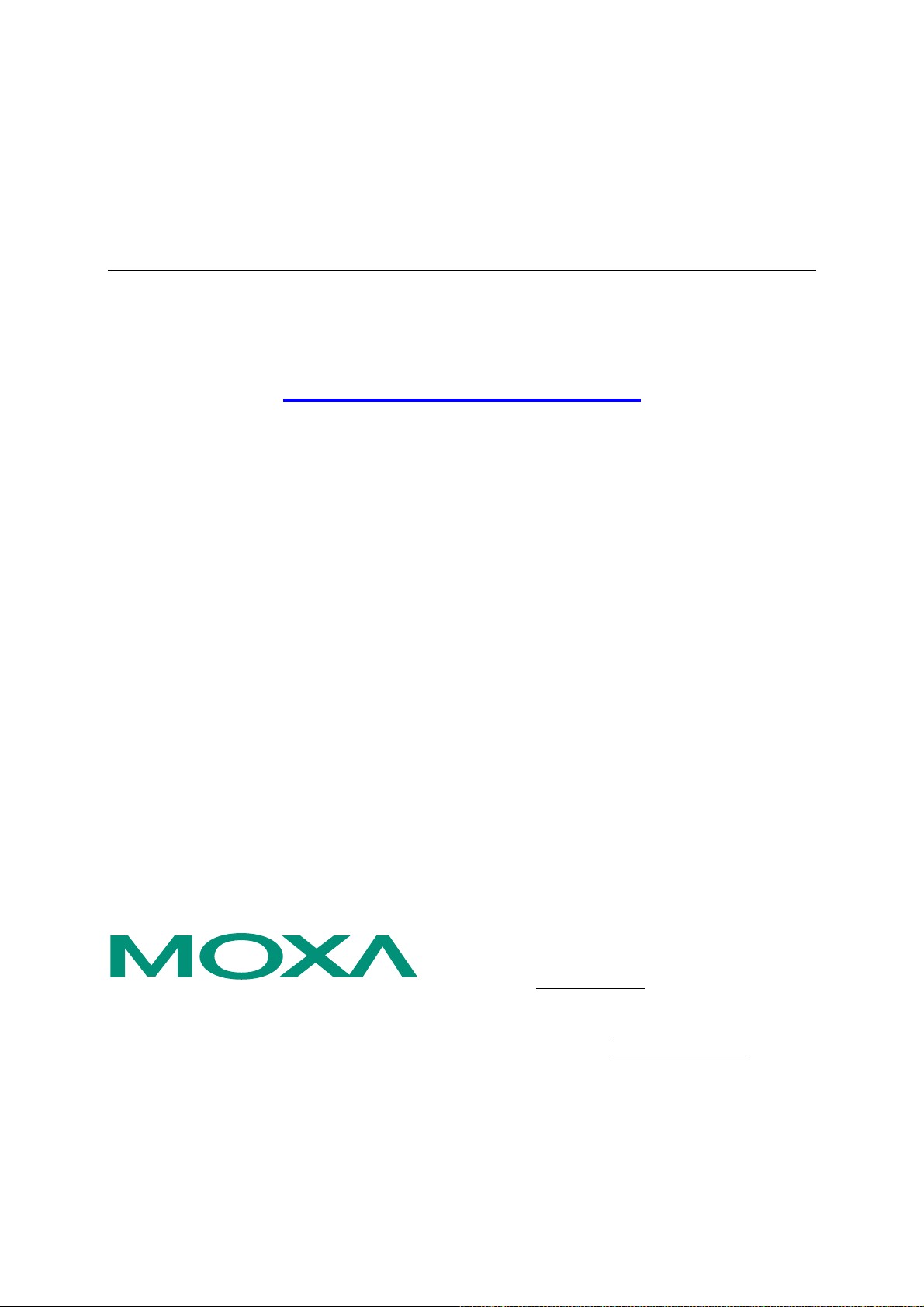
MOXA EtherDevice™ Switch User’s Manual
EDS-508 Series
www.moxa.com/product
Second Edition, November 2004
Moxa Networking Co., Ltd.
Tel: +886-2-2910-1230
Fax: +886-2-2910-1231
Web: www.moxa.com
MOXA Technical Support
Worldwide: support@moxanet.tw
The Americas support@moxa.com
Page 2
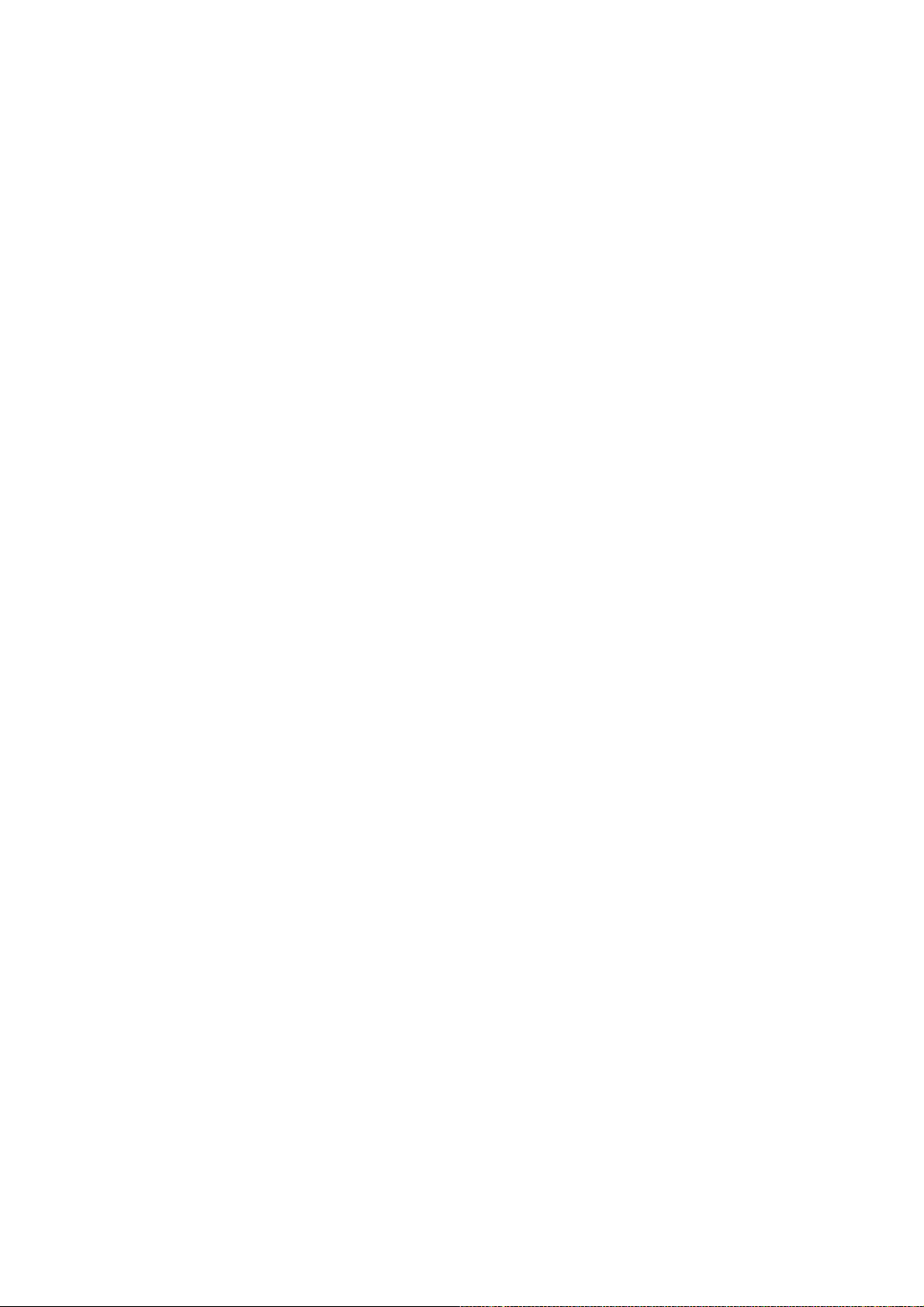
MOXA EtherDevice™ Switch (EDS)
User’s Manual
The software described in this manual is furnished under a license agreement and may be used only in
accordance with the terms of that agreement.
Copyright Notice
Copyright 2004 Moxa Networking Co., Ltd.
All rights reserved.
Reproduction without permission is prohibited.
Trademarks
MOXA is a registered trademark of the Moxa Group.
All other trademarks or registered marks in this manual belong to their respective manufacturers.
Disclaimer
Information in this document is subject to change without notice and does not represent a commitment on the
part of Moxa.
Moxa provides this document “as is,” without warranty of any kind, either expressed or implied, including, but
not limited to, its particular purpose. Moxa reserves the right to make improvements and/or changes to this
manual, or to the products and/or the programs described in this manual, at any time.
Information provided in this manual is intended to be accurate and reliable. However, Moxa assumes no
responsibility for its use, or for any infringements on the rights of third parties that may result from its use.
This product might include unintentional technical or typographical errors. Changes are periodically made to the
information herein to correct such errors, and these changes are incorporated into new editions of the
publication.
Page 3
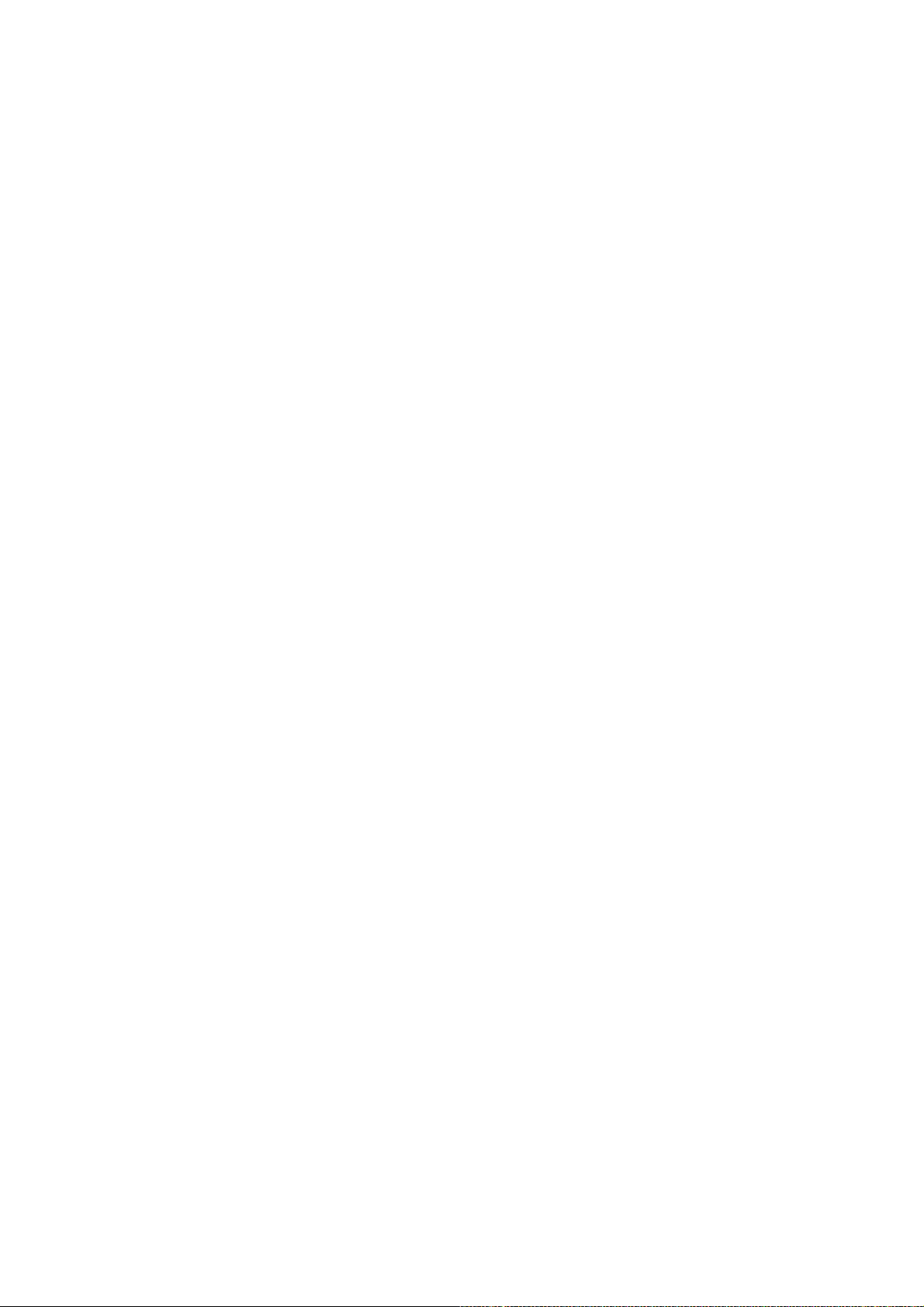
Table of Contents
Chapter 1 Introduction ...............................................................................................1-1
Inside the Future of Industrial Ethernet Technology ............................................................ 1-2
The trend in industrial communications and automation applications ...................... 1-2
Industrial vs. Commercial ......................................................................................... 1-2
Informative vs. Passive ............................................................................................. 1-2
MOXA EtherDevice™ Switch ............................................................................................. 1-2
Package Checklist................................................................................................................. 1-2
Features ................................................................................................................................ 1-3
Advanced Industrial Networking Capability............................................................. 1-3
Designed for Industrial Applications......................................................................... 1-3
Useful Utility and Remote Configuration ................................................................. 1-3
Chapter 2 Getting Started ..........................................................................................2-1
Using the RS-232 Serial Console (115200, None, 8, 1, VT100) .......................................... 2-2
Using the Telnet Console...................................................................................................... 2-4
Using Web Configuration..................................................................................................... 2-6
Chapter 3 Featured Functions ...................................................................................3-1
Configuring Basic Settings................................................................................................... 3-2
System Identification................................................................................................. 3-2
Password ................................................................................................................... 3-3
Accessible IP............................................................................................................. 3-4
Port ............................................................................................................................3-5
Network..................................................................................................................... 3-7
Time .......................................................................................................................... 3-8
System File Update—By Remote TFTP ................................................................. 3-10
System File Update—By Local Import/Export....................................................... 3-11
Factory Default........................................................................................................ 3-12
Using Port Trunking........................................................................................................... 3-12
The Concept of Port Trunking................................................................................. 3-12
Configuring Port Trunking ................................................................................................. 3-13
Port Trunking Settings ............................................................................................ 3-13
Port setting information........................................................................................... 3-14
Using SNMP....................................................................................................................... 3-14
Configuring SNMP ................................................................................................. 3-15
SNMP Read/Write Settings..................................................................................... 3-15
Private MIB information ......................................................................................... 3-17
Using Communication Redundancy................................................................................... 3-17
The Concept of Turbo Ring..................................................................................... 3-17
Configuring Turbo Ring.......................................................................................... 3-21
The Concept of STP/RSTP...................................................................................... 3-22
Configuring STP/RSTP........................................................................................... 3-27
Using Traffic Prioritization................................................................................................. 3-30
The Concept of Traffic Prioritization...................................................................... 3-30
Configuring Traffic Prioritization ........................................................................... 3-32
Using Virtual LAN ............................................................................................................. 3-35
The Concept of Virtual LAN (VLAN).................................................................... 3-35
Page 4
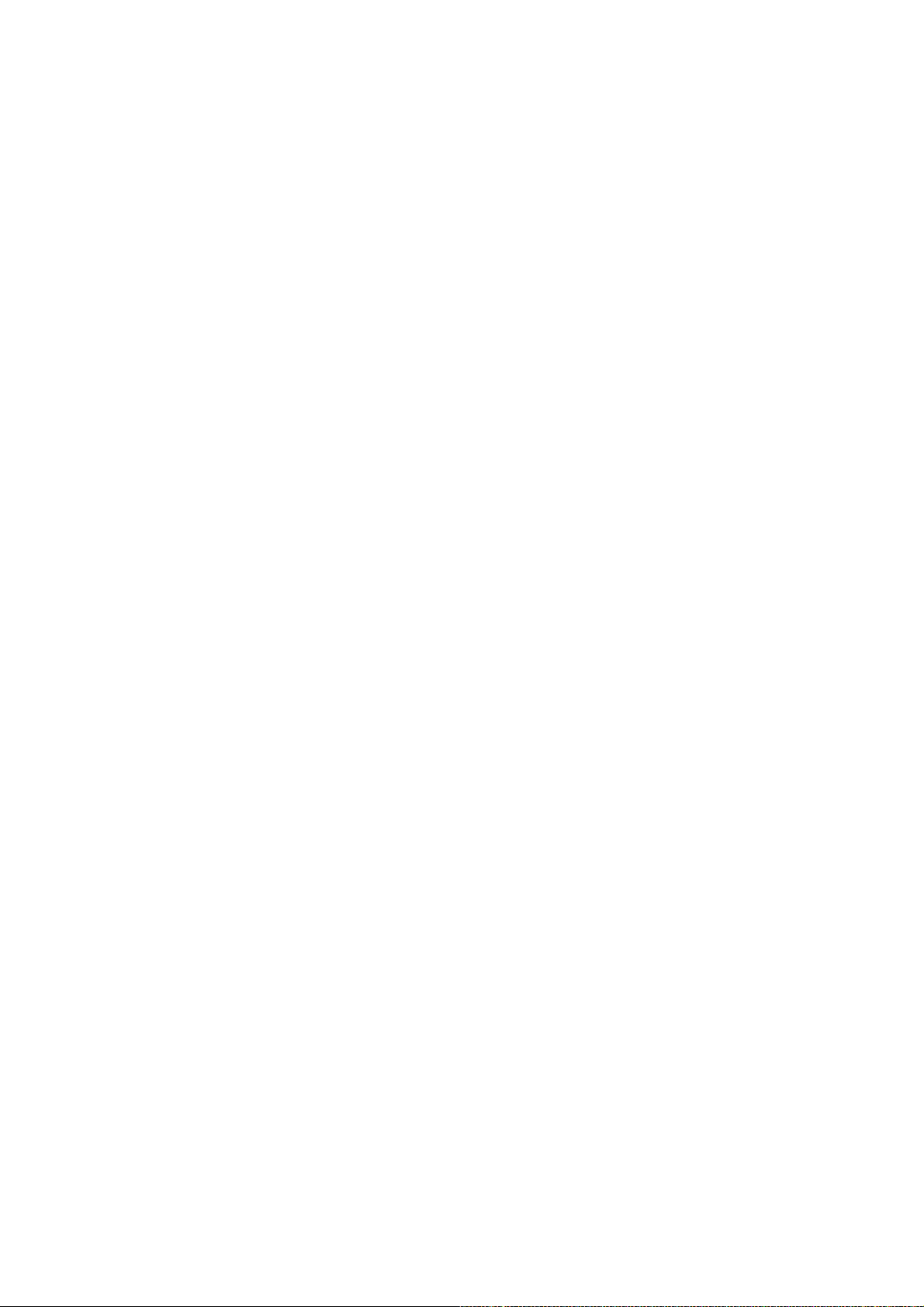
Sample Applications of VLANs using MOXA EtherDevice Switch ...................... 3-37
Configuring 802.1Q VLAN .................................................................................... 3-38
Using Multicast Filtering.................................................................................................... 3-40
The Concept of Multicast Filtering ......................................................................... 3-40
Configuring Multicast Filtering............................................................................... 3-42
Add Static Multicast MAC...................................................................................... 3-44
Using Rate Limiting ........................................................................................................... 3-44
Configuring Rate Limiting ...................................................................................... 3-45
Using Port Lock.................................................................................................................. 3-46
Adding a Static Unicast MAC Address................................................................... 3-46
Configuring Port Lock ............................................................................................ 3-47
Using Auto Warning........................................................................................................... 3-47
Configuring Email Warning.................................................................................... 3-47
Email Alarm Events Settings .................................................................................. 3-48
Email Settings ......................................................................................................... 3-49
Configuring Relay Warning .................................................................................... 3-50
Relay Alarm Events Settings................................................................................... 3-51
Relay Alarm List ..................................................................................................... 3-52
Using Line-Swap-Fast-Recovery........................................................................................ 3-52
Configuring Line-Swap Fast Recovery................................................................... 3-53
Using Set Device IP............................................................................................................ 3-53
Configuring Set Device IP ...................................................................................... 3-54
Using Diagnosis.................................................................................................................. 3-55
Mirror Port .............................................................................................................. 3-55
Ping ......................................................................................................................... 3-56
Using Monitor .................................................................................................................... 3-56
Monitor by Switch................................................................................................... 3-56
Monitor by Port ....................................................................................................... 3-57
Using the MAC Address Table ........................................................................................... 3-58
Using Event Log.................................................................................................................3-59
Chapter 4 EDS Configurator GUI...............................................................................4-1
Starting EDS Configurator ................................................................................................... 4-2
Broadcast Search .................................................................................................................. 4-2
Search by IP address............................................................................................................. 4-3
Upgrade Firmware................................................................................................................4-4
Modify IP Address................................................................................................................ 4-4
Export Configuration............................................................................................................4-5
Import Configuration............................................................................................................4-6
Unlock Server....................................................................................................................... 4-7
Appendix A MIB Groups............................................................................................... A-1
Appendix B Specifications........................................................................................... B-1
Appendix C Service Information.................................................................................. C-1
MOXA Internet Services ......................................................................................................C-2
Problem Report Form...........................................................................................................C-3
Product Return Procedure.....................................................................................................C-4
Page 5
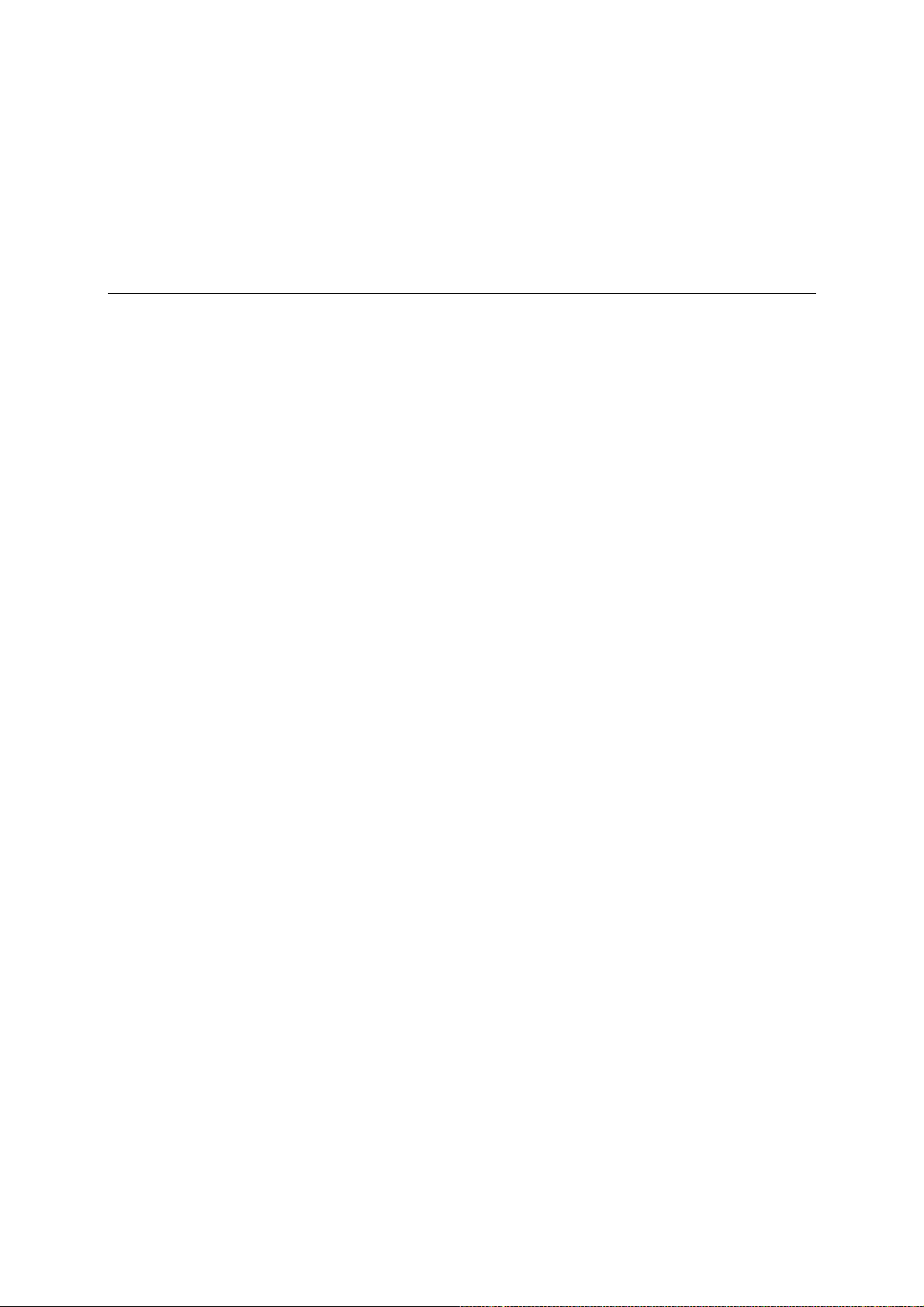
1
Chapter 1 Introduction
Welcome to MOXA EtherDevice Switch EDS-508 Series, the world’s first intelligent Ethernet
Device Switch specially designed for connecting Ethernet-enabled devices in industrial field
applications.
The following topics are covered in this chapter:
! Inside the Future of Industrial Ethernet Technology
! MOXA EtherDevice™ Switch
! Package Checklist
! Features
1
Page 6
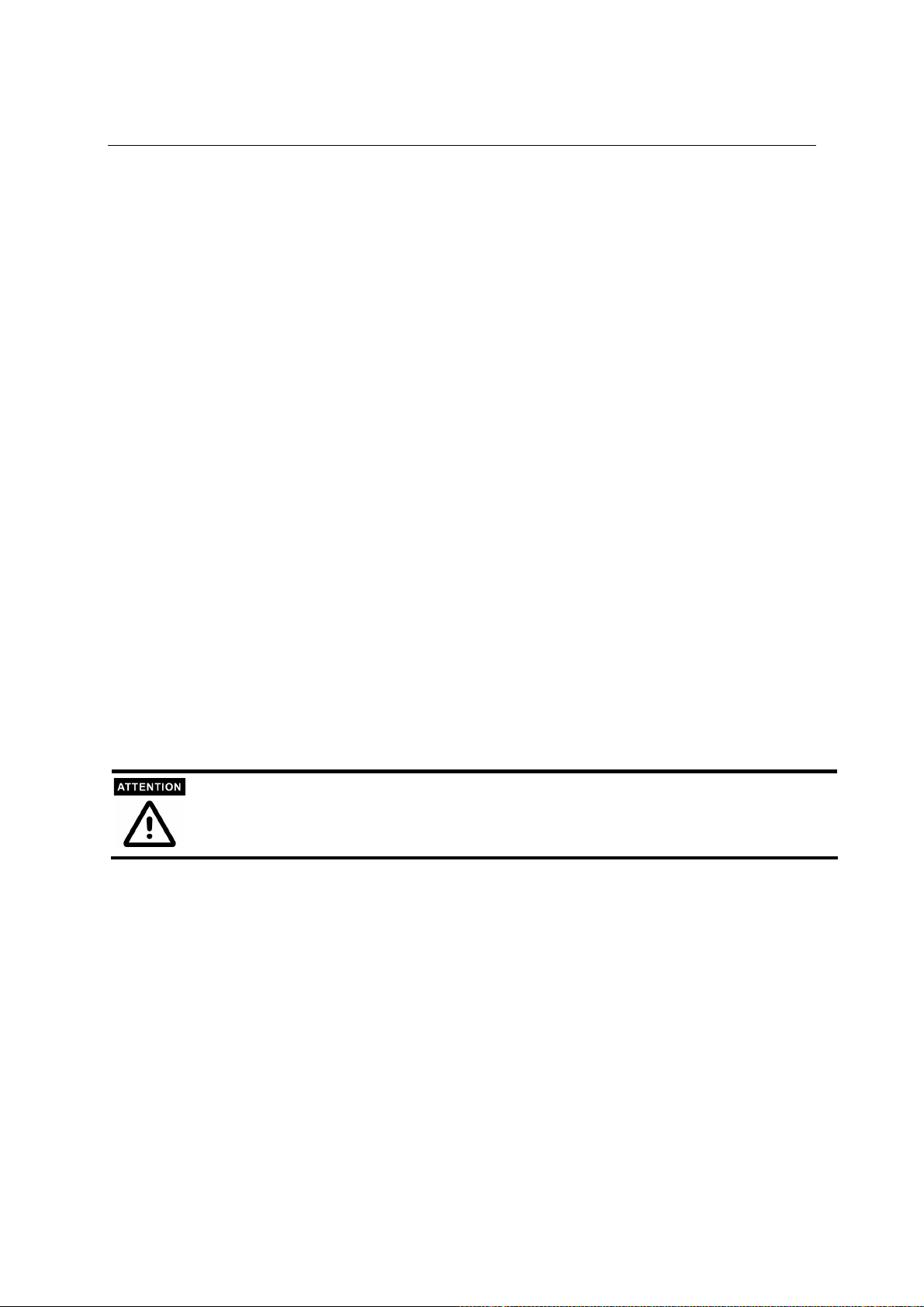
EDS-508 Series User’s Manual Introduction
Inside the Future of Industrial Ethernet Technology
The trend in industrial communications and automation applications
As the world’s network and information technology becomes more mature, the trend is to use
Ethernet as the major communications interface in many industrial communications and
automation applications. In fact, a whole new industry has sprung up to provide Ethernet products
that comply with the requirements of demanding industrial applications.
Industrial vs. Commercial
Users have found that when moving Ethernet from the comfortable office environment to the harsh
and less predictable industrial environment, the commercial Ethernet equipment available in
today’s market simply cannot meet the high reliability requirements demanded by industrial
applications. This means that a more robust type of network equipment, commonly referred to as
industrial Ethernet equipment, is required for these applications.
Informative vs. Passive
Since industrial Ethernet devices are often located at the endpoints of a system, such devices
cannot always know what’s happening elsewhere on the network. This means that industrial
Ethernet communication equipment that connects these devices must take responsibility for
providing system maintainers with real-time alarm messages.
MOXA EtherDevice™ Switch
MOXA EtherDevice Switch comes with a suite of useful maintenance and monitoring functions,
and is designed to provide smooth and reliable operation in harsh industrial environments. You
will find that MOXA EtherDevice Switch establishes a new industrial Ethernet benchmark. It is
excellent for keeping automation systems running continuously, is ideal for sending status reports
to help prevent system damages and losses, is a great tool for mastering your industrial Ethernet
networks, and is well-suited for use with industrial device control networks.
Throughout this User’s Manual, we often use EDS as an abbreviation for MOXA EtherDevice
Switch:
EDS = MOXA EtherDevice Switch
Package Checklist
MOXA EtherDevice Switch EDS-508 Series is shipped with the following items:
! 1 MOXA EtherDevice Switch EDS-508
! Hardware Installation Guide
! CD-ROM with User’s Manual and Windows Utility
! Moxa Product Warranty
! RJ45 to DB9 Console port cable
! Protective caps for unused ports
! Panel mounting kit (Optional ordering)
NOTE: Notify your sales representative if any of the above items is missing or damaged.
1-2
Page 7
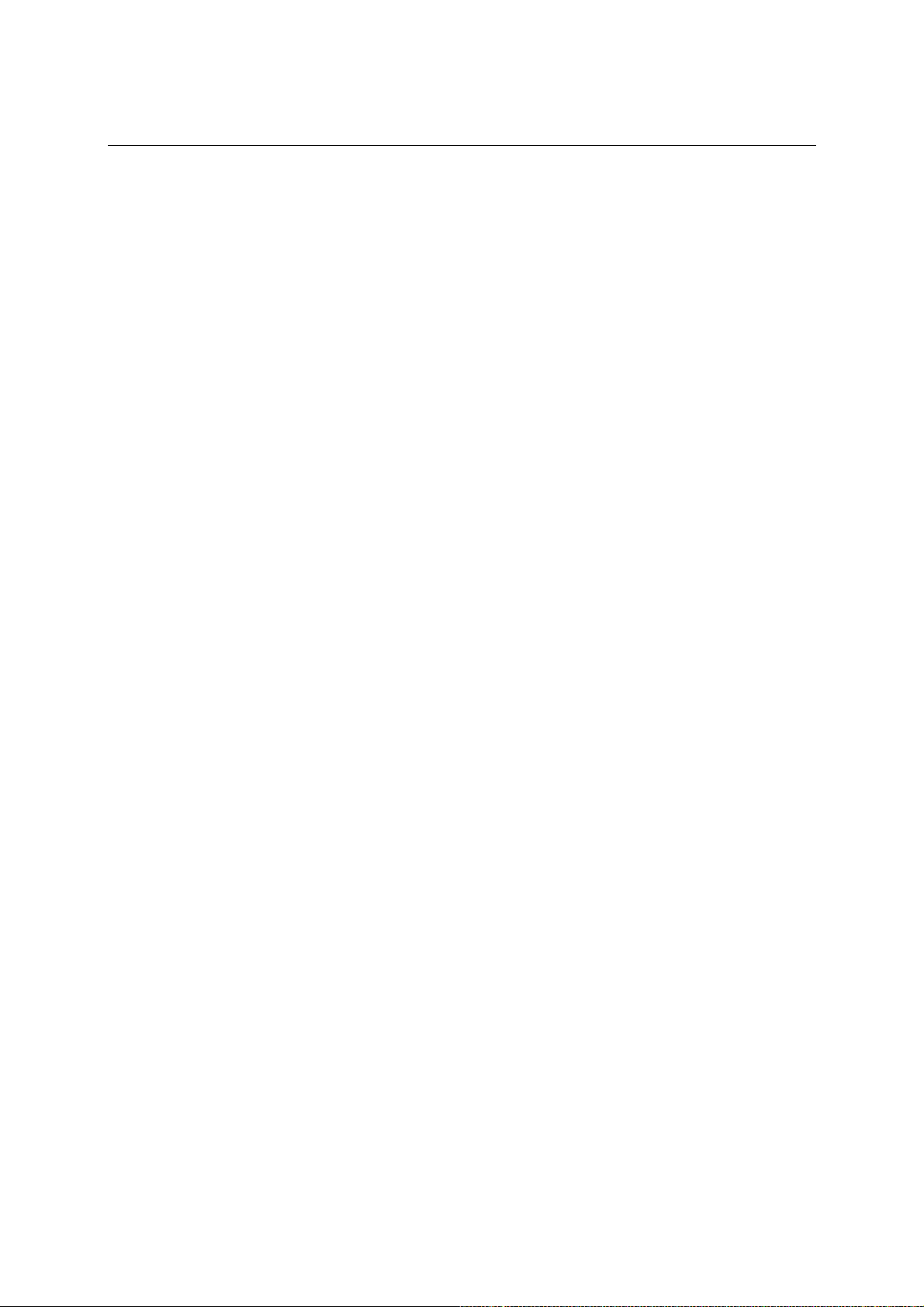
EDS-508 Series User’s Manual Introduction
Features
Advanced Industrial Networking Capability
! MOXA Turbo Ring with Redundant Self-Healing Ethernet Ring Capability (recovery time <
300 ms at full load)
! IGMP Snooping for filtering multicast traffic from industrial Ethernet Protocols
! Supports IEEE 802.1Q VLAN and GVRP protocol to ease network planning
! Supports QoS—IEEE 802.1p/1Q and TOS/DiffServ to increase determinism
! Port Trunking to quadruple bandwidth or provide redundant path
Designed for Industrial Applications
! Long-haul transmit distance of 40 km or 80 km
! -40 to 75°C operating temperature range (for “–T” models)
! Redundant, dual DC power inputs
! IP 30, rugged high-strength case
! DIN-Rail or panel mounting ability
! Rate limiting to prevent unpredictable network status
! Lock port for authorized MAC address access only
! Port mirroring for online debugging
! Automatic warning by exception through email, relay output
! Digital inputs to integrate a sensor and alarm with an IP network
! Automatic recovery of connected device IP addresses
! Line-swap fast recovery (patent pending)
Useful Utility and Remote Configuration
! Web browser, Telnet/Serial console, Windows utility configurable
! Send ping commands to identify network segment integrity
1-3
Page 8
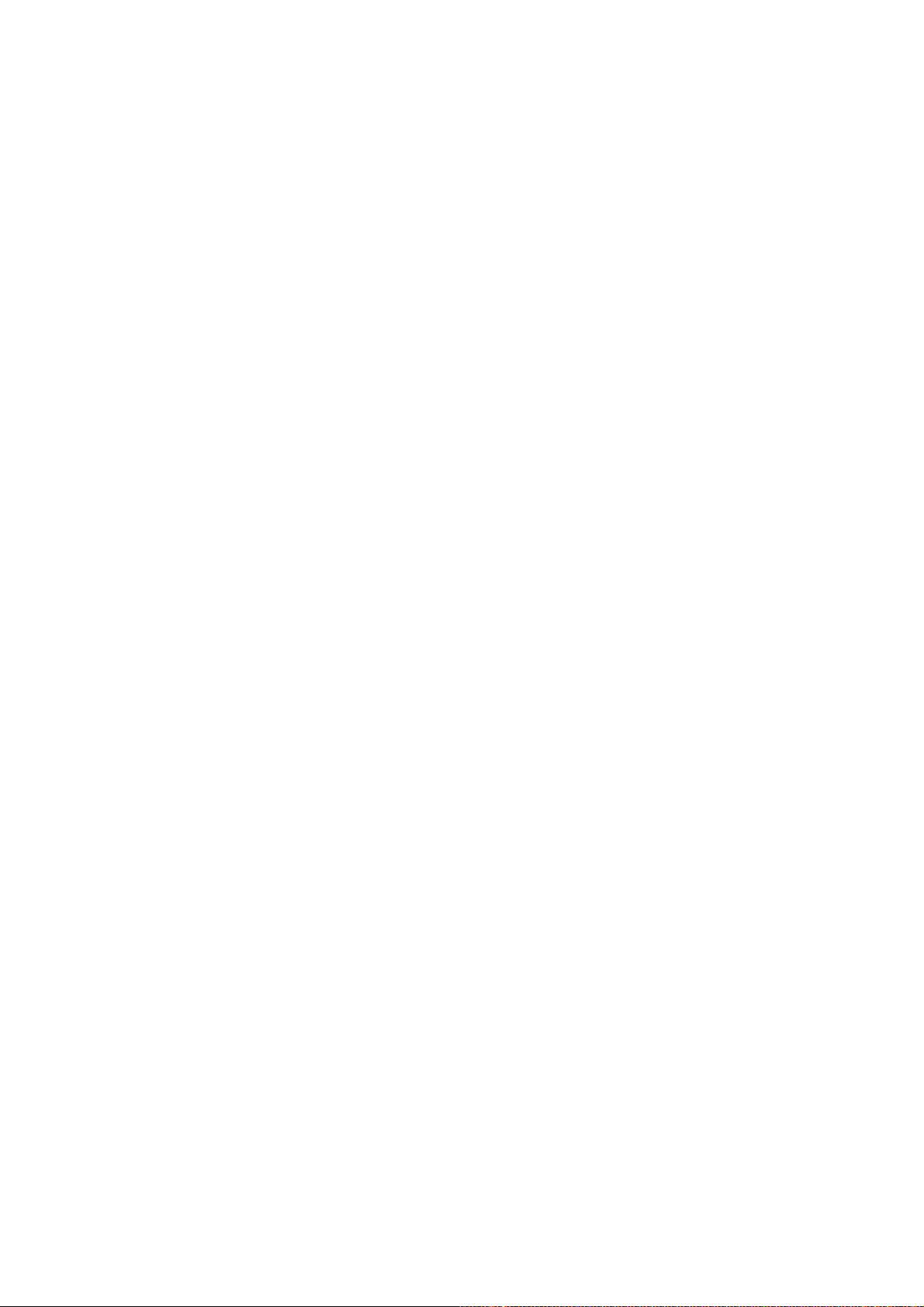
Page 9
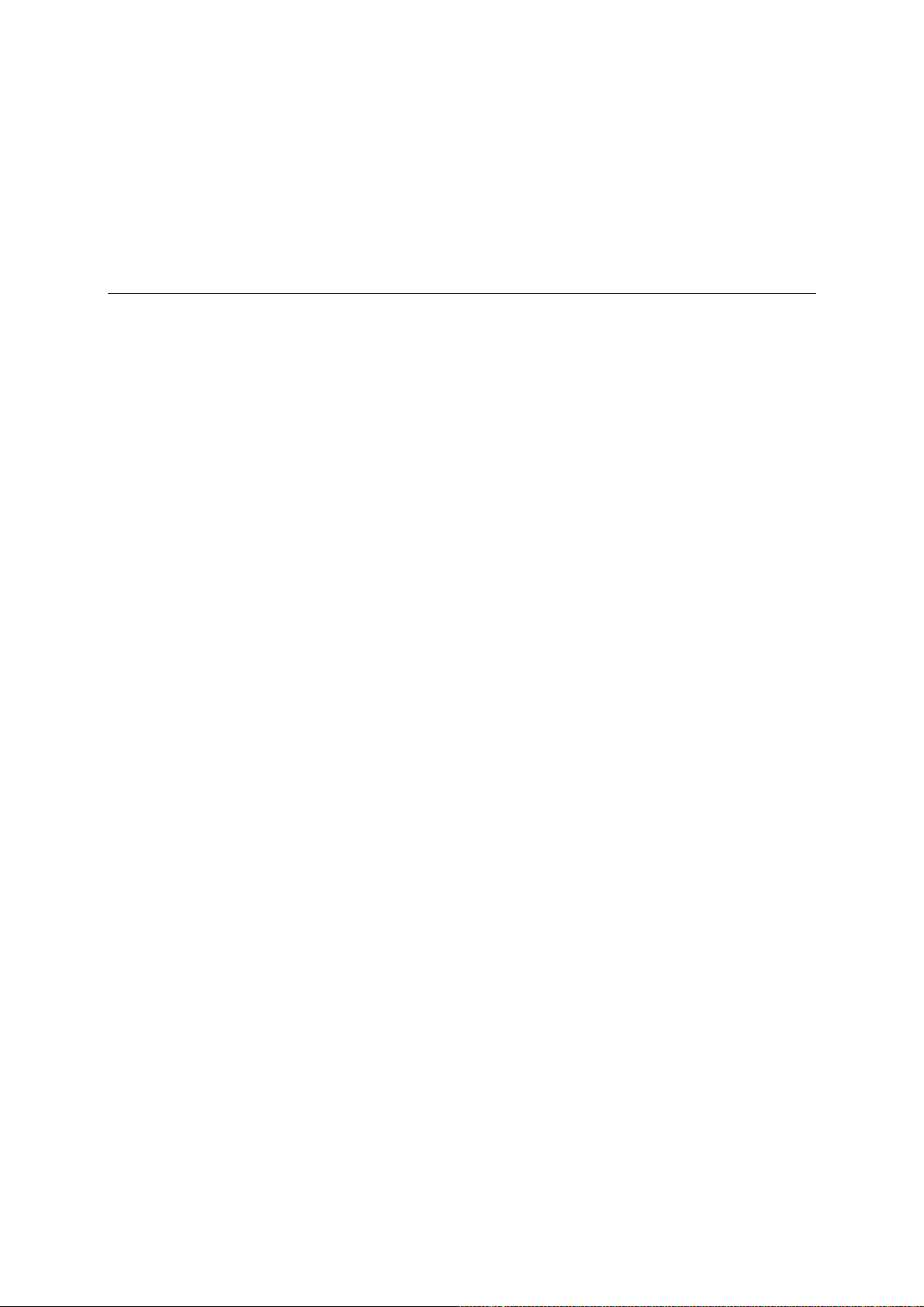
2
2
Chapter 2 Getting Started
This chapter explains how to access MOXA EtherDevice Switch for the first time. There are three
ways to access the switch: serial console, Telnet console, and web browser. The serial console
connection method, which requires using a short serial cable to connect MOXA EtherDevice
Switch to a PC’s COM port, can be used if you do not know MOXA EtherDevice Switch’s IP
address. The Telnet console and web browser connection methods can be used to access MOXA
EtherDevice Switch over an Ethernet LAN, or over the Internet.
The following topics are covered:
! Using the RS-232 Serial Console (115200, None, 8, 1, VT100)
! Using the Telnet Console
! Using Web Configuration
Page 10
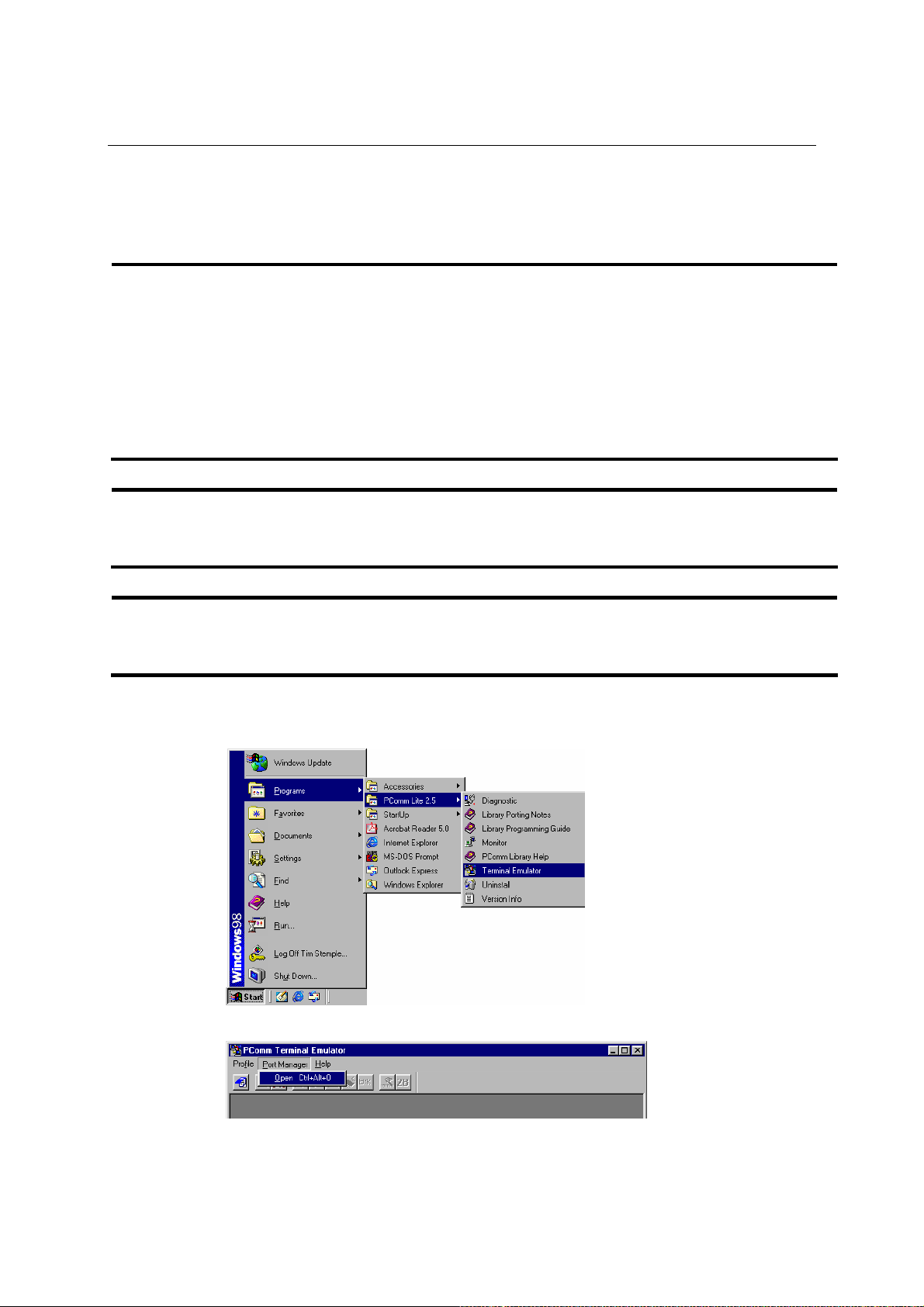
EDS-508 Series User’s Manual Getting Started
Using the RS-232 Serial Console (115200, None, 8, 1, VT100)
NOTE
NOTE
NOTE
Connection Caution!
1. You cannot connect to EDS simultaneously through the serial console and via Telnet.
2. You can connect to EDS simultaneously by web browser and serial console, or by web browser
and via Telnet.
3. However, we recommend that when connecting to EDS by web browser, you do not
simultaneously connect by either serial console or via Telnet.
By following this advice, you can maintain better control over how your MOXA EtherDevice
Switch is managed.
We recommend using MOXA PComm Terminal Emulator, which can be downloaded free of charge
from Moxa’s website. After installing PComm Terminal Emulator, take the following steps to access
the RS-232 Console utility.
Before running PComm Terminal Emulator, use an RJ45 to DB9-F (or RJ45 to DB25-F) cable to
connect MOXA EtherDevice Switch’s RS-232 Console port to your PC’s COM port (generally
COM1 or COM2, depending on how your system is set up).
1. From the Windows desktop, click on Start " Programs " PCommLite2.5 " Terminal
Emulator.
2. Select Open under Port Manager to open a new connection.
2-2
Page 11
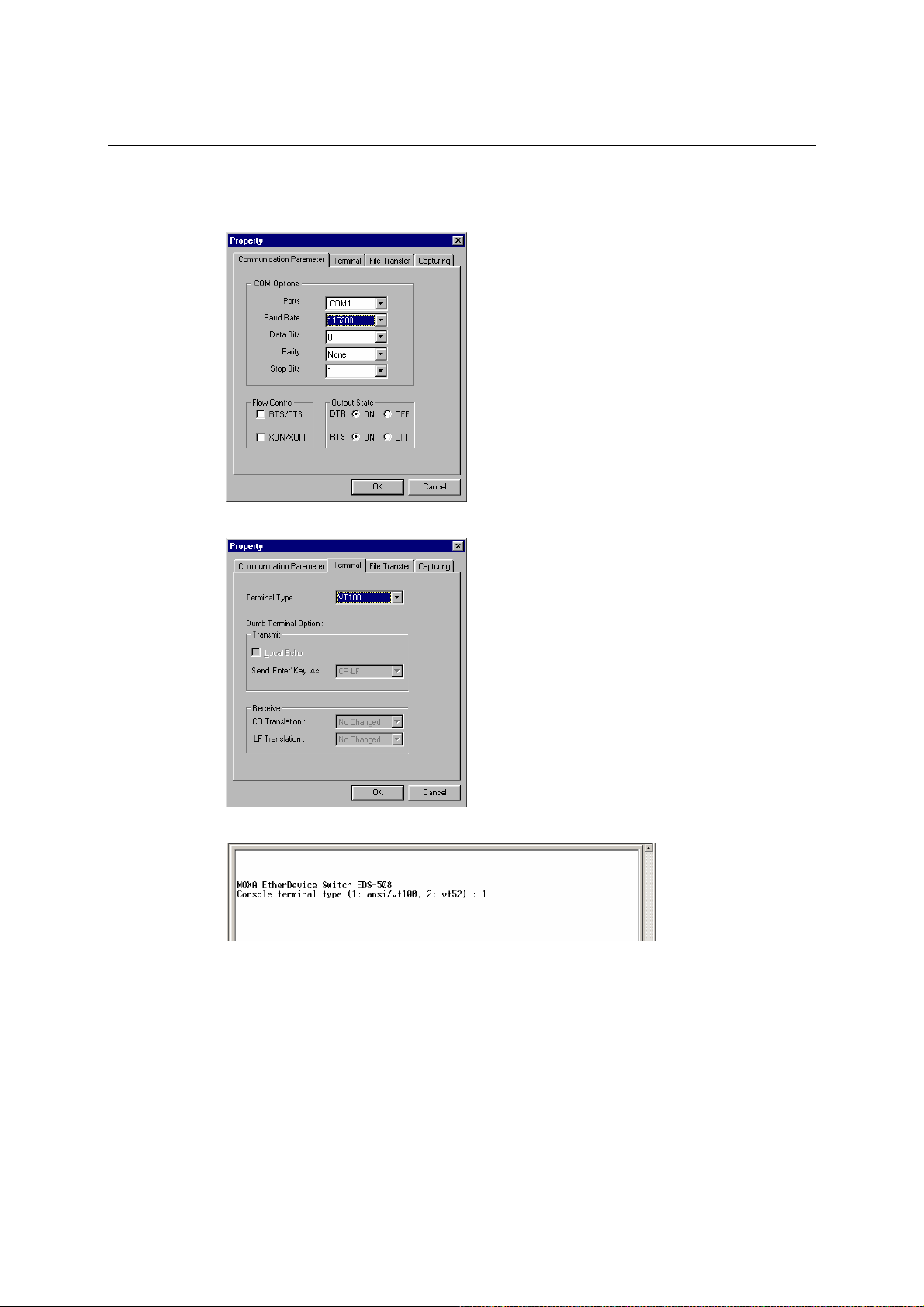
EDS-508 Series User’s Manual Getting Started
3. The Communication Parameter page of the Property window opens. Select the appropriate
COM port for Console Connection, 115200 for Baud Rate, 8 for Data Bits, None for Parity,
and 1 for Stop Bits.
4. Click on the Terminal tab, and select VT100 for Terminal Type. Clcik OK to confirm.
5. Type 1 to select ansi/VT100 terminal type, and then press Enter.
2-3
Page 12
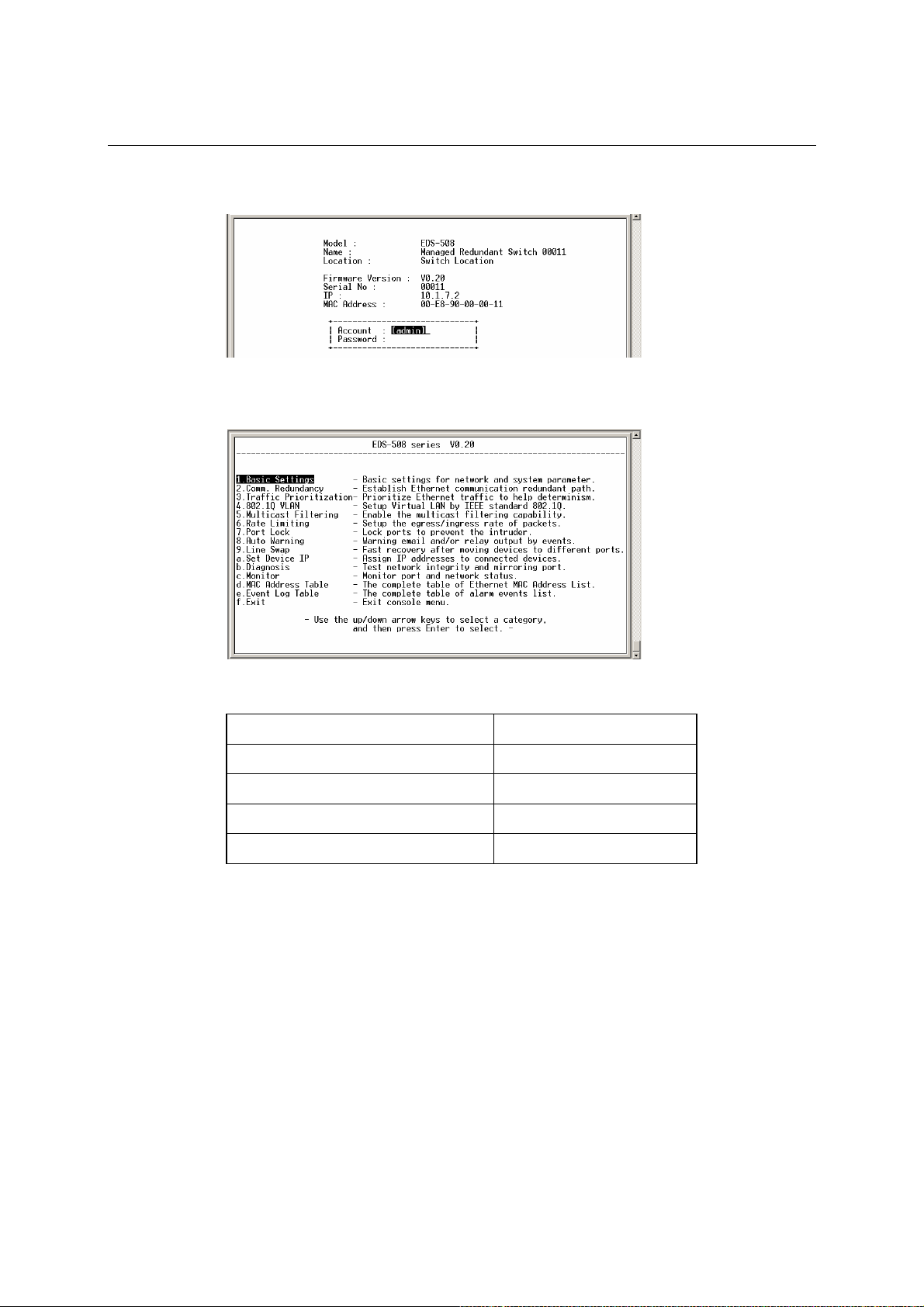
EDS-508 Series User’s Manual Getting Started
6. If a password has been set for this device, the Console login screen will appear. Enter the
Console Password (this is the same as the Web Browser password), and then press Enter.
7. MOXA EtherDevice Switch’s Main Menu will be displayed. (To modify the appearance of
the PComm Terminal Emulator window, select Font… under the Edit menu, and then choose
the desired formatting options.)
8. After entering the Main Menu, use the following keys to move the cursor, and to select
options.
Key Function
Up/Down/Left/Right arrows, or Tab Move the onscreen cursor
Enter Display & select options
Space Toggle options
Esc Previous Menu
Using the Telnet Console
You may use Telnet to access MOXA EtherDevice Switch’s console utility over a network. To be
able to access EDS’s functions over the network (by Telnet or Web Browser) from a PC host that
is connected to the same LAN as EDS, you need to make sure that the PC host and EDS are on the
same logical subnetwork. To do this, check your PC host’s IP address and netmask. By default,
EDS’s IP address is 192.168.127.253 and EDS’s netmask is 255.255.0.0 (for a Class B network).
If you do not change these values, and your PC host’s netmask is 255.255.0.0, then its IP address
must have the form 192.168.xxx.xxx. On the other hand, if your PC host’s netmask is
255.255.255.0, then its IP address must have the form 192.168.127.xxx.
2-4
Page 13
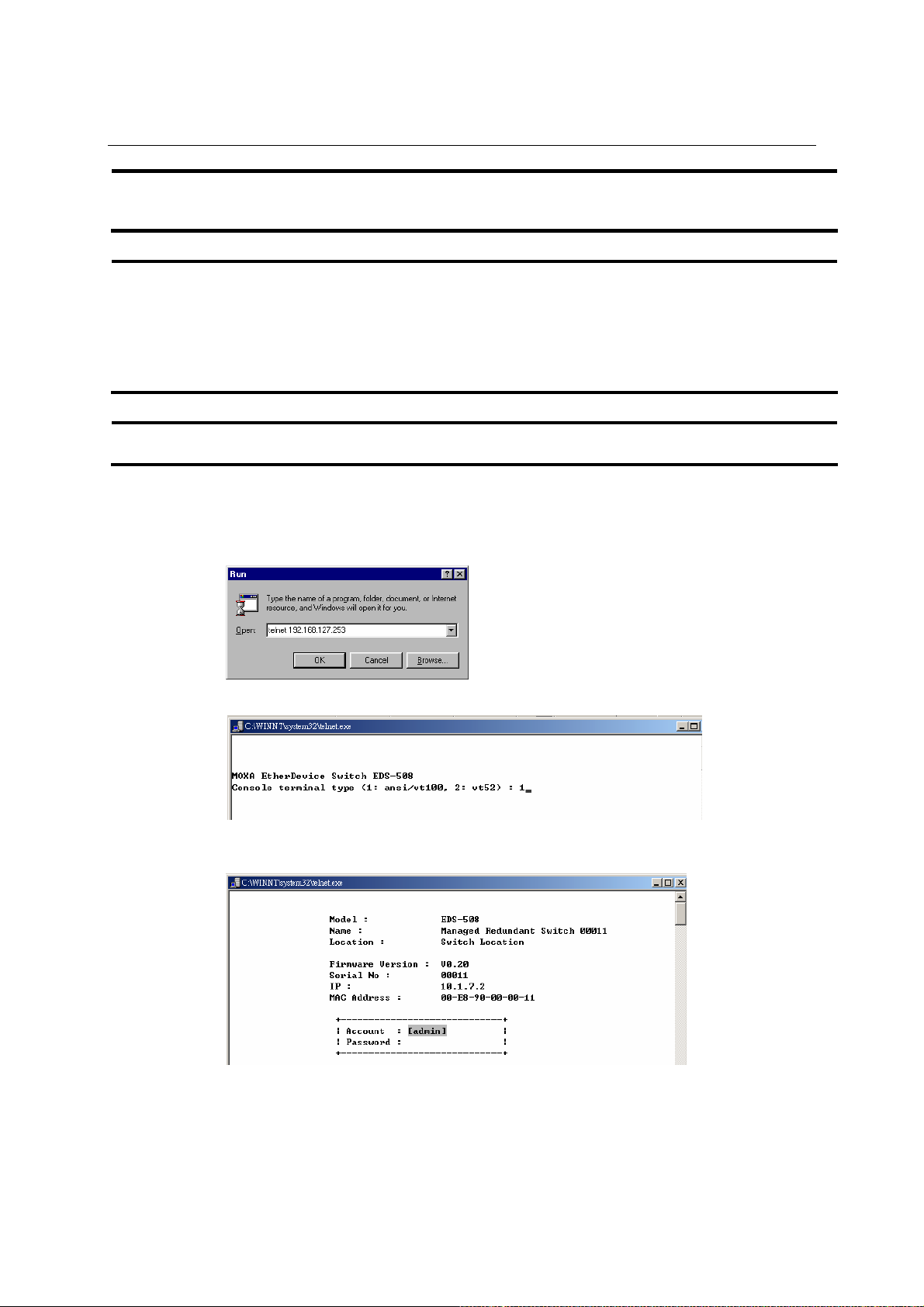
EDS-508 Series User’s Manual Getting Started
NOTE
NOTE
NOTE
To use EDS’s management and monitoring functions from a PC host connected to the same LAN as
EDS, you must make sure that the PC host and EDS are on the same logical subnetwork.
Before accessing the console utility via Telnet, first connect one of MOXA EtherDevice Switch’s
RJ45 Ethernet ports to your Ethernet LAN, or directly to your PC’s Ethernet NIC. You should be
able to establish a connection by using either a straight-through or cross-over Ethernet cable.
However, if you experience connection difficulties, refer to the Auto MDI/MDI-X Connection
section from of the Hardware installation Guide for more information about the different types of
Ethernet cables and ports.
MOXA EtherDevice Switch’s default IP is 192.168.127.253.
Follow the steps below to access the console utility via Telnet.
1. Telnet to MOXA EtherDevice Switch’s IP address from the Windows Run window (or from
the MS-DOS prompt).
2. Type 1 to choose ansi/vt100, and then press Enter.
3. If a password has been set for this device, the Console login screen will appear. Enter the
Console Password (this is the same as the Web Browser password), and then press Enter.
4. When MOXA EtherDevice Switch’s Main Menu opens, select Preferences… under the
Terminal menu.
2-5
Page 14
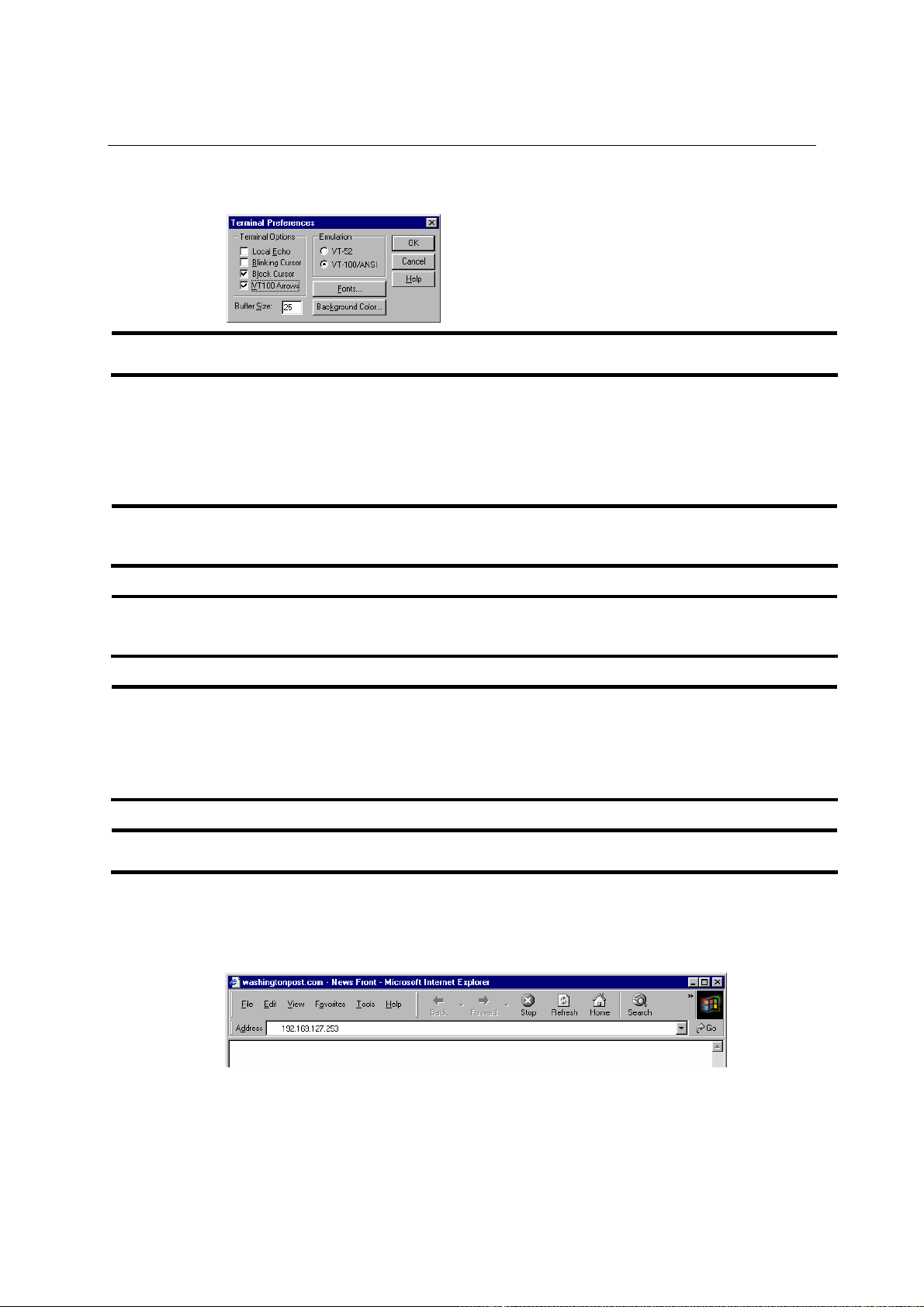
EDS-508 Series User’s Manual Getting Started
5. When the Terminal Preferences window opens, make sure that the VT100 Arrows box is
checked.
NOTE
The Telnet Console looks and operates in precisely the same manner as the RS-232 Console.
Using Web Configuration
MOXA EtherDevice Switch’s web browser interface provides a convenient way to modify the
switch’s configuration, and to access the built-in monitoring and network administration functions.
You may use either Internet Explorer or Netscape to access EDS.
NOTE
NOTE
NOTE
To use EDS’s management and monitoring functions from a PC host connected to the same LAN as
EDS, you must make sure that the PC host and EDS are on the same logical subnetwork.
If EDS is configured for other VLAN settings, you must make sure your PC host is on the
management VLAN. Refer to the “Configuring 802.1Q VLAN” in Chapter 3 for the VLAN settings.
Before accessing MOXA EtherDevice Switch’s web browser interface, first connect one of MOXA
EtherDevice Switch’s RJ45 Ethernet ports to your Ethernet LAN, or directly to your PC’s Ethernet
NIC. You should be able to establish a connection by using either a straight-through or cross-over
Ethernet cable. However, if you experience difficulties, refer to the Auto MDI/MDI-X Connection
section of the Hardware Installation Guide for more information.
NOTE
MOXA EtherDevice Switch’s default IP is 192.168.127.253.
Follow the steps below to access MOXA EtherDevice Switch’s web browser interface.
1. Start Internet Explorer, and then type the MOXA EtherDevice Switch’s IP address in the
Address field. Press Enter to establish the connection.
2-6
Page 15
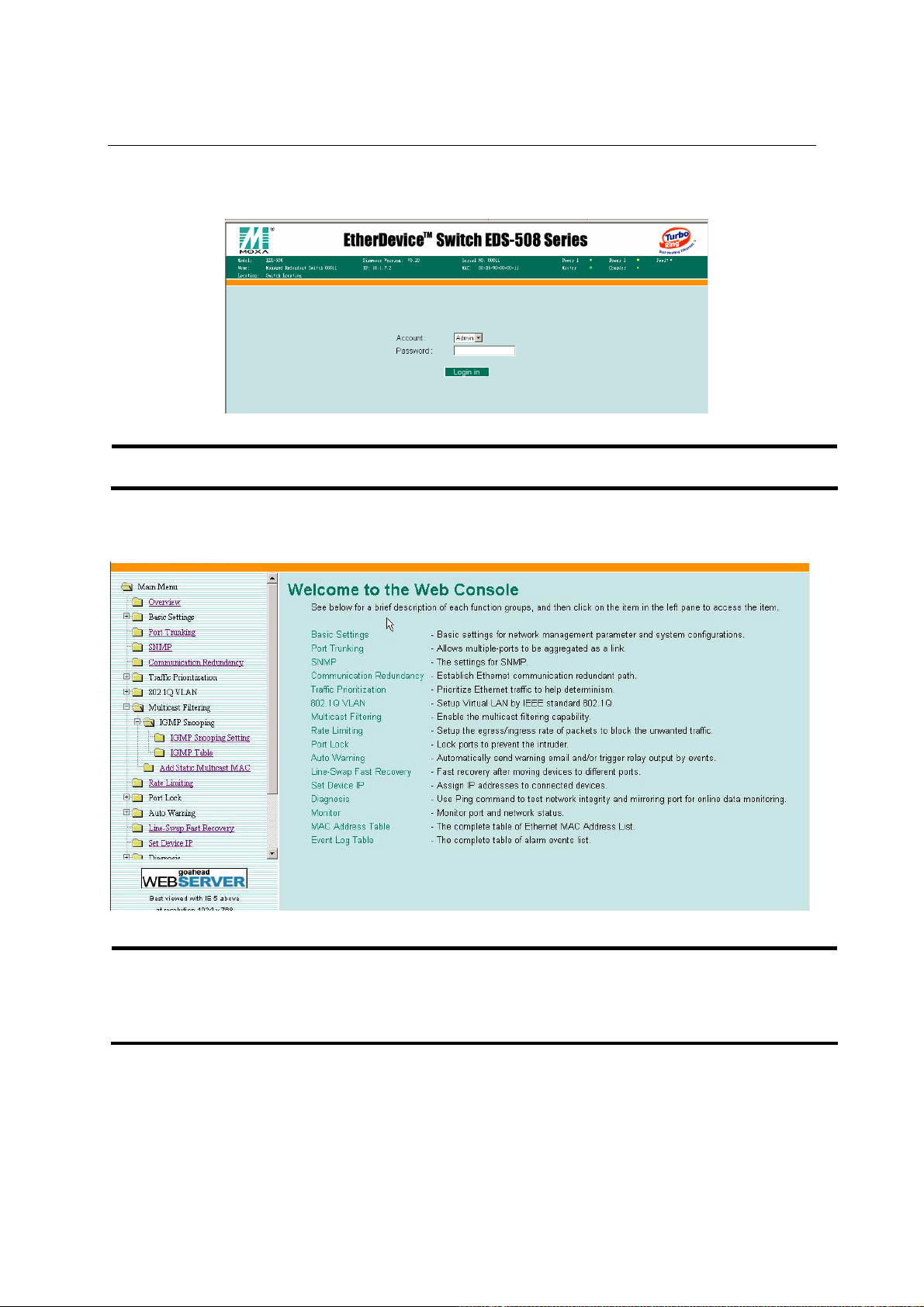
EDS-508 Series User’s Manual Getting Started
2. The web login page will open. Select the login account (Admin or User) and enter the
Password (this is the same as the Console password), and then click Login to continue.
NOTE
MOXA EtherDevice Switch’s default Password is not set (i.e., is blank).
You may need to wait a few moments for the web page to be downloaded to your computer. Use
the menu tree in the left side to open the function pages to access each function of MOXA
EtheDevice Switch.
NOTE
If you are connecting MOXA EtherDevice Switch to a public network, but do not intend to use its
management functions over the network, then we suggest disabling both Telnet Console and Web
Configuration from the RS-232 Console’s Basic Settings " System Identity page. See Chapter 3
for details.
2-7
Page 16
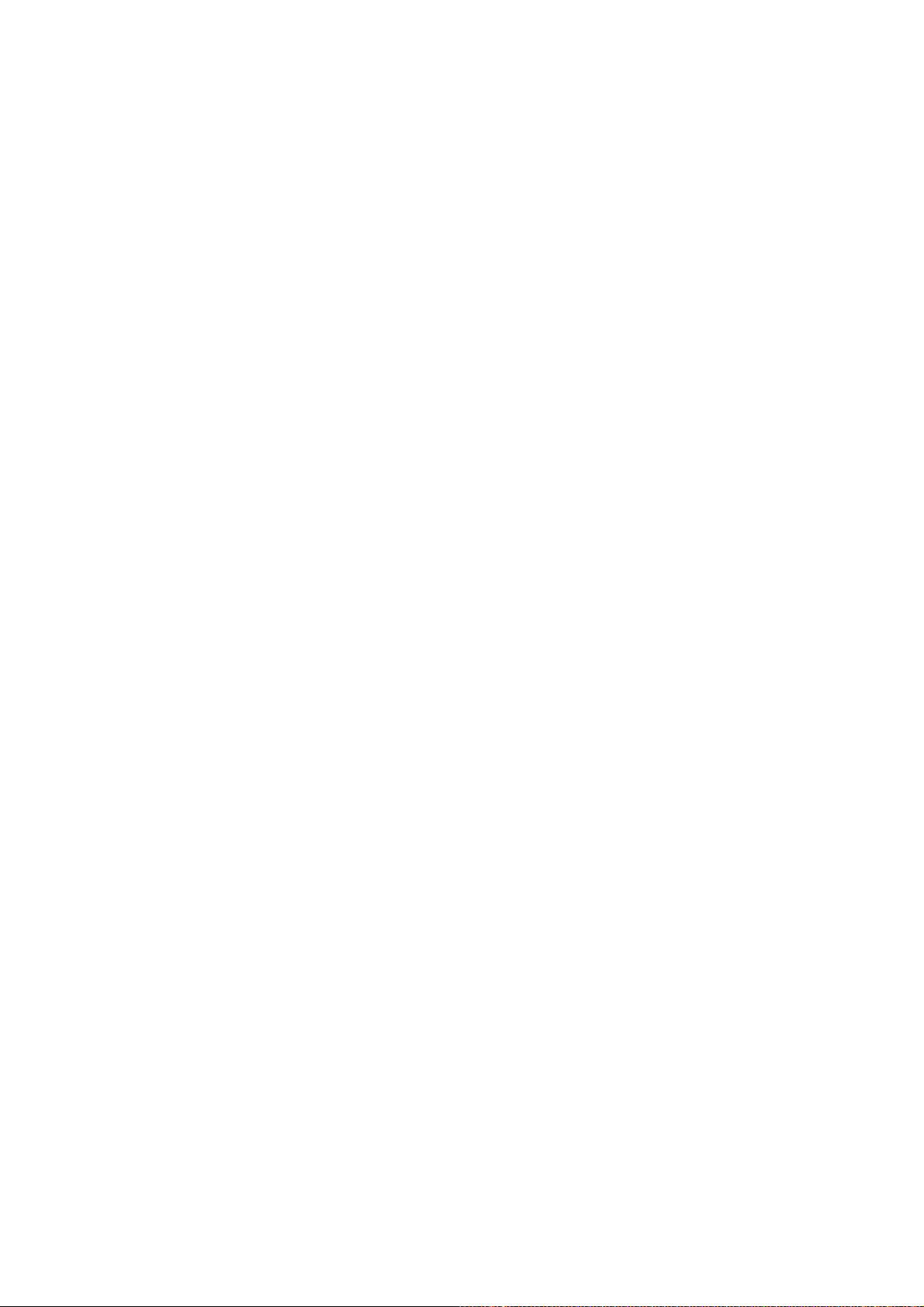
Page 17
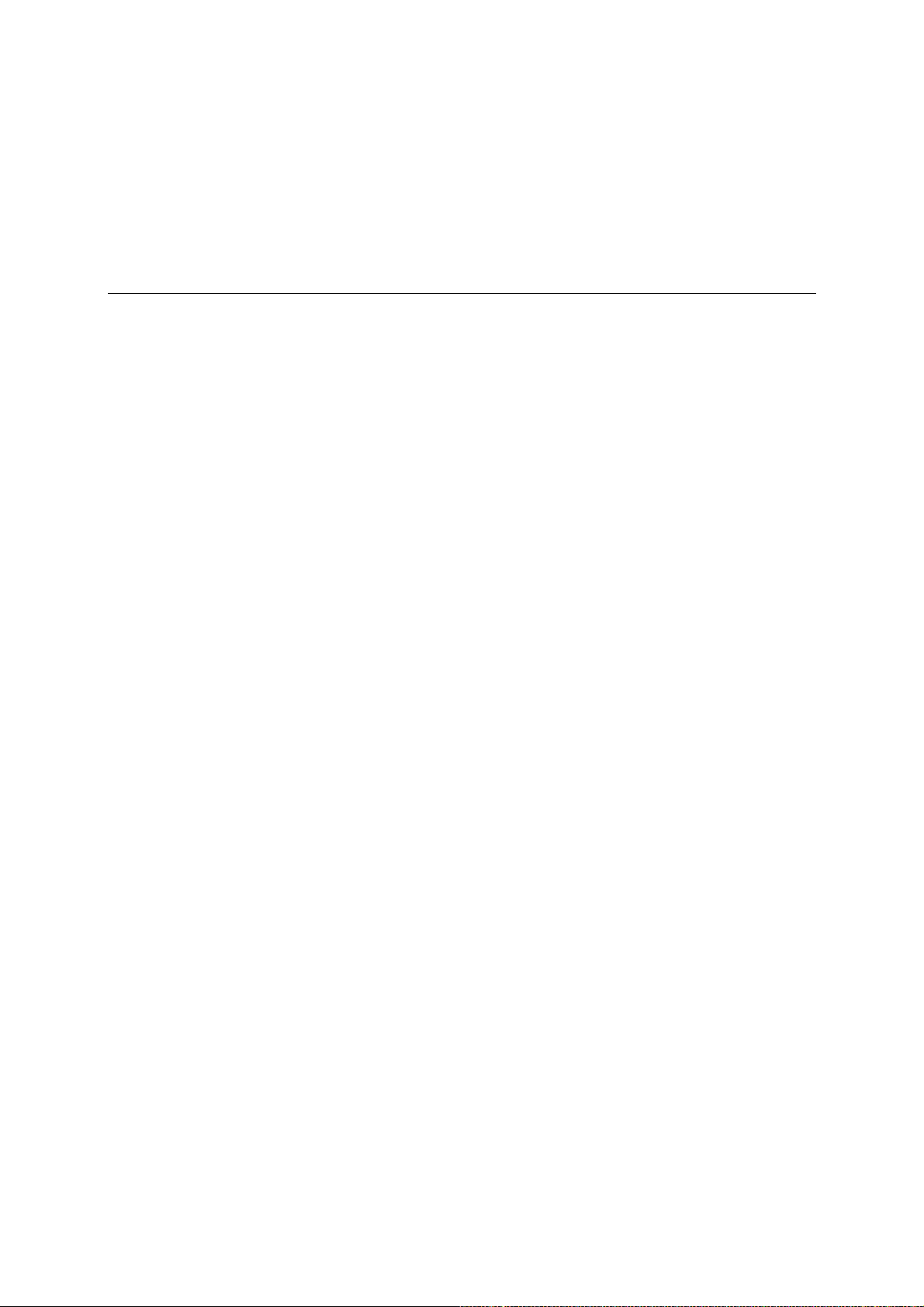
3
3
Chapter 3 Featured Functions
This chapter explains how to access MOXA EtherDevice Switch’s various configuration,
monitoring, and administration functions. There are three ways to access these functions: serial
console, Telnet console, and web browser. The serial console connection method, which requires
using a short serial cable to connect MOXA EtherDevice Switch to a PC’s COM port, can be used
if you do not know MOXA EtherDevice Switch’s IP address. The Telnet console and web browser
connection methods can be used to access MOXA EtherDevice Switch over an Ethernet LAN, or
over the Internet.
The Web Console is the most user-friendly way to configure MOXA EtherDevice Switch. In this
chapter, we use the Web Console interface to introduce the functions. There are only a few
differences between the Web Console, Serial Console, and Telnet Console.
The following topics are covered:
! Configuring Basic Settings
! Using Port Trunking
! Configuring Port Trunking
! Using SNMP
! Using Communication Redundancy
! Using Traffic Prioritization
! Using Virtual LAN
! Using Multicast Filtering
! Using Rate Limiting
! Using Port Lock
! Using Auto Warning
! Using Line-Swap-Fast-Recovery
! Using Set Device IP
! Using Diagnosis
! Using Monitor
! Using the MAC Address Table
! Using Event Log
Page 18
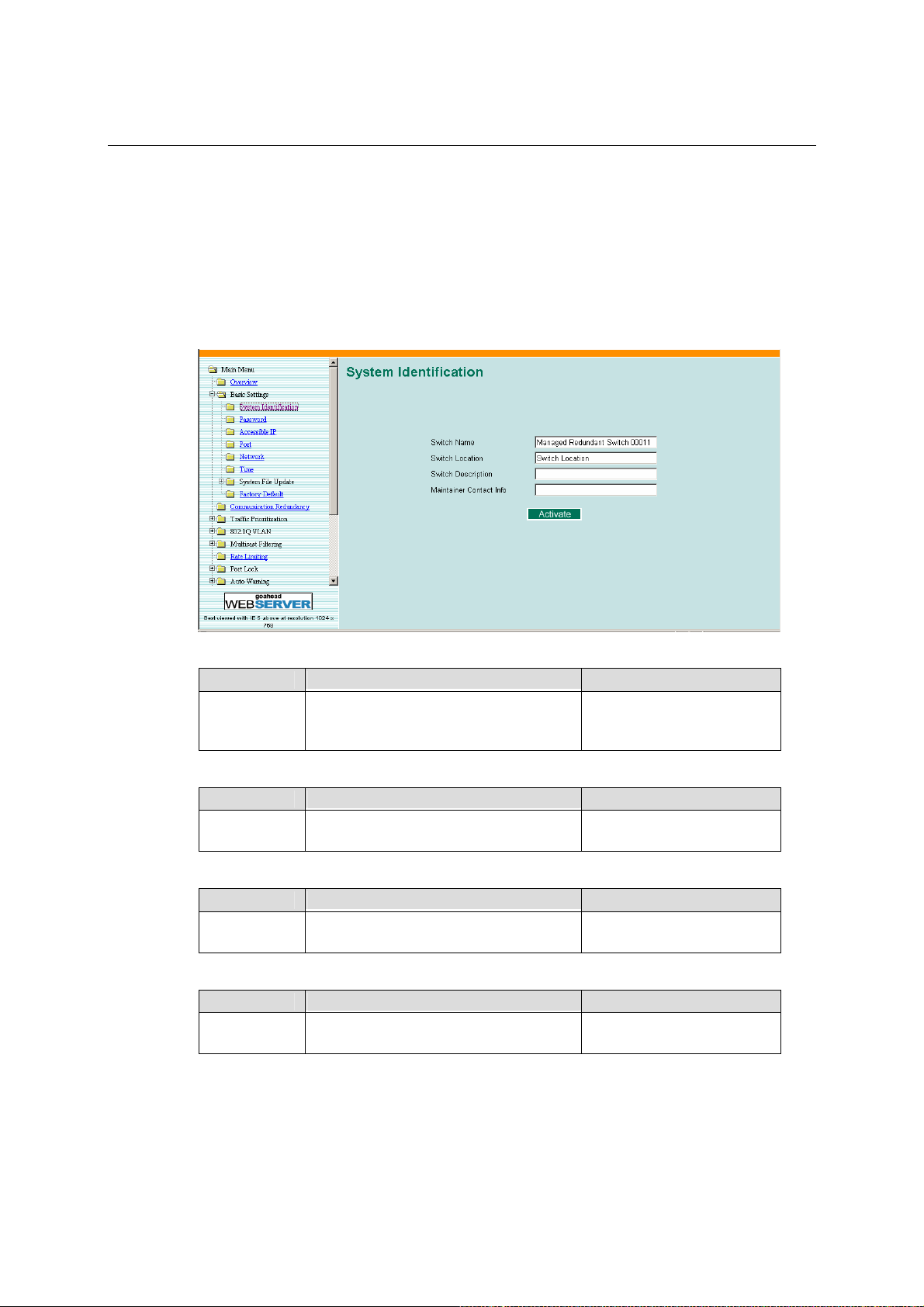
EDS-508 Series User’s Manual Featured Functions
Configuring Basic Settings
The Basic Settings group includes the most commonly used settings required by administrators to
maintain and control MOXA EtherDevice Switch.
System Identification
The system identification items are displayed at the top of the web page, and will be included in
alarm emails. Setting system identification items makes it easier to identify the different switches
connected to your network.
Switch Name
Setting Descriptions Factory Default
Max. 30
Characters
Switch Location
Setting Descriptions Factory Default
Max. 80
Characters
Switch Description
Setting Descriptions Factory Default
Max. 30
Characters
Maintainer Contact Info
Setting Descriptions Factory Default
Max.30
Characters
This option is useful for specifying the
role or application of different EDS units.
E.g., Factory Switch 1.
To specify the location of different EDS
units. E.g., production line 1.
For a more detailed description about
different EDS units.
To provide information about whom to
contact in order to resolve problems.
“Industrial Redundant
Switch [Serial No. of this
switch]”
“Switch Location”
None
None
3-2
Page 19
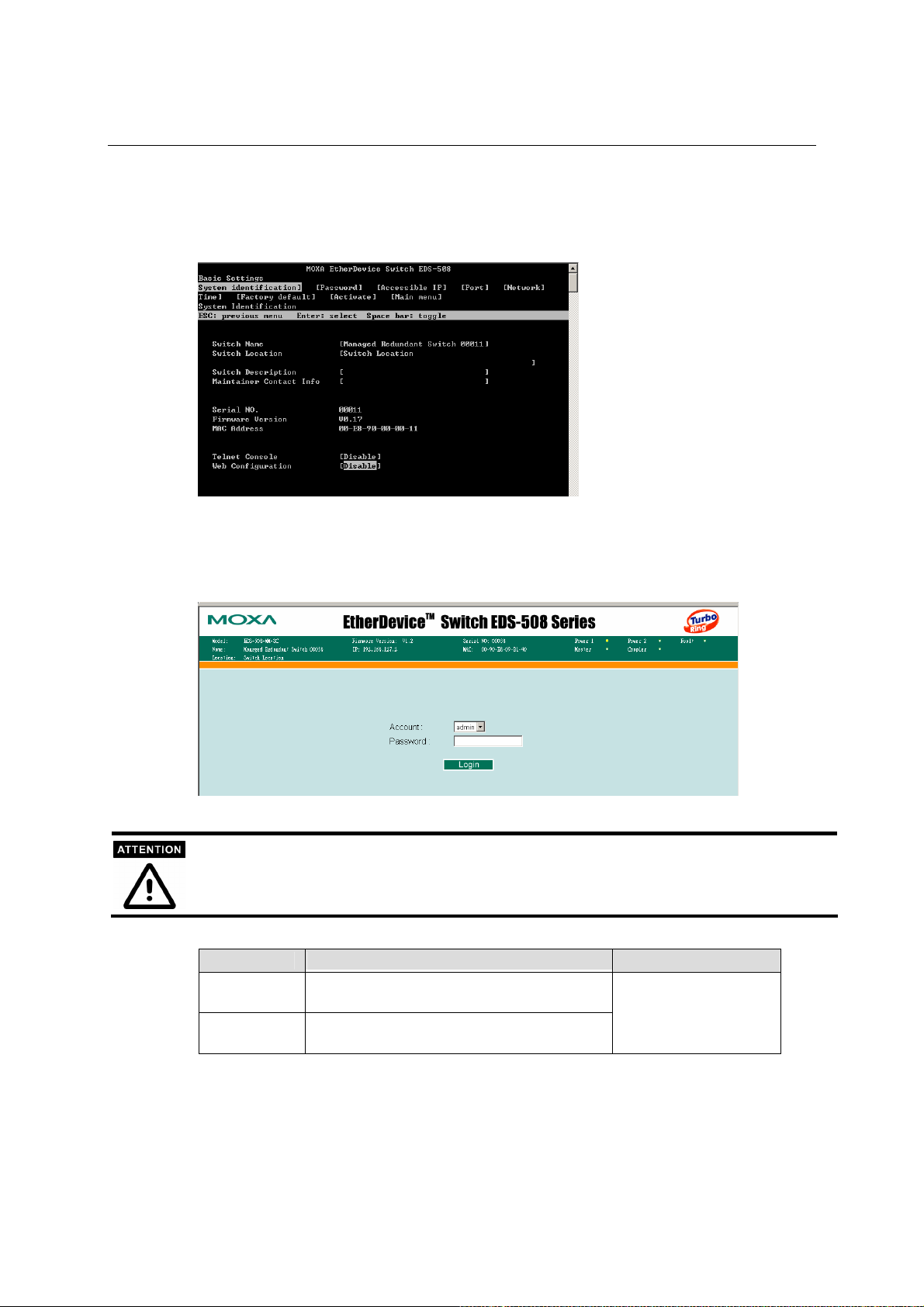
EDS-508 Series User’s Manual Featured Functions
Disable Telnet/Web Console
If you are connecting MOXA EtherDevice Switch to a public network, but do not intend to use its
management functions over the network, then we suggest disabling both Telnet Console and Web
Configuration from the RS-232 Console’s Basic Settings " System Identity page
Password
There are two levels of privilege for different users to access EtherDevice Switch. aAdmin
privilege allows access, plus the right to modify ALL EDS configurations. user privilege only
allows viewing of the configuration, but not the right to make modifications.
MOXA EtherDevice Switch’s default Password is not set (i.e., is blank). If a Password is already set,
then you will be required to type the Password when logging into either the RS-232 Console, Telnet
Console, or Web Browser interface.
Account Name
Setting Descriptions Factory Default
admin Admin privilege allows modification of all
user User privilege only allows viewing EDS
EDS configurations.
configurations.
3-3
admin
Page 20
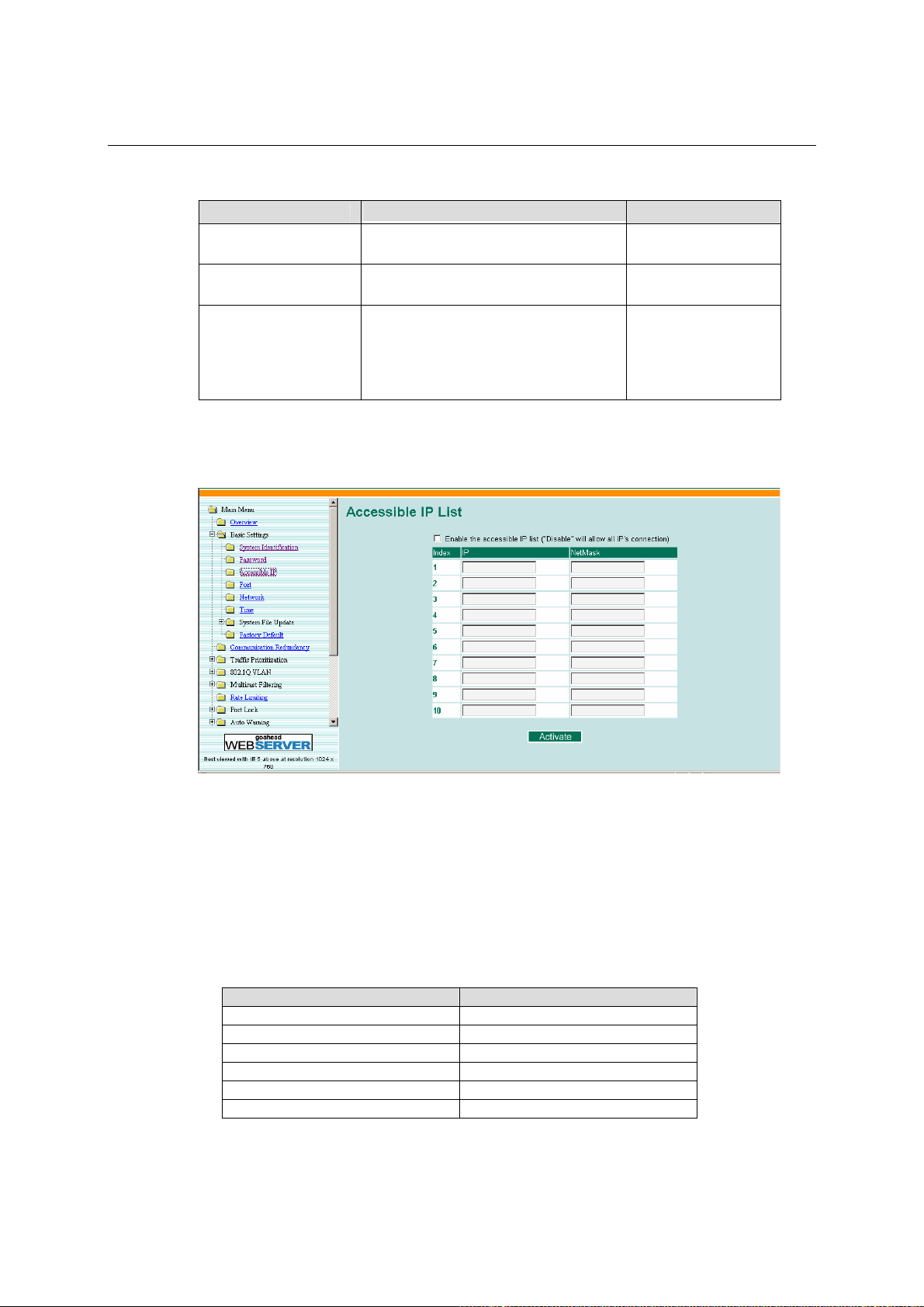
EDS-508 Series User’s Manual Featured Functions
Password Setting
Setting Descriptions Factory Default
Old Password (Max.
16 Characters)
New Password (Max.
16 Characters)
Retype Password
(Max. 16 Characters)
Type current password when changing
the password
Type new password when changing the
password
If you type a new password in the
Password field, you will be required to
retype the password in the Retype new
password field before updating the new
password.
None
None
None
Accessible IP
Moxa EtherDevice Switches use an IP address-based filtering method to control access to the
EDS.
Accessible IP Settings allows you to add or remove “Legal” remote host IP addresses to prevent
unauthorized access. Access to EtherDevice Switch is controlled by IP address. That is, if a host’s
IP address is in the accessible IP table, then the host will be allowed access to the EtherDevice
Switch. You can allow one of the following cases by setting this parameter
# Only one host of specific IP address can access the NE-4000T
Enter “IP address/255.255.255.255” (e.g., “192.168.1.1/255.255.255.255”)
# Hosts on the specific subnet can access the NE-4000T
Enter “IP address/255.255.255.0” (e.g., “192.168.1.0/255.255.255.0”)
# Any host can access the NE-4000T
Disable this function. Refer to the following table for more configuration examples.
Allowable Hosts Input format
Any host Disable
192.168.1.120 192.168.1.120 / 255.255.255.255
192.168.1.1 to 192.168.1.254 192.168.1.0 / 255.255.255.0
192.168.0.1 to 192.168.255.254 192.168.0.0 / 255.255.0.0
192.168.1.1 to 192.168.1.126 192.168.1.0 / 255.255.255.128
192.168.1.129 to 192.168.1.254 192.168.1.128 / 255.255.255.128
3-4
Page 21
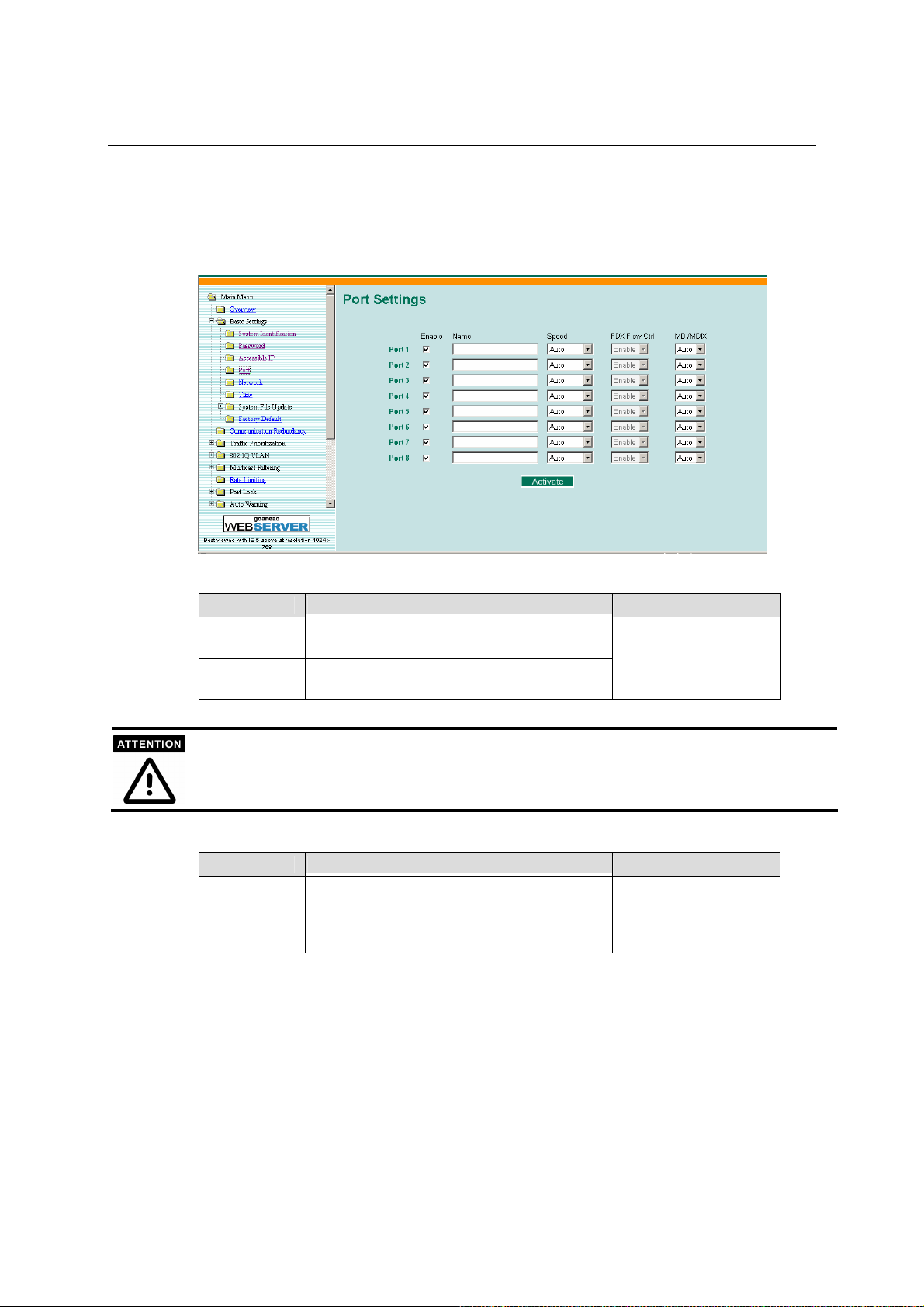
EDS-508 Series User’s Manual Featured Functions
Port
The Port settings are included to give the user control over Port Access, Port Transmission Speed,
Flow Control and Port Type (MDI or MDIX). An explanation of each configuration item is given
below.
Enable/Disable Port
Name
Setting Descriptions Factory Default
Enable Choose this option to allow data transmission
through the port.
Disable Choose this option to immediately shut off
port access.
If a connected device or sub-network is wreaking havoc on the rest of the network, the Disable
option under Advanced Settings/Port gives the administrator a quick way to immediately shut off
access through this port.
Setting Descriptions Factory Default
Max. 63
Characters
To specify the alias of each port and assist the
administrator in remembering the important
notice related to the port.
E.g., PLC 1
All ports are enabled
None
3-5
Page 22
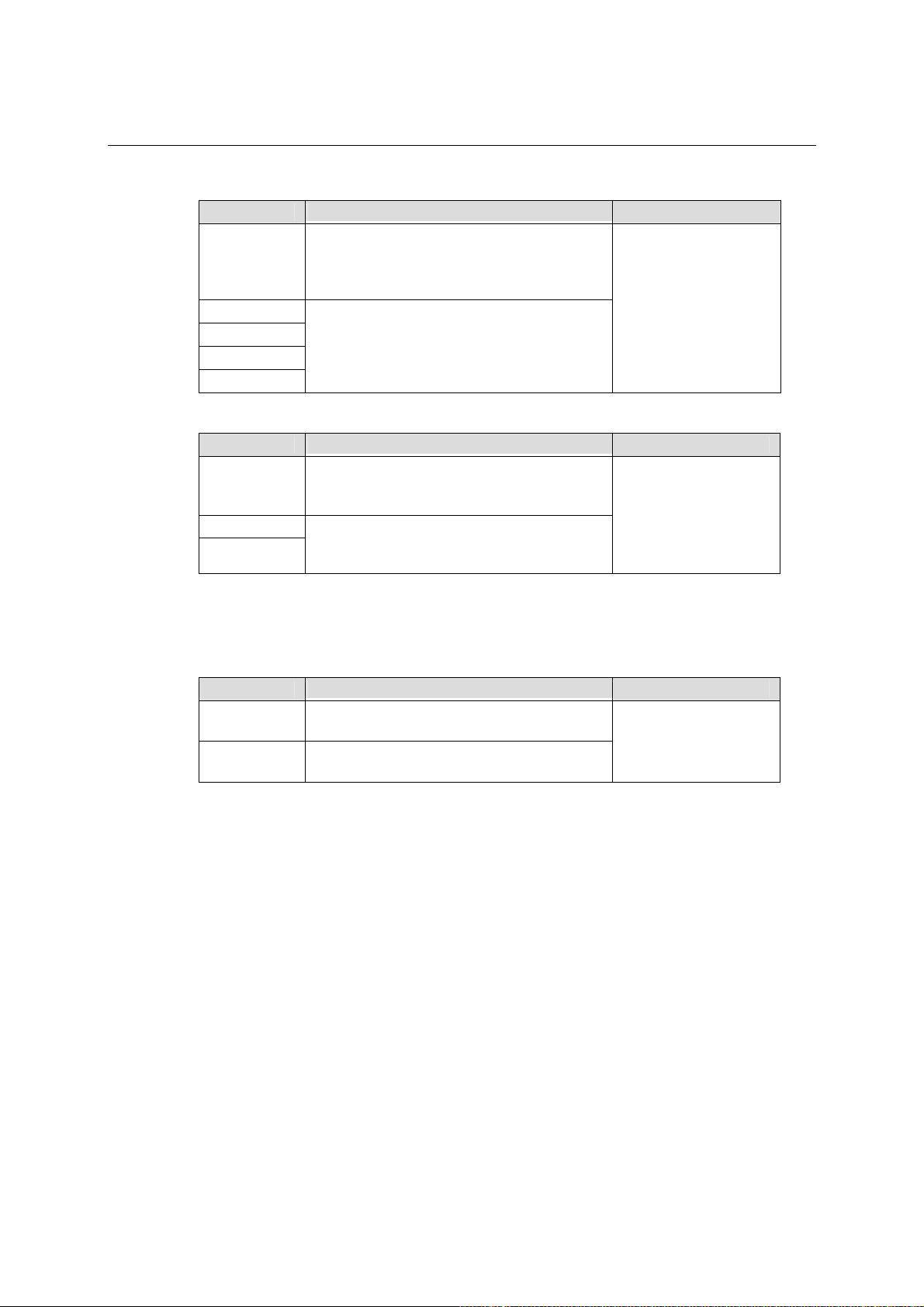
EDS-508 Series User’s Manual Featured Functions
Port Transmission Speed
Setting Descriptions Factory Default
Auto-nego Allows the port to negotiate with connected
devices according to IEEE 802.3u. The port
and connected device will determine the best
match.
100M-Full
100M-Half
10M-Full
10M-Half
Choose one of these fixed speed options if the
opposing Ethernet device has trouble
auto-negotiating for line speed.
Auto-nego
Port Type
Setting Descriptions Factory Default
Allows the port to auto detect the port type of
Auto
MDI
MDIX
the opposing Ethernet device and change the
port type accordingly.
Choose the MDI or MDIX option if the
opposing Ethernet device has trouble
auto-negotiating for port type.
Auto
FDX Flow Control
This setting enables or disables the flow control capability of this port when the “port transmission
speed” setting is in “auto-nego” mode. The final result will be determined by the auto-nego
process between EDS and connected device.
Setting Descriptions Factory Default
Enable
Disable
Enables the flow control capability of this port
when in auto-nego mode.
Disables the flow control capability of this
port when in auto-nego mode.
Enable
3-6
Page 23
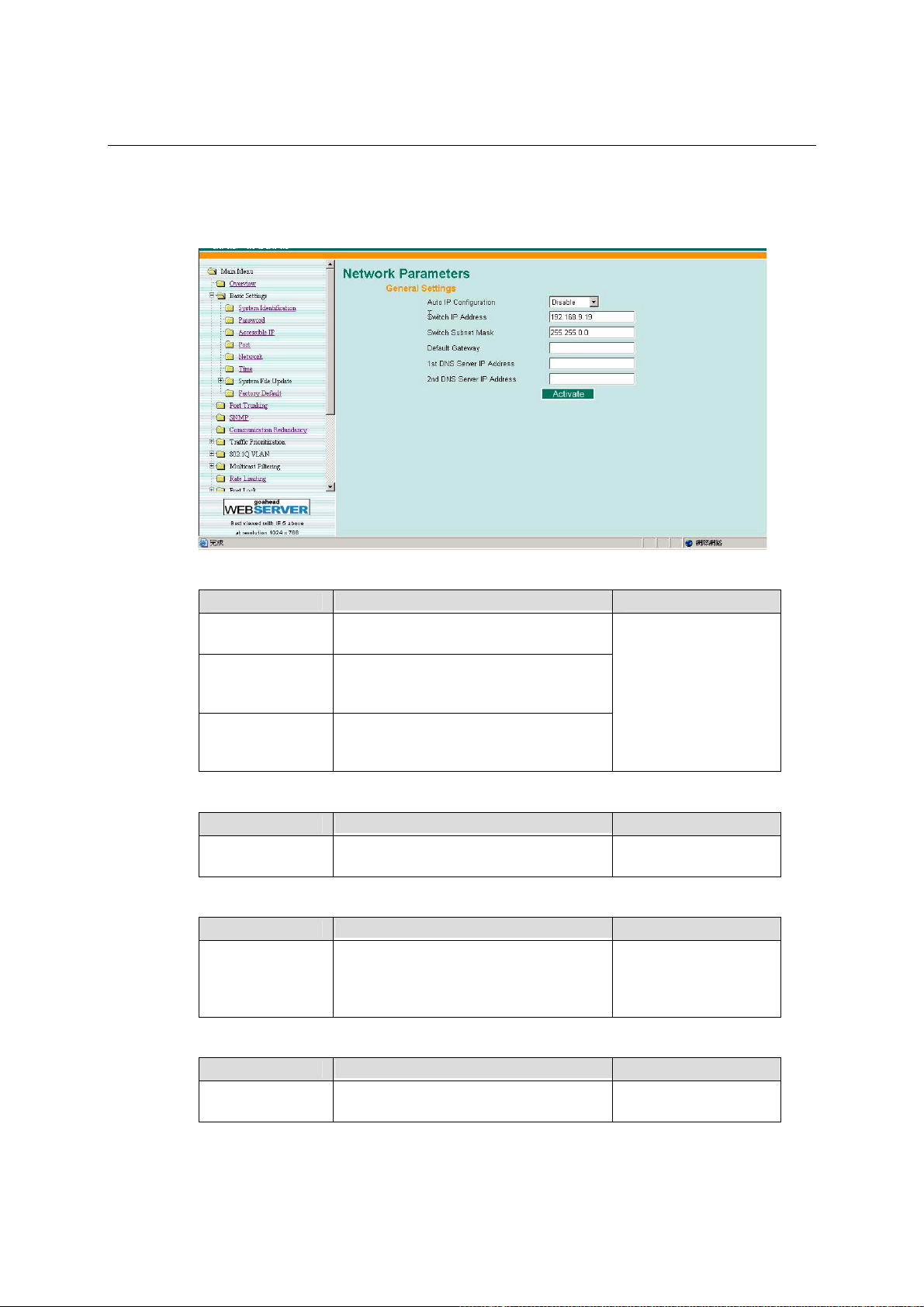
EDS-508 Series User’s Manual Featured Functions
Network
The Network configuration allows users to modify the usual TCP/IP network parameters. An
explanation of each configuration item is given below.
Auto IP Configuration
Setting Descriptions Factory Default
Disable
By DHCP
By BootP
Switch IP Address
Setting Descriptions Factory Default
IP Address of the
EDS
Switch Subnet Mask
Setting Descriptions Factory Default
Subnet mask of
the EDS
Default Gateway
To set up MOXA EtherDevice Switch’s
IP address manually.
To have MOXA EtherDevice Switch’s IP
address assigned automatically by your
network’s DHCP server.
To have MOXA EtherDevice Switch’s IP
address automatically assigned by your
network’s BootP server.
To identify MOXA EtherDevice Switch
on a TCP/IP network.
To identify the type of network MOXA
EtherDevice Switch is connected to. Enter
255.255.0.0 for a Class B network, or
255.255.255.0 for a Class C network.
Disable
192.168.127.253
255.255.255.0
Setting Descriptions Factory Default
Default Gateway
of the EDS
Enter your router’s IP address if your
LAN connects to an outside network.
3-7
None
Page 24
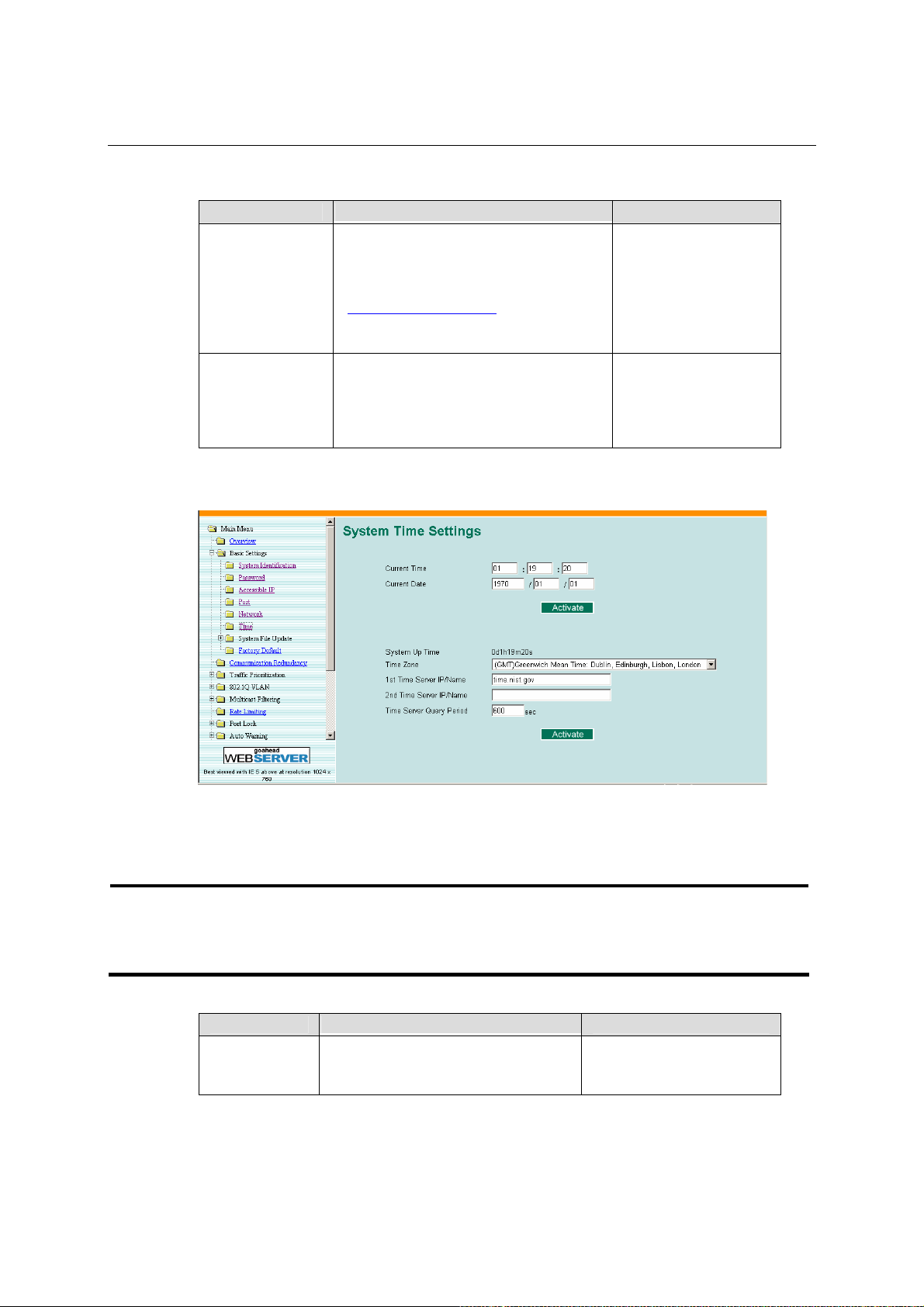
EDS-508 Series User’s Manual Featured Functions
DNS IP Address
Setting Descriptions Factory Default
1st DNS Server’s
IP Address
2nd DNS Server’s
IP Address
Enter the IP address of the DNS Server
used by your network. After entering the
DNS Server’s IP address, you can input
MOXA EtherDevice Switch’s url (e.g.,
www.eds.company.com
browser’s address field, instead of
entering the IP address.
Enter the IP address of the DNS Server
used by your network. EtherDevice
Switch will try to locate the 2
Server if the 1
connect.
st
DNS Server fails to
) in your
nd
DNS
None
None
Time
NOTE
EtherDevice Switch has a time calibration function based on information from an NTP server or
user specified Time and Date information. Functions such as Auto warning “Email” can add
real-time information to the message.
EDS does not have a real time clock. The user must update the Current Time and Current Date
to set the initial time for EDS after each reboot, especially when the network doesn’t have an
Internet connection for NTP server or there is no NTP server on the LAN.
Current Time
Setting Description Factory Default
User adjustable
time.
The time parameter allows
configuration of the local time in local
24-hour format.
3-8
00h:00m:00s
Page 25
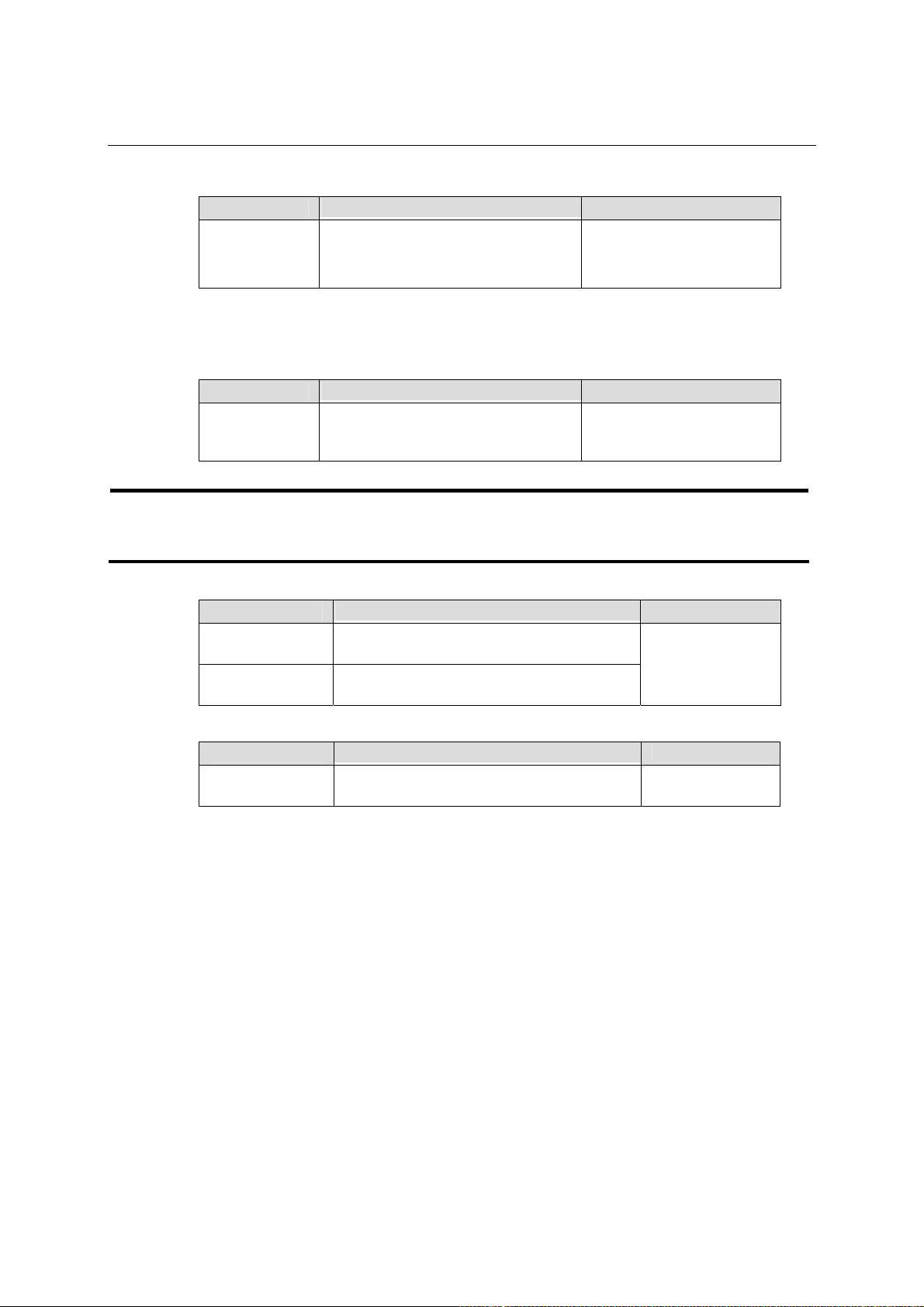
EDS-508 Series User’s Manual Featured Functions
Current Date
Setting Description Factory Default
User adjustable
date.
System Up Time
Indicates EtherDevice Switch’s up time from last cold start. The unit is seconds.
Time Zone
Setting Description Factory Default
User selectable
time zone
The date parameter allows
configuration of the local date in
yyyy-mm-dd format.
The time zone setting allows
conversion from GMT (Greenwich
Mean Time) to local time.
1970/01/01
GMT (Greenwich Mean
Time)
NOTE
Changing the time zone will automatically correct the current time. It is recommended that the
time zone be configured before the time is set.
Time Server IP/Name
Setting Description Factory Default
1st Time Server
IP/Name
2nd Time Server
IP/Name
Time Server Query Period
Setting Description Factory Default
Query Period
IP or Domain address (E.g., 192.168.1.1 or
time.stdtime.gov.tw or time.nist.gov)
EtherDevice Switch will try to locate 2nd NTP
Server if the 1st NTP Server fails to connect.
This parameter determines how frequently the
time is updated from the NTP server.
None
600 seconds
3-9
Page 26
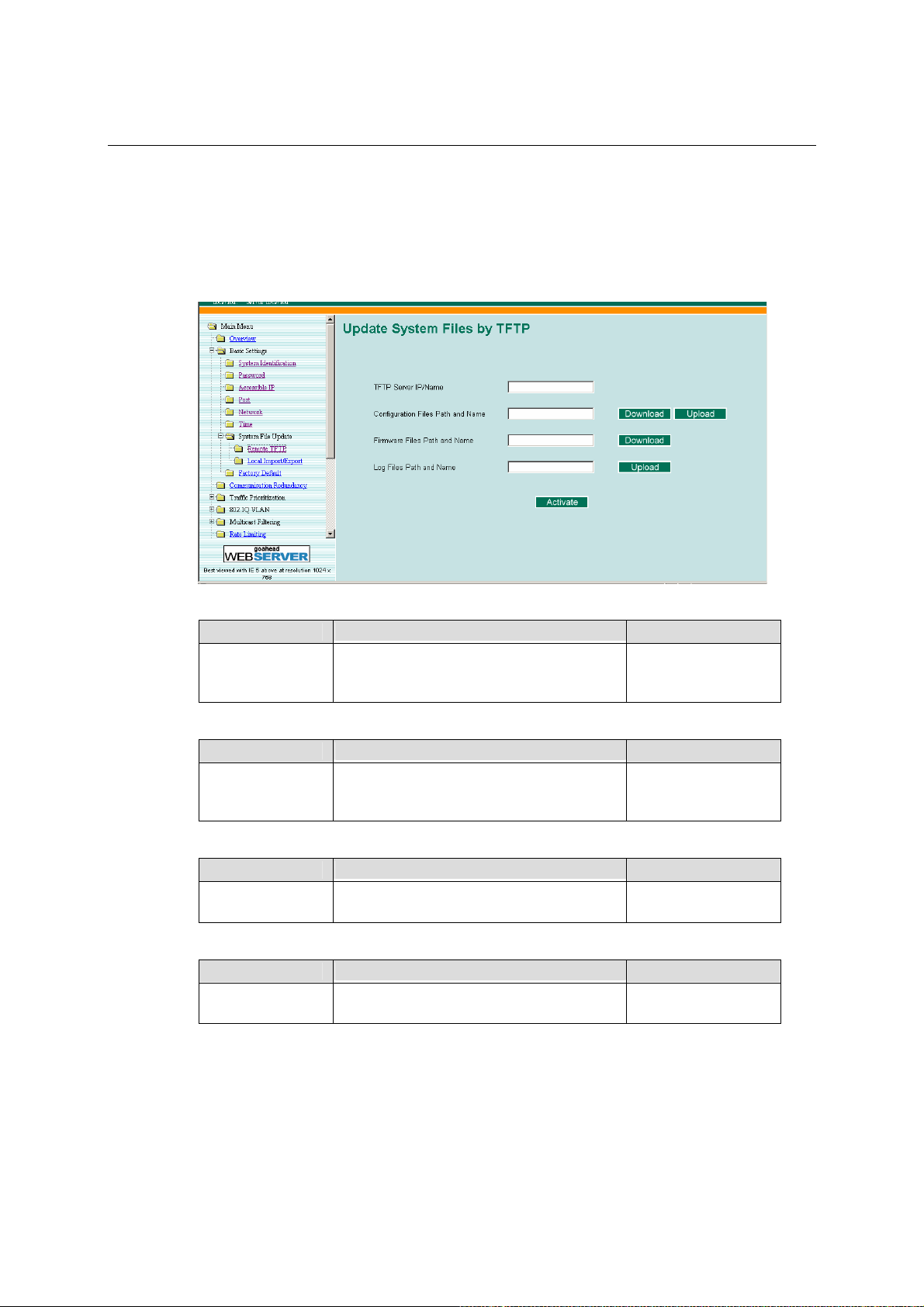
EDS-508 Series User’s Manual Featured Functions
System File Update—By Remote TFTP
MOXA EtherDevice Switch supports saving your configuration file to a remote TFTP server or
local host to allow other EtherDevice Switches to use the same configuration at a later time, or
saving the Log file for future reference. Loading pre-saved firmware or a configuration file from
the TFTP server or local host is also supported for easy upgrading or configuration of the
EtherDevice Switch.
TFTP Server IP/Name
Setting Description Factory Default
IP Address of
TFTP Server
Configuration file path and name
Setting Description Factory Default
Max. 40
Characters
Firmware file path and name
Setting Description Factory Default
Max. 40
Characters
Log file path and name
Setting Description Factory Default
Max. 40
Characters
After setting up the desired path and file name, click on Activate to save the setting, and then click
on Download to download the prepared file from the remote TFTP server, or click on Upload to
upload the desired file from the remote TFTP server.
The IP or name of the remote TFTP server.
Must be set up before downloading or
uploading files.
The path and file name of EtherDevice
Switch’s configuration file in the TFTP
server.
The path and file name of EtherDevice
Switch’s firmware file.
The path and file name of EtherDevice
Switch’s log file
None
None
None
None
3-10
Page 27
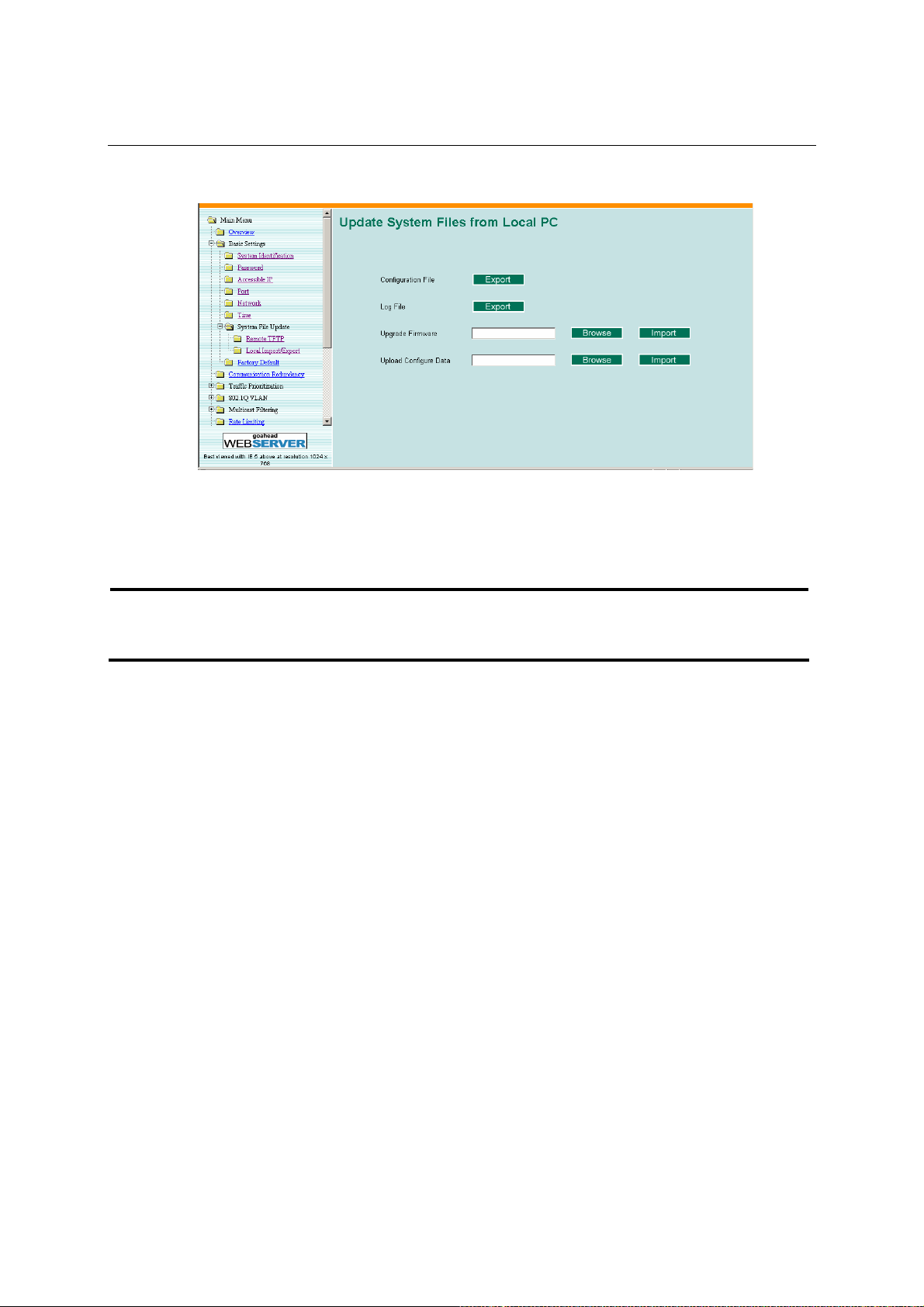
EDS-508 Series User’s Manual Featured Functions
System File Update—By Local Import/Export
Configuration File Export
To export the configuration file of this EDS, click on Export to save it to the local host.
Log File Export
To export the Log file of this EDS, click on Export and save it to the local host.
NOTE
Some operating systems will open the configuration file and log file directly in the web page. In
such cases, right click on the “Export” button to save a file.
Firmware Import
To import the firmware file of this EDS, click on Browse to open the file browse window to select
the firmware already saved on this computer. The upgrade procedure will proceed automatically
after clicking on Import.
Configuration File Import
To import the configuration file of this EDS, click on Browse to open the file browse window to
select the configuration file already saved on this computer. The upgrade procedure will proceed
automatically after clicking on Import.
3-11
Page 28
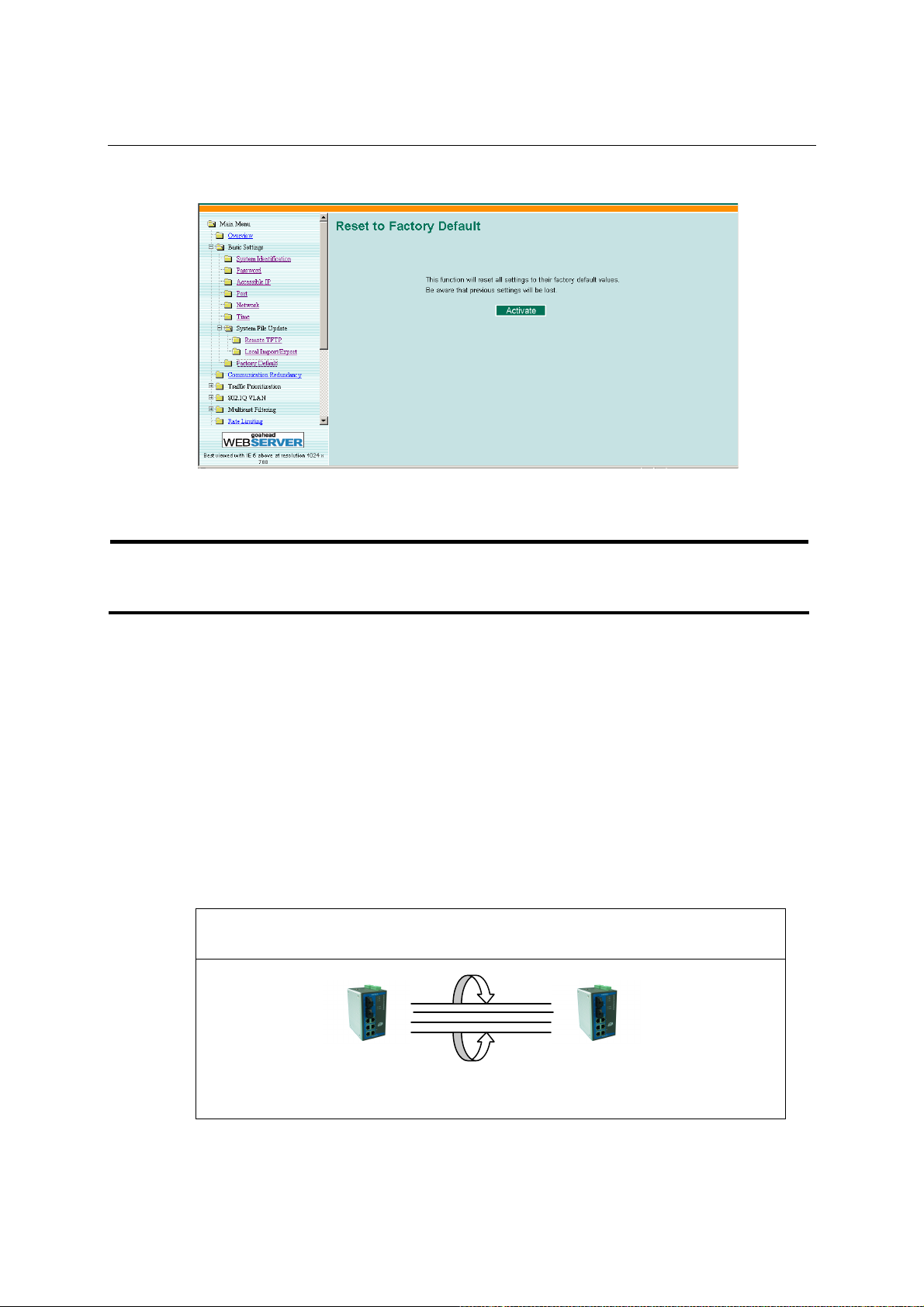
EDS-508 Series User’s Manual Featured Functions
Factory Default
The Factory Default function is included to give users a quick way of restoring MOXA
EtherDevice Switch’s configuration settings to their factory default values. This function can be
accessed from either the Console utility or Web Browser interface.
NOTE
After activating the Factory Default function, you will need to use the default network settings to
re-establish a web-browser or Telnet connection with your MOXA EtherDevice Switch.
Using Port Trunking
Port Trunking allows devices to communicate by aggregating up to four links in parallel and a
maximum of 4 ports for each link. This means that users could connect one EDS to another EDS
by port trunking to double, triple or quadruple the bandwidth of the connection.
The Concept of Port Trunking
Moxa developed the proprietary port trunking protocol to provide the following benefits:
# Provide a flexible network connection by doubling, tripling, or quadrupling the bandwidth of
a link.
# Providing redundancy—if one link is broken, the other ports share the traffic within this link.
Port trunking can aggregate up to four ports between two EDSs. If all ports on both Switch units
are configured as 100BASE-TX and they are operating in full duplex, the potential bandwidth of
the connection will be 800 Mbps.
Aggregate up to four ports into a port trunking configuration
Port Trunking
800 Mbps
3-12
Page 29

EDS-508 Series User’s Manual Featured Functions
When configuring port trunking, note that:
# Each EDS can use a maximum of 4 Port trunking groups (designated Trk1, Trk2, Trk3,
Trk4)
# Each port trunking group uses between 1 and 4 ports
# All ports belonging to one port trunking group must be set to the same speed. E.g., 100 M
Full, 100M Half, 10M Full, or 10M Half. The auto-negotiation function should be disabled.
When you activate port trunking settings, some advanced functions will either be set to factory
default values, or disabled:
# Communication Redundancy will be set to the factory default
# 802.1Q VLAN will be set to the factory default and will be disabled
# Multicast Filtering will be set to the factory default
# Port Lock will be set to the factory default and will be disabled
# Set Device IP will be set to the factory default
# Mirror will be set to the factory default and will be disabled
Configuring Port Trunking
Port Trunking Settings
The following figures indicate which Port Trunking Setting parameters can be configured. A more
detailed explanation of each parameter is given below the figure.
Trunking settings
Setting Descriptions Factory Default
----
Trk1
Trk2
Trk3
Trk4
Do not select this port to join port
trunking groups
Select this port to join port trunking
group 1
Select this port to join port trunking
group 2
Select this port to join port trunking
group 3
Select this port to join port trunking
group 4
3-13
None
None
None
None
None
Page 30
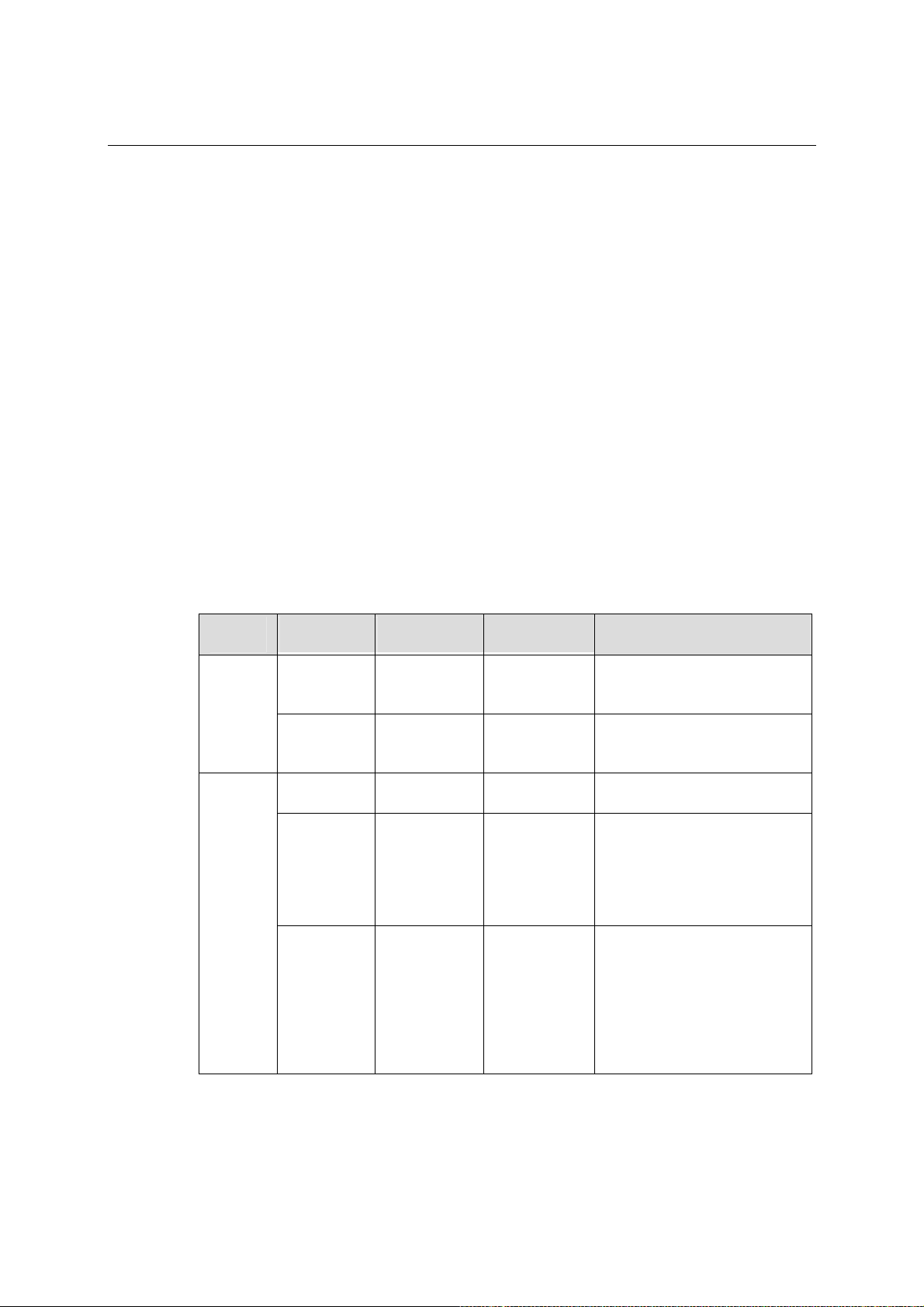
EDS-508 Series User’s Manual Featured Functions
Port setting information
Enable/Disable
Indicates if this port is “Enabled” or “Disabled.”
Port Transmission Speed
Indicates the transmission speed status as 100M-Full, 100M-Half, 10M-Full, or 10M-Half.
FDX Flow Control
Indicates if the FDX flow control of this port is “Enabled” or “Disabled.”
Port Type
Indicates that the port type for this port is Auto, MDI, or MDIX.
Using SNMP
EDS supports three SNMP protocols. The available protocols are SNMP V1, SNMP V2c, and
SNMP V3. SNMP V1 and SNMP V2c use a community string match for authentication, which
means SNMP servers access all objects with read-only or read/write permissions using the
community string public/private (default value). SNMP V3, which requires you to select an
authentication level of MD5 or SHA, is the most secure protocol.. You can also enable data
encryption to enhance data security.
SNMP security modes and security levels supported by EDS are shown in the following table.
Select one to communicate between the SNMP agent and manager
Protocol
Version
SNMP
V1, V2c
SNMP
V3
Security
Mode
V1, V2c
Read
Community
V1, V2c
Write/Read
Community
No-Auth No No
MD5 or
SHA
MD5 or
SHA
Authentication
Type
Community
string
Community
string
MD5 or SHA No
MD5 or SHA
Data
Encryption
No
No
Data
encryption key
Method
Use a community string match
for authentication
Use a community string match
for authentication
Use account with admin or
user to access objects
Provides authentication based
on HMAC-MD5, or
HMAC-SHA algorithms.
8-character passwords are the
minimum requirement for
authentication.
Provides authentication based
on HMAC-MD5 or
HMAC-SHA algorithms, and
data encryption key.
8-character passwords and a
data encryption key are the
minimum requirements for
authentication and encryption.
3-14
Page 31

EDS-508 Series User’s Manual Featured Functions
Configuring SNMP
SNMP Read/Write Settings
The following figures indicate which SNMP parameters can be configured. A more detailed
explanation of each parameter is given below the figure
SNMP Versions
Setting Descriptions Factory Default
V1, V2c, V3
V1, V2c
V3 only
Select SNMP Versions V1, V2c, V3
protocol to manage the switch
Select SNMP Versions V1, V2c protocol
to manage the switch
Select SNMP Versions V3 protocol only
to manage the switch
V1, V2c
V1, V2c Read Community
Setting Descriptions Factory Default
Use a community string match for
V1, V2c Read
Community
authentication, which means that the
SNMP agent accesses all objects with
read-only permissions using the
community string public.
public
Maximum 30
characters
V1, V2c Read/Write Community
Setting Descriptions Factory Default
Uses a community string match for
V1, V2c
Read/Write
Community
For SNMP V3, there are two levels of privilege for different accounts to access the EDS. Admin
privilege allows access and authorized to read and write MIB file. User privilege only allows
reading MIB file, but not authorized to write
authentication, which means that SNMP
servers access all objects with read/write
permissions using the community string
private.
private
Maximum 30 characters
3-15
Page 32

EDS-508 Series User’s Manual Featured Functions
Admin Auth. Type (For SNMP V1, V2c, V3 and V3 only )
Setting Descriptions Factory Default
No-Auth
MD5Auth
SHAAuth
Use admin. account to access objects.
No authentication
Provide authentication based on the
HMAC-MD5 algorithms. 8-character
passwords are the minimum requirement
for authentication.
Provide authentication based on the
HMAC-SHA algorithms. 8-character
passwords are the minimum requirement
for authentication.
No
No
No
Admin Data Encryption Key (For SNMP V1, V2c, V3 and V3 only)
Setting Descriptions Factory Default
8-character data encryption key is the
Enable
Disable No data encryption No
minimum requirement for data
encryption. Maximum 30-character
encryption key
No
User Auth. Type (For SNMP V1, V2c, V3 and V3 only)
Setting Descriptions Factory Default
No-Auth
MD5Auth
SHAAuth
Use account of admin or user to access
objects. No authentication
Provide authentication based on the
HMAC-MD5 algorithms. 8-character
passwords are the minimum requirement
for authentication.
Provide authentication based on the
HMAC-SHA algorithms. 8-character
passwords are the minimum requirement
for authentication.
No
No
No
User Data Encryption Key (For SNMP V1, V2c, V3 and V3 only)
Setting Descriptions Factory Default
8-character data encryption key is the
Enable
Disable No data encryption No
minimum requirement for data
encryption. Maximum 30-character
encryption key.
No
3-16
Page 33

EDS-508 Series User’s Manual Featured Functions
Trap Settings
Setting Descriptions Factory Default
Trap Server
IP/Name
Trap Community
Enter the IP address or name of the Trap
Server used by your network.
Use a community string match for
authentication; Maximum of 30
characters.
None
public
Private MIB information
The private SNMP Object ID of the EDS is the enterprise value: 8691.7.1. This number is cannot
be changed.
Using Communication Redundancy
Setting up Communication Redundancy on your network helps protect critical links against failure,
protects against network loops, and reduces network downtime to a minimum.
The Communication Redundancy function allows the user to set up redundant loops in the
network to provide a backup data transmission route in the event that a cable is inadvertently
disconnected or damaged. This is a particularly important feature for industrial applications, since
it could take several minutes to locate the disconnected or severed cable. For example, if MOXA
EtherDevice Switch is used as a key communications component of a production line, several
minutes of downtime could cause a big loss in production and revenue. MOXA Ethernet Device
Switch supports two different protocols to support this communication redundancy
function—Rapid Spanning Tree Protocol (IEEE-802.1W) and Turbo Ring.
Turbo Ring and STP/RSTP cannot both be used on the network at the same time. The table below
lists the key differences between each feature, so you can evaluate the benefits of each to
determine which feature is most suitable for your network.
Turbo Ring STP RSTP
Topology Ring Ring, Mesh Ring, Mesh
Recovery Time < 300 ms Up to 30 sec. Up to 5 sec
The Concept of Turbo Ring
Moxa developed the proprietary Turbo Ring protocol to optimize communication redundancy and
achieve a faster recovery time on the network.
Turbo Ring protocol identifies one switch as the “master” of the network, and then automatically
blocks packets from traveling through any of the network’s redundant loops. In the event that one
branch of this ring becomes disconnected from the rest of the network, the Turbo Ring protocol
automatically readjusts the ring (if possible) so that the part of the network that was disconnected
can reestablish contact with the rest of the network.
3-17
Page 34

EDS-508 Series User’s Manual Featured Functions
r
Initial Setup
1. Select any two ports as
redundant ports.
2. Connect the redundant
ports to form the
Turbo Ring
The user does not need to set the master to use Turbo Ring. Master is only needed to identify
which segment acts as the backup path. The actual topology of the redundant ring, i.e., which
segment will be blocked, is determined by the number of EDSs that make up the ring and where
the “Ring Master” is located.
When the number of EDS units in the Turbo Ring is even.
Maste
If there are 2N EDS units
(an even number) in the Turbo Ring,
then the backup segment is one of the
two segments connected to the
(N+1)st EDS (i.e., the EDS unit
directly opposite the Master).
3-18
Page 35

EDS-508 Series User’s Manual Featured Functions
g
When the number of EDS units in the Turbo Ring is odd.
Master
If there are 2N+1 EDS units (an odd
number) in the Turbo Ring, with EDS
units and segments labeled
counterclockwise, then segment N+1 will
serve as the backup path.
For the example shown here, N=1, so that
N+1=2.
ment N+1
Se
For some systems, it may not be convenient to connect all devices in the system to make one BIG
redundant ring, since some devices could be located in a remote area. The “Ring Coupling”
function of Turbo Ring can help you separate those distributed devices into different smaller
redundant rings, but in such a way that they can still communicate with each other. The figure
below illustrates how to couple two Turbo Rings.
In the VLAN environment, the user has to set “Redundant Port,” “Coupling Port,” and
“Coupling Control Port” as “Trunk Port.” Since these ports act as the “backbone” to transmit
all packets of different VLANs to different EDS units.
3-19
Page 36
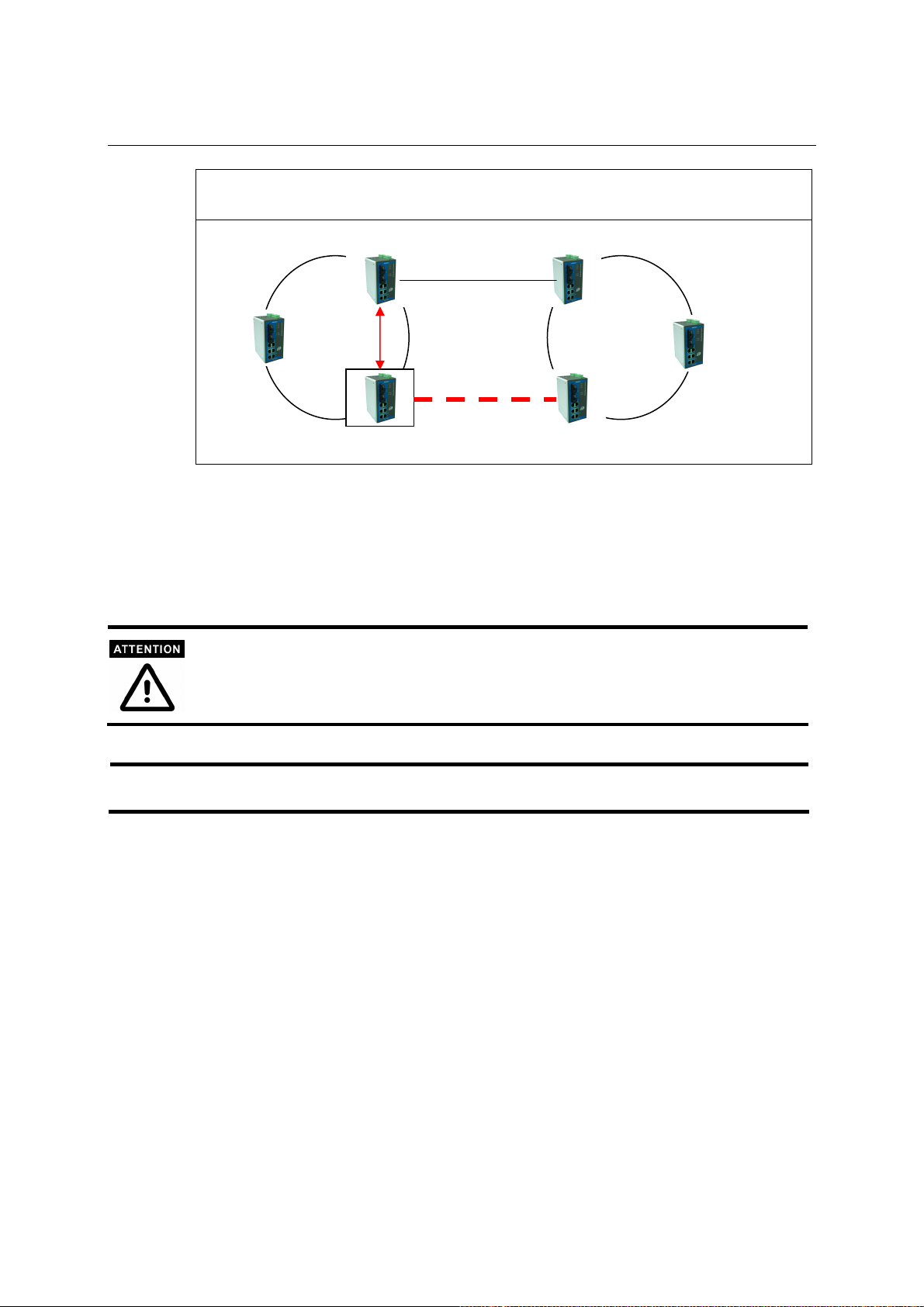
EDS-508 Series User’s Manual Featured Functions
p
p
t
Ring Coupling
Switch B
Main Path
Coupling
Control Port
NOTE
Backu
Cou
To support the Ring Coupling function, select one EDS (e.g., Switch A in the above figure) in the
Turbo Ring and enter the Communication Redundancy page to enable “Ring Coupling.” Select
one port as “coupling port” and then connect any port of the opposing EDS (e.g., Switch C) in the
adjacent Turbo Ring. Select another port as “coupling control port,” and connect this port to any
port of the adjacent EDS (e.g., Switch B) in the same Turbo Ring.
The “Coupler” switch (Switch A above) will monitor switch B’s order from the “coupling control
port” to decide if the coupling port’s backup path should be recovered.
The user only needs to enable the “Ring Coupling” function in one EDS (not on the opposing
EDS or adjacent EDS).
Redundant Ports, Coupling Port and Coupling Control Port should be configured as among four
individual port.
Ring Coupling and Ring Master do not need to be set up on the same EDS.
Switch A: “Coupler”
Path
ling Por
Switch C
3-20
Page 37
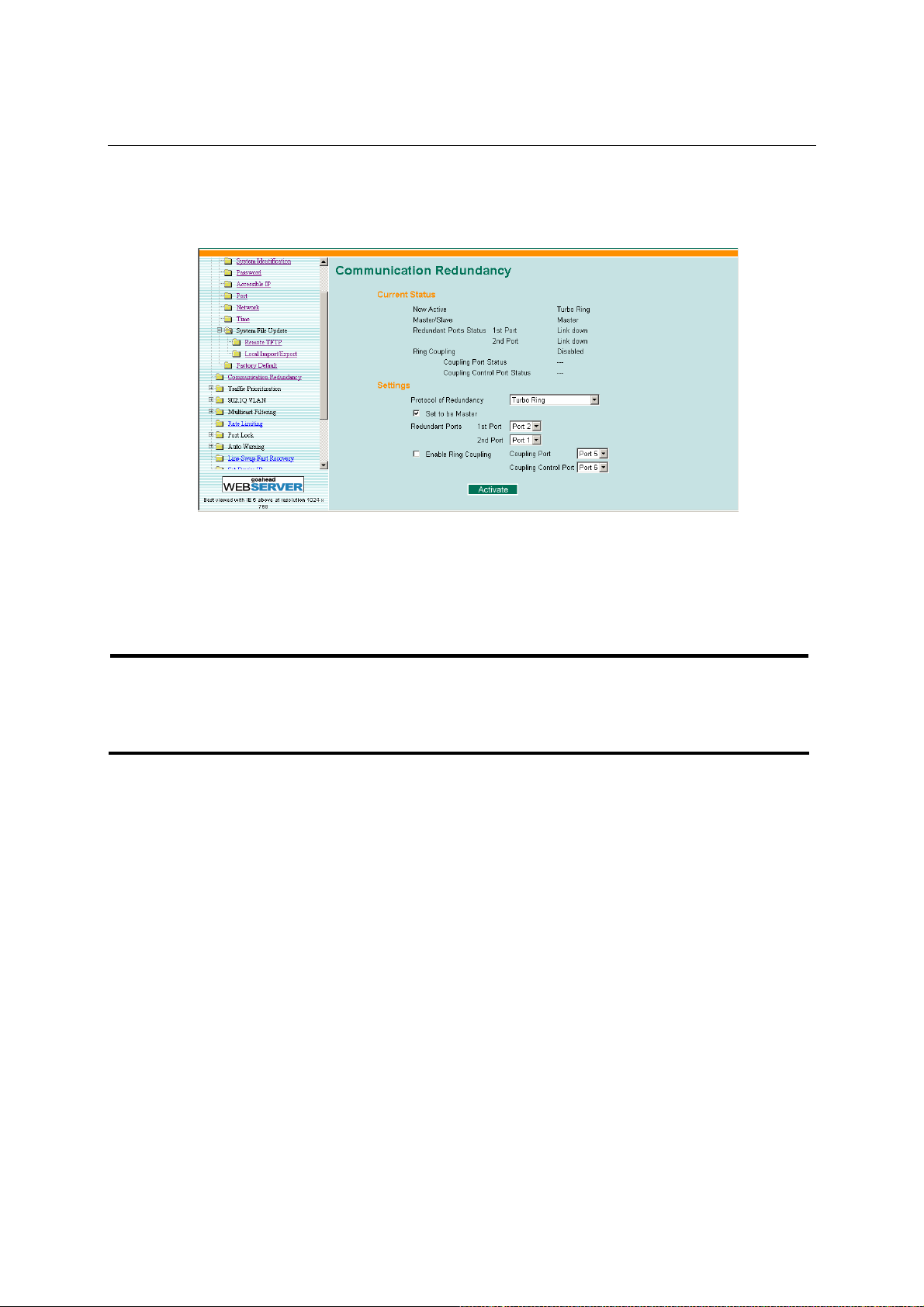
EDS-508 Series User’s Manual Featured Functions
Configuring Turbo Ring
The following figures indicate which Turbo Ring Protocol parameters can be configured. A more
detailed explanation of each parameter is given below the figure.
Now Active:
This field shows which communication protocol is on used: Turbo Ring, RSTP, or neither.
Master/Slave:
This field appears only when selected to operate in Turbo Ring mode. It indicates if this EDS is or
is not the Master of the Turbo Ring.
NOTE
The user does not need to set the master to use Turbo Ring, only to assign which segment
serves as the backup path.
The master will be determined automatically if the user does not set a dedicated master for the
Turbo Ring.
Redundant Port Status
This field indicates the current status of redundant ports. The state is “Forwarding” for normal
transmission, “Blocked” to stop transmission if this port is the backup path, and “Link down” for
non-connection.
Ring Coupling
Indicates if the Ring Coupling function is “Enabled” or “Disabled.”
Coupling Port Status
This field indicates the current status of coupling ports. The state is “Forwarding” for normal
transmission, “Blocked” to stop transmission if this port is the backup path, and “Link down” for
non-connection.
At the bottom of the page, the user can configure this function’s “Settings.” For Turbo Ring, the
user can configure:
3-21
Page 38
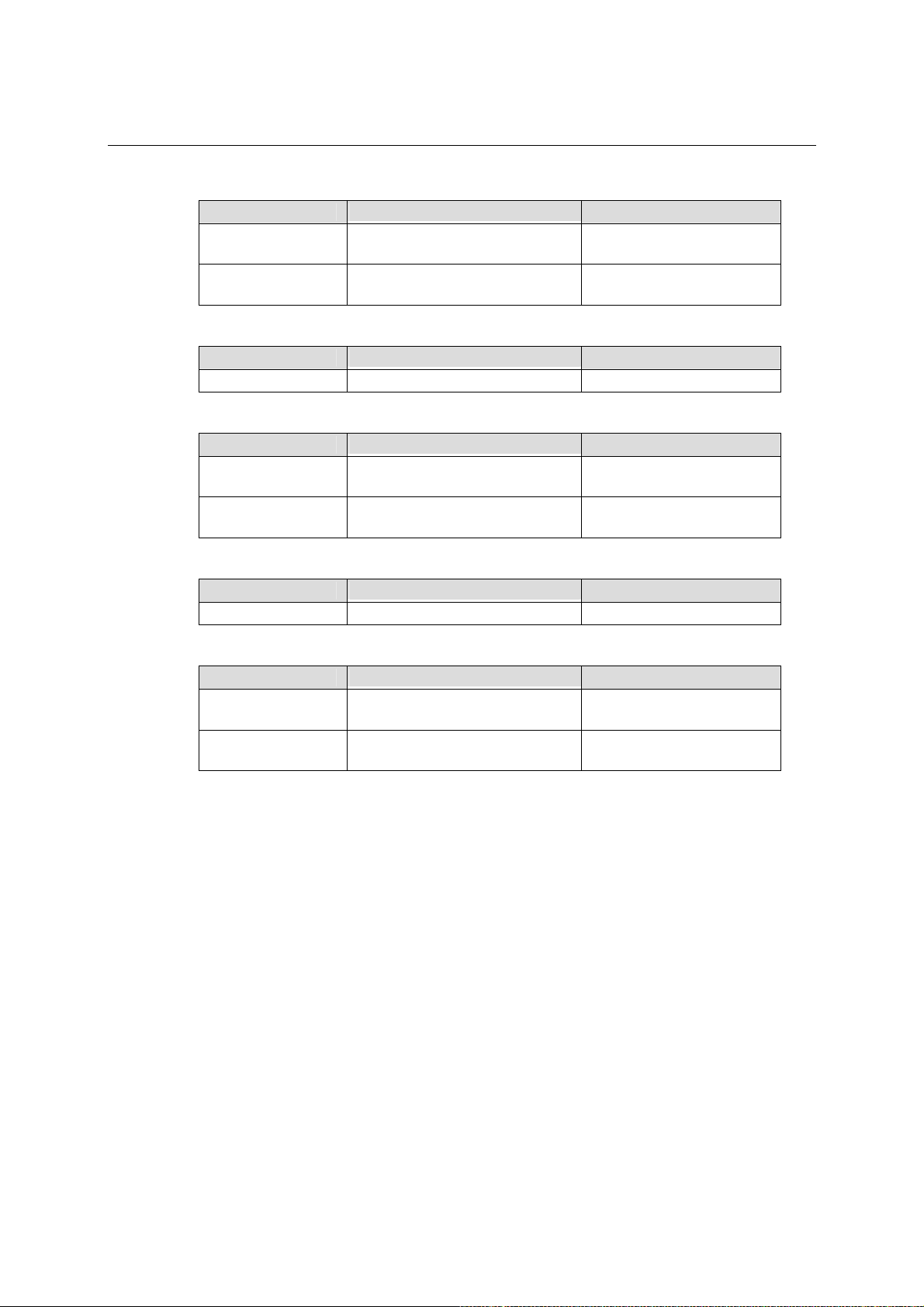
EDS-508 Series User’s Manual Featured Functions
Redundancy Protocol
Setting Description Factory Default
Turbo Ring
RSTP (IEEE
802.1W/1D)
Select this item to change to the
Turbo Ring configuration page.
Select this item to change to the
RSTP configuration page.
None
None
Set as Master
Setting Description Factory Default
Enable/Disable Select this EDS as Master None
Redundant Ports
Setting Description Factory Default
1st Port
2nd Port
Select any port of EDS to be one
of the redundant ports.
Select any port of EDS to be one
of the redundant ports.
Port 7 if enable Turbo
Ring
Port 8 if enable Turbo
Ring
Enable Ring Coupling
Setting Description Factory Default
Enable/Disable Select this EDS as Coupler None
Coupling Ports
Setting Description Factory Default
Coupling Port
Coupling Control
Port
Select any port of EDS to be the
coupling port
Select any port of EDS to be the
coupling control port
The Concept of STP/RSTP
The Spanning Tree Protocol (STP) makes your network more resilient to link failure and also
provides a protection from loops—one of the major causes of broadcast storms. STP is disabled by
default on EDS. To be fully effective, RSTP/STP must be enabled on all EDSs connected to your
network.
The Rapid Spanning Tree Protocol (RSTP) is an enhanced Spanning Tree feature. RSTP
implements the Spanning Tree Algorithm and Protocol, as defined in the IEEE Std 802.1w-2001.
Some of the benefits of RSTP are:
# Faster determination of the topology throughout a bridged network.
# Easy deployment throughout a legacy network, through backward compatibility:
$ Will default to sending 802.1D style BPDU’s on a port if it receives packets of this
format.
$ It is possible for some ports on an EDS to operate in RSTP (802.1w) mode, and other
ports, for example those connected to a legacy switch, to operate in STP (802.1D)
mode.
Port 5 if enable Ring
Coupling
Port 6 if enable Ring
Coupling
RSTP provides the same functionality as STP. For details on how the two systems differ, see the
How RSTP Differs from STP section in this chapter. The following sections explain more about
3-22
Page 39

EDS-508 Series User’s Manual Featured Functions
STP and the protocol features supported by your EDS.
NOTE
What is STP?
The protocol is part of the IEEE Std 802.1D, 1998 Edition bridge specification. The following
explanation of STP uses bridge instead of switch.
STP (802.1D) is a bridge-based system that allows you to implement parallel paths for network
traffic and uses a loop-detection process to:
# Find and disable the less efficient paths (that is, the paths that have a lower bandwidth).
# Enable one of the less efficient paths if the most efficient path fails.
As an example, the figure below shows a network containing three LAN segments separated by
three bridges. With this configuration, each segment uses at most two paths to communicate with
the other segments. If STP is NOT enabled, this configuration creates loops that cause the network
to overload.
LAN 1
Bridge B
Bridge A
LAN 2
Bridge C
LAN 3
The next figure shows the result of enabling STP on the bridges in the configuration. STP detects
duplicate paths and prevents, or blocks, one of them from forwarding traffic, so that the
configuration will work satisfactorily. STP could have determined, for example, that traffic from
LAN segment 2 to LAN segment 1 should flow through Bridges C and A because this path has a
greater bandwidth and is therefore more efficient.
3-23
Page 40

EDS-508 Series User’s Manual Featured Functions
LAN 1
Bridge B
Bridge A
If a link failure is detected, as shown in next figure, the STP process reconfigures the network so
that traffic from LAN segment 2 flows through Bridge B.
Bridge A
LAN 2
Bridge C
LAN 3
LAN 1
Bridge B
LAN 2
Bridge C
LAN 3
STP determines which path between each bridged segment is the most efficient, and assigns a
specific reference point on the network. Once the most efficient path has been determined, all
other paths are blocked. Therefore, in the above 3 figures, STP initially determined that the path
through Bridge C was the most efficient, and consequently blocked the path through Bridge B.
After the failure of Bridge C, STP re-evaluated the situation and opened the path through Bridge
B.
How STP Works
When enabled, STP determines the most appropriate path for traffic through a network. The way it
does this is outlined in the sections below.
STP Requirements
Before it can configure the network, the STP system requires:
# Communication between all the bridges. This communication is carried out using Bridge
Protocol Data Units (BPDUs), which are transmitted in packets with a known multicast
address.
# Each bridge must have a Bridge Identifier that specifies which bridge acts as the central
reference point, or Root Bridge, for the STP system—bridges with a lower Bridge Identifier
3-24
Page 41

EDS-508 Series User’s Manual Featured Functions
are more likely to be designated as the Root Bridge. The Bridge Identifier is calculated using
the MAC address of the bridge and a priority defined for the bridge. The default priority of
EDS is 32768.
# Each port has a cost that specifies the efficiency of each link, usually determined by the
bandwidth of the link—the higher the cost, the less efficient the link. The following table
shows the default port costs for a Switch:
Port Speed Path Cost 802.1D,
1998 Edition
10 Mbps 100 2,000,000
100 Mbps 19 200,000
1000 Mbps 4 20,000
STP Calculation
The first stage in the STP process is the calculation stage. During this stage, each bridge on the
network transmits BPDUs that allow the system to calculate:
# Which bridge should be the Root Bridge. The Root Bridge is the central reference point from
which the network is configured.
# The Root Path Costs for each bridge—that is, the cost of the paths from each bridge to the
Root Bridge.
# The identity of the port on each bridge that is to be the Root Port. The Root Port is the port
connected to the Root Bridge using the most efficient path. That is, the one that has the
lowest Root Path Cost. Note that the Root Bridge does not have a Root Port.
# The identity of the bridge that is to be the Designated Bridge of each LAN segment. The
Designated Bridge is the one that has the lowest Root Path Cost from that segment. Note that
if several bridges have the same Root Path Cost, the one with the lowest Bridge Identifier
becomes the Designated Bridge. All traffic destined to pass in the direction of the Root
Bridge flows through the Designated Bridge. The port on this bridge that connects to the
segment is called the Designated Bridge Port.
STP Configuration
After all the bridges on the network have agreed on the identity of the Root Bridge, and have
established the other relevant parameters, each bridge is configured to forward traffic only
between its Root Port and the Designated Bridge Ports for the respective network segments. All
other ports are blocked, which means that they are prevented from receiving or forwarding traffic.
Path Cost
802.1w-2001
STP Reconfiguration
Once the network topology is stable, all the bridges listen for Hello BPDUs transmitted from the
Root Bridge at regular intervals. If a bridge does not receive a Hello BPDU after a certain interval
(the Max Age time), the bridge assumes that the Root Bridge, or a link between itself and the Root
Bridge, has gone down. The bridge then reconfigures the network to account for the change. If you
have configured an SNMP trap destination, when the topology of your network changes, the first
bridge to detect the change sends out an SNMP trap.
How RSTP Differs from STP
RSTP works in a similar way to STP, but it includes additional information in the BPDUs. This
information allows each bridge to confirm that it has taken action to prevent loops from forming
when it wants to enable a link to a neighboring bridge. This allows adjacent bridges connected via
point-to-point links to enable a link without needing to wait to ensure that all other bridges in the
network have had time to react to the change. So the main benefit of RSTP is that the
configuration decision is made locally rather than network-wide, which is why RSTP can carry out
automatic configuration and restore a link faster than STP.
3-25
Page 42
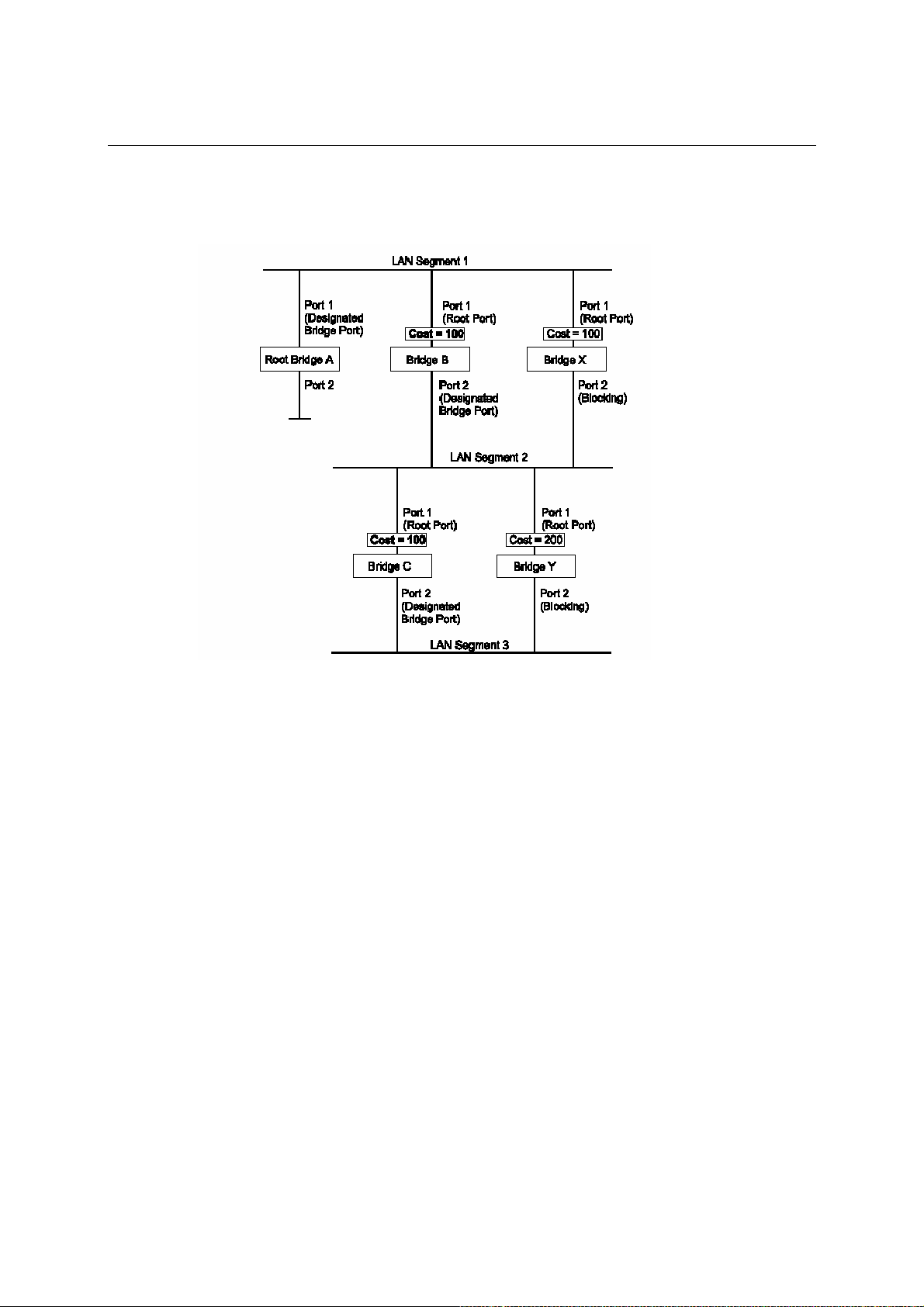
EDS-508 Series User’s Manual Featured Functions
STP Example
The figure below shows a LAN that has STP enabled. The LAN has three segments, and each
segment is connected using two possible links.
# Bridge A has the lowest Bridge Identifier in the network, and has therefore been selected as
the Root Bridge.
# Because Bridge A is the Root Bridge, it is also the Designated Bridge for LAN segment 1.
Port 1 on Bridge A is therefore selected as the Designated Bridge Port for LAN Segment 1.
# Ports 1 of Bridges B, C, X, and Y have been defined as Root Ports because they are the
nearest to the Root Bridge and therefore have the most efficient path.
# Bridges B and X offer the same Root Path Cost for LAN segment 2. However, Bridge B has
been selected as the Designated Bridge for the segment because it has a lower Bridge
Identifier. Port 2 on Bridge B is therefore selected as the Designated Bridge Port for LAN
Segment 2.
# Bridge C has been selected as the Designated Bridge for LAN segment 3, because it offers
the lowest Root Path Cost for LAN Segment 3:
$ the route through Bridges C and B costs 200 (C to B=100, B to A=100)
$ the route through Bridges Y and B costs 300 (Y to B=200, B to A=100)
Port 2 on Bridge C is therefore selected as the Designated Bridge Port for LAN Segment 3.
Using STP on a Network with Multiple VLANs
IEEE Std 802.1D, 1998 Edition, does not take into account VLANs when it calculates STP
information—the calculations are only performed on the basis of physical connections. For this
reason, some network configurations can result in VLANs being subdivided into a number of
isolated sections by the STP system. Therefore, you must ensure that any VLAN configuration on
your network takes into account the expected STP topology and alternative topologies that may
3-26
Page 43

EDS-508 Series User’s Manual Featured Functions
result from link failures. For example, the following figure shows a network containing VLANs 1
and 2. They are connected using the 802.1Q-tagged link between Switch B and Switch C. By
default, this link has a port cost of 100 and is automatically blocked because the other
Switch-to-Switch connections have a port cost of 36 (18+18). This means that both VLANs are
now subdivided—VLAN 1 on Switch units A and B cannot communicate with VLAN 1 on Switch
C, and VLAN 2 on Switch units A and C cannot communicate with VLAN 2 on Switch B.
100Base TX
full-duplex Link
carry VLAN1
only (path cost
=18)
To avoid any VLAN subdivision, it is recommended that all inter-Switch connections are made
members of all available 802.1Q VLANs to ensure connectivity at all times. For example, the
connections between Switches A and B, and between Switches A and C should be 802.1Q tagged
and carrying VLANs 1 and 2 to ensure connectivity.
For more information about VLAN Tagging, see the section Configuring Virtual LANs.
Configuring STP/RSTP
VLAN1
VLAN2
Switch A
VLAN1
VLAN2
Block
802.1Q tagged,
10Base Tx
half-duplex Link
carry VLAN1, 2
(path cost =100)
100Base TX
full-duplex Link
carry VLAN2 only
(path cost =18)
Switch C Switch B
VLAN1
VLAN2
The following figures indicate which Spanning Tree Protocol parameters can be configured. A
more detailed explanation of each parameter is given below.
3-27
Page 44

EDS-508 Series User’s Manual Featured Functions
At the top of this page, the user can check the “Current Status” of this function. For RSTP, you
will see:
Now Active:
This field will show which communication protocol is being used—Turbo Ring, RSTP, or neither.
Root/Not Root
This field will appear only when selected to operate in RSTP mode. It indicates if this EDS is or is
not the Root of the Spanning Tree (the root is determined automatically).
At the bottom of this page, the user can configure the “Settings” of this function. For RSTP, you
can configure:
Protocol of Redundancy
Setting Description Factory Default
Turbo Ring
RSTP (IEEE
802.1W/1D)
Select this item to change to the
Turbo Ring configuration page.
Select this item to change to the
RSTP configuration page.
None
None
Bridge priority
Setting Description Factory Default
Increase this device’s bridge
priority by selecting a lower
User selectable
numbers
number. A device with a higher
bridge priority has a greater
chance of being established as the
root of the Spanning Tree
topology.
32768
Hello time (sec.)
Setting Description Factory Default
User adjustable
numbers
The root of the Spanning Tree
topology periodically sends out a
“hello” message to other devices
on the network to check if the
topology is healthy. The “hello
time” is the amount of time the
root waits between sending hello
messages.
3-28
2
Page 45

EDS-508 Series User’s Manual Featured Functions
Max. Age (sec.)
Setting Description Factory Default
If this device is not the root, and it
has not received a hello message
from the root in an amount of time
equal to “Max. Age,” then this
User adjustable
numbers
device will reconfigure itself as a
root. Once two or more devices on
the network are recognized as a
root, the devices will renegotiate
to set up a new Spanning Tree
topology.
20
Enable STP per Port
Setting Description Factory Default
Enable/Disable
Select to enable the port as a node
on the Spanning Tree topology.
Disable
NOTE
We suggest not enabling the Spanning Tree Protocol once the port is connected to a device (PLC,
RTU, etc.) as opposed to network equipment. The reason is that it will cause unnecessary
negotiation.
Port Priority
Setting Description Factory Default
User selectable
number
Port Cost
Setting Description Factory Default
User adjustable
number
Port Status
Indicates the current Spanning Tree status of this port. “Forwarding” for normal transmission,
“Blocking” to block transmission.
Configuration Limits of RSTP/STP
We should point out that the Spanning Tree Algorithm places certain limits on three of the
configuration items described above:
Increase this port’s priority as a
node on the Spanning Tree
topology by inputting a lower
number.
Input a higher cost to indicate that
this port is less suitable as a node
for the Spanning Tree topology.
128
200000
[Eq. 1]: 1 sec ≦ Hello Time ≦ 10 sec
[Eq. 2]: 6 sec ≦ Max. Age ≦ 40 sec
[Eq. 3]: 4 sec ≦ Forwarding Delay ≦ 30 sec
3-29
Page 46
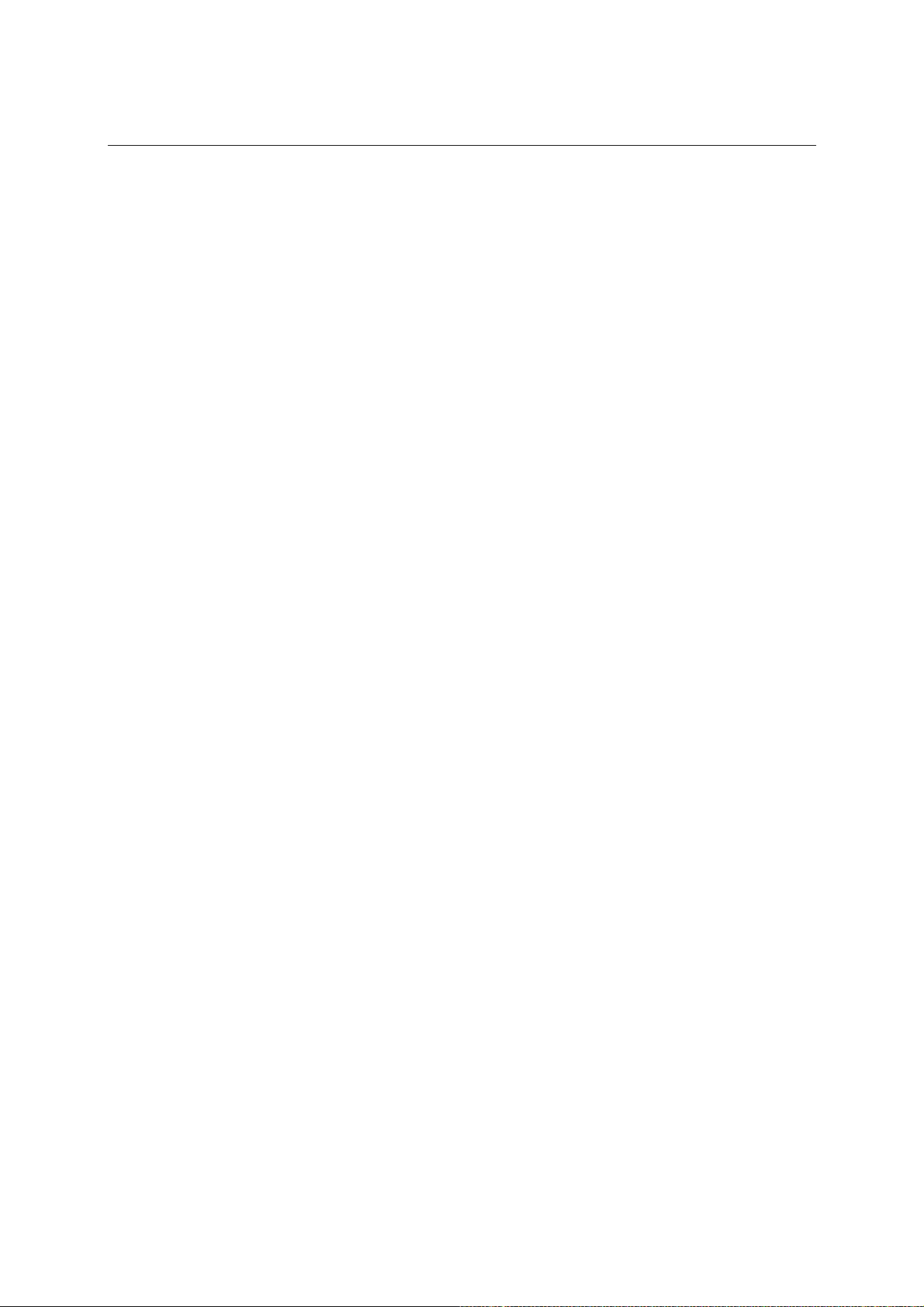
EDS-508 Series User’s Manual Featured Functions
These three variables are further restricted by the following two inequalities:
[Eq. 4]: 2 * (Hello Time + 1 sec) ≦ Max. Age ≦ 2 * (Forwarding Delay – 1 sec)
MOXA EtherDevice Switch’s firmware will alert you immediately if any of these restrictions are
violated. For example, setting
Hello Time = 5 sec, Max. Age = 20 sec, and Forwarding Delay = 4 sec does not violate Eqs. 1
through 3, but does violate Eq. 4, since in this case,
2 * (Hello Time + 1 sec) = 12 sec, and 2 * (Forwarding Delay – 1 sec) = 6 sec.
You can remedy the situation in any number of ways. One solution is simply to increase the
Forwarding Delay value to at least 11 sec.
Using Traffic Prioritization
Using the traffic prioritization capabilities of your EDS provides Quality of Service (QoS) to your
network through increased reliability of data delivery. You can prioritize traffic on your network
to ensure that high priority data is transmitted with minimum delay. Traffic can be controlled by a
set of rules to obtain the required Quality of Service for your network. The rules define different
types of traffic and specify how each type should be treated as it passes through the Switch.
MOXA EtherDevice Switch can inspect both IEEE 802.1p/1Q layer 2 CoS tag, and even layer 3
TOS information to provide consistent classification of the entire network. MOXA EtherDevice
Switch Series’ QoS capability improves the performance and determinism of industrial networks
for mission critical applications.
The Concept of Traffic Prioritization
What is Traffic Prioritization?
Today’s application traffic consists of different types of data. When these different types of data
compete for the same bandwidth, a network can quickly become overloaded, resulting in slow
response times (long latency), and application time-outs. Traffic prioritization is a mechanism that
allows you to prioritize data so that time-sensitive and system-critical data can be transferred
smoothly and with minimal delay over a network. The benefits of using traffic prioritization are:
# You can control a wide variety of traffic and manage congestion on your network, therefore
improving performance.
# You can assign priorities to traffic. For example, set higher priorities for time-critical or
business-critical applications.
# You can provide predictable throughput for multimedia applications such as video
conferencing or voice over IP, as well as minimize traffic delay and jitter.
# You can improve network performance as the amount of traffic grows, which also reduces
the need to constantly add bandwidth to the network, therefore saving cost.
How Traffic Prioritization Works
Traffic prioritization uses the four traffic queues that are present in your EDS to ensure that high
priority traffic is forwarded on a different queue from lower priority traffic. This is what provides
Quality of Service (QoS) to your network.
EDS traffic prioritization depends on two industry-standard methods:
# IEEE 802.1D—a layer 2 marking scheme.
3-30
Page 47
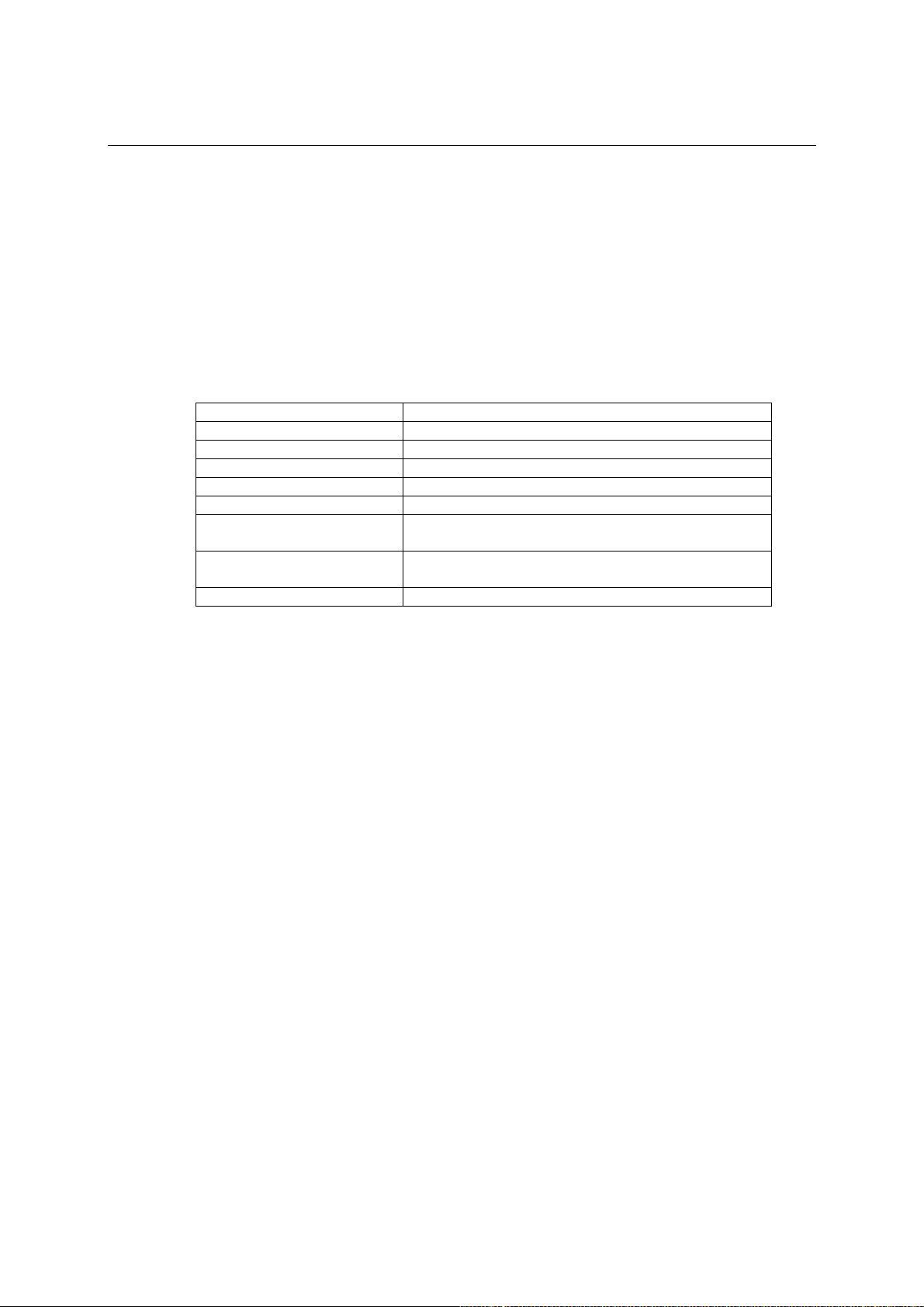
EDS-508 Series User’s Manual Featured Functions
# Differentiated Services (DiffServ)—a layer 3 marking scheme.
IEEE 802.1D Traffic Marking
The IEEE Std 802.1D, 1998 Edition marking scheme, which is an enhancement to IEEE Std
802.1D, enables Quality of Service on the LAN. Traffic service levels are defined in the IEEE
802.1Q 4-byte tag, which is used to carry VLAN identification as well as IEEE 802.1p priority
information. The 4 byte tag immediately follows the destination MAC address and Source MAC
address.
The IEEE Std 802.1D, 1998 Edition priority marking scheme assigns each frame with an IEEE
802.1p priority level between 0 and 7, which determines the level of service that that type of traffic
should receive. Refer to the table below for an example of how different traffic types can be
mapped to the eight IEEE 802.1p priority levels.
IEEE 802.1p Priority Level IEEE 802.1D Traffic Type
0 Best Effort (default)
1 Background
2 Standard (spare)
3 Excellent Effort (business critical)
4 Controlled Load (streaming multimedia)
5 Video (interactive media); less than 100 milliseconds
of latency and jitter
6 Voice (interactive voice); less than 10 milliseconds of
latency and jitter
7 Network Control Reserved traffic
Even though the IEEE 802.1D standard is the most widely used prioritization scheme in the LAN
environment, it still has some restrictions:
# It requires an additional 4-byte tag in the frame, which is normally optional in Ethernet
networks. Without this tag, the scheme cannot work.
# The tag is part of the IEEE 802.1Q header, so to implement QoS at layer 2, the entire
network has to implement IEEE 802.1Q VLAN tagging.
It is only supported on a LAN and not across routed WAN links, because the IEEE 802.1Q tags
are removed when the packets pass through a router.
Differentiated Services (DiffServ) Traffic Marking
DiffServ is a Layer 3 marking scheme that uses the DiffServ Code Point (DSCP) field in the IP
header to store the packet priority information. DSCP is an advanced intelligent method of traffic
marking because you can choose how your network prioritizes different types of traffic. DSCP
uses 64 values that map to user-defined service levels, allowing you to establish more control over
network traffic.
Advantages of DiffServ over IEEE 802.1D are:
# You can configure how you want your switch to treat selected applications and types of
traffic, by assigning various grades of network service to them.
# No extra tags are required in the packet.
# DSCP uses the IP header of a packet and therefore priority is preserved across the Internet.
# DSCP is backward compatible with IPV4 TOS, which allows operation with existing
devices that are using the layer 3 TOS enabled prioritization scheme.
Traffic Prioritization
EDS classifies traffic based on layer 2 of the OSI 7 layer model, and the Switch prioritizes
received traffic according to the priority information defined in the received packet. Incoming
traffic is classified based upon the IEEE 802.1D frame and is assigned to the appropriate priority
3-31
Page 48

EDS-508 Series User’s Manual Featured Functions
queue based on the IEEE 802.1p service level value defined in that packet. Service level markings
(values) are defined in the IEEE 802.1Q 4-byte tag, and therefore traffic will only contain 802.1p
priority markings if the network is configured with VLANs and VLAN tagging. The traffic flow
through the switch is as follows:
1. A packet received by the EDS may or may not have an 802.1p tag associated with it. If it
does not, then it is given a default 802.1p tag (which is usually 0). Alternatively, the packet
may be remarked with a new 802.1p value, which will result in all knowledge of the old
802.1p tag being lost.
2. Because the 802.1p priority levels are fixed to the traffic queues, the packet will be placed in
the appropriate priority queue, ready for transmission through the appropriate egress port.
When the packet reaches the head of its queue and is about to be transmitted, the device
determines whether or not the egress port is tagged for that VLAN. If it is, then the new
802.1p tag is used in the extended 802.1D header.
The EDS will check a packet received at the ingress port for IEEE 802.1D traffic classification,
and then prioritize it based upon the IEEE 802.1p value (service levels) in that tag. It is this 802.1p
value that determines which traffic queue the packet is mapped to.
Traffic Queues
The EDS hardware has multiple traffic queues that allow packet prioritization to occur. Higher
priority traffic can pass through the EDS without being delayed by lower priority traffic. As each
packet arrives in the EDS, it passes through any ingress processing (which includes classification,
marking/remarking), and is then sorted into the appropriate queue. The Switch then forwards
packets from each queue.
EDS supports two different queuing mechanisms:
# Weighted Fair: This method services all the traffic queues, giving priority to the higher
priority queues. Under most circumstances, this method gives high priority precedence over
low-priority, but in the event that high-priority traffic exceeds the link capacity, lower
priority traffic is not blocked.
# Strict: This method services high traffic queues first; low priority queues are delayed until no
more high priority data needs to be sent. This method always gives precedence to high
priority over low-priority.
Configuring Traffic Prioritization
QoS Classification
3-32
Page 49
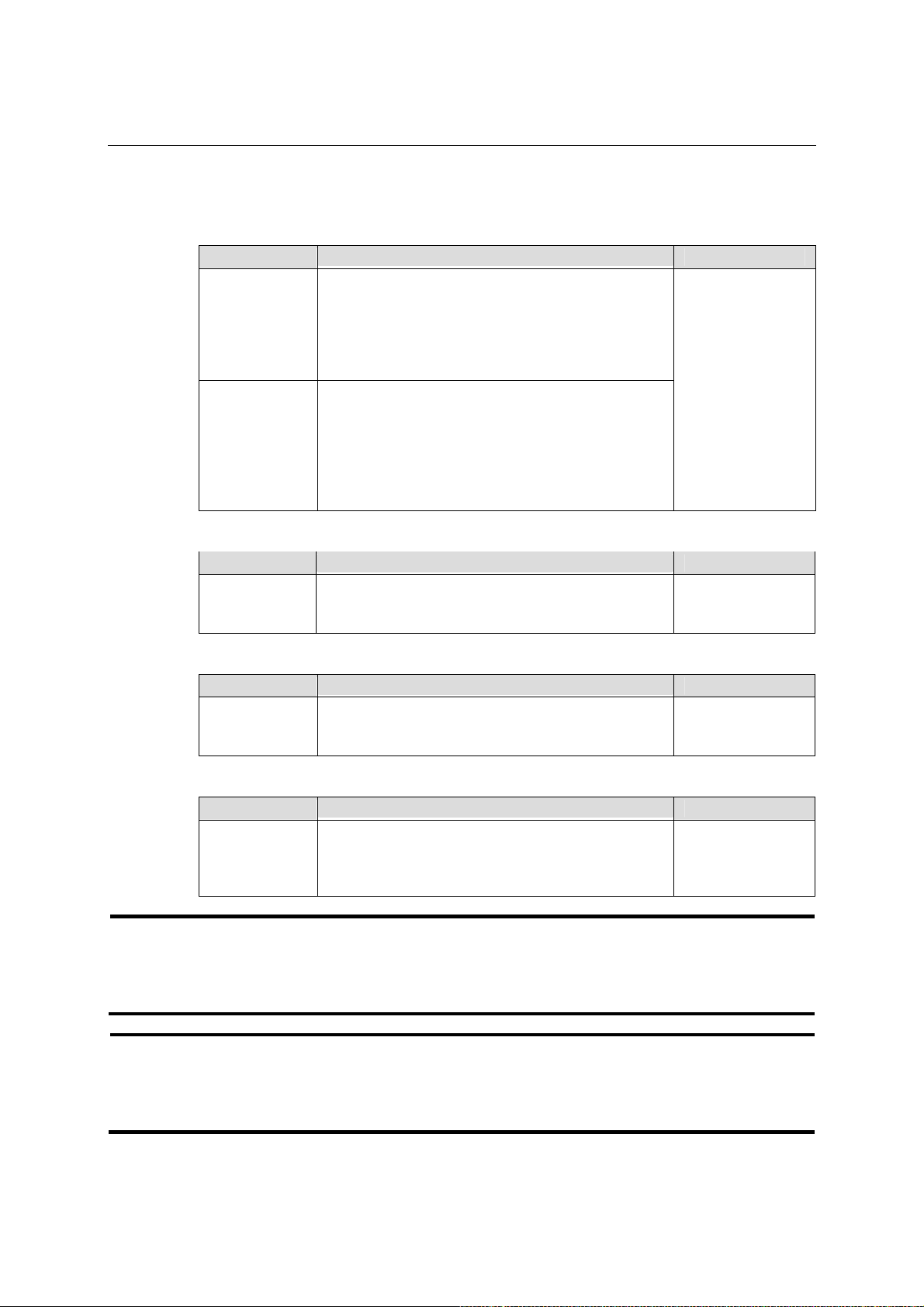
EDS-508 Series User’s Manual Featured Functions
MOXA EtherDevice Switch supports inspection of layer 3 TOS and/or layer 2 CoS tag
information to determine how to classify traffic packets.
Queuing Mechanism
Setting Description Factory Default
EDS-508 has 4 priority queues. In the weighted fair
scheme, an 8, 4, 2, 1 weighting is applied to the four
Weight Fair
Strict
priorities. This approach prevents the lower priority
frames from being starved of opportunity for
transmission with only a slight delay to the higher
priority frames.
In the Strict-priority scheme, all top-priority frames
egress a port until that priority’s queue is empty, and
then the next lower priority queue’s frames egress.
This approach can cause the lower priorities to be
starved of opportunity for transmitting any frames but
ensures all high priority frames to egress the switch as
soon as possible.
Weight Fair
Inspect TOS
Setting Description Factory Default
Check the checkbox to enable EDS-508 to inspect the
Enable/Disable
Type of Service (TOS) bits in IPV4 frame to
determine the priority of each frames.
Enable
Inspect COS
Setting Description Factory Default
Enable/Disable
Default Port Priority
Setting Description Factory Default
Low/Normal/
Medium/High
NOTE
NOTE
The priority of an ingress frame is determined in order by:
1. Inspect TOS
2. Inspect CoS
3. Default Port Priority
The designer can enable these classifications individually or in combination. For instance, if a
‘hot,’ higher priority port, is required for a network design, “Inspect TOS” and “Inspect CoS” can
be disabled. This setting leaves only port default priority active, which results in all ingress frames
being assigned the same priority on that port.
Check the check box to enable EDS-508 to inspect the
802.1p COS tag in the MAC frame to determine the
priority of each frame.
Set the Port Default Priority of the ingress frames to
different priority queues. If the received packets are
not equipped with any tag information (CoS, TOS) the
default port priority will take effect.
Enable
Normal
3-33
Page 50

EDS-508 Series User’s Manual Featured Functions
CoS Mapping
Setting Description Factory Default
0: Low
1: Low
2: Normal
Low/Normal/
Medium/High
Set the mapping table of different CoS values to 4
different egress queues.
3: Normal
4: Medium
5: Medium
6: High
7: High
TOS/DiffServ Mapping
Setting Description Factory Default
Low/Normal/
Medium/High
Set the mapping table of different TOS values to 4
different egress queues.
1 to 16: Low
17 to 32: Normal
33 to 48: Medium
49 to 64: High
3-34
Page 51
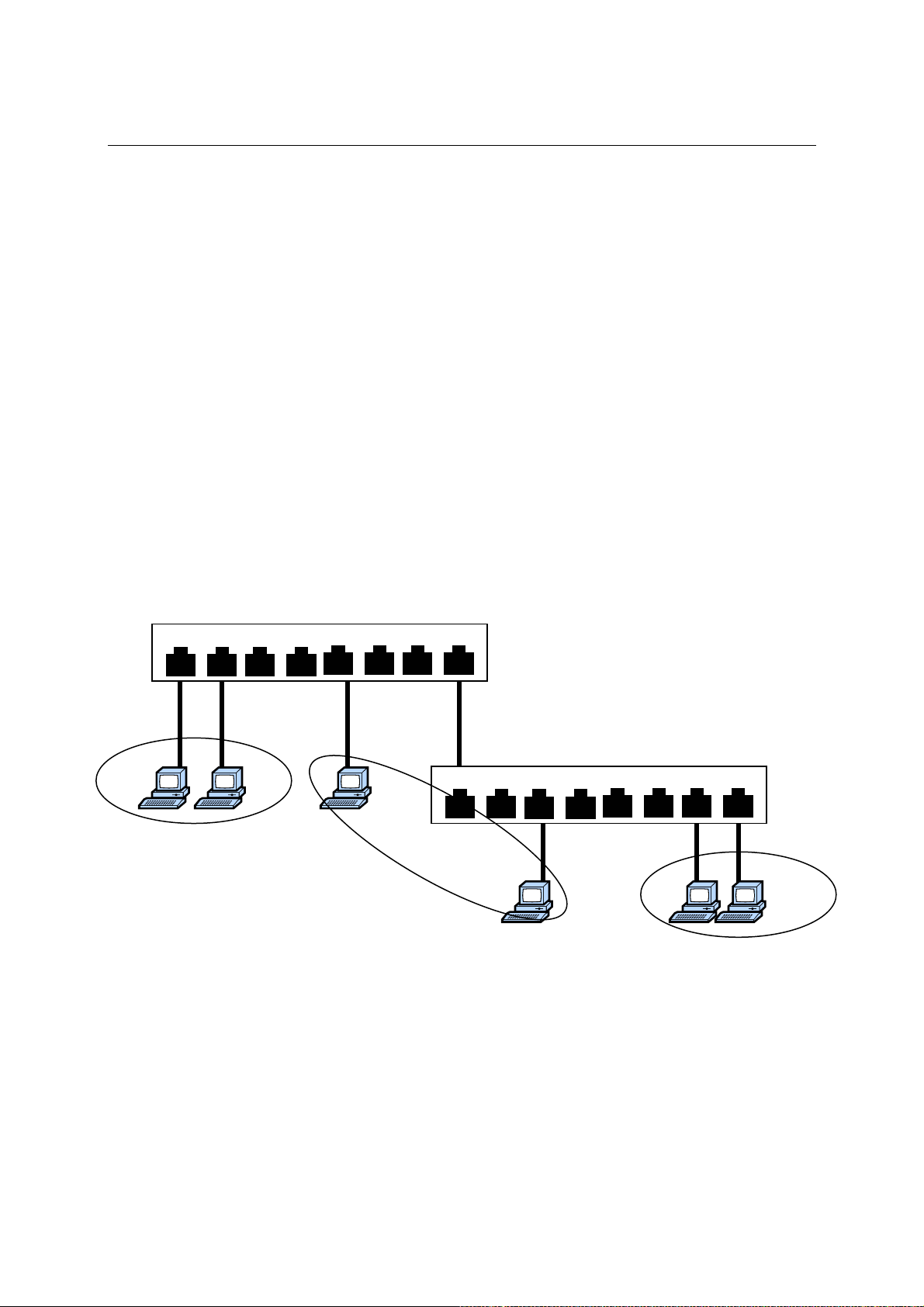
EDS-508 Series User’s Manual Featured Functions
Using Virtual LAN
Setting up Virtual LANs (VLANs) on your EDS increases the efficiency of your network by
dividing the LAN into logical segments, as opposed to physical segments. In general, VLANs are
easier to manage.
The Concept of Virtual LAN (VLAN)
What is a VLAN?
A VLAN is a group of devices that can be located anywhere on a network, but which
communicate as if they are on the same physical segment. With VLANs, you can segment your
network without being restricted by physical connections—a limitation of traditional network
design. As an example, with VLANs you can segment your network according to:
# Departmental groups—For example, you can have one VLAN for the Marketing
department, another for the Finance department, and another for the Development
department.
# Hierarchical groups—For example, you can have one VLAN for directors, another for
managers, and another for general staff.
# Usage groups—For example, you can have one VLAN for e-mail users, and another for
multimedia users.
Switch A
1 2
Department 1
VLAN 1
3 4
Benefits of VLANs
The main benefit of VLANs is that they provide a network segmentation system that is far more
flexible than traditional networks. Using VLANs also provides you with three other benefits:
# VLANs ease the relocation of devices on networks: With traditional networks, network
administrators spend much of their time dealing with moves and changes. If users move to a
different subnetwork, the addresses of each end-station must be updated manually. With a
VLAN setup, if an end-station on VLAN Marketing for example is moved to a port in
another part of the network, and retains its original subnet membership, you only need to
5 6
7 8
Backbone connects multiple switches
1 2
Department 2
VLAN 2
3 4
5 6
Switch B
7 8
Department 3
VLAN 3
3-35
Page 52

EDS-508 Series User’s Manual Featured Functions
specify that the new port is on VLAN Marketing. You do not need to carry out any
re-cabling.
# VLANs provide extra security: Devices within each VLAN can only communicate with
other devices on the same VLAN. If a device on VLAN Marketing needs to communicate
with devices on VLAN Finance, the traffic must pass through a routing device or Layer 3
Switch.
# VLANs help to control traffic: With traditional networks, congestion can be caused by
broadcast traffic that is directed to all network devices whether they require it or not.
VLANs increase the efficiency of your network because each VLAN can be set up to
contain only those devices that need to communicate with each other.
VLANs and MOXA EtherDevice Switch
Your EDS provides support for VLANs using the IEEE Std 802.1Q-1998. This standard allows
traffic from multiple VLANs to be carried across one physical link. The IEEE Std 802.1Q-1998
allows each port on your EDS to be placed in:
# Any one VLAN defined on the EDS.
# Several VLANs at the same time using 802.1Q tagging.
The standard requires that you define the 802.1Q VLAN ID about each VLAN on your EDS before
the Switch can use it to forward traffic:
The Management VLAN
A new or initialized EDS contains a single VLAN—the Default VLAN. This VLAN has the
following definition:
# VLAN Name—Management VLAN
# 802.1Q VLAN ID—1 (if tagging is required)
All the ports are initially placed in this VLAN, and it is the only VLAN that allows you to access
the management software of the EDS over the network.
Communication Between VLANs
If the devices connected to a VLAN need to communicate to devices on a different VLAN, a
router or Layer 3 switching device with connections to both VLANs needs to be installed.
Communication between VLANs can only take place if they are all connected to a routing or
Layer 3 switching device.
VLANs: Tagged and Untagged Membership
Your EDS supports 802.1Q VLAN tagging, a system that allows traffic for multiple VLANs to be
carried on a single physical (backbone, trunk) link. When setting up VLANs you need to
understand when to use untagged and tagged membership of VLANs. Quite simply, if a port is on
a single VLAN it can be an untagged member, but if the port needs to be a member of multiple
VLANs, tagged membership must be defined.
Typically end-stations (for example, clients) will be untagged members of one VLAN, defined as
“Access Port” in EDS, while inter-Switch connections will be tagged members of all VLANs,
defined as “Trunk Port” in EDS.
The IEEE Std 802.1Q-1998 defines how VLANs operate within an open packet-switched network.
An 802.1Q compliant packet carries additional information that allows a switch to determine
which VLAN the port belongs to. If a frame is carrying the additional information, it is known as a
tagged frame.
To carry multiple VLANs across a single physical (backbone, trunk) link, each packet must be
3-36
Page 53

EDS-508 Series User’s Manual Featured Functions
tagged with a VLAN identifier so that the Switches can identify which packets belong in which
VLANs. To communicate between VLANs a router must be used.
MOXA EtherDevice Switch supports two types of VLAN port setting for your convenient setting
about tagged and untagged configurations.
# Access Port: The port connects to a single device that is not tagged. The user must define
the default port PVID that assigns which VLAN the device belongs to. Once the ingress
packet of this Access Port will egress to another Trunk Port (the port needs all packets to
carry tag information), EDS will insert this PVID into this packet to help the next 802.1Q
VLAN switch recognize it.
# Trunk Port: The port connects to a LAN that consists of untagged devices/tagged devices
and/or switches and hubs. In general, the traffic of the Trunk Port must have a Tag. Users
can also assign PVID to a Trunk Port. The untagged packet on the Trunk Port will be
assigning the port default PVID as its VID.
The following section illustrates how to use these ports to set different applications.
Sample Applications of VLANs using MOXA EtherDevice Switch
Device A
VLAN 5 Untagged Device
Port1: (Access Port
PVID 5)
Switch A Switch B
Port 3 (Trunk Port, PVID 1)
Port 2 (Trunk Port
PVID 2,
Fixed VLAN (Tagged)=3,4)
Port 4 (Access Port
PVID 2)
HUB
Port 7 (Access Port
PVID 4
Port 5 (Access Port
PVID 3
Port 6 (Access Port PVID 5)
Device I
VLAN 4 Untagged Device
Device H
VLAN 3 Untagged Device
Device B
VLAN 2 Untagged Device
VLAN 2 Untagged Device
Device C
VLAN 2 Untagged Device
Device E
VLAN 4 Tagged Device, VID 4
Device D
VLAN 3 Tagged Device, VID 3
Device F
Device G
VLAN 5 Untagged Device
In this application,
# Port 1 connects a single untagged device and assigns it to VLAN 5; it should be configured
as “Access Port” with PVID 5.
# Port 2 connects a LAN with two untagged devices belonging to VLAN 2. One tagged device
with VID 3 and one tagged device with VID 4. It should be configured as “Trunk Port” with
PVID 2 for untagged device and Fixed VLAN (Tagged) with 3 and 4 for tagged device.
Since each port can only have one unique PVID, all untagged devices on the same port can
only belong to the same VLAN.
# Port 3 connects with another switch. It should be configured as “Trunk Port.” They will use
GVRP protocol through the Trunk Port.
3-37
Page 54
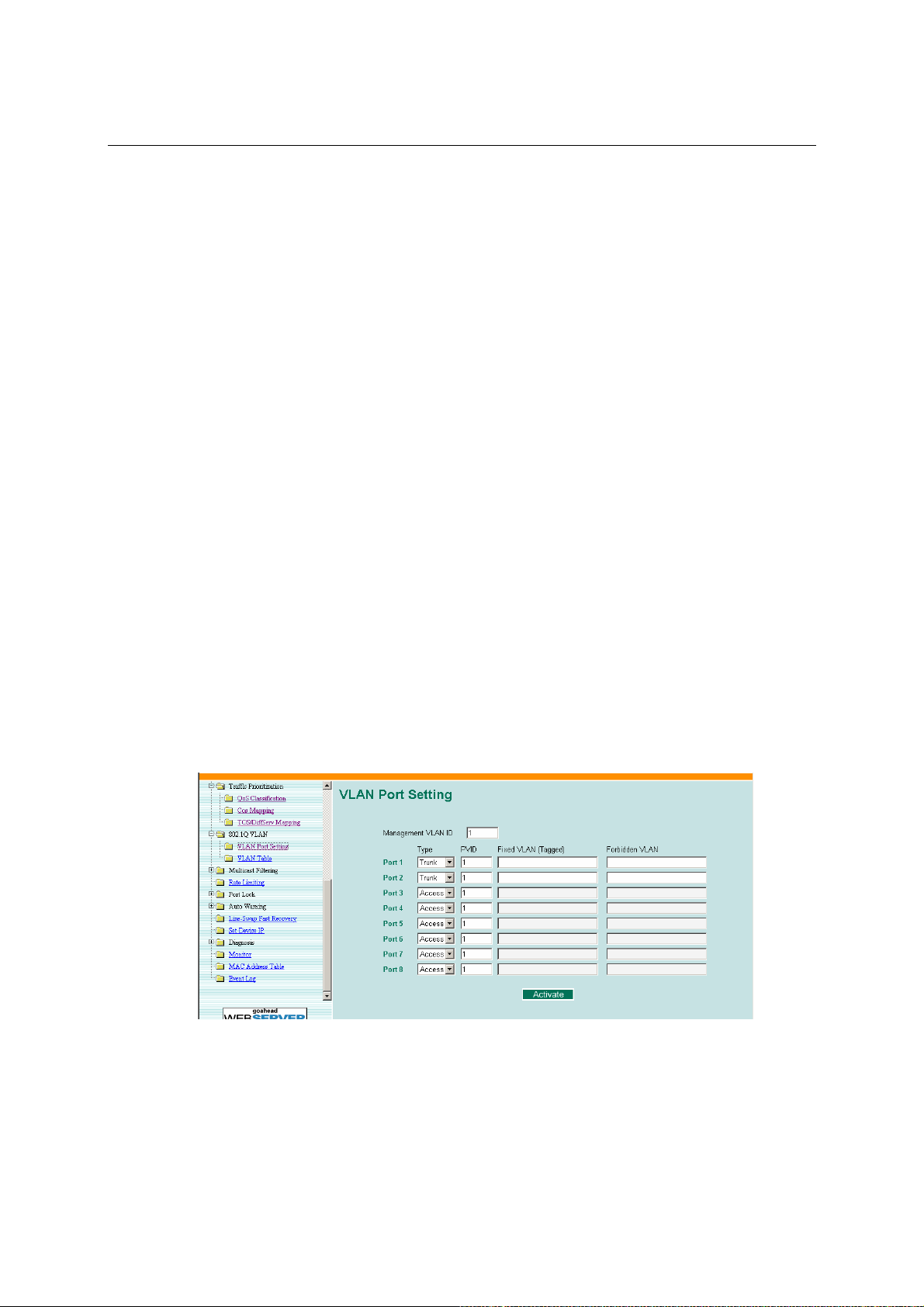
EDS-508 Series User’s Manual Featured Functions
# Port 4 connects a single untagged device and assigns it to VLAN 2; it should be configured
as “Access Port” with PVID 2.
# Port 5 connects a single untagged device and assigns it to VLAN 3; it should be configured
as “Access Port” with PVID 3.
# Port 6 connect a single untagged device and assigns it to VLAN 5; it should be configured as
“Access Port” with PVID 5.
# Port 7 connects a single untagged device and assigns it to VLAN 4; it should be configured
as “Access Port” with PVID 4.
After proper configuration:
# Packets from device A will travel through “Trunk Port 3” with tagged VID 5. Switch B will
recognize its VLAN, pass it to port 6, and then remove tags received successfully by device
G, and vice versa.
# Packets from device B and C will travel through “Trunk Port 3” with tagged VID 2. Switch
B recognizes its VLAN, passes it to port 4 , and then removes tags received successfully by
device F, and vice versa.
# Packets from device D will travel through “Trunk Port 3” with tagged VID 3. Switch B will
recognize its VLAN, pass to port 5, and then remove tags received successfully by device H.
Packets from device H will travel through “Trunk Port 3” with PVID 3. Switch A will
recognize its VLAN and pass it to port 2, but will not remove tags received successfully by
device D.
# Packets from device E will travel through “Trunk Port 3” with tagged VID 4. Switch B will
recognize its VLAN, pass it to port 7, and then remove tags received successfully by device I.
Packets from device I will travel through “Trunk Port 3” with tagged VID 4. Switch A will
recognize its VLAN and pass it to port 2, but will not remove tags received successfully by
device E.
Configuring 802.1Q VLAN
VLAN Port Settings
To configure EDS VLANs, use the VLAN Port Setting page to configure the ports.
3-38
Page 55

EDS-508 Series User’s Manual Featured Functions
Port Type
Setting Description Factory Default
Access
Trunk
For communication redundancy in the VLAN environment, set “Redundant Port,” “Coupling
Port,” and “Coupling Control Port” as “Trunk Port,” since these ports act as the “backbone” to
transmit all packets of different VLANs to different EDSs.
This port type is used to connect single devices
without tag.
Select ”Trunk” port type to connect another 802.1Q
VLAN aware switch or another LAN that combines
tagged and/or untagged devices and/or other
switches/hubs.
Access
Management VLAN Setting
Setting Description Factory Default
VID range
from 1 to 4094
Set the management VLAN of this EDS-508. 1
Port PVID
Setting Description Factory Default
VID range
from 1 to 4094
Set the port default VLAN ID for untagged devices
that connect to the port.
Port Fixed VLAN List (Tagged)
Setting Description Factory Default
This field will be active only when selecting the
VID range
from 1 to 4094
“Trunk” port type. Set the other VLAN ID for tagged
devices that connect to the “Trunk” port. Use commas
to separate different VIDs.
Port Forbidden VLAN List
Setting Description Factory Default
This field will be active only when selecting the
VID range
from 1 to 4094
“Trunk” port type. Set the VLAN IDs that will not be
supported by this trunk port. Use commas to separate
different VIDs.
1
None
None
3-39
Page 56

EDS-508 Series User’s Manual Featured Functions
VLAN Table
In this table, you can review the created VLAN groups, Joined Access Ports, and Trunk Ports.
NOTE
The entire physical connected network system can have a maximum of 64 VLANs settings.
Using Multicast Filtering
Multicast filtering improves the performance of networks that carry multicast traffic. This section
explains multicasts, multicast filtering, and how multicast filtering can be implemented on your
EDS.
The Concept of Multicast Filtering
What is an IP Multicast?
A multicast is a packet that is intended for “one-to-many” and “many-to-many” communication.
Users explicitly request to participate in the communication by joining an end-station to a specific
multicast group. If the network is set up correctly, a multicast can only be sent to an end-station or
a subset of end-stations in a LAN, or VLAN, that belong to the relevant multicast group. Multicast
group members can be distributed across multiple subnetworks; thus, multicast transmissions can
occur within a campus LAN or over a WAN. In addition, networks that support IP multicast send
only one copy of the desired information across the network until the delivery path that reaches
group members diverges. It is only at these points that multicast packets are replicated and
forwarded, making more efficient use of network bandwidth. A multicast packet is identified by
the presence of a multicast group address in the destination address field of the packet’s IP header.
Benefits of Multicast
The benefits of using IP multicast are that it:
# Enables the simultaneous delivery of information to many receivers in the most efficient,
logical way.
# Reduces the load on the source (for example, a server) because it does not need to produce
multiple copies of the same data.
# Makes efficient use of network bandwidth and scales well as the number of participants or
collaborators expands.
# Works with other IP protocols and services, such as Quality of Service (QoS).
There are situations where a multicast approach is more logical and efficient than a unicast
approach. A typical use of multicasts is in video-conferencing, where high volumes of traffic need
to be sent to several end-stations simultaneously, but where broadcasting that traffic to all
end-stations would seriously reduce network performance. Besides, several industrial automation
protocols, such as Allen-Bradley, EtherNet/IP, Siemens Profibus, and Foundation Fieldbus HSE
(High Speed Ethernet), use the multicast approach. These industrial Ethernet protocols use
3-40
Page 57

EDS-508 Series User’s Manual Featured Functions
publisher/subscriber communications models by multicasting packets that could flood a network
with heavy traffic. IGMP Snooping provides the ability to prune multicast traffic so that it travels
only to those end destinations that require the traffic, thus reducing the amount of traffic on the
Ethernet LAN.
Multicast Filtering
Multicast filtering is the process that ensures that end-stations only receive multicast traffic if they
register to join specific multicast groups. With multicast filtering, network devices only forward
multicast traffic to the ports that are connected to registered end-stations. The following figure
shows how a network behaves without multicast filtering, and with multicast filtering.
The Network without multicast filtering
Group 1 Multicast Stream Group 2 Multicast Stream
IGMP Group 1 IGMP Group 1IGMP Group 2 IGMP Group 2
All end-stations must handle the traffic whether they need it or not.
The Network with multicast filtering
Group 1 Multicast Stream Group 2 Multicast Stream
IGMP Group 1 IGMP Group 1IGMP Group 2 IGMP Group 2
End-stations only receive dedicated traffic belonging to the same group.
3-41
Page 58
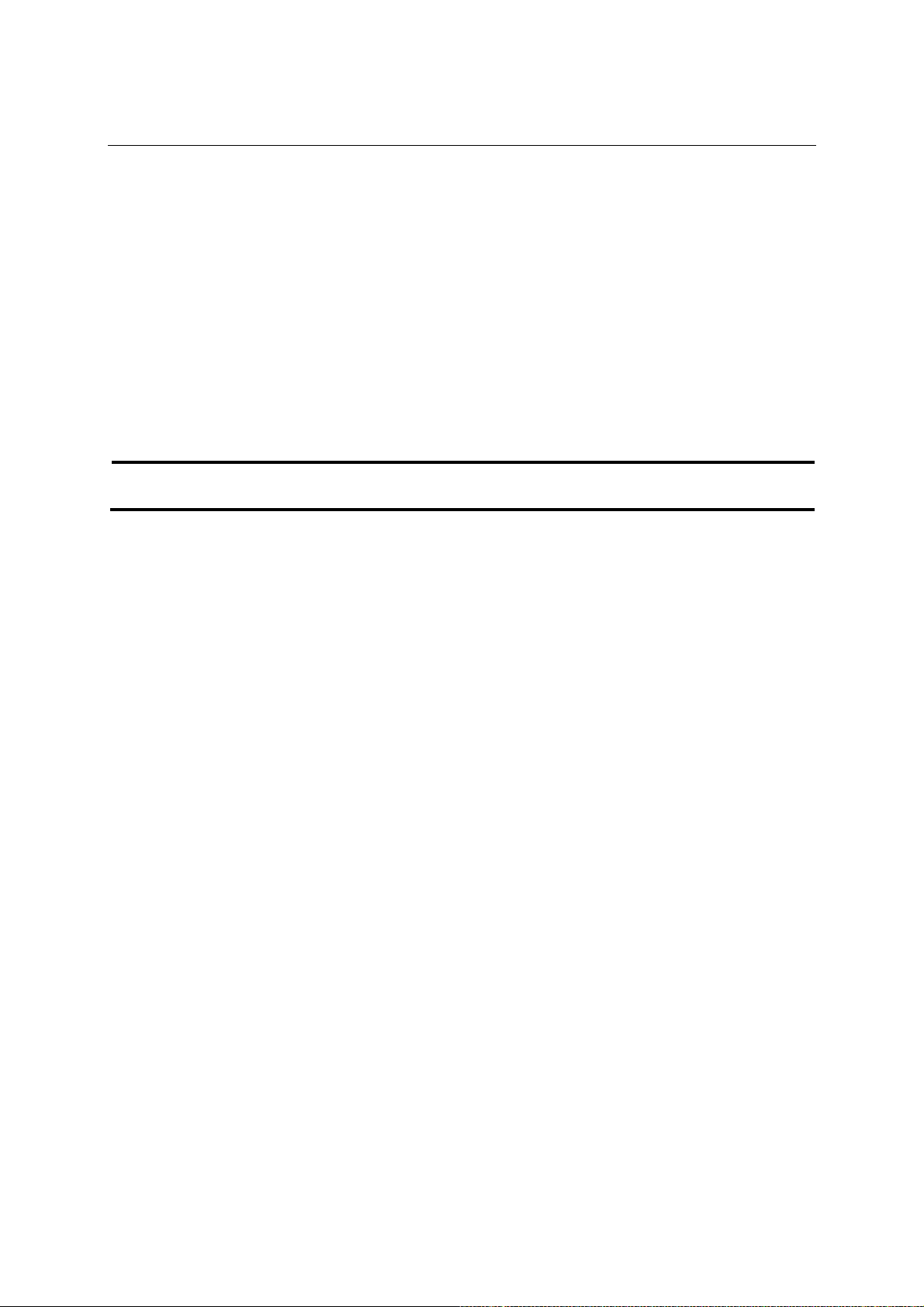
EDS-508 Series User’s Manual Featured Functions
Multicast Filtering and MOXA EtherDevice Switch
Your Switch uses IGMP (Internet Group Management Protocol) Snooping to provide support for
automatic multicast filtering. It also supports IGMP query mode.
Snooping Mode
Snooping Mode allows your Switch to forward multicast packets only to the appropriate ports. The
Switch “snoops” on exchanges between end-stations and an IGMP device, typically a router, to
find those ports that would like to join a multicast group, and then sets its filters accordingly.
Query Mode
Query mode allows the Switch to function as the Querier if it has the lowest IP address in the
subnetwork to which it belongs. IGMP querying is enabled by default on the EDS. This helps
prevent interoperability issues with some multicast routers that may not follow the lowest IP
address election method. Enable query mode if you wish to run multicast sessions on a network
that does not contain any IGMP routers (or queriers).
NOTE
EDS is compatible with any device that conforms to the IGMP v2 and IGMP v3 protocol.
IGMP Multicast Filtering
IGMP is the system that all IP-supporting network devices use to register end-stations with
multicast groups. It can be used on all LANs and VLANs that contain a multicast capable IP router,
and on other network devices that support multicast filtering. It works as follows:
1. The IP router (or querier) periodically sends query packets to all the end-stations in the LANs
or VLANs that are connected to it. If your network has more than one IP router, then the one
with the lowest IP address becomes the querier. The Switch can be the IGMP querier and will
become so if its own IP address is lower than that of any other IGMP queriers connected to
the LAN or VLAN.
2. When an IP end-station receives a query packet, it sends a report packet back that identifies
the multicast group that the end-station would like to join.
3. When the report packet arrives at a port on a Switch with IGMP Snooping enabled, the Switch
learns that the port is to forward traffic for the multicast group and then forwards the packet to
the router.
4. When the router receives the report packet, it registers that the LAN or VLAN requires traffic
for the multicast groups.
5. When the router forwards traffic for the multicast group to the LAN or VLAN, the Switch
units only forward the traffic to ports that received a report packet.
Enabling IGMP Snooping
You can enable or disable IGMP Snooping and IGMP querying using the serial console or the
Web interface. If IGMP Snooping is not enabled then IP multicast traffic is always forwarded.
That is, it floods the network.
Configuring Multicast Filtering
IGMP (Internet Group Management Protocol) is important in industrial networking, and may be
used with some field bus protocols over Ethernet such as Allen-Bradley, EtherNet/IP, Siemens
Profibus, and Foundation Fieldbus HSE (High Speed Ethernet). These industrial Ethernet
protocols use publisher/subscriber communications models by multicasting packets that could
3-42
Page 59

EDS-508 Series User’s Manual Featured Functions
flood a network with heavy traffic. IGMP Snooping provides the ability to prune multicast traffic
so that it travels only to those end destinations that require that traffic and reduces the amount of
traffic on the Ethernet LAN.
IGMP Snooping Settings
Querier interval
Setting Description Factory Default
User adjustable
number
Set the query interval of Querier function globally.
Valid settings are from 20 to 600 seconds.
125 seconds
IGMP Snooping Enable (Global)
Setting Description Factory Default
Enable/Disable
Check-mark the check box to enable the IGMP
Snooping function globally.
IGMP Snooping Enable (per VLAN)
Setting Description Factory Default
Enable/Disable
Check-mark the check box to enable the IGMP
Snooping function per VLAN.
Static Multicast Router Port
Setting Description Factory Default
Check-mark the check box to select which ports are
Select/Deselect
connecting to the multicast routers. It’s active only
when IGMP Snooping is enabled.
Act as Querier
Setting Description Factory Default
Enable/Disable
Check-mark the check box to enable the querier
function of EDS-508.
Disabled
Enabled if IGMP
Snooping Enabled
Globally
Disable
Enabled if IGMP
Snooping is
Enabled Globally
3-43
Page 60
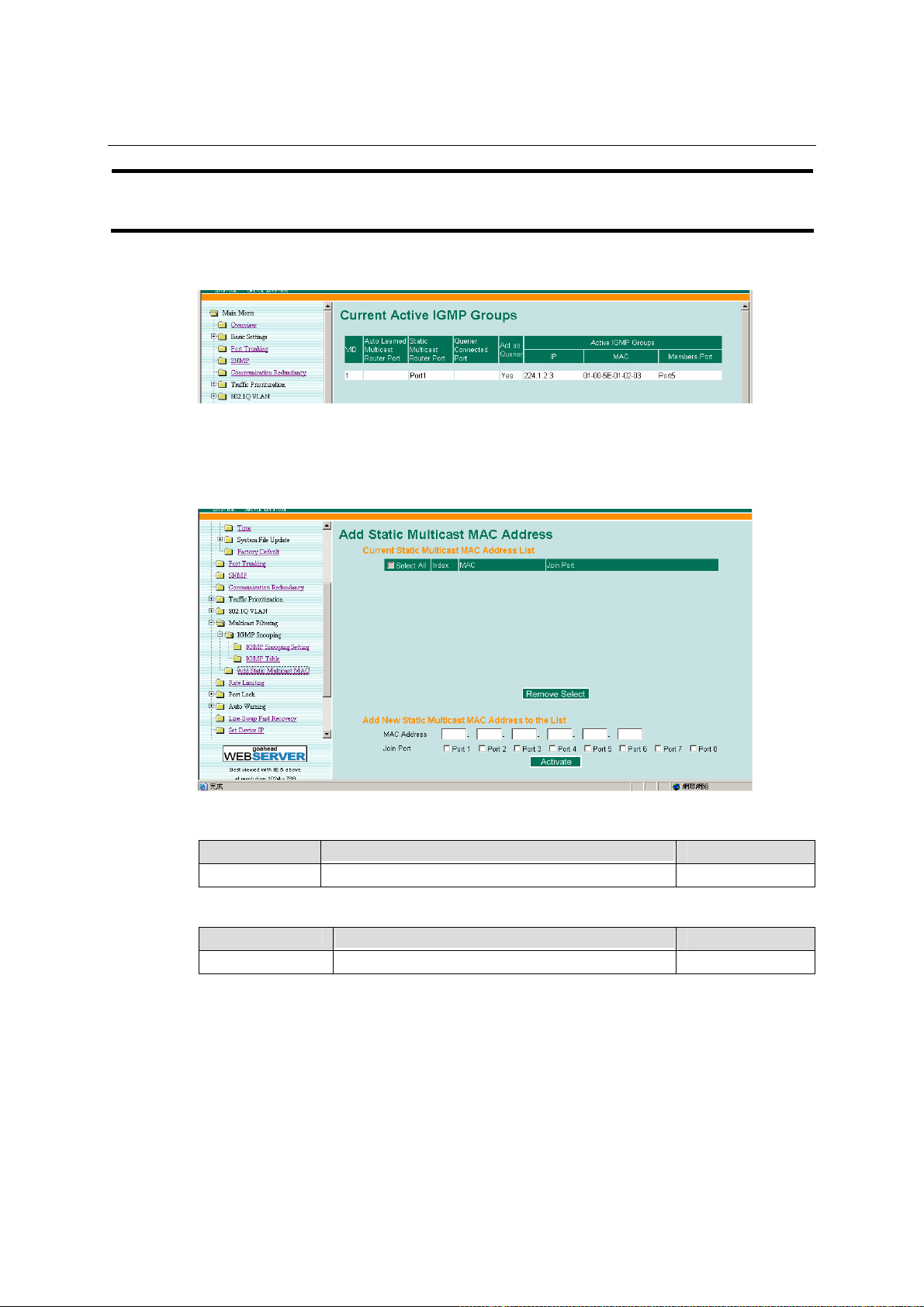
EDS-508 Series User’s Manual Featured Functions
NOTE
At least one switch must be designated the querier when enabling Turbo Ring and IGMP
snooping simultaneously.
IGMP Table
EDS-508 displays the current active IGMP groups that it detected.
The information includes VID, Auto-learned Multicast Router Port, Static Multicast Router Port,
Querier Connected Port, and the IP and MAC addresses of active IGMP groups.
Add Static Multicast MAC
MOXA EtherDevice Switch can also support adding multicast groups manually if required.
Add New Static Multicast Address to the List
Setting Description Factory Default
MAC Address Input the desired multicast MAC address. None
Join Ports
Setting Description Factory Default
Select/Deselected Select the join ports of this multicast group. None
Using Rate Limiting
Single devices should not occupy unlimited bandwidth, especially when the device malfunctions.
The most well-know problem is the broadcast storm caused by an incorrect topology or
malfunctioning device. The EDS-508 series not only prevents broadcast storms, but can also
configure the ingress/egress rate of unicast/multicast/broadcast packets, thus helping the
administrator control fully the limited bandwidth, and prevent unpredictable faults before they
occur.
3-44
Page 61
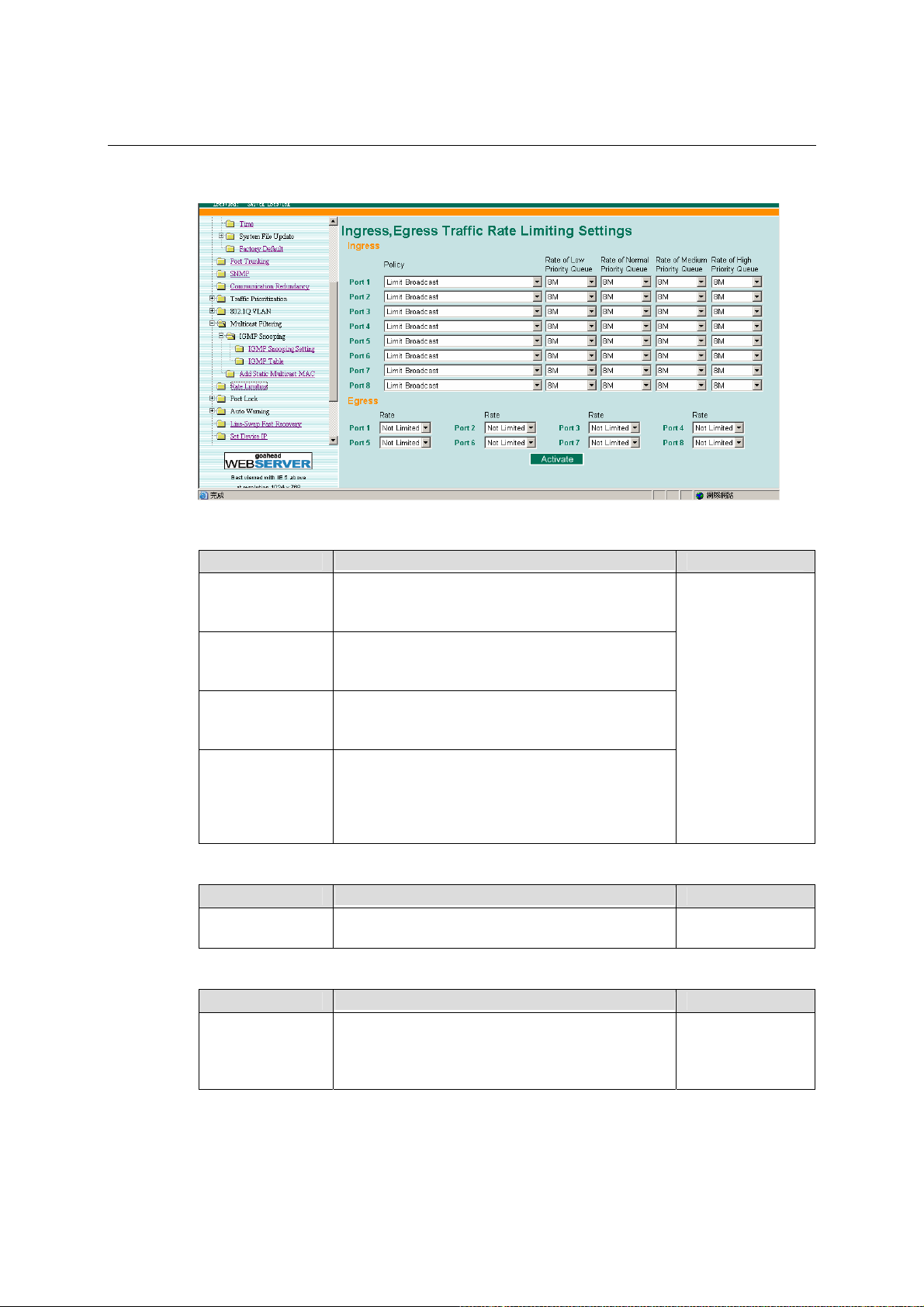
EDS-508 Series User’s Manual Featured Functions
Configuring Rate Limiting
Ingress Policy
Setting Description Factory Default
Selecting this option prohibits all traffic of
Limit All
Limit Broadcast
Limit Broadcast
and Multicast
Limit Broadcast,
Multicast, and
flooded unicast
broadcast, multicast, unicast packets that exceed the
rate set in the following “Rate” field.
Selecting this option prohibits all traffic of
broadcast packets that exceed the rate set in the
following “Rate” field.
Selecting this option prohibits all traffic of
broadcast and multicast packets that exceed the rate
set in the following “Rate” field.
Selecting this option prohibits all traffic of
broadcast, multicast, and flooded unicast (the new
unicast address never learned by the EDS) packets
that exceed the rate set in the following “Rate”
field.
Limit Broadcast
Rate of Low Priority Queue
Setting Description Factory Default
128K/256K/512K
/1M/2M/4M/8M
Set the threshold of traffic of limited packets in
EDS’s low priority queue.
Rate of Normal Priority Queue
Setting Description Factory Default
The same or
double rate of
low priority
queue
Set the threshold of traffic of limited packets in
EDS’s Normal priority queue.
3-45
8M
8M
Page 62

EDS-508 Series User’s Manual Featured Functions
Rate of Medium Priority Queue
Setting Description Factory Default
The same or
double rate of
Normal priority
queue
Set the threshold of traffic of limited packets in
EDS’s medium priority queue.
8M
Rate of High Priority Queue
Setting Description Factory Default
The same or
double rate of
medium priority
queue
Set the threshold of traffic of limited packets in
EDS’s High priority queue.
8M
NOTE
By default, EDS is configured to limit broadcast packets not to exceed 8M to protect against
broadcast storms caused by careless usage. Can be adjusted by the user.
Egress Rate
Setting Description Factory Default
No Limit / 128K /
256K / 512K /
1M / 2M /
4M/8M
Set the threshold of EDS’s egress packets. None
Using Port Lock
The EDS-508 series can configure protected static MAC addresses to a specific port. With the Port
Lock function, these locked ports will not learn any more addresses, but only allow the traffic
coming from preset static MAC addresses, thus helping to block unwanted invasion or careless
usage.
Adding a Static Unicast MAC Address
3-46
Page 63
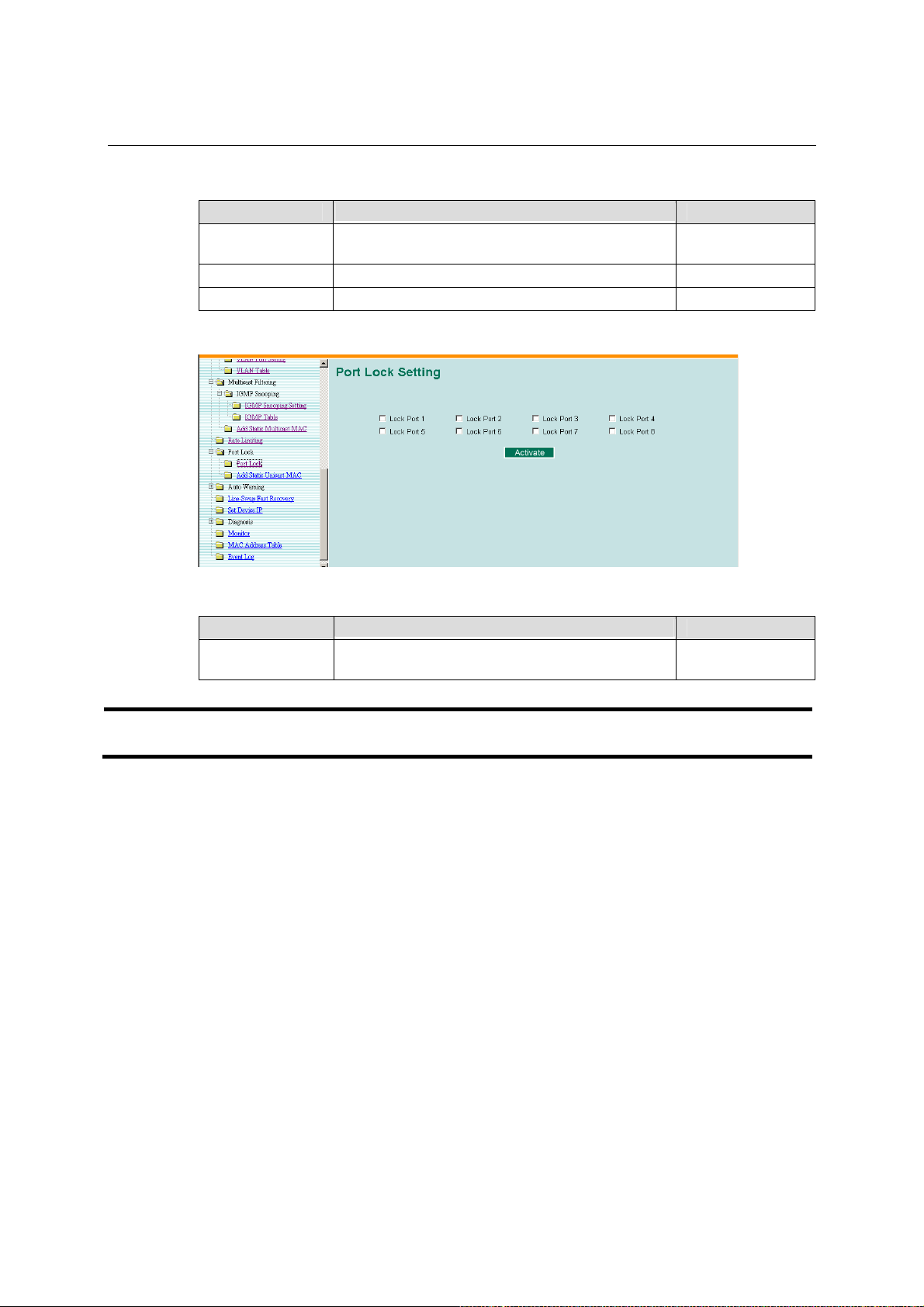
EDS-508 Series User’s Manual Featured Functions
Add Static Unicast MAC Address
Setting Description Factory Default
Unicast MAC
Address
Port Fix the static address with a dedicated port. 1
Priority Set the default priority of this static MAC address. High
Add the static unicast MAC address into the address
table.
None
Configuring Port Lock
Enabling Port Lock
Setting Description Factory Default
Check the check box to enable the port lock
function.
NOTE
Enable/Disable
Before enabling “Port Lock”, make sure to add the static unicast MAC address first.
Using Auto Warning
Since industrial Ethernet devices are often located at the endpoints of a system, such devices
cannot always know what is happening elsewhere on the network. This means that an industrial
Ethernet switch that connects these devices must provide system maintainers with real-time alarm
messages. Even when control engineers are out of the control room for an extended period of time,
they can still be informed of the status of devices almost instantaneously when exceptions occur.
MOXA EtherDevice Switch supports different approaches to warn engineers automatically, such
as email and relay output. It also supports two digital inputs to integrate sensors into your system
to automate alarms by email and relay output.
Configuring Email Warning
The Auto Email Warning function uses e-mail to alert the user when certain user-configured
events take place.
None
There are three basic steps required to set up the Auto Warning function:
1. Configuring Email Event Types
Select the desired Event types from the Console or Web Browser Event type page. (A
description of each event type is given later in the Email Alarm Events setting subsection.)
3-47
Page 64

EDS-508 Series User’s Manual Featured Functions
2. Configuring Email Settings
To configure EDS’s email setup from the Console interface or browser interface, enter your
Mail Server IP/Name (IP address or name), Account Name, Account Password, Retype New
Password, and the email address(es) to which warning messages will be sent.
3. Activate your settings and test email if necessary
After configuring and activating your MOXA EtherDevice Switch’s Event Types and Email
Setup, you can use the Test Email function to see if your e-mail addresses and mail server
address have been properly configured.
Email Alarm Events Settings
Event Types
Event Types can be divided into two basic groups: System Events and Port Events. System
Events are related to the overall function of the Switch, whereas Port Events are related to the
activity of a specific port.
System Event Warning e-mail is sent when…
Switch Cold Start Power is cut off and then reconnected.
Switch Warm Start EDS is rebooted, such as when network parameters
are changed (IP address, netmask, etc.).
Power Transition (On"Off) EDS is powered down.
Power Transition (Off"On) EDS is powered up.
DI1 (On"Off) Digital Input 1 is triggered by on to off transition
DI1 (Off"On) Digital Input 1 is triggered by off to on transition
DI2 (On"Off) Digital Input 2 is triggered by on to off transition
DI2 (Off"On) Digital Input 2 is triggered by off to on transition
Configuration Change Activated Any configuration item is changed.
Comm. Redundancy Topology
Changed
Authentication Failure An incorrect password is entered.
If any Spanning Tree Protocol switches have
changed their position (applies only to the root of the
tree).
If Master of Turbo Ring has changed or backup path
is activated.
3-48
Page 65

EDS-508 Series User’s Manual Featured Functions
Port Event Warning e-mail is sent when…
Link-on The port is connected to another device.
Link-off
Traffic-Overload
Traffic-Threshold (%)
Traffic-Duration (sec.)
The port is disconnected (e.g., the cable is pulled
out, or the opposing device shuts down).
The port’s traffic surpasses the Traffic-Threshold for
that port (provided this item is Enabled).
Enter a nonzero number if the port’s
Traffic-Overload item is Enabled.
A Traffic-Overload warning is sent every
Traffic-Duration seconds if the average
Traffic-Threshold is surpassed during that time
period.
NOTE
NOTE
The Traffic-Overload, Traffic-Threshold (%), and Traffic-Duration (sec.) Port Event items
are related. If you Enable the Traffic-Overload event, then be sure to enter a nonzero
Traffic-Threshold percentage, as well as a Traffic-Duration between 1 and 300 seconds.
Warning e-mail messages will have sender given in the form:
Moxa_EtherDevice_Switch_0001@Switch_Location
where Moxa_EtherDevice_Switch is the default Switch Name, 0001 is EDS’s serial number, and
Switch_Location is the default Server Location.
Refer to the Basic Settings section to see how to modify Switch Name and Switch Location.
Email Settings
3-49
Page 66

EDS-508 Series User’s Manual Featured Functions
Mail Server IP/Name
Setting Description Factory Default
IP address The IP Address of your email server. None
Account Name
Setting Description Factory Default
Max. 45 Charters Your email account. None
Password Setting
Setting Description Factory Default
Disable/Enable to
change Password
Old Password Type current password when enabled to
New Password Type new password when enabled to
Retype Password If you type a new password in the
To reset the Password from the Web
Browser interface, check-mark the Change
password check-box, type the Old
Password, type the New Password, retype
the New password, and then click on
Activate.
change password; Max. 45 Characters.
change password.
Password field, you will be required to
retype the password in the Retype new
password field before updating the new
password.
Disable
None
None
None
Email Address
Setting Description Factory Default
Max. 30
Characters
You can set up to 4 email addresses to
receive alarm emails from EDS.
Send Test Email
After finishing with the email settings, you should first press the “Activate” button to activate
those settings, then press the “Send Test Email” button to verify that the settings are correct.
NOTE
Auto warning e-mail messages will be sent through an authentication protected SMTP server
that supports the CRAM-MD5, LOGIN, and PAIN methods of SASL (Simple Authentication
and Security Layer) authentication mechanism.
We strongly recommend not entering your Account Name and Account Password if auto
warning e-mail messages can be delivered without authentication mechanism.
Configuring Relay Warning
The Auto Relay Warning function uses relay output to alert the user when certain user-configured
events take place. There are three basic steps required to set up the Relay Warning function:
1. Configuring Relay Event Types
Select the desired Event types from the Console or Web Browser Event type page. (A
description of each event type is given later in the Relay Alarm Events setting subsection.)
None
3-50
Page 67

EDS-508 Series User’s Manual Featured Functions
2. Activate your settings
After configuring and activating your MOXA EtherDevice Switch’s Relay Event Types.
Relay Alarm Events Settings
Event Types
Event Types can be divided into two basic groups: System Events and Port Events. System
Events are related to the overall function of the Switch, whereas Port Events are related to the
activity of a specific port.
MOXA EtherDevice Switch supports two relay outputs. You can configure which relay output is
related to which events. This helps administrators identify the importance of the different events.
System Event Warning Relay output is triggered when…
Power Transition (On"Off) EDS is powered up.
Power Transition (Off"On) EDS is powered down.
DI1 (On"Off) Digital Input 1 is triggered by on to off transition
DI1 (Off"On) Digital Input 1 is triggered by off to on transition
DI2 (On"Off) Digital Input 2 is triggered by on to off transition
DI2 (Off"On) Digital Input 2 is triggered by off to on transition
Port Event Warning e-mail is sent when…
Link-on The port is connected to another device.
Link-off
Traffic-Overload
Traffic-Threshold (%)
Traffic-Duration (sec.)
The port is disconnected (e.g., the cable is pulled
out, or the opposing device shuts down).
The port’s traffic surpasses the Traffic-Threshold for
that port (provided this item is Enabled).
Enter a nonzero number if the port’s
Traffic-Overload item is Enabled.
A Traffic-Overload warning is sent every
Traffic-Duration seconds if the average
Traffic-Threshold is surpassed during that time
period.
3-51
Page 68
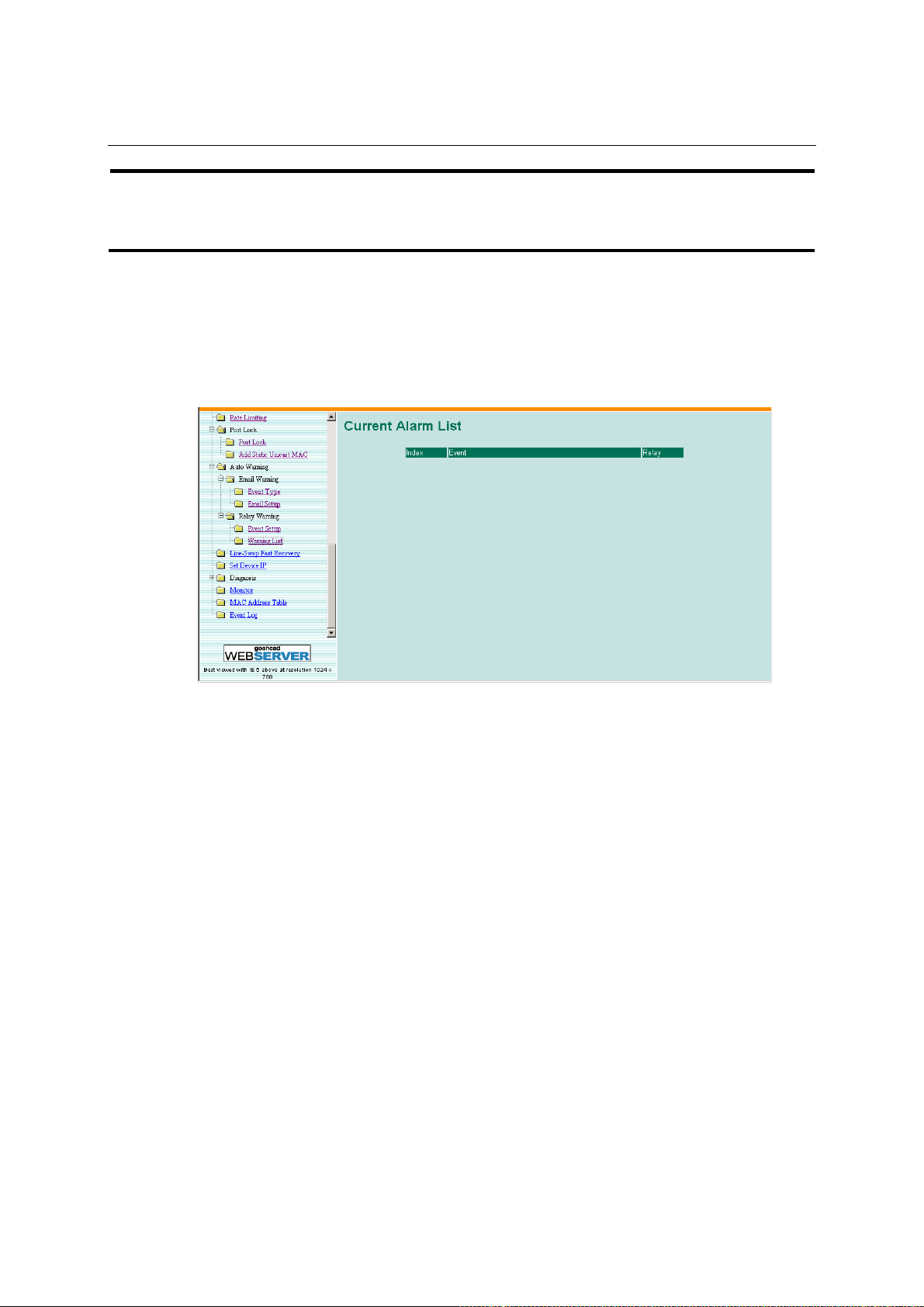
EDS-508 Series User’s Manual Featured Functions
NOTE
The Traffic-Overload, Traffic-Threshold (%), and Traffic-Duration (sec) Port Event items are
related. If you Enable the Traffic-Overload event, then be sure to enter a nonzero
Traffic-Threshold percentage, as well as a Traffic-Duration between 1 and 300 seconds.
Override relay alarm settings
Check-mark the check box to override the relay warning setting temporarily. Releasing the relay
output will allow administrators until the warning condition has been fixed.
Relay Alarm List
Use this table to see if any relay alarms have occurred.
Using Line-Swap-Fast-Recovery
The Line-Swap Fast Recovery function, which is enabled by default, allows MOXA EtherDevice
Switch to return to normal operation extremely quickly after devices are unplugged and then
re-plugged into different ports. The recovery time is on the order of a few milliseconds. Compare
this with standard commercial switches for which the recovery time could be on the order of
several minutes. To disable the Line-Swap Fast Recovery function, or to re-enable the function
after it has already been disabled, access either the Console utility’s Line-Swap recovery page, or
the Web Browser interface’s Line-Swap fast recovery page, as shown below.
3-52
Page 69

EDS-508 Series User’s Manual Featured Functions
Configuring Line-Swap Fast Recovery
Enable Line-Swap-Fast-Recovery
Setting Description Factory Default
Enable/Disable Check-mark the check box to enable
the Line-Swap-Fast-Recovery function
Enable
Using Set Device IP
To reduce the effort required to repeatedly set up IP addresses, the EDS-508 series comes
equipped with DHCP/BootP server and RARP protocol to automatically set up IP addresses of
Ethernet-enabled devices.
When enabled, the Set device IP function allows MOXA EtherDevice Switch to automatically
assign specific IP addresses to connected devices that are equipped with DHCP Client or RARP
protocol. In effect, MOXA EtherDevice Switch acts as a DHCP server by assigning a connected
device with a specific IP address stored in MOXA EtherDevice Switch’s internal memory. Each
time the connected device is switched on or rebooted, MOXA EtherDevice Switch sends the
device the desired IP address.
Take the following steps to use the Set device IP function:
3-53
Page 70

EDS-508 Series User’s Manual Featured Functions
STEP 1—set up the connected devices
Set up the Ethernet-enabled devices connected to
MOXA EtherDevice Switch for which you would
like the IP addresses to be assigned automatically.
The devices must be configured to obtain their IP
address automatically.
The devices’ configuration utility should include a
setup page that allows you to choose an option
similar to Obtain an IP address automatically.
For example, Windows’ TCP/IP Properties window
is shown at the right. Although your device’s
configuration utility may look quite a bit different,
this figure should give you some idea of what to look
for.
You also need to decide which of MOXA
EtherDevice Switch’s ports your Ethernet-enabled
devices will be connected to. You will need to set up
each of these ports separately, as described in the
following step.
STEP 2
Configure MOXA EtherDevice Switch’s Set device IP function, either from the Console utility or
from the Web Browser interface. In either case, you simply need to enter the Desired IP for each
port that needs to be configured.
STEP 3
Be sure to activate your settings before exiting.
• When using the Web Browser interface, activate by clicking on the Activate button.
• When using the Console utility, activate by first highlighting the Activate menu option, and
then press Enter. You should receive the Set device IP settings are now active! (Press any
key to continue) message.
Configuring Set Device IP
3-54
Page 71

EDS-508 Series User’s Manual Featured Functions
Desired IP Address
Setting Description Factory Default
IP Address Set the desired IP of connected devices. None
Using Diagnosis
MOXA EtherDevice Switch provides two important tools for administrators to diagnose network
systems.
Mirror Port
The Mirror port function can be used to monitor data being transmitted through a specific port.
This is done by setting up another port (the mirror port) to receive the same data being transmitted
to, from, or both to and from, the port under observation. This allows the network administrator to
“sniff” the observed port and thus keep tabs on network activity.
Take the following steps to set up the Mirror Port function:
STEP 1
Configure MOXA EtherDevice Switch’s Mirror Port function from either the Console utility or
Web Browser interface. You will need to configure three settings:
Monitored Port
Mirror Port
Watch Direction
Select the port number of the port whose network activity will be
monitored.
Select the port number of the port that will be used to monitor the
activity of the monitored port.
Select one of the following two watch direction options:
! Output data stream
Select this option to monitor only those data packets being sent out
through MOXA EtherDevice Switch’s port.
! Bi-directional
Select this option to monitor data packets both coming into, and
being sent out through, MOXA EtherDevice Switch’s port.
3-55
Page 72

EDS-508 Series User’s Manual Featured Functions
STEP 2
Be sure to activate your settings before exiting.
• When using the Web Browser interface, activate by clicking on the Activate button.
• When using the Console utility, activate by first highlighting the Activate menu option, and
then press Enter. You should receive the Mirror port settings are now active! (Press any
key to continue) message.
Ping
The Ping function uses the ping command to give users a simple but powerful tool for
troubleshooting network problems. The function’s most unique feature is that even though the
ping command is entered from the user’s PC keyboard, the actual ping command originates from
MOXA EtherDevice Switch itself. In this way, the user can essentially “sit on top of MOXA
EtherDevice Switch” and send ping commands out through its ports.
To use the Ping function, type in the desired IP address, and then press Enter from the Console
utility, or click on Ping when using the Web Browser interface.
Using Monitor
You can monitor statistics in real time from MOXA EtherDevice Switch’s web console and serial
console.
Monitor by Switch
Access the Monitor by selecting “system” from the left selection bar. Monitor by System allows
the user to view a graph that shows the combined data transmission activity of all of MOXA
EtherDevice Switch’s 8 ports. Click on one of the four options—All Packets, TX Packets, RX
Packets, or Error Packets—to view transmission activity of specific types of packets. Recall that
TX Packets are packets sent out from MOXA EtherDevice Switch, RX Packets are packets
received from connected devices, and Error Packets are packets that did not pass TCP/IP’s error
checking algorithm. The All Packets option displays a graph that combines TX, RX, and Error
Packet activity. The four graphs (All Packets, TX Packets, RX Packets, and Error Packets) have
the same form, so we show here only the All Packets graph. The graph displays data transmission
activity by showing Packets/s (i.e., packets per second, or pps) versus sec. (seconds). In fact, three
curves are displayed on the same graph: Uni-cast packets (in red color), Multi-cast packets (in
green color), and Broad-cast packets (in blue color). The graph is updated every few seconds,
allowing the user to analyze data transmission activity in real-time.
3-56
Page 73

EDS-508 Series User’s Manual Featured Functions
Monitor by Port
Access the Monitor by Port function by selecting the ALL Port/Porti, in which i= 1, 2, …, 8., as
shown to the left selection bar. The Porti options are identical to the Monitor by System function
discussed above, in that users can view graphs that show All Packets, TX Packets, RX Packets, or
Error Packets activity, but in this case, only for an individual port.
essentially a graphical display of the individual port activity that can be viewed with the Console
Monitor function discussed above. The All Ports option shows three vertical bars for each port.
The height of the bar represents Packets/s for the type of packet, at the instant the bar is being
viewed. That is, as time progresses, the height of the bar moves up or down so that the user can
view the change in the rate of packet transmission. The red colored bar shows Uni-cast packets,
the green colored bar shows Multi-cast packets, and the blue colored bar shows Broad-cast
packets. The graph is updated every few seconds, allowing the user to analyze data transmission
activity in real-time.
The All Ports option is
3-57
Page 74
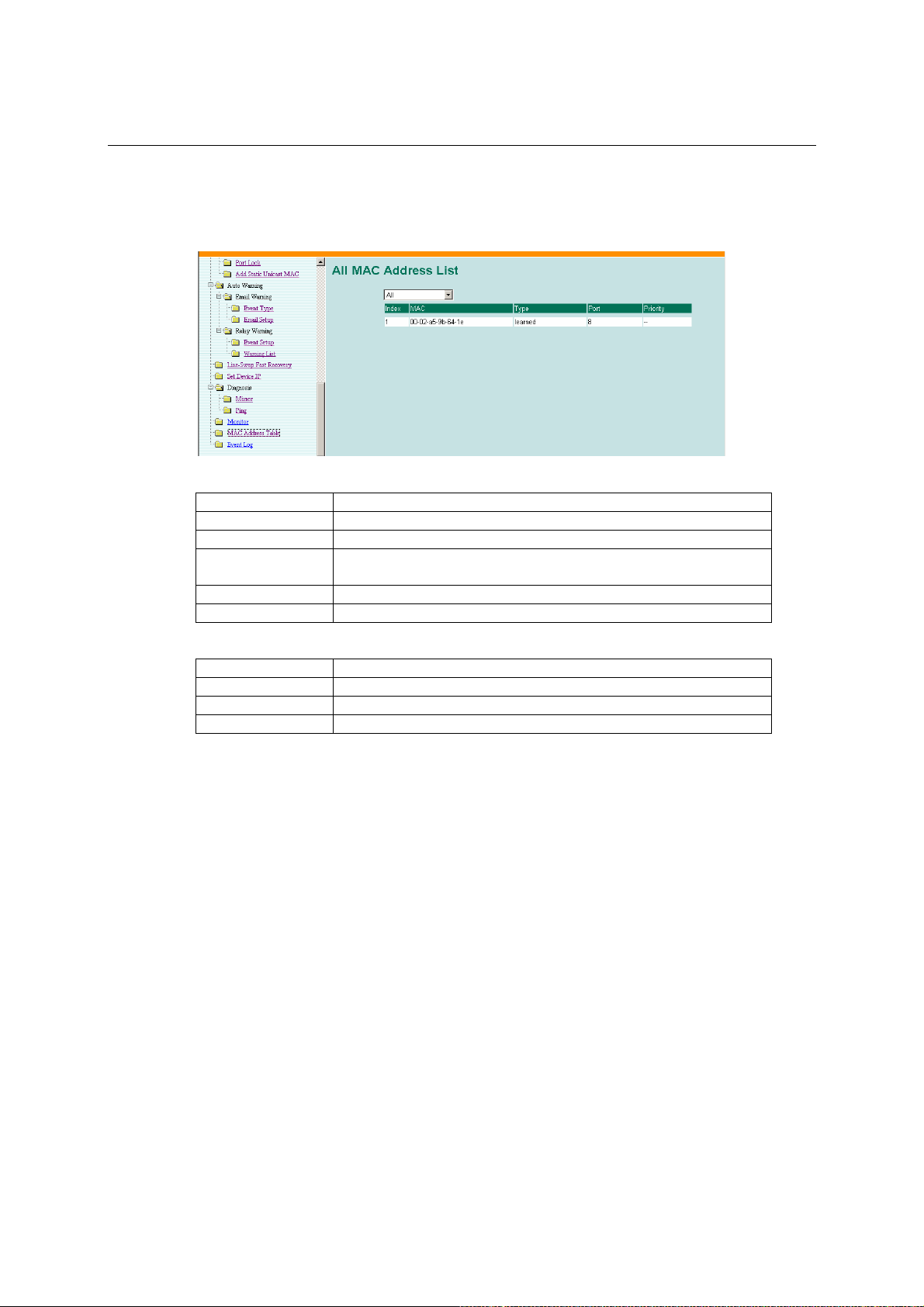
EDS-508 Series User’s Manual Featured Functions
Using the MAC Address Table
This section explains the information provided by MOXA EtherDevice Switch’s MAC address
table.
The MAC Address table can be configured to display the following EDS MAC address groups.
ALL Select this item to show all EDS MAC addresses
ALL Learned Select this item to show all EDS Learned MAC addresses
ALL Static Lock Select this item to show all EDS Static Lock MAC addresses
ALL Static Select this item to show all EDS Static/Static Lock /Static Multicast
MAC addresses
ALL Static Multicast Select this item to show all EDS Static Multicast MAC addresses
Port x Select this item to show all MAC addresses of dedicated ports
The table will display the following information:
MAC This field shows the MAC address
Type This field shows the type of this MAC address
Port This field shows the port that this MAC address belongs to
Priority This field shows the priority of this MAC address
3-58
Page 75

EDS-508 Series User’s Manual Featured Functions
Using Event Log
The following information is displayed in the event table:
Bootup This field shows how many times the EDS has been rebooted or cold
started.
Date The date is updated based on how the current date is set in the “Basic
Setting” page.
Time The time is updated based on how the current time is set in the “Basic
Setting” page.
System Startup Time The system startup time related to this event.
Events Events that have occurred.
3-59
Page 76

Page 77
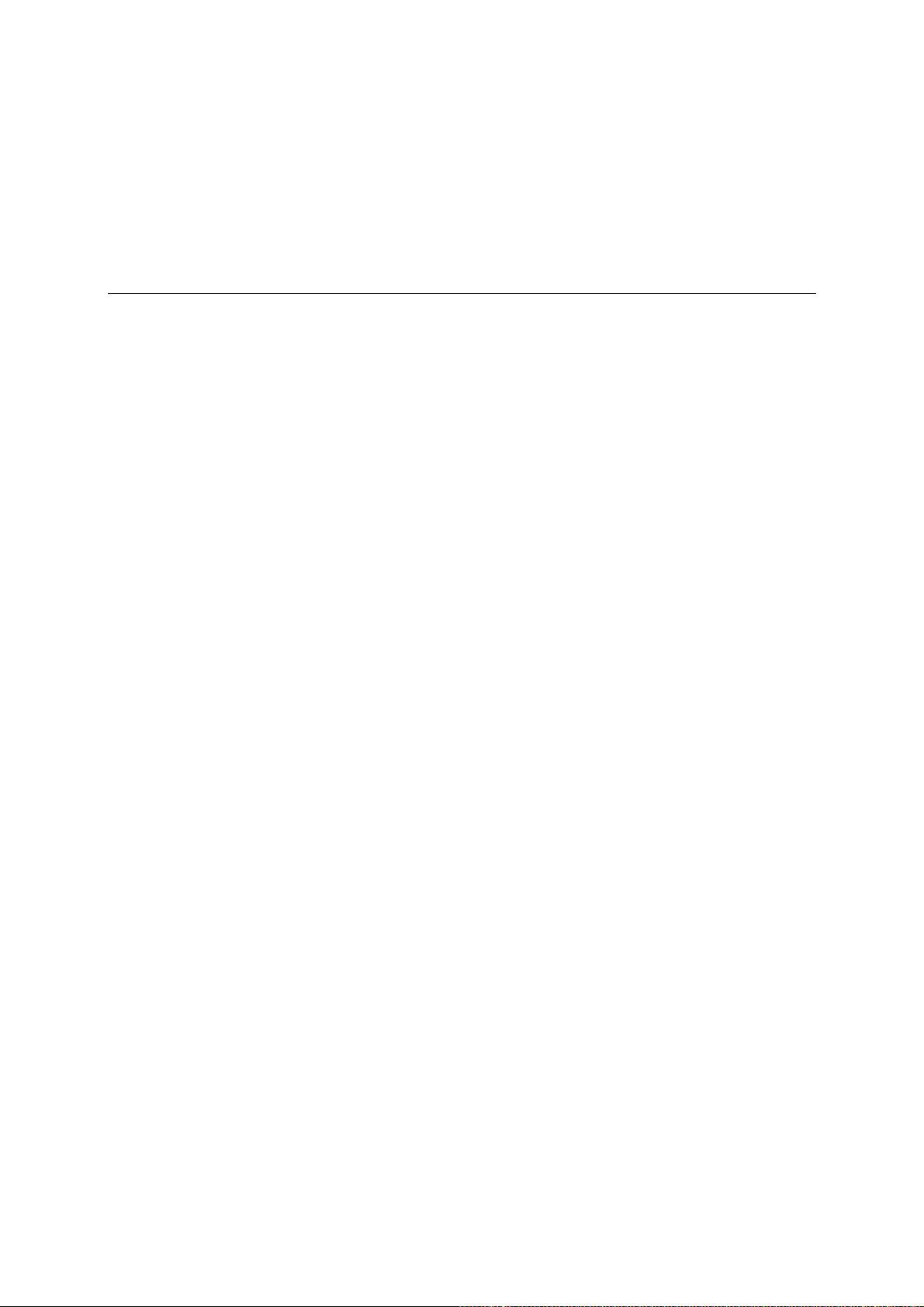
4
4
Chapter 4 EDS Configurator GUI
EDS Configurator is a comprehensive Windows-based GUI that is used to configure and maintain
multiple MOXA EtherDevice Switches. A suite of useful utilities is available to help you locate
MOXA EtherDevice Switches attached to the same LAN as the PC host (regardless of whether or
not you know the Switches’ IP addresses), connect to a MOXA EtherDevice Switch whose IP
address is known, modify one or multiple MOXA EtherDevice Switches’ network configurations,
and update the firmware of one or more MOXA EtherDevice Switches. EDS Configurator is
designed to provide you with instantaneous control of all of your MOXA EtherDevice Switches,
regardless of location. You may download the EDS Configurator software from Moxa’s website
free of charge.
This chapter includes the following sections:
! Starting EDS Configurator
! Broadcast Search
! Search by IP address
! Upgrade Firmware
! Modify IP Address
! Export Configuration
! Import Configuration
! Unlock Server
Page 78
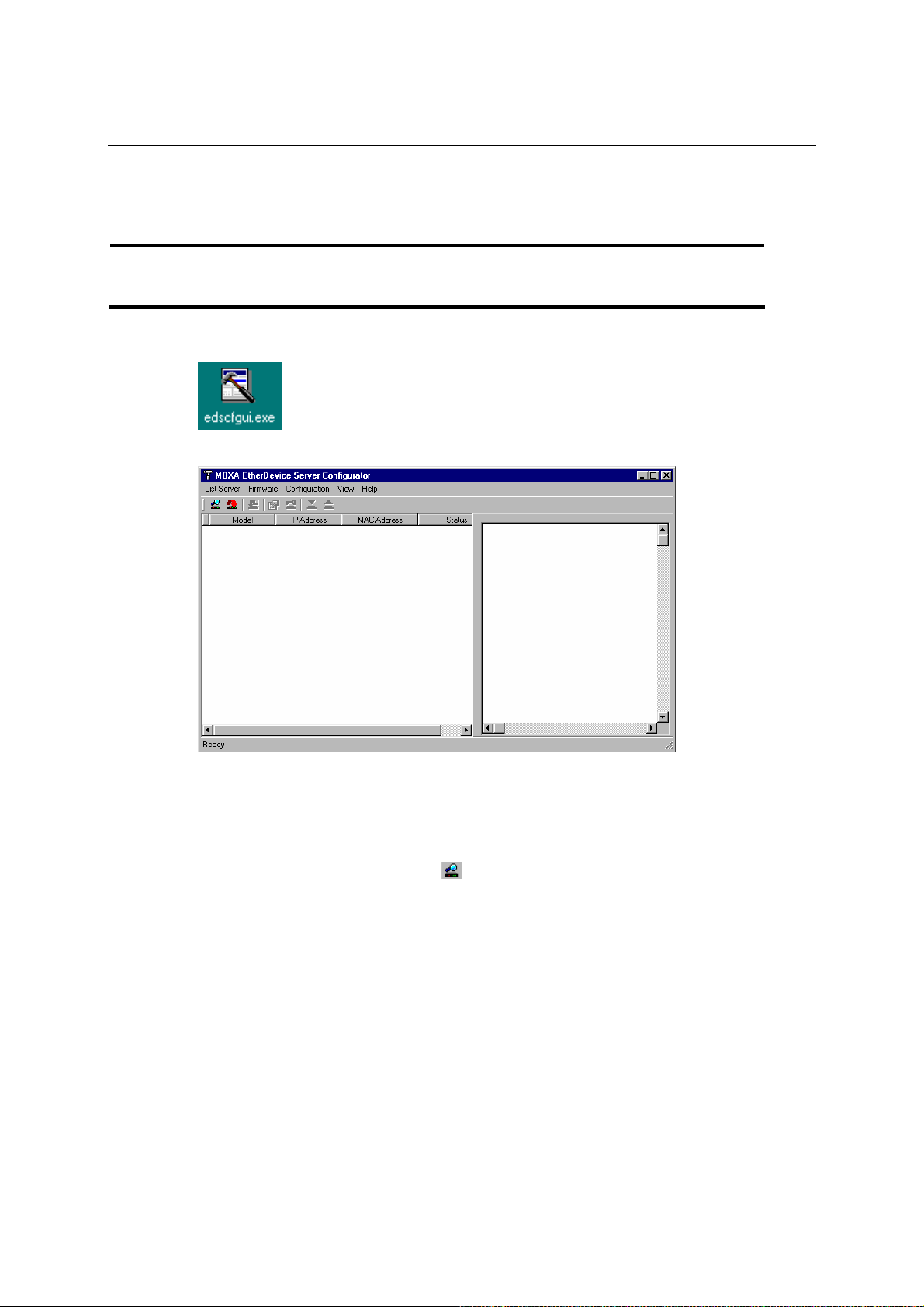
EDS-508 Series User’s Manual EDS Configurator GUI
Starting EDS Configurator
To start EDS Configurator, locate and then run the executable file edscfgui.exe.
NOTE
You may download the EDS Configurator software from Moxa’s website at
www.moxa.com.
For example, if the file was placed on the Windows desktop, it should appear as follows. Simply
double click on the icon to run the program.
The MOXA EtherDevice Switch Configurator window will open, as shown below.
Broadcast Search
Use the Broadcast Search utility to search the LAN for all MOXA EtherDevice Switches that are
connected to the LAN. Note that since the search is done by MAC address, Broadcast Search will
not be able to locate MOXA EtherDevice Servers connected outside the PC host’s LAN. Start by
clicking on the Broadcast Search icon
Server menu.
The Broadcast Search window will open, displaying a list of all Switches located on the network,
as well as the progress of the search.
, or by selecting Broadcast Search under the List
4-2
Page 79
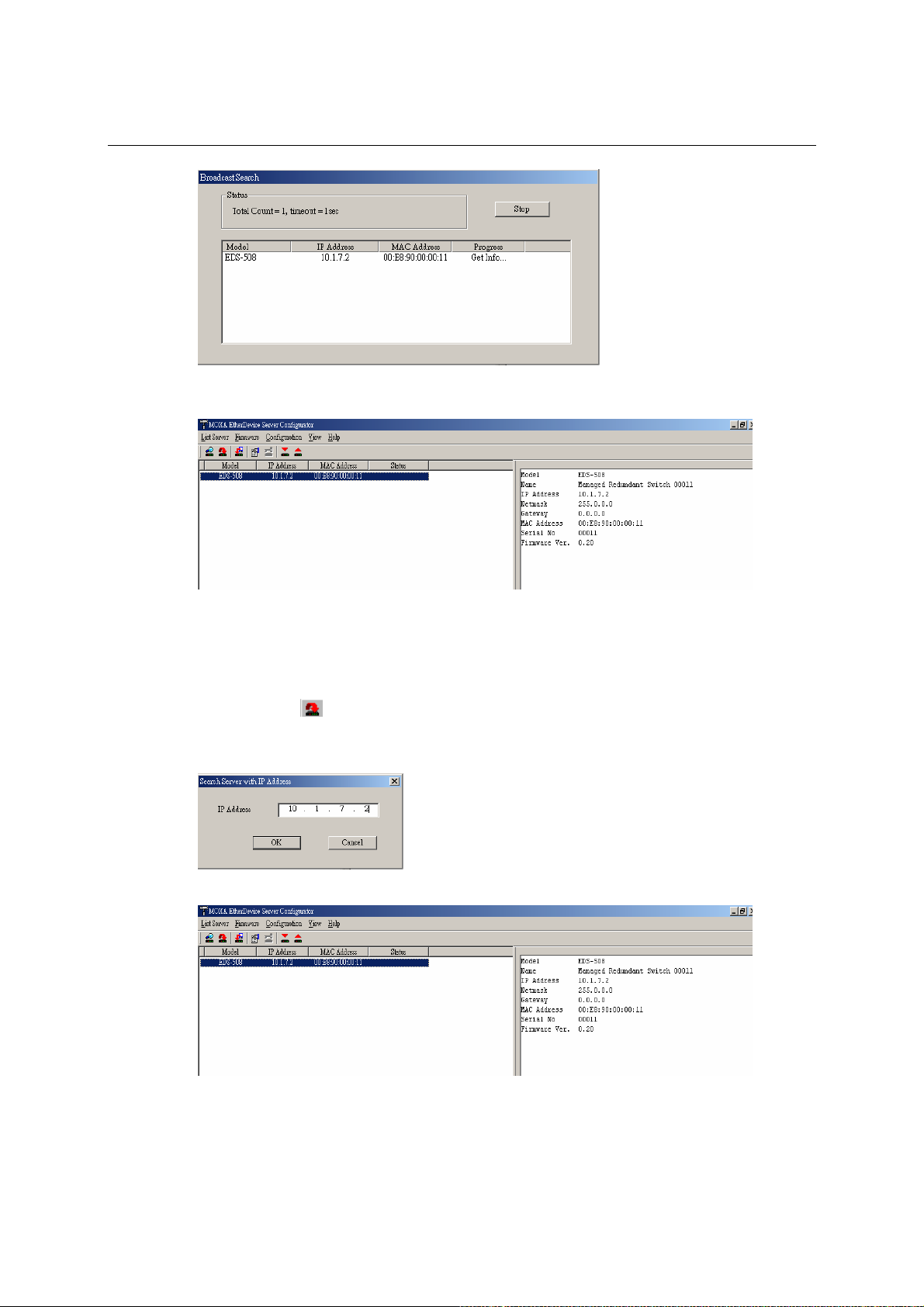
EDS-508 Series User’s Manual EDS Configurator GUI
Once the search is complete, the Configurator window will display a list of all Switches that were
located.
Search by IP address
This utility is used to search for MOXA EtherDevice Switches one at a time. Note that the search
is conducted by IP address, so you should be able to locate any MOXA EtherDevice Switch that is
properly connected to your LAN, WAN, or even the Internet. Start by clicking on the Specify by
IP address icon
The Search Server with IP Address window will open. Enter the IP address of the Switch you
wish to search for, and then click OK.
Once the search is complete, the Configurator window will add the Switch to the list of Switches.
, or by selecting Specify IP address under the List Server menu.
4-3
Page 80
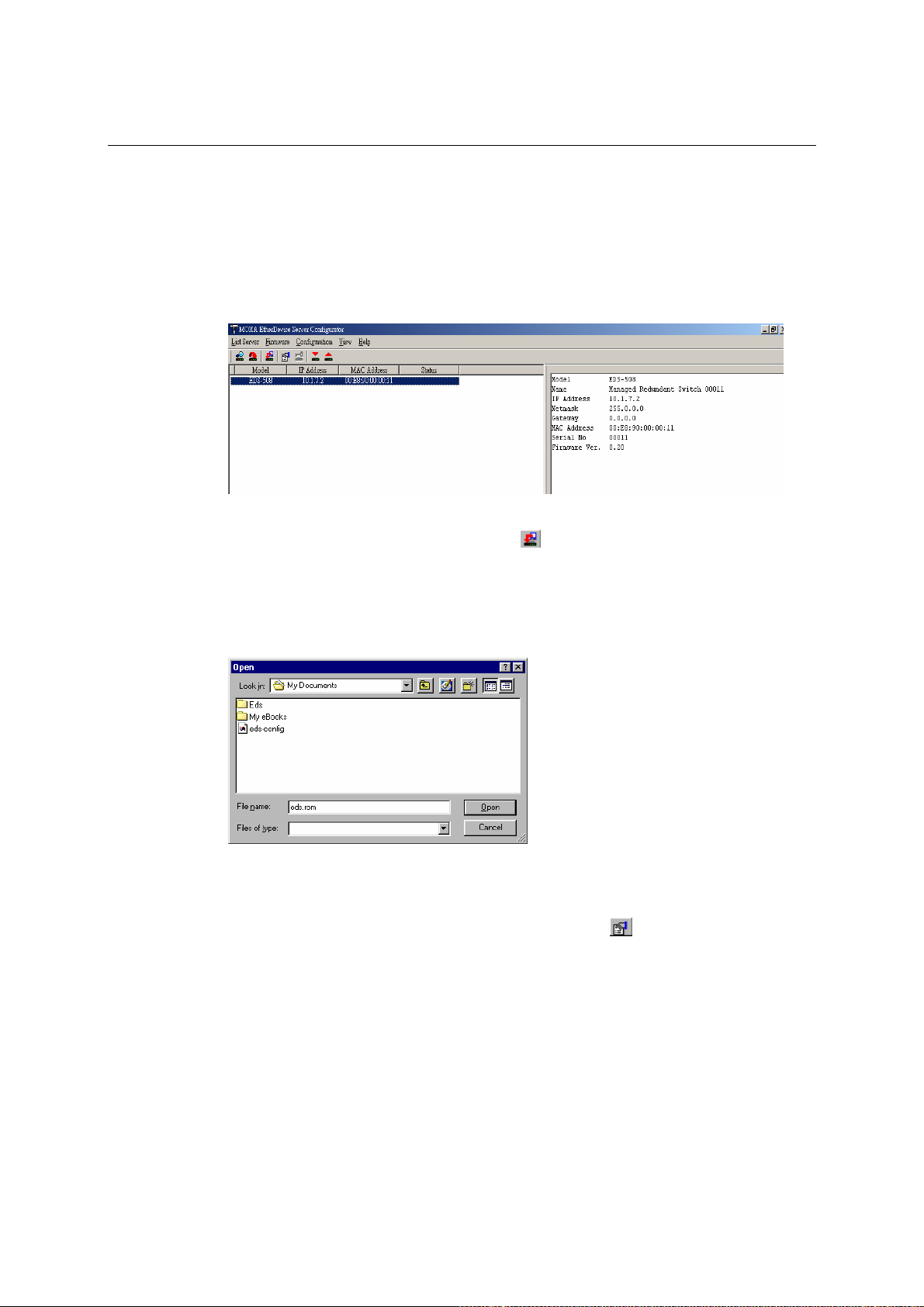
EDS-508 Series User’s Manual EDS Configurator GUI
Upgrade Firmware
Keep your MOXA EtherDevice Switch up to date with the latest firmware from Moxa. Take the
following steps to upgrade the firmware:
1. Download the updated firmware (*.rom) file from the Moxa website (www.moxa.com).
2. Highlight the switch (from the MOXA EtherDevice Switch Configurator window) whose
firmware you wish to upgrade.
3. Click on the Upgrade Firmware toolbar icon
menu. If the Switch is Locked, you will be prompted to input the switch’s User Name and
Password.
4. Use the Open window to navigate to the folder that contains the firmware upgrade file, and
then click on the correct “*.rom” file (eds.rom in the example shown below) to select the file.
Click on Open to activate the upgrade process.
Modify IP Address
You may use the Modify IP Address function to reconfigure MOXA EtherDevice Switch’s
network settings. Start by clicking on the Modify IP address icon
address under the Configuration menu.
The Setup Configuration window will open. Checkmark the box to the left of those items that
you wish to modify, and then Disable or Enable DHCP, and enter IP Address, Netmask, Gateway,
and DNS IP. Click OK to accept the changes to the configuration.
, or select Upgrade under the Firmware
, or by selecting Modify IP
4-4
Page 81

EDS-508 Series User’s Manual EDS Configurator GUI
Export Configuration
The Export Configuration utility is used to save the entire configuration of a particular MOXA
EtherDevice Switch to a text file. Take the following steps to export a configuration:
1. Highlight the switch (from the Server list in the Configurator window’s left pane), and then
click on the Export toolbar icon
Configuration menu. Use the Open window to navigate to the folder in which you want to
store the configuration, and then type the name of the file in the File name input box. Click on
Open.
2. Click on OK when the Export configuration to file OK message appears.
or select Export Configuration from the
4-5
Page 82

EDS-508 Series User’s Manual EDS Configurator GUI
3. You may use a standard text editor, such as Notepad under Windows, to view and modify the
newly created configuration file.
Import Configuration
The Import Configuration function is used to import an entire configuration from a text file to
MOXA EtherDevice Switch. This utility can be used to transfer the configuration from one
MOXA EtherDevice Switch to another, by first using the Export Configuration function
(described in the previous section) to save a Switch configuration to a file, and then using the
Import Configuration function. Take the following steps to import a configuration:
1. Highlight the server (from the MOXA EtherDevice Switch list in the Configurator window’s
left pane), and then click on the Import toolbar icon
from the Configuration menu.
2. Use the Open window to navigate to the text file that contains the desired configuration. Once
the file is selected, click on Open to initiate the import procedure.
, or select Import Configuration
4-6
Page 83

EDS-508 Series User’s Manual EDS Configurator GUI
3. The Setup Configuration window will be displayed, with a special note attached at the
bottom. Parameters that have been changed will be activated with a check mark. You may
make more changes if necessary, and then click OK to accept.
4. Click on Yes in response to the following warning message to accept the new settings.
Unlock Server
The Unlock Server function is used to open a password protected Switch so that the user can
modify its configuration, import/export a configuration, etc. To begin with, we point out that there
are six possible responses under the Status column. The Status of a MOXA EtherDevice Switch
indicates how the switch was located (by MOXA EtherDevice Switch Configurator), and what
type of password protection it has.
The six options are as follows (note that the term Fixed is borrowed from the standard fixed IP
address networking terminology):
! Locked
The Switch is password protected, “Broadcast Search” was used to locate it, and the password
has not yet been entered from within the current Configurator session.
! Unlocked
The Switch is password protected, “Broadcast Search” was used to locate it, and the password
has been entered from within the current Configurator session. Henceforth during this
Configurator session, activating various utilities for this Switch will not require re-entering the
server password.
! Blank
EDS is not password protected, and “Broadcast Search” was used to locate it.
4-7
Page 84
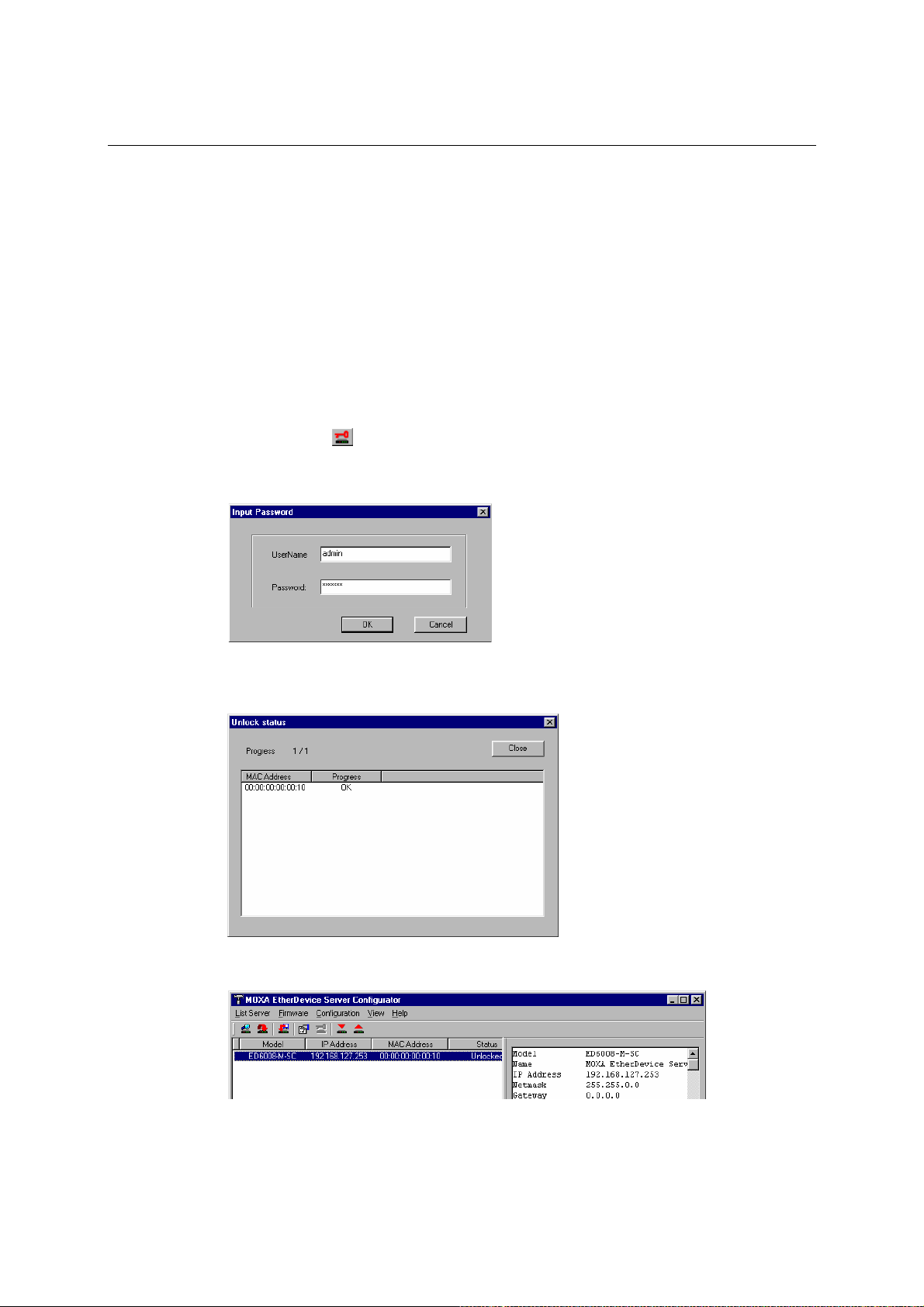
EDS-508 Series User’s Manual EDS Configurator GUI
! Fixed
EDS is not password protected, and “Search by IP address” was used to locate it manually.
! Locked Fixed
EDS is password protected, “Search by IP address” was used to locate it manually, and the
password has not yet been entered from within the current Configurator session.
! Unlocked Fixed
EDS is password protected, “Search by IP address” was used to locate it manually, and the
password has been entered from within the current Configurator session. Henceforth during
this Configurator session, activating various utilities for this MOXA EtherDevice Switch will
not require re-entering the server password.
Follow the steps given below to unlock a locked MOXA EtherDevice Switch (i.e., a MOXA
EtherDevice Switch with Status “Locked” or “Locked Fixed”). Highlight the server (from the
MOXA EtherDevice Switch list in the Configurator window’s left pane), and then click on the
Unlock toolbar icon
1. Enter the Switch’s User Name and Password when prompted, and then click OK.
, or select Unlock from the Configuration menu.
2. When the Unlock status window reports Progress as OK, click on the Close button in the
upper right corner of the window.
3. The Status of the Switch will now read either Unlocked or Unlocked Fixed.
4-8
Page 85

A
A
Appendix A MIB Groups
MOXA EtherDevice Switch comes with built-in SNMP (Simple Network Management Protocol)
agent software that supports cold/warm start trap, line up/down trap, and RFC 1213 MIB-II.
The standard MIB groups that MOXA EDS-508 series supports are:
MIB II.1 – System Group
MIB II.2 – Interfaces Group
MIB II.4 – IP Group
MIB II.5 – ICMP Group
MIB II.6 – TCP Group
MIB II.7 – UDP Group
MIB II.10 – Transmission Group
MIB II.11 – SNMP Group
MIB II.17 – Dot1dBridge Group
MIB II.17.2 – RSTP-MIB Group
MIB II.17.6 – pBridge Group
MIB II.17.7 – qBridge Group
EDS-508 also provides a private MIB file, located in the file “MOXA-EDS508-MIB.my” on the
EDS-508 Series utility CD-ROM.
Page 86

Page 87

B
B
Appendix B Specifications
Technology
Standards IEEE802.3, 802.3u, 802.3x, 802.1D, 802.1W, 802.1Q, 802.1p
Protocols IGMP V1/V2/V3 device, GVRP, SNMP V1/V2C/V3, DHCP
MIB MIB-II, Ethernet-Like MIB, P-BRIDGE MIB, Q-BRIDGE
Forwarding and Filtering
Rate
Processing Type Store and Forward
Flow Control IEEE802.3x, back pressure
Address Table Size 2K uni-cast addresses
Interface
RJ45 Ports 10/100BaseT(X) auto negotiation speed, F/H duplex mode, and
Fiber Ports 100BaseFX ports (SC connector)
Console RS-232 (RJ45)
LED Indicators Power, Faults, 10/100M, Ring Master and Ring Coupler
Alarm Contact Two relay outputs with current
Digital Input Two inputs with the same ground, but electrically isolated from
Optical Fiber
Multi
Distance, km 5 15 40 80
Wavelength, nm 1310 1310 1310 1550
Min. TX Output, dBm -20 -15 -5 -5
Max. TX Output, dBm -14 -6 0 0
Sensitivity, dBm -34 to -30 -36 to -32 -36 to -32 -36 to -32
Recommended Diameter,
Diameter
(Core/Cladding), µm
Server/Client, BootP, TFTP, SNTP, SMTP, RARP and
EDS-SNMP OPC server (Optional)
MIB, Bridge MIB, RSTP MIB
148800 pps
auto MDI/MDI-X connection
carrying capacity of 1A @ 24 VDC
the electronics
• For state "1": +13 to +30V
• For state "0": -30 to +3V
• Max. input current: 8 mA
mode
50/125
1 dB/km, 800
MHz*km
Single
mode, 15
9/125 9/125 9/125
Single
mode, 40
Single
mode, 80
Page 88

EDS-508 Series User’s Manual Specifications
Power
Input Voltage 12 to 48 VDC, redundant inputs
Input Current (@24V) 0.29A: (EDS-508)
Connection Two removable 6-pin terminal blocks
Overload Current
Protection
Reverse Polarity
Protection
Mechanical
Casing IP30 protection, aluminum case
Dimensions 80.5 x 135 x 105 mm (W x H x D)
Weight 1.04 kg
Installation DIN-Rail, Wall Mounting (optional kit)
Casing IP30 protection, aluminum case
Environment
Operating Temperature 0 to 60°C (32 to 140°F)
Storage Temperature -40 to 85°C (-40 to 185°F)
Ambient Relative
Humidity
Regulatory Approvals
Safety UL60950, UL 508, CSA C22.2 No. 60950,
Hazardous Location UL/cUL Class I, Division 2, Groups A, B, C and D (E238559).
EMI FCC Part 15, CISPR (EN55022) class A
EMS EN61000-4-2 (ESD), Level 3
Shock IEC60068-2-27
Freefall IEC60068-2-32
Vibration IEC60068-2-6
MTBF 260,000 hours
WARRANTY 5 years
0.43A: (EDS-508-MM-SC, EDS-508-SS-SC)
Present, can withstand 1.6A
Present
-40 to 75°C (for "-T" models)
5% to 95% (non-condensing)
EN60950(E212360)
ATEX Class I, Zone 2, EEx nC IIC (03CA24537)
EN61000-4-3 (RS), Level 3
EN61000-4-4 (EFT), Level 3
EN61000-4-5 (Surge), Level 3
EN61000-4-6 (CS), Level 3
B-2
Page 89

C
C
Appendix C Service Information
This appendix shows you how to contact Moxa for information about this and other products, and
how to report problems.
In this appendix, we cover the following topics.
! MOXA Internet Services
! Problem Report Form
! Product Return Procedure
Page 90
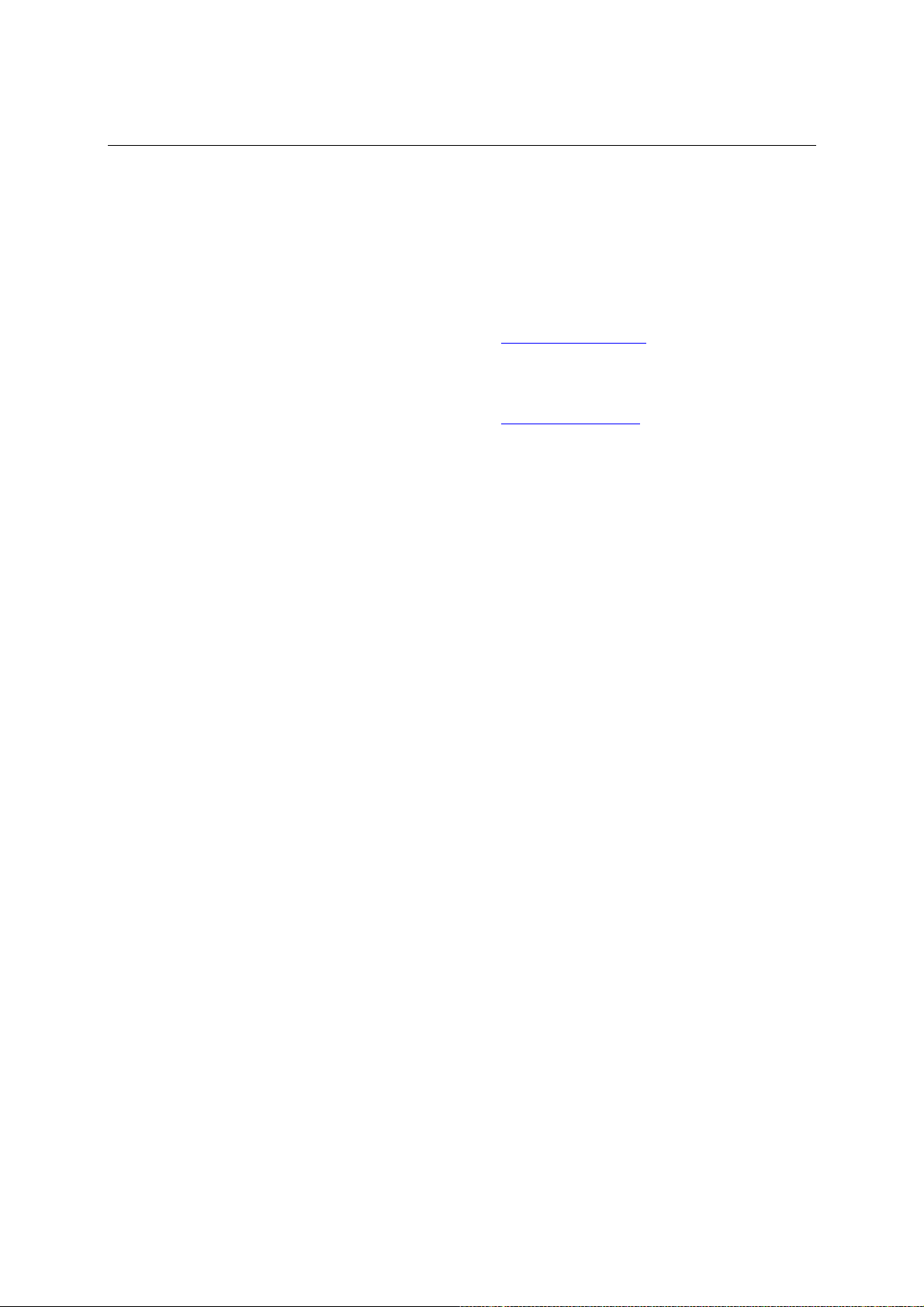
EDS-508 Series User’s Manual Service Information
MOXA Internet Services
Customer satisfaction is our number one concern, and to ensure that customers receive the full
benefit of our products, Moxa Internet Services has been set up to provide technical support, driver
updates, product information, and user’s manual updates.
The following services are provided
E-mail for technical support................................support@moxanet.com
World Wide Web (WWW) Site for product information:
.............................http://www.moxa.com
C-2
Page 91

EDS-508 Series User’s Manual Service Information
Problem Report Form
MOXA EDS-508 Series
Customer name:
Company:
Tel: Fax:
Email: Date:
1. Moxa Product: % EDS-508 % EDS-508-MM-SC % EDS-508-SS-SC
%EDS-508-SS-SC-80 %EDS-508-T %EDS-508-MM-SC-T
%EDS-508-SS-SC-T %EDS-508-SS-SC-80-T
2. Serial Number: _________________
Problem Description: Please describe the symptoms of the problem as clearly as possible, including any error
messages you see. A clearly written description of the problem will allow us to reproduce the symptoms, and
expedite the repair of your product.
C-3
Page 92
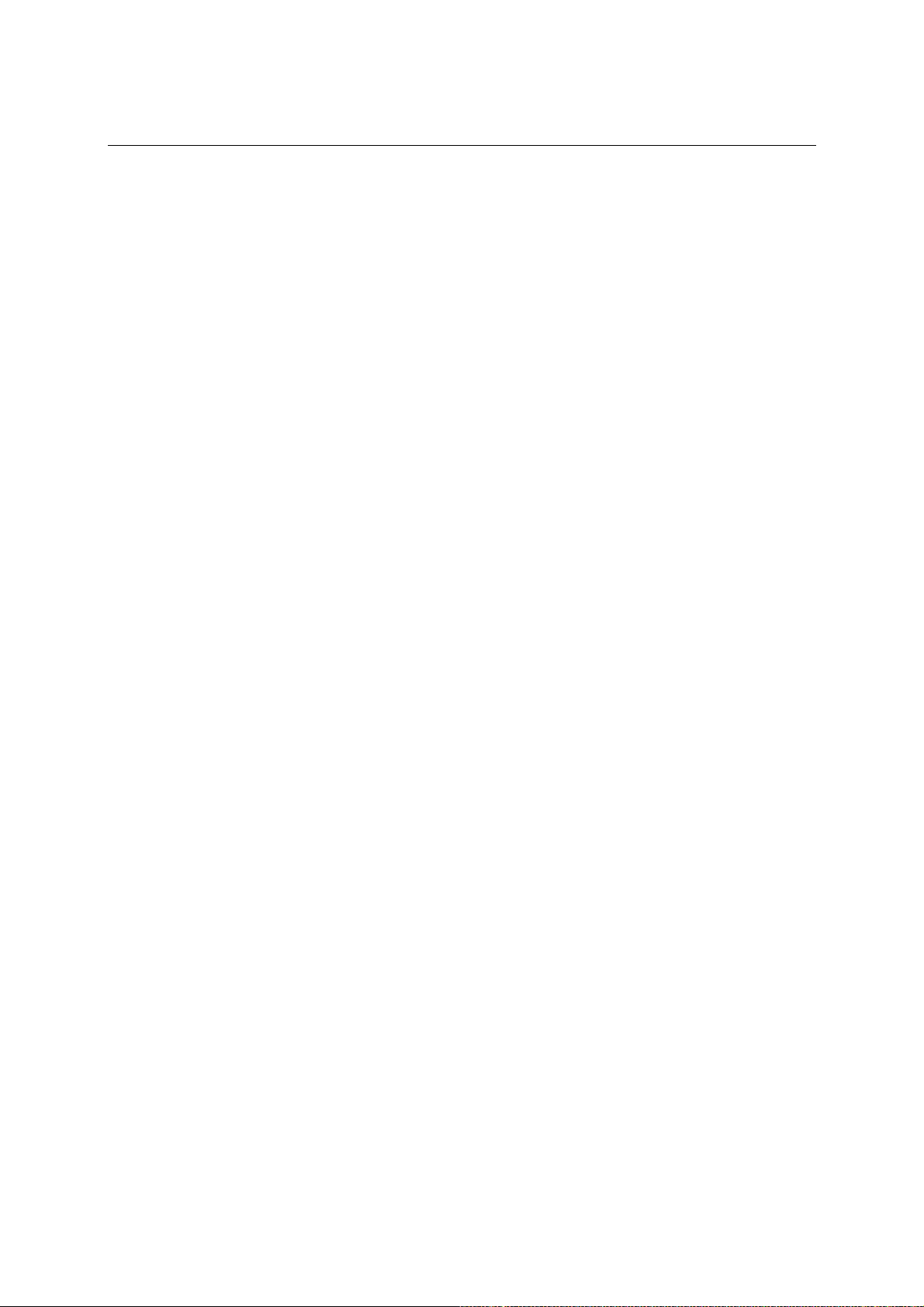
EDS-508 Series User’s Manual Service Information
Product Return Procedure
For product repair, exchange, or refund, the customer must:
& Provide evidence of original purchase.
& Obtain a Product Return Agreement (PRA) from the sales representative or dealer.
& Fill out the Problem Report Form (PRF). Include as much detail as possible for a shorter
product repair time.
& Carefully pack the product in an anti-static package, and send it, pre-paid, to the dealer. The
PRA should be visible on the outside of the package, and include a description of the problem,
along with the return address and telephone number of a technical contact.
C-4
