Moxa Technologies DA-820-C8-DP-HV, DA-820-C7-DP-HV, DA-820 Series, DA-820-C8-DP-LV, DA-820-C7-SP-HV User Manual
...Page 1

DA-820 Series Embedded Computer
User’s Manual
Edition 2.1, August 2019
www.moxa.com/product
© 2019 Moxa Inc. All rights reserved.
Page 2
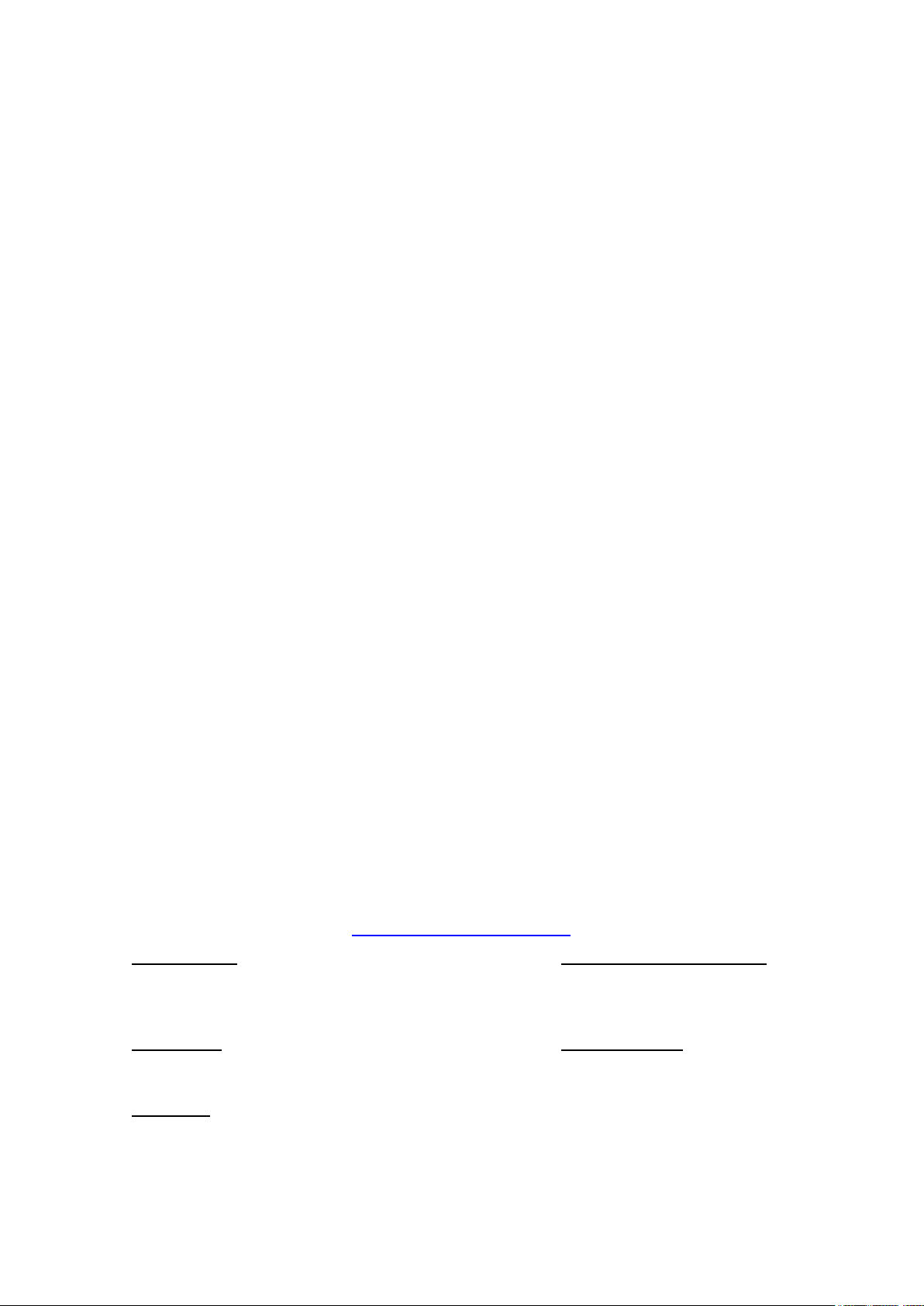
DA-820 Series Embedded Computer
Moxa Americas
Toll
Tel:
Fax:
Moxa China (Shanghai office)
Toll
Tel:
Fax:
Moxa Europe
Tel:
Fax:
Moxa Asia
Tel:
Fax:
Moxa India
Tel:
Fax:
User’s Manual
The software described in this manual is furnished under a license agreement and may be used only in accordance with
the terms of that agreement.
Copyright Notice
© 2019 Moxa Inc. All rights reserved.
Trademarks
The MOXA logo is a registered trademark of Moxa Inc.
All other trademarks or registered marks in this manual belong to their respective manufacturers.
Disclaimer
Information in this document is subject to change without notice and does not represent a commitment on the part of
Moxa.
Moxa provides this document as is, without warranty of any kind, either expressed or implied, including, but not limited
to, its particular purpose. Moxa reserves the right to make improvements and/or changes to this manual, or to the
products and/or the programs described in this manual, at any time.
Information provided in this manual is intended to be accurate and reliable. However, Moxa assumes no responsibility for
its use, or for any infringements on the rights of third parties that may result from its use.
This product might include unintentional technical or typographical errors. Changes are periodically made to the
information herein to correct such errors, and these changes are incorporated into new editions of the publication.
Technical Support Contact Information
www.moxa.com/support
-free: 1-888-669-2872
+1-714-528-6777
+1-714-528-6778
+49-89-3 70 03 99-0
+49-89-3 70 03 99-99
+91-80-4172-9088
+91-80-4132-1045
-free: 800-820-5036
+86-21-5258-9955
+86-21-5258-5505
+886-2-8919-1230
-Pacific
+886-2-8919-1231
Page 3

Table of Contents
1. Introduction ...................................................................................................................................... 1-1
Overview ........................................................................................................................................... 1-2
Model Descriptions and Package Checklist .............................................................................................. 1-2
Appearance ........................................................................................................................................ 1-3
Dimensions ........................................................................................................................................ 1-5
Features ............................................................................................................................................ 1-5
Hardware Block Diagram ..................................................................................................................... 1-6
DA-820 Basic System .................................................................................................................. 1-6
Hardware Specifications ...................................................................................................................... 1-6
2. Hardware Installation ....................................................................................................................... 2-1
Wiring Requirements ........................................................................................................................... 2-2
Connecting the Power ......................................................................................................................... 2-2
Wiring the Power Inputs ...................................................................................................................... 2-3
HIPOT (Dielectric Strength) Testing ...................................................................................................... 2-9
Reset Button .................................................................................................................................... 2-10
LED ................................................................................................................................................. 2-10
Connecting to a Display ..................................................................................................................... 2-11
Connecting USB Devices .................................................................................................................... 2-12
Installing a USB Dongle Kit ......................................................................................................... 2-12
Gigabit LAN Ports .............................................................................................................................. 2-15
Upgrading the Memory Module ........................................................................................................... 2-16
Installing a CFast Card ...................................................................................................................... 2-17
Installing SATA Hard Disks ................................................................................................................. 2-18
3. BIOS Setup ........................................................................................................................................ 3-1
Entering the BIOS Setup ...................................................................................................................... 3-2
Main Page .......................................................................................................................................... 3-3
Advanced Settings .............................................................................................................................. 3-4
Boot Configuration....................................................................................................................... 3-4
HDC Configuration ....................................................................................................................... 3-5
Video Configuration ..................................................................................................................... 3-8
PCI Express Graphics ................................................................................................................... 3-9
Chipset Configuration................................................................................................................. 3-10
Active Management Technology Support ...................................................................................... 3-12
PCI Express Configuration .......................................................................................................... 3-13
Hardware Monitor ...................................................................................................................... 3-14
SMART RECOVERY Info .............................................................................................................. 3-15
Security Settings .............................................................................................................................. 3-16
TPM Status ............................................................................................................................... 3-16
TPM Operation .......................................................................................................................... 3-16
TPM Force Clear ........................................................................................................................ 3-17
Set Supervisor Password ............................................................................................................ 3-17
Power Settings ................................................................................................................................. 3-18
Turbo Mode (C7 and C8 Models Only) .......................................................................................... 3-19
TXT (C7 and C8 Models Only) ..................................................................................................... 3-19
Auto Wake on S5 ...................................................................................................................... 3-19
Wake on LAN ............................................................................................................................ 3-19
Boot Settings ................................................................................................................................... 3-20
Boot Type ................................................................................................................................. 3-20
PXE Boot to LAN ........................................................................................................................ 3-20
Add Boot Options ...................................................................................................................... 3-20
USB Boot ................................................................................................................................. 3-20
EFI Device First ......................................................................................................................... 3-21
Boot Delay Time ........................................................................................................................ 3-21
Legacy ..................................................................................................................................... 3-21
Exit Settings .................................................................................................................................... 3-23
Exit Saving Changes .................................................................................................................. 3-23
Save Change Without Exit .......................................................................................................... 3-23
Exit Discarding Changes ............................................................................................................. 3-23
Load Optimal Defaults ................................................................................................................ 3-24
Load Custom Defaults ................................................................................................................ 3-24
Save Custom Defaults ................................................................................................................ 3-24
Discard Changes ....................................................................................................................... 3-24
Enable AMT (C7 and C8 Models Only) .................................................................................................. 3-24
Use AMT .......................................................................................................................................... 3-28
Upgrading the BIOS .......................................................................................................................... 3-29
A. Safety Installation Instructions ........................................................................................................ A-1
Page 4
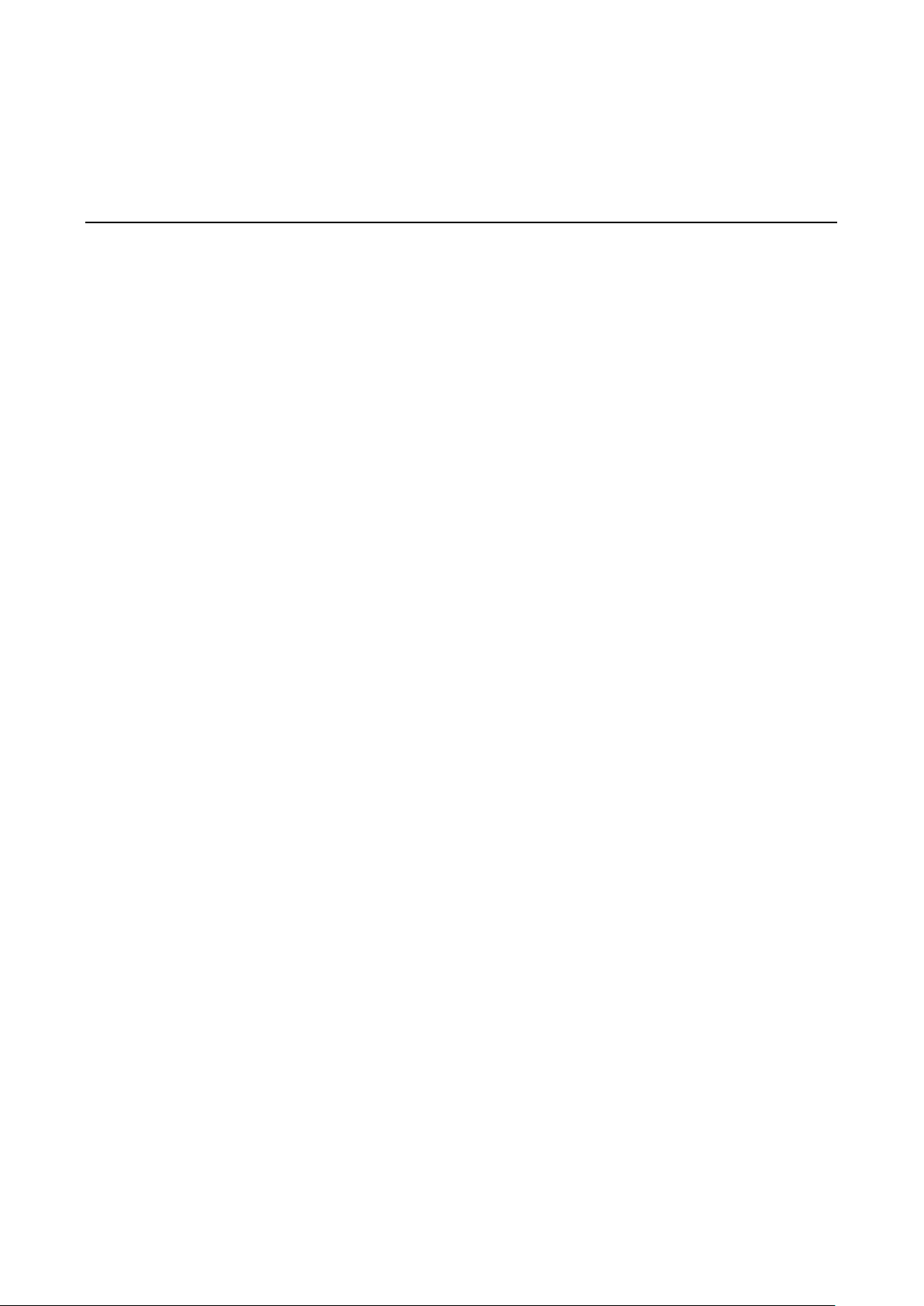
1
1. Introduction
Thank you for purchasing a Moxa DA-820 industrial computer, a multi-functional embedded computer designed
especially for IEC 61850-3 substation automation systems.
This manual covers hardware installation, connector interfaces, and BIOS setup of the DA-820. For software
configuration and management, please refer to the user’s manual for your operating system.
The following topics are covered in this chapter:
Overview
Model Descriptions and Package Checklist
Appearance
Dimensions
Features
Hardware Block Diagram
DA-820 Basic System
Hardware Specifications
Page 5
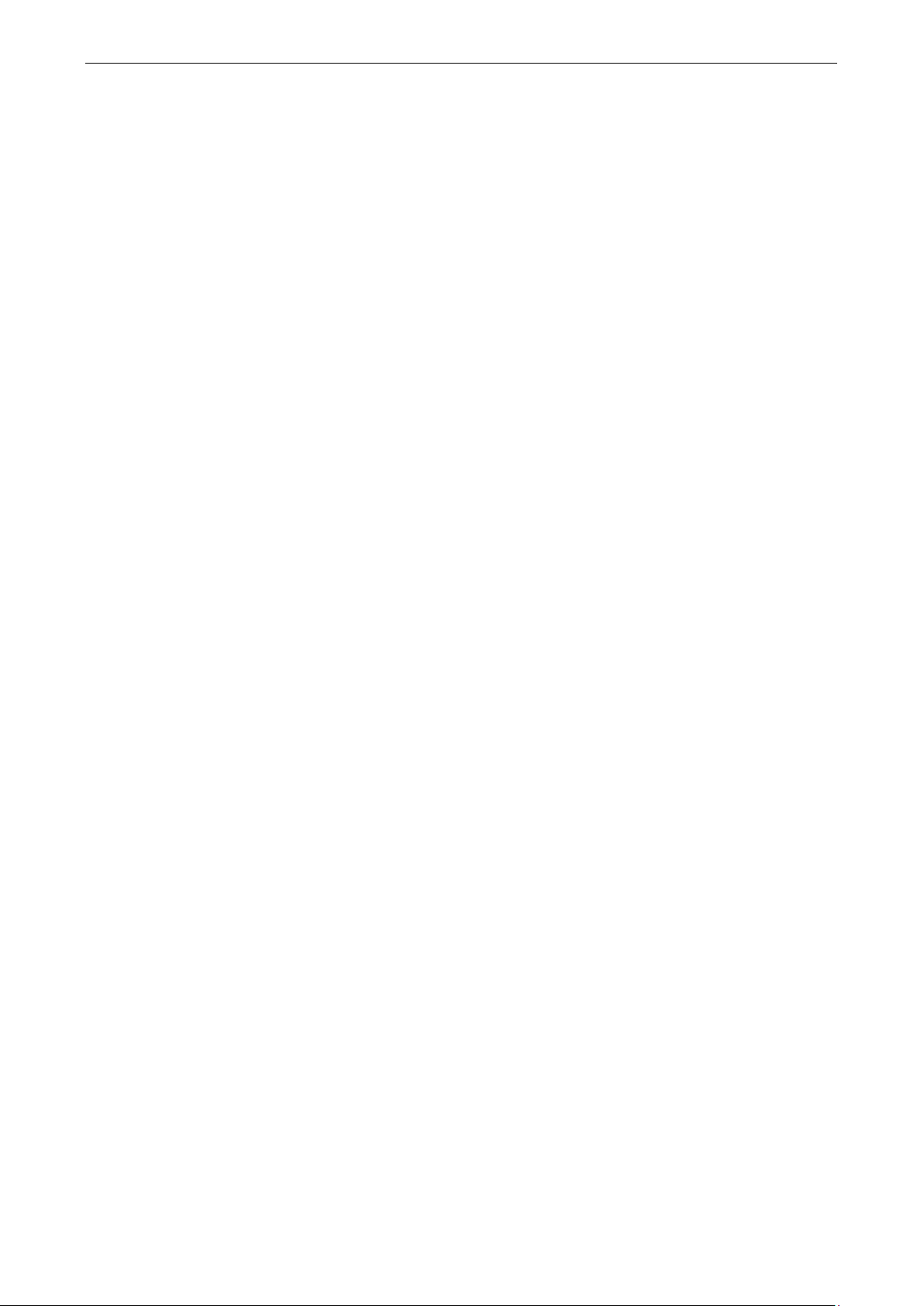
DA-820 Series Introduction
1-2
Overview
The DA-820 computers are x86 platforms in a standard, 19-inch, 3U rack-mountable housing, with 2 VGA
outputs, 4 Gigabit Ethernet ports, an internal CFast socket for OS storage, 2 RS-232/422/485 serial ports, and
6 USB ports.
With dual power supplies, 4 SDD/HDD slots, and a native PRP/HSR expansion module with specialized
middleware, the DA-820 computers are designed for a wide variety of industrial automation applications to
achieve maximum availability. In addition, the DA-820 computers comply with the IEC 61850-3 and IEC 60255
standards, guaranteeing system stability and reliability when used in a power industry application. As an added
value, the DA-820 features a modular design with standard PCI and PCIe interfaces for tremendous integration
and expansion flexibility. Users can add a variety of communication modules or graphics card to any of the 2
PCI slots, 3 PCIe x1 slots, and 1 PCIe x16 slot.
Wide temperature models of the DA-820 operate reliably in a -40 to 75°C operating temperature range with a
high performance dual-core processor, offering an optimal solution for applications subjected to harsh
environmental conditions.
The DA-820 is compliant with the IEC 60255 standard, which covers the protection of electrical relays in a
smart substation. IEC 60255 is one of the most widely used standards for testing relays and protection
equipment, and compliance ensures that the DA-820 will work reliably and seamlessly with IEDs (intelligent
electronic devices) as a part of robust substation automation system.
Model Descriptions and Package Checklist
The DA-820 Series includes the following models:
• DA-820-C8-DP-HV: Rackmount computer with Intel i7-3612QE, quad-core 2.1 GHz CPU, 100 to 240 V
AC/DC power supplies x 2, -40 to 60°C operating temperature (without CFast/RAM/OS)
• DA-820-C8-SP-HV: Rackmount computer with Intel i7-3612QE, quad-core 2.1 GHz CPU, 100 to 240 V
AC/DC power supply, -40 to 60°C operating temperature (without CFast/RAM/OS)
• DA-820-C8-DP-LV: Rackmount computer with Intel i7-3612QE, quad-core 2.1 GHz CPU, 24 to 110 V DC
power supplies x 2, -40 to 60°C operating temperature (without CFast/RAM/OS)
• DA-820-C8-SP-LV: Rackmount computer with Intel i7-3612QE, quad-core 2.1 GHz CPU, 24 to 110 V DC
power supply, -40 to 60°C operating temperature (without CFast/RAM/OS)
• DA-820-C7-DP-HV: Rackmount computer with Intel i7-3555LE, dual-core 2.5 GHz CPU, 100 to 240 V
AC/DC power supply x 2, -40 to 60°C (without CFast/RAM/OS)
• DA-820-C7-SP-HV: Rackmount computer with Intel i7-3555LE, dual-core 2.5 GHz CPU, 100 to 240 V
AC/DC power supply, -40 to 60°C (without CFast/RAM/OS)
• DA-820-C7-DP-HV-T: Rackmount computer with Intel i7-3555LE, dual-core 2.5 GHz CPU, 100 to 240 V
AC/DC power supply x 2, -40 to 75°C operating temperature (without CFast/RAM/OS)
• DA-820-C7-SP-HV-T: Rackmount computer with Intel i7-3555LE, dual-core 2.5 GHz CPU, 100 to 240 V
AC/DC power supply, -40 to 75°C operating temperature (without CFast/RAM/OS)
• DA-820-C7-DP-LV-T: Rackmount computer with Intel i7-3555LE, dual-core 2.5 GHz CPU, 24 to 110 VDC
power supplies x 2, -40 to 75°C operating temperature (without CFast/RAM/OS)
• DA-820-C7-SP-LV-T: Rackmount computer with Intel i7-3555LE, dual-core 2.5 GHz CPU, 24 to 110 VDC
power supply, -40 to 75°C operating temperature (without CFast/RAM/OS)
• DA-820-C3-DP-LV-T: Rackmount computer with Intel i3-3217UE, dual-core 1.6 GHz, 24 to 110 VDC x 2,
-40 to 75°C operating temperature (without CFast/RAM/OS)
• DA-820-C3-SP-LV-T: Rackmount computer with Intel i3-3217UE, dual-core 1.6 GHz, 24 to 110 VDC, -40
to 75°C operating temperature (without CFast/RAM/OS)
• DA-820-C3-DP-HV-T: Rackmount computer with Intel i3-3217UE, dual-core 1.65 GHz, 100 to 240 V
AC/DC x2, -40 to 75°C operating temperature (without CFast/RAM/OS)
Page 6
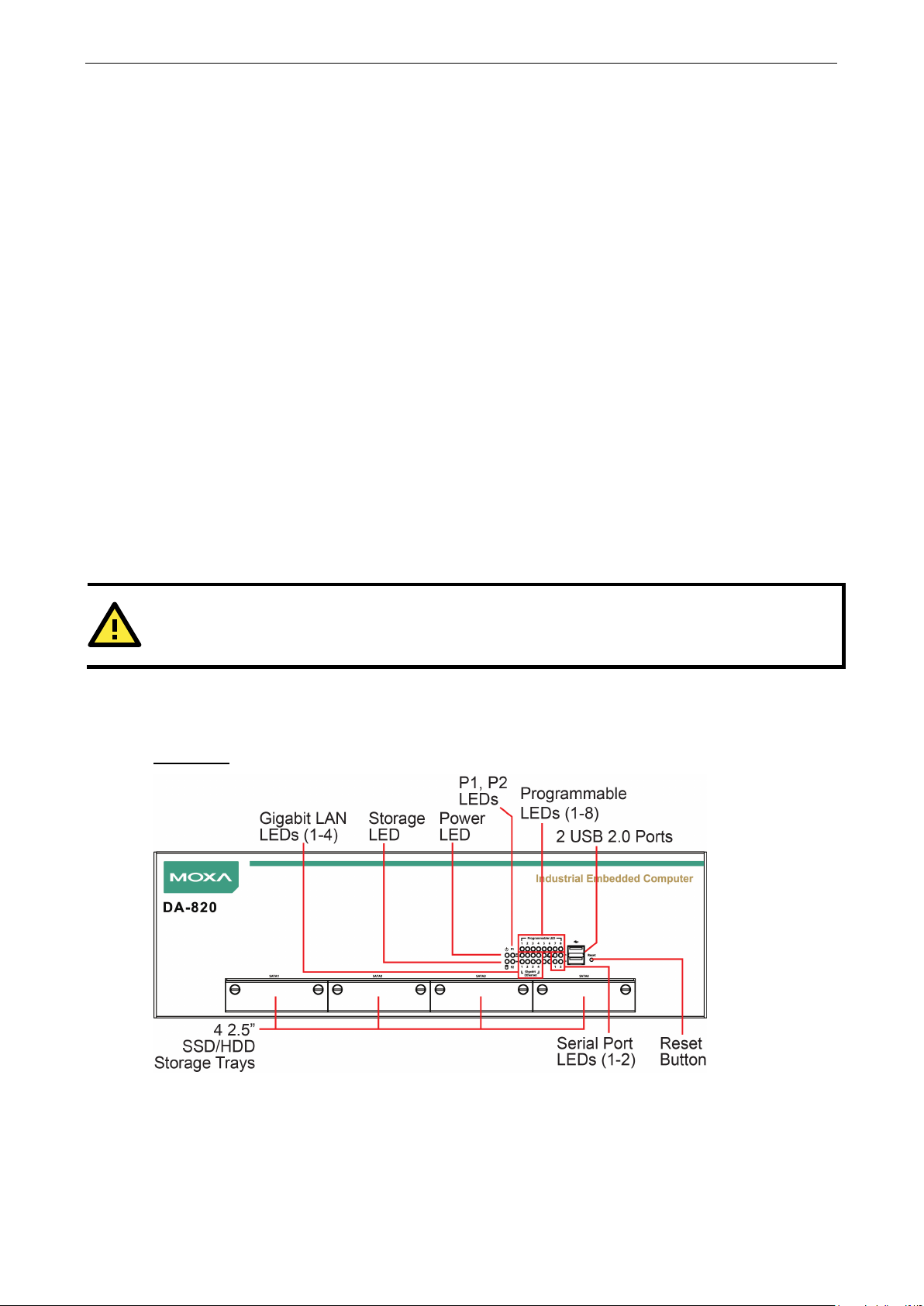
DA-820 Series Introduction
1-3
ATTENTION
Additional expansion modules are
• DA-820-C3-SP-HV-T: Rackmount computer with Intel i3-3217UE, dual-core 1.6.5 GHz, 100 to 240 V
AC/DC, -40 to 75°C operating temperature (without CFast/RAM/OS)
• DA-820-C1-DP-LV-T: Rackmount computer with Intel Celeron 1047UE, dual-core 1.4 GHz, 24 to 110 VDC
x 2, -40 to 75°C operating temperature (without CFast/RAM/OS)
• DA-820-C1-SP-LV-T: Rackmount computer with Intel Celeron 1047UE, dual-core 1.45 GHz, 24 to 110
VDC, -40 to 75°C operating temperature (without CFast/RAM/OS)
• DA-820-C1-DP-HV-T: Rackmount computer with Intel Celeron 1047UE, dual-core 1.45 GHz, 100 to 240
V AC/DC x 2 , -40 to 75°C operating temperature (without CFast/RAM/OS)
• DA-820-C1-SP-HV-T: Rackmount computer with Intel Celeron 1047UE, dual-core 1.45 GHz, 100 to 240
VAC/VDC, -40 to 75°C operating temperature (without CFast/RAM/OS)
Each model ships with following additional items:
• Rackmount kit
• Quick installation guide (printed)
• Warranty card
Optional Expansion Modules:
• DA-IRIG-B-S-02: IRIG-B expansion module, PCI interface, 1 fiber IRIG-B in, 1 DB9M in/out, 1 DB9M out
• DA-IRIG-B-S-04: IRIG-B expansion module, PCI interface, 1 fiber IRIG-B in, 1 DB9M in/out, 3 DB9M out
• DE-PRP/HSR: PRP/HSR expansion module, PCIe interface
• DE-GX02-SFP: 2-port 1,000 Mbps fiber card, SFP slots x 2, PCIe interface (does not include SFP module)
• DE-FX02-SFP: 2-port 10/100 Mbps fiber card, SFP slots x 2, PCIe interface (does not include SFP module)
Appearance
Front View
currently under development.
Page 7
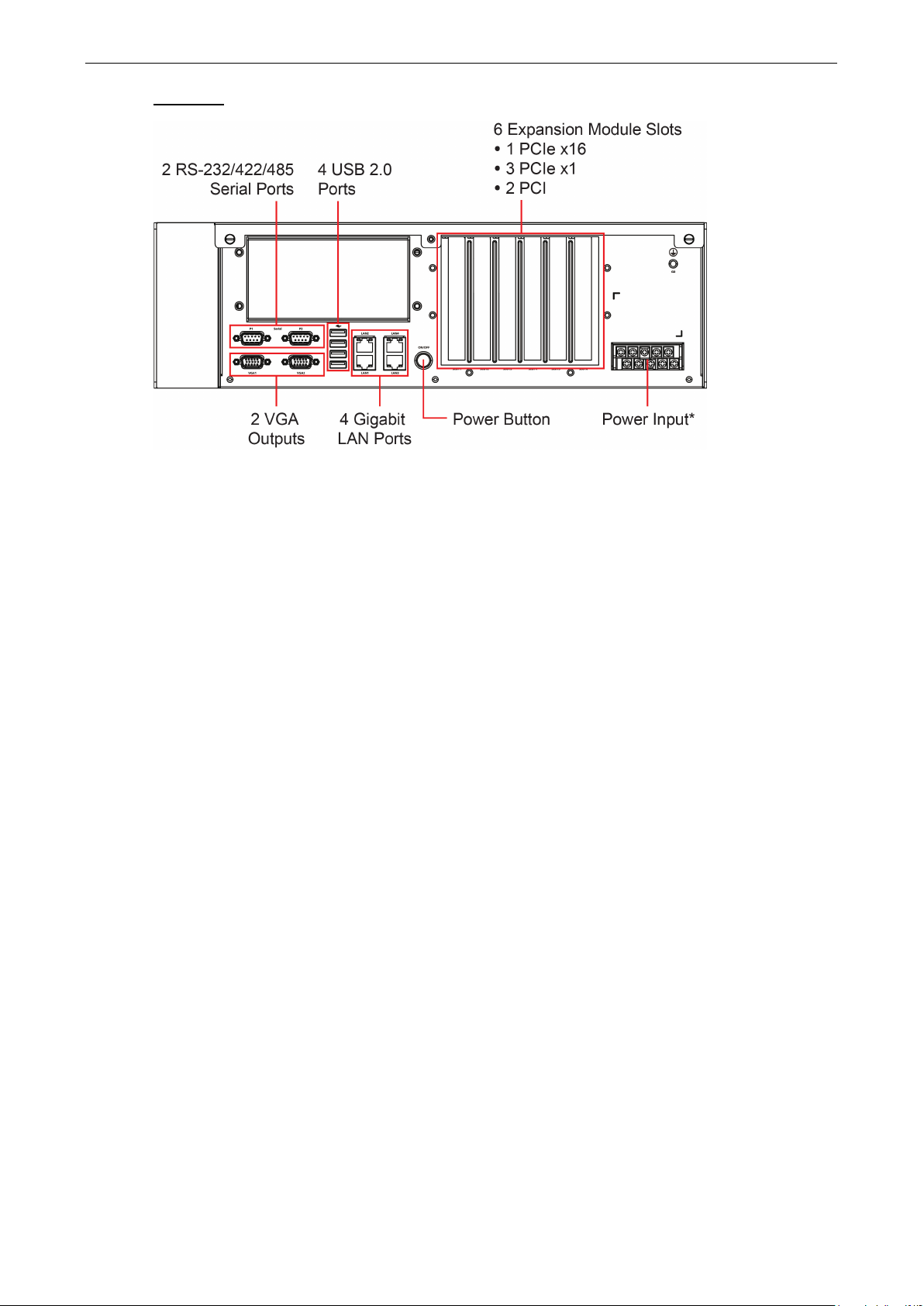
DA-820 Series Introduction
1-4
Rear View
*The power input supports two types of power supply (refer to the section "Connecting the Power" in Chapter
2 for details):
HV: 100 to 240 V AC/DC
LV: 24 to 110 VDC
Page 8
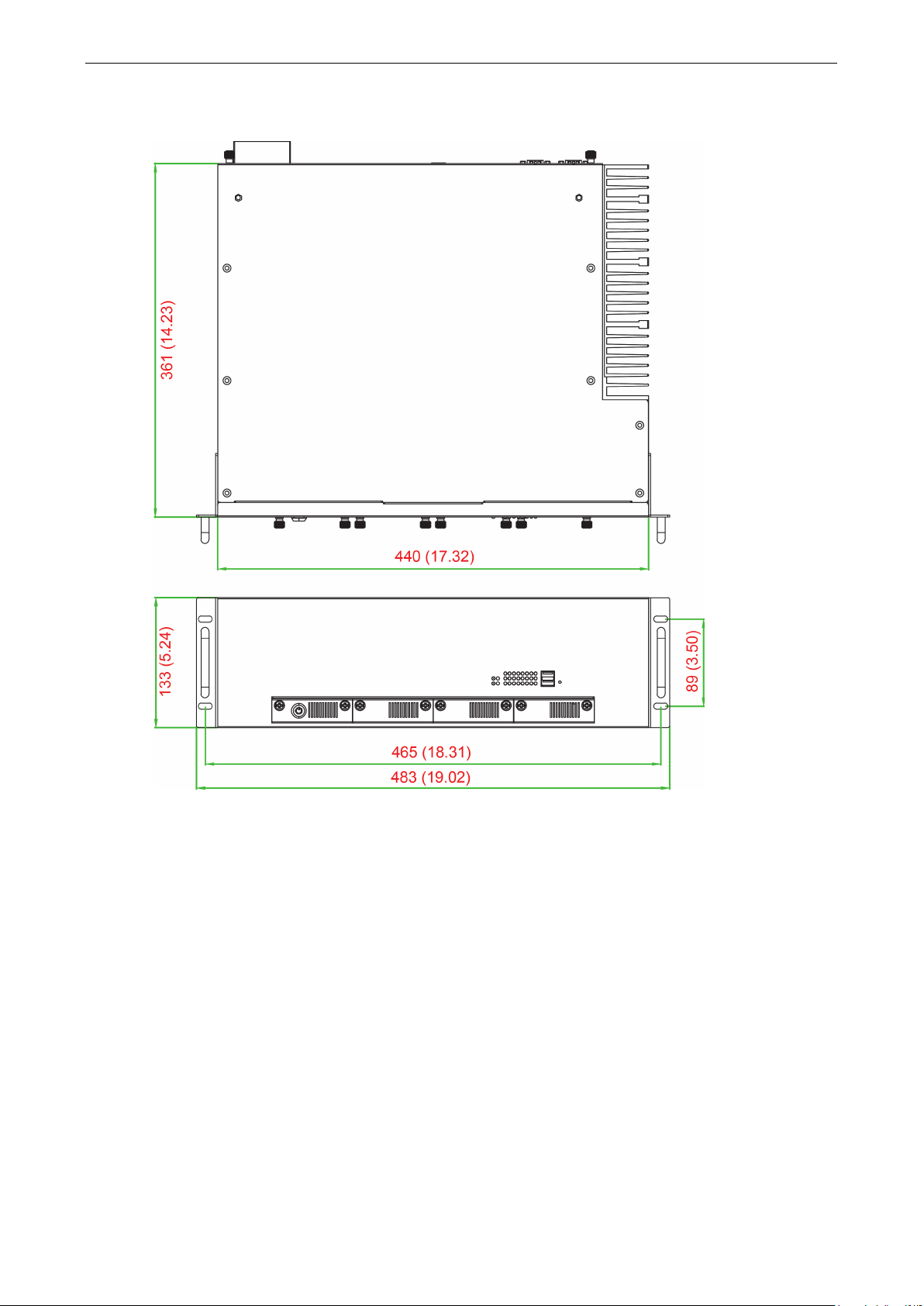
DA-820 Series Introduction
1-5
Dimensions
Features
The DA-820 computer has the following features:
• Intel® Core™ Celeron, i3, and i7 CPU with QM77 chipset
• 2 x 204-pin SO-DIMM DDR3 sockets, supporting un-buffered ECC DDR3 memory at 1333 and 1600 MT/s,
16 GB max.
• 6 USB 2.0 ports for high speed peripherals
• 3 PCIe x1 slots and 2 PCI slots for expansion modules
• 1 PCIe x16 slot for an additional video card
• Highly reliable design, supporting dual power, RAID 0/1/5/10, and PRP/HSR technology (with PRP/HSR
expansion module)
• Cybersecurity function
• IEC 61850-3 (general requirements for electrical substation automation, EMC Level 4, C3, Bm)
• IEEE 1613 compliant (environmental and testing requirements for communications networking devices in
electric power substations)
• IEC 60255 compliant (measuring relays and protection equipment)
Unit = mm (inch)
Page 9

DA-820 Series Introduction
1-6
NOTE
T
Hardware Block Diagram
DA-820 Basic System
Hardware Specifications
he latest specifications for Moxa’s products can be found at https://www.moxa.com.
Page 10
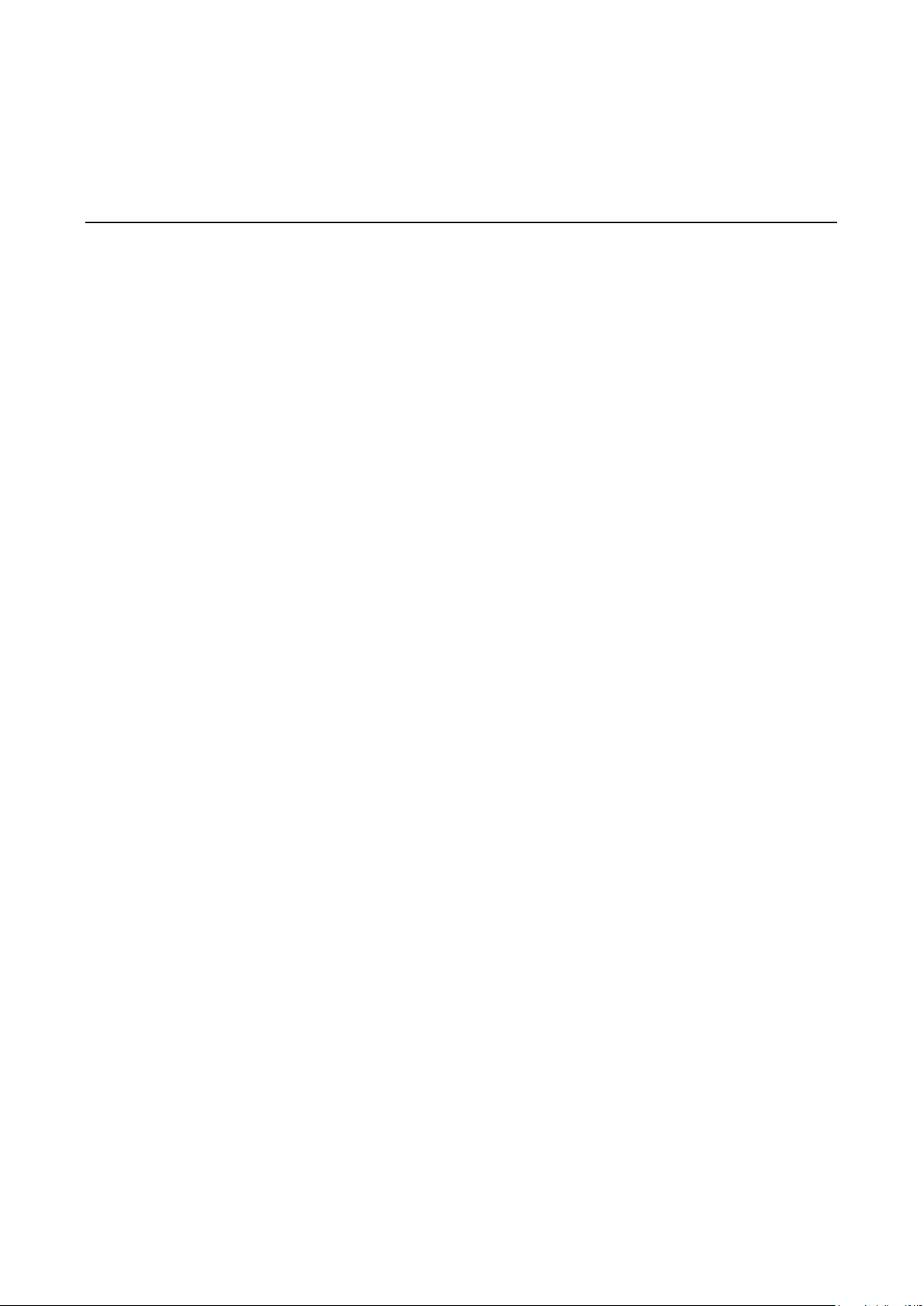
2
2. Hardware Installation
The DA-820 embedded computers are compact and rugged, making them suitable for industrial applications.
The LED indicators allow users to monitor performance and identify trouble spots quickly, and multiple ports
are provided for connecting a variety of different devices. The DA-820 embedded computers come with a
reliable and stable hardware platform that lets you devote the bulk of your time to application development.
This chapter describes hardware installation and connector interfaces of the DA-820 embedded computers.
The following topics are covered in this chapter:
Wiring Requirements
Connecting the Power
Wiring the Power Inputs
HIPOT (Dielectric Strength) Testing
Reset Button
LED
Connecting to a Display
Connecting USB Devices
Installing a USB Dongle Kit
Gigabit LAN Ports
Upgrading the Memory Module
Installing a CFast Card
Installing SATA Hard Disks
Page 11
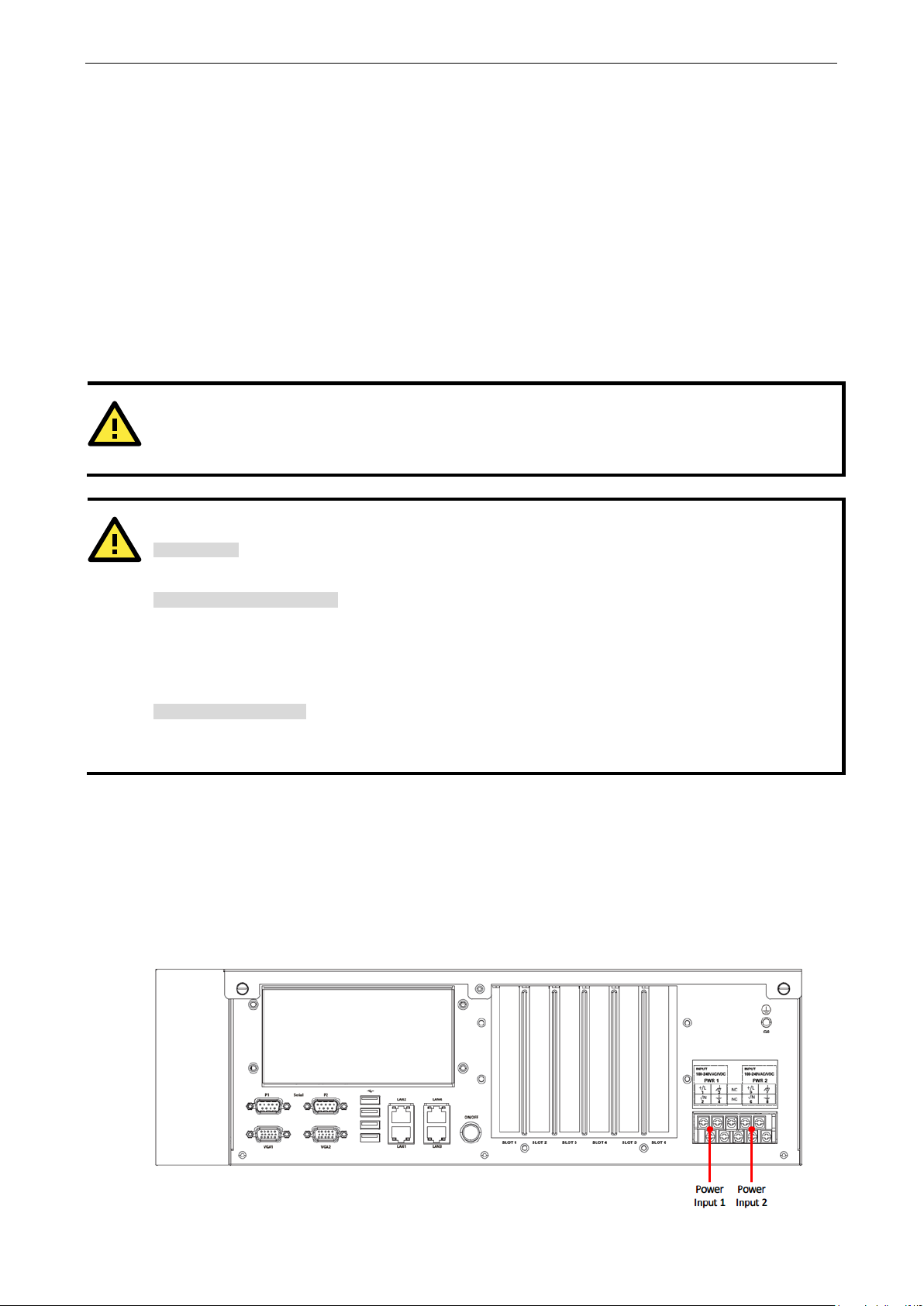
DA-820 Series Hardware Installation
2-2
ATTENTION
Do not run signal or communication wiring and power wiring in the same wire conduit. To avoid interference,
wires with different signal characteristics should be routed separately.
ATTENTION
Safety First!
Be sure to disconnect the power
Electrical Current Caution!
Calculate the maximum possible current in each power wire and common wire. Observe all electrical codes
dictating the maximum current allowable for each wire size.
If the current
equipment.
Temperature Caution!
Be
plugged in, the internal components generate heat, and
consequently the
Wiring Requirements
The following common safety precautions should be observed before installing any electronic device:
• Power wires and communication/signal wires should be routed through separate paths. If power and
communication/signal wires must cross paths, make sure the wires are perpendicular at the intersection
point.
NOTE: Do not run signal or communication wiring and power wiring in the same wire conduit. To avoid
interference, wires with different signal characteristics should be routed separately.
• Use the type of signal transmitted through a wire to determine which wires should be bundled together and
which kept separate. The rule of thumb is that wiring that carries similar electrical signals can be bundled
together.
• When necessary, we strongly advise labeling the wiring for all devices in the system.
careful when handling the unit. When the unit is
cord before installing and/or wiring your device.
goes above the maximum rating, the wiring could overheat, causing serious damage to your
outer casing may feel hot to the touch.
Connecting the Power
To power on the DA-820 embedded computer, connect the power line to the DA-820’s power connector
(located on the right side of the rear panel) using the power cord shipped with the product, and then turn on
the power switch. If the power is properly supplied, the Power LED will light up first, and then the Storage LED
will start blinking when the Flash Disk Module is accessed during boot up. It takes about 30 to 60 seconds for
the operating system to boot up.
Page 12
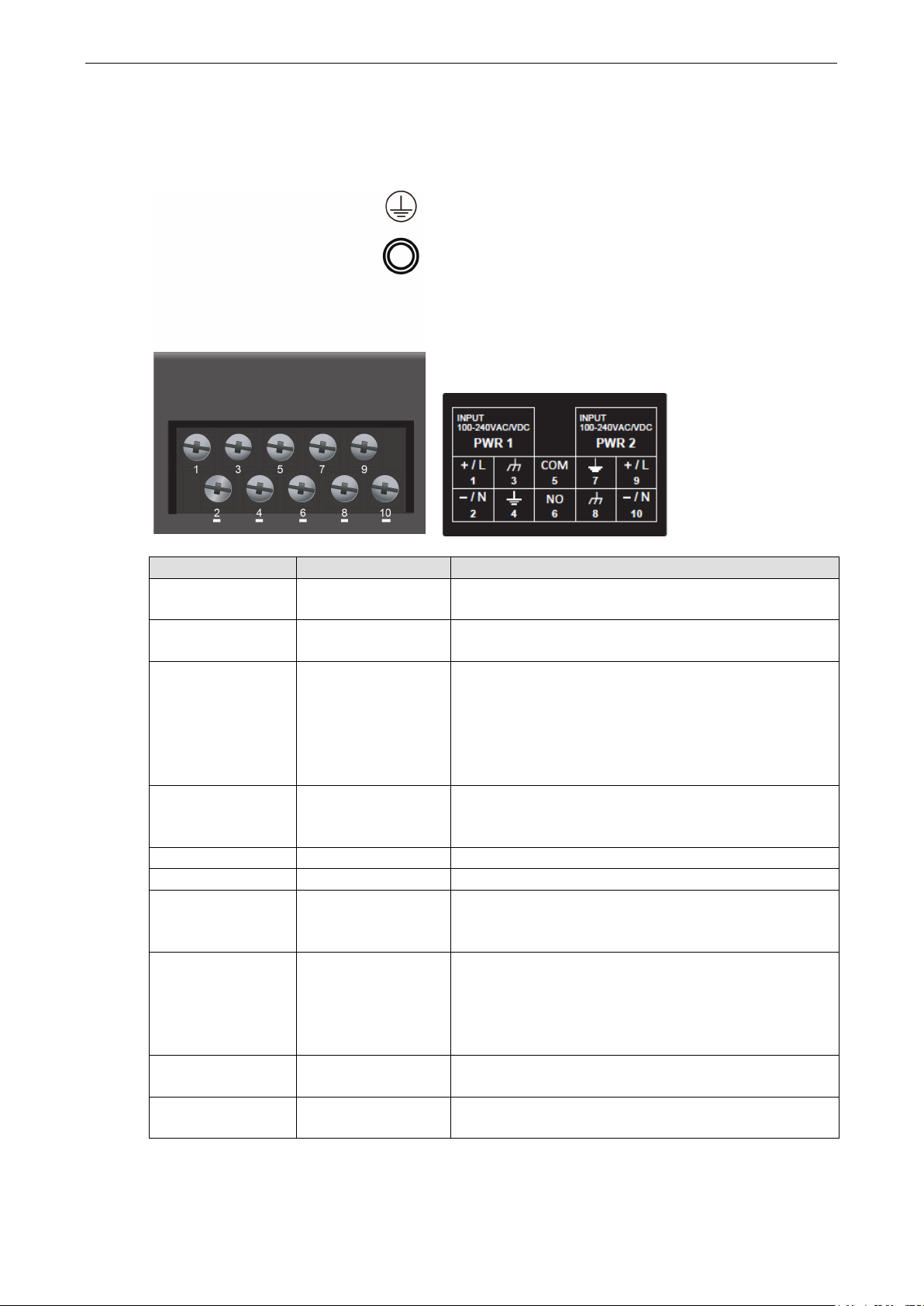
DA-820 Series Hardware Installation
2-3
is connected to the Line terminal for the AC
the ground conductor for all surge and transient suppression
is connected to the Safety Ground terminal
for AC inputs. Chassis ground connects to both power supply
terminal
for AC inputs. Chassis ground connects to both power supply
a jumper on the terminal block. Surge Ground is used as the
is connected to the Line terminal for the AC
Wiring the Power Inputs
Refer to the following diagrams and table for a detailed description of the power input wiring. The terminal
numbers referred to in the table are shown in the leftmost diagram below.
Terminal Number Description Note
1 PWR1 Line
2 PWR1 Neutral
3 PWR1 Surge Ground
4 Chassis Ground
5 Relay COM port
6 Relay Open
7 Chassis Ground
PWR1 Line (+)
power source.
PWR1 Neutral (–) is connected to the Neutral terminal for
the AC power source.
PWR1 Surge Ground is connected to the Chassis Ground
via a jumper on the terminal block. Surge Ground is used as
circuitry.
NOTE: Surge Ground must be disconnected from Chassis
Ground during HIPOT (dielectric strength) testing.
Chassis Ground
surge grounds via a removable jumper.
Chassis Ground is connected to the Safety Ground
surge grounds via a removable jumper.
PWR2 Surge Ground is connected to the Chassis Ground via
8 PWR2 Surge Ground
9 PWR2 Line
10 PWR2 Neutral
ground conductor for all surge and transient suppression
circuitry. NOTE: Surge Ground must be disconnected from
Chassis Ground during HIPOT (dielectric strength) testing.
PWR2 Line (+)
power source.
PWR2 Neutral (-) is connected to the Neutral terminal for
the AC power source.
Page 13
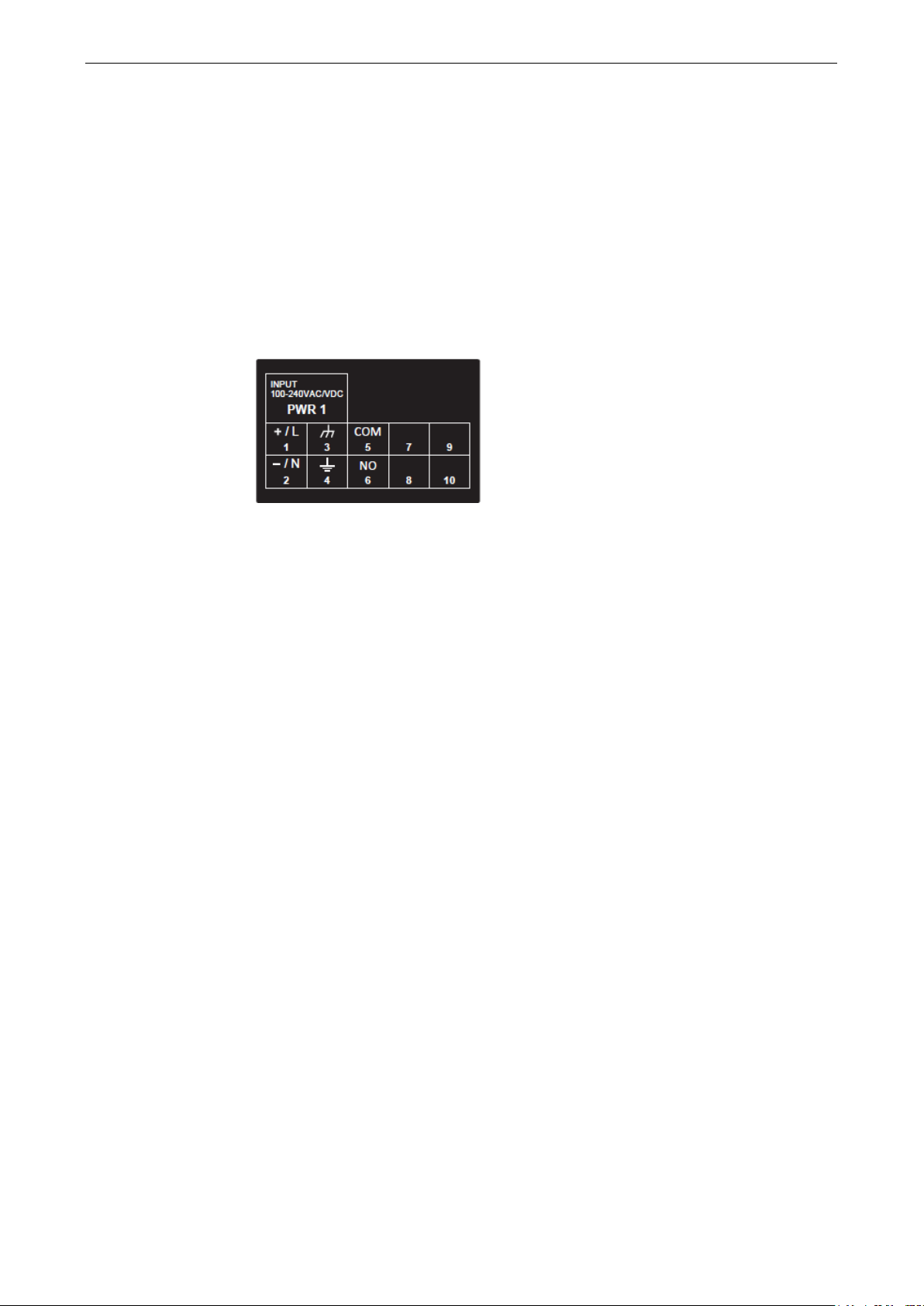
DA-820 Series Hardware Installation
2-4
For AC Power Input
1. PWR1 Line should be connected to AC (Line).
2. PWR1 Neutral should be connected to AC (Neutral).
3. Surge Ground is connected to the Chassis Ground via a braided cable or other appropriate grounding wire.
Surge Ground is used as the ground conductor for all surge and transient suppression circuitry internal to
the protection board.
4. Chassis Ground should be connected to the AC Ground terminal.
Alternating Current (AC), Single Power
Models: DA-820-C8-SP-HV, DA-820-C7-SP-HV-T
Page 14
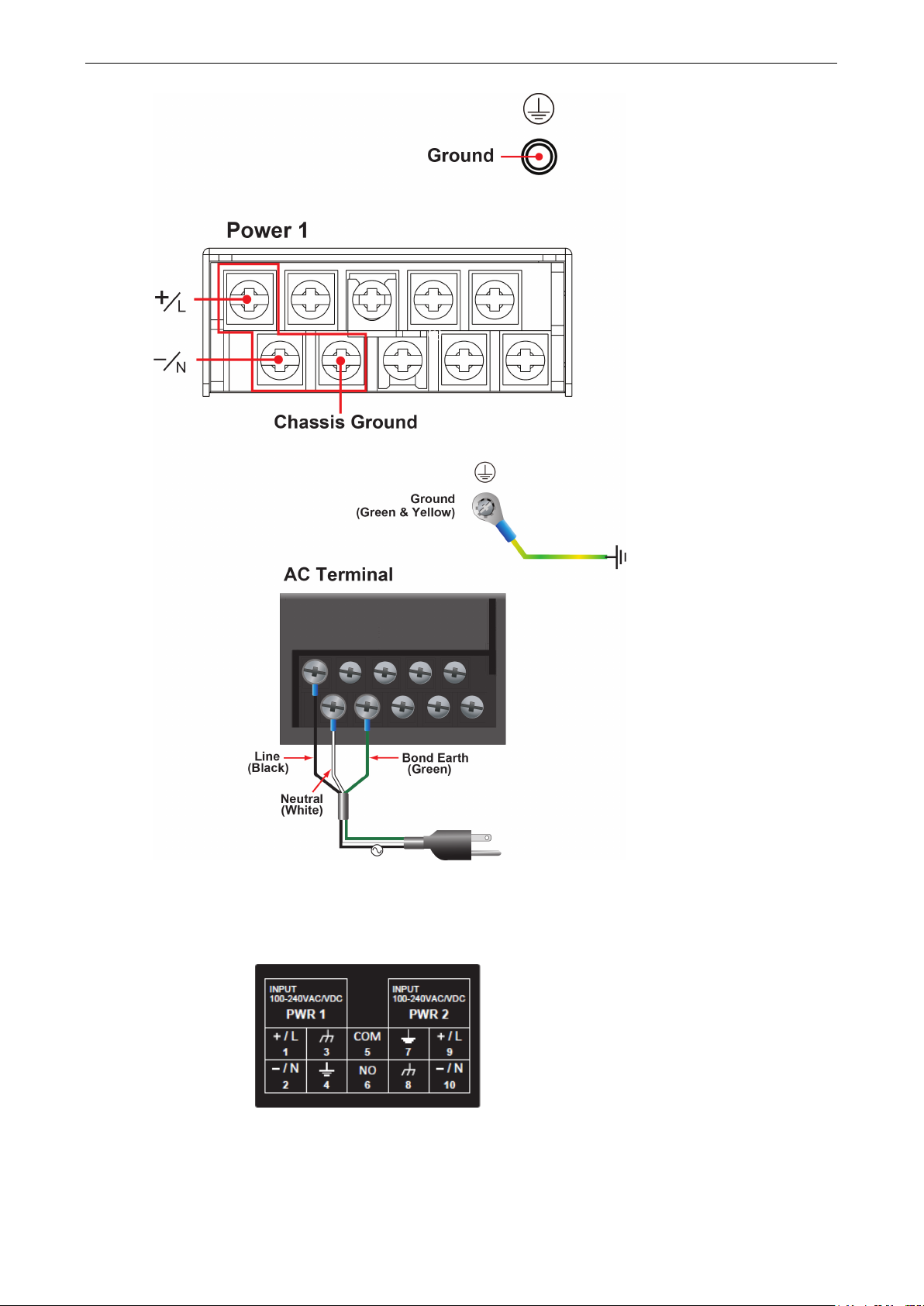
DA-820 Series Hardware Installation
2-5
Alternating Current (AC), Dual Power
Models: DA-820-C8-DP-HV, DA-820-C7-DP-HV-T
Page 15

DA-820 Series Hardware Installation
2-6
Direct Current (DC), Single Power
Models: DA-820-C8-SP-HV, DA-820-C8-SP-LV, DA-820-C7-SP-HV-T, DA-820-C7-SP-LV-T
Page 16
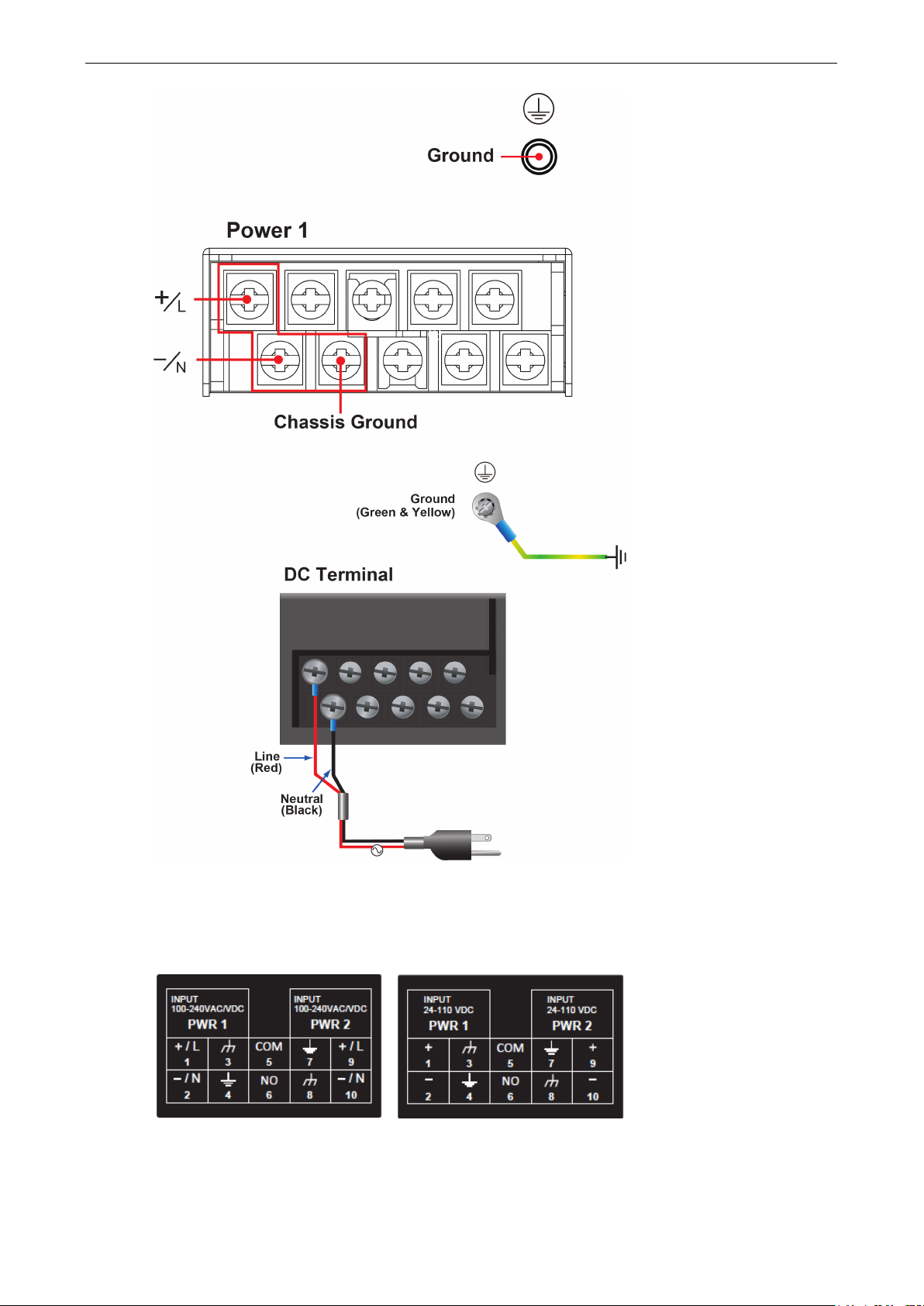
DA-820 Series Hardware Installation
2-7
Direct Current (DC), Dual Power
Models: DA-820-C8-DP-HV, DA-820-C8-DP-LV, DA-820-C7-DP-HV-T, DA-820-C7-DP-LV-T
Page 17
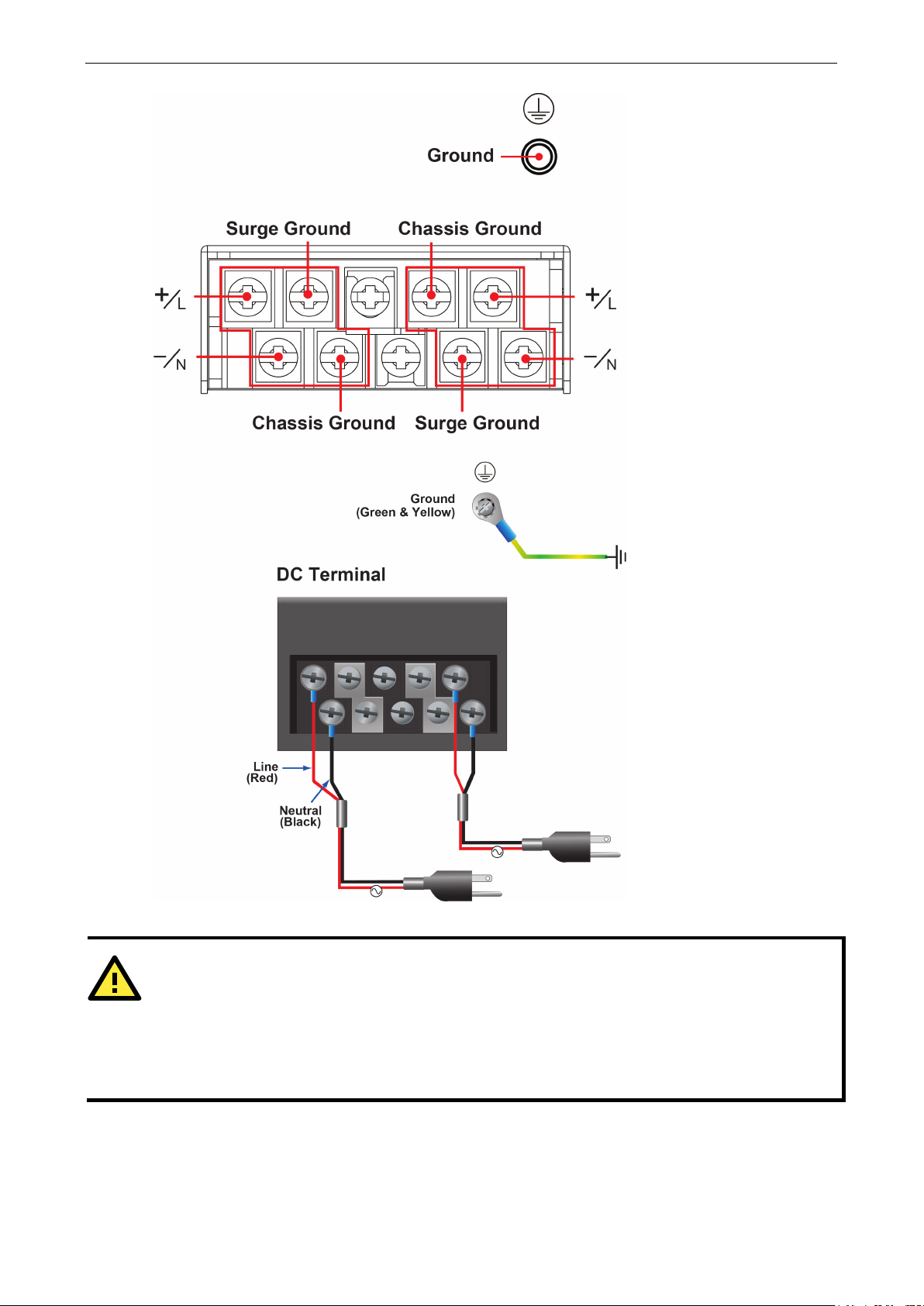
DA-820 Series Hardware Installation
2-8
ATTENTION
Surge Ground MUST be disconnected from the Chassis Ground during HIPOT (dielectric strength) testing.
ground transient energy is shunted to the Surge Ground terminal. In cases where users require
remove the ground braid between Surge and Chassis Ground.
1. Equipment must be installed according to the applicable country wiring codes.
2.
3. All line-to-
the inputs to be isolated from the ground,
Note that all line-to-ground transient protection circuitry will be disabled.
Page 18

DA-820 Series Hardware Installation
2-9
Before performing the HIPOT test, you MUST
remove
braided ground cable. Doing so can prevent
the transient/surge suppression circuitry
(
from
being activated during the HIPOT test.
HIPOT (Dielectric Strength) Testing
the jumpers and disconnect the
which is connected to Surge Ground)
When finished, press the Power Switch button to start the system. It will take about 30 to 60 seconds for your
operating system to boot up.
Page 19

DA-820 Series Hardware Installation
2-10
Yellow/Blinking
Data is being written to or to read from the storage unit
Green
Tx
Reset Button
Pressing the Reset button initiates a hardware warm reboot. The button plays the same role as a desktop PC’s
reset button. After pressing the reset button, the system will reboot automatically. During normal use, you
should NOT use the Reset Button. You should only use this button if the software is not working properly. To
protect the integrity of data being transmitted or processed, you should always reset the system from the
operating system with the software reboot function.
LED
There are 28 LED indicators on the front panel. Information about each LED is given in the following table.
LED Color Description
Power
Storage
P1
(Non-functional for single
power supply)
P2
(Non-functional for single
power supply)
Gigabit LAN LEDs 1-4
Green Power is on
Off No power input or power error exists
Off Storage unit is idle
Red Power input P1 has failed
Off Power is being properly supplied to power input P1
Red Power input P2 has failed
Off Power is being properly supplied to power input P2
Green 100 Mbps Ethernet mode
Orange 1000 Mbps (Gigabit) Ethernet mode
Serial Port 1/2
Programmable 1-8 Green/Blinking 1-8 programming action is in process
Yellow Rx
Page 20

DA-820 Series Hardware Installation
2-11
15
DDC Clock
Connecting to a Display
Your DA-820 embedded computer comes with two D-Sub 15-pin female connectors to connect to the VGA
monitor. Be sure to disconnect the power before you connect or disconnect the monitor cable.
Pin No. Signal Definition
1 RED
2 GREEN
3 BLUE
4 NC
5 GND
6 GND
7 GND
8 GND
9 VCC
10 GND
11 NC
12 DDC Data
13 HSYNC
14 VSYNC
Page 21

DA-820 Series Hardware Installation
2-12
NOTE
The USB Dongle Kit is an optional accessory that can be purchased separately.
Connecting USB Devices
The DA-820 embedded computer has six USB 2.0 ports, with two ports on the front panel and the other four on
the rear panel. All of the ports are UHCI, Rev 2.0 compliant and support Plug & Play and hot swapping. These
ports can be used to connect USB devices, such as a keyboard, mouse, USB flash disk, and USB CD-ROM. In
addition, both USB ports support system boot up, which can be activated by modifying the BIOS settings. See
Chapter 3: BIOS Setup for details.
Installing a USB Dongle Kit
You can use a USB Dongle Kit to secure your USB dongle inside your DA-820 computer.
To install a USB Dongle Kit inside your DA-820 computer, do the following:
1. Connect the USB cable to the dongle bracket.
Page 22

DA-820 Series Hardware Installation
2-13
2. Attach the USB Dongle bracket to the tray.
3. Plug your USB dongle into the USB port of the dongle bracket.
Mini-sized dongle Normal sized dongle
4. Disconnect the power source to your DA-820.
5. Open the top cover of the DA-820.
6. Remove the 4 screws and take off the cover on the rear panel of the DA-820.
Page 23

DA-820 Series Hardware Installation
2-14
7. Install the USB Tray (with the USB dongle) and tighten the screws to secure the USB dongle tray as shown
below:
The USB Dongle Kit should be installed as close to the memory socket as possible as shown in the following
image:
Page 24

DA-820 Series Hardware Installation
2-15
LAN 3
192.168.5.127
255.255.255.0
NOTE
W7E models use DHCP by default to obtain IP addresses.
8. Connect the USB cable to the onboard USB connector that is closest to the memory socket.
Gigabit LAN Ports
The DA-820 Basic System has 4 Gigabit LAN ports. When a LAN cable is properly connected, the LEDs on the
RJ45 connectors will glow to indicate a proper connection.
Pin 10/100 Mbps 1000 Mbps
1 Tx+ TRD(0)+
2 Tx- TRD(0)-
3 Rx+ TRD(1)+
4 – TRD(2)+
5 – TRD(2)-
6 Rx- TRD(1)-
7 – TRD(3)+
8 – TRD(3)-
LED Color Description
Gigabit LAN LEDs
1-4
The default IP addresses and netmasks of the Gigabit LAN ports are as follows:
Default IP Address Netmask
LAN 1 192.168.3.127 255.255.255.0
LAN 2 192.168.4.127 255.255.255.0
Green 100 Mbps Ethernet mode
Orange 1000 Mbps (Gigabit) Ethernet mode
LAN 4 192.168.6.127 255.255.255.0
Page 25

DA-820 Series Hardware Installation
2-16
Upgrading the Memory Module
The DA-820 embedded computer supports 2 ECC registered DDR3 1333/1600 SODIMM modules, for up to 16
GB of memory (2 slots, each with 8 GB). To upgrade the SDRAM memory module, follow these instructions:
1. Disconnect the DA-820 from its power source.
2. Unfasten the screws on the back of the computer, and then take off the upper cover.
3. Find the location of the SDRAM memory socket.
4. If a memory module is already installed in the socket, push the two fasteners to free and then remove the
module. Insert the new memory module into the socket, making sure you insert the SDRAM in the correct
direction. Push down the memory module, making sure that the two fasteners snap in place and are holding
the module firmly.
5. When finished, replace the upper cover of the computer and fasten the screws.
Page 26

DA-820 Series Hardware Installation
2-17
ATTENTION
The DA
Plug and Play) functions. It is
necessary to remove power source first before inserting or removing the
Installing a CFast Card
The DA-820 embedded computer comes with a CFast socket. To insert a CFast card, follow these instructions.
1. Disconnect the DA-820 from its power source.
2. Unfasten the screws on the back of the computer, and then take off the upper cover.
3. Find the location of the CFast socket.
4. Insert the CFast card into the socket.
5. When finished, restore the upper cover of the computer and fasten the screws.
-820 rackmount computer does not support the CFast hot swap and PnP (
CFast card.
Page 27

DA-820 Series Hardware Installation
2-18
Installing SATA Hard Disks
The DA-820 comes with four SATA slots that allow users to install 2.5” SATA HDD/SSD in the computer. Follow
these steps to install a SATA disk.
Step 1: Loosen screws from each of the four SATA slots (SATA1 is used to illustrate).
Step 2: Remove the SATA HDD Tray from the computer itself.
Step 3: Place the SSD/HDD in the tray as shown, and then flip the tray over to fasten the screws.
Page 28

DA-820 Series Hardware Installation
2-19
Step 4: Insert the SATA Tray into original SATA slot and fasten the screws.
Page 29

3
3. BIOS Setup
This chapter describes the BIOS settings of the DA-820 computer. The BIOS is a set of input/output control
routines for peripherals, and is used to initialize system peripherals before the operating system is loaded. The
BIOS setup allows the user to modify the system configurations of these peripherals’ basic input/output.
The following topics are covered in this chapter:
Entering the BIOS Setup
Main Page
Advanced Settings
Boot Configuration
HDC Configuration
Video Configuration
PCI Express Graphics
Chipset Configuration
Active Management Technology Support
PCI Express Configuration
Hardware Monitor
SMART RECOVERY Info
Security Settings
TPM Status
TPM Operation
TPM Force Clear
Set Supervisor Password
Power Settings
Turbo Mode (C7 and C8 Models Only)
TXT (C7 and C8 Models Only)
Auto Wake on S5
Wake on LAN
Boot Settings
Boot Type
PXE Boot to LAN
Add Boot Options
USB Boot
EFI Device First
Boot Delay Time
Legacy
Exit Settings
Exit Saving Changes
Save Change Without Exit
Exit Discarding Changes
Load Optimal Defaults
Load Custom Defaults
Save Custom Defaults
Discard Changes
Enable AMT (C7 and C8 Models Only)
Use AMT
Upgrading the BIOS
Page 30

DA-820 Series BIOS Setup
3-2
F1
F5/ F6
F9
F10
General Help
Change Values
Setup Defaults
Save and Exi
↑↓
←→
ESC
EN TER
Select Item
Select Menu
Exit
Select or go to Submenu.
Entering the BIOS Setup
To enter the BIOS setup utility, press the “F2” key while the system is booting up. The main BIOS Setup
screen will appear. Five options will be available:
• Continue: Continue to boot up
• Boot Manager: Select the device for booting up
• Boot From File: Select the UEFI boot up file
• SCU: Enter the BIOS configuration menu
• MEBx: Enter the AMT configuration menu
Select SCU to enter the BIOS configuration.
When you enter SCU, a basic description of each function key is listed at the bottom of the screen. Refer to
these descriptions to learn how to use them.
t
.
Page 31

DA-820 Series BIOS Setup
3-3
The BIOS configuration screen will be shown when you enter the SCU option, as shown in the following figure.
Note that the Processor Type information for will vary depending on which model you purchased.
Main Page
The Main page displays basic system hardware information, such as model name, BIOS version, and CPU type.
Page 32

DA-820 Series BIOS Setup
3-4
NOTE
The
Advanced Settings
Select the “Advanced” option in the main menu to open the “Advanced Features” screen.
Active Management Technology is only supported in DA-820-C7 and DA-820-C8 models.
Boot Configuration
This item allows users to configure the default value of Numlock.
Options: On (default), Off.
Page 33

DA-820 Series BIOS Setup
3-5
HDC Configuration
The host drive controller can be configured for IDE (legacy default) or AHCI mode. When the legacy IDE mode
is selected, the following screen will appear.
Serial ATA Port <0 to 4>
This setting allows the user to display information about the installed drives.
Page 34

DA-820 Series BIOS Setup
3-6
AHCI SALP
AHCI SALP will only appear when AHCI or RAID mode is selected. This item allows you to enable aggressive
link power management (SALP) in AHCI/RAID. SALP enables the host bus adapter to conserve power by
directly detecting when a SATA drive is no longer processing information and then immediately shifting it into
suspended or sleep modes without waiting for software processes to initiate power-down processes.
Options: Enabled (default), Disabled
SATA Port <0 to 4>—HotPlug
This item allows you to enable/disable hot-plugging capabilities (the ability to remove the drive while the
computer is running) for installed storage drives.
Options: Disabled (default), Enabled
RAID
Set HDC configuration as “RAID” to enable redundant array of inexpensive disks technology. The DA-820
supports RAID levels 0, 1, 5, 10, and Intel Rapid Recovery Technology.
Page 35

DA-820 Series BIOS Setup
3-7
NOTE
Smart Recovery is
These figures were obtained from Wikipedia. Please refer to
http://en.wikipedia.org/wiki/Standard_RAID_levels for details.
not supported under RAID mode.
Page 36

DA-820 Series BIOS Setup
3-8
Video Configuration
This item allows you to configure the built-in Internal Graphics Device or external PCI Express Graphics card.
Options: IGFX (default), PEG
Internal Graphics Device
This option allows you to enable/disable the internal graphics device.
Options: Enabled (default), Disabled
Page 37

DA-820 Series BIOS Setup
3-9
IGD—DVMT Pre-Allocated
This item allows you to configure pre-allocated memory capacity for the IGD. Pre-allocated graphics memory
is invisible to the operating system.
Options: 64 MB (default), 32 MB, 96 MB, 128 MB, 256 MB, 512 MB
DVMT is a BIOS solution where “the optimum amount of memory is dynamically allocated and de-allocated as
needed for balanced graphics and system performance, through Intel® Direct AGP and a highly efficient
memory utilization scheme.” DVMT ensures the most efficient use of available system memory resources for
maximum 2D/3D graphics performance.
IGD—DVMT Size
This item allows you to configure the maximum amount of memory DVMT will use when allocating additional
memory for the internal graphics device.
Options: 256 MB (default), 128 MB, Max
IGD--Boot Type
This item allows you to configure the boot display output method.
Options: VBIOS Default (Default), VGA, VGA2
PCI Express Graphics
This option allows you to configure the external PCI Express Graphics card.
Page 38

DA-820 Series BIOS Setup
3-10
NOTE
The
PCIE Reset Delay
When the PCI-E x16 card cannot be detected, try to modify this setting.
Options: 100 ms (Default), 50 ms, 200 ms, 300 ms
PCIEx16-GEN X
Set the PCIEx16 interface speed. The default is auto-detect. You can set a fixed speed for when a card cannot
be detected.
Options: Auto (Default), Gen1, Gen2, Gen3
Always Enable PEG
When the system doesn't detect a PCIEx16 card, it will disable the PCIE x16 interface to free up resources.
Enabling this setting will ensure that the interface is always enabled.
Options: Disabled (Default), Enabled
Chipset Configuration
This item allows you to configure the chipset settings.
VT-D function is only applicable to DA-820-C8 and DA-820-C7 models.
Page 39

DA-820 Series BIOS Setup
3-11
Vt-d (C7 and C8 Models Only
This item allows you to enable/disable the Intel® Virtualization Technology For Directed I/O.
Options: Enabled (default), Disabled
Power ON after Power Failure
This item allows you to enable/disable the computer from automatically powering up after a system crash.
Options: ON (default), OFF, Last State
Rear Panel USB function
This item allows you to enable/disable the USB functions on the rear panel in order to restrict USB accessibility
for security reasons.
Options: Enabled (default), Disabled
Front Panel USB function
This item allows you to enable/disable the USB functions on the front panel in order to restrict USB accessibility
for security reasons.
Options: Enabled (default), Disabled
Relay function
This item allows you to configure relay alarm handling.
Options: Inverse (default), Normal
Page 40

DA-820 Series BIOS Setup
3-12
Active Management Technology Support
This item allows you to configure the Intel® Active Management Technology and is available only in the C7 and
C8 models.
Hide Un-Configure ME Confirmation
This item allows you to enable/disable hide un-configure ME without password confirmation prompt.
Options: Disabled (default), Enabled
Un-Configure ME
This item allows you to enable/disable hide un-configure ME without password.
Options: Disabled (default), Enabled
AMT Wait Timer
This item allows you to set how many seconds the timer waits before sending ASF_GET_BOOT_OPTIONS.
USB Configure
This item allows you to enable/disable the USB configure function.
Options: Enabled (default), Disabled
Page 41

DA-820 Series BIOS Setup
3-13
PCI Express Configuration
This item allows you to configure PCIe slot settings.
PCIE x 1 Slot <1 to 3>
This item allows you to configure the PCIe speed of each PCIe x1 slot.
Options: Auto (default), Gen1, Gen2
Page 42

DA-820 Series BIOS Setup
3-14
Hardware Monitor
This item allows you to view stats such as CPU and system temperature, voltage levels, and other chipset
information.
The voltage values will vary depending on which model you purchased. There is a 5% tolerance for temperature
values. Note that at 100°C the accuracy of CPU temperature readings are in the range of -5°C to +10°C. This
deteriorates to -10°C to +15°C at 50°C. The CPU temperature readings are saturated at some point below
50°C. Any CPU reading below 50°C is unreliable, and may only be interpreted as indicating a temperature
below 50°C. For system temperature, there is a 5% tolerance for the temperature values.
Page 43

DA-820 Series BIOS Setup
3-15
NOTE
Smart Recover
SMART RECOVERY Info
This item allows you to view the status of smart recovery settings.
Load SMART RECOVERY Default
This item allows you to load the Smart Recovery default value. For details, refer to the Smart Recovery Website:
http://www.moxa.com/product/Smart-Recovery.htm
Options: Yes (default), No
y is not supported under RAID mode.
Page 44

DA-820 Series BIOS Setup
3-16
Security Settings
This section allows users to configure security-related settings with a supervisor password and user password.
TPM Status
This item allows you view the status of current TPM settings.
TPM Operation
This item allows you enable/disable the TPM. When an operation is completed, this item will be reset to No
Operation. The change will be executed after the next reboot.
Options: No Operation (default), Disable and Deactivate, Enabled and Active
Page 45

DA-820 Series BIOS Setup
3-17
TPM Force Clear
This item allows the user to clear the TPM password. It is used when the user forgets the password. Note that
all data protected by TPM will not be accessible.
Options: Disabled (default), Enabled
Set Supervisor Password
This item allows you to set the supervisor password. Select the Set Supervisor Password option and enter
the password and confirm the password again.
To delete the password, select the Set Supervisor Password option and enter the old password; leave the
new password fields blank, and then press enter.
Page 46

DA-820 Series BIOS Setup
3-18
NOTE
The
After the password is reset a pop-up menu is displayed in the security tab.
Enable: System will ask input password on post time.
Disable: System will ask for the password to go to the setup utility.
Config-Only: System will only ask for the password when you select the config (F2) option
Power Settings
The section allows users to configure power settings.
Turbo Mode and TXT function are applicable only for DA-820-C8 and DA-820-C7 models.
Page 47

DA-820 Series BIOS Setup
3-19
Turbo Mode (C7 and C8 Models Only)
This item allows users to determine whether to enable the Intel CPU Turbo Boost technology.
Options: Enabled (default), Disabled
TXT (C7 and C8 Models Only)
This item allows users to enable/disable Intel Trusted Execution Technology (Intel TXT).
Options: Disabled (default), Enabled
Auto Wake on S5
This item allows you to configure the computer to wake from S5 status. S5 stands for Soft Off, where the PSU
remains engaged but power to all other parts of the system is cut. Auto-wake on S5 schedules a soft-reboot at
certain periodic times that may be specified in the BIOS.
Options: Disabled (default); By Every Day (user specifies a regular daily time when the computer will power
up); By Day of Month (user specifies a regular day each month when the computer will power up)
Wake on LAN
This feature is used to wake the system by a LAN device from a remote host.
Options: Enabled (default), Disabled
Page 48

DA-820 Series BIOS Setup
3-20
NOTE
If you do
Boot Settings
The section allows users to configure boot settings.
not add any storage, you will not see the Legacy option.
Boot Type
This item allows you to enable/disable the quick boot function.
Options: Dual Boot Type (default), Legacy Boot Type, UEFI Boot Type
PXE Boot to LAN
This item allows you to enable/disable the PXE boot to LAN function.
Options: Disabled (default), Enabled
Add Boot Options
This item allows you to add the boot order options for shell, network, and removable media.
Options: Last (default), First
USB Boot
This item allows you to enable/disable the USB boot function.
Options: Enabled (default), Disabled
Page 49

DA-820 Series BIOS Setup
3-21
EFI Device First
This item allows you to determine if the EFI device is activated first, or the legacy device is activated first. If
enabled, EFI device will be the first; if disabled, legacy device will be the first.
Options: Disabled (default), Enabled
Boot Delay Time
This item allows you to configure the delay time value for users to input the hot key during POST time.
Options: 0 Second (default), 3 Seconds, 5 Seconds, 10 Seconds
Legacy
Normal Boot Menu
This item allows you to configure the boot menu.
Options: Normal (default), Advanced
Page 50

DA-820 Series BIOS Setup
3-22
Boot Type Order
This item allows you to select the boot order. Use +/F5 (move up) or -/F6 (move down) to change values.
Options: Hard Disk Drive (default), CD/DVD-ROM Drive, USB, Others
Hard Disk Drive/USB Drive
This item allows you to view installed devices such as hard disk drives, USB drives, or CD-ROMs. For example,
if you have inserted a USB drive into the computer, it will appear here.
Page 51

DA-820 Series BIOS Setup
3-23
Exit Settings
The section allows users to exit the BIOS environment.
Exit Saving Changes
This item allows you to exit the BIOS environment and save the values you have just configured.
Options: Yes (default), No
Save Change Without Exit
This item allows you to save changes without exiting the BIOS environment.
Options: Yes (default), No
Exit Discarding Changes
This item allows you to exit without saving any changes that might have been made to the BIOS.
Options: Yes (default), No
Page 52

DA-820 Series BIOS Setup
3-24
NOTE
The
Load Optimal Defaults
This item allows you to revert to the factory default BIOS values.
Options: Yes (default), No
Load Custom Defaults
This item allows you to load custom default values for the BIOS settings.
Options: Yes (default), No
Save Custom Defaults
This item allows you to save the current BIOS values as a “custom default” that may be reverted to at any time
by the “load custom defaults” selection just above.
Options: Yes (default), No
Discard Changes
This item allows you to discard all settings you have just configured.
Options: Yes (default), No
Enable AMT (C7 and C8 Models Only)
AMT function is only applicable for DA-820-C8 and DA-820-C7 models.
To enter the BIOS setup utility, press the “F2” key while the system is booting up. The main BIOS Setup
screen will appear. Five options will be available:
• Continue: Continue to boot up
• Boot Manager: Select the device for booting up
• Boot From File: Select the UEFI boot up file
• SCU: Enter the BIOS configuration menu
• MEBx: Enter the AMT configuration menu
Page 53

DA-820 Series BIOS Setup
3-25
1. Select MEBx to enter the AMT configuration.
2. Press <Enter> to start the login procedure.
Page 54

DA-820 Series BIOS Setup
3-26
3. Type the default password: admin
4. Type the new password. It must include both upper-case and lower-case characters, numbers, and special
symbols. E.g., Admin’12.
5. To enable remote access without a local user present for consent, select User Consent, and then select
User Opt-in and change the value to None.
Page 55

DA-820 Series BIOS Setup
3-27
6. Set static IP or DHCP by request.
7. Set Activate Network Access to enable remote access capability.
Page 56

DA-820 Series BIOS Setup
3-28
NOTE
The
NOTE
Refer to the Intel AMT Implementation and Reference Guide for details:
https://software.intel.com/sites/manageability/AMT_Implementation_and_Reference_Guide/
default.htm?turl=WordDocuments%2Faccessingintel
Use AMT
You can use any of the available AMT tools to execute the remote management function. The easiest method
is using a web browser.
1. Type the IP for your DA-820 that was configured in the AMT configuration with port 16992. The AMT logon
screen will appear.
2. Click on “Log On” and type the username (admin) and password to log in and control the DA-820 remotely.
DA-820’s AMT port is LAN4.
amtviathewebuiinterface.htm
Page 57

DA-820 Series BIOS Setup
3-29
elect the
boot from legacy BIOS or UEFI.
e bootable USB drive.
ATTENTION
We suggest us
FAT
file format and consequently fail to boot.
Upgrading the BIOS
This section describes how to upgrade the BIOS. However, note that it is easy to permanently damage the
computer when upgrading the BIOS. We strongly recommend that you contact Moxa’s technical support staff
for assistance in order to obtain all the necessary tools and the most current advice before attempting to
upgrade the BIOS on any Moxa device.
Step 1: Create a Bootable USB Disk
Before upgrading the BIOS, every user should first create a bootable USB RAM drive as a system rescue device.
A useful software suite for building USB RAM drives can be found by searching for Rufus, which may then be
downloaded and used to create a bootable RAM drive. Take the following steps to create a bootable USB disk
using Rufus.
1. Start Rufus from the Device drop-down list and s
USB device that you want to use as a bootable disk.
2. Select MBR partition scheme for BIOS or UEFI
computers, to allow it to
3. Select FAT (Default) from the File system drop-down
list.
4. Select 16 kilobytes (Default) for Cluster size.
5. Enter a drive name in the New volume label.
6. Check Quick format, Create a bootable disk using
FreeDOS, and Create extended label and icon files.
7. Click Start to format and create th
ing a USB drive with under 2 GB of disk space, since larger USB drives may not support the
Step 2: Prepare the Upgrade File
You must use the BIOS upgrade installation file to upgrade the BIOS. Contact Moxa’s technical department for
assistance.
1. Get the BIOS upgrade installation file. The file name should have the following format: 682AxxSx.exe (xx
refers to version numbers).
2. Copy the file to the Bootable USB Disk.
Page 58

DA-820 Series BIOS Setup
3-30
C:\>DA820\82010S6.exe
Reading file…
Flash package mode.
Option: -BIOS –C –Desc –ME
Step 3: Run the upgrade program on the DA-820 Computer
1. Reboot the computer, and press F2 while booting up to go to the Boot Manager.
2. Select USB Disk as the first boot source, and then press Enter to continue.
3. When boot up finishes, a DOS screen will appear. Go to the directory where the upgrade file is located. For
example, if the upgrade file is stored in the DA820 folder, type cd DA820
C:\cd DA820
4. Run the upgrade program by typing 82010S6.exe. Note that the upgrade filename may vary depending on
the version.
C:\DA820>82010S6.exe
5. The upgrade program will run automatically. Wait patiently until the procedure is finished.
Please do not remove the AC power!
Insyde Flash Utility for InsydeH20
Version 1.5t
Initializing
Current BIOS Model name: DA820
New BIOS Model name: DA820
Current BIOS version: V1.00S06
New BIOS version: V1.00S06
Updating Block at FFFFF000
Flash Complete!
Page 59

DA-820 Series BIOS Setup
3-31
MODEL NAME
BIOS Version
DA820
V1.00S06
ATTENTION
Do NOT switch off the power supply during the BIOS upgrade, since doing so may cause the system to crash.
6. When the upgrade is finished, the computer will automatically reboot. You may check the BIOS version on
the Main page of the BIOS Setup
Page 60

A. Safety Installation Instructions
A. RTC Battery Warning
CAUTION: There is a risk of explosion if the battery is replaced by an incorrect type. Dispose of used batteries
according to the instructions.
B. Fuse Warning
CAUTION: For continued protection against fire, replace only with the same type and rating of fuse.
C. Rackmount Warning
The following or similar rackmount instructions are included with the installation instructions:
(1) Elevated Operating Ambient: If installed in a closed or multi-unit rack assembly, the operating ambient
temperature of the rack environment may be greater than the room ambient temperature. Therefore,
consideration should be given to installing the equipment in an environment compatible with the maximum
ambient temperature (Tma) specified by the manufacturer.
A
(2) Reduced Air Flow: Installation of the equipment in a rack should be such that the amount of air flow
required for safe operation of the equipment is not compromised.
(3) Mechanical Loading: Mounting of the equipment in the rack should be such that a hazardous condition is
not achieved due to uneven mechanical loading.
(4) Circuit Overloading: Consideration should be given to the connection of the equipment to the supply
circuit and the effect that overloading of the circuits might have on overcurrent protection and supply wiring.
Appropriate consideration of equipment nameplate ratings should be used when addressing this concern.
(5) Reliable Grounding: Reliable grounding of rack-mounted equipment should be maintained. Particular
attention should be given to supply connections other than direct connections to the branch circuit (e.g., by
using power strips).
