Moxa Technologies DA-720-C5-DPP, DA-720-C7-DPP-LX, DA-720-C5-DPP-LX, DA-720-C7-DPP Quick Installation Manual
Page 1
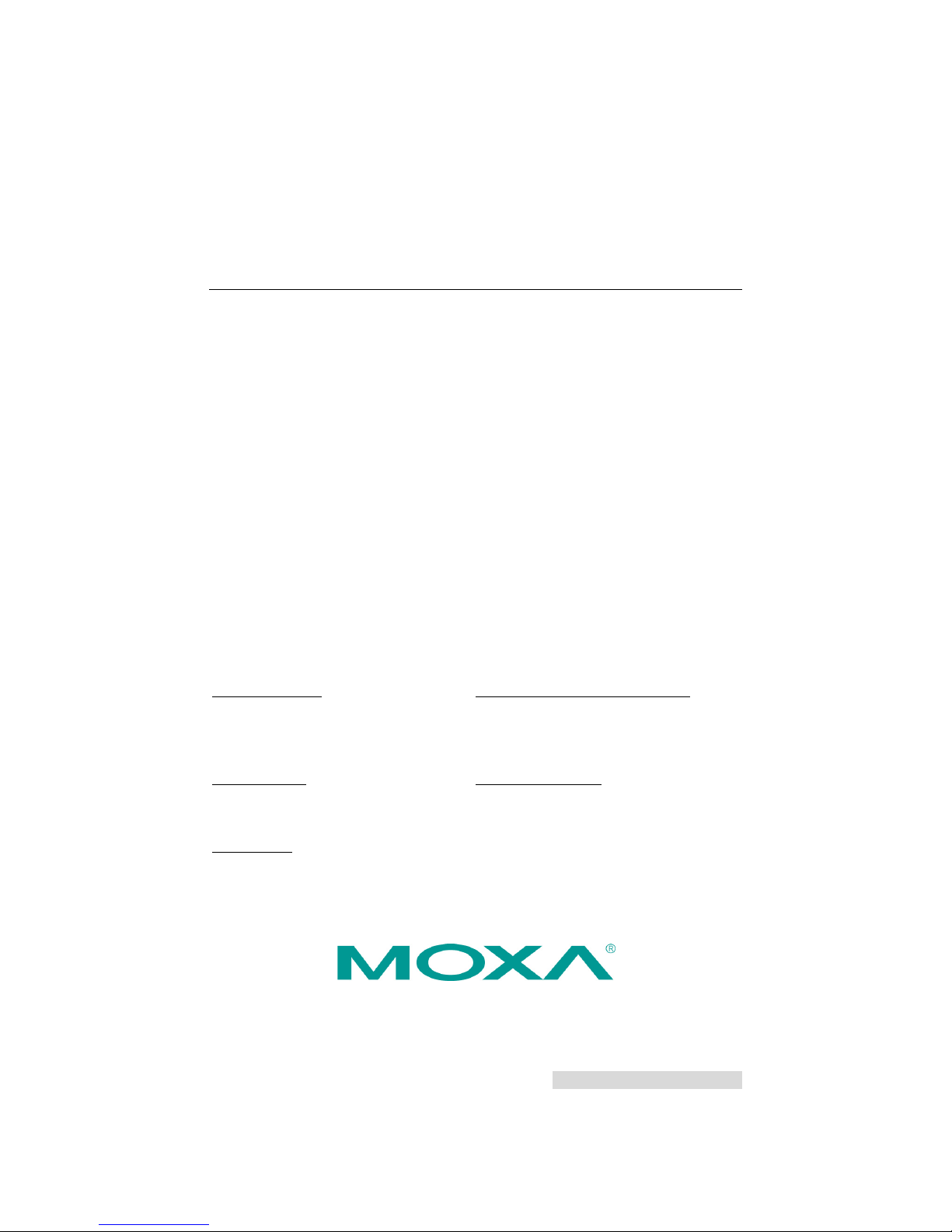
P/N: 1802007200010
*1802007200010*
DA-720-DPP Series
Quick Installation Guide
x86 Rackmount Embedded Computers
Edition 1.0, January 2017
Technical Support Contact Information
www.moxa.com/support
Moxa Americas:
Toll
-free: 1-888-669-2872
Tel:
1-714-528-6777
Fax:
1-714-528-6778
Moxa China (Shanghai office):
Toll
-free: 800-820-5036
Tel:
+86-21-5258-9955
Fax:
+86-21-5258-5505
Moxa Europe:
Tel:
+49-89-3 70 03 99-0
Fax:
+49-89-3 70 03 99-99
Moxa Asia-Pacific:
Tel:
+886-2-8919-1230
Fax:
+886-2-8919-1231
Moxa India:
Tel:
+91-80-4172-9088
Fax:
+91-80-4132-1045
2017 Moxa Inc. All rights reserved.
Page 2
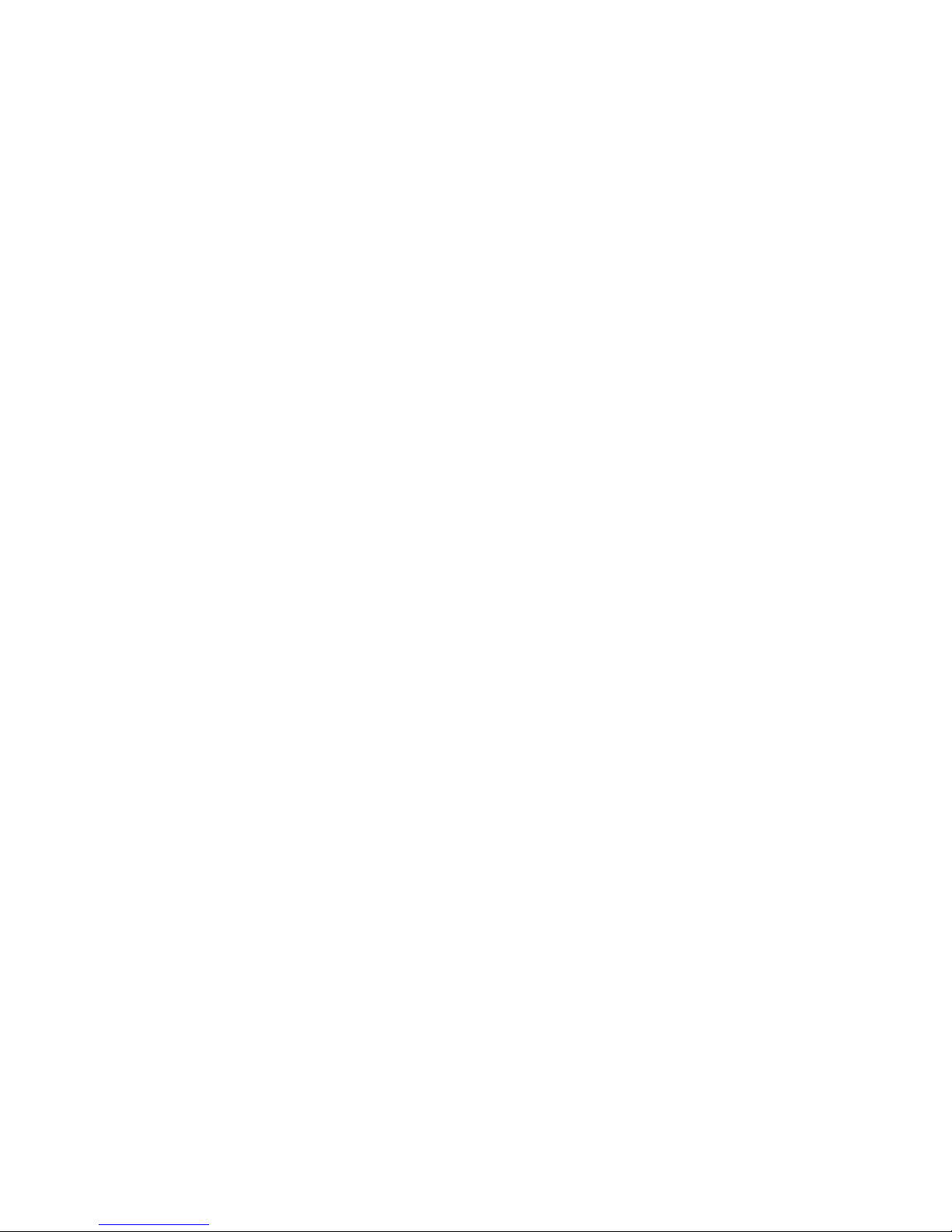
- 2 -
Overview
The DA-720-DPP series computers are x86 platforms with 14 Gigabit
Ethernet ports, 2 isolated RS-232/422/485 serial ports, USB, VGA, and 2
PCIe ports for expansion modules. The DA-720-DPP comes in a standard
19-inch 2U rack-mountable case. Its robust design is ideal for specialized
industrial automation applications, including power substations,
transportation and shipping, and oil and gas production and supply.
IEC-61850-3 and IEEE 1613 compliance ensures that the DA-720-DPP
can deliver stable and reliable system operations in power applications.
The DA-720-DPP also complies with the IEC 60255 standards to provide
electrical protection relays for use in a smart substation. IEC 60255 is one
of the most widely used standards for testing relays and protection
equipment, and compliance with the standard ensures that DA-720-DPP
will work reliably and efficiently with IEDs as part of a robust substation
automation system.
EN 50121-4 compliance ensures that the DA-720-DPP can deliver stable
and reliable system operations in rail track-side applications.
The DA-720-DPP comes with two different CPU options and basic models
that allow system designers to install the mSATA interface, RAM, and
operating system according to their specific requirements. This flexibility
is particularly helpful when designing customized industrial solutions.
The DA-720-DPP is provided with 2 PCIe ports for expansion modules,
which include 8-port RS-232/422/485 module as well as 4-port and
8-port 10/100/1000 Mbps LAN modules. The DA-720-DPP computer can
support up to 22 Gigabit LAN ports plus 10 serial ports, or 14 Gigabit LAN
ports plus 18 serial ports, making it an ideal solution for a wide range of
industrial automation applications.
Model Names and Package Checklist
The DA-720-DPP series includes the following models:
• DA-720-C5-DPP: Rackmount computer with Core i5-6300U,
2.4 GHz, dual-core CPU, without mSATA/RAM/OS, 14 gigabit
Ethernet ports, 2 isolated RS-232/422/485 ports, 2 PCIe expansion
slots, VGA x 1, DVI-D x 1, 4 USB hosts, IEC 61850-3 compliant,
-25 to 55°C operating temperature
• DA-720-C5-DPP-LX: Rackmount computer with Core i5-6300U,
2.4 GHz, dual-core CPU, with 8G mSATA, 4G RAM and Linux Debian 8
64-bit OS preinstalled, 14 gigabit Ethernet ports, 2 isolated
RS-232/422/485 ports, 2 PCIe expansion slots, VGA x 1, DVI-D x 1,
4 USB hosts, IEC 61850-3 compliant, -25 to 55°C operating
temperature
• DA-720-C7-DPP: Rackmount computer with Core i7-6600U,
2.6 GHz dual-core CPU without mSATA/RAM/OS, 14 gigabit Ethernet
ports, 2 isolated RS-232/422/485 ports, 2 PCIe expansion slots,
VGA x 1, DVI-D x 1, 4 USB hosts, IEC 61850-3 compliant, -25 to 55°C
operating temperature
• DA-720-C7-DPP-LX: Rackmount computer with Core i7-6600U,
2.6 GHz dual-core CPU, with 8G mSATA, 4G RAM and Linux Debian 8
64-bit OS preinstalled, 14 gigabit Ethernet ports, 2 isolated
RS-232/422/485 ports, 2 PCIe expansion slots, VGA x1, DVI-D x 1,
4 USB ports, IEC 61850-3 compliant, -25 to 55°C operating
temperature
Page 3
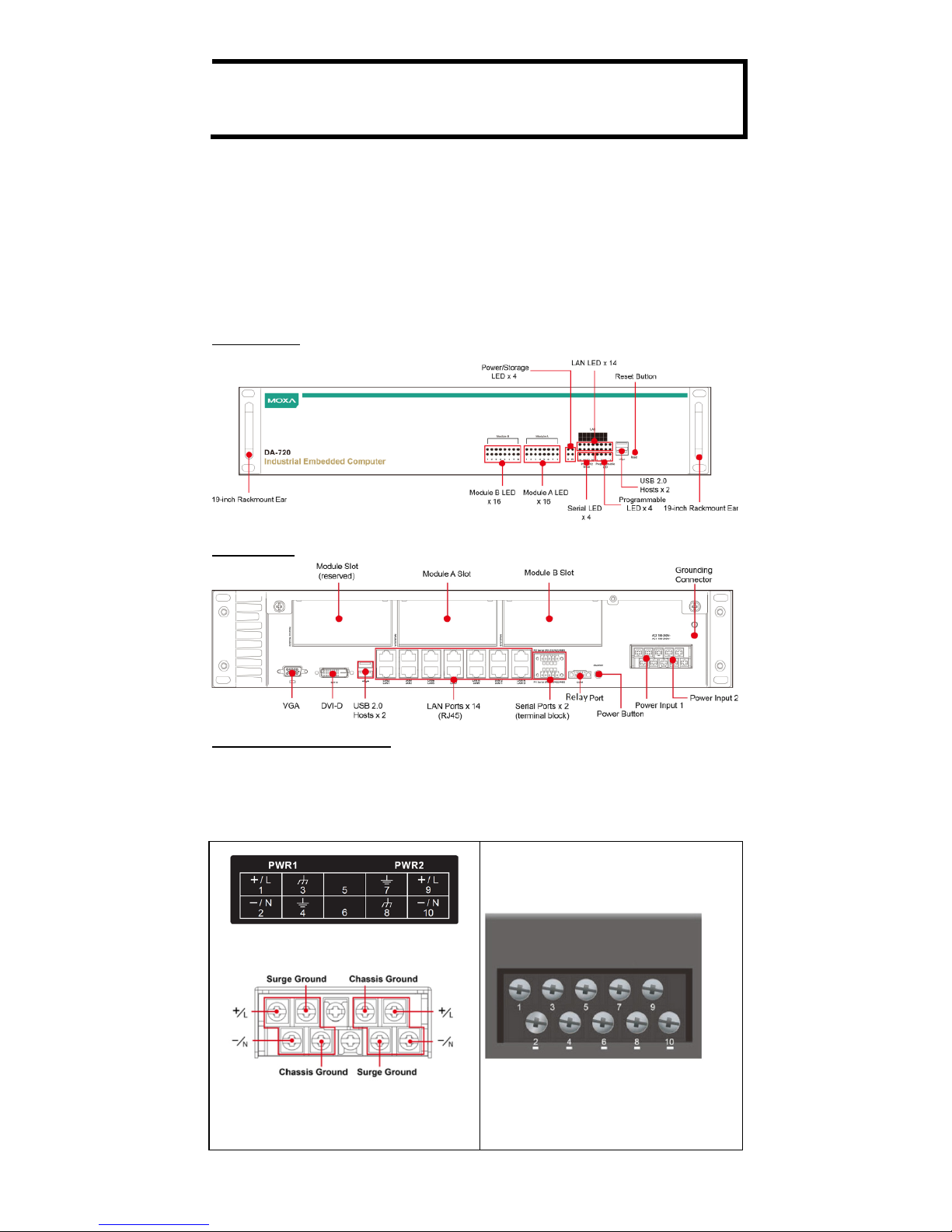
- 3 -
NOTE
To order a DA-720 system with a pre-installed Windows 10
Enterprise LTSB 64
Bit OS, please contact a Moxa sales
representative.
Each basic system model is shipped with following standard items:
• DA-720-DPP embedded computer
• Rackmount kit
• Documentation and software CD or DVD
• Quick installation guide (printed)
• Warranty card
Hardware Installation
Front View
Rear View
Connecting the Power
The DA-720-DPP has dual power inputs. Use a Phillips screwdriver to
remove the terminal clamp screws. Connect the power cord to the screws,
and then fasten the screws to the unit. Refer to the following figure for
detailed information:
Page 4

- 4 -
AC Terminal
DC Terminal
Power Terminal Block Pin Assignment
Terminal
Number
Description Note
1
PWR1
Line/DC+
PWR1 Line/DC+ is connected to the positive
(+) terminal if the power source is DC, or to
the Line terminal if the power source is AC.
2
PWR1
Neutral/DC-
PWR1 Neutral/DC- is connected to the
negative (-) terminal if the power source is
DC, or to the Neutral terminal if the power
source is AC.
3
NC
Reserved for future customization.
4
Signal Ground
Signal Ground should be connected to the
ground terminal for AC power source 1.
5
NC
Reserved for future customization.
6
NC
Reserved for future customization.
7
Signal Ground
Signal Ground should be connected to the
ground terminal for AC power source 2.
8
NC
Reserved for future customization.
9
PWR2
Line/DC+
PWR2 Line/DC+ is connected to the positive
(+) terminal if the power source is DC, or to
the Line terminal if the power source is AC.
10
PWR2
Neutral/DC-
PWR2 Neutral/DC- is connected to the
negative (-) terminal if the power source is
DC, or to the Neutral terminal if the power
source is AC.
After you have connected the power cords to the power input unit, the
system will automatically boot up. Depending on the operating system
installed, the boot-up process will take about 30 to 60 seconds.
Front Panel LEDs
There are 60 LED indicators on the front panel of the DA-720-DPP.
Information about each LED is given in the following table:
LED
Color
Description
Power
Green
Power is on
Off No power input or a problem in the
power supply
Storage
Yellow/Blinking
Data is being written to or read from
the storage unit
Off
Storage unit is idle
Power Input 1
Status
Red
Power Input 1 has failed
Off
Power is being properly supplied to
Power Input 1
Page 5

- 5 -
LED
Color
Description
Power Input 2
Status
Red
Power Input 2 has failed
Off
Power is being properly supplied to
Power Input 2
Gigabit Ethernet
LEDs 1-14
Green
Ethernet link is up
Blinking
Ethernet is transmitting or receiving
data
Off
No connection
Serial Port TX 1-2
Green/Blinking
Serial port is transmitting data
Off
No operation on the serial TX ports
Serial Port RX 1-2
Yellow/Blinking
Serial port is receiving data
Off
No operation on the serial RX ports
Programmable 1-4
Green
As defined by the user
Connecting to a Display
The DA-720-DPP comes with two display ports, one VGA and one DVI-D
display ports that support both clone and extend modes.
USB Ports
The DA-720-DPP comes with four USB ports, two USB 3.0 ports on the
rear panel and two USB 2.0 ports on the front panel. Users may use these
USB ports to connect keyboard, mouse, or other peripherals such as flash
drives to expand the system’s storage capacity.
Ethernet Ports
The DA-720-DPP provides 14 100/1000 Mbps Ethernet RJ45 ports. The
pin assignments are shown in the table below:
Pin
100 Mbps
1000 Mbps
1
Tx+
TRD(0)+
2
Tx-
TRD(0)-
3
Rx+
TRD(1)+
4 – TRD(2)+
5 – TRD(2)-
6
Rx-
TRD(1)-
7 – TRD(3)+
8 – TRD(3)-
The default IP addresses and netmasks of the Ethernet ports are as
follows:
Default IP Address
Netmask
LAN 1
192.168.3.127
255.255.255.0
LAN 2
192.168.4.127
255.255.255.0
LAN 3
192.168.5.127
255.255.255.0
LAN 4
192.168.6.127
255.255.255.0
LAN 5
192.168.7.127
255.255.255.0
LAN 6
192.168.8.127
255.255.255.0
LAN 7
192.168.9.127
255.255.255.0
LAN 8
192.168.10.127
255.255.255.0
LAN 9
192.168.11.127
255.255.255.0
LAN 10
192.168.12.127
255.255.255.0
LAN 11
192.168.13.127
255.255.255.0
LAN 12
192.168.14.127
255.255.255.0
LAN 13
192.168.15.127
255.255.255.0
LAN 14
192.168.16.127
255.255.255.0
Page 6

- 6 -
NOTE
The Windows 7E and Windows 10 models use DHCP for IP
address assignment.
Installing Expansion Modules
The DA-720-DPP is provided with two expansion slots, which can be used
to connect Moxa’s DE Series expansion modules. Slot A is available for
both serial and LAN modules while slot B is for serial module only. You can
mount expansion modules using these slots located on the rear panel of
the DA-720-DPP.
Configuring the Ethernet Interface
Moxa Debian 8 Linux users should follow these steps:
If you are using the console cable to configure network settings for the
first time, use the following commands to edit the interfaces file:
STEP 1: Take all network interfaces offline, before you reconfigure the
LAN settings using the following command:
Moxa:~# ifdown –a
STEP 2: Edit the network interfaces file.
You can use a text editor of your choice, but VI is the default text editor on
the DA-720-DPP.
Moxa:~#vi /etc/network/interfaces
STEP 3: Set the DA-720-DPP for either dynamic IP addressing or static
addressing.
To set it for dynamic IP addressing, enter the following lines into
the network interfaces file:
# The primary network interface
auto eth0
iface eth0 inet dhcp
To set an interface for static IP addressing, use the following
configuration:
# The loopback network interface
auto lo
iface lo inet loopback
# The first LAN interface, LAN 1
auto eth0
iface eth0 inet static
address 192.168.3.127
netmask 255.255.255.0
broadcast 192.168.3.255
# The second LAN interface, LAN 2
Page 7

- 7 -
auto eth1
iface eth1 inet static
address 192.168.4.127
netmask 255.255.255.0
broadcast 192.168.4.255
Each interface must be configured with separate entries in the
network/interfaces file. LAN1 corresponds to eth0, LAN 2
corresponds to eth1, and so forth for the remaining interfaces.
STEP 4: Exit the text editor.
Use the following command to exit VI:
:wq
STEP 5: After the interfaces file has been configured, use the following
command to reinitialize the network interfaces and to activate the new
settings:
Moxa:~#sync; ifup –a
Windows 7E and Windows 10 users should follow these steps:
Step 1: Go to Start Control Panel Network and Internet
Network Connections.
Step 2: In Local Area Connection Properties, select Internet
Protocol Version 4 (TCP/IPv4) and click Properties.
Step 3: Click OK after entering the preferred IP address and netmask.
NOTE
For additional configuration settings, re
fer to the DA-720-DPP
software user’s manual for the OS installed on your machine.
