Moxa Technologies ThinkCore DA-661, ThinkCore DA-662, v-663, DA-661, DA-663 Hardware User Manual
...Page 1
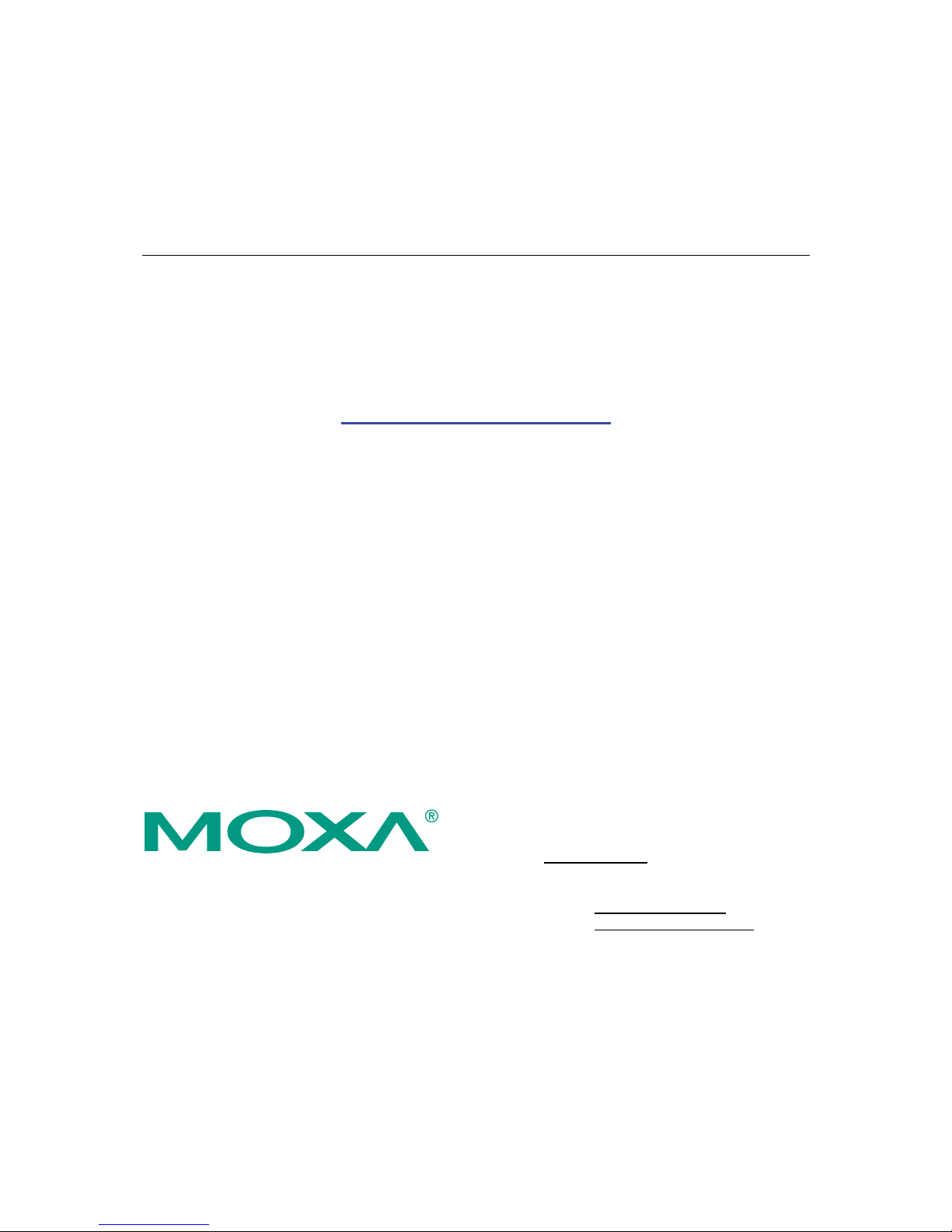
ThinkCore DA-661/662/663
Hardware User’s Manual
Second Edition, September 2006
www.moxa.com/product
MOXA Systems Co., Ltd.
Tel: +886-2-8919-1711
Fax: +886-2-8919-1722
Web:
www.moxa.com
MOXA Technical Support
Worldwide: support@moxa.com
The Americas
support@usa.moxa.com
Page 2
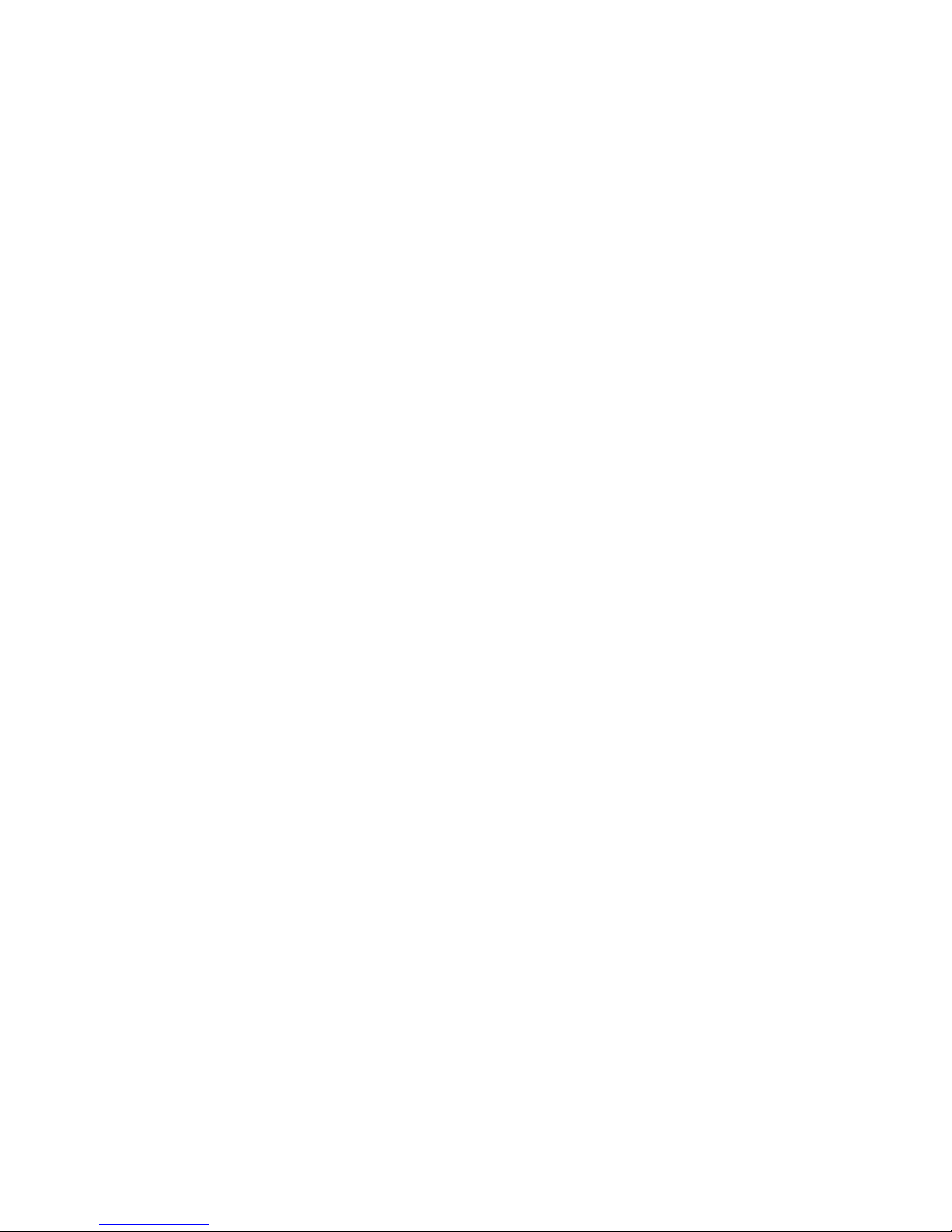
ThinkCore DA-661/662/663
Hardware User’s Manual
Any software described in this manual is furnished under a license agreement and may be used only in
accordance with the terms of that agreement.
Copyright Notice
Copyright © 2006 MOXA Systems Co., Ltd.
All rights reserved.
Reproduction without permission is prohibited.
Trademarks
MOXA is a registered trademark of The MOXA Group.
All other trademarks or registered marks in this manual belong to their respective manufacturers.
Disclaimer
Information in this document is subject to change without notice and does not represent a commitment on the
part of MOXA.
MOXA provides this document “as is,” without warranty of any kind, either expressed or implied, including, but
not limited to, its particular purpose. MOXA reserves the right to make improvements and/or changes to this
manual, or to the products and/or the programs described in this manual, at any time.
Information provided in this manual is intended to be accurate and reliable. However, MOXA Systems assumes
no responsibility for its use, or for any infringements on the rights of third parties that may result from its use.
This product might include unintentional technical or typographical errors. Changes are periodically made to the
information herein to correct such errors, and these changes are incorporated into new editions of the
publication.
Page 3
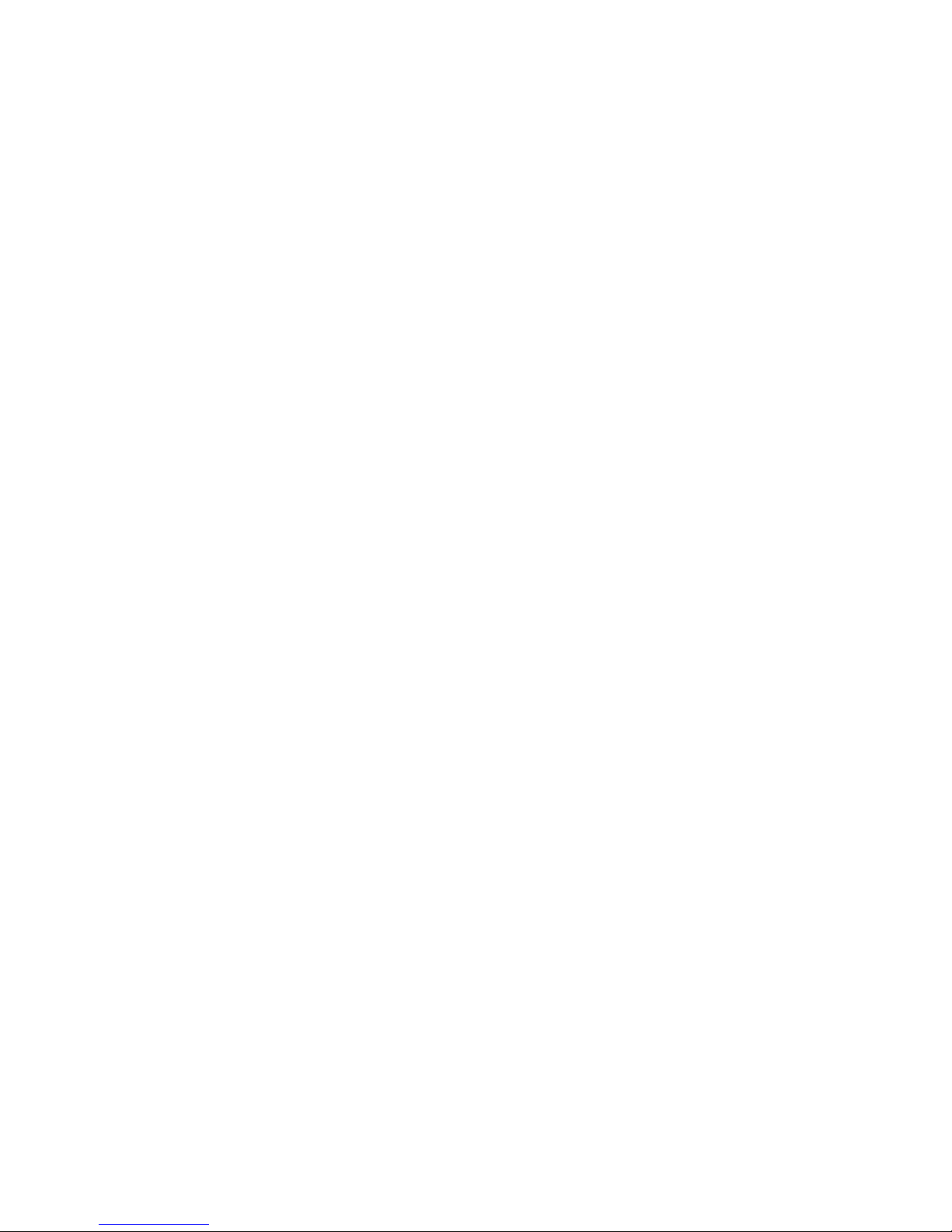
Table of Contents
Chapter 1 Introduction ..................................................................................................1-1
Overview .................................................................................................................... 1-2
Package Checklist....................................................................................................... 1-2
Product Features......................................................................................................... 1-3
Hardware Specifications............................................................................................. 1-3
Hardware Introduction............................................................................................................. 1-4
Appearance and Dimensions...................................................................................... 1-4
Hardware Block Diagram........................................................................................... 1-5
LED Indicators ........................................................................................................... 1-7
Reset Button ............................................................................................................... 1-7
LCD Screen................................................................................................................ 1-7
Push Buttons............................................................................................................... 1-8
Real-time Clock.......................................................................................................... 1-8
Placement Options................................................................................................................... 1-8
Desktop....................................................................................................................... 1-8
Rack Mounting........................................................................................................... 1-8
Connecting the Hardware ........................................................................................................ 1-9
Wiring Requirements ................................................................................................. 1-9
Connecting the Power ................................................................................................ 1-9
Connecting to the Network....................................................................................... 1-10
Connecting to a Serial Device .................................................................................. 1-10
Connecting to the Console Port................................................................................ 1-10
PCMCIA................................................................................................................... 1-11
CompactFlash........................................................................................................... 1-11
USB Host.................................................................................................................. 1-11
Appendix A Service Information..................................................................................... A-1
MOXA Internet Services......................................................................................................... A-2
Problem Report Form ............................................................................................................. A-3
Product Return Procedure....................................................................................................... A-4
Page 4
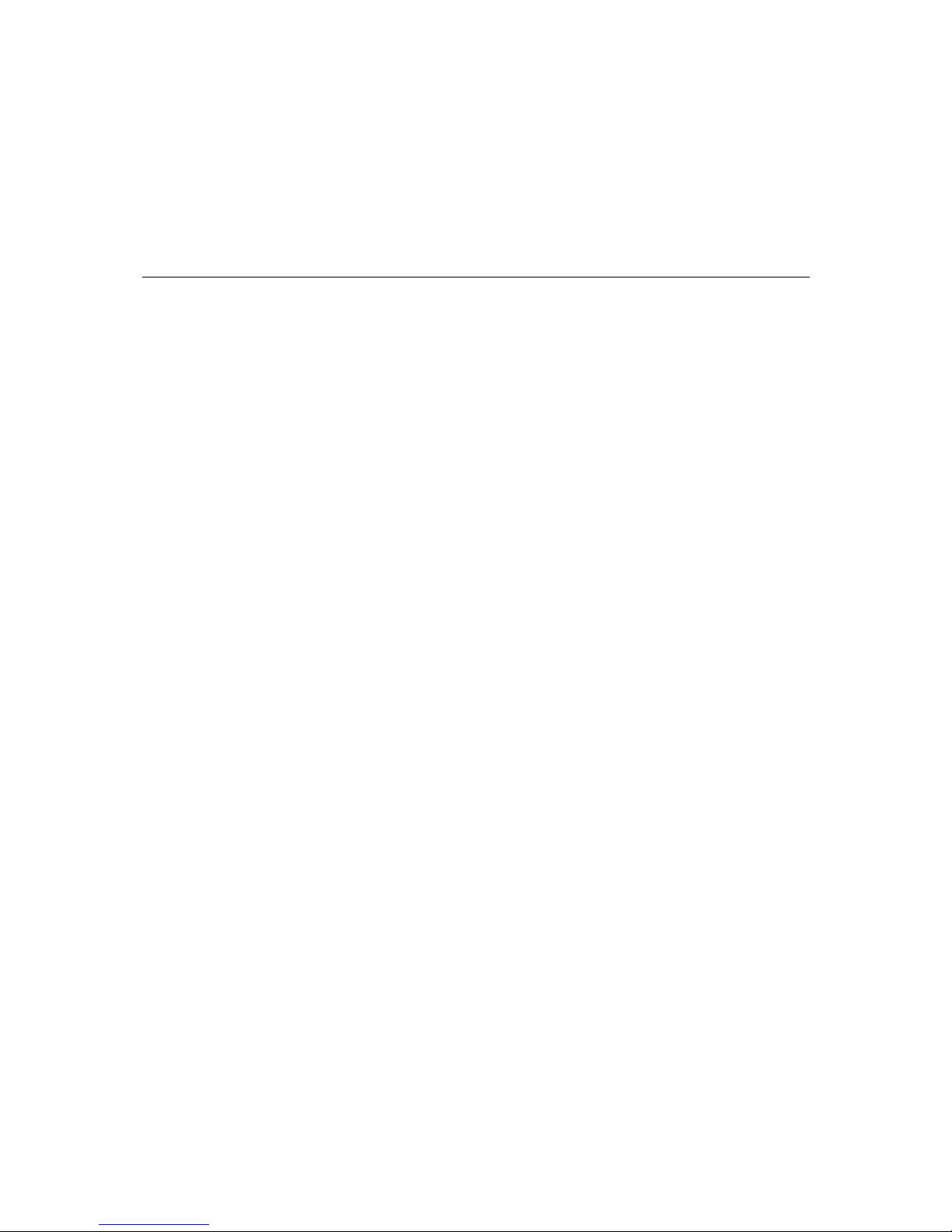
1
1
Chapter 1 Introduction
The ThinkCore DA-661/662/663 are RISC-based, ready-to-run embedded computers designed for
industrial data acquisition applications. Each model has 16 RS-232/422/485 serial ports, 1 CF
socket, 1 PCMCIA socket, and 2 USB hosts based on the Intel XScale IXP-425 communication
processor. In addition, the DA-661 has two Ethernet ports, the DA-662 has 4 Ethernet ports, and
the DA-663 has 2 fiber Ethernet channels. The casing is a standard 1U, 19-inch wide
rack-mounted rugged enclosure. The robust, rack-mountable mechanism design provides the
hardened protection needed for industrial environment applications, and makes it easy for users to
install the DA-661/662/663 on a standard 19-inch rack. The DA-661/662/663 are ideal for
applications that require a distributed embedded technology, such as SCADA systems, plant floor
automation, and power electricity monitoring applications.
The following topics are covered in this chapter:
Overview
¾ Package Checklist
¾ Product Features
¾ Hardware Specifications
Hardware Introduction
¾ Appearance and Dimensions
¾ Hardware Block Diagram
¾ LED Indicators
¾ Reset Button
¾ LCM Screen
¾ Push Buttons
¾ Real-time Clock
Placement Options
¾ Desktop
¾ Rack Mounting
Connecting the Hardware
¾ Wiring Requirements
¾ Connecting the Power
¾ Connecting to the Network
¾ Connecting to a Serial Device
¾ Connecting to the Console Port
¾ PCMCIA
¾ CompactFlash
¾ USB Host
Page 5
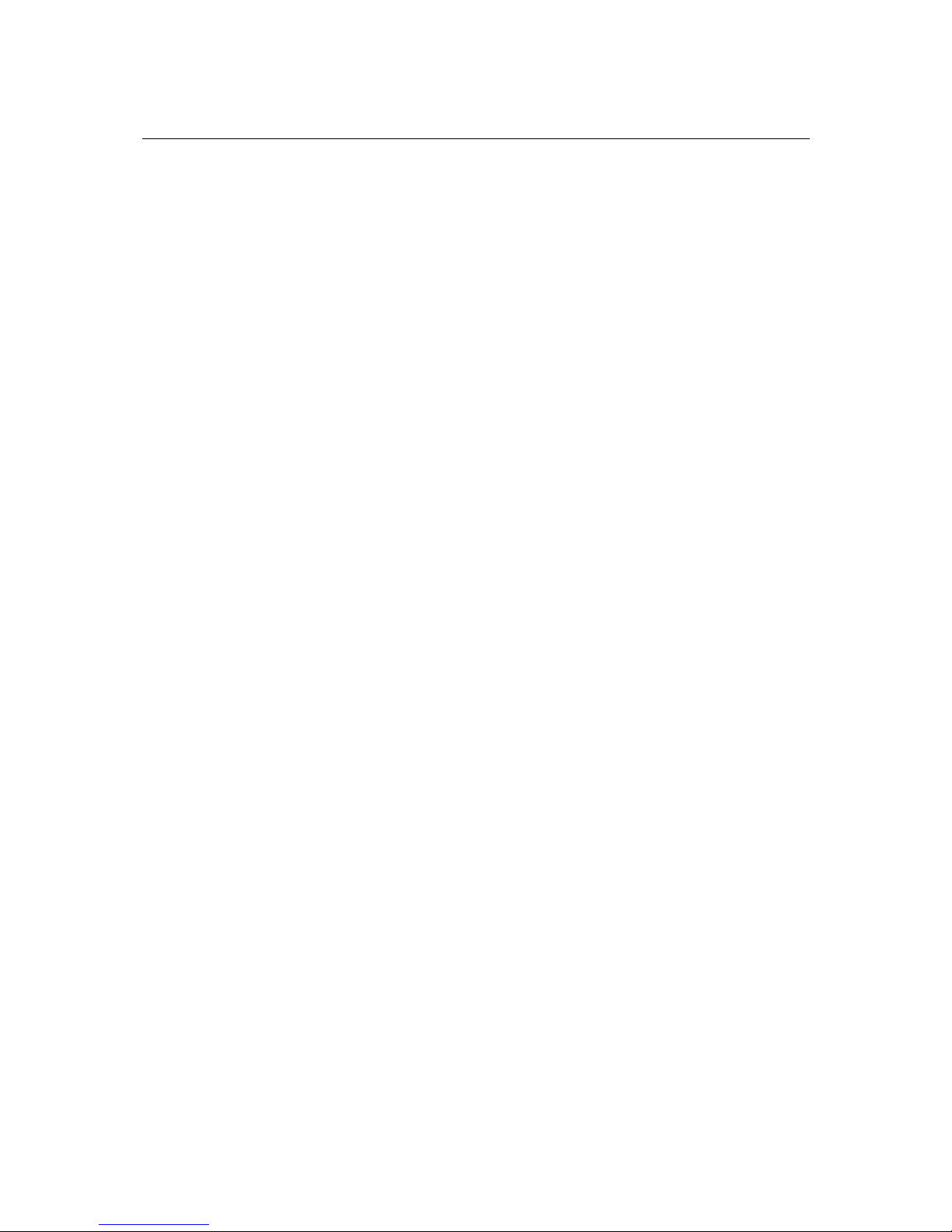
DA-661/662/663 Hardware User’s Manual Introduction
1-2
Overview
The ThinkCore DA-661/662/663 are RISC-based, ready-to-run embedded computers designed for
industrial data acquisition applications. Each model has 16 RS-232/422/485 serial ports, 1 CF
socket, 1 PCMCIA socket, and 2 USB hosts based on the Intel XScale IXP-425 communication
processor. In addition, the DA-661 has two Ethernet ports, the DA-662 has 4 Ethernet ports, and
the DA-663 has 2 fiber Ethernet channels. The casing is a standard 1U, 19-inch wide
rack-mounted rugged enclosure. The robust, rack-mountable mechanism design provides the
hardened protection needed for industrial environment applications, and makes it easy for users to
install the DA-661/662/663 on a standard 19-inch rack. The DA-661/662/663 are ideal for
applications that require a distributed embedded technology, such as SCADA systems, plant floor
automation, and power electricity monitoring applications.
The DA-661/662/663 are suitable for IT control room applications, the critical assets used in the
control and automation system of industrial plant floors, and in electric power utility substations.
The DA-661/662/663 can accept a wide range of power inputs (from 100 to 240V), which means
that they can be connected to AC power lines. Because of the no hard disk, fan-less, energy
efficient design, the DA-661/662/663 minimize heat generation, can operate around the clock, year
in and year out, in heavy duty, harsh industrial environments, delivering the kind of reliable
computing power expected of a multifunctional controller.
Choose from models of the DA-661/662/663 that come pre-installed with the open-standard Linux
OS, or the commonly used WinCE OS. The built-in SDK makes program development easy by
allowing you to follow the common programming procedures used on a standard PC. All of the
software you develop for your own applications can be stored in the onboard Flash memory. The
DA-661/662/663 embedded computers are ideal for creating control systems with distributed
architecture that are based on embedded technologies. Typical applications include SCADA
systems, plant floor automation, and power electricity monitoring.
Package Checklist
Before installing the ThinkCore DA-661/662/663, verify that the package contains the following
items:
• 1 ThinkCore DA-661/662/663 Embedded Computer
• 19-inch Rack-Mount Kit
• Quick Installation Guide
• Document & Software CD
• Cross-over Ethernet cable
• CBL-RJ45M9-150: 150 cm, 8-pin RJ45 to Male DB9 serial port cable
• CBL-RJ45F9-150: 150 cm, 8-pin RJ45 to Female DB9 console port cable
• Power Cord
• Product Warranty Statement
NOTE: Please notify your sales representative if any of the above items are missing or damaged.
Page 6
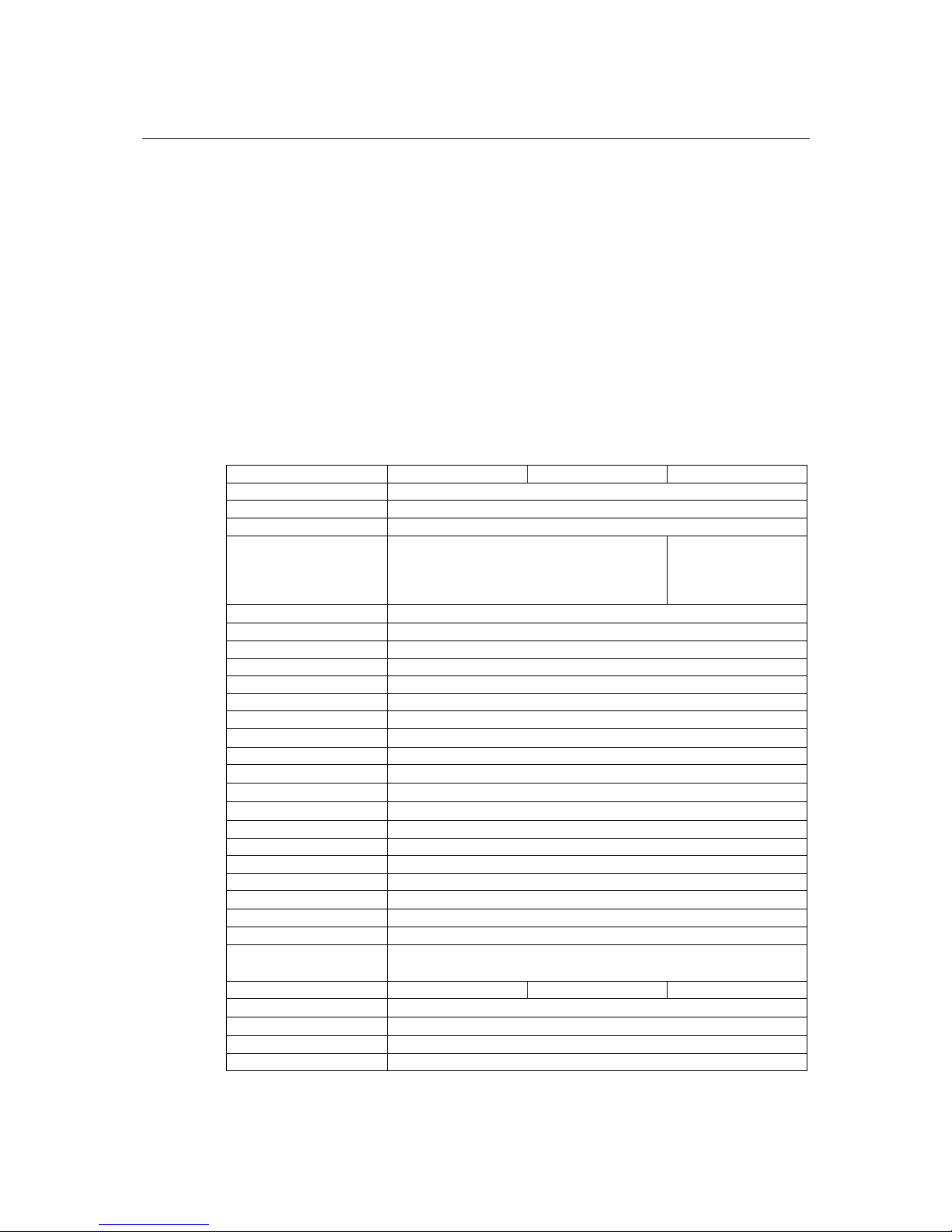
DA-661/662/663 Hardware User’s Manual Introduction
1-3
Product Features
• Intel XScale IXP-425 533 MHz Processor
• On-board 128 MB RAM, 32 MB Flash ROM
• 16 RS-232/422/485 serial ports
• 2 10/100 Mbps Ethernet (4 10/100 Mbps Ethernet for DA-662 model)
• 2 multi-mode 100BaseFX fiber channels with SC connector (DA-663)
• Standard 19-inch rack-mount installation, 1U height
• Wide range of power input voltages from 100 to 240VAC
• LCD screen and push buttons for HMI
• Ready-to-run Linux/WinCE 5.0 platform
• Robust, fanless design
• PCMCIA for wireless LAN expansion (supports 802.11b/g)
• CompactFlash for storage expansion
• USB 2.0 host
Hardware Specifications
ThinkCore DA-661 ThinkCore DA-662 ThinkCore DA-663
CPU Intel XScale, IXP-425 (533 MHz)
RAM 128 MB
Flash 32 MB
LAN
Auto-sensing 10/100 Mbps × 2 with built-in
1.5 KV magnetic isolation protection
(RJ45 connector)
Multi-mode
100BaseFX fiber
channel × 2 (SC
connector)
Serial Ports
RS-232/422/485 × 16 (RJ45 connector)
Serial Protection 15 KV ESD for all signals
Data Bits 5, 6, 7, 8
Stop Bits 1, 1.5, 2
Parity none, even, odd, space, mark
Flow Control RTC/CTS, XON/XOFF, RS-485 ADDC™
Speed 50 bps to 921.6 Kbps
Serial Console
RS-232 × 1 (RJ45 connector)
USB 2.0 Hosts 2
PCMCIA
Cardbus × 1
Storage Expansion
CompactFlash × 1
LCM
Text Mode (2 × 16)
Push Buttons 4
Watchdog Timer Yes
Real-time Clock Yes
Buzzer Yes
Reset Button
Reset to Default × 1
Power Input 100 to 240 VAC
Power 15W
Dimensions (W × D × H) 480 × 198 × 45 mm (with rack-mount ears)
440 × 198 × 45 mm (without rack-mount ears)
Weight 2.5 kg 2.6 kg 2.5 kg
Operating Temperature
-10 to 60°C (14 to 140°F), 5 to 95% RH
Storage Temperature
-20 to 80°C (-4 to 176°F), 5 to 95% RH
Regulatory Approvals EMC: CE Class A, FCC Class A; Safety: UL, cUL, TÜV
Warranty 5 years
Page 7

DA-661/662/663 Hardware User’s Manual Introduction
1-4
Hardware Introduction
Appearance and Dimensions
Appearance
Front View of DA-661
LCD Screen
19-inch
Rackmount Ear
Reset Button Push Buttons
LED Indicators (Ready, LAN, Tx, Rx)
PCMCIA Socket CF Socket USB Host
USB
PCMCIA
CF
Front View of DA-662
USB
PCMCIA
CF
2
LCD Screen
19-inch
Rackmount Ear
Reset Button Push Buttons
LED Indicators (Ready, LAN, Tx, Rx)
PCMCIA Socket CF Socket USB Host
Front View of DA-663
USB
PCMCIA
CF
3
FX 1
FX 2
LCD Screen
19-inch
Rackmount Ear
Reset Button Push Buttons
LED Indicators (Ready, FX, Tx, Rx)
PCMCIA Socket CF Socket USB Host
Rear View of DA-661
12345 7689101112131514 16
Console
RS-232/422/485
LAN2LAN1
100-240 VAC
Power Input
ON/OFF Switch
10/100 Mbps Ethernet x 2 (RJ45)RS-232 Console Port
Power Input (100-240 VAC/VDC)
RS-232/422/485 Serial Ports
(RJ45, 50 to 921.6 Kbps)
Rear View of DA-662
12345 7689101112131514 16
Console
RS-232/422/485
LAN2
LAN4
LAN3
LAN1
100-240 VAC
Power Input
ON/OFF Switch
10/100 Mbps Ethernet x 4 (RJ45)RS-232 Console Port
RS-232/422/485 Serial Ports
(RJ45, 50 to 921.6 Kbps)
Power Input (100-240 VAC/VDC)
Rear View of DA-663
12345 7689101112131514 16
Console
RS-232/422/485
TX RX TX RX
FX 1 FX 2
100-240 VAC
Power Input
ON/OFF Switch
100BaseFX x 2 (SC Connector)RS-232 Console Port
RS-232/422/485 Serial Ports
(RJ45, 50 to 921.6 Kbps)
Power Input (100-240 VAC/VDC)
Page 8

DA-661/662/663 Hardware User’s Manual Introduction
1-5
Dimensions
440 mm (17.3 in)
480 mm (19 in)
198 mm (7.8 in)45 mm
(1.77 in)
DA-661/662/663
12345 7689101112131514 16
Console
RS-232/422/485
LAN2LAN1
100-240 VAC
Power Input
USB
PCMCIA
CF
Hardware Block Diagram
The following block diagrams show the layout of the DA-661/662/663’s internal components.
DA-661 Hardware Block Diagram
PCI Bus
Console LAN2 LAN1
RS-232
Ethernet
Power
circuit
LCM Display & Keypad
RTC
RS-232/422/485
7856123 4
Moxa UART ASIC
RS-232/422/485
15 1613 149101112
USB
Controller
PCI to Cardbus
Bridge
PHY PHY
Power
Xscale IXP-425 533 MHz
32 MB Flash
128 MB SDRAM
Moxa UART ASIC
USB
Host
PCMCIA & CF
Page 9

DA-661/662/663 Hardware User’s Manual Introduction
1-6
DA-662 Hardware Block Diagram
PCI Bus
Power
circuit
LCM Display & Keypad
RTC
Console
RS-232
RS-232/422/485
7856123 4
Moxa UART ASIC
RS-232/422/485
15 1613 149101112
USB
Controller
PCI to Cardbus
Bridge
Power
Moxa UART ASIC
USB
Host
Ethernet
MAC
+
PHY
MAC
+
PHY
PHY
PHY
PCMCIA & CF
Xscale IXP-425 533 MHz
32 MB Flash
128 MB SDRAM
LAN3
LAN4
LAN1
LAN2
DA-663 Hardware Block Diagram
PCI Bus
Console FX2 FX1
RS-232
Ethernet
Power
circuit
LCM Display & Keypad
RTC
RS-232/422/485
7856123 4
Moxa UART ASIC
RS-232/422/485
15 1613 149101112
USB
Controller
PCI to Cardbus
Bridge
PHY PHY
Power
Xscale IXP-425 533 MHz
32 MB Flash
128 MB SDRAM
Moxa UART ASIC
USB
Host
PCMCIA & CF
Page 10

DA-661/662/663 Hardware User’s Manual Introduction
1-7
LED Indicators
LED indicators are located on the front panel of the DA-661/662/663.
LED Name Color Description
Ready Red Power is ON, and system is ready (after booting up)
Orange 10 Mbps Ethernet connection LAN1, LAN2
LAN3, LAN4
Green 100 Mbps Ethernet connection
Orange Serial port is receiving RX data from the serial device
P1-P16 (Rx)
Off Serial port is not receiving RX data from the serial device
Green Serial port is transmitting TX data to the serial device
P1-P16 (Tx)
Off Serial port is not transmitting TX data to the serial device
Green
(steady on)
Fiber channel is connected
FX1, FX2
Green
(flickering)
Fiber channel is transmitting data
Reset Button
Press the Reset button on the front panel continuously for at least 5 seconds to load the factory
default configuration. After the factory default configuration has been loaded, the system will
reboot automatically. The Ready LED will blink on and off for the first 5 seconds, and then
maintain a steady glow once the system has rebooted.
We recommend that you only use this function if the software is not working properly and you
want to load factory default settings. To reset an embedded Linux system, always use the software
reboot command />reboot to protect the integrity of data being transmitted or processed. The
Reset button is not designed to hard reboot the DA-661/662/663.
ATTENTION
Linux OS: DA-661/662/663-LX
Pressing the Reset button will only load the configuration file. All files in the /etc directory will
revert to their factory defaults, and all user data in the Flash ROM will be deleted.
WinCE OS: DA-661/662/663-CE
Pressing the Reset button will only load the default settings (i.e., the default registry values). All
user data NOT in the Flash ROM will be deleted.
LCD Screen
The DA-661/662/663 has an LCD screen on the front panel. The LCD screen can display 16
columns and 2 rows of text. After the DA-661/662/663 boots up, the LCD screen will display the
model name and firmware version:
D A - 6 6 1 - 1 6
V E R . 1 . 0
Page 11

DA-661/662/663 Hardware User’s Manual Introduction
1-8
Push Buttons
There are four push buttons on the DA-661/662/663’s front panel. The buttons are used to enter
text onto the LCD screen. The buttons are MENU, ︽ (up cursor), ︾ (down cursor), and SEL:
Button Action
MENU Displays the main menu.
︽
Scrolls up through a list of items shown on the LCD screen’s second line.
︾
Scrolls down through a list of items shown on the LCD screen’s second line.
SEL Selects the option listed on the LCD screen.
Real-time Clock
The DA-661/662/663’s real time clock is powered by a lithium battery. We strongly recommend
that you do not replace the lithium battery without help from a qualified MOXA support engineer.
If you need to change the battery, contact the MOXA RMA service team.
WARNING
There is a risk of explosion if the battery is replaced by an incorrect type.
Placement Options
Desktop
Place your DA-661/662/663 on a clean, flat, well-ventilated desktop. For better ventilation, attach
the 4 pads from the desktop kit to the bottom of the unit, and leave some space between the
DA-661/662/663 and other equipment. Do not place equipment or objects on top of the
DA-661/662/663, as this might damage the computers internal components.
Rack Mounting
The DA-661/662/663 is designed to be mounted on a standard 19-inch rack. Two L-shaped metal
plates are included as standard accessories with the DA-661/662/663. Use the enclosed pair of
L-shaped metal plates and screws to fasten your DA-661/662/663 to the rack cabinet. Two
placement options are available. You can either lock the front or the rear panel of the
DA-661/662/663 to the front of the rack. Each L-shaped plate has 6 holes, leaving two outer or
inner holes open for your convenience.
Page 12

DA-661/662/663 Hardware User’s Manual Introduction
1-9
Connecting the Hardware
This section describes how to connect the DA-661/662/663 to serial devices. The topics covered in
this section are: Wiring Requirements, Connecting the Power, Connecting to the Network,
Connecting to a Serial Device, and Connecting to the Console Port.
Wiring Requirements
ATTENTION
Safety First!
Be sure to disconnect the power cord before installing and/or wiring your DA-661/662/663.
Wiring Caution!
Calculate the maximum possible current in each power wire and common wire. Observe all
electrical codes dictating the maximum current allowable for each wire size.
If the current goes above the maximum ratings, the wiring could overheat, causing serious
damage to your equipment.
Temperature Caution!
Be careful when handling the DA-661/662/663. When plugged in, the DA-661/662/663’s
internal components generate heat, and consequently the outer casing may feel hot to the touch.
You should observe the following common wiring rules:
y Use separate paths to route wiring for power and devices. If power wiring and device wiring
paths must cross, make sure the wires are perpendicular at the intersection point.
NOTE: Do not run signal or communication wiring and power wiring in the same wire
conduit. To avoid interference, wires with different signal characteristics should be routed
separately.
y You can use the type of signal transmitted through a wire to determine which wires should be
kept separate. The rule of thumb is that wiring that shares similar electrical characteristics can
be bundled together.
y Keep input wiring and output wiring separate.
y Where necessary, it is strongly advised that you label wiring to all devices in the system.
Connecting the Power
To power on the DA-661/662/663, use the power cord comes with the product to connect the
power line to the DA-661/662/663’s AC power connector. The power connector is located on the
right side of the rear panel. Next, turn on the power switch. The DA-661/662/663 takes about 30
seconds to boot up. Once the device is ready, the Ready LED on the front panel will light up, and
the DA-661/662/663 model name and firmware version will appear on the LCD screen.
Page 13

DA-661/662/663 Hardware User’s Manual Introduction
1-10
Connecting to the Network
For DA-661 and DA-662, connect one end of the Ethernet cable to one of the DA-661/662’s
10/100M Ethernet ports (8-pin RJ45) and the other end of the cable to the Ethernet network. If the
cable is properly connected, the DA-661/662 will indicate a valid connection to the Ethernet in the
following ways:
18
The lower right corner LED indicator glows a solid
green color when the cable is properly connected to a
100 Mbps Ethernet network. The LED will flicker
when Ethernet packets are being transmitted or
received.
18
The lower left corner LED indicator glows a solid
orange color when the cable is properly connected to
a 10 Mbps Ethernet network. The LED will flicker
when Ethernet packets are being transmitted or
received.
Pin Signal
1 ETx+
2 ETx3 ERx+
4 --5 --6 ERx7 --8 ---
For DA-663, connect one end of the fiber channel cable
(SC connector) to one of the DA-663’s 100BaseFX fiber
channel ports (either FX1 or FX2). The LED indicators
on the front panel indicate the operation status. When
the fiber channel cable is connected, the green light will
glow a steady green. When data is being transmitted, the
green light will flicker.
TX RX TX RX
FX 1 FX 2
Connecting to a Serial Device
Use properly wired serial cables to connect the DA-661/662/663 to serial devices. The
DA-661/662/663’s serial ports (P1 to P16) use 8-pin RJ45 connectors. The ports can be configured
by software for RS-232, RS-422, or 2-wire RS-485. The pin assignments are shown in the
following table:
18
Pin RS-232 RS-422 RS-485
1 DSR --- --2 RTS TXD+ --3 GND GND GND
4 TXD TXD- --5 RXD RXD+ Data+
6 DCD RXD- Data7 CTS --- --8 DTR --- ---
Connecting to the Console Port
The DA-661/662/663’s console port is an 8-pin RJ45 RS-232 port. The port can be used to
connect to the console utility from a remote console via a V90 or GPRS modem with PPP protocol.
The pin definition is the same as for the serial ports (P1 to P16). For normal data acquisition
applications, you should connect to the DA-661/662/663’s serial ports (P1 to P16) via a V90 or
GPRS modem. If you would like to use the console port for normal data acquisition applications,
you can set the console port to start up via PPP protocol.
Page 14

DA-661/662/663 Hardware User’s Manual Introduction
1-11
PCMCIA
The PCMCIA slot supports the CardBus (Card-32) card standard and 16-bit (PCMCIA
2.1/JEIDA4.2) card standard. It supports +3.3V, +5V, and +12V at a working voltage of 120 mA.
The wireless LAN card is optional. The wireless LAN card provided by MOXA lets you connect
the DA-661/662/663 to a wireless LAN. Both 802.1b and 802.11g interfaces supported.
If you need device drivers for other kinds of PCMCIA cards, contact MOXA for information on
how to initiate a cooperative development project.
CompactFlash
The DA-661/662/663 provides one CompactFlash slot that supports CompactFlash type I/II card
expansion. Currently, MOXA provides a CompactFlash disk for plug & play mass storage
expansion. You may also use flash disks available from most computer supply outlets. The
CompactFlash will be mounted at /mnt/hda.
If you need device drivers for other kinds of mass storage cards, contact MOXA for information
on how to initiate a cooperative development project.
USB Host
The DA-661/662/663 offers 2 USB 2.0 hosts, allowing you to connect with a USB storage device.
The first USB mass storage device to be connected will be mounted automatically by mount to
/mnt/sda, and the second device will be mounted automatically to /mnt/sdb. The DA-661/662/663
will be un-mounted automatically with the umount command when the device is disconnected.
Page 15

A
A
Appendix A Service Information
This appendix shows you how to contact MOXA for information about this and other products,
and how to report problems.
The following topics are covered in this appendix:
MOXA Internet Services
Problem Report Form
Product Return Procedure
Page 16

DA-661/662/663 Hardware User’s Manual Service Information
A-2
MOXA Internet Services
Customer satisfaction is our primary concern. To ensure that customers receive the full benefit of
our products, MOXA Internet Services has been set up to provide technical support, driver updates,
product information, and user’s manual updates.
The following services are provided
E-mail for technical support................................
support@moxa.com
Website for product information:........................
http://www.moxa.com
Page 17

DA-661/662/663 Hardware User’s Manual Service Information
A-3
Problem Report Form
MOXA ThinkCore DA-661/662/663 Series
Customer name:
Company:
Tel: Fax:
Email: Date:
1. MOXA Product: ThinkCore DA-661 ThinkCore DA-662 ThinkCore DA-663
2. Serial Number: _________________
Problem Description: Please describe the problem clearly. Include as many details as you can. This will help us
reproduce the problem, and expedite the repair of your product.
Page 18

DA-661/662/663 Hardware User’s Manual Service Information
A-4
Product Return Procedure
For product repair, exchange, or refund, the customer must:
Provide evidence of original purchase.
Obtain a Product Return Agreement (PRA) from the sales representative or dealer.
Fill out the Problem Report Form (PRF). Include as much details as possible for a shorter
product repair time.
Carefully pack the product in an anti-static package, and send it, pre-paid, to the dealer. The
PRA should be visible on the outside of the package, and include a description of the problem,
along with the return address and telephone number of a technical contact.
