Page 1
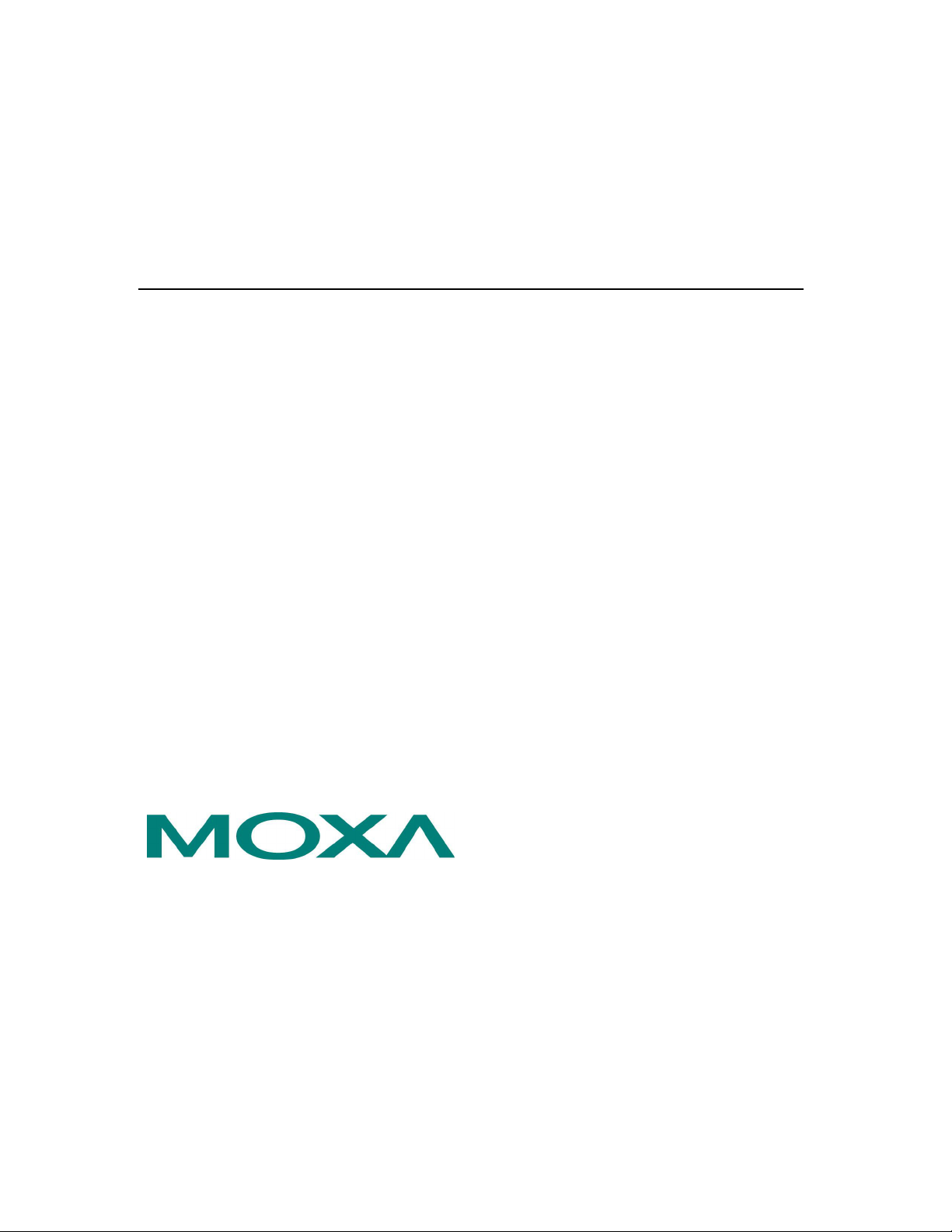
CP-132U Series User’s Manual
Industrial 2-Port RS-422/485 Serial Board for Universal PCI Bus
Fifth Edition, December 2004
Moxa Technologies Co., Ltd.
Tel: +886-2-8919-1230
Fax: +886-2-8919-1231
www.moxa.com
support@moxa.com.tw (Worldwide)
support@moxa.com (The Americas)
Page 2

CP-132U Series User’s Manual
The software described in this manual is furnished under a license agreement and may be used only in
accordance with the terms of that agreement.
Copyright Notice
Copyright 2004 Moxa Technologies Co., Ltd.
All rights reserved.
Reproduction without permission is prohibited.
Trademarks
MOXA is a registered trademark of The Moxa Group.
All other trademarks or registered marks in this manual belong to their respective manufacturers.
Disclaimer
Information in this document is subject to change without notice and does not represent a commitment on
the part of Moxa.
Moxa provides this document “as is,” without warranty of any kind, either expressed or implied,
including, but not limited to, its particular purpose. Moxa reserves the right to make improvements and/or
changes to this manual, or to the products and/or the programs described in this manual, at any time.
Information provided in this manual is intended to be accurate and reliable. However, Moxa
Technologies assumes no responsibility for its use, or for any infringements on the rights of third parties
that may result from its use.
This product might include unintentional technical or typographical errors. Changes are periodically
made to the information herein to correct such errors, and these changes are incorporated into new
editions of the publication.
Page 3

MOXA Internet Services
Customer satisfaction is our number one concern, and to ensure that customers receive the
full benefit of our products, Moxa Internet Services has been set up to provide technical
support, driver updates, product information, and user’s manual updates.
The following services are provided:
E-mail for technical support
Address…………support@moxa.com.tw
World Wide Web (WWW) site for product information
Address………..http://www.moxa.com
Page 4
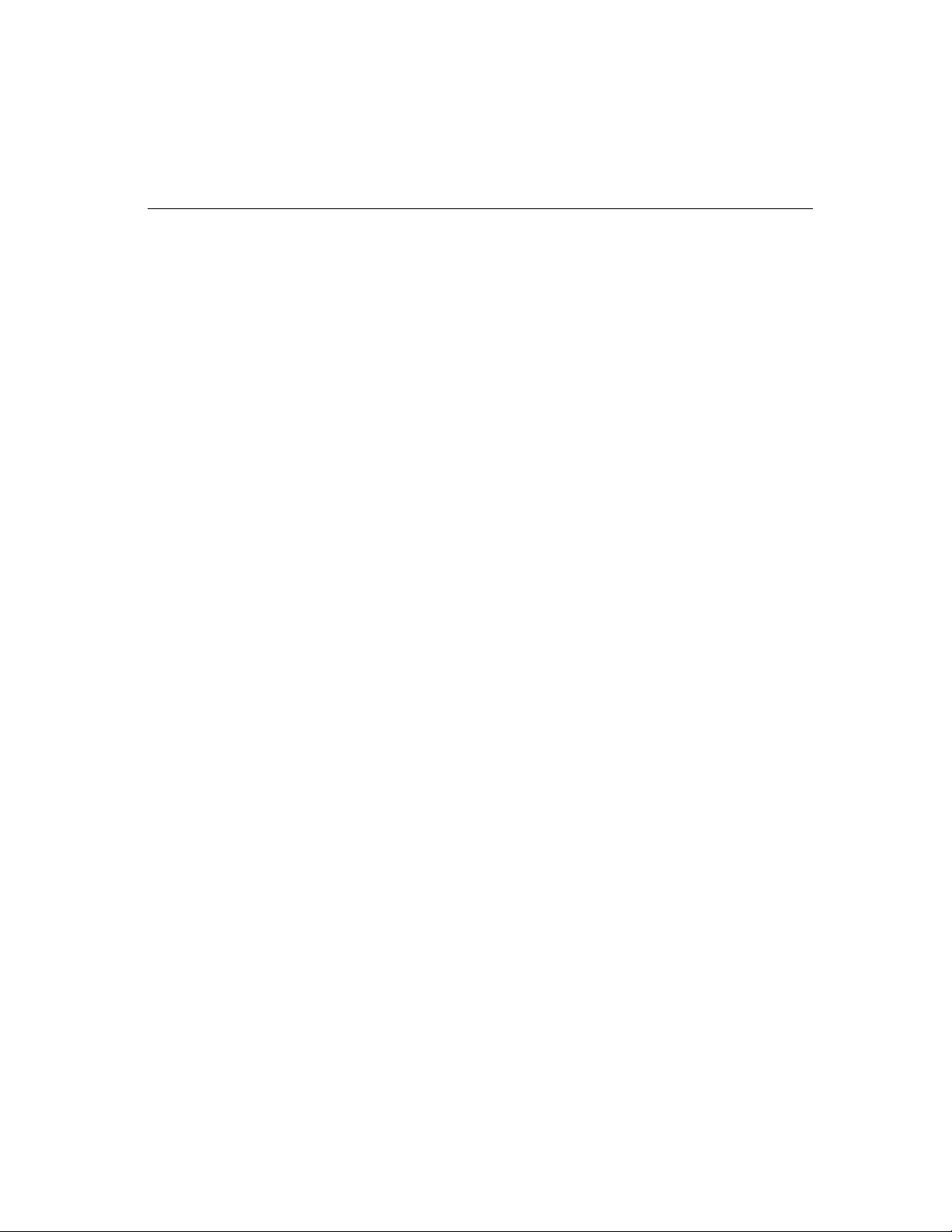
Table of Contents
Chapter 1 Introduction.................................................................................. 1-1
Overview .......................................................................................................1-2
Features .........................................................................................................1-4
Package Checklist .........................................................................................1-4
Chapter 2 Hardware Installation .................................................................. 2-1
CP-132UL Series Block Diagram .................................................................2-2
Installing the CP-132UL Series Board.......................................................... 2-6
Chapter 3 Software Installation ................................................................... 3-1
Windows 2003............................................................................................... 3-1
Windows 2000/XP.......................................................................................3-10
Windows 95/98............................................................................................3-24
Windows NT ............................................................................................... 3-35
DOS............................................................................................................. 3-45
Linux ........................................................................................................... 3-50
Chapter 4 Serial Programming Tools.......................................................... 4-1
RS-485 Programming.................................................................................... 4-5
Chapter 5 Connection Cables and Cable Wiring........................................ 5-1
RS-422/485 Pinouts and Cable Wiring .........................................................5-2
Impedance Matching and Termination Resistors .......................................... 5-7
Chapter 6 Troubleshooting .......................................................................... 6-1
General Troubleshooting............................................................................... 6-1
Windows NT ................................................................................................. 6-3
Windows 95/98..............................................................................................6-4
Appendix A Technical Reference .............................................................A-1
Specifications ............................................................................................... A-1
PCI................................................................................................................ A-2
Return Procedure.......................................................................................... A-3
Revision History........................................................................................... A-4
Page 5
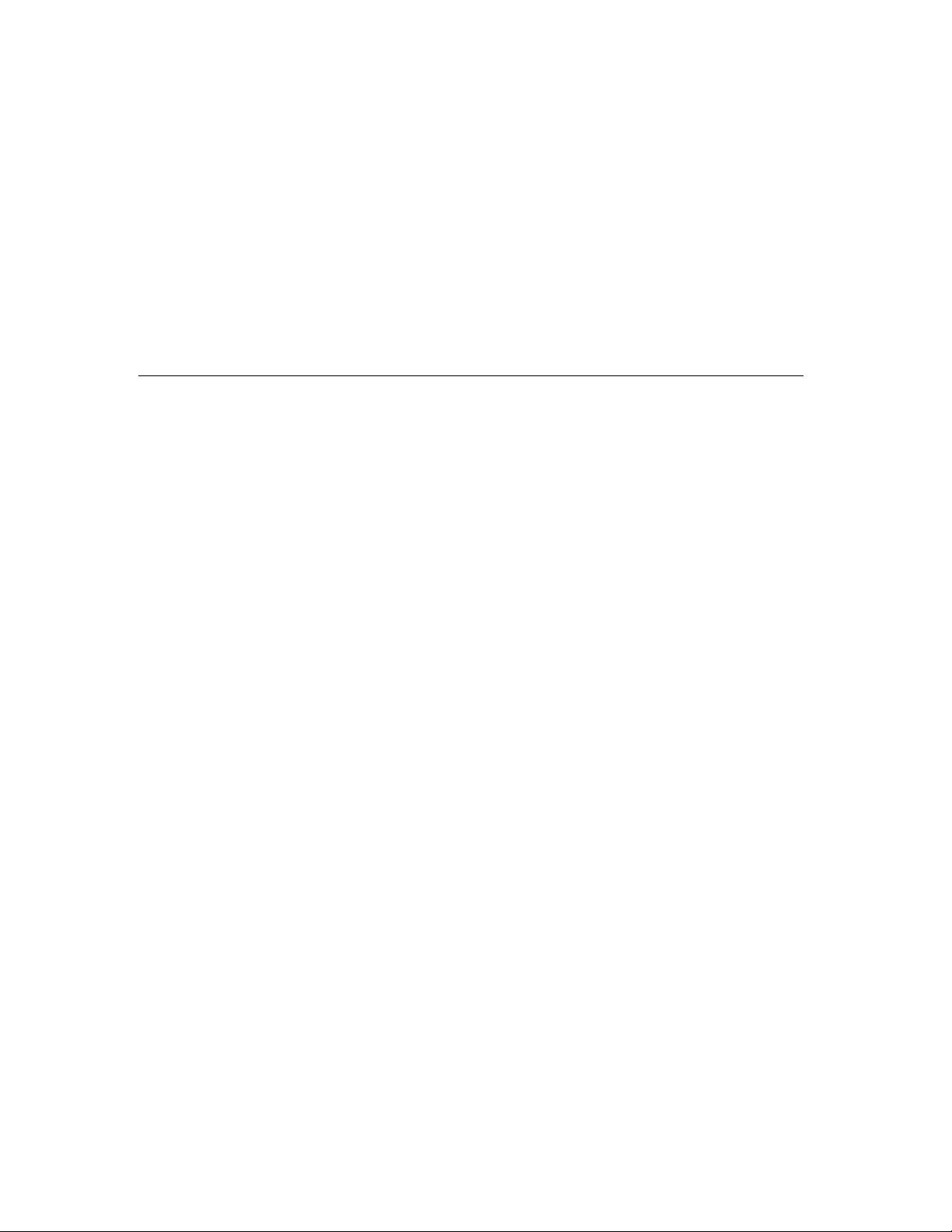
1
1
Chapter 1Introduction
Welcome to the MOXA CP-132UL Series of industrial 2-port RS-422/485 serial boards for
the PCI bus. Moxa’s Universal PCI CP-132UL series meets the new slot standard for
expansion boards, and works with both 3.3V and 5V PCI slots. The CP-132UL series offers
2 independent RS-422/485 serial ports for connecting data acquisition equipment and many
other serial devices to a PC and compatible systems. It provides a reliable communication
link (RS-422/485) over a long distance (up to 4000 ft), and is suitable for industrial
environments.
The following topics are covered in this chapter:
❑
Overview
❑ Features
❑ Package Checklist
Page 6
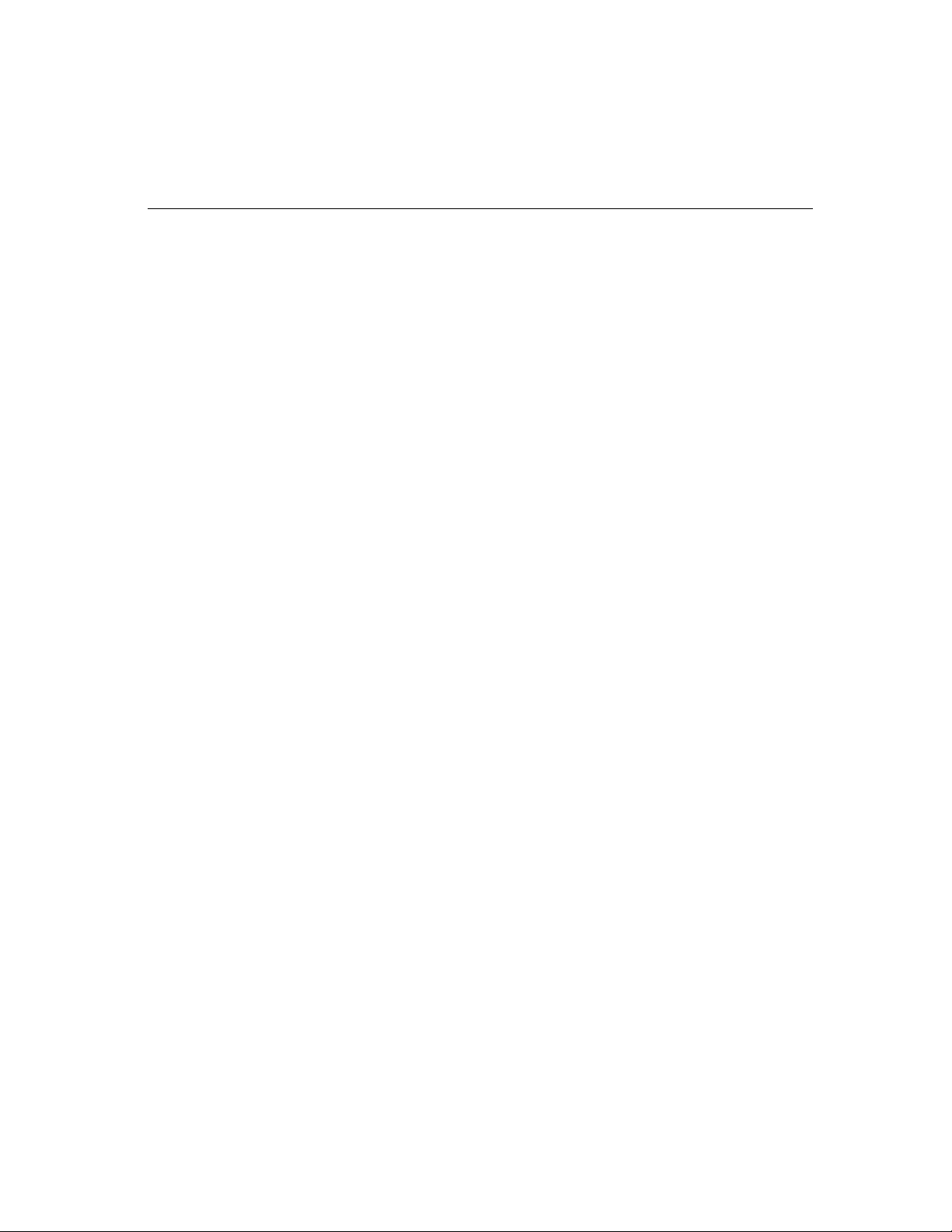
Overview
Industio—The Industrial Multiport Async Solution
Moxa Industio products are smart, multiport serial I/O solutions for industrial applications.
The CP-132U Series boards, including CP-132UL V2, and CP-132UL-I V2 (the
previous version is CP-132U-I V1), are designed for a 32-bit PCI bus with the Plug and
Play and Universal PCI feature. They offer 2 independent RS-422/RS-485 serial ports for
connecting data acquisition equipment and many other serial devices to the PC and its
compatible systems. Industio products provide a reliable communication link over a longer
distance (up to 4000 ft), and are suitable for industrial environments. Connections with
point-to-point full-duplex or multidrop half-duplex are available to meet user’s various
needs. Each port can control up to 32 devices in a multidrop environment.
ADDC™ (Automatic Data Direction Control) for RS-485
To make it easier to manage 2-wire RS-485 half-duplex connections, ADDC™ (Automatic
Data Direction Control) intelligence is built into each CP-132UL series board, eliminating
the need for software interference. This means that Windows applications can manage
RS-485 ports, without the need to write extra code for controlling the half-duplex protocol.
With their well-designed and fine-tuned device driver, CP-132UL series boards make full
use of the 128 byte Tx/Rx FIFO and on-chip H/W and S/W flow control, so that they can
transfer data without loss even at speeds as high as 921.6 Kbps, providing a reliable, high
performance solution for serial multiport communications.
Termination Resistors Ready for RS-422/485
Termination Resistors are already installed on the CP-132UL series boards, eliminating the
headaches involved in determining the proper impedance for the resistors. For more details,
refer to the “Connection Cable and Cable Wiring” chapter.
Surge/Isolation Protection
To prevent boards from being damaged by lightning or high potential voltage, CP132UL
Series boards have built-in surge protection. An optical isolation option (2000V), and surge
protection option (max. ESD of 16 KV, max. EFT of 2 KV) are also available in this series.
Both of these features provide protection when the boards are used in critical or harsh
factory-type environments.
CP-132U Series User’s Manual
1-2
Page 7
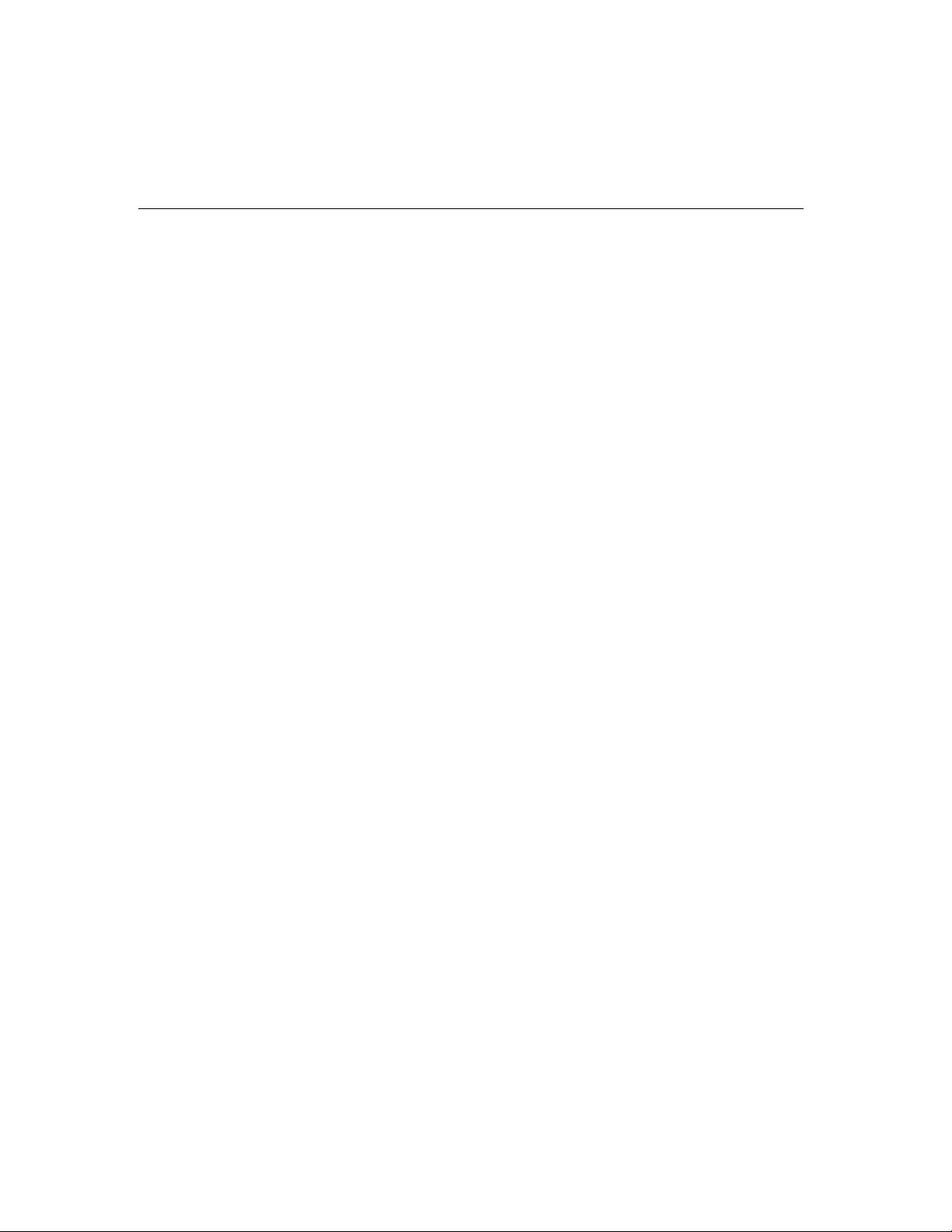
Introduction
PCI Solution
The board complies with PCI Spec. 2.1 and does not require either switches or jumpers.
The hardware configuration for the IRQ and I/O address is automatically assigned by the
PCI BIOS. This means that the board MUST be plugged into the computer first before
installing the driver software. For more PCI information, refer to the Technical Reference
Appendix.
Universal PCI
The 32/64-bit PCI local bus specification specifies both 3.3V and 5V connector types for
the PCI hardware. Moxa’s universal PCI card allows the user to plug into both a 3.3V/5V
and 32/64-bit slot.
Operating System Support
The CP-132UL series is compatible with most major industrial platforms, including
Windows 2000/XP/2003, Windows NT, Windows 95/98/Me, DOS, and Linux. MOXA
device drivers are provided for smoother installation, configuration, and performance. In
this manual, sections for MOXA Windows 2003, Windows 2000/XP, Windows NT,
Windows 95/98, DOS, Linux, and SCO are included.
MOXA Serial Comm Tools
For application development, MOXA provides an easy-to-use serial communication library
called PComm that runs under Windows NT/2000/XP/2003 and Windows 95/98. You can use
this library to develop your own applications using Microsoft C, Turbo C, Assembly,
QuickBASIC, Turbo Pascal, Clipper, Visual Basic, Visual C++, Borland Delphi, etc.
Utilities, such as Data Scope, Monitor, Terminal Emulator, Diagnostics, etc., are included
for debugging or monitoring the communication status, terminal emulation, or even file
transfer.
Broad Applications
The board is suitable for many industrial applications, including the following:
! Multipoint data acquisition
! Factory automation
! Critical industrial control
! Remote serial device control
CP-132U Series User’s Manual
1-3
Page 8
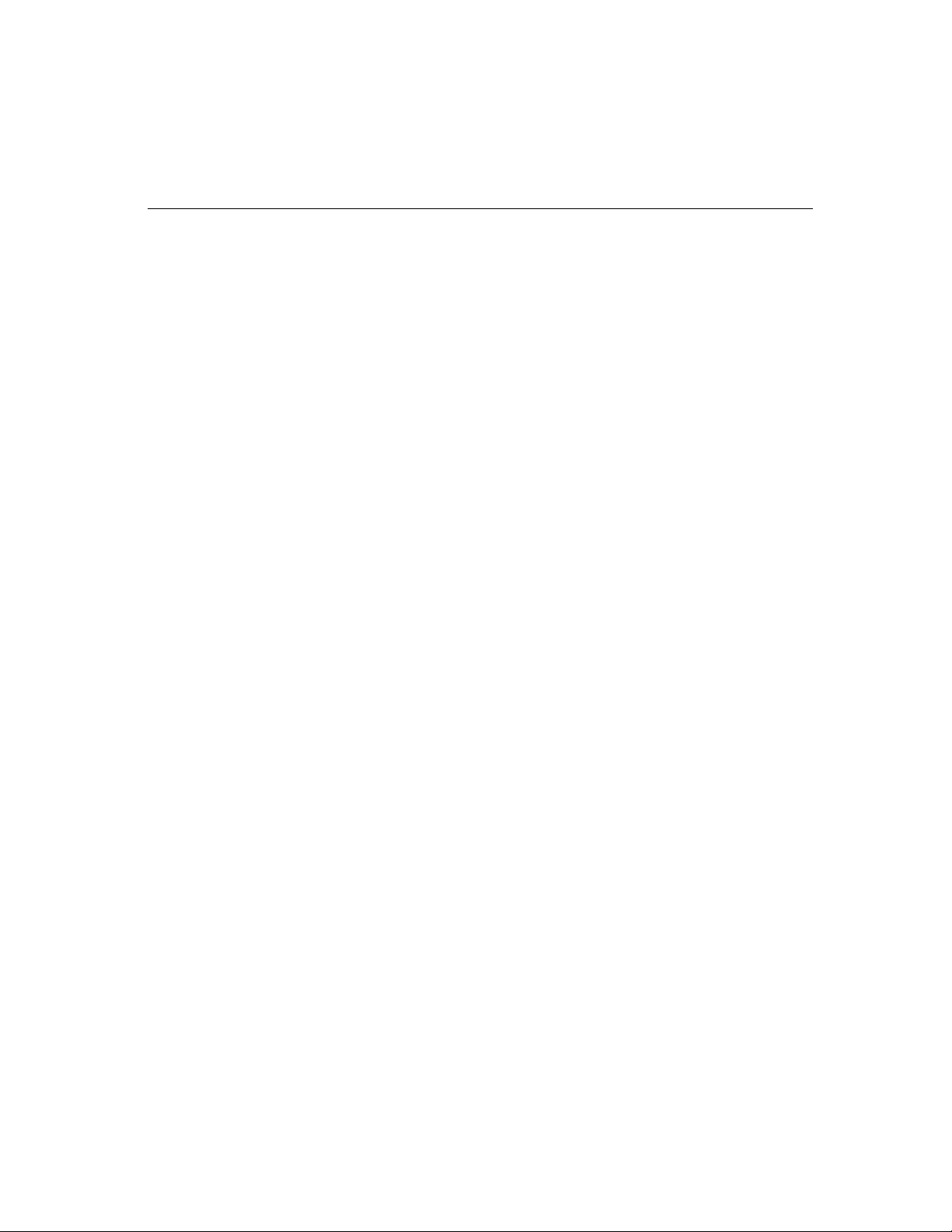
Features
The CP-132UL Series includes the following products:
CP-132UL V2 2 RS-422/485 ports, Universal PCI interface with embedded Surge
Protection (16 KV ESD)
CP-132UL-I V2 2 RS-422/485 ports, Universal PCI interface with embedded Surge
Protection and Isolation Protection (16 KV ESD, 2 KV Isolation)
CP-132UL Series boards have the following outstanding features:
! Supports 2 independent RS-422 or RS-485 serial ports
! Compact board size (half-size)
! DIP Switch for RS-422/RS-485 selection
! DIP Switch for selecting 2-wire or 4-wire RS-485
! Jumper for Termination Resistor selection—eliminates impedance matching headaches
! Reliability—high speed MOXA UART (16550C compatible) Communication
! PComm—a powerful serial Comm utility.
! Embedded Surge Protection (16 KV ESD) for all signal lines (CP-132UL V2,
! Supports 128 byte FIFO
! Supports drivers for most major industrial platforms—Windows 2000/XP/2003,
! Supports low profile bracket size (CP-132 UL V2 and CP-132UL-I V2)
! Supports both 3.3V and 5V connector types
Controllers with on-chip hardware and software flow control to guarantee no data loss
CP-132UL-I V2)
Windows NT, Windows 95/98/ME, DOS, and Linux
Package Checklist
The following items are included in the CP-132UL Series package:
CP-132U Series 2-port serial board
!
! MOXA software CD-ROM, which includes:
" Drivers for MOXA Multiport Async Products
" User’s Manual (PDF)
CP-132U Series User’s Manual
1-4
Page 9
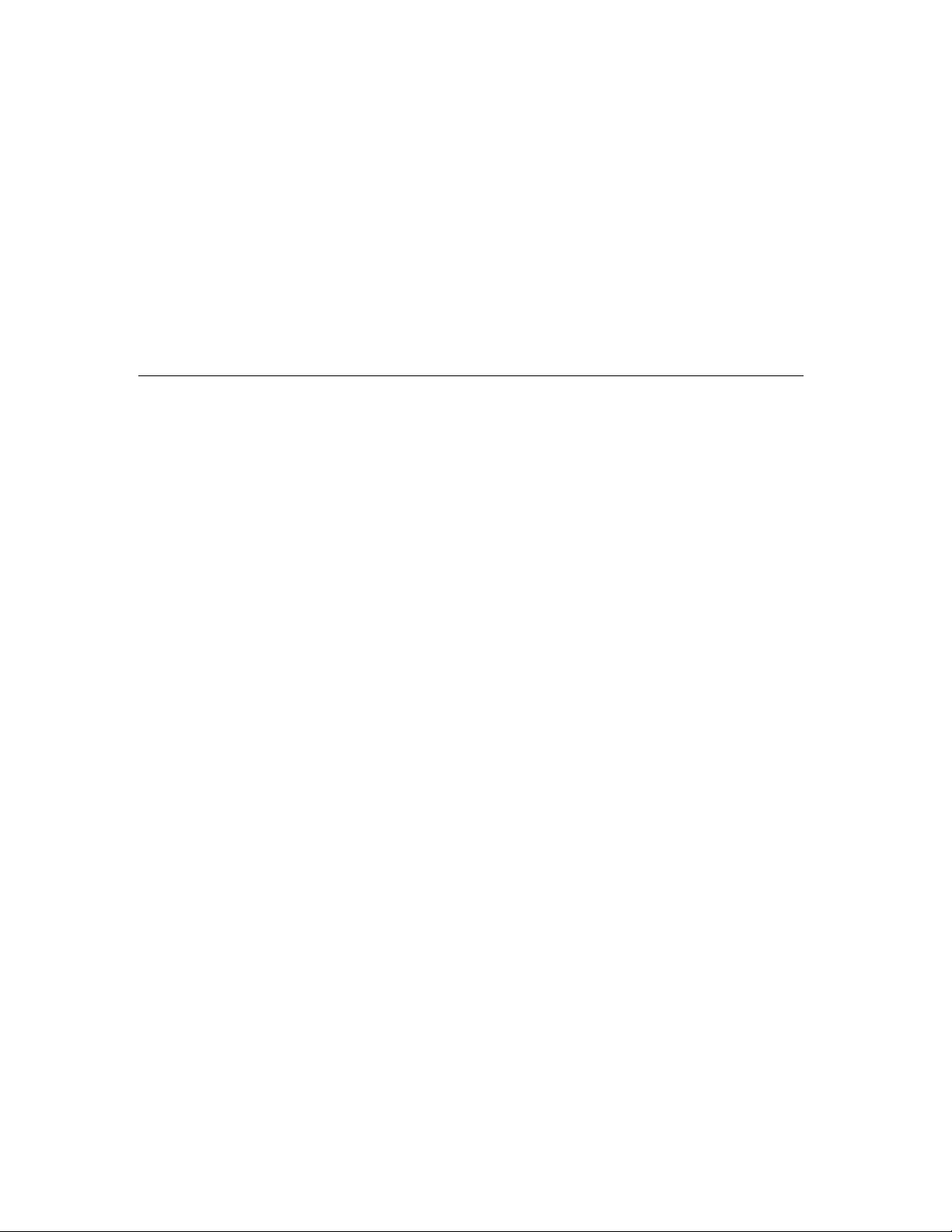
2
2
Chapter 2Hardware Installation
You will need to install both hardware and software for CP-132UL Series boards. The
hardware installation procedure is given in this chapter, and the next chapter deals with
software installation for various operating systems. The following topics are covered in this
chapter:
❑
CP-132UL Series Block Diagram
❑ Installing the CP-132UL Series Board
Page 10
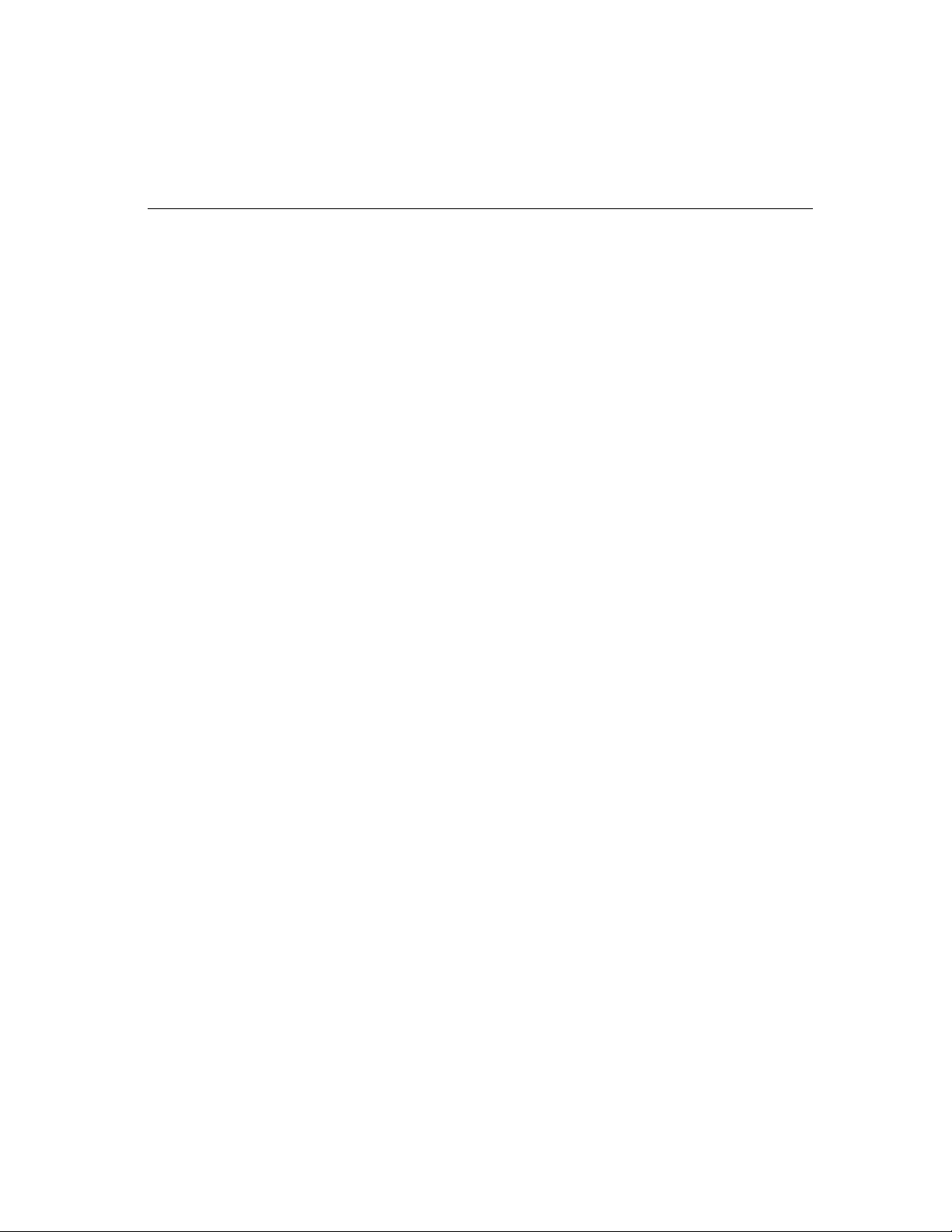
CP-132UL Series Block Diagram
CP-132UL Series boards’ hardware configuration for IRQ number and I/O address is
automatically assigned by the PCI BIOS. This means that the board MUST be plugged in
first before installing the driver software.
CP-132U Series User’s Manual
2-2
Page 11
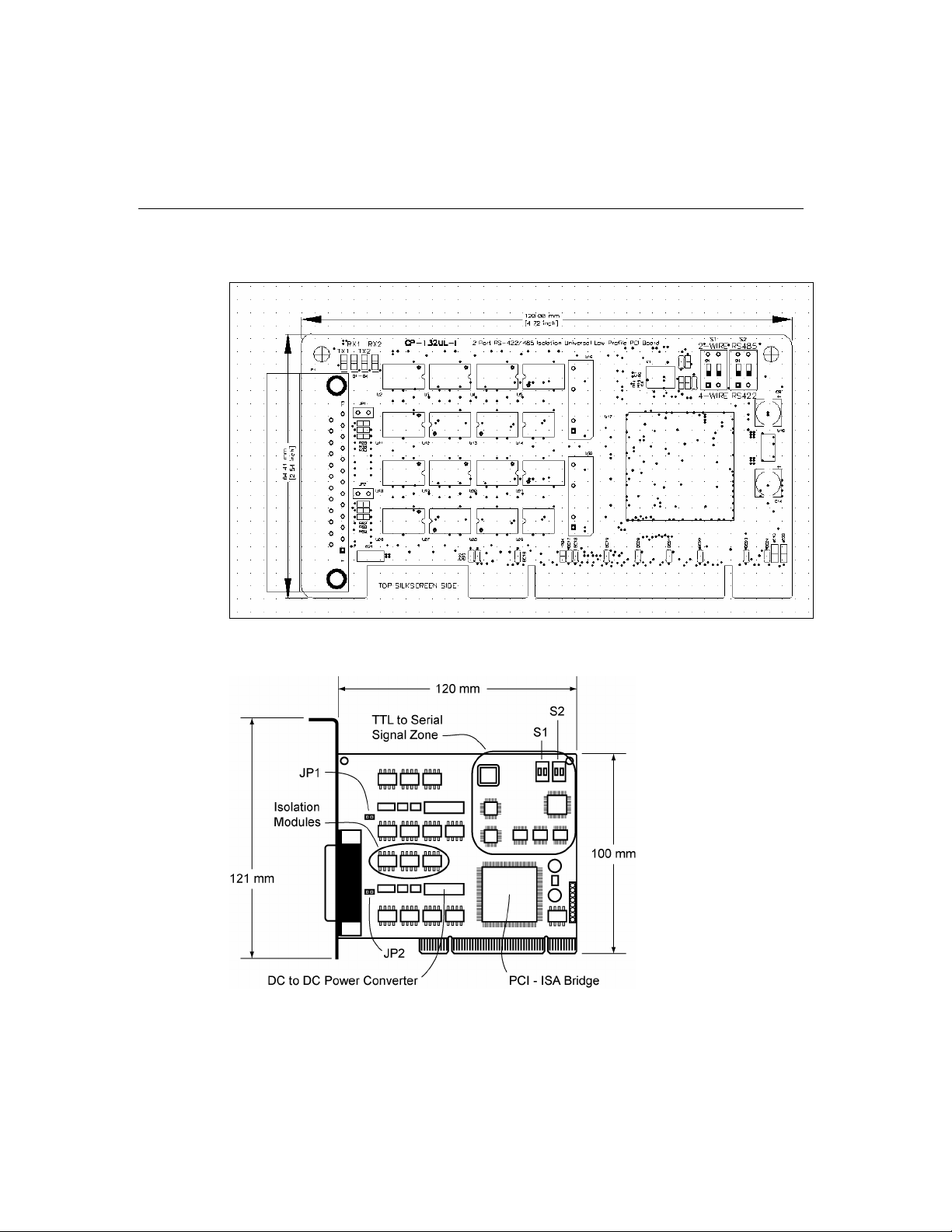
Hardware Installation
CP-132UL-I V2 (120 x 64.5 mm)
CP-132U-I V1 (120 x 100 mm)
CP-132U Series User’s Manual
2-3
Page 12

CP-132UL V2 (120 x 64.5 mm)
CP-132U Series User’s Manual
2-4
CP-132UL V1 (120 x 64.5 mm)
Page 13
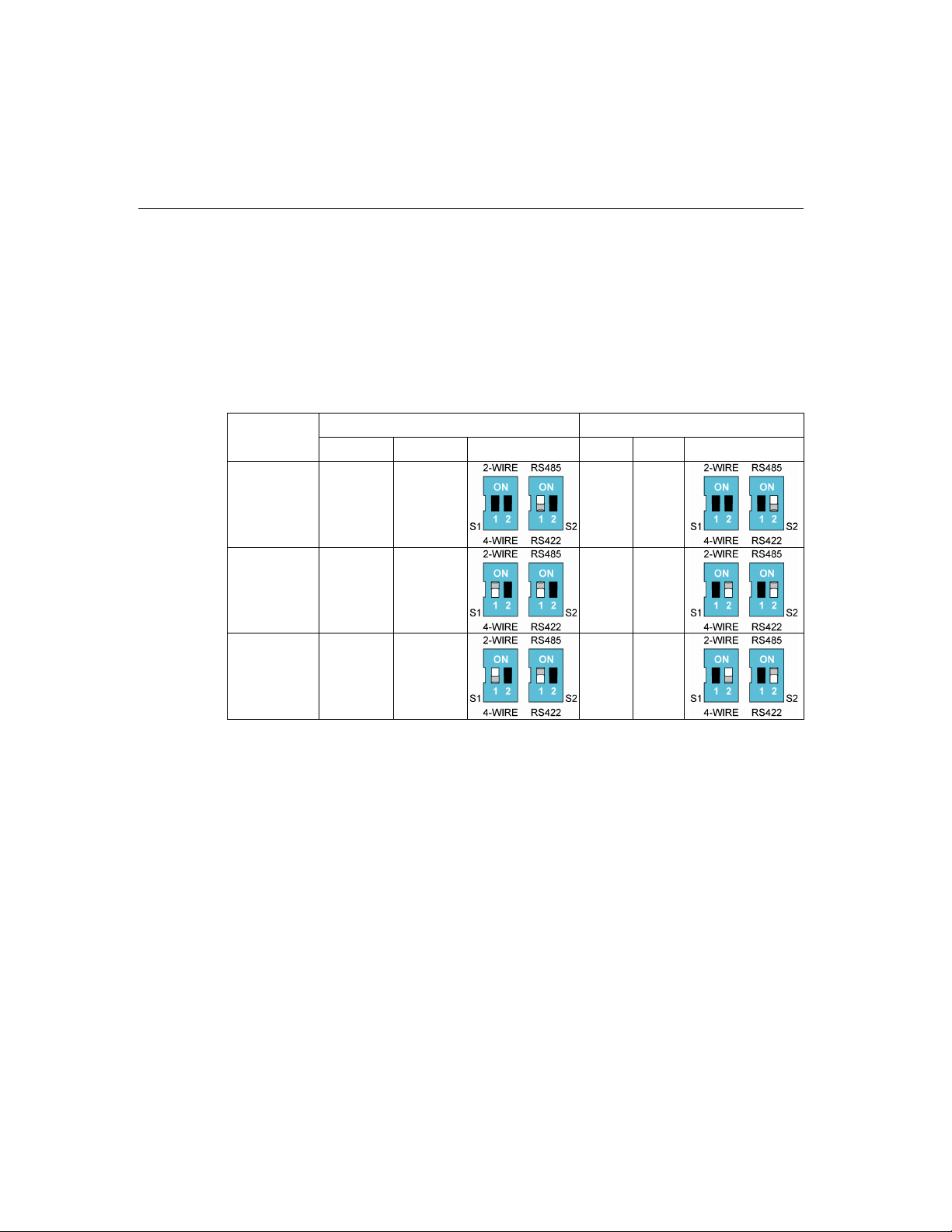
Hardware Installation
CP-132UL Series boards have four onboard DIP Switches, referred to below as S1-1, S1-2,
S2-1, and S2-2, that allow the user to choose one of three serial interfaces—RS-422,
RS-485 (2-wire), RS-485 (4-wire)—for each of the two ports. Note that S2-1 and S2-2
select between RS-422 and RS-485, and S1-1 and S1-2 select between 2-wire and 4-wire
RS-485 (S1 is only active when S2 is set to ON).
The figures on the following page show you how to use the switches to select one of the
three serial interfaces for each of the board’s two ports.
DIP Switch
Settings
RS-422 — OFF — OFF
S1-1 S2-1 S1-2 S2-2
Port 1
Port 2
RS-485
(2-wire)
RS-485
(4-wire)
ON ON
OFF ON
ON ON
OFF ON
CP-132U Series User’s Manual
2-5
Page 14
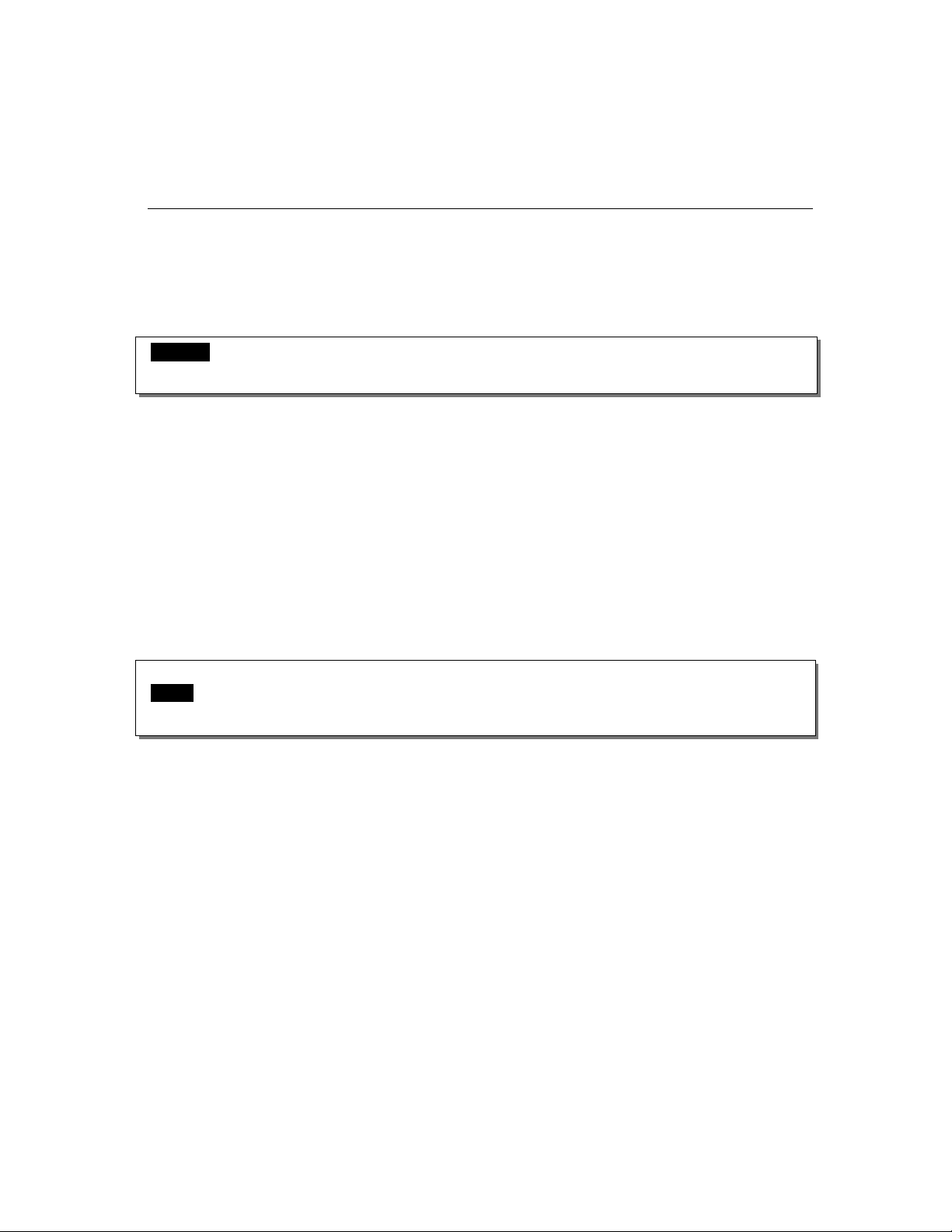
Installing the CP-132UL Series Board
Step 1: Power off the PC.
Warning! To avoid damaging your system and board, make sure your computer is turned off
before installing any board.
Step 2: Remove the PC’s cover.
Step 3: Remove the slot cover bracket if there is one.
Step 4: Plug the CP-132U Series control board firmly into a free 32-bit PCI slot or 64-bit
PCI slot.
Step 5: Fasten the holding screw to fix the control board in place.
Step 6: Replace the system cover.
Step 7: Power on the PC. The BIOS will automatically set the IRQ and I/O address.
Note! Moxa Universal PCI or PCI boards will occupy one unique IRQ and I/O address,
which are assigned automatically by the PCI BIOS.
Step 8: Proceed with the software installation discussed in the next chapter, “Software
Installation.”
CP-132U Series User’s Manual
2-6
Page 15
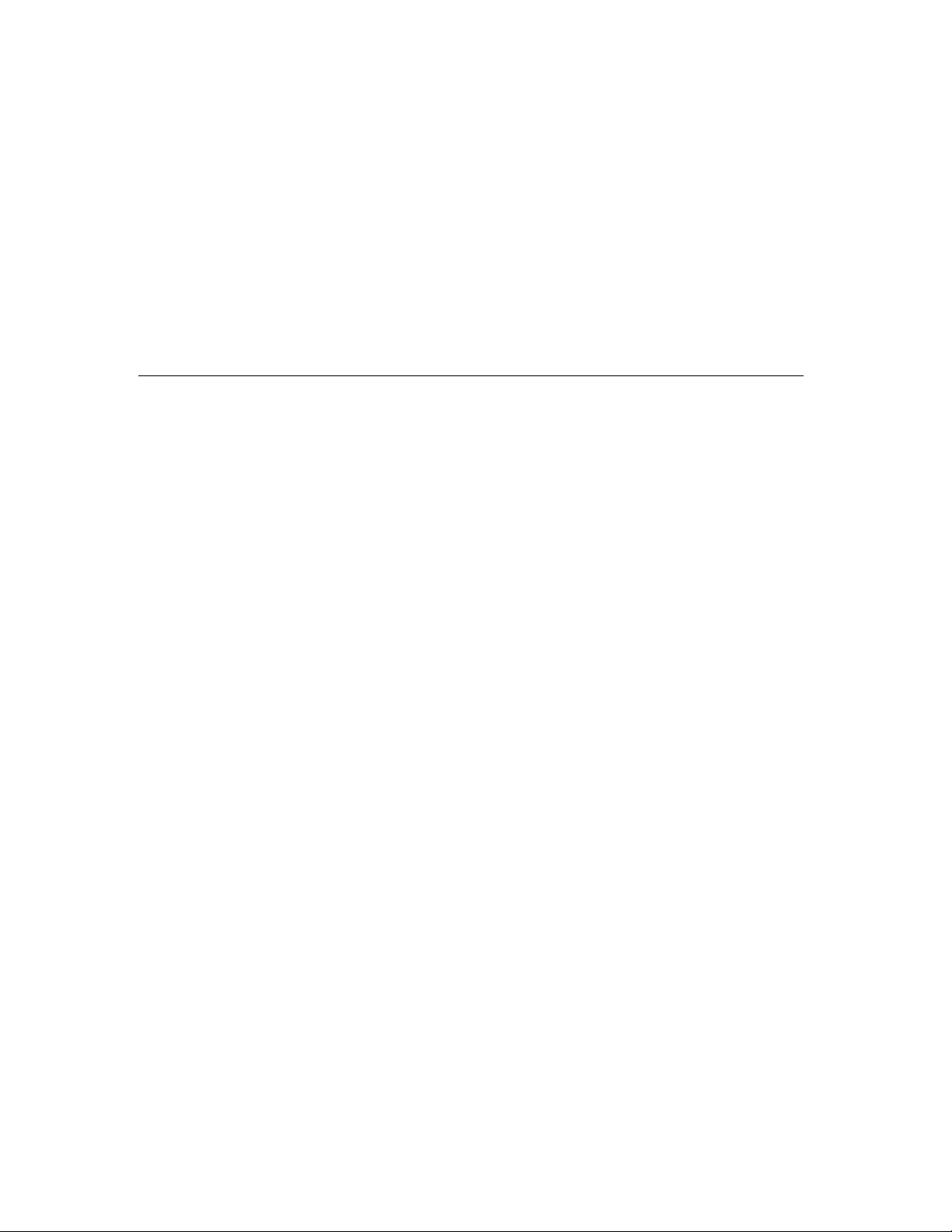
3
3
Chapter 3Software Installation
In this chapter, the software driver installation, configuration, and driver update/removal
procedures are described for various operating systems, including Windows NT, Windows
95/98, Windows 2000/XP/2003, DOS, FreeBSD, and Linux. Before proceeding with the
software installation, complete the hardware installation, discussed in the previous chapter,
“Hardware Installation.”
Refer to the next chapter, “Serial Programming Tools,” for information on developing your
own serial programming applications.
Windows 2000/XP/2003, Windows NT, Windows 95/98, DOS, FreeBSD, and Linux
drivers can be downloaded from the Moxa website.
Windows 2003
This section includes information about how to install the driver for UPCI/PCI boards
under Windows 2003. The drivers conform to the Win32 COMM API standard.
The Windows 2003 driver for MOXA’s multiport serial boards supports the following
products:
! Universal PCI Boards: CP-168U, CP-104UL, CP-104JU, CP-134U, CP-134U-I,
CP-132UL, CP-132UL-I V2(CP-132U-I V1)
! PCI Boards: C168H/PCI, C104H/PCI, C104HS/PCI, CP-114, CP-114I, CP-114S,
CP-114IS, CP-132, CP-132I, CP-132S, CP-132IS
! ISA Boards: C168H, C168HS, C168P, C104H, C104HS, C104P, CI-104J, CI-104JS,
CI-134, CI-134I, CI-134IS, CI-132, CI-132I, CI-132IS
! cPCI Boards: CT-114I
Page 16
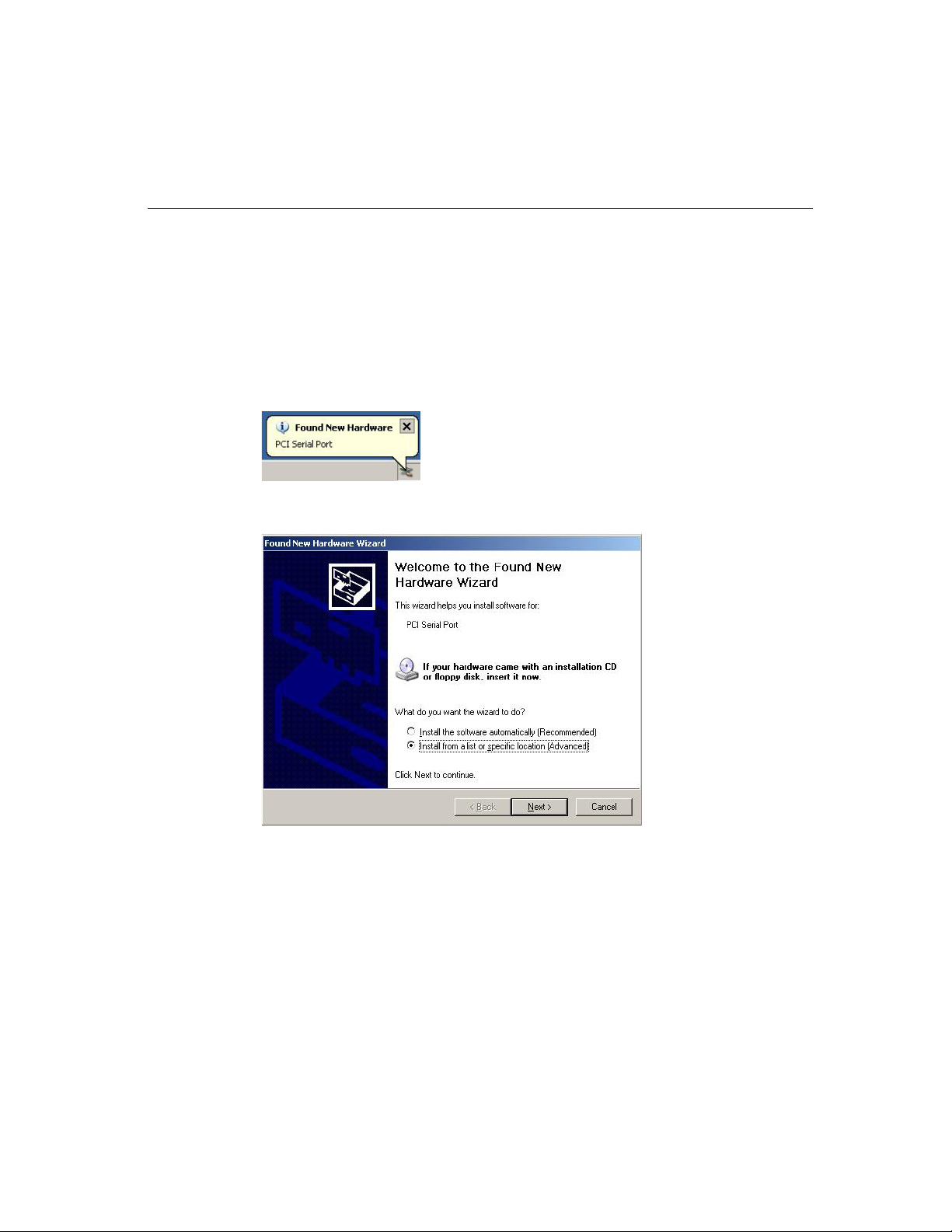
The following installation steps use CP-168U as an example.
Installing the Driver
1. After installing the UPCI/PCI board and powering on your PC, Windows 2003 will auto
detect and find the UPCI/PCI board you just added. The Found New Hardware
window will open in the bottom right corner of the Windows desktop.
2. The Welcome to the Found New Hardware Wizard window will open automatically.
Select Install from a list or specific location (Advanced). Click on Next to continue.
3. Select Search for the best driver in these locations, check Include this location in
the search, and then click on Browse. You should be able to locate the
\Software\Win2K-XP-2003 folder on the software CD. Click on Next to continue.
CP-132U Series User’s Manual
3-2
Page 17
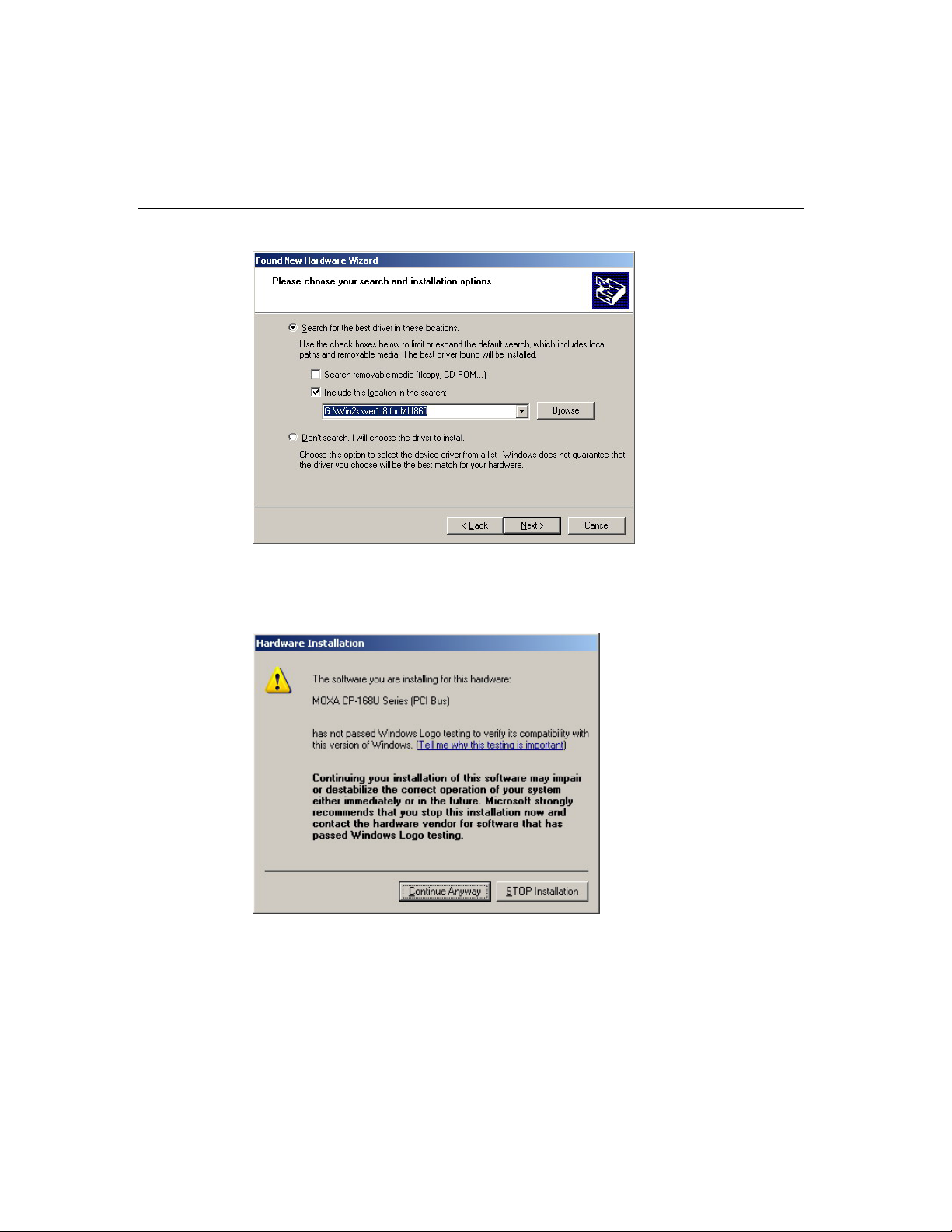
Software Installation
4. Wait while the installation wizard searches. The next window that opens cautions you
that although this software hasn’t passed Windows Logo testing, this driver has already
been tested and been shown that it can support Windows OS. Click on Continue
Anyway to proceed.
5. Wait while the driver software is installed. The next window shows the model number
of the board, and indicates that Windows has completed the driver installation. Click on
Finish to continue with the rest of the installation procedure.
CP-132U Series User’s Manual
3-3
Page 18
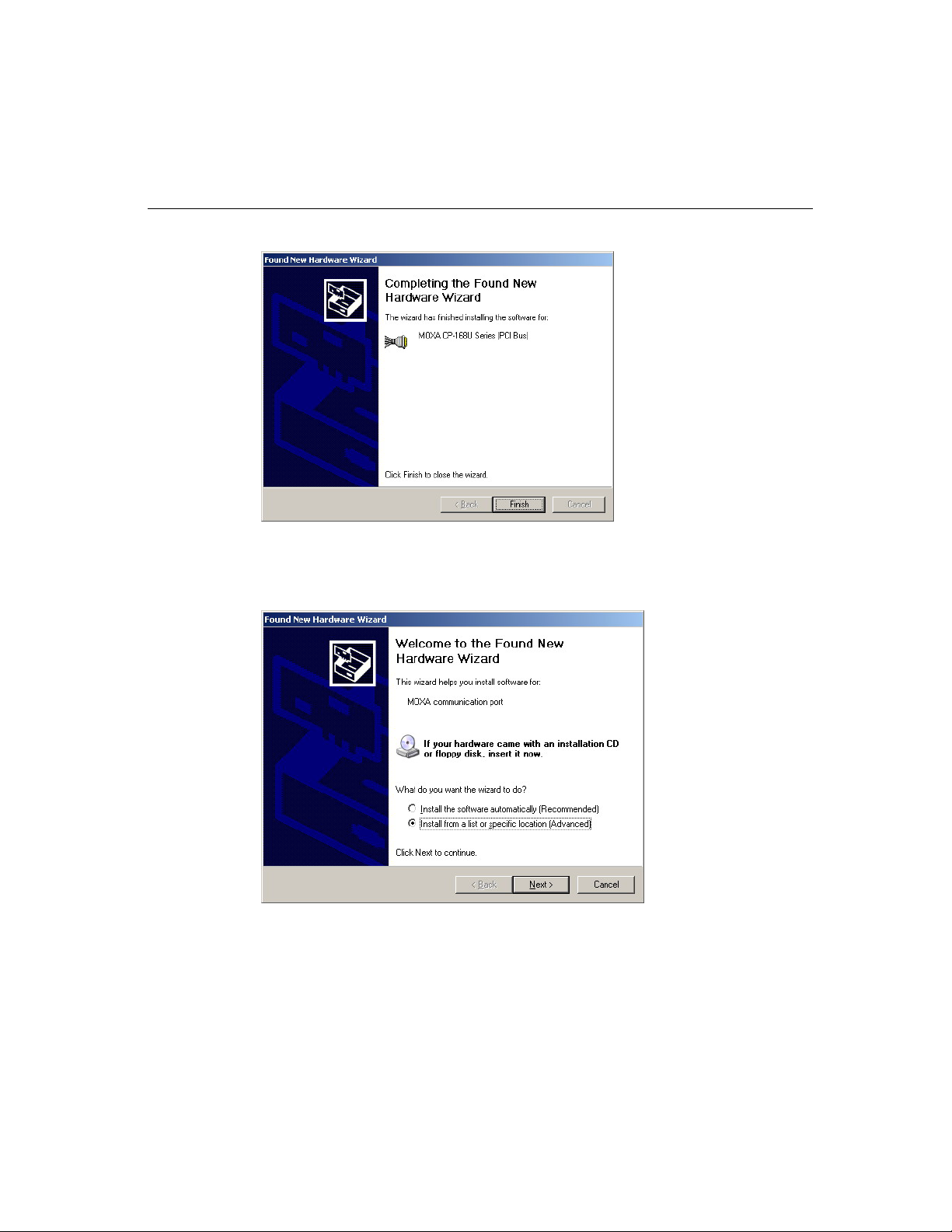
6. The Found New Hardware Wizard window will open to help you install the driver for
MOXA Port 0. Select Install from a list or specific location (Advanced). Click on
Next to continue.
7. Select Search for the best driver in these locations, check Include this location in
the search, and then click on Browse. You should be able to locate the
\Software\Win2K-XP-2003 folder on the software CD. Click on Next to continue.
CP-132U Series User’s Manual
3-4
Page 19
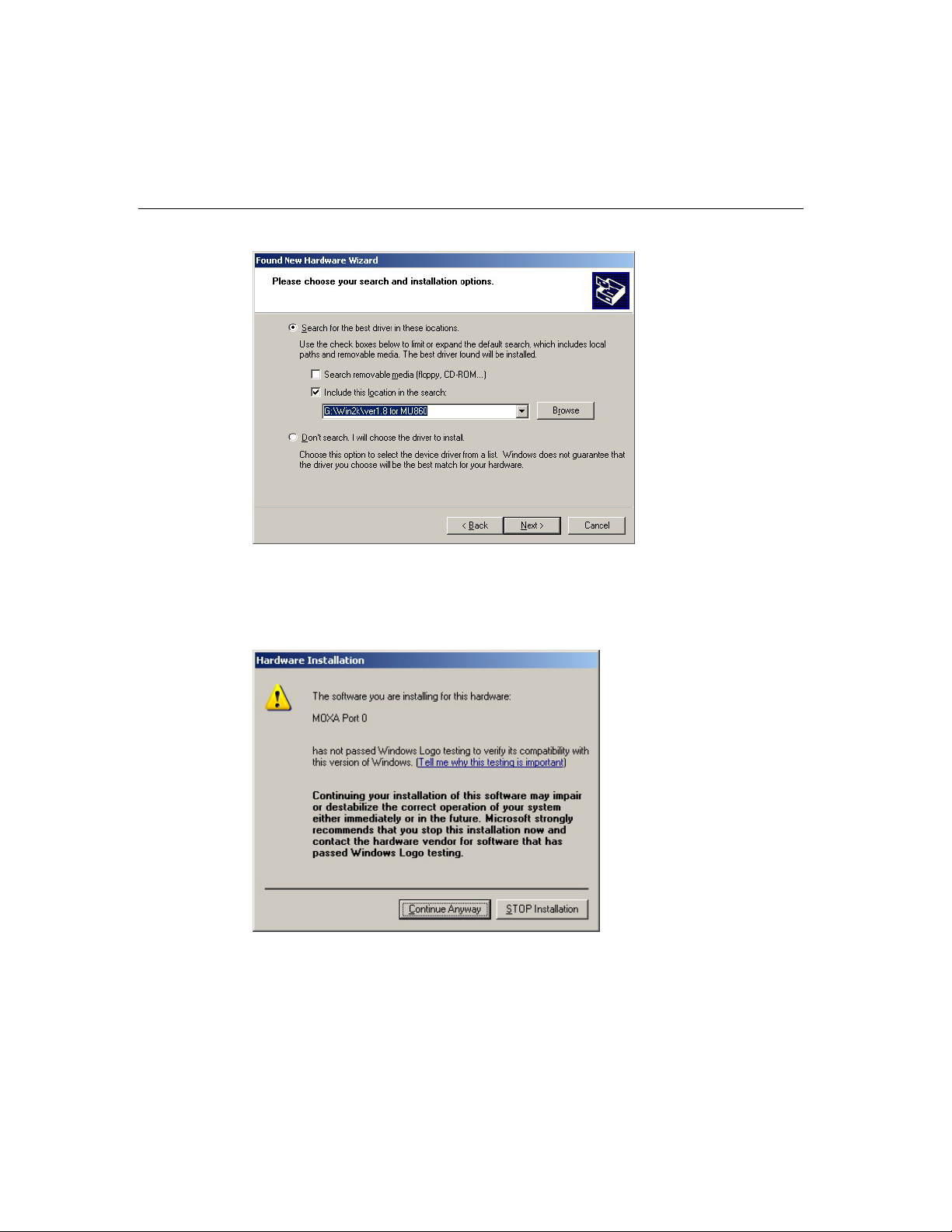
Software Installation
8. Wait while the installation wizard searches. The next window that opens cautions you
that although this software hasn’t passed Windows Logo testing, this driver has already
been tested and been shown that it can support Windows OS. Click on Continue
Anyway to proceed.
9. Wait while the port driver is being installed. Click on Finish to continue with the rest of
the installation procedures.
CP-132U Series User’s Manual
3-5
Page 20
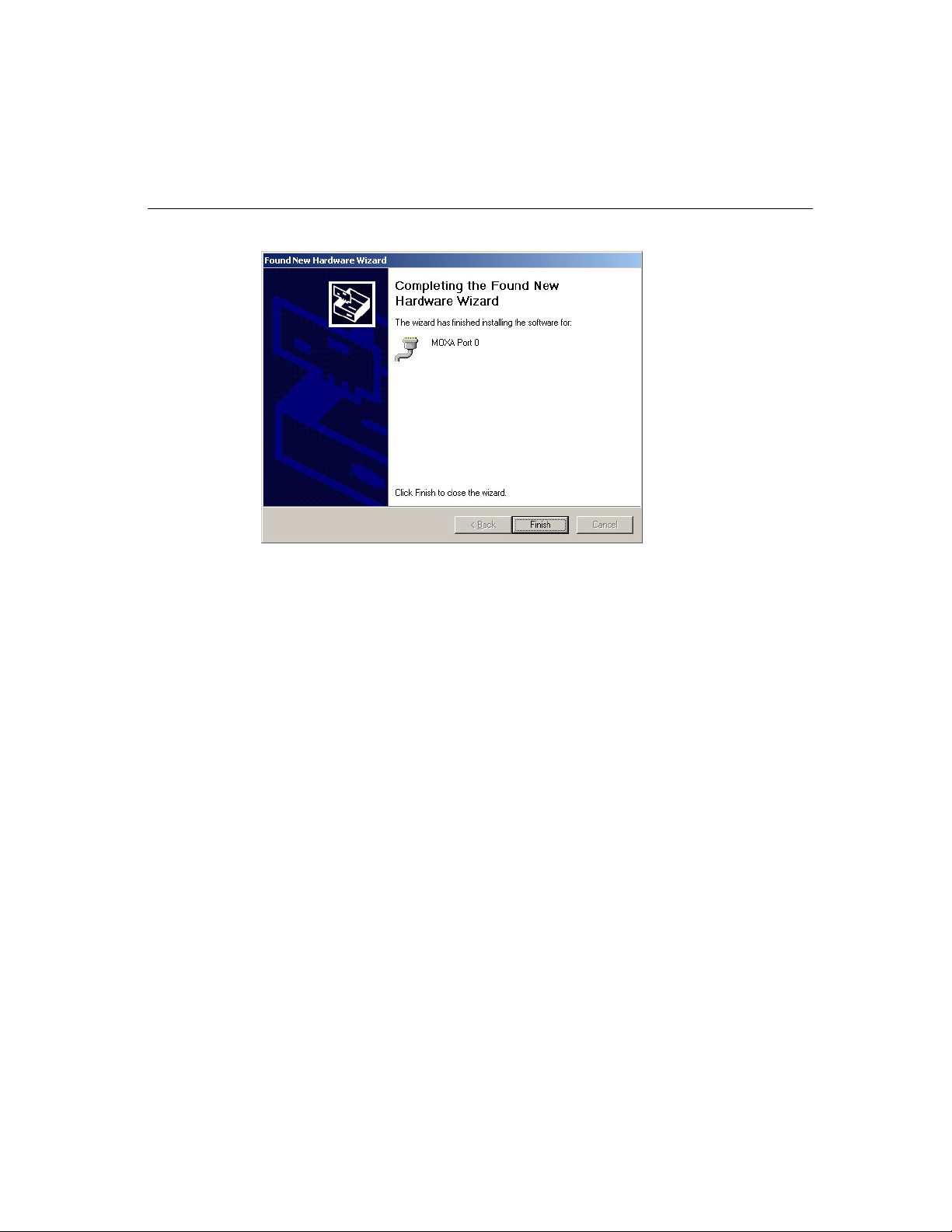
10. Repeat steps 6 to 9, until the port driver installation for every port is completed.
How to Check the Installation
There are three ways to check the installation of the CP-168U Series board.
Using Device Manager
1. Use your mouse to position the cursor over your desktop’s My computer icon, click
the right mouse button, and then select Properties.
2. When the System Properties window opens, click on the Hardware tab, and then click
on Device Manager.
3. When the Device Manager window opens, you will be able to see the model of MOXA
CP-168U Series under Multi-port serial adapters, and MOXA communication ports
under Ports (COM & LPT).
CP-132U Series User’s Manual
3-6
Page 21
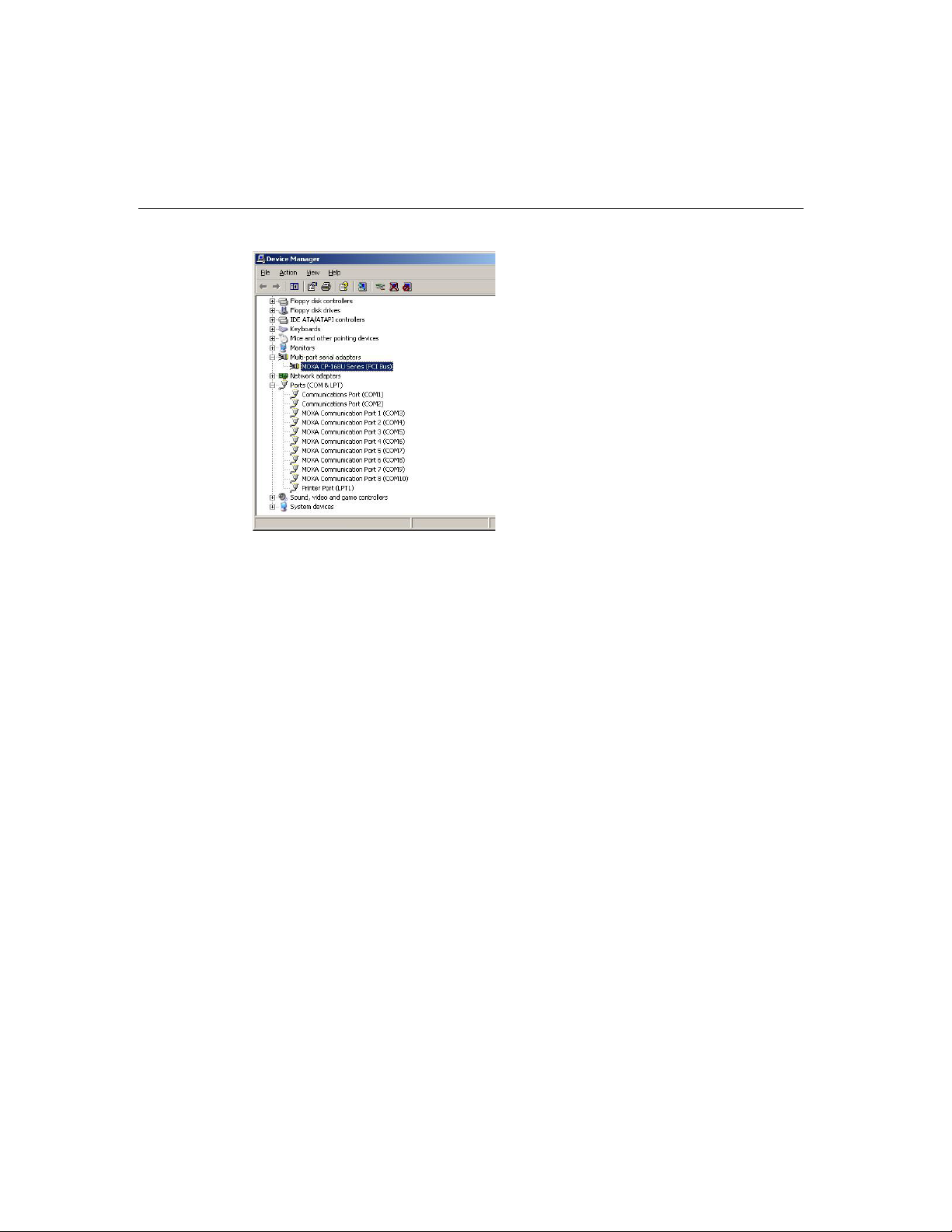
Software Installation
4. If there are any special marks, such as a question mark or an exclamation mark in front
of the icons, the installation of the board or the ports was not successful. Examine the
Event Log for details.
Port Configuration
After the driver is installed, the MOXA CP-168U Installation dialog box will be displayed,
and the system will map the ports automatically.
If one MOXA CP-168U board was installed previously, and another MOXA CP-168U
board is added, the system will prompt you to take care of port configuration, which is
discussed in this section.
1. Click on a specific port from the CP-168U Series Installation window, and then click
on [Port Setting] to open the Port X dialog box.
CP-132U Series User’s Manual
3-7
Page 22
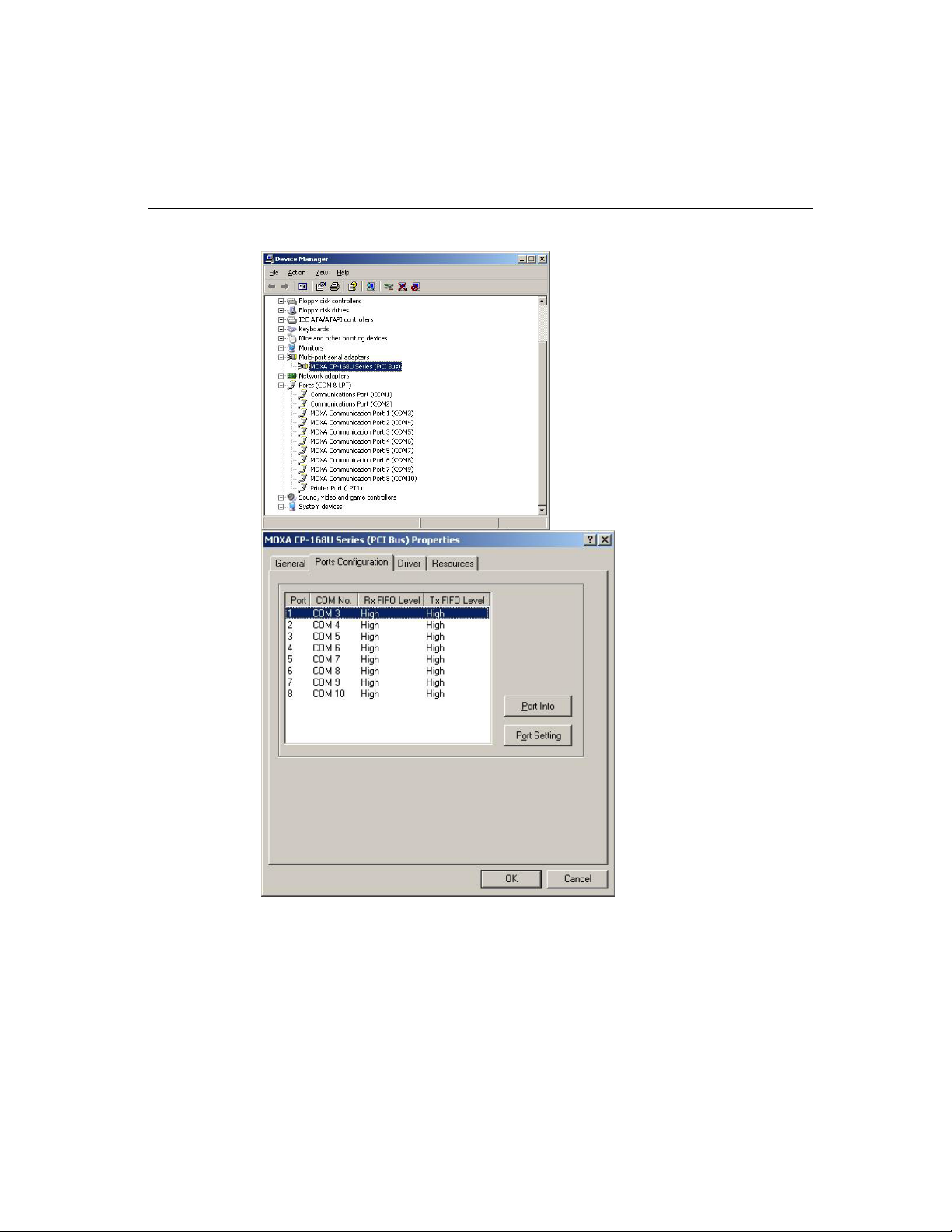
2. Select a COM number for the port from the Port Number pull-down list.
3. Check the Auto Enumerating COM Number check-box to have subsequent ports
mapped to continuous COM numbers. For example, if COM 3 is assigned to Port 1,
then COM 4 will be automatically assigned to Port 2.
CP-132U Series User’s Manual
3-8
Page 23
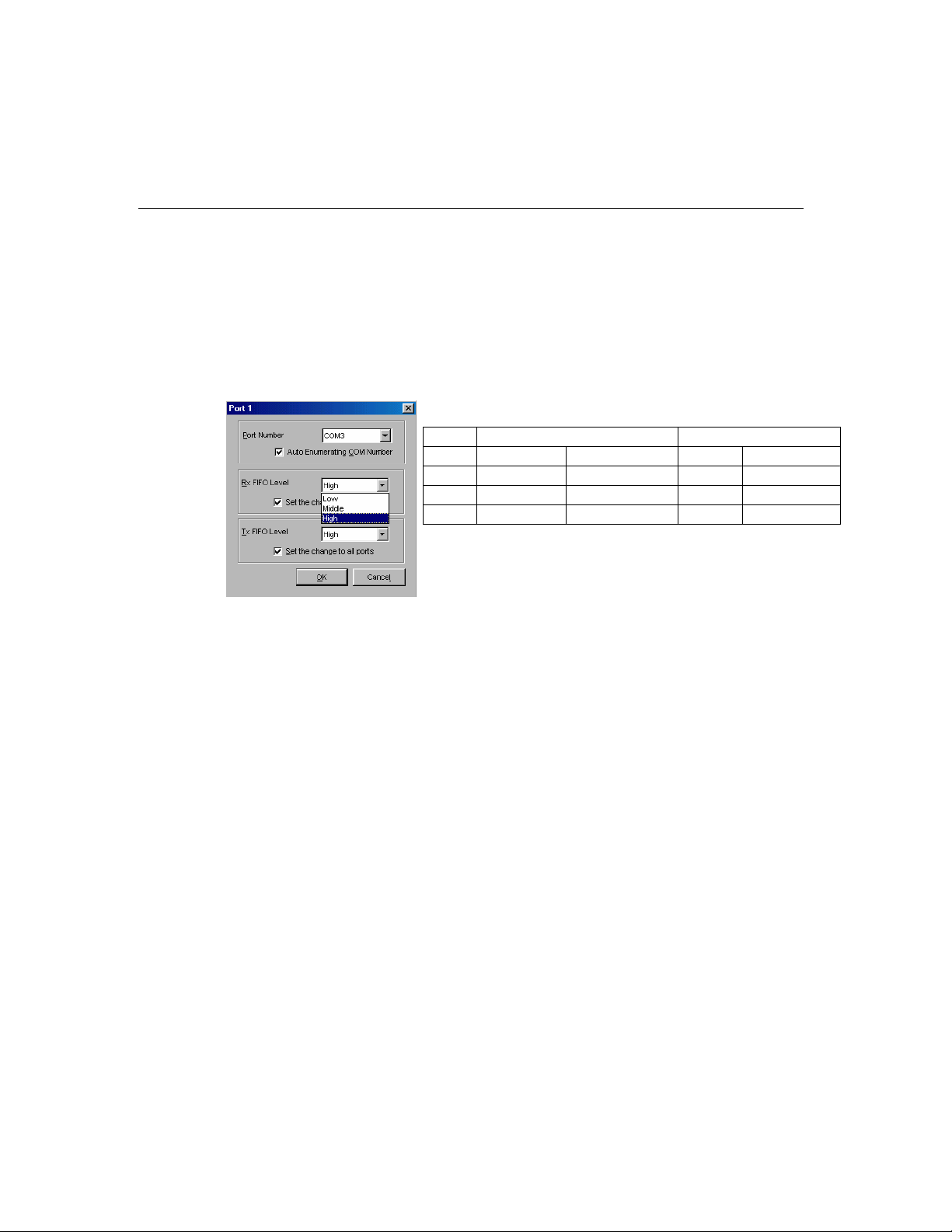
Using PComm
Software Installation
4. Select an Rx FIFO Trigger from the Rx FIFO Level pull-down list. Rx FIFO trigger
levels from High to Low are available, with the default set to High (120 bytes). Check
Set the change to all ports check-box to apply the just defined Rx FIFO Trigger to all
ports.
5. Select a Tx FIFO Size from the Tx FIFO Level pull-down list. Tx FIFO Levels from
High to Low are available, with default value set to High (128 bytes). Check Set the
change to all ports check-box to apply the just defined Tx FIFO Size to all ports.
CP-132UL V2/CP-132UL-I V2 CP-132UL/CP-132U-I
Tx FIFO Rx FIFO Tx FIFO Rx FIFO
High 128 120 64 56
Middle 64 60 32 28
Low 1 1 1 1
Unit: Bytes
6. Click [OK] in the Port X dialog box to confirm the port settings, and then click [OK]
in the Property dialog box to complete the port settings.
The PComm Diagnostic program is a very useful tool for checking the status of MOXA’s
multiport boards. It provides internal and external testing of IRQ, TxD/RxD, UART,
CTS/RTS, DTR/DSR, etc. This program can be used to make sure that MOXA’s boards
and ports are working properly.
To start this program, click on Start # Programs # PComm Lite 2000 #PComm
Diagnostic.
NOTE: If you do not have the PComm software, you can download the free version of the
software from Moxa’s website at www.moxa.com.
CP-132U Series User’s Manual
3-9
Page 24
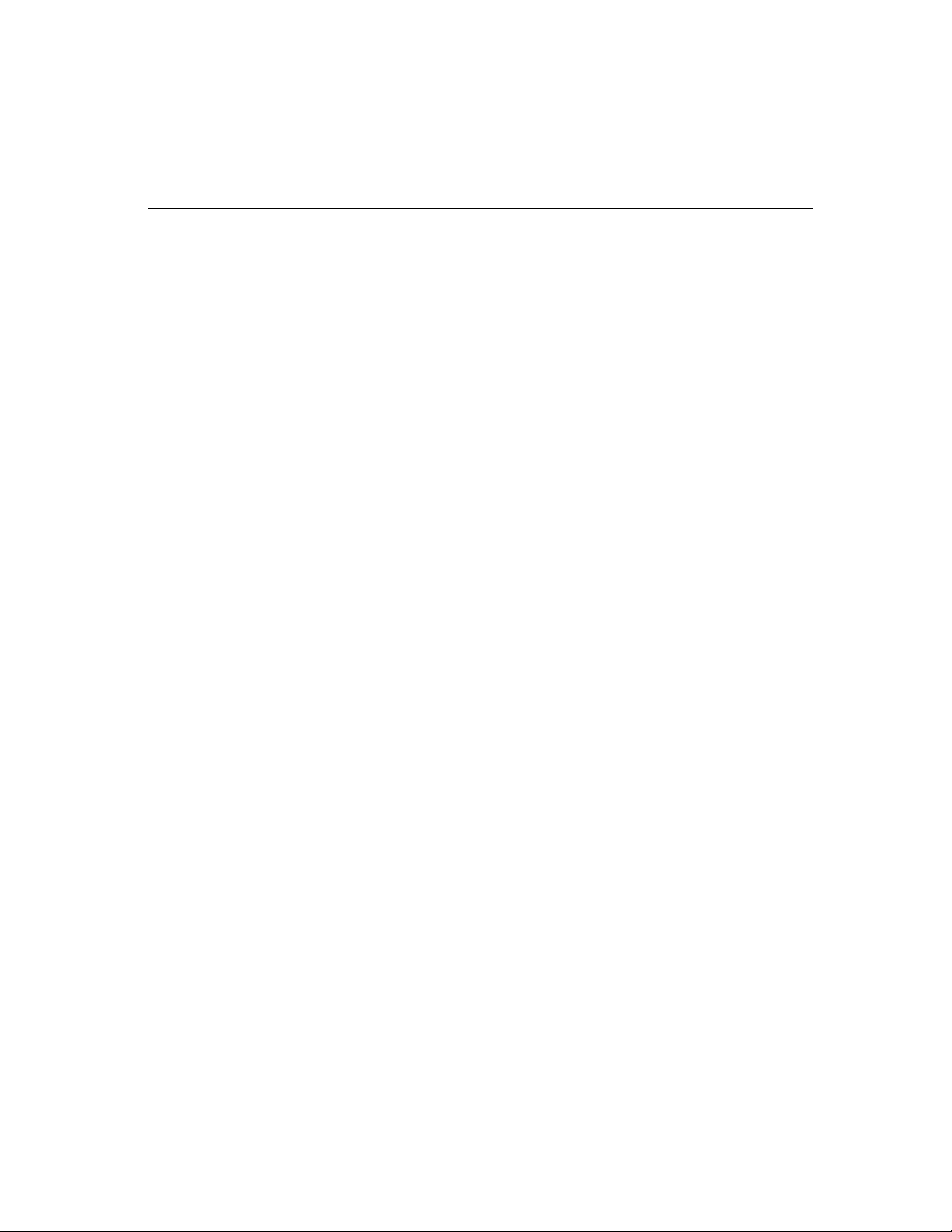
Using Event Log
To use Event Log to check MOXA boards, click Start # Settings # Control Panel #
Administrative Tools # Event Viewer to enter the Event Viewer program. You can find
the latest information relevant to MOXA’s drivers under System category.
Windows 2000/XP
Windows 2000/XP supports up to 256 serial ports, from COM1 to COM256. In order to
utilize fully Windows 2000/XP’s multi-process and multi-thread advanced features, pure
32-bit Windows 2000/XP device drivers were developed for MOXA multiport boards. The
drivers conform to the Win32 COMM API standard.
The Windows 2000/XP driver for MOXA’s multiport serial boards supports the following
products:
! Universal PCI Boards: CP-168U, CP-104UL, CP-104JU, CP-134U, CP-134U-I,
CP-132UL, CP-132UL-I V2(CP-132U-I V1)
! PCI Boards: C168H/PCI, C104H/PCI, C104HS/PCI, CP-114, CP-114I, CP-114S,
CP-114IS, CP-132, CP-132I, CP-132S, CP-132IS
! ISA Boards: C168H, C168HS, C168P, C104H, C104HS, C104P, CI-104J, CI-104JS,
CI-134, CI-134I, CI-134IS, CI-132, CI-132I, CI-132IS
! cPCI Boards: CT-114I
The following steps use CP-168U to illustrate the installation procedure.
Installing the Driver
The following procedure shows how to install the CP-168U driver for the first time under
Windows 2000 and Windows XP. First make sure the board or boards have already been
plugged into the system’s PCI or PCI-X slot(s).
CP-132U Series User’s Manual
3-10
Page 25
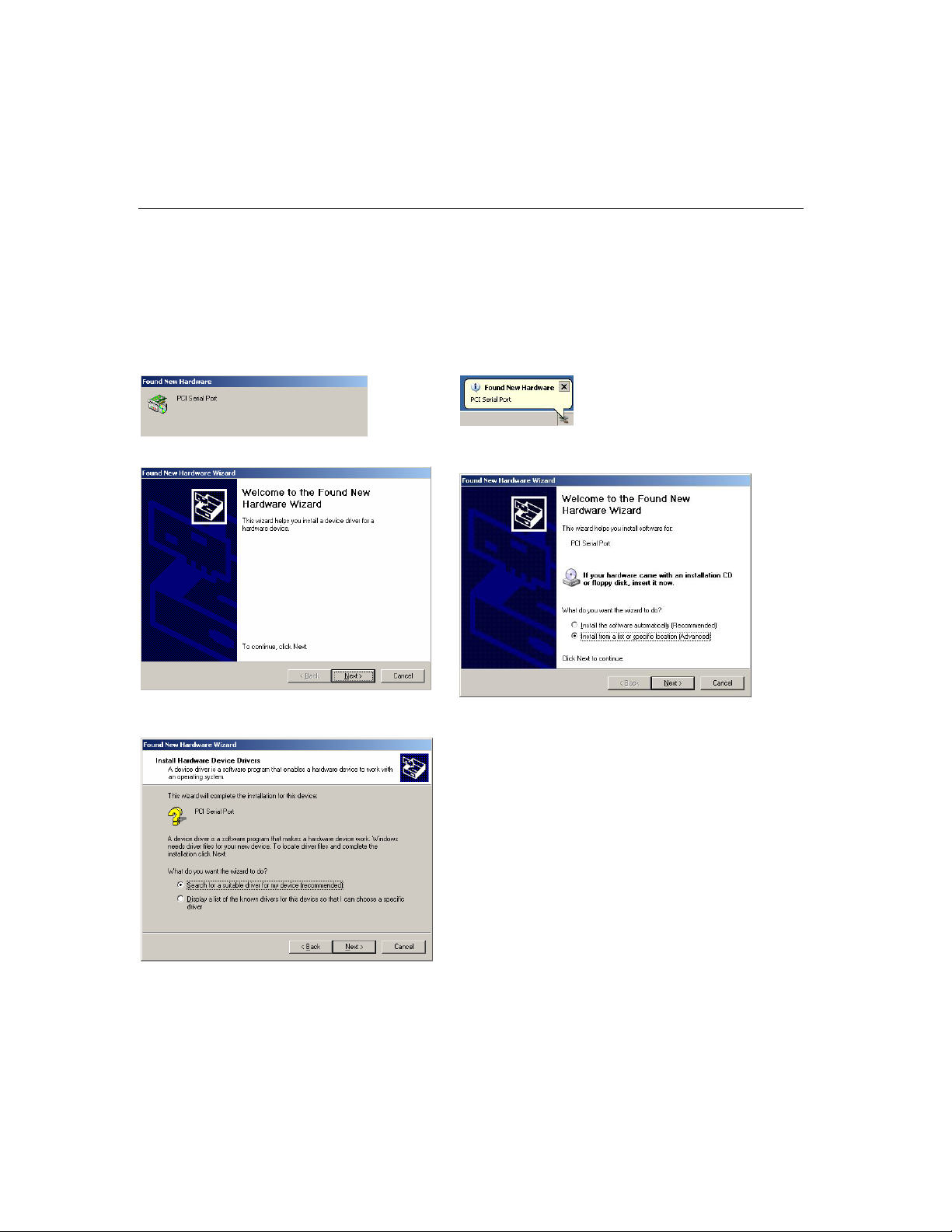
Windows 2000 Windows XP
1. Windows 2000 can auto-detect new devices,
and activate the Found New Hardware
function to install a device driver for Plug and
Play devices.
Software Installation
1. Windows XP can auto-detect new devices,
and activate the Found New Hardware
function to install a device driver for Plug and
Play devices.
2. Click Next to continue.
3. Select Search for a suitable driver… and
then click Next to continue.
2. Select Install from a list or specific
location. Click Next to continue.
CP-132U Series User’s Manual
3-11
Page 26
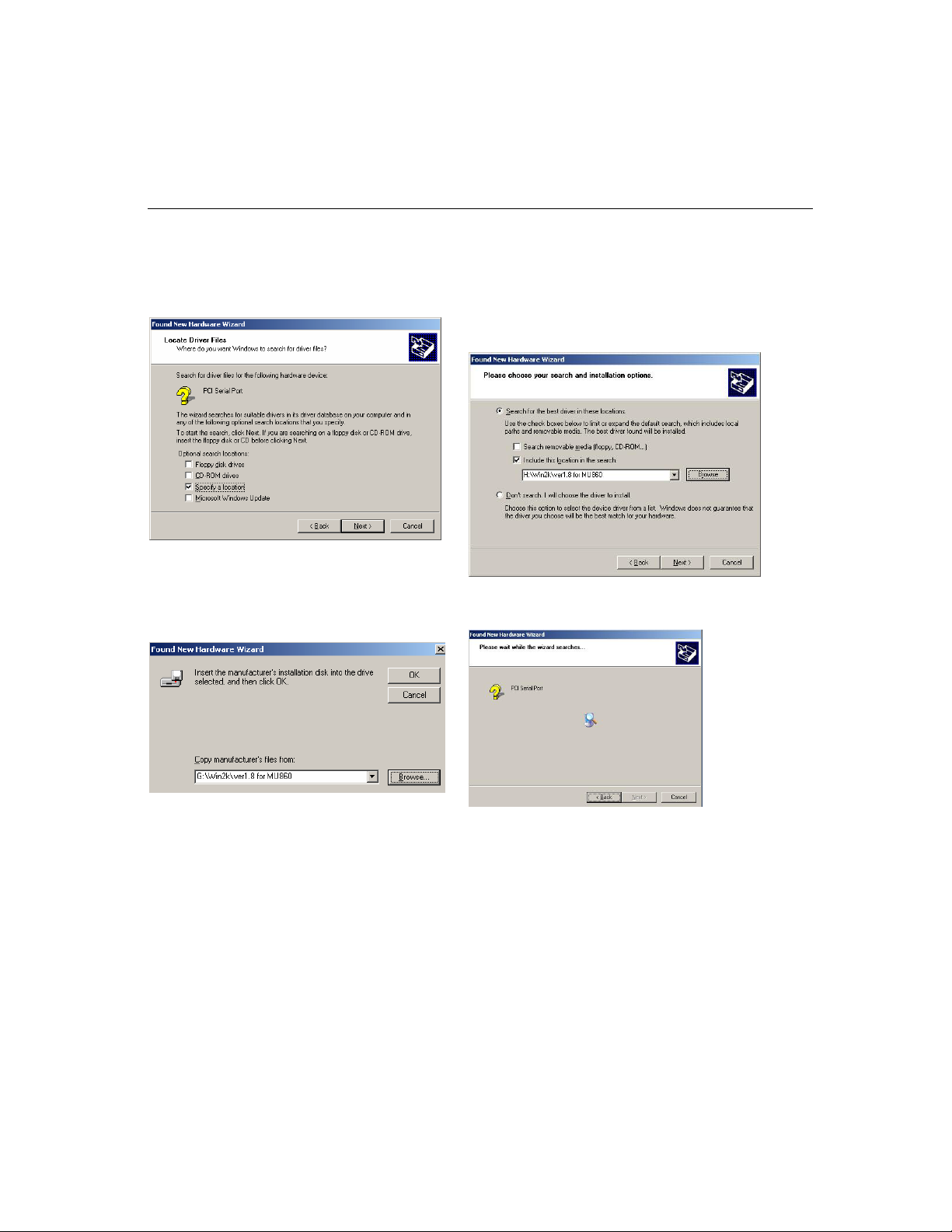
4. Select Specify a location and then click Next
to continue.
5. Insert the Moxa Driver CD into the CD-ROM
drive, and then specify the location of the file
as Software\Win2K-XP-2003 as shown
below (change the drive letter if needed).
Click OK to continue.
3. Checkmark Include this location in the
search, click Browse, and then locate the
Software\Win2K-XP-2003 folder on the
software CD. Click Next to continue.
4. Wait while the driver software is installed.
CP-132U Series User’s Manual
3-12
Page 27
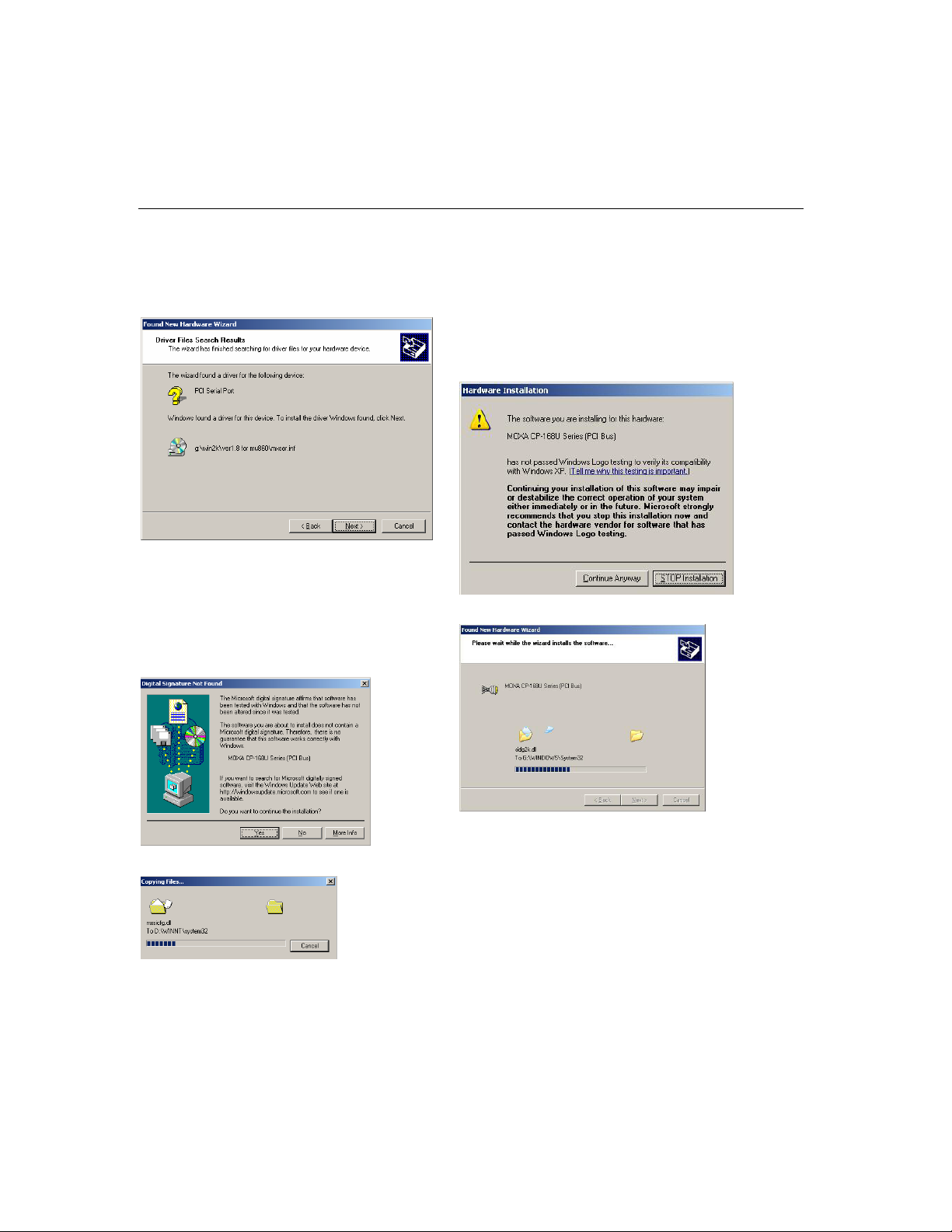
Software Installation
6. Click Next to copy the driver files to your
system.
7. Wait while the installation wizard searches.
The next window that opens cautions you that
although this software hasn’t passed
Windows Logo testing, this driver has already
been tested and been shown that it can
support Windows OS. Click Continue
Anyway to proceed.
5. Wait while the installation wizard searches.
The next window that opens cautions you that
although this software hasn’t passed
Windows Logo testing, this driver has already
been tested and been shown that it can
support Windows OS. Click Continue
Anyway to proceed.
CP-132U Series User’s Manual
3-13
Page 28

8. The next window shows the model number of
the board, and indicates that Windows has
completed the driver installation. Click
Finish to continue with the rest of the
installation procedure.
9. The next Welcome to the Found New
Hardware Wizard window to open starts the
port installation stage. Click on Next to
continue.
6. The next window shows the model number of
the board, and indicates that Windows has
completed the driver installation. Click
Finish to continue with the rest of the
installation procedure.
7. The next Welcome to the Found New
Hardware Wizard window that opens starts
the port installation procedure. Select Install
the software from a specific location and
then click Next to continue.
CP-132U Series User’s Manual
3-14
Page 29

Software Installation
10. Select Search for a suitable driver for my
device [recommended], and then click Next
to continue.
11. Select Specify a location and then click Next
to continue.
8. Input the location of the driver in the text
input box, or use the Browse button to locate
the appropriate folder.
9. Wait while the installation wizard searches.
The next window that opens cautions you that
although this software hasn’t passed
Windows Logo testing, the driver has already
been tested and been shown that it can
support Windows OS. Click Continue
Anyway to proceed.
CP-132U Series User’s Manual
3-15
Page 30

12. Insert the Moxa Driver CD into the CD-ROM
drive, and then specify the location of the file
as Software\Win2K-XP-2003 as shown
below (change the drive letter, if needed).
Click OK to continue.
13. Click Next to continue with the installation.
10. Wait while the installation wizard searches.
11. Wait while the wizard installs the software.
CP-132U Series User’s Manual
3-16
Page 31

Software Installation
14. After all files have been copied to the system,
the Completing the Found New Hardware
Wizard window will open to indicate that it
has finished installing “Port 0.” Click Finish
to install the board’s second port.
15. Repeat the above procedure (Step 9 to Step
14) for the rest of the board’s ports. The last
window to open completes installation of Port
7.
12. After all files have been copied to the system,
the Completing the Found New Hardware
Wizard window will open to indicate that it
has finished installing “Port 0.” Click Finish
to install the board’s second port.
13. Repeat the above procedure (Step 7 to Step
12) for the rest of the board’s ports. The last
window to open completes installation of Port
7.
CP-132U Series User’s Manual
3-17
Page 32
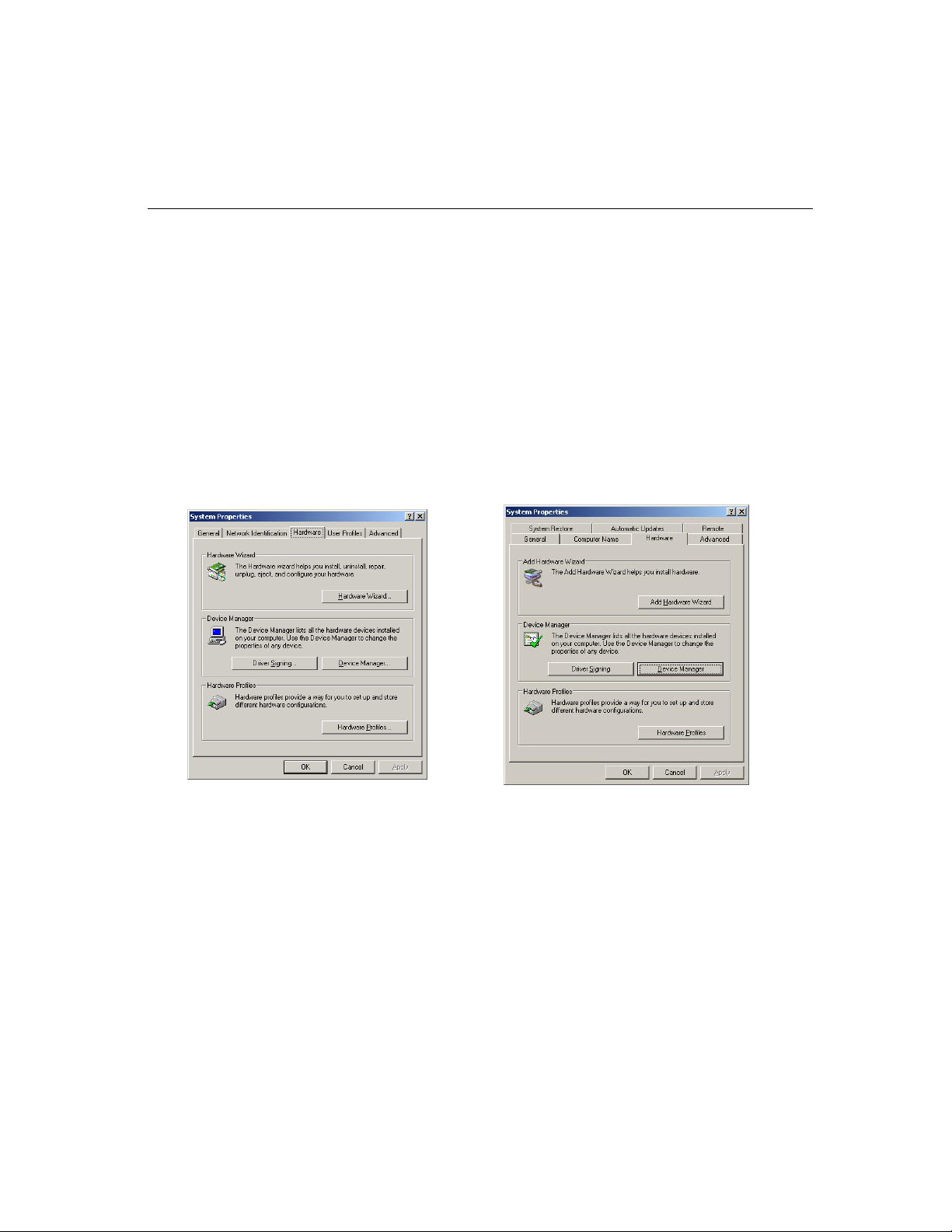
How to Check the Installation
There are three ways to check the installation of the CP-168U Series board.
Device Manager
1. You can check the installation of the board by selecting Start # Settings # Control
Panel # System, to open the System Properties window. Select the Hardware tab, and
then click on Device Manager.
Windows 2000 Windows XP
If the driver installation was successful, you will see the model number of the CP-168U
board listed under Multi-port serial adapters.
You may also expand the Ports (COM & LPT) item to check the status of the COM ports.
If you see a question mark on top of the icon, then the installation might have a problem.
Check the Event Log to determine the reason for the problem.
CP-132U Series User’s Manual
3-18
Page 33

Software Installation
Windows 2000 Windows XP
Port Configuration
After the driver is installed, the MOXA CP-168U Installation dialog box will be displayed,
and the system will map the ports automatically.
If one MOXA CP-168U board was installed previously, and another MOXA CP-168U
board is added, the system will prompt you to take care of port configuration, which is
discussed in this section.
1. Click on a specific port from the CP-168U Series Installation window, and then click
[Port Setting] to open the Port X dialog box.
CP-132U Series User’s Manual
3-19
Page 34

2. Select a COM number for the port from the Port Number pull-down list.
3. Check the Auto Enumerating COM Number check-box to have subsequent ports
mapped to continuous COM numbers. For example, if COM 3 is assigned to Port 1,
then COM 4 will be assigned automatically to Port 2.
CP-132U Series User’s Manual
3-20
Page 35

Software Installation
4. Select an Rx FIFO Trigger from the Rx FIFO Level pull-down list. Rx FIFO trigger
levels from High to Low are available, with the default value set to High (120 bytes).
Check Set the change to all ports check-box to apply the just defined Rx FIFO
Trigger to all ports.
5. Select a Tx FIFO Size from the Tx FIFO Level pull-down list. Tx FIFO Levels from
High to Low are available, with the default value set to High (128 bytes). Check Set
the change to all ports check-box to apply the just defined Tx FIFO Size to all ports.
CP-132UL V2/CP-132UL-I V2 CP-132UL/CP-132U-I
Tx FIFO Rx FIFO Tx
FIFO
High 128 120 64 56
Middle 64 60 32 28
Low 1 1 1 1
6. Click OK in the Port X dialog box to confirm the port settings, and then click OK in
the Property dialog box to complete the port settings.
Rx FIFO
Unit: Bytes
MOXA PComm Utility
This utility, which comes with MOXA PComm Lite, provides a convenient way to
diagnose Moxa board problems, and provides internal and external testing of IRQ,
TxD/RxD, UART, CTS/RTS, DTR/DSR, etc. This program can verify the correct operation
of both the H/W and S/W for all Moxa boards and ports.
Event Log
To check the Event Log for MOXA boards, click Start # Settings # Control Panel #
Administrative Tools # Event Viewer, to enter the Event Viewer program. The latest
information relevant to the Moxa driver is under the system category.
CP-132U Series User’s Manual
3-21
Page 36

Removing the Driver
You can uninstall the board by first selecting Start # Settings # Control Panel #
System.
Windows 2000 Windows XP
CP-132U Series User’s Manual
3-22
Page 37

Software Installation
Select the Hardware tab, and then click on Device Manager. Use the mouse to place the
cursor over the CP-168U Series board under Multiport serial adapters, and then click the
right mouse button. Select the Uninstall… option.
Windows 2000 Windows XP
Click OK to proceed with the un-installation of the board.
Windows 2000 Windows XP
CP-132U Series User’s Manual
3-23
Page 38

The Device Manager window will automatically refresh to show that the driver and ports
for the CP-168U Series board have been removed.
Windows 95/98
The Windows 95/98 driver supports up to 128 serial ports, from COM1 to COM128. To
utilize fully the advanced multi-process and multi-thread features of Windows 95/98, pure
32-bit Windows 95/98 virtual device port drivers (VxD) compliant with communication
drivers (VCOMM) have been developed for the Smartio CP-168U and other MOXA
multiport boards. The drivers conform to the Win32 COMM API standard.
The Windows 95/98 driver for MOXA’s multiport serial boards supports the following
products:
! Universal PCI Boards: CP-168U, CP-104UL, CP-104JU, CP-134U, CP-134U-I,
CP-132UL, CP-132UL-I V2(CP-132U-I V1)
! PCI Boards: C168H/PCI, C104H/PCI, C104HS/PCI, CP-114, CP-114I, CP-114S,
CP-114IS, CP-132, CP-132I, CP-132S, CP-132IS
! ISA Boards: C168H, C168HS, C168P, C104H, C104HS, C104P, CI-104J, CI-104JS,
CI-134, CI-134I, CI-134IS, CI-132, CI-132I, CI-132IS
! cPCI Boards: CT-114I
CP-132U Series User’s Manual
3-24
Page 39

The following steps use CP-168U to illustrate the installation procedure.
Installing the Driver
Thanks to Windows 95/98’s Plug and Play capability, you can easily plug the Smartio
CP-168U board into an available PCI slot, and then get to work right away with very little
installation effort. Windows 95/98 will automatically detect the presence of the new board,
and prompt you to install the software driver. You simply need to have the driver CD on
hand to complete the installation process.
A maximum of 4 Smartio CP-168U boards can be installed in one system, provided
sufficient I/O address and IRQ number resources are available.
The following flow chart illustrates the driver installation stages of the Smartio CP-168U
boards. Each stage will be discussed later in more detail.
Software Installation
CP-132U Series User’s Manual
3-25
Page 40

Install the Smartio Universal PCI or PCI
board in the system
Start Windows 95/98 to detect the board
Driver installed before? Yes
Install the driver from the driver CD.
See the section, “First Time Driver
Installation”
Configure the port.
See the section, “Port Configuration”
The Smartio CP-168U board’s ports
should be ready to work.
See the section, “Board and Ports Ready”
First Time Driver Installation
No
This stage gives the steps for installing the Smartio CP-168U board driver for the first time.
The installation of the Smartio CP-168U board for Windows 95 and Windows 98 are
slightly different and will be described in two columns. Follow the steps in the left column
for Windows 95 or the right column for Windows 98.
CP-132U Series User’s Manual
3-26
Page 41

If one MOXA CP-168U board was previously installed and another MOXA CP-168U
board is plugged in, the system will prompt you to skip this stage, and take care of Port
Configuration, which is discussed in the next section.
1. Upon detecting the first new Smartio CP-168U Series board, Windows 95/98 will
automatically display a New hardware found message box, and then display the
following dialog boxes. Click the Next button to proceed.
Windows 95 Windows 98
Software Installation
2. Click [Other Locations].
2. Select [Display a list...] and then click [Next].
CP-132U Series User’s Manual
3-27
Page 42

3. Type \Software\Win9x\Windows in the
Location input box, and then click [OK] from the
Select Other Location window. The system will
start reading the files from the CD.
3. Select Other Devices and then click [Next].
4. Click [Finish].
5. Type \Software\Win9x\Windows and click [OK].
4. Click [Have Disk].
The system will start reading the files from the CD.
CP-132U Series User’s Manual
3-28
Page 43

Board and Port Ready
The final stage of the driver installation process is slightly different for Windows 95 and
Windows 98. After this stage, driver installation is complete.
Windows 95
Software Installation
Windows 98
After port configuration, you can immediately use
the COM ports of the Smartio CP-168U board
without restarting Windows 95.
NOTE
If an error message similar to “CP-168U board(BusNo=x, DevNo=x, Port1=COMx) interrupt
number is invalid!” pops up, refer to the “Troubleshooting” chapter for solutions.
If you want to add more boards after installing the driver, simply plug the additional
Smartio CP-168U board into an empty PCI slot, and Windows 95/98 will automatically
detect the new board. Skip to the Port Configuration to take care of port settings.
This completes the installation of the Smartio CP-168U board driver, including board and
port configuration. However, if you need to make changes to the board and port
configuration, refer to the next section, “Configuring Board and Port,” for configuration
details.
After port configuration, click [Finish]. The COM
ports of the Smartio CP-168U board can be used
without restarting Windows 98.
Once the board and the driver are installed and the driver restarts successfully, you can start
developing applications with the PComm library (see “Serial Programming Tools”) or the
Microsoft Win32 API. You can also use applications such as Terminal Emulator (see
“Serial Programming Tools”), a PComm utility, or HyperTerminal, to transmit/receive data,
as well as Remote Access Service to provide dial-up networking capabilities.
CP-132U Series User’s Manual
3-29
Page 44

Configuring the Board and Ports
Follow the procedures given below to re-configure the COM number for the ports of
installed boards and drivers under Windows 95/98.
In addition to following the procedures listed below, you may also click on [Start] #
[Programs] # [MOXA Utility] # [MOXA Smartio/Industio Configuration Panel] #
[Property] # [Port Setting].
Since this is a Universal PCI or PCI board, once a new board is added, or an existing board
is removed, the board’s configuration will be automatically added or removed by the
operating system when you restart the PC.
1. Open the [Control Panel], click on the [System] icon, select the [Device Manager]
tab, and then click on the plus sign to the left of Moxa Smartio/Industio multiport
board.
CP-132U Series User’s Manual
3-30
Page 45

Software Installation
2. Click on the desired CP-168U board, and then click on [Properties].
3. Select the [Ports Configuration] tab, click on the specific port, and then click on the
[Port Setting] button.
4. Check the Auto Enumerating COM Name check-box to assign continuous COM
numbers for subsequent ports. For example, if COM3 is assigned to Port 1, then COM4
will be automatically assigned to Port 2.
5. Select an Rx FIFO Trigger from the Rx FIFO Level pull-down list. Rx FIFO trigger
levels from High to Low are available, with the default set to High (120 bytes). Check
the Set the change to all ports check-box to apply the just defined Rx FIFO Trigger to
CP-132U Series User’s Manual
3-31
Page 46

all ports.
6. Select a Tx FIFO Size from the Tx FIFO Level pull-down list. Tx FIFO Levels from
High to Low are available, with the default set to High (128 bytes). Check Set the
change to all ports check-box to apply the just defined Tx FIFO Size to all ports.
CP-132UL V2/CP-132UL-I V2 CP-132UL/CP-132U-I
Tx FIFO Rx FIFO Tx FIFO Rx FIFO
High 128 120 64 56
Middle 64 60 32 28
Low 1 1 1 1
Unit: Bytes
7. To complete the update, click [OK] in the Port X dialog box, click [OK] in the
CP-168U board Properties dialog box, and then click [OK] on the Device Manager
tab.
8. Restart the system to activate the latest configuration.
Updating the Driver
This section explains how to update the Windows 95/98 driver.
1. Open [Control Panel], click on the [System] icon, and select the [Device Manager]
tab.
2. Click on the MOXA CP-168U board and then click on [Properties].
CP-132U Series User’s Manual
3-32
Page 47
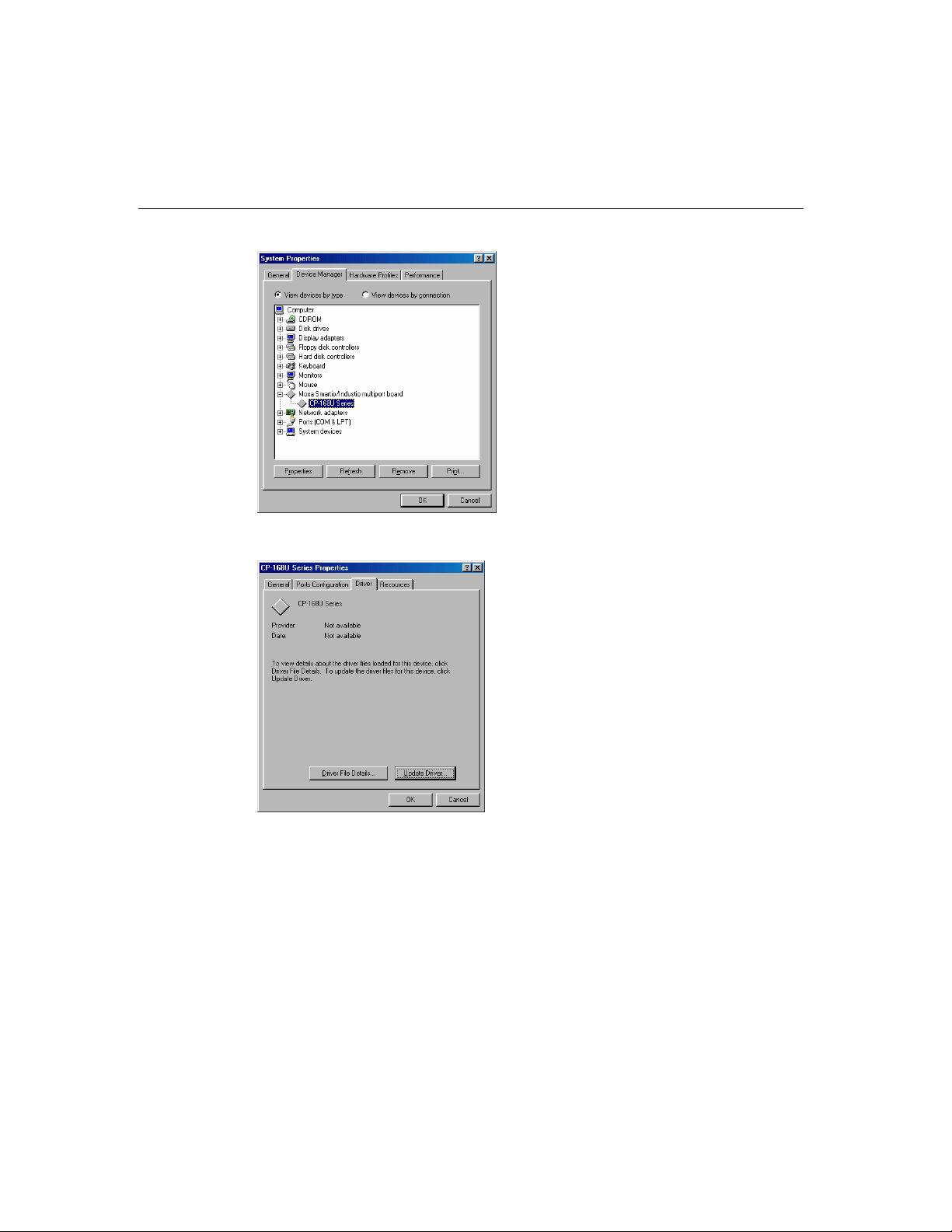
Software Installation
3. Select the [Driver] tab, and click on [Update Driver...].
4. Click on [Have Disk...] and type the path of the new driver.
CP-132U Series User’s Manual
3-33
Page 48

5. Insert the driver CD into the CD-ROM drive, and then click [OK] in the Install from
Disk window.
6. The system will automatically prompt you to restart the system. Click [Yes] to restart
the system, or [No] if you want to reboot the system later.
Removing the Driver
This section explains how to remove the Smartio CP-168U board driver.
1. Open the [Control Panel], double click the [Add/Remove Programs] icon, and then
select the [Install/Uninstall] tab.
2. Click on the MOXA Smartio/Industio Driver option and then click on [Add/Remove]
to start the driver removal process.
CP-132U Series User’s Manual
3-34
Page 49

Software Installation
3. Click [Yes] in the following message box to confirm that you want to remove the
driver.
4. Click [OK] in the Add/Remove Programs Properties dialog box.
Windows NT
Windows NT supports up to 256 serial ports, from COM1 to COM256. To utilize fully
Windows NT’s multi-process and multi-thread advanced features, pure 32-bit Windows NT
device drivers were developed for the Smartio CP-168U board and other MOXA multiport
boards. The drivers conform to the Win32 COMM API standard.
The Windows NT driver for MOXA’s multiport serial boards supports the following
products:
CP-132U Series User’s Manual
3-35
Page 50

! Universal PCI Boards: CP-168U, CP-104UL, CP-104JU, CP-134U, CP-134U-I,
CP-132UL, CP-132UL-I V2(CP-132U-I V1)
! PCI Boards: C168H/PCI, C104H/PCI, C104HS/PCI, CP-114, CP-114I, CP-114S,
CP-114IS, CP-132, CP-132I, CP-132S, CP-132IS
! ISA Boards: C168H, C168HS, C168P, C104H, C104HS, C104P, CI-104J, CI-104JS,
CI-134, CI-134I, CI-134IS, CI-132, CI-132I, CI-132IS
! cPCI Boards: CT-114I
The following steps use CP-168U to illustrate the installation procedure.
Installing the Driver
First Time Driver Installation
The following procedure shows how to install the Smartio CP-168U driver for the first time.
First make sure the board or boards are already plugged into the system’s PCI slot(s).
1. Log into NT as Administrator.
2. Copy the folder Windows.nt located under \Software\WinNT on the software CD, to
your computer’s hard disk (under the C: drive, for example).
3. Open the [Control Panel], click the [Network] icon, and then select the [Adapters]
tab.
4. Click the [Add] button, and then the [Have Disk...] button in the [Select Network
Adapter] dialog box.
5. Specify the exact path of the driver diskette, C:\Windows.nt in the example shown here,
and then click [OK] to proceed.
CP-132U Series User’s Manual
3-36
Page 51

Software Installation
6. Select MOXA Smartio/Industio Family multiport board in the Select OEM Option
dialog box, and then click [OK] to start installing the driver.
7. The Moxa Smartio/Industio Configuration Panel dialog box appears. Click the
[Add] button to open the Property dialog box to change port settings and advanced
FIFO configuration done automatically by the system.
CP-132U Series User’s Manual
3-37
Page 52

8. Select the just installed CP-168U board from the Board Type pull-down list, click on
a specific port item, and then click on the [Port Setting] button to open the Port X
window.
9. Select a COM number for the specific port from Port Number pull-down list.
10. Check the Auto Enumerating COM Number check-box to map subsequent ports to
continuous COM numbers. For example, if COM3 is assigned to Port 1, then COM4
will be automatically assigned to Port 2.
11. Select an Rx FIFO Trigger from the Rx FIFO Level pull-down list. Rx FIFO trigger
levels from High to Low are available, with the default set to High (120 bytes). Check
Set the change to all ports check-box to apply the just defined Rx FIFO Trigger to all
ports.
12. Select a Tx FIFO Size from the Tx FIFO Level pull-down list. Tx FIFO Levels from
High to Low are available, with the default set to High (128 bytes). Check Set the
change to all ports check-box to apply the just defined Tx FIFO Size to all ports.
CP-132U Series User’s Manual
3-38
Page 53

Software Installation
CP-132UL V2/CP-132UL-I V2 CP-132UL/CP-132U-I
Tx FIFO Rx FIFO Tx FIFO Rx FIFO
High 128 120 64 56
Middle 64 60 32 28
Low 1 1 1 1
13. Click OK in the Port X dialog box to confirm the port settings, and then click OK in
the Property dialog box to complete the port settings and return to the MOXA
Smartio/Industio Configuration Panel dialog box. The configured CP-168U board
will now appear in the MOXA Smartio/Industio Configuration Panel dialog box, as
shown below.
Unit: Bytes
14. Click OK in the MOXA Smartio/Industio Configuration Panel to return to the
Network dialog box, and then click OK to exit the Network dialog box.
15. Restart the PC.
NOTE The driver configuration will NOT take effect until you restart the PC.
CP-132U Series User’s Manual
3-39
Page 54

NOTE
NOTE
Double check that all Smartio CP-168U board components—including the control board—are
connected and fastened tightly to ensure that the system and driver can start up.
Once the system restarts, you may check the event log issued by the MOXA driver to see if
the board’s ports have been initialized successfully.
Enter the [Administrative] group, click the [Event Viewer] icon, and then select [Log]
and [System] to check a message similar to “MOXA CP-168U board, with first serial
port COM3, has been enabled” for each newly configured board.
If an error message similar to “Cannot find any configured MOXA Smartio/Industio series
board!” pops up, refer to the Troubleshooting chapter for possible solutions.
Once the board and the driver are installed and the driver restarts successfully, you can
begin to develop applications with the PComm library (see “Serial Programming Tools”)
or the Microsoft Win32 API. You can also use applications such as Terminal Emulator (see
“Serial Programming Tools”), a PComm utility, or HyperTerminal, to transmit/receive data,
as well as Remote Access Service to provide dial-up networking capabilities.
Configuring the Board and Ports
Re-Configuring Port Settings
If the driver is already installed, and you only wish to re-configure the ports, refer to the
following procedures. In addition to the procedures listed below, you may also click on
[Start] # [Programs] # [MOXA Utility] # [MOXA Smartio/Industio Configuration
Panel] # [Property], and then refer to the instructions in the previous section, “First
Time Driver Installation.”
1. Open the [Control Panel], click on the [Network] icon, and select the [Adapters] tab.
2. Click on MOXA Smartio/Industio Family Adapter from the Network Adapters list to
highlight it, and then click on [Properties] to open the MOXA Smartio/Industio
Configuration Panel dialog box to change port settings and advanced FIFO
configuration.
CP-132U Series User’s Manual
3-40
Page 55

Software Installation
3. Click on [Property] from the MOXA Smartio/Industio Configuration Panel to open
the Property window.
4. Next, refer to the instructions given in the previous section, “First Time Driver
Installation” from the “Windows NT” section.
CP-132U Series User’s Manual
3-41
Page 56

Configuring Another CP-168U Board
In this section, we explain how to configure another MOXA CP-168U board that is already
installed. Up to four CP-168U boards can be installed in one system under Windows NT,
provided sufficient system resources are available.
In addition to the procedures listed below, you may also click on [Start] # [Program] #
[MOXA Utility] # [MOXA Smartio/Industio Configuration Panel] # [Add], and then
refer to the instructions from the previous section, “Installing the Driver.”
1. Open the [Control Panel], click on the [Network] icon, and select the [Adapters] tab.
2. Click on MOXA Smartio/Industio Family Adapter from the Network Adapters list.
3. Click the [Properties] button to open the Moxa Smartio/Industio Configuration Panel
dialog box.
CP-132U Series User’s Manual
3-42
Page 57

Software Installation
4. Next, refer to the instructions from the “First Time Driver Installation” subsection.
Removing an Existing CP-168U Board Configuration
First shut down your PC, and then physically remove the CP-168U board from the PCI or
PCI-X slot. The next time you start up the PC, the system will automatically remove the
configuration. There is no need to click the Remove button in the Moxa Smartio/Industio
Configuration Panel dialog box.
CP-132U Series User’s Manual
3-43
Page 58

Updating the Driver
Take the following steps to update the Smartio CP-168U board driver.
1. Open [Control Panel], click on the [Network] icon, and select the [Adapters] tab.
2. Click on MOXA Smartio/Industio Family Adapter from the Network Adapter list.
3. Click the [Remove] button in the Network dialog box.
4. Click the [Close] button in the Network dialog box.
5. Restart the system.
6. Refer to the instructions given in the “First Time Driver Installation” section to
install the new driver.
Removing the Driver
To remove the Smartio CP-168U board driver:
1. Open the [Control Panel], click on the [Network] icon, and select the [Adapters] tab.
2. Click on MOXA Smartio/Industio Family Adapter from the Network Adapters list.
3. Click the [Remove] button in the Network dialog box.
CP-132U Series User’s Manual
3-44
Page 59

DOS
Software Installation
4. Click the [Close] button to exit the Network dialog box.
5. Restart the system to activate the new configuration.
MOXA DOS API-232 is a software package that assists users in developing new programs,
or debugging existing programs for serial communications. This section explains how to
install the package, how to set up the driver, and how to load or unload the driver.
The DOS driver for MOXA’s multiport serial boards supports the following products:
! Universal PCI Boards: CP-168U, CP-104UL, CP-104JU, CP-134U, CP-134U-I,
CP-132UL, CP-132UL-I V2(CP-132U-I V1)
! PCI Boards: C168H/PCI, C104H/PCI, C104HS/PCI, CP-114, CP-114I, CP-114S,
CP-114IS, CP-132, CP-132I, CP-132S, CP-132IS
! ISA Boards: C168H, C168HS, C168P, C104H, C104HS, C104P, CI-104J, CI-104JS,
CI-134, CI-134I, CI-134IS, CI-132, CI-132I, CI-132IS
! cPCI Boards: CT-114I
The following Steps are use CP-134U to illustrate the installation procedure.
Installing the Driver
1. Run the installation program, DOSINST.EXE under \Software\DOS on the software
CD. Specify the target API-232 directory (e.g. C:\MOXA) where the software driver
will be copied. Press F2 to start the installation.
CP-132U Series User’s Manual
3-45
Page 60

2. After the installation is complete, a message window will open to ask if you want to
run the SETUP.EXE file. It is strongly recommended that you press Y to run this
SETUP.EXE file.
CP-132U Series User’s Manual
3-46
Page 61

Setting up the Driver
The following steps use CP-134U to illustrate. This section does not cover all functions
from the setup program that you might see during the configuration process. If necessary,
press F1 to refer to the on-line help instructions.
1. Run the BIN\SETUP.EXE file.
2. Press Enter to select the proper model name (CP-134U Series for this example).
Software Installation
CP-132U Series User’s Manual
3-47
Page 62

3. Press PgDn to configure the port settings, including port number, flow control, etc.
You may enter or modify the settings of each port at this stage. The values displayed
first are the port’s initial values that were set up when installing the driver.
NOTE
Up to this point, you have completed the configuration of CP-134U. You may skip this
step and go directly to step 4 if you do not need to change settings or configure a board.
4. Press F10 to save the modifications and exit the SETUP program.
Legends
In this section we explain the meaning of some of the fields and functions.
Port number
This is the port ID of the port. Application software uses port number (ID) when referring
to a port. Consequently, port numbers must be unique.
Port numbers can be set to any number between 0 and 255 (inclusive). However, you must
ensure that each port is assigned a unique port number. If you are developing your own
application software, then you may want to select port numbers that take into consideration
CP-132U Series User’s Manual
3-48
Page 63

Software Installation
the structure of the program.
TxD buffer size
The TxD buffer is the transmission (output) buffer allocated by the system for each port.
RxD buffer size
The RxD buffer is the receiving (input) buffer allocated by the system for each port.
F5 Group Edit
This is a convenient function that allows you to edit the configuration of several ports at
one time as a group.
Loading the Driver
After completing the setup procedure, run BIN\DP-DRV.EXE from the DOS prompt to
load the driver. The driver will automatically detect the boards that have already been
installed. If one or more board is detected, you will see a message similar the following:
Smartio/Industio Family DOS driver Version 1.5
Setup driver …
CP-134U series (Bus= x ,Dev=y) : OK!
Device driver setup O.K.
This means that the CP-134U Series driver has been installed properly. At this point, you
CP-132U Series User’s Manual
3-49
Page 64

can execute applications that support API-232 functions, or start developing applications
using the API-232 library.
Unloading the Driver
To unload (release) the driver from memory, type DP-DRV/Q at the DOS prompt.
Linux
The Linux driver for MOXA’s multiport serial boards supports the following products:
! Universal PCI Boards: CP-168U, CP-104UL, CP-104JU, CP-134U, CP-134U-I,
CP-132UL, CP-132UL-I V2(CP-132U-I V1)
! PCI Boards: C168H/PCI, C104H/PCI, C104HS/PCI, CP-114, CP-114I, CP-114S,
CP-114IS, CP-132, CP-132I, CP-132S, CP-132IS
! ISA Boards: C168H, C168HS, C168P, C104H, C104HS, C104P, CI-104J, CI-104JS,
CI-134, CI-134I, CI-134IS, CI-132, CI-132I, CI-132IS
! cPCI Boards: CT-114I
The following steps use CP-168U to illustrate.
Follow the steps below to install the driver under Linux.
1. # mkdir moxa
# cd moxa
# tar xvfz mxser.tgz
2. #cd mxser
#make clean; make install
3. # cd /moxa/mxser/driver
# ./msmknod
CP-132U Series User’s Manual
3-50
Page 65

Software Installation
4. # modprobe mxser <- Universal PCI or PCI
(If you install ISA Boards, ase type command # insmod mxser ioaddr=0x???, 0x???,
0x???, 0x??? <- 1st ISA, 2nd ISA, 3rd ISA, 4th ISA)
Using /lib/modules/2.4.20-8/kernel/drivers/char/mxser.o
Warning: loading /lib/modules/2.4.20-8/kernel/drivers/char/mxser.o will taint the
kernel: no license
See http://www.tux.org/lkml/#export-tainted for information about tainted modules
MOXA Smartio/Industio family driver version 1.7
Tty devices major number = 30, callout devices major number = 35
Found MOXA CP-168U series board (BusNo=2,DevNo=13)
Module mxser loaded, with warnings
5. You can use Moxa diagnostic utility to verify driver status.
# cd /moxa/mxser/utility/diag
# ./msdiag
== MOXA Smartio/Industio Family Multiport Board Status Utility(1.1) ==
Tty Device Major Number= 30.
Callout device Major Number= 35.
Board 1 : CP-168U series (BusNo=2, DevNo=13)
Port 1: 0xac00, max. baud rate = 230400 bps.
Port 2: 0xac08, max. baud rate = 230400 bps.
Port 3: 0xac10, max. baud rate = 230400 bps.
Port 4: 0xac18, max. baud rate = 230400 bps.
Port 5: 0xac20, max. baud rate = 230400 bps.
Port 6: 0xac28, max. baud rate = 230400 bps.
Port 7: 0xac30, max. baud rate = 230400 bps.
Port 8: 0xac38, max. baud rate = 230400 bps.
6. You can use Moxa terminal utility to test tty port.
# cd /moxa/mxser/utiltiy/term
# ./msterm
CP-132U Series User’s Manual
3-51
Page 66

Page 67

4
4
Chapter 4Serial Programming Tools
Moxa supports an easy to use yet powerful serial programming library and communication
troubleshooting utilities under Windows NT, Windows 95/98, and Windows
2000/XP/2003.You can save a lot of development time by using MOXA’s Serial
Programming Tools.
The following sections give details about the installation, the library, and the utilities for
various platforms.
PComm, a professional serial comm tool for PCs, is a software package that runs under
Windows NT/2000/XP/2003 and Windows 95/98. PComm provides:
! A powerful serial communication library for easy programming in the most popular
programming languages. The serial communication library is useful for developing
applications for data communications, remote access, data acquisition, and industrial
control under Windows NT/2000/XP/2003 or Windows 95/98. It is a simpler solution
compared to the more complex Windows Win32 COMM API.
! Useful utilities such as diagnostic, monitor, and terminal emulator.
! Illustrative sample programs.
! Comprehensive on-line documentation.
PComm Installation
To install PComm, run \Setup.exe from the diskette. Note that the PComm diagnostic and
monitor utilities are for MOXA boards only. MOXA Windows 95/98/NT/2000/XP device
drivers, as well as MOXA boards are required. The drivers are installed separately, with
details given in the “Software Installation” chapter.
After PComm is successfully installed, click on [Start], select [Program Files], and then
PComm Lite group to select a list of utilities and documents.
Page 68

PComm Programming Library
The serial communication library helps you develop programs for serial communications
for any COM port complying with the Microsoft Win32 API. It facilitates the
implementation of multi-process and multi-thread serial communication programs, and
consequently greatly reduces developing time.
For a complete library function description and sample programs for Visual C++, Visual
Basic, and Delphi, check the help file and the sample programs in the PComm directory.
Utilities
In this section, we give brief descriptions of each utility. For more information about these
utilities, see the on-line help from the software diskette.
Diagnostic (for MOXA boards only)
A convenient diagnostic program, ONLY for MOXA boards and ports, provides internal
and external testing of IRQ, TxD/RxD, UART, CTS/RTS, DTR/DSR, DTR/DCD, etc. It
allows the user to check the function of both software and hardware.
To run the Diagnostic program, click on [Start]#[Program]#[PComm
Lite]#[Diagnostic]. A typical test report for the CP-168U Series board is shown below.
CP-132U Series User’s Manual
4-2
Page 69

Software Installation
Monitor (for MOXA boards under Windows NT/2000/XP/2003)
A useful port status monitoring program allows you to monitor data transmission of
selected MOXA COM ports. It monitors data transmission/receiving throughput, and
communication line status, with data updated and displayed on the screen at regular time
intervals. Click on a specific port to see a graph of the current communication parameters
and status of that port.
To run the Monitor program, click on
[Start]#[Program]#[Pcomm Lite]#[Monitor].
CP-132U Series User’s Manual
4-3
Page 70

Terminal Emulator
Terminal Emulator can be used to connect to various ports to see if data transmission is
functioning correctly. Terminal Emulator features multi-windows, and supports VT100 and
ANSI terminal types. You can transfer data interactively, send patterns periodically, and
transfer files using ASCII, XMODEM, YMODEM, ZMODEM, and KERMIT protocols.
To run Terminal Emulator, click on
[Start]#[Program]#[Pcomm Lite]#[Terminal Emulator].
CP-132U Series User’s Manual
4-4
Page 71

Software Installation
RS-485 Programming
If you intend to use your CP-132UL Series board for RS-485 applications, you can refer to
the RS-485 programming guide below, and also see the chapter, “Connection Cables and
Cable Wiring,” for more details about RS-485 operation.
The CP-132UL Series supports only 2-wire half-duplex RS-485 communication. In this
case, the data+/- pins are used for both data transmitting and receiving, depending on the
mode selected. The modes available are ADDC™ (Automatic Data Direction Control), or
By RTS.
ADDC™ (Automatic Data Direction Control)
The ADDC™ scheme is the best solution for RS-485 applications. To use ADDC™ mode,
set the mode switch to the ON position.
Under this mode, no extra code is required to control data transfer (both data transmitting
CP-132U Series User’s Manual
4-5
Page 72

and receiving), since it is automatically managed with the board’s built-in intelligent
hardware mechanism. This means that RS-485 programming using ADDC™ mode is
just as simple and straightforward as RS-232 or RS-422 programming.
How to transmit and receive data for Windows 95/98NT/2000/XP/2003
In order to acquire precise timing control for RS-485 2-wire transmission, we recommend
that you configure your CP-132UL Series ports as described below.
There are 2 solutions to control RS-485 2-wire transmission.
Solution 1
The following method is commonly used for RS-485 2-wire transmission:
sio_SetWriteTimeouts(port, 0); /* Set sio_write() into block mode if for Windows
NT and Windows 95/98 */
sio_RTS(port, 1); /* Turn on RTS signal. The RS-485 port is ready for
transmitting data. */
sio_write(port, buff, 10); /* Write 10 byte characters in "buff". The function
blocks until the last character is transmitted */
sio_RTS(port, 0); /* Turn off RTS signal. The RS-485 port is ready for
receiving data. */
sio_read(port, buff, 10); /* Read 10 bytes */
Solution 2
The PComm or API-232 library includes a dedicated RS-485 function that integrates the
functions described in solution 1 above into one function:
sio_putb_x(port, buff, tick ); /* 1. Turn on RTS and ready for transmitting data.
2. Send data.
3. Wait for tick time.
4. Turn off RTS and ready for receiving data. */
For more information on these functions, refer to the PComm library’s on-line Help file for
Windows 95/98/NT/2000/XP/2003.
CP-132U Series User’s Manual
4-6
Page 73

5
5
Chapter 5Connection Cables and
Cable Wiring
In serial data communications, the term DTE stands for Data Terminal Equipment, such as
a PC’s COM1/2, serial printers, and terminals. The term DCE stands for Data
Communication Equipment, such as modems.
Page 74

RS-422/485 Pinouts and Cable Wiring
RS-422 Interface
The RS-422 standard uses a balanced voltage digital interface to allow 9600 bps
communication over cables of up to 4000 feet in length. Ten receivers can be connected to
any one driver for broadcasting systems.
RS-485 Interface
The RS-485 standard is an enhanced version of the RS-422 balanced line standard. It
allows multiple drivers and receivers to work on a multidrop network. A maximum of 32
drivers and 32 receivers can be set up on a multidrop network.
The CP-132UL Series supports both 2-wire half-duplex and 4-wire full-duplex RS-485
communications. In 2-wire RS-485, Data+/- pins are used for both data transmitting and
receiving, depending on the RTS signal.
CP-132U Series User’s Manual
5-2
Page 75

Pinouts
Connection Cables and Cables Wiring
RS-422/485 pinouts for CP-132UL Series
CP-132UL (RS-422/485)
Port 1
Port 2
RS-422 and
4-wire RS-485 2-wire RS-485
8 CTS-(A)
9 RxD-(A) Data-(A)
10 RTS-(A)
11 RTS+(B)
12 RxD+(B) Data+(B)
21 TxD-(A)
22 SGND
23 CTS+(B)
24 TxD+(B)
2 TxD-(A)
3 SGND
4 CTS+(B)
5 TxD+(B)
14 CTS-(A)
15 RxD-(A) Data-(A)
16 RTS-(A)
17 RTS+(B)
18 RxD+(B) Data+(B)
CBL-M25M9x2
CP-132U Series User’s Manual
5-3
Page 76

RS-422 pinouts for CP-132UL Series
CP-132UL (RS-422)
1 TxD-(A)
2 TxD+(B)
3 RxD+(B)
4 RxD-(A)
5 GND
6 RTS-(A)
7 RTS+(B)
8 CTS+(B)
9 CTS-(A)
2-wire RS-485 pinouts for CP-132UL:
CP-132UL (2-wire RS-485)
1 --2 --3 Data+(B)
4 Data-(A)
5 GND
6 --7 --8 --9 ---
4-wire RS-485 pinouts for CP-132UL Series
CP-132UL (4-wire RS-485)
1 TxD-(A)
2 TxD+(B)
3 RxD+(B)
4 RxD-(A)
5 GND
6 --7 --8 --9 ---
CP-132U Series User’s Manual
5-4
Page 77

Connection Cables and Cables Wiring
Cable Wiring
RS-422 Point-to-point RS-422 Broadcasting
CP-132UL RS-422 Device CP-132UL RS-422 Device 1
RS-422 Device N
RxD+(B)
TxD+(B)
RxD-(A)
CP-132UL – RS-422 with Handshaking
CP-132UL RS-422 Device
CP-132UL – 2-wire RS-485
CP-132UL RS-422 Device
2 TxD+(B) RxD+(B) 2 TxD+(B) RxD+(B)
1 TxD-(A) RxD-(A) 3 RxD+(B) TxD+(B)
3 RxD+(B) TxD+(B) 1 TxD-(A) RxD-(A)
4 RxD-(A) TxD-(A) 4 RxD-(A) TxD-(A)
5 GND GND 5 GND GND
TxD-(A)
GND
2 TxD+(B) RxD+(B)
1 TxD-(A) RxD-(A)
3 RxD+(B) TxD+(B)
4 RxD-(A) TxD-(A)
5 GND GND
7 RTS+(B) CTS+(B)
6 RTS-(A) CTS-(A)
8 CTS+(B) RTS+(B)
9 CTS-(A) RTS-(A)
3 Data+(B) Data+(B)
4 Data-(A) Data-(A)
5 GND GND
CP-132U Series User’s Manual
5-5
Page 78

RS-485 Device N
Slave
Data+
Data GND
Multidrop 2-wire RS-485 (half-duplex)
CP-132UL RS-485 Device 1
Master Slave
3 Data+ Data+
4 Data- Data5 GND GND
Multidrop 4-wire RS-485 (full-duplex)
RS-485 Device N
Slave
RxD+(B)
RxD-(A)
TxD+(B)
TxD-(A)
GND
CP-132UL RS-485 Device 1
Master Slave
2 TxD+(B) RxD+(B)
1 TxD-(A) RxD-(A)
3 RxD+(B) TxD+(B)
4 RxD-(A) TxD-(A)
5 GND GND
See the section “RS-485 Programming” in the “Serial Programming Tools” chapter for
more details on RS-485 programming.
CP-132U Series User’s Manual
5-6
Page 79

Connection Cables and Cables Wiring
Impedance Matching and Termination Resistors
When using RS-422/485 serial communications, an electrical signal that travels through
two different resistance junctions in a transmission line will sometimes give rise to signal
reflection due to the impedance mismatch. Signal reflection causes signal distortion, which
in turn contributes to communication errors. The solution to this problem is to establish the
same impedance at the ends of the transmission line, as in the line itself, by terminating the
ends of the line with resistors.
CP-132U Series User’s Manual
5-7
Page 80

Page 81

Chapter 6Troubleshooting
Common CP-132UL Series problems and possible solutions are listed below. If you still
have problems after reading this chapter, contact your dealer or Moxa for help, or use the
Problem Report Form at the end of this manual to report problems to your dealer.
General Troubleshooting
1. The MOXA PCI board cannot be detected by the MOXA driver while installing
the driver.
Hardware causes and solutions:
a. The board is not installed in the computer. Please install it.
b. The board is not properly plugged into the system. If this is the case, re-plug the
board in a 32-bit PCI. It is also possible that a slot has malfunctioned. In this case,
try other slots until you find one that works.
c. The motherboard does not have an available IRQ for the CP-132UL Series board.
In this case, enter the BIOS and make sure there is an availalbe IRQ under PCI/PnP
settings.
6
6
Page 82

2. The MOXA board and driver are activated but cannot transfer (transmit/receive)
data.
Hardware Causes and Solutions:
a. Make sure the cable wiring is connected correctly. Refer to the “Connection Cable
and Cable Wiring” chapter for correct cable connections.
b. The cable or the board are probably defective. Try other ports, cables, or boards to
verify this, or use the PComm Diagnostic utility to test the MOXA board’s and port
conditions. If Diagnostic reports an error, replace the faulty components.
Software Causes and Solutions:
a. CP-132UL Series boards will check the line status (CTS) before transmitting data
if the RTS/CTS flow control feature is set to Enable in the configuration or
application program. Refer to the Connection Cables and Cable Wiring chapter for
proper wiring diagrams, and check the line status of the suspected port using the
diagnostic LED indicators on the mini tester.
b. The board controlling application might not be correctly written according to the
corresponding API of the operating system. To check this problem, run another
existing and known good application or use the utilities provided by Moxa (such
as Pcomm Terminal emulator or HyperTerminal under Windows NT and Windows
95/98).
CP-132U Series User’s Manual
6-2
Page 83

Windows NT
This section is specifically for troubleshooting under Windows NT. For general problems
and solutions, see the previous section, “General Troubleshooting.”
1. After the system reboots, the error message “Another driver in the system, which
did not report its resources, has already claimed the interrupt used by xxx.”
appears in the Event Log.
This indicates the MOXA board was found, but the IRQ is conflicting with another
adapter. Please check the PCI BIOS IRQ settings first and then select an IRQ that is
available.
2. After the system reboots, the error message “Cannot find any configured MOXA
Smartio/Industio Series board!” appears in the Event Log.
Make sure the PCI board is seated firmly in the expansion slot.
3. The COM number of the CP-132U Series conflicts with others.
The COM numbers of different boards happen to be the same. Try changing the COM
number mappings.
4. Windows NT system panic (blue screen).
The possible reason is an IRQ or memory conflict with other ISA Bus adapters, like
LAN and SCSI boards, or the system BIOS. Refer to the corresponding problem in the
previous section, “General Troubleshooting,” for possible solutions.
Technical Reference
CP-132U Series User’s Manual
6-3
Page 84

Windows 95/98
This section is specifically for troubleshooting under Windows 95/98. For general problems
and solutions, see the previous section, “General Troubleshooting.”
1. The system fails to find the CP-132U Series board!
! The board(s) is(are) not plugged properly.
! The slot the boards are plugged into is defective. Try another slot until you find
one that works.
! The board might be defective.
2. After the system reboots, the error message “CP-132U Series (BusNo=x,
DevNo=x, Port1=COMx) interrupt number is invalid!” appears.
This indicates that the MOXA board was found, but the IRQ conflicts with another
adapter. Make sure the MOXA board’s IRQ does not conflict with other adapters’ IRQ.
Check the PCI BIOS IRQ settings and select an available IRQ for MOXA boards.
CP-132U Series User’s Manual
6-4
Page 85

Appendix A Technical Reference
Specifications
Bus interface 32-bit PCI
Number of ports 2
Max. No. of boards 4
I/O address Assigned by PCI BIOS
IRQ Assigned by PCI BIOS
Comm. controller MOXA UART (16C550C compatible)
Transmission speed 50 bps to 230.4 Kbps (CP-132UL, CP-132U-I)
Data bits 5, 6, 7, 8
Stop bits 1, 1.5, 2
Parity none, even, odd, space, mark
Data signals RS-422 TxD+(B)/-(A), RxD+(B)/-(A),
4-wire RS-485 TxD+(B)/-(A), RxD+(B)/-(A), GND
2-wire RS-485 Data+(B)/-(A), GND
Connectors 2 DB9 male ports
Optical isolation Max. 2000V (CP-132U-I, CP-132UL-I V2)
Surge protection ESD max. 16000V (CP-132UL, CP-132U-I,
Termination Resistor 120 Ω
Operating temperature 0 – 55°C
50 bps to 921.6 Kbps (CP-132UL V2, CP-132UL-I V2)
RTS+(B)/-(A), CTS+(B)/-(A), GND
CP-132UL V2, CP-132UL-I V2)
A
A
Page 86

PCI
Power requirement CP-132UL 220 mA (+5V)
CP-132UL V2 120 mA (+5V)
CP-132U-I 578 mA (+5V)
CP-132UL-I V2 490 mA (+5V)
Dimensions (W × D) CP-132UL 120 × 64.5 mm
CP-132UL V2 120 × 64.5 mm
CP-132U-I 120 × 100 mm
CP-132UL-I V2 120 × 64.5 mm
The 32-bit CP-132UL Series board complies with PCI Specifications 2.1. The IRQ and I/O
address hardware configuration is automatically assigned by the PCI BIOS. This means that
you must first plug in the board before installing the driver software.
As opposed to ISA slots, different PCI slots in the same PC may have different bus
numbers and device numbers with respect to the PCI specifications. The same PCI board
will have different system configurations if switched to a different PCI slot; this is called
slot-sensitive or slot-dependent. This may also apply to PCI slots in a PC with a different
motherboard, which may use different device number sets. For example, some use 17, 18,
19, and 20 for identifying the respective PCI slots, but some use 11, 12, 13 and 14.
Due to slot-dependency, it is necessary to re-configure the driver software once the
board is plugged into different PCI slots.
Up to 4 CP-132UL Series boards are allowed in one system. When installing more than one
board, please remember the order the boards are installed to distinguish the installed
boards from each other.
.
CP-132U Series User’s Manual
A-2
Page 87

Return Procedure
For product repair, exchange, or refund, the customer must:
$ Provide evidence of original purchase.
$ Obtain a Product Return Agreement (PRA) from the sales representative or dealer.
$ Fill out the Problem Report Form (PRF). Include as much detail as possible for a
shorter product repair time.
$ Carefully pack the product in an anti-static package, and send it, pre-paid, to the dealer.
The PRA should be visible on the outside of the package, and include a description of
the problem, along with the return address and telephone number of a technical contact.
Technical Reference
CP-132U Series User’s Manual
A-3
Page 88

Revision History
Document Edition Revision Date Revision Details
3rd January 27, 2004
4th July 23, 2004 1. Updated the edition of this
1. Update the edition of this
manual on the title page.
2. Change the contact phone
number on the title page.
3. p. 5-4
Add 4-wire RS-485 pinouts.
manual on the title page.
2. Changed to the new Moxa
logo on the title page.
3. Chapter 3:
Added software installation
procedures under Windows
2003, DOS, and Linux
CP-132U Series User’s Manual
A-4
