Page 1
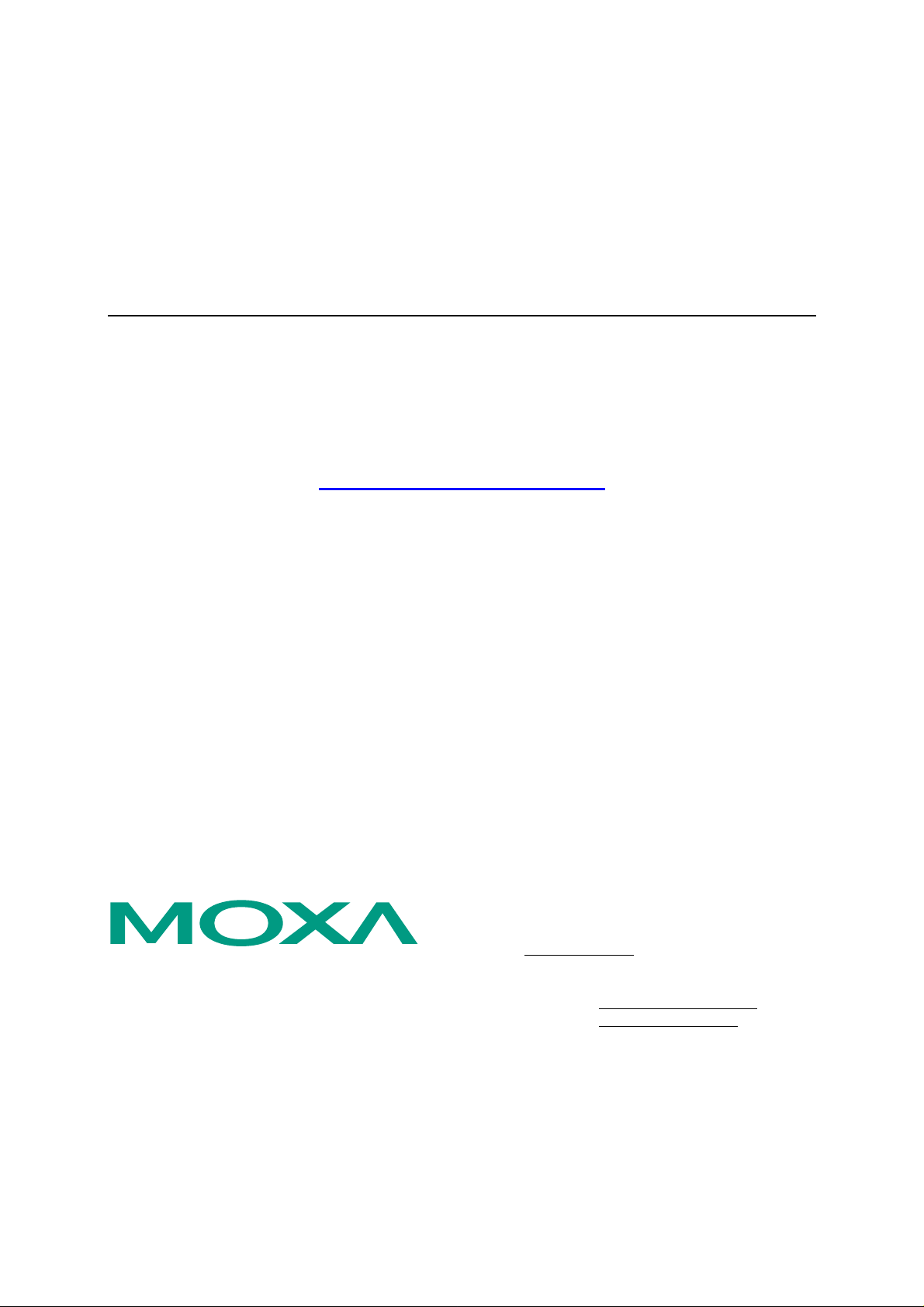
PCI Express Board User’s Manual
Multiport Serial Board for PCI Express Bus
First Edition, April 2006
www.moxa.com/product
MOXA Technologies Co., Ltd.
Tel: +886-2-8919-1230
Fax: +886-2-8919-1231
Web:
MOXA Technical Support
Worldwide:
The Americas
www.moxa.com
support@moxa.com.tw
support@moxa.com
Page 2
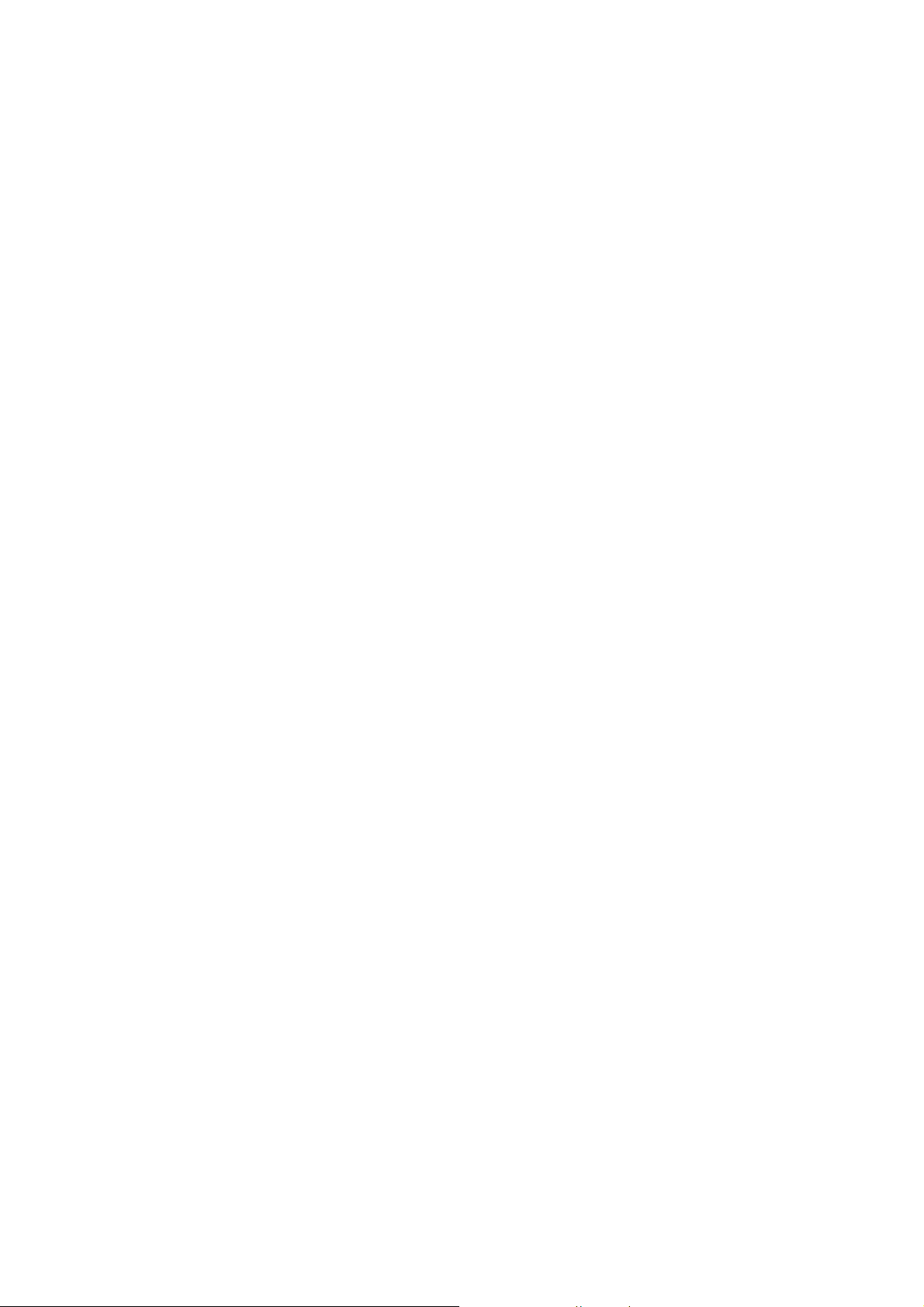
PCI Express Board User’s Manual
The software described in this manual is furnished under a license agreement and may be used only in
accordance with the terms of that agreement.
Copyright Notice
Copyright © 2006 MOXA Technologies Co., Ltd.
All rights reserved.
Reproduction without permi ssi on is pr ohibited.
Trademarks
MOXA is a registered trademark of The MOXA Group.
All other trademarks or registered marks in this manual belong to their respective manufacturers.
Disclaimer
Information in this document is subject to change without notice and does not represent a commitment on the
part of MOXA.
MOXA provides this document “as is,” without warranty of any kind, either expressed or implied, including, but
not limited to, its particular purpose. MOXA reserves the right to make improvements and/or changes to this
manual, or to the products and/or the programs described in this manual, at any time.
Information provided in this manual is intended to be accurate and reliable. However, MOXA assumes no
responsibility for its use, or for any infringements on the rights of third parties that may result from its use.
This product might include unintentional technical or typographical errors. Changes are periodically made to the
information herein to correct such errors, and these changes are incorporated into new editions of the
publication.
Page 3
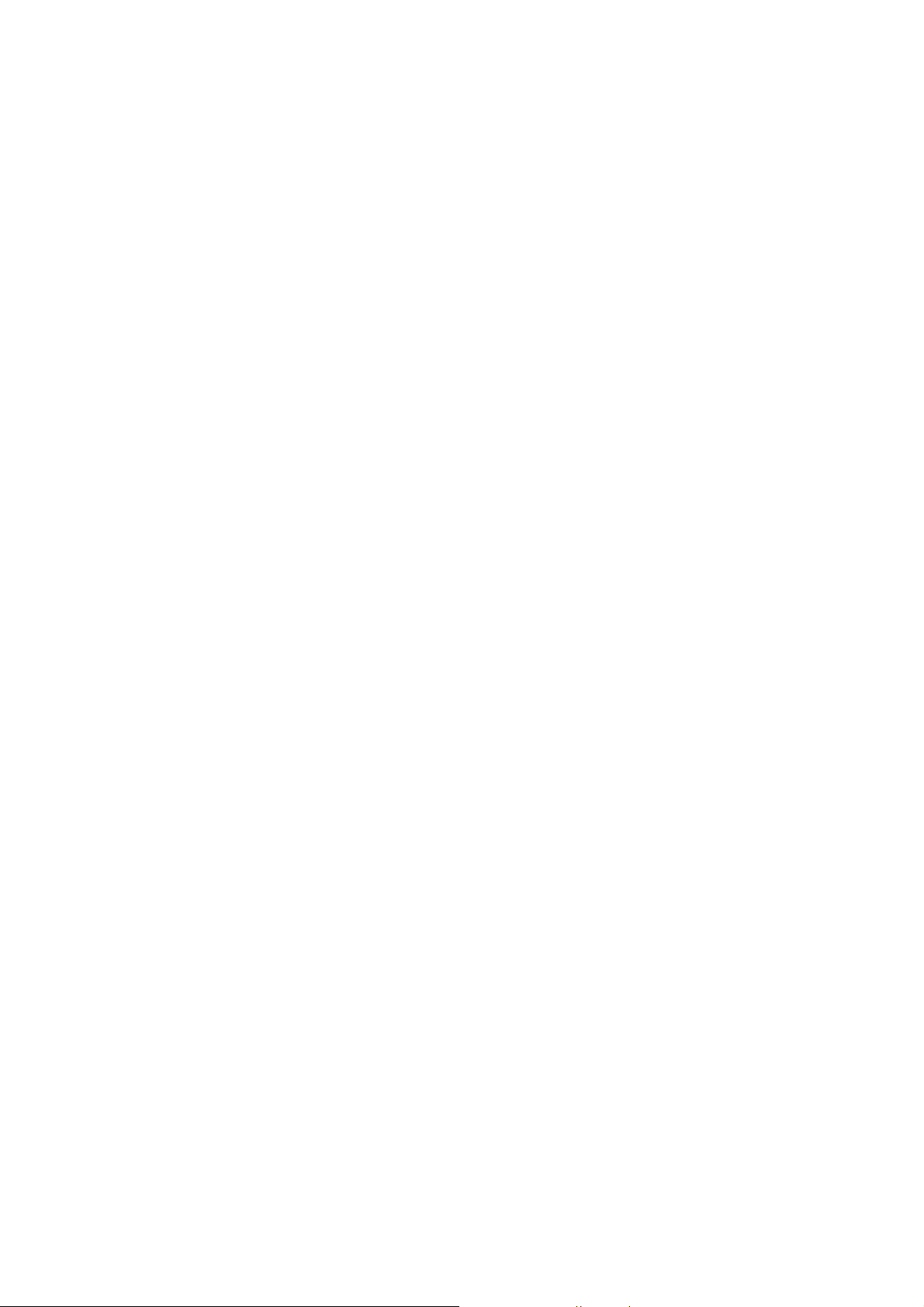
Table of Contents
Chapter 1 Introduction..................................................................................................1-1
Overview.................................................................................................................................. 1-2
Applications............................................................................................................................. 1-3
Features.................................................................................................................................... 1-3
Package Checklist.................................................................................................................... 1-3
Installation Flowchart.............................................................................................................. 1-4
Chapter 2 Hardware Installation...................................................................................2-1
CP-118EL Dimensions............................................................................................................. 2-2
DIP Switch Settings (CP-118EL only)..................................................................................... 2-2
CP-168EL Dimensions............................................................................................................ 2-3
CP-104EL Dimensions............................................................................................................ 2-3
Plugging the Board into an Expansion Slot............................................................................. 2-4
Chapter 3 Software Installation....................................................................................3-1
Windows Drivers..................................................................................................................... 3-2
Windows 2003/XP (32 bit/64 bit)................................................................................. 3-3
Windows 2000............................................................................................................ 3-17
Non-Windows Drivers........................................................................................................... 3-32
DOS............................................................................................................................ 3-32
Linux (32 bit/64 bit) ................................................................................................... 3-35
SCO ............................................................................................................................ 3-37
Chapter 4 Serial Programming Tools ..........................................................................4-1
MOXA PCom m....................................................................................................................... 4-2
Installing PComm......................................................................................................... 4-2
PComm Programming Library..................................................................................... 4-2
Utilities .................................................................................................................................... 4-2
Diagnostics (for MOXA boards only).......................................................................... 4-2
Monitor (for MOXA boards under Windows NT/2000/XP/2003)............................... 4-3
Terminal Emulator........................................................................................................ 4-4
RS-485 Programming.............................................................................................................. 4-4
ADDC™....................................................................................................................... 4-4
Chapter 5 Pin Assignments..........................................................................................5-1
CP-118EL................................................................................................................................ 5-2
Board Side Pin Assignments—Female SCSI VHDCI68.............................................. 5-2
Device Side Pin Assignments....................................................................................... 5-3
CP-168EL................................................................................................................................ 5-5
Board Side Pin Assignments—Female SCSI VHDCI68.............................................. 5-5
Device Side Pin Assignments....................................................................................... 5-6
CP-104EL................................................................................................................................ 5-8
Board Side Pin Assignments—Female DB44.............................................................. 5-8
Device Side Pin Assignments....................................................................................... 5-8
Chapter 6 Troubleshooting...........................................................................................6-1
General Troubleshooting..........................................................................................................6-1
Appendix A Technical Reference...................................................................................A-1
Product Specifications ............................................................................................................ A-1
CP-118EL Specifications............................................................................................. A-1
CP-168EL Specifications............................................................................................. A-2
Page 4
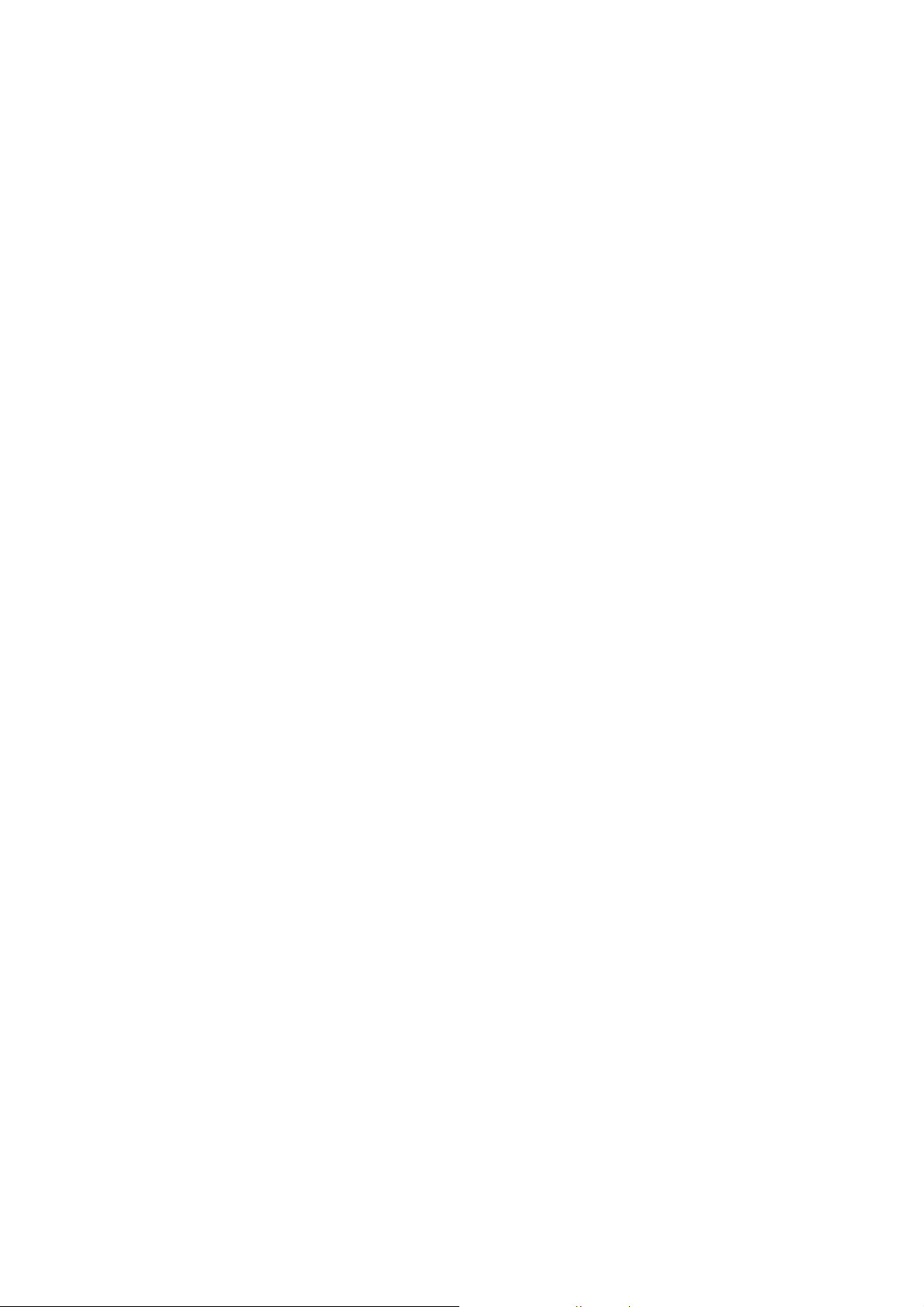
CP-104EL Specifications............................................................................................. A-2
PCI Express ............................................................................................................................ A-3
MOXA UART......................................................................................................................... A-3
Appendix B Service Information.....................................................................................B-1
MOXA Interne t Services..........................................................................................................B-2
Problem Report Form ..............................................................................................................B-3
Product Return Procedure........................................................................................................B-4
Page 5
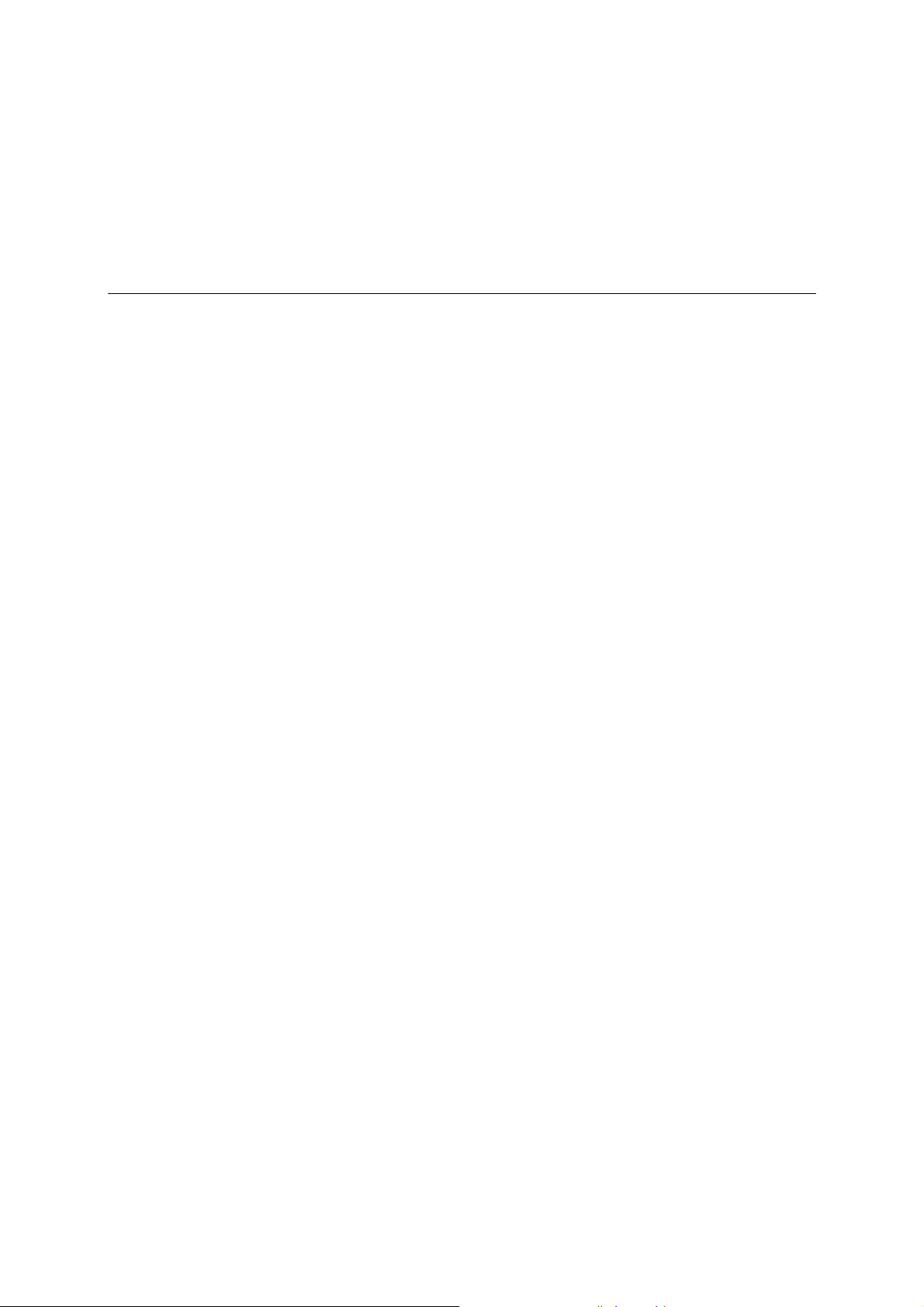
1
1
Chapter 1 Introduction
MOXA’s PCI Express serial boards meet the new slot standard for expansion boards, and work
with any PCI Express slots. The boards have multiple RS-232/422/485 serial ports for connecting
data acquisition equipment and other serial devices to a PC.
This chapter covers the following topics:
Overview
Applications
Features
Package Checklist
Installation Flowchart
Page 6
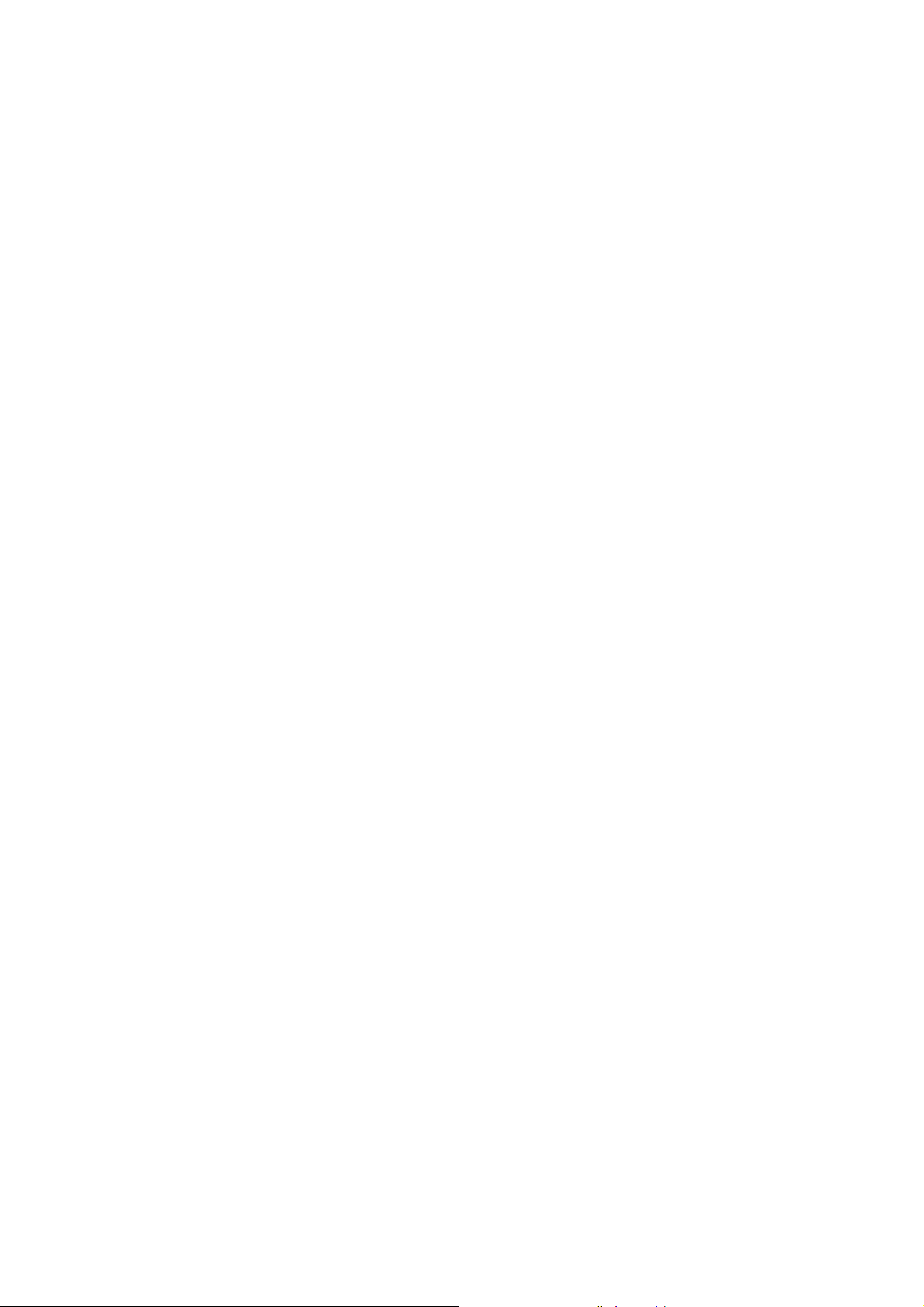
PCI Express Board User’s Manual Introduction
Overview
MOXA’s new PCI Express Multiport Serial Boards, named CP-118EL, CP-168EL, and CP-104EL,
are designed for POS and ATM applications and for use by industrial automa t i on system
manufacturers and system integrators. The boards are compatible with all popular operating
systems, and each of them supports data rates of up to 921.6 Kbps, and provides full modem
control signals, ensuring compatibility with a wide range of serial peripherals. In addition,
CP-118EL, CP-168EL, and CP-104EL work with PCI Express ×1, allowing the boards to be
installed in any available PCI Express slot (including ×1, ×2, ×4, ×8, ×16, ×32).
PCI Express Solution
The boards comply with PCI Express Spec. 1.1. The serial transmission mode (RS-232, RS-422,
2-wire RS-485, or 4-wire RS-485) for each port is set with onboard switches (CP-118EL has DIP
Switches, CP-168EL and CP-104EL are RS-232 only), but the ports’ transmission parameters are
configured after the boards are installed. The PCI BIOS automatically assigns the IRQ and I/O
addresses. For this reason, you must plug the boards into the computer before installing the drivers.
For more PCI Express information, refer to the “Technical Reference” appendix.
Surge Protection
The PCI Express boards come with built-in 15 KV ESD surge protection to prevent damage to the
boards from lightning or high potential voltage. The surge protection feature makes the PCI
Express boards suitable for industrial, factory-type applications, and for use with applications that
are subject to severe weather conditions.
ADDC™ (Automatic Data Direction Con trol) for RS-485
To make 2-wire RS-485 half-duplex connections easier to manage, ADDC™ (Automatic Data
Direction Control) intelligence is built into the CP-118EL board, eliminating the need for software
interference. Windows applications can be set up to manage RS-485 ports without writing
additional code to control the half-duplex protocol.
Operating System Support
The PCI Express boards are compatible with all major industrial platforms, including Windows
2000/XP/2003, DOS, and Linux. MOXA device drivers are provided for smoother installation,
configuration, and performance. In this manual, we provide installation details for Windows
2003/XP, Windows 2000, DOS, Linux, and SCO.
Visit MOXA’s website at
of MOXA’s products.
MOXA Serial Comm Tool
For application development, MOXA provides an easy-to-use serial communication library called
PComm that runs under Windows NT/2000/XP/2003/95/98. Use this library to develop your own
applications with Visual Basic, Visual C++, Borland Delphi, etc. Utilities, such as Data Scope,
Monitor, Terminal Emulator, and Diagnostics are included to make it easier to debug, monitor
communication status, provide terminal emulation, and transfer files.
www.moxa.com to download the latest drivers and user’s manuals for all
1-2
Page 7
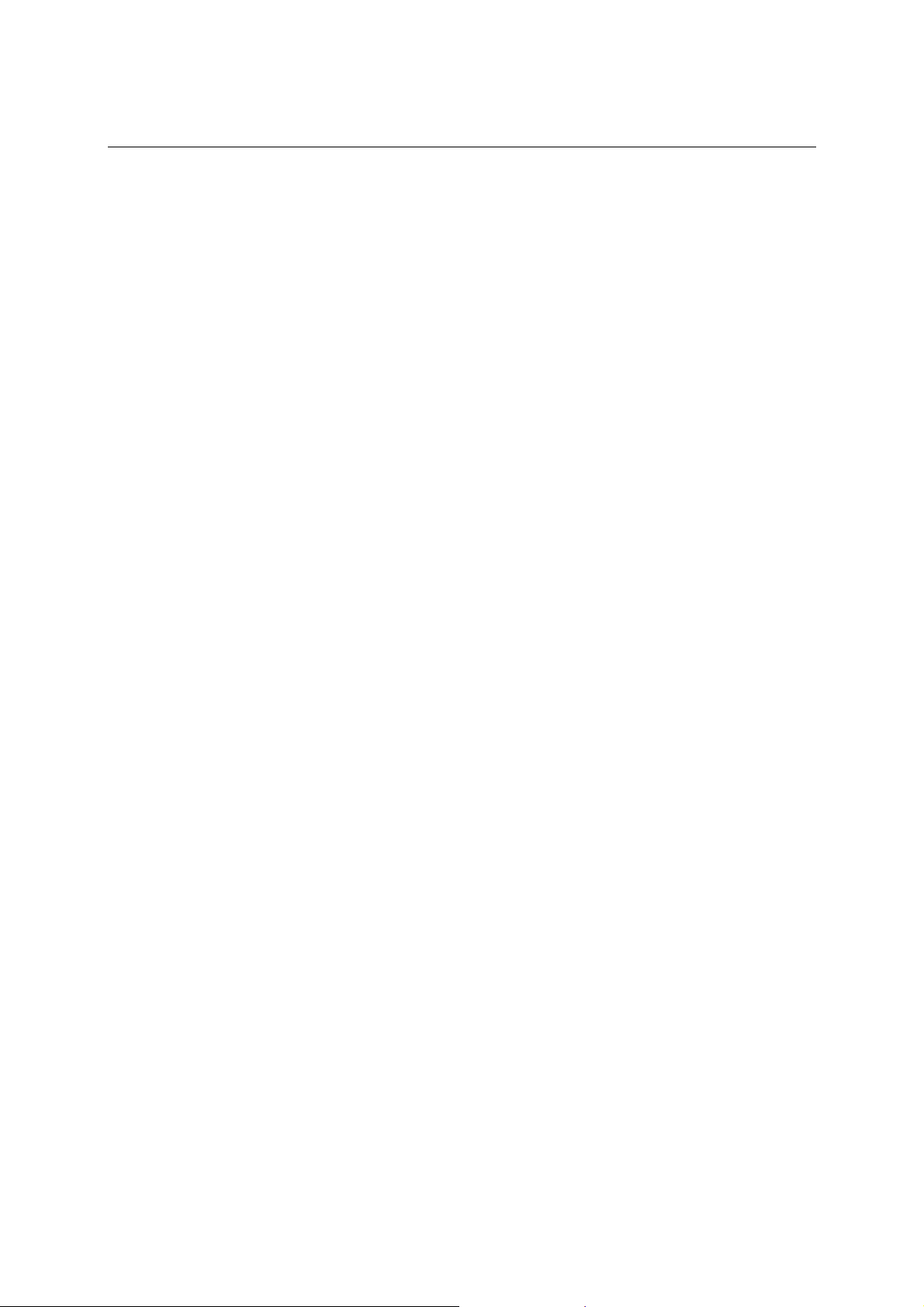
PCI Express Board User’s Manual Introduction
Applications
The PCI Express boards are suitable for many different applications, including:
y Internet/Intranet Connections
y Remote Access
y Multi-user Applications
y Industrial Automation
y Office Automation
y Telecommunications
y PC-based Vending Machines and Kiosks
y POS (Point-of-Sale) Systems
Features
The PCI Express boards have the following outstanding features:
y PCI Express ×1 compliant
y Low profile board for compact-sized PCs
y Data flow LED display onboard
y MOXA UART with 128-byte FIFO driver
y 50 bps to 921.6 Kbps transmission speed
y Supports both 4-wire and 2-wire RS-485 (CP-118EL)
y 2-wire RS-485 data control with ADDC™ (CP-118EL)
y Embedded 15 KV ESD surge protection
y Drivers for all major industrial platforms—Windows 2000, Windows XP/2003 (32-bit/64-bit),
DOS, Linux (32-bit/64-bit), SCO, FreeBSD 4.x/5.x
Package Checklist
The following items are included in the PCI Express board package:
y PCI Express serial board
y Documentation and Software CD-ROM
y Quick Installation Guide
y Low profile bracket
NOTE: Notify your sales representative if any of the above items are missing or damaged.
1-3
Page 8
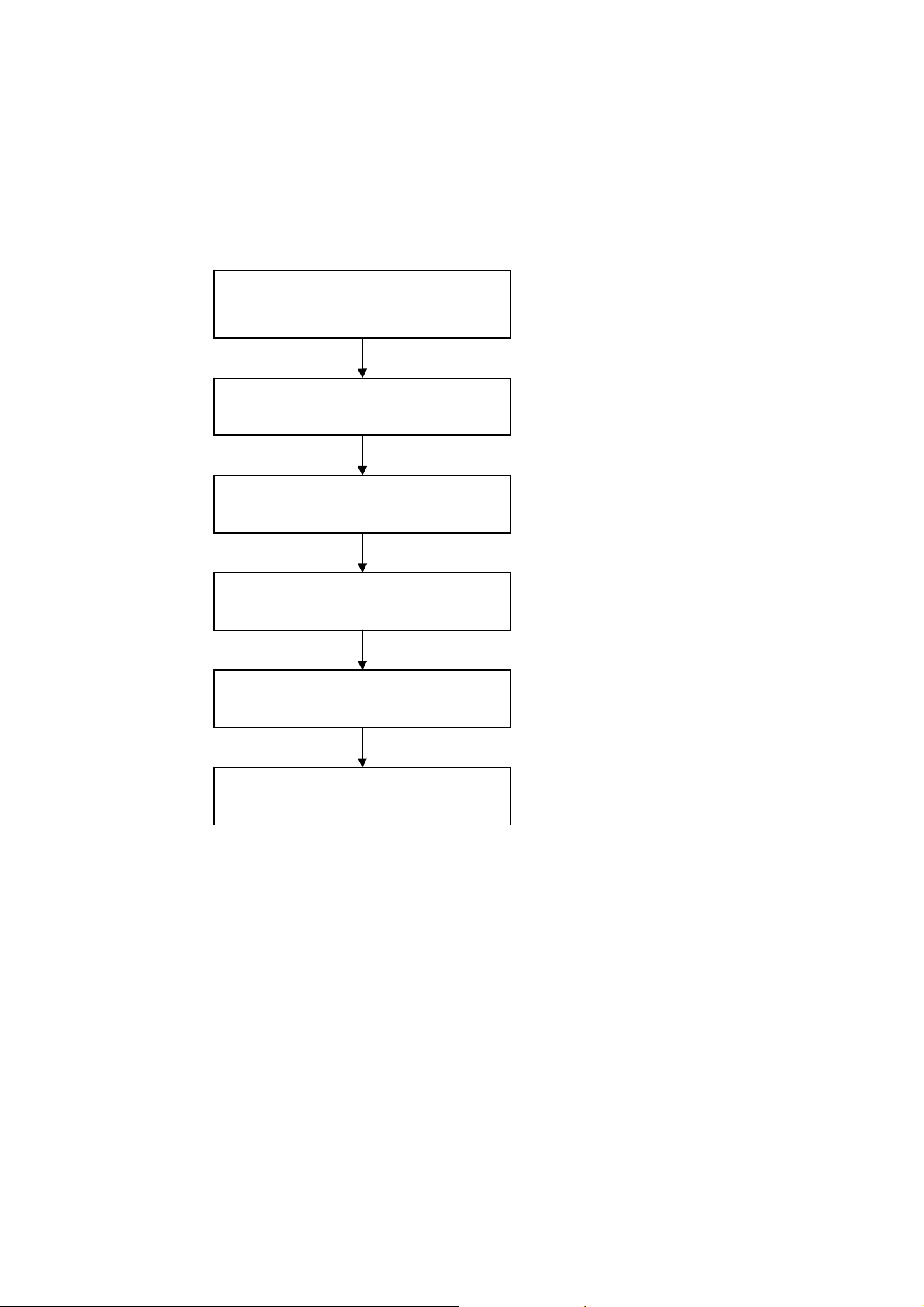
PCI Express Board User’s Manual Introduction
Installation Flowchart
The following flowchart provides a brief summary of the procedure you should follow to install
the PCI Express boards and also provides references to chapters with more detailed information:
Use the onboard DIP Switches to select the
data transmission mode for each port.
(CP-118EL only)
Chapter 2, “Hardware Installation”
Install the boards in PCI Express expansion
slots.
Install the drivers and configure the boards
and ports.
Connect the serial devices to the PCI
Express board’s serial ports.
Restart the system, and check the driver
initialization status.
Develop and run your serial
communication applications
Chapter 2, “Hardware Installation”
Chapter 3, “Software Installation”
Chapter 5, “Pin Assignments”
Chapter 3, “Software Installation”
Chapter 4, “Serial Programming Tools”
1-4
Page 9
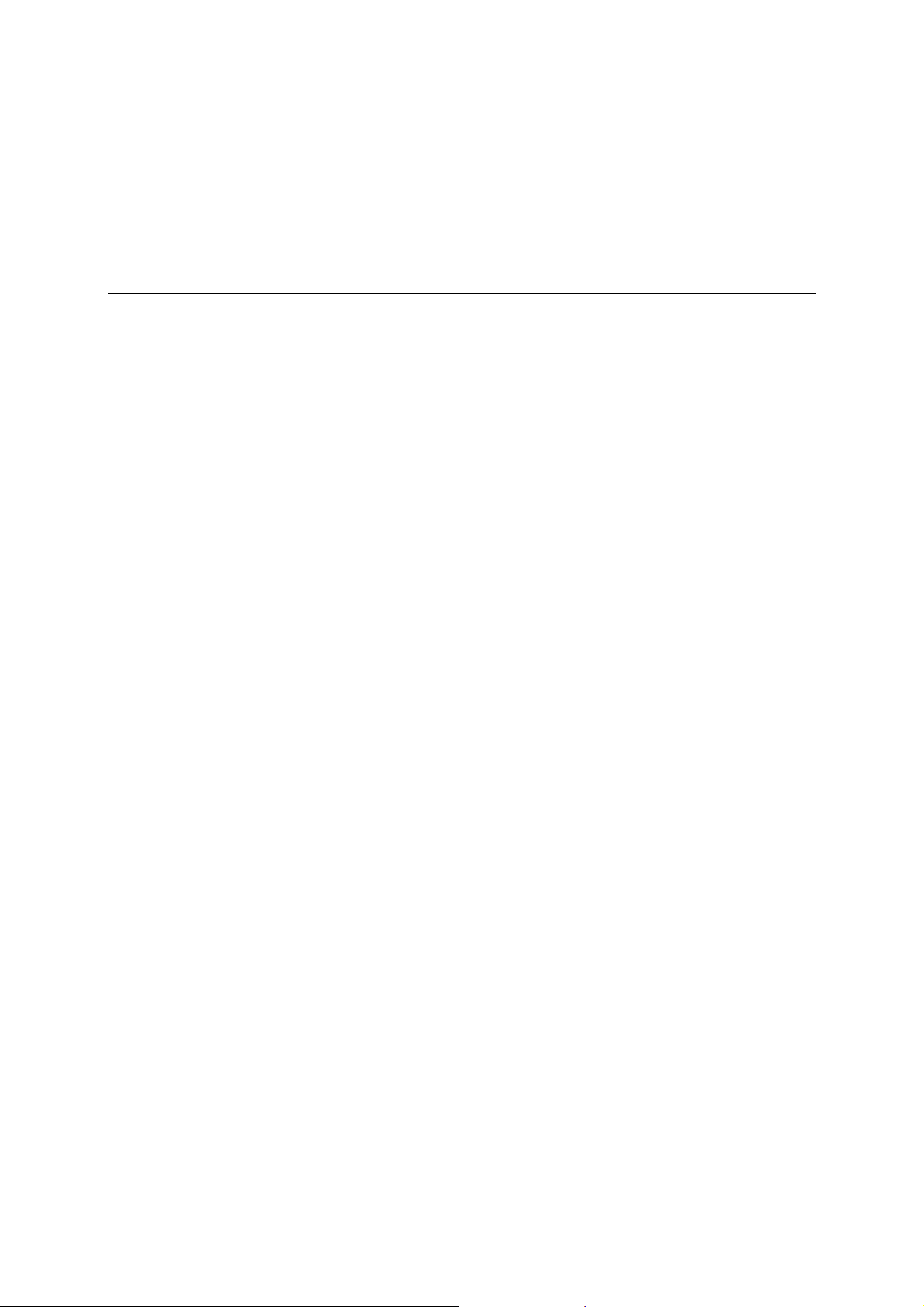
2
2
Chapter 2 Hardware Installation
This chapter describes the PCI Express Series hardware installation procedure. Since the BIOS
automatically assigns the PCI Express board’s IRQ number and I/O addresses, you must plug in
the board before installing the driver.
This chapter covers the following topics:
CP-118EL Dimensions
DIP Switch Settings (CP-118EL only)
CP-168EL Dimensions
CP-104EL Dimensions
Plugging the Board into an Expansion Slot
Page 10
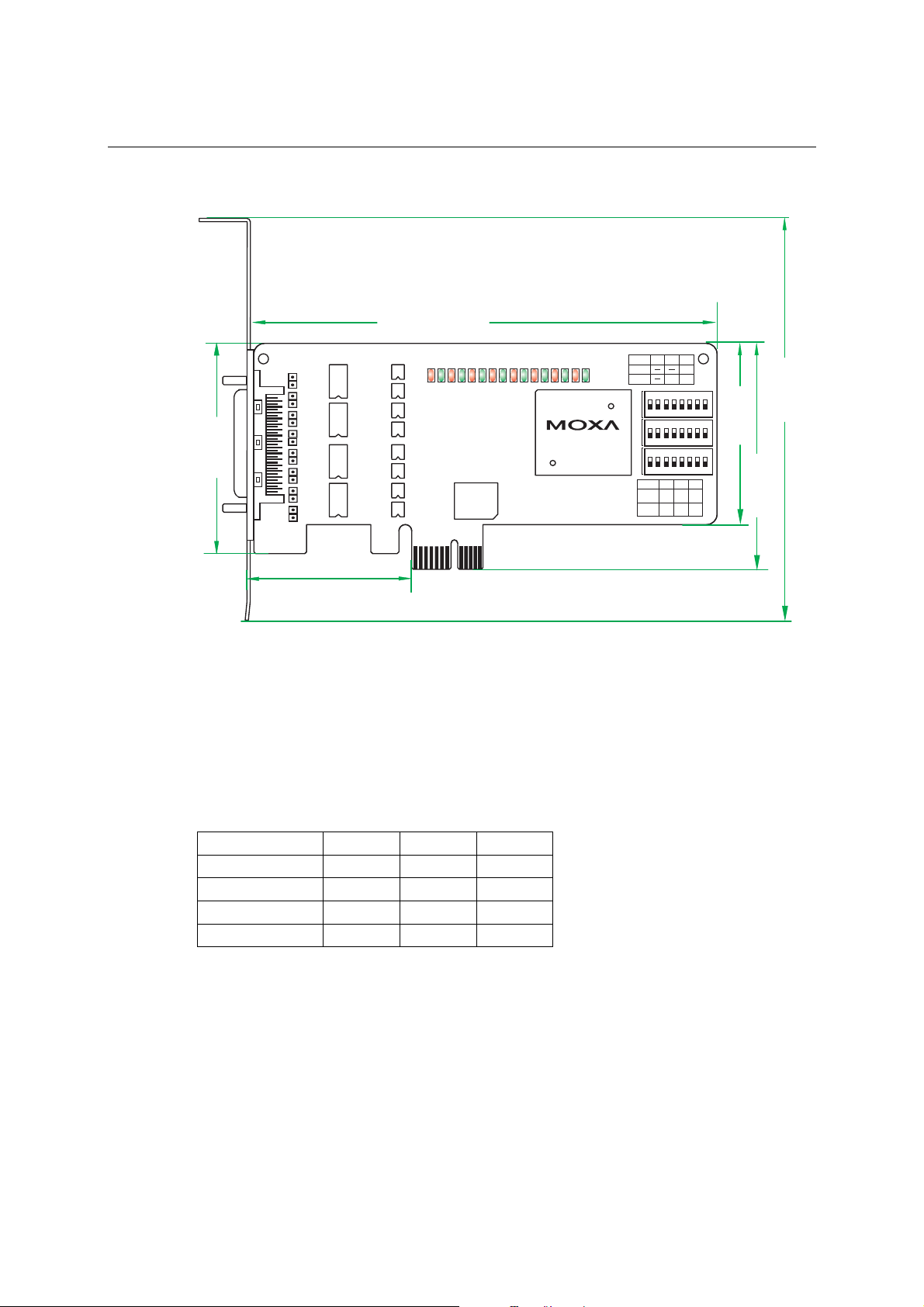
PCI Express Board User’s Manual Hardware Installation
CP-118EL Dimensions
132 mm (5.20 in)
Tx7
Tx8
Rx6
Rx7
Rx8
MU860
Mode
S1 S2 S3
RS-232
RS-422ONON OFF
S1
ON
12345678
S2
ON
12345678
S3
ON
12345678
Mode
S1 S2 S3
4-WIRE
OFFON OFF
RS-485
2-WIRE
OFF OFF
RS-485
DIP
121 mm
64.41 mm
(4.76 in)
(2.54 in)
DIP
(2.03 in)
51.65 mm
DIP
OFF
59.91 mm
(2.36 in)
TX1
RX1 RX2
TX2
Tx3
Tx4
Tx5 Tx6
Rx3
Rx4
Rx5
46.9 mm (1.85 in)
NOTE: Use JP1/2/3/4/5/6/7/8 to activate the Termination Resistors for ports 1/2/3/4/5/6/7/8.
Open Termination Resistor is NOT active
Short Termination Resistor is ACTIVE
DIP Switch Settings (CP-118EL only)
CP-118EL has three onboard DIP Switch arrays, each with 8 switches, shown as follows and on
the board (see the above block diagram) as S1, S2, and S3. The switches are used to select one of
four serial interfaces—RS-232, RS-422, 4-wire RS-485, 2-wire RS-485—for each of the eight
ports. Note that S3 selects between RS-232 and RS-422/485, S2 selects between RS-422 and
RS-485, and S3 selects between 2-wire and 4-wire RS-485.
Mode S1 S2 S3
RS-232 --- --- ON
RS-422 --- ON OFF
4-Wire RS-485 ON OFF OFF
2-Wire RS-485 OFF OFF OFF
2-2
Page 11
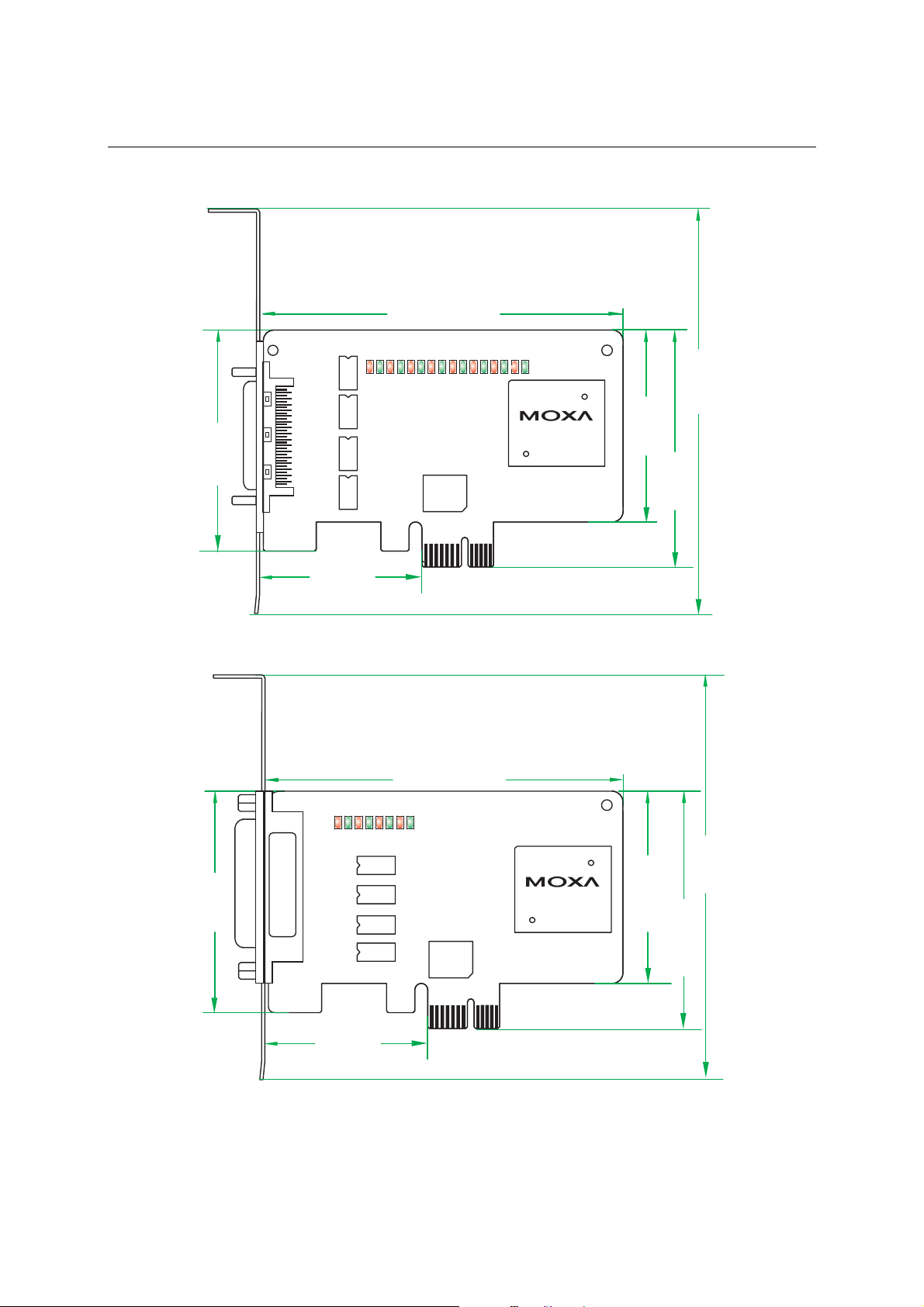
PCI Express Board User’s Manual Hardware Installation
CP-168EL Dimensions
102 mm (4.02 in)
Tx7
TX1
RX1 RX2
TX2
Tx3
Tx4
Tx5 Tx6
Rx3
Rx4
Rx5
Tx8
Rx6
Rx7
Rx8
121 mm
(4.76 in)
(2.47 in)
62.71 mm
46.9 mm
(1.85 in)
CP-104EL Dimensions
TX2
TX1
RX1 RX2
100 mm (3.94 in)
Tx3
Tx4
Rx3
Rx4
MU860
54.45 mm
(2.14 in)
67.21 mm
(2.65 in)
62.71 mm
(2.47 in)
CP-104EL
46.9 mm
(1.85 in)
2-3
MU860
54.51 mm
(2.15 in)
67.27 mm
(2.65 in)
121 mm
(4.76 in)
Page 12
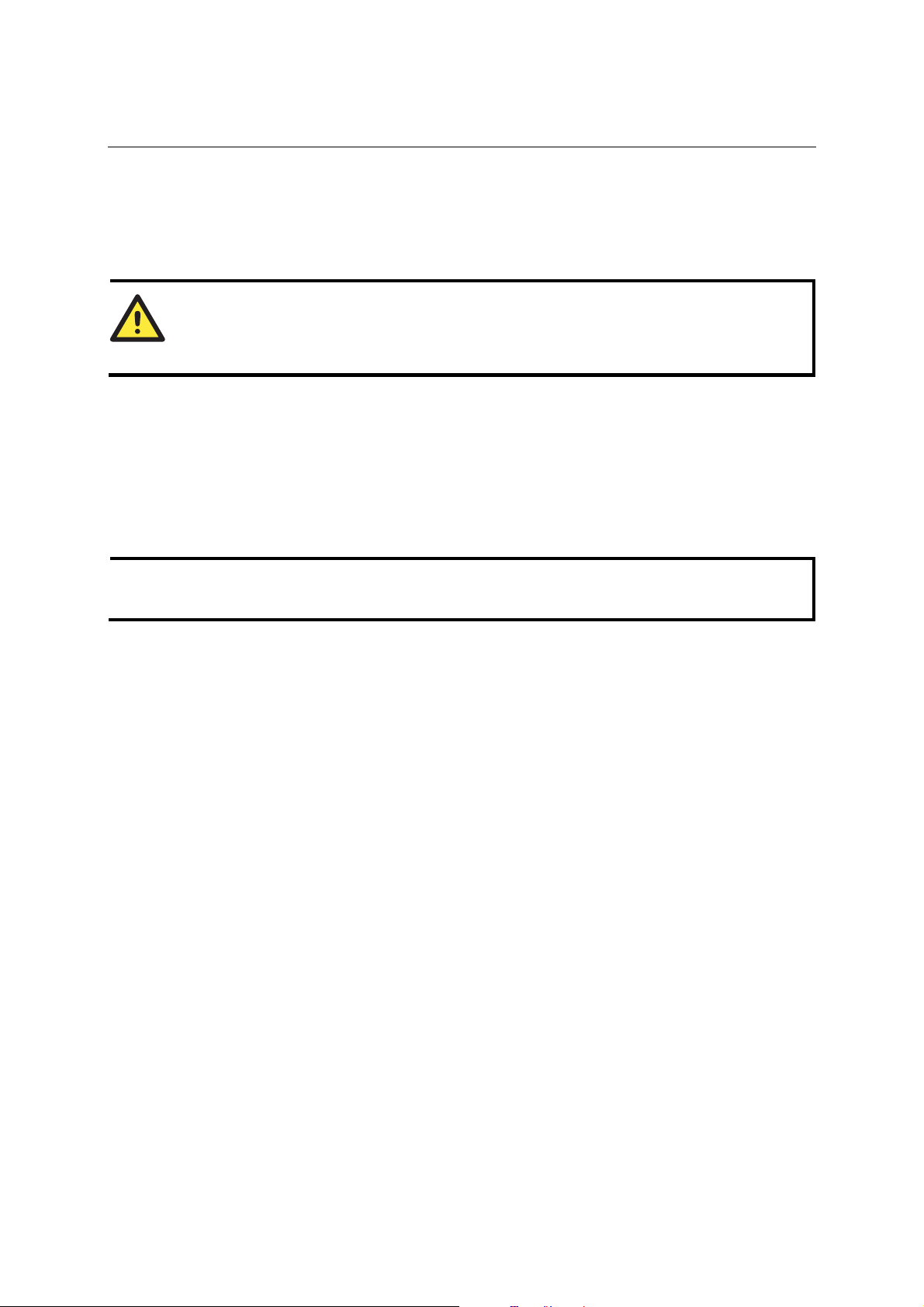
PCI Express Board User’s Manual Hardware Installation
Plugging the Board into an Expansion Slot
Since the BIOS automatically assigns the PCI Express board’s IRQ number and I/O addresses, you
must plug the board into one of the computer’s expansion slots before installing the driver.
Step 1: Power off the PC.
WARNING
To avoid damaging your system and board, make sure you turn off your computer before
installing the board.
Step 2: Remove the PC’s cover.
Step 3: Remove the slot cover bracket if there is one.
Step 4: Use the onboard DIP Switches to set the transmission mode for each port (see the
previous section for details); (CP-118EL only)
Step 5: Plug the PCI Express board firmly into a free PCI Express slot.
Step 6: Fasten the holding screw to fix the control board in place.
Step 7: Replace the PC’s cover.
Step 8: Power on the PC. The BIOS will automatically set the IRQ and I/O address.
NOTE
Each MOXA PCI Express board uses one unique IRQ and I/O address, both of which are
assigned automatically by the PCI BIOS.
Step 9: Proceed with the software installation discussed in the next chapter, “Software
Installation.”
2-4
Page 13
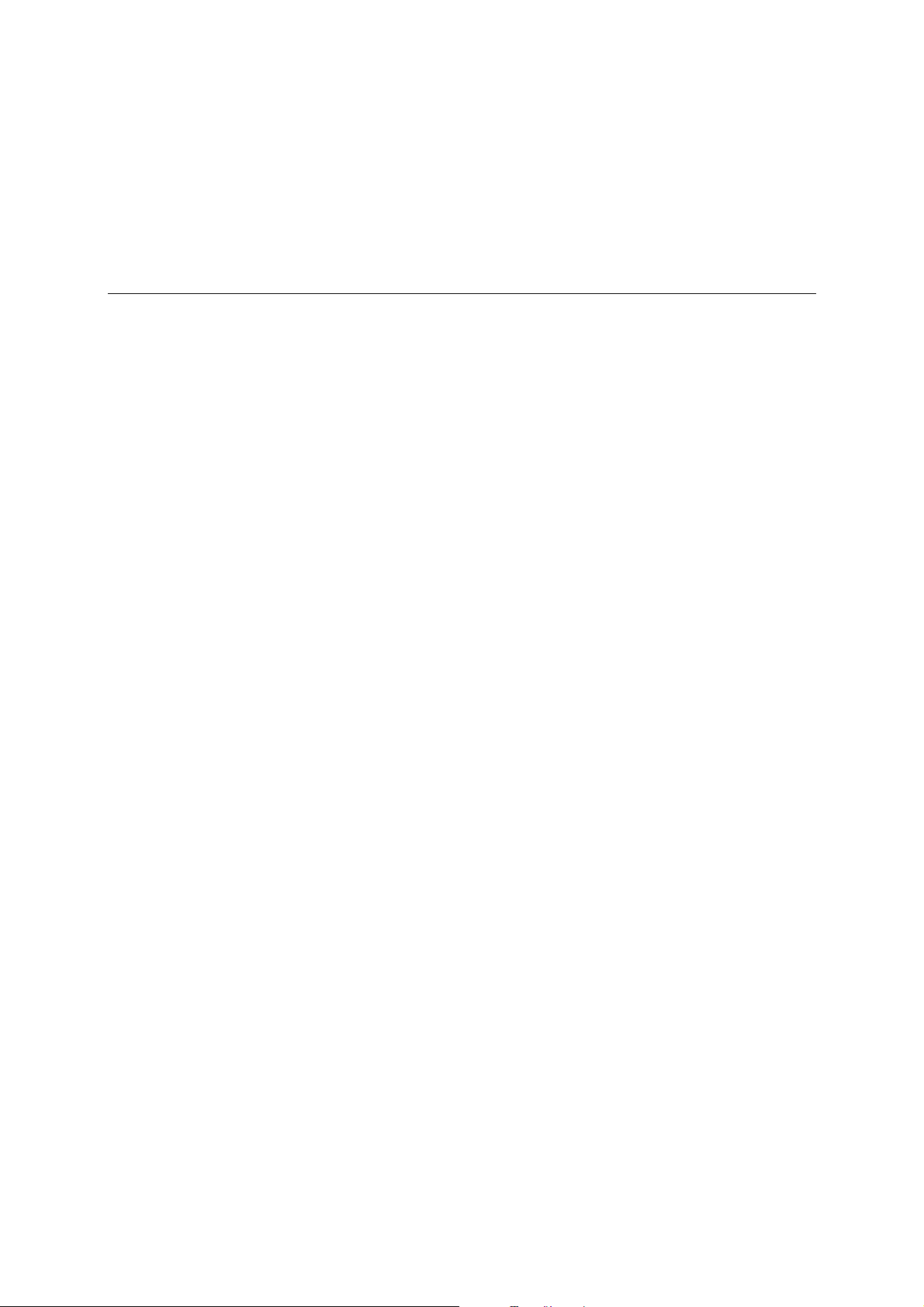
3
3
Chapter 3 Software Installation
This chapter gives installation, configuration, and update/removal procedures for the driver for
Windows 2000, Windows 2003/XP (32-bit/64-bit), DOS, Linux (32-bit/64-bit), and SCO. Before
proceeding with the software installation, complete the hardware installation discu ssed in the
previous chapter, “Hardware Installation.”
Refer to the next chapter, “Serial Programming Tools,” for information about developing your own
serial programming applications. Note that you can install up to 4 PCI Express boards in one
system, provided sufficient I/O address and IRQ number resources are available.
You can download the Windows 2000/XP/2003, DOS, Linux, and SCO drivers from the MOXA
website.
This chapter covers the following topics:
Windows Drivers
¾ Windows 2003/XP (32 bit/64 bit)
¾ Windows 2000
Non-Windows Drivers
¾ DOS
¾ Linux (32 bit/64 bit)
¾ SCO
Page 14
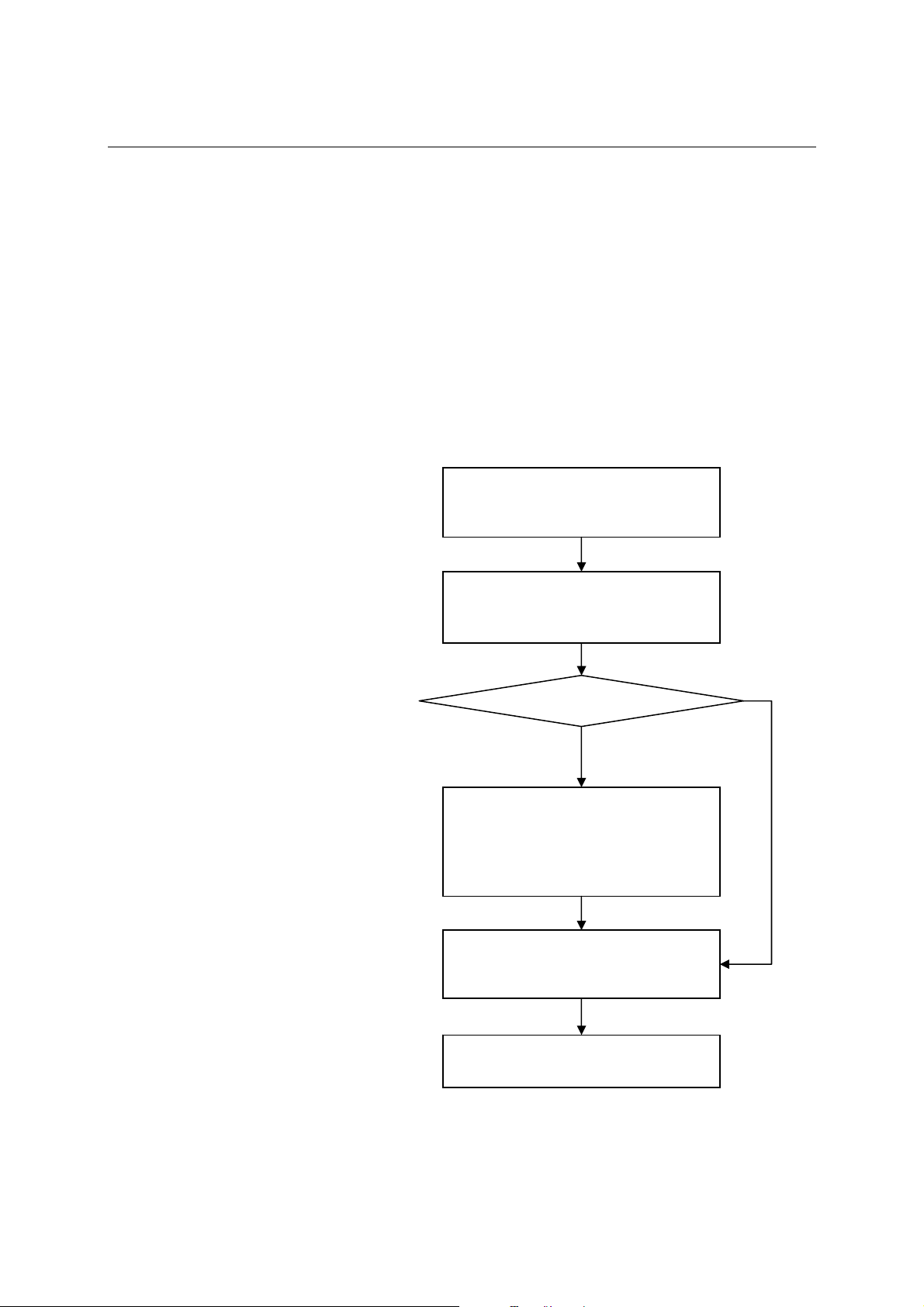
PCI Express Board User’s Manual Serial Programming Tools
N
Windows Drivers
MOXA provides drivers that allow you to use the following serial board products under Windows
2003/XP/2000, Windows 98/95, and Windows NT. Windows 95/98/NT do not support PCI
Express drivers.
y PCI Express Boards: CP-118EL, CP-168EL, CP-104EL
y Universal PCI Boards: CP-118U, CP-168U, CP-104UL, CP-104JU, CP-102U, CP-102UL,
CP-134U, CP-134U-I, CP-132UL, CP-132UL-I V2 (CP-132U-I V1)
y PCI Boards: C168H/PCI, C104H/PCI, C104HS/PCI, CP-114, CP-114I, CP-11 4S, CP-114IS,
CP-132, CP-132I, CP-132S, CP-132IS
y ISA Boards: C168H, C168HS, C168P, C104H, C104HS, C104P, CI-104J, CI-104JS, CI-134,
CI-134I, CI-134IS, CI-132, CI-132I, CI-132IS
y cPCI Boards: CT-114I
The overall procedure for
installing the Windows drivers
for the PCI Express boards is
summarized in the flowchart on
the right.
Plug the PCI Express board into an
empty PCI Express slot. See the
Hardware Installation chapter.
Turn on your PC. Windows will
automatically detect the board.
Driver already installed?
o
Install the driver from the
Documentation and Software CD. See
the Installing the Driver for the First
Time subsection for detailed
instructions.
Configure the board’s ports. See the
Configuring the Ports subsection for
detailed instructions.
Yes
The PCI Express board and ports are
ready to use.
3-2
Page 15
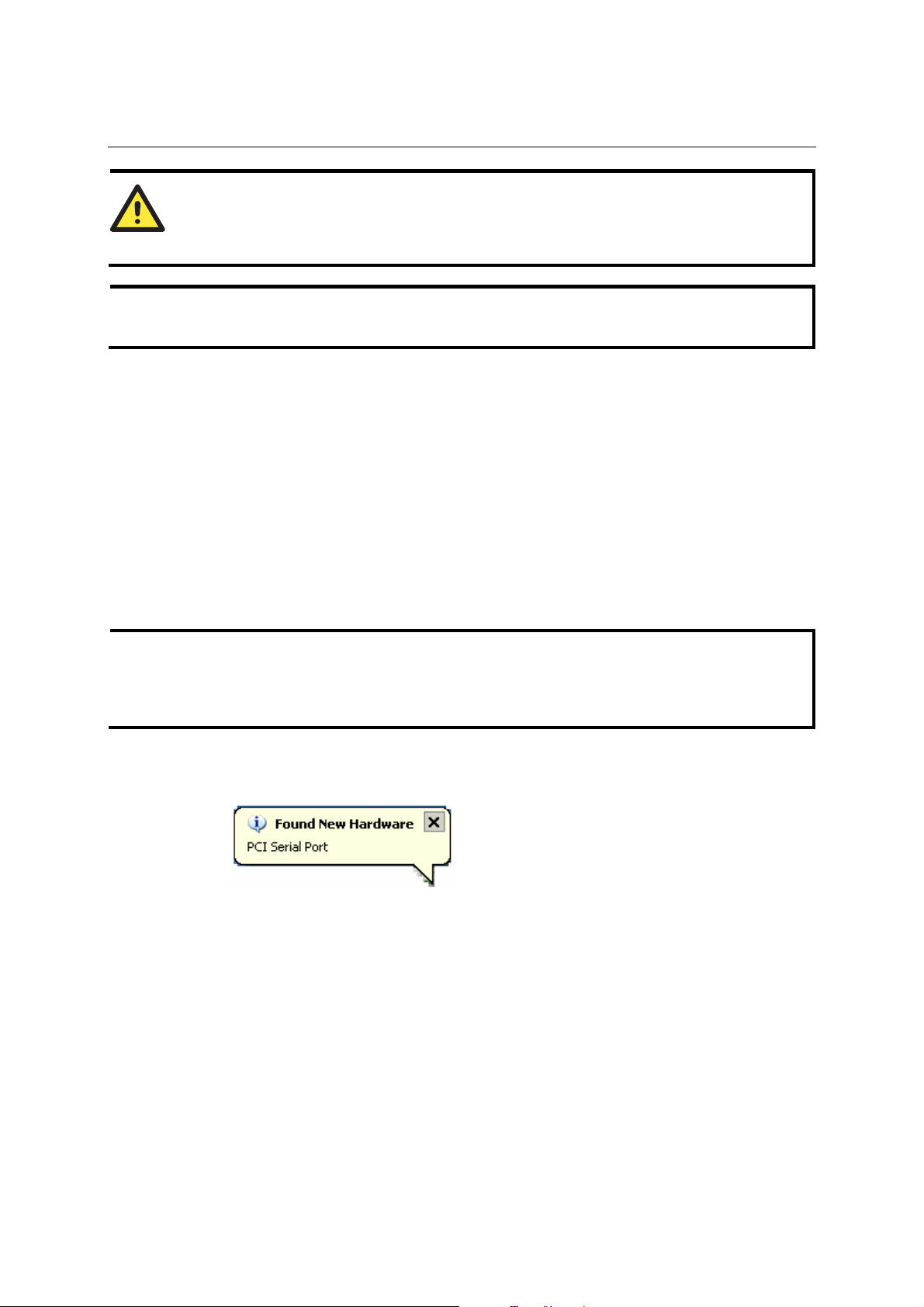
PCI Express Board User’s Manual Serial Programming Tools
WARNING
If you are installing a PCI Express board on an ASUS A8N Series (AMD CPU) m otherboar d an d
the installation process hangs the first time, then restart the PC to reinstall it.
NOTE
The following steps use CP-118EL as an example. The installation process for CP-168EL and
CP-104EL are the same.
Windows 2003/XP (32-bit/64-bit)
In this section, we describe the installation procedure f or Window s XP. The installation procedure
for Windows 2003 is similar.
Windows 2003/XP support up to 256 serial ports, from COM1 to COM256. In order to make the
best use of Windows 2003/XP’s multi-process/multi-thread advanced features, 32-bit and 64-bit
Windows 2003/XP device drivers were developed for MOXA multiport boards. The drivers
conform to the Win32 COMM API standard.
Installing the Driver
The following procedure shows how to install the CP-118EL driver for the first time under
Windows XP. First, make sure that you have already plugged the boar d or boards into the system’s
PCI Express slot(s).
NOTE
If you have already installed a CP-118EL or other MOXA PCI Express board in your computer,
and you are installing additional boards, Windows 2003/XP will automatically detect and install
the new board(s) the next time you boot up the computer. In this case, proceed directly to the next
section, “Configuring the Ports,” to configure the ports’ serial transmission parameters.
1. After plugging the board into an expansion slot and powering on your PC, Windows XP will
automatically detect the new board, and the Found New Hardware balloon will open in th e
bottom right corner of the Windows desktop.
3-3
Page 16
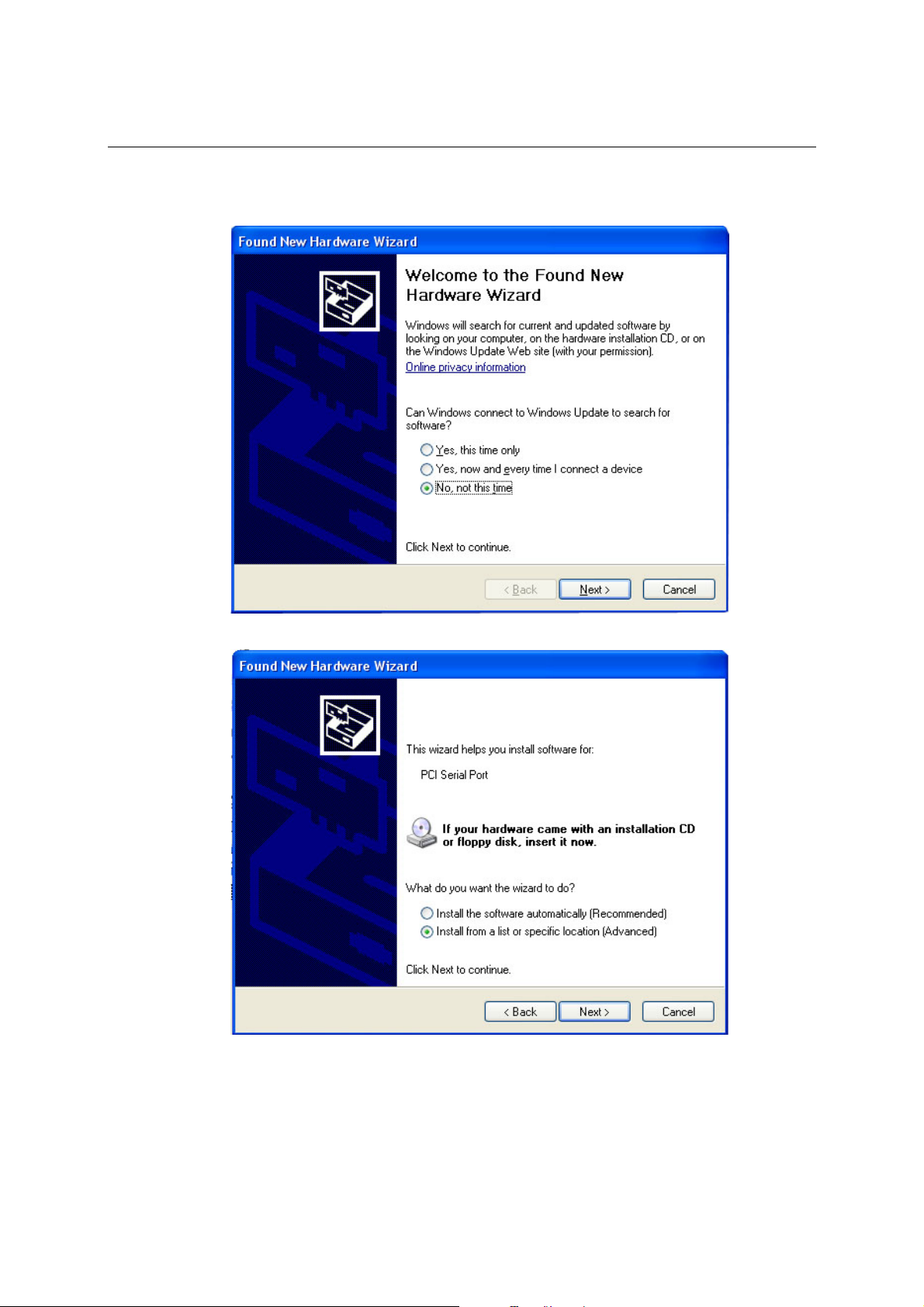
PCI Express Board User’s Manual Serial Programming Tools
2. The Welcome to the Found New Hard ware Wizard window will open automatically. This
window will offer to connect to the Windows update site to search for a driver. Select No, not
at this time and click Next to continue.
3. Select Install from a list or specific location (Advanced), and then click Next to continue
3-4
Page 17
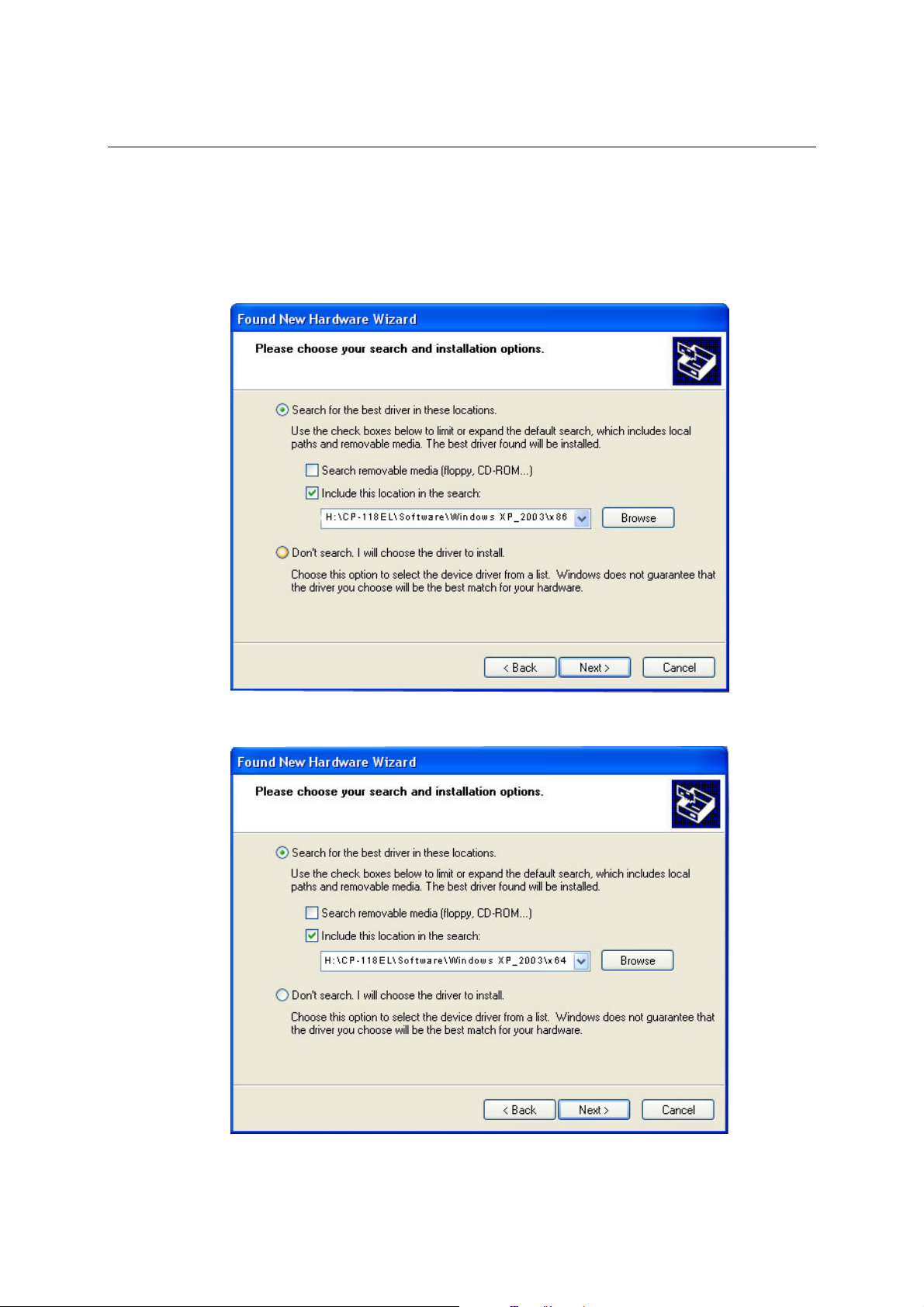
PCI Express Board User’s Manual Serial Programming Tools
4. Select Search for the best driver in these locations, select Include this location in the
search, and then click Browse. If the system is a 32-bit (x86) platform, navigate to the
\CP-1 18EL \ Software\Win do w s XP_2003\x86 folder on the CD. If the system is a 64-bit
(x64) platform, navigate to the \CP-118EL\Software\W indows XP_2003\x64 folder on the
CD, and then click Next to continue.
The following figure shows the path for x86.
The following figure shows the path for x64.
3-5
Page 18
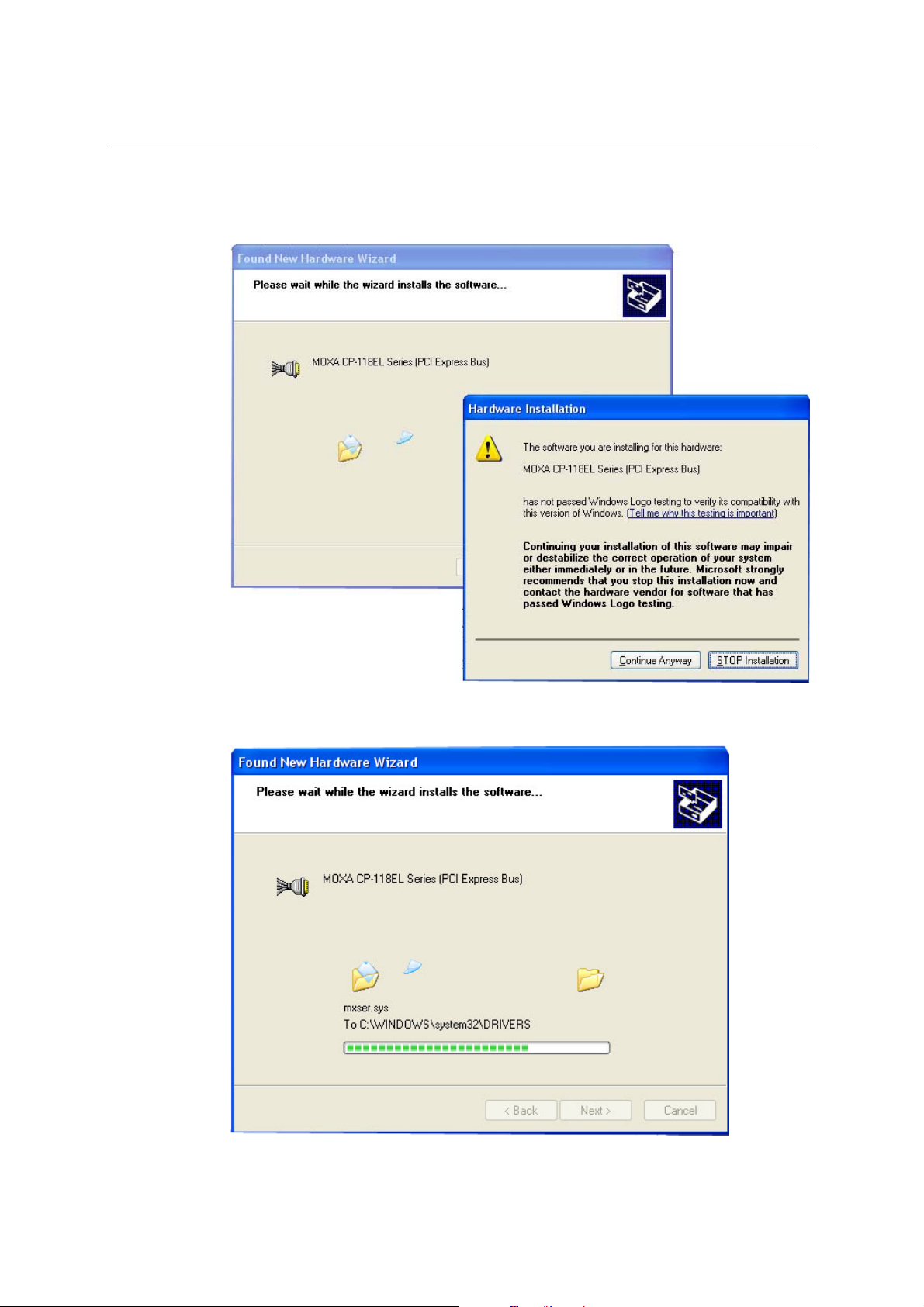
PCI Express Board User’s Manual Serial Programming Tools
5. Wait while the installation wizard searches for the correct drivers. The next window that
opens cautions you that although this software has not passed Windows Logo testing, the
driver has been tested and shown that it can support the Windows OS. Click Continue
Anyway to proceed.
6. Wait while the driver software is installed.
3-6
Page 19
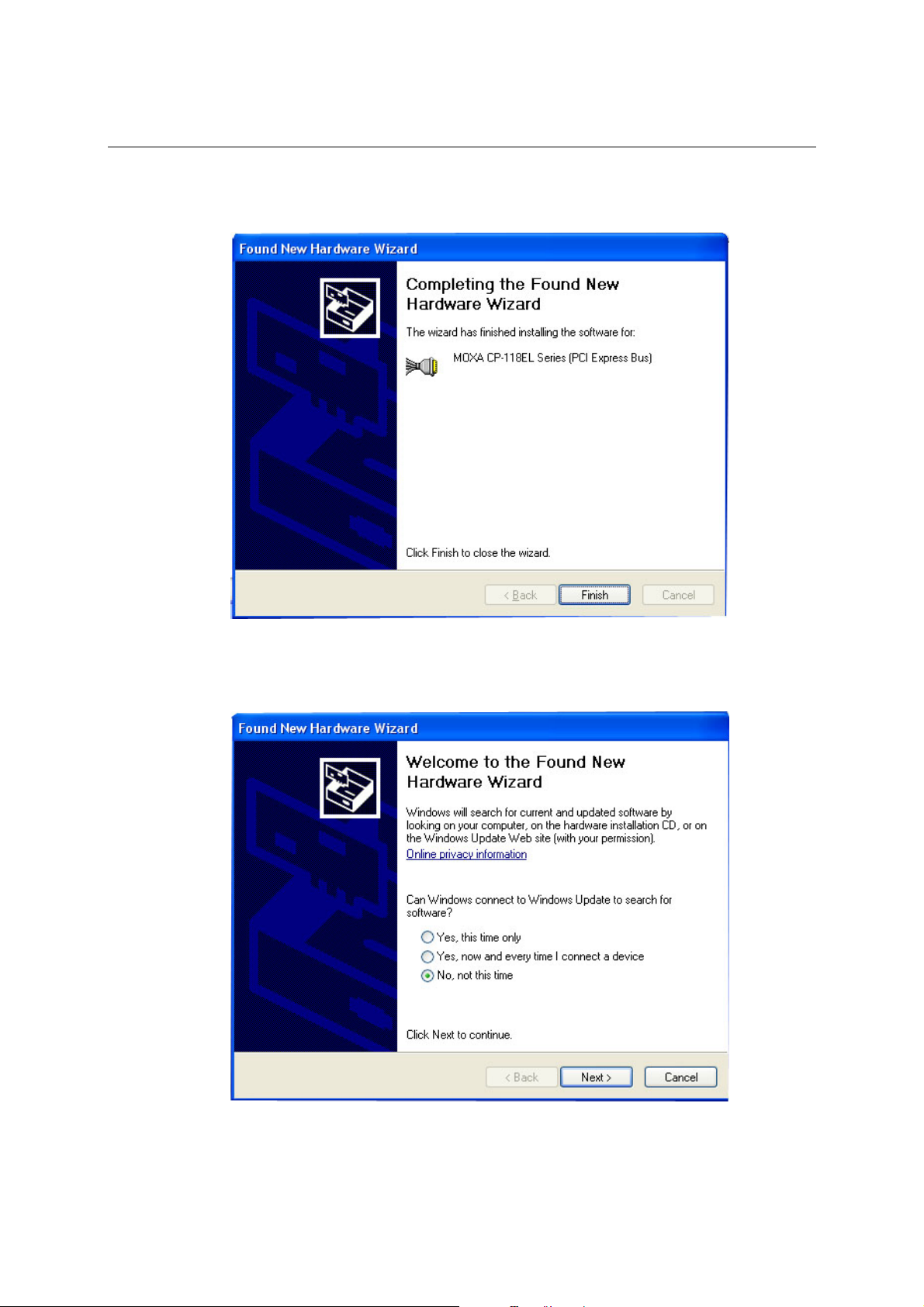
PCI Express Board User’s Manual Serial Programming Tools
7. The next window shows the model name of the board, and indicates that Windows has
completed the driver installation. Click Finish to proceed with the rest of the installation
procedure.
8. The Found New Hardware Wizard window will open to help you install the driver for
MOXA Port 0. This window will offer to connect to the Windows update site to search for a
driver. Select No, not at this time and then click Next to continue.
3-7
Page 20
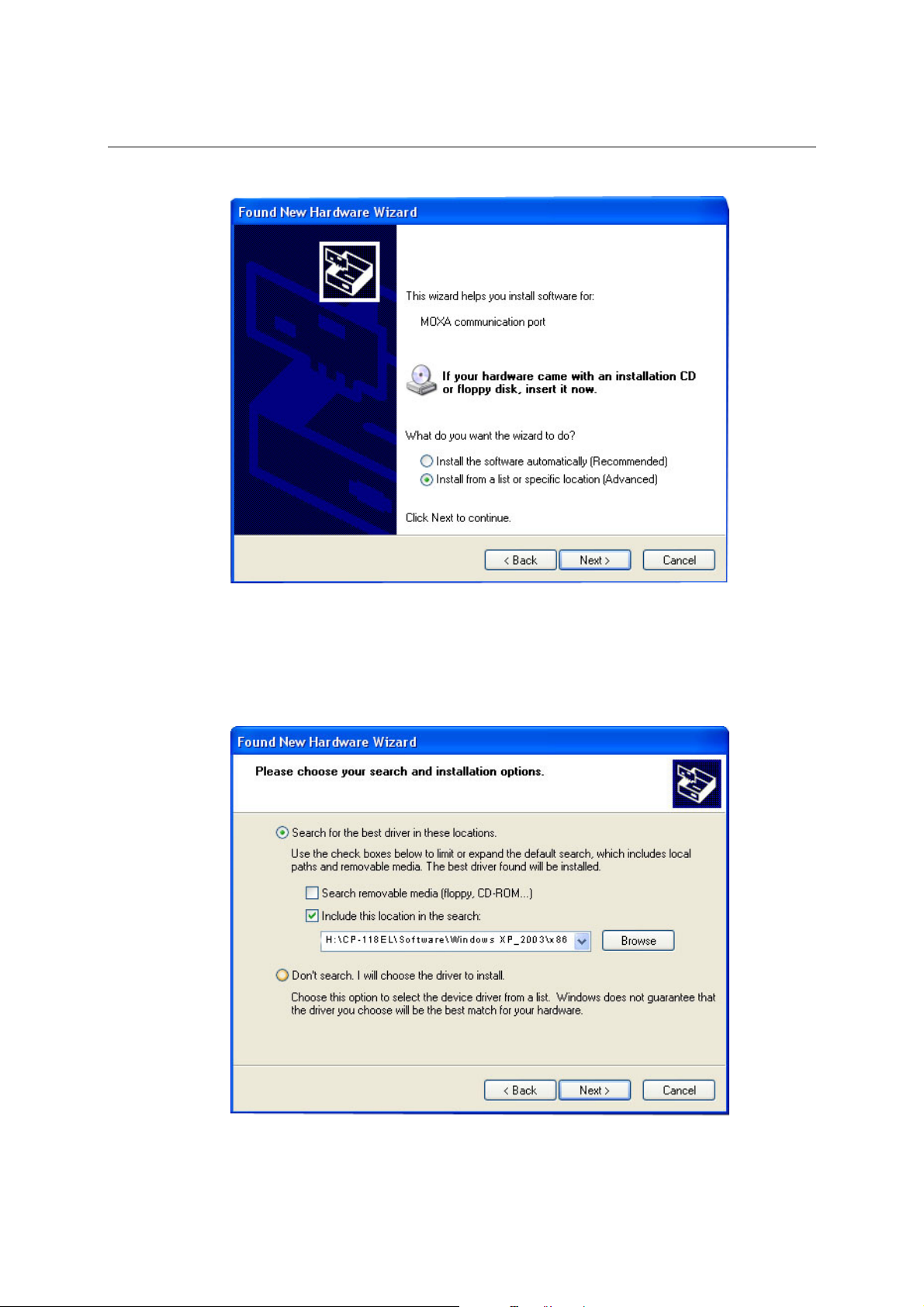
PCI Express Board User’s Manual Serial Programming Tools
9. Select Install from a list or specific location (Advanced), and then click Next to proceed.
10. Select Search for the best driver in these locations, select Include this location in the
search, and then click Browse. If necessary, use the Browse button to navigate to the
\CP-1 18EL \ Software\Win do w s XP_2003\x86 folder (32 bit platform) or
\CP-1 18EL \ Software\Win do w s XP_2003\x64 folder (64 bit platform), and then click Next
to proceed.
The following figure shows the path for x86.
3-8
Page 21

PCI Express Board User’s Manual Serial Programming Tools
The following figure shows the path for x64.
11. Wait while the installation wizard searches. The next window that opens cautions you that
although this software has not passed Windows Logo testing, the driver has been tested and
shown that it can support the Windows OS. Click Continue Anyway to proceed.
3-9
Page 22
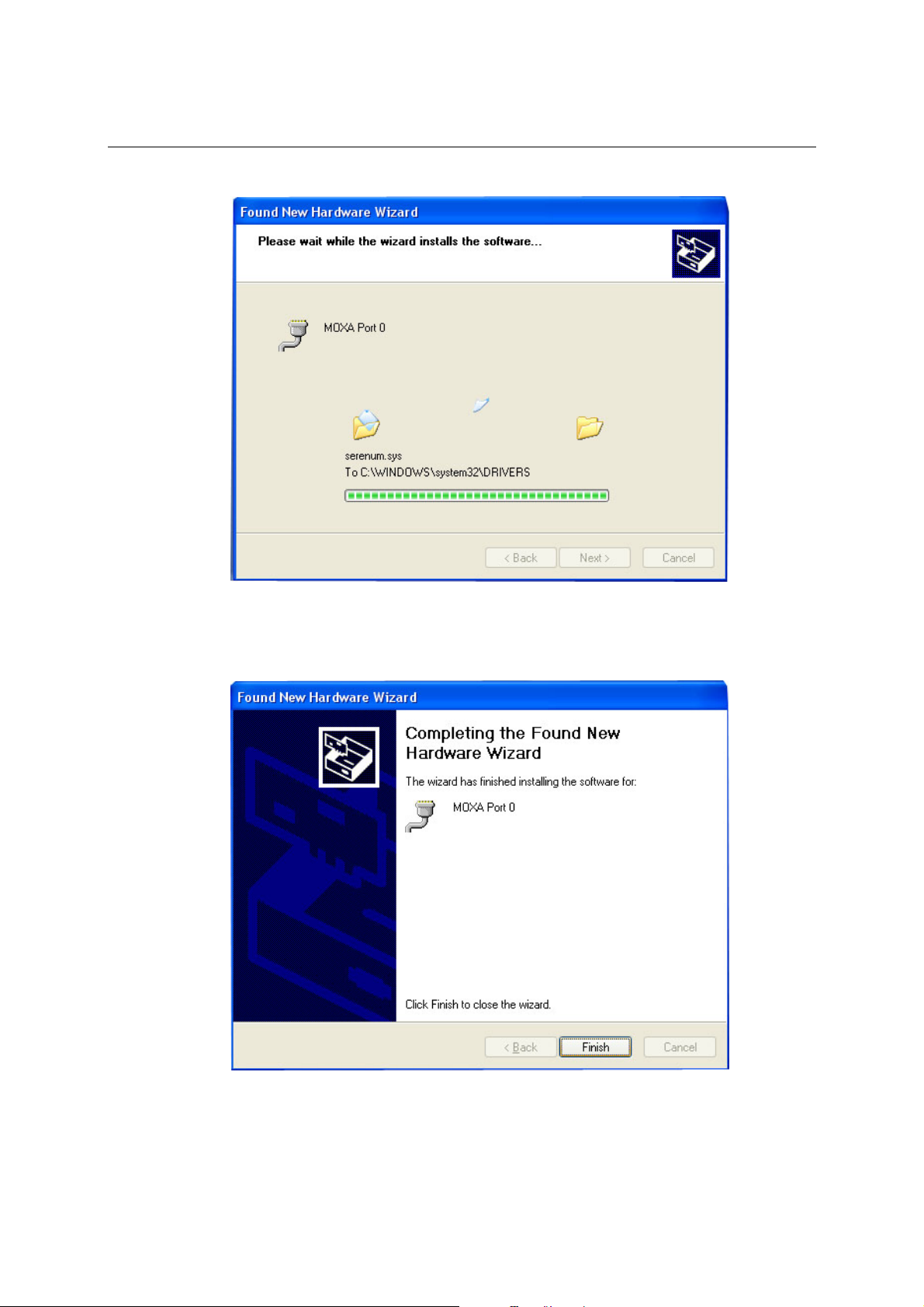
PCI Express Board User’s Manual Serial Programming Tools
12. Wait while the wizard installs the software.
13. After all files have been copied to the system, the Completing the Found New Hardware
Wizard window will open to indicate that it has finished installing Port 0. Click Finish to
proceed with the rest of the installation.
3-10
Page 23
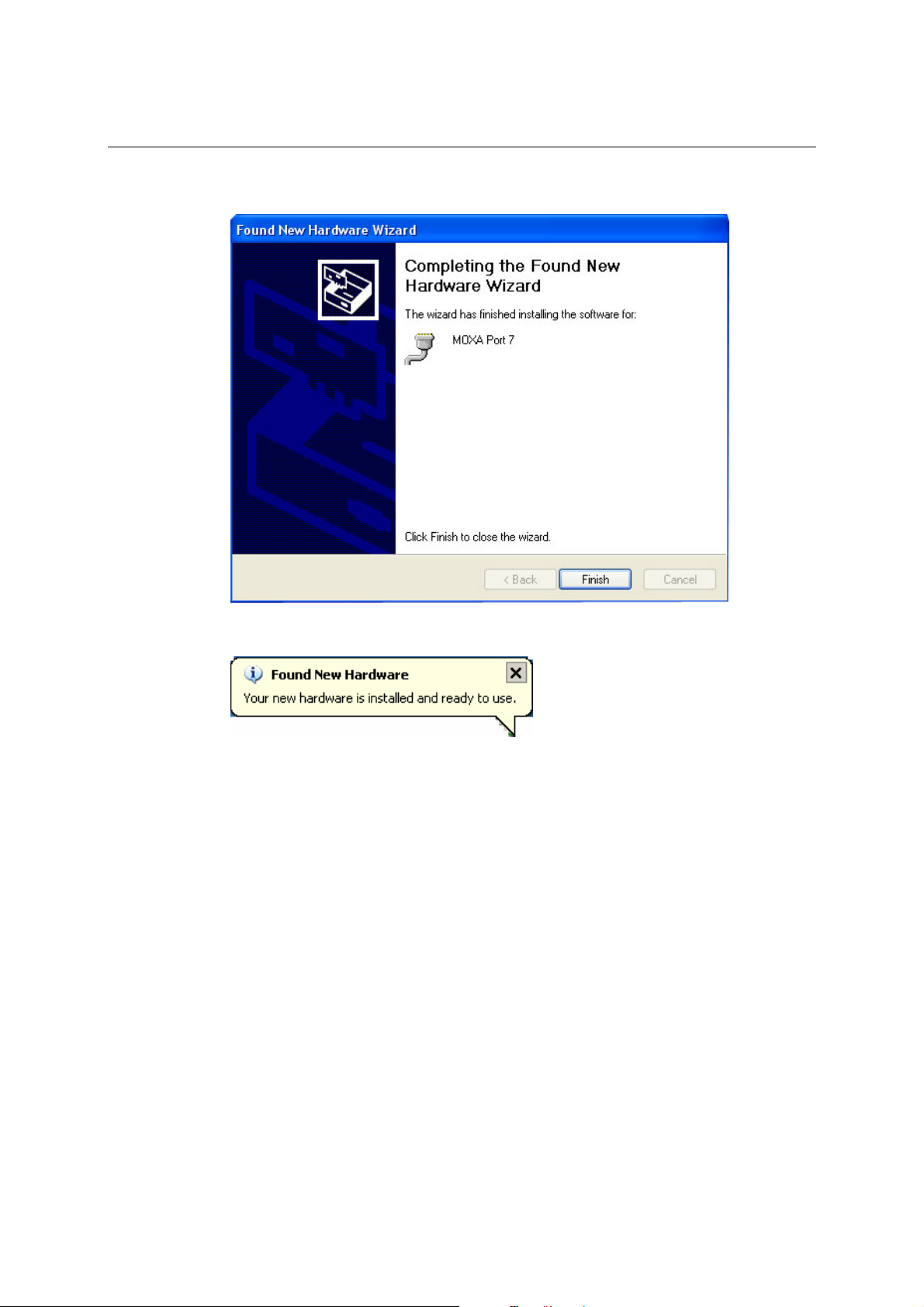
PCI Express Board User’s Manual Serial Programming Tools
14. Repeat Step 7 through Step 11 for each of the remaining seven ports. The last port to be
installed will be MOXA Port 7, as shown in the following figure.
15. The Found New Hardware balloon will reappear to inform you that the hardware was
installed successfully.
3-11
Page 24
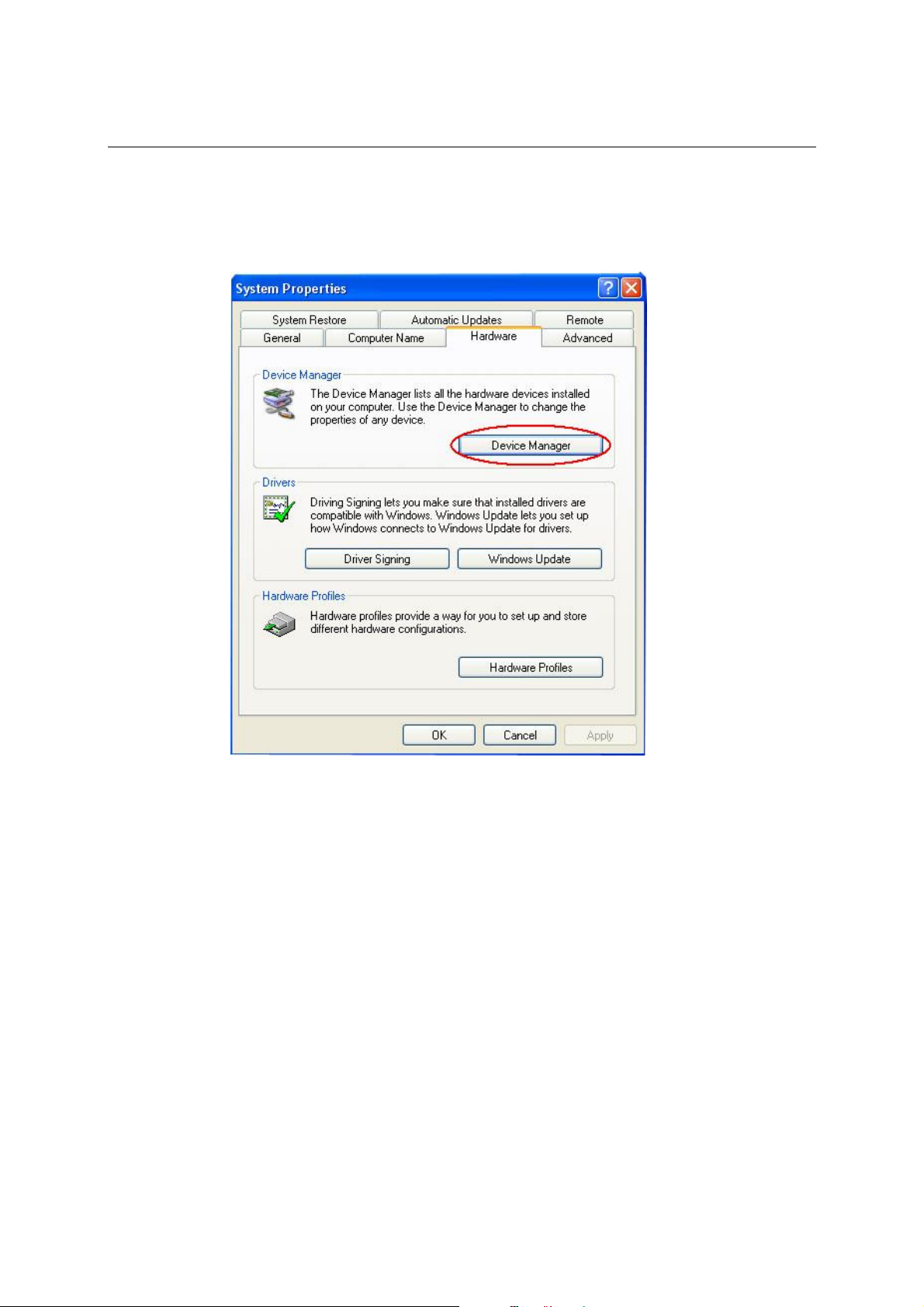
PCI Express Board User’s Manual Serial Programming Tools
Configuring the Ports
After the driver has been installed, use Device Manager to configure the CP-118EL serial ports.
1. Click Start Æ Settings Æ Control Panel Æ System, select the Hardware tab, and then
click Device Manager.
3-12
Page 25
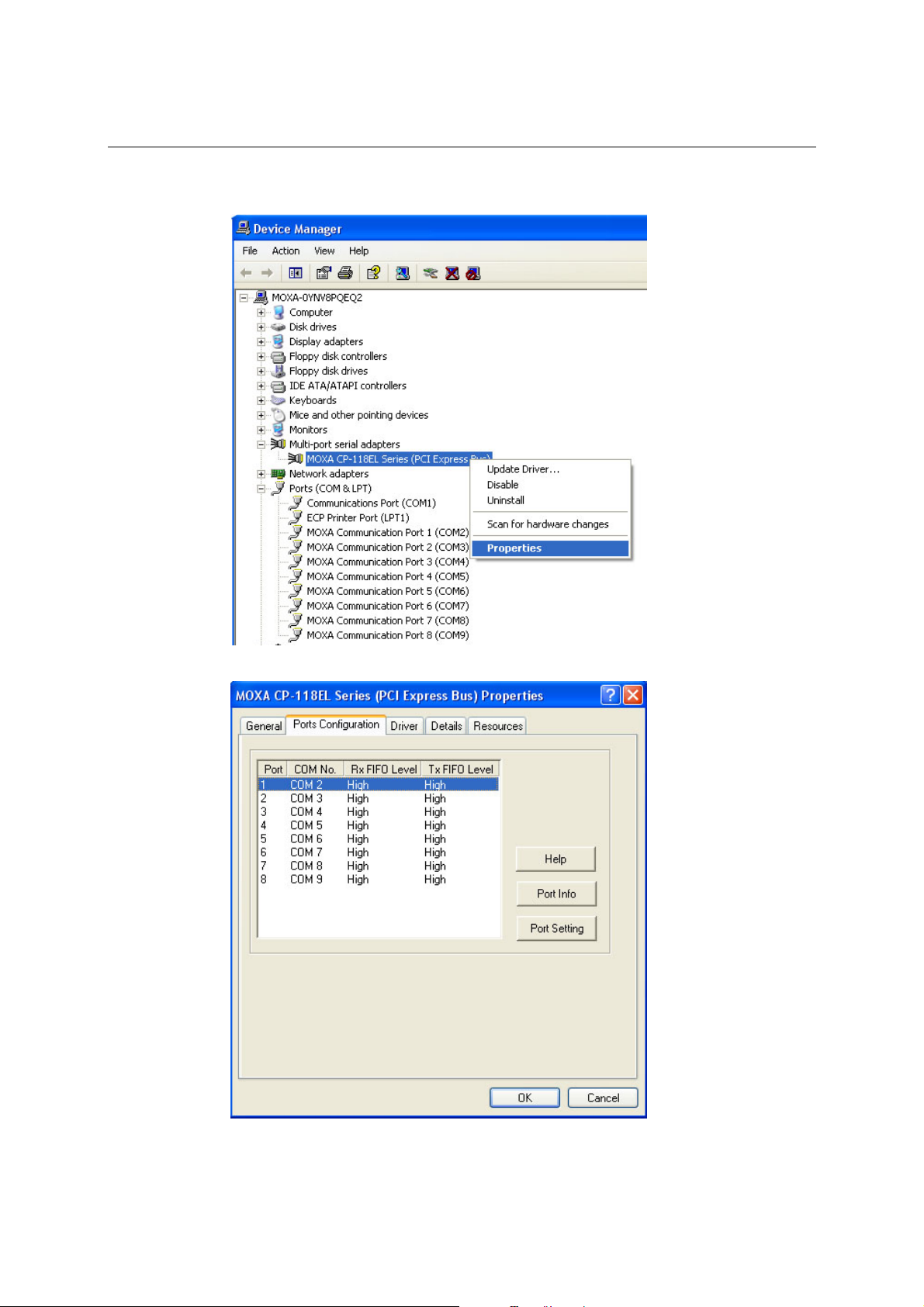
PCI Express Board User’s Manual Serial Programming Tools
2. Expand the Multi-port serial adapters tab, right click MOXA CP-118EL Series (PCI
Express Bus), and then click Properties to open the board’s configuration panel.
3. Click the port you would like to configure to highlight it, and then click Port Setting.
3-13
Page 26

PCI Express Board User’s Manual Serial Programming Tools
4. Select a COM number for the port from the Port Number pull-down list.
5. Select the Auto Enumerating COM Numb er option to map subsequent ports automatically.
The port numbers will be assigned in sequence. For example, if COM 3 is assigned to Port 1,
then COM 4 (if not already occupied) will be assigned to Port 2, etc.
6. Select an Rx FIFO Trigger from the Rx FIFO Level pull-down list. Rx FIFO trigger levels
of High, Middle, and Low are available, with the default set to High (120 bytes). Select Set
the change to all ports option to apply this Rx FIFO Trigger to all ports.
7. Select a Tx FIFO Level fro m the Tx FIFO Level pull-down list. Tx FIFO Levels of High,
Middle, and Low are available, with the default set to High (128 bytes). Select Set the
change to all ports option to apply the just defined Tx FIFO Size to all ports.
Tx FIFO Rx FIFO
High 128 120
Middle 64 60
Low 1 1
Unit: Bytes
8. Click OK to save the port settings, and then click OK in the Property window to finish the
port settings procedure.
3-14
Page 27

PCI Express Board User’s Manual Serial Programming Tools
Using MOXA PComm Utility
The PComm Diagnostic program is a useful tool for checking the status of MOXA’s multiport
boards. The program can be used to test internal and external IRQ, TxD/RxD, UART, CTS/RTS,
DTR/DSR, etc. Use this program to ensure that your MOXA boards and ports are working
properly.
To start the program, click Start Æ Programs Æ PComm Lite 2000(XP Ver 1.2) Æ PComm
Diagnostic.
NOTE
You can download the PComm Lite software for free from MOXA’s website at
www.moxa.com/support/free_downloads.htm.
3-15
Page 28

PCI Express Board User’s Manual Serial Programming Tools
Using Event Log
To use the Event Log to check the installation of your MOXA boards, click Start Æ Settings Æ
Control Panel Æ Administrative Tools Æ Event Viewer to enter the Event Viewer utility. Look
under the System category to find the latest information relevant to MOXA’s drivers.
Removing the Driver
1. To uninstall the driver, click Start Æ Settings Æ Control Panel Æ System, select the
Hardware tab, and then click Device Manager. Use the mouse to place the cursor over the
CP-118EL Series board under Multi-port serial adapters, and then click the right mouse
button. Select the Uninstall… option.
2. Click OK to proceed with uninstalling the board.
3-16
Page 29

PCI Express Board User’s Manual Serial Programming Tools
3. The Device Manager window refreshes automatically, showing that the driver and ports for
the CP-118EL Series board have been removed.
Windows 2000
In this section, we describe the installation procedure f or Window s 20 0 0.
Windows 2000 supports up to 256 serial ports, from COM1 to COM256. In order to utilize fully
Windows 2000’s multi-process and multi-thread advanced features, pure 32-bit Windows 2000
device drivers were developed for MOXA multiport boards. The drivers conform to the Win32
COMM API standard.
Installing the Driver for the First Time
The following procedure shows how to install the CP-118EL driver for the first time under
Windows 2000. First, make sure you have already plugged the board or boards into the system’s
PCI Express slot(s).
NOTE
If you have already installed a CP-118EL or other MOXA PCI Express board in your computer,
and you are installing additional boards, Windows 2000 will automatically detect and install the
new board(s) the next time you boot up the computer. In this case, proceed directly to the next
section, “Configuring the Ports,” to configure the ports’ serial transmission parameters.
3-17
Page 30

PCI Express Board User’s Manual Serial Programming Tools
1. After plugging the board into an expansion slot and powering on your PC, Windows 2000
will automatically detect the new board, and the Found New Hardware window will be
displayed for a moment or two.
2. When the Welcome to the Found New Hardware Wizard window opens, click Next to
continue.
3-18
Page 31

PCI Express Board User’s Manual Serial Programming Tools
3. Select Search for a suitable driver for my device (recommended), and then click Next to
continue.
4. Select Specify a location and then click Next to continue.
3-19
Page 32

PCI Express Board User’s Manual Serial Programming Tools
5. Navigate to the \CP-118EL\Software\Windows 2K folder on the software CD, and then
click OK to continue.
6. Click Next to copy the driver files to your system.
3-20
Page 33

PCI Express Board User’s Manual Serial Programming Tools
7. The next window that opens cautions you that although this software has not passed
Windows Logo testing, the driver has been tested and shown that it can support the Windows
OS. Click Yes to proceed.
8. Wait while the files are copied to your hard drive.
3-21
Page 34

PCI Express Board User’s Manual Serial Programming Tools
9. The next window shows the model number of the board, and indicates that Windows has
completed the driver installation. Click Finish to continue with the rest of the installation
procedure.
10. The Found New Hardware Wi z ard window will open to help you install the driver for
MOXA Po rt 0. Click Next to continue.
3-22
Page 35

PCI Express Board User’s Manual Serial Programming Tools
11. Select Search for a suitable driver for my device (recommended), and then click Next to
continue.
12. Select Specify a location and then click Next to continue.
3-23
Page 36
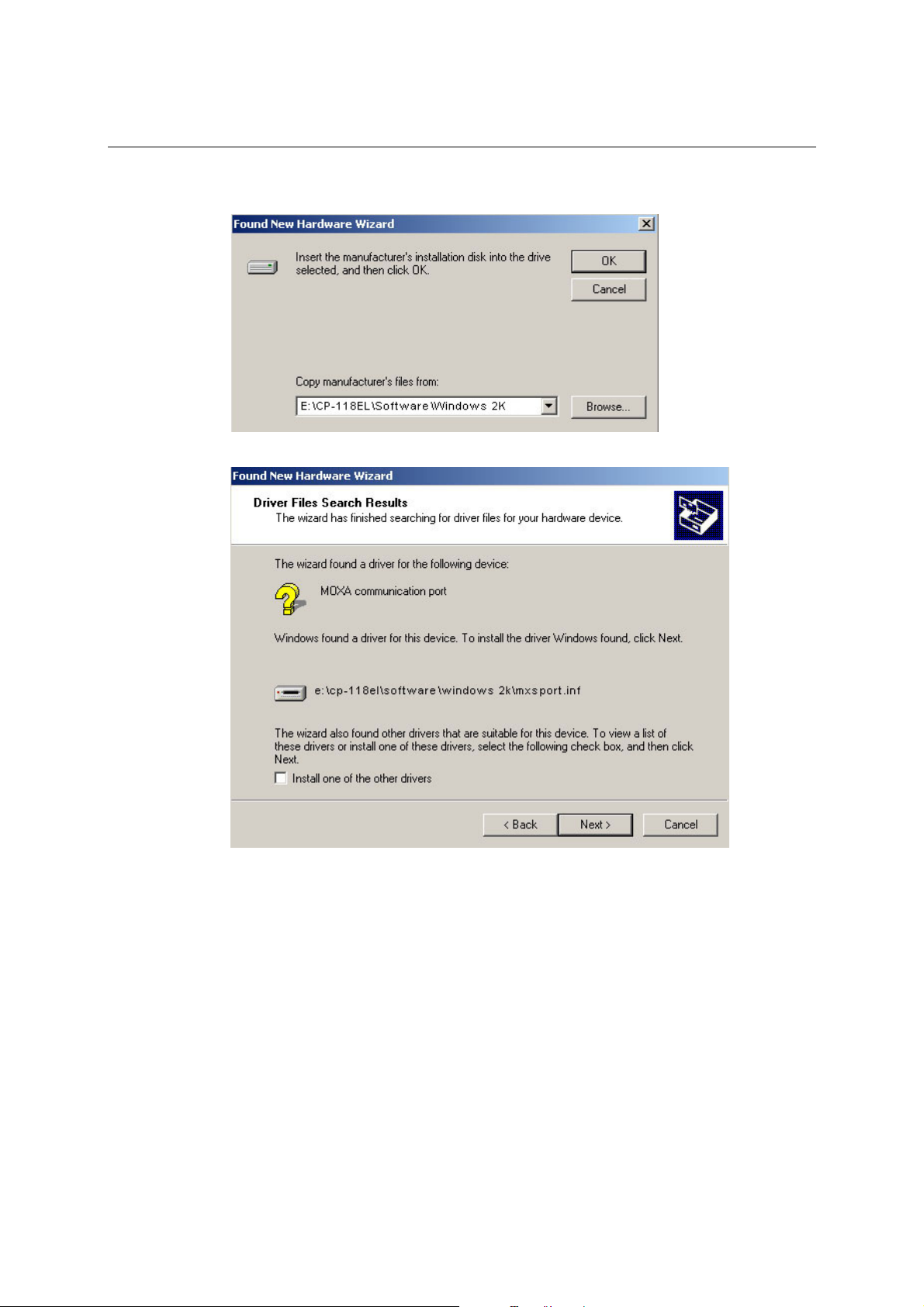
PCI Express Board User’s Manual Serial Programming Tools
13. Navigate to the \CP-118EL\Software\Windows 2K folder on the software CD, and then
click OK to continue.
14. Wait while the installation wizard searches.
3-24
Page 37
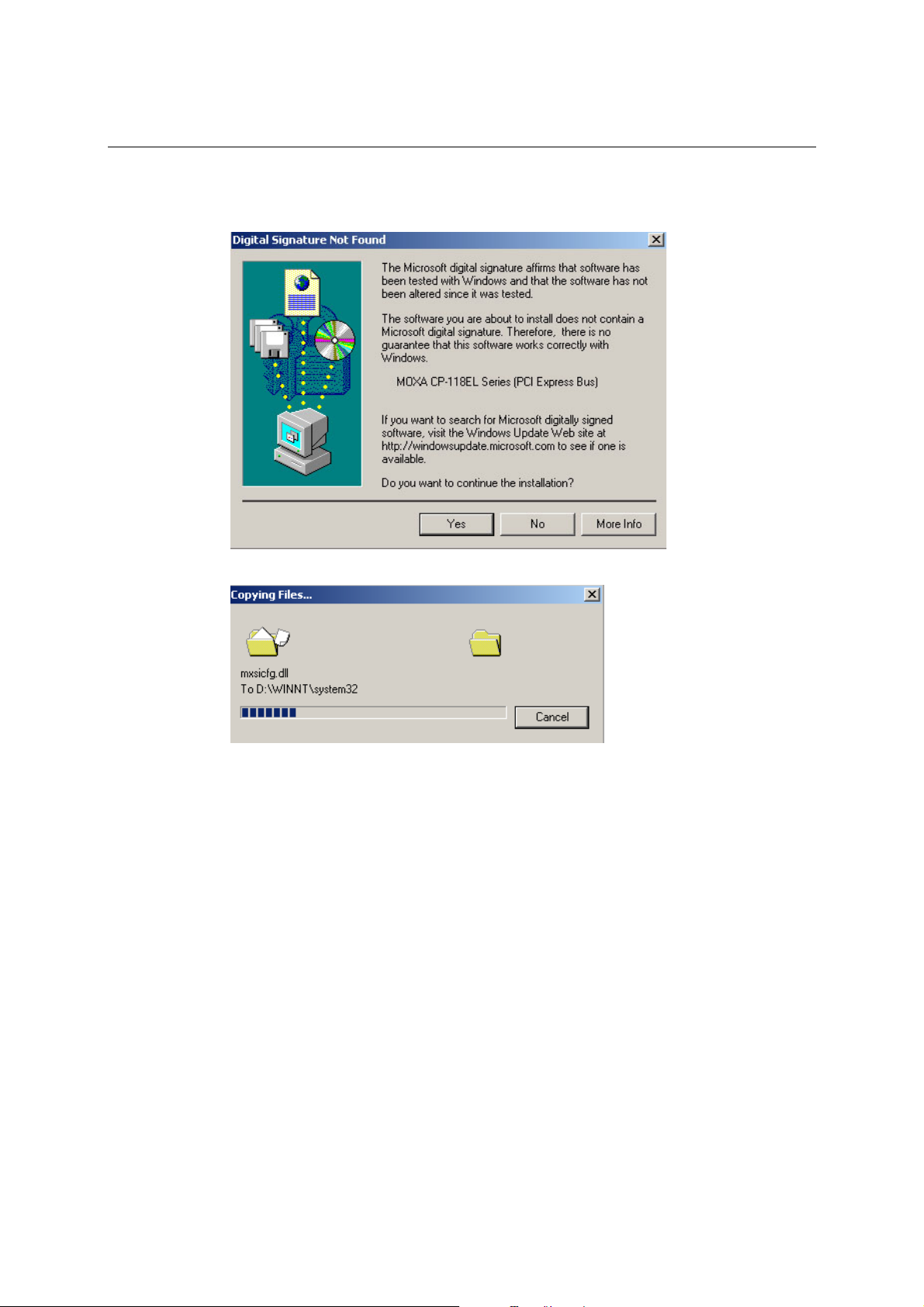
PCI Express Board User’s Manual Serial Programming Tools
15. The next window that opens cautions you that although this software has not passed
Windows Logo testing, the driver has been tested and shown that it can support the Windows
OS. Click Yes to proceed.
16. Wait while the files are copied to your hard drive.
3-25
Page 38
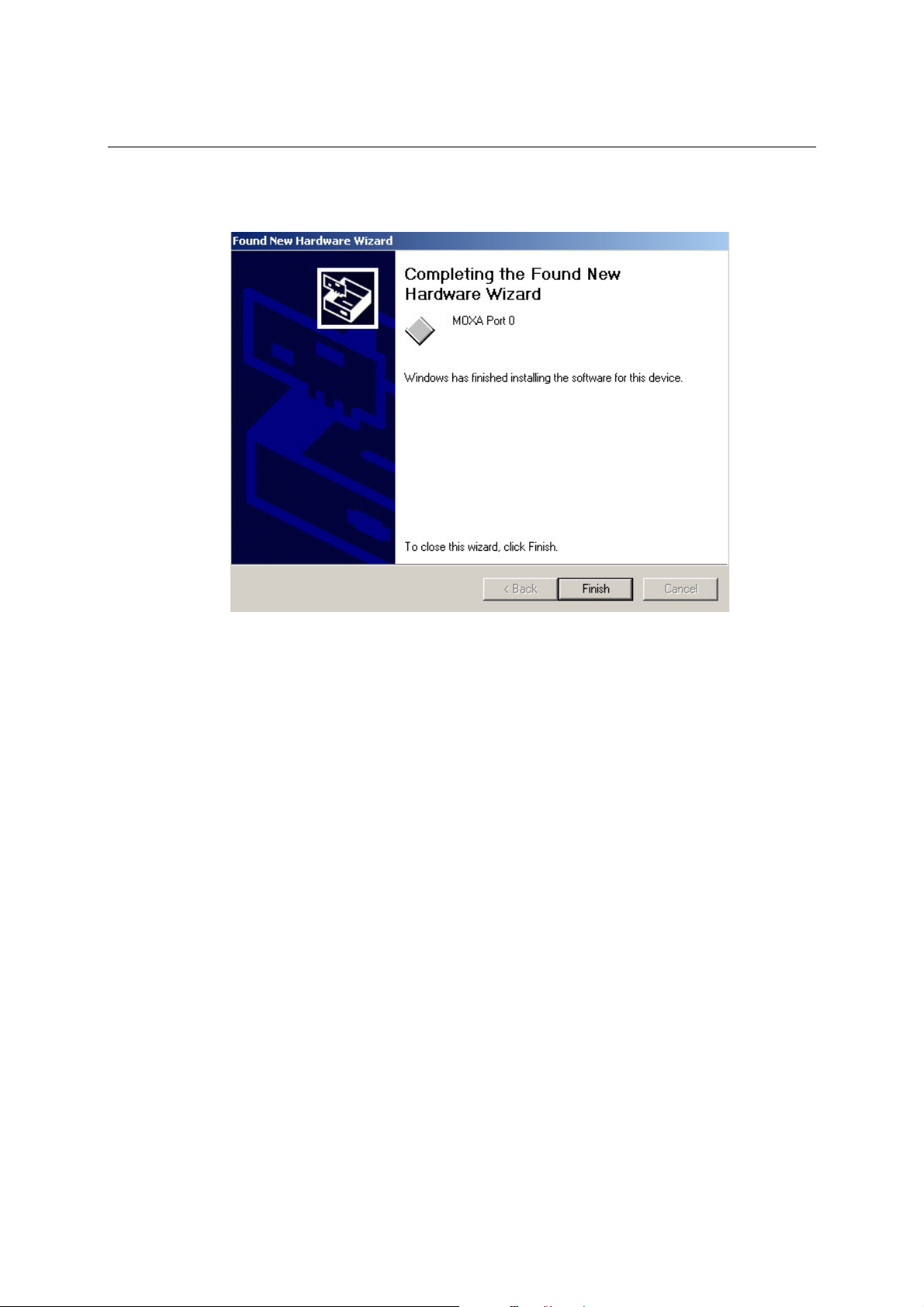
PCI Express Board User’s Manual Serial Programming Tools
17. After all files have been copied to the system, the Completing the Found New Hardware
Wizard window will open to indicate that it has finished installing Port 0. Click Finish to
proceed with the rest of the installation.
3-26
Page 39

PCI Express Board User’s Manual Serial Programming Tools
Configuring the Ports
After the driver has been installed, use Device Manager to configure the CP-118EL serial ports.
1. Click Start Æ Settings Æ Control Panel Æ System, select the Hardware tab, and then
click Device Manager.
3-27
Page 40

PCI Express Board User’s Manual Serial Programming Tools
2. Expand the Multi-port serial adapters tab, right click MOXA CP-118EL Series (PCI
Express Bus), and then click Properties to open the board’s configuration panel.
3. Basic information about the board is displayed on the General page. Click the Ports
Configuration tab to configure the board’s serial ports.
3-28
Page 41

PCI Express Board User’s Manual Serial Programming Tools
4. Click the port you would like to configure to highlight it, and then click Port Setting.
5. Select a COM number for the port from the Port Number pull-down list.
6. Select the Auto Enumerating COM Number option to map subsequent ports automatically.
The port numbers will be assigned in sequence. For example, if COM 3 is assigned to Port 1,
then COM 4 (if not already occupied) will be assigned to Port 2, etc.
7. Select an Rx FIFO Trigger from the Rx FIFO Level pull-down list. Rx FIFO trigger levels
of High, Middle, and Low are available, with the default set to High (120 bytes). Select Set
the change to all ports option to apply this Rx FIFO Trigger to all ports.
8. Select a Tx FIFO Level from the Tx FIFO Level pull-down list. Tx FIFO Levels of High,
Middle, and Low are available, with the default set to High (128 bytes). Select Set the
change to all ports option to apply the just defined Tx FIFO Size to all ports.
3-29
Page 42

PCI Express Board User’s Manual Serial Programming Tools
Tx FIFO Rx FIFO
High 128 120
Middle 64 60
Low 1 1
Unit: Bytes
9. Click OK to save the port settings, and then click OK in the Property window to finish the
port settings procedure.
Using MOXA PComm Utility
The PComm Diagnostic program is a useful tool for checking the status of MOXA’s multiport
boards. The program can be used to test internal and external IRQ, TxD/RxD, UART, CTS/RTS,
DTR/DSR, etc. Use this program to ensure that your MOXA boards and ports are working
properly.
To start the program, click Start Æ Programs Æ PComm Lite 2000(XP Ver 1.2) Æ PComm
Diagnostic.
3-30
Page 43

PCI Express Board User’s Manual Serial Programming Tools
NOTE
You can download the PComm Lite software for free from MOXA’s website at
www.moxa.com/support/free_downloads.htm.
Using Event Log
To use the Event Log to check the installation of your MOXA boards, click Start Æ Settings Æ
Control Panel Æ Administrative Tools Æ Event Viewer to enter the Event Viewer utility. Look
under the System category to find the latest information relevant to MOXA’s drivers.
Removing the Driver
1. To uninstall the driver, click Start Æ Settings Æ Control Panel Æ System, select the
Hardware tab, and then click Device Manager. Use the mouse to place the cursor over the
CP-118EL Series board under Multi-port serial adapters, and then click the right mouse
button. Select the Uninstall… option.
2. Click OK to proceed with uninstalling the board.
3-31
Page 44

PCI Express Board User’s Manual Serial Programming Tools
3. The Device Manager window refreshes automatically, showing that the driver and ports for
the CP-118EL Series board have been removed.
Non-Windows Drivers
Drivers are provided for DOS, Linux, and SCO.
DOS
MOXA DOS API-232 is a software package that assists users in developing new programs, or
debugging existing programs for serial communications. This section explains how to install the
package, how to set up the driver, and how to load or unload the driver.
MOXA provides drivers that allow you to use the following serial board products under DOS:
y PCI Express Boards: CP-118EL, CP-168EL, CP-104EL.
y Universal PCI Boards: CP-118U, CP-168U, CP-104UL, CP-104JU, CP-102U, CP-102UL,
CP-134U, CP-134U-I, CP-132UL, CP-132UL-I V2(CP-132U-I V1)
y PCI Boards: C168H/PCI, C104H/PCI, C104HS/PCI, CP-114, CP-114I, CP-114S, CP-1 14IS,
CP-132, CP-132I, CP-132S, CP-132IS
y ISA Boards: C168H, C168HS, C168P, C104H, C104HS, C104P, CI-104J, CI-104JS, CI-134,
CI-134I, CI-134IS, CI-132, CI-132I, CI-132IS
y cPCI Boards: CT-114I
WARNING
If you are using a Serial ATA HDD under DOS, the installation process will also hang. In this
case, change your HDD to IDE drive.
3-32
Page 45

PCI Express Board User’s Manual Serial Programming Tools
NOTE
The following procedure shows how to install the CP-168EL driver under DOS.
Installing the Driver
1. Run the installation program, DOSINST.EXE from the \Software\DOS folder on the
Documentation and Software CD. Specify the target API-232 directory (e.g. C:\MOXA) to
which the driver will be copied. Press F2 to start the installation.
2. After the installation is complete, a window will open to ask if you want to run SETUP.EXE.
Press Y to run the program.
Setting up the Driver
This section covers some of the setup program’s most frequently used functions. For complete
details, press F1 to open the on-line help file.
1. Run BIN\SETUP.EXE.
2. Press Enter to select the model name of the MOXA board you are installing.
3-33
Page 46

PCI Express Board User’s Manual Serial Programming Tools
3. A window will open displaying basic configuration information for all boards of this type
currently installed in the system. Press PgDn to configure the port settings.
4. You may enter or modify the settings of each port at this stage. The values displayed first are
the port’s initial values that were set up when the driver was installed.
5. Press F10 to save the changes and exit the SETUP program.
Legends
In this section, we explain the meaning of some of the fields and functions.
Port number
This is the ID of the port. Application software uses port number (ID) wh en refe rrin g t o a port.
You can set the port numbers to any number between 0 and 255 (inclusive). However, you must
ensure that you assign each port a unique port number. If you are developing your own application
software, then you may want to select port numbers that take into consideration the structure of the
program.
TxD buffer size
The TxD buffer is the transmission (output) buffer allocated by the system for each port.
RxD buffer size
The RxD buffer is the receiving (input) buffer allocated by the system for each port.
F5 Group Edit
3-34
Page 47

PCI Express Board User’s Manual Serial Programming Tools
This convenient function allows you to edit the configuration of several ports at one time as a
group.
Loading the Driver
After completing the setup procedure, run BIN\DP-DRV.EXE from the DOS prompt to load the
driver. The driver will automatically detect the boards that have already been installed. If one or
more boards are detected, you will see a message similar to the following:
Smartio/Industio Family DOS driver Version 1.7
Setup driver …
CP-168EL series (Bus= x ,Dev=y) : OK!
Device driver setup O.K.
This indicates that the CP-168EL Series driver has been installed properly. At this point, you may
execute applications that support API-232 functions, or start developing applications using the
API-232 library.
Unloading the Driver
To unload (release) the driver from memory, type DP-DRV/Q at the DOS prompt and then press
Enter.
Linux (32-bit/64-bit)
MOXA provides drivers that allow you to use the following serial board products under Linux.
y PCI Express Boards: CP-118EL,CP-168EL, CP-104EL.
y Universal PCI Boards: CP-118U,CP-168U, CP-104UL, CP-104JU, CP-102U, CP-102UL,
CP-134U, CP-134U-I, CP-132UL, CP-132UL-I V2(CP-132U-I V1)
y PCI Boards: C168H/PCI, C104H/PCI, C104HS/PCI, CP-114, CP-114I, CP-114S, CP-1 14IS,
CP-132, CP-132I, CP-132S, CP-132IS
y ISA Boards: C168H, C168HS, C168P, C104H, C104HS, C104P, CI-104J, CI-104JS, CI-134,
CI-134I, CI-134IS, CI-132, CI-132I, CI-132IS
y cPCI Boards: CT-114I
3-35
Page 48

PCI Express Board User’s Manual Serial Programming Tools
NOTE
The following procedure shows how to install the CP-118EL driver under Linux.
Execute the following commands from the Linux prompt:
1. #mount /dev/cdrom /mnt/cdrom
#cd /
#mkdir moxa
2. #cd moxa
#cp /mnt/cdrom/<driver directory>/mxser.tgz .
3. #tar xvfz mxser.tgz
4. #cd mxser
#make clean; make install
5. #cd /moxa/mxser/driver
#./msmkod
6. #modprobe mxser
(If you install ISA Boards, use the command # insmod mxser ioaddr=0x???, 0x???, 0x???,
0x??? <- 1st ISA, 2nd ISA, 3rd ISA, 4th ISA)
Using /lib/modules/2.4.20-8/kernel/drivers/char/mxser.o
Warning: loading /lib/modules/2.4.20-8/kernel/drivers/char/mxser.o will taint the kernel: no
license
See http://www.tux.org/lkml/#export-tainted for information about tainted modules
MOXA Smartio/Industio family driver versio n 1. 9
Tty devices major number = 30, callout devices major number = 35
Found MOXA CP-118EL series board (BusNo=2,DevNo=13)
Module mxser loaded, with warnings
7. Use the MOXA diagnostics utility to verify the driver status:
#cd /moxa/mxser/utility/diag
#./msdiag
= MOXA Smartio/Industio Family Multiport Board Status Utility(1.1)=
Tty Device Major Number= 30.
Callout device Major Number= 35.
Board 1 : CP-118EL series (BusNo=2, DevNo=13)
Port 1: 0xac00, max. baudrate = 921600 bps.
Port 2: 0xac08, max. baudrate = 921600 bps.
Port 3: 0xac10, max. baudrate = 921600 bps.
Port 4: 0xac18, max. baudrate = 921600 bps.
Port 5: 0xac20, max. baudrate = 921600 bps.
Port 6: 0xac28, max. baudrate = 921600 bps.
Port 7: 0xac30, max. baudrate = 921600 bps.
Port 8: 0xac38, max. baudrate = 921600 bps.
8. Use the MOXA terminal utility to test the tty ports:
#cd /moxa/mxser/utility/term
#./msterm
3-36
Page 49
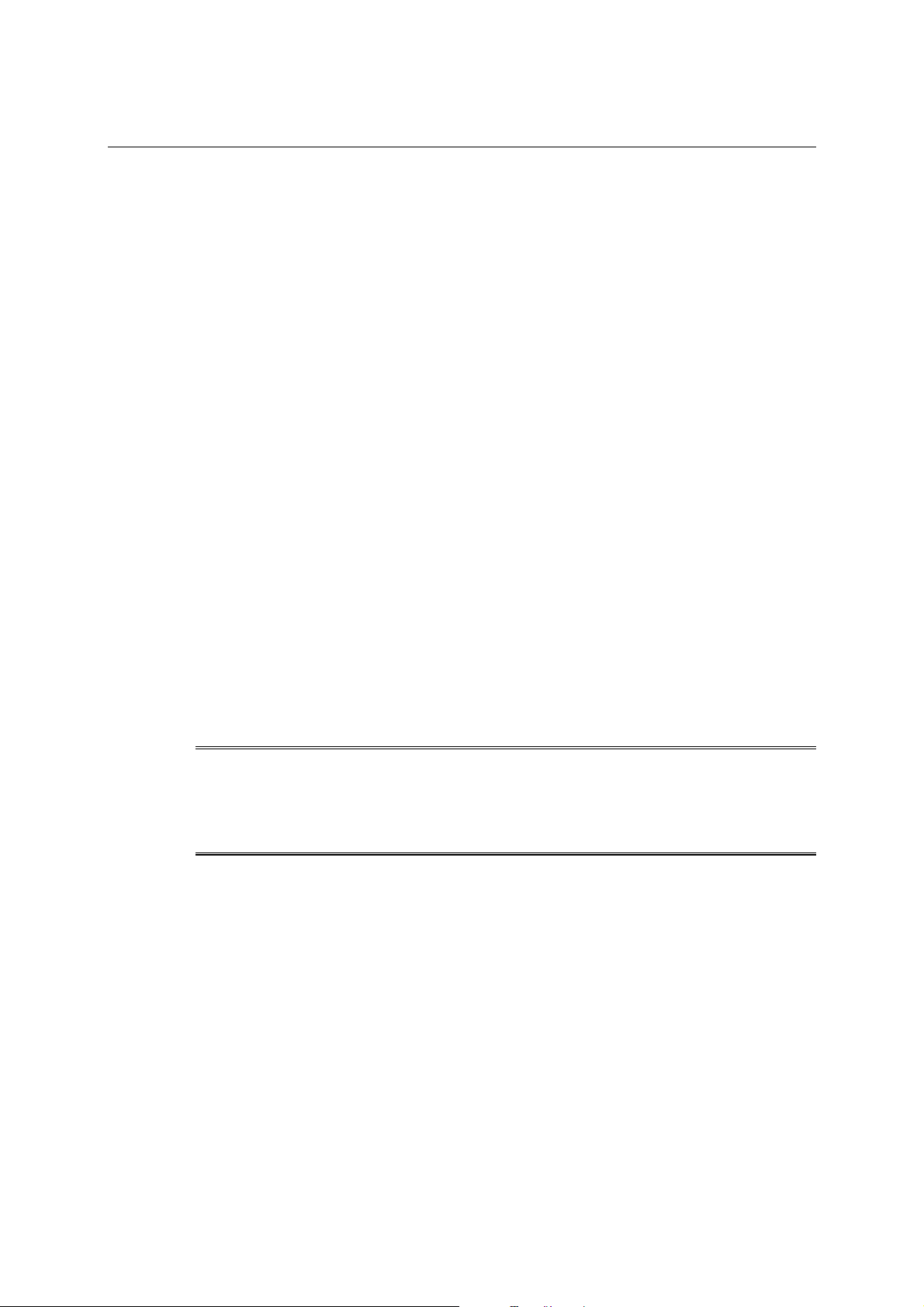
PCI Express Board User’s Manual Serial Programming Tools
SCO
MOXA provides drivers that allow you to use the following serial board products under SCO
Unix.
y PCI Express Boards: CP-118EL,CP-168EL, CP-104EL.
y Universal PCI Boards: CP-118U, CP-168U, CP-104UL, CP-104JU, CP-102U, CP-102UL
y PCI Boards: C168H/PCI, C104H/PCI, C104HS/PCI
y ISA Boards: C168H, C168HS, C168P, C104H, C104HS, C104P, CI-104J, CI-104JS
Follow the steps given in this section to install the SCO driver. Note that the SCO driver provided
by MOXA only supports RS-232. Consequently, the SCO driver will only work with CP-118U
ports that are configured for RS-232. MOXA provides drivers for the following versions of SCO:
y SCO OpenServer
y SCO UnixWare 7
y SCO UnixWare 2.1
The following steps are for installing the driver under SCO OpenServer. The installation
procedures for SCO UnixWare 7 and SCO UnixWare 2.1 are simil ar.
1. Copy the driver file .tar to your host.
2. #tar xvf <driver tar file>
/tmp/moxa/mxintall
/tmp/moxa/sco.tar
3. # cd/tmp/mxinstall
# ./mxinstall
4. The window shown below will open next. Press any key to continue.
Copyright© 2006 MOXA Technologies Co., Ltd.
All Rights Reserved.
MOXA Smartio Family Device Driver Installation (Ver. 1.8)
For SCO UNIX System V/386 Release 3.2
Tar files, please wait…..O.K.
Press any key to continue
3-37
Page 50

PCI Express Board User’s Manual Serial Programming Tools
5. The Basic Configuration window will open next. You can install up to four MOXA Smartio
Multiport Serial Boards under SCO Unix/SCO Open Server.
MOXA Smartio Family Installation Utility (Ver 1.8)
Smartio Family Basic Configuration
Board No. Board Type I/O Address Interrupt Bus/Dev No.
1 None ------------- ------------- ------------2 None ------------- ------------- ------------3 None ------------- ------------- ------------4 None ------------- ------------- -------------
PgDn: getty Setting
Enter: Confirm Input Valu e
6. Press Enter to select the MOXA Multiport Serial Board you installed. For example, select
“CP-118EL” and then press Enter.
None
C168 ISA Seri es
C104 ISA Seri es
C168 PCI Series
C104 PCI Series
CI-104J Series
CP-102 Series
CP-104U Series
CP-168U Series
CP-104JU Series
CP-118U Series
CP-102UL Series
CP-102U Series
CP-118EL Series
CP-168EL Series
CP-104EL Series
Esc: Exit
Tab: Change Item
7. The board’s basic information, such as I/O address, Bus No., and Device No., will be shown
next. The SCO system will assign the resources to the PCI Express board you selected.
PCI Express Boards Selecting
1 I/O Addr= AC00, BusNo=2, DevNo=13
Enter: Select ESC: Exit
3-38
Page 51
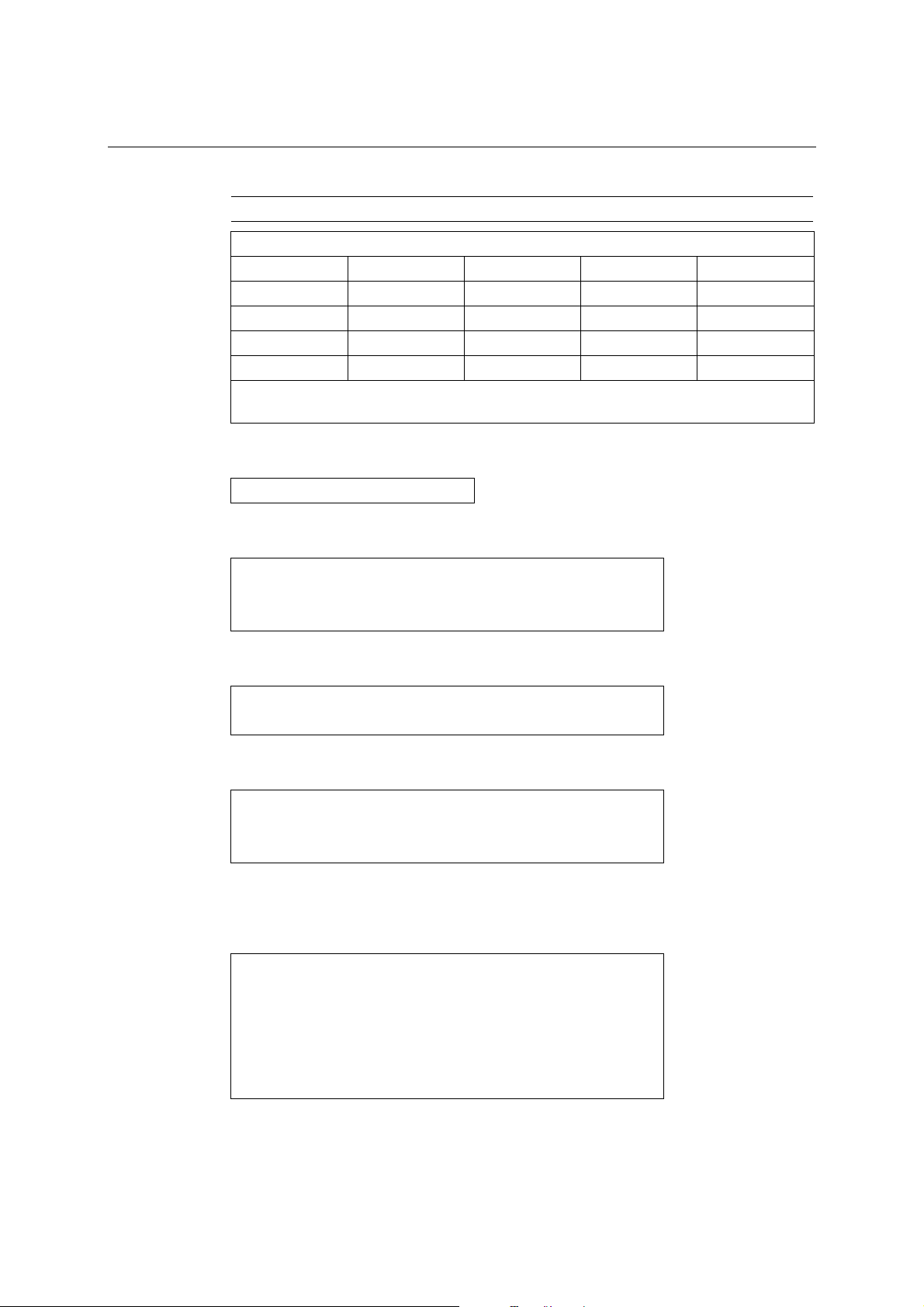
PCI Express Board User’s Manual Serial Programming Tools
8. Press Enter to return to the main screen.
Smartio Family Installation Utility (Ver 1.8)
Smartio Family Basic Configuration
Board No. Board Type I/O Address Interrupt Bus/Dev No.
1 CP-118EL AC00 5
2 None ------------- ------------- ------------3 None ------------- ------------- ------------4 None ------------- ------------- -------------
PgDn: getty Setting
Enter: Confirm Input Valu e
9. Press Esc to save the configuration and exit.
Save configuration changes? (Y/N)
10. The driver files will be copied to the SCO system. Press any key to continue.
--------------------------[Message] -------------------------Copying driver files and configuring system. Please wait….
Press any key to continue! _
Esc: Exit
Tab: Change Item
2/13
11. Press Y to rebuild the system.
--------------------------[Message] -------------------------Do you want to rebuild the system? (y/n)_
12. The following window will open next.
--------------------------[Message] -------------------------Do you want to rebuild the system? (y/n)_
Rebuilding kernel. Please wait….
13. After the system is rebuilt, the system will return to shell command. And you should
manually reboot your system then you can begin to use your MOXA Smartio Multiport Serial
Board.
--------------------------[Message] -------------------------Do you want to rebuild the system? (y/n)_
Rebuilding kernel. Please wait….
Rebuilding kernel completed.
Please remember to manually reboot your system later.
Press any key to continue. _
3-39
Page 52

4
4
Chapter 4 Serial Programming Tools
MOXA provides an easy to use yet powerful serial programming library, and communication
troubleshooting utilities under Windows 2000/XP/2003, W indows 95/98, and Windows NT. The
following sections provide details about the installation, the library, and the utilities for various
platforms.
This chapter covers the following topics:
MOXA PComm
¾ Installing PComm
¾ PComm Programming Library
Utilities
¾ Diagnostics (for MOXA boards only)
¾ Monitor (for MOXA boards under Windows NT/2000/XP/2003)
¾ Terminal Emulator
RS-485 Programming
ADDC™
¾
Page 53
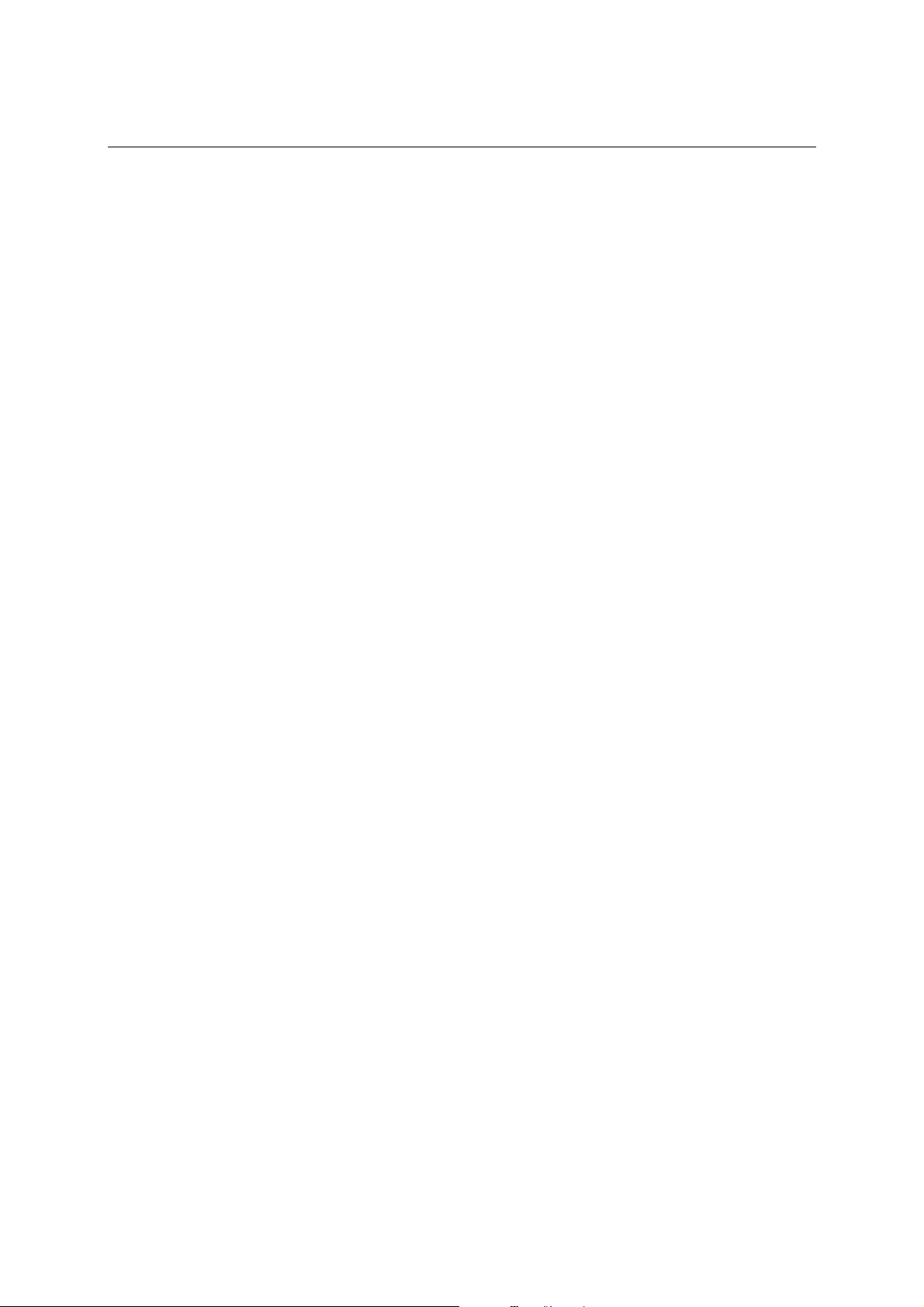
PCI Express Board User’s Manual Serial Programming Tools
MOXA PComm
PComm, a professional serial communication tool for PCs, is a software package that runs under
Windows NT/2000/XP/2003/95/98. PComm provides:
y A powerful serial communication library that simplifies serial programming tasks for most
popular programming languages. The serial communication library is useful for developing
applications for data communications, remote access, data acquisition, and industrial control
under Windows NT/2000/XP/2003/95/98, and is a simpler pr ogramming solution compared
to the more complex Windows Win32 COMM API.
y Useful utilities such as diagnostics, monitor, and terminal emulator.
y Illustrative sample programs.
y Comprehensive on-line documentation.
Installing PComm
To install PComm, run \Setup.exe from the Documentation and Software CD. Note that the
PComm diagnostics and monitor utilities are for MOXA boards only. To use these utilities, you
must have a MOXA board and the appropriate Windows (95/98/NT/2000/XP/2003) device driver
installed in your system. See the “Software Installation” chapter for instructions on how to install
the drivers.
After installing PComm, click Start, select Program Files, and then the PComm Lite group to
select from the list of utilities and documents.
PComm Programming Library
The serial communication library helps you develop serial communications programs for any
COM port that complies with the Microsoft Win32 API. This library facilitates the implementation
of multi-process, multi-thread serial communication programs, and greatly reduces the time
required to develop applications.
For a complete description of the library functions and sample programs for Visual C++, Visual
Basic, and Delphi, check the help file and the sample programs in the PComm directory.
Utilities
In this section, we provide brief descriptions of each utility. For more information about these
utilities, read the on-line help from the Documentation and Software CD.
Diagnostics (for MOXA boards only)
This convenient diagnostics program, which only works with MOXA boards and ports, provides
internal and external testing of IRQ, TxD/RxD, UART, CTS/RTS, DTR/DSR, DTR/DCD, etc. The
diagnostics program allows the user to check both the hardware and software functions.
To run the diagnostics program, click Start Æ Program Æ PComm Lite Æ Diagnostic. A typical
test report for a MOXA board is as follows:
4-2
Page 54
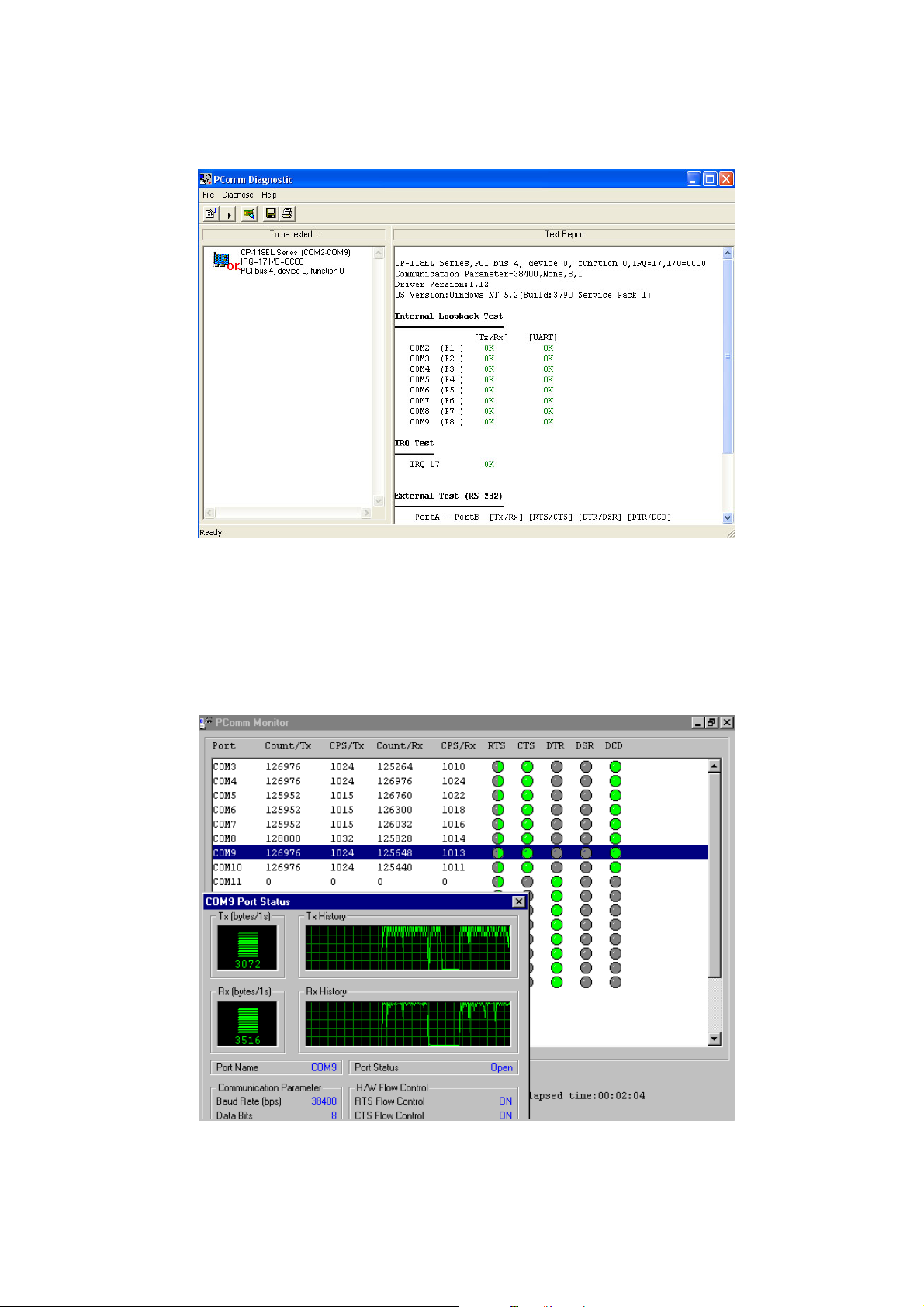
PCI Express Board User’s Manual Serial Programming Tools
Monitor (for MOXA boards under Windows 2000/XP/2003)
This useful port status monitoring program allows you to monitor data transmission of selected
MOXA COM ports. The program monitors data transmission/receiving throughput, and
communication line status, with data updated and displayed on the screen at regular time intervals.
Click a specific port to see a graph of the current communication parameters and status of that
port.
To run the Monitor program, click Start Æ Program Æ PComm Lite Æ Monitor.
4-3
Page 55

PCI Express Board User’s Manual Serial Programming Tools
Terminal Emulator
Use Terminal Emulator to connect to your PC’s serial ports to check if data is being transmitted
correctly. Terminal Emulator features multi-windows, and supports VT100 and ANSI terminal
types. You can transfer data interactively, send patterns periodically, and transfer files using ASCII,
XMODEM, YMODEM, ZMODEM, and KERMIT protocols.
To run Terminal Emulator, click Start Æ Program Æ PComm Lite Æ Terminal Emulator.
RS-485 Programming
If you are using your CP-118EL Series board for RS-485 applications, in addition to reading this
section, you should also refer to the “Connection Cables and Cable Wiring” chapter for more
details about using RS-485.
The CP-118EL Series supports 2-wire half-duplex RS-485 and 4-wire full duplex RS-485
communication. Ports configured for 2-wire RS-485 use the Data+ and Data- pins for both
transmitting and receiving data. MOXA’s own ADDC ™ (Automatic Data Direction Control)
technology is used to switch between transmission and reception.
ADDC™
ADDC™ is the best method for switching between transmission and reception when using 2-wire
RS-485.
When using ADDC™, additional code is not required to switch between data transmission and
reception, since the board’s built-in intelligent hardware mechanism automatically manages the
switching mechanism. RS-485 programming using ADDC™ mode is just as simple and
straightforward as RS-232 or RS-422 programming.
4-4
Page 56
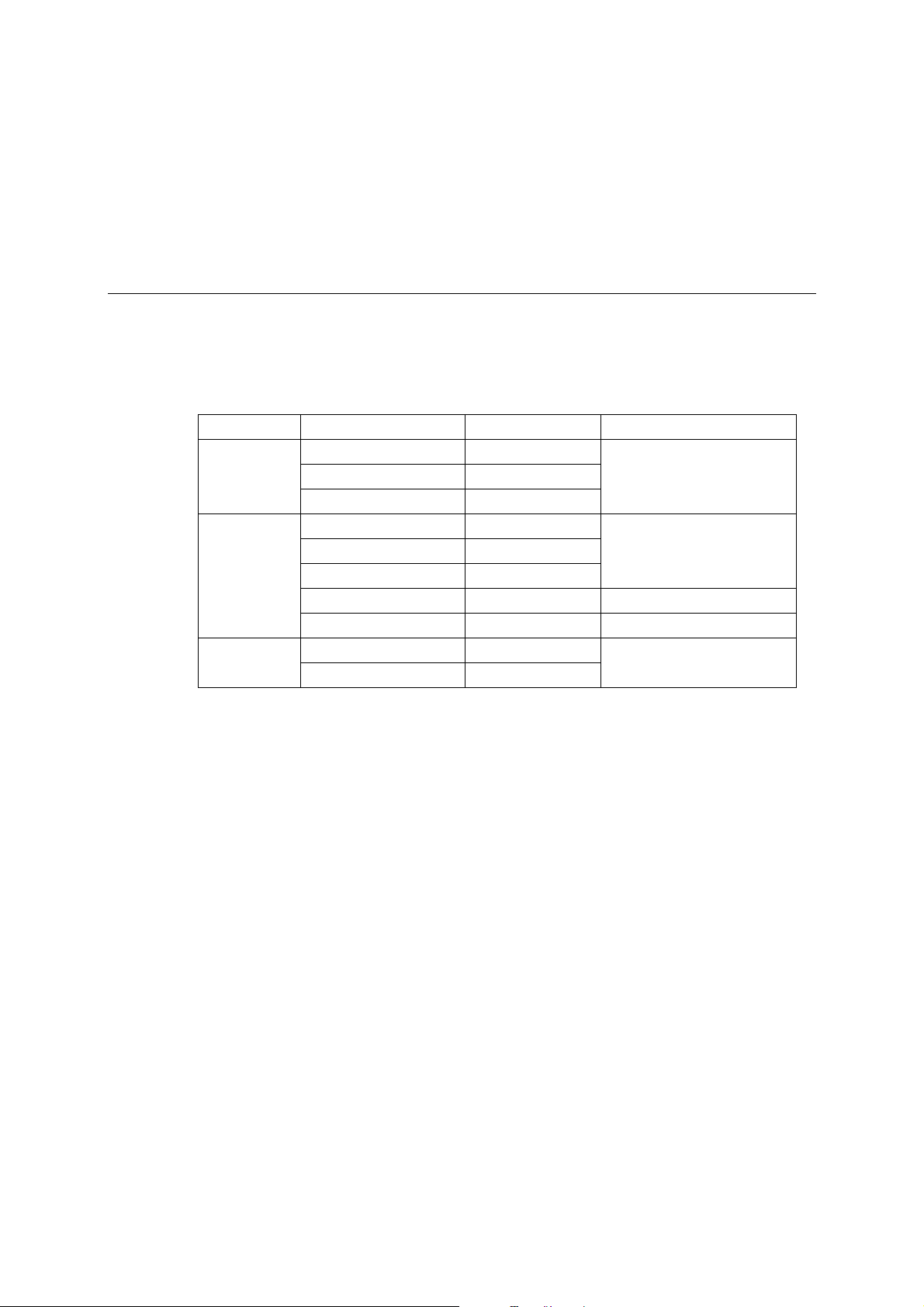
Chapter 5 Pin Assignments
To select a PCIe board accessories please refer to the following table:
PCIe Board Model Connector Type Interface
RS-232
RS-422/4-wire RS-485
2-wire RS-485
RS-232
RS-232
CP-118EL
CP-168EL
CP-104EL
OPT8D+/OPT8-M9+ Male DB9
OPT8B+/OPT8C+ Male DB25
OPT8A+/OPT8S+ Female DB25
OPT8D+/OPT8-M9+ Male DB9
OPT8B+/OPT8C+ Male DB25
OPT8A+/OPT8S+ Female DB25
OPT8F+/OPT8Z+ Female DB25 RS-422
OPT8K+/OPT8I+ Female DB25 RS-422/RS-485
CBL-M44M9x4-50 Male DB9
CBL-M44M25x4-50 Male DB25
5
5
This chapter covers the following topics:
CP-118EL
¾ Board Side Pin Assignments—Female SCSI VHDCI68
¾ Device Side Pin Assignments
CP-168EL
¾ Board Side Pin Assignments—Female SCSI VHDCI68
¾ Device Side Pin Assignments
CP-104EL
¾ Board Side Pin Assignments—Female DB44
¾ Device Side Pin Assignments
Page 57
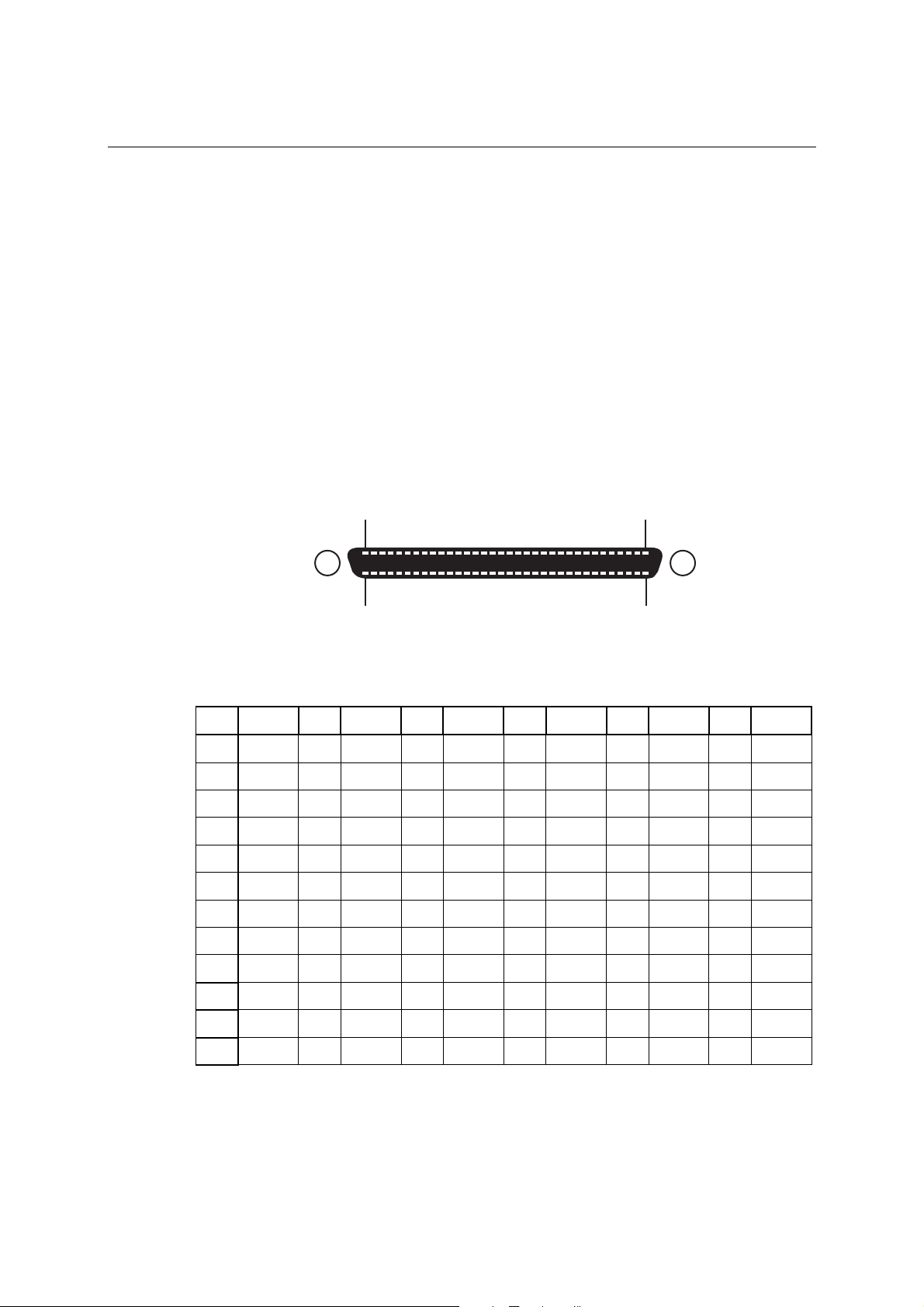
PCI Express Board User’s Manual Pin Assignments
CP-118EL
The CP-118EL board has a female SCSI VHDCI68 connector on the board, with various
connection options available for connecting from the board to your serial devices. In this chapter,
we provide pin assignments for the board side connector, as well as pin assignments for device
side connectors for the different connection options.
The CP-118EL board supports RS-232, RS-422, 4-wire RS-485, and 2-wire RS-485. Note that the
RS-422 standard uses a balanced voltage digital interface to allow 9600 bps communication over
cables of up to 4000 feet in length. You can connect ten receivers to one driver for broadcasting
systems. The RS-485 standard is an enhanced version of the RS-422 balanced line standard. It
allows multiple drivers and receivers to work on a multidrop network. A maxim um of 32 drivers
and 32 receivers can be set up on a multidrop network. The CP-1 18EL board supports both 2-wire
half-duplex and 4-wire full-duplex RS-485 communications. In 2-wire RS-485, Data+/- pins are
used for both data transmitting and receiving.
Board Side Pin Assignments—Female SCSI VHDCI68
1 34
RS-232
Pin Signal Pin Signal Pin Signal Pin Signal Pin Signal Pin Signal
10
11
12
1
2
3
4
5
6
7
8
9
RxD6
CTS6
RI6
RTS6
DCD6
DTR6
DSR6
TxD6
GND
TxD4
DSR4
DTR4
35 68
13
14
15
16
17
18
19
20
21
22
23
24
DCD4
RTS4
RI4
CTS4
RxD4
RxD2
CTS2
RI2
RTS2
DCD2
DTR2
DSR2
25
26
27
28
29
30
31
32
33
34
35
36
TxD2
GND
TxD0
DSR0
DTR0
DCD0
RTS0
RI0
CTS0
RxD0
RxD7
CTS7
37
38
39
40
41
42
43
44
45
46
47
48
DCD7
DTR7
DTR5
DCD5
RI7
RTS7
DSR7
TxD7
GND
TxD5
DSR5
RTS5
49
50
51
52
53
54
55
56
57
58
59
60
RI5
CTS5
RxD5
RxD3
CTS3
RI3
RTS3
DCD3
DTR3
DSR3
TxD3
GND
TxD1
61
DSR1
62
DTR1
63
DCD1
64
RTS1
65
66
67
68
RI1
CTS1
RxD1
5-2
Page 58

PCI Express Board User’s Manual Pin Assignments
RS-422 and 4-wire RS-485
Pin Signal Pin Signal Pin Signal Pin Signal
TxD6+(B)
1
TxD6-(A)
5
RxD6-(A)
6
RxD6+(B)
8
9
10
12
13
17
GND
RxD4+(B)
RxD4-(A)
TxD4-(A)
TxD4+(B)
2-wire RS-485
Pin Signal Pin Signal Pin Signal Pin Signal
6
8
9
10
12
D6-(A)
D6+(B)
GND
D4+(B)
D4-(A)
18
22
23
25
26
27
29
30
34
23
25
26
27
29
TxD2+(B)
TxD2-(A)
RxD2-(A)
RxD2+(B)
GND
RxD0+(B)
RxD0-(A)
TxD0-(A)
TxD0+(B)
D2-(A)
D2+(B)
GND
D0+(B)
D0-(A)
35
39
40
42
43
44
46
47
51
40
42
43
44
46
TxD7+(B)
TxD7-(A)
RxD7-(A)
RxD7+(B)
GND
RxD5+(B)
RxD5-(A)
TxD5-(A)
TxD5+(B)
D7-(A)
D7+(B)
GND
D5+(B)
D5-(A)
52
56
57
59
60
61
63
64
68
57
59
60
61
63
TxD3+(B)
TxD3-(A)
RxD3-(A)
RxD3+(B)
GND
RxD1+(B)
RxD1-(A)
TxD1-(A)
TxD1+(B)
D3-(A)
D3+(B)
GND
D1+(B)
D1-(A)
Device Side Pin Assignments
Male DB9 (OPT8D+/OPT8-M9+)
Pin RS-232
1
2
3
4
5
6
7
8
9
DCD TxD-(A) ---
RxD TxD+(B) ---
TxD RxD+(B) Data+(B)
DTR RxD-(A) Data-(A)
GND GND GND
DSR --- ---
RTS --- ---
CTS --- ---
--- --- ---
15
69
RS-422 /
4-wire RS-485
5-3
2-wire RS-485
Page 59

PCI Express Board User’s Manual Pin Assignments
Male DB25 (OPT8B+/C+)
1
14
Pin RS-232
2
3
4
5
6
7
8
20
TxD RxD+(B) Data+(B)
RxD TxD+(B) ---
RTS --- ---
CTS --- ---
DSR --- --GND GND GND
DCD TxD-(A) --DTR RxD-(A) Data-(A)
Female DB25 (OPT8A+/S+)
13 1
RS-422 /
4-wire RS-485
25
13
2-wire RS-485
Pin RS-232
2
3
4
5
6
7
8
20
RxD TxD+(B) ---
TxD RxD+(B) Data+(B)
CTS --- ---
RTS --- --DTR RxD-(A) Data-(A)
GND GND GND
DCD TxD-(A) ---
DSR --- ---
25 14
RS-422 /
4-wire RS-485
5-4
2-wire RS-485
Page 60

PCI Express Board User’s Manual Pin Assignments
CP-168EL
The CP-168EL board has a female SCSI VHDCI68 connector on the board, with various
connection options available for connecting from the board to your serial devices. In this chapter,
we give pin assignments for the board side connector, as well as pin assignments for device side
connectors for the different connection options. The CP-168EL board supports RS-232 interface
on board.
Board Side Pin Assignments—Female SCSI VHDCI68
1 34
RS-232
Pin Signal Pin Signal Pin Signal Pin Signal Pin Signal Pin Signal
10
11
12
1
2
3
4
5
6
7
8
9
RxD6
CTS6
RI6
RTS6
DCD6
DTR6
DSR6
TxD6
GND
TxD4
DSR4
DTR4
35 68
13
14
15
16
17
18
19
20
21
22
23
24
DCD4
RTS4
RI4
CTS4
RxD4
RxD2
CTS2
RI2
RTS2
DCD2
DTR2
DSR2
25
26
27
28
29
30
31
32
33
34
35
36
TxD2
GND
TxD0
DSR0
DTR0
DCD0
RTS0
RI0
CTS0
RxD0
RxD7
CTS7
37
38
39
40
41
42
43
44
45
46
47
48
DCD7
DTR7
DTR5
DCD5
RI7
RTS7
DSR7
TxD7
GND
TxD5
DSR5
RTS5
49
50
51
52
53
54
55
56
57
58
59
60
RI5
CTS5
RxD5
RxD3
CTS3
RI3
RTS3
DCD3
DTR3
DSR3
TxD3
GND
TxD1
61
DSR1
62
DTR1
63
DCD1
64
RTS1
65
66
67
68
RI1
CTS1
RxD1
5-5
Page 61

PCI Express Board User’s Manual Pin Assignments
Device Side Pin Assignments
Male DB9 (OPT8D+/OPT8-M9+)
15
69
Pin RS-232
1
2
3
4
5
6
7
8
9
DCD
RxD
TxD
DTR
GND
DSR
RTS
CTS
---
Male DB25 (OPT8B+/C+)
1
13
14
Pin RS-232
2
3
4
5
6
7
8
20
25
TxD
RxD
RTS
CTS
DSR
GND
DCD
DTR
5-6
Page 62

PCI Express Board User’s Manual Pin Assignments
Female DB25 (OPT8A+/S+)
13 1
25 14
Pin RS-232
2
3
4
5
6
7
8
20
RxD
TxD
CTS
RTS
DTR
GND
DCD
DSR
Female DB25 (OPT8F+/Z+)
Pin RS-422
2
3
7
RxD+(B)
TxD+(B)
GND
14
16
RxD-(A)
TxD-(A)
Female DB25 (OPT8K+/I+)
Pin
2
3
7
14
16
RS-422 /
4-wire RS-485
RxD+(B) Data+(B)
TxD+(B) ---
GND GND
RxD-(A) Data-(A)
TxD-(A) ---
2-wire RS-485
5-7
Page 63

PCI Express Board User’s Manual Pin Assignments
CP-104EL
Board Side Pin Assignments—Female DB44
RS-232
Port 1 Port 2
1315
Port 3 Port 4
911
7
1
5
3
Port 1 Port 2 Port 3 Port 4
13
14
15
28
29
30
42
44
TxD
RxD
RTS
CTS
DSR
GND
DCD
DTR
9
10
11
24
25
26
39
41
Device Side Pin Assignments
Male DB9 (CBL-M44M9x4-50)
15
69
Pin RS-232
30
44
TxD
RxD
RTS
CTS
DSR
GND
DCD
DTR
5
6
7
20
21
22
35
37
16
31333537394142
TxD
RxD
RTS
CTS
DSR
GND
DCD
DTR
1
2
3
16
17
18
31
33
TxD
RxD
RTS
CTS
DSR
GND
DCD
DTR
1
2
3
4
5
6
7
8
9
DCD
RxD
TxD
DTR
GND
DSR
RTS
CTS
---
5-8
Page 64

PCI Express Board User’s Manual Pin Assignments
Male DB25 (CBL-M44M25x4-50)
1
14
Pin RS-232
2
3
4
5
6
7
8
20
13
25
TxD
RxD
RTS
CTS
DSR
GND
DCD
DTR
5-9
Page 65
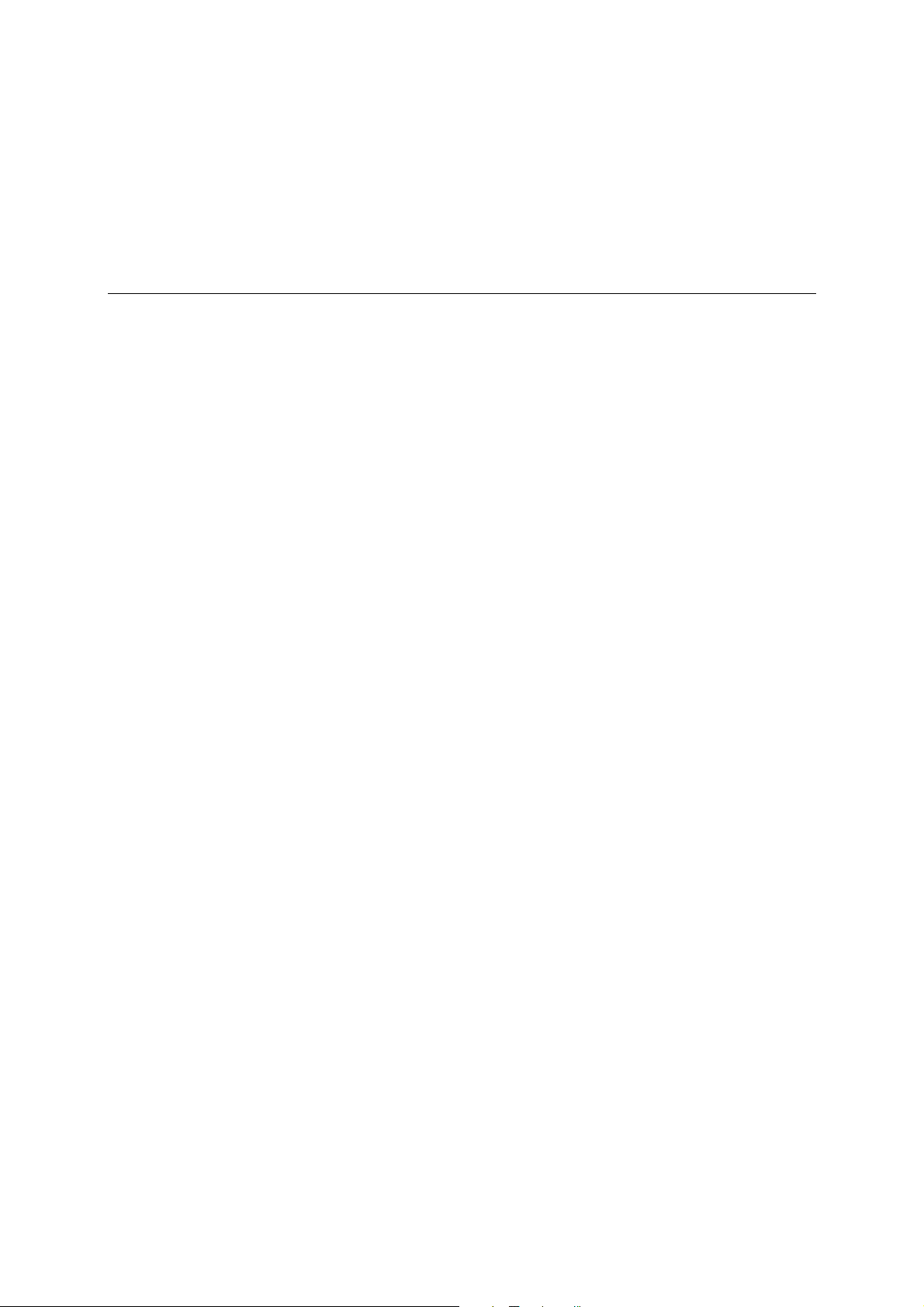
Common PCI Express Series problems and possible solutions are as follows. If you still have
problems after reading this chapter, contact your dealer or MOXA for help, or use the Problem
Report Form at the end of this manual to report problems to your dealer.
General Troubleshooting
1. The MOXA PCI Express board cannot be detected by the MOXA driver while installing
the driver.
Hardware causes and solutions:
a. The board is not installed in the computer. Please install it.
b. The board is not properly plugged into the system. If this is the case, re-plug the board
into a PCI Express slot. It is also possible that a slot has malfunctioned. In this case, try
other slots until you find one that works.
c. The motherboard does not have an available IRQ for the PCI Express board. In this case,
enter the BIOS and make sure there is an available IRQ under PCI/PnP settings.
2. The MOXA PCI Express board and driver are activated but cannot transfer
(transmit/receive) data.
Hardware Causes and Solutions:
6
6
Chapter 6 Troubleshooting
a. Make sure the cable wiring is connected correctly. Refer to the “Pin Assignments”
chapter for correct cable connections.
b. The cable or the board could be defective. Try other ports, cables, or boards to verify
this, or use the PComm Diagnostic utility to test the MOXA board and port conditions.
If the Diagnostic program reports an error, replace the faulty components.
Software Causes and Solutions:
a. PCI Express Series boards will check the line status (CTS) before transmitting data if
the RTS/CTS flow control feature is set to Enable in the configuration or application
program. Refer to the “Connection Cables and Cable Wiring” chapter for proper wiring
diagrams, and check the line status of the suspected port using the diagnostics LED
indicators on the mini tester.
b. The board control application may not be written correctly according to the
corresponding API of the operating system. To check this problem, run another
application that you know is correct, or use the utilities provided by MOXA (such as
PComm Terminal emulator or HyperTerminal under Windows platform).
Page 66

Page 67

Product Specifications
CP-118EL Specifications
Hardware
Connectors SCSI VHDCI68
Comm. Controller MU860 (16C550C compatible)
Interface
Bus Interface PCI Express × 1
Number of Ports 8
Max No. of Boards 4 (only one IRQ required)
Signals
RS-232 TxD, RxD, RTS, CTS, DTR, DSR, DCD, GND
RS-422 TxD+(B), TxD-(A), RxD+(B), RxD-(A), GND
4-wire RS-485 TxD+(B), TxD-(A), RxD+(B), RxD-(A), GND
2-wire RS-485 Data+(B), Data-(A), GND
Performance
Baudrate 50 bps to 921.6 Kbps
Configuration
Data Bits 5, 6, 7, 8
Stop Bits 1, 1.5, 2
I/O address/IRQ BISO assigned
Parity None, Even, Odd, Space, Mark
Flow Control RTS/CTS, XON/XOFF
Power and Environ ment
Power Requirement 860 mA (3.3V)
Operating T emperat ure
Operating Humidity 5 to 95% RH
Storage Temperature
Surge Protection
Regulatory Approvals
Warranty
A
A
Appendix A Technical Reference
0 to 55°C (32 to 132°F)
-20 to 85°C (-4 to 185°F)
Embedded 15 KV ESD Surge Protection
EN55022 Class B, EN55024, EN6100-3-2, EN61000-3-3,
FCC Part 15 Class B
5 years
Page 68
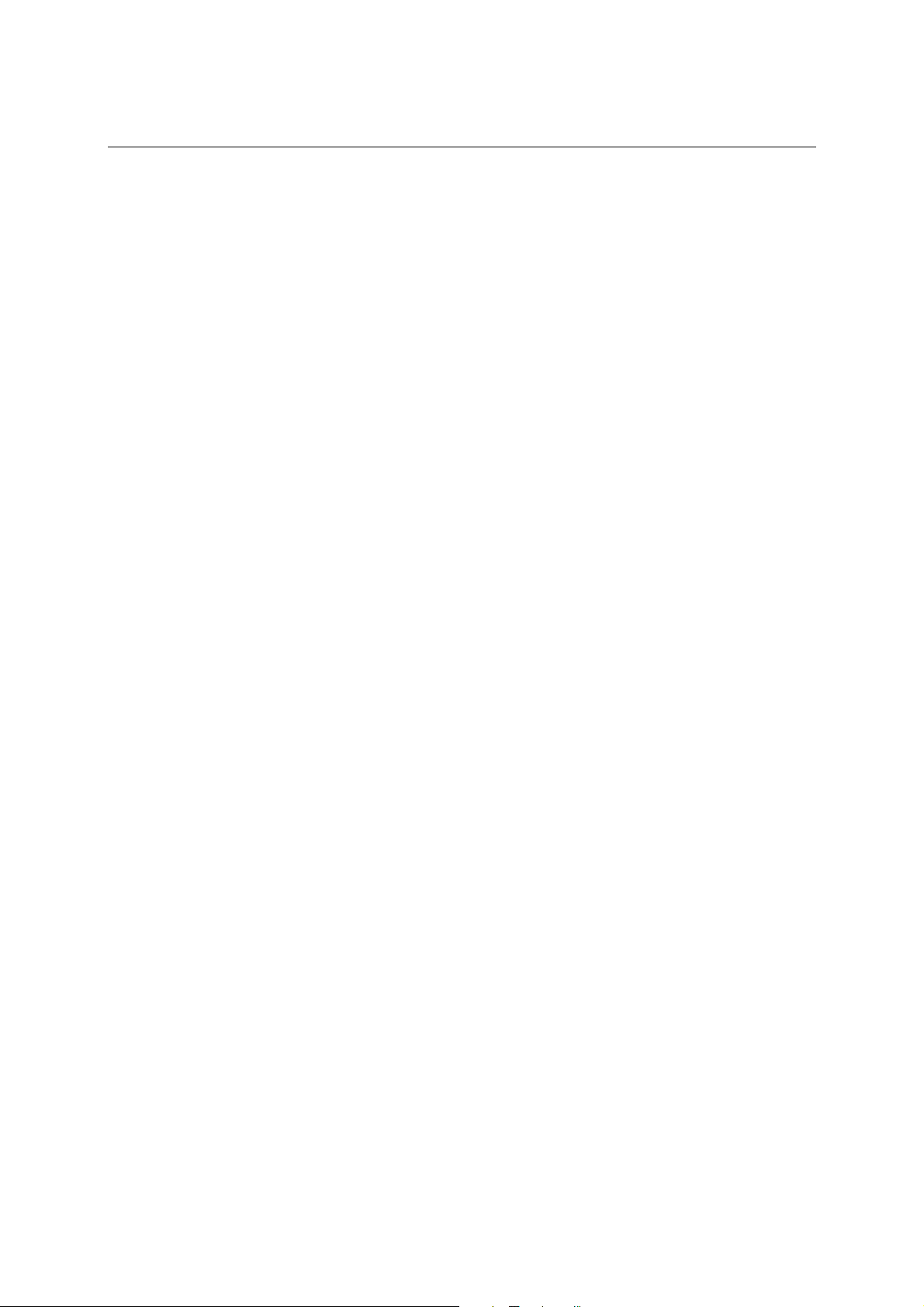
PCI Express Board User’s Manual Technical Reference
CP-168EL Specifications
Hardware
Connectors SCSI VHDCI68
Comm. Controller MU860 (16C550C compatible)
Interface
Bus Interface PCI Express × 1
Number of Ports 8
Max No. of Boards 4 (only one IRQ required)
Signals
RS-232 TxD, RxD, RTS, CTS, DTR, DSR, DCD, GND
Performance
Baudrate 50 bps to 921.6 Kbps
Configuration
Data Bits 5, 6, 7, 8
Stop Bits 1, 1.5, 2
I/O address/IRQ BISO assigned
Parity None, Even, Odd, Space, Mark
Flow Control RTS/CTS, XON/XOFF
Power and Environ ment
Power Requirement 630 mA (3.3V)
Operating T emperat ure
Operating Humidity 5 to 95% RH
Storage Temperature
Surge Protection
Regulatory Approvals
Warranty
0 to 55°C (32 to 132°F)
-20 to 85°C (-4 to 185°F)
Embedded 15 KV ESD Surge Protection
EN55022 Class B, EN55024, EN6100-3-2, EN61000-3-3,
FCC Part 15 Class B
5 years
CP-104EL Specifications
Hardware
Connectors Female DB44
Comm. Controller MU860 (16C550C compatible)
Interface
Bus Interface PCI Express × 1
Number of Ports 4
Max No. of Boards 4 (only one IRQ required)
Signals
RS-232 TxD, RxD, RTS, CTS, DTR, DSR, DCD, GND
Performance
Baudrate 50 bps to 921.6 Kbps
A-2
Page 69
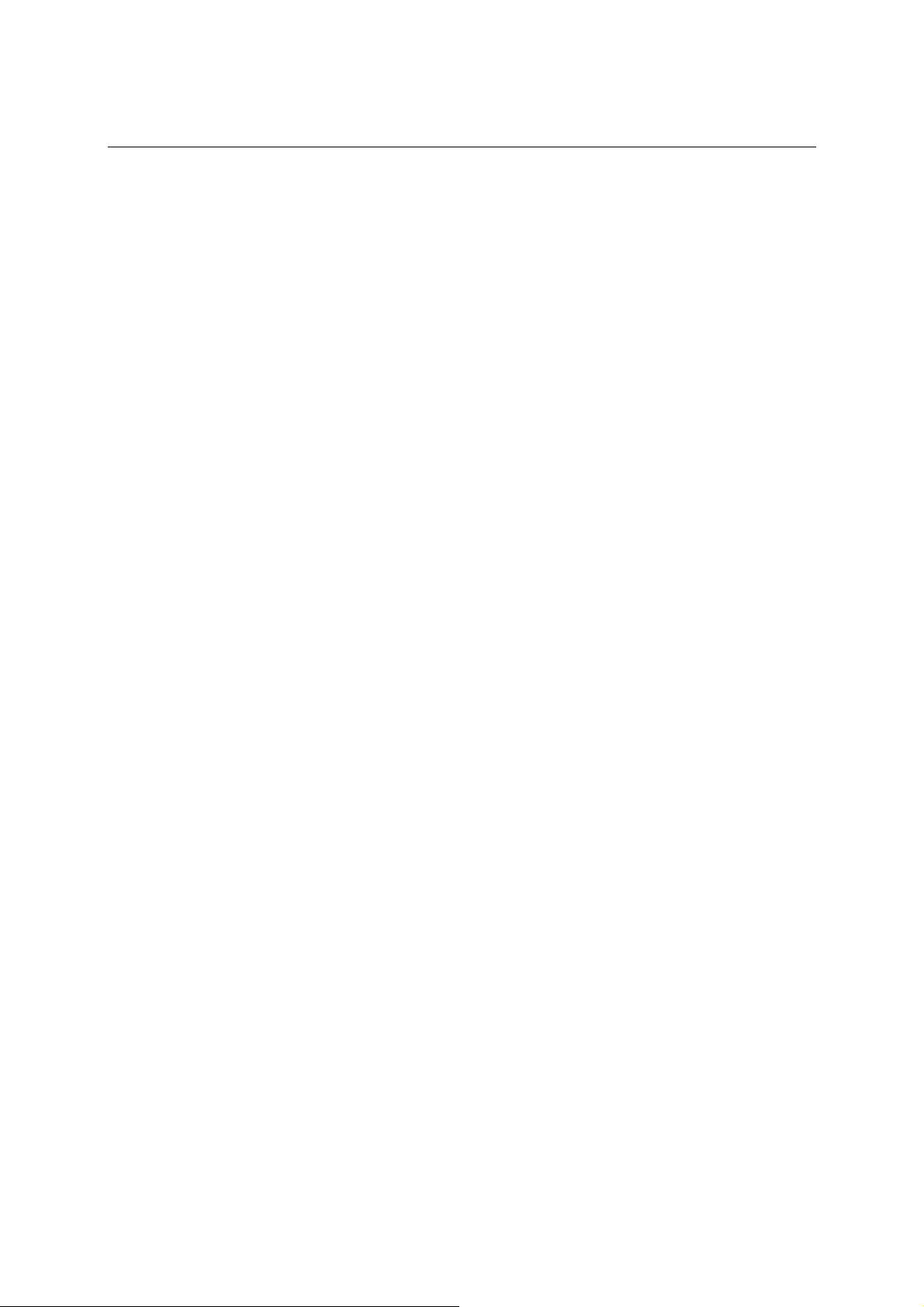
PCI Express Board User’s Manual Technical Reference
Configuration
Data Bits 5, 6, 7, 8
Stop Bits 1, 1.5, 2
I/O address/IRQ BISO assigned
Parity None, Even, Odd, Space, Mark
Flow Control RTS/CTS, XON/XOFF
Power and Environ ment
Power Requirement 430 mA (3.3V)
Operating T emperat ure
Operating Humidity 5 to 95% RH
Storage Temperature
Surge Protection
Regulatory Approvals
Warranty
0 to 55°C (32 to 132°F)
-20 to 85°C (-4 to 185°F)
Embedded 15 KV ESD Surge Protection
EN55022 Class B, EN55024, EN6100-3-2, EN61000-3-3,
FCC Part 15 Class B
5 years
PCI Express
The PCI-SIG has defined a new I/O technology, PCI Express, which over time is expected to
replace the current I/O bus technologies PCI, PCI-X, and AGP.
One advantage of the serial architecture of PCI Express is the lower pin count for all PCI Express
devices compared to PCI and PCI-X. For example, a × 1 Link uses only 8 traces—significantly
less than a PCI bus, which uses a minimum of 74 traces. This more pin-efficient design not only
reduces manufacturing costs, it also greatly reduces the number of traces that are required on the
PCB, thus simplifying the routing of traces. Additionally, this architecture reduces the electrical
issues that limit the signaling rate of PCI and PCI-X.
The advantages of PCI Express compared to PCI, PCI-X, AGP, and CardBus include the
following:
y Support for multiple marker segments and emerging applications
y Cost effective implementation and manufacture
y Compatibility with the PCI software model
y Superior performance and scalability
y Support for new modules
MOXA UART
The MOXA UART is an intelligent asynchronous controller that supports one full duplex channel
that simultaneously transfers data at a transmission speed of 921.6 Kbps. To increase overall data
throughput, special features such as on-chip FIFO and on-chip hardware flow control are used to
reduce the number of interrupts to the onboard CPU, helping to prevent data loss.
A-3
Page 70

B
B
Appendix B Service Information
This appendix shows you how to contact MOXA for information about this and other products,
and how to report problems.
In this appendix, we cover the following topics.
MOXA Internet Services
Problem Report Form
Product Return Procedure
Page 71
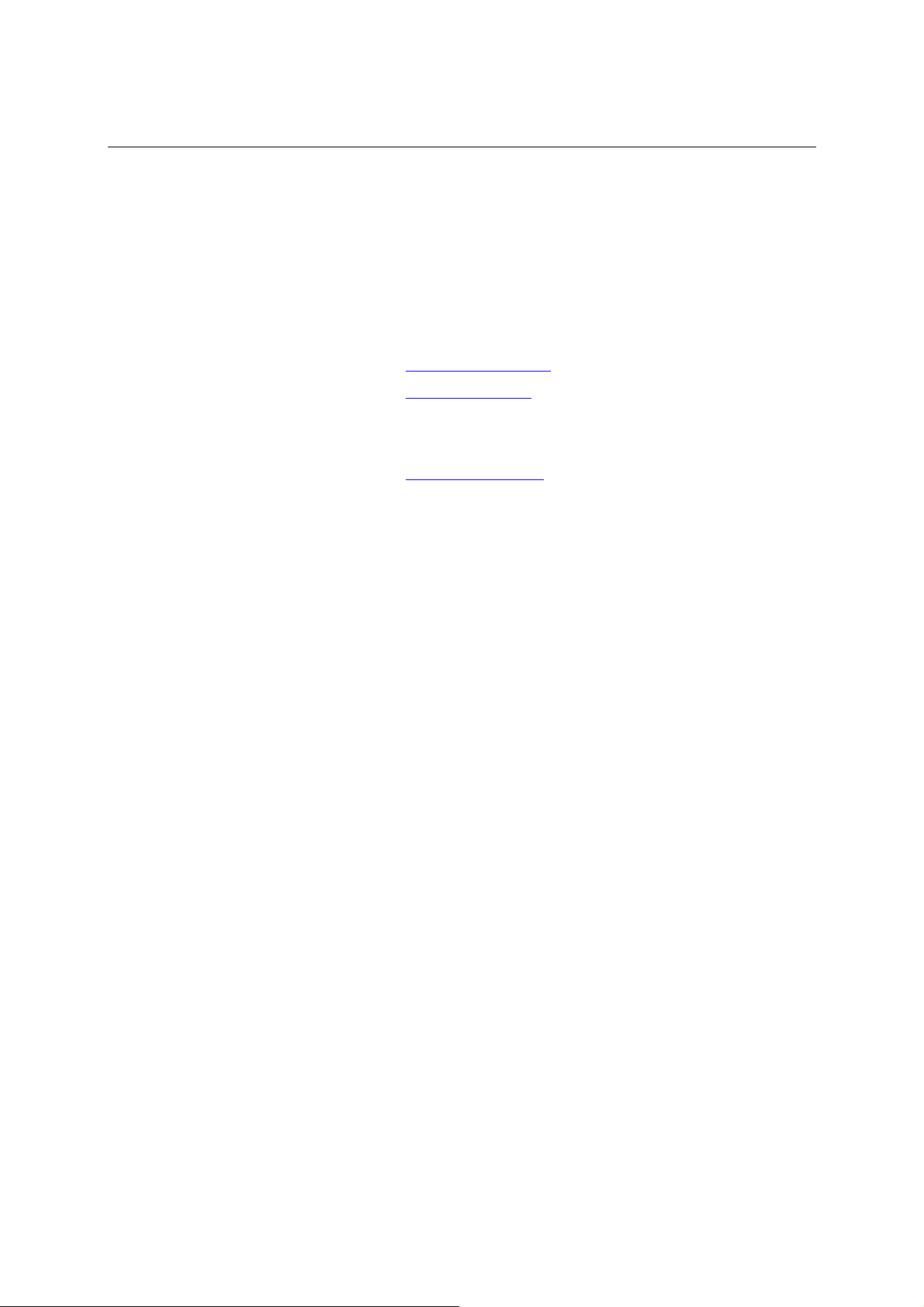
PCI Express Board User’s Manual Service Information
MOXA Internet Services
Customer satisfaction is our primary concern. To ensure that customers receive the full benefit of
our products, MOXA Internet Services has been set up to provide technical support, driver updates,
product information, and user’s manual updates.
The following services are provided
E-mail for technical support
MOXA G roup website for product information, dri ver d ow nl oa ds, documentation, and more:
support@moxa.com.tw (Worldwide)
support@moxa.com (The Americas)
http://www.moxa.com
B-2
Page 72

PCI Express Board User’s Manual Service Information
Problem Report Form
MOXA PCI Express Board Series
Customer name:
Company:
Tel: Fax:
Email: Date:
1. MOXA Product: CP-118EL CP-168EL CP-104EL
2. Serial Number: _________________
Problem Description: Please describe the symptoms of the problem as clearly as possible, including any error
messages you see. A clearly written description of the problem will allow us to reproduce the symptoms, and
expedite the repair of your product.
B-3
Page 73
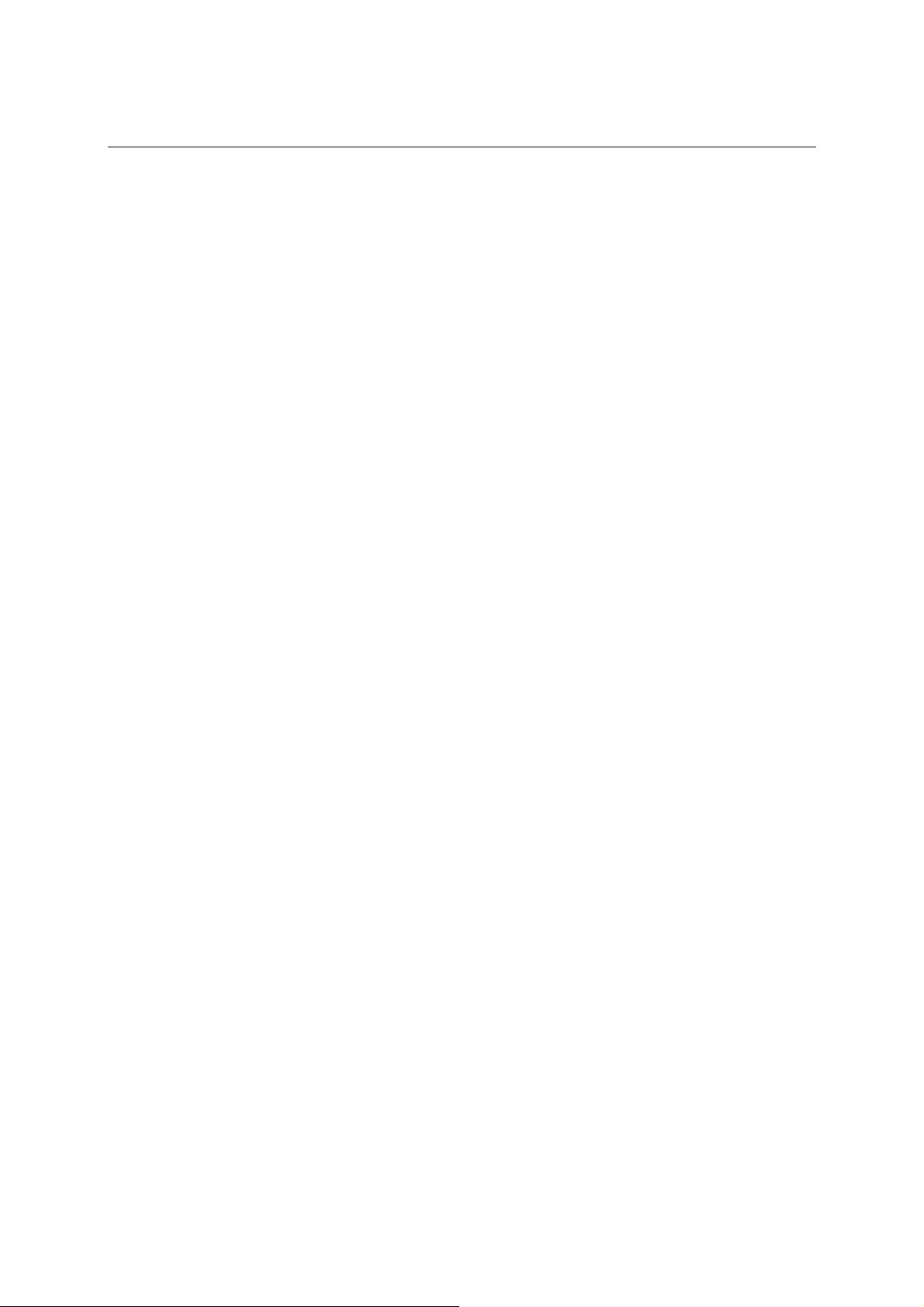
PCI Express Board User’s Manual Service Information
Product Return Procedure
For product repair, exchange, or refund, the customer must:
Provide evidence of original purchase.
Obtain a Product Return Agreement (PRA) from the sales representative or dealer.
Fill out the Problem Report Form (PRF). Include as much detail as possible for a shorter
product repair time.
Carefully pack the product in an anti-static package, and send it, pre-paid, to the dealer. The
PRA should be visible on the outside of the package, and include a description of the
problem, along with the return address and telephone number of a technical contact.
B-4
