Page 1
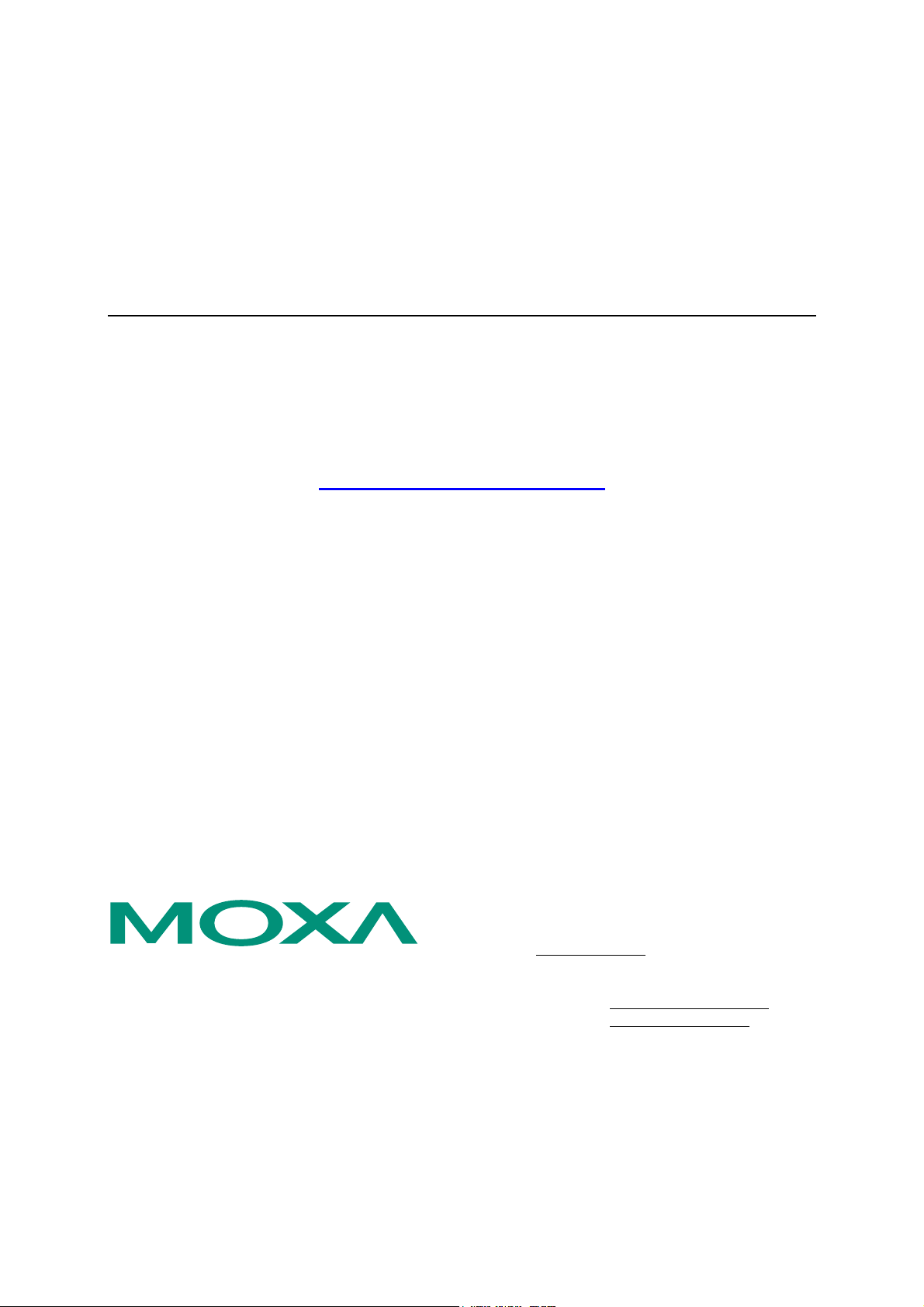
CP-102U/UL User’s Manual
2-Port RS-232 Serial Board for Universal PCI Bus
Second Edition, December 2004
www.moxa.com/product
Moxa Technologies Co., Ltd.
Tel: +886-2-8919-1230
Fax: +886-2-8919-1231
Web: www.moxa.com
MOXA Technical Support
Worldwide: support@moxa.com.tw
The Americas support@moxa.com
Page 2
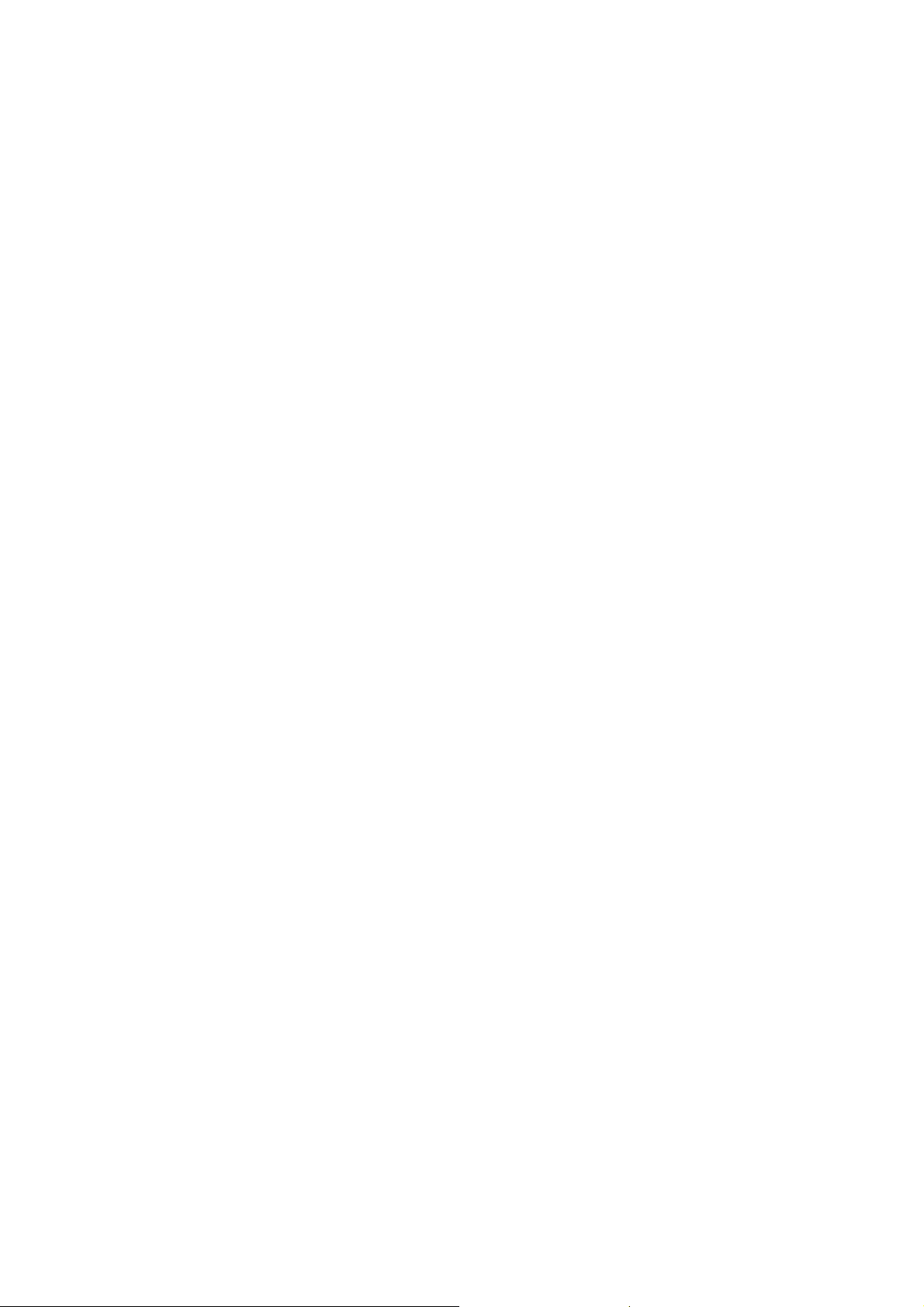
CP-102U/UL User’s Manual
The software described in this manual is furnished under a license agreement and may be used only in
accordance with the terms of that agreement.
Copyright Notice
Copyright 2004 Moxa Technologies Co., Ltd.
All rights reserved.
Reproduction without permission is prohibited.
Trademarks
MOXA is a registered trademark of The Moxa Group.
All other trademarks or registered marks in this manual belong to their respective manufacturers.
Disclaimer
Information in this document is subject to change without notice and does not represent a commitment on the
part of Moxa.
Moxa provides this document “as is,” without warranty of any kind, either expressed or implied, including, but
not limited to, its particular purpose. Moxa reserves the right to make improvements and/or changes to this
manual, or to the products and/or the programs described in this manual, at any time.
Information provided in this manual is intended to be accurate and reliable. However, Moxa assumes no
responsibility for its use, or for any infringements on the rights of third parties that may result from its use.
This product might include unintentional technical or typographical errors. Changes are periodically made to the
information herein to correct such errors, and these changes are incorporated into new editions of the
publication.
Page 3
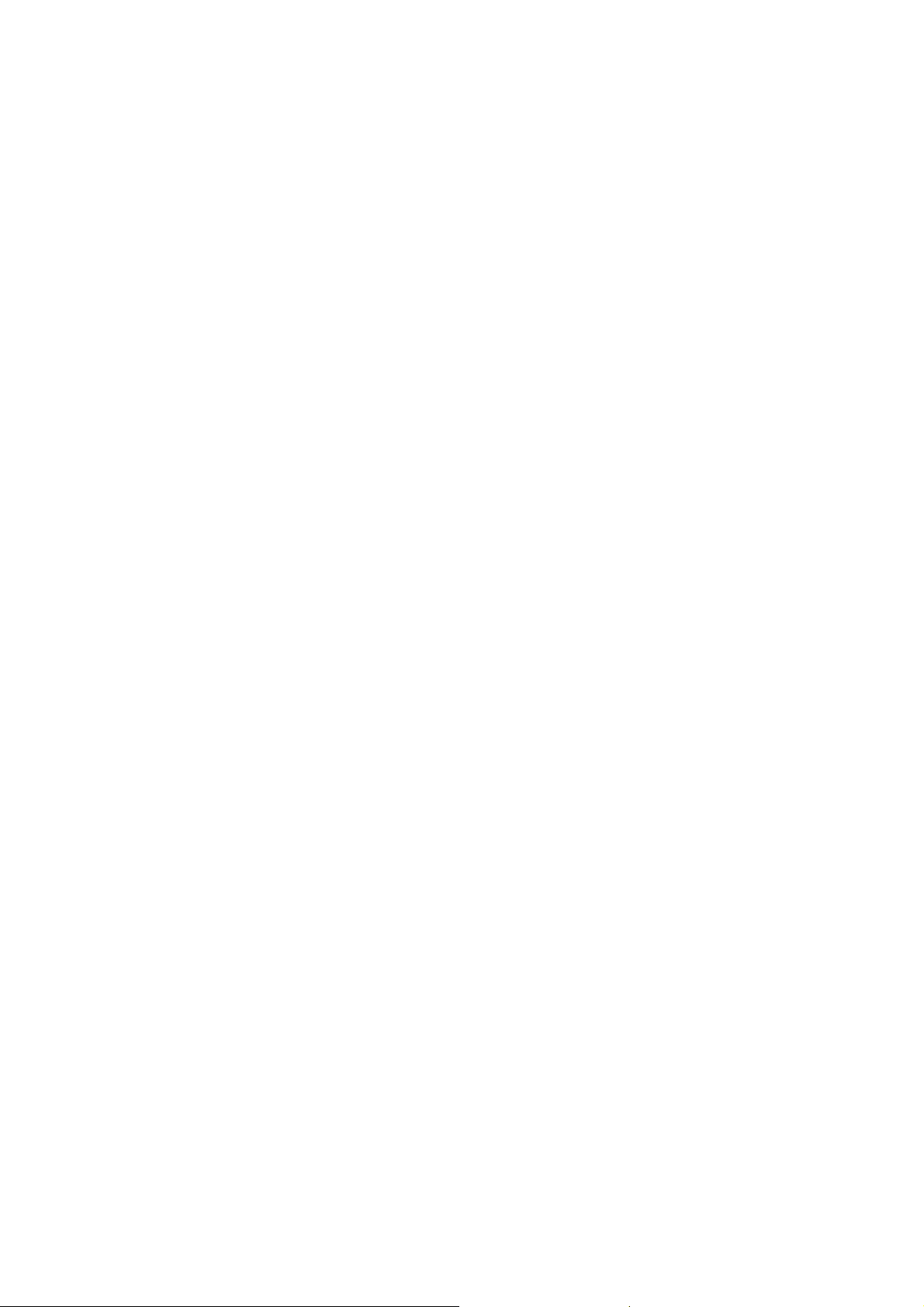
Table of Contents
Chapter 1 Introduction ..................................................................................................1-1
Overview.................................................................................................................................. 1-2
Applications............................................................................................................................. 1-3
Features.................................................................................................................................... 1-3
Package Checklist .................................................................................................................... 1-3
Installation Flowchart .............................................................................................................. 1-4
Chapter 2 Hardware Installation...................................................................................2-1
Block Diagrams ....................................................................................................................... 2-2
CP-102U ....................................................................................................................... 2-2
CP-102UL..................................................................................................................... 2-2
Plugging the Board into an Expansion Slot ............................................................................. 2-3
Chapter 3 Software Installation....................................................................................3-1
Windows Drivers ..................................................................................................................... 3-2
Windows 2003/XP........................................................................................................ 3-3
Windows 2000............................................................................................................ 3-14
Windows 95/98........................................................................................................... 3-24
Windows NT .............................................................................................................. 3-36
Non-Windows Drivers........................................................................................................... 3-43
DOS ............................................................................................................................ 3-43
Linux...........................................................................................................................3-47
SCO ............................................................................................................................ 3-48
Chapter 4 Serial Programming Tools ..........................................................................4-1
MOXA PComm ....................................................................................................................... 4-2
Installing PComm ......................................................................................................... 4-2
PComm Programming Library ..................................................................................... 4-2
Utilities .................................................................................................................................... 4-3
Diagnostic (for MOXA boards only)............................................................................ 4-3
Monitor (for Moxa boards under Windows NT/2000/XP/2003).................................. 4-4
Terminal Emulator........................................................................................................ 4-5
Chapter 5 Pin Assignments..........................................................................................5-1
Female DB25 Connector (CP-102UL)..................................................................................... 5-2
Male DB9 Connector (CP-102U & CBL-M25M9x2-50)........................................................ 5-2
Chapter 6 Troubleshooting...........................................................................................6-1
General Troubleshooting.......................................................................................................... 6-1
Windows NT............................................................................................................................ 6-2
Windows 95/98........................................................................................................................ 6-2
Appendix A Technical Reference ................................................................................... A-1
Product Specifications ............................................................................................................ A-1
PCI .......................................................................................................................................... A-2
MOXA UART......................................................................................................................... A-2
Appendix B Service Information..................................................................................... B-1
MOXA Internet Services..........................................................................................................B-2
Problem Report Form ..............................................................................................................B-3
Product Return Procedure........................................................................................................B-4
Page 4
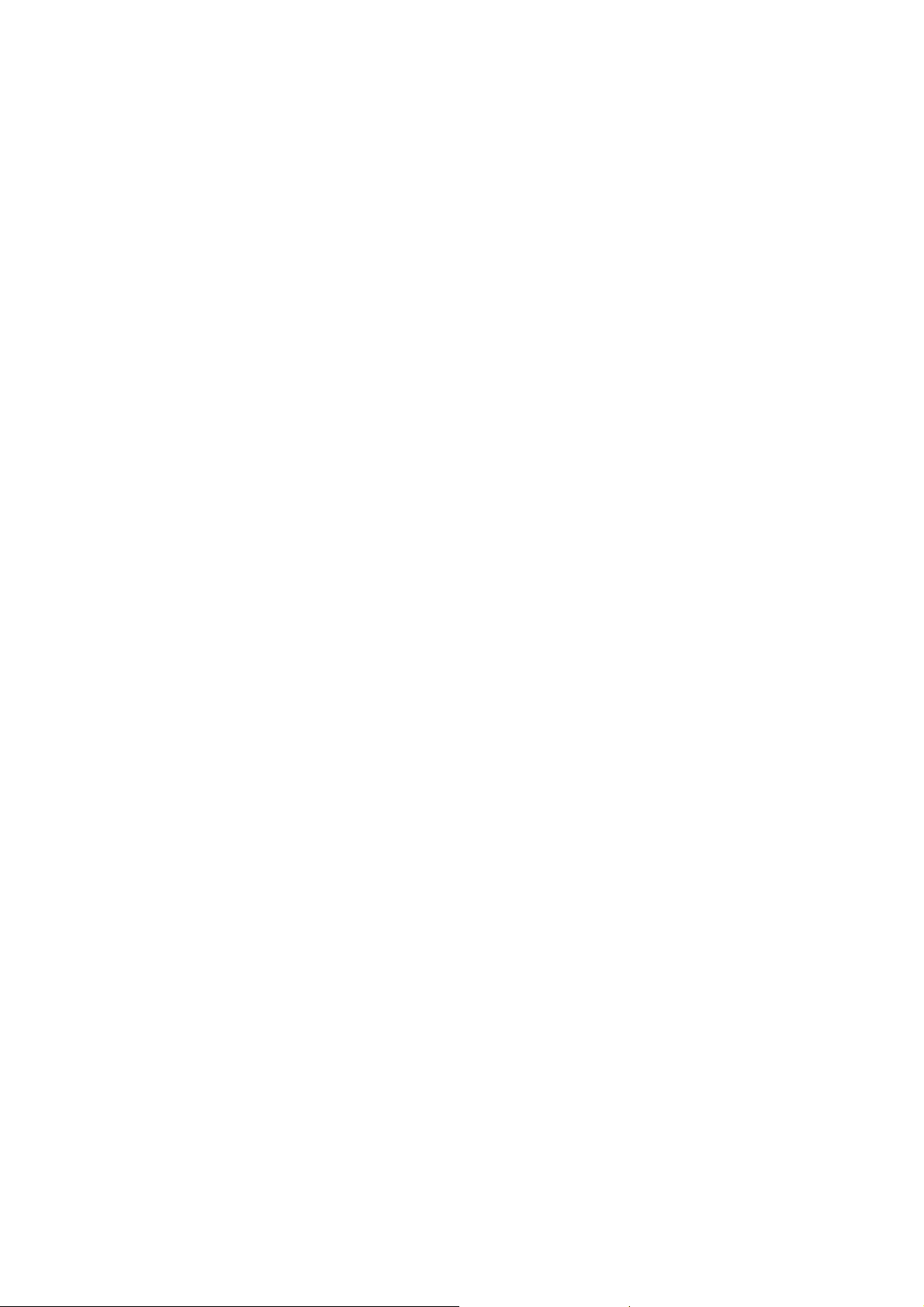
Page 5
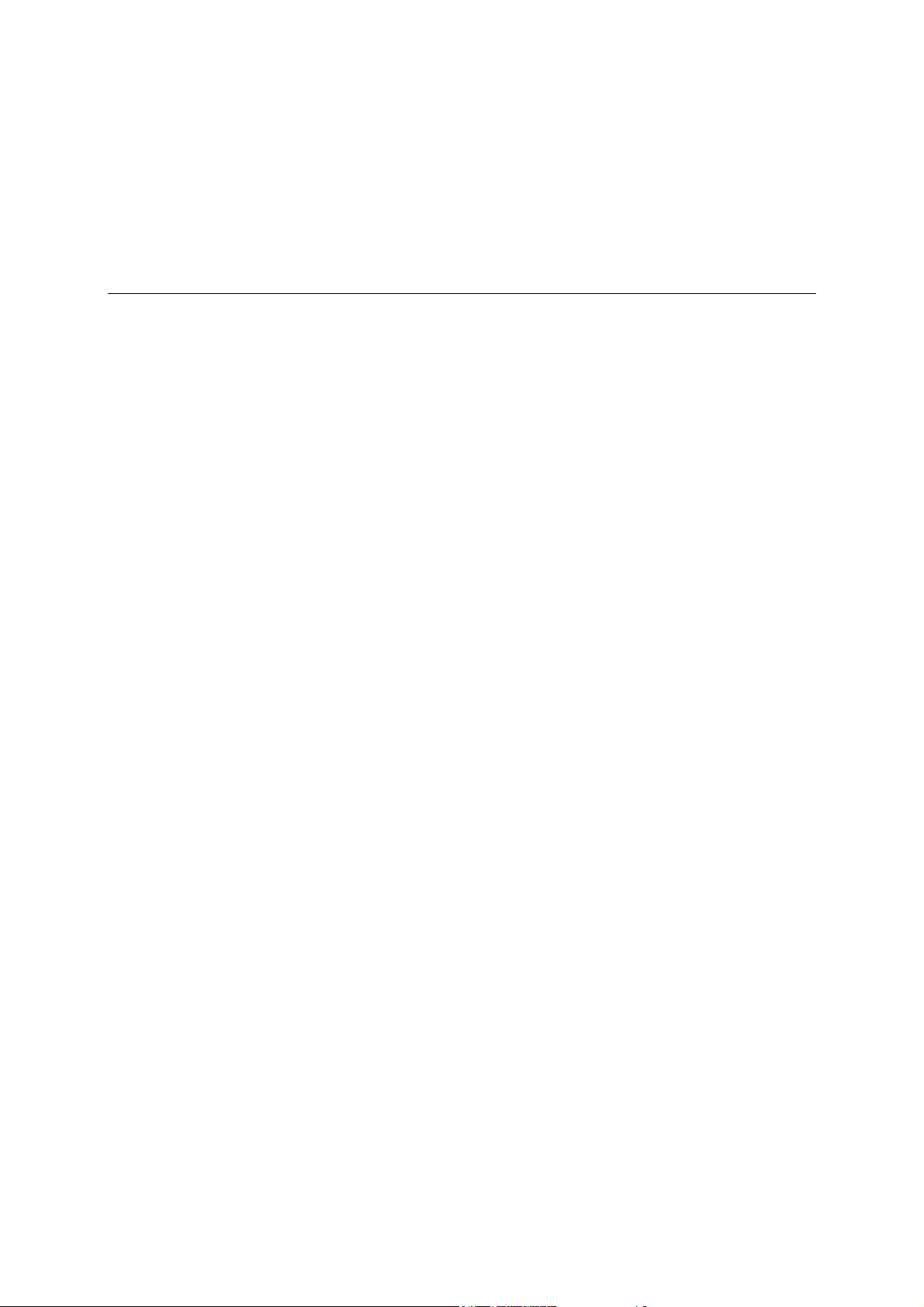
1
1
Chapter 1 Introduction
Moxa’s CP-102U/UL Universal PCI serial board meets the new slot standard for expansion boards,
and works with both 3.3V and 5V PCI slots. The board has two independent RS-232 serial ports
for connecting data acquisition equipment and other serial devices to a PC.
The following topics are covered in this chapter:
! Overview
! Applications
! Features
! Package Checklist
! Installation Flowchart
Page 6
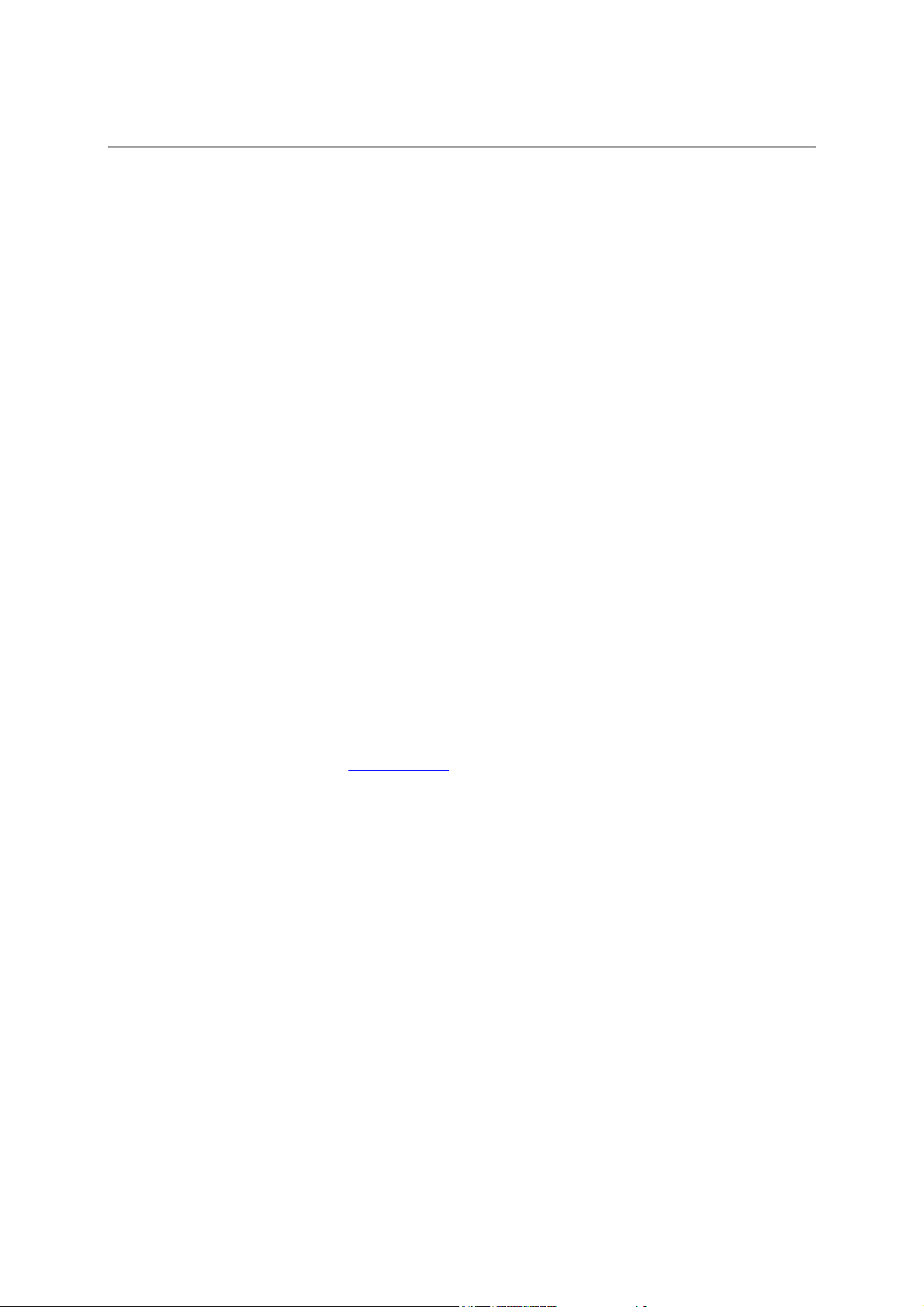
CP-102U/UL User’s Manual Introduction
Overview
Smartio—The Smart Multiport Async Solution
CP-102U/UL is one of the newest members of Moxa’s well-known Smartio series of multiport
serial boards, in which Smartio stands for Smart Multiport serial I/O solution. The 2-port RS-232
CP-102U/UL board is designed for the plug-and-play 32-bit PCI bus, and is an economical
solution for connecting terminals, modems, printers, scanners, cash registers, bar code readers,
keypads, numeric displays, electronic scales, data acquisition equipment, and many other serial
devices for the PC and compatible systems. The Smartio device driver makes full use of the 128
byte Tx/Rx FIFO and on-chip H/W and S/W flow control. Your applications will be capable of
transmitting data without loss at speeds as high as 921.6 Kbps, providing a reliable, high
performance solution for multiport serial communications.
PCI Solution
The CP-102U/UL board complies with PCI Spec. 2.1. The IRQ and I/O addresses are assigned
automatically by the PCI BIOS, and the ports’ transmission parameters are configured after the
board is installed.. For this reason, the board MUST be plugged into the computer before installing
the driver. For more PCI information, refer to the “Technical Reference” appendix.
Surge Protection
The CP-102U/UL board comes with built-in 15 KV ESD surge protection to prevent damage to the
board from lightning or high potential voltage. The surge protection feature makes the
CP-102U/UL board suitable for industrial, factory-type applications, and for use with applications
that are subject to severe weather conditions.
Operating System Support
The CP-102U/UL board is compatible with all major industrial platforms, including Windows
2000/XP/2003, Windows NT, Windows 95/98/Me, DOS, and Linux. MOXA device drivers are
provided for smoother installation, configuration, and performance. In this manual, we give
installation details for Windows 2003/XP, Windows XP, Windows NT, Windows 95/98, DOS, and
Linux.
Visit Moxa’s website at www.moxa.com
of Moxa’s products.
Universal PCI
The 32/64-bit PCI local bus specification requires that PCI hardware be compatible with both 3.3V
and 5V connector types. Moxa’s universal PCI cards can be plugged into 3.3V or 5V, and 32-bit or
64-bit slots.
MOXA Serial Comm Tools
For application development, MOXA provides an easy-to-use serial communication library called
PComm that runs under Windows NT/2000/XP/2003/95/98. Use this library to develop your own
applications with Visual Basic, Visual C++, Borland Delphi, etc. Utilities, such as Data Scope,
Monitor, Terminal Emulator, and Diagnostics are included to make it easier to debug, monitor
communication status, provide terminal emulation, and transfer files.
to download the latest drivers and user’s manuals for all
1-2
Page 7
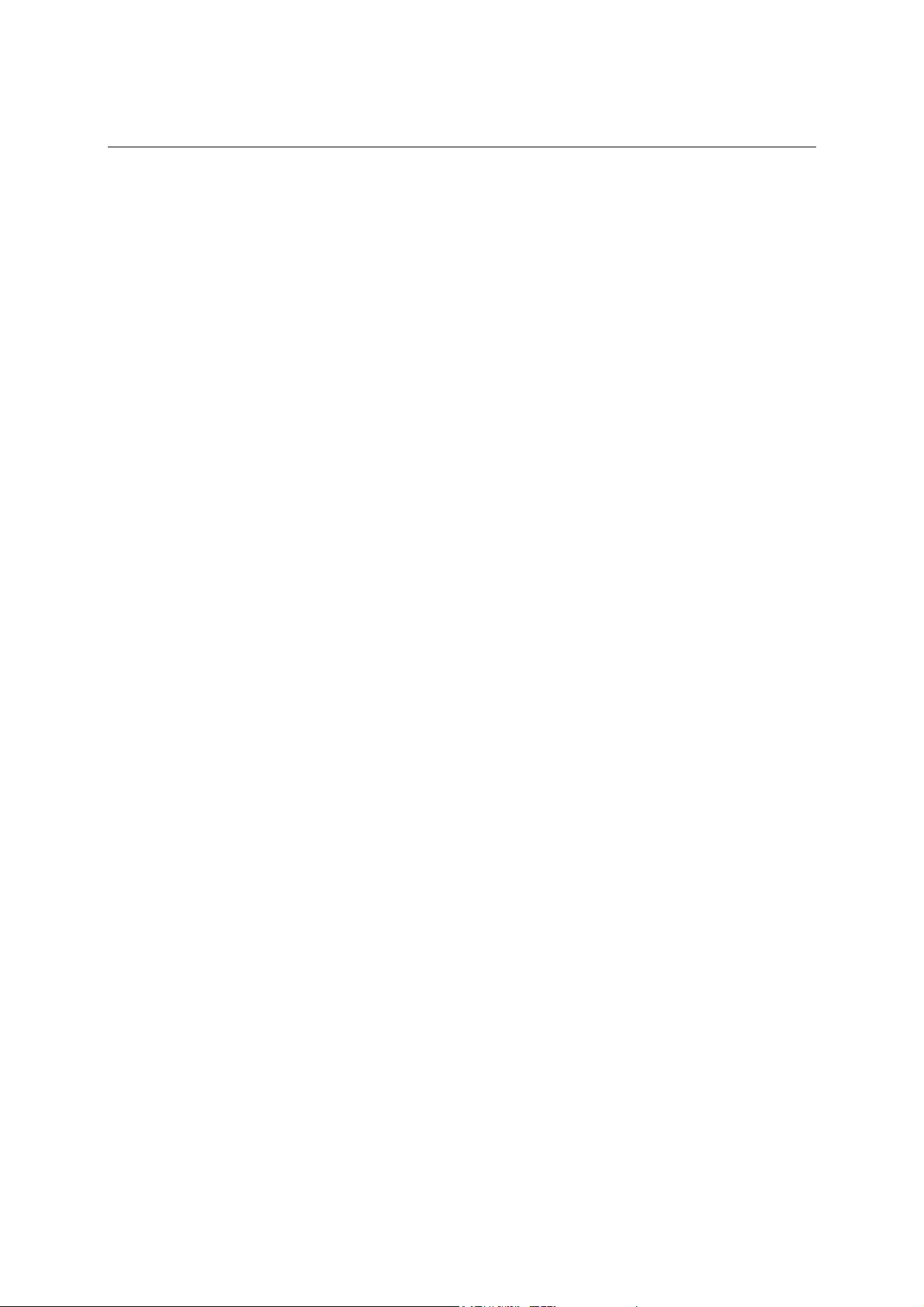
CP-102U/UL User’s Manual Introduction
Applications
The CP-102U/UL board is suitable for many different applications, including:
! Internet/Intranet Connections
! Remote Access
! Multi-user Applications
! Industrial Automation
! Office Automation
! Telecommunications
! PC-based Vending Machines and Kiosks
! POS (Point-of-Sale) Systems
Features
The CP-102U/UL board has the following outstanding features:
! Over 800 Kbps data throughput, for top performance in the world
! Serial communication speed up to 921.6 Kbps
! 128-byte FIFO and on-chip H/W, S/W flow control
! Universal PCI compatible, with 3.3/5V PCI and PCI-X
! MD1 Low profile board (CP-102UL) for compact-sized PCs
! Windows 2003/XP/2000/98/ME, Linux, Unix driver support
! Easy maintenance with on-board LED display and management software
! Embedded 15 KV ESD surge protection
Package Checklist
The following items are included in the CP-102U/UL package:
! CP-102U/UL 2-port serial board
! Documentation and Software CD-ROM
! Quick Installation Guide
! 1 male DB25 to 2 male DB9 cable (CP-102UL only)
! Low-profile bracket (CP-102UL only)
NOTE: Notify your sales representative if any of the above items are missing or damaged.
1-3
Page 8
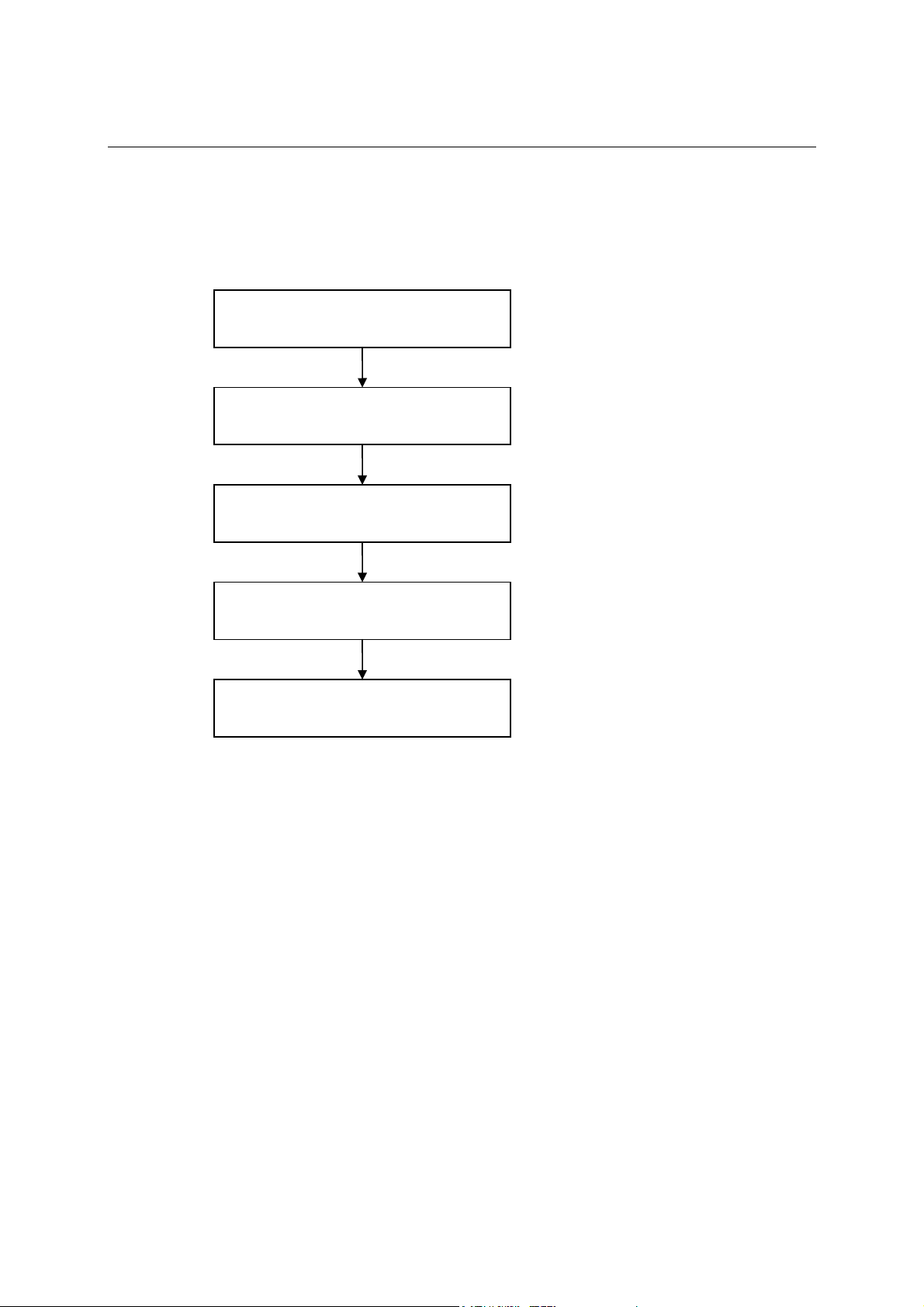
CP-102U/UL User’s Manual Introduction
Installation Flowchart
The following flowchart gives a brief summary of the procedure you should follow to install the
CP-102U/UL board and which chapters to refer to for more detailed information:
Install the board in a PCI or PCI-X
expansion slot.
Install the driver and configure the board
and ports.
Connect the serial devices to the
CP-102U/UL board’s serial ports.
Restart the system, and check the driver
initialization status.
Develop and run your serial
communication applications
Chapter 2, “Hardware Installation”
Chapter 3, “Software Installation”
Chapter 5, “Pin Assignments”
Chapter 3, “Software Installation”
Chapter 4, “Serial Programming Tools”
1-4
Page 9
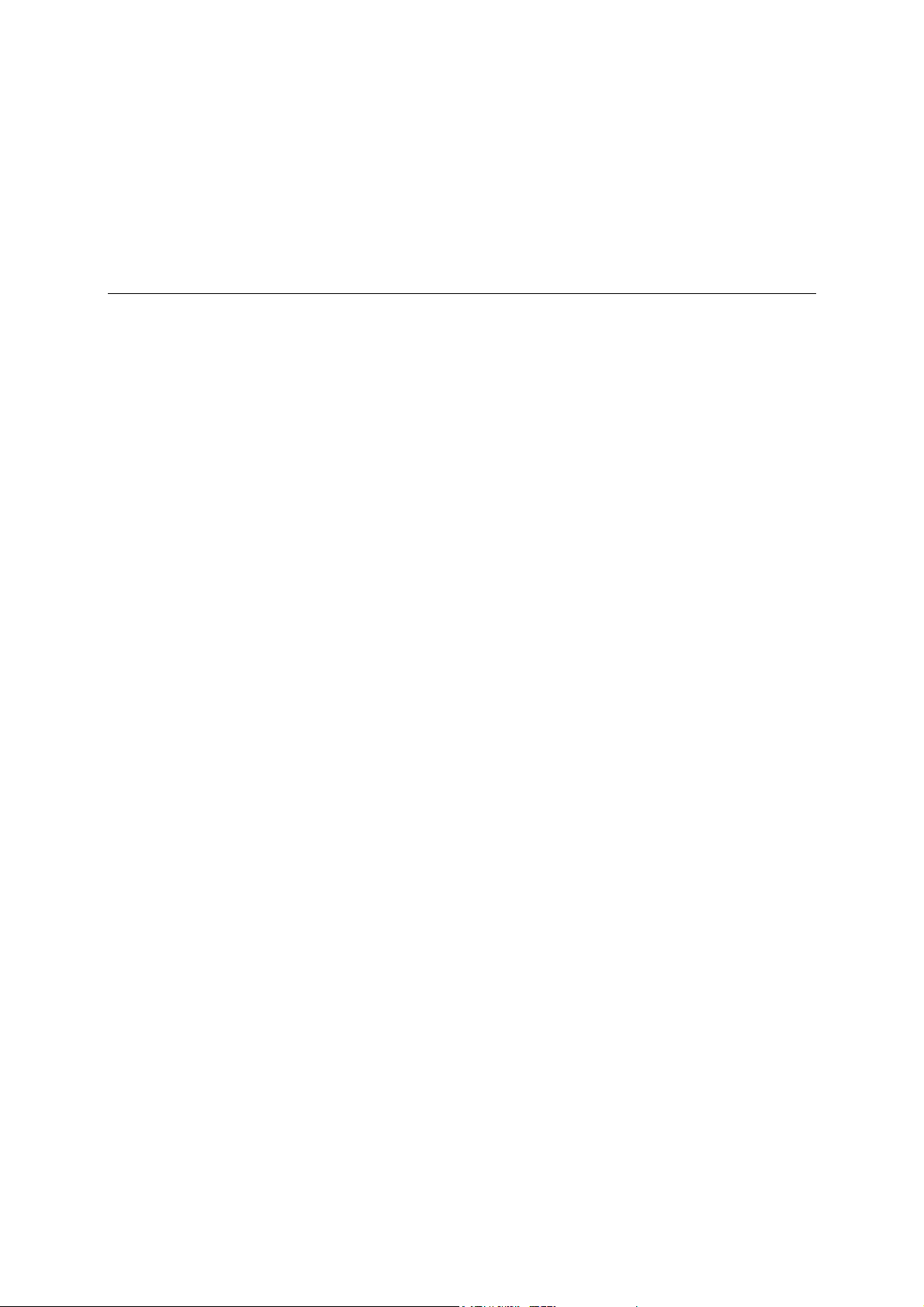
2
2
Chapter 2 Hardware Installation
The CP-102U/UL Series hardware installation procedure is described in this chapter. Since the
CP-102U/UL board’s IRQ number and I/O addresses are assigned automatically by the PCI BIOS,
the board MUST be plugged in before installing the driver.
The following topics are covered in this chapter:
! Block Diagrams
" CP-102U
" CP-102UL
! Plugging the Board into an Expansion Slot
Page 10
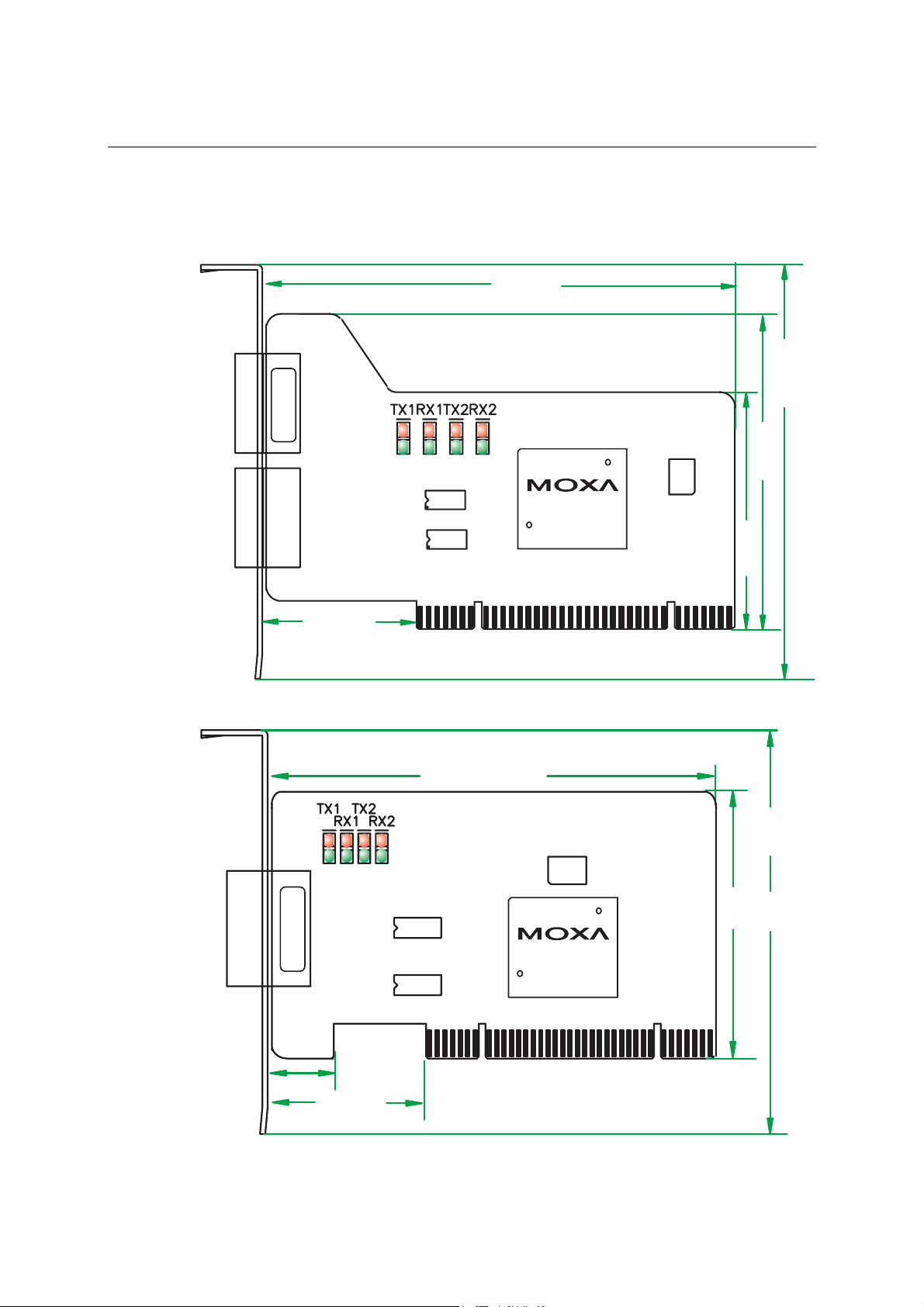
CP-102U/UL User’s Manual Hardware Installation
Block Diagrams
CP-102U
120 mm
121 mm
CP-102U
80 mm
MU860
55 mm
CP-102UL
41.7 mm
CP-102UL
16 mm
[0.63 in]
41.7 mm
[1.64 in]
120 mm [4.72 in]
121 mm
[4.76 in]
64.5 mm
[2.53 in]
MU860
2-2
Page 11
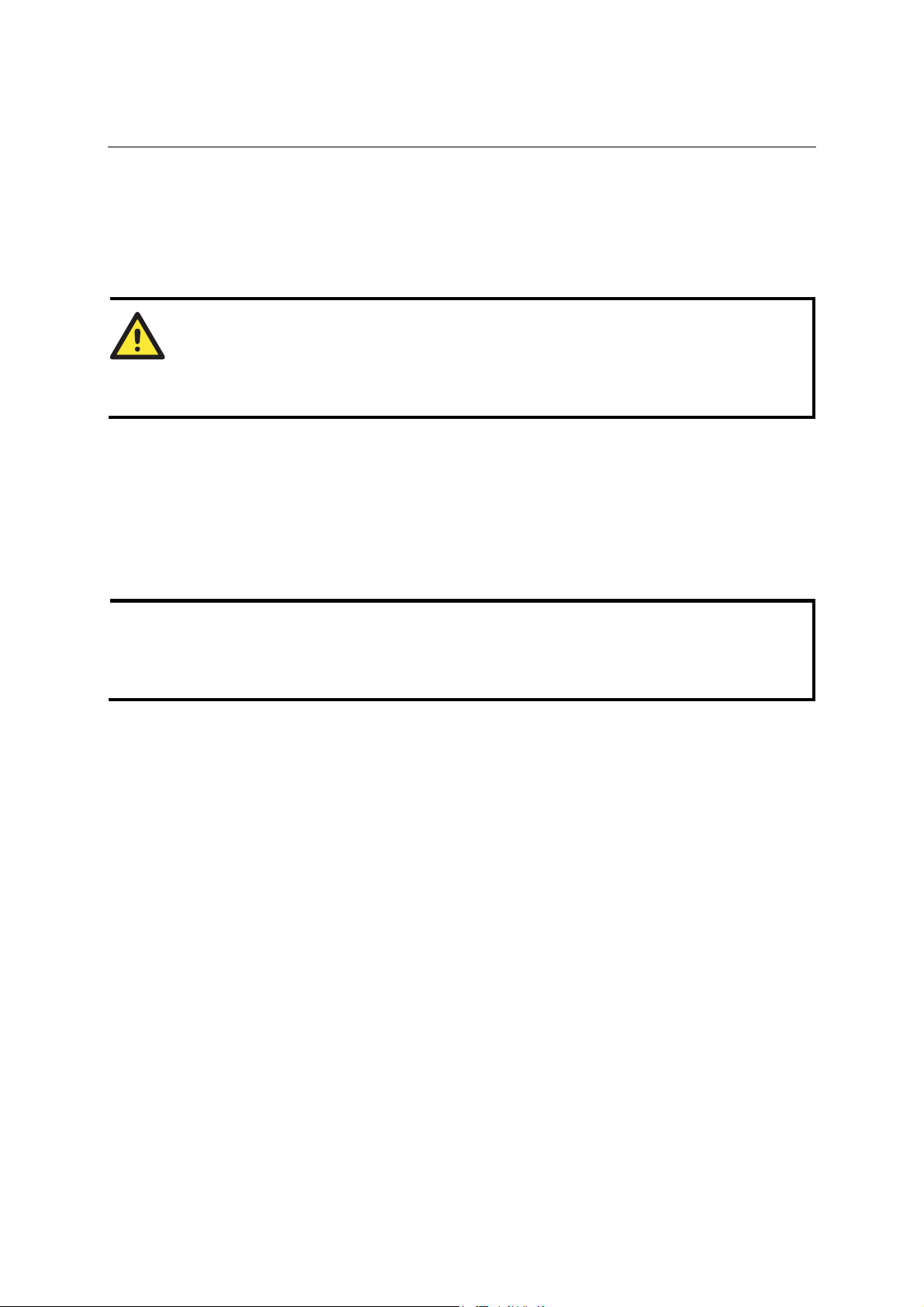
CP-102U/UL User’s Manual Hardware Installation
Plugging the Board into an Expansion Slot
Since the CP-102U/UL board’s IRQ number and I/O address are automatically assigned by the PCI
BIOS, the board MUST be plugged into one of the computer’s expansion slots before installing the
driver.
Step 1: Power off the PC.
WARNING
To avoid damaging your system and board, make sure your computer is turned off before
installing the board.
Step 2: Remove the PC’s cover.
Step 3: Remove the slot cover bracket if there is one.
Step 4: Use the onboard DIP Switches to set the transmission mode for each port (see the
previous section for details).
Step 5: Plug the CP-102U/UL board firmly into a free 32-bit PCI slot.
Step 6: Fasten the holding screw to fix the control board in place.
Step 7: Replace the PC’s cover.
Step 8: Power on the PC. The BIOS will automatically set the IRQ and I/O address.
Each Moxa Universal PCI or PCI board uses one unique IRQ and I/O address, both of which are
NOTE
assigned automatically by the PCI BIOS.
Step 9: Proceed with the software installation discussed in the next chapter, “Software
Installation.”
2-3
Page 12
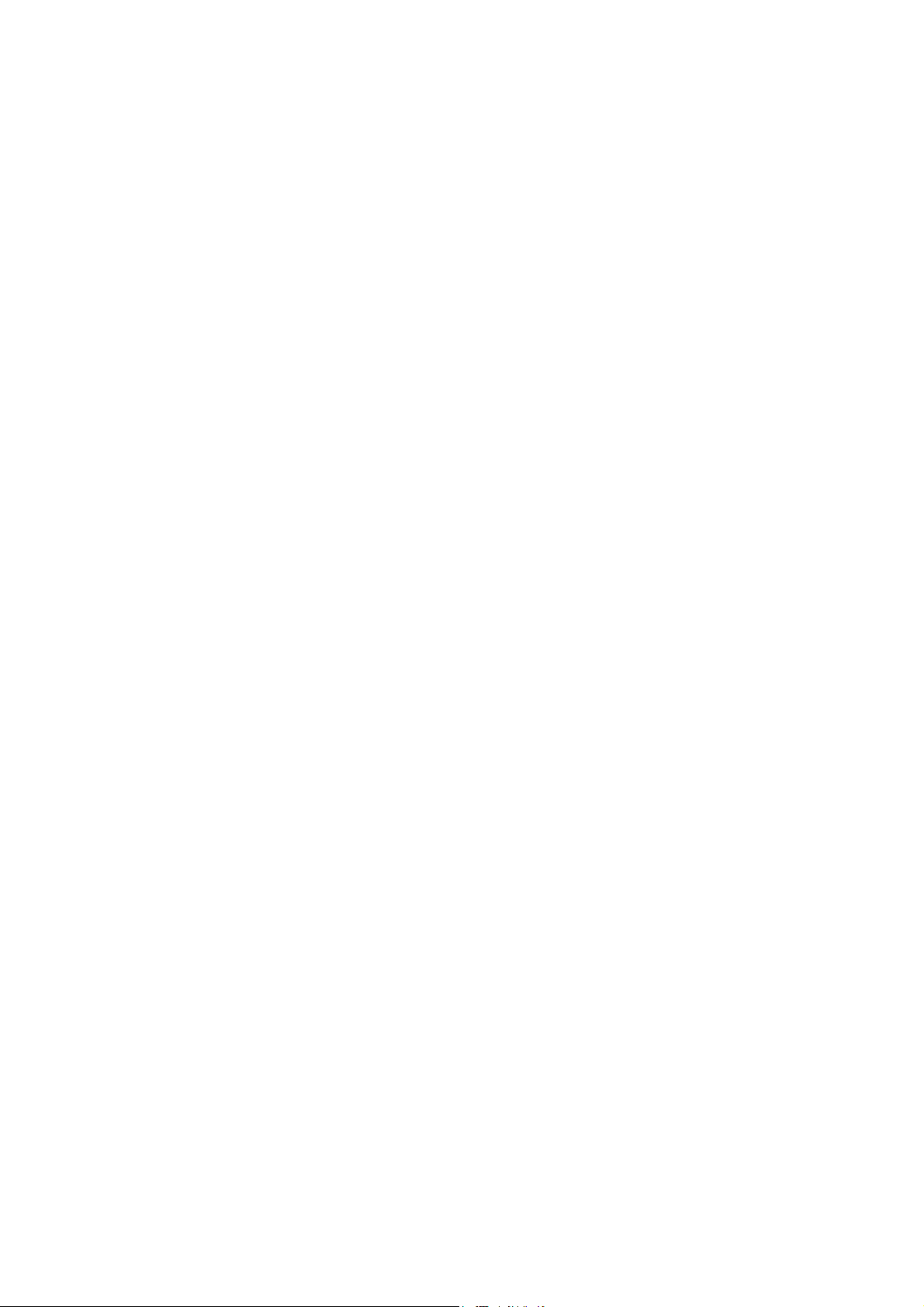
Page 13
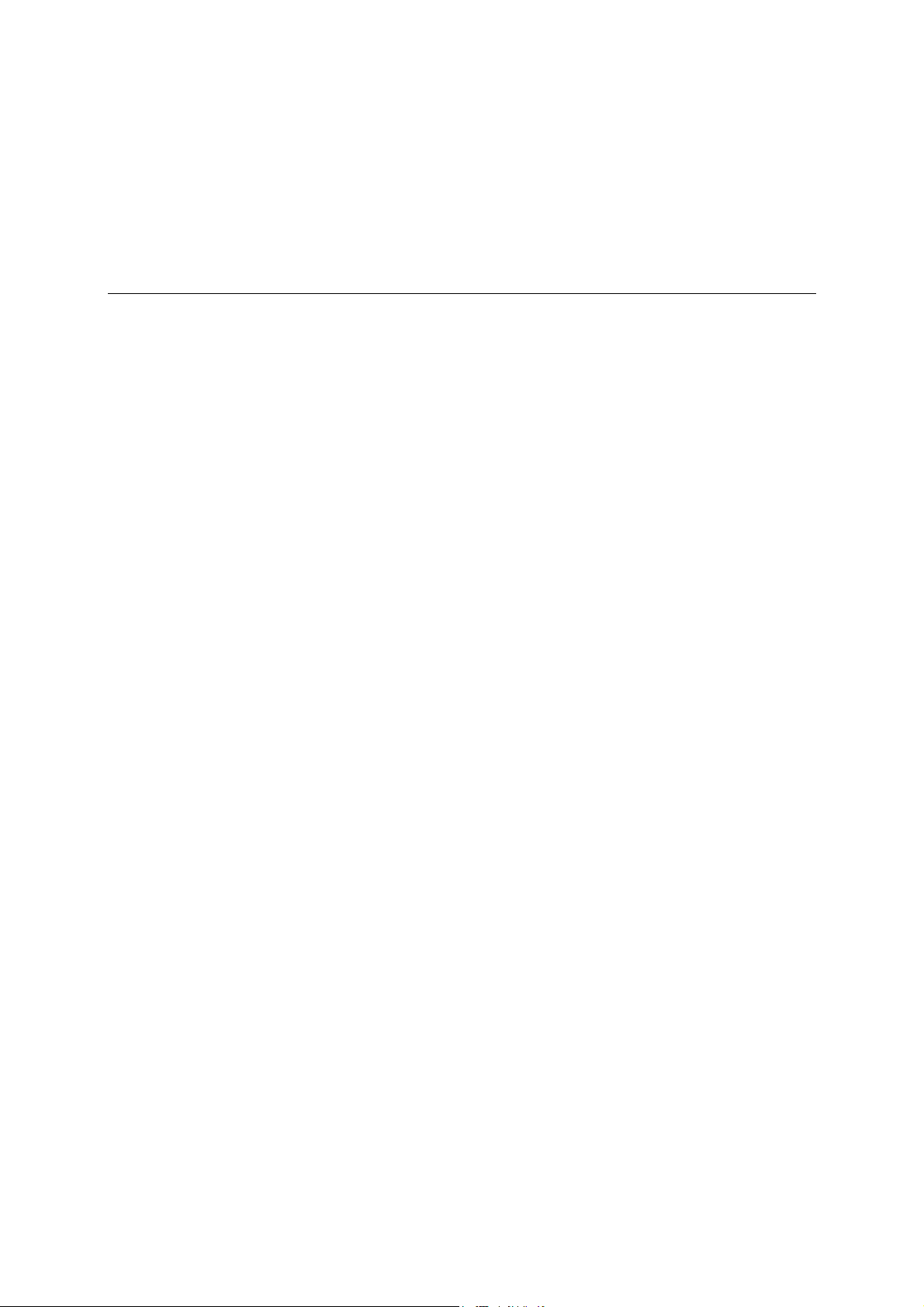
3
3
Chapter 3 Software Installation
In this chapter, installation, configuration, and update/removal procedures for the driver are given
for Windows (2003/XP, 2000, 98/95, NT), DOS, Linux, and SCO. Before proceeding with the
software installation, complete the hardware installation discussed in the previous chapter,
“Hardware Installation.”
Refer to the next chapter, “Serial Programming Tools,” for information about developing your own
serial programming applications. Note that up to 4 CP-102U/UL boards can be installed in one
system, provided sufficient I/O address and IRQ number resources are available.
Windows 2000/XP/2003, Windows NT, Windows 95/98, DOS, FreeBSD, and Linux drivers can be
downloaded from the Moxa website.
The following topics are covered in this chapter:
! Windows Drivers
" Windows 2003/XP
" Windows 2000
" Windows 95/98
" Windows NT
! Non-Windows Drivers
" DOS
" Linux
" SCO
Page 14
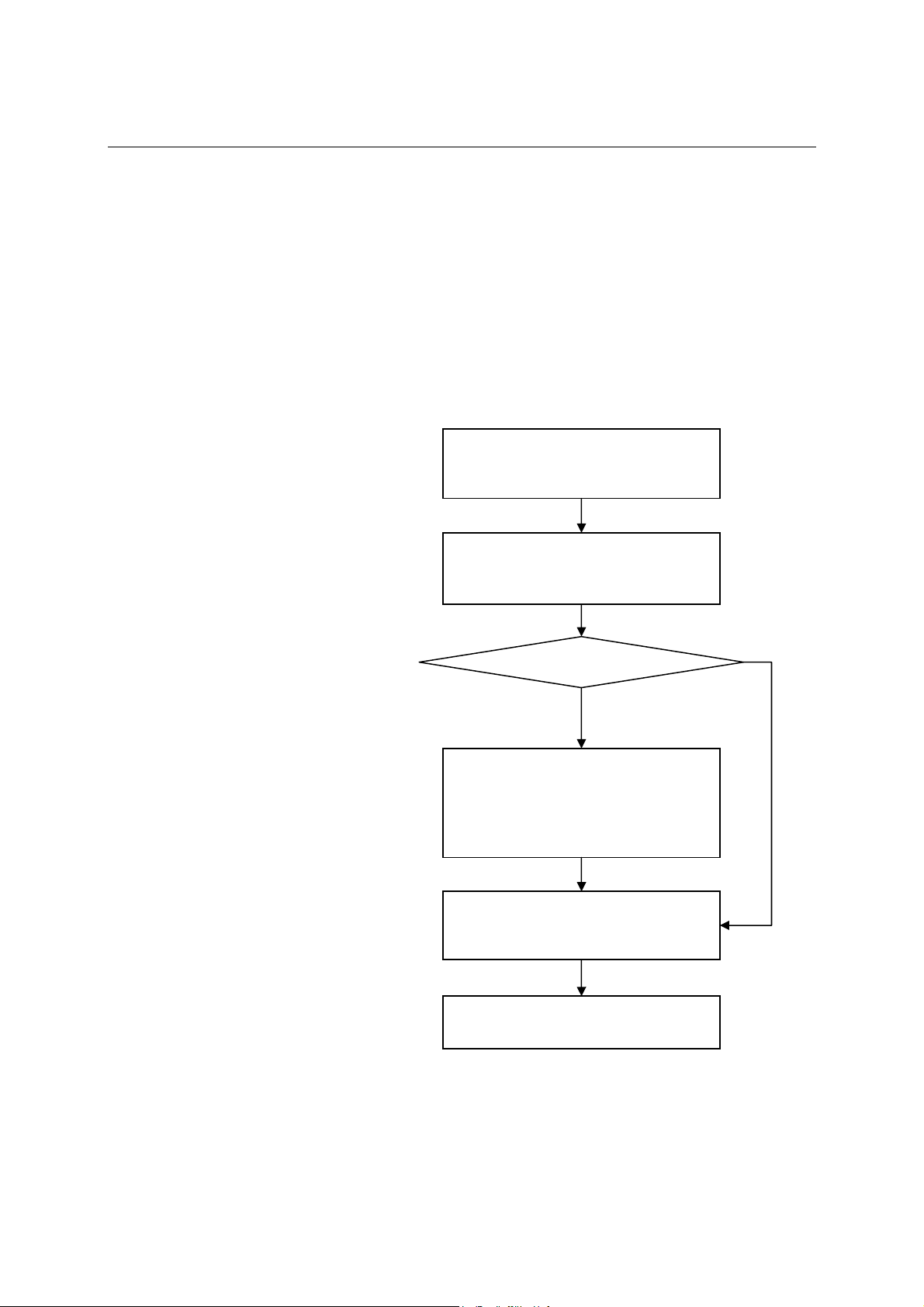
CP-102U/UL User’s Manual Software Installation
N
Windows Drivers
MOXA provides drivers that allow you to use the following serial board products under Windows
2003/XP/2000, Windows 98/95, and Windows NT.
! Universal PCI Boards: CP-118U, CP-168U, CP-104UL, CP-104JU, CP-102U, CP-102UL,
CP-134U, CP-134U-I, CP-132UL, CP-132UL-I V2 (CP-132U-I V1)
! PCI Boards: C168H/PCI, C104H/PCI, C104HS/PCI, CP-114, CP-114I, CP-114S, CP-114IS,
CP-132, CP-132I, CP-132S, CP-132IS
! ISA Boards: C168H, C168HS, C168P, C104H, C104HS, C104P, CI-104J, CI-104JS, CI-134,
CI-134I, CI-134IS, CI-132, CI-132I, CI-132IS
! cPCI Boards: CT-114I
The overall procedure for
installing the Windows drivers
for the CP-102U/UL Series
boards is summarized in the
flowchart at the right. Note that
except for Windows NT, a newly
installed board will be detected
automatically by the Windows
OS when it boots up.
Plug the CP-102U/UL Series board into
an empty PCI or PCI-X slot. See the
Hardware Installation chapter.
Turn on your PC. Windows will
automatically detect the board (except
for Windows NT).
Driver already installed?
o
Install the driver from the
Documentation and Software CD. See
the Installing the Driver for the First
Time subsection for detailed
instructions.
Configure the board’s ports. See the
Configuring the Ports subsection for
detailed instructions.
The CP-118U board and ports are ready
to use.
Ye s
3-2
Page 15
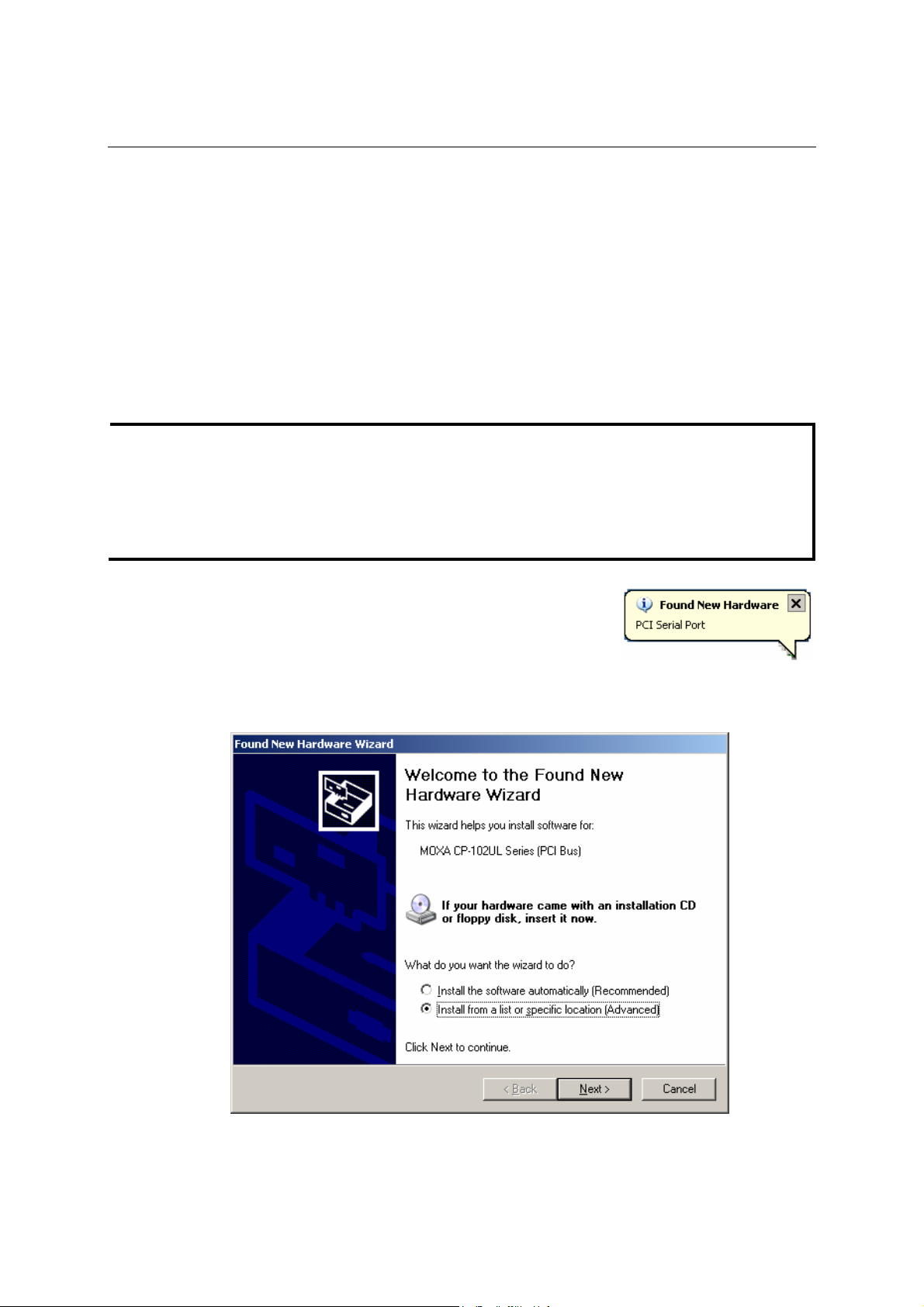
CP-102U/UL User’s Manual Software Installation
Windows 2003/XP
In this section, we describe the installation procedure for Windows XP. The installation procedure
for Windows 2003 is similar.
Windows 2003/XP support up to 256 serial ports, from COM1 to COM256. In order to utilize fully
Windows 2003/XP’s multi-process/multi-thread advanced features, pure 32-bit Windows 2003/XP
device drivers were developed for MOXA multiport boards. The drivers conform to the Win32
COMM API standard.
Installing the Driver
The following procedure shows how to install the CP-102U/UL driver for the first time under
Windows XP. First, make sure the board or boards have already been plugged into the system’s
PCI or PCI-X slot(s).
If you have already installed a CP-102U/UL or other MOXA Smartio/Industio board in your
NOTE
computer, and you install additional boards, Windows 2003/XP will automatically detect and
install the new board(s) the next time you boot up the computer. In this case, proceed directly to
the next section, “Configuring the Ports,” to configure the ports’ serial transmission parameters.
1. After plugging the board into an expansion slot and powering
on your PC, Windows XP will automatically detect the new
board, and the Found New Hardware window will open in
the bottom right corner of the Windows desktop.
2. The Welcome to the Found New Hardware Wizard window will open automatically.
Select Install from a list or specific location (Advanced), and then click on Next to
continue.
3-3
Page 16
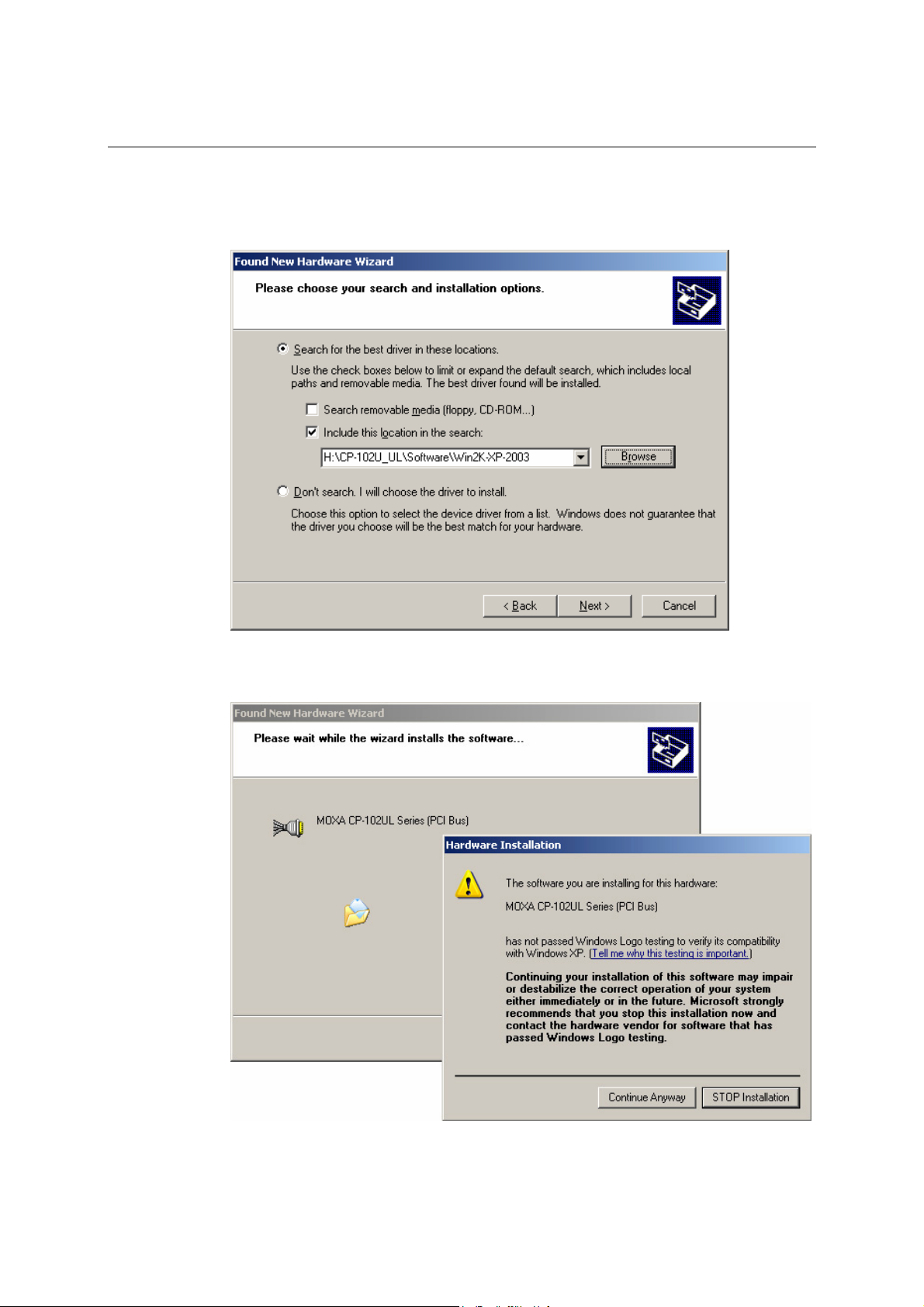
CP-102U/UL User’s Manual Software Installation
3. Select Search for the best driver in these locations, check Include this location in the
search, and then click on Browse. Navigate to the
\CP-102U_UL\Software\Win2K-XP-2003 folder on the software CD, and then click on
Next to continue.
4. Wait while the installation wizard searches. The next window that opens cautions you that
although this software hasn’t passed Windows Logo testing, the driver has been tested and
shown that it can support the Windows OS. Click on Continue Anyway to proceed.
3-4
Page 17
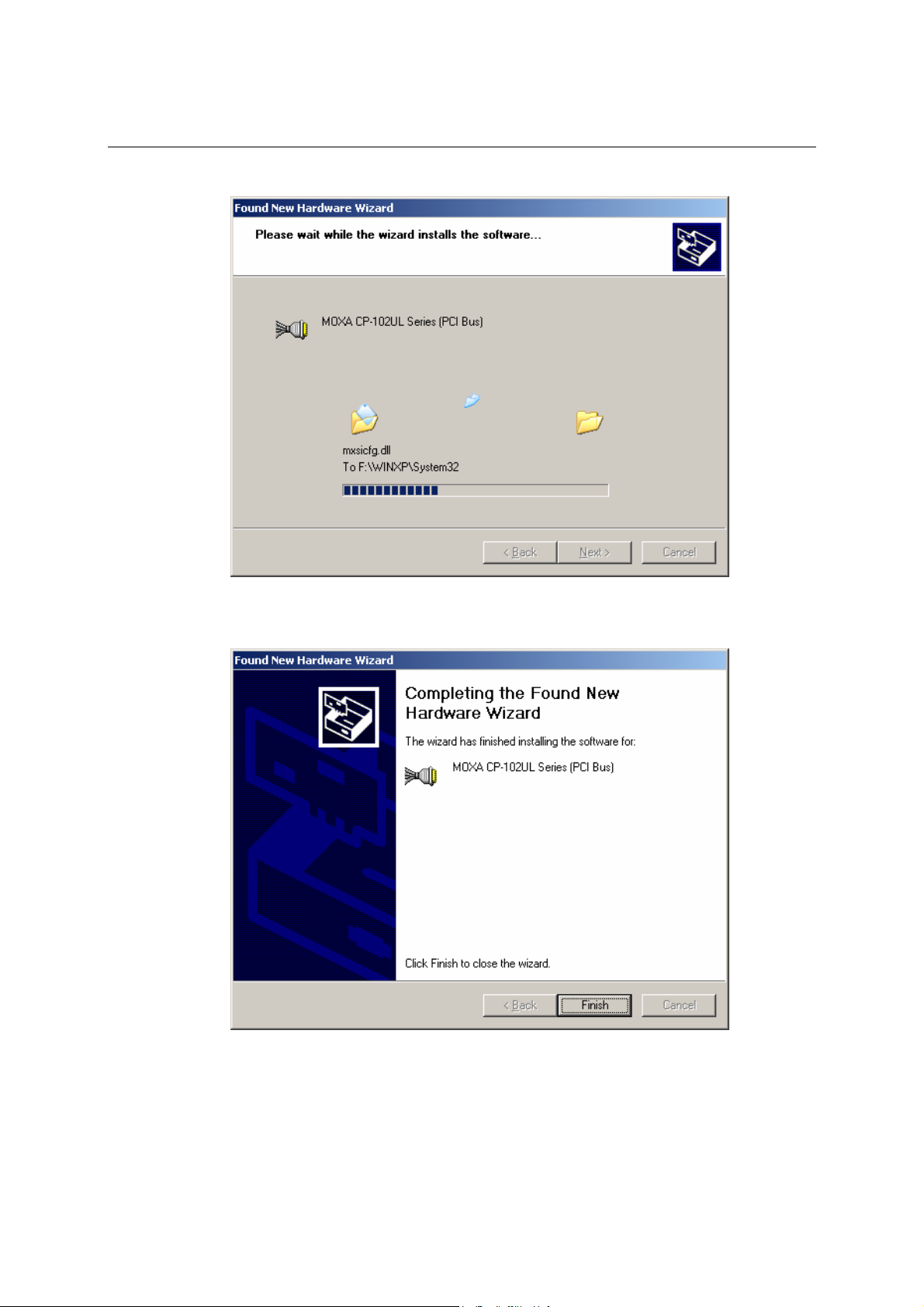
CP-102U/UL User’s Manual Software Installation
5. Wait while the driver software is installed.
6. The next window shows the model name of the board, and indicates that Windows has
completed the driver installation. Click on Finish to proceed with the rest of the installation
procedure.
3-5
Page 18
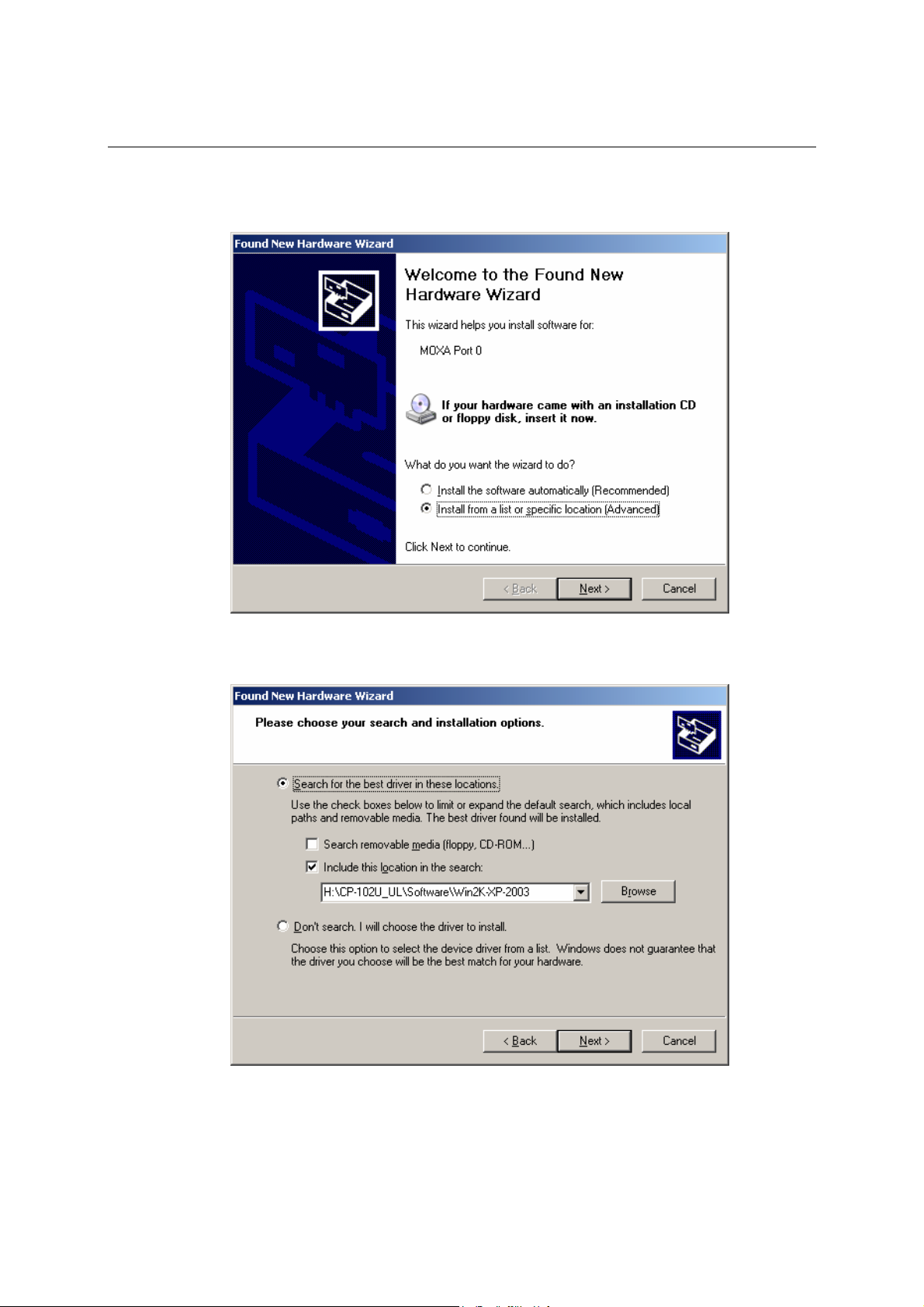
CP-102U/UL User’s Manual Software Installation
7. The Found New Hardware Wizard window will open to help you install the driver for
MOXA Port 0. Select Install from a list or specific location (Advanced), and then click on
Next to proceed.
8. Select Search for the best driver in these locations, check Include this location in the
search, and then click on Browse. If necessary, use the Browse button to navigate to the
CP-102U_UL\Software\Win2K-XP-2003 folder, and then click on Next to proceed.
3-6
Page 19
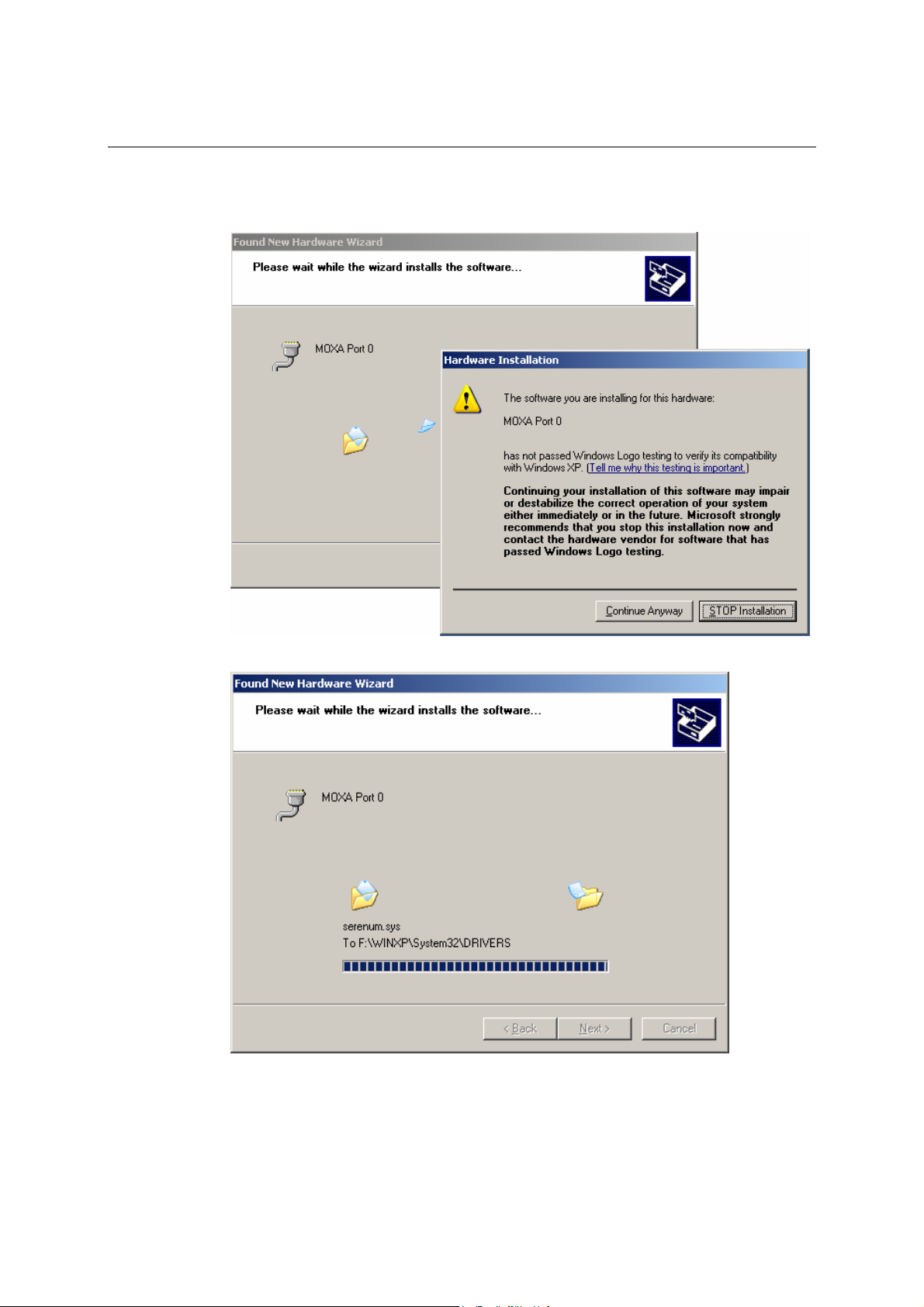
CP-102U/UL User’s Manual Software Installation
9. Wait while the installation wizard searches. The next window that opens cautions you that
although this software hasn’t passed Windows Logo testing, the driver has been tested and
shown that it can support the Windows OS. Click on Continue Anyway to proceed.
10. Wait while the wizard installs the software.
3-7
Page 20
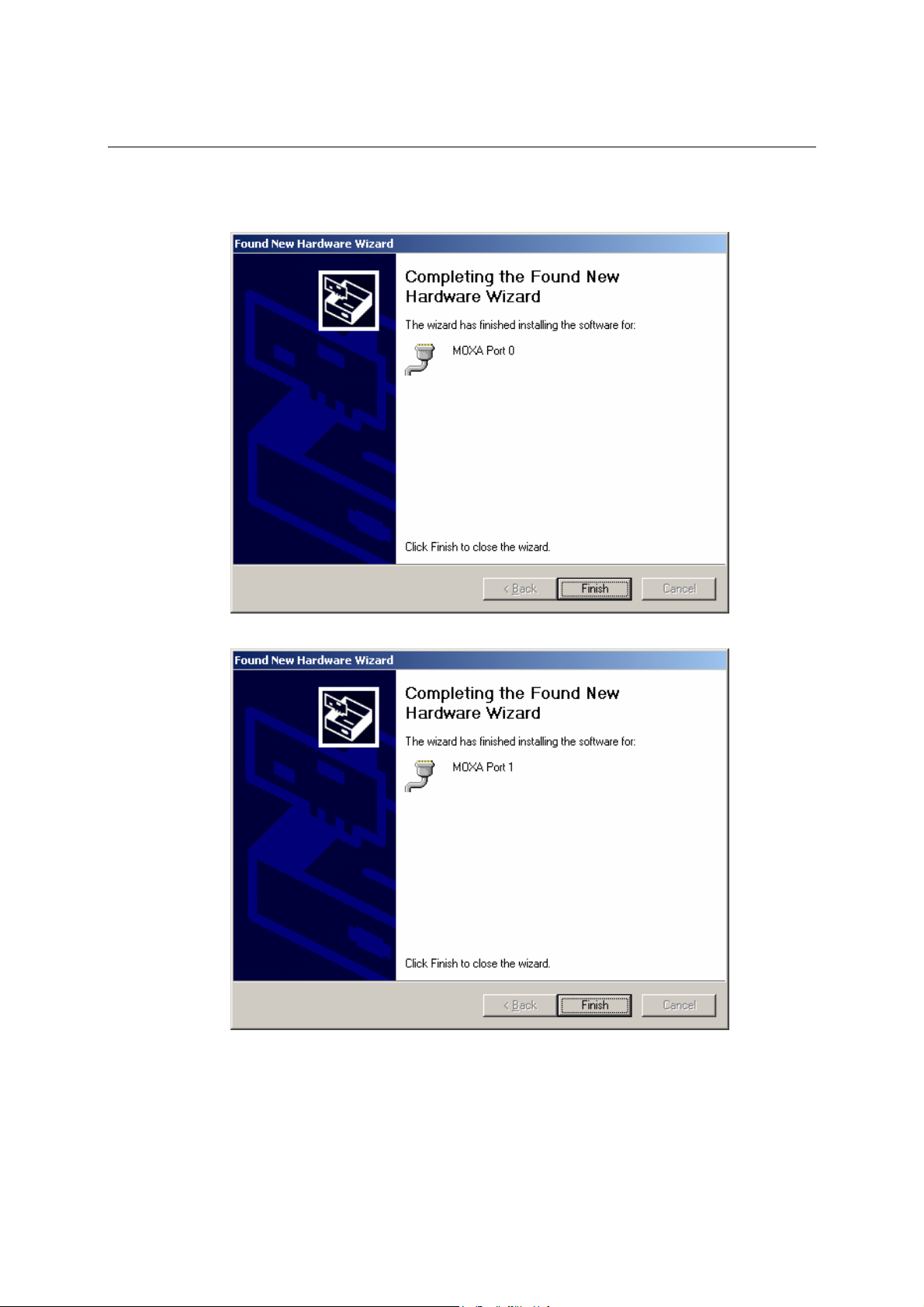
CP-102U/UL User’s Manual Software Installation
11. After all files have been copied to the system, the Completing the Found New Hardware
Wizard window will open to indicate that it has finished installing Port 0. Click on Finish to
proceed with the rest of the installation.
12. Repeat Step 7 through Step 11 for the remaining port.
3-8
Page 21
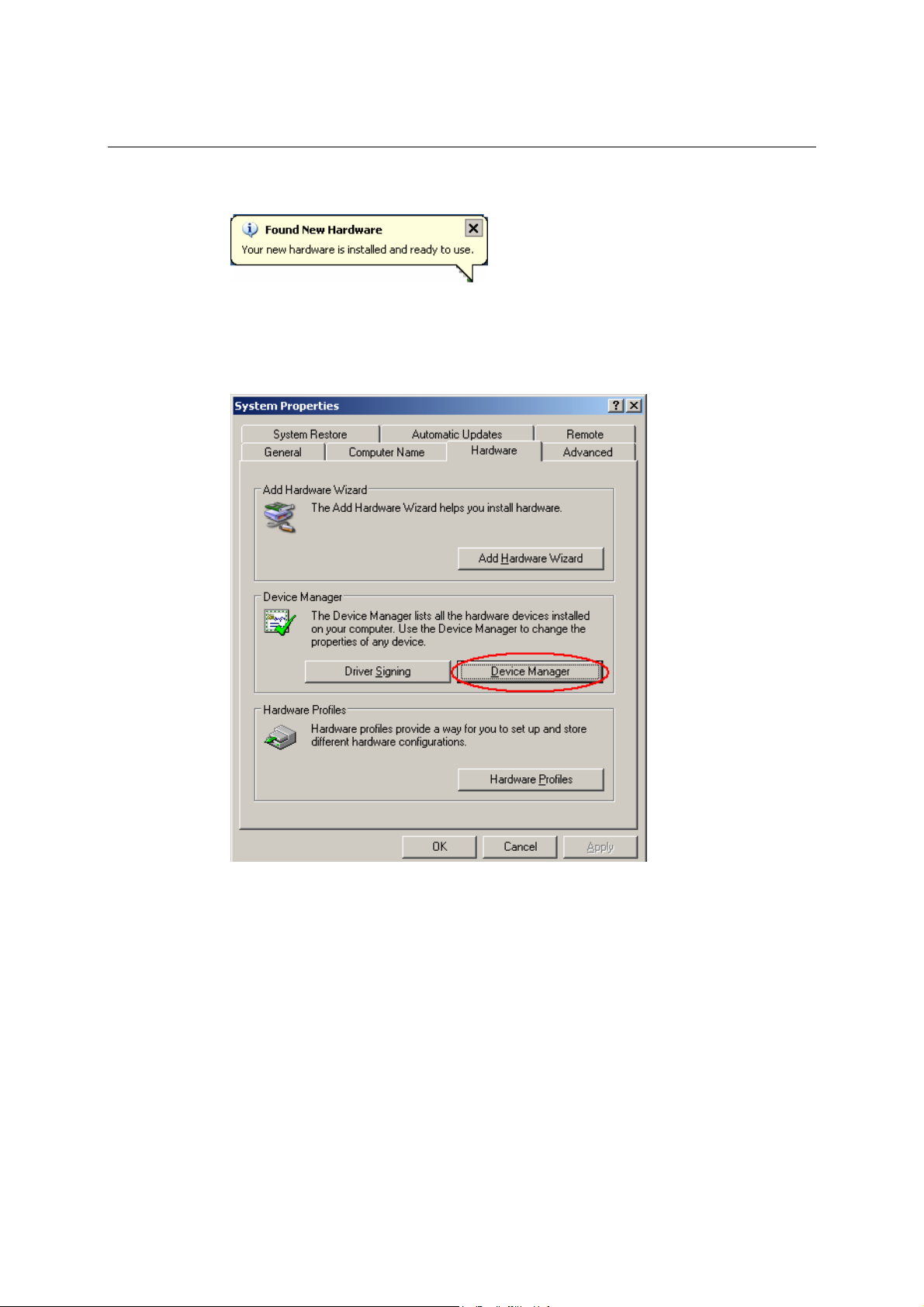
CP-102U/UL User’s Manual Software Installation
13. The Found New Hardware pop-up window will reappear to inform you that the hardware
was installed successfully.
Configuring the Ports
After the driver has been installed, use Device Manager to configure the CP-102U/UL serial ports.
1. Click on Sta rt # Settings # Control Panel # System, select the Hardware tab, and then
click on Device Manager.
2. Expand the Multi-port serial adapters tab, right click on MOXA CP-102U/UL Series (PCI
Bus), and then click on Properties to open the board’s configuration panel.
3-9
Page 22
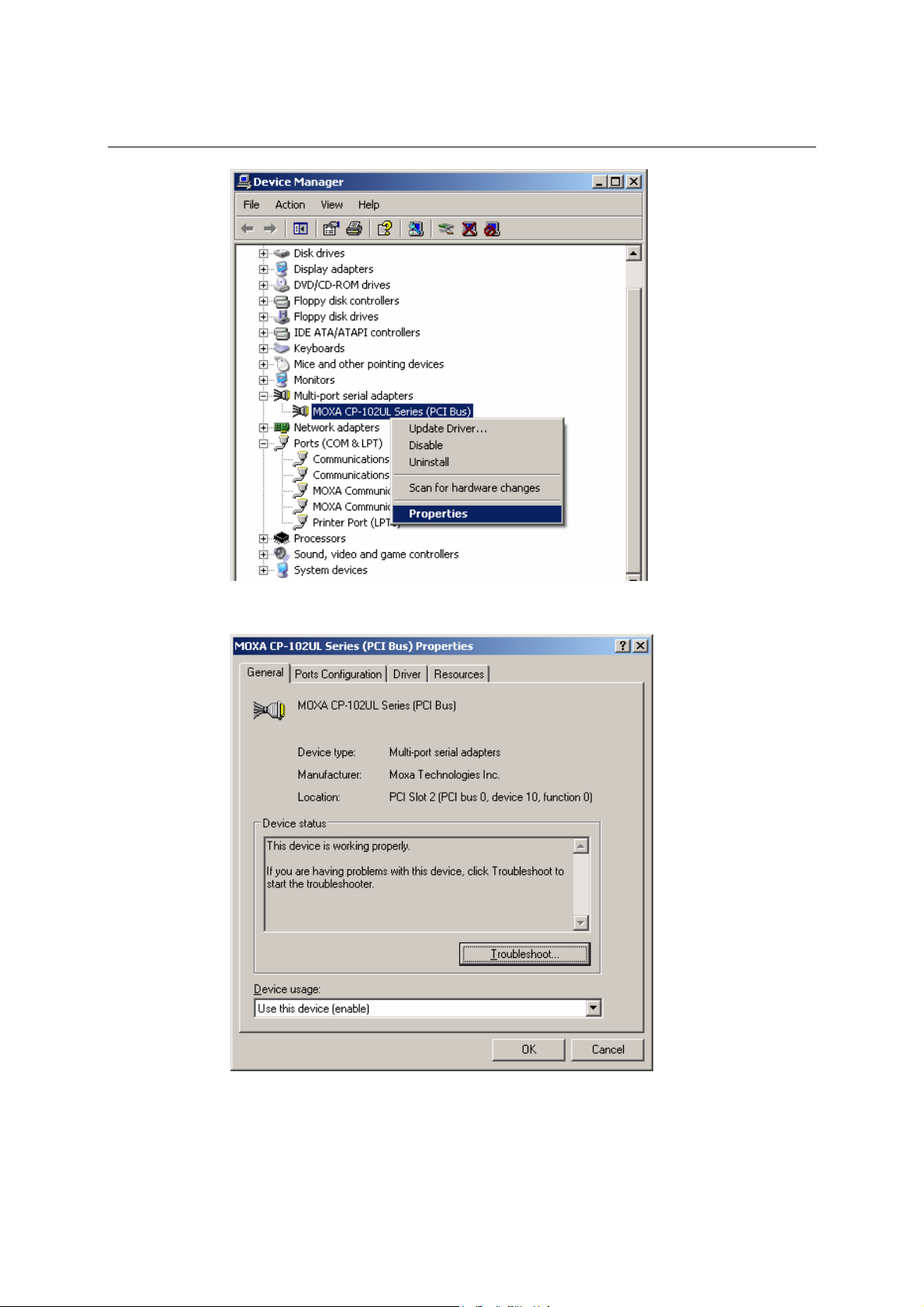
CP-102U/UL User’s Manual Software Installation
3. Basic information about the board is displayed on the General page. Click on the Ports
Configuration tab to configure the board’s serial ports.
4. Click on the port you would like to configure to highlight it, and then click on Port Setting.
3-10
Page 23
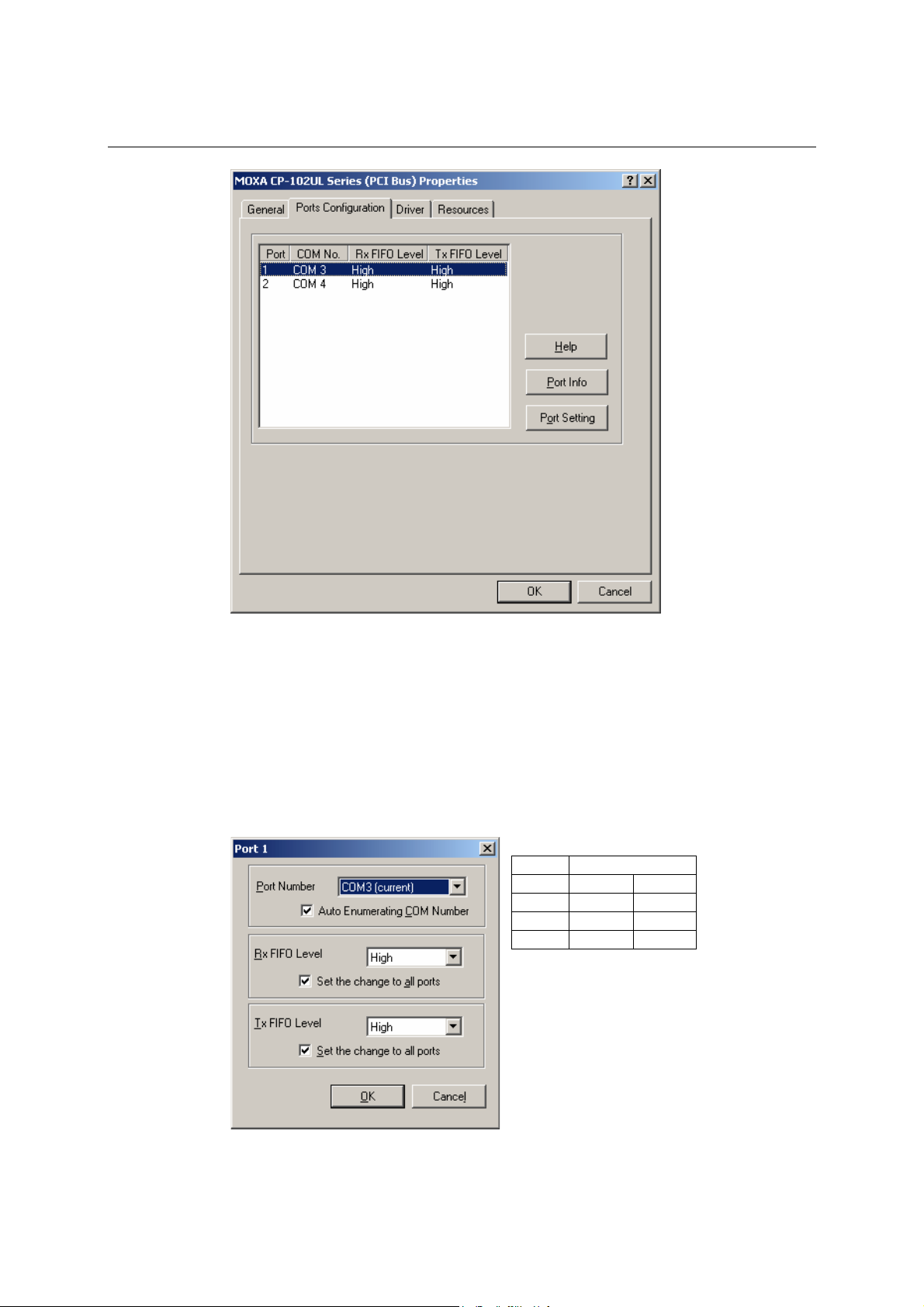
CP-102U/UL User’s Manual Software Installation
5. Select a COM number for the port from the Port Number pull-down list.
6. Check the Auto Enumerating COM Number checkbox to map subsequent ports
automatically. The port numbers will be assigned in sequence. For example, if COM 3 is
assigned to Port 1, then COM 4 (if not already occupied) will be assigned to Port 2, etc.
7. Select an Rx FIFO Trigger from the Rx FIFO Level pull-down list. Rx FIFO trigger levels
of High, Middle, and Low are available, with the default set to High (120 bytes). Check Set
the change to all ports checkbox to apply this Rx FIFO Trigger to all ports.
8. Select a Tx FIFO Level from the Tx FIFO Level pull-down list. Tx FIFO Levels of High,
Middle, and Low are available, with the default set to High (128 bytes). Check Set the
change to all ports checkbox to apply the just defined Tx FIFO Size to all ports.
CP-102U/UL
Tx FIFO Rx FIFO
High 128 120
Middle 64 60
Low 1 1
Unit: Bytes
3-11
Page 24
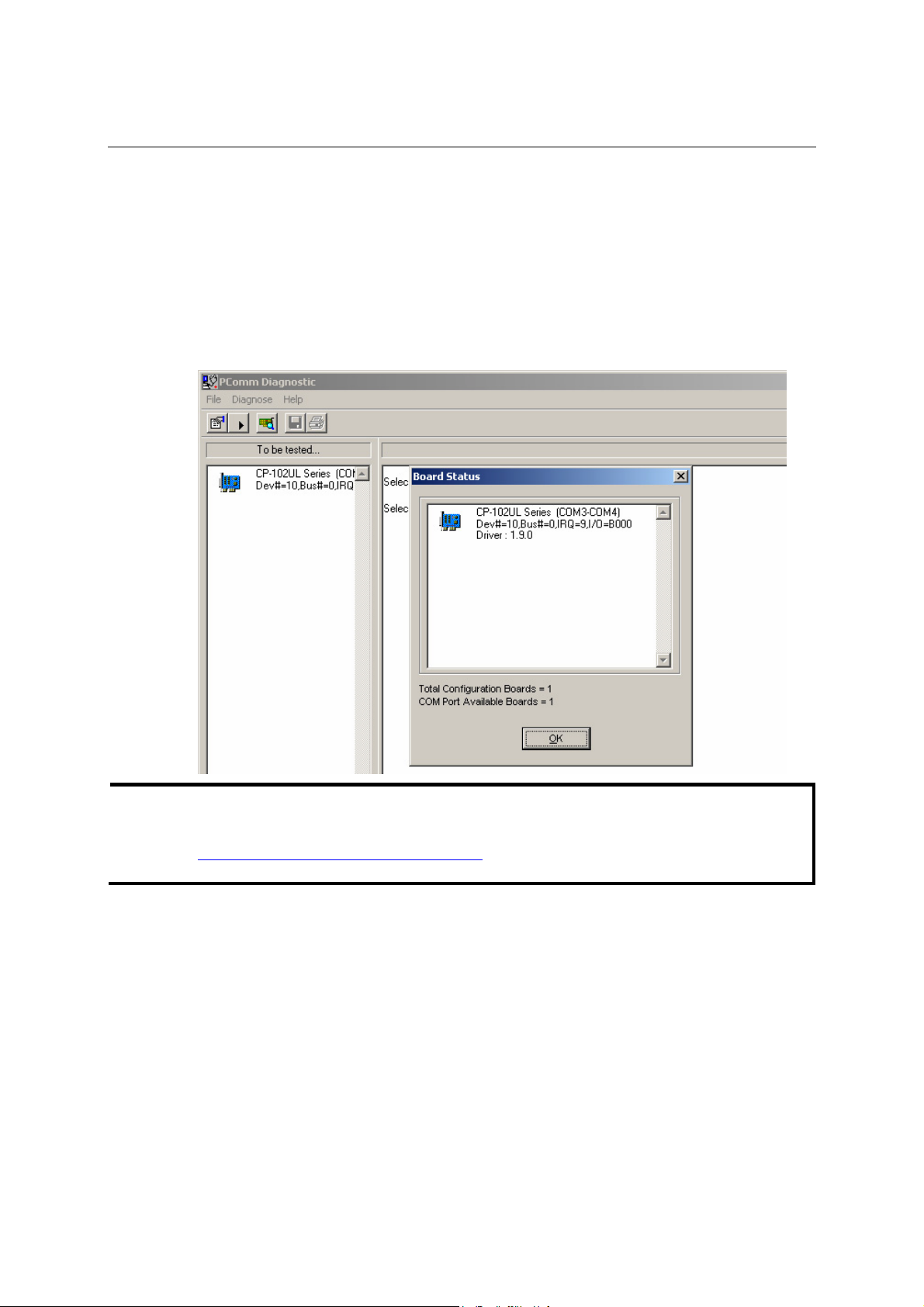
CP-102U/UL User’s Manual Software Installation
9. Click on OK to save the port settings, and then click on OK in the Property window to
finish the port settings procedure.
Using MOXA PComm Utility
The PComm Diagnostic program is a useful tool for checking the status of MOXA’s multiport
boards. The program can be used to test internal and external IRQ, TxD/RxD, UART, CTS/RTS,
DTR/DSR, etc. Use this program to ensure that your MOXA boards and ports are working
properly.
To start the program, click on Start # Programs # PComm Lite 2000(XP Ver 1.2) # PComm
Diagnostic.
The PComm Lite software can downloaded for free from Moxa’s website at
NOTE
www.moxa.com/support/free_downloads.htm
.
Using Event Log
To us e the Event Log to check the installation of your MOXA boards, click on Start # Settings
# Control Panel # Administrative Tools # Event Viewer to enter the Event Viewer utility.
Look under the System category to find the latest information relevant to MOXA’s drivers.
3-12
Page 25

CP-102U/UL User’s Manual Software Installation
Removing the Driver
1. To uninstall the driver, click on Start # Settings # Control Panel # System, select the
Hardware tab, and then click on Device Manager. Use the mouse to place the cursor over
the CP-102U/UL Series board under Multiport serial adapters, and then click the right
mouse button. Select the Uninstall option.
2. Click on OK to proceed with uninstalling the board.
3-13
Page 26

CP-102U/UL User’s Manual Software Installation
3. The Device Manager window refreshes automatically, showing that the driver and ports for
the CP-102U/UL Series board have been removed.
Windows 2000
In this section, we describe the installation procedure for Windows 2000.
Windows 2000 supports up to 256 serial ports, from COM1 to COM256. In order to utilize fully
Windows 2000’s multi-process and multi-thread advanced features, pure 32-bit Windows 2000
device drivers were developed for MOXA multiport boards. The drivers conform to the Win32
COMM API standard.
Installing the Driver for the First Time
The following procedure shows how to install the CP-102U/UL driver for the first time under
Windows 2000. First, make sure the board or boards have already been plugged into the system’s
PCI or PCI-X slot(s).
If you have already installed a CP-102U/UL or other MOXA Smartio/Industio board in your
NOTE
computer, and you install additional boards, Windows 2000 will automatically detect and install
the new board(s) the next time you boot up the computer. In this case, proceed directly to the
next section, “Configuring the Ports,” to configure the ports’ serial transmission parameters.
3-14
Page 27

CP-102U/UL User’s Manual Software Installation
1. After plugging the board into an expansion slot and powering on your PC, Windows 2000
will automatically detect the new board, and the Found New Hardware window will open.
2. When the Welcome to the Found New Hardware Wizard window opens, click on Next to
continue.
3-15
Page 28

CP-102U/UL User’s Manual Software Installation
3. Select Search for a suitable driver for my device (recommended), and then click on Next
to continue.
4. Select Specify a location and then click on Next to continue.
3-16
Page 29

CP-102U/UL User’s Manual Software Installation
5. Navigate to the \CP-102U_UL\Software\Win2K-XP-2003 folder on the software CD, and
then click on OK to continue.
6. Click on Next to copy the driver files to your system.
7. Wait while the installation wizard searches. The next window that opens cautions you that
although this software hasn’t passed Windows Logo testing, the driver has been tested and
shown that it can support the Windows OS. Click on Ye s to proceed.
3-17
Page 30

CP-102U/UL User’s Manual Software Installation
8. Wait while the files are copied to your hard drive.
9. The next window shows the model number of the board, and indicates that Windows has
completed the driver installation. Click on Finish to continue with the rest of the installation
procedure.
3-18
Page 31

CP-102U/UL User’s Manual Software Installation
10. The Found New Hardware window will reappear and indicate that the board’s ports are
being installed.
11. The installation procedure is finished when the window closes. At this point, you can assume
that the board and all of its ports have been installed successfully.
Configuring the Ports
After the driver has been installed, use Device Manager to configure the CP-102U/UL serial ports.
1. Click on Sta rt # Settings # Control Panel # System, select the Hardware tab, and then
click on Device Manager.
2. Expand the Multi-port serial adapters tab, right click on MOXA CP-102U/UL Series (PCI
Bus), and then click on Properties to open the board’s configuration panel.
3-19
Page 32

CP-102U/UL User’s Manual Software Installation
3. Basic information about the board is displayed on the General page. Click on the Ports
Configuration tab to configure the board’s serial ports.
4. Click on the port you would like to configure to highlight it, and then click on Port Setting.
3-20
Page 33

CP-102U/UL User’s Manual Software Installation
5. Select a COM number for the port from the Port Number pull-down list.
6. Check the Auto Enumerating COM Number checkbox to map subsequent ports
automatically. The port numbers will be assigned in sequence. For example, if COM 3 is
assigned to Port 1, then COM 4 (if not already occupied) will be assigned to Port 2, etc.
7. Select an Rx FIFO Trigger from the Rx FIFO Level pull-down list. Rx FIFO trigger levels
of High, Middle, and Low are available, with the default set to High (120 bytes). Check Set
the change to all ports checkbox to apply this Rx FIFO Trigger to all ports.
8. Select a Tx FIFO Level from the Tx FIFO Level pull-down list. Tx FIFO Levels of High,
Middle, and Low are available, with the default set to High (128 bytes). Check Set the
change to all ports checkbox to apply the just defined Tx FIFO Size to all ports.
CP-102U/UL
Tx FIFO Rx FIFO
High 128 120
Middle 64 60
Low 1 1
Unit: Bytes
3-21
Page 34

CP-102U/UL User’s Manual Software Installation
9. Click on OK to save the port settings, and then click on OK in the Property window to
finish the port settings procedure.
Using MOXA PComm Utility
The PComm Diagnostic program is a useful tool for checking the status of MOXA’s multiport
boards. The program can be used to test internal and external IRQ, TxD/RxD, UART, CTS/RTS,
DTR/DSR, etc. Use this program to ensure that your MOXA boards and ports are working
properly.
To start the program, click on Start # Programs # PComm Lite 2000(XP Ver 1.2) # PComm
Diagnostic.
The PComm Lite software can downloaded for free from Moxa’s website at
NOTE
www.moxa.com/support/free_downloads.htm
.
Using Event Log
To us e the Event Log to check the installation of your MOXA boards, click on Start # Settings
# Control Panel # Administrative Tools # Event Viewer to enter the Event Viewer utility.
Look under the System category to find the latest information relevant to MOXA’s drivers.
3-22
Page 35

CP-102U/UL User’s Manual Software Installation
Removing the Driver
1. To uninstall the driver, click on Start # Settings # Control Panel # System, select the
Hardware tab, and then click on Device Manager. Use the mouse to place the cursor over
the CP-102U/UL Series board under Multiport serial adapters, and then click the right
mouse button. Select the Uninstall option.
2. Click on OK to proceed with uninstalling the board.
3-23
Page 36

CP-102U/UL User’s Manual Software Installation
3. The Device Manager window refreshes automatically, showing that the driver and ports for
the CP-102U/UL Series board have been removed.
Windows 95/98
In this section, we describe the installation procedure for Windows 98. The installation procedure
for Windows 95 is similar.
The Windows 95/98 driver supports up to 128 serial ports, from COM1 to COM128. To utilize
fully the advanced multi-process and multi-thread features of Windows 95/98, pure 32-bit
Windows 95/98 virtual device port drivers (VxD) compliant with communication drivers
(VCOMM) have been developed for the CP-102U/UL and other MOXA multiport boards. The
drivers conform to the Win32 COMM API standard.
Installing the Driver for the First Time
The following procedure shows how to install the CP-102U/UL driver for the first time under
Windows 98. First, make sure the board or boards have already been plugged into the system’s PCI
or PCI-X slot(s).
If you have already installed a CP-102U/UL or other MOXA Smartio/Industio board in your
NOTE
computer, and you install additional boards, Windows 98/95 will automatically detect and install
the new board(s) the next time you boot up the computer. In this case, proceed directly to the
next section, “Configuring the Ports,” to configure the ports’ serial transmission parameters.
3-24
Page 37

CP-102U/UL User’s Manual Software Installation
1. After plugging the board into an expansion slot and powering on your PC, Windows 98 will
automatically detect the new board, and display the Found New Hardware window. When
the Add New Hardware Wizard window opens, click on Next to continue.
2. Select Display a list of all the drivers in a specific location, so you can select the driver
you want. and then click on Next to proceed.
3-25
Page 38

CP-102U/UL User’s Manual Software Installation
3. Select Other Devices and then click on Next to proceed.
4. Click on Have Disk.
5. Use the Browse button to navigate to the \CP-102U_UL\Software\Win9x\Windows.95
folder on the Documentation and Software CD, and then click on OK.
3-26
Page 39

CP-102U/UL User’s Manual Software Installation
6. Click on CP-102U/UL Series [8-23-2004] to highlight it, and then click on Next.
7. Verify that the CP-102U/UL Series driver will be installed, and then click on Next.
3-27
Page 40

CP-102U/UL User’s Manual Software Installation
8. Basic configuration information will be displayed in the CP-102U/UL Series Installation
window. Click on OK to complete the installation of the board.
9. This completes the installation of the CP-102U/UL board. Click on Finish to exit the Add
New Hardware Wizard.
If an error message similar to “CP-102U/UL board (BusNo=x, DevNo=x, Port1=COMx)
NOTE
interrupt number is invalid!” pops up, refer to the “Troubleshooting” chapter for solutions.
3-28
Page 41

CP-102U/UL User’s Manual Software Installation
Configuring the Ports
Follow the procedures given below to re-configure the board’s COM ports.
Since CP-102U/UL is a Universal PCI board, when a new board is added or an existing board is
removed, the board’s configuration will be added or removed automatically by the operating
system when you restart the PC.
1. Open the Control Panel and the double click on the System icon.
2. Select the Device Manager tab, click on the desired CP-102U/UL board under Moxa
Smartio/Industio multiport board to highlight it, and then click on Properties.
3-29
Page 42

CP-102U/UL User’s Manual Software Installation
3. Basic information about the board is displayed on the General page. Click on the Ports
Configuration tab to configure the board’s serial ports.
4. Click on the port you would like to configure to highlight it, and then click on Port Setting.
3-30
Page 43

CP-102U/UL User’s Manual Software Installation
5. Select a COM number for the port from the Port Number pull-down list.
6. Check the Auto Enumerating COM Number checkbox to map subsequent ports
automatically. The port numbers will be assigned in sequence. For example, if COM3 is
assigned to Port 1, then COM4 (if not already occupied) will be assigned to Port 2, etc.
7. Select an Rx FIFO Trigger from the Rx FIFO Level pull-down list. Rx FIFO trigger levels
of High, Middle, and Low are available, with the default set to High (120 bytes). Check Set
the change to all ports checkbox to apply this Rx FIFO Trigger to all ports.
8. Select a Tx FIFO Level from the Tx FIFO Level pull-down list. Tx FIFO Levels of High,
Middle, and Low are available, with the default set to High (128 bytes). Check Set the
change to all ports checkbox to apply the just defined Tx FIFO Size to all ports.
CP-102U/UL
Tx FIFO Rx FIFO
High 128 120
Middle 64 60
Low 1 1
Unit: Bytes
9. Click on OK to save the port settings, and then click on OK in the Property window to
finish the port settings procedure.
Updating the Driver
This section explains how to update the Windows 98 driver.
1. Open the Control Panel, click on the System icon, and select the Device Manager tab.
3-31
Page 44

CP-102U/UL User’s Manual Software Installation
2. Click on a MOXA CP-102U/UL board under Moxa Smartio/Industio multiport board to
highlight it, and then click on Properties.
3. Select the Driver tab, and click on Update Driver….
3-32
Page 45

CP-102U/UL User’s Manual Software Installation
4. Click on Next.
5. Select Display a list of all the drivers in a specific location, so you can select the driver
you want., and then click on Next.
3-33
Page 46

CP-102U/UL User’s Manual Software Installation
6. In the next window, the CP-102U/UL Series option should already be highlighted. Click on
Have Disk… and then navigate to the folder that contains the new driver file.
7. Follow the on-screen instructions to complete the driver update procedure.
Removing the Driver
This section explains how to remove the CP-102U/UL driver.
1. Open the Control Panel, double click on the Add/Remove Programs icon, and then select
the Install/Uninstall tab.
3-34
Page 47

CP-102U/UL User’s Manual Software Installation
2. Click on the MOXA Smartio/Industio Driver option and then click on Add/Remove to
start the driver removal process.
3. Click on Ye s to confirm that you want to remove the driver.
4. Click on OK.
3-35
Page 48

CP-102U/UL User’s Manual Software Installation
Windows NT
Windows NT supports up to 256 serial ports, from COM1 to COM256. To utilize fully Windows
NT’s multi-process and multi-thread advanced features, pure 32-bit Windows NT device drivers
were developed for the CP-102U/UL boards and other MOXA multiport boards. The drivers
conform to the Win32 COMM API standard.
Installing the Driver for the First Time
The following procedure explains how to install the Smartio CP-102U/UL driver for the first time.
First make sure the board or boards are already plugged into the system’s PCI slot(s).
1. Log into NT as Administrator.
2. Copy the Windows.nt folder, located under \CP-102U_UL\Software\WinNT on the
Documentation and Software CD, to your computer’s hard disk (under the C: drive, for
example).
3. Open the Control Panel, click on the Network icon, and select the Adapters tab.
4. Click on Add and then Have Disk… to open the Select Network Adapter window.
5. Specify the exact path and file name of the driver file, C:\Windows.nt, in the example shown
here, and then click on OK to proceed.
3-36
Page 49

CP-102U/UL User’s Manual Software Installation
6. Select MOXA Smartio/Industio Family multiport board in the Select OEM Option
window, and then click on OK to start installing the driver.
7. The Moxa Smartio/Industio Configuration Panel window appears. Click on Add to open
the Property configuration window to change port settings and set advanced FIFO
configuration options.
8. Continue from Step 3 in the next section, “Configuring the Ports.”
Configuring the Ports
Follow the instructions in this subsection if the CP-102U/UL Windows NT driver is already
installed, and you wish to re-configure a board’s ports or configure the ports of a newly installed
board. In addition to the procedures listed below, you may also click on Start # Programs #
MOXA Utility # MOXA Smartio/Industio Configuration Panel # Property, and then refer to
the instructions in the previous section, “Installing the Driver for the First Time.”
1. Open the Control Panel, click on the Network icon, and then select the Adapters tab. Click
on MOXA Smartio/Industio Family Adapter to highlight it, and then click on Properties.
3-37
Page 50

CP-102U/UL User’s Manual Software Installation
2. Select the board whose ports you wish to configure to highlight it, and then click on
Property.
3. Select the just installed CP-102U/UL board from the Board Type pull-down list, click on a
specific port to highlight it, and then click on Port Setting to configure the port.
3-38
Page 51

CP-102U/UL User’s Manual Software Installation
4. Select a COM number for the port from the Port Number pull-down list.
5. Check the Auto Enumerating COM Number checkbox to map subsequent ports
automatically. The port numbers will be assigned in sequence. For example, if COM3 is
assigned to Port 1, then COM4 (if not already occupied) will be assigned to Port 2, etc.
6. Select an Rx FIFO Trigger from the Rx FIFO Level pull-down list. Rx FIFO trigger levels
of High, Middle, and Low are available, with the default set to High (120 bytes). Check Set
the change to all ports checkbox to apply this Rx FIFO Trigger to all ports.
7. Select a Tx FIFO Level from the Tx FIFO Level pull-down list. Tx FIFO Levels of High,
Middle, and Low are available, with the default set to High (128 bytes). Check Set the
change to all ports checkbox to apply the just defined Tx FIFO Size to all ports.
CP-102U/UL
Tx FIFO Rx FIFO
High 128 120
Middle 64 60
Low 1 1
Unit: Bytes
3-39
Page 52

CP-102U/UL User’s Manual Software Installation
8. Click on OK to save the settings, and then click on OK in the Property window to complete
the port settings and return to the MOXA Smartio/Industio Configuration Panel window.
The just configured CP-102U/UL board will be listed, as shown below. Click on OK to
return to the Network window.
9. Click on Close to close the Network window.
10. Restart the PC to activate the new settings.
3-40
Page 53

CP-102U/UL User’s Manual Software Installation
The driver configuration will NOT take effect until you restart the PC.
NOTE
Using Event Log
Once the system restarts, you may check the event log recorded by the MOXA driver to verify that
the board’s ports have been initialized successfully.
To view the event log, enter the Administrative group, click the Event Viewer icon, and then
select Log and System to check a message similar to “MOXA CP-102U/UL board, with first serial
port COM3, has been enabled” for each newly configured board.
If an error message similar to “Cannot find any configured MOXA Smartio/Industio series
NOTE
board!” pops up, refer to the Troubleshooting chapter for possible solutions.
Removing a CP-102U/UL Board
To remove a CP-102U/UL board, first shut down your PC, and then physically remove the board
from the PCI or PCI-X slot. The next time you start up the PC, the system will automatically
remove the configuration for the board. You do not need to click the Remove button in the Moxa
Smartio/Industio Configuration Panel.
3-41
Page 54

CP-102U/UL User’s Manual Software Installation
Removing the Driver
To remove the CP-102U/UL driver:
1. Open the Control Panel, click on the Network icon, and select the Adapters tab.
2. Click on MOXA Smartio/Industio Family Adapter in the Network Adapters list to
highlight it.
3. Click on Remove.
4. Click on Close, and then restart the system.
Updating the Driver
To update the CP-102U/UL driver:
1. Remove the current driver (see the previous subsection for instructions).
2. Restart the system.
3. Install the new driver. Refer to the “Installing the Driver for the First Time” section for
instructions.
3-42
Page 55

CP-102U/UL User’s Manual Software Installation
Non-Windows Drivers
Drivers are provided for DOS, Linux, and SCO.
DOS
MOXA DOS API-232 is a software package that assists users in developing new programs, or
debugging existing programs for serial communications. This section explains how to install the
package, how to set up the driver, and how to load or unload the driver.
MOXA provides drivers that allow you to use the following serial board products under DOS:
! Universal PCI Boards: CP-118U, CP-168U, CP-104UL, CP-104JU, CP-102U, CP-102UL,
CP-134U, CP-134U-I, CP-132UL, CP-132UL-I V2(CP-132U-I V1)
! PCI Boards: C168H/PCI, C104H/PCI, C104HS/PCI, CP-114, CP-114I, CP-114S, CP-114IS,
CP-132, CP-132I, CP-132S, CP-132IS
! ISA Boards: C168H, C168HS, C168P, C104H, C104HS, C104P, CI-104J, CI-104JS, CI-134,
CI-134I, CI-134IS, CI-132, CI-132I, CI-132IS
! cPCI Boards: CT-114I
Installing the Driver
1. Run the installation program, DOSINST.EXE from the \Software\DOS folder on the
Documentation and Software CD. Specify the target API-232 directory (e.g. C:\MOXA) to
which the driver will be copied. Press F2 to start the installation.
2. After the installation is complete, a window will open to ask if you want to run SETUP.EXE.
Press Y to run the program.
3-43
Page 56

CP-102U/UL User’s Manual Software Installation
Setting up the Driver
This section covers some of the setup program’s most frequently used functions. For complete
details, press F1 to open the on-line help file.
1. Run BIN\SETUP.EXE.
2. Press Enter to select the model name of the MOXA board you are installing.
3. A window will open displaying basic configuration information for all boards of this type
currently installed in the system. Press PgDn to configure the port settings.
3-44
Page 57

CP-102U/UL User’s Manual Software Installation
4. You may enter or modify the settings of each port at this stage. The values displayed first are
the port’s initial values that were set up when the driver was installed.
5. Press F10 to save the changes and exit the SETUP program.
Legends
In this section, we explain the meaning of some of the fields and functions.
Port number
This is the ID of the port. Application software uses port number (ID) when referring to a port.
Port numbers can be set to any number between 0 and 255 (inclusive). However, you must ensure
that each port is assigned a unique port number. If you are developing your own application
software, then you may want to select port numbers that take into consideration the structure of the
program.
TxD buffer size
The TxD buffer is the transmission (output) buffer allocated by the system for each port.
RxD buffer size
The RxD buffer is the receiving (input) buffer allocated by the system for each port.
3-45
Page 58

CP-102U/UL User’s Manual Software Installation
F5 Group Edit
This is a convenient function that allows you to edit the configuration of several ports at one time
as a group.
Loading the Driver
After completing the setup procedure, run BIN\DP-DRV.EXE from the DOS prompt to load the
driver. The driver will automatically detect the boards that have already been installed. If one or
more board is detected, you will see a message similar the following:
Smartio/Industio Family DOS driver Version 1.5
Setup driver …
CP-102U/UL series (Bus= x ,Dev=y) : OK!
Device driver setup O.K.
This means that the CP-102U/UL Series driver has been installed properly. At this point, you may
execute applications that support API-232 functions, or start developing applications using the
API-232 library.
Unloading the Driver
To unload (release) the driver from memory, type DP-DRV/Q at the DOS prompt and then press
Enter.
3-46
Page 59

CP-102U/UL User’s Manual Software Installation
Linux
MOXA provides drivers that allow you to use the following serial board products under Linux.
! Universal PCI Boards: CP-118U, CP-168U, CP-104UL, CP-104JU, CP-102U, CP-102UL,
CP-134U, CP-134U-I, CP-132UL, CP-132UL-I V2(CP-132U-I V1)
! PCI Boards: C168H/PCI, C104H/PCI, C104HS/PCI, CP-114, CP-114I, CP-114S, CP-114IS,
CP-132, CP-132I, CP-132S, CP-132IS
! ISA Boards: C168H, C168HS, C168P, C104H, C104HS, C104P, CI-104J, CI-104JS, CI-134,
CI-134I, CI-134IS, CI-132, CI-132I, CI-132IS
! cPCI Boards: CT-114I
Execute the following commands from the Linux prompt:
1. Execute the following commands from the Linux prompt:
#mount /dev/cdrom /mnt/cdrom
#cd /
#mkdir moxa
#cd moxa
#cp /mnt/cdrom/<driver directory>/mxser.tgz .
#tar xvfz mxser.tgz
2. #cd mxser
#make clean; make install
3. #cd /moxa/mxser/driver
#./msmknod
4. #modprobe mxser
5. Use the Moxa diagnostic utility to verify the driver status:
#cd /moxa/mxser/utility/diag
#./msdiag
6. Use the Moxa terminal utility to test the tty ports:
#cd /moxa/mxser/utility/term
#./msterm
3-47
Page 60

CP-102U/UL User’s Manual Software Installation
SCO
MOXA provides drivers that allow you to use the following serial board products under Linux.
! Universal PCI Boards: CP-118U, CP-168U, CP-104UL, CP-104JU, CP-102U, CP-102UL
! PCI Boards: C168H/PCI, C104H/PCI, C104HS/PCI
! ISA Boards: C168H, C168HS, C168P, C104H, C104HS, C104P, CI-104J, CI-104JS
Follow the steps given in this section to install the SCO driver. MOXA provides drivers for the
following versions of SCO:
! SCO OpenServer
! SCO UnixWare 7
! SCO UnixWare 2.1
The following steps are for installing the driver under SCO OpenServer. The installation
procedures for SCO UnixWare 7 and SCO UnixWare 2.1 are similar.
1. Copy the driver file .tar to your host.
2. #tar xvf <driver tar file>
/tmp/moxa/mxintall
/tmp/moxa/sco.tar
3. # cd/tmp/mxinstall
# ./mxinstall
4. The window shown below will open next. Press any key to continue.
Copyright© 2004 Moxa Technologies Co., Ltd.
All Rights Reserved.
MOXA Smartio Family Device Driver Installation (Ver. 1.6)
For SCO UNIX System V/386 Release 3.2
Tar files, please wait…..O.K.
Press any key to continue
3-48
Page 61
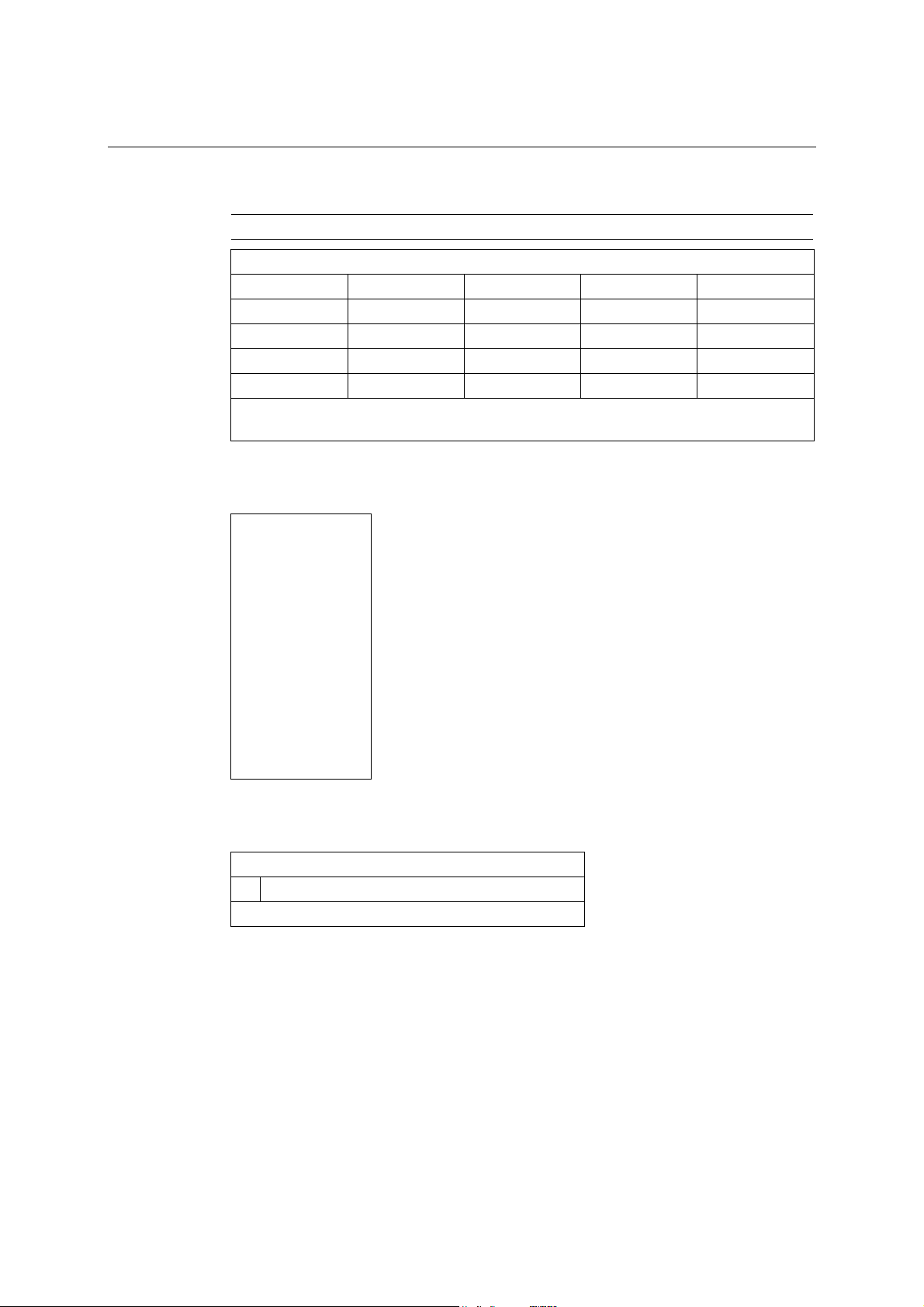
CP-102U/UL User’s Manual Software Installation
5. The Basic Configuration window will open next. You can install up to four MOXA Smartio
Multiport Serial Boards under SCO Unix/SCO Open Server.
MOXA Smartio Family Installation Utility (Ver 1.6)
Smartio Family Basic Configuration
Board No. Board Type I/O Address Interrupt Bus/Dev No.
1 None ------------- ------------- -------------
2 None ------------- ------------- -------------
3 None ------------- ------------- -------------
4 None ------------- ------------- -------------
PgDn: getty Setting
Enter: Confirm Input Value
6. Press Enter to select the MOXA Multiport Serial Board you installed. For example, select
“CP-168U” and then press Enter.
None
CP-118U Series
C168 ISA Series
C104 ISA Series
C168 PCI Series
C104 PCI Series
CP-104U Series
CP-168U Series
CP-104JU Series
CP-102U Series
CP-102UL Series
Esc: Exit
Tab: Change Item
7. The board’s basic information, such as I/O address, Bus No., and Device No., will be shown
next. Resources will be assigned by the SCO system to the PCI board you selected.
PCI Boards Selecting
1 I/O Addr= AC00, BusNo=2, DevNo=13
Enter: Select ESC: Exit
3-49
Page 62

CP-102U/UL User’s Manual Software Installation
8. Press Enter to return to the main screen.
Smartio Family Installation Utility (Ver 1.6)
Smartio Family Basic Configuration
Board No. Board Type I/O Address Interrupt Bus/Dev No.
1 CP-102U/UL AC00 5
2 None ------------- ------------- -------------
3 None ------------- ------------- -------------
4 None ------------- ------------- -------------
PgDn: getty Setting
Enter: Confirm Input Value
9. Press Esc to save the configuration and exit.
Save configuration changes? (Y/N)
10. The driver files will be copied to the SCO system. Press any key to continue.
--------------------------[Message] --------------------------
Copying driver files and configuring system. Please wait….
Press any key to continue! _
Esc: Exit
Tab: Change Item
2/13
11. Press Y to rebuild the system.
--------------------------[Message] --------------------------
Do you want to rebuild the system? (y/n)_
12. The window shown below will open next.
--------------------------[Message] --------------------------
Do you want to rebuild the system? (y/n)_
Rebuilding kernel. Please wait….
13. After the system is rebuilt, the system will return to shell command. At this point, you can
begin to use your MOXA Smartio Multiport Serial Board.
--------------------------[Message] --------------------------
Do you want to rebuild the system? (y/n)_
Rebuilding kernel. Please wait….
Rebuilding kernel completed.
Please remember to manually reboot your system later.
Press any key to continue. _
3-50
Page 63

4
4
Chapter 4 Serial Programming Tools
Moxa provides an easy to use yet powerful serial programming library, and communication
troubleshooting utilities under Windows 2000/XP/2003, Windows 95/98, and Windows NT. The
following sections give details about the installation, the library, and the utilities for various
platforms.
The following topics are covered in this chapter:
! MOXA PComm
" Installing PComm
" PComm Programming Library
! Utilities
" Diagnostic (for Moxa boards only)
" Monitor (for Moxa boards under Windows NT/2000/XP/2003)
" Terminal Emulator
Page 64

CP-102U/UL User’s Manual Serial Programming Tools
MOXA PComm
PComm, a professional serial comm tool for PCs, is a software package that runs under Windows
NT/2000/XP/2003/95/98. PComm provides:
! A powerful serial communication library that simplifies serial programming tasks for most
popular programming languages. The serial communication library is useful for developing
applications for data communications, remote access, data acquisition, and industrial control
under Windows NT/2000/XP/2003/95/98, and is a simpler programming solution compared
to the more complex Windows Win32 COMM API.
! Useful utilities such as diagnostic, monitor, and terminal emulator.
! Illustrative sample programs.
! Comprehensive on-line documentation.
Installing PComm
To install PComm, run \Setup.exe from the Documentation and Software CD. Note that the
PComm diagnostic and monitor utilities are for Moxa boards only. To use these utilities, you must
have a Moxa board and the appropriate Windows (95/98/NT/2000/XP/2003) device driver
installed in your system. See the “Software Installation” chapter for instructions on how to install
the drivers.
After installing PComm, click on Sta rt, select Program Files, and then the PComm Lite group
to select from the list of utilities and documents.
PComm Programming Library
The serial communication library helps you develop serial communications programs for any
COM port that complies with the Microsoft Win32 API. This library facilitates the implementation
of multi-process, multi-thread serial communication programs, and greatly reduces the time
required to develop applications.
For a complete description of the library functions and sample programs for Visual C++, Visual
Basic, and Delphi, check the help file and the sample programs in the PComm directory.
4-2
Page 65

CP-102U/UL User’s Manual Serial Programming Tools
Utilities
In this section, we give brief descriptions of each utility. For more information about these utilities,
read the on-line help from the Documentation and Software CD.
Diagnostic (for MOXA boards only)
This convenient diagnostic program, which only works with MOXA boards and ports, provides
internal and external testing of IRQ, TxD/RxD, UART, C TS/RTS , DTR/DSR, DTR/DCD, etc. The
diagnostic program allows the user to check the function of both software and hardware.
To run the Diagnostic program, click on Star t # Program # PComm Lite # Diagnostic. A
typical test report for a Moxa board is shown below.
4-3
Page 66

CP-102U/UL User’s Manual Serial Programming Tools
Monitor (for Moxa boards under Windows NT/2000/XP/2003)
This useful port status monitoring program allows you to monitor data transmission of selected
Moxa COM ports. The program monitors data transmission/receiving throughput, and
communication line status, with data updated and displayed on the screen at regular time intervals.
Click on a specific port to see a graph of the current communication parameters and status of that
port.
To run the Monitor program, click on Start # Program # Pcomm Lite # Monitor.
4-4
Page 67

CP-102U/UL User’s Manual Serial Programming Tools
Terminal Emulator
Use Terminal Emulator to connect to your PC’s serial ports to check if data is being transmitted
correctly. Terminal Emulator features multi-windows, and supports VT100 and ANSI terminal
types. You can transfer data interactively, send patterns periodically, and transfer files using ASCII,
XMODEM, YMODEM, ZMODEM, and KERMIT protocols.
To run Terminal Emulator, click on Start # Program # Pcomm Lite # Terminal Emulator.
4-5
Page 68

Page 69

5
5
Chapter 5 Pin Assignments
The CP-102UL board, which has one female DB25 connector on the board, comes with a male
DB25 to 2 x male DB9 cable (model name: CBL-M25M9x2). The CP-102U board has two male
DB9 connectors on the board. The pin assignments for the male DB9 connectors on the
CBL-M25M9x2 cable, and the pin assignments for the male DB9 connectors on the CP-102U
board are the same.
In the first section of this chapter, we give the female DB25 pin assignments for CP-102UL. In the
second section of this chapter, we give the male DB9 pin assignments for CP-102U and
CBL-M25M9x2.
! Female DB25 Connector (CP-102UL)
! Male DB9 Connector (CP-102U & CBL-M25M9x2-50)
Page 70

CP-102U/UL User’s Manual Pin Assignments
Female DB25 Connector (CP-102UL)
Port 0 Port 1
912
25
24 21 1518
Port Number
Signal 0 1
TxD
RxD
RTS
CTS
DSR
GND
DCD
DTR
Pin Number
12 18
24 5
11 17
23 4
10 16
22 3
21 2
9 15
Male DB9 Connector (CP-102U & CBL-M25M9x2-50)
15
Signal Pin Number
69
TxD
RxD
RTS
CTS
DSR
GND
DCD
DTR
3
2
7
8
6
5
1
4
5-2
Page 71

Common CP-102U/UL Series problems and possible solutions are listed below. If you still have
problems after reading this chapter, contact your dealer or Moxa for help, or use the Problem
Report Form at the end of this manual to report problems to your dealer.
General Troubleshooting
1. The MOXA CP-102U/UL board cannot be detected by the MOXA driver while
installing the driver.
Hardware causes and solutions:
a. The board is not installed in the computer. Please install it.
b. The board is not properly plugged into the system. If this is the case, re-plug the board
into a 32-bit PCI slot. It is also possible that a slot has malfunctioned. In this case, try
other slots until you find one that works.
c. The motherboard does not have an available IRQ for the CP-102U/UL Series board. In
this case, enter the BIOS and make sure there is an available IRQ under PCI/PnP
settings.
2. The MOXA CP-102U/UL board and driver are activated but cannot transfer
(transmit/receive) data.
Hardware Causes and Solutions:
6
6
Chapter 6 Troubleshooting
a. Make sure the cable wiring is connected correctly. Refer to the “Connection Cables and
Cable Wiring” chapter for correct cable connections.
b. The cable or the board could be defective. Try other ports, cables, or boards to verify
this, or use the PComm Diagnostic utility to test the MOXA board and port conditions.
If Diagnostic reports an error, replace the faulty components.
Software Causes and Solutions:
a. CP-102U/UL Series boards will check the line status (CTS) before transmitting data if
the RTS/CTS flow control feature is set to Enable in the configuration or application
program. Refer to the “Connection Cables and Cable Wiring” chapter for proper wiring
diagrams, and check the line status of the suspected port using the diagnostic LED
indicators on the mini tester.
b. The board control application might not be written correctly according to the
corresponding API of the operating system. To check this problem, run another
application that you know is correct, or use the utilities provided by Moxa (such as
Pcomm Terminal emulator or HyperTerminal under Windows NT and Windows 95/98).
Page 72
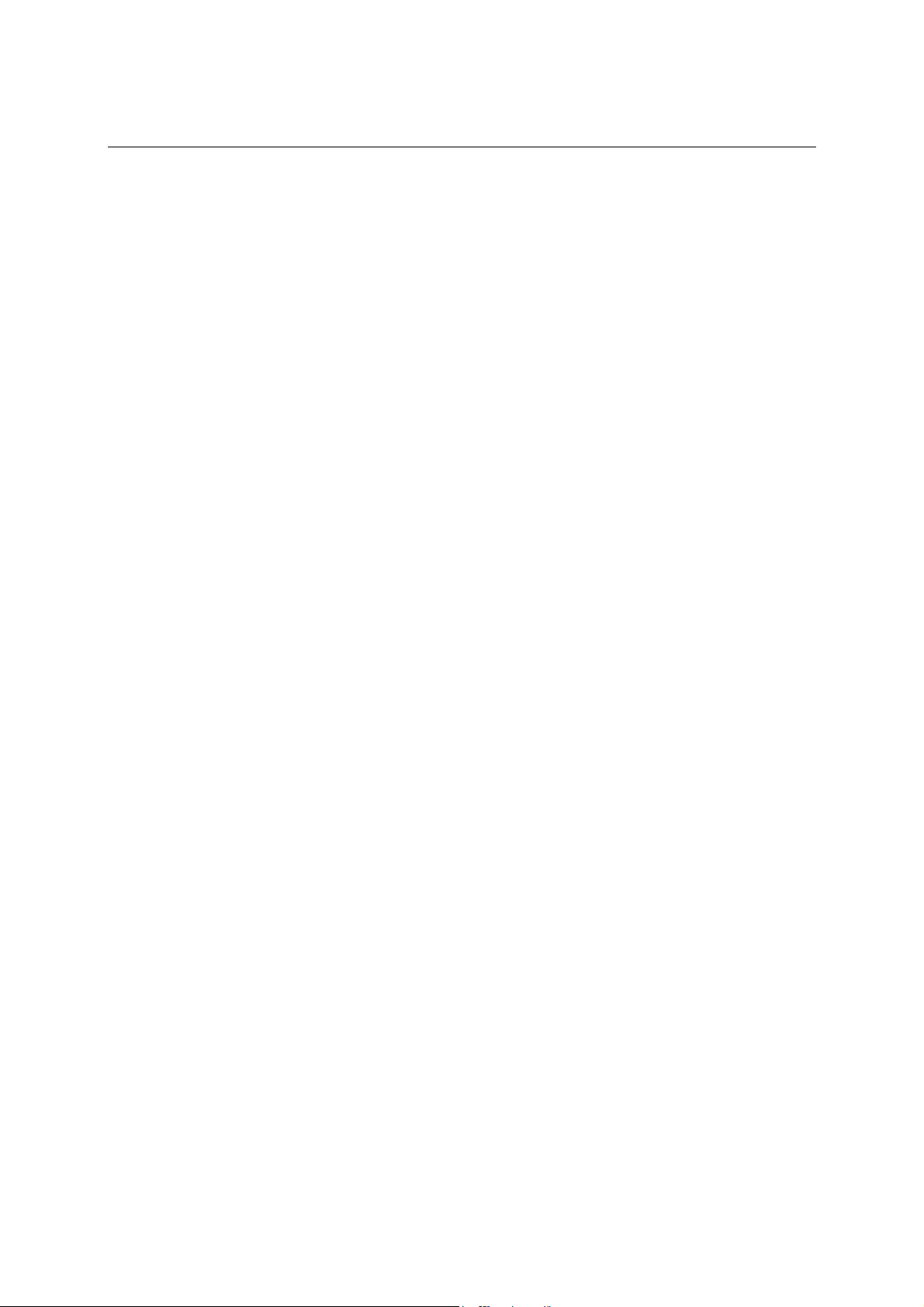
CP-102U/UL User’s Manual Troubleshooting
Windows NT
This section is specifically for troubleshooting problems for Windows NT. For general problems
and solutions, see the previous section, “General Troubleshooting.”
1. After the system reboots, the error message “Another driver in the system, which did
not report its resources, has already claimed the interrupt used by xxx.” appears in the
Event Log.
This indicates the MOXA board was found, but the IRQ is conflicting with another adapter.
Check the PCI BIOS IRQ settings first and then select an IRQ that is available.
2. After the system reboots, the error message “Cannot find any configured MOXA
Smartio/Industio Series board!” appears in the Event Log.
Make sure the PCI board is seated firmly in the expansion slot.
3. The COM number of the CP-102U/UL Series conflicts with others.
The COM numbers of different boards happen to be the same. Try changing the COM
number mappings.
4. Windows NT system panic (blue screen).
This could be caused by an IRQ or memory conflict with other ISA Bus adapters, such as
LAN and SCSI boards, or the system BIOS. Refer to the corresponding problem in the
previous section, “General Troubleshooting,” for possible solutions.
Windows 95/98
This section is specifically for troubleshooting under Windows 95/98. For general problems and
solutions, see the previous section, “General Troubleshooting.”
1. The system fails to find the CP-102U/UL Series board!
The board(s) is (are) not plugged in properly.
2. The slot the boards are plugged into is defective. Try another slot until you find one that
works.
The board might be defective.
3. After the system reboots, the error message “CP-102U/UL Series (BusNo=x, DevNo=x,
Port1=COMx) interrupt number is invalid!” appears.
This indicates that the MOXA board was found, but the IRQ conflicts with another adapter.
Make sure the MOXA board’s IRQ does not conflict with other adapters’ IRQ. Check the PCI
BIOS IRQ settings and select an available IRQ for MOXA boards.
6-2
Page 73

Appendix A Technical Reference
Product Specifications
Bus interface 32-bit PCI
Number of ports 2
I/O address Assigned by PCI BIOS
IRQ Assigned by PCI BIOS
Data bits 5, 6, 7, 8
Stop bits 1, 1.5, 2
Parity none, even, odd, space, mark
UART Moxa UART (16C550C or compatible)
Speed 50 bps to 921.6 Kbps
Connector CP-102U: Female DB25
Data signals RS-232 TxD, RxD, RTS, CTS, DTR, DSR, DCD, GND
Surge protection 15 KV ESD
Operating temperature 0 to 55°C
Power requirement 93 mA max. (+5V, RS-232)
Dimensions CP-102U: 120 × 80 mm (4.72 × 3.15 in)
CP-102UL: Male DB9
CP-102UL: 120 × 64.5 mm (4.72 × 2.54 in)
A
A
Page 74

CP-102U/UL User’s Manual Technical Reference
PCI
The 32-bit CP-102U/UL Series board complies with PCI Specifications 2.1, and the IRQ and I/O
address hardware configuration is automatically assigned by the PCI BIOS. This means that you
must plug in the board before installing the driver.
As opposed to ISA slots, different PCI slots in the same PC may have different bus numbers and
device numbers with respect to the PCI specifications. The same PCI board will have different
system configurations if switched to a different PCI slot; this is called slot-sensitivity or
slot-dependency. This may also apply to PCI slots in a PC with a different motherboard, which
may use different device number sets. For example, some use 17, 18, 19, and 20 for identifying the
respective PCI slots, but some use 11, 12, 13, and 14.
Due to slot-dependency, it is necessary to re-configure the driver software once the board is
plugged into different PCI slots.
Up to 4 CP-102U/UL Series boards are allowed in one system. When installing more than one
board, remember the order the boards are installed to distinguish the installed boards from each
other.
MOXA UART
The MOXA UART is an intelligent asynchronous controller that supports one full duplex channel
that simultaneously transfers data at a transmission speed of 921.6 Kbps. To increase overall data
throughput, special features such as on-chip FIFO and on-chip hardware flow control are used to
reduce the number of interrupts to the onboard CPU, helping to prevent data loss.
A-2
Page 75

B
B
Appendix B Service Information
This appendix shows you how to contact Moxa for information about this and other products, and
how to report problems.
In this appendix, we cover the following topics.
! MOXA Internet Services
! Problem Report Form
! Product Return Procedure
Page 76

CP-102U/UL User’s Manual Service Information
MOXA Internet Services
Customer satisfaction is our number one concern, and to ensure that customers receive the full
benefit of our products, Moxa Internet Services has been set up to provide technical support, driver
updates, product information, and user’s manual updates.
The following services are provided
E-mail for technical support support@moxa.com.tw
support@moxa.com
Moxa Group website for product information, driver downloads, documentation, and more:
http://www.moxa.com
(Worldwide)
(The Americas)
B-2
Page 77

CP-102U/UL User’s Manual Service Information
Problem Report Form
MOXA CP-102U/UL Series
Customer name:
Company:
Tel: Fax:
Email: Date:
1. Moxa Product: $ CP-102U $ CP-102UL
2. Serial Number: _________________
Problem Description: Please describe the symptoms of the problem as clearly as possible, including any error
messages you see. A clearly written description of the problem will allow us to reproduce the symptoms, and
expedite the repair of your product.
B-3
Page 78

CP-102U/UL User’s Manual Service Information
Product Return Procedure
For product repair, exchange, or refund, the customer must:
% Provide evidence of original purchase.
% Obtain a Product Return Agreement (PRA) from the sales representative or dealer.
% Fill out the Problem Report Form (PRF). Include as much detail as possible for a shorter
product repair time.
% Carefully pack the product in an anti-static package, and send it, pre-paid, to the dealer. The
PRA should be visible on the outside of the package, and include a description of the
problem, along with the return address and telephone number of a technical contact.
B-4
