Page 1
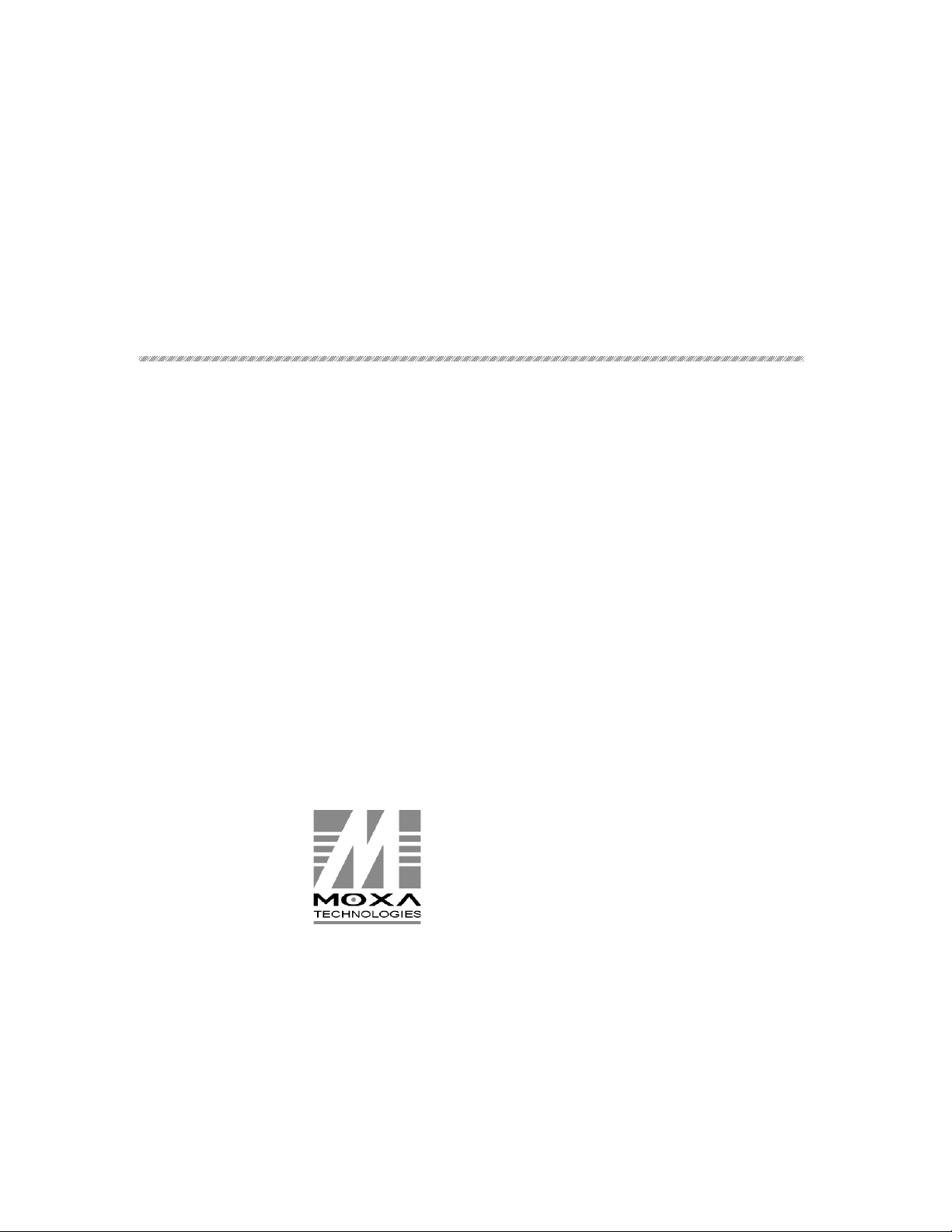
Intellio C218Turbo/PCI User’s Manual
A High Performance 8 Port Async Board for PCI Bus
March. 1999 (3rd Edition)
The content of this manual is also available in CD-ROM and at Moxa Web Site.
Moxa Technologies Co., Ltd.
Tel: +866-2-8665-6373
Fax: +886-2-8665-6372
www.moxa.com
support@moxa.com.tw
Page 2
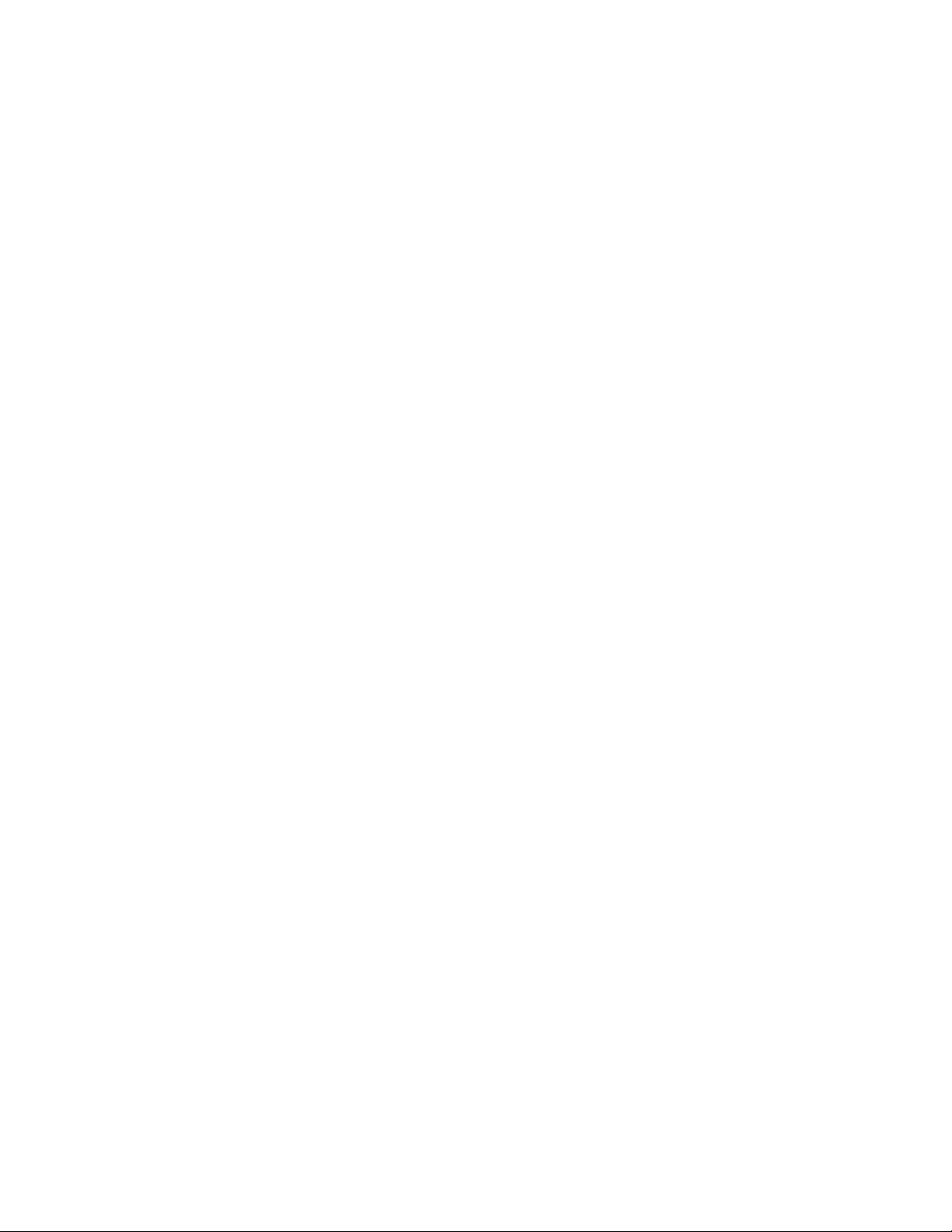
Intellio C218Turbo/PCI User’s Manual
The software described in this manual is furnished under a license agreement and may be used only in
accordance with the terms of the agreements.
Copyright Notice
Copyright 1999 Moxa Technologies Co., Ltd.
All rights reserved.
Reproduction in any form without permission is prohibited.
Trademarks
MOXA is a registered trademark of Moxa Technologies Co., Ltd.
All other trademarks or registered marks in this manual belong to their respective manufacturers.
Disclaimer
Information in this document is subject to change without notice and does not represent a commitment on
the part of Moxa.
Moxa provides this document “as is”, without warranty of any kind, either expressed or implied,
including, but not limited to, the particular purpose. Moxa may make improvements and/or changes in
this manual or in the product(s) and/or the program(s) described in this manual at any time.
Information provided in this manual is intended to be accurate and reliable. However, Moxa
Technologies assumes no responsibility for its use, or for any infringements of rights of the fourth parties
which may result from its use.
This product could include technical or typographical errors. Changes are periodically made to the
information herein; these changes may be incorporated in new editions of the publication.
Page 3
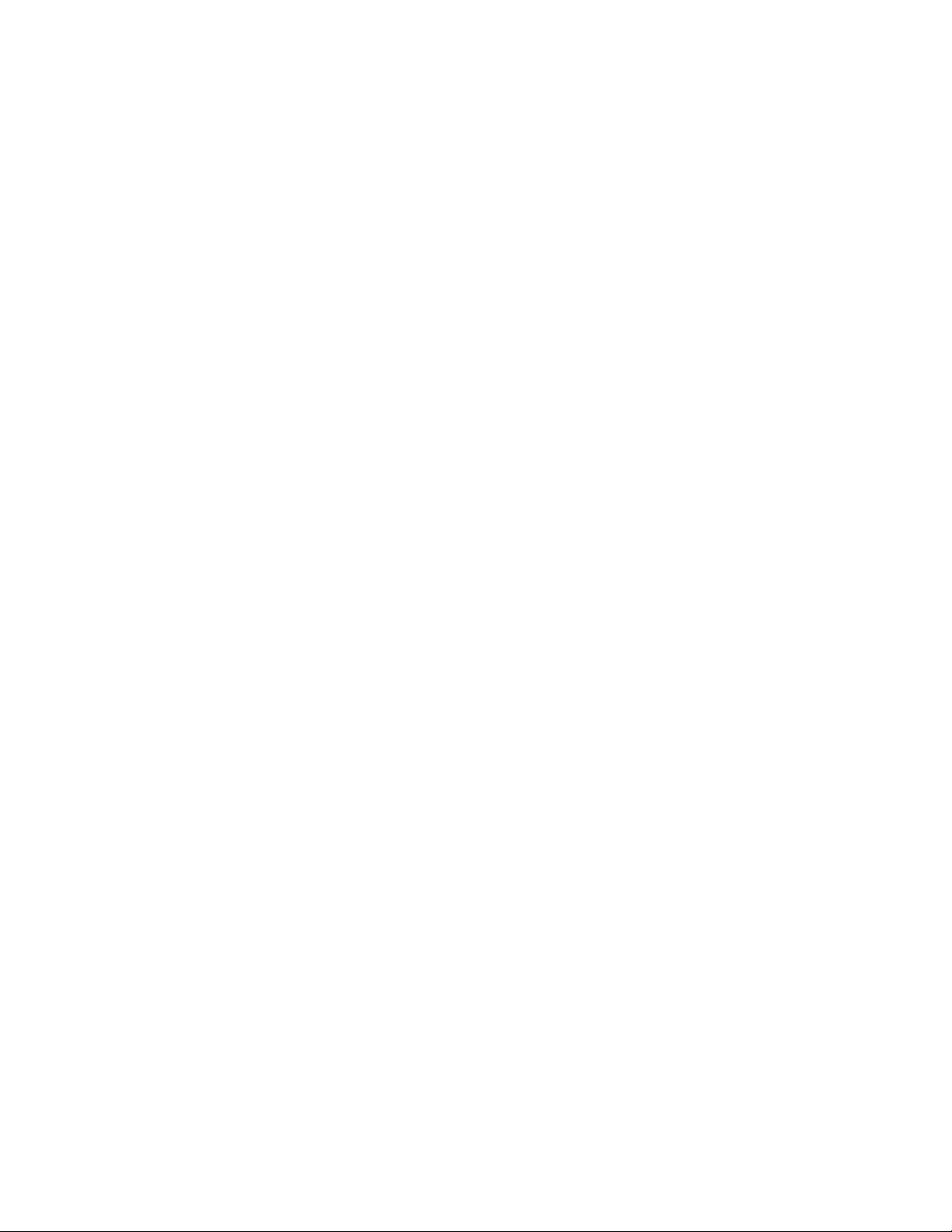
MOXA Internet Services
Customer’s satisfaction is always our number one concern. To ensure that customers get the full benefit
of our services, Moxa Internet Services have been built for technical support, product inquiry, new driver
update, user’s manual update, etc.
The followings are the services we provide.
E-mail for technical support
addres
s: support@moxa.com.tw
FTP site for free driver update
address:
user ID: ftp
password: your_email_address
World Wide Web (WWW) Site for product info
address:
ftp.moxa.com
or
ftp.moxa.com.tw
www.moxa.com
or
www.moxa.com.tw
Page 4
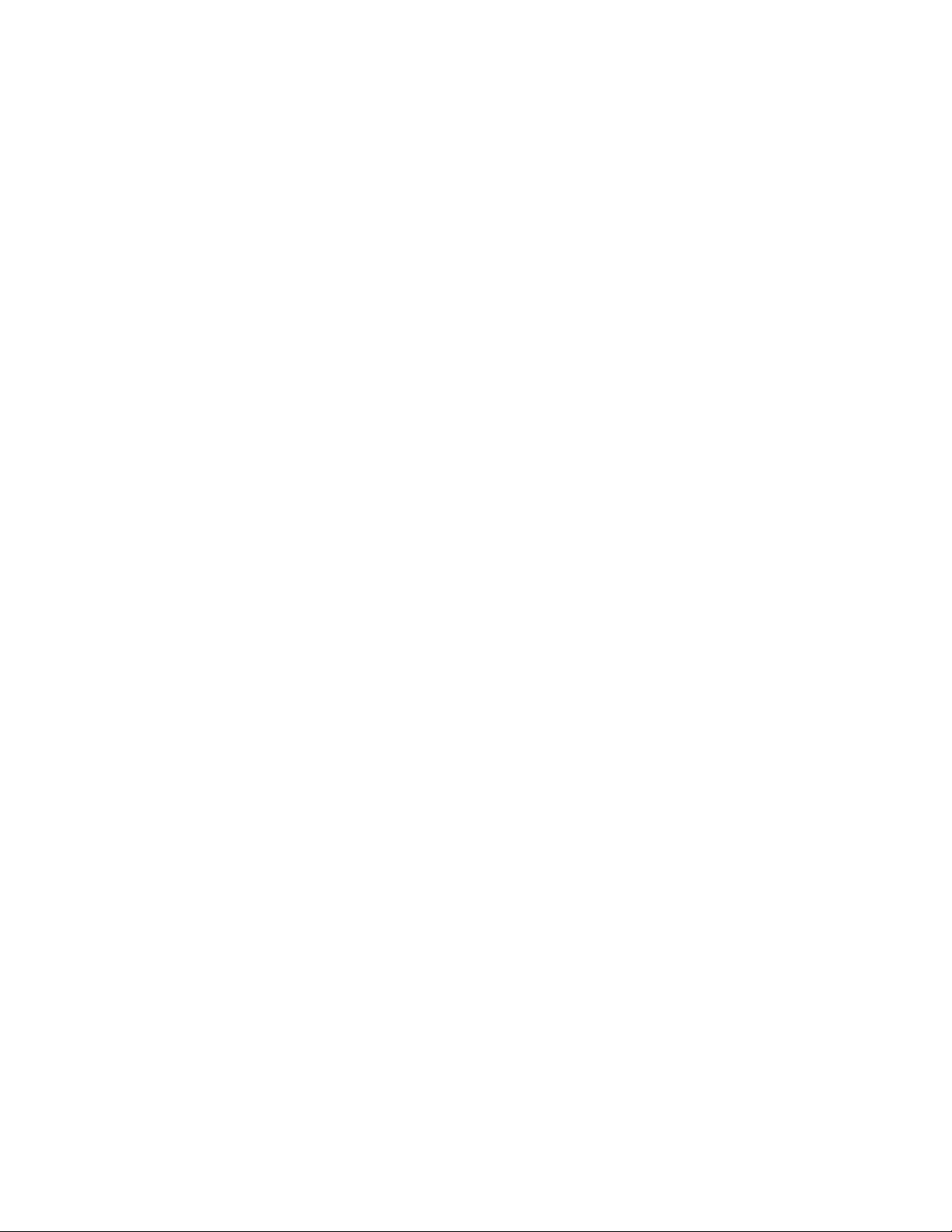
About This Manual
This manual is composed of six Chapters and one Appendix. This manual is written for installer, system
administrator and software programmer.
If you are a first-time installer and system administrator, we recommend you to go through the whole
manual except Chapter 4.
If you are a software programmer, you may refer to Chapter 4 “Serial Programming Tools”.
If you need cable wiring information, please see Chapter “Connection Option (Opt8x) and Cable
Wiring”.
If you encounter any problem during installation, please refer to Chapter “Troubleshooting”.
Chapter 1 Introduction
Overview and features for Intellio C218Turbo/PCI are described. Also check list and overall
installation guide.
Chapter 2 Hardware Installation
Hardware installation for Intellio C218Turbo/PCI and connection option (Opt8x) is detailed.
Chapter 3 Software Installation
This Chapter details the software installation, configuration, driver loading/unloading, driver
upgrade and removal for various operating systems: Windows NT, Windows 95/98 and UNIX.
Chapter 4 Serial Programming Tools
This Chapter roughly describes the programming tools for various O.S. platforms, including PComm
under Windows NT, Windows 95/98 and standard UNIX system calls. Also RS-485 programming
issue is covered (for Opt8J).
Chapter 5 Connection Option (Opt8x) and Cable Wiring
This Chapter describes the RS-232/422/485 cable wiring for each connection option (Opt8x).
Chapter 6 Troubleshooting
This Chapter describes the problems and possible answers for Intellio C218Turbo/PCI.
Appendix
Specification details, PCI, dual-ported RAM, UART, and DB62 pin outs are described.
Page 5
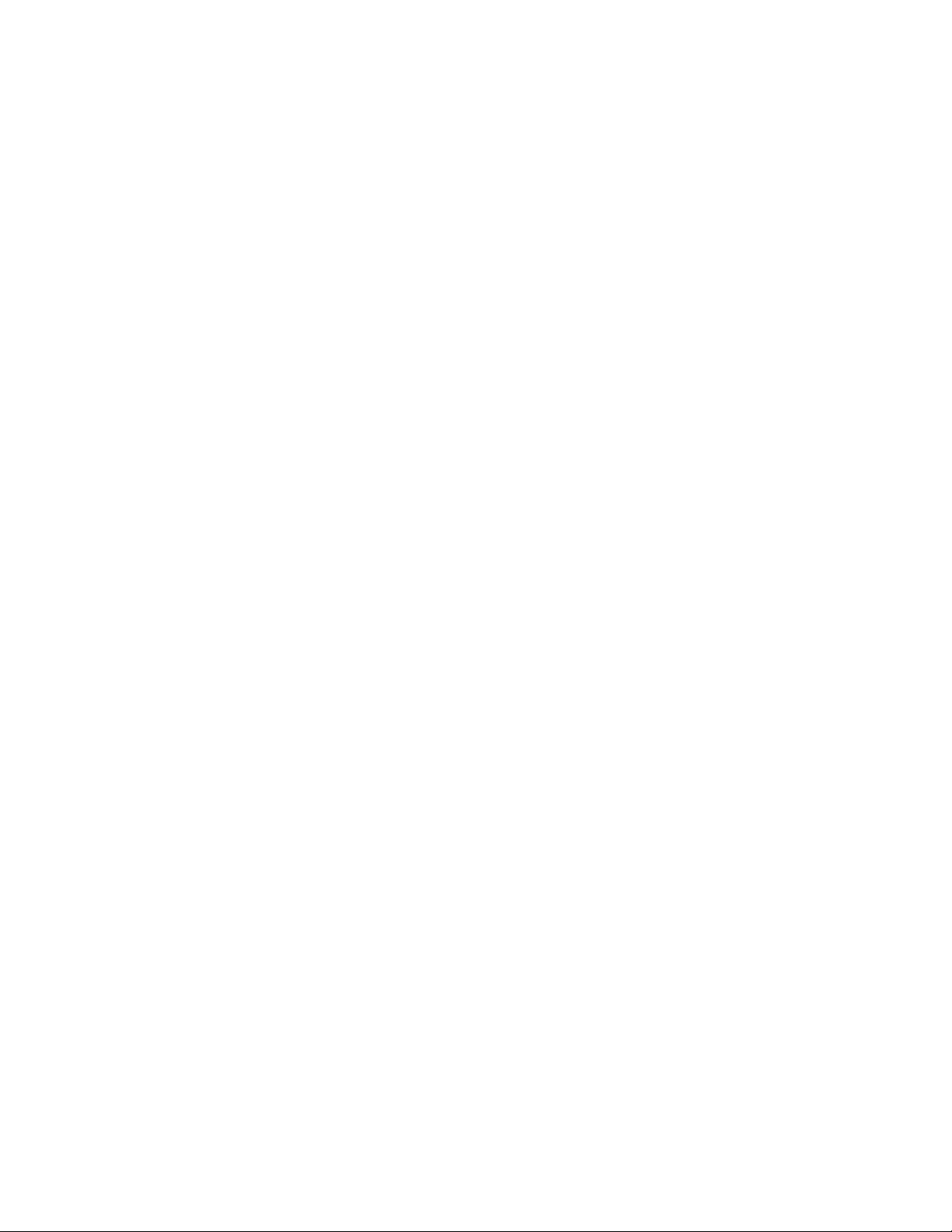
Table of Contents
Introduction...............................................................................1-1
Overview............................................................................................................1-1
Features.............................................................................................................1-3
Check List..........................................................................................................1-3
Installation Guide ...............................................................................................1-5
Hardware Installation ...............................................................2-1
Installing the Intellio C218Turbo/PCI Control Board ..........................................2-1
Installing Connection Option Opt8x....................................................................2-2
Operating Opt8J.................................................................................................2-4
Software Installation................................................................. 3-1
Windows NT ......................................................................................................3-1
Installing Driver ................................ ................................................................ .....3-2
Configuring Board and Port................................................................ ...................3-7
Adding/Removing Board ................................................................ ....................... 3-9
Updating Driver................................................................ .....................................3-9
Removing Driver ................................................................ ................................ .3-10
Windows 95/98 ................................................................................................3-10
Installing Driver ................................ ................................................................ ...3-11
Configuring Board and Port................................................................ .................3-19
Updating driver.................................................................................................3-23
Removing driver...............................................................................................3-23
UNIX ................................................................................................................3-24
Installing Driver ................................ ................................................................ ...3-24
MOXA TTY Device Naming Convention.............................................................. 3-27
Administration Utility - mxadm................................ .............................................3-28
Checking Board Initialization Status................................ ....................................3-35
Setting MOXA Ports to Terminal ................................................................ .........3-35
Serial Programming Tools.........................................................4-1
Windows NT and Windows 95/98......................................................................4-1
Installation................................................................ .............................................4-1
PComm Programming Library................................ ..................................................4-2
Utilities................................................................ ..................................................4-2
UNIX ..................................................................................................................4-6
Programming the MOXA Ports..............................................................................4-6
Page 6
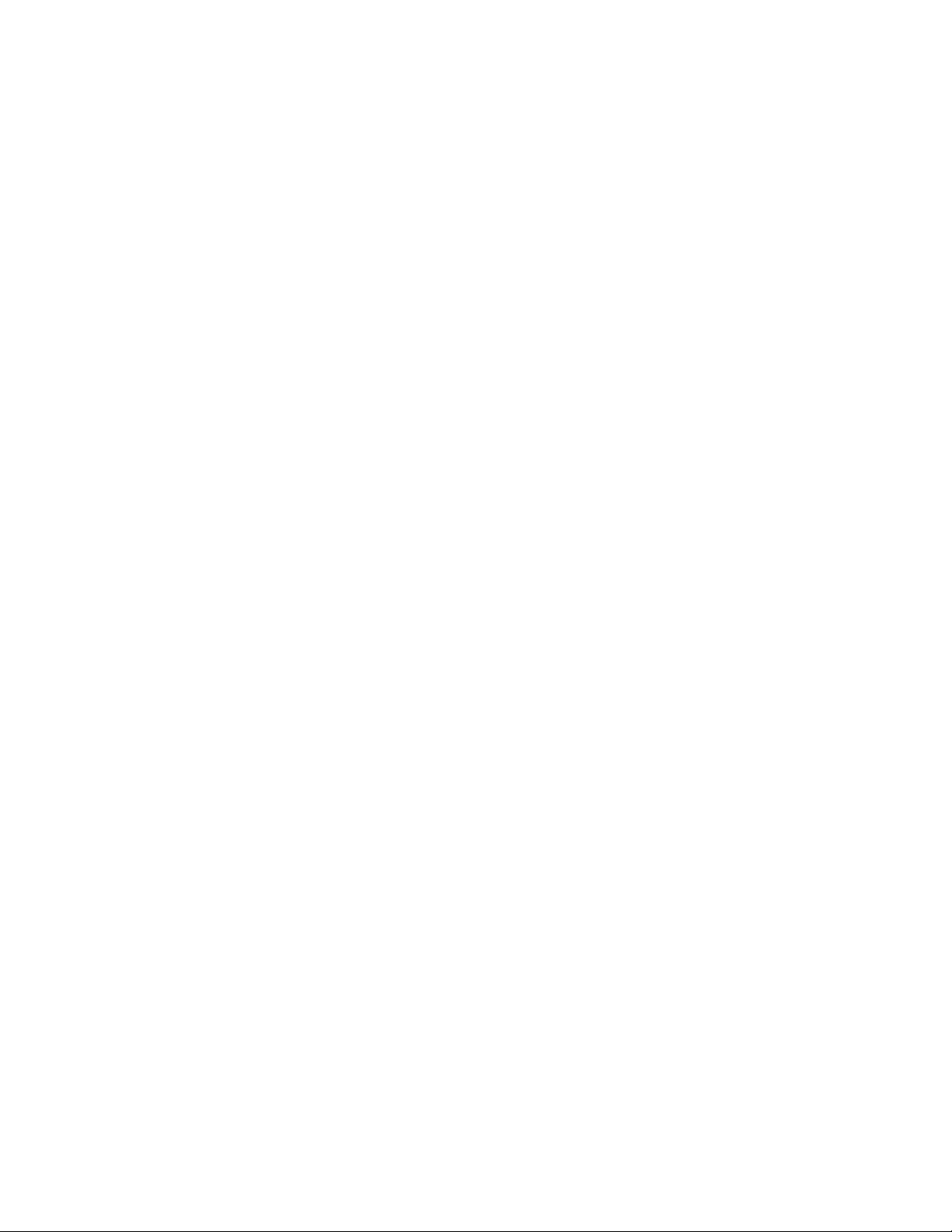
Extended UNIX Ioctl() Commands................................................................ .........4-6
Utilities................................................................ ................................................4-12
RS-485 Programming for Opt8J.......................................................................4-15
Connection Option (Opt8x) and Cable Wiring.............................. 5-1
RS-232 Cable Wiring for Opt8A/B/C/D/S ...........................................................5-1
RS-422 Cable Wiring for Opt8J/F/Z ...................................................................5-8
RS-485 Cable Wiring for Opt8J .......................................................................5-10
RS-422/485 Impedance Matching....................................................................5-11
Troubleshooting ........................................................................6-1
General Troubleshooting ...................................................................................6-1
Windows NT ......................................................................................................6-2
Windows 95/98 ..................................................................................................6-3
UNIX ..................................................................................................................6-4
Technical Reference .................................................................A-1
Specifications.................................................................................................... A-1
PCI.................................................................................................................... A-2
Dual-Ported RAM.............................................................................................. A-2
UART 16C550C................................................................................................ A-3
DB62 Connector Pinouts .................................................................................. A-3
Page 7
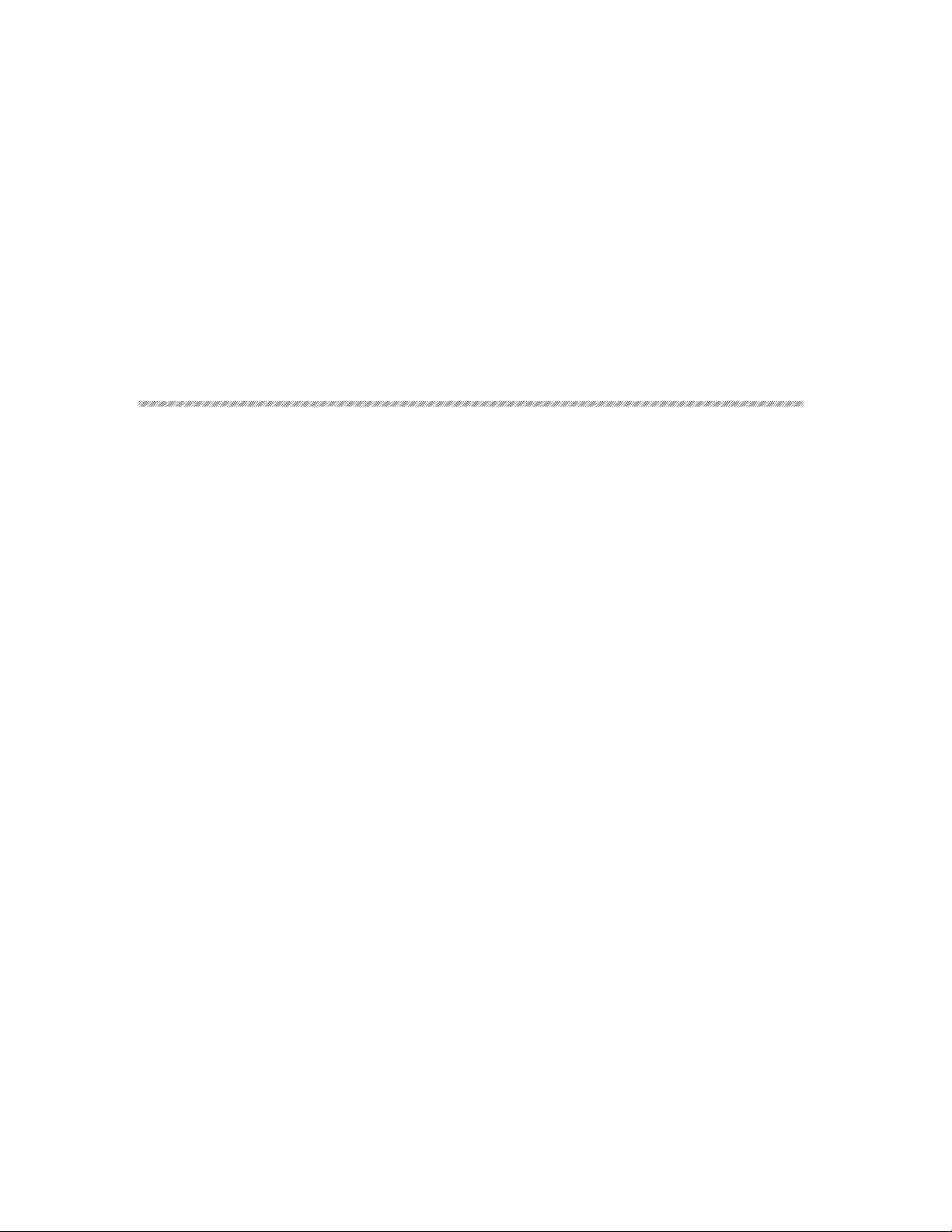
Overview
Intellio - The Intelligent Multiport Serial I/O Solutions
PCI Solution
1
1
1 Introduction
The Intellio C218Turbo/PCI is an 8 port high performance intelligent serial
interface board designed for 32-bit PCI bus with “
suitable for remote access, industrial control and office automation, where a PC
system needs to communicate with multiple modems, data acquisition equipment,
serial printers and any other serial devices through RS-232/RS-422/RS-485
interfaces.
One
Intellio C218Turbo/PCI board provides 8 serial ports. Up to four boards of
Intellio C218Turbo/PCI may be used in the same system. See Section “Features” and
Chapter “Hardware installation” for details.
Plug and Play” feature. It is
The board complies with PCI Spec. 2.1 and has neither switch nor jumper.
Hardware configuration for IRQ and Memory addresses is automatically assigned by
PCI BIOS. Hence, it is a must to have the board plugged first before installing
software driver. For more PCI information, see Appendix “Technical Reference”.
Low Host Processor Overhead
The Intellio C218Turbo/PCI is equipped with a high performance processor
(TMS320) and 512KB on-board memory to relieve the host’s CPU workload of all
data and I/O handling tasks. A buffer holds transmitted and received data to prevent
data loss.
Intellio C218Turbo /PCI User's Manual 1-1
Page 8
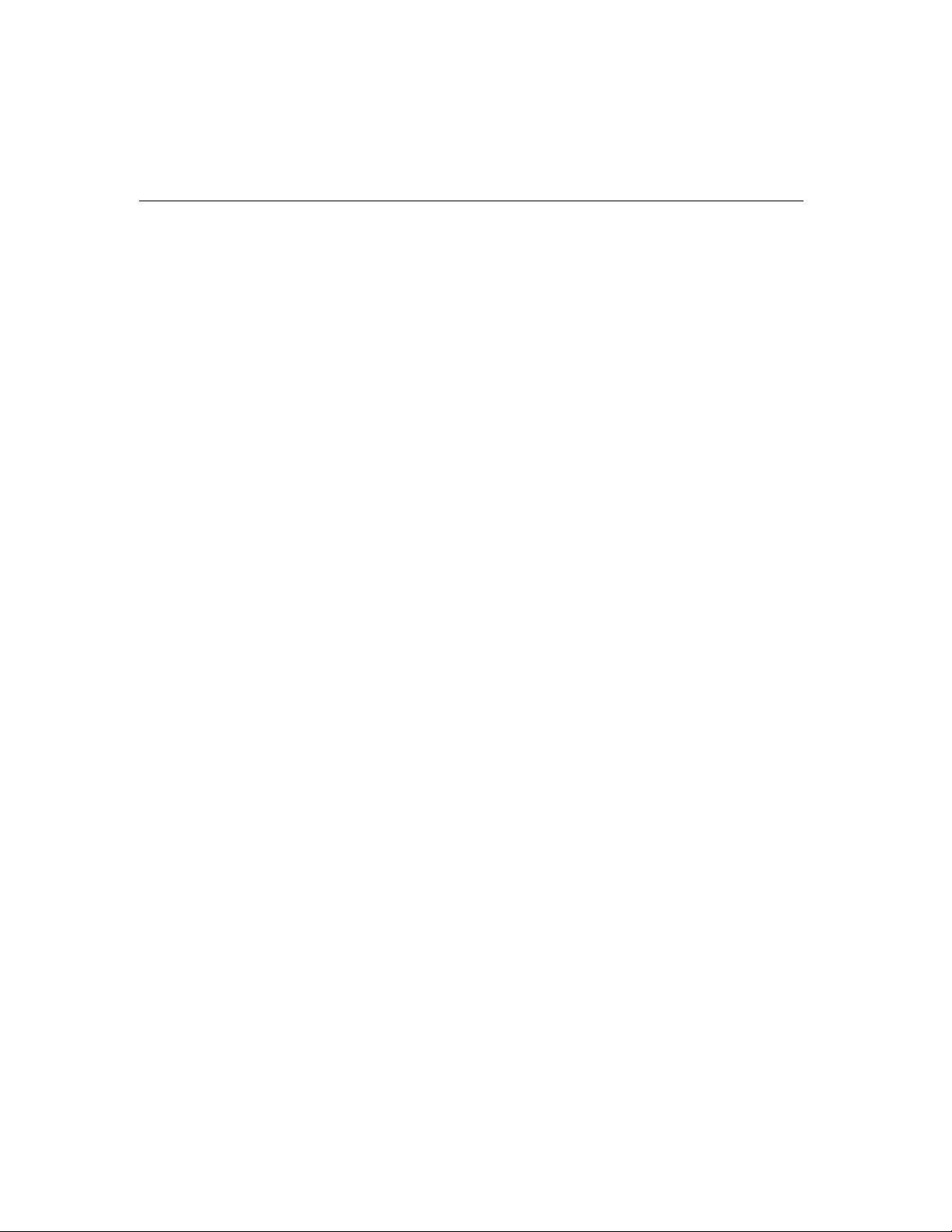
ASIC Design, Compact Size
The Intellio C218Turbo/PCI is also equipped with MOXA customer-designed ASIC
chip, which replaces lots of conventional IC and hence reduces the board to half-size,
increases the operation performance, and lowers the failure rate of the board.
Surge/Isolation Protection
To prevent the boards from damage caused by lightning or high potential voltage,
TVSS (Transient Voltage Surge Suppressor) and high potential difference protector
technologies are introduced in some connection options to protect the multiport
controller. This is critical to harsh environment such as factory, severe weather such
as lightning, or other high interference situations.
Major Operating System Support
It supports most popular O.S. platforms from Windows NT, Windows 95/98, SCO
UNIX/OpenServer, UNIX SVR4.2 and Linux with nice installation, configuration
and performance.
Powerful Serial Comm Developing Tools
For application development, MOXA provides an easy-use serial communication
library under Windows NT and Windows 95/98 (
library to develop your own applications using Visual Basic, Visual C++, Borland
Delphi, etc. Utilities, such as diagnostics, monitor, terminal emulation, etc., are
included for testing, monitoring or debugging the communication status or terminal
emulation or even file transferring.
Pcomm Lite). Users can use this
Broad Applications
The Intellio C218Turbo/PCI is suitable for many applications. Here are a few:
l Internet/Intranet Connection
l Remote Access Application
l Multi-user Application
l Industrial Automation
l Office Automation
l Telecommunication
1-2 Intellio C218Turbo /PCI User's Manual
Page 9
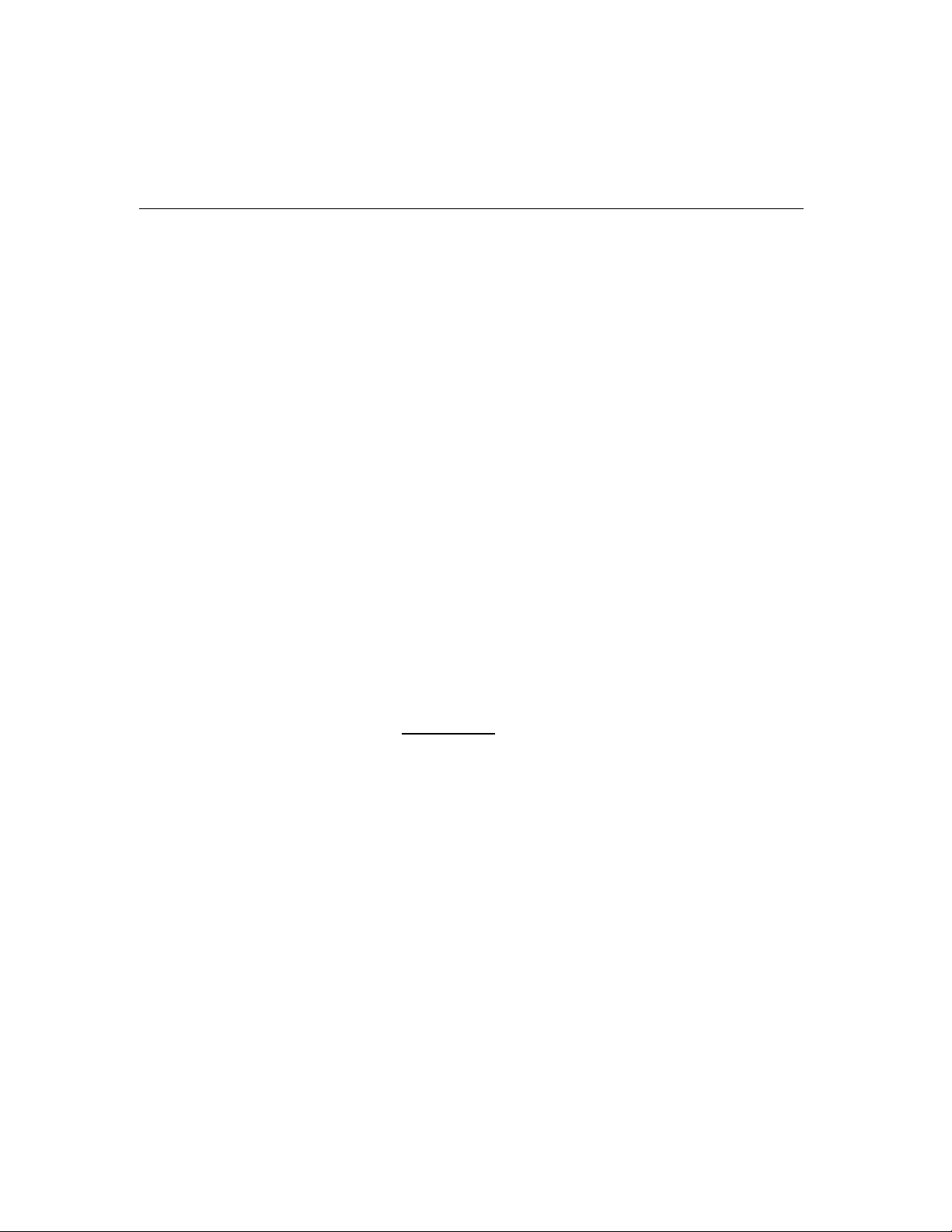
Features
Introduction
l PC-based (vending) Machine or Kiosk System
Point-of-Sale (POS) System
The following is a summary of all the outstanding features of Intellio
C218Turbo/PCI:
v High speed serial communication channel¡Ðmax. 921.6 Kbps per port (Max.
speed may be limited by certain connection option such as Opt8J, which supports
max. speed 460.8 Kbps only.)
v Low host processor overhead¡Ðon-board RISC processor TMS320
v Sufficient data buffer¡Ðon-board buffer 512KB
v Reliability¡Ðon-chip flow control guarantees no data loss
v High circuit integration with MOXA state-of-the-art ASIC design
v Compact size design
v Easy Monitoring¡ÐTxD and RxD status indicators for each port on connection box
v Various Connection options¡ÐRS-232/422/485, female/male DB25/DB9
v Easy Installation¡Ð32-bit PCI bus with Plug and Play capability
v Ease of use¡Ðwindow-style setup and diagnostics
v Powerful Serial Comm Tool¡ÐPComm
v Popular OS Support¡ÐWindows NT, Windows 95/98, UNIX, Linux
Check List
C218Turbo/PCI
Windows NT
Windows 95/98 3
SCO UNIX/OpenServer 3
UNIX SVR4.2 3
3
: Driver supported by Moxa and shipped with product
Note: MOXA FTP service is available for driver download
3
Upon unpacking Intellio C218Turbo/PCI 8-port high performance intelligent async
board, you should find the following common items included in the package:
v One Intellio C218Turbo/PCI 8-port high performance async board
Intellio C218Turbo /PCI User's Manual 1-3
Page 10
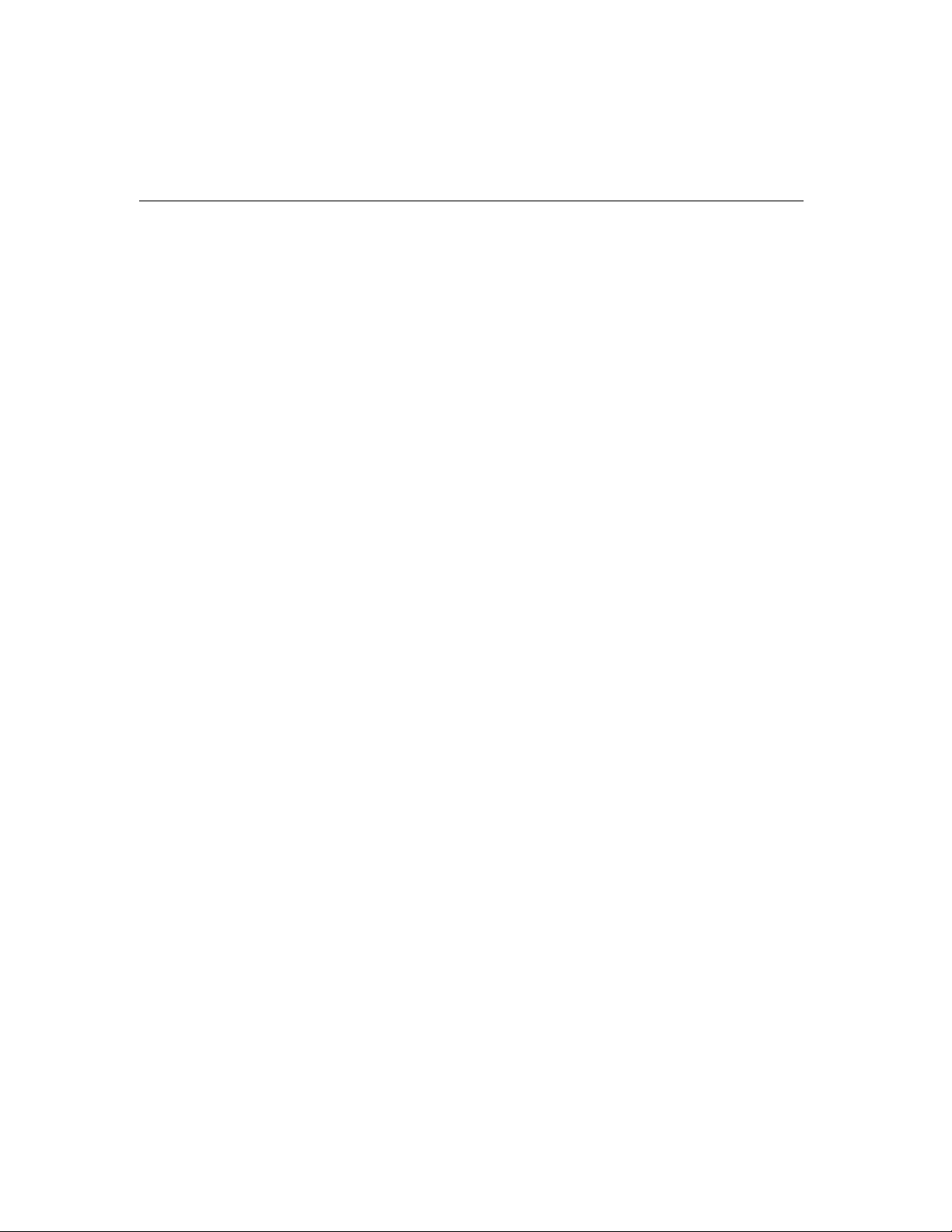
v Device driver diskettes:
l Windows NT and Windows 95/98 ¡Ñ1
l PComm Lite ¡Ñ1
l UNIX ¡Ñ1
v Intellio C218Turbo/PCI User's Manual (This Manual)
You need also one of the following connection options:
Opt8A/Opt8B/Opt8S
v RS-232 connection box with 8 DB25 female/male/female ports, respectively
(surge protection for Opt8S).
v 1.5 meter DB62 to DB62 cable.
Opt8C/Opt8D
v RS-232 octopus cable with 8 port male connectors, DB25 for Opt8C and DB9
for Opt8D (1 meter long).
Opt8F/Opt8Z
v RS-422 connection box with 8 port female DB25 connectors (isolation
protection for Opt8F).
v 1.5 meter DB62 to DB62 cable.
v 110V or 220V adapter.
Opt8J
v RS-422/485 connection box with 8 port female DB25 connectors.
v 1.5 meter DB62 to DB62 cable.
v 110V or 220V adapter.
1-4 Intellio C218Turbo /PCI User's Manual
Page 11
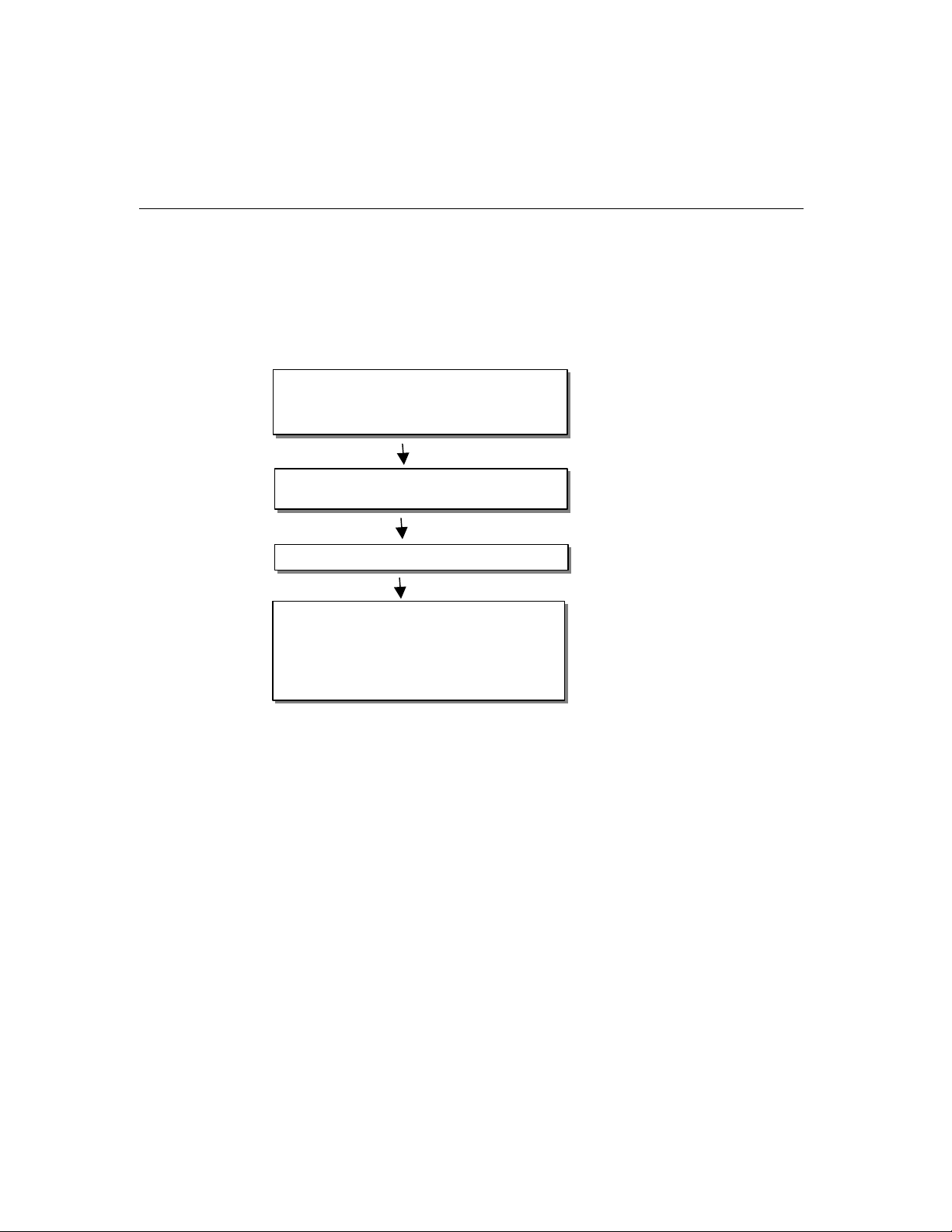
Installation Guide
This section gives a brief summary of how to install the Intellio C218Turbo/PCI
under each supported operating system. Installation is simple and involves the
following stages:
Check PCI BIOS settings
Install
Intellio C218Turbo/PCI board See Chapter 2
And connection option (cable/box)
Install software from diskette See respective O.S. Section
And configure driver for board and ports of Chapter 3
Connect devices with cable See Chapter 5 for cable wiring
Restart system See Chapter 3 “Software
Check the driver initialization status Installation”
If system restart successfully, you may
Develop your applications or See Chapter 4 “Serial
Execute desired applications Programming Tools”
Introduction
Intellio C218Turbo /PCI User's Manual 1-5
Page 12
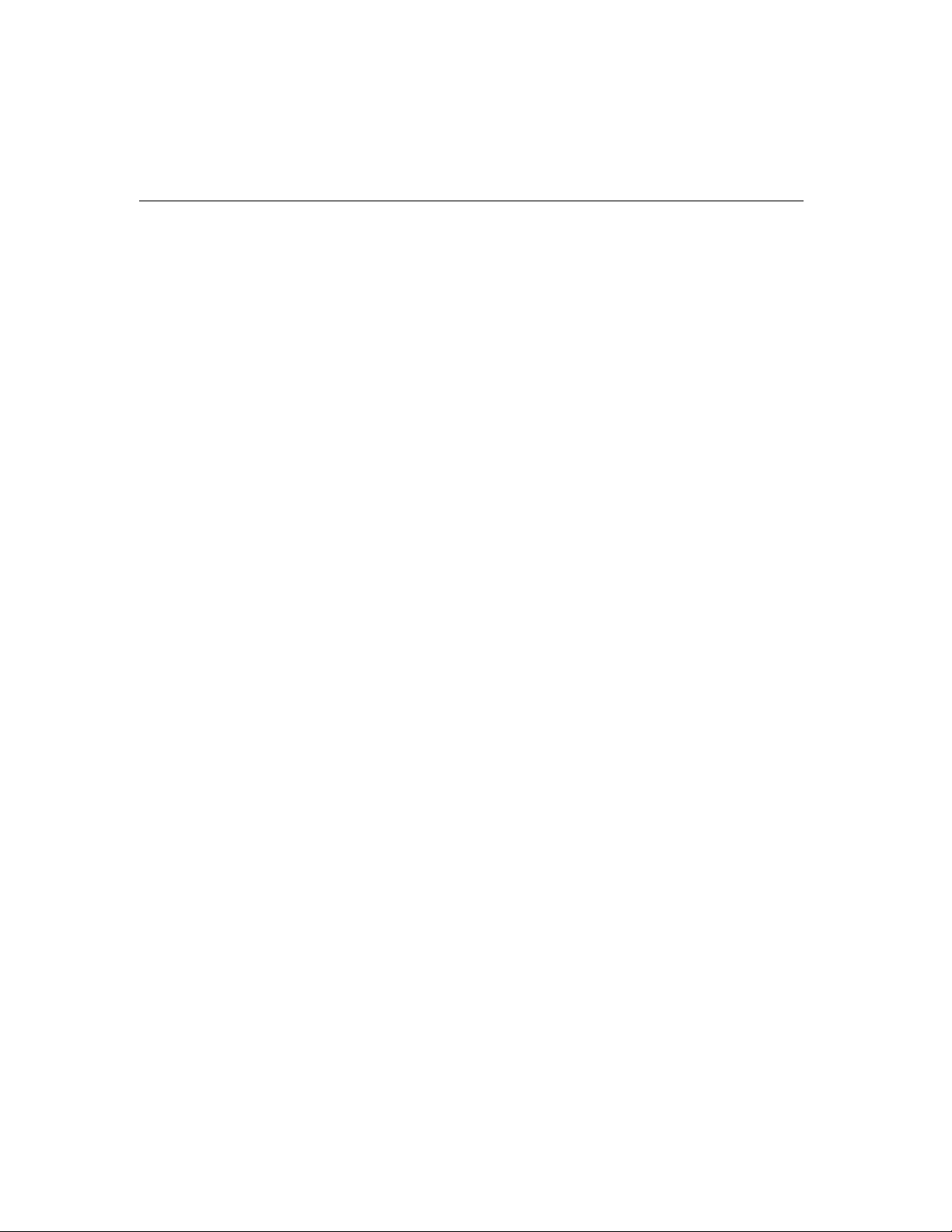
1-6 Intellio C218Turbo /PCI User's Manual
Page 13
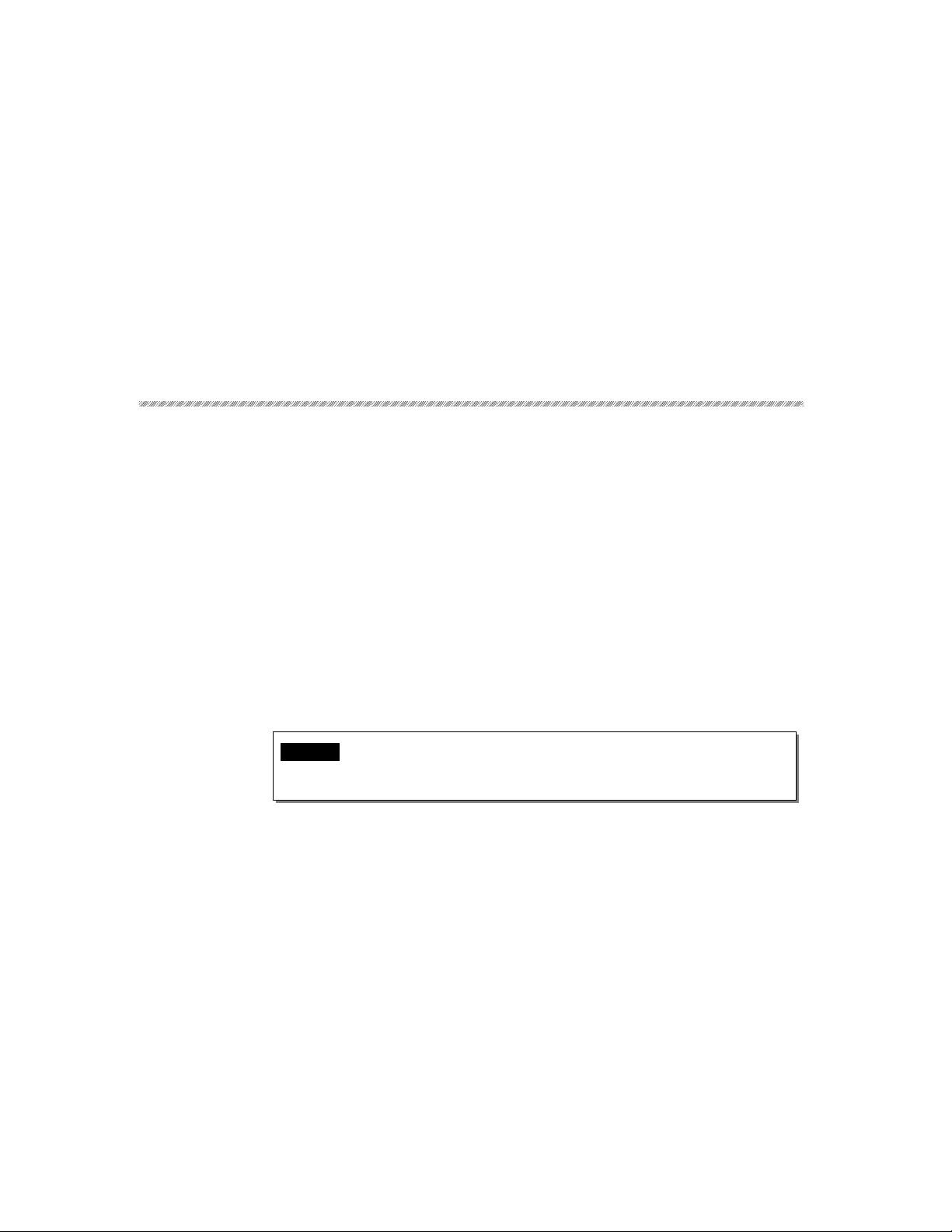
2 Hardware Installation
The installation of Intellio C218Turbo/PCI consists of hardware installation and
software installation. For software installation, please refer to the respective section
of operating systems in the next chapter. Hardware installation is stated in this
chapter. The no-switch-no-jumper
configuration for IRQ and memory addresses is automatically assigned by
BIOS
. Hence, it is a must to have the board plugged first before installing
software driver
connect one of the connection cable or box, Opt8A/B/C/D/S/J/F/Z. At the end of this
Chapter, RS-422/RS-485 operation of Opt8J is described.
. After this, simply install the control board into the PC and then
Installing the Intellio C218Turbo/PCI Control Board
Step 1: Power off the PC.
Warning ! Make sure your system is switched off before you start installing any
board. If you don't, you may risk damaging your system and the
board.
Intellio C218Turbo/PCI board’s hardware
2
2
PCI
Step 2: Remove the PC's cover.
Step 3: Remove the slot cover bracket if present.
Step 4: Plug the Intellio C218Turbo/PCI firmly into any free 32-bit PCI slot.
Step 5: Fasten the holding screw to make the Control Board fixed.
Step 6: Replace the system cover.
Intellio C218Turbo /PCI User's Manual 2-1
Page 14
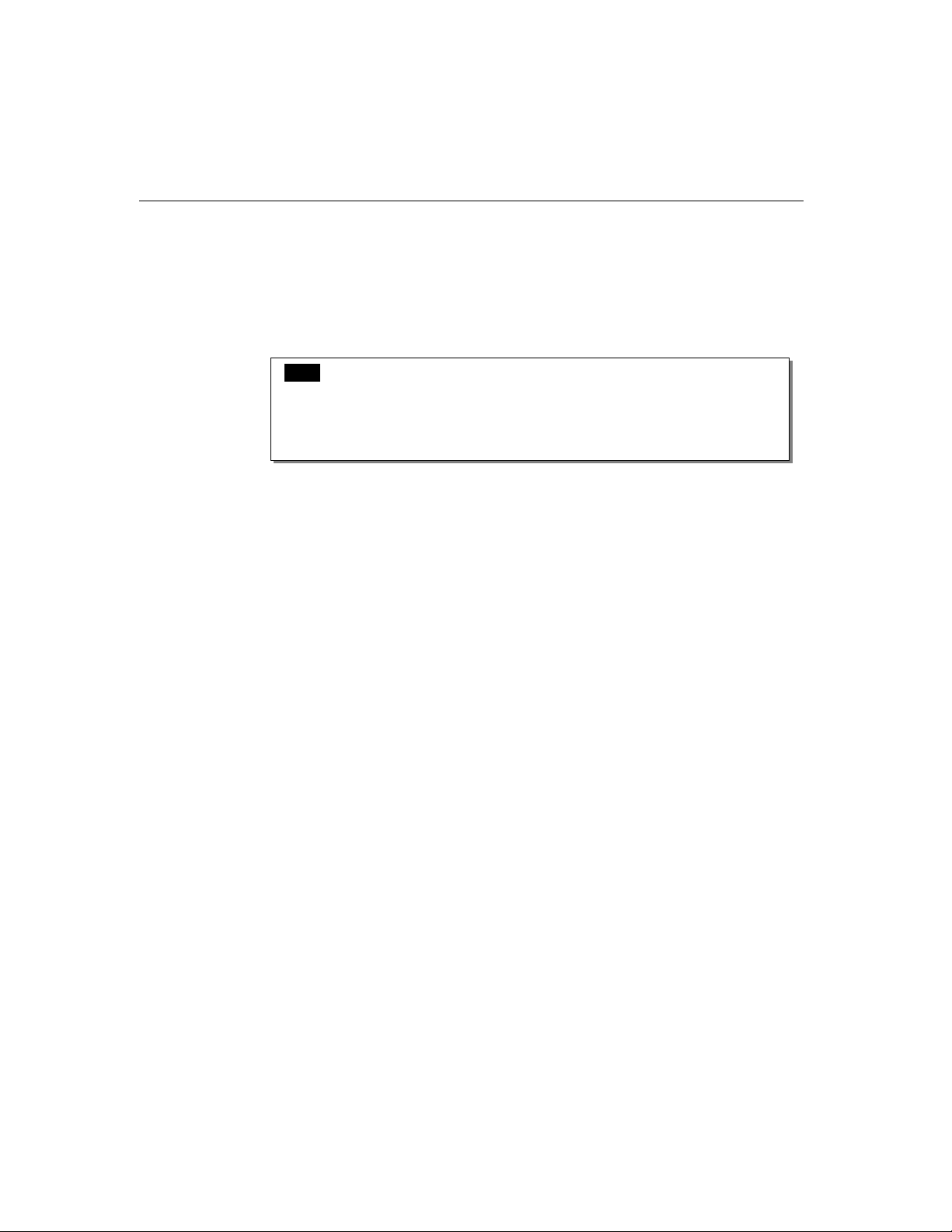
Step 7: Connect one of the connection box/cable (also adapter if required) detailed
in the next Section.
Step 8: Power on PC and BIOS will automatically set the IRQ and memory
address.
Note ! Each board must occupy one unique IRQ and one unique memory
address, which are assigned by PCI BIOS automatically.
you may select the free IRQ number manually via PC's BIOS setup for
PCI slot, but normally this method is not available for memory. The
possible IRQ numbers are 2, 3, 4, 5, 9, 10, 11, 12, and 15.
Step 9: Proceed with software installation detailed in the next Chapter
¡§Software Installation”.
Installing Connection Option Opt8x
Connect the Intellio C218Turbo/PCI with the one of the following connection
options. Then you can connect your modem, serial printer, PC COM1/2, bar code
reader, POS, instrument or any other serial devices to the DB25/DB9 connectors.
Refer to Chapter “Connection Option (Opt8x) and Cable Wiring” for RS-232/RS422/RS-485 cable wiring.
However,
Opt8A/Opt8B/Opt8S
Hold one end of the DB62 cable and plug it into the DB62 connector on the bracket
of the
Intellio C218Turbo/PCI. Carefully screw it until it is tight. Then plug the
other end of the cable to the RS-232 connection box's DB62 connector. Both ends of
the cable are identical.
2-2 Intellio C218Turbo /PCI User's Manual
Page 15
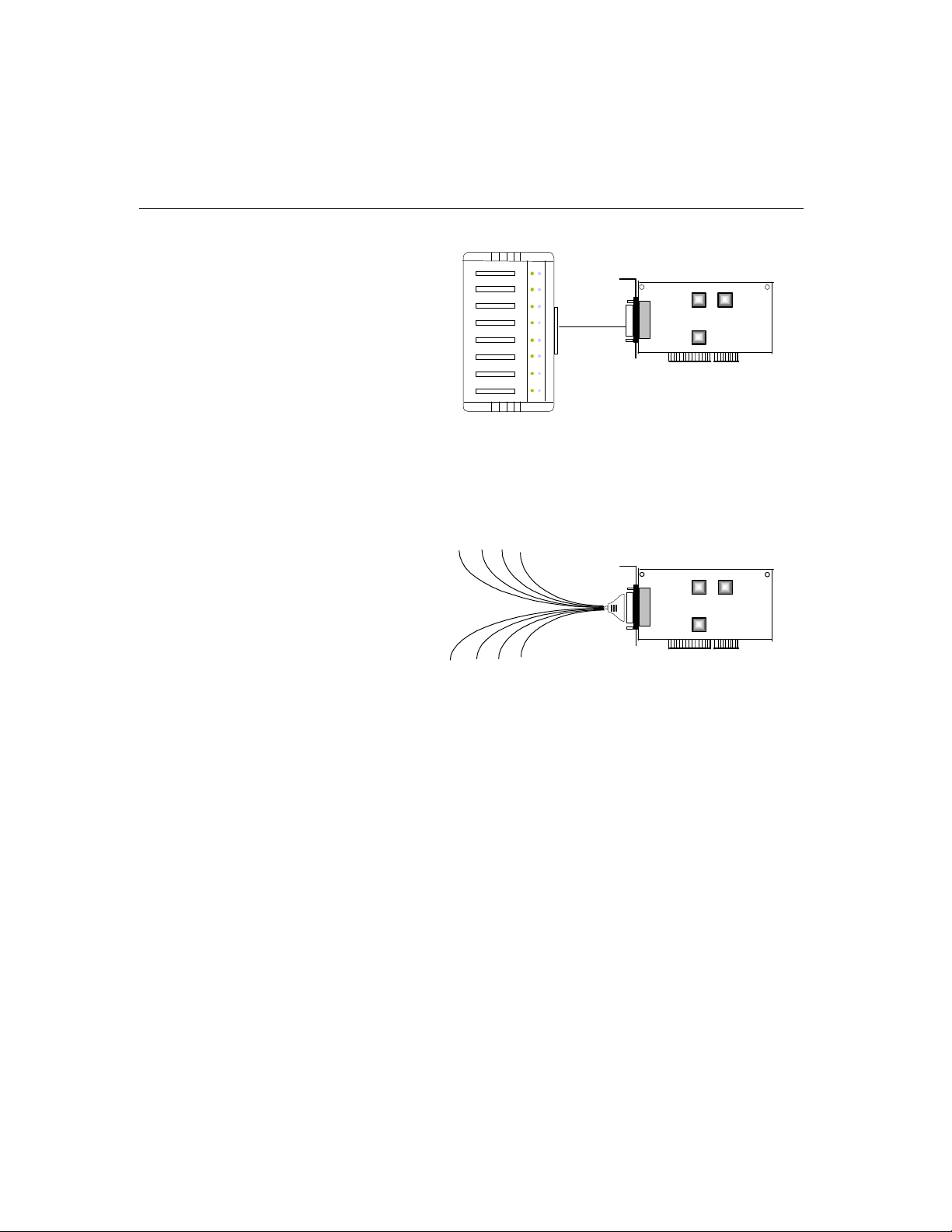
Hardware Installation
1
234
567
8
T
R
Opt8A/Opt8B/Opt8S
P1
P2
P3P4 P6P5P7
P8
Intellio C2
18
Opt8C/Opt8D
Hold one end of the DB62 cable and plug it into the DB62 connector on the bracket
of the
Intellio C218Turbo/PCI. Screw it carefully until it fits.
Turbo
/PCI
Opt8C/Opt8D
Intellio C218 Turbo/PCI
Opt8J/Opt8F/Opt8Z
Hold one end of the DB62 cable and plug it into the DB62 connector on the bracket
of the
Intellio C218Turbo/PCI. Carefully screw it until it is tight. Then plug the
other end of the cable to the RS-422/RS-485 connection box's DB62 connector. Both
ends of the cable are identical. After that, don't forget to apply power via the adapter
to the Opt8J/F/Z.
Intellio C218Turbo /PCI User's Manual 2-3
Page 16
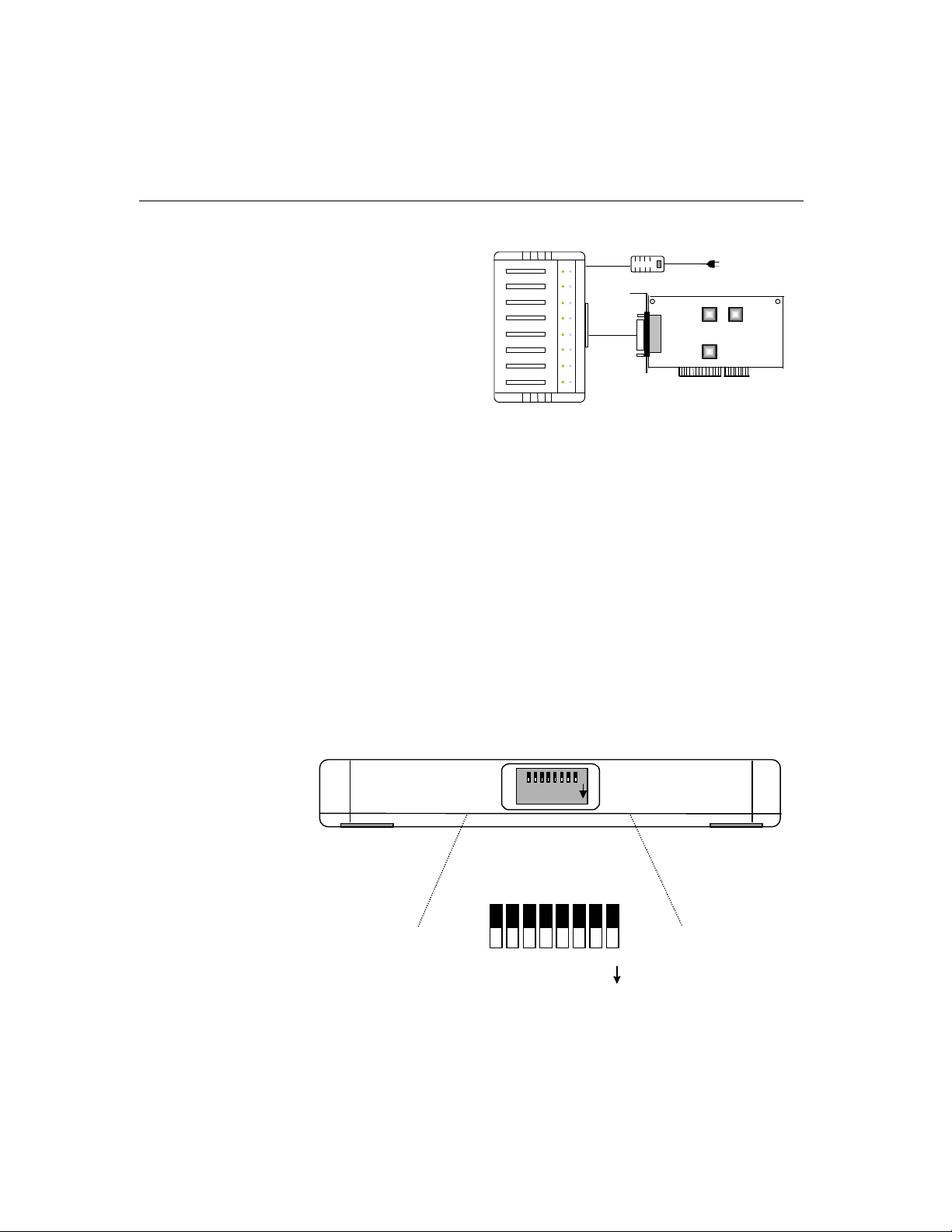
1234567
8
TxR
x
Opt8F/Opt8Z/Opt8J
If you can't make the Intellio C218Turbo/PCI work properly after installation, please
refer to Chapter “Troubleshooting”.
Refer to Chapter “Connection Option (Opt8x) and Cable Wiring” for RS-232/RS422/RS-485 cable wiring. And also to Chapter “Serial Programming Tools” for RS232/RS-422/RS-485 programming details.
Operating Opt8J
Opt8J is the RS-422/485 connection box with 8 port female DB25 connectors for
MOXA 8 port boards, including the
switches on the side of the Opt8J. Each switch controls the communication mode
(RS-422 or RS-485) of each port, respectively.
Intellio C218 Turbo/PCI
Intellio C218Turbo/PCI. There are 8-DIP
1 2 3 4 5 6 7 8
ONDIP
2-4 Intellio C218Turbo /PCI User's Manual
RS-422/485 Port Switch of Opt8J
1 2 3 4 5 6 7 8
DIP
ON
Page 17
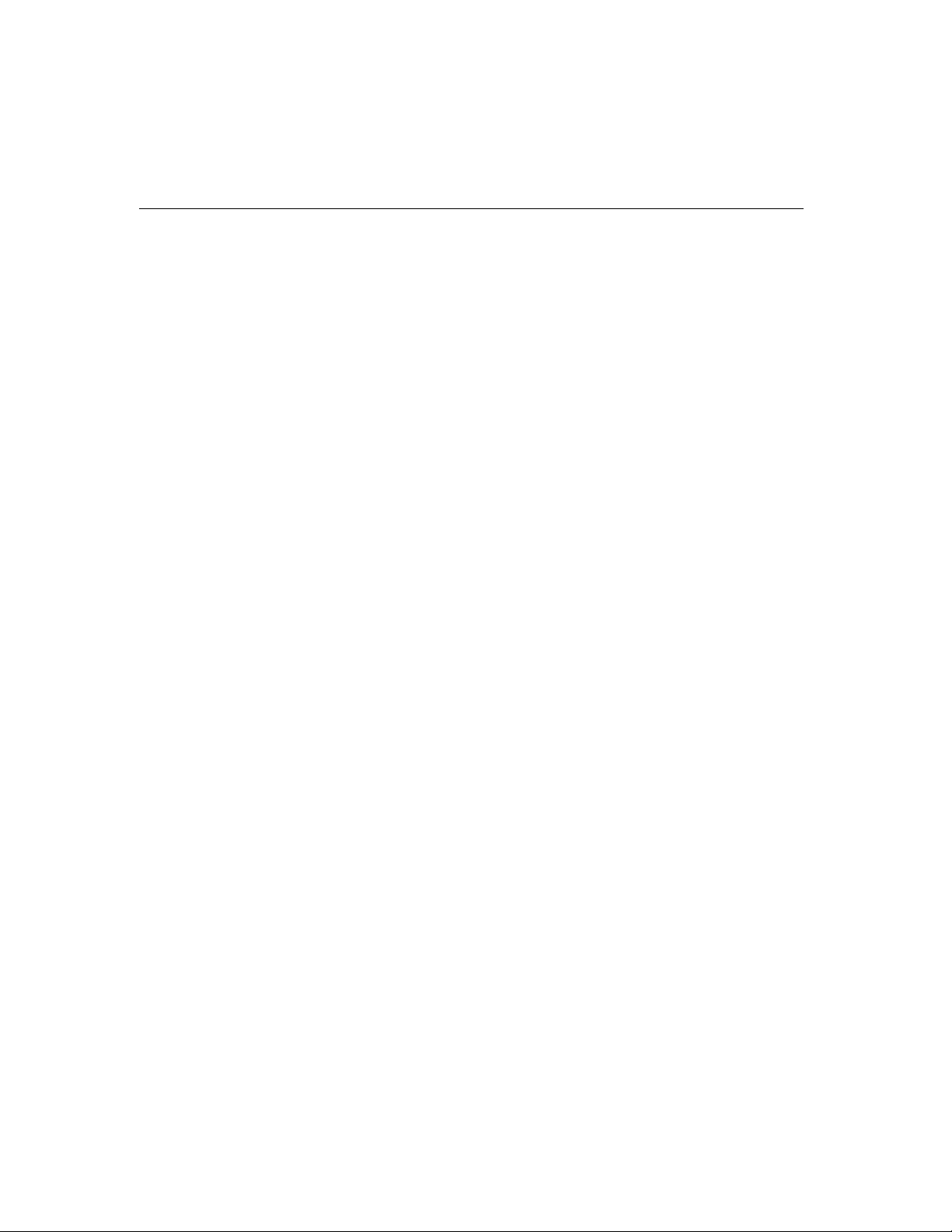
Hardware Installation
RS-422 Mode
Set the respective switch to OFF position to use RS-422 interface. This means the
port is always ready to transmit and receive data simultaneously (full-duplex).
RS-485 Mode
The Opt8J supports only 2-wire RS-485 communication. Set the respective switch to
ON position to use RS-485 interface. This means the port can transmit data only
when RTS is asserted, and receive data only when RTS is not asserted (half-duplex).
Refer to Chapter “Connection Option (Opt8x) and Cable Wiring” for RS-422/RS485 cable wiring. And also to Chapter “Serial Programming Tools” for Opt8J RS485 programming details.
Intellio C218Turbo /PCI User's Manual 2-5
Page 18

2-6 Intellio C218Turbo /PCI User's Manual
Page 19
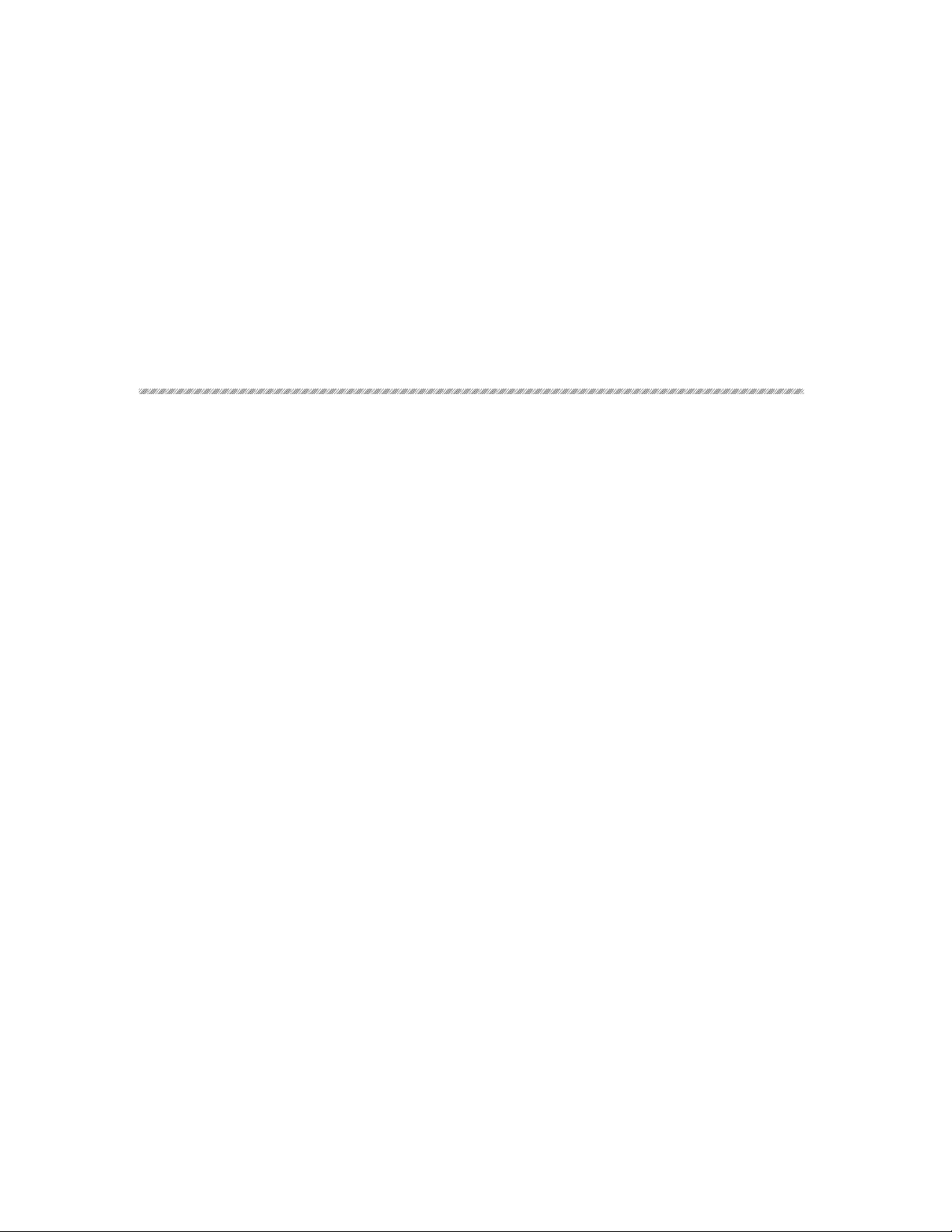
In this chapter, software driver installation, configuration and driver
upgrade/removal procedures are described for various operating systems, including
Windows NT, Windows 95/98 and UNIX. Before proceeding with software
installation, complete the hardware installation detailed in the previous chapter.
However, if you need to develop applications, refer to the next chapter, “Serial
Programming Tools”, for more information.
Windows NT
Windows NT supports up to 256 serial ports, from COM1 to COM256. To fully
integrate the advanced features of Windows NT, multi-process and multi-thread,
pure 32-bit Windows NT device drivers are developed for
and other MOXA multiport boards. The driver conforms to Win32 COMM API
standard.
3
3
3 Software Installation
Intellio C218Turbo/PCI
If you are the first time driver installer, please go directly to the section “Installing
Driver”.
If you already have installed the driver and want to re-configure the board and port,
add more boards or delete boards, please refer to the section “ Configuring Board
and Port”.
If you want to upgrade or even remove driver, please go to the section “Updating
Driver“ and section “Removing Driver”.
Intellio C218Turbo /PCI User's Manual 3-1
Page 20
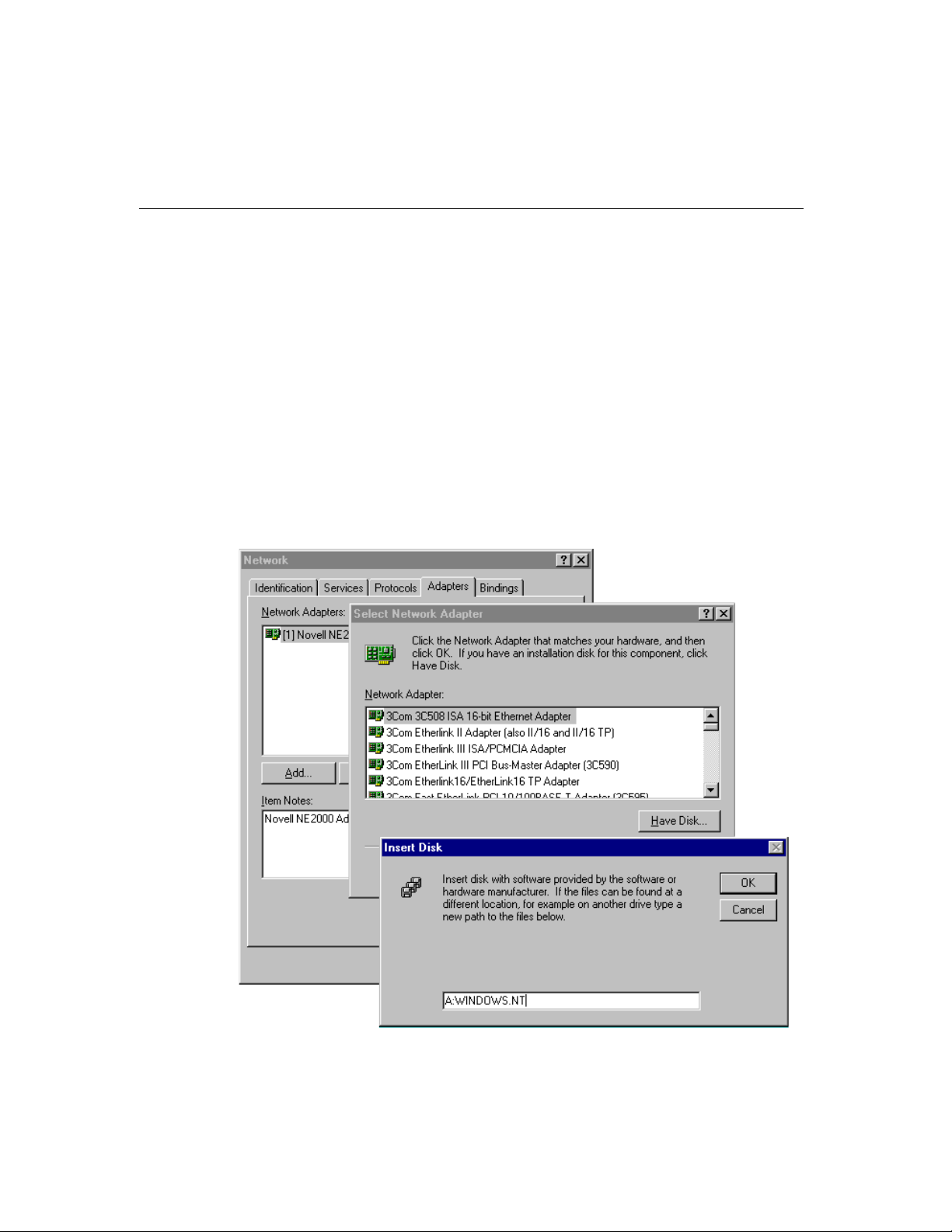
Installing Driver
The following is the procedure for installing the Intellio C218Turbo/PCI driver for
the first time
been plugged in the system PCI slot.
1. Please Login NT as Administrator.
2. From [Control Panel], open [Network] icon and then select [Adapters] tab.
3. Click on [Add] button, then [Have Disk...] button for “Select Network
Adapter”.
4. Specify the exact path for the driver diskette, A:\WINDOWS.NT. Then click on
[
OK] button.
under Windows NT 4.0. Make sure the board(s) has(have) already
3-2 Intellio C218Turbo /PCI User's Manual
Page 21
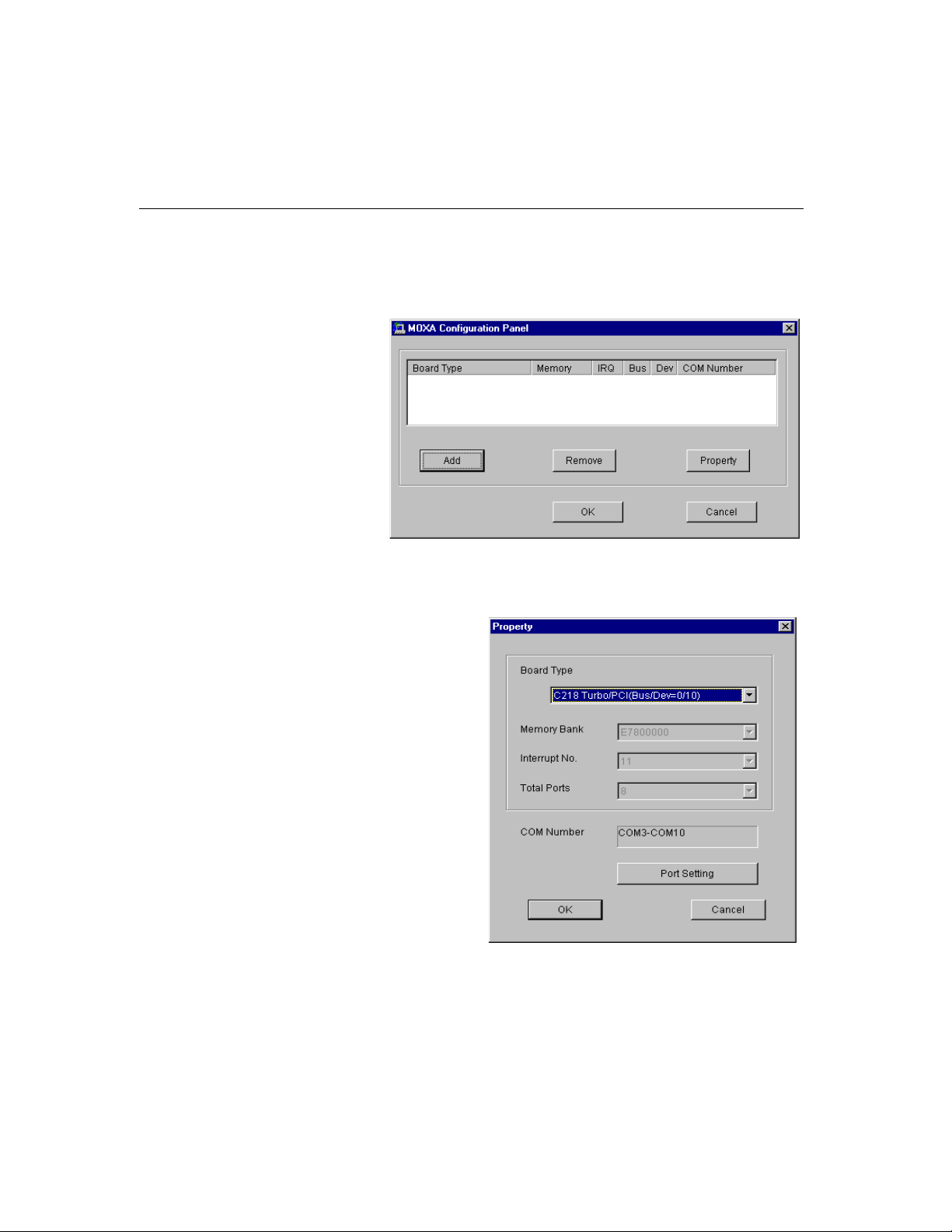
Software Installation
5. Select “MOXA Intellio C218Turbo Multiport Board” in the “Select OEM
Option” dialog box, and then click [
Panel
” dialog box to start the installation.
6. In the “MOXA Configuration Panel” dialog box, click [Add] to enter
“
Property” dialog box to add the Intellio C218Turbo/PCI board. Select the
“
C218Turbo/PCI” in the “Board Type” field.
OK] to enter the “MOXA Configuration
7. In the “Property” dialog, you may click on [Port Setting] button to pop up the
following “Individual Port Setting” dialog to change the port COM number
mappings.
Intellio C218Turbo /PCI User's Manual 3-3
Page 22
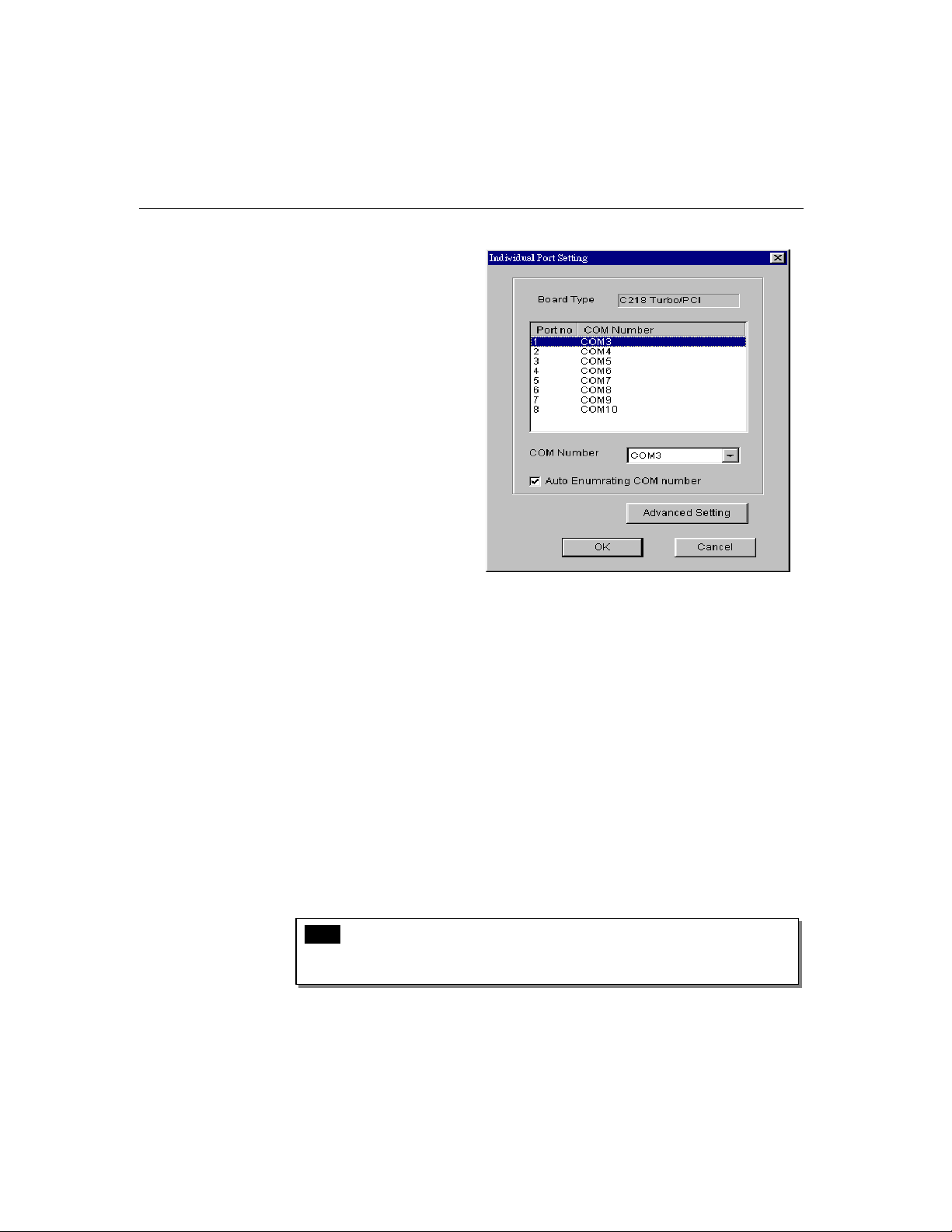
You have to set up all the ports of the board with the desired “COM number”,
which should not conflict with other COM number in use. In this “Individual Port
Setting” dialog box, you may have two ways to map the physical ports to COM
numbers depending on the check box “
l Sequential Port Mapping: (Enable “Auto Enumerating COM number”)
Auto Enumerating COM number”.
Specify the COM number of the first port and subsequent ports are mapped to
continuous COM numbers. For instance, if first port is mapped to COM10, then
second port is mapped to COM11 sequentially.
l Non-sequential Port Mapping: (Disable “Auto Enumerating COM number”)
Specify the COM number for individual port. For instance, the second port can
be out of sequence, say COM18, while the first port is mapped to COM10.
In “Individual Port Setting” dialog, you may click on [
button to tune the advanced features, “
Mode
”, for each port for particular performance requirements.
Note ! You may skip the following settings and go directly to the next step
8
if you do not require any particular performance tuning for the
driver.
3-4 Intellio C218Turbo /PCI User's Manual
Advanced Setting]
UART FIFO” and “Transmission
Page 23
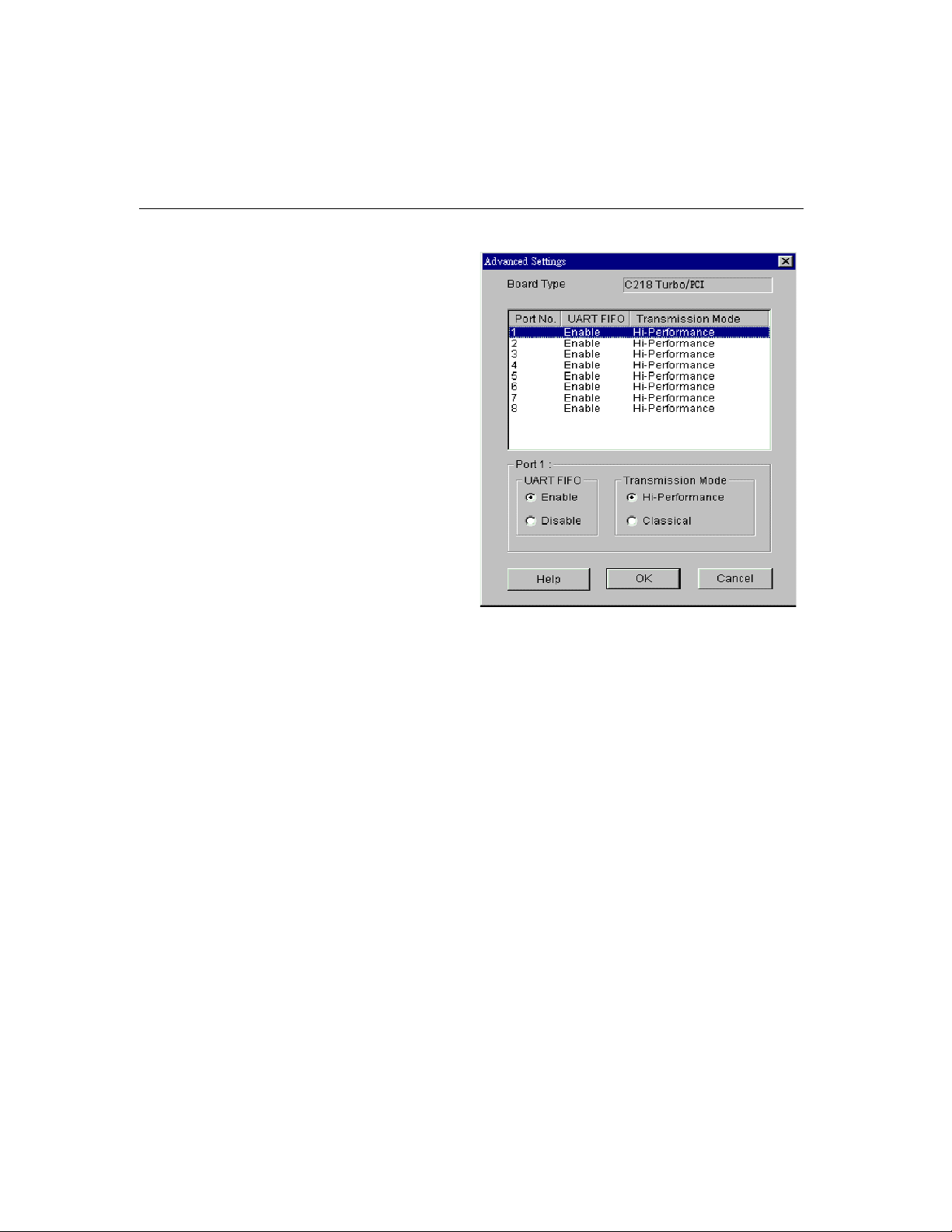
Software Installation
In the “Advanced Settings” dialog, you may customize the driver with the
following two features:
l UART FIFO
Enable: You can set this feature to “Enable” (default) and gain best
performance for the board.
Disable: You can set this feature to “Disable” to avoid from data loss when
communicating with communication devices using S/W flow control.
l Transmission Mode
Hi-Performance Mode: This feature is set to “Hi-Performance” by default,
which accelerates the reaction of data writing behavior by utilizing buffering
technology. It lets your communication software reach maximum data
throughput in large data transmission.
Classical Mode: It lets MOXA ports behave like generic COM ports.
Transmission for small data packets would be more precisely and reliable.
Intellio C218Turbo /PCI User's Manual 3-5
Page 24
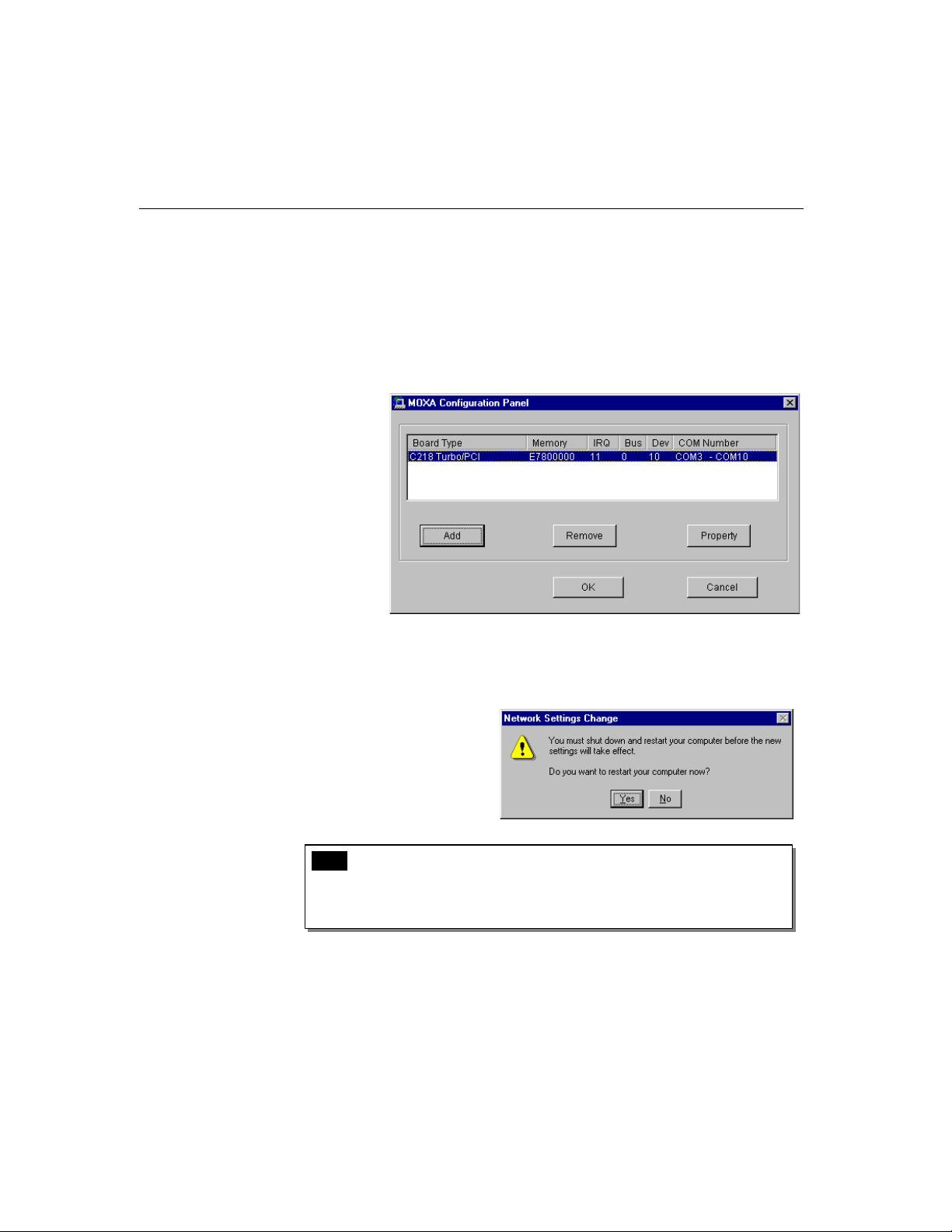
8. Click [OK] in the “Individual Port Setting” and the “Property” dialog boxes to
go back to the “MOXA Configuration Panel” dialog box. Click [
the configuration.
OK] to finish
However, if you installed more than one board, click
and 7
to configure another board. Up to four Intellio C218Turbo/PCI boards can
be installed in a system.
9. When configuration is done, click on [OK] button for “Network ” dialog box.
10. Restart Windows NT system. The latest configuration will not take effect
unless the system restarts.
[Add] and repeat steps 6
Note ! Please double check if all the Intellio C218Turbo/PCI components:
Control Board, link cable and external cable/box, are connected
and fastened tightly in order to ensure the system and driver will
start successfully later.
11. Once the system restarts, you may check the event log issued by MOXA drive
to see if the ports of the board are initialized successfully.
3-6 Intellio C218Turbo /PCI User's Manual
Page 25
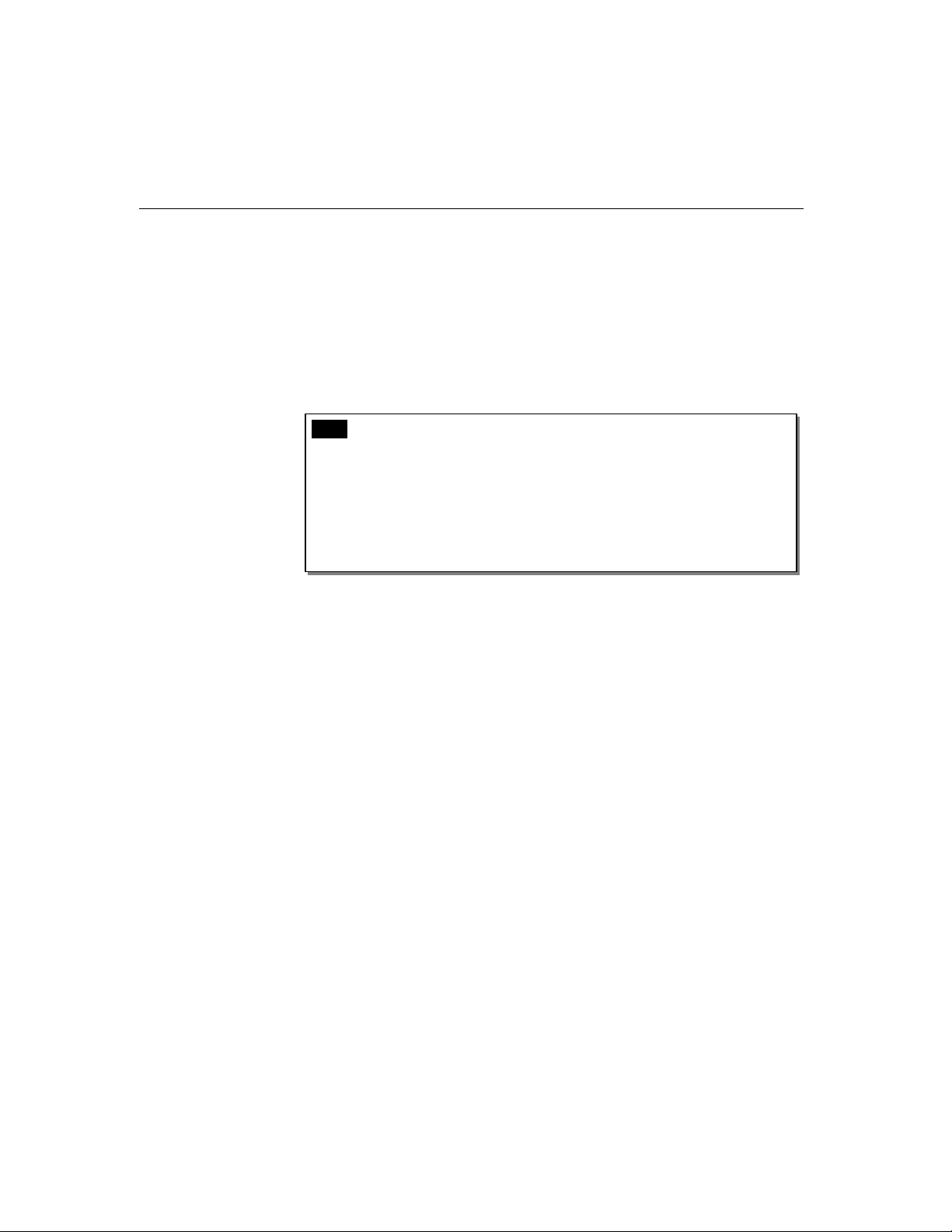
l Enter [Administrative] group, then open [Event Viewer] icon and then select
[
Application Event Log] item to check for successful message similar to
"MOXA C218Turbo/PCI Multiport Board #1: addr(XXX) O.K." for each
configured board.
l If error message is like “MOXA C218Turbo/PCI Multiport Board #1
addr(XXX): IRQ(10) test failure!”, refer to the “Troubleshooting” chapter for
solutions.
Note ! Once the board and driver are installed and the system restarts
successfully, you can start to develop applications by using
library (See Chapter “Serial Programming Tools”) or using
Microsoft Win32 API. Also you can execute any ready-made
application such as
Chapter “Serial Programming Tools”) or HyperTerminal to
transmit/receive data as well as Remote Access Service to provide
dial-up networking capability.
Configuring Board and Port
Software Installation
PComm
PComm utility Terminal emulator (See
If you already have installed the driver and want to re-configure the board and port,
add more boards or delete boards, please follow the procedure below.
1. From [Control Panel], open [Network] icon and then select [Adapters] tab.
2. Select “MOXA C218Turbo Adapter” item in the “Installed Adapter Cards:”
Intellio C218Turbo /PCI User's Manual 3-7
Page 26
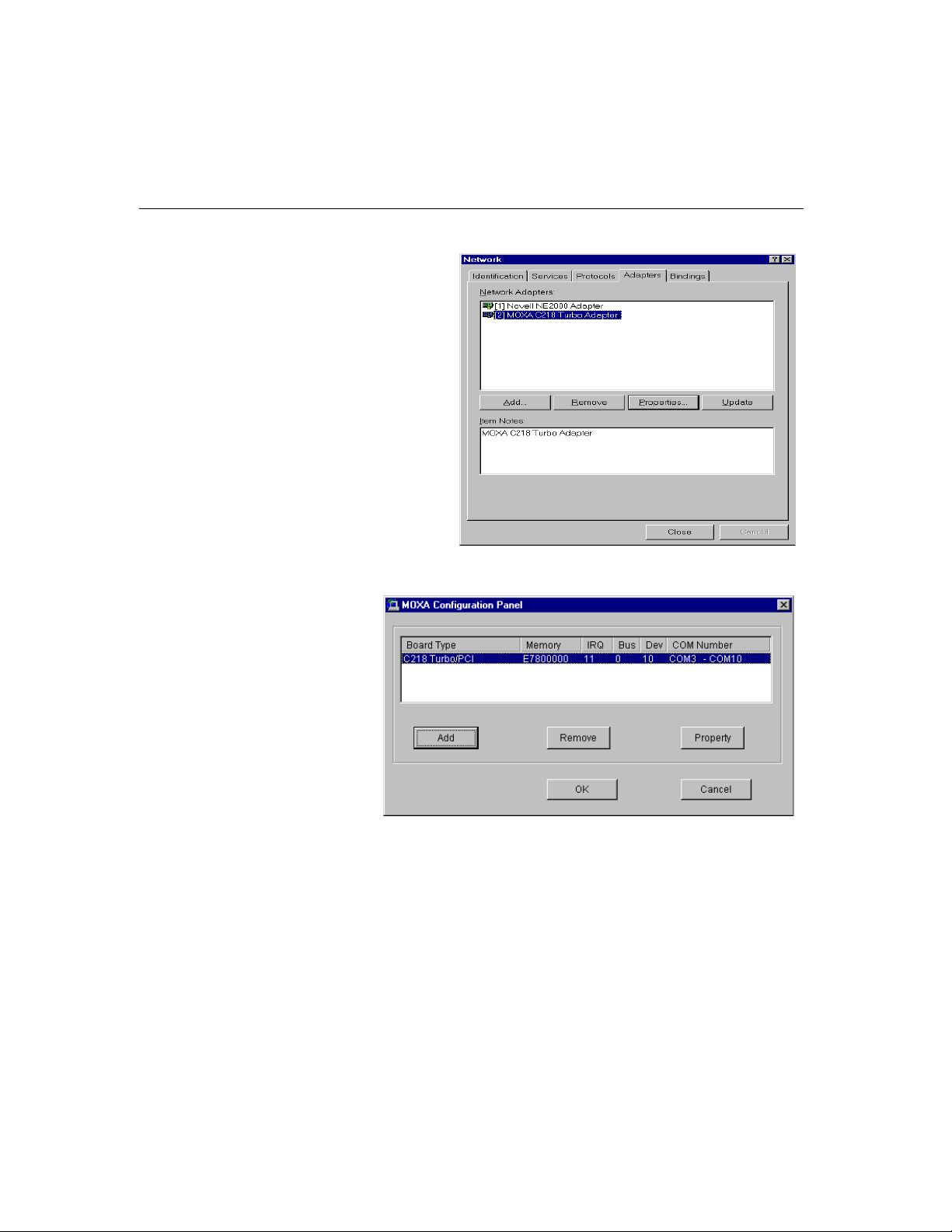
3. Click on [Properties…] button to start the “MOXA Configuration Panel”
dialog.
In this configuration panel, you may:
l Click [Property] to enter “Property” dialog box to configure the selected
board with the correct “
Total Ports” and “COM Number”. Please see
steps 6 to 8 in the previous section, “Installing Driver”, for more details,
except that the “Board Type” field is not supposed to be changed.
3-8 Intellio C218Turbo /PCI User's Manual
Page 27
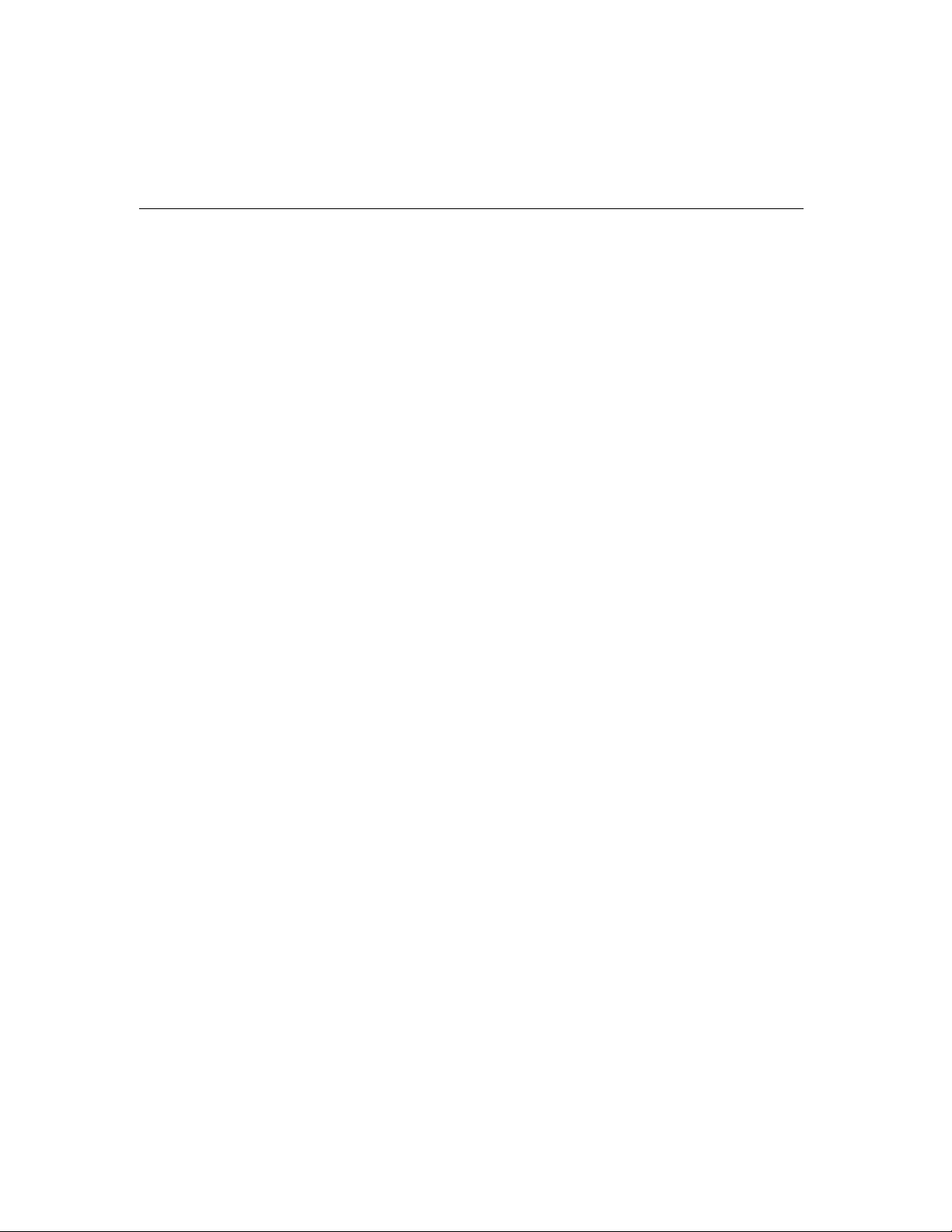
l Click [Add] to add one more board that is not yet configured in the system.
Up to four of
long as the memory and IRQ resources are sufficient and available in a
system. Please see
for more details.
l Click [Remove] to remove the board currently selected from the configured
board list.
l Click [OK] to confirm the configuration changes you made.
l Click [Cancel] to leave the dialog with the configuration unchanged.
Intellio C218Turbo/PCI boards can be installed together as
Adding/Removing Board
Following is the procedure to add/remove Intellio C218Turbo/PCI boards after a first
time installation. Note that
adding boards.
1.
Power off the system.
2. Plug/unplug the boards in the system.
3. Power on the system.
4. Run the software configuration “MOXA Configuration Panel” to add/remove the
boards, detailed in the previous “Configuring the Board and Port” section.
Software Installation
steps 6 to 8 in the previous section, “Installing Driver”,
the presence of the board(s) is(are) required for
Updating Driver
To update the driver for the Intellio C218Turbo/PCI board, simply remove the driver,
as described in the next section, and then reinstall it as detailed in the “Installing
Driver”
section.
Intellio C218Turbo /PCI User's Manual 3-9
Page 28
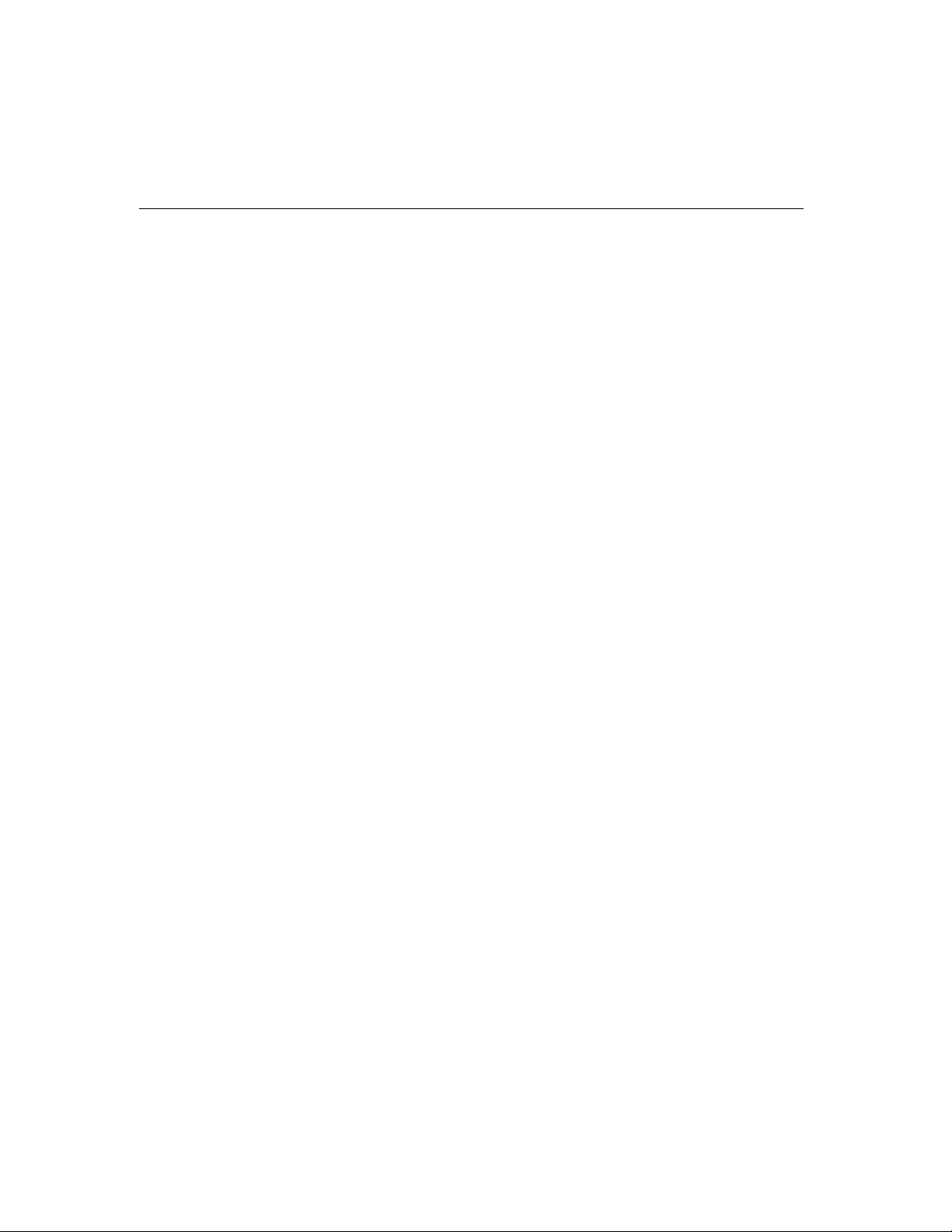
Removing Driver
To remove the driver for the Intellio C218Turbo/PCI board,
1. Open the [Control Panel], click on the [Network] icon and select the
[Adapters] tab.
2. Select “MOXA Intellio C218Turbo Adapter” in the adapter list, then click on
the [
3. Restart the system to activate the new configuration.
Windows 95/98
Windows 95/98 supports up to 128 serial ports, from COM1 to COM128. To fully
integrate the advanced features of Windows 95, multi-process and multi-thread,
pure 32-bit Windows 95 virtual device port drivers (VxD) compliant with
communication driver (VCOMM) are developed for C218
MOXA multiport boards. The drivers conform to Win32 COMM API standard.
If you are the first time installer or you want to install more boards, please go
directly to the section “Installing Driver”.
Remove] button and the [OK] button to remove the driver.
Turbo/PCI and other
If you already have installed the driver and want to re-configure the board, please
refer to the section “Configuring Board and Port”.
If you want to upgrade or even remove driver, please go to the section “Updating
Driver” and section “Removing Driver”.
If you want to remove boards, please simply unplug the undesired boards from the
system.
3-10 Intellio C218Turbo /PCI User's Manual
Page 29

Installing Driver
If you are the first time installer or you want to install more board, this section is for
you.
Software Installation
You can easily plug the
little installation effort under Windows 95/98, which supports
capability. The Windows 95/98 will automatically detect the presence of the newly
plugged board and prompt you to install the software driver at the first time. In this
case, you need the driver diskette.
Up to four
memory address and IRQ number resources are sufficient and available in a system.
Intellio C218Turbo/PCI boards can be installed together as long as the
Intellio C218Turbo/PCI board and work right away with
Plug and Play
Intellio C218Turbo /PCI User's Manual 3-11
Page 30

The following flow chart illustrates the driver installation stages of the Intellio
C218Turbo/PCI board. Each stage is detailed later.
Install the Intellio PCI board in the
Start Windows 95/98 to detect the board
Driver installed before?
No
Install the driver with the diskette
See “First Time Driver Installation Stage”
Configure the board and port
See “Port Configuration Stage”
See Chapter “Hardware
Installation”
Yes
Ports of Intellio C218Turbo/PCI board are
ready to work.
See “Board and Port Ready Stage”
3-12 Intellio C218Turbo /PCI User's Manual
Page 31

Windows 95
Software Installation
First Time Driver Installation Stage
The stage presents the steps for installing the driver for the first time with the first
Intellio C218Turbo/PCI board. The installation of Intellio C218Turbo/PCI board for
Windows 95 and Windows 98
Follow the steps in the left or right column for Windows 95 or 98, respectively.
1.
Upon detecting the first new Intellio C218Turbo/PCI board, Windows 95/98
will automatically show a ”
display the following dialog box. Click on the [
differs slightly and will be described in two columns.
New hardware found” message box and then
Next>] button.
Windows 98
2. Click on the [Other Location] button.
2. Select “Display a list ...” and click [Next>].
Intellio C218Turbo /PCI User's Manual 3-13
Page 32

3. Type “A:\Windows.95” in the Location field,
and click [
the files from the diskette.
4. Clink on the [Finish] button.
OK]. The system will start reading
3.
Selct “Other Devices” and click [Next>].
4.
Click on the [Have Disk] button.
3-14 Intellio C218Turbo /PCI User's Manual
5. Type “
system will start reading the files from the
diskette.
A:\Windows.95” and click [OK]. The
Page 33

6. Click [Next>].
7.
Click [Next>].
Software Installation
Intellio C218Turbo /PCI User's Manual 3-15
Page 34

Port Configuration Stage
This stage displays the “MOXA Ports Installation” dialog box for the port
configuration. Here you can map the MOXA ports to the system COM numbers.
In the “MOXA Ports Installation” dialog box, the “COM Number” field of the
newly installed board is
numbers in two ways depending on the “
box.
undefined. You have to map the physical ports to COM
Auto Enumerating COM number” check
l Sequential Port Mapping: (Enable “Auto Enumerating COM number”)
Specify the COM number of the first port and subsequent ports are mapped to
continuous COM numbers. For instance, if first port is mapped to COM10,
then second port is mapped to COM11 sequentially.
l Non-sequential Port Mapping: (Disable “Auto Enumerating COM number”)
Specify the COM number for individual port. For instance, the second port can
be out of sequence, say COM18, while the first port is mapped to COM10.
Click [OK].
3-16 Intellio C218Turbo /PCI User's Manual
Page 35

Software Installation
Board and Port Ready Stage
Click on [OK] buttons for all the dialog boxes to finish the configuration and exit
the “MOXA Ports Installation” dialog.
In this last stage, you will complete the driver installation.
Windows 95
After the port installation, you can immediately
use the COM ports of the Intellio C218Turbo/PCI
board
without restarting the Windows 95
system
.
Windows 98
After the port installation, click on the [Finish]
button. Now you can
COM ports of the
without restarting the Windows 98 system.
immediately use those
Intellio C218Turbo/PCI board
Intellio C218Turbo /PCI User's Manual 3-17
Page 36

Once the installation is finished, error conditions of the board, if any, are displayed
on the screen. Otherwise, everything should be fine.
If an error message similar to “C218Turbo/PCI (BusNo=x, DevNo=x) at base
memory [XXX] interrupt failure!” appears, consult the “Troubleshooting” chapter.
Note ! Up to now, the driver installation of Intellio C218Turbo/PCI is
completed and successful including the board and port
configuration
configuration are needed, please refer
to the next section "Configuring the Board and Port" for more
configuration details.
Note ! Once the board and driver are installed and the driver restarts
successfully, you can start to develop applications by using
library (See Chapter “Serial Programming Tools”) or using Microsoft
Win32 API. Also you can execute any ready-made application such as
PComm utility Terminal emulator (See Chapter “Serial Programming
Tools”) or HyperTerminal to transmit/receive data as well as Remote
Access Service to provide dial-up networking capability.
. However, if changes of the board and port
PComm
l If multiple boards are installed at the same time, the same scenario applies for
the next boards, except that no driver diskette is asked any more.
l Similarly, if you want to add more boards and the driver has been installed
before, simply plug the
will automatically detect and install the required driver.
3-18 Intellio C218Turbo /PCI User's Manual
Intellio C218Turbo/PCI board and Windows 95/98
Page 37
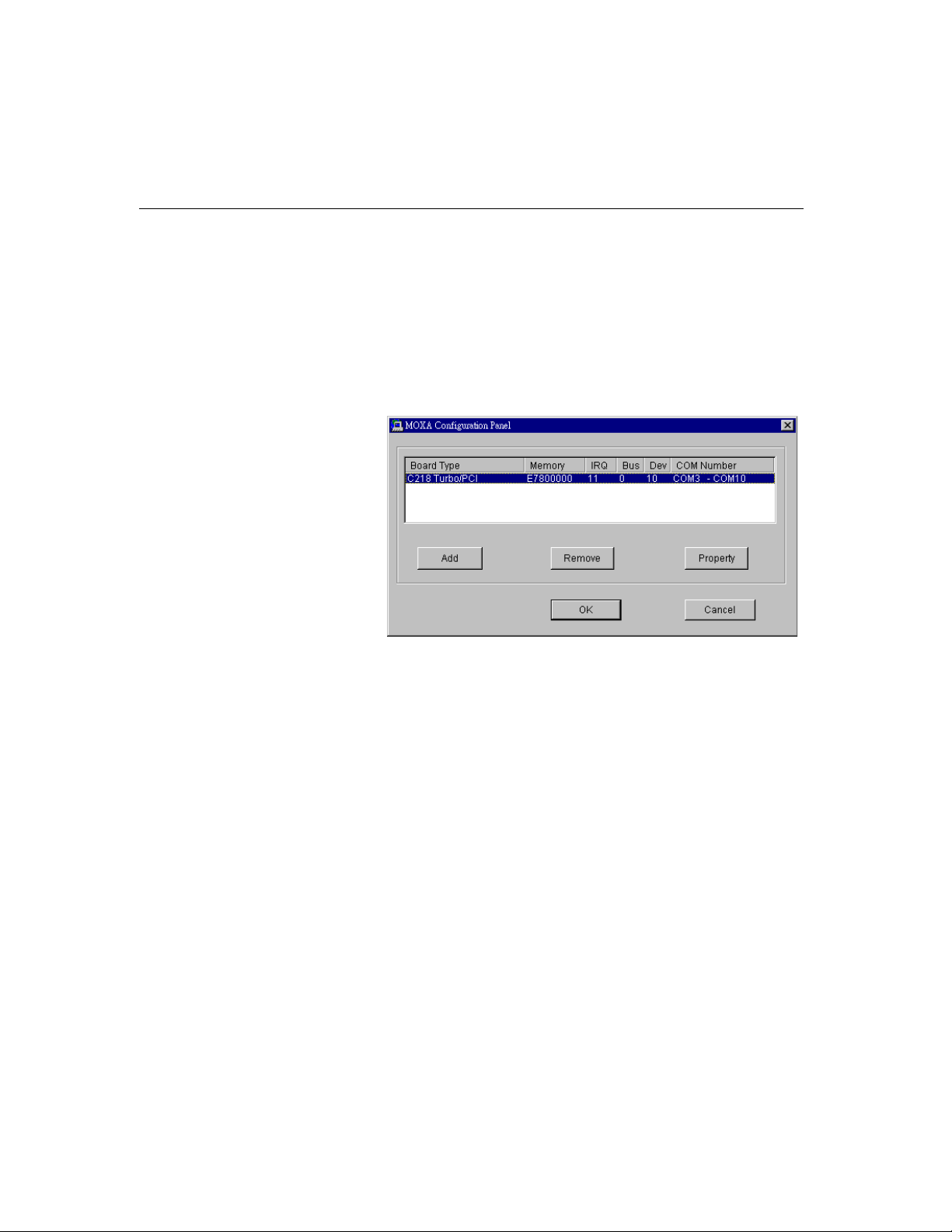
Configuring Board and Port
If you already have installed the driver and want to re-configure the Intellio
C218Turbo/PCI board under Windows 95/98, the following is the procedure for you.
1. Click on the Taskbar [Start] button, select the [Programs] menu, and then
[
MOXA Utilities] menu and then [MOXA Configuration Panel] icon. The
configuration panel will be popped up as below.
Software Installation
The [
Add] button and the [Remove] button are not applicable in PCI case. A
new C218
added during the Windows 95/98 startup. To remove a board, simply unplug the
undesired C218
2. Click [Property] to enter “Property” dialog box to configure the selected board
with the correct “
the previous section, “Installing Driver”, for more details, except that the
“Board Type” field is not supposed to be changed.
Turbo/PCI board will be automatically found as new hardware and
Turbo/PCI board physically from the system.
Total Ports” and “COM Number”. Please see steps 6 to 8 in
Intellio C218Turbo /PCI User's Manual 3-19
Page 38

3. In the “Property” dialog, you may click on [Port Setting] button to enter the
following “Individual Port Setting” dialog box to change the port COM number
mappings or do the advanced settings..
3-20 Intellio C218Turbo /PCI User's Manual
Page 39

Software Installation
In the “Individual Port Setting” dialog box, you may have two ways to map the
physical ports to COM numbers depending on the “
number
l Sequential Port Mapping: (Enable “Auto Enumerating COM number”)
” check box.
Specify the COM number of the first port and subsequent ports are mapped to
continuous COM numbers. For instance, if first port is mapped to COM10, then
second port is mapped to COM11 sequentially.
l Non-sequential Port Mapping: (Disable “Auto Enumerating COM number”)
Specify the COM number for individual port. For instance, the second port can
be out of sequence, say COM18, while the first port is mapped to COM10.
Auto Enumerating COM
In the “Individual Port Setting” dialog box, you may click on [
button to tune the advanced features, “
UART FIFO” and “Transmission Mode”,
Advanced Settings]
for each port for particular performance requirements.
Note ! You may skip the following settings and go directly to the next step 4,
if you do not require any particular performance tuning for the driver.
Intellio C218Turbo /PCI User's Manual 3-21
Page 40

In the “Advanced Settings” dialog box, you may customize the driver with the
following two features:
l UART FIFO
Enable: You can set this feature to “Enable” (default) and gain best
performance for the board.
Disable: You can set this feature to "Disable" to avoid from data loss when
communicating with communication devices using S/W flow control.
l Transmission Mode
Hi-PerformanceMode: This feature is set to “Hi-Performance” by default,
which accelerates the reaction of data writing behavior by utilizing buffering
technology. It lets your communication software reach maximum data
throughput in large data transmission.
Classical Mode: It lets MOXA ports behave like generic COM ports.
Transmission for small data packets would be more precisely and reliable.
4. Click on [OK] buttons for all the dialogs to finish the configuration and exit the
MOXA Configuration Panel”.
5. Restart Windows 95/98 system if you have changed any settings.
Note ! The latest configuration will not take effect unless the system restarts.
3-22 Intellio C218Turbo /PCI User's Manual
Page 41

Updating driver
Open the [Control Panel] and click on the [System] button, and select the [Device
Manager
C218Turbo/PCI
tab and then click on the [
Software Installation
] tab. Select the “Moxa Intellio Multiport Board” entry and the “Moxa
” entry. Click on the [Properties] button and select the [Driver]
Update Driver...] button.
Removing driver
You can not actually remove the driver. You can only remove all the configured
boards simply by unplugging all the boards from the system.
Once the MOXA driver is installed, it exists permanently in Windows 95/98 like
other adapters do. Removing changes nothing but that particular board's existence
in Windows 95/98 Registry.
Intellio C218Turbo /PCI User's Manual 3-23
Page 42
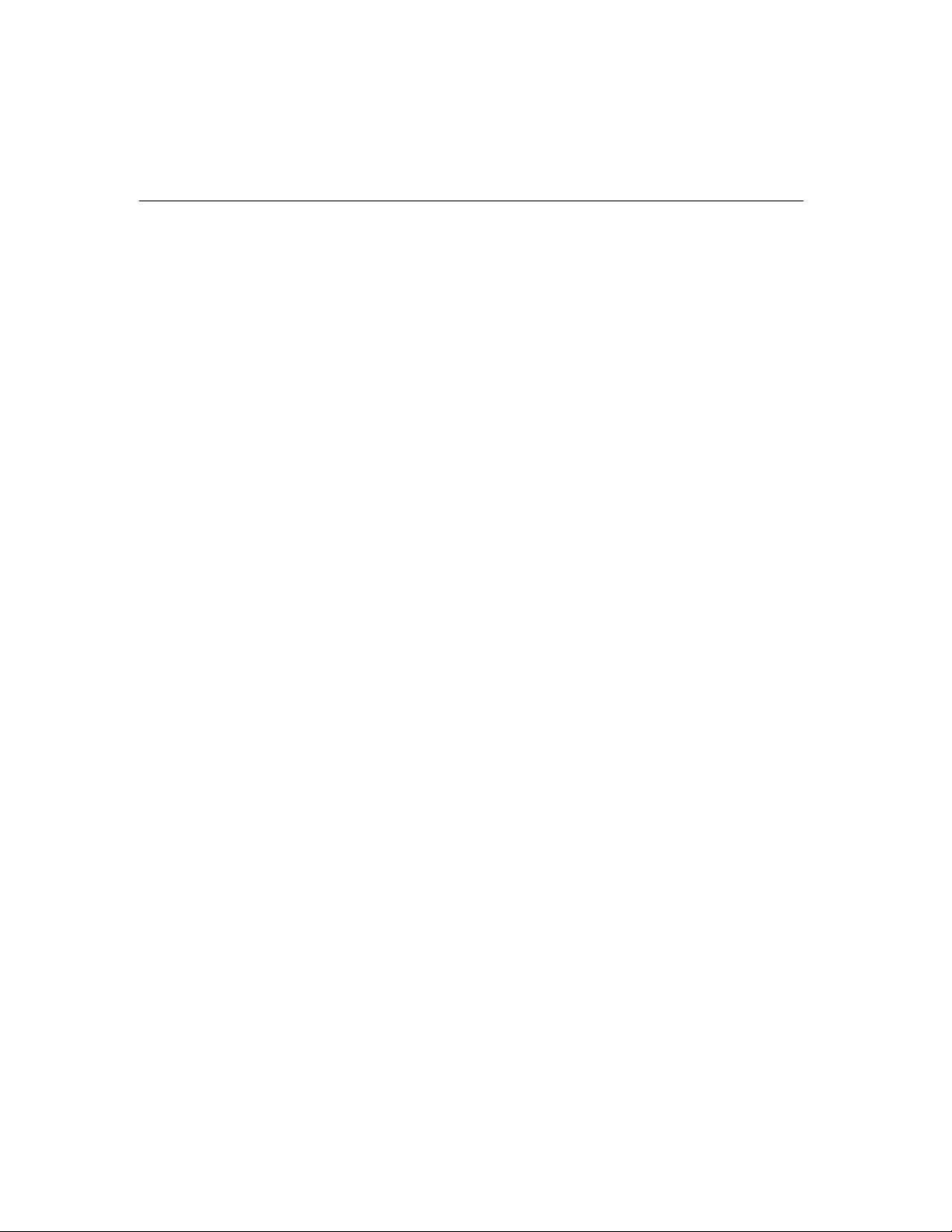
UNIX
Installing Driver
There are various UNIX operating systems, such as SCO UNIX, UNIX SVR4.2,
XENIX and Solaris, etc. Different types of UNIX drivers are required for different
UNIX. Moxa supports device drivers currently for
XENIX.
In this section, driver installation procedure is described. Administration utility,
mxadm, is explained, which is for configuration, monitor and terminal emulation.
Related issues such as device naming, baud rate settings and terminal enable are
stated.
If you are interested in UNIX serial programming, extended Ioctl() commands are
provided in Chapter “Serial Programming Tools” for advanced programming.
UNIX-specific troubleshooting is included in Chapter “Troubleshooting”.
Up to four boards of combination of Intellio C218Turbo/PCI and C218Turbo can be
installed together as long as memory resources are sufficient and available in a
system.
Step 1. Boot the system and login from the console as a super user (root).
.
SCO UNIX, UNIX SVR4.2 and
Step 2. Insert driver diskette into a 1.44MB floppy drive, A: or B:.
If the driver files are obtained from the MOXA
under the
Step 3. Change to root directory by entering the following command:
#
Step 4.
Step 5. # /tmp/moxa/mxinstall
Enter the following command to extract the installation script file first.
#
Follow the instructions prompted to finish the driver installation
/tmp/moxa directory and skip to the step 5.
cd /
tar xvf /dev/fd0135ds18 /tmp/moxa/mxinstall (if 1.44MB A:)
3-24 Intellio C218Turbo /PCI User's Manual
FTP service, put them
Page 43

Software Installation
MOXA UNIX Device Driver Installation Ver. x.x
Please select one of the following OS:
1. SCO UNIX
2. UNIX SVR4.2
3. XENIX
Select:
Please type 1 for SCO UNIX 3.2.x, SCO OpenServer
or SCO Open Desktop. Type 2 for UNIX SVR4.2,
UnixWare or MITUX. Type 3 for XENIX.
Please select one of the devices where the driver diskette/files put:
1. /dev/fd0135ds18 (A: 1.44MB)
2. /dev/fd096ds15 (A: 1.2 MB)
3. /dev/fd1135ds18 (B: 1.44MB)
4. /dev/fd196ds15 (B: 1.2 MB)
5. Hard Disk /tmp/moxa
Select:
Please type 1, 2, 3, 4 or 5.
Step 6. Then the MOXA Multiport Board Installation Utility dialog will show
for driver installation. When finished, press any key to continue.
For SCO UNIX or SCO OpenServer or XENIX
Then you will be prompted to rebuild kernel at this moment and you are
recommended to do so unless you need to install other driver. Please type “
y”.
After kernel rebuild, please shutdown the system on your own.
For UNIX SVR4.2 or UnixWare or MITUX
Then you will be prompted to shutdown the system on your own for kernel
rebuilding and you are recommended to do so.
Step 7. Once the system reboots, run “mxadm” to configure the board and port
settings.
Select and open “
configuration. You may further optionally select and open “
Configuration”
Select and open “
Basic Configuration” to do the basic board and port
Advanced
to do the advanced settings.
Board Reset” to reset the driver and board for the latest
configuration to take effect.
Intellio C218Turbo /PCI User's Manual 3-25
Page 44

For more details, see later section “Administration Utility -mxadm”.
Up to now, you have already completed the whole installation and the Intellio
C218Turbo/PCI board is ready to work.
Note! Please double check if all the Intellio C218Turbo/PCI components:
Control Board, link cable and external modules, are connected
and fastened tightly in order to ensure the system and
driver will start successfully later.
Now you can run any ready-made applications such as getty terminal or
PPP/SLIP.
library with MOXA extended UNIX Ioctl() Commands. (See Chapter “Serial
Programming Tools”.)
Also you can start to develop applications by using Standard UNIX
3-26 Intellio C218Turbo /PCI User's Manual
Page 45

MOXA TTY Device Naming Convention
T
R
If the Intellio C218Turbo/PCI is successfully configured, there will be two tty devices
created for each port at
the other is
MODEM tty (e.g. ttyA11). The two devices are actually accessing the
same physical port except that the MODEM tty has to check the ON status of
DCD signal to be able to open device, and closing device automatically as DCD
signal is OFF.
/dev directory: one is non-MODEM tty (e.g. ttya11), and
Software Installation
The convention of the MOXA tty device name is
"tty" + "A" + "B" + "C"
Port ordinal number
Always 1
Board ordinal number
"a" or "A": 1st MOXA board
"b" or "B": 2nd MOXA board
"c" or "C": 3rd MOXA board
"d" or "D": 4th MOXA board
Capitals indicate a MODEM port
Standard tty device prefix
For example:
/dev/ttya11
/dev/ttya12
/dev/ttya13
/dev/ttya14
/dev/ttya15
/dev/ttya16
/dev/ttya17
/dev/ttya18
/dev/tty{a-d}{1}{1-8}, where:
Opt8A
Intellio C218Turbo /PCI User's Manual 3-27
Page 46

Administration Utility - mxadm
You can use the administration utility, mxadm, to change the Intellio
C218Turbo/PCI basic and advanced configuration, to reset the board, to tune
performance
which are detailed as follows. For the details of the rest utilities:
and terminal emulator
Programming Tools".
Basic Configuration
This utility is to configure basic settings for the driver.
and to remove the installed MOXA driver from the UNIX system,
, please refer to Section "UNIX" of Chapter "Serial
port monitoring,
1. In the “Basic Configuration” dialog box, you can press Enter in each field to
select the desired option. Select “C218Turbo/PCI” in the
3-28 Intellio C218Turbo /PCI User's Manual
“Board Type” field.
Page 47

Software Installation
In the “Basic Configuration” dialog, you should first press Enter in board type field
to select board type,
boards found available is popped up for you to select. Normally, one choice is
available if there is one
C218Turbo/PCI. And then a list of Intellio C218Turbo/PCI
Intellio C218Turbo/PCI board installed beforehand.
Press Enter on the desired entry of the list to select. Now the selected
C218Turbo/PCI board is configured with BIOS assigned memory address and
Bus/Device numbers as shown.
2. Press Page Down to enter “getty Setting” sub-dialog, there are some noticeable
fields for initialize the port for getty usage. You may skip this step if you will
not use getty utility.
Intellio
Non-Modem and Modem Baud Rate
This field stands for the initial baud rate symbol and hunt sequence for Non-Modem
/Modem tty. It is simply for setting parameters of getty entries in system file /etc/inittab
which could also be manually modified by system administrator. Its value comes from
the UNIX system “getty default” file, i.e., “/etc/gettydefs”. Modify this field to suit your
need.
In some cases, you may need to modify the “getty default” file as well. For example,
in some UNIX systems, the “9600” symbol indicated 8-data-bit no-parity while in
others it may stand for 7-data-bit, even-parity. So, please examine the “getty
default” file carefully, and make sure the terminal settings is the same. Otherwise,
garbled data will be inevitable.
Intellio C218Turbo /PCI User's Manual 3-29
Page 48

Advanced Configuration
This is to provide advanced settings for advanced driver features beyond basic
settings described in the previous
Settings” dialog,
configuration to take effect without kernel rebuilding and system reboot.
1. In the “Advanced Board Configuration” dialog, you can press Enter in each field
to select the desired option. The fields are details as follows.
board reset (described later) is available for the latest
Basic Configuration. Similarly, in “Board
On Board Line Discipline
Advanced feature is set to “Enable” by default, which means all the tty line
discipline jobs, e.g. translating NL to CR, will be done on the
C218Turbo/PCI board (Terminal mode), instead of doing them on host. This will
reduce the host workload significantly. If it is set to “
discipline will either be done on host (Terminal mode) or be not done at all
(Transparent mode). Please refer to “Feature” field in the “Advanced Port
Settings” dialog on next page.
Disable”, the tty line
Intellio
Baud Rate Mapping
This advanced feature is set to “High Band” by default, indicating that the baud
rate 50,
B75 is for 115.2 Kbps, B110 is for 230.4 Kbps, and B134 is for 460.8 Kbps, and
B150 is for 921.6 Kbps. You may press F1 Help for on-line details.
If this feature is set to “
mapping are used.
B50, will no longer stand for 50 bps. Instead, B50 means 57600 bps,
3-30 Intellio C218Turbo /PCI User's Manual
Low Band”, the original definition of UNIX baud rate
Page 49

Software Installation
2. Press PageDown to enter “Advanced Port Settings” sub-dialog, there are some
noticeable fields for initialize the ports for advanced usage. You may skip this
step if you do not concern these features.
Feature
In “Port Feature Settings” sub-dialog, port feature [Terminal] is the only choice
if On Board Line Discipline is set to “Enable”. This is good for terminal
application users.
However, if On-Board Line Discipline is set to “Disable”, port feature could be
either [Transparent] or [Terminal]. In case of [Terminal], all the tty line
discipline jobs will be done on host which surely is a burden to the host. In case
of [Transparent], no time-consuming tty line discipline is applied for the port
except flow control, thus non-terminal applications such as data acquisition will
benefit from it, e.g. gain better throughput and performance. The
C218Turbo/PCI firmware will do Xon/Xoff flow control and H/W flow control if
ixon/ixany or ixoff are set via ioctl() system call. In this case, the Non-Modem
and Modem Baud Rate do not apply.
Intellio C218Turbo /PCI User's Manual 3-31
Intellio
Page 50

Response
Three levels, Slow, Normal and Fast, of port response time are designed for
user's need. Ports with faster response time will consume more host CPU's
resource while slower response consumes less resource. The response time for
those ports with normal or slow response can be further tuned by the response
level in “Performance Tuning” menu. In addition, if the port feature is set to
On-board Line Discipline “Disable” and Feature “Terminal”, response option
will be locked at "Slow" level.
UART FIFO
You can set this feature to “Enable” (default) and gain most performance for the
board. Or you can set this feature to “
communicating with plain communication devices using S/W flow control.
Disable” to avoid from data loss when
RTS/CTS Hardware Flow Control
This feature is for more flexible driver behavior. If set to “Disable” (default),
CTS signal is not needed for tty port to transfer data and RTS/CTS hardware
flow control function in driver is disabled. On the contrary, if set to “
CTS signal is needed for tty port to transfer data and RTS/CTS hardware flow
control function in driver is enabled.
Enable”,
3-32 Intellio C218Turbo /PCI User's Manual
Page 51

Software Installation
Performance Tuning
The utility let you tune the favored response time for those ports with Resp = Norm
or Slow in [Port Feature] sub-menu of Advanced configuration. Ten response time
levels (0-9) are available for tuning. The idea is that the faster response time will
consume more host CPU resource while slower response consume less resource. If
the host CPU is fast enough or a quick response is highly demanded, choose level 9
would be suitable.
Board Reset
The board reset utility eliminates the need to shut down the UNIX system to reinitialize the
start board reset.
Intellio C218Turbo/PCI board with new configuration. Press Enter to
Intellio C218Turbo /PCI User's Manual 3-33
Page 52

However, before the board reset is issued, you must make sure that
1. All enabled ports must be disabled.
2. All processes related to the Intellio C218Turbo/PCI, including getty or tty
monitor, are killed.
Once the board is reset, the following message may show if it is successful.
MOXA Serial I/O Board (Ver x.x)
Downloading
MOXA-C218Turbo/PCI (MemBank=XX000;BusNo=X;DevNo=X) is found.
If one of the following message appears, please see Chapter "Troubleshooting".
WARNING! C218Turbo/PCI (MemBank=XX000;BusNo=X;DevNo=X) not found!
Or ERROR! C218Turbo/PCI (MemBank=XX000) download failed!
Driver Removal
If you want to remove the Intellio C218Turbo/PCI device driver and return to your
previous system configuration, simply press Enter in this function entry and answer
“
Y” to confirm. Then the system will be rebuild. This may take some time. If you
answer “
N”, no action will be taken.
3-34 Intellio C218Turbo /PCI User's Manual
Page 53

Checking Board Initialization Status
When the system starts up and enters into the multiuser mode, you should see the
board initialization status report, which is same as one of the messages described in
the “Board Reset” part of previous section.
Setting MOXA Ports to Terminal
Following procedure is how to set the MOXA port to the “Terminal” for login
purpose, taking ttya11 as an example,
SCO UNIX/OpenServer/Open Desktop/XENIX
# enable /dev/ttya11
UNIX SVR4.2 and UnixWare
1. Edit (e.g. use vi editor) the file /etc/inittab.
2. Modify the tty entry from "ma11:23:off:/etc/getty ttya11 9600" to
"ma11:23:respawn:/etc/getty ttya11 9600".
3. # init q
Software Installation
Or refer to your UNIX system manuals for how to activate a tty port.
Intellio C218Turbo /PCI User's Manual 3-35
Page 54

3-36 Intellio C218Turbo /PCI User's Manual
Page 55

4 Serial Programming Tools
Moxa supports powerful but easy serial programming library and utilities under
Windows NT, Windows 95/98 and UNIX. You will greatly save the developing time
with the MOXA Serial Programming Tools. The following sections will details the
installation, the library and the utilities for various O.S. platforms.
Windows NT and Windows 95/98
PComm, the professional serial comm tool for PC, is a software package under
Windows NT and Windows 95/98, which consists of powerful serial
communication library for easy programming in most popular languages, useful
utilities such as diagnostic, monitor and terminal emulator, illustrative example
programs and comprehensive on-line documents.
The serial communication library is useful for developing a system for data
communication, remote access, data acquisition or industrial control in the
Windows NT and Windows 95/98 environment, which offers an easier solution
compared with the more complex Windows Win32 COMM API.
4
4
Installation
To install PComm, please run \Setup.exe in the diskette. Note that PComm
diagnostic and monitor utilities are for MOXA boards only. MOXA Windows NT or
Windows 95/98 device driver as well as MOXA board are required. The driver are
installed separately and detailed in Chapter “Software Installation”.
Intellio C218Turbo /PCI User's Manual 4-1
Page 56

PComm Programming Library
The serial communication library is to assist users to develop programs for serial
communications
ease the implementation of multi-process and multi-thread serial communication
programs and hence greatly reduce the developing time.
For complete library function description and example programs for Visual C++,
Visual Basic and Delphi, please see help file and example programs in
directory for more details.
for any COM port complying with Microsoft Win32 API. It can
Utilities
The followings are short descriptions of each utility. For details, please see on-line
help in the diskette.
PComm
4-2 Intellio C218Turbo /PCI User's Manual
Page 57
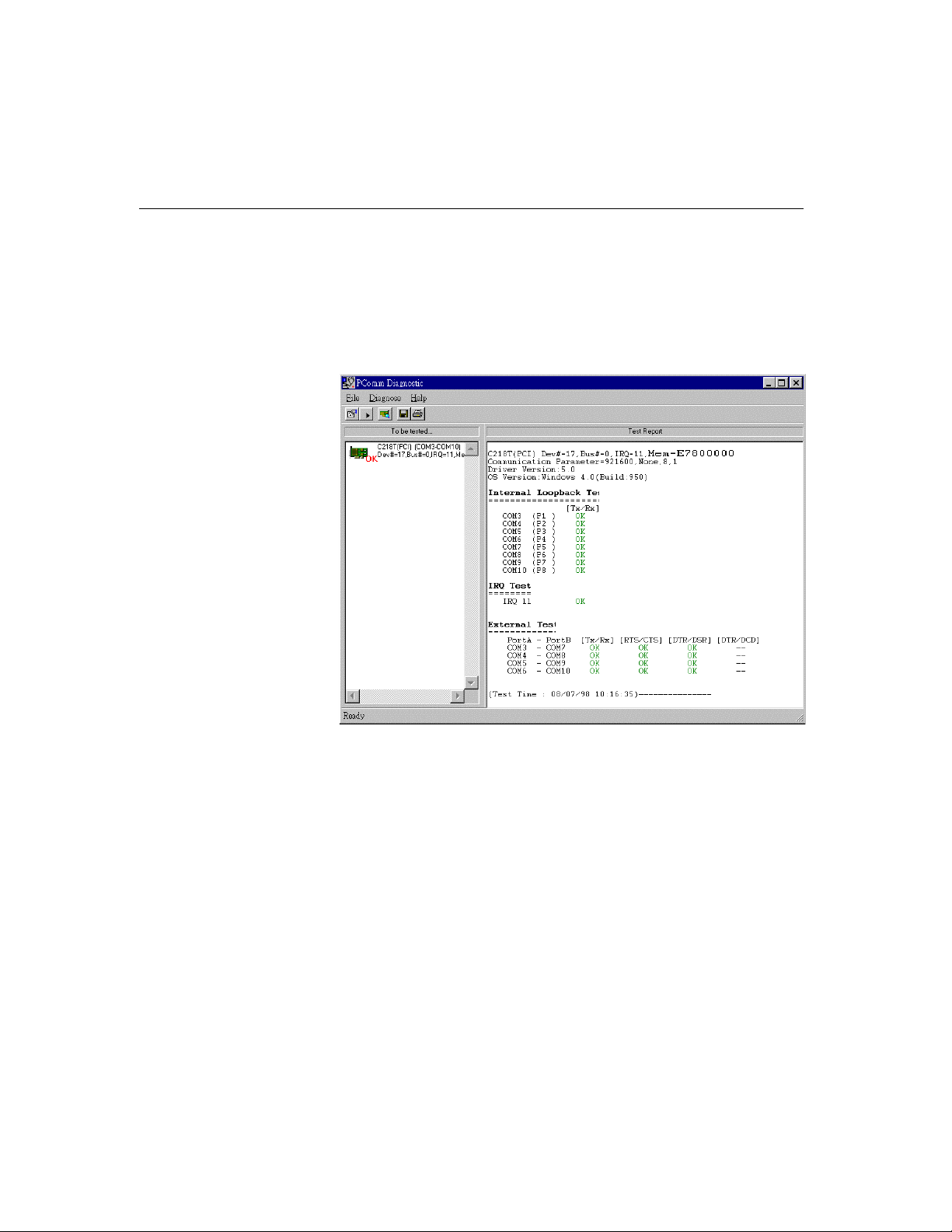
Serial Programming Tools
Diagnostic (for MOXA boards only)
A co3nvenient diagnostic program provides internal and external testing, such as
IRQ, TxD/RxD, UART, CTS/RTS, DTR/DSR, DTR/DCD testing, etc., for the
MOXA boards and ports to verify correct operation of both the software and
hardware.
Intellio C218Turbo /PCI User's Manual 4-3
Page 58

Monitor (for MOXA boards under Windows NT Only)
A useful port status monitoring program allows you to watch the selected MOXA
COM ports' data transmitting/receiving throughput and communication line status
which are updated and displayed on the screen at every time interval. In addition,
you may click on one of the specific displayed port in order to see the current
communication parameters and status of that port.
4-4 Intellio C218Turbo /PCI User's Manual
Page 59

Serial Programming Tools
Terminal Emulator
The Terminal Emulator features multi-windows and supports terminal types of
VT100 and ANSI. You can transfer data interactively, send pattern periodically or
transfer file using ASCII, XMODEM, YMODEM, ZMODEM and KERMIT
protocols.
Intellio C218Turbo /PCI User's Manual 4-5
Page 60

UNIX
Programming the MOXA Ports
The system calls that apply to standard tty port can also be applied to MOXA port
since MOXA port conforms to UNIX tty standard. System calls are like open(),
ioctl(), read(), write(), close(), etc. Please refer to your UNIX Programmer's
Reference manual.
However, these system services only provide limited functions and thus may not
satisfy the sophisticated programmers' need. In order to meet the user's special
purpose, MOXA supports extended services through ioctl() command, which are:
1. MIBUFED (= 0x401) To get byte count in input buffer.
2. MOBUFED (= 0x402) To get byte count in output buffer.
3. MTCRTS (= 0x403) To control RTS output signal.
4. MTCDTR (= 0x404) To control DTR output signal.
5. MLOWATER (= 0x405) To set output buffer low water level.
6. MSTATUS (= 0x407) To read modem line status (CTS/DSR/DCD).
7. MHWFLOW (= 0x40e) To enable/disable the hardware flow control.
The next section details all the commands.
Extended UNIX Ioctl() Commands
The following lists the syntax of MOXA extended functions for both non-SVR4.x
and SVR4.x UNIX. The variable moxa_fd is the returned file descriptor by open() a
specific MOXA port. For example,
int moxa_fd;
moxa_fd = open("/dev/ttya11",O_RDWR);
1. MIBUFED
This function let you know how many bytes queued in input buffer when this
function is issued.
4-6 Intellio C218Turbo /PCI User's Manual
Page 61

Serial Programming Tools
Syntax for SCO UNIX/XENIX
#define MIBUFED 0x401
int count; /* number of bytes queued in the buffer */
ioctl(moxa_fd, MIBUFED, &count);
Syntax for UNIX SVR4
#include <sys/stropts.h>
#include <sys/sysmacros.h>
#define MIBUFED 0x401
struct strioctl ioc;
int count; /* number of bytes queued in the buffer */
ioc.ic_cmd = MIBUFED;
ioc.ic_timout = 0;
ioc.ic_len = sizeof(int);
ioc.ic_dp = (char *)&count;
ioctl(moxa_fd, I_STR, &ioc);
Note: Due to the characteristics of STREAMS driver, the returned count of
bytes buffered only reflect the data buffered on MOXA board, not
including the data buffered in STREAMS queue. In this case, the count
is for reference only. For example, returned count may always be zero,
but there still are data buffered in STREAMS queue.
2. MOBUFED
This function let you know the byte count queued in output buffer when this
function is issued.
Syntax for SCO UNIX/XENIX
#define MOBUFED 0x402
int count; /* number of bytes queued in the output buffer */
ioctl(moxa_fd, MOBUFED, &count);
Syntax for UNIX SVR4
#include <sys/stropts.h>
#include <sys/sysmacros.h>
#define MOBUFED 0x402
struct strioctl ioc;
int count; /* number of bytes queued in the output buffer */
Intellio C218Turbo /PCI User's Manual 4-7
Page 62

ioc.ic_cmd = MOBUFED;
ioc.ic_timout = 0;
ioc.ic_len = sizeof(int);
ioc.ic_dp = (char *)&count;
ioctl(moxa_fd, I_STR, &ioc);
Note: See MIBUFED for influence of STREAMS driver.
3. MTCRTS
This function, only valid when hardware flow control is turned off (see
MHWFLOW), is used to drive RTS signal on or off.
Syntax for SCO UNIX/XENIX
#define MTCRTS 0x403
#define TurnON 1
#define TurnOFF 0
ioctl(moxa_fd, MTCRTS, TurnON);
ioctl(moxa_fd, MTCRTS, TurnOFF);
Syntax for UNIX SVR4
#include <sys/stropts.h>
#include <sys/sysmacros.h>
#define MTCRTS 0x403
#define TurnON 1
#define TurnOFF 0
struct strioctl ioc;
int setting;
setting = TurnON /* or TurnOFF */;
ioc.ic_cmd = MTCRTS;
ioc.ic_timout = 0;
ioc.ic_len = sizeof(int);
ioc.ic_dp = (char *)&setting;
ioctl(moxa_fd, I_STR, &ioc);
4. MTCDTR
This function, only valid when hardware flow control is turned off (see
MHWFLOW), is used to drive DTR signal on or off.
4-8 Intellio C218Turbo /PCI User's Manual
Page 63

Syntax for SCO UNIX/XENIX
#define MTCDTR 0x404
#define TurnON 1
#define TurnOFF 0
ioctl(moxa_fd, MTCDTR, TurnON);
ioctl(moxa_fd, MTCDTR, TurnOFF);
Syntax for UNIX SVR4
#include <sys/stropts.h>
#include <sys/sysmacros.h>
#define MTCDTR 0x404
#define TurnON 1
#define TurnOFF 0
struct strioctl ioc;
int setting;
setting = TurnON /* or TurnOFF */;
ioc.ic_cmd = MTCDTR;
ioc.ic_timout = 0;
ioc.ic_len = sizeof(int);
ioc.ic_dp = (char *)&setting;
ioctl(moxa_fd, I_STR, &ioc);
5. MLOWATER
Serial Programming Tools
Sometimes the application software may not be able to write any further data to
the output buffer because of the output buffer being full. The application has to
wait until the output buffer has 'enough space' again. The criteria to tell if the
output buffer has 'enough space' is whether the output buffer reached its 'low
water' level. That is the output buffer will accept further data only when the 'low
water' level is reached.
If the 'low water' value is relatively small, you may find that the output buffer
become empty before you write another block of data (this is quite possible
because UNIX is time-sharing multitasking environment). This will result in
discontinuous data transmission. In a timeout-sensitive application, e.g.
facsimile (FAX) transmission, discontinuous data may falter the operation.
The default 'low water' is 512 bytes. You can enlarge it but better not exceed one
half of the output buffer. Each port's output buffer is 8K bytes.
Intellio C218Turbo /PCI User's Manual 4-9
Page 64

Syntax for SCO UNIX/XENIX
#define MLOWATER 0x405
int lowater; /* low water value of output buffer (default = 512 bytes) */
ioctl(moxa_fd, MLOWATER, lowater);
Syntax for UNIX SVR4
#include <sys/stropts.h>
#include <sys/sysmacros.h>
#define MLOWATER 0x405
struct strioctl ioc;
int lowater; /* low water value of output buffer (default = 512 bytes) */
ioc.ic_cmd = MLOWATER;
ioc.ic_timout = 0;
ioc.ic_len = sizeof(int);
ioc.ic_dp = (char *)&lowater;
ioctl(moxa_fd, I_STR, &ioc);
6. MSTATUS
This function is used to know the RS-232 line status (CTS/DSR/DCD).
Syntax for SCO UNIX/XENIX
#define MSTATUS 0x407
int status; /* status = RS-232 line status */
/* bit0
¡ÐCTS (1:on, 0:off) */
/* bit1
¡ÐDSR (1:on, 0:off) */
/* bit2
¡ÐDCD (1:on, 0:off) */
ioctl(moxa_fd, MSTATUS, &status);
Syntax for UNIX SVR4
#define MSTATUS 0x407
#include <sys/stropts.h>
#include <sys/sysmacros.h>
struct strioctl ioc;
int status; /* status = RS-232 line status */
ioc.ic_cmd = MSTATUS;
ioc.ic_timout = 0;
ioc.ic_len = sizeof(int);
ioc.ic_dp = (char *)&status;
ioctl(moxa_fd, I_STR, &ioc);
4-10 Intellio C218Turbo /PCI User's Manual
/* bit0
¡ÐCTS (1:on, 0:off) */
/* bit1
¡ÐDSR (1:on, 0:off) */
/* bit2
¡ÐDCD (1:on, 0:off) */
Page 65

7. MHWFLOW
This function is used to enable/disable hardware flow control. The first open()
function of a port will set the hardware flow control bits on or off depending on
the [
RTS/CTS Hardware Flow Control] configuration in mxadm. However,
users might want to control the DTR or RTS signal on their will, thus the RTS
flow control bit should be turned off (HWFLowControlOff) in order to take
over the control of DTR or RTS signal via function MTCRTS or MTCDTR.
MTCRTS and MTCDTR can be effective only after the RTS flow control bit of
MHWFLOW is turned off.
Syntax for SCO UNIX/XENIX
#define MHWFLOW x40e
#define HWFlowControlOff 0x00
#define CTSFlowControlBitOn 0x01
#define RTSFlowControlBitOn 0x02
#define HWFlowControlOn 0x03
ioctl(moxa_fd, MHWFLOW, CTSFlowControlBitOn);
ioctl(moxa_fd, MHWFLOW, RTSFlowControlBitOn);
ioctl(moxa_fd,MHWFLOW, CTSFlowControlBitOn | RTSFlowControlBitOn);
Syntax for UNIX SVR4
#include <sys/stropts.h>
#include <sys/sysmacros.h>
Serial Programming Tools
#define MHWFLOW 0x40e
#define HWFlowControlOff 0x00
#define CTSFlowControlBitOn 0x01
#define RTSFlowControlBitOn 0x02
#define HWFlowControlOn 0x03
struct strioctl ioc;
int setting;
setting = CTSFlowControlbitOn;
ioc.ic_cmd = MHWFLOW;
ioc.ic_timout = 0;
ioc.ic_len = sizeof(int);
ioc.ic_dp = (char *)&setting;
ioctl(moxa_fd, I_STR, &ioc);
Intellio C218Turbo /PCI User's Manual 4-11
Page 66

Utilities
Port Monitoring
You can use the administration utility, mxadm, to monitor port activity and to do
terminal emulation, which are details as follows.
This utility gives you a quick view about all the MOXA ports' activities. You can
easily learn each port's total received/transmitted (Rx/Tx) character count since the
time when the monitoring is started. Rx/Tx throughputs per second are also reported
in interval basis (e.g. the last 5 seconds) and in average basis (since the time the
monitoring is started). You can reset all ports' count by <HOME> key. <+> <->
(plus/minus) keys to change the displaying time interval.
Press Enter on the port, that cursor stay, to view the port's communication
parameters, signal status, and input/output queue.
4-12 Intellio C218Turbo /PCI User's Manual
Page 67

Serial Programming Tools
Terminal Emulator
This utility provides data sending and receiving ability of all tty ports, especially for
MOXA ports. It is quite useful for testing simple application, for example, sending AT
command to a modem connected to the port or used as a terminal for login purpose.
Note that this is only a dumb terminal emulation without handling full screen operation.
Besides, data scope function with pattern/file transfer is provided.
1. Select and Press Enter on item “Communication Setup” to setup up all the
communication parameters for connection.
Intellio C218Turbo /PCI User's Manual 4-13
Page 68

2 Select and enter “Terminal” to enter terminal emulation. Or select and enter
“Advanced Transfer Modes” to perform pattern or file transfer with protocols
such as ZModem.
4-14 Intellio C218Turbo /PCI User's Manual
Page 69

RS-485 Programming for Opt8J
If you intend to do RS-485 communication with Opt8J, please follow the RS-485
programming guide below and also refer to Chapter “
and Cable Wiring
” for more Opt8J RS-485 operation details.
Serial Programming Tools
Connection Option (Opt8x)
The Opt8J supports
pins are served for both data transmitting and receiving, depending on the RTS
signal.
The port switch of each port should be set to
transmitting data if
RTS scheme is suitable for any system, including Windows NT and Windows 95/98,
DOS, or UNIX, that permits RTS control from application programs.
only 2-wire half-duplex RS-485 communication. Data+/-
On position. The port is for
RTS is asserted and for receiving data if RTS is not asserted.
How to transmit and receive data under Windows NT and
Windows 95/98
We recommend you to configure Intellio C218Turbo/PCI ports as follows in order to
acquire precise timing control in RS-485 2-wire transmission.
First set the “Transmission Mode” in the configuration program to “Classical”.
UART FIFO status has no effect under the circumstance.
There are 2 solutions to control RS-485 2-wire transmission.
Solution 1
The following model is common in RS-485 2-wire transmission.
sio_SetWriteTimeouts(port, 0); /* Set sio_write() into block mode */
sio_RTS(port, 1); /* Turn on RTS signal. The RS-485
port is ready for transmitting data. */
sio_write(port, buff, 10); /* Write 10 byte characters in "buff".
The function blocks until last
character transmitted */
sio_RTS(port, 0); /* Turn off RTS signal. The RS-485
port is ready for receiving data. */
sio_read(port, buff, 10); /* Read 10 bytes */
Intellio C218Turbo /PCI User's Manual 4-15
Page 70

Solution 2
There's a dedicated RS-485 function in PComm library. It integrates the above
functions of solution 1 regarding sending data as one.
sio_putb_x(port, buff, tick ); /* 1. Turn on RTS and ready for
transmitting data.
2. Send data.
3. Wait for tick time.
4. Turn off RTS and ready for
receiving data. */
For more information on these functions, please refer to PComm library on-line Help
file for Windows NT and Windows 95/98.
4-16 Intellio C218Turbo /PCI User's Manual
Page 71

5
5
5 Connection Option (Opt8x) and Cable Wiring
In serial data communications, the term DTE is for Data Terminal Equipment like
PC COM1/2, serial printer and terminal. The term
Equipment like modem. Please check the precise pinouts, the following pinouts are
typical examples.
RS-232 Cable Wiring for Opt8A/B/C/D/S
RS-232 8-port connection boxes/octopus cable designed for Intellio C218Turbo/PCI are:
Opt8A: 8-port RS-232 DB25 female connection box
Opt8B: 8-port RS-232 DB25 male connection box
Opt8C: Octopus cable with 8 male RS-232 DB25 ports
Opt8D: Octopus cable with 8 male RS-232 DB9 ports
Opt8S: 8-port RS-232 DB25 surge protected female connection box
DCE is for Data Communication
Intellio C218Turbo /PCI User's Manual 5-1
Page 72

The followings are pin assignments for various connection options:
Opt8A/S
(DCE, DB25 Female)
2 RxD
3 TxD
4 CTS
5 RTS
6 DTR
7 GND
8 DCD
20 DSR
Opt8B/C
(DTE, DB25 Male)
2 TxD
3 RxD
4 RTS
5 CTS
6 DSR
7 GND
8 DCD
20 DTR
Opt8D
(DTE, DB9 Male)
1 DCD
2 RxD
3 TxD
4 DTR
5 GND
6 DSR
7 RTS
8 CTS
5-2 Intellio C218Turbo /PCI User's Manual
Page 73

Connection Option (Opt8x) and Cable Wiring
Type 1: To connect Intellio C218Turbo/PCI to a DTE device.
Straight-through Cable
Opt8A/S
Opt8A/S DTE Device
DB25 Female DB25 Male
RxD 2 2 TxD
TxD 3 3 RxD
CTS 4 4 RTS
RTS 5 5 CTS
DTR 6 6 DSR
DSR 20 20 DTR
GND 7 7 GND
DCD 8 8 DCD
Null Modem Cable
Opt8B/C
PC COM2 port, Serial Printer,
Terminal, or any DTE Device
PC COM2 port, Serial Printer,
Terminal, or any DTE Device
Opt8B/C DTE Device
DB25 Male DB25 Male
TxD 2 2 TxD
RxD 3 3 RxD
RTS 4 4 RTS
CTS 5 5 CTS
DSR 6 6 DSR
DTR 20 20 DTR
GND 7 7 GND
DCD 8 8 DCD
Intellio C218Turbo /PCI User's Manual 5-3
Page 74

Opt8D
PC COM2 port, Serial Printer,
Terminal, or any DTE Device
Opt8D DTE Device
DB9 Male DB25 Male
RxD 2 2 TxD
TxD 3 3 RxD
CTS 8 4 RTS
RTS 7 5 CTS
DTR 4 6 DSR
DSR 6 20 DTR
GND 5 7 GND
DCD 1 8 DCD
Type 2: To connect Intellio C218Turbo/PCI to a DCE device.
Null Modem Cable
Opt8A/S
Modem,
or any DCE Device
Opt8A/S DCE Device
DB25 Female DB25 Female
RxD 2 2 RxD
TxD 3 3 TxD
CTS 4 4 CTS
RTS 5 5 RTS
DTR 6 6 DTR
DSR 20 20 DSR
GND 7 7 GND
DCD 8 8 DCD
5-4 Intellio C218Turbo /PCI User's Manual
Page 75

Connection Option (Opt8x) and Cable Wiring
Straight-through Cable
Opt8B/C
Opt8B/C DCE Device
DB25 Male DB25 Female
TxD 2 2 RxD
RxD 3 3 TxD
RTS 4 4 CTS
CTS 5 5 RTS
DSR 6 6 DTR
DTR 20 20 DSR
GND 7 7 GND
DCD 8 8 DCD
Modem,
or any DCE Device
Opt8D
Modem
or any DCE Device
Opt8D DCE Device
DB9 Male DB25 Female
RxD 2 2 RxD
TxD 3 3 TxD
CTS 8 4 CTS
RTS 7 5 RTS
DTR 4 6 DTR
DSR 6 20 DSR
GND 5 7 GND
DCD 1 8 DCD
Intellio C218Turbo /PCI User's Manual 5-5
Page 76

Type 3: To connect Intellio C218Turbo/PCI to a DTE with 3-pin wiring.
PC COM2 port, Serial Printer,
If the “Hardware flow control” feature is set to “ON”, you must loop
back (or short) the RTS with CTS and DSR with DTR, DCD on MOXA
site, indicated in dash-lines of the following diagrams. If the “
flow control
” feature is set to “OFF”, you could just leave RTS, CTS,
Hardware
DSR, DTR, DCD open, ignoring the connection indicated in dash-lines.
Opt8A/S
PC COM2 port, Serial Printer,
Terminal, or any DTE Device
Opt8A/S DTE Device
DB25 Female DB25 Male
RxD 2 2 TxD
TxD 3 3 RxD
GND 7 7 GND
RTS 5 4 RTS
CTS 4 5 CTS
DTR 20 6 DTR
DST 6 20 DSR
DCD 8 8 DCD
Opt8B/C
Terminal, or any DTE Device
Opt8B/C DTE Device
DB25 Male DB25 Male
TxD 2 2 TxD
RxD 3 3 RxD
GND 7 7 GND
RTS 4 4 RTS
CTS 5 5 CTS
DSR 6 6 DTR
DTR 20 20 DSR
DCD 8 8 DCD
5-6 Intellio C218Turbo /PCI User's Manual
Page 77

Connection Option (Opt8x) and Cable Wiring
Opt8D
PC COM2 port, Serial Printer,
Terminal, or any DTE Device
Opt8D DTE Device
DB9 Male DB25 Male
RxD 2 2 TxD
TxD 3 3 RxD
GND 5 7 GND
RTS 7 4 RTS
CTS 8 5 CTS
DTR 4 6 DTR
DSR 6 20 DSR
DCD 1 8 DCD
Intellio C218Turbo /PCI User's Manual 5-7
Page 78

RS-422 Cable Wiring for Opt8J/F/Z
RS-422 connection boxes designed for Intellio C218Turbo/PCI are:
Opt8J: Connection box with 8 female RS-422/485 DB25 ports. Set the port switch
to
OFF position (RS-422) for the desired port(s).
Opt8F: Connection box with 8 female RS-422 DB25 ports and Max. 500V DC
isolation protection which prevents damage caused by high potential
voltage.
Opt8Z: Connection box with 8 female RS-422 DB25 ports but without isolation
protection.
RS-422 Pinouts for Opt8J/F/Z:
Opt8J/F/Z
2 RxD+(B)
3 TxD+(B)
14 RxD-(A)
16 TxD-(A)
7 GND
4 CTS+(B)
5 RTS+(B)
13 RTS-(A) Opt8J only
19 CTS-(A)
The RS-422 transmission distance can reach as long as 4000ft. The connection box
needs an external power adapter to supply 5V DC power. Either 110V or 220V AC
power adapter is selectable.
5-8 Intellio C218Turbo /PCI User's Manual
Page 79

Connection Option (Opt8x) and Cable Wiring
The followings are operation modes for RS-422:
RS-422 Point-to-point RS-422 Broadcasting
Opt8F/Z RS-422 Device Opt8J/F/Z RS-422 Device 1
3 TxD+(B) RxD+(B) 3 TxD+(B) RxD+(B)
16 TxD-(A) RxD-(A) 2 RxD+(B) TxD+(B)
2 RxD+(B) TxD+(B) 16 TxD-(A) RxD-(A)
14 RxD-(A) TxD-(A) 14 RxD-(A) TxD-(A)
7 GND GND 7 GND GND
RS-422 Device N
RxD+(B)
TxD+(B)
RxD-(A)
TxD-(A)
GND
Opt8J RS-422 with Handshaking
Opt8J RS-422 Device
3 TxD+(B) RxD+(B)
16 TxD-(A) RxD-(A)
2 RxD+(B) TxD+(B)
14 RxD-(A) TxD-(A)
7 GND GND
5 RTS+(B) CTS+(B)
13 RTS-(A) CTS-(A)
4 CTS+(B) RTS+(B)
19 CTS-(A) RTS-(A)
Intellio C218Turbo /PCI User's Manual 5-9
Page 80

RS-485 Cable Wiring for Opt8J
One RS-485 connection box designed for Intellio C218Turbo/PCI is:
Opt8J: Connection box with 8 female RS-422/485 DB25 ports. Set the port switch
to
ON position.
The Opt8J supports
only 2-wire half-duplex RS-485 communication. Data+/-
pins are served for both data transmitting and receiving, depending on the RTS
signal.
RS-485 Pinouts for Opt8J:
Opt8J
3 Data+(B)
7 GND
16 Data-(A)
Data- (A) 16
Multidrop RS-485 Half-duplex Point-to-Point RS-485 Half-duplex
Opt8J RS-485 Device 1 Opt8J RS-485 Device
Master Slave
3 Data+(B) Data+(B) 16 Data-(A) Data-(A)
16 Data-(A) Data-(A) 7 GND GND
7 GND GND
RS-485 Device N
Slave
Data+(B)
Data-(A)
GND
3 Data+(B) Data+(B)
7 GND
3 Data+ (B)
See Section “RS-485 Programming” of Chapter “Serial Programming Tools” for
more Opt8J RS-485 programming details.
5-10 Intellio C218Turbo /PCI User's Manual
Page 81

Connection Option (Opt8x) and Cable Wiring
RS-422/485 Impedance Matching
For RS-422/485 serial communications, when an electrical signal travels through
two different resistance junctions in a transmission line, the impedance mismatch
will sometimes cause signal reflection. Signal reflection causes signal distortion,
which in turn will contribute communication errors. The solution to this problem is
to establish the same impedance at the line ends as in the line itself by terminating
them with resistors.
The value of the termination resistor should equal the characteristic impedance of
the transmission line. The resistors should be added
Opt8J/F/Z RS-422/485 Device
3 TxD+(B) RxD+(B)
16 TxD-(A) RxD-(A)
2 RxD+(B) TxD+(B)
14 RxD-(A) TxD-(A)
5 RTS+(B) CTS+(B)
13 RTS-(A) CTS-(A)
4 CTS+(B) RTS+(B)
19 CTS-(A) RTS-(A)
near the receiving side.
Opt8J only
Note:
1. Stands for termination resistor near the receiving side
2. The suggested termination resistor for AWG #26 cable is 100 ohm.
3. The suggested termination resistor for phone cable is 600 ohm.
Intellio C218Turbo /PCI User's Manual 5-11
Page 82

5-12 Intellio C218Turbo /PCI User's Manual
Page 83

Common C218 Turbo/PCI problems and possible solutions are listed below, in
addition to those operating systems specific ones. If you still have problems, contact
your dealer or Moxa for help. Or report it using “
of this manual to your dealer at once for faster technical support.
General Troubleshooting
1. MOXA PCI board can not be detected by the MOXA driver while
installing the driver.
Hardware causes and solutions:
a. The board is not installed or missing (absent). Please install it.
b.
The board is not properly plugged in the system. If that is the case, then re-install
the board and make sure that it fits well in a 32-bit PCI slot this time. Sometimes
the slot for plugging board is bad. In this case, please try other slots until a good
one is found.
c. Your mother board does not have vacant IRQ for the
Please enter BIOS and make sure there are available IRQ in PCI/PnP setting..
6
6
6 Troubleshooting
Problem Report Form” at the end
Intellio C218Turbo/PCI.
2. MOXA board and driver activated but can not transfer
(transmitting/receiving) data.
Hardware Causes and Solutions:
a. Check if wrong cable wiring. Refer to Chapter “Connection Options (Opt8x)
and Cable Wiring” for precise pinouts of the connector type you are using.
b.
Cable, external box or board is defective. You may use other port, cable or box
or board to verify. In addition,
and Windows 95/98 is good for testing MOXA board and port condition. If the
PComm Utility “Diagnostics” for Windows NT
Intellio C218Turbo /PCI User's Manual 6-1
Page 84

Software Causes and Solutions:
a. Intellio C218Turbo Series will check line status (CTS) before it sends data out if
b. Perhaps the application controlling the board is not correctly written according
Windows NT
This section is specific for troubleshooting under Windows NT. For general
problems and solutions, please see previous Section “General Troubleshooting”.
1. After system reboot, error message “MOXA C218 Turbo/PCI Multiport
report of diagnostics shows error, replace the error component.
RTS/CTS flow control feature is set to “Enable” in configuration or application
program. Please see Chapter “Connection Options (Opt8x) and Cable Wiring”
for proper wiring. Check the line status of the suspected port using the
diagnostic LED indicators on the mini tester.
to the corresponding API of the operating system. To verify, please run existing
and known good application or Moxa provided utility. For example, under
Windows NT and Windows 95/98,
“HyperTerminal” is good for testing COM ports. Under UNIX, “Terminal
emulator” in the MOXA administration utility “mxadm” and “stty”, “cat”, or
“getty” are existed programs for testing tty port.
Board #1 addr [XXX]: IRQ test failure!” appears in Event Log.
PComm Utility “Terminal emulator” or
This indicates MOXA board is found but the IRQ is conflicting with other
adapter. Please make sure there is no conflict with other adapter's IRQ. Check
the PCI BIOS IRQ setting first. Make sure IRQ is available.
2. After system starts, error message “MOXA C218 Turbo/PCI Multiport
Board #1 addr [XXX] not found!” appears in the Event Log.
Shutdown the system first and refer to the problem 1 for solutions in the
previous section, “General Troubleshooting”.
6-2 Intellio C218Turbo /PCI User's Manual
Page 85

3. Windows NT system panic (blue screen).
The possible reason is IRQ or memory conflict with other ISA Bus adapters like
LAN and SCSI board or system BIOS. Please refer to the corresponding problem
in previous Section "General Troubleshooting" for solutions.
4. Error Message: C218tnt.cod file not found!
Error Message: C218tnt.cod file length is wrong!
Error Message: C218tnt.cod file data content error!
It means something is wrong with driver installation or the file has been deleted
accidentally or corrupted somehow. To recover the file, simply install the driver
again.
Windows 95/98
This section is specific for troubleshooting under Windows 95/98. For general
problems and solutions, please see previous Section “General Troubleshooting”.
Troubleshooting
1. Error Message “MOXA C218Turbo/PCI (BusNo=xx, DevNo=xx) at base
memory [XXX] interrupt failure!” appears.
This indicates MOXA board is found but the IRQ is conflicting with other
adapter. Make sure there is no conflict with other adapter's IRQ. Check the PCI
BIOS IRQ setting and make sure IRQ is available.
2. Error Message: C218tnt.cod file not found!
Error Message: C218tnt.cod file length is wrong!
Error Message: C218tnt.cod file data content error!
It means something is wrong with driver installation or the file has been deleted
accidentally or corrupted somehow. To recover the file, simply install the driver
again.
Intellio C218Turbo /PCI User's Manual 6-3
Page 86

UNIX
This section is specific for troubleshooting under UNIX. For general problems and
solutions, please see previous Section "General Troubleshooting".
1. During system reboot, error message “WARNING! C218 Turbo/PCI
(XX000;BusNo=X;DevNo=X) not found!” appears.
The possible cause is memory conflict or defective board. Please shutdown the
system first, and then refer to the corresponding problem and solutions in
previous Section “General Troubleshooting”.
2. During system reboot, error message “ERROR! C218 Turbo/PCI
(MemBank=XX000) download failed!” appears.
The possible cause is memory conflict or defective board. Please shutdown the
system first, and then refer to the corresponding problem and solutions in
previous Section “General Troubleshooting”.
3. MOXA port responds too slowly or abnormal key operation.
The applications are not compatible with the C218 Turbo/PCI On-board line
discipline. The only way to work it around is to set On-board line discipline
feature to “Disable” in [Board] sub-menu of Advanced configuration (Section
“UNIX” of Chapter “Software Installation”).
4. When respawning quite a few number of tty ports, the following error
messages appear: “Time out table overflow”, “File table overflow”, “Region
table overflow”.
The above error messages imply that the system resources are exhausted. You
should tune the kernel parameters to a larger value and rebuild the kernel to be
able to accommodate the new configuration. Refer to UNIX system manual
about how to tune the parameters and rebuild kernel.
“Time out table overflow”: NCALL parameter too small.
“File table overflow”: NFILE or NINODE parameter too small.
“Region table overflow”: NREGION or NPROC parameter too small.
6-4 Intellio C218Turbo /PCI User's Manual
Page 87

Troubleshooting
5. The newly rebuilt kernel could not boot.
The C218 Turbo/PCI driver might not be built into the new kernel correctly.
a. Please use the last good kernel backup to boot again. The kernel backup in
SCO UNIX is
b. Then remove the C218
Chapter “Software Installation” for driver removal.
c. Re-install the C218
6. When using MOXA port for PPP/SLIP connection, what should the “On
Board Line Discipline” feature be set to?
Set to “Disable”. Otherwise the PPP/SLIP connection will fail.
/unix.moxa while in UNIX SVR4.2 /stand/unix.moxa.
Turbo/PCI driver. Refer to Section “UNIX” of
Turbo/PCI driver once more.
Intellio C218Turbo /PCI User's Manual 6-5
Page 88

6-6 Intellio C218Turbo /PCI User's Manual
Page 89

Specifications
v Bus interface: 32-bit PCI (PCI Spec. 2.1 compliance)
v Number of ports: 8
v Max. boards: 4
v Base memory addr.: Assigned by PCI BIOS (Maps to 16K Bytes system RAM)
v IRQ: Assigned by PCI BIOS (2, 3, 4, 5, 7, 10, 11, 12, 15)
v RISC processor: TI TMS320BC203
v On-board buffer: 512 KB dual-ported RAM
v Comm. controller: 16C550C or Compatible¡Ñ8
v Speed (bps): 50 ~ 921.6K(Maximum speed may be limited by
v Data bits: 5, 6, 7, 8
v Stop bits: 1, 1.5, 2
v Parity: none, even, odd, space, mark
v Data signals: RS-232¡ÐTxD, RxD, RTS, CTS, DTR, DSR, DCD, GND
v Connectors: 8¡ÑDB25/DB9 male/female (DTE/DCE)
v Surge protection: max. 2000V (Opt8S)
v Operating temp: 0 ~ 55 ¢J
v Power requirement: 190mA (+5V), 110mA (+12V), 160mA (-12V)
v Dimensions: 180mm¡Ñ98mm¡Ñ16mm
v Operating Systems: See the driver support list below.
A
A
A Technical Reference
certain connection option such as Opt8J 460.8K bps
RS-422¡ÐTxD+/-, RxD+/-, GND (Opt8J: RTS+/-, CTS+/-)
RS-485
¡ÐData+/-, GND
p
p
e
n
d
i
i
d
n
e
p
p
x
x
)
Intellio C218Turbo /PCI User's Manual A-1
Page 90

C218Turbo/PCI
Windows NT
Windows 95/98 3
SCO UNIX/OpenServer 3
UNIX SVR4.2 3
XENIX 3
3
: Driver supported by Moxa and shipped with product
3
Note : Download the newest drivers from the MOXA FTP service
PCI
The 32-bit Intellio C218Turbo/PCI board complies with PCI Spec. 2.1. Hardware
configuration for IRQ and Memory addresses is automatically assigned by PCI
BIOS. Hence, it is a must to
driver.
Unlike ISA slots, different PCI slots in the same PC may have different bus numbers
and device numbers with respect to PCI specifications. The same PCI board will
have different system configurations if switched to a different PCI slot, which may
be called
slot-sensitive or slot-dependent. This may also apply to PCI slots in PC of
different mother board, which may use
some use 17, 18, 19, and 20 for identifying the respective PCI slot but some use 11,
12, 13 and 14.
Due to the
slot-dependency, it is necessary to re-configure the software driver
once the board is plugged in different PCI slots.
have the board plugged first before installing software
different device number set. For example,
Up to four boards of
Intellio C218Turbo/PCI are allowed in a system. When
installing multiple boards,
for distinguishing the boards installed.
Dual-Ported RAM
There is 512 KB of dual-ported DRAM on the Intellio C218Turbo/PCI, which is
used as a data buffer and memory map device for the mother board. It is called
"dual-ported" because it is accessed by both mother board CPU and the Intellio
C218
Turbo/PCI on-board CPU. Generally speaking, the memory access time is much
A-2 Intellio C218Turbo /PCI User's Manual
please do keep in mind the order you plug the boards
Page 91

faster than normal I/O access.
All messages and data are transferred through this 512 KB dual-ported memory.
The buffer area appears as normal 16-bit memory to the PC AT I/O channel.
Every
Intellio C218Turbo/PCI only occupies 16 KB of memory space (window) from
the system point of view.
UART 16C550C
The UART chip, 16C550C, is an intelligent asynchronous controller capable of
supporting one full duplex channel that transfers data at
To increase the overall data throughput, special features such as on-chip FIFO and
on-chip hardware flow control are used to reduce the number of interrupts to the on
board CPU and to prevent any loss of valuable data.
DB62 Connector Pinouts
The following lists the pin assignments of the DB62 connector on the bracket. You
may fabricate octopus cable for DB25 to 8 x DB9.
Technical Reference
921.6 Kbps simultaneously.
Pin no. Signal Pin no. Signal Pin no.Signal
1 TxD1 22 RxD1 43 CTS1
2 DTR1 23 DSR1 44 RTS1
3 RxD2 25 TxD2 46 CTS2
4 DSR2 26 DTR2 47 RTS2
5 DCD2
6 TxD3 27 RxD3 48 CTS3
7 DTR3 28 DSR3 49 RTS3
8 RxD4 30 TxD4 51 CTS4
9 DSR4 31 DTR4 52 RTS4
10 DCD4 32 GND
11 RxD5 33 TxD5 53 CTS5
12 DSR5 34 DTR5 54 RTS5
13 DCD5 55 GND
14 TxD6 35 RxD6 56 CTS6
15 DTR6 36 DSR6 57 RTS6
16 RxD7 38 TxD7 59 CTS7
17 DSR7 39 DTR7 60 RTS7
18 DCD7 40 GND
19 RxD8 41 TxD8 61 CTS8
20 DSR8 42 DTR8 62 RTS8
21 DCD8
24 DCD1 45 GND
29 DCD3 50 GND
37 DCD6 58 GND
Intellio C218Turbo /PCI User's Manual A-3
Page 92

Problem Report Form
Intellio C218Turbo/PCI
Customer name:
Company:
Tel: Fax:
Email: Date:
1. Moxa Product: C218Turbo/PCI Serial Number: ________________
2.
Moxa Driver version: ________________
3.
Moxa hardware settings: PCI Slot number ________________________
4.
Operating System: o Windows 95 o Windows 98
o Windows NT 3.51 o Windows NT 4.0
o SCO UNIX 3.2.4 o SCO OpenServer Release 5
o SVR4.2 UNIX o (SCO) UnixWare ver _._ o XENIX
o Others
5.
PC Host: Make _________ Model _________
6.
CPU: Speed _____MHz Make ______ Model ______
7.
BIOS: Make __________________ Version _______
8.
PCI IRQ Configuration in BIOS:
Slot no. 1 2 3 4
IRQ no
9. Problem Description: Please describes the symptom as clear as possible including the error message you see. We
may have to follow your description to reproduce the symptom.
o Board not found. o Board found, but can't transfer data.
o Can transfer data, but lose data o Can transfer data but with garbled data.
o Others. Detailed error message description is recommended:
Page 93

Return Procedure
For product repair, exchange or refund, you must:
v Provide evidence of original purchase
v Fill out the Problem Report Form (PRF) as detailed as possible for shorter product repair time.
v Obtain a Return Merchandise Authorization (RMA) number from the sales representative or dealer
v Carefully pack the product in anti-static package, and send it, pre-paid, to the dealer. The RMA
number should show on the outside of the package, and include a description of the problem along
with the return address and telephone number of a technical contact.
