Page 1
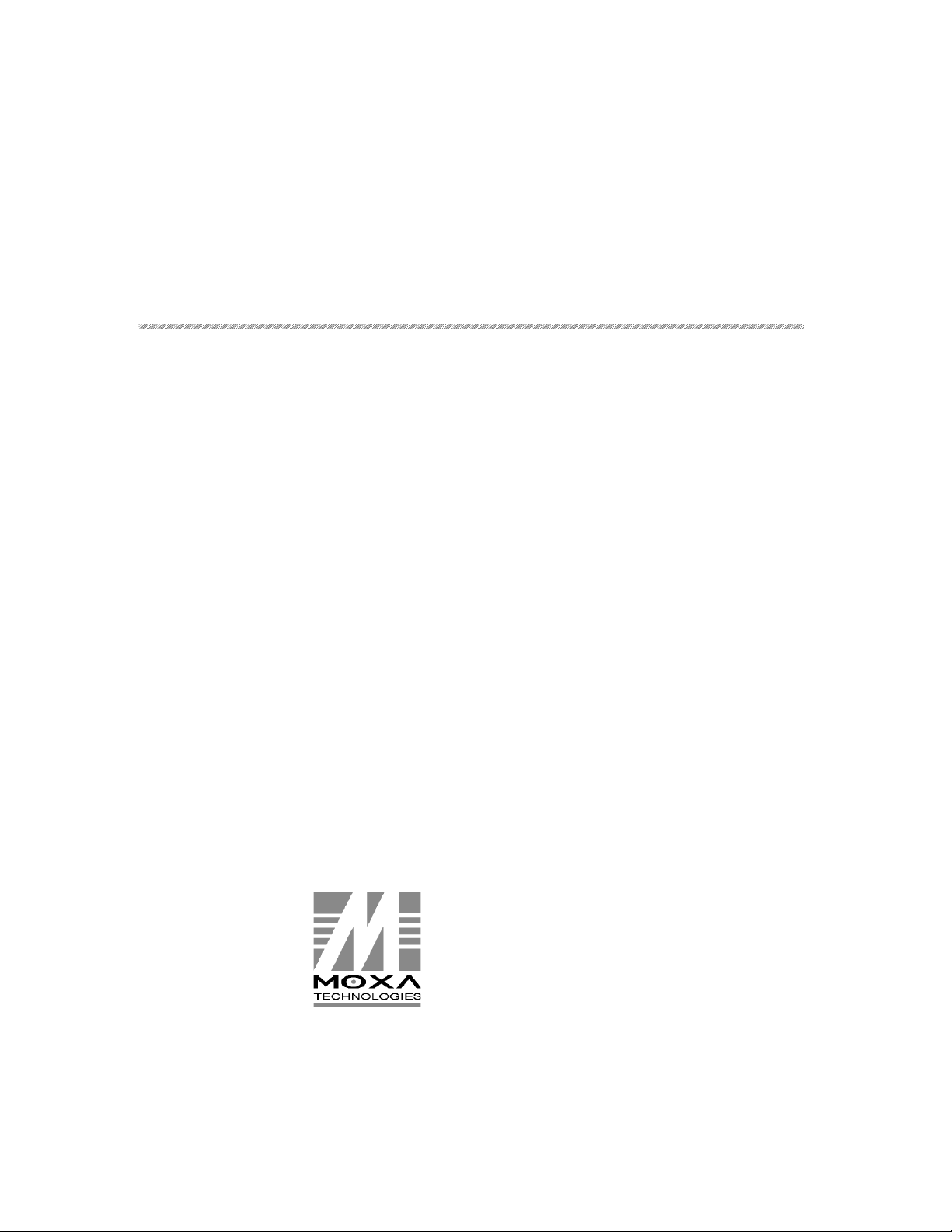
C168P User’s Manual
Universal 8 Port Serial Board
May 1999 (7th Edition)
The content of this manual is also available in CD-ROM and at Moxa Web Site.
Moxa Technologies Co., Ltd.
Tel: +866-2-8665-6373
Fax: +886-2-8665-6372
www.moxa.com
support@moxa.com.tw
Page 2

C168P User’s Manual
The software described in this manual is furnished under a license agreement and may be used only in
accordance with the terms of the agreements.
Copyright Notice
Copyright 1999 Moxa Technologies Co., Ltd.
All rights reserved.
Reproduction in any form without permission is prohibited.
Trademarks
MOXA is a registered trademark of Moxa Technologies Co., Ltd.
All other trademarks or registered marks in this manual belong to their respective manufacturers.
Disclaimer
Information in this document is subject to change without notice and does not represent a commitment on
the part of Moxa.
Moxa provides this document “as is”, without warranty of any kind, either expressed or implied,
including, but not limited to, the particular purpose. Moxa may make improvements and/or changes in
this manual or in the product(s) and/or the program(s) described in this manual at any time.
Information provided in this manual is intended to be accurate and reliable. However, Moxa
Technologies assumes no responsibility for its use, or for any infringements of rights of the fourth parties
which may result from its use.
This product could include technical or typographical errors. Changes are periodically made to the
information herein; these changes may be incorporated in new editions of the publication.
Page 3

MOXA Internet Services
Customer’s satisfaction is always our number one concern. To ensure that customers get the full benefit
of our services, Moxa Internet Services have been built for technical support, product inquiry, new driver
update, user’s manual update, etc.
The followings are the services we provide.
E-mail for technical support
addres
s: support@moxa.com.tw
FTP site for free driver update
address:
user ID: ftp
password: your_email_address
World Wide Web (WWW) Site for product info
address:
ftp.moxa.com
or
ftp.moxa.com.tw
www.moxa.com
or
www.moxa.com.tw
Page 4

About This Manual
This manual is composed of six Chapters and one Appendix. This manual is written for installer, system
administrator and software programmer.
If you are a first-time installer and system administrator, we recommend you to go through the whole
manual except Chapter 4.
If you are a software programmer, you may refer to Chapter 4 “Serial Programming Tools”.
If you need cable wiring information, please see Chapter “Connection Option (Opt8x) and Cable
Wiring”.
If you encounter any problem during installation, please refer to Chapter “Troubleshooting”.
Chapter 1 Introduction
Overview and features of the C168P boards, list of items and overall installation guide.
Chapter 2 Hardware Installation
Hardware installation for the C168P boards and connection option (Opt8x) is detailed.
Chapter 3 Software Installation
This Chapter details the software installation, configuration, driver loading/unloading, driver
upgrade and removal for various operating systems: Windows NT, Windows 95/98, DOS.
Chapter 4 Serial Programming Tools
This Chapter roughly describes the programming tools for various O.S. platforms, including PComm
under Windows NT, Windows 95/98 and API-232 under DOS. Also RS-485 programming issue is
covered (for Opt8J).
Chapter 5 Connection Option (Opt8x) and Cable Wiring
This Chapter describes the RS-232/422/485 cable wiring for each connection option (Opt8x).
Chapter 6 Troubleshooting
This Chapter describes the problems and possible answers for C168P.
Appendix Technical Reference
Specification details, I/O port address map, and DB62 pinouts are described.
Page 5

Table of Contents
Introduction..................................................................... 1-1
Overview................................................................................................................1-1
Features.................................................................................................................1-4
Check List.............................................................................................................. 1-5
Installation Guide...................................................................................................1-8
Hardware Installation ...................................................... 2-1
Default Settings .....................................................................................................2-1
Quick Hardware Installation...................................................................................2-2
How to Do Quick Hardware Installation.......................................................................... 2-2
Hardware Installation with IO-IRQ Utility................................................................2-3
IO-IRQ Utility and Hardware Configuration....................................................................2-4
Software Installation ....................................................... 3-1
Windows NT ..........................................................................................................3-1
Installing Driver................................ ................................ ............................................. 3-2
Configuring Board and Port................................ ........................................................... 3-7
Updating Driver................................................................ ................................ .............3-9
Removing Driver ................................ ........................................................................... 3-9
Windows 95/98......................................................................................................3-9
Installing Driver................................ ................................ ........................................... 3-10
Configuring Board and Port................................ ......................................................... 3-14
Updating Driver................................................................ ................................ ...........3-15
Removing Driver ................................ ......................................................................... 3-16
DOS..................................................................................................................... 3-17
Installing Driver................................ ................................ ........................................... 3-17
Driver Setup................................................................ ................................ ................ 3-18
Loading Driver................................ ................................ ............................................. 3-22
Unloading Driver................................................................ .......................................... 3-23
Serial Programming Tools ................................................ 4-1
Windows NT and Windows 95/98..........................................................................4-1
Installation................................ ..................................................................................... 4-1
PComm Programming Library ................................ ................................ .......................... 4-2
Page 6

Utilities................................................................ .......................................................... 4-2
DOS....................................................................................................................... 4-6
Installation................................ ..................................................................................... 4-6
DOS API-232 Library................................ ................................ .....................................4-6
Utilities................................................................ .......................................................... 4-6
RS-485 Programming for Opt8J ............................................................................4-8
Connection Option (Opt8x) and Cable Wiring ........................ 5-1
RS-232 Cable Wiring for Opt8A/B/C/D/S...............................................................5-1
RS-422 Cable Wiring for Opt8J/F/Z.......................................................................5-7
RS-485 Cable Wiring for Opt8J...........................................................................5-10
RS-422/485 Impedance Matching........................................................................5-11
Troubleshooting............................................................... 6-1
General Troubleshooting.......................................................................................6-1
Windows NT ..........................................................................................................6-4
Windows 95/98......................................................................................................6-5
DOS....................................................................................................................... 6-6
Technical Reference ........................................................A-1
Specifications.........................................................................................................A-1
PC I/O Port Address Map.......................................................................................A-3
DB62 Connector Pinouts .......................................................................................A-4
Page 7

Overview
The Standard Multiport Async Solutions
1
1
1 Introduction
The standard C168P multiport boards offer 8 serial ports for connecting terminals,
modems, printers, data acquisition equipment and any other serial devices to the
PC/AT and its compatible systems.
The
Smartio C168P is equipped with custom-designed ASIC chip which replaces
lots of conventional ICs and reduces the board to half-size. The whole family
supports 16 bit architecture. Full range of I/O addresses and IRQs are available. In
addition, with
designed without jumper or switch. These features make each port on the board truly
independent to any other port and thus compatible with most existing multiport
boards.
The C168 board is also available in PCI bus. Please contact MOXA
dealer/distributor or MOXA Web site for more details.
on-board EEPROM for storing the configuration data, the family is
C168P User’s Manual 1-1
Page 8

Hardware Configuration Method
JP1
Switch
Smartio
ON
1 2 3 4
Family
Jumper
.........
.........
Traditional
Multipoort Board
New : set I/O address Traditional : set switch and
and IRQ via software and jumper manually for
Utility. I/O address and IRQ.
Instead of using traditional jumper or switch for IRQ and I/O address settings,
hardware configuration of each port is easily set by DOS utility,
reads and writes the on-board EEPROM for configuration information through the
CAP (Configuration Access Port) address. The CAP address is the only channel
via which the configuration utility Io-irq.exe can access the board, which is identical
to
the first port's base I/O address.
The only jumper,
Normally JP1 is left open. When JP1 is short, the CAP address is forced to a fixed
I/O address,
must to keep JP1 always short.
JP1, is designed in case that users forget the CAP address.
0xA700. However, to adopt quick installation (described later), it is a
Io-irq.exe, which
Quick Installation
To ease the hardware configuration, users who install only one C168P board under
Windows NT/95/98
Chapter 2.
Because the family is so flexible in hardware configuration that they are compatible
virtually with all kinds of other manufacturer's multiport boards using 16450 or
16550 UART.
1-2 C168P User’s Manual
are recommended to adopt quick installation described in
Page 9

Introduction
Operating System Support
The family is operational under most popular operating systems such as Windows
NT, Windows 95/98, SCO UNIX/XENIX/OpenServer, DOS, Linux, QNX,
FreeBSD, etc. However,
MOXA device drivers for Windows NT, Windows 95/98,
Linux and DOS are provided for easier installation, configuration and better
performance. In this manual, chapters for MOXA
Windows NT, Windows 95/98
and DOS device drivers are included. For other compatible systems not mentioned,
please refer to the respective operating system’s manual for how to install and
configure the standard driver.
MOXA Serial Comm Tools
For easy application development, MOXA provides an easy-use serial
communication library under Windows NT/95/98 (
PComm) and DOS (API-232).
Users can use this library to develop your own applications using Microsoft C,
Turbo C, Assembly, QuickBASIC, Turbo Pascal, Clipper, Visual Basic, Visual C++,
Borland Delphi, etc.
Utilities, such as diagnostic and monitor, are included for
diagnosing the board/port or monitoring the communication status.
Wide Applications
The C168P is suitable for many applications. Here are a few:
l Internet/Intranet Connection
l Remote Access Application
l Multi-user Application
l Industrial Automation
l Office Automation
l Telecommunication
l PC-based (vending) Machine or Kiosk System
l Point-of-Sale (POS) System
C168P User’s Manual 1-3
Page 10

Features
v Custom-designed ASIC, compact board size (half-size)
v No switch no jumper, easily configured by software
v Independent I/O address, IRQ setting for each of 8 serial ports
v 16 bit AT bus architecture, more IRQs supported
v Isolation protection for RS-422 (optional connection box Opt8F)
v PComm serial communication tool
v Support popular OS¡ÐWindows NT, Windows 95/98, DOS, Linux
v Compatible with many other OS¡ÐQNX, SCO UNIX/OpenServer, SCO
XENIX, Free BSD
C168H/HS
Windows NT
Windows 95/98 3
DOS 3
Linux R
SCO UNIX/OpenServer C
QNX C
SCO XENIX C
FreeBSD C
3: Driver supported by Moxa and shipped with product
R : Driver supported by Moxa but sent by request
C : Driver supported by OS
Note: MOXA FTP site is available for driver download
3
1-4 C168P User’s Manual
Page 11

Check List
Opt8A/Opt8B/Opt8S
C168P
Opt8A/Opt8B/Opt8S
Introduction
Upon unpacking the C168P package, you should find the following items in the
package,
v C168P 8-port serial async board
v Device driver diskettes:
l Windows NT and Windows 95/98¡Ñ1
l DOS¡Ñ1
v C168P User's Manual (This Manual)
v PComm Lite diskette¡Ñ1
You need also one of the following connection options:
v RS-232 connection box with 8 DB25 female/male/female ports, respectively
(surge protection for Opt8S).
v 1.5 meter DB62 to DB62 cable.
C168P User’s Manual 1-5
Page 12
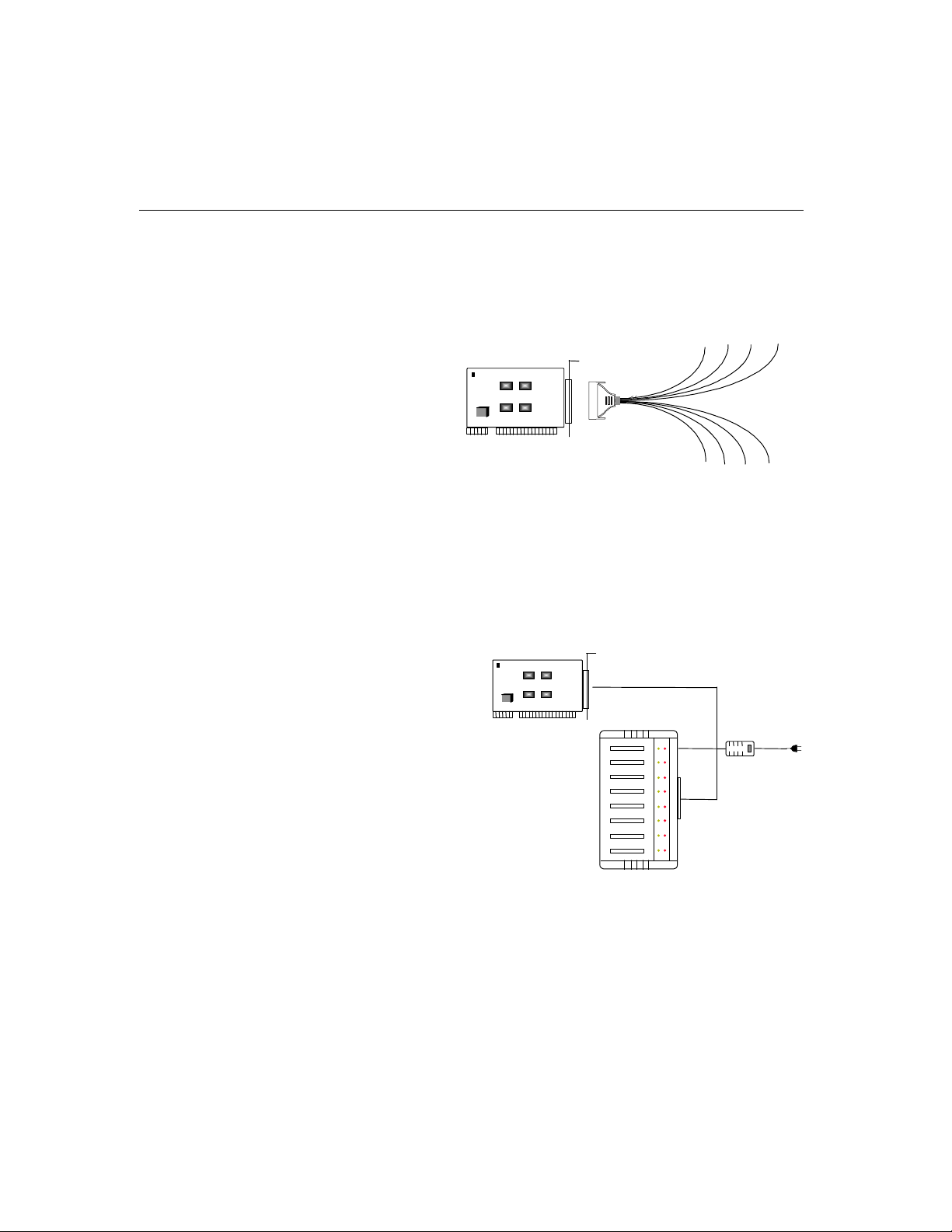
P1P2P3P4P6P5P7
P8
Opt8F/Opt8Z
C168 P
Opt8C/Opt8D
v RS-232 octopus cable with 8 port male connectors, DB25 for Opt8C and DB9
for Opt8D (1 meter long).
C168P
Opt8C/Opt8D
Opt8F/Opt8Z
v RS-422 connection box with 8 port female DB25 connectors (isolation
protection for Opt8F).
v 1.5 meter DB62 to DB62 cable.
v 110V or 220V adapter.
1-6 C168P User’s Manual
TxRx
1
2
3
4
5
6
7
8
Page 13

Introduction
C168 P
Opt8J
v RS-422/485 connection box with 8 port female DB25 connectors.
v 1.5 meter DB62 to DB62 cable.
v 110V or 220V adapter.
Opt8J
Opt8J is the RS-422/485 connection box with 8 port female DB25 connectors for
MOXA 8 port boards, including the C168P. There are 8-DIP switches on the side of
the Opt8J. Each switch controls the communication mode (RS-422 or RS-485) of
each port, respectively.
TxRx
1
2
3
4
5
6
7
8
1 2 3 4 5 6 7 8
ONDIP
RS-422/485 Port Switch of Opt8J
1 2 3 4 5 6 7 8
DIP
ON
RS-422 Mode
Set the respective switch to OFF position to use RS-422 interface. This means the
port is always ready to transmit and receive data simultaneously (full-duplex).
C168P User’s Manual 1-7
Page 14

RS-485 Mode
The Opt8J supports only 2-wire RS-485 communication. Set the respective switch to
ON position to use RS-485 interface. This means the port can transmit data only
when RTS is asserted, and receive data only when RTS is not asserted (half-duplex).
Refer to Chapter “Connection Option (Opt8x) and Cable Wiring” for RS-422/RS485 cable wiring. And also to Chapter “Serial Programming Tools” for Opt8J RS485 programming details.
Installation Guide
This section gives a brief summary of how to install the C168P under each
supported operating system. The installation is simple and involves the following
stages:
Configure C168P with io-irq.exe. See Chapter “Hardware
Install the C168P board Installation”
Install the software from the diskette See Chapter “Software
Configure the driver for the board and ports Installation” for respective OS
Connect the devices with the cable See Chapter “Connection
Restart the system See Chapter “Software
Check the driver initialization status Installation”
If the system restart successfully, you may
develop your applications or See Chapter “Serial
execute the desired applications Programming Tools”
1-8 C168P User’s Manual
Cable and Cable Wiring”
Page 15

The installation of the C168P consists of hardware and software installation. The
C168P
hardware installation is detailed in this chapter. The next chapter deals with the
software installation for various operating systems.
Default Settings
2
2
2 Hardware Installation
JP1
The C168P has the following default (factory) settings:
I/O address:
IRQ: 10
INT Vector: 0x1C0
CAP Jumper JP1: Open
Note ! If the default settings above are what you desire and good for the
system without conflicts, you may simply install the board in the
system and go directly to the next chapter, “Software Installation”.
Otherwise, follow the instructions below.
0x180 (Port 1), 0x188 (Port 2), 0x190 (Port 3), 0x198 (Port 4)
0x1A0 (Port 5), 0x1A8 (Port 6), 0x1B0 (Port 7), 0x1B8 (Port 8)
C168P User’s Manual 2-1
Page 16

Now you should do either the normal hardware installation (detailed in the later
section, “Hardware Installation with IO-IRQ Utility”) or
installation
latter is provided to facilitate the hardware installation, only under the
circumstances that:
u Only one C168P board is allowed to install in a system.
u Windows NT and 95/98 are the only operating systems supported.
u I/O address 0xA700 must be free
(detailed right in the next section, “Quick Hardware Installation”). The
Quick Hardware Installation
To fully utilize the superior feature of flexible hardware configuration design of the
C168P, a quick and easy method of installation is designed for users, which
absolutely free the users from hardware configuration effort, i.e.,
without running configuration program: Io-irq.exe
jumper JP1. The software and hardware configuration will be completed at the same
time while doing the software configuration.
the quick hardware
installation
. Simply always short the
How to Do Quick Hardware Installation
Users who install only one C168P board under Windows NT/95/98 are strongly
recommended to do the quick installation as follows:
1. Short the jumper JP1 on the upper-left corner of the board.
2. Plug the board in PC with the desired system installed, which is powered off in
advance.
3. Process software installation, detailed in the next chapter.
This is to specify the desired I/O address, IRQ and INT Vector in the software
configuration panel, no matter what hardware settings are on the board. The
software configuration program will automatically update the hardware settings.
After this, users already complete the whole installation.
4. Shutdown System (Windows NT/95/98).
2-2 C168P User’s Manual
Page 17

Hardware Installation
5. DO power OFF and then ON (or Reset) the PC. (Please cold start.)
6. Restart System (Windows NT/95/98).
It is very important to keep the JP1 always short in this case. Without running
the hardware configuration program, Io-irq.exe under DOS prompt, the software
configuration program will automatically update the hardware settings of the
board while updating the software settings. This saves the trouble doing
hardware configuration. However, remember to
time the configuration changed.
Hardware Installation with IO-IRQ Utility
This section is for those who can not use quick hardware installation:
u Install two or more C168P boards in a system.
u Fail to install, due to the I/O address 0xA700 is not available or has conflict in
the system.
u Use operating systems other than Windows NT and 95/98.
cold start the system every
Before proceeding the
Installation”, do
software installation, detailed in the next chapter, “Software
hardware configuration to setup the I/O address and IRQ with
“Io-irq.exe”, detailed in the next section.
Remember to keep the hardware settings in mind for the software installation.
The C168P has the following default (factory) settings:
I/O address :
0x180 (Port 1), 0x188 (Port 2), 0x190 (Port 3), 0x198 (Port 4)
0x1A0 (Port 5), 0x1A8 (Port 6), 0x1B0 (Port 7), 0x1B8 (Port 8)
IRQ : 10
INT Vector : 0x1C0
Because the ASIC-designed C168P has no switch and no jumper for configuring
manually the I/O address, IRQ, INT vector, etc. of the boards, you
software utility,
Io-irq.exe, in the driver diskette under DOS system to change the
must run the
hardware configuration.
C168P User’s Manual 2-3
Page 18
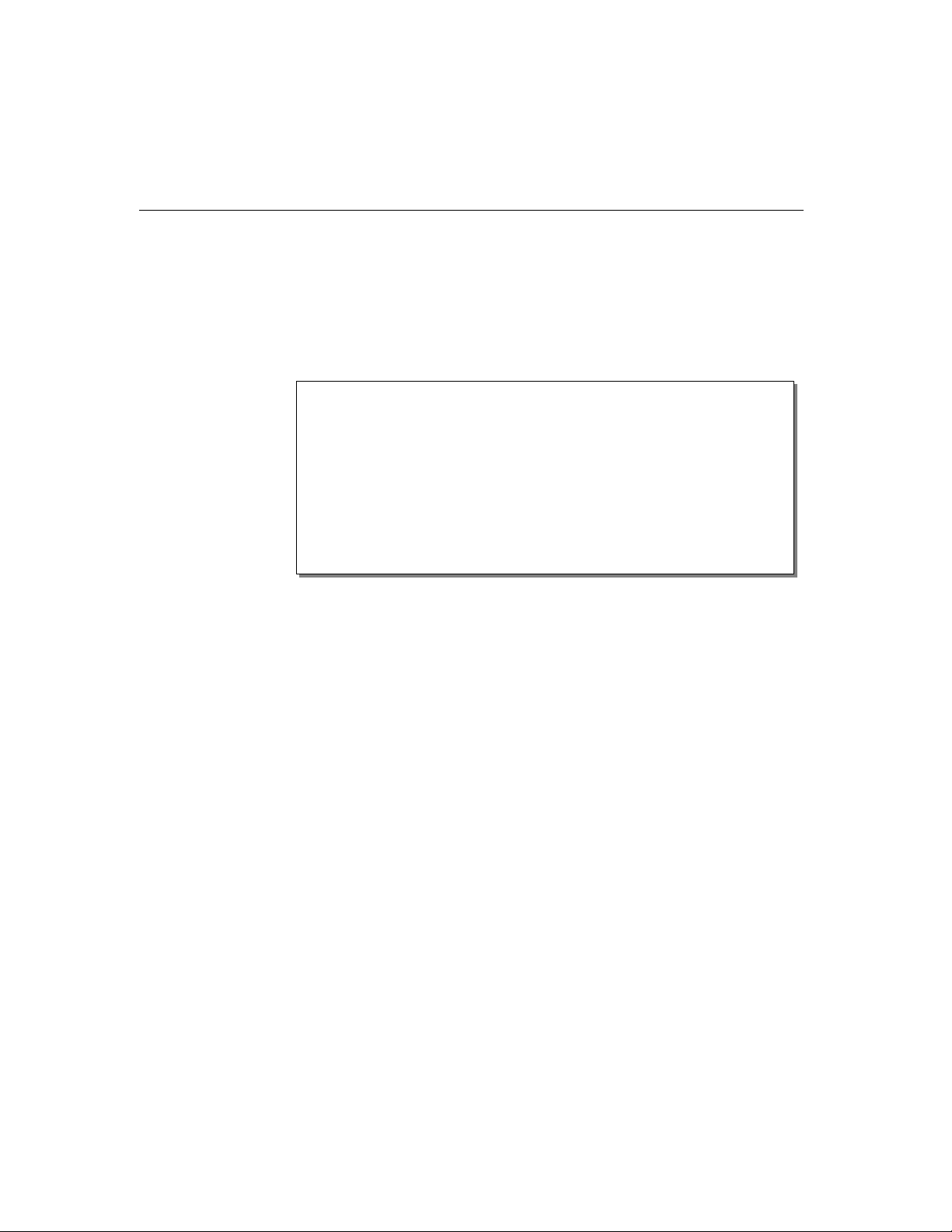
1. Choose a PC that has DOS system inside.
2. Power off the PC.
3. Make sure no hardware conflict and plug the board in a free 16-bit slot of the PC,
one board at a time with JP1 open.
+ If you are installing multiple boards, insert one board at a time and
configure it using the Io-irq program before inserting the next board.
This is to prevent conflict between two boards with same default
hardware settings.
The C168P has the following default (factory) settings,
I/O address:
IRQ: 10
INT Vector: 0x1C0
Configuration Access Port (CAP): 0x180
4.
Power on the PC and enter into DOS system.
5. Run the utility “Io-irq.exe” contained in the driver diskette to set up I/O address,
IRQ and INT vector of the board. Please refer to the next section, “IO-IRQ
Utility and Hardware Configuration” for more details. Or follow the on-line help
to configure the C168P board.
0x180 (Port 1), 0x188 (Port 2), 0x190 (Port 3), 0x198 (Port 4)
0x1A0 (Port 5), 0x1A8 (Port 6), 0x1B0 (Port 7), 0x1B8 (Port 8)
After completing the hardware configuration, the board is ready for use under
operating systems, such as Windows NT and 95/98, DOS etc.
IO-IRQ Utility and Hardware Configuration
Note that the CAP address, e.g. 0x180, is identical to the first port's I/O address
except in one case that the JP1 jumper is installed before powering on the PC. In
this case, the CAP address will be forced to
typed correctly. With the correct CAP address, the utility can find the configuration
stored in the
CAP address is the only channel via which the configuration utility Io-irq.exe can
access the board.
2-4 C168P User’s Manual
0xA700. The CAP address must be
on-board EEPROM and display it on the configuration panel. The
Page 19

Hardware Installation
1. Run the utility “Io-irq.exe” contained in the driver diskette to set up I/O address,
IRQ and INT vector of the board.
2. Select “Smartio/Industio ISA Family” and press ENTER key.
C168P User’s Manual 2-5
Page 20

3. Enter the CAP address of the C168P board to be configured.
4. Configure the following parameters as necessary.
Port Index Indicate the port index for each port.
I/O address Enter the base I/O address for each port, either sequentially or
IRQ Enter the IRQ, 2, 3, 4, 5, 7, 10, 11, 12 or 15, for each port,
Speed This field specifies the use of normal or high speed capability.
2-6 C168P User’s Manual
not. Avoid to conflicting with any other devices.
independently or not.
Normal speed ranges from 50 bps to 115.2 Kbps. High speed
ranges from 50 bps to 921.6 Kbps. C168P support only normal
speed spectrum. In other word, it is not available for speed
faster than 115.2K bps.
Page 21

Hardware Installation
INT Vector Enter the interrupt vector I/O address for all ports. I/O address
for interrupt vector is from 00000H to 0FFFFH. Interrupt
vector is one byte of I/O address, in which each bit is used to
indicate the occurrence of interrupt for corresponding port. To
use interrupt vector, type in the hardware Interrupt vector I/O
address. If not using interrupt vector, type 0 or leave blank as
the interrupt vector.
There are two modes for the C168P driver. One is using
interrupt vector, the other is not using interrupt vector. Driver
employing interrupt vector scheme is supposed to have better
performance than employing polling scheme.
5. Press F10 to save the configuration and exit the utility.
C168P User’s Manual 2-7
Page 22

2-8 C168P User’s Manual
Page 23

In this chapter, the software driver installation, configuration and driver
update/removal procedures are described for various operating systems, including
Windows NT, Windows 95/98 and DOS. Before proceeding with the software
installation, complete the hardware installation, detailed in previous chapter,
“Hardware Installation”.
If it is necessary for you to develop your own applications, please also refer to the
next chapter, “Serial Programming Tools”, for programming issues.
Windows NT
Windows NT supports up to 256 serial ports, from COM1 to COM256. To fully
integrate the advanced features of Windows NT, multi-process and multi-thread,
pure 32-bit Windows NT device drivers are developed for the C168P multiport
boards. The driver conforms to Win32 COMM API standard.
3
3
3 Software Installation
l To install the driver for the first time, please go directly to the next section,
“Installing Driver”.
l If you already have installed the driver and want to re-configure the board and
port, add more boards or delete boards, please refer to the section, “Configuring
Board and Port”.
l To update or remove the driver, please go to the section, “Updating Driver” or
“Removing Driver”.
C168P User’s Manual 3-1
Page 24

Installing Driver
Following is the procedure for installing the C168P driver for the first time under
Windows NT 4.0.
Note ! Make sure the board(s) has(have) already been plugged in the system
slot(s) if you are doing
1. Please log in NT as Administrator.
2. Open the [Control Panel], click on the [Network] icon and select the
[
Adapters] tab.
3. Click on the [Add] button, then the [Have Disk...] button in “Select Network
Adapter”.
4. Specify the exact path of the driver diskette, A:\WINDOWS.NT. Then click
[
OK].
quick installation.
3-2 C168P User’s Manual
Page 25
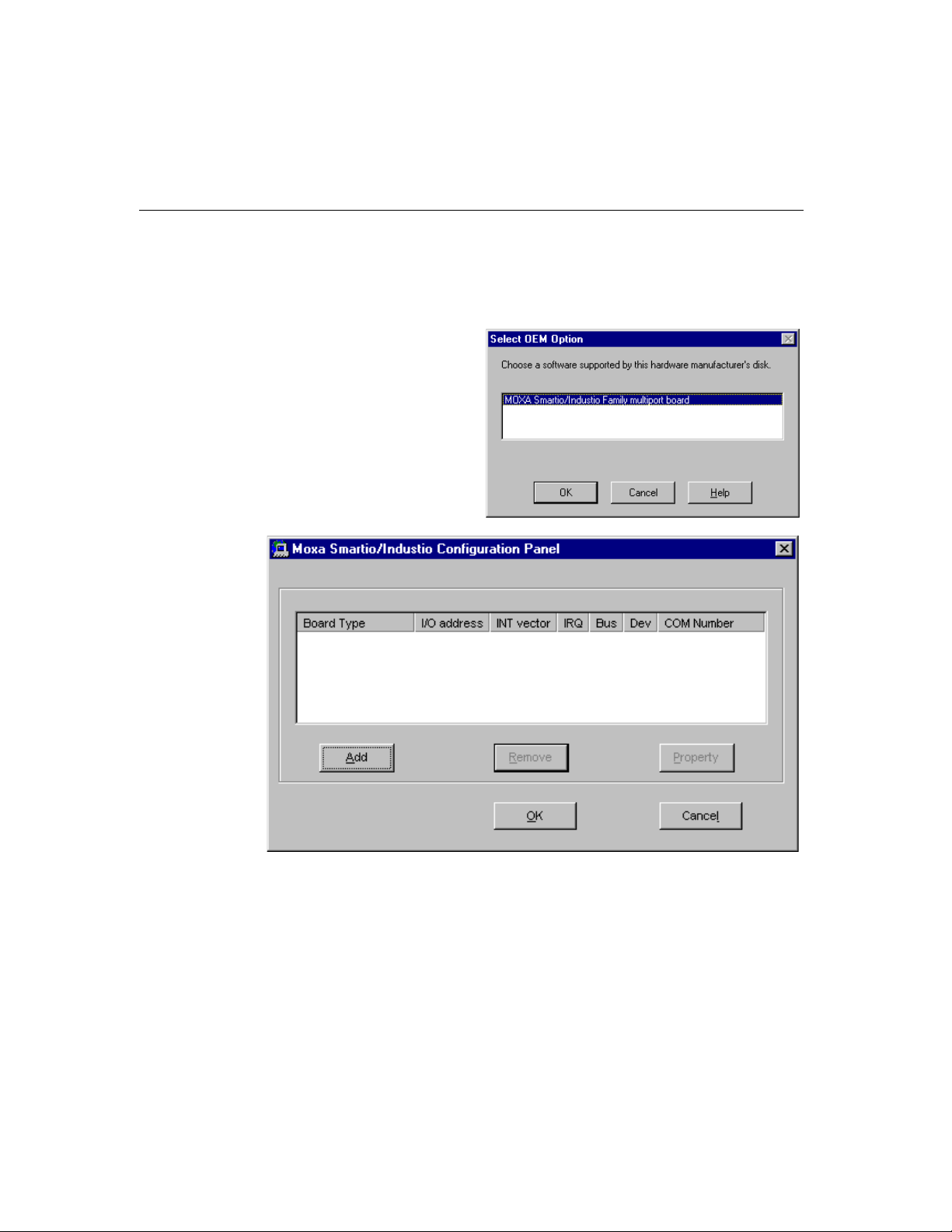
Software Installation
5. Select “MOXA Smartio/Industio Family multiport board” in the “Select
OEM Option” dialog box, and then click [
Smartio/Industio Configuration Panel
” dialog box to start the installation.
OK] to enter the “Moxa
6. In the “Moxa Smartio/Industio Configuration Panel” dialog box, click [Add]
to enter “
Series
address, in the “INT Vector” field. Select the desired interrupt number in the
“Interrupt No.” field. Type the desired base I/O address, in the “Base I/O Port
Address” field. All the settings should match settings that are physically set on
the board and conflict with no other devices.
Property” dialog box to add the C168P board. Select the “C168
” in the “Board Type” field. If necessary, type the desired interrupt vector
C168P User’s Manual 3-3
Page 26

Note ! You may go directly to the step 8 if you need not change any setting.
7. In the “Property” dialog box, select the desired port in the port list and click
[
Port Setting] to enter the individual “Port #” setting dialog box to change the
port COM number mappings or FIFO settings.
3-4 C168P User’s Manual
Page 27

Software Installation
l Port Number
You have to set up all the ports of the board with the desired “COM
number
this “Individual Port Setting” dialog box, you may have two ways to map
the physical ports to COM numbers depending on the check box “
Enumerating COM number
If “Auto Enumerating COM Number” is checked and specify the COM
number of the first port, subsequent ports are mapped to continuous
COM numbers. For instance, if first port is mapped to COM3, then
second port is mapped to COM4 sequentially.
If “Auto Enumerating COM Number” is not checked, specify the COM
number for individual port. For instance, the second port can be out of
sequence, say COM10, while the first port is mapped to COM3.
l Rx FIFO Trigger
Rx FIFO trigger levels, at 1, 4, 8 or 14 bytes, are available, and the
default value is 14 bytes.
”, which should not conflict with other COM number in use. In
”.
Auto
l Tx FIFO Size
Tx FIFO sizes from 1 to 16 bytes are available, and the default value is
16 bytes.
8. Click [OK] in the “Port #” and the “Property” dialog boxes to go back to the
“Moxa Smartio/Industio Configuration Panel” dialog box.
Note ! If you need to install more than one board, click [Add] and repeat
steps
6 to 8 to configure another board. Up to four C168P boards
can be installed in a system.
Click [
OK] to finish the configuration.
C168P User’s Manual 3-5
Page 28

9. When configuration is done, click on [OK] button in the “Network Settings”
dialog box.
10.Restart Windows NT system. The latest configuration will not take effect unless
the system restarts.
Note ! The latest configuration will not take effect unless the system
11.Once the system restarts, you may check the event log issued by the MOXA
driver to see if the ports of the board are initialized successfully.
l Enter the [Administrative] group, click on the [Event Viewer] icon and
3-6 C168P User’s Manual
restarts.
select [
Smartio
for each configured board.
System Event Log] to check a message similar to “MOXA
C168 Series, with first serial port COM3, has been enabled”
Page 29

l If an error message similar to “Cannot find any configured MOXA
Smartio C168 Series board!”
chapter for solutions.
Note ! Once the board and the driver are installed and the driver restarts
successfully, you can start to develop applications with the
library (See “Serial Programming Tools” chapter) or the Microsoft
Win32 API. You can also execute any ready-made applications, such
as
PComm utility Terminal emulator (See “Serial Programming Tools”
chapter) or HyperTerminal to transmit/receive data, as well as Remote
Access Service to provide dial-up networking capabilities.
Configuring Board and Port
If you already have installed the driver and want to re-configure the ports, please
follow this procedure.
1. In the [Control Panel], click on the [Network] icon and select the [Adapters] tab.
Software Installation
appears, refer to the “Troubleshooting”
PComm
2. Select “MOXA Smartio/Industio Family Adapter” in “Network Adapters”.
C168P User’s Manual 3-7
Page 30

3. Click on the [Property] button to open the “Moxa Smartio/Industio
Configuration Panel”
dialog box. Please see steps 6-10 in the previous section,
“Installing Driver”, for more details.
In this configuration panel, you may:
l Click [Property] to enter “Property” dialog box to configure the selected
board with the correct “COM Number”, “INT Vector”, “Interrupt no” and
“Base I/O Port Address”. Please see
steps 6 to 8 in the previous section,
“Installing Driver”, for more details, except that the “Board Type” field is
not supposed to be changed.
l Click [Add] to add one more board that is not yet configured in the system.
Please see
details.
l Click [Remove] to remove the board currently selected from the configured
board list.
l Click [OK] to confirm the configuration changes you made.
l Click [Cancel] to leave the dialog with the configuration unchanged.
3-8 C168P User’s Manual
steps 6 to 8 in the previous section, “Installing Driver”, for more
Page 31

Updating Driver
To update the driver for the C168P boards, simply remove the driver, as described in
the next section, and reinstall it as detailed in section,
Removing Driver
To remove the driver for the C168P boards,
1. Open the [Control Panel], click on the [Network] icon, and select the
[
Adapters] tab.
2. Select “MOXA Smartio/Industio Family Adapter” in the adapter list, then
click on the [
3. Restart the system to activate the new configuration.
Windows 95/98
Software Installation
“Installing Driver”.
Remove] button and the [OK] button to remove the driver.
Windows 95/98 supports up to 128 serial ports, from COM1 to COM128. To fully
integrate the advanced features of Windows 95/98, multi-process and multi-thread,
pure 32-bit Windows 95/98 virtual device port drivers (VxD) compliant with
communication drivers (VCOMM) are developed for the C168P and other MOXA
multiport boards. The drivers conform to the Win32 COMM API standard.
l To install the driver for the first time driver, please go directly to the section,
“Installing Driver”.
l If you already have installed the driver and want to re-configure the board and
port, add more boards or delete boards, please refer to the section, “Configuring
Board and Port”.
l To update or remove driver, please go to the sections, “Updating Driver” and
“Removing Driver”.
C168P User’s Manual 3-9
Page 32
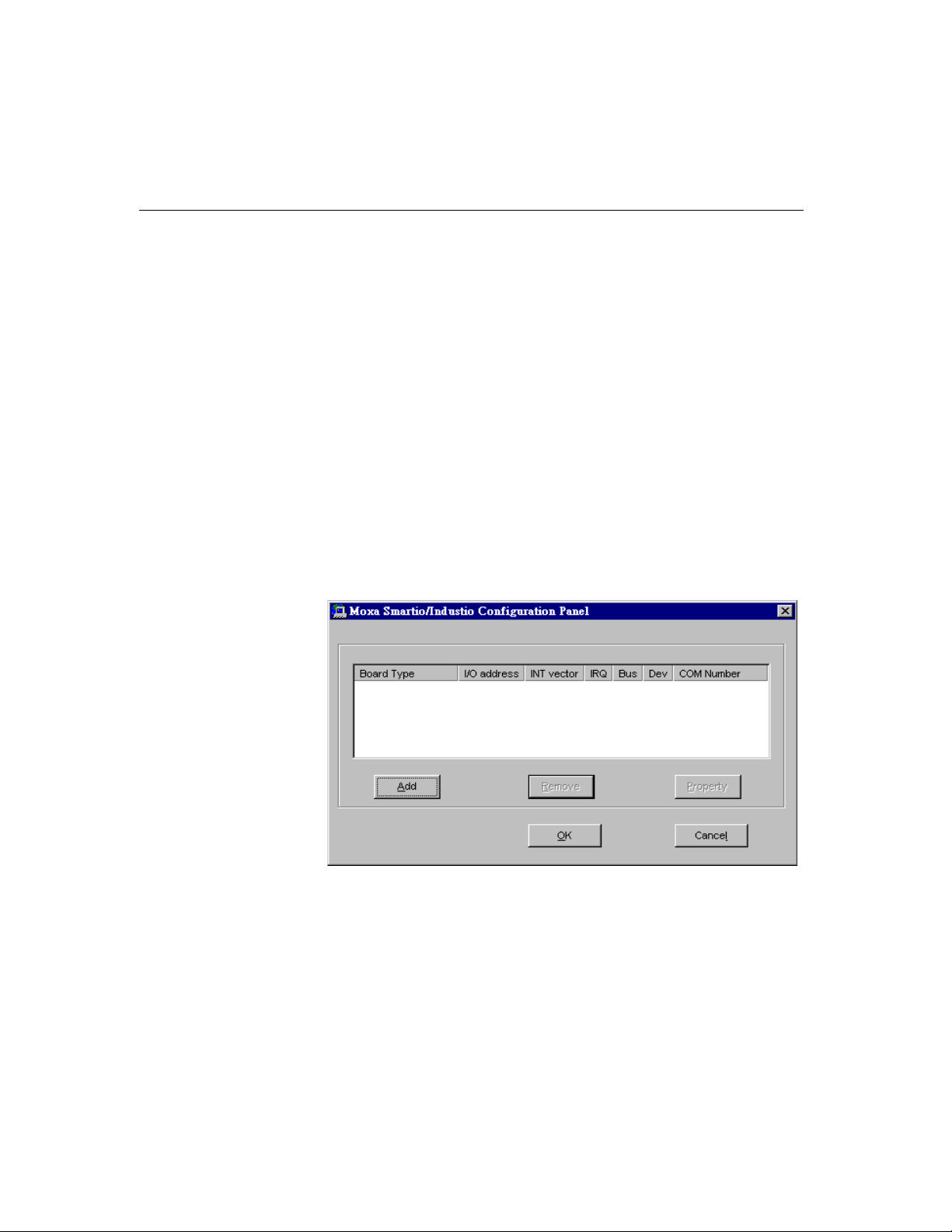
Installing Driver
Up to four C168P boards can be installed together as long as the I/O addresses and
IRQ number resources are sufficient and available in a system.
The following is the procedure for installing C168P
Windows 95/98:
1. Run Setup95.exe in the driver diskette.
2. Click on [Next>] button in the “Welcome ...” message dialog box. And then
click on [
3. Click on [Finish] button in the “Complete ...” message dialog to enter the
configuration panel.
4. The “Moxa Smartio/Industio Configuration Panel” dialog will pop up for you
to configure the boards and ports.
Next>] button in the “Ready ...” message dialog.
for the first time under
5. In the “Moxa Smartio/Industio Configuration Panel” dialog box, click [Add]
to enter “
Series”
address, in the “INT Vector” field. Select the desired interrupt number in the
“Interrupt No.” field. Type the desired base I/O address, in the “Base I/O Port
Address” field. All the settings should match settings that are physically set on
the board and conflict with no other devices.
3-10 C168P User’s Manual
Property” dialog box to add the C168P board. Select the “C168
in the “Board Type” field. If necessary, type the desired interrupt vector
Page 33
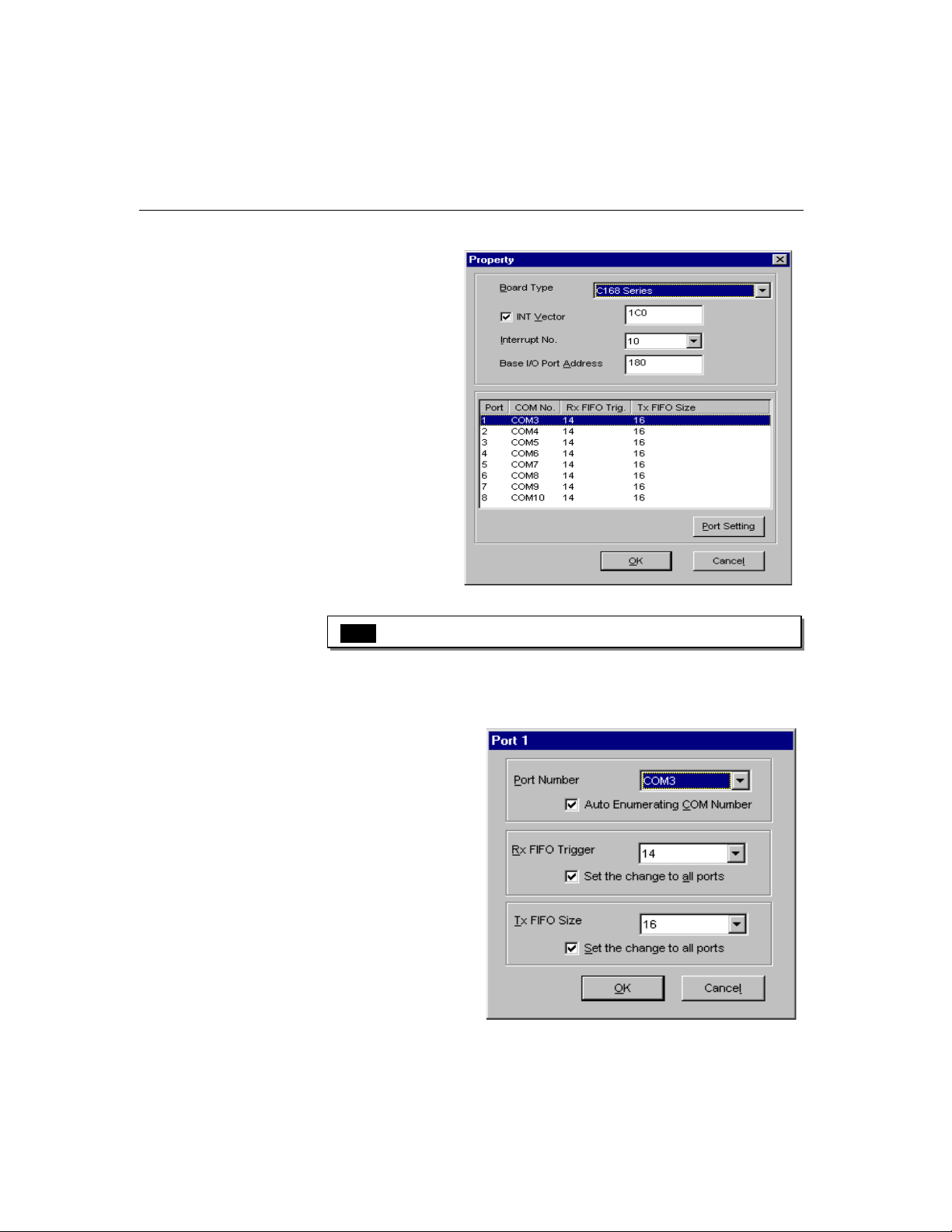
Software Installation
Note ! Go directly to the step 7 if you need not change any setting.
6. In the “Property” dialog box, select the desired port in the port list and
click [
Port Setting] to enter the individual “Port #” setting dialog box to
change the port COM number mappings or FIFO settings.
C168P User’s Manual 3-11
Page 34
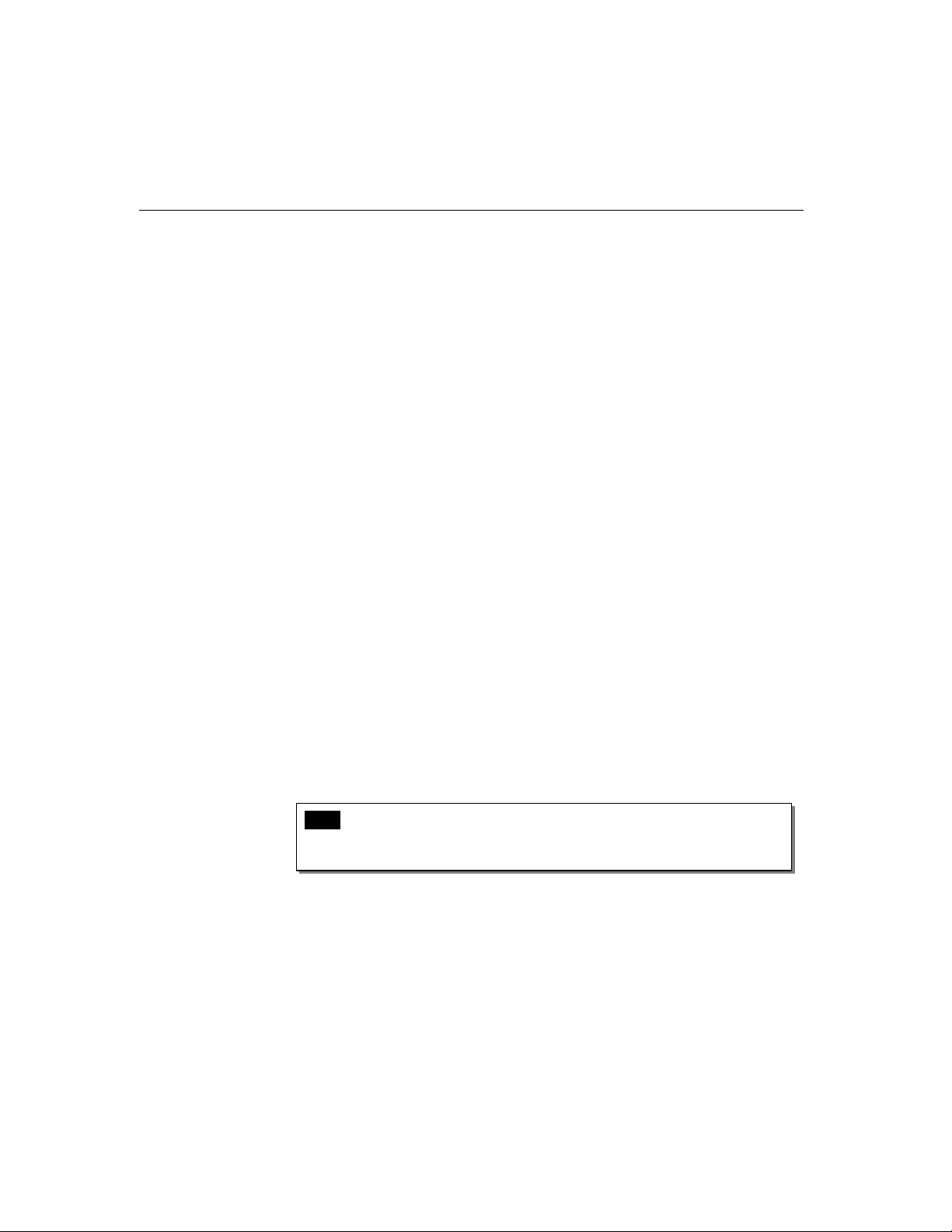
l Port Number
You have to set up all the ports of the board with the desired “COM
number
”, which should not conflict with other COM number in use. In
this “Individual Port Setting” dialog box, you may have two ways to map
the physical ports to COM numbers depending on the check box “
Enumerating COM number
”.
If “Auto Enumerating COM Number” is checked and specify the COM
number of the first port, subsequent ports are mapped to continuous
COM numbers. For instance, if first port is mapped to COM3, then
second port is mapped to COM4 sequentially.
If “Auto Enumerating COM Number” is not checked, specify the COM
number for individual port. For instance, the second port can be out of
sequence, say COM10, while the first port is mapped to COM3.
l Rx FIFO Trigger
Rx FIFO trigger levels, at 1, 4, 8 or 14 bytes, are available, and the
default value is 14 bytes.
Auto
l Tx FIFO Size
7. Click [OK] in the “Port #” and the “Property” dialog boxes to go back to the
“Moxa Smartio/Industio Configuration Panel” dialog box.
Note ! If you need to install more than one board, click [Add] and repeat
Click [
3-12 C168P User’s Manual
Tx FIFO sizes from 1 to 16 bytes are available, and the default value is
16 bytes.
steps
5 to 7 to configure another board. Up to four C168P boards
can be installed in a system.
OK] to finish the configuration.
Page 35
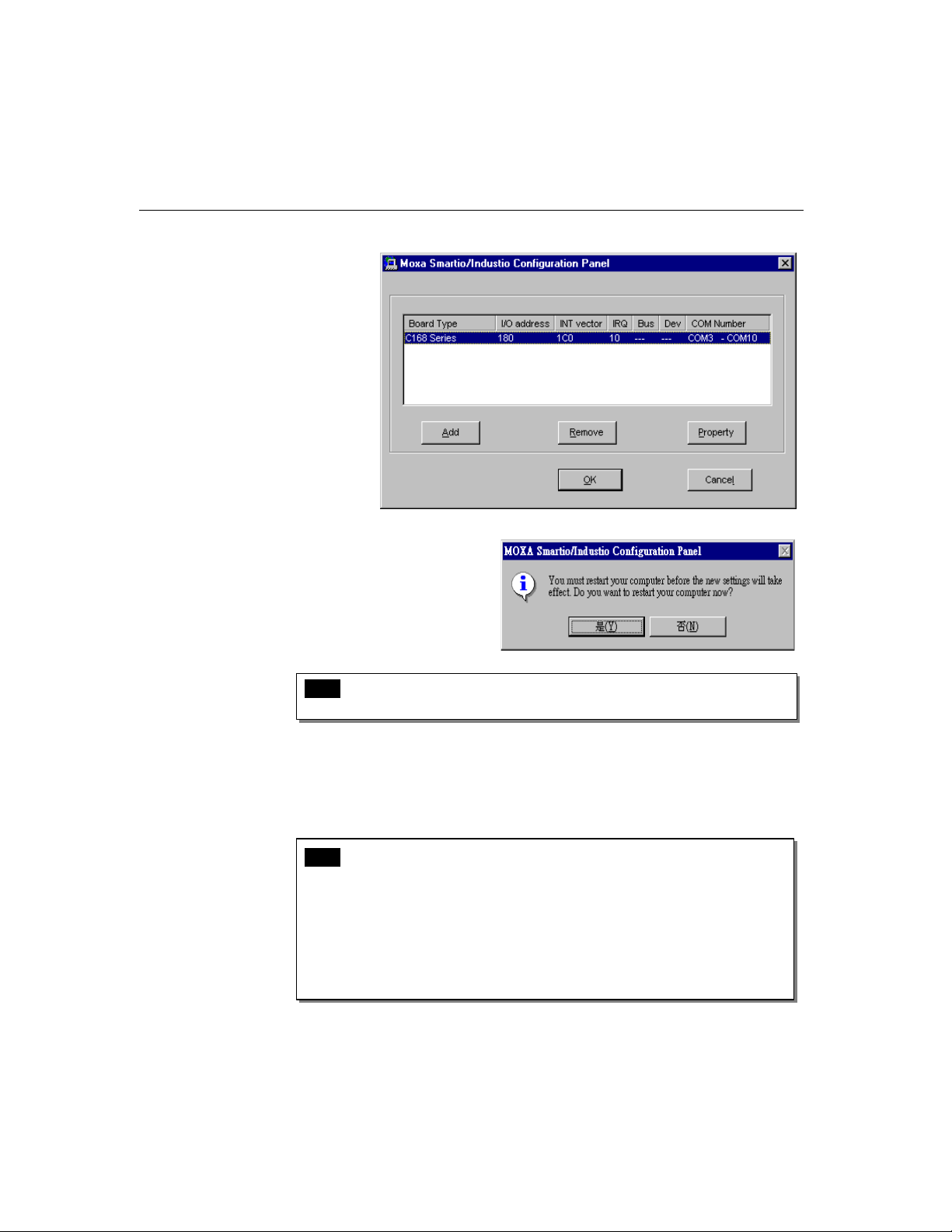
8. Restart Windows 95/98 system.
Software Installation
Note ! The latest configuration will not take effect unless the system
restarts.
9. When system restarts, all the error conditions of the board will be popped up
onto the screen if any. Otherwise, everything should be fine.
If error message like “
Board is not found
Note ! Once the board and the driver are installed and the driver restarts
successfully, you can start to develop applications with the
library (See “Serial Programming Tools” chapter) or the Microsoft
Win32 API. You can also execute any ready-made applications,
such as
Programming Tools” chapter) or HyperTerminal to
transmit/receive data, as well as Remote Access Service to provide
dial-up networking capabilities.
Smartio C168 Series (CAP=0x0180, port 1=COM3):
” appears, refer to chapter, “Troubleshooting”, for solutions.
PComm
PComm utility Terminal emulator (See “Serial
C168P User’s Manual 3-13
Page 36
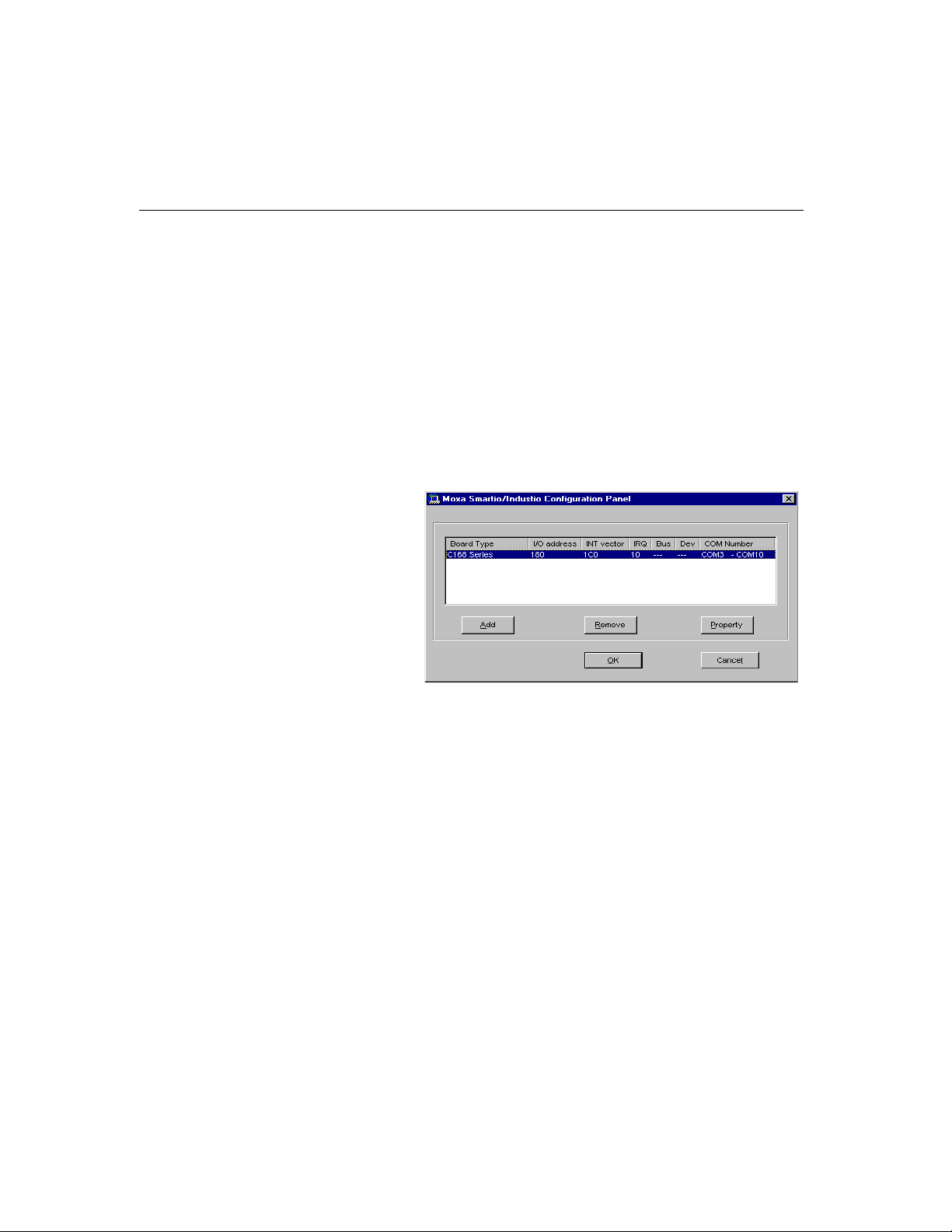
Configuring Board and Port
If you already have installed the driver and want to re-configure the C168P board
and ports, add more boards or delete boards under Windows 95/98, the following is
the procedure for you.
1. Click on the Taskbar [Start] button, then select [Programs] menu, then
[
MOXA Utilities] menu and then [Moxa Smartio/Industio Configuration
Panel
] icon.
2. The Smartio/Industio configuration panel will be popped up. Please see steps 5-
7 in the previous Section “Installing Driver” for more details.
In this configuration panel, you may:
l Click [Property] to enter “Property” dialog box to configure the selected
board with the correct “COM Number”, “INT Vector”, “Interrupt no” and
“Base I/O Port Address”. Please see
“Installing Driver”, for more details, except that the “Board Type” field is
not supposed to be changed.
l Click [Add] to add one more board that is not yet configured in the system.
Please see
details.
l Click [Remove] to remove the board currently selected from the configured
board list.
l Click [OK] to confirm the configuration changes you made.
l Click [Cancel] to leave the dialog with the configuration unchanged.
3-14 C168P User’s Manual
steps 5 to 7 in the previous section,
steps 5 to 7 in the previous section, “Installing Driver”, for more
Page 37
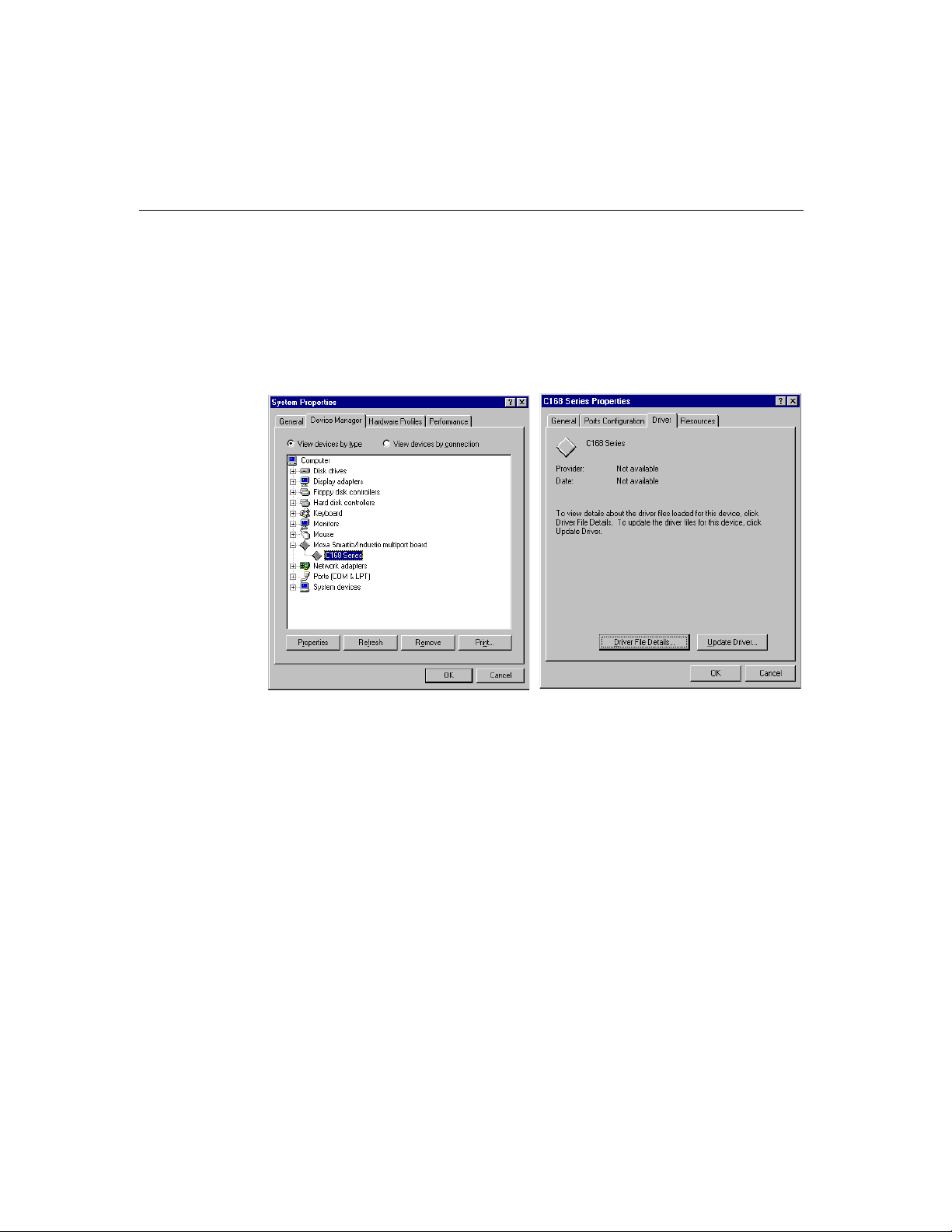
Updating Driver
Open [Control Panel] icon, and then [System] icon, and then select [Device
Manager
board”
then select [
] tab. Then select and open the “Moxa Smartio/Industio muliport
option and then select the “C168 Series”. Click on [Properties] button and
Software Installation
Driver] tab and then click on [Update Driver] button.
C168P User’s Manual 3-15
Page 38
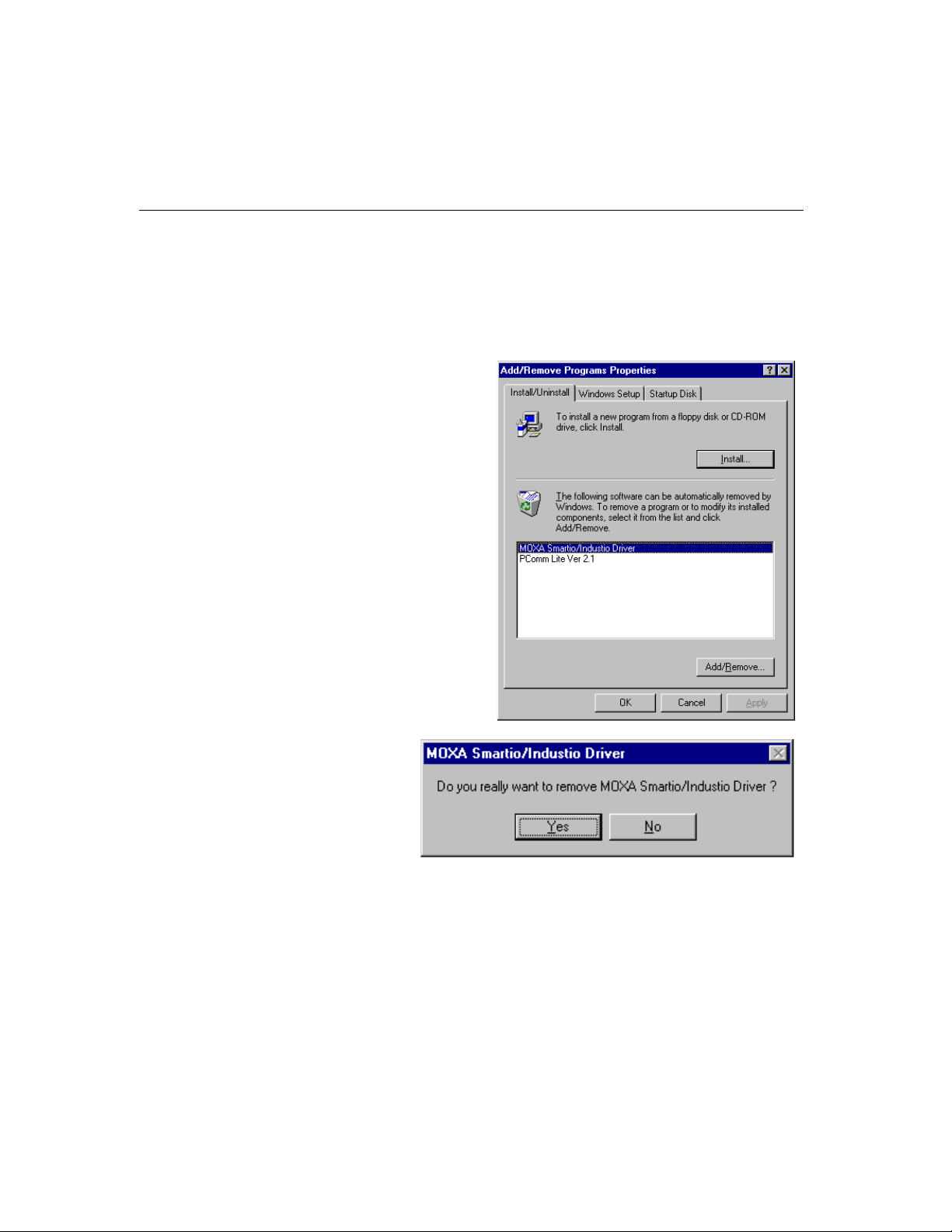
Removing Driver
Open [Control Panel] icon, and then [Add/Remove Programs] icon, and then
select [
Install/Uninstall] tab. Then select and open the “MOXA Smartio/Industio
Driver”
option and then enter [OK] to remove the driver.
3-16 C168P User’s Manual
Page 39
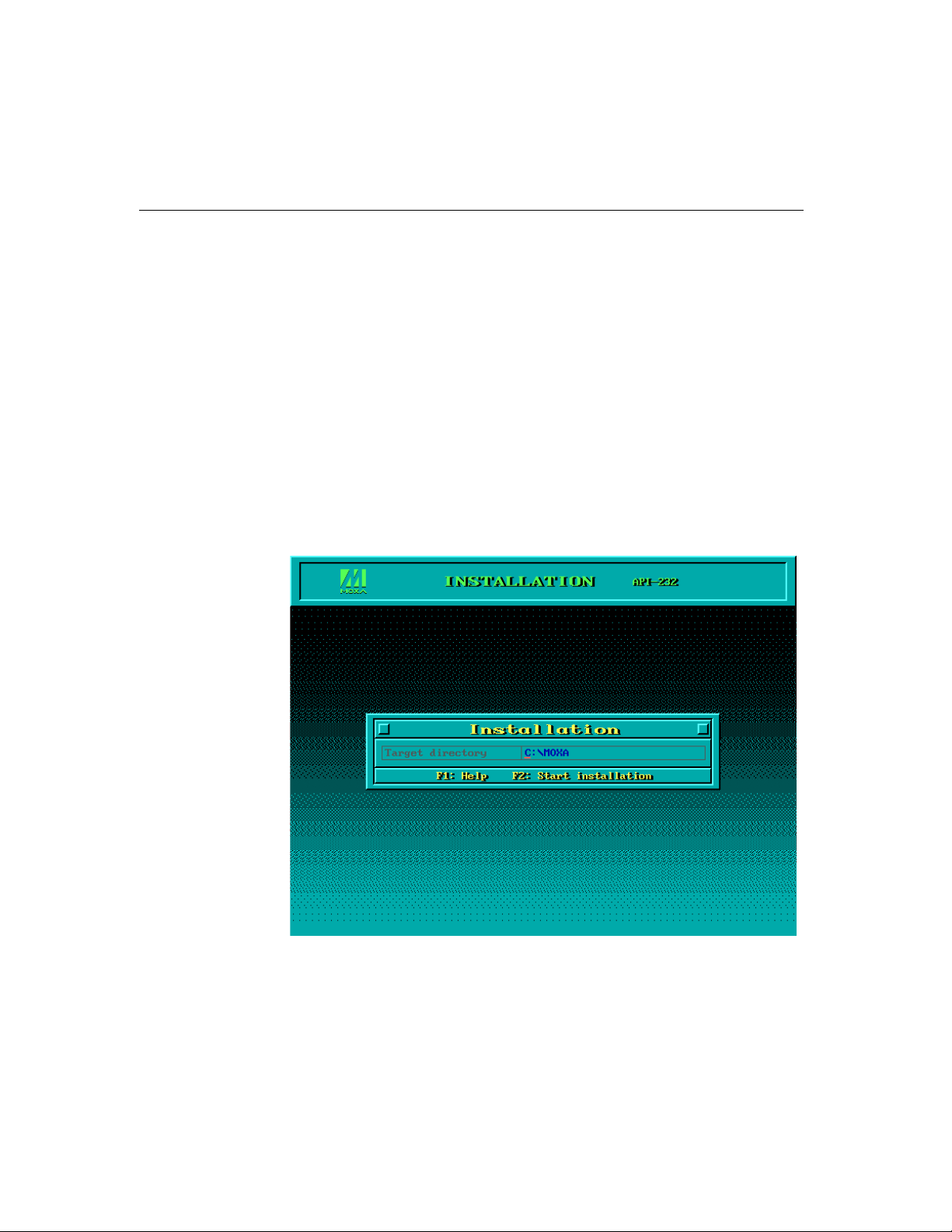
DOS
Installing Driver
Software Installation
MOXA DOS API-232 is a software package that assists users to develop and/or
debug programs for serial communications. This section will show you how to
install the package, how to setup up the driver, and how to load or unload driver.
For details of the serial programming (API-232 Library) and utilities, please refer to
the next chapter, “Serial Programming Tools”.
Run the installation program, DOSINST.EXE, in the DOS driver diskette. Specify
the target API-232 directory (e.g.
Press
F2 to start the installation.
C:\MOXA) where software driver will be copied.
C168P User’s Manual 3-17
Page 40
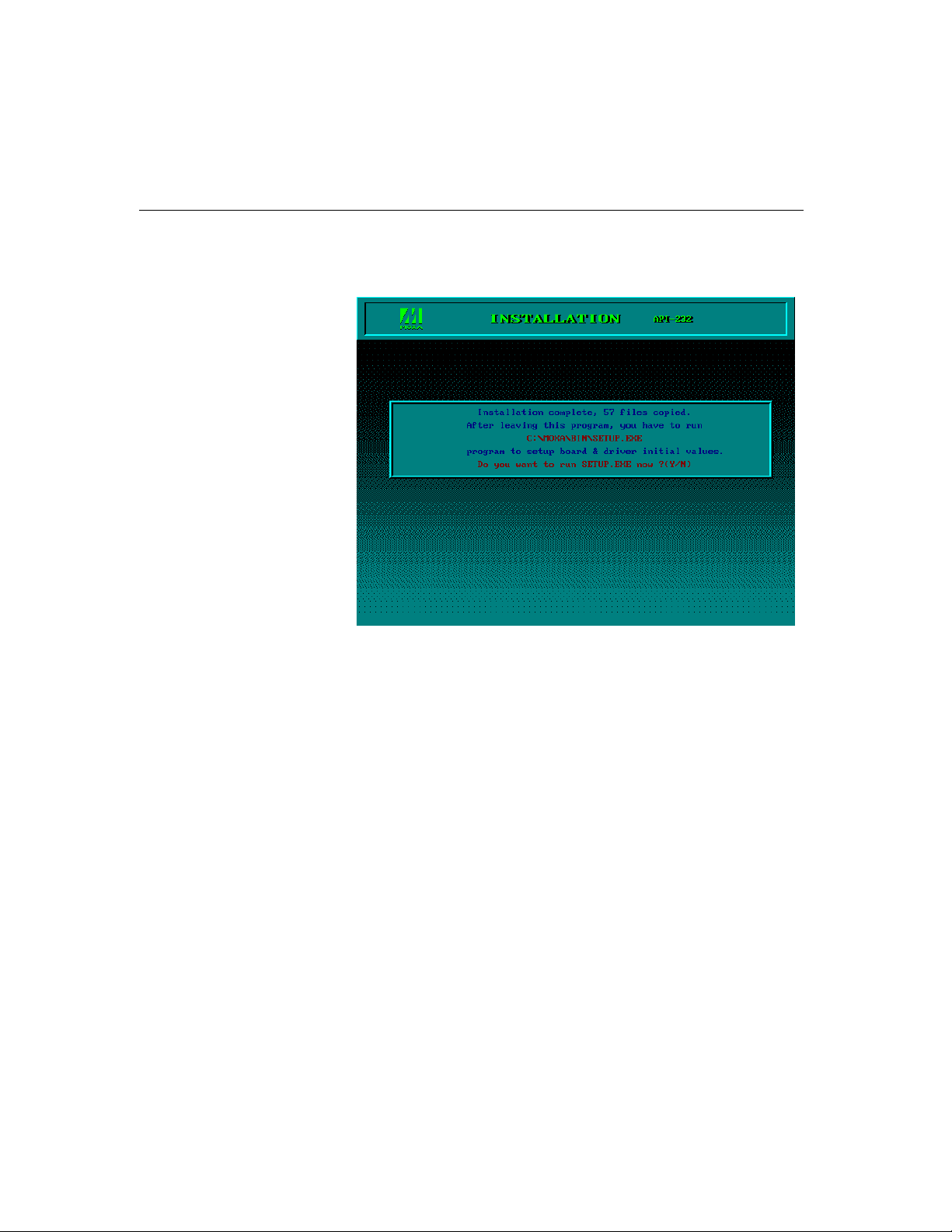
After installation is complete, you will be prompted to proceed running setup
program. It is strongly recommended to do so.
Driver Setup
The following are steps for setting up the C168P driver. Note that it is not intended
to illustrate all the convenient functions of the setup programs when configuring the
boards. Please refer to the F1 on-line help instructions as running setup program.
1. Run the setup program, BIN\SETUP.EXE, in the API-232 directory. Select
“
Smartio/Industio ISA Family” in the “Driver Selection” dialog box.
3-18 C168P User’s Manual
Page 41
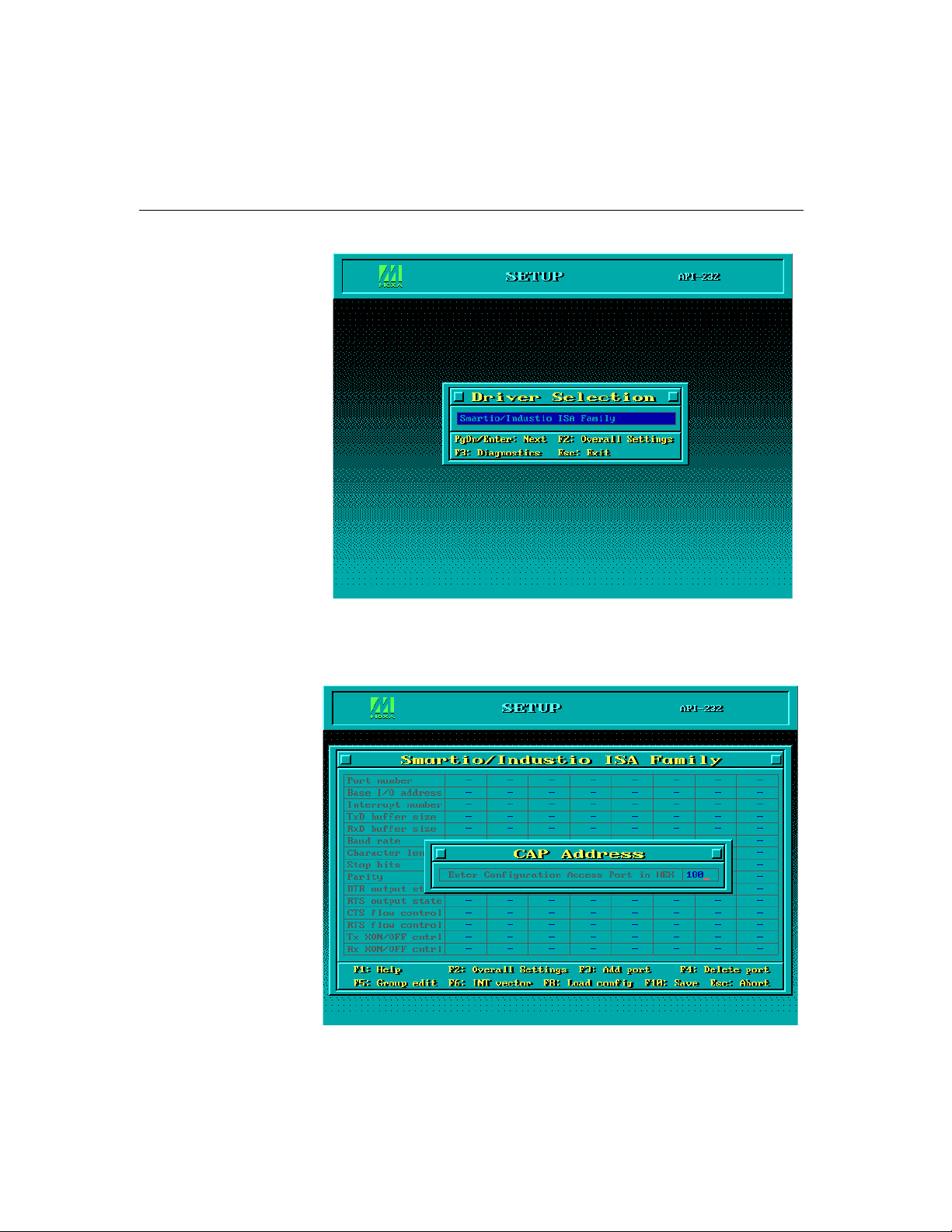
Software Installation
2. Press Enter to pop up the SETUP dialog box. In the SETUP dialog box, Press
F8 to specify the CAP Address and press ENTER and then type Y (YES) to
load the configuration of the board to be setup.
C168P User’s Manual 3-19
Page 42

3. Now the configuration of the desired C168P board will be shown along with
other default settings, such as port number, buffer size, etc.
Note ! Up to now you have completed the setup for C168P board. You
may skip this step and go directly to the next
change any setting or configure any board.
step 5 if you need not
3-20 C168P User’s Manual
Page 43

Software Installation
You may now enter/modify each port’s configuration. These displayed values
are the port initial values as driver is loaded.
Legend: Some noticeable fields and functions are explained below.
Port number: This is actually the port ID of each port. The application
software will refer to the port by its port number (ID).
Duplicated port number is not allowed. That is, each
MOXA serial port is referred to as port number in terms
of serial programming.
You may map the port number range to the one you prefer
between 0 and 255 as long as no port number overlapping
condition or port number undefined condition occurs.
Generally, you should take the convenience of
programming into consideration when specifying the port
numbers for the board.
TxD buf size: The transmission (output) buffer allocated in the system
for each port.
RxD buf size: The receiving (input) buffer allocated in the system for
each port.
F5: Group edit: This is a convenient function that helps you edit the
configuration of several ports at one time as a group.
C168P User’s Manual 3-21
Page 44

F6: INT vector: This is to set interrupt vector for each port. You can set
this feature to “
for the board.
Yes” (default) and gain best performance
4. Press F10 to save the latest configuration and exit the SETUP program.
Loading Driver
Having completed the setup, you can load the driver, “BIN\SER-DRV.EXE”, at
the DOS prompt. The driver will detect the C168P board automatically. If the board
is detected, a message similar to below will show:
It means the C168P driver is installed properly. At this point, you are ready to
execute application that supports API-232 functions, or start developing
applications using API-232 library.
3-22 C168P User’s Manual
API-232 Version 3.5
Universal 2/4/8 serial ports Communication Driver
Setup driver …
Device driver setup O.K.
Page 45

If something went wrong, for instance, the board does not match the configuration
or the board is missing, the screen will show a message like:
API-232 Version 3.5
Universal 2/4/8 serial ports Communication Driver
Setup driver …
None serial port found!!
It means the C168P driver is not installed properly. Please refer to chapter,
“Troubleshooting”, for possible reasons and solutions.
Unloading Driver
To unload (release) the C168P driver from memory, type “SER-DRV/Q” at the DOS
prompt.
Software Installation
C168P User’s Manual 3-23
Page 46

3-24 C168P User’s Manual
Page 47

4 Serial Programming Tools
Moxa supports easy but powerful serial programming library and communication
troubleshooting utilities under Windows NT, Windows 95/98 and DOS. You will
save greatly the developing time, using MOXA Serial Programming Tools.
The following sections will details the installation, the library and the utilities for
various platforms.
Windows NT and Windows 95/98
PComm, the professional serial comm tool for PC, is a software package under
Windows NT and Windows 95/98, which consists of powerful serial
communication library for easy programming in most popular languages, useful
utilities such as diagnostic, monitor and terminal emulator, illustrative example
programs and comprehensive on-line documents.
The serial communication library is useful for developing a system for data
communication, remote access, data acquisition or industrial control in the
Windows NT and Windows 95/98 environment, which offers an easier solution
compared with the more complex Windows Win32 COMM API.
4
4
Installation
To install PComm, please run \Setup.exe in the diskette. Note that PComm
diagnostic and monitor utilities are for MOXA boards only. MOXA Windows NT or
Windows 95/98 device driver as well as MOXA board are required. The driver are
installed separately and detailed in Chapter “Software Installation”.
C168P User’s Manual 4-1
Page 48
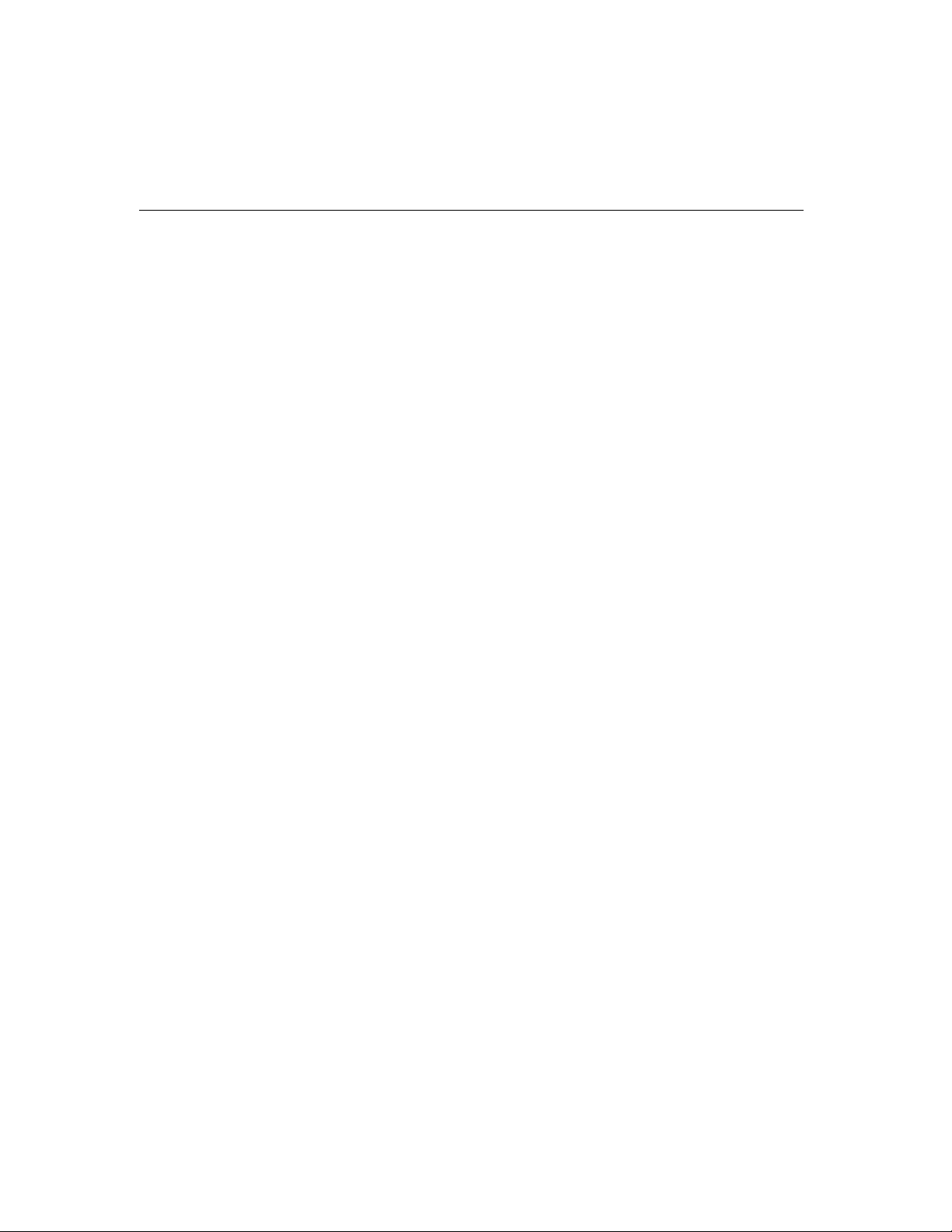
PComm Programming Library
The serial communication library is to assist users to develop programs for serial
communications
ease the implementation of multi-process and multi-thread serial communication
programs and hence greatly reduce the developing time.
For complete library function description and example programs for Visual C++,
Visual Basic and Delphi, please see help file and example programs in
directory for more details.
for any COM port complying with Microsoft Win32 API. It can
Utilities
The followings are short descriptions of each utility. For details, please see on-line
help
as running utilities.
PComm
4-2 C168P User’s Manual
Page 49
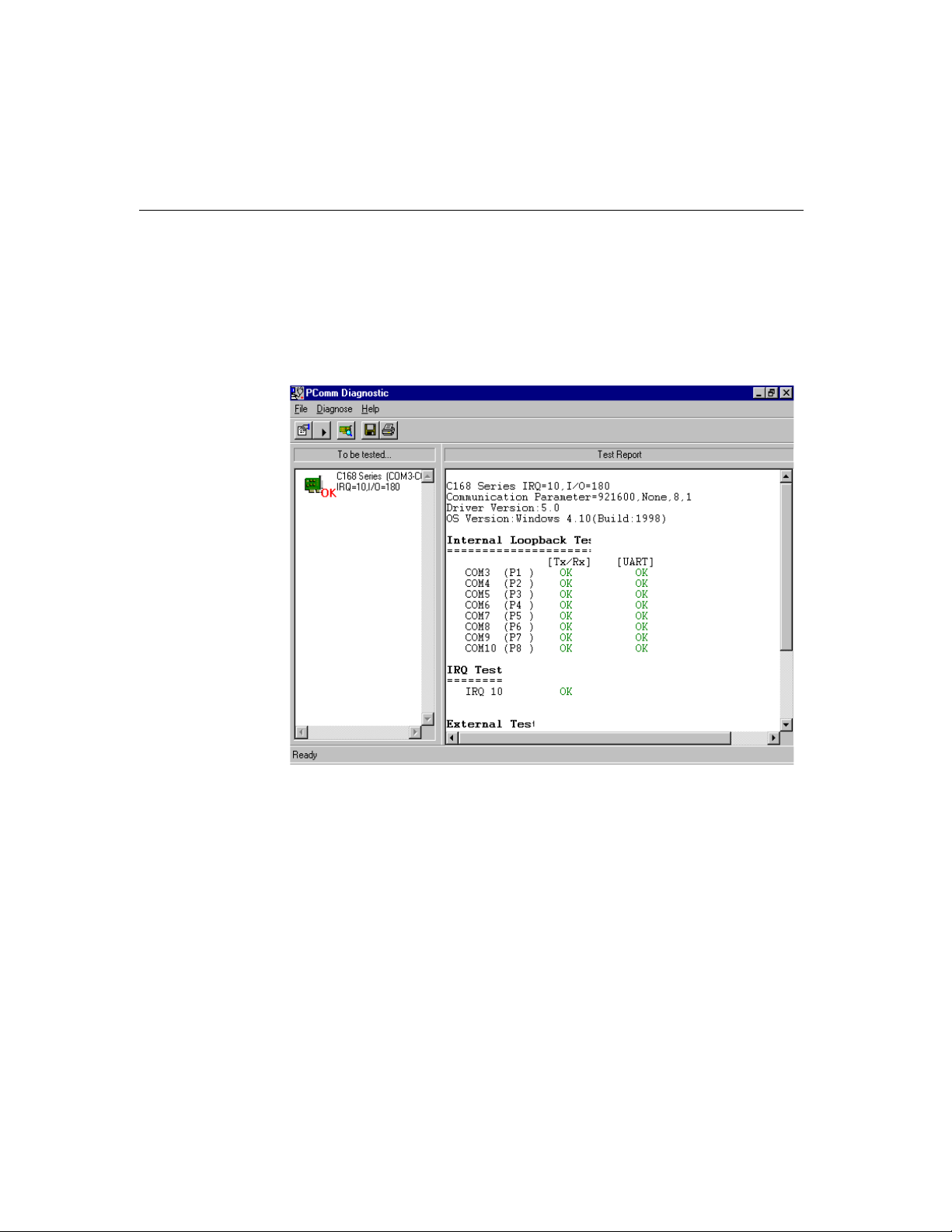
Serial Programming Tools
Diagnostic (for MOXA boards only)
A convenient diagnostic program provides internal and external testing, such as
IRQ, TxD/RxD, UART, CTS/RTS, DTR/DSR, DTR/DCD testing, etc., for the
MOXA boards and ports to verify correct operation of both the software and
hardware.
C168P User’s Manual 4-3
Page 50
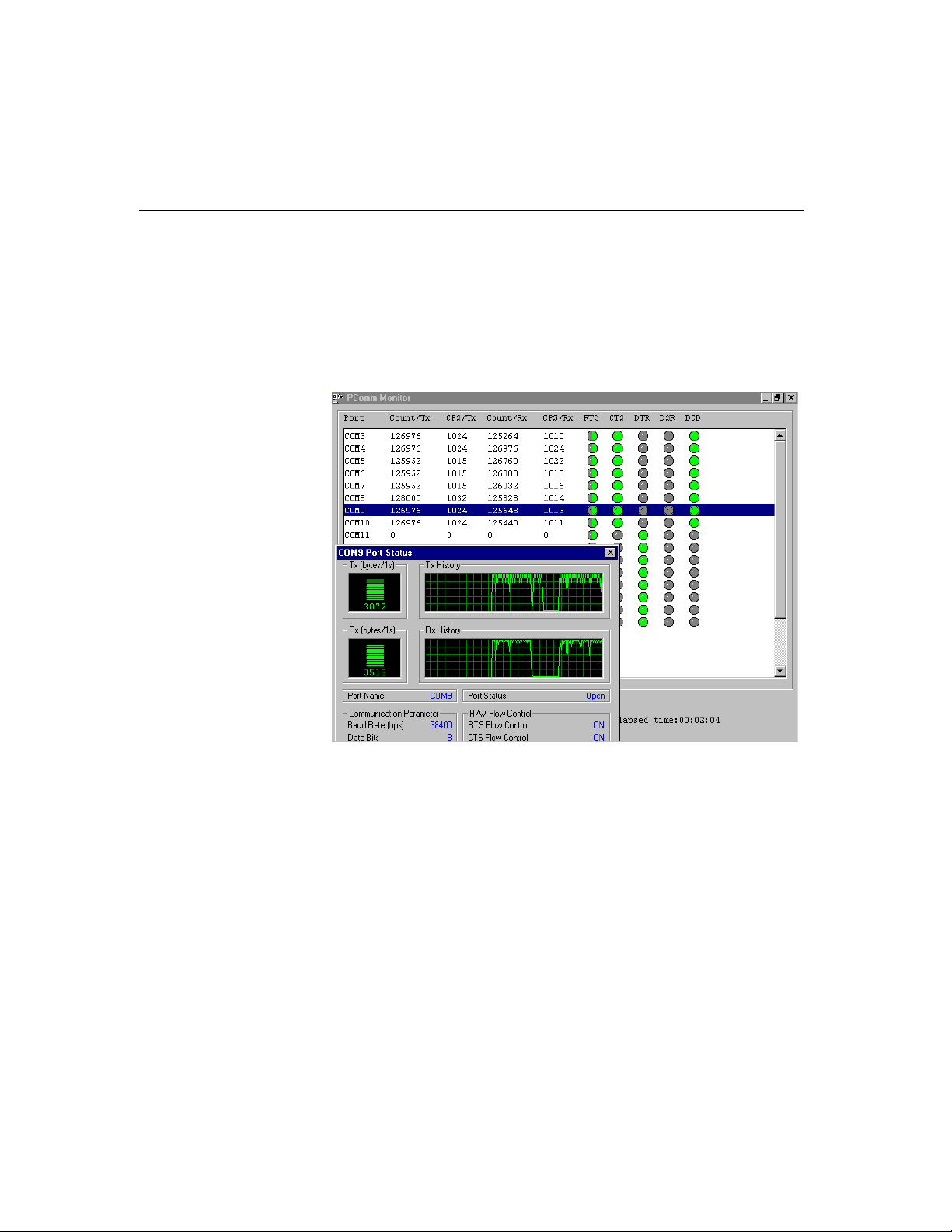
Monitor (for MOXA boards under Windows NT Only)
A useful port status monitoring program allows you to watch the selected MOXA
COM ports' data transmitting/receiving throughput and communication line status
which are updated and displayed on the screen at every time interval. In addition,
you may click on one of the specific displayed port in order to see the current
communication parameters and status of that port.
4-4 C168P User’s Manual
Page 51

Serial Programming Tools
Terminal Emulator
The Terminal Emulator features multi-windows and supports terminal types of
VT100 and ANSI. You can transfer data interactively, send pattern periodically or
transfer file using ASCII, XMODEM, YMODEM, ZMODEM and KERMIT
protocols.
C168P User’s Manual 4-5
Page 52
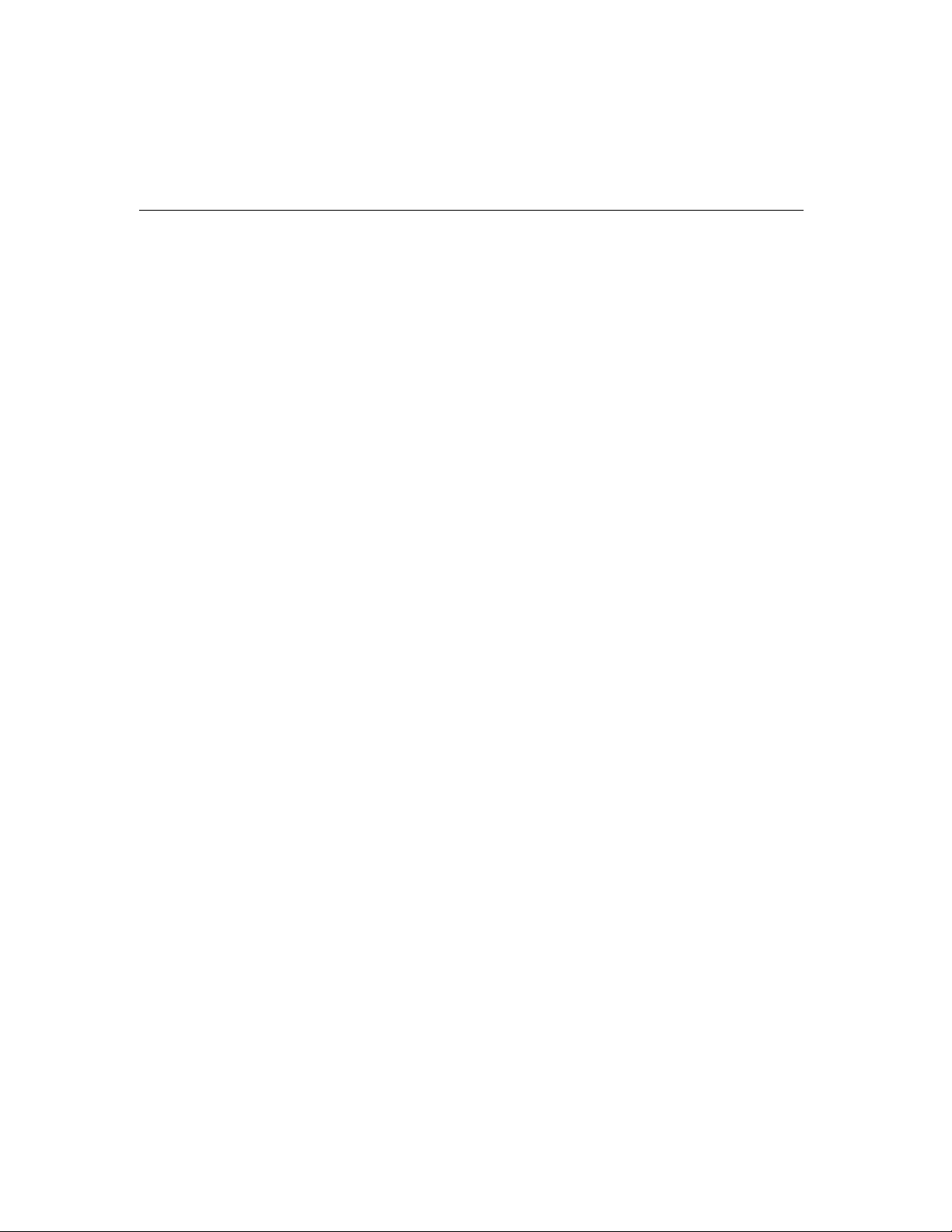
DOS
Installation
API-232 Library is the professional serial programming tool for DOS. It is installed
automatically along with the MOXA DOS drivers. The installation is detailed in
Chapter “Software Installation”.
DOS API-232 Library
DOS API-232 library supports languages like Microsoft C, Turbo C, Macro
Assembly, QuickBasic, Turbo Pascal, Clipper, etc. Sample programs for each
supported language are included, and placed in the sub-directory
language
In addition, for DOS C language only, there are also Modem Control and File
Transfer library available, supporting Hayes compatible modem control as well as
ASCII, KERMIT, XMODEM, YMODEM and ZMODEM file transfer protocol
functions.
of the API-232 directory.
..\EXAMPLE\%
For complete API-232 function description, please see file
API-232 directory for more details.
Utilities
There are two utilities available for DOS: Data Scope and Diagnose, which are
detailed below.
Data Scope
The Data Scope, BIN\SCOPE.EXE, is a suite of utility programs that can help
users with system troubleshooting and serial communication debugging.
4-6 C168P User’s Manual
API-232.TXT in the
Page 53
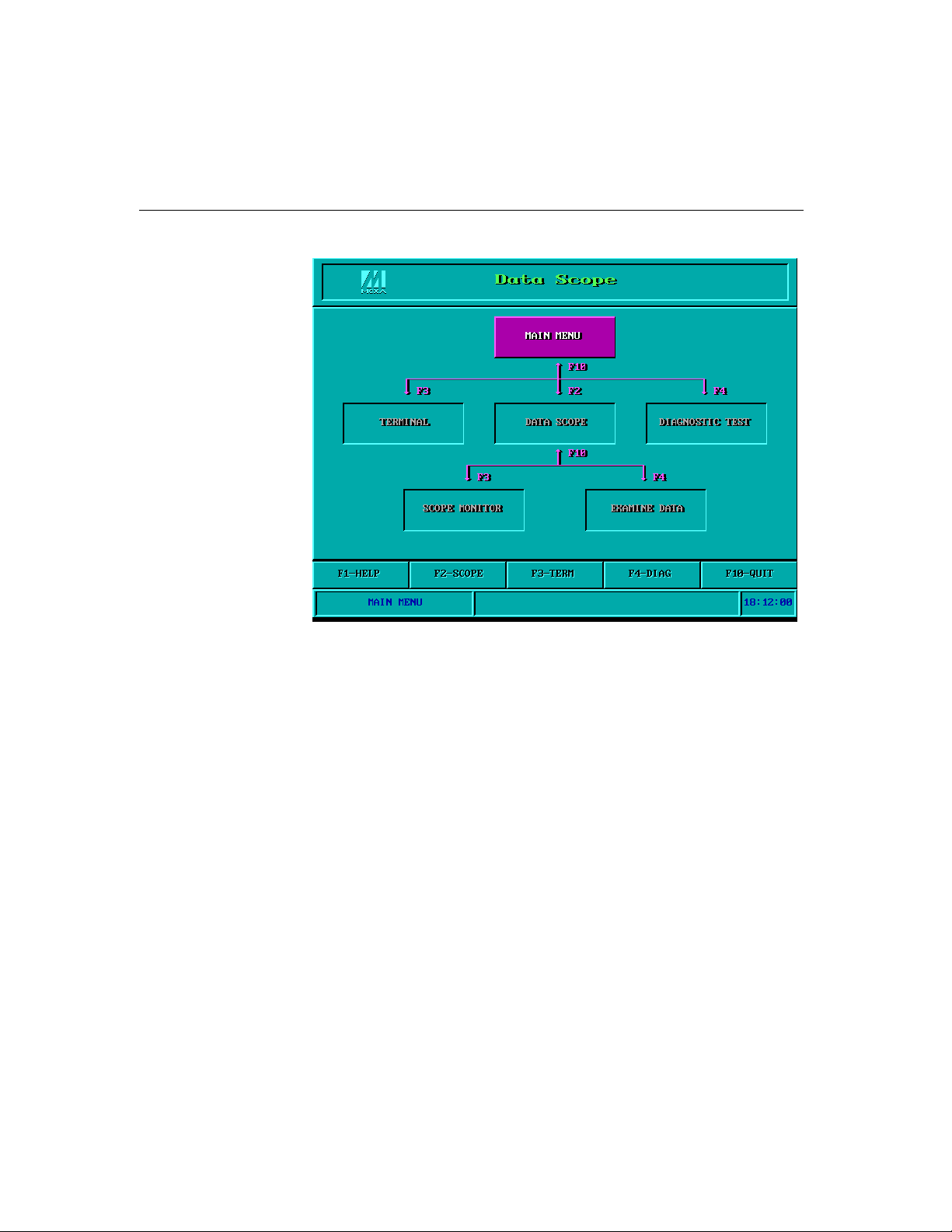
Serial Programming Tools
There are three major functions in Data Scope utility:
1. The Data Scope utility offers transparent monitoring of serial communication lines
and allows data to be streamed to disk storage for later analysis.
2. The TTY terminal emulation utility allows user to view the signal status and
transfer data interactively or files using ASCII, XMODEM, YMODEM,
ZMODEM and KERMIT protocols.
3. The Diagnostic test utility provides port connection test with two MOXA ports
connected via a properly wired cable.
Please see
information.
on-line help as running BIN\SCOPE.EXE for more usage and capability
C168P User’s Manual 4-7
Page 54
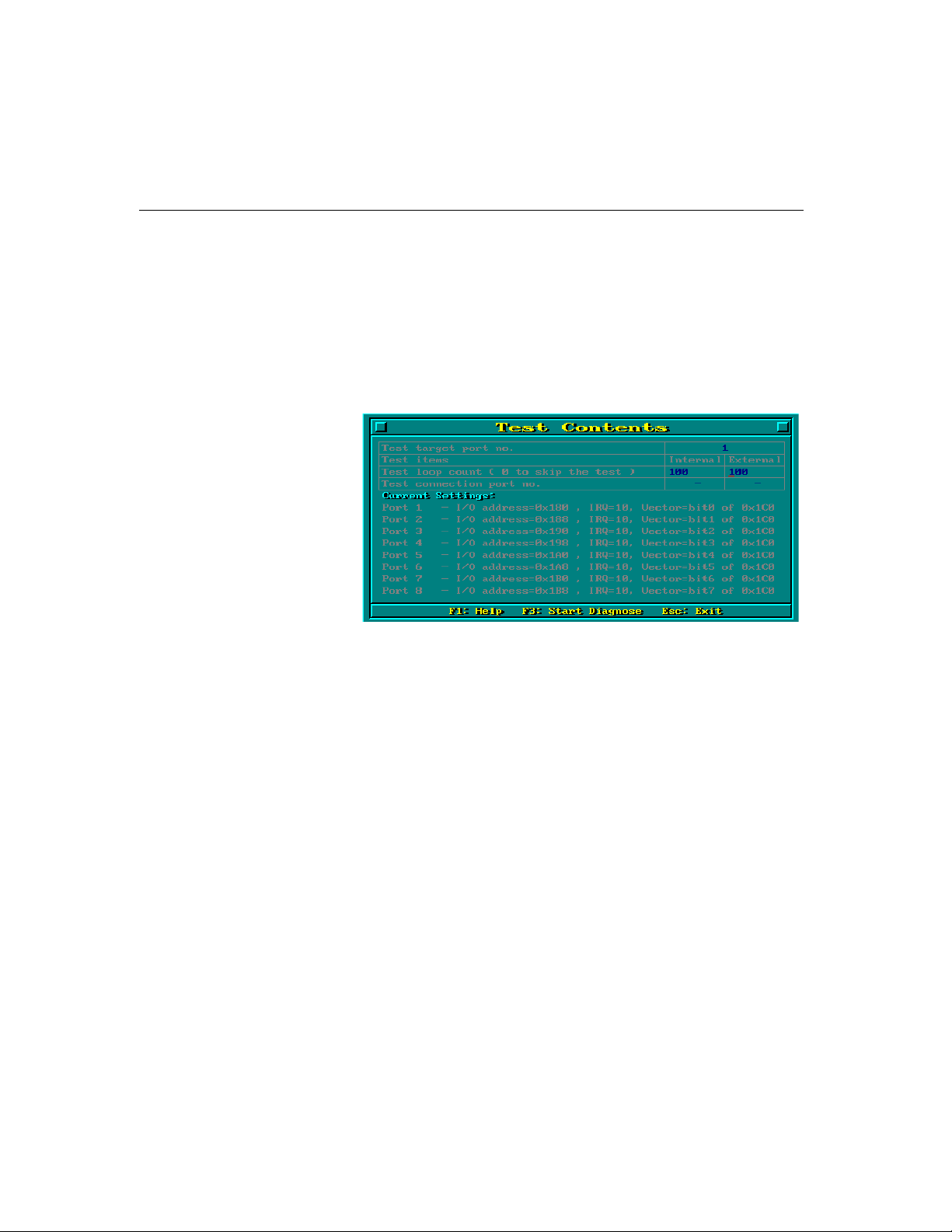
Diagnose
The Diagnose, BIN\DIAGNOSE.EXE, is a utility that can help users to diagnose
the hardware condition of each port of the selected board. See on-line help for more
details.
Before executing it, please remove the Moxa driver in advance via executing “SERDRV.EXE/Q” if the Moxa driver is running in the background.
RS-485 Programming for Opt8J
If you intend to do RS-485 communication with Opt8J, please follow the RS-485
programming guide below and also refer to Chapter “
and Cable Wiring
The Opt8J supports
are served for both data transmitting and receiving, depending on the RTS signal.
The port switch of each port should be set to
transmitting data if
RTS scheme is suitable for any system, including Windows NT and Windows 95/98,
DOS, or UNIX, that permits RTS control from application programs.
4-8 C168P User’s Manual
” for more Opt8J RS-485 operation details.
only 2-wire half-duplex RS-485 communication. Data+/- pins
RTS is asserted and for receiving data if RTS is not asserted.
Connection Option (Opt8x)
On position. The port is for
Page 55
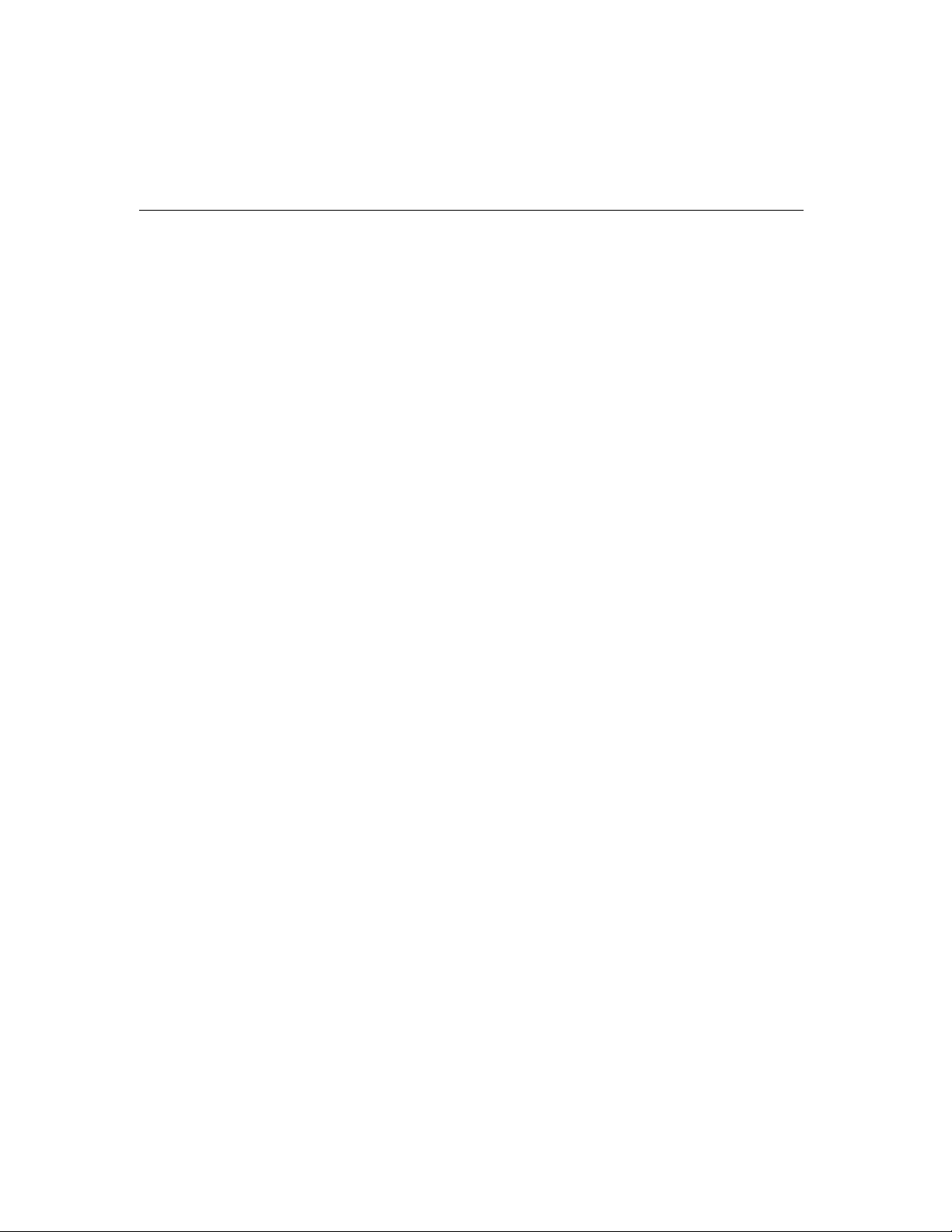
Serial Programming Tools
There are 2 solutions to control RS-485 2-wire transmission.
Solution 1
The following model is common in RS-485 2-wire transmission.
sio_SetWriteTimeouts(port, 0); /* Set sio_write() into block mode if
for Windows NT
sio_RTS(port, 1); /* Turn on RTS signal. The RS-485
port is ready for transmitting data. */
sio_write(port, buff, 10); /* Write 10 byte characters in "buff".
The function blocks until last
character transmitted */
sio_RTS(port, 0); /* Turn off RTS signal. The RS-485
port is ready for receiving data. */
sio_read(port, buff, 10); /* Read 10 bytes */
Solution 2
There is a dedicated RS-485 function in PComm or API-232 library. It
integrates the above functions of solution 1 regarding sending data as one.
sio_putb_x(port, buff, tick ); /* 1. Turn on RTS and ready for
transmitting data.
2. Send data.
3. Wait for tick time.
4. Turn off RTS and ready for
receiving data. */
and Windows 95/98 */
For more information on these functions, please refer to PComm library on-line Help
file for Windows NT and Windows 95/98 or API-232.txt file for DOS, respectively
C168P User’s Manual 4-9
Page 56
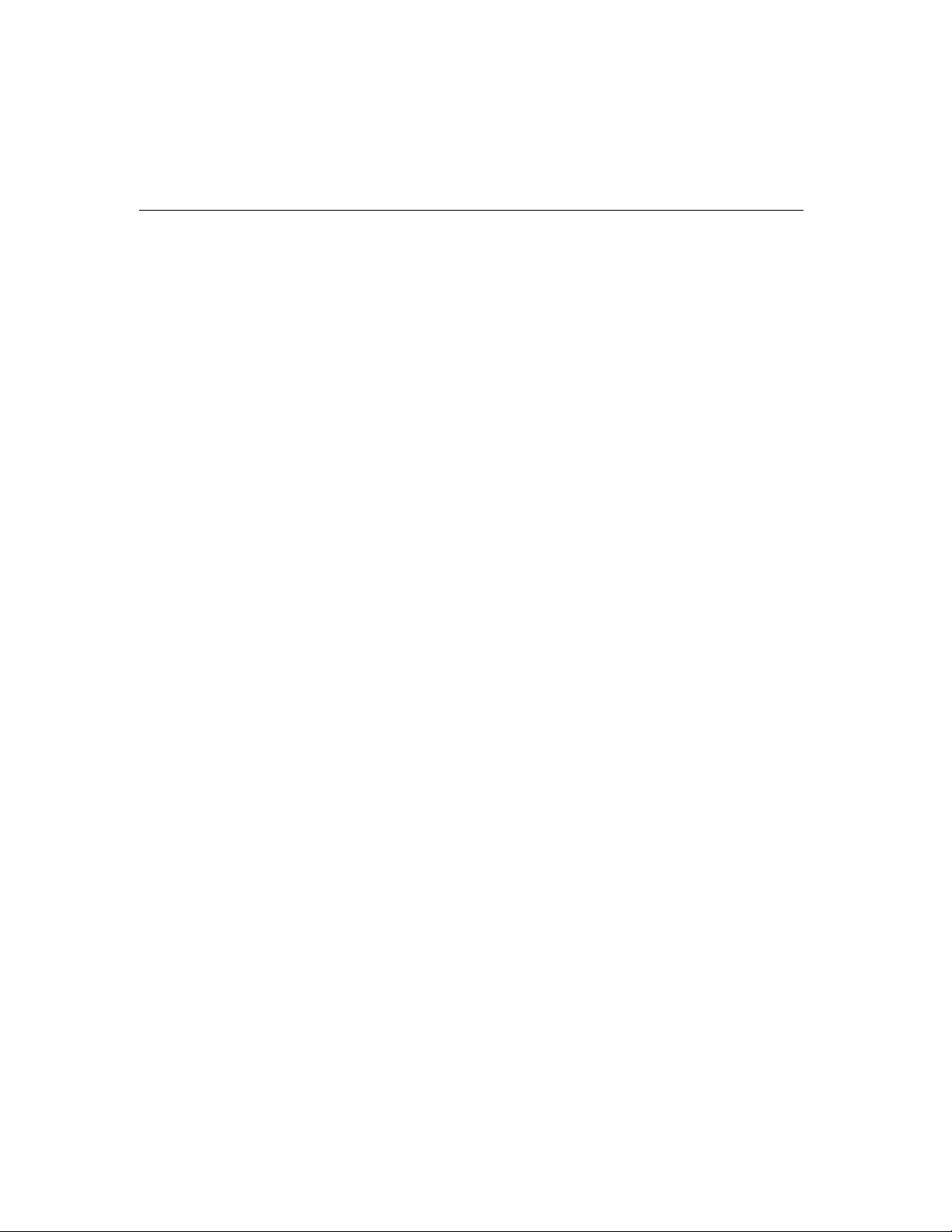
.
4-10 C168P User’s Manual
Page 57
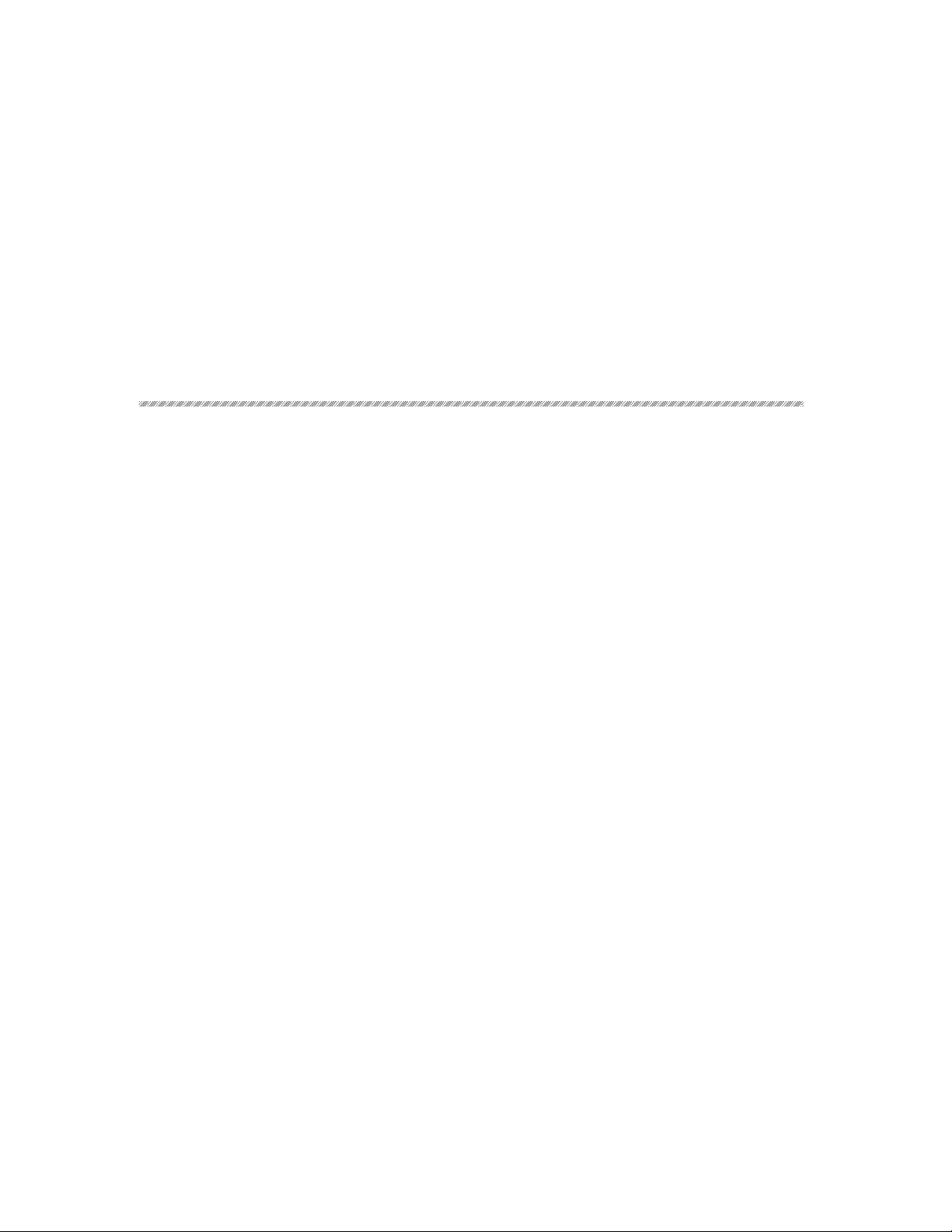
5
5
5 Connection Option (Opt8x) and Cable Wiring
In serial data communications, the term DTE is for Data Terminal Equipment like
PC COM1/2, serial printer and terminal. The term
Equipment like modem.
RS-232 Cable Wiring for Opt8A/B/C/D/S
RS-232 8-port connection boxes/octopus cable designed for C168P are:
Opt8A: 8-port RS-232 DB25 female connection box
Opt8B: 8-port RS-232 DB25 male connection box
Opt8C: Octopus cable with 8 male RS-232 DB25 ports
Opt8D: Octopus cable with 8 male RS-232 DB9 ports
Opt8S: 8-port RS-232 DB25 surge protected female connection box
DCE is for Data Communication
C168P User’s Manual 5-1
Page 58

The followings are pin assignments for various connection options:
Opt8A/S
(DCE, DB25 Female)
2 RxD
3 TxD
4 CTS
5 RTS
6 DTR
7 GND
8 DCD
20 DSR
Opt8B/C
(DTE, DB25 Male)
2 TxD
3 RxD
4 RTS
5 CTS
6 DSR
7 GND
8 DCD
20 DTR
5-2 C168P User’s Manual
Opt8D
(DTE, DB9 Male)
1 DCD
2 RxD
3 TxD
4 DTR
5 GND
6 DSR
7 RTS
8 CTS
Page 59

Connection Option (Opt8x) and Cable Wiring
Type 1: To connect C168P to a DTE device.
Straight-through Cable
Opt8A/S
Opt8A/S DTE Device
DB25 Female DB25 Male
RxD 2 2 TxD
TxD 3 3 RxD
CTS 4 4 RTS
RTS 5 5 CTS
DTR 6 6 DSR
DSR 20 20 DTR
GND 7 7 GND
DCD 8 8 DCD
Null Modem Cable
Opt8B/C
PC COM2 port, Serial Printer,
Terminal, or any DTE Device
PC COM2 port, Serial Printer,
Terminal, or any DTE Device
Opt8B/C DTE Device
DB25 Male DB25 Male
TxD 2 2 TxD
RxD 3 3 RxD
RTS 4 4 RTS
CTS 5 5 CTS
DSR 6 6 DSR
DTR 20 20 DTR
GND 7 7 GND
DCD 8 8 DCD
C168P User’s Manual 5-3
Page 60

Opt8D
Opt8D DTE Device
DB9 Male DB25 Male
PC COM2 port, Serial Printer,
Terminal, or any DTE Device
RxD 2 2 TxD
TxD 3 3 RxD
CTS 8 4 RTS
RTS 7 5 CTS
DTR 4 6 DSR
DSR 6 20 DTR
GND 5 7 GND
DCD 1 8 DCD
Type 2: To connect C168P to a DCE device.
Null Modem Cable
Opt8A/S
Modem,
or any DCE Device
Opt8A/S DCE Device
DB25 Female DB25 Female
RxD 2 2 RxD
TxD 3 3 TxD
CTS 4 4 CTS
RTS 5 5 RTS
DTR 6 6 DTR
DSR 20 20 DSR
GND 7 7 GND
DCD 8 8 DCD
5-4 C168P User’s Manual
Page 61

Connection Option (Opt8x) and Cable Wiring
Straight-through Cable
Opt8B/C
Opt8B/C DCE Device
DB25 Male DB25 Female
TxD 2 2 RxD
RxD 3 3 TxD
RTS 4 4 CTS
CTS 5 5 RTS
DSR 6 6 DTR
DTR 20 20 DSR
GND 7 7 GND
DCD 8 8 DCD
Modem,
or any DCE Device
Opt8D
Opt8D DCE Device
DB9 Male DB25 Female
Modem
or any DCE Device
RxD 2 2 RxD
TxD 3 3 TxD
CTS 8 4 CTS
RTS 7 5 RTS
DTR 4 6 DTR
DSR 6 20 DSR
GND 5 7 GND
DCD 1 8 DCD
C168P User’s Manual 5-5
Page 62

PC COM2 port, Serial Printer,
Type 3: To connect C168P to a DTE with 3-pin wiring.
If the “Hardware flow control” feature is set to “ON”, you must loop
back (or short) the RTS with CTS and DSR with DTR, DCD on MOXA
site, indicated in dash-lines of the following diagrams. If the “
flow control
” feature is set to “OFF”, you could just leave RTS, CTS,
DSR, DTR, DCD open, ignoring the connection indicated in dash-lines.
Hardware
Opt8A/S
Opt8A/S DTE Device
DB25 Female DB25 Male
PC COM2 port, Serial Printer,
Terminal, or any DTE Device
RxD 2 2 TxD
TxD 3 3 RxD
GND 7 7 GND
RTS 5 4 RTS
CTS 4 5 CTS
DTR 20 6 DTR
DST 6 20 DSR
DCD 8 8 DCD
Opt8B/C
Terminal, or any DTE Device
Opt8B/C DTE Device
DB25 Male DB25 Male
TxD 2 2 TxD
RxD 3 3 RxD
GND 7 7 GND
RTS 4 4 RTS
CTS 5 5 CTS
DSR 6 6 DTR
DTR 20 20 DSR
DCD 8 8 DCD
5-6 C168P User’s Manual
Page 63
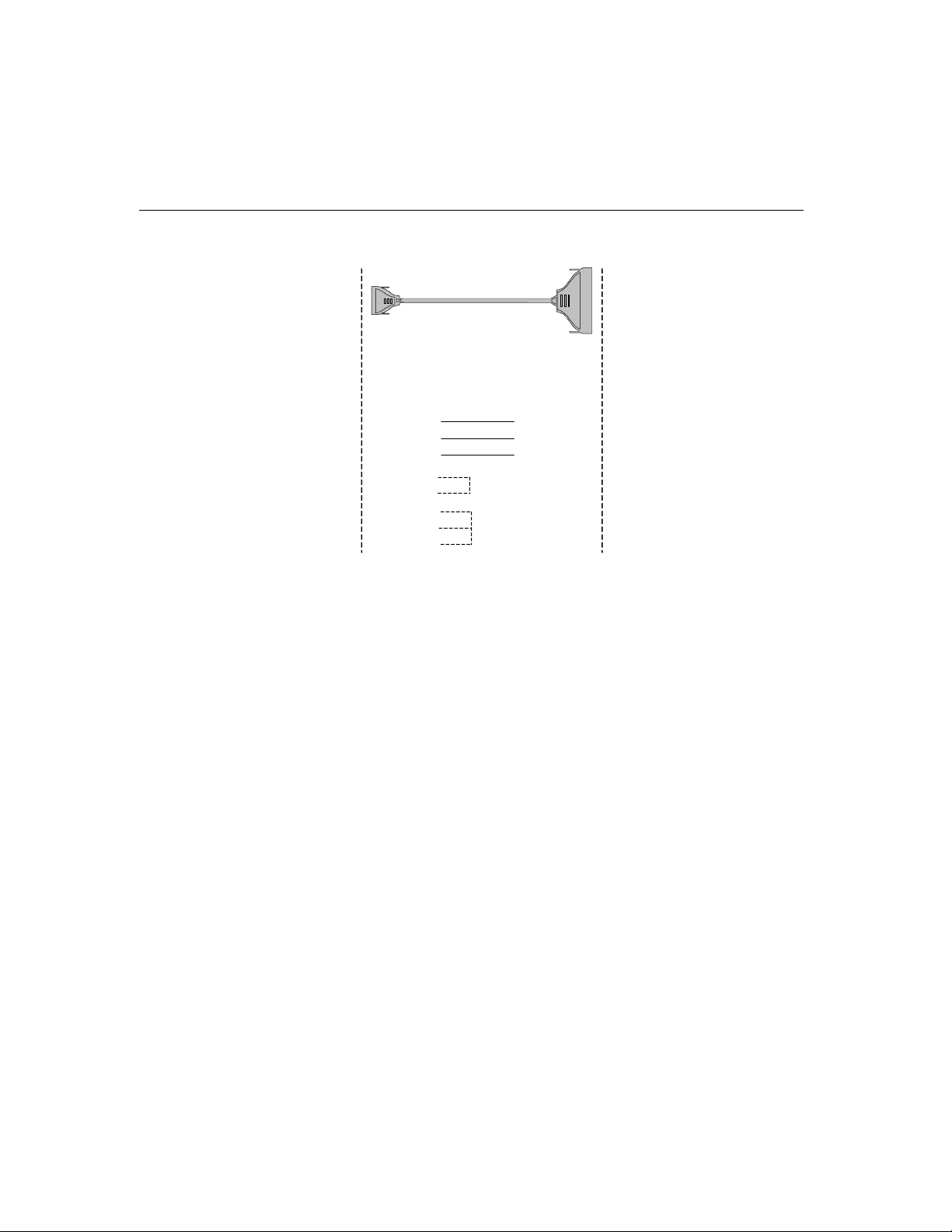
Connection Option (Opt8x) and Cable Wiring
Opt8D
Opt8D DTE Device
DB9 Male DB25 Male
RxD 2 2 TxD
TxD 3 3 RxD
GND 5 7 GND
RTS 7 4 RTS
CTS 8 5 CTS
DTR 4 6 DTR
DSR 6 20 DSR
DCD 1 8 DCD
RS-422 Cable Wiring for Opt8J/F/Z
RS-422 connection boxes designed for C168P are:
Opt8J: Connection box with 8 female RS-422/485 DB25 ports. Set the port
switch to
Opt8F: Connection box with 8 female RS-422 DB25 ports and Max. 500V DC
isolation protection which prevents damage caused by high potential
voltage.
Opt8Z: Connection box with 8 female RS-422 DB25 ports but without isolation
protection.
OFF position (RS-422) for the desired port(s).
PC COM2 port, Serial Printer,
Terminal, or any DTE Device
C168P User’s Manual 5-7
Page 64
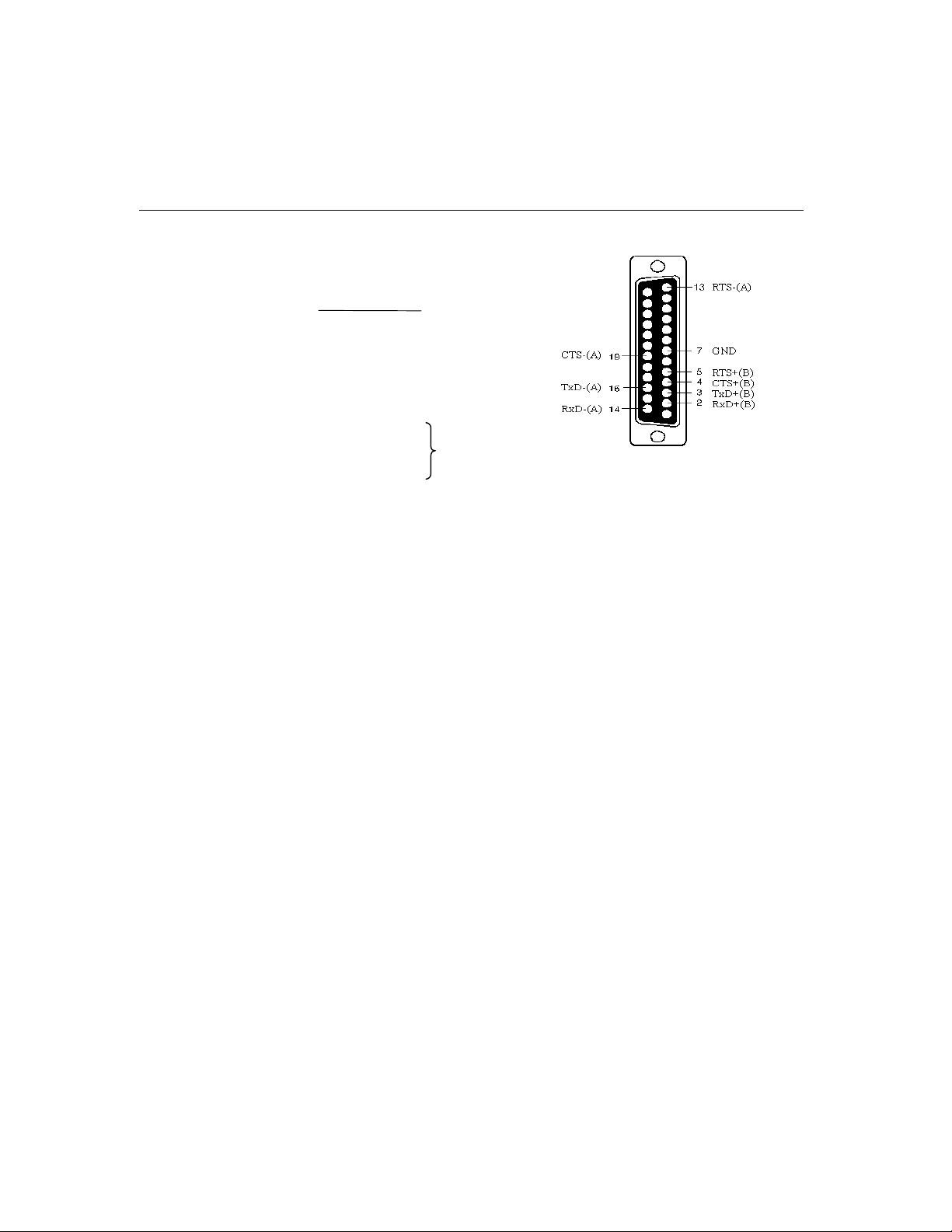
RS-422 Pinouts for Opt8J/F/Z:
Opt8J/F/Z
2 RxD+(B)
3 TxD+(B)
14 RxD-(A)
16 TxD-(A)
7 GND
4 CTS+(B)
5 RTS+(B)
13 RTS-(A) Opt8J only
19 CTS-(A)
The RS-422 transmission distance can reach as long as 4000ft. The connection box
needs an external power adapter to supply 5V DC power. Either 110V or 220V AC
power adapter is selectable.
5-8 C168P User’s Manual
Page 65
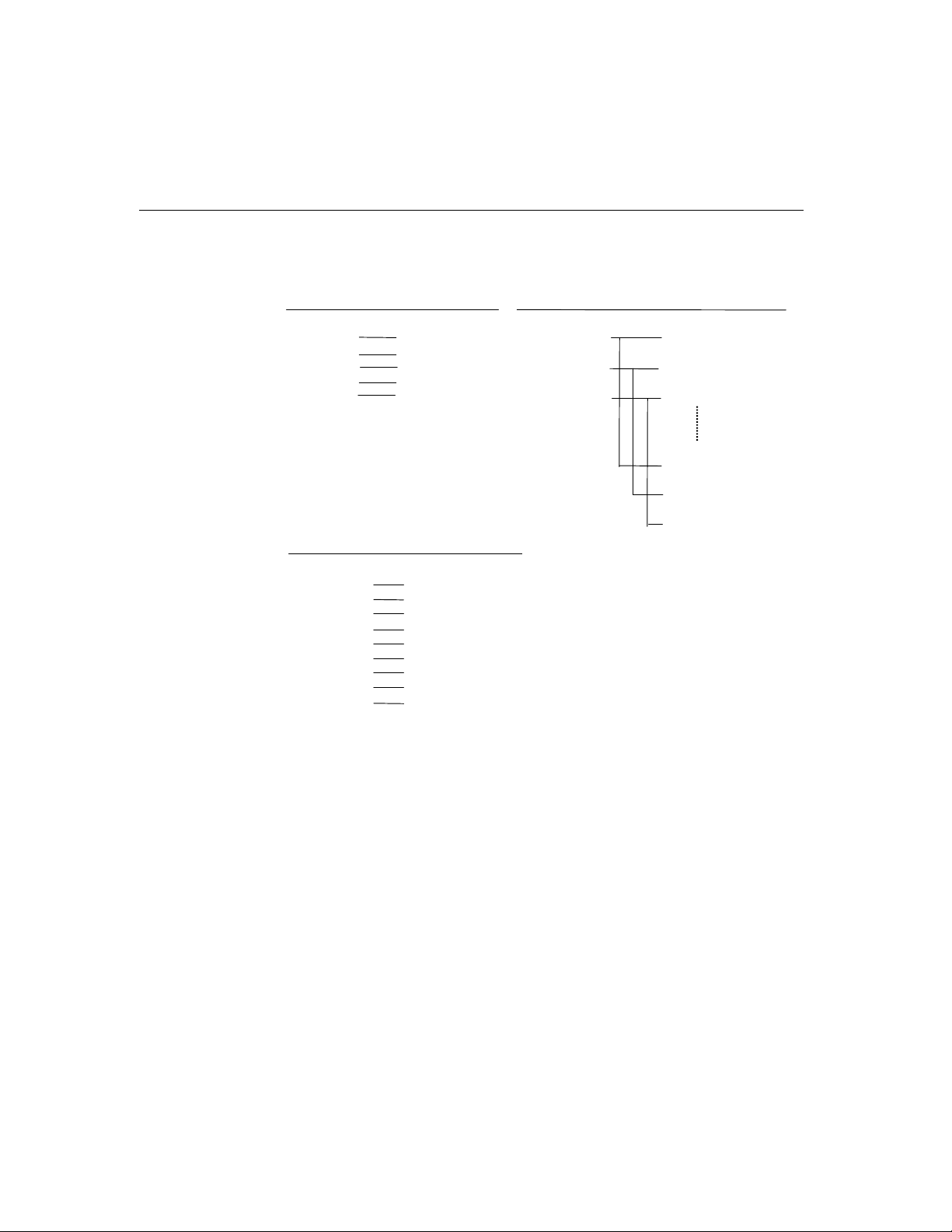
Connection Option (Opt8x) and Cable Wiring
The followings are operation modes for RS-422:
RS-422 Point-to-point RS-422 Broadcasting
Opt8J/F/Z RS-422 Device Opt8J/F/Z RS-422 Device 1
3 TxD+(B) RxD+(B) 3 TxD+(B) RxD+(B)
16 TxD-(A) RxD-(A) 2 RxD+(B) TxD+(B)
2 RxD+(B) TxD+(B) 16 TxD-(A) RxD-(A)
14 RxD-(A) TxD-(A) 14 RxD-(A) TxD-(A)
7 GND GND 7 GND GND
RS-422 Device N
RxD+(B)
TxD+(B)
RxD-(A)
TxD-(A)
GND
Opt8J RS-422 with Handshaking
Opt8J RS-422 Device
3 TxD+(B) RxD+(B)
16 TxD-(A) RxD-(A)
2 RxD+(B) TxD+(B)
14 RxD-(A) TxD-(A)
7 GND GND
5 RTS+(B) CTS+(B)
13 RTS-(A) CTS-(A)
4 CTS+(B) RTS+(B)
19 CTS-(A) RTS-(A)
C168P User’s Manual 5-9
Page 66
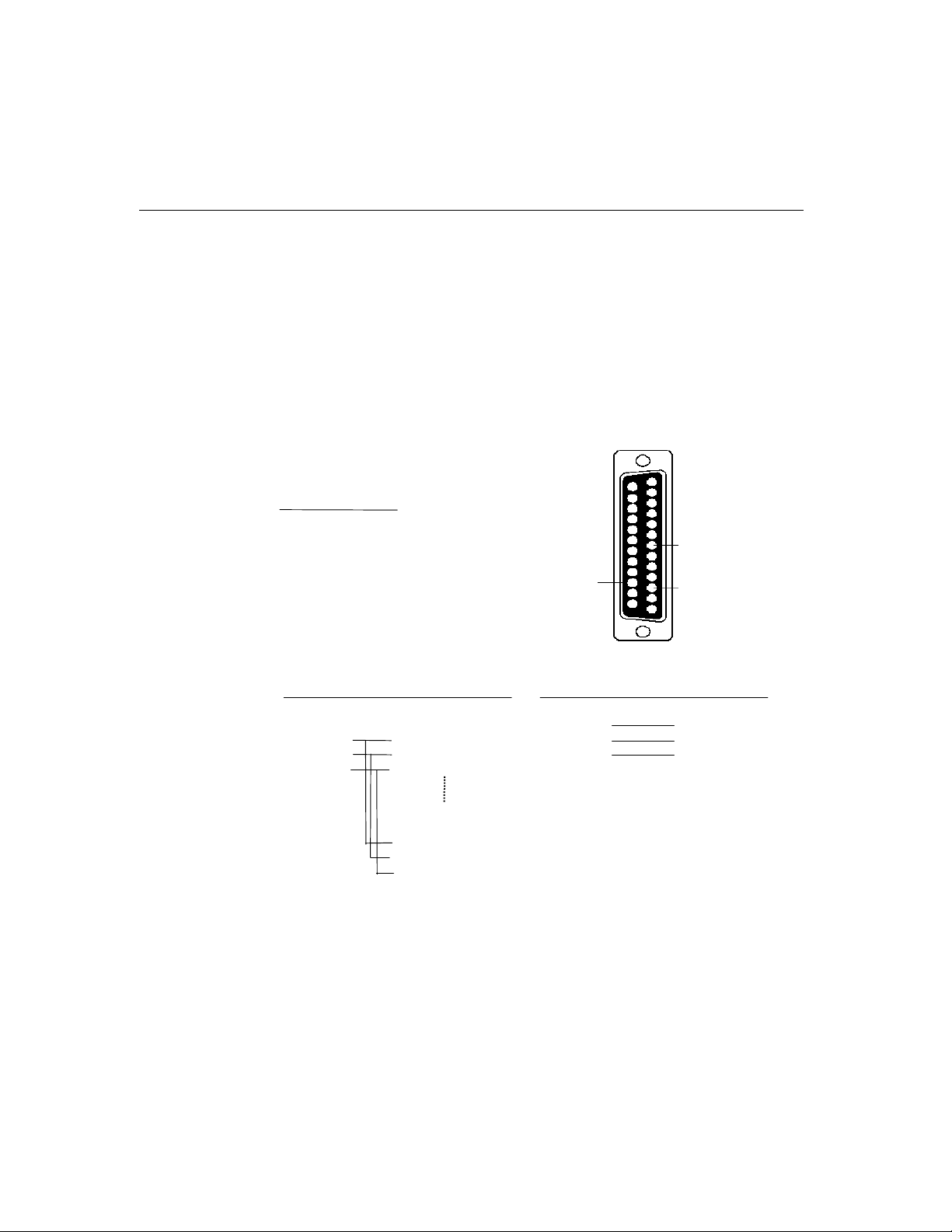
3 Data+ (B)
Data-(A) 16
7 GND
RS-485 Cable Wiring for Opt8J
One RS-485 connection box designed for C168P is:
Opt8J: Connection box with 8 female RS-422/485 DB25 ports. Set the port
switch to
ON position (RS-485) for the desired port(s).
The Opt8J supports
only 2-wire half-duplex RS-485 communication. Data+/- pins
are served for both data transmitting and receiving, depending on the RTS signal.
RS-485 Pinouts for Opt8J:
Opt8J
3 Data+(B)
7 GND
16 Data-(A)
Multidrop RS-485 Half-duplex Point-to-Point RS-485 Half-duplex
Opt8J RS-485 Device 1 Opt8J RS-485 Device
Master Slave
3 Data+(B) Data+(B) 16 Data-(A) Data-(A)
16 Data-(A) Data-(A) 7 GND GND
7 GND GND
RS-485 Device N
Slave
Data+(B)
Data-(A)
GND
3 Data+(B) Data+(B)
See section “RS-485 Programming” of Chapter “Serial Programming Tools” for
more Opt8J RS-485 programming details.
5-10 C168P User’s Manual
Page 67
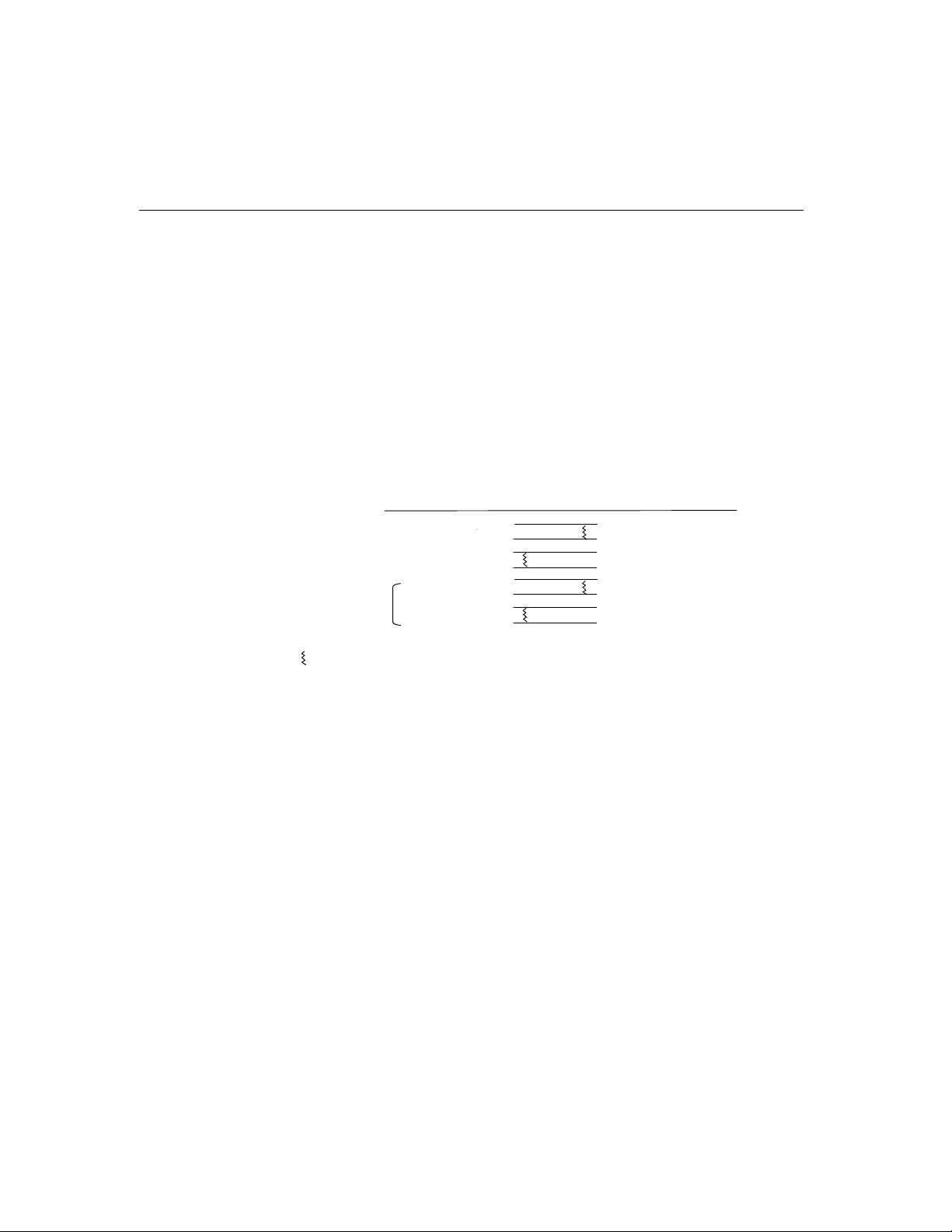
Connection Option (Opt8x) and Cable Wiring
RS-422/485 Impedance Matching
For RS-422/485 serial communications, when an electrical signal travels through
two different resistance junctions in a transmission line, the impedance mismatch
will sometimes cause signal reflection. Signal reflection causes signal distortion,
which in turn will contribute communication errors. The solution to this problem is
to establish the same impedance at the line ends as in the line itself by terminating
them with resistors.
The value of the termination resistor should equal the characteristic impedance of
the transmission line. The resistors should be added
Opt8J/F/Z RS-422/485 Device
3 TxD+(B) RxD+(B)
16 TxD-(A) RxD-(A)
2 RxD+(B) TxD+(B)
14 RxD-(A) TxD-(A)
5 RTS+(B) CTS+(B)
Opt8J only 13 RTS-(A) CTS-(A)
4 CTS+(B) RTS+(B)
19 CTS-(A) RTS-(A)
Note:
1. Stands for termination resistor near the receiving side
2. The suggested termination resistor for AWG #26 cable is 100 ohm.
3. The suggested termination resistor for phone cable is 600 ohm.
near the receiving side.
C168P User’s Manual 5-11
Page 68
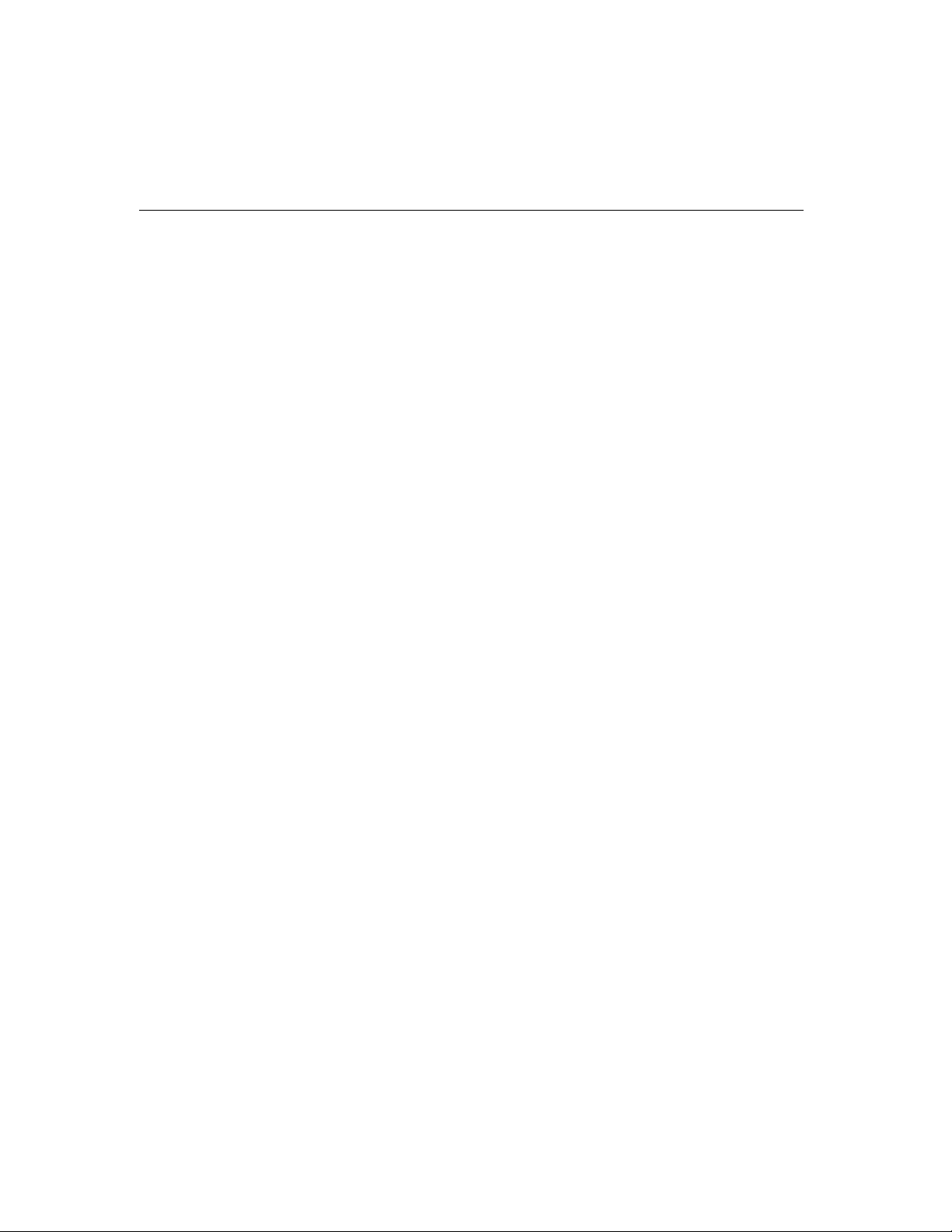
5-12 C168P User’s Manual
Page 69
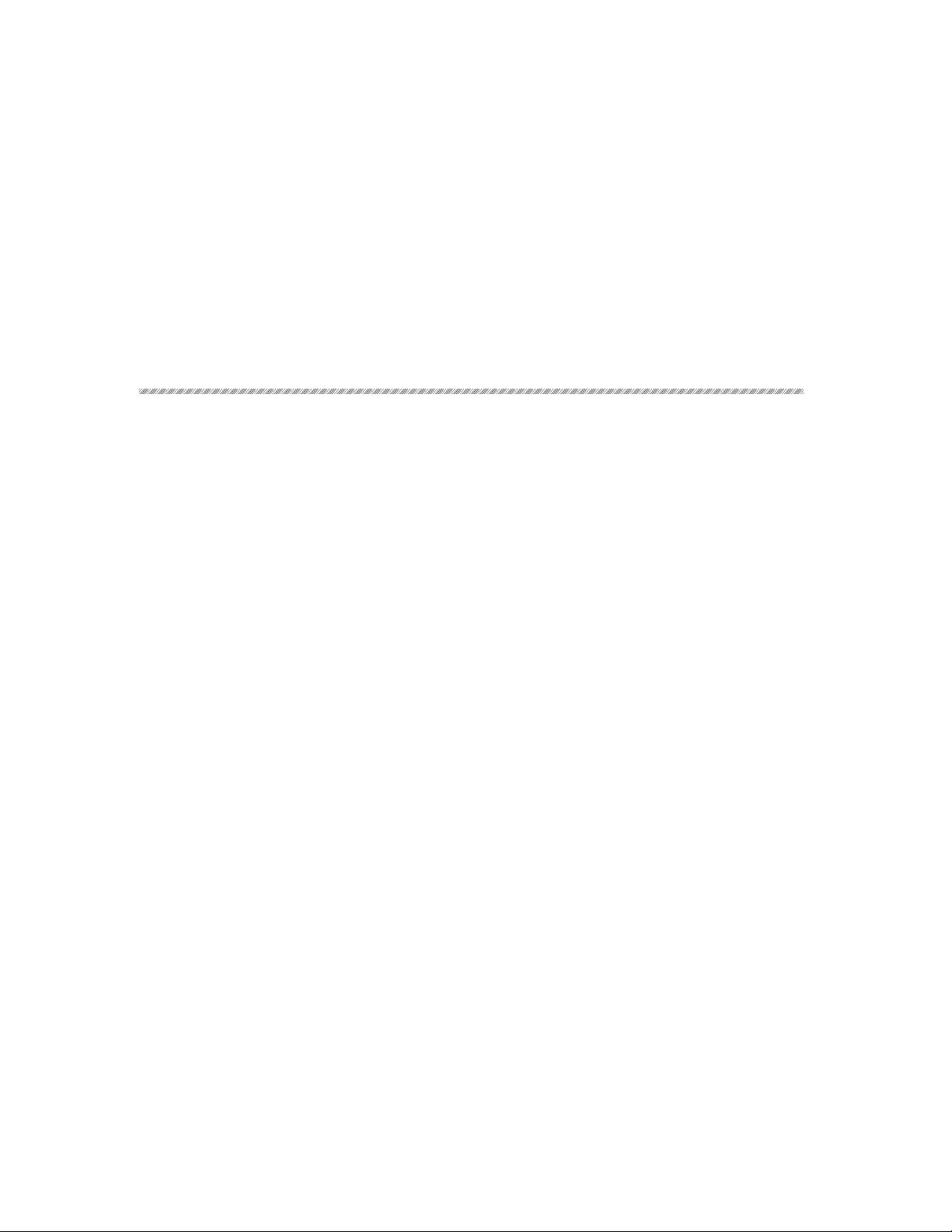
Common C168P problems and possible solutions are listed below. If you still have
problems, contact your dealer or Moxa for help. Or use the “
Form
” at the end of this manual to report problems to your dealer at once for faster
technical support.
General Troubleshooting
1. The MOXA driver, while installing the driver, cannot detect the MOXA
board.
Hardware causes and solutions:
a. The board is not installed or missing (absent). Please install it.
b.
The board is not properly plugged in the system. If that is the case, re-install
the board and make sure that it fits well in a 16-bit slot this time. Sometimes
the slot for plugging the board is bad. In this case, try other slots until you
find a good one.
6
6
6 Troubleshooting
Problem Report
2. The MOXA board and driver are activated but cannot transfer
(transmit/receive) data.
Hardware Causes and Solutions:
a. Check for wrong cable wiring. Refer to the “Connection Cable and Cable
Wiring” chapter for precise pin outs of the connector type you are using.
b. The cable or the board is defective. You may use other ports, cables or boards
to verify. In addition, the
Windows 95/98 is good for testing MOXA boards and port conditions. If
Diagnostic reports error, replace the faulty components.
PComm “Diagnostic” utility for Windows NT and
C168P User’s Manual 6-1
Page 70
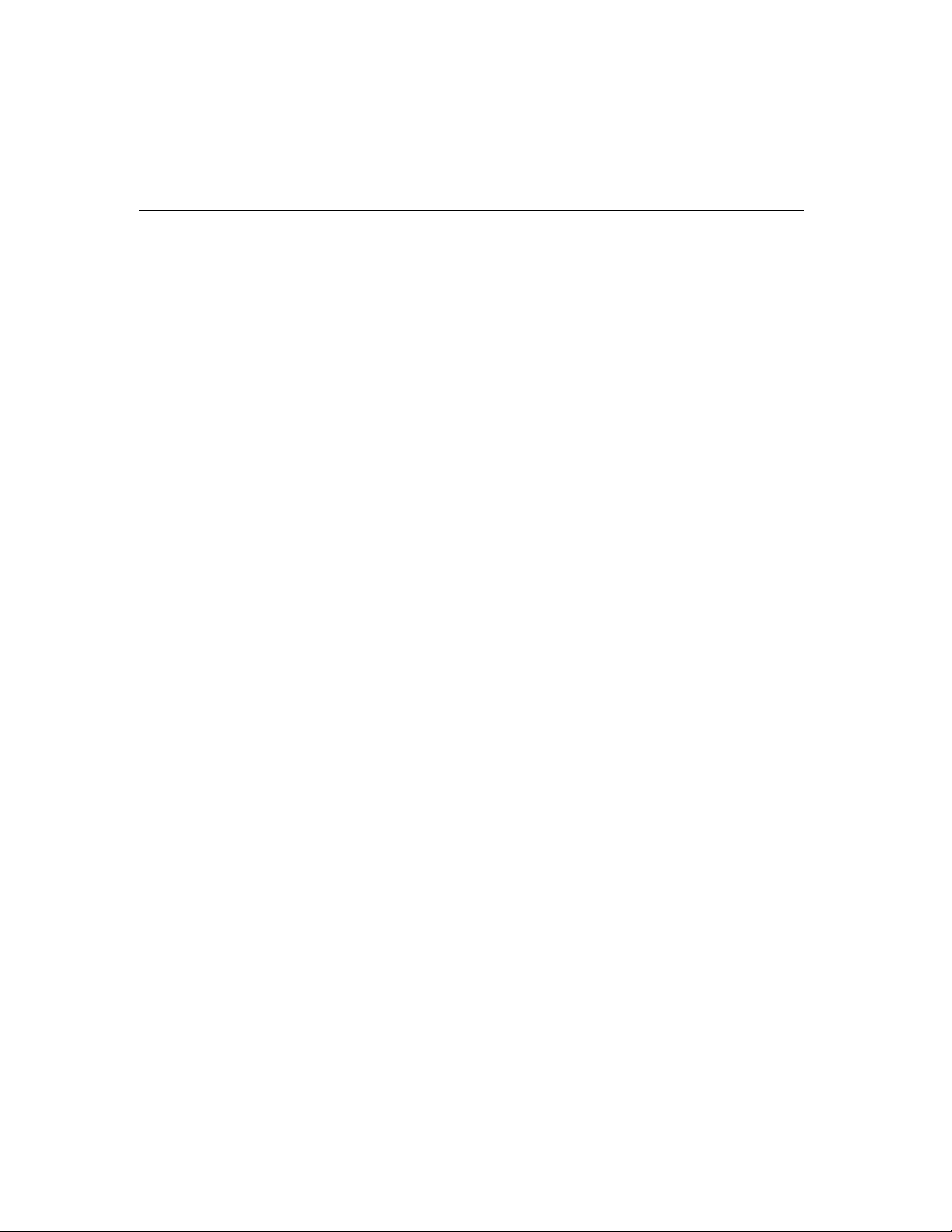
Software Causes and Solutions:
a. C168P checks the line status (CTS) before it sends data out if the RTS/CTS
flow control feature is set to “Enable” in the configuration or application
program. Please refer to the “Connection Cable and Cable Wiring” chapter
for proper wiring. Check the line status of the suspected port using the
diagnostic LED indicators on the mini tester.
b. Perhaps the application controlling the board is not correctly written
according to the corresponding API of the operating system. To verify,
please run an existing and known good application or the provided utilities
by Moxa. For example, under Windows NT and Windows 95/98,
“Terminal emulator” or “HyperTerminal” utilities are good for testing the
COM ports.
3. Why the DOS utility IQ-IRQ can not access C168P to configure?
There are several reasons that may lead to this trouble:
a. The user forgets or does not know the Configuration Access Port (CAP) of
the board. See next problem
b. The CAP of the board conflicts with other add-on boards’ I/O address.
Please change other add-on boards’ I/O address to avoid the conflict.
c. The C168P board is not plugged in a right or good slot. Please plug the
board in a good 16-bit ISA slot.
d. The C168P board may malfunction. Please return for repair.
4 for how to solve this problem.
Pcomm
If any existing board has the same I/O address as 0x180, the
address, or the 1st port's I/O address, you must try to avoid the conflict by doing
either one the following.
a. Install a jumper (short) at position JP1 on the upper-left corner of the board.
b.
4. What to do if user forgets or does not know the Configuration Access Port
(CAP) address of C168P?
The C168P multiport boards are designed without jumper or switch, so the
configuration is completed only by DOS utility Io-irq.exe.
6-2 C168P User’s Manual
default CAP
This will force the CAP address to 0xA700.
Change or disable the existing board's I/O address.
Page 71
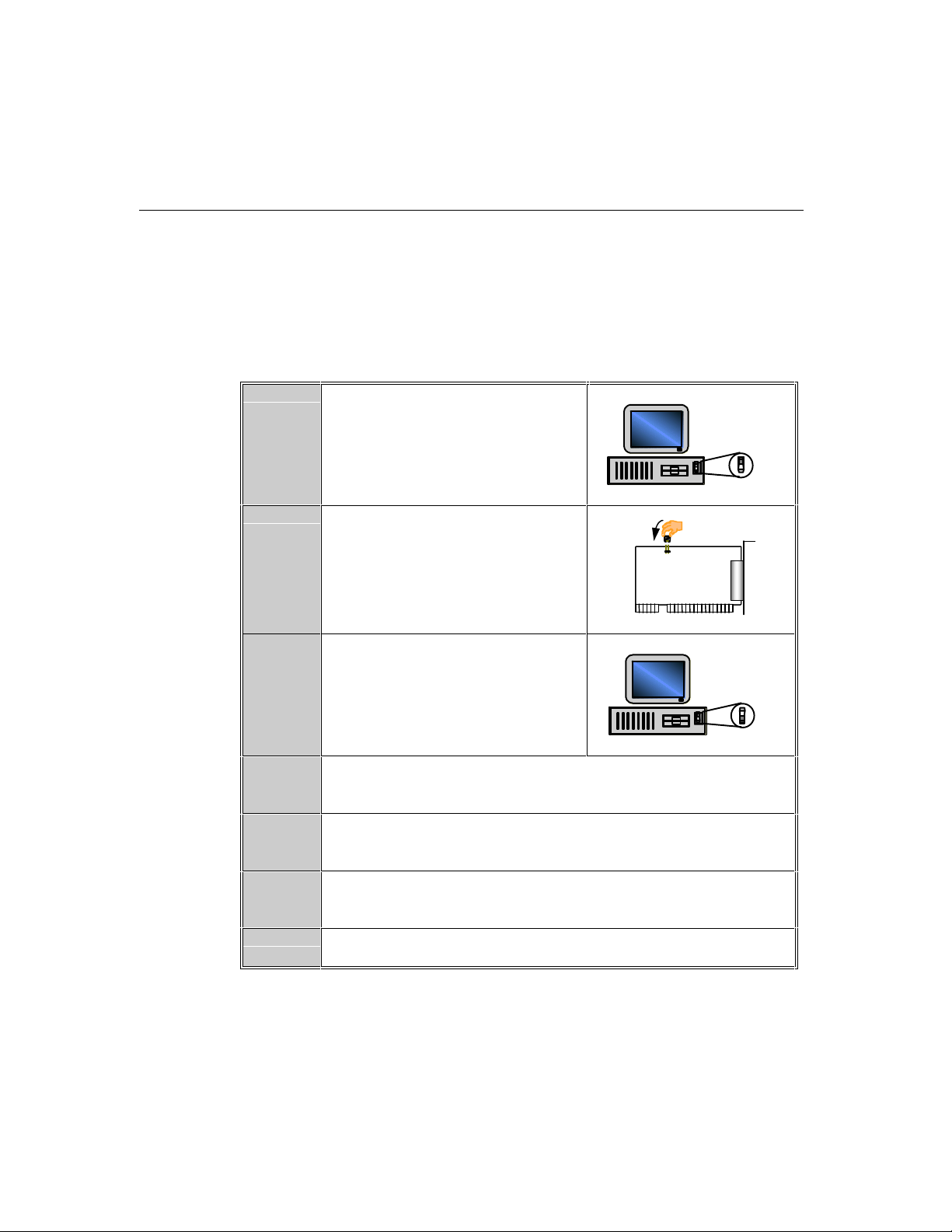
Troubleshooting
To configure the board, you need to know the board’s Configuration Access Port
(CAP) address. Because the CAP address is the only channel, via which the Ioirq.exe can access to the board.
The following procedure instructs user to recover once the CAP is unknown.
Step 1.
Step 2.
Step 3.
Step 4.
Step 5.
Power off the PC.
Install jumper onto the JP1 of the board.
Power on the PC.
Now the CAP address of the board will
be 0xA700.
Execute Io-irq under DOS environment.
A:>
Io-irq
Enter CAP address 0xA700 to access the board.
Install
OFF
jumper
JP1
ON
Step 6.
Step 7.
Enter the “Configuration Access Port” in HEX: A700
The previous hardware configuration will be shown.
Modify them if necessary. Remember the CAP address this time.
Exit the IO-IRQ.
C168P User’s Manual 6-3
Page 72
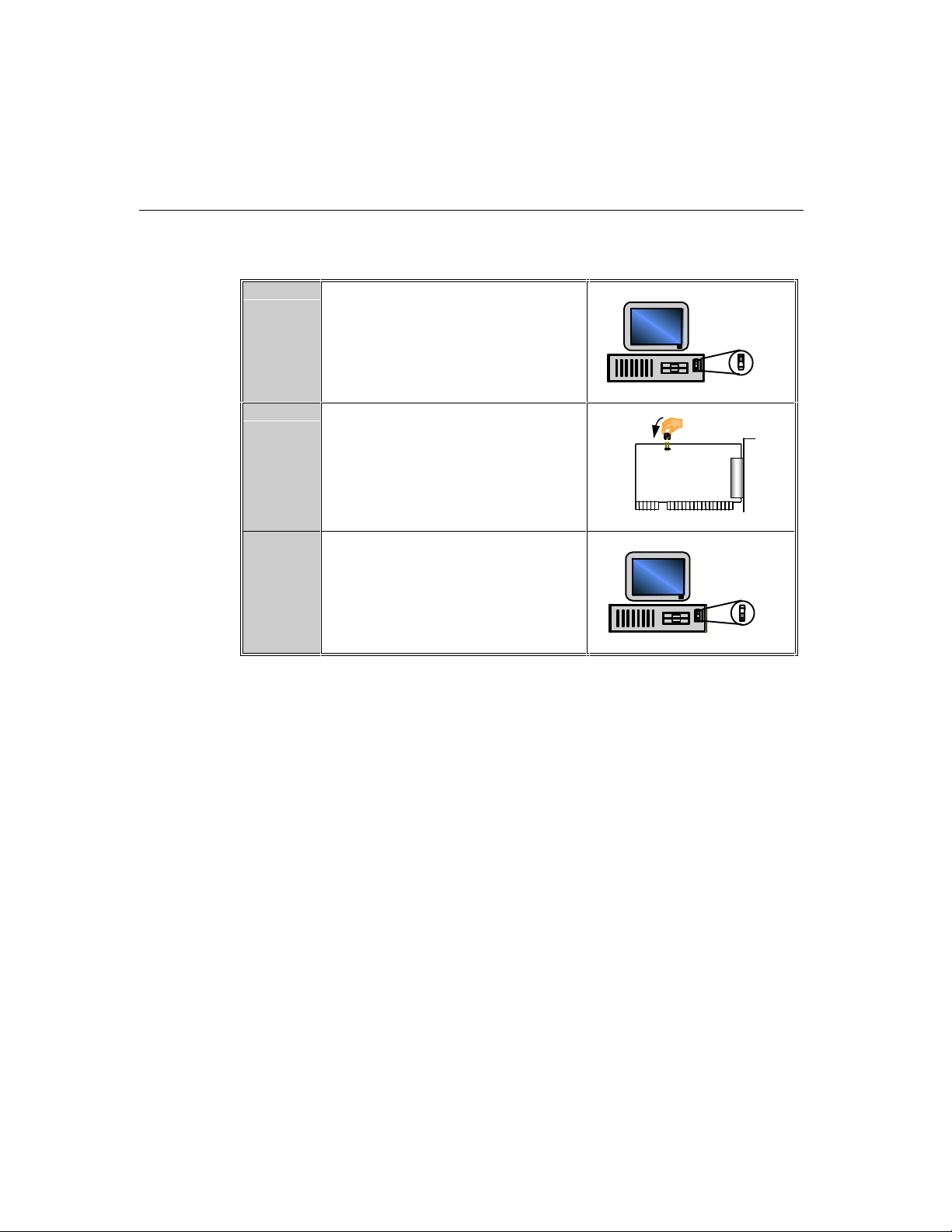
Step 8.
Step 9.
Step 10.
Windows NT
Power off the PC.
Remove the jumper on position JP1.
Power on the PC.
Remove
OFF
jumper
JP1
ON
This section is specific for troubleshooting under Windows NT. For general
problems and solutions, please see the previous section, “General Troubleshooting”.
1. After the system reboots, the error message “Another driver in the system,
which did not report its resources, has already claimed the interrupt used
by xxx.” appears in the Event Log.
This indicates that the MOXA board is found, but the IRQ is conflicting with
another adapter. Please make sure there is no conflict with other adapter’s IRQ.
Check the BIOS IRQ settings first. Make sure that an IRQ is available.
2. After the system reboots, the error message “Cannot find any configured
MOXA Smartio/Industio Series board!” appears in the Event Log.
6-4 C168P User’s Manual
Page 73
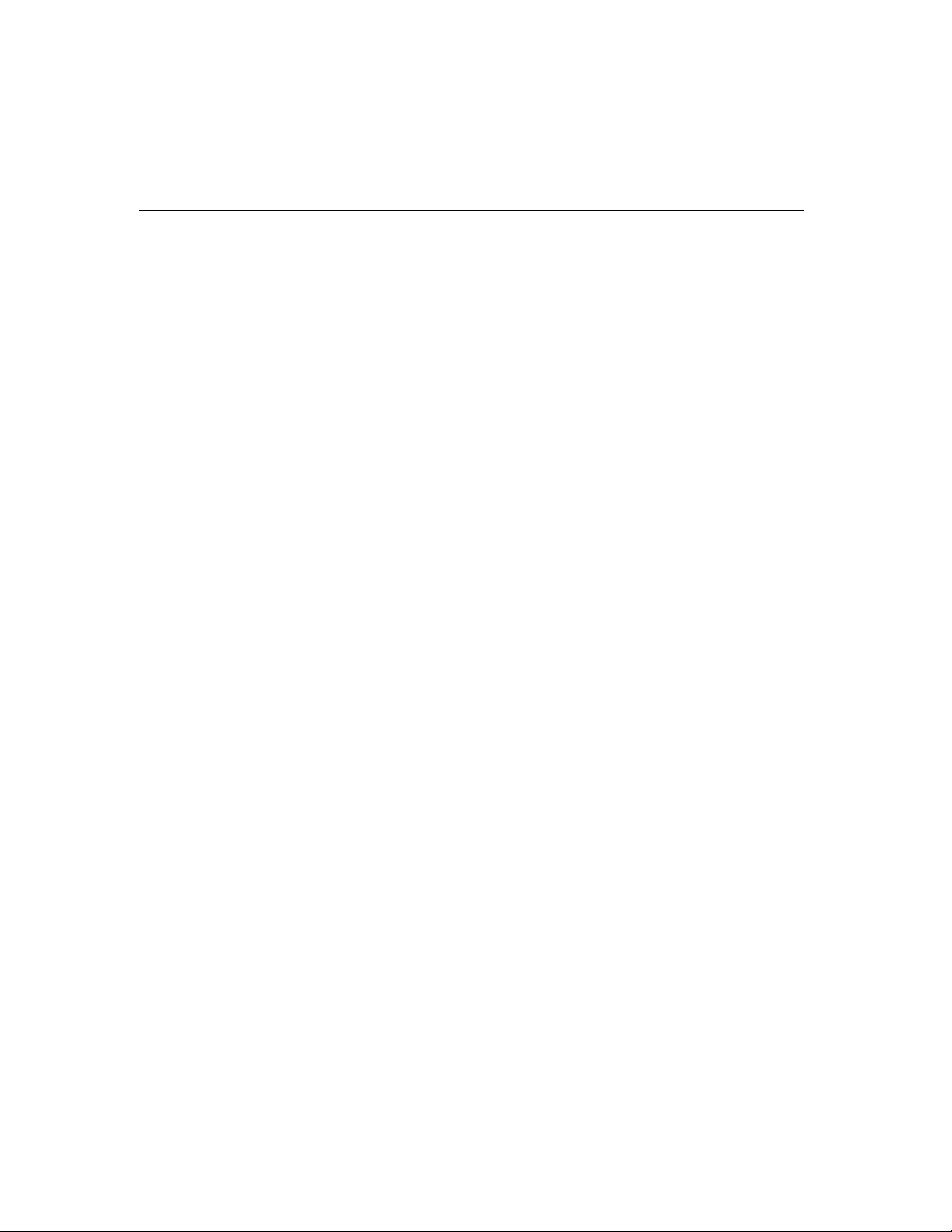
Troubleshooting
a. Some partial decoded network board may interfere with our board. Please
avoid from using 0x300 as I/O address for those network boards.
b. Check hardware configuration of C168P board by IO-IRQ.EXE. Then make
sure the hardware configuration, including I/O addresses for each port,
Interrupt Vector, IRQ, is identical to that of the driver.
c. The I/O addresses may conflict with other devices, please change another set
of I/O address such as I/O:0x280, Interrupt Vector:0x2C0.
d. The board(s) is not plugged properly. Please make sure the board is seated
firmly in the expansion slot.
e. The slot for plugging the board is defective.
In this case, please try other slots until you find a good one.
f. The board might be defective.
3. The COM number of the C168P conflicts with others.
The COM numbers of different boards happen to be the same. Try to change the
COM number mappings.
4. Windows NT system panic (blue screen).
The possible reason is an IRQ or memory conflict with other ISA Bus adapters,
like LAN and SCSI boards, or the system BIOS. Please refer to the
corresponding problem in the previous section, “General Troubleshooting”, for
solutions.
Windows 95/98
This section is specific for troubleshooting under Windows 95/98. For general
problems and solutions, please see the previous section, “General Troubleshooting”.
1. The system fails to find the C168P board! After system reboots, error
message “Smartio C168 Series (CAP=0x0180, port 1=COM3): Board is not
found” appears.
a. Some partial decoded network board may interfere with our board. Please
b. Check hardware configuration of C168P board by IO-IRQ.EXE. Then make
avoid from using 0x300 as I/O address for those network boards.
sure the hardware configuration, including I/O addresses for each port,
Interrupt Vector,
IRQ, is identical to that of the driver.
C168P User’s Manual 6-5
Page 74

DOS
c. The I/O addresses may conflict with other devices, please change another set
of I/O address such as I/O:0x280, Interrupt Vector:0x2C0.
d. The board(s) is not plugged properly. Please make sure the board is seated
firmly in the expansion slot.
e. The slot for plugging the board is defective.
In this case, please try other slots until you find a good one.
f.
The board might be defective.
This section is specific for troubleshooting under DOS. For general problems and
solutions, please see the previous section, “General Troubleshooting”.
1. After executing SER-DRV.EXE, error message “None serial port found!”
appears.
a. Make sure you’re using the right driver.
b. Check if the board is properly plugged into ISA/EISA bus slot.
c.
Check if the I/O address and IRQ settings in SETUP program are same as
the settings on board.
6-6 C168P User’s Manual
Page 75

Specifications
v Bus interface: ISA (EISA compatible)
v Number of ports: 8
v I/O address: 0x0000 ~ 0xFFFF
v IRQ: 2, 3, 4, 5, 7, 10, 11, 12, 15
v Data bits: 5, 6, 7, 8
v Stop bits: 1, 1.5, 2
v Parity: none, even, odd, space, mark
v UART: 8¡Ñ16550 or compatible
v Speed (bps): 50 ~ 115.2K
v Connectors: 8¡ÑDB25 male or female
v Data signals: RS-232¡ÐTxD, RxD, RTS, CTS, DTR, DSR, DCD, GND
v Operating temp: 0 ~ 55 ¢J
v Power requirement:
v Dimensions: 157mm¡Ñ93mm
v Operating Systems: See the driver support list below.
A
p
A
A Technical Reference
RS-422¡ÐTxD+(B), TxD-(A), RxD+(B), RxD-(A), GND
(Opt8J: RTS+(B), RTS-(A), CTS+(B), CTS-(A))
RS-485
180mA max. (+5V), 110mA max. (+12V), 160mA, max. (-12V)
¡ÐData+(B), Data-(A), GND
p
e
n
d
i
x
x
i
d
n
e
p
p
C168P User’s Manual A-1
Page 76

C168P
Windows NT
Windows 95/98 3
DOS 3
Linux R
SCO UNIX/OpenServer C
SCO XENIX C
QNX C
FreeBSD C
3: Driver supported by Moxa and shipped with product
C : Driver supported by OS
R : Available by request
Note: Download the newest drivers from the MOXA FTP service
3
A-2 C168P User’s Manual
Page 77

PC I/O Port Address Map
The following is the list of the I/O port addresses commonly used, which is good for
preventing I/O address conflict when configuring C168P.
IO/ Address Device
000-01F DMA controller 1
020-03F interrupt controller
040-05F Timer
060-06F Keyboard
070-07F Real-time clock
080-09F DMA page register
0A0-0BF Interrupt controller 2
0C0-0DF DMA controller
0F0-0FF Math coprocessor
100-1EF not usable
1F0-1F8 Fixed disk
200-207 Game I/O
278-27F Parallel printer port 2 ( LP2: )
2F8-2FF Serial Port 2 ( COM2: )
300-31F Prototype card
360-36F Reserved
378-37F Parallel printer port 1 ( LP1: )
3B0-3BF Monochrome display
3C0-3CF Reserved
3D0-3DF Color graphics display
3F0-3F7 Diskette controller
3F8-3FF Serial port 1 ( COM 1: )
Technical Reference
C168P User’s Manual A-3
Page 78

DB62 Connector Pinouts
The following lists the pin assignments of the DB62 connector on the bracket.
Pin no. Signal Pin no. Signal Pin no. Signal
1 TxD1 22 RxD1 43 CTS1
2 DTR1 23 DSR1 44 RTS1
3 RxD2 25 TxD2 46 CTS2
4 DSR2 26 DTR2 47 RTS2
5 DCD2
6 TxD3 27 RxD3 48 CTS3
7 DTR3 28 DSR3 49 RTS3
8 RxD4 30 TxD4 51 CTS4
9 DSR4 31 DTR4 52 RTS4
10 DCD4 32 GND
11 RxD5 33 TxD5 53 CTS5
12 DSR5 34 DTR5 54 RTS5
13 DCD5 55 GND
14 TxD6 35 RxD6 56 CTS6
15 DTR6 36 DSR6 57 RTS6
16 RxD7 38 TxD7 59 CTS7
17 DSR7 39 DTR7 60 RTS7
18 DCD7 40 GND
19 RxD8 41 TxD8 61 CTS8
20 DSR8 42 DTR8 62 RTS8
21 DCD8
24 DCD1 45 GND
29 DCD3 50 GND
37 DCD6 58 GND
A-4 C168P User’s Manual
Page 79
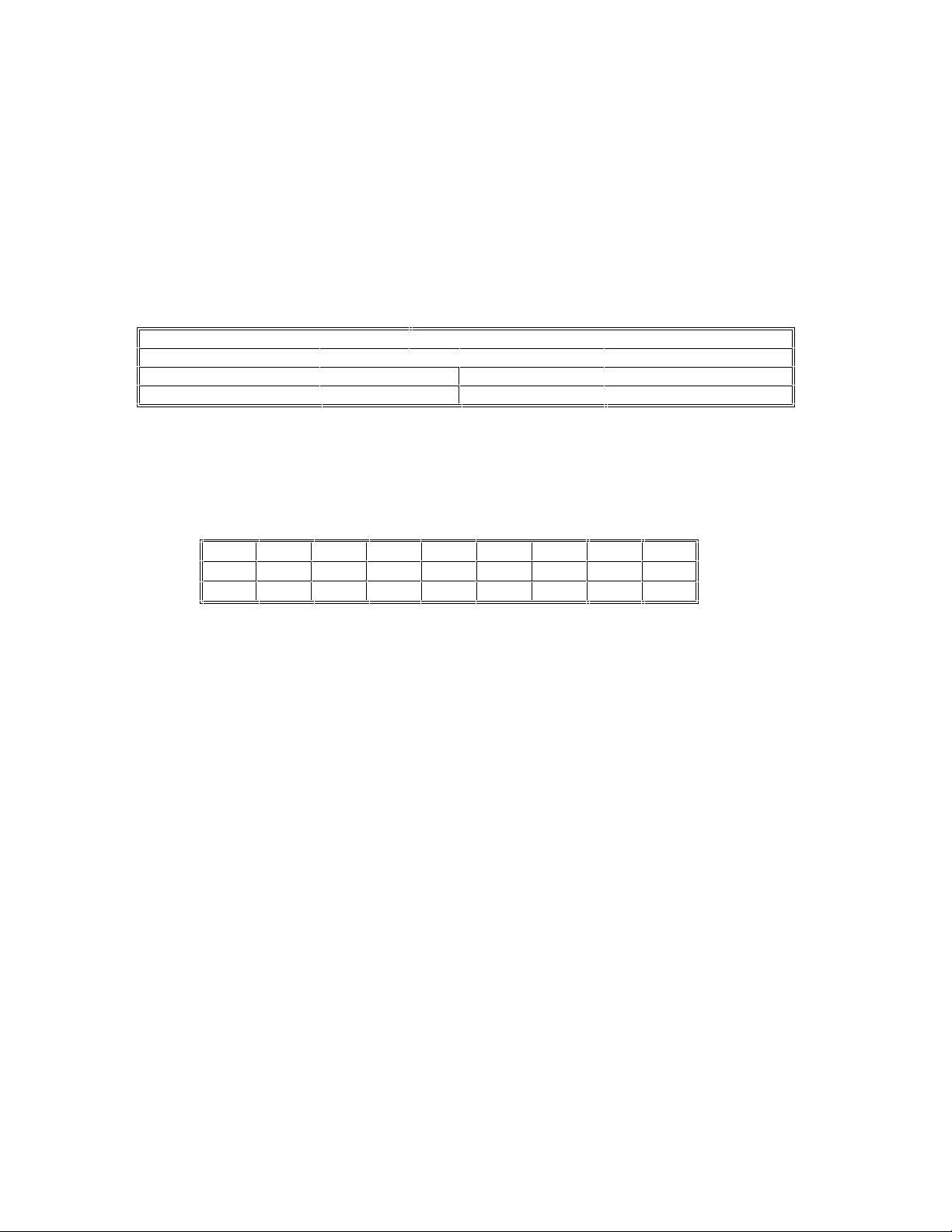
Problem Report Form
C168P
Customer name:
Company:
Tel: Fax:
Email: Date:
1. Moxa Product: C168P Serial Number: ____________
2.
Moxa Driver Version: ________________
3.
Moxa hardware settings:
3.1 Please check the hardware configuration by IO-IRQ.EXE from DOS or Windows 95/98 DOS
Prompt.
PORT 1 2 3 4 5 6 7 8
I/O
IRQ
Interrupt Vector: ________
3.2 Jumper JP1 on the board:
4.
Operating System: o Windows 95 o Windows 98
o Windows NT 3.51 o Windows NT 4.0
o DOS o Others
5.
PC Host: Make _________ Model _________
6.
CPU: Speed _____MHz Make ______ Model ______
7.
BIOS: Make __________________ Version _______
8.
Problem Description: Please describes the problem as clearly as possible, including the error message
you see. We may have to follow your description to reproduce the problem.
o Board not found. o Board found, but can’t transfer data.
o Can transfer data, but lose data. o Can transfer data, but with garbled data.
o Others. Detailed error message description is recommended:
o open o short
Page 80
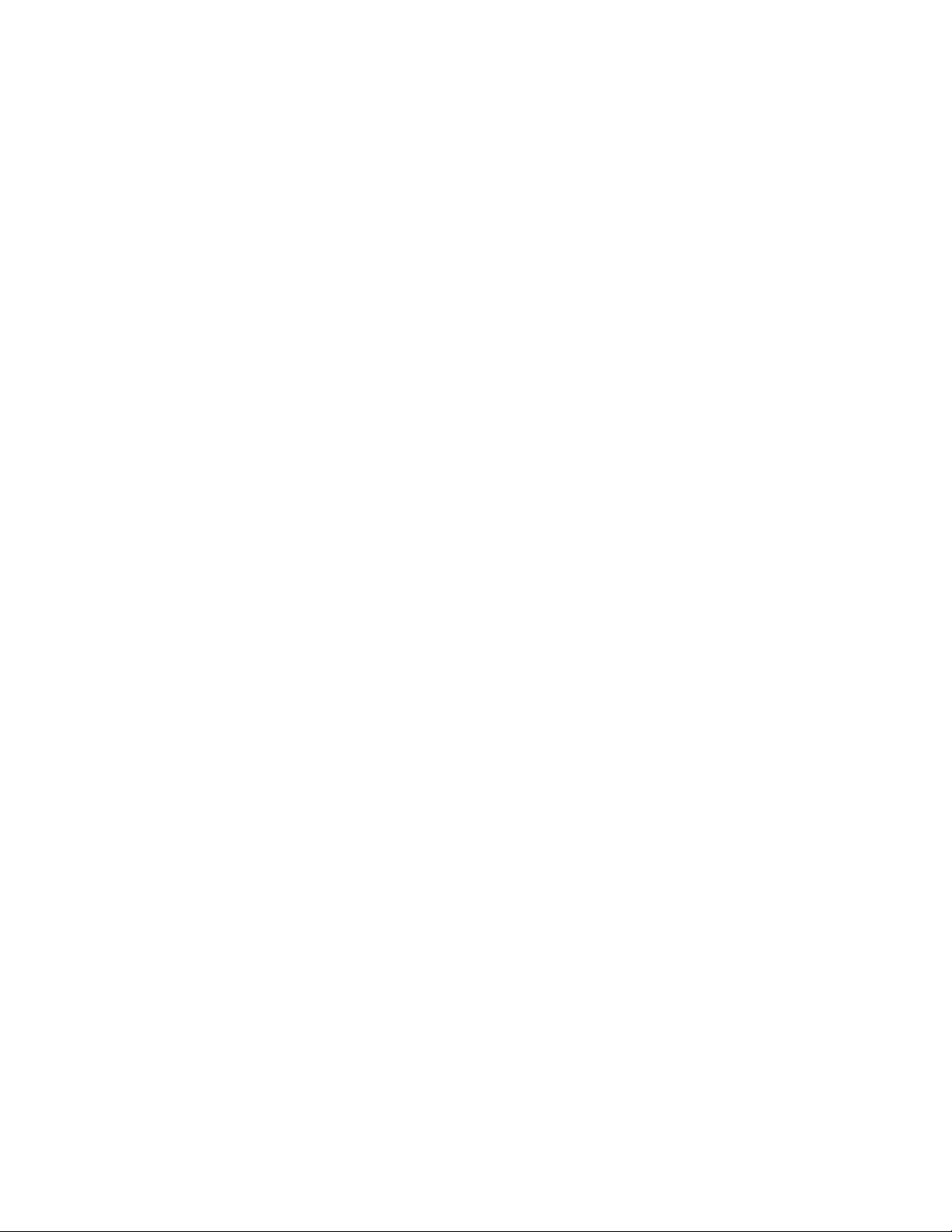
Return Procedure
For product repair, exchange or refund, you must:
v Provide evidence of original purchase.
v Fill out the Problem Report Form (PRF) as detailed as possible for shorter product repair time.
v Obtain a Return Merchandise Authorization (RMA) number from the sales representative or dealer.
v Carefully pack the product in anti-static package, and send it, pre-paid, to the dealer. The RMA
number should show on the outside of the package, and include a description of the problem along
with the return address and telephone number of a technical contact.
