Page 1

SSmmaarrttiioo C168H/PCI User’s Manual
Smartio 8 Ports Serial Board for PCI Bus
Jul. 1999 (2nd Edition)
The content of this manual is also available in CD-ROM and at Moxa Web Site.
Moxa Technologies Co., Ltd.
Tel: +866-2-8665-6373
Fax: +886-2-8665-6372
www.moxa.com
support@moxa.com.tw
Page 2
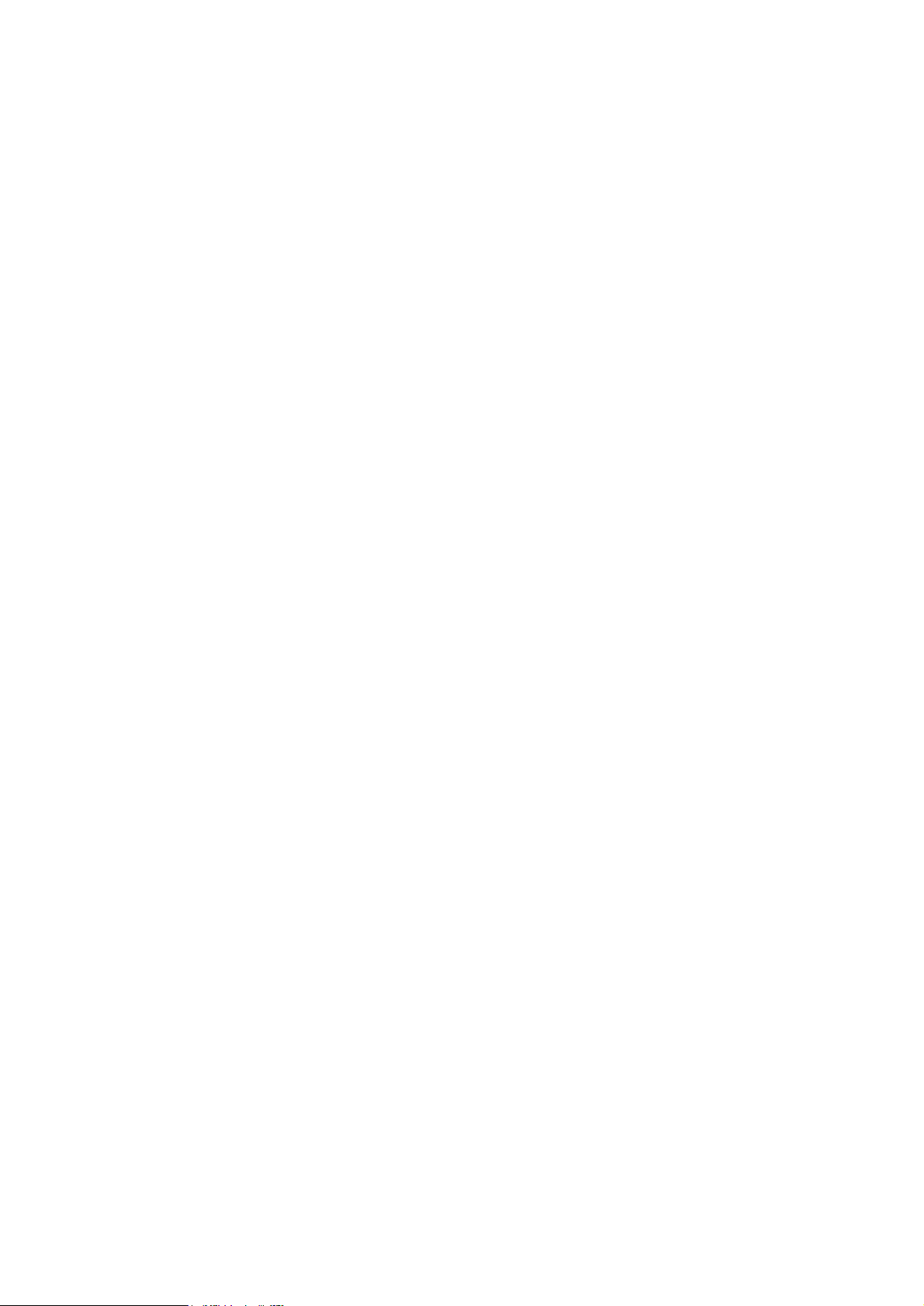
SSmmaarrttiioo C168H/PCI User’s Manual
The software described in this manual is furnished under a license agreement and may be used only in
accordance with the terms of the agreements.
Copyright Notice
Copyright 1999 Moxa Technologies Co., Ltd.
All rights reserved.
Reproduction in any form without permission is prohibited.
Trademarks
MOXA is a registered trademark of Moxa Technologies Co., Ltd.
All other trademarks or registered marks in this manual belong to their respective manufacturers.
Disclaimer
Information in this document is subject to change without notice and does not represent a commitment on
the part of Moxa.
Moxa provides this document “as is”, without warranty of any kind, either expressed or implied,
including, but not limited to, the particular purpose. Moxa may make improvements and/or changes in
this manual or in the product(s) and/or the program(s) described in this manual at any time.
Information provided in this manual is intended to be accurate and reliable. However, Moxa
Technologies assumes no responsibility for its use, or for any infringements of rights of the fourth parties
which may result from its use.
This product could include technical or typographical errors. Changes are periodically made to the
information herein; these changes may be incorporated in new editions of the publication.
Page 3
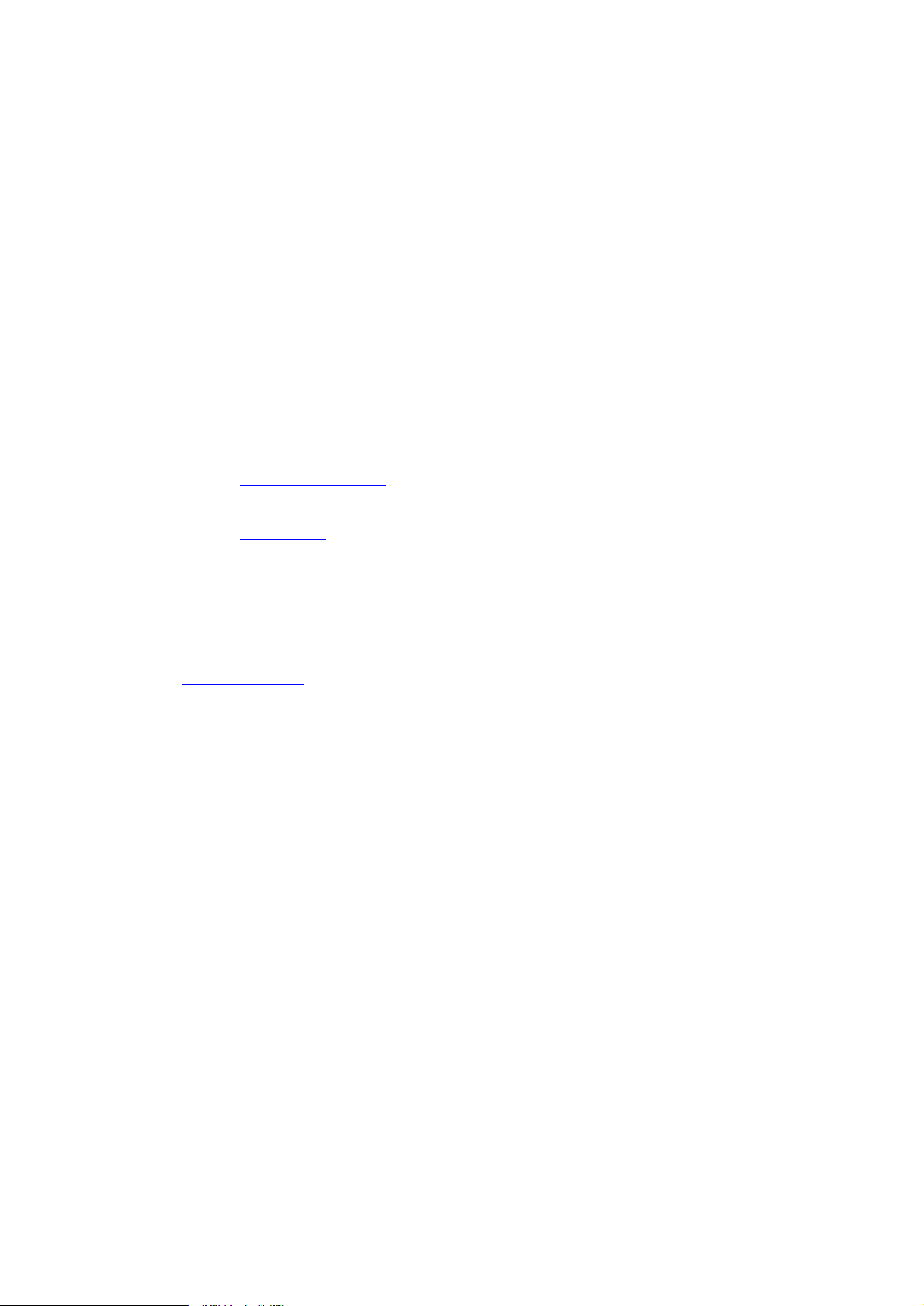
MOXA Internet Services
Customer’s satisfaction is always our number one concern. To ensure that customers get the full benefit
of our services, Moxa Internet Services have been built for technical support, product inquiry, new driver
update, user’s manual update, etc.
The followings are the services we provide.
E-mail for technical support
address: support@moxa.com.tw
FTP site for free driver update
address: ftp.moxa.com
or
ftp.moxa.com.tw
user ID: ftp
password: your_email_address
World Wide Web (WWW) Site for product info
address: www.moxa.com
or www.moxa.com.tw
Page 4
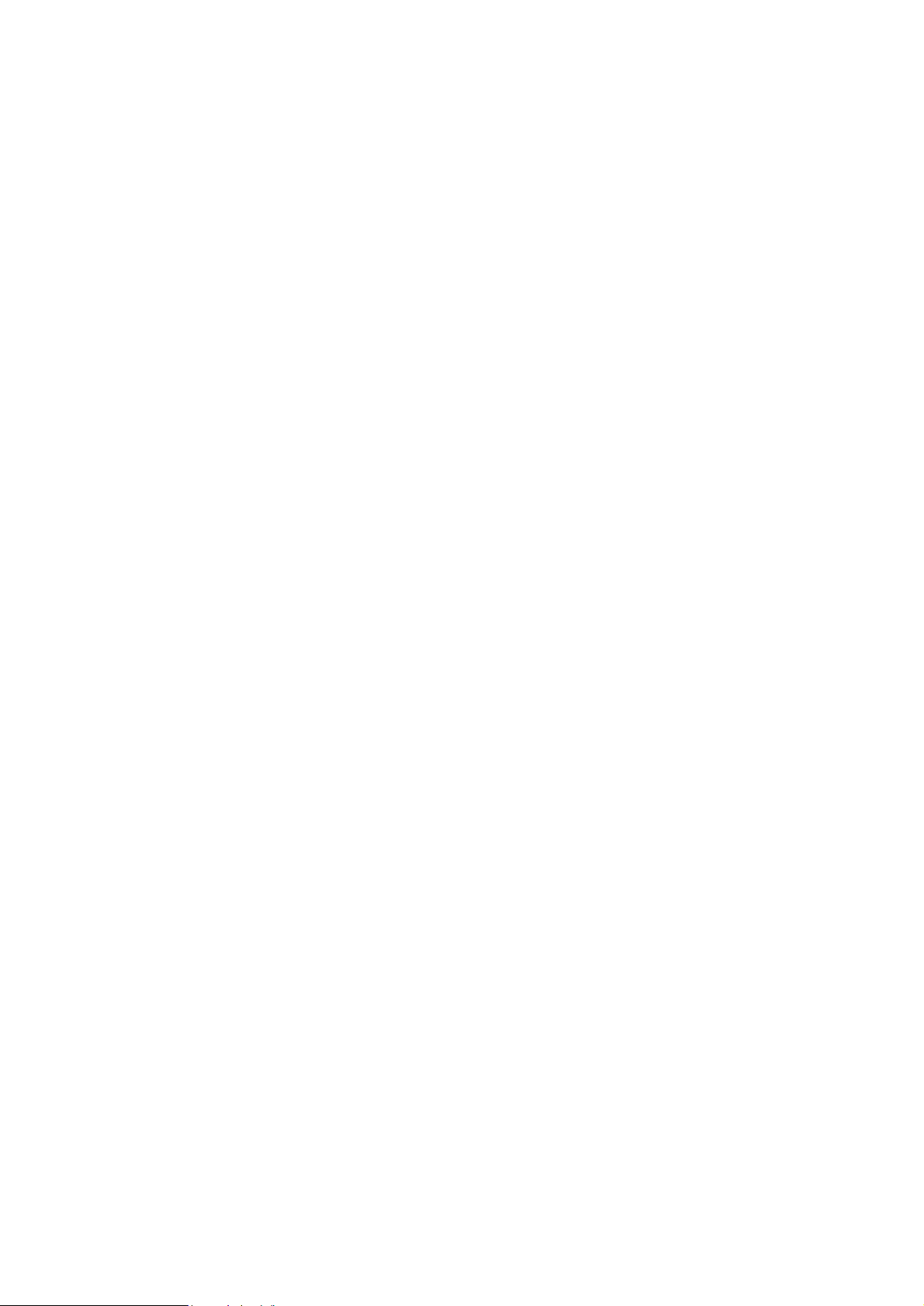
About This Manual
This manual is composed of six Chapters and one Appendix. This manual is written for installer, system
administrator and software programmer.
If you are a first-time installer and system administrator, we recommend you to go through the whole
manual except Chapter 4 “Serial Programming Tools”.
If you are a software programmer, you may refer to Chapter 4 “Serial Programming Tools”.
If you need cable wiring information, please see Chapter 5 “Connection Option (Opt8x) and Cable
Wiring”.
If you encounter any problem during installation, please refer to Chapter 6 “Troubleshooting”.
Chapter 1 Introduction
This chapter gives the overview and features for C168H/PCI. Check-list and overall installation guide are
also included.
Chapter 2 Hardware Installation
This chapter gives details of how to do hardware installation for C168H/PCI and connection option
(Opt8x).
Chapter 3 Software Installation
This Chapter describes the software installation, board and ports configuration, driver update and
removal for various operating systems: Windows NT, and Windows 95/98.
Chapter 4 Serial Programming Tools
This Chapter roughly describes the programming tools for various O.S. platforms, including PComm Lite
under Windows NT and Windows 95/98. Also, RS-485 programming issue is discussed (for Opt8J).
Chapter 5 Connection Option (Opt8x) and Cable Wiring
This Chapter describes the RS-232/422/485 cable wiring for each connection option (Opt8x).
Chapter 6 Troubleshooting
This Chapter describes error might happen and possible solutions for C168H/PCI.
Appendix Technical Reference
This chapter describes specification, PCI, UART, and DB62 pinouts.
Page 5

Table of Contents
Introduction ................................................................................1-1
Overview----------------------------------------------------------------------------------------------------------1-1
Features ----------------------------------------------------------------------------------------------------------1-2
Check List--------------------------------------------------------------------------------------------------------1-3
Installation Guide-----------------------------------------------------------------------------------------------1-5
Hardware Installation ................................................................2-1
Installing the Smartio C168H/PCI Board -----------------------------------------------------------------2-1
Installing Connection Option Opt8x------------------------------------------------------------------------2-2
Software Installation.................................................................. 3-1
Windows NT----------------------------------------------------------------------------------------------------- 3-1
Installing Driver----------------------------------------------------------------------------------------------3-2
Configuring Board and Port ------------------------------------------------------------------------------3-8
Updating Driver--------------------------------------------------------------------------------------------3-11
Removing Driver------------------------------------------------------------------------------------------3-12
Windows 95/98------------------------------------------------------------------------------------------------3-13
Installing Driver--------------------------------------------------------------------------------------------3-13
Configuring Board and Port ----------------------------------------------------------------------------3-21
Updating Driver--------------------------------------------------------------------------------------------3-23
Removing driver-------------------------------------------------------------------------------------------3-25
Serial Programming Tools..........................................................4-1
PComm Installation-----------------------------------------------------------------------------------------------4-1
PComm Programming Library ---------------------------------------------------------------------------------4-2
Utility---------------------------------------------------------------------------------------------------------------4-2
RS-485 Programming for Opt8J----------------------------------------------------------------------------4-6
Connection Option (Opt8x) & Cable Wiring ............................... 5-1
RS-232 Cable Wiring for Opt8A/B/C/D/S-----------------------------------------------------------------5-1
RS-422 Cable Wiring for Opt8J/F/Z------------------------------------------------------------------------5-8
RS-485 Cable Wiring for Opt8J---------------------------------------------------------------------------5-10
RS-422/485 Impedance Matching------------------------------------------------------------------------5-11
Troubleshooting .........................................................................6-1
General Troubleshooting-------------------------------------------------------------------------------------6-1
Windows NT----------------------------------------------------------------------------------------------------- 6-2
Windows 95/98--------------------------------------------------------------------------------------------------6-3
Page 6
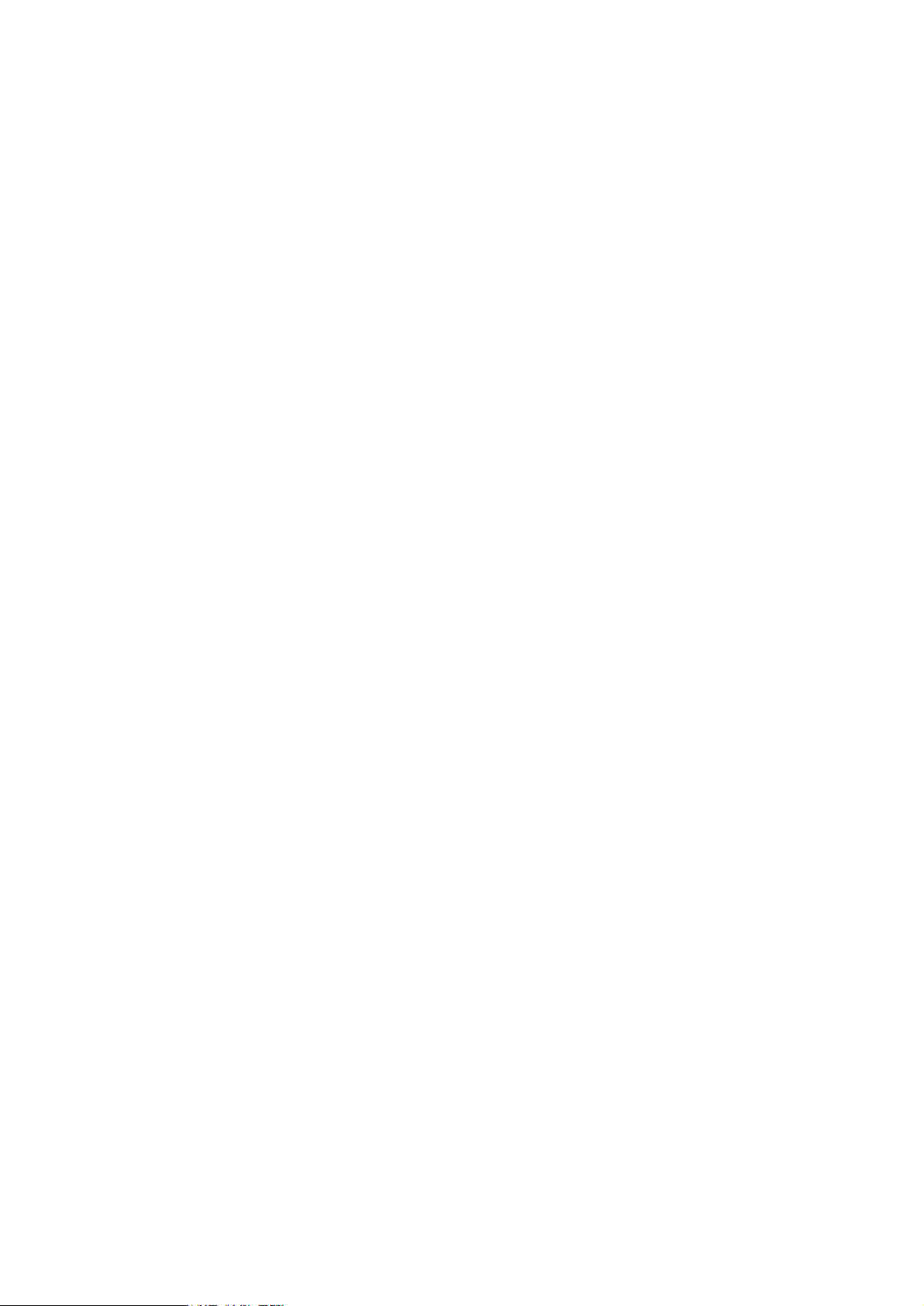
Technical Reference.................................................................. A-1
Specification ----------------------------------------------------------------------------------------------------A-1
PCI ----------------------------------------------------------------------------------------------------------------A-1
UART 16C550C------------------------------------------------------------------------------------------------ A-2
DB62 Connector Pinouts ------------------------------------------------------------------------------------ A-3
Page 7
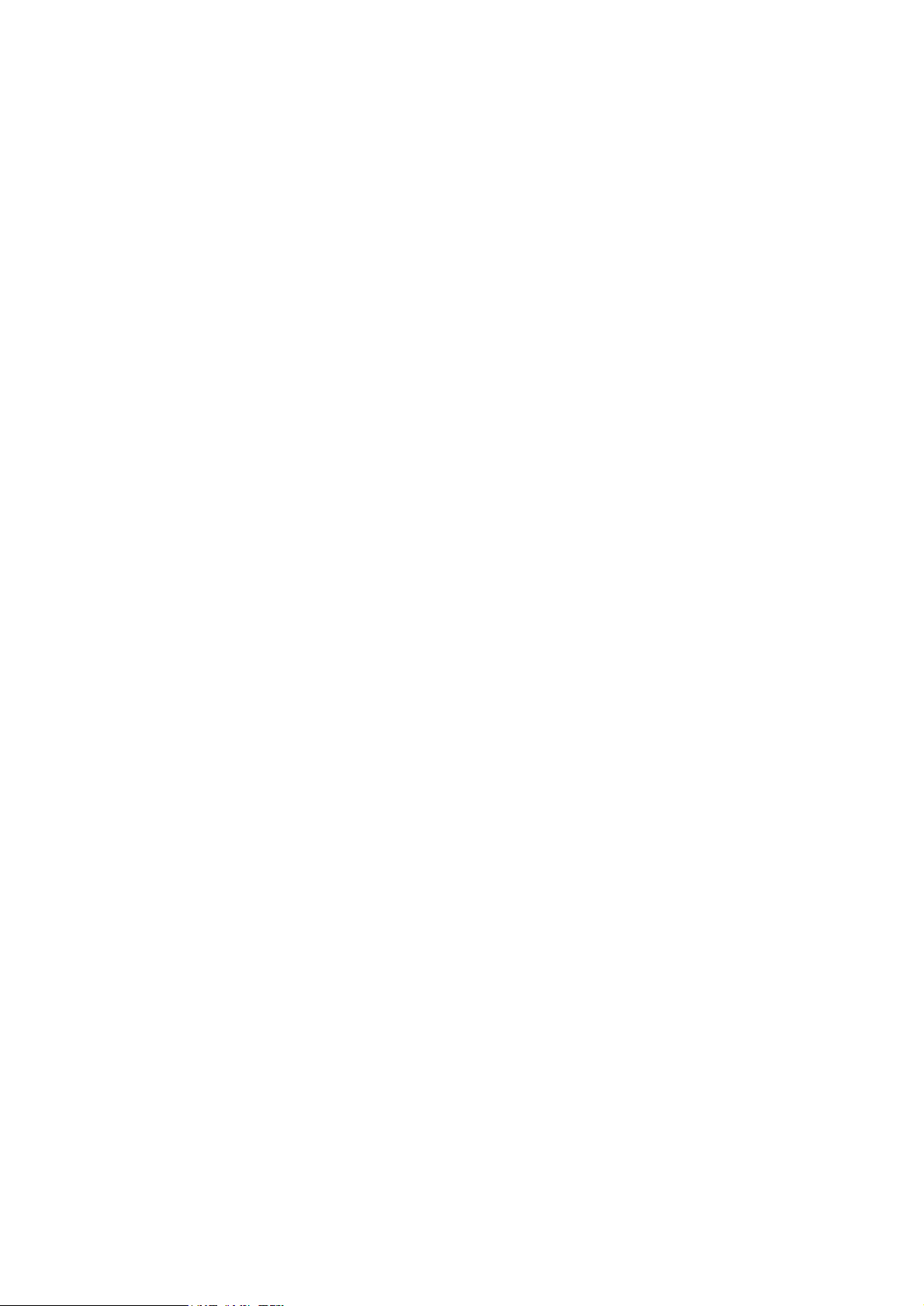
1
Introduction
Overview
SSmmaarrttiioo - The Smart Multiport Async Solutions
The term SSmmaarrttiioo represents smart multiport serial I/O solution. SSmmaarrttiioo
C168H/PCI is designed for 32-bit PCI bus with Plug and Play feature. It offers 8
serial ports for connecting terminals, modems, printers, data acquisition equipment
and any other serial devices to the PC and its compatible systems. Being a welldesigned and fine-tuned device driver, the Smartio board makes full use of the 32
byte Tx/Rx FIFO and on-chip H/W flow control, which makes it possible
transferring data without loss at high speed as 921.6 Kbps. They offer a reliable and
high performance solution for serial multiport communications.
Board Applications
The board applies for many applications. Here are a few:
11
11
l Internet/Intranet Connection
l Remote Access Application
l Multi-user Application
l Industrial Automation
l Office Automation
l Telecommunication
l PC-based (vending) Machine or Kiosk System
Smartio C168H/PCI User’s Manual 1-1
Page 8
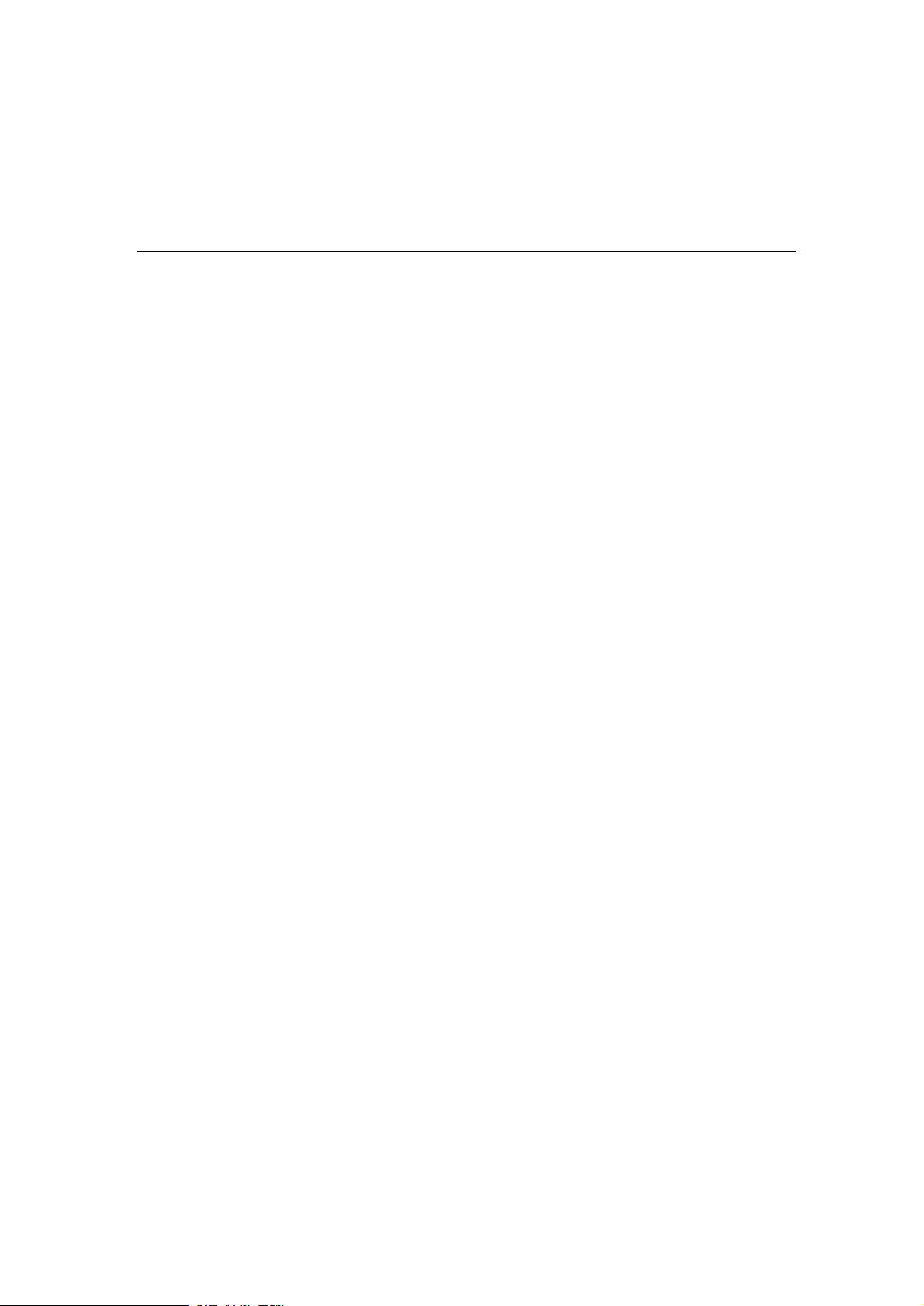
l Point-of-Sale (POS) System
PCI Solution
The board complies with PCI Spec. 2.1 needing neither switch nor jumper. The
hardware configuration for the IRQ and Memory addresses is automatically
assigned by the PCI BIOS. Hence, the board MUST be plugged first before
installing the software driver. For more PCI information, please refer to Appendix
“Technical Reference”.
Operating System Support
It supports Windows NT, Windows 95/98 and DOS with user-friendly installation,
configuration and performance.
MOXA Serial Comm Tool
For application development, MOXA provides an easy-to-use serial communication
library (PPCCoommmm) under Windows NT and Windows 95/98. With the library, it is easy
to develop your own applications using sample applications developed with Visual
Basic, Visual C++, Borland Delphi, etc. Utilities, such as diagnostic, monitor,
terminal emulation, etc., are also included for debugging or monitoring the
communication status or terminal emulation, or even file transferring.
Features
v Compact board size, half-size
v Plug and play, no switch no jumper
v Surge/isolation protection option
v High speed 16C550C Communication Controller with on-chip hardware flow
control, no data loss
v Windows NT/95/98 device drivers and PPCCoommmm serial comm tool
v Bus interface: 32-bit PCI
v Number of ports: 8
v I/O address: Assigned by PCI BIOS
v IRQ: Assigned by PCI BIOS
v Data bits: 5, 6, 7, 8
v Stop bits: 1, 1.5, 2
v Parity: None, even, odd, space, mark
v UART: 8¡Ñ16C550C or compatible
1-2 Smartio C168H/PCI User’s Manual
Page 9
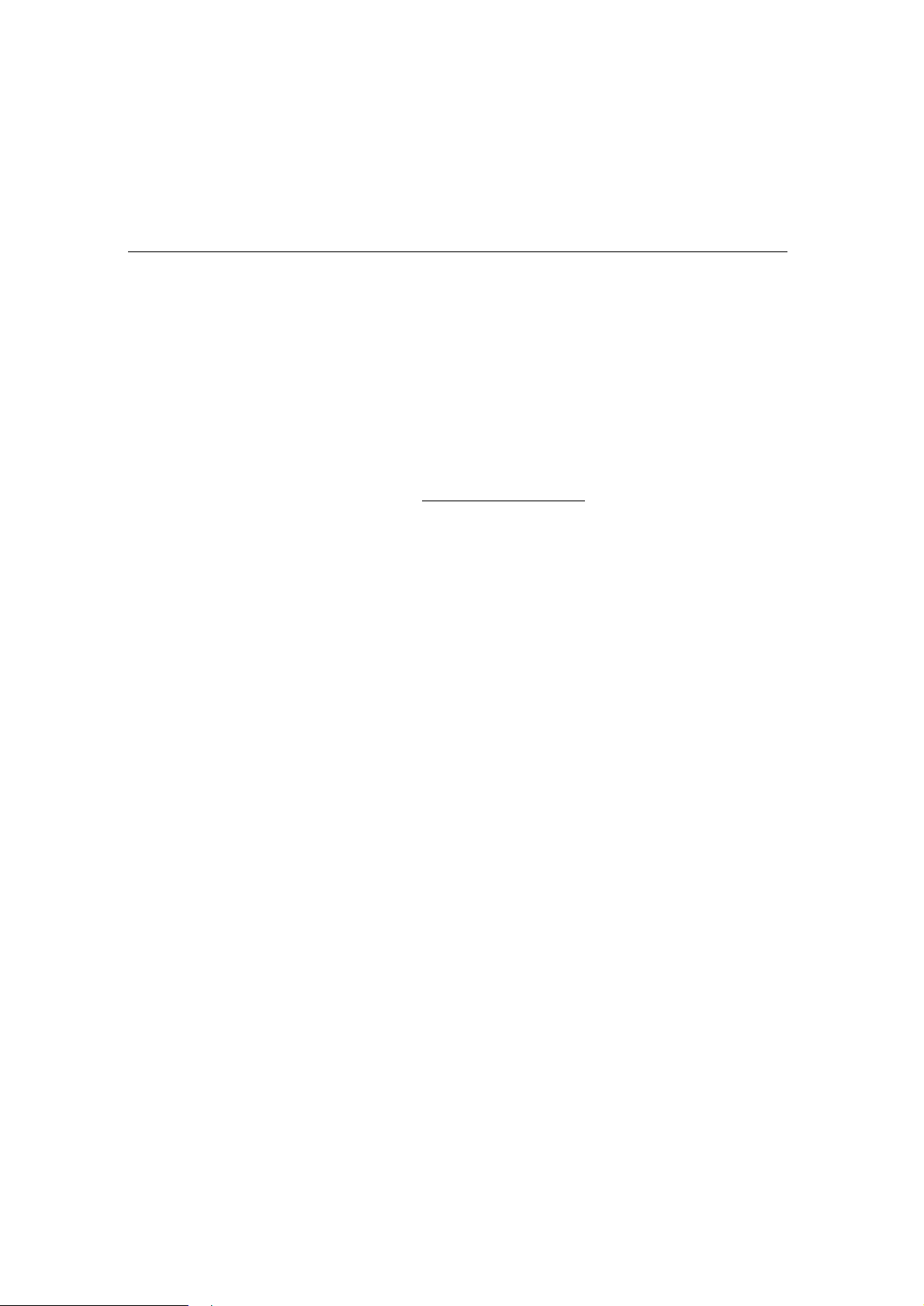
Introduction
v Speed (bps): 50 ~ 921.6K
v Connectors: 8¡ÑDB25/DB9, male or female
v
Data signals: RS232¡ÐTxD, RxD, RTS, CTS, DTR, DSR, DCD, GND
RS422¡ÐTxD+(B), TxD-(A), RxD+(B), RxD-(A), GND
(Opt8J:RTS+(B), RTS-(A), CTS+(B), CTS-(A))
RS485¡ÐData+(B), Data-(A), GND
v Operating temp: 0 ~ 55 ¢J
v Power requirement:
180mA max. (+5V), 110mA max. (+12V), 160mA max. (-12V)
v Dimensions: 123 cm¡Ñ100 cm
v Popular O.S. Support:
C168H/PCI
Windows NT
Windows 95/98
ü
ü
Dos R
3: Driver supported by Moxa and shipped with product
R: Driver supported by Moxa and shipped by request
Note: You can download the latest versions of drivers for above O.S. from the
MOXA FTP service. For other O.S. drivers (other than O.S. listed above),
please check out MOXA web site to see whether they are available.
Check List
Upon unpacking the Smartio C168H/PCI, you should find the following items in
the package,
v Smartio C168H/PCI 8 port serial board
v Device driver diskettes:
l Windows NT and Windows 95/98 ¡Ñ1
l PPCCoommmm Lite ¡Ñ¡Ñ1
v Smartio C168H/PCI User’s Manual (This manual)
v One of the following connection options:
Opt8A/Opt8B/Opt8S
v RS-232 connection box with 8 DB25 female/male ports (surge protection for
Opt8S).
v 1.5 meter DB62 to DB62 cable.
Smartio C168H/PCI User’s Manual 1-3
Page 10
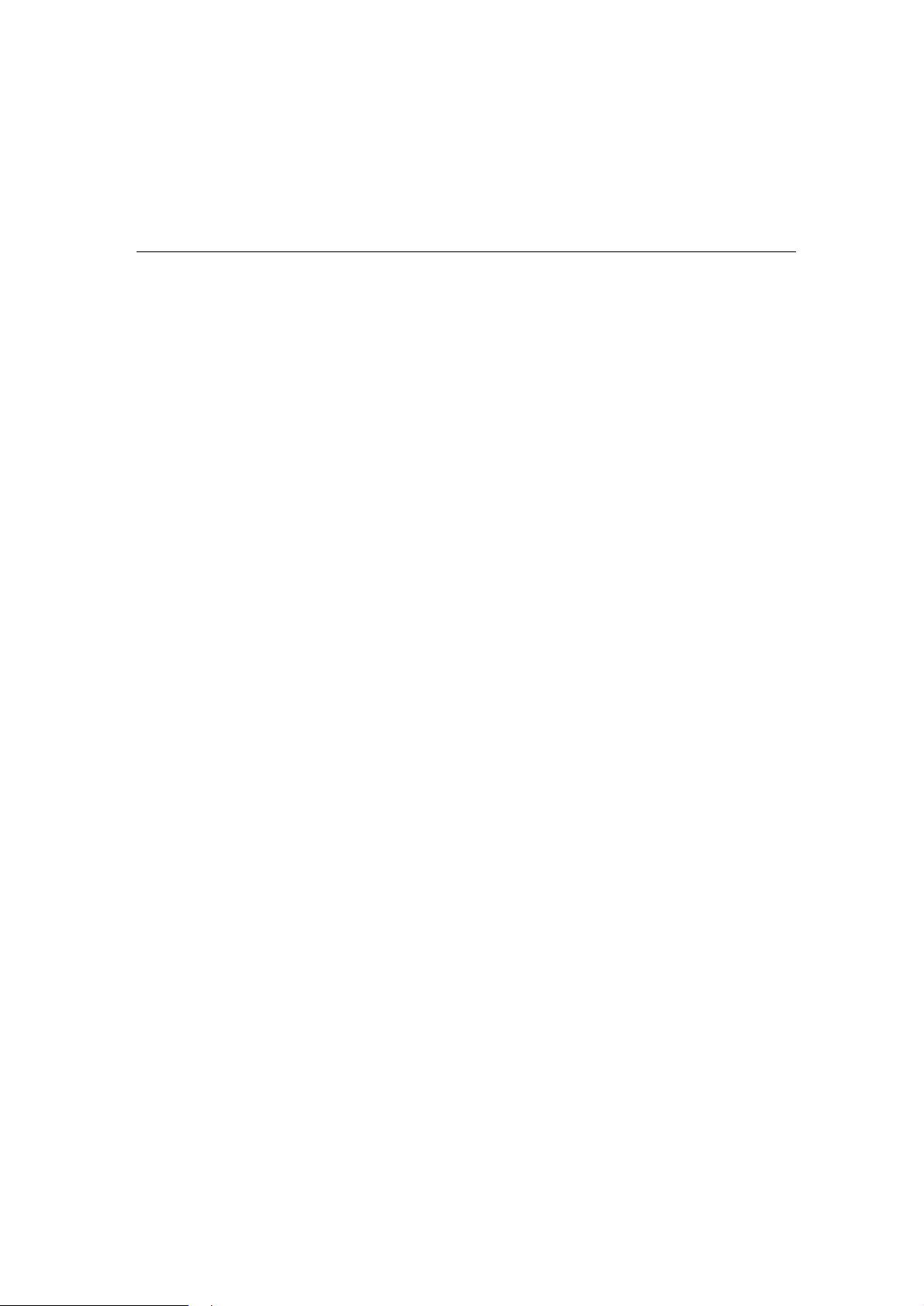
Opt8C/Opt8D
v RS-232 octopus cable with 8 port male connectors, DB25 for Opt8C or DB9
for Opt8D (1 meter long).
Opt8F/Opt8Z
v RS-422 connection box with 8 port female DB25 connectors (isolation
protection for Opt8F).
v 1.5 meter DB62 to DB62 cable.
v 110V or 220V adapter included.
Opt8J
v RS-422/485 connection box with 8 port female DB25 connectors.
v 1.5 meter DB62 to DB62 cable.
v 110V or 220V adapter included.
1-4 Smartio C168H/PCI User’s Manual
Page 11
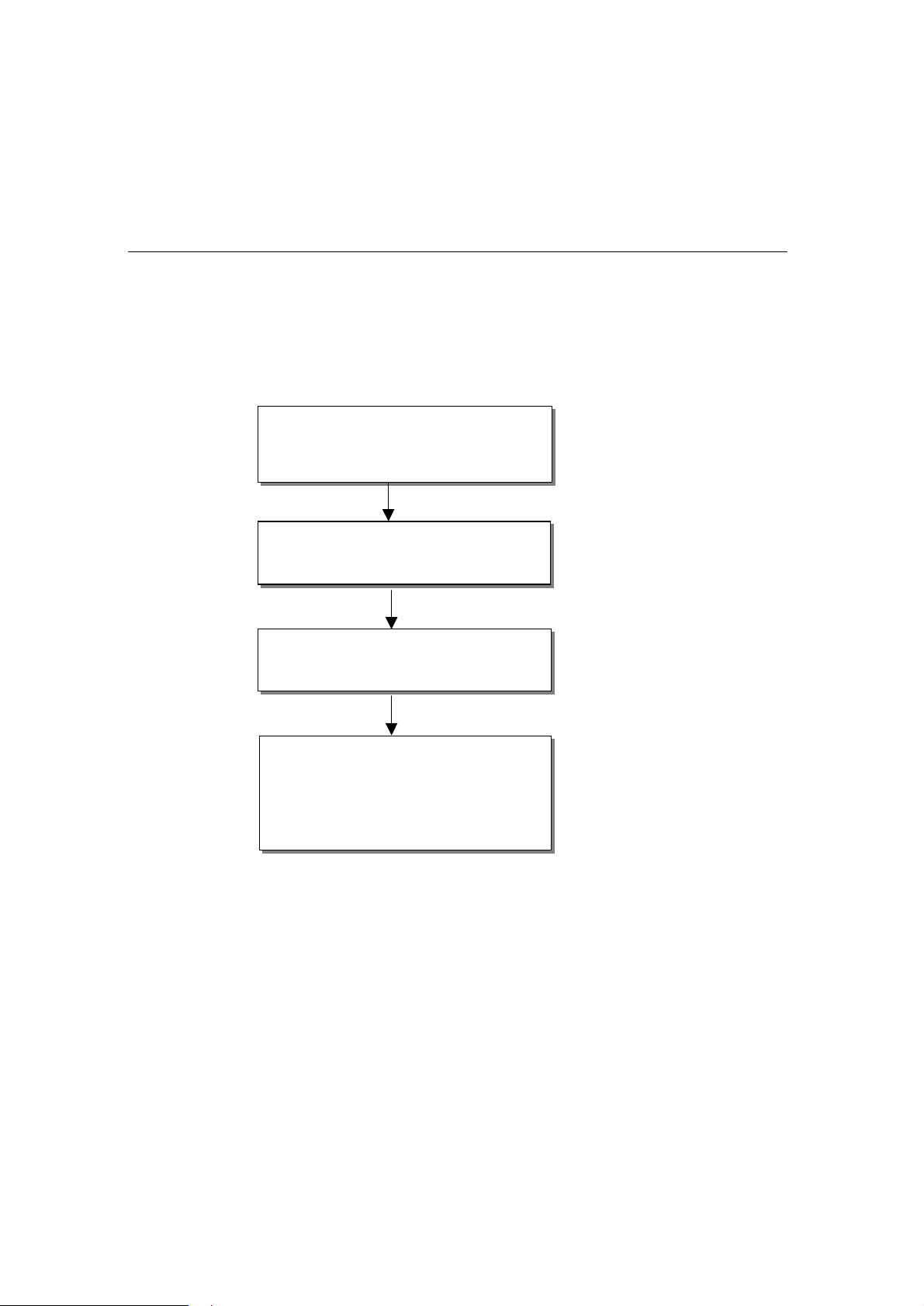
Introduction
Installation Guide
This section gives a brief summary of how to install the
each supported operating system. Installation is simple and involves the following
stages:
Check PCI BIOS settings
Install Smartio C168H/PCI board See Chapter 2 “Hardware
and connection option (cable/box) Installation”
Install software from diskette See respective O.S. Section
and configure driver for board and ports of Chapter 3 “Software
Connect devices with cable See Chapter 5 “Connection
Restart system See Chapter 3 “Software
Check the driver initialization status Installation”
If system restart successfully, you may
develop your applications or See Chapter 4 “Serial
execute desired applications Programming Tools”
Smartio
Installation”
Option (Opt8x) and Cable
Wiring” for cable wiring
C168H/PCI under
Smartio C168H/PCI User’s Manual 1-5
Page 12
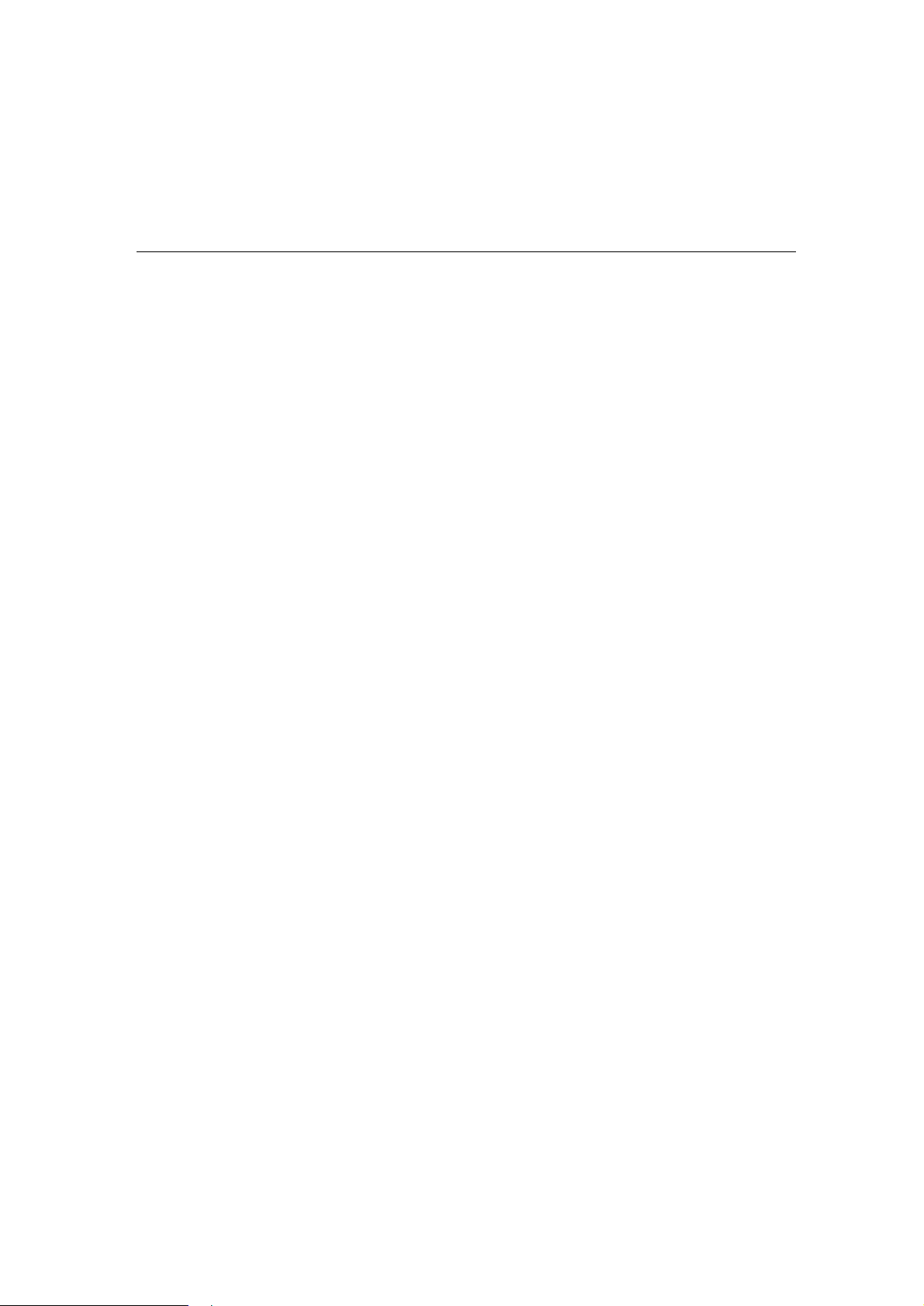
1-6 Smartio C168H/PCI User’s Manual
Page 13
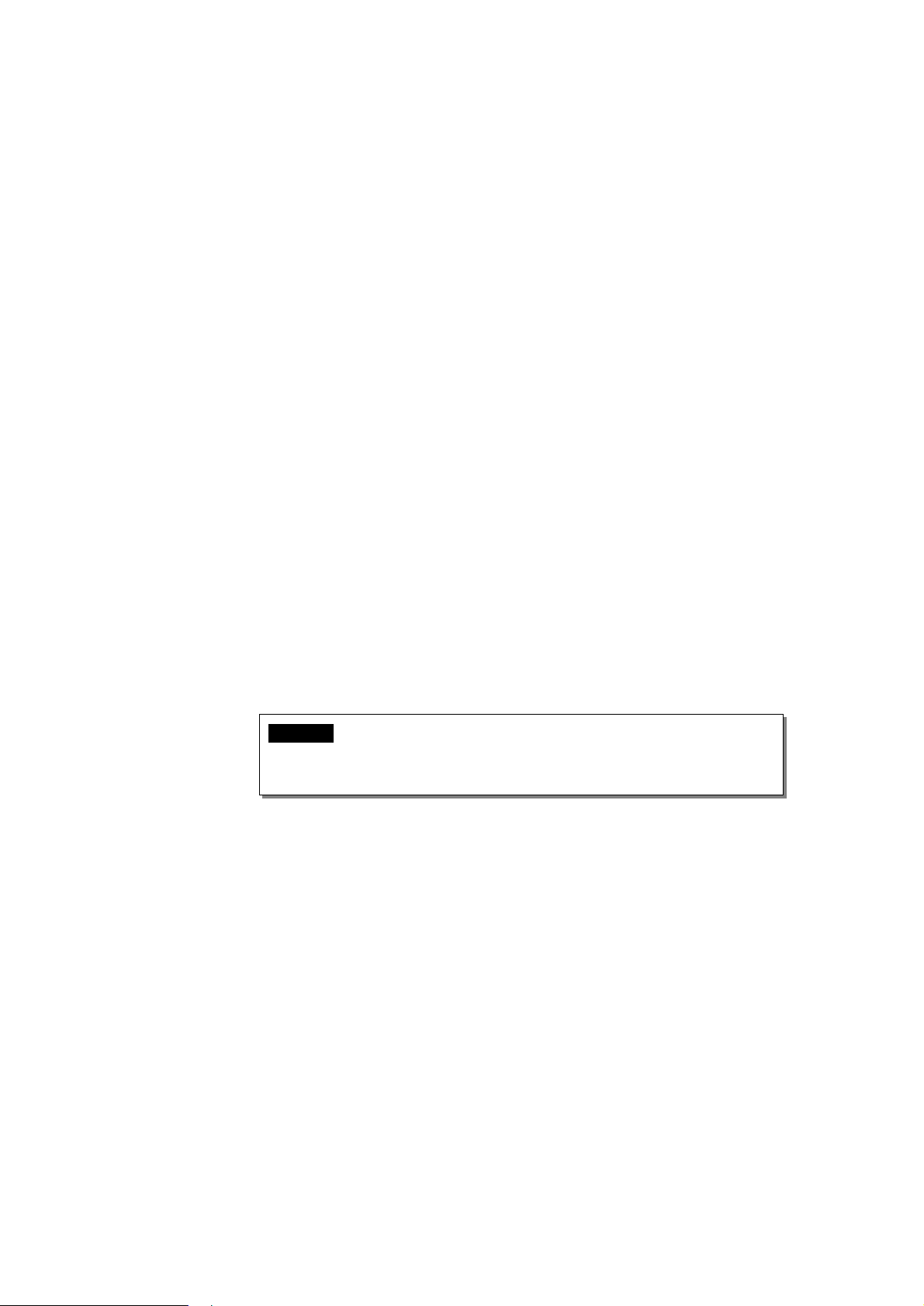
2
Hardware Installation
The installation of the Smartio C168H/PCI consists of hardware and software
installation. The respective sections of the operating systems in the next chapter will
discuss more about the software installation. The hardware installation is described
in this chapter.
The no-switch-no-jumper Smartio C168H/PCI board hardware configuration for
IRQ number and I/O addresses is automatically assigned by the PCI BIOS. Hence,
the board MUST be plugged first before installing the software driver.
Installing the Smartio C168H/PCI Board
Step 1: Power off the PC.
Warning! Make sure your system is switched off before you start installing
any board. If you don’t, you may risk damaging your system and
the board.
22
22
Step 2: Remove the PC cover.
Step 3: Remove the slot cover bracket if there is any.
Step 4: Plug the Smartio C168H/PCI(s) in the free PCI expansion slot(s) of the
PC.
Step 5: Fasten the holding screw to fix the control board in place.
Step 6: Replace the system cover.
Smartio C168H/PCI User's Manual 2-1
Page 14
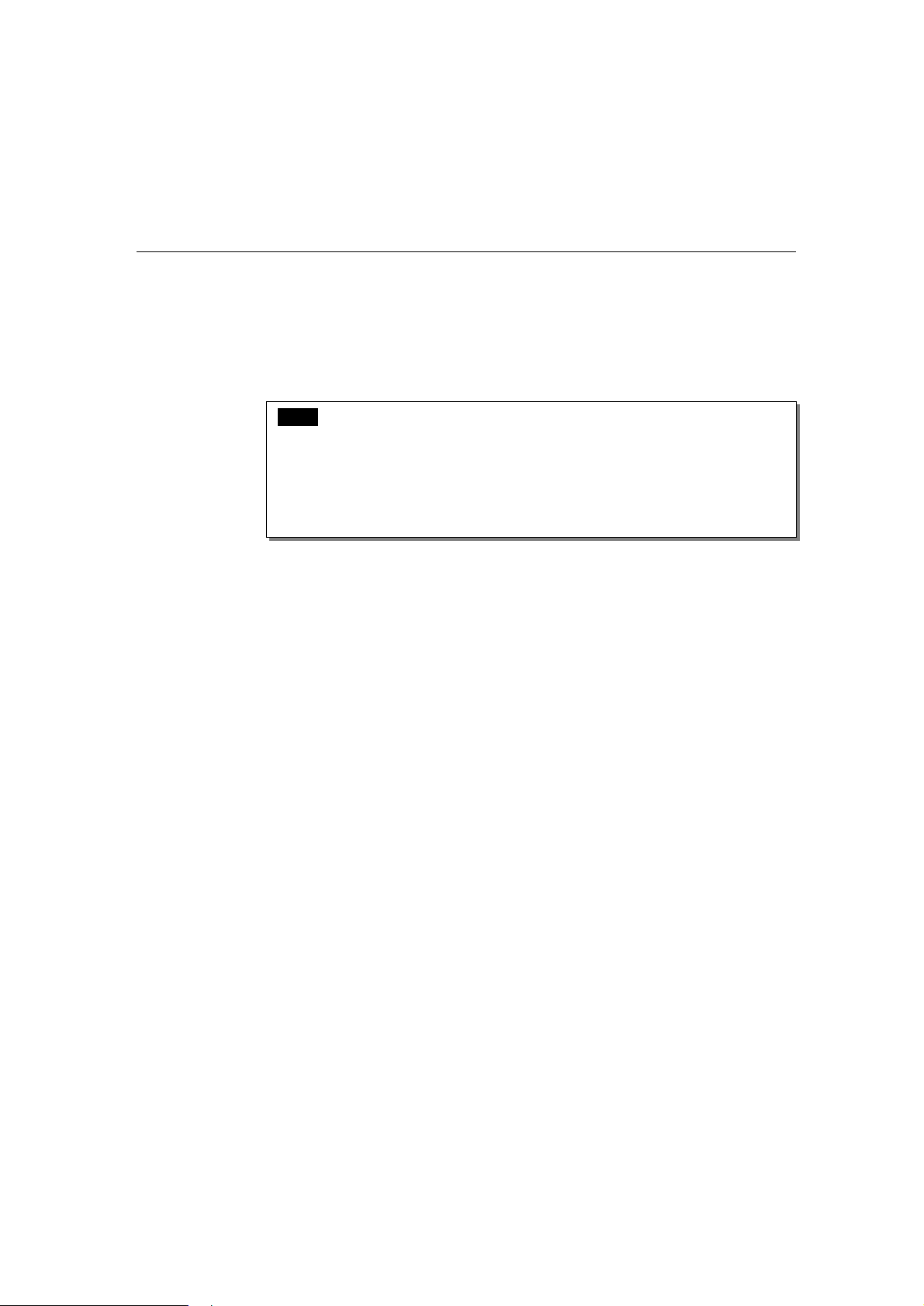
Step 7: Connect one of the connection box/cable (also adapter if required)
detailed in the next section.
Step 8: Power on PC and BIOS will automatically set the IRQ and memory
address.
Note ! Each board must occupy one unique IRQ and one unique
memory address, which are assigned by PCI BIOS
automatically. However, you may select the free IRQ number
manually via PC's BIOS setup for PCI slot, but normally this
method is not available for memory. The possible IRQ numbers
are 2, 3, 4, 5, 9, 10, 11, 12, and 15. The possible I/O addresses are
from 0x0000 to 0xFFFF.
Step 9: Proceed with software installation detailed in the next Chapter “Software
Installation”.
Installing Connection Option Opt8x
Connect the Smartio C168H/PCI with the one of the following connection options.
Then you can connect your modem, serial printer, PC COM1/2, bar code reader,
POS, instrument or any other serial devices to the DB25/DB9 connectors. Refer to
Chapter “Connection Option (Opt8x) and Cable Wiring” for RS-232/RS-422/RS485 cable wiring.
2-2 Smartio C168H/PCI User’s Manual
Page 15
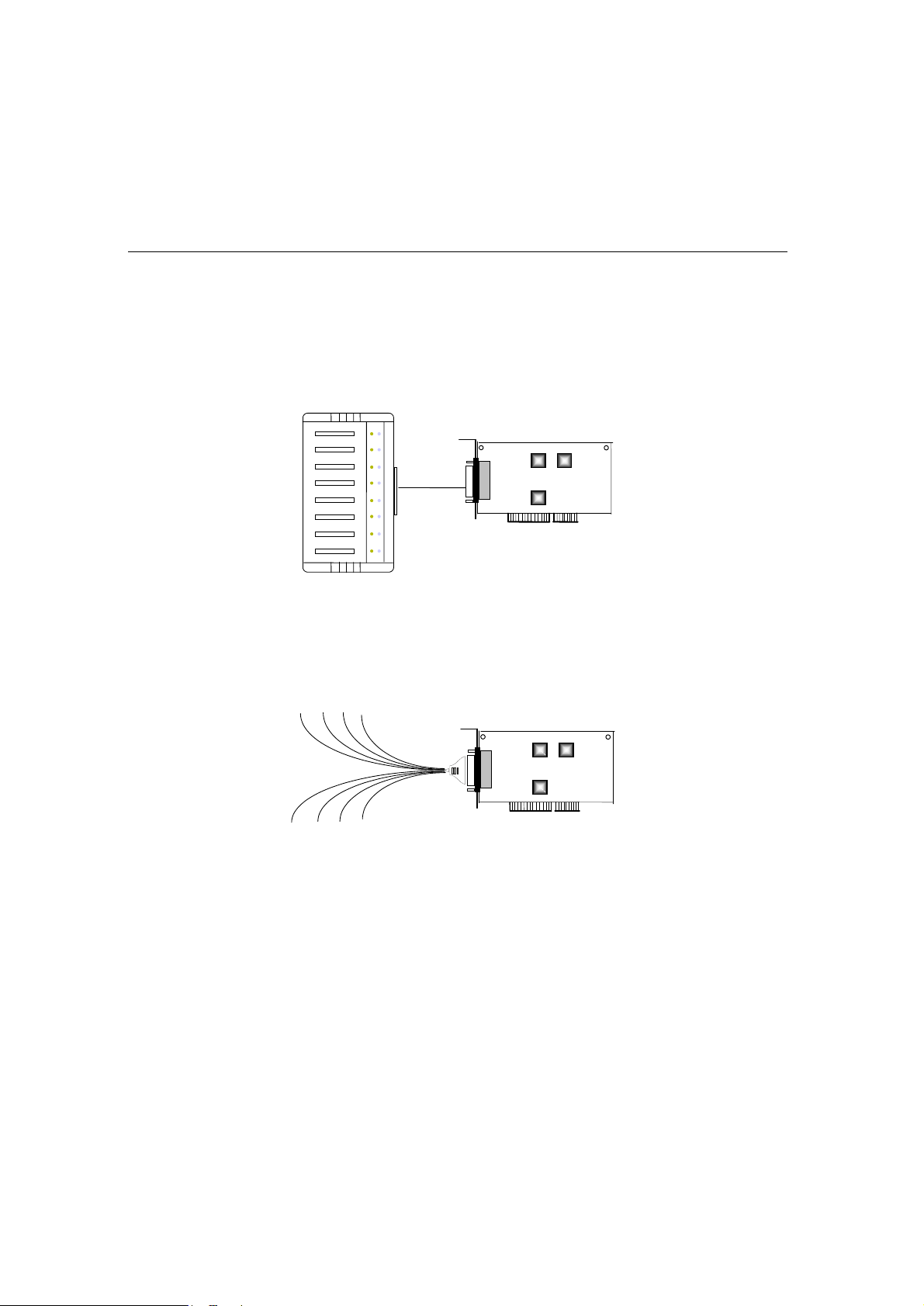
Hardware Installation
123
45678
T
R
Opt8A/Opt8B/Opt8S
P1P2P3
P4
P6P5P7
P8
Opt8A/Opt8B/Opt8S
Hold one end of the DB62 cable and plug it into the DB62 connector on the bracket
of the Smartio C168H/PCI. Carefully screw it until it is tight. Then plug the other
end of the cable to the RS-232 connection box's DB62 connector. Both ends of the
cable are identical.
Smartio C168H/PCI
Opt8C/Opt8D
Hold one end of the DB62 cable and plug it into the DB62 connector on the bracket
of the Smartio C168H/PCI. Screw it carefully until it fits.
Opt8C/Opt8D
Smartio C168H/PCI
Smartio C168H/PCI User’s Manual 2-3
Page 16
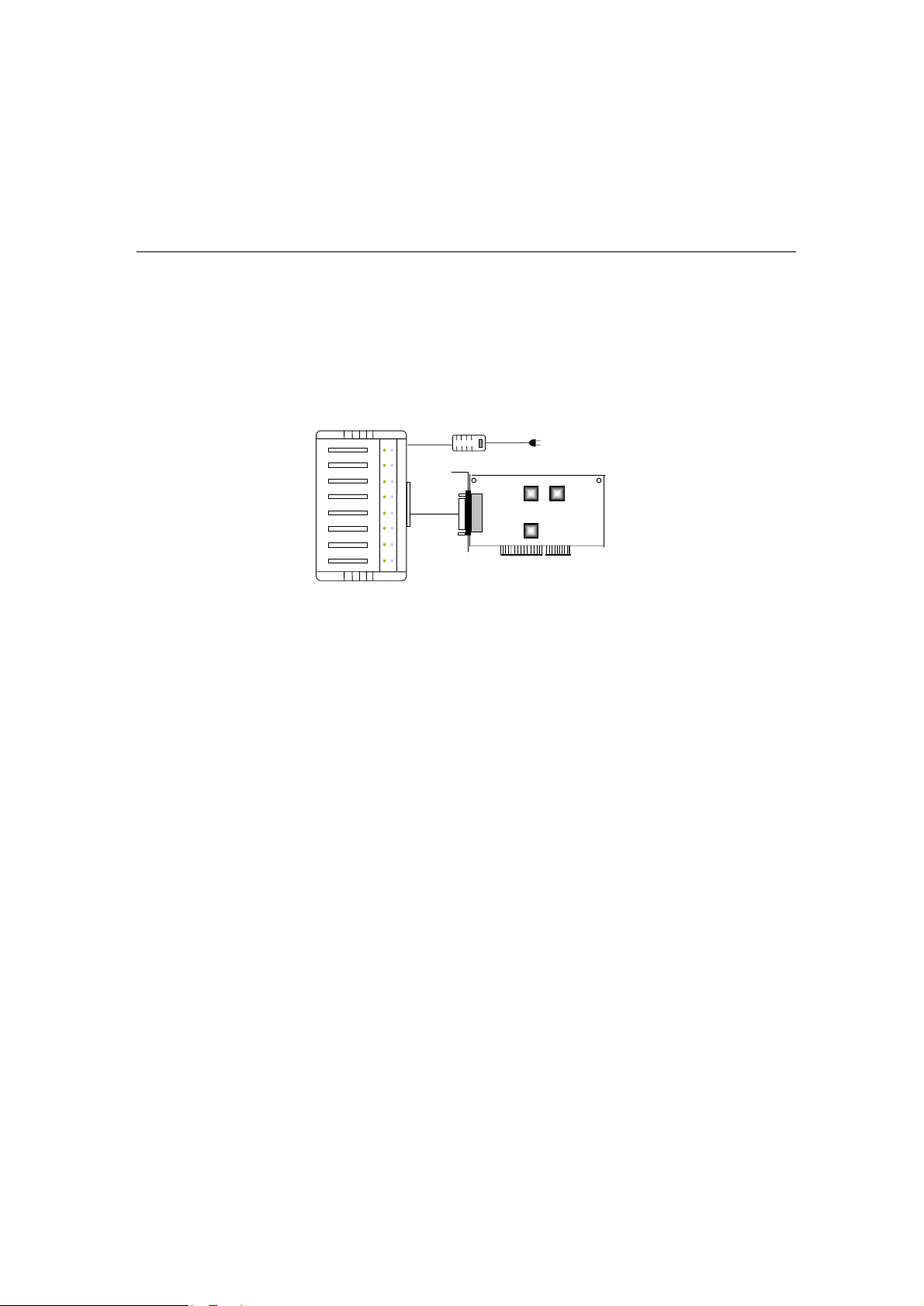
1
2
345
6
7
8
TxR
x
Opt8F/Opt8Z/Opt8J
Opt8J/Opt8F/Opt8Z
Hold one end of the DB62 cable and plug it into the DB62 connector on the bracket
of the Smartio C168H/PCI. Carefully screw it until it is tight. Then plug the other
end of the cable to the RS-422/RS-485 connection box's DB62 connector. Both ends
of the cable are identical. After that, don't forget to apply power via the adapter to
the Opt8J/F/Z.
Smartio C168H/PCI
Refer to Chapter “Connection Option (Opt8x) and Cable Wiring” for RS232/RS-422/RS-485 cable wiring. And also to Chapter “Serial Programming
Tools” for RS-232/RS-422/RS-485 programming details.
Operating Opt8J
Opt8J is the RS-422/485 connection box with 8 port female DB25 connectors for
MOXA 8 port boards, including the Smartio C168H/PCI. There are 8-DIP switches
on the side of the Opt8J. Each switch controls the communication mode (RS-422 or
RS-485) of each port respectively.
2-4 Smartio C168H/PCI User’s Manual
Page 17
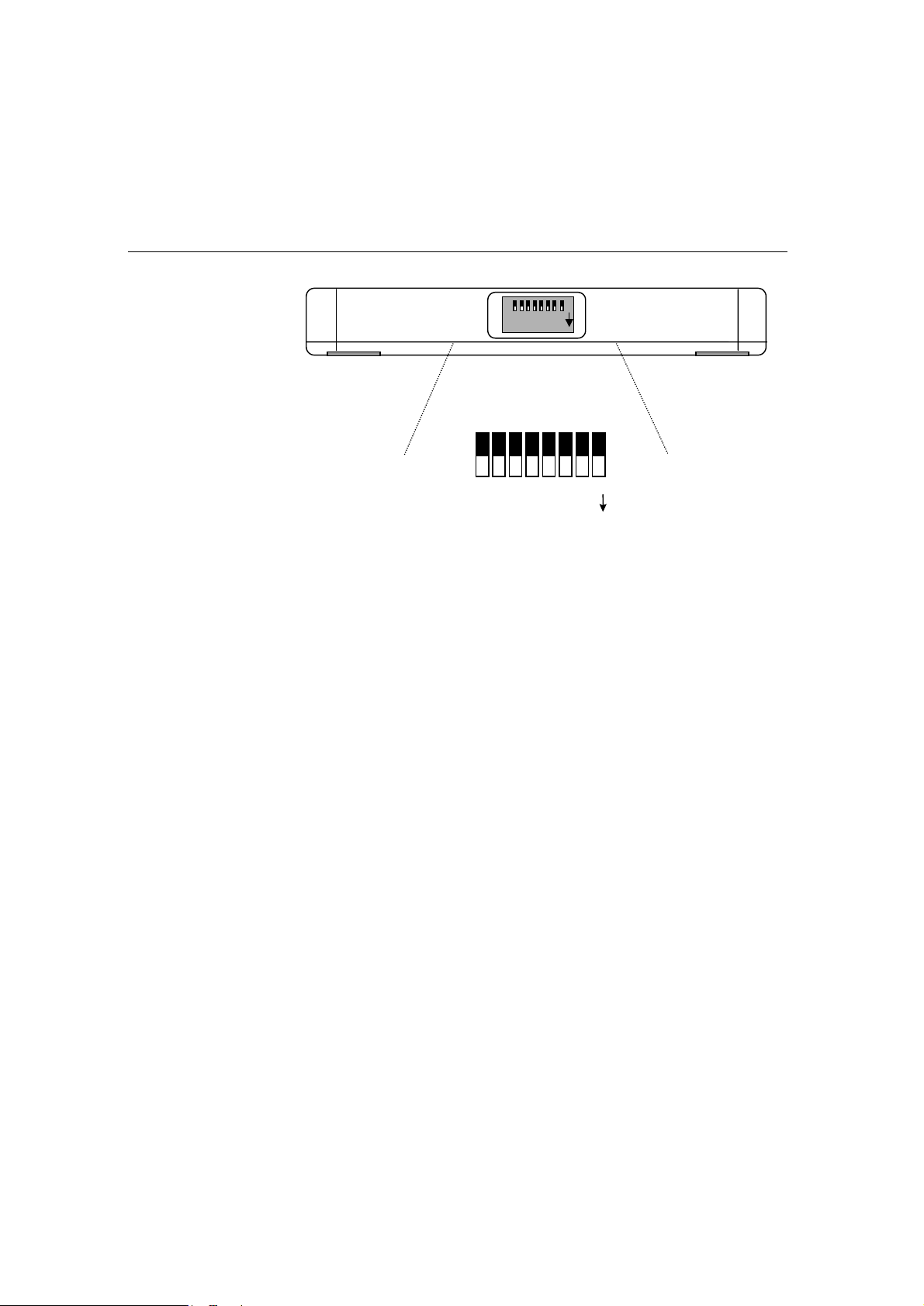
Hardware Installation
1 2 3 4 5 6 7 8
ONDIP
RS-422/485 Port Switch of Opt8J
1 2 3 4 5 6 7 8
DIP
ON
RS-422 Mode
Set the respective switch to OFF position to use RS-422 interface. This means the
port is always ready to transmit and receive data simultaneously (full-duplex).
RS-485 Mode
The Opt8J supports only 2-wire RS-485 communication. Set the respective switch
to ON position to use RS-485 interface. This means the port can transmit data only
when RTS is asserted, and receive data only when RTS is not asserted (half-duplex).
Refer to Chapter “Connection Option (Opt8x) and Cable Wiring” for RS422/RS-485 cable wiring, and also to Chapter “Serial Programming Tools” for
Opt8J RS-485 programming details.
Smartio C168H/PCI User’s Manual 2-5
Page 18
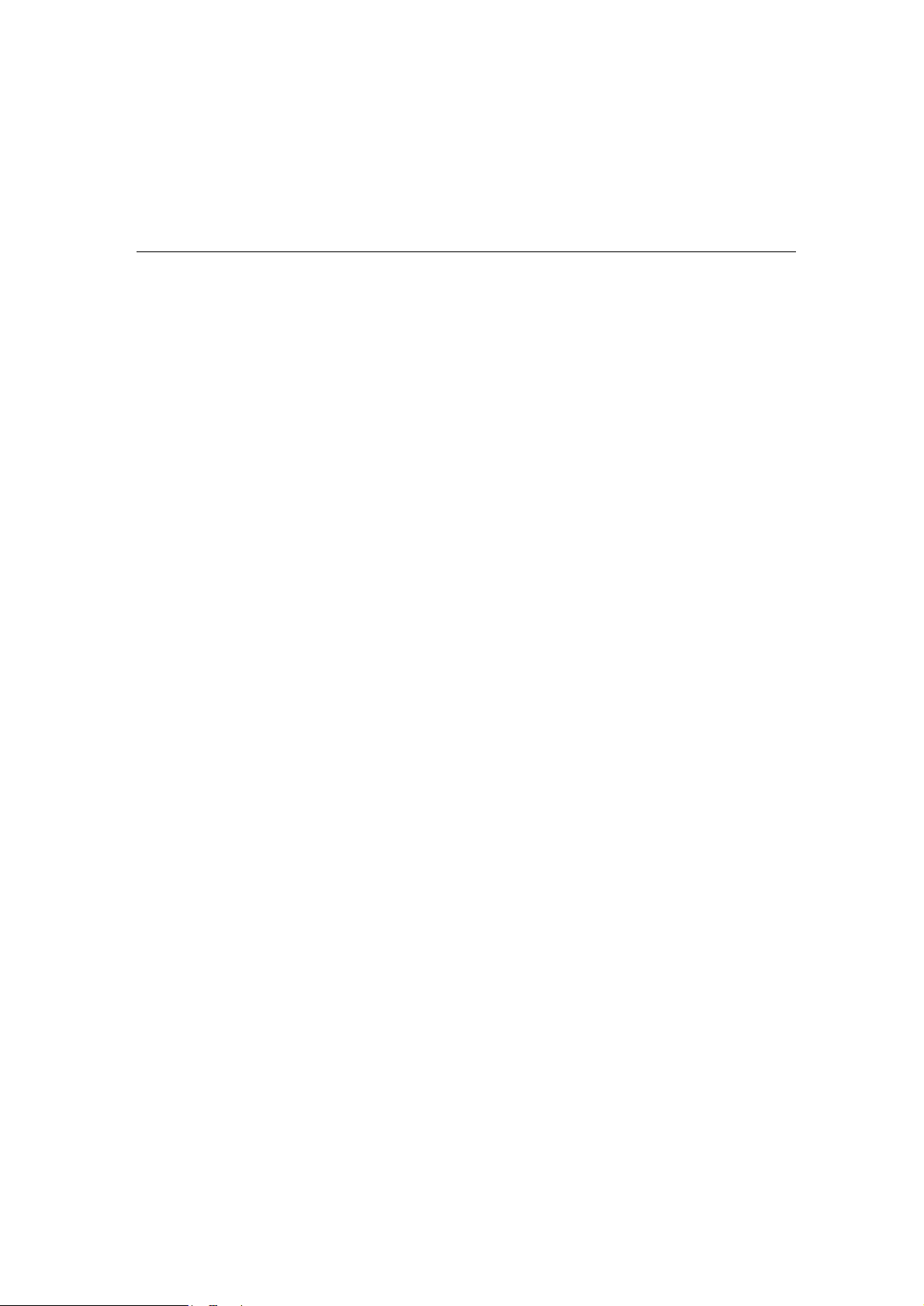
2-6 Smartio C168H/PCI User’s Manual
Page 19

3
Software Installation
In this chapter, the software driver installation, configuration and driver
update/removal procedures are described for various operating systems, including
Windows NT, and Windows 95/98. Before proceeding with the software installation,
complete the hardware installation first.
If it is required to develop your own applications, please refer to the next chapter,
“Serial Programming Tools” for serial programming issues.
Windows NT
Windows NT supports up to 256 serial ports, from COM1 to COM256. To fully
utilize the advanced features of Windows NT, multi-process, multi-thread, and pure
32-bit Windows NT device drivers are developed for the Smartio C168H/PCI and
other MOXA multiport boards. The drivers conform to Win32 COMM API
standard.
To install the driver for the very first time, please go directly to Section “Installing
Driver”.
33
33
To re-configure the board and port for installed boards, please refer to Section
“Configuring Board and Port”.
To update the driver for installed boards, please refer to Section “Updating Driver”.
To remove the driver, please go to Section “Removing Driver”.
Smartio C168H/PCI User's Manual 3-1
Page 20
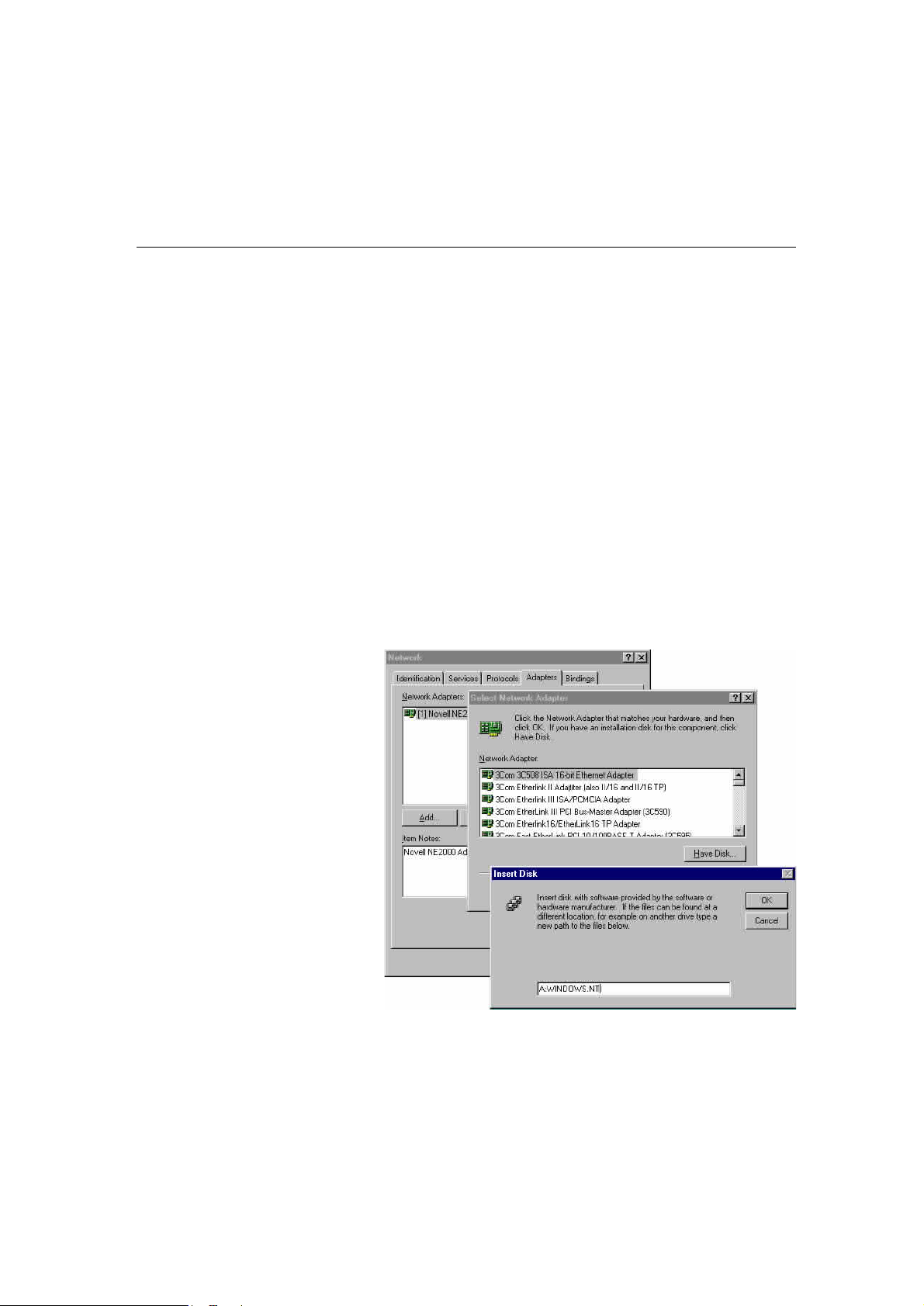
Installing Driver
First Time Installing Driver
Following is the procedures for installing the Smartio C168H/PCI driver for the
first time under Windows NT 3.51/4.0. Make sure the board (s) has (have) already
been plugged in the system PCI slot (s).
1. Please log in NT as Administrator.
2. Open [Control Panel], click [Network] icon and select [Adapters] tab.
3. Click [Add] button, then [Have Disk...] button in [Select Network Adapter]
dialog box.
4. Specify the exact path of the driver diskette, A:\WINDOWS.NT. Then click
[OK] button.
3-2 Smartio C168H/PCI User’s Manual
Page 21
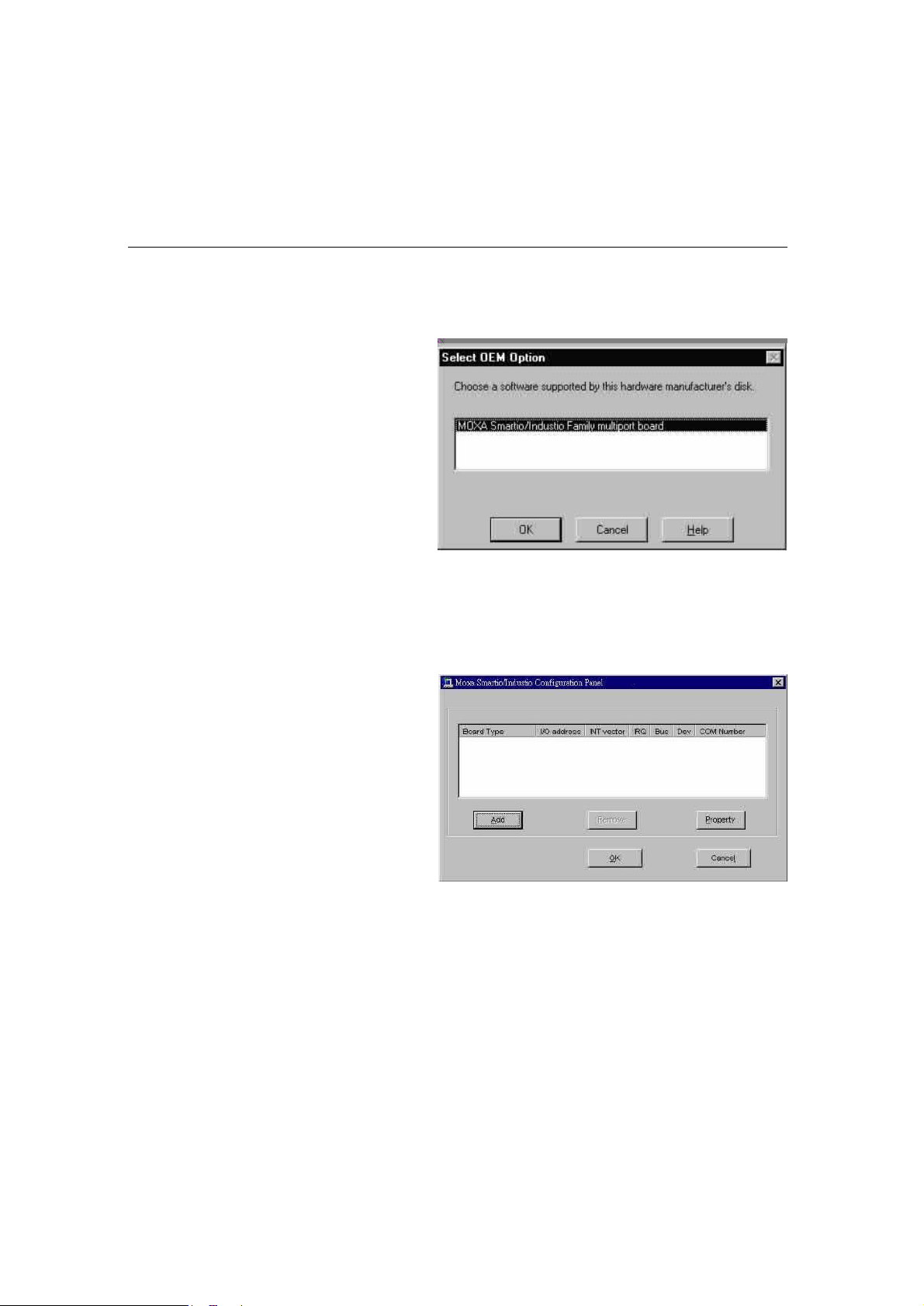
Software Installation
5. Select MOXA Smartio/Industio Family multiport board in Select OEM
Option dialog box, and click [OK] to start driver installation.
Moxa Smartio/Industio Configuration Panel dialog box appears.
6. Click [Add] button to open Property dialog box to change port setting and
advanced FIFO configuration done automatically by the system.
7. Select the newly plugged C168H/PCI board from the Board Type pull-down
list.
8. Click on a specific port Item.
9. Click [Port Setting] button to open Port X dialog box.
Smartio C168H/PCI User’s Manual 3-3
Page 22
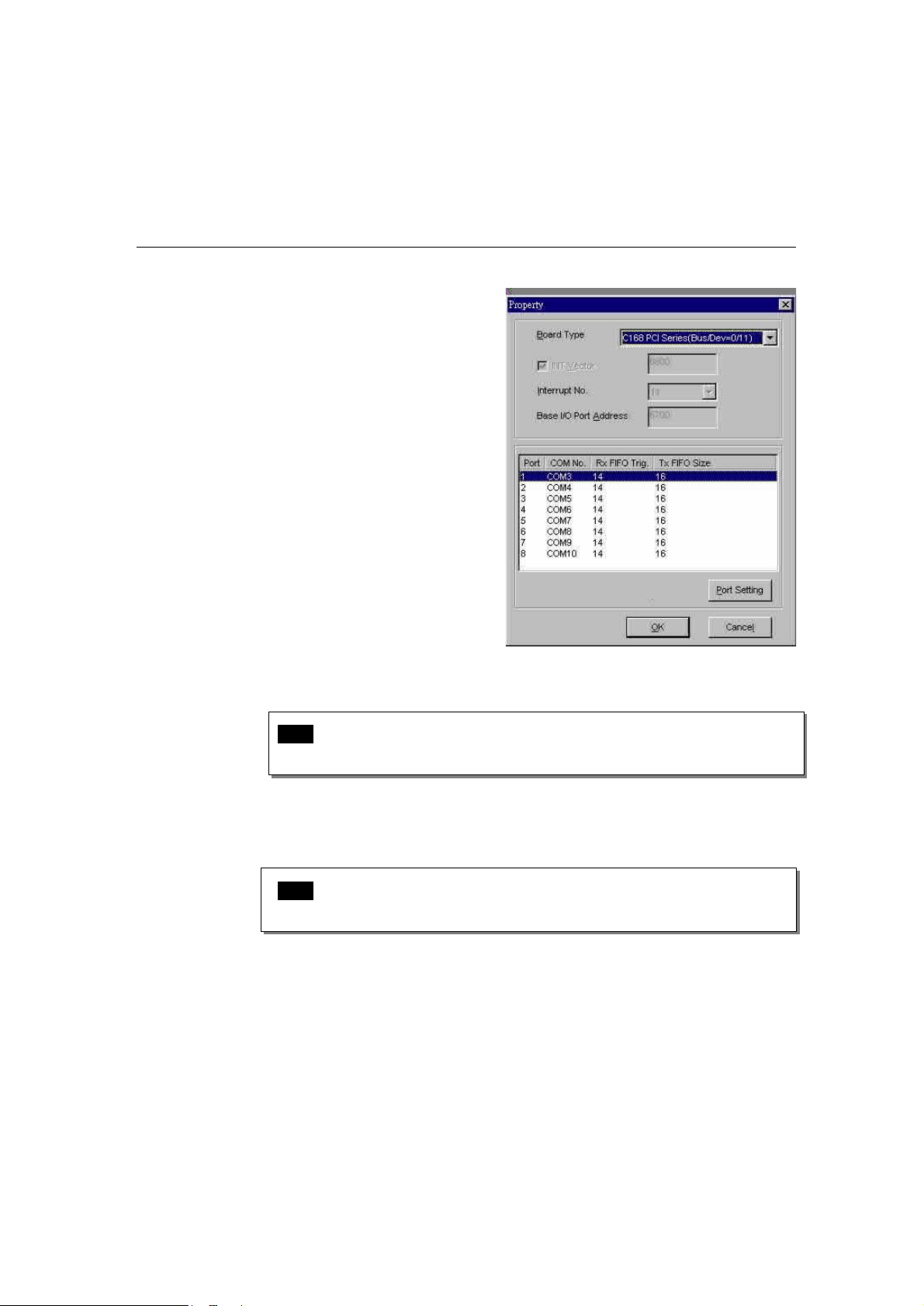
10. Select a COM number for the specific port from Port Number pull-down list.
Note! Step 11 is optional, if you want to assign COM numbers to ports
manually.
11. Check Auto Enumerating COM Number check-box then the subsequent
ports are mapped to continuous COM numbers. For example, if COM 3 is
assigned to Port 1, then COM 4 will be automatically assigned to Port 2.
Note! You may skip Step 12 to 15, if the system doesn’t require a
special performance tuning.
12. Select an Rx FIFO Trigger from Rx FIFO Trigger pull-down list.
Rx FIFO trigger levels, at 1, 4, 8 or 14 bytes, are available, and the default
value is 14 bytes.
3-4 Smartio C168H/PCI User’s Manual
Page 23

Software Installation
13. Check Set the change to all ports check-box then if desire to apply Rx FIFO
Trigger just defined to all ports.
14. Select a Tx FIFO Size from Tx FIFO Size pull-down list.
Tx FIFO sizes from 1 to 16 bytes are available, and the default value is 16
bytes.
15. Check Set the change to all ports check-box then the if desire to apply Tx
FIFO Size just defined to all ports.
16. Click [OK] button in Port X dialog box to confirm the port setting.
17. Click [OK] button in Property dialog box to complete the port setting and
return to Moxa Smartio/Industio Configuration Panel dialog box.
Now the configured C168H/PCI board item will be shown in Moxa
Smartio/Industio Configuration Panel dialog box.
Smartio C168H/PCI User’s Manual 3-5
Page 24

18. Click [OK] button in Moxa Smartio/Industio Configuration Panel to return
to Network dialog box.
19. Click [OK] button in to exit Network dialog box.
20. Restart the PC.
Note! The driver configuration will NOT take effect until you restart the
PC.
Note! Double check if all the Smartio C168H/PCI components – the
control board and one of the connection options – are connected
and fastened tightly to make sure that the system and the driver
start successfully.
Once the system restarts, you may check the event log issued by the MOXA
driver to see if the ports of the board are initialized successfully.
21. Enter the [Administrative] group, click [Event Viewer] icon and select [Log]
and [System] to check a message similar to “MOXA C168PCI series, with
first serial port COM3, has been enabled” for each configured board.
3-6 Smartio C168H/PCI User’s Manual
Page 25

Software Installation
Note! If an error message similar to “Cannot find any configured
MOXA Smartio/Industio series board!” pops up, refer to the
Troubleshooting chapter for solutions.
Once the board and the driver are installed and the driver restarts successfully, you
can start to develop applications with the PPCCoommmm library (See “Serial Programming
Tools”) or the Microsoft Win32 API. You can also execute any ready-made
applications, such as PPCCoommmm utility Terminal emulator (See “Serial Programming
Tools”) or HyperTerminal to transmit/receive data, as well as Remote Access
Service to provide dial-up networking capabilities.
Smartio C168H/PCI User’s Manual 3-7
Page 26
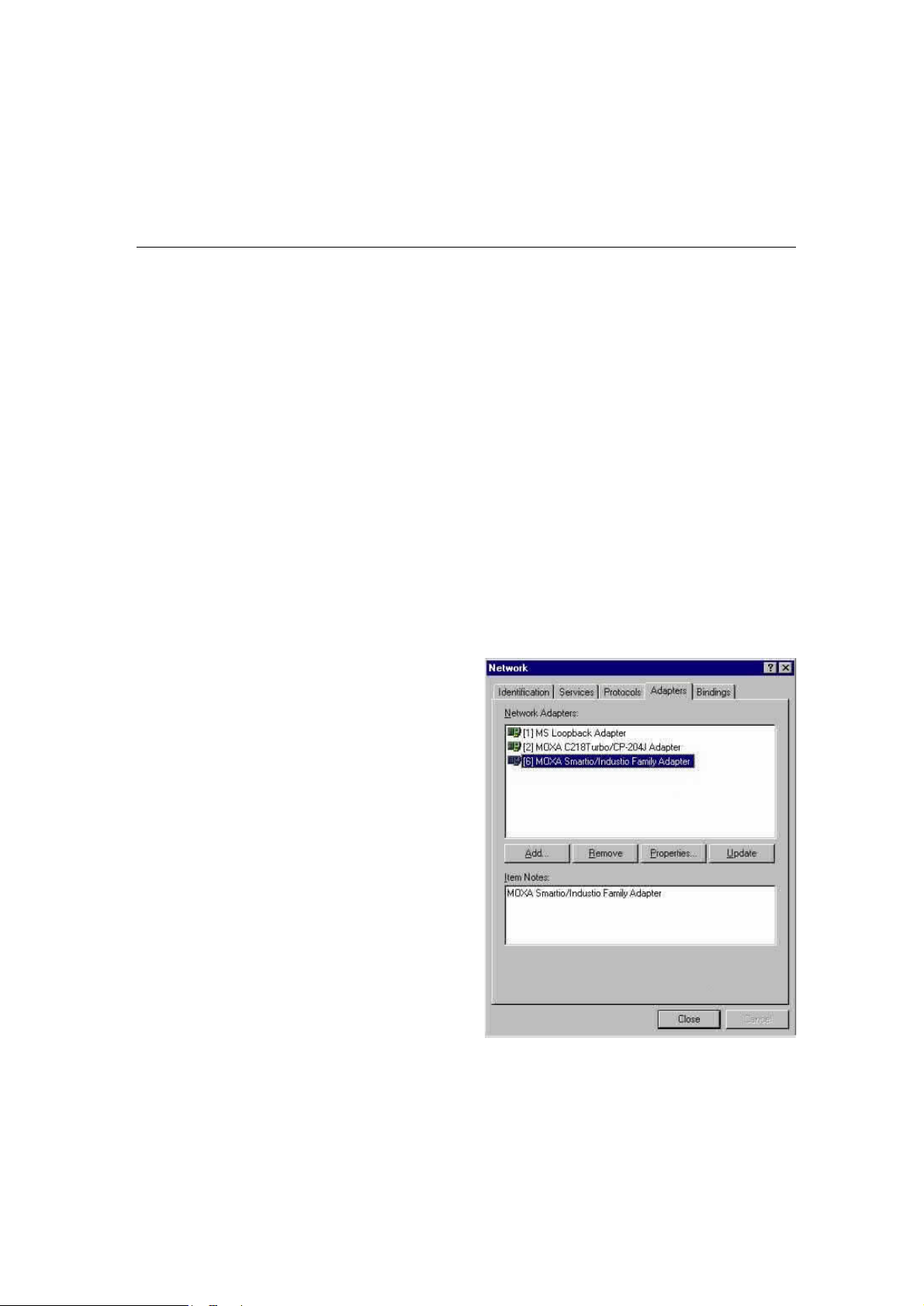
Configuring Board and Port
Re-configure Port Setting
If the driver is installed and only desire to re-configure the ports, please refer to the
following procedures. Except procedures listed below, it is also allowed to do so by
clicking [Start] è [Program Files] è [MOXA Utility] è [Moxa
Smartio/Industio Configuration Panel] è [Property] and then refer to Step 6-21
in the previous section “First Time Installing Driver” of “Windows NT” section.
1. Open [Control Panel], click [Network] icon and select [Adapters] tab.
2. Click on MOXA Smartio/Industio Family Adapter in Network Adapters
list
3. Click [Properties] button to open Moxa Smartio/Industio Configuration
Panel dialog box to change port setting and advanced FIFO configuration.
3-8 Smartio C168H/PCI User’s Manual
Page 27

Software Installation
4. Click [Property] button in Moxa Smartio/Industio Configuration Panel
dialog box to open Property dialog box.
5. Then please refer to Step 6 to 21 in “First Time Installing Driver” of
“Windows NT” section.
Smartio C168H/PCI User’s Manual 3-9
Page 28

Add Another C168H/PCI Board Configuration
If another MOXA C168H/PCI board is plugged and needed to be configured, please
see this section for details. Up to four C168H/PCI board can be installed in ONE
system under Windows NT as long as the system sources is sufficient.
Except procedures listed below, it is also allowed to do so by clicking [Start] è
[Program Files] è [MOXA Utility] è [Moxa Smartio/Industio Configuration
Panel] and then also refer to step 6-21 in the previous section “First Time
Installing Driver” of “Windows NT” section.
1. Open [Control Panel], click [Network] icon and select [Adapters] tab.
2. Click on MOXA Smartio/Industio Family Adapter in Network Adapters
list.
3. Click [Properties] button to open Moxa Smartio/Industio Configuration
Panel dialog box.
3-10 Smartio C168H/PCI User’s Manual
Page 29

Software Installation
4. Then please refer to Step 6 to 21 in “First Time Installing Driver” of
“Windows NT” section.
Remove Existing C168H/PCI Board Configuration
By unplugging C168H/PCI board, the system will automatically remove the
configuration. Therefore, there is no need to do removal action from Moxa
Smartio/Industio Configuration Panel dialog box.
Updating Driver
To update the driver for the Smartio C168H/PCI board, simply follow the following
procedures.
1. Open [Control Panel], click [Network] icon, and select [Adapters] tab.
2. Click on MOXA Smartio/Industio Family Adapter in the Network Adapter
list.
3. Click [Remove] button in Network dialog box.
4. Click [Close] button in Network dialog box.
5. Restart the system.
Smartio C168H/PCI User’s Manual 3-11
Page 30

6. Please refer to Step 1 to 21 in “First Time Installing Driver” of “Windows
NT” section to install the new driver.
Removing Driver
To remove the driver for the Smartio C168H/PCI board,
1. Open [Control Panel], click [Network] icon, and select [Adapters] tab.
2. Click on MOXA Smartio/Industio Family Adapter in the Network Adapter
list.
3. Click [Remove] button in Network dialog box.
4. Click [Close] button to exit Network dialog box.
5. Restart the system to activate the new configuration.
3-12 Smartio C168H/PCI User’s Manual
Page 31

Software Installation
Windows 95/98
Windows 95/98 driver supports up to 128 serial ports, from COM1 to COM128. To
fully utilize the advanced features of Windows 95/98, multi-process, multi-thread
and pure 32-bit Windows 95/98 virtual device port drivers (VxD) compliant with
communication drivers (VCOMM) are developed for the Smartio C168H/PCI and
other MOXA multiport boards. The drivers conform to the Win32 COMM API
standard.
To install the driver for the first time, or to add more boards, please go directly to
Section “Installing Driver”.
To re-configure the ports for installed boards, please refer to Section “Configuring
Board and Port”.
To update the driver, please go to Section “Updating Driver”.
To remove the driver, please go to Section “Removing Driver”.
Installing Driver
You can easily plug the Smartio C168H/PCI board and work right away with very
little installation efforts under Windows 95/98 supporting Plug and Play capability.
Windows 95/98 will automatically detect the presence of the newly plugged board
and prompt you to install the software driver for the first time. In this case, you need
the driver diskette.
At most 4 Smartio C168H/PCI boards can be installed in ONE system as long as the
I/O addresses and IRQ number resources are sufficient and available in the system.
The following flow chart illustrates the driver installation stages of the Smartio
C168H/PCI boards. Each stage will be discussed later.
Smartio C168H/PCI User’s Manual 3-13
Page 32

Install the Smartio PCI board in the system
Start Windows 95/98 to detect the board
Driver installed before? Yes
No
Install the driver with the diskette
See Section “First Time Driver Installation
Stage”
Configure the port
See Section “Port Configuration Stage”
The ports of the Smartio C168H/PCI
Board are ready to work.
See Section “Board and Port Ready Stage”
3-14 Smartio C168H/PCI User’s Manual
Page 33

Software Installation
First Time Driver Installation Stage
This stage presents the steps for installing the driver for the first time of the first
Smartio C168H/PCI board. The installation of the Smartio C168H/PCI board for
Windows 95 and Windows 98 are slightly different and will be described in two
columns. Follow the steps in the left column for Windows 95 or the right column
for Windows 98 respectively.
If one MOXA C168H/PCI board had been previously installed and another MOXA
C168H/PCI board was plugged, the system will prompt you to do Port
Configuration Stage discussed in the next section and skips this stage.
1. Upon detecting the first new SSmmaarrttiioo C168H/PCI board, Windows 95/98
will automatically display a New hardware found message box, and then pop
up the following dialog boxes. Click Next button.
Windows 95
2. Click [Other Locations] button.
Windows 98
2. Select [Display a list...] and click Next button.
Smartio C168H/PCI User’s Manual 3-15
Page 34

3. Type A:\Windows.95 in the Location field, and
click [OK] button in Select Other Location
dialog box. The system will start reading the
files from the diskette.
4. Click [Finish] button.
3. Select Other Devices and click [Next] button.
4. Click [Have Disk] button.
3-16 Smartio C168H/PCI User’s Manual
5. Type A:\Windows.95 and click [OK] button.
The system will start reading the files from the
diskette.
Page 35

Software Installation
6. Click [Next] button.
7. Click [Next] button.
Port Configuration Stage
After the driver is installed, C168 PCI Series Installation dialog box will be
displayed automatically and the port mapping is automatically done by the system.
If one MOXA C168H/PCI board had installed previously and another MOXA
C168H/PCI board was plugged, the system will prompt you to do port configuration
directly discussed in this section.
1. Click on a specific port.
2. Click [Port Setting] button to open Port X dialog box.
Smartio C168H/PCI User’s Manual 3-17
Page 36

3. Select a COM number for the specific port from Port Number pull-down list.
Note! Step 4 is optional, if you want to assign COM numbers to Ports
manually.
4. Check Auto Enumerating COM Number check-box then the subsequent
ports are mapped to continuous COM numbers. For example, if COM 3 is
assigned to Port 1, then COM 4 will be automatically assigned to Port 2.
Note! You may skip Step 5 to 8, if the system doesn’t require a special
performance tuning.
5. Select an Rx FIFO Trigger from Rx FIFO Trigger pull-down list.
Rx FIFO trigger levels, at 1, 4, 8 or 14 bytes, are available, and the default
value is 14 bytes.
3-18 Smartio C168H/PCI User’s Manual
Page 37

Software Installation
6. Check Set the change to all ports check-box then if desire to apply Rx FIFO
Trigger just defined to all ports.
7. Select a Tx FIFO Size from Tx FIFO Size pull-down list.
Tx FIFO sizes from 1 to 16 bytes are available, and the default value is 16
bytes.
8. Check Set the change to all ports check-box then the if desire to apply Tx
FIFO Size just defined to all ports.
9. Click [OK] button in Port X dialog box to confirm the port setting.
10. Click [OK] button in Property dialog box to complete the port setting.
Smartio C168H/PCI User’s Manual 3-19
Page 38

C168 PCI Series
Board and Port Ready Stage
Board and Port Ready Stage for Windows 95 and Windows 98 is a slight different.
In this last stage, you will complete the driver installation.
Windows 95
After the port configuration, you can immediately
use the COM ports of the Smartio C168H/PCI
board without restarting Windows 95.
Note! If an error message similar to “C168 PCI (BusNo=x, DevNo=x,
Port1=COMx) interrupt number is invalid!” pops up, refer to
“Troubleshooting” chapter for solutions.
If you want to add more boards while the driver has been installed, simply plug the
Smartio C168H/PCI board and Windows 95/98 will automatically detect the newly
plugged board and skip to Port Configuration stage to do port setting.
Up to now, the driver installation of the Smartio C168H/PCI is complete and
successful, including the board and port configuration. However, if changes of the
board and port configuration are needed, please refer to the next section,
“Configuring Board and Port”, for more configuration details.
Windows 98
After the port configuration, click [Finish] button.
The COM ports of the Smartio C168H/PCI board
can be used without restarting Windows 98.
Once the board and the driver are installed and the driver restarts successfully, you
can start to develop applications with the PPCCoommmm library (See “Serial Programming
Tools”) or the Microsoft Win32 API. You can also execute any ready-made
applications, such as PPCCoommmm utility Terminal emulator (See “Serial Programming
Tools”) or HyperTerminal to transmit/receive data, as well as Remote Access
3-20 Smartio C168H/PCI User’s Manual
Page 39

Software Installation
Service to provide dial-up networking capabilities.
Configuring Board and Port
If desire to re-configure the COM number for the ports of installed boards and
drivers under Windows 95/98, please follow procedures listed below.
Instead of following procedures listed below, it is also allowed to do so by clicking
[Start] è [Program Files] è [MOXA Utility] è [Moxa Smartio/Industio
Configuration Panel] è [Property] è [Port Setting].
For this is a PCI board, once the board is added or unplugged, the configuration will
be automatically added or removed by the system. Thus, it saves your effort to do
add or remove action.
1. Open [Control Panel], click [System] icon, select [Device Manager] tab, and
then select Moxa Smartio/Industio multiport board.
2. Click on desired C168H/PCI board entry, and click [Properties] button.
3. Select [Ports Configuration] tab.
Smartio C168H/PCI User’s Manual 3-21
Page 40

4. Click on the specific port and click [Port Setting] button to re-assign the
desired COM number for the Smartio C168H/PCI port mapping.
Note! Step 5 is optional, if you want to assign COM numbers to Port
manually.
5. Check Auto Enumerating COM Name check-box to assign continuous COM
numbers for subsequent ports. For example, if COM 3 is assigned to Port 1,
then COM 4 will be automatically assigned to Port 2.
Note! Step 6 and 7 are optional, if the system doesn’t require a special
performance tuning.
6. Re-assign the Rx FIFO Trigger by selecting a number from the pull-down list.
Check Set the change to all ports check-box if desire to apply this setting to
all ports.
Rx FIFO trigger levels, at 1, 4, 8 or 14 bytes, are available, and the default
value is 14 bytes.
7. Re-assign the Tx FIFO Size by selecting a number from the pull-down list.
Check Set the change to all ports check-box if desire to apply this setting to
3-22 Smartio C168H/PCI User’s Manual
Page 41

Software Installation
all ports.
Tx FIFO sizes from 1 to 16 bytes are available, and the default value is 16
bytes.
8. Click [OK] button in Port X dialog box.
9. Click [OK] button in C168 PCI Series Properties dialog box.
10. Click [OK] button in Device Manager tab.
11. Restart the system to activate the latest configuration.
Updating Driver
This section will discuss how to update the Windows 95/98 driver to enhance the
function of the board.
1. Open [Control Panel], click [System] icon, and select [Device Manager] tab.
2. Click on MOXA C168 PCI Series and click [Properties] button
Smartio C168H/PCI User’s Manual 3-23
Page 42

3. Select [Driver] tab.
4. Click [Update Driver...] button.
5. Click [Have Disk...] button and type the path of the new driver.
6. Insert the source diskette in the floppy drive if there is any.
3-24 Smartio C168H/PCI User’s Manual
Page 43

Software Installation
7. Click [OK] button in Install from Disk dialog box.
8. The system will automatically prompt you to restart the system, click [Yes]
button to restart the system. Or [No] button if you want to reboot the system
later.
Removing driver
This section explains how to remove the Smartio C168H/PCI board driver.
1. Open [Control Panel] icon, double click [Add/Remove Programs] icon, and
then select [Install/Uninstall] tab.
2. Click on MOXA Smartio/Industio Driver option and then click
[Add/Remove] button to start the driver removal.
3. Click [Yes] button in the following shown message box to confirm the driver
removal.
Smartio C168H/PCI User’s Manual 3-25
Page 44

4. Click [OK] button in Add/Remove Programs Properties dialog box.
3-26 Smartio C168H/PCI User’s Manual
Page 45

44
44
4
Serial Programming Tools
Moxa supports some easy but powerful serial programming libraries and
communication troubleshooting utilities under Windows NT and Windows 95/98. It
will save your developing time with the MOXA Serial Programming Tools.
The following sections will detail the installation, the library and the utilities for
various platforms.
PPCCoommmm, the professional serial comm tool for PC, is a software package for
Windows NT and Windows 95/98 consisting of:
l a powerful serial communication library for easy programming in the most
popular languages. The serial communication library is useful for developing an
application for data communication, remote access, data acquisition or industrial
control in Windows NT or Windows 95/98 environment. Also it is an easier
solution compared to the more complex Windows Win32 COMM API.
l useful utilities such as diagnostic, monitor and terminal emulator,
l illustrative sample programs and
l comprehensive on-line documents.
PPCCoommmm Installation
To install PPCCoommmm, run \Setup.exe from the diskette enclosed in the package. Please
note that the PPCCoommmm diagnostic and monitor utilities are for MOXA boards only;
therefore, these two utilities won’t work on other serial boards but only on MOXA
boards.
After PPCCoommmm is successfully installed, simply click [Start] and select [Program
Files] and the [PPCCoommmm Lite] group to select a list of utilities and documents.
Smartio C168H/PCI User's Manual 4-1
Page 46

PPCCoommmm Programming Library
The serial communication library helps you to develop programs for serial
communications for any COM port complying with Microsoft Win32 API. It
facilitates the implementation of multi-process and multi-thread serial
communication programs and hence remarkably reduces developing time.
This serial communication library provides a complete library function and sample
programs for Visual C++, Visual Basic and Delphi. To view the detailed function
description and sample programs, please click [Start]è[Program Files] è[PPCCoommmm
Lite]è[PPCCoommmm Lib Help], [PPCCoommmm Porting Notes] or [PPCCoommmm Programming
Guide] or refer to the sample programs in the PPCCoommmm directory.
Utility
The followings are brief descriptions of each utility. For more information about
each utility, please see the on-line help in the diskette.
4-2 Smartio C168H/PCI User’s Manual
Page 47
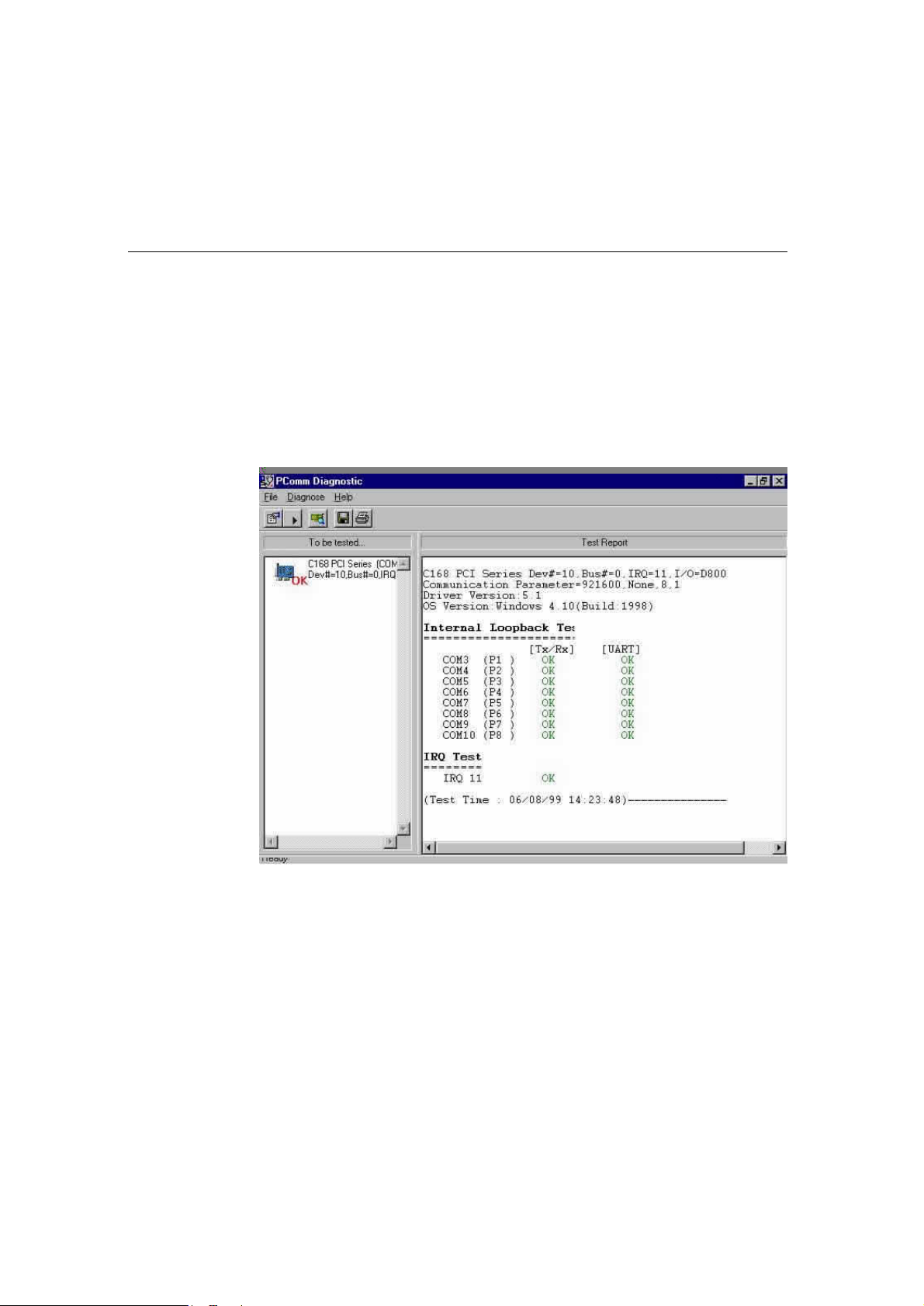
Serial Programming Tools
Diagnostic (for MOXA boards only)
A convenient diagnostic program ONLY for MOXA boards and ports provides
internal and external testing including IRQ, TxD/RxD, UART, CTS/RTS,
DTR/DSR, DTR/DCD testing, etc. It will verify if both the software and hardware
function correctly.
To run Diagnostic program, click [Start] and select [Program Files] and [PPCCoommmm
Lite] and [Diagnostic].
Smartio C168H/PCI User’s Manual 4-3
Page 48

Monitor (for MOXA boards under Windows NT Only)
A useful port status monitoring program allows you to watch over the selected
MOXA COM ports. It monitors data transmitting/receiving throughput and
communication line status that are updated and displayed on the screen at time
intervals. By clicking on the specific displayed port, you can visualize the current
communication parameters and status of that port.
To run Monitor program, click [Start] and select [Program Files] and [PPCCoommmm Lite]
and [Monitor].
4-4 Smartio C168H/PCI User’s Manual
Page 49

Serial Programming Tools
Terminal Emulator
The Terminal Emulator obviously serves as an emulator to “connect” various
ports to see if the transmission functions correctly. It features multi-windows and
supports terminal types of VT100 and ANSI. It allows you to transfer data
interactively, send pattern periodically or transfer file using ASCII, XMODEM,
YMODEM, ZMODEM and KERMIT protocols.
To run Terminal Emulator program, click [Start] and select [Program Files] and
[PPCCoommmm Lite] and [Termianl Emulator].
Smartio C168H/PCI User’s Manual 4-5
Page 50

RS-485 Programming for Opt8J
If you intend to do RS-485 communication with Opt8J, please follow the RS-485
programming guide below and also refer to Chapter “Connection Option (Opt8x)
and Cable Wiring” for more Opt8J RS-485 operation details.
The Opt8J supports only 2-wire half-duplex RS-485 communication. Data+/-
pins are served for both data transmitting and receiving, depending on the RTS
signal.
The port switch of each port should be set to On position. The port is for
transmitting data if RTS is asserted and for receiving data if RTS is not asserted.
RTS scheme is suitable for any system, including Windows NT and Windows
95/98, DOS, or UNIX, that permits RTS control from application programs.
How to transmit and receive data under Windows NT and
Windows 95/98
We recommend you to configure Smartio C168H/PCI ports as follows in order to
acquire precise timing control in RS-485 2-wire transmission.
There are 2 solutions to control RS-485 2-wire transmission.
Solution 1
The following model is common in RS-485 2-wire transmission.
sio_SetWriteTimeouts(port, 0); /* Set sio_write() into block mode */
sio_RTS(port, 1); /* Turn on RTS signal. The RS-485 port is ready for t
sio_write(port, buff, 10); /* Write 10 byte characters in "buff". The function bl
sio_RTS(port, 0); /* Turn off RTS signal. The RS-485 port is ready for
sio_read(port, buff, 10); /* Read 10 bytes */
4-6 Smartio C168H/PCI User’s Manual
ransmitting data. */
ocks until last character transmitted */
receiving data. */
Page 51

Serial Programming Tools
Solution 2
There's a dedicated RS-485 function in PComm library. It integrates the above
functions of solution 1 regarding sending data as one.
sio_putb_x(port, buff, tick ); /* 1. Turn on RTS and ready for transmitting data.
2. Send data.
3. Wait for tick time.
4. Turn off RTS and ready for receiving data. */
For more information on these functions, please refer to PComm library on-line Help
file for Windows NT and Windows 95/98.
Smartio C168H/PCI User’s Manual 4-7
Page 52

4-8 Smartio C168H/PCI User’s Manual
Page 53

55
55
5
Connection Option (Opt8x) & Cable Wiring
In serial data communications, the term DTE is for Data Terminal Equipment like
terminal or PC COM1/2. The term DCE is for Data Communication Equipment like
modem. Their precise pinouts and cable wiring are as follows.
RS-232 Cable Wiring for Opt8A/B/C/D/S
RS-232 8-port connection boxes/octopus cable designed for Smartio C168H/PCI
are:
Opt8A: 8-port RS-232 DB25 female connection box
Opt8B: 8-port RS-232 DB25 male connection box
Opt8C: Octopus cable with 8 male RS-232 DB25 ports
Opt8D: Octopus cable with 8 male RS-232 DB9 ports
Opt8S: 8-port RS-232 DB25 surge protected female connection box
Smartio C168H/PCI User's Manual 5-1
Page 54

The followings are pin assignments for various connection options:
Opt8A/S
(DCE, DB25 Female)
2 RxD
3 TxD
4 CTS
5 RTS
6 DTR
7 GND
8 DCD
20 DSR
Opt8B/C
(DTE, DB25 Male)
2 TxD
3 RxD
4 RTS
5 CTS
6 DSR
7 GND
8 DCD
20 DTR
Opt8D
(DTE, DB9 Male)
1 DCD
2 RxD
3 TxD
4 DTR
5 GND
6 DSR
7 RTS
8 CTS
5-2 Smartio C168H/PCI User’s Manual
Page 55

Connection Option (Opt8x) and Cable Wiring
PC COM2 port, Serial Printer,
PC COM2 port, Serial Printer,
Type 1: To connect SSmmaarrttiioo C168H/PCI to a DTE device.
Straight-through Cable
Opt8A/S
Terminal, or any DTE Device
Opt8A/S DTE Device
DB25 Female DB25 Male
RxD 2 2 TxD
TxD 3 3 RxD
CTS 4 4 RTS
RTS 5 5 CTS
DTR 6 6 DSR
DSR 20 20 DTR
GND 7 7 GND
DCD 8 8 DCD
Null Modem Cable
Opt8B/C
Terminal, or any DTE Device
Opt8B/C DTE Device
DB25 Male DB25 Male
TxD 2 2 TxD
RxD 3 3 RxD
RTS 4 4 RTS
CTS 5 5 CTS
DSR 6 6 DSR
DTR 20 20 DTR
GND 7 7 GND
DCD 8 8 DCD
Smartio C168H/PCI User’s Manual 5-3
Page 56

PC COM2 port, Serial Printer,
Modem,
Opt8D
Opt8D DTE Device
DB9 Male DB25 Male
Terminal, or any DTE Device
RxD 2 2 TxD
TxD 3 3 RxD
CTS 8 4 RTS
RTS 7 5 CTS
DTR 4 6 DSR
DSR 6 20 DTR
GND 5 7 GND
DCD 1 8 DCD
Type 2: To connect SSmmaarrttiioo C168H/PCI to a DCE device.
Null Modem Cable
Opt8A/S
Opt8A/S DCE Device
DB25 Female DB25 Female
or any DCE Device
RxD 2 2 RxD
TxD 3 3 TxD
CTS 4 4 CTS
RTS 5 5 RTS
DTR 6 6 DTR
DSR 20 20 DSR
GND 7 7 GND
DCD 8 8 DCD
5-4 Smartio C168H/PCI User’s Manual
Page 57

Connection Option (Opt8x) and Cable Wiring
Modem,
Modem
Straight-through Cable
Opt8B/C
Opt8B/C DCE Device
DB25 Male DB25 Female
or any DCE Device
TxD 2 2 RxD
RxD 3 3 TxD
RTS 4 4 CTS
CTS 5 5 RTS
DSR 6 6 DTR
DTR 20 20 DSR
GND 7 7 GND
DCD 8 8 DCD
Opt8D
Opt8D DCE Device
DB9 Male DB25 Female
or any DCE Device
RxD 2 2 RxD
TxD 3 3 TxD
CTS 8 4 CTS
RTS 7 5 RTS
DTR 4 6 DTR
DSR 6 20 DSR
GND 5 7 GND
DCD 1 8 DCD
Smartio C168H/PCI User’s Manual 5-5
Page 58

PC COM2 port, Serial Printer,
PC COM2 port, Serial Printer,
Type 3: To connect SSmmaarrttiioo C168H/PCI to a DTE with 3-pin wiring.
If the “Hardware flow control” feature is set to “ON”, you must loop
back (or short) the RTS with CTS and DSR with DTR, DCD on MOXA
site, indicated in dash-lines of the following diagrams. If the “Hardware
flow control” feature is set to “OFF”, you could just leave RTS, CTS,
DSR, DTR, DCD open, ignoring the connection indicated in dash-lines.
Opt8A/S
Opt8A/S DTE Device
DB25 Female DB25 Male
Terminal, or any DTE Device
RxD 2 2 TxD
TxD 3 3 RxD
GND 7 7 GND
RTS 5 4 RTS
CTS 4 5 CTS
DTR 20 6 DTR
DST 6 20 DSR
DCD 8 8 DCD
Opt8B/C
Opt8B/C DTE Device
DB25 Male DB25 Male
Terminal, or any DTE Device
TxD 2 2 TxD
RxD 3 3 RxD
GND 7 7 GND
RTS 4 4 RTS
CTS 5 5 CTS
DSR 6 6 DTR
DTR 20 20 DSR
DCD 8 8 DCD
5-6 Smartio C168H/PCI User’s Manual
Page 59

Connection Option (Opt8x) and Cable Wiring
PC COM2 port, Serial Printer,
Opt8D
Opt8D DTE Device
DB9 Male DB25 Male
Terminal, or any DTE Device
RxD 2 2 TxD
TxD 3 3 RxD
GND 5 7 GND
RTS 7 4 RTS
CTS 8 5 CTS
DTR 4 6 DTR
DSR 6 20 DSR
DCD 1 8 DCD
Smartio C168H/PCI User’s Manual 5-7
Page 60
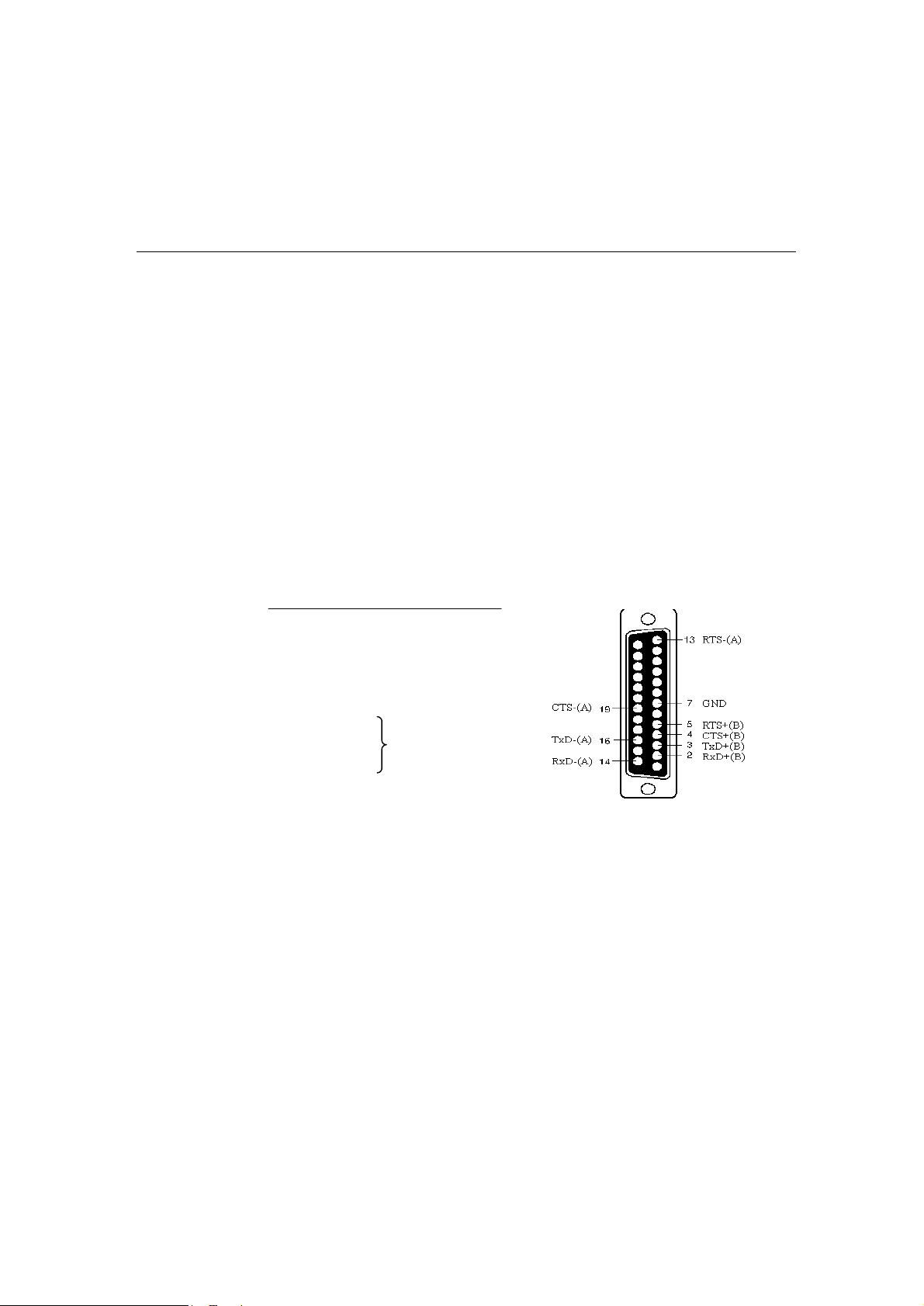
RS-422 Cable Wiring for Opt8J/F/Z
RS-422 connection boxes designed for Smartio C168H/PCI boards are:
Opt8J: Connection box with 8 female RS-422/485 DB25 ports. Set the port
switch to OFF position (RS-422) for the desired port(s).
Opt8F: Connection box with 8 female RS-422 DB25 ports and Max. 500V DC
isolation protection which prevents damage caused by high potential
voltage.
Opt8Z: Connection box with 8 female RS-422 DB25 ports but without isolation
protection.
RS-422 Pinouts for Opt8J/F/Z:
pt8J/F/Z
2 RxD+(B)
3 TxD+(B)
14 RxD–(A)
16 TxD–(A)
7 GND
4 CTS+(B)
5 RTS+(B)
13 RTS–(A) Opt8J only
19 CTS–(A)
The RS-422 transmission distance can reach as long as 4000ft. The connection box
needs an external power adapter to supply 5V DC power. Either 110V or 220V AC
power adapter is selectable.
5-8 Smartio C168H/PCI User’s Manual
Page 61
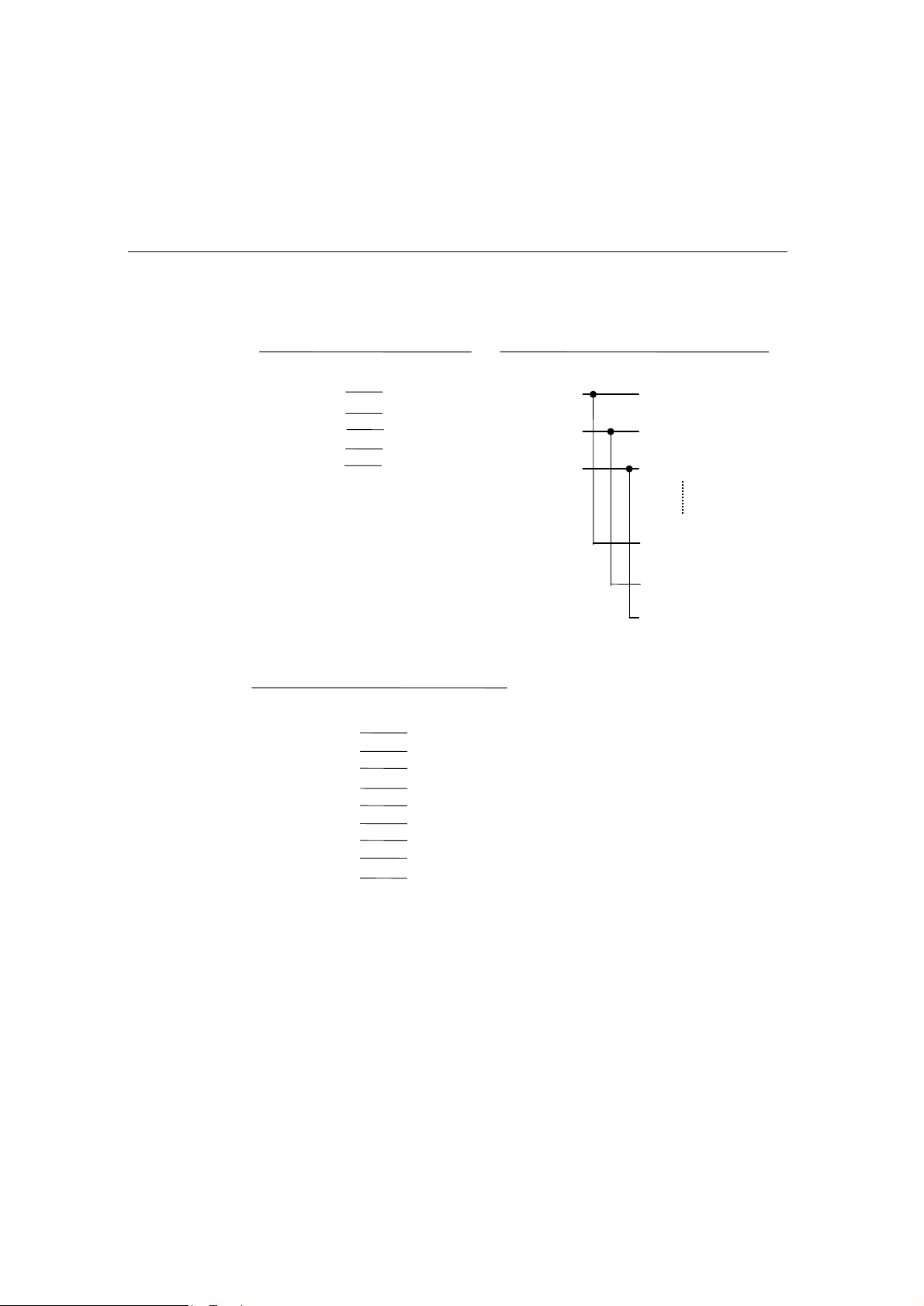
Connection Option (Opt8x) and Cable Wiring
The followings are operation modes for RS-422:
RS-422 Point-to-point RS-422 Broadcasting
Opt8F/Z RS-422 Device Opt8F/Z RS-422 Device I
3 TxD+(B) RxD+(B) 3 TxD+(B) RxD+(B)
16 TxD–(A) RxD–(A) 2 RxD+(B) TxD+(B)
2 RxD+(B) TxD+(B) 16 TxD–(A) RxD–(A)
14 RxD–(A) TxD–(A) 14 RxD–(A) TxD–(A)
7 GND GND 7 GND GND
RS-422 Device N
RxD+(B)
TxD+(B)
RxD–(A)
TxD–(A)
GND
Opt8J RS-422 with Handshaking
Opt8J RS-422 Device
3 TxD+(B) RxD+(B)
16 TxD–(A) RxD–(A)
2 RxD+(B) TxD+(B)
14 RxD–(A) TxD–(A)
7 GND GND
5 RTS+(B) CTS+(B)
13 RTS–(A) CTS–(A)
4 CTS+(B) RTS+(B)
19 CTS–(A) RTS–(A)
Smartio C168H/PCI User’s Manual 5-9
Page 62

RS-485 Cable Wiring for Opt8J
One RS-485 connection box designed for Smartio C168H/PCI is:
Opt8J: Connection box with 8 female RS-422/485 DB25 ports. Set the port switch
to ON position.
The Opt8J supports only 2-wire half-duplex RS-485 communication. Data+/-
pins are served for both data transmitting and receiving, depending on the RTS
signal.
RS-485 Pinouts for Opt8J:
Opt8J
3 Data+(B)
7 GND
16 Data-(A)
Data- (A) 16
7 GND
3 Data+ (B)
Multidrop RS-485 Half-duplex Point-to-Point RS-485 Half-duplex
Opt8JRS-485 Device 1 Opt8J RS-485 Device
Master Slave 3 Data+(B) Data+(B)
3 Data+(B) Data+(B) 16 Data–(A) Data–(A)
16 Data–(A) Data–(A) 7 GND GND
7 GND GND
5-10 Smartio C168H/PCI User’s Manual
RS-485 Device N
Slave
Data+(B)
Data–(A)
GND
Page 63

Connection Option (Opt8x) and Cable Wiring
See Section “RS-485 Programming” of Chapter “Serial Programming Tools” for
more Opt8J RS-485 programming details.
RS-422/485 Impedance Matching
For RS-422/485 serial communications, when an electrical signal travels through
two different resistance junctions in a transmission line, the impedance mismatch
will sometimes cause signal reflection. Signal reflection causes signal distortion,
which in turn will contribute communication errors. The solution to this problem is
to establish the same impedance at the line ends as in the line itself by terminating
them with resistors.
The value of the termination resistor should equal the characteristic impedance of
the transmission line. The resistors should be added near the receiving side.
Opt8J/F/Z RS-422/485 Device
3 TxD+(B) RxD+(B)
16 TxD–(A) RxD–(A)
2 RxD+(B) TxD+(B)
14 RxD–(A) TxD–(A)
5 RTS+(B) CTS+(B)
13 RTS–(A) CTS–(A) Opt8J only
4 CTS+(B) RTS+(B)
19 CTS–(A) RTS–(A)
Note:
1. Stands for termination resistor near the receiving side
2. The suggested termination resistor for AWG #26 cable is 100 ohm.
3. The suggested termination resistor for phone cable is 600 ohm.
Smartio C168H/PCI User’s Manual 5-11
Page 64

5-12 Smartio C168H/PCI User’s Manual
Page 65
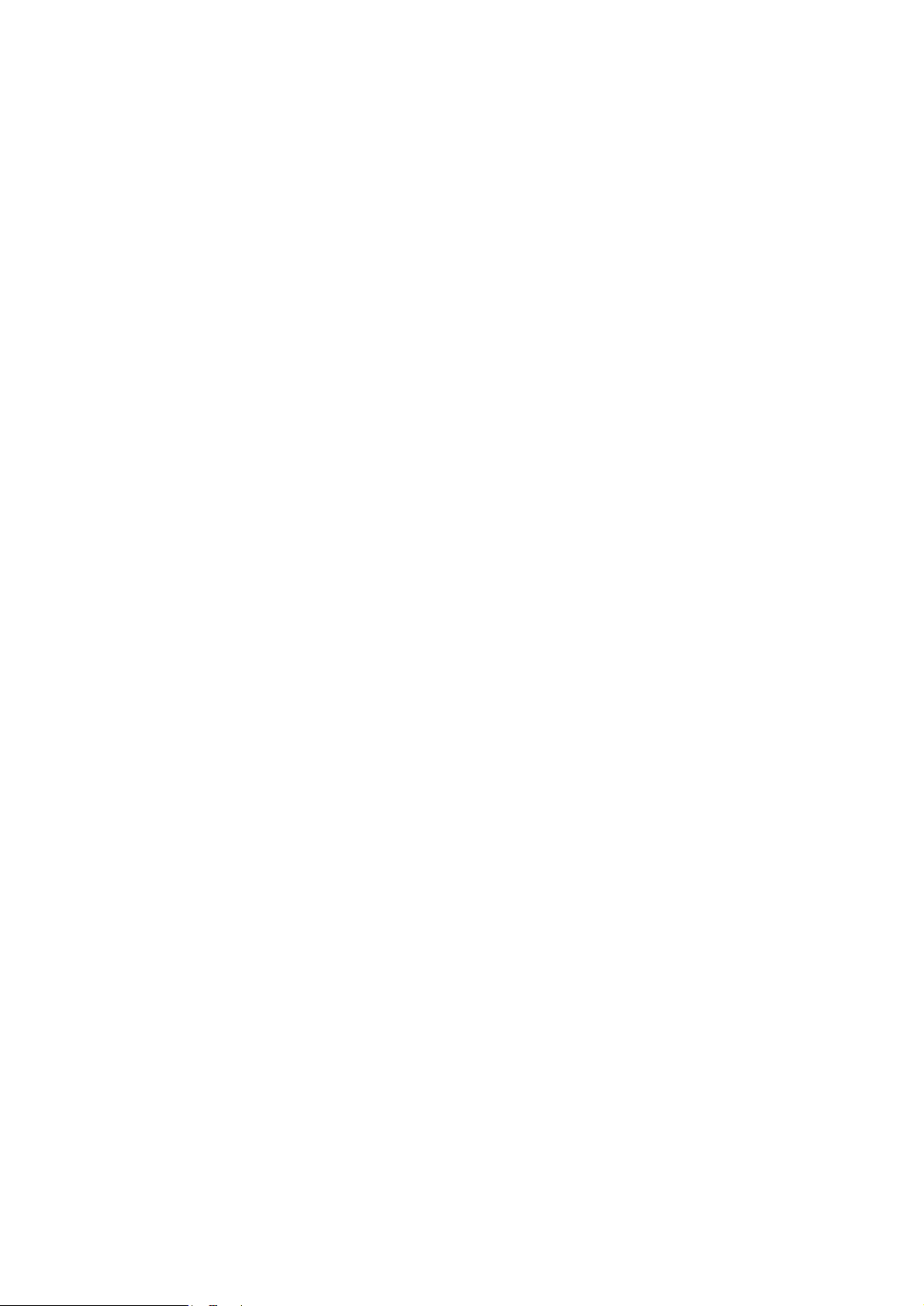
6
Troubleshooting
Common Smartio C168H/PCI errors and possible corresponding solutions are listed
below. If the problem still cannot be solved by following solutions given, contact
dealers or Moxa for help or use the Problem Report Form at the end of this
manual to report problems to your dealer at once for faster technical support.
General Troubleshooting
1. The MOXA PCI board cannot be detected by the MOXA driver while
installing the driver.
Hardware causes and solutions:
A. The board is not installed or missing (absent). Please install it.
B. The board is not properly plugged in the system. If that is the case, re-
plug the board in a 32-bit PCI slot this time. Sometimes the slot for
plugging the board is malfunctioned. In this case, try other slots until you
find a good one.
66
66
C. The motherboard does not have an available IRQ for the C168H/PCI
board. Please enter BIOS and make sure there are available IRQ in
PCI/PnP settings.
2. The MOXA board and driver are activated but cannot transfer
(transmitting/receiving) data.
Hardware Causes and Solutions:
A. Check if cable wiring is connected correctly. Please refer to the
“Connection Option (Opt8x) and Cable Wiring” chapter for correct
cable connection.
Smartio C168H/PCI User's Manual 6-1
Page 66

B. The cable or the board are probably defective. Please try other ports,
cables or boards to verify it. Or use PPCCoommmm Diagnostic utility testing
MOXA boards and port conditions. If Diagnostic reports error, replace
the malfunctioned faulty components.
Software Causes and Solutions:
A. Smartio C168H/PCI board will check the line status (CTS) before
transmitting data if the RTS/CTS flow control feature is set to Enable in
the configuration or application program. Please refer to the “Connection
Option (Opt8x) and Cable Wiring” chapter for proper wiring and check
the line status of the suspected port using the diagnostic LED indicators
on the mini tester.
B. The board controlling application might not be correctly written
according to the corresponding API of the operating system. To verify the
problem, please run another existing and known good application or the
utilities provided by Moxa. Such as Pcomm Terminal emulator or
HyperTerminal under Windows NT and Windows 95/98.
Windows NT
This section is specific for troubleshooting under Windows NT. For general
problems and solutions, please see the previous section, General Troubleshooting.
1. After the system reboots, the error message Another driver in the system,
which did not report its resources, has already claimed the interrupt used
by xxx. appears in the Event Log.
This indicates the MOXA board is found, but the IRQ is conflicting with
another adapter. Please check the PCI BIOS IRQ settings first and then select
an IRQ that is available.
2. After the system reboots, the error message “Cannot find any configured
MOXA Smartio/Industio series board!” appears in the Event Log.
Please make sure the PCI board is seated firmly in the expansion slot.
3. The COM number of the SSmmaarrttiioo C168H/PCI (Bus No=x Dev No=x,
Port1=COMx), with device number xx, conflicts with others.
6-2 Smartio C168H/PCI User’s Manual
Page 67

Troubleshooting
The COM numbers for different boards are conflicting. Change the COM
number mappings for MOXA boards.
4. Windows NT system panic (blue screen).
The possible reason is an IRQ or I/O address conflict with other ISA Bus
adapters, like LAN and SCSI boards, or the system BIOS. Please refer to the
corresponding problem in the previous section “General Troubleshooting”
for solutions.
Windows 95/98
This section is specific for troubleshooting under Windows 95/98. For general
problems and solutions, please see the previous section, “General
Troubleshooting”.
1. The system fails to find the SSmmaarrttiioo C168H/PCI board!
- The board(s) is(are) not plugged properly.
- The slot with boards plugging in is defective, please try another slot until you
find a good one.
- The board might be defective.
2. After the system reboots, the error message “C168H/PCI (BusNo=x,
DevNo=x, Port1=COMx) interrupt number is invalid!” appears.
This indicates that the MOXA board is found, but the IRQ is conflicting with
other adapter. Make sure MOXA board’s IRQ is not conflicting with other
adapter’s. Check the PCI BIOS IRQ settings and select an available IRQ for
MOXA boards.
Smartio C168H/PCI User’s Manual 6-3
Page 68

6-4 Smartio C168H/PCI User’s Manual
Page 69

7
Technical Reference
Specification
v Bus interface: 32-bit PCI (PCI Spec. 2.1 compliance)
v Number of ports: 8
v Max. boards: 4
v IRQ: Assigned by PCI BIOS
v I/O address: Assigned by PCI BIOS
v Speed (bps): 50 ~ 921.6K
v Data bits: 5, 6, 7, 8
v Stop bits: 1, 1.5, 2
v Parity: none, even, odd, space, mark
v UART: 8 ¡Ñ16C550C or compatible
v Data signals: RS-232¡ÐTxD, RxD, RTS, CTS, DTR, DSR, DCD, GND
RS-422¡ÐTxD+/-, RxD+/-, GND (Opt8J: RTS+/-, CTS+/-)
RS-485¡ÐData+/-, GND
v Connectors: 8 ¡ÑDB25/DB9 male/female (DTE/DCE)
v Operating temp: 0 ~ 55 ¢J
v Power requirement: 180mA (+5V), 110mA (+12V), 160mA (-12V)
v Dimensions: 123mm¡Ñ100mm
v Operating Systems: Window NT/95/98 and DOS
AA
AA
PCI
The 32-bit Smartio C168H/PCI board complies with the PCI specifications 2.1.
Hardware configuration for IRQ and I/O addresses is automatically assigned by the
PCI BIOS. Hence, you must first plug the board before installing the software
driver.
Unlike ISA slots, different PCI slots in the same PC may have different bus
numbers and device numbers with respect to the PCI specifications. The same PCI
board will have different system configurations if switching to a different PCI slot,
Smartio C168H/PCI User's Manual A-1
Page 70

which may be called slot-sensitive or slot-dependent. This may also apply to PCI
slots in PC with different motherboard, which may use different device number
sets. For example, some use 17, 18, 19, and 20 for identifying the respective PCI
slots but some use 11, 12, 13 and 14.
Due to the slot-dependency, it is necessary to re-configure the software driver
once the board is plugged in different PCI slots.
Up to 4 Smartio C168H/PCI boards are allowed in one system. When installing
more than one boards, please remember the order of boards for distinguishing the
installed boards.
UART 16C550C
The UART chip 16C550C is an intelligent asynchronous controller supporting one
full duplex channel that simultaneously transfers data at 921.6 Kbps speed. To
increase the overall data throughput, special features such as on-chip FIFO and onchip hardware flow control are used to reduce the number of interrupts to the
onboard CPU and to prevent any loss of valuable data.
A-2 Smartio C168H/PCI User’s Manual
Page 71

Technical Reference
DB62 Connector Pinouts
The following lists the pin assignments of the DB62 connector on the bracket.
Pin No. Signal Pin No. Signal Pin No. Signal
1 TxD1 22 RxD1 43 CTS1
2 DTR1 23 DSR1 44 RTS1
24 DCD1 45 GND
3 RxD2 25 TxD2 46 CTS2
4 DSR2 26 DTR2 47 RTS2
5 DCD2
6 TxD3 27 RxD3 48 CTS3
7 DTR3 28 DSR3 49 RTS3
29 DCD3 50 GND
8 RxD4 30 TxD4 51 CTS4
9 DSR4 31 DTR4 52 RTS4
10 DCD4 32 GND
11 RxD5 33 TxD5 53 CTS5
12 DSR5 34 DTR5 54 RTS5
13 DCD5 55 GND
14 TxD6 35 RxD6 56 CTS6
15 DTR6 36 DSR6 57 RTS6
37 DCD6 58 GND
16 RxD7 38 TxD7 59 CTS7
17 DSR7 39 DTR7 60 RTS7
18 DCD7 40 GND
19 RxD8 41 TxD8 61 CTS8
20 DSR8 42 DTR8 62 RTS8
21 DCD8
Smartio C168H/PCI User’s Manual A-3
Page 72

A-4 Smartio C168H/PCI User’s Manual
Page 73

Problem Report Form
Smartio C168H/PCI
Customer name:
Company:
Tel: Fax:
Email: Date:
1. Moxa Product: o C168H/PCI Serial Number:___________
2. Moxa Driver version: ________________
3. Moxa hardware settings: PCI Slot number ________________________
4. Operating System: o DOS o Windows 95/98
o Windows NT 3.51 o Windows NT 4.0
o Others
5. PC Host: Make _________ Model _________
6. CPU: Speed _____MHz Make ______ Model ______
7. BIOS: Make __________________ Version _______
8. PCI IRQ Configuration in BIOS:
Slot no. 1 2 3 4
IRQ no
9. Problem Description: Please describe the symptom as clear as possible
including the error message you see. We may have to follow your description
to reproduce the symptom.
o Board not found. o Board found, but can't transfer data.
o Can transfer data, but lose data o Can transfer data but with garbled data.
o Others. Detailed error message description is recommended:
Page 74

Return Procedure
For product repair, exchange or refund, the customer must:
v Provide evidence of original purchase
v Obtain a Product Return Agreement (PRA) from the sales representative or dealer
v Fill out the Problem Report Form (PRF) as detailed as possible for shorter product repair time.
v Carefully pack the product in anti-static package, and send it, pre-paid, to the dealer. The PRA
should show on the outside of the package, and include a description of the problem along with the
return address and telephone number of a technical contact.
