Page 1
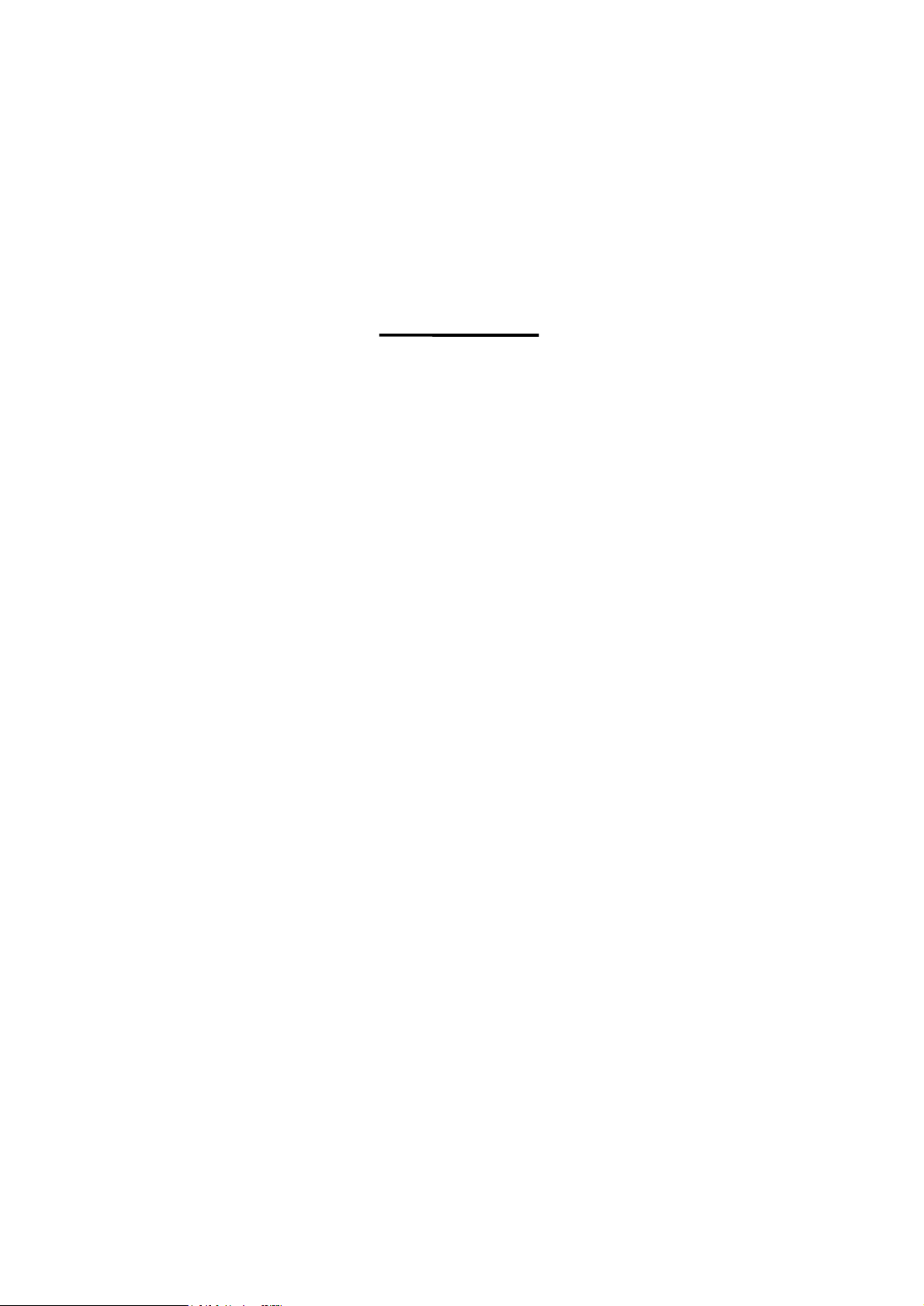
C114HI
3 in 1 RS-232/422/485
Industrial Serial Board
Apr. 1998 (2nd Edition)
All Rights Reserved
Page 2
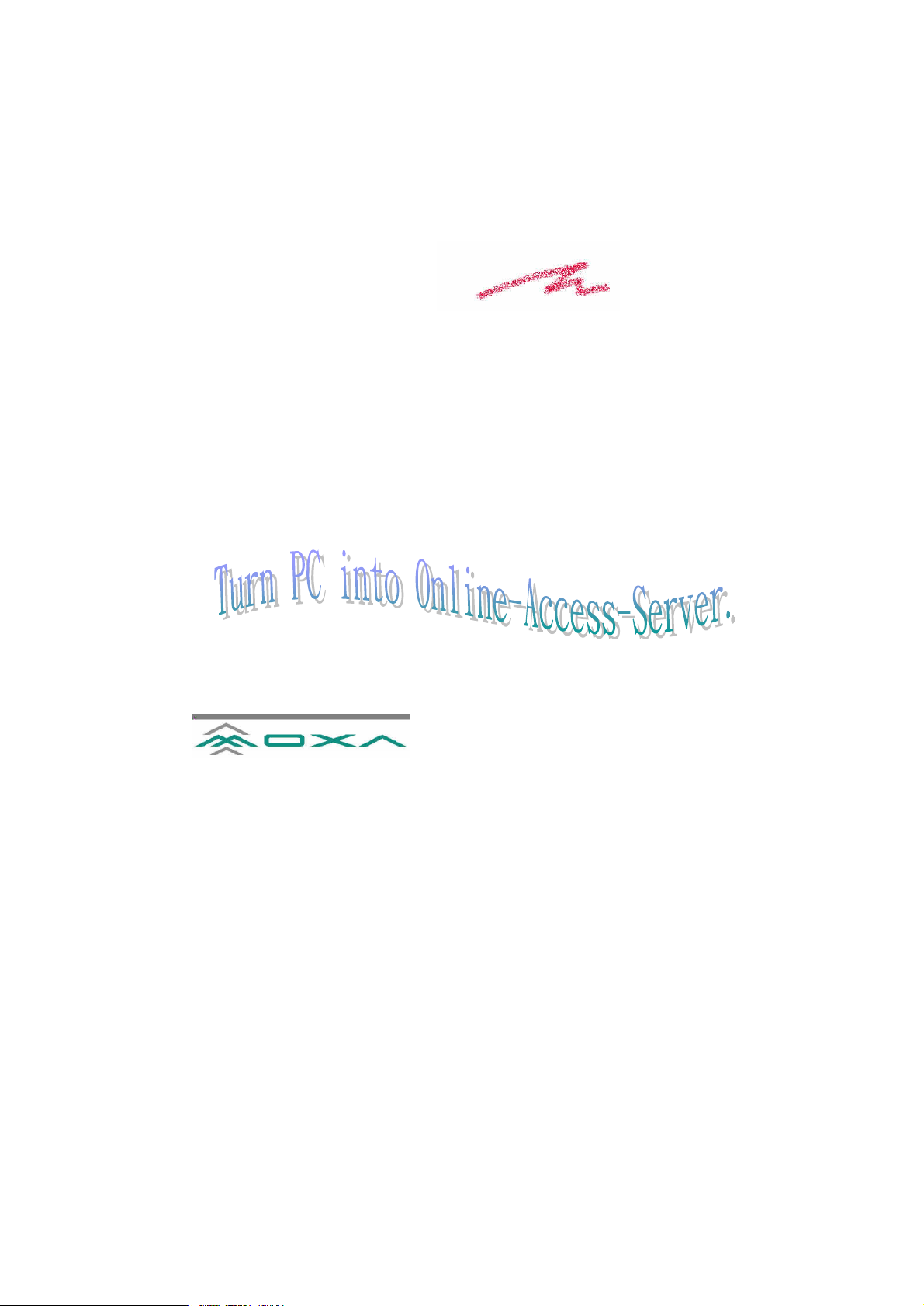
Copyright Notice
This documentation is copyrighted by Moxa Technologies Co., Ltd. All rights are reserved.
Moxa Technologies reserves the right to make improvements to the products described in
this manual at any time without notice.
Information provided in this manual is intended to be accurate and reliable. However,
Moxa Technologies assumes no responsibility for its use, nor for any infringements of rights
of the fourth parties which may result from its use.
MOXA is a registered trademark of Moxa Technologies Co. Ltd. The other trademarks in
this manual belong to their manufacturers individually.
Moxa Headquarters
Tel : +886-2-8665-6373
Fax: +886-2-8665-6372
www.moxa.com support@moxa.com.tw
Moxa Tech USA (CA)
Tel : (408)734-2224
Fax: (408)734-4442
Page 3
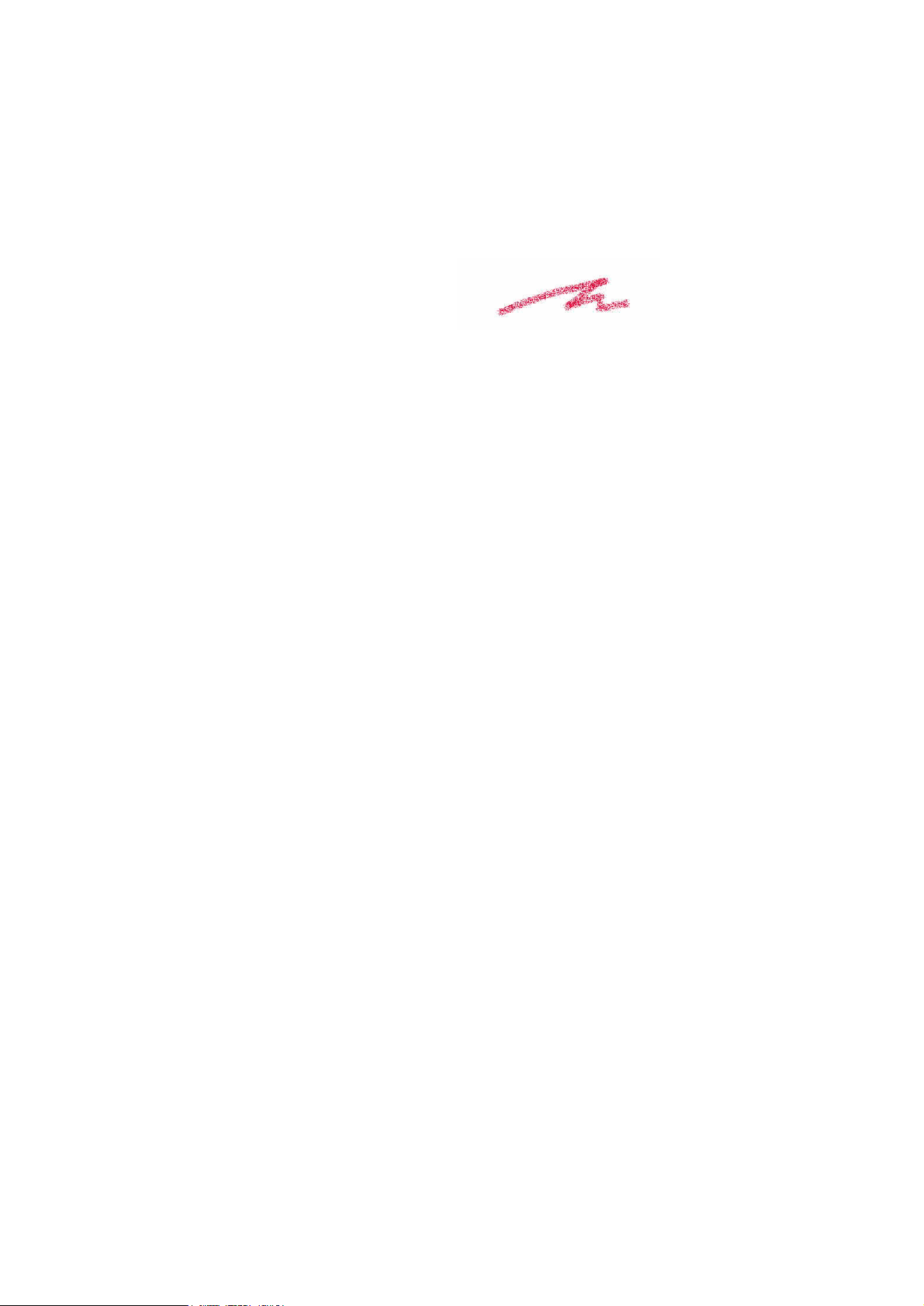
MoxaInternetService
s
Customer’s satisfaction is always our number one concern. To ensure customers get the
full benefit of our services, Moxa Internet Services (MIS) have been built for technical
support, product inquiry, new driver upgrade, etc.
The followings are the services we provide.
E-mail for technical support
address: support@moxa.com.tw
Ftp site for free driver upgrade
address: ftp.moxa.com or ftp.moxa.com.tw
user ID: ftp
password: your_email_address
World Wide Web (WWW) for product info.
address: www.moxa.com or www.moxa.com.tw
Page 4
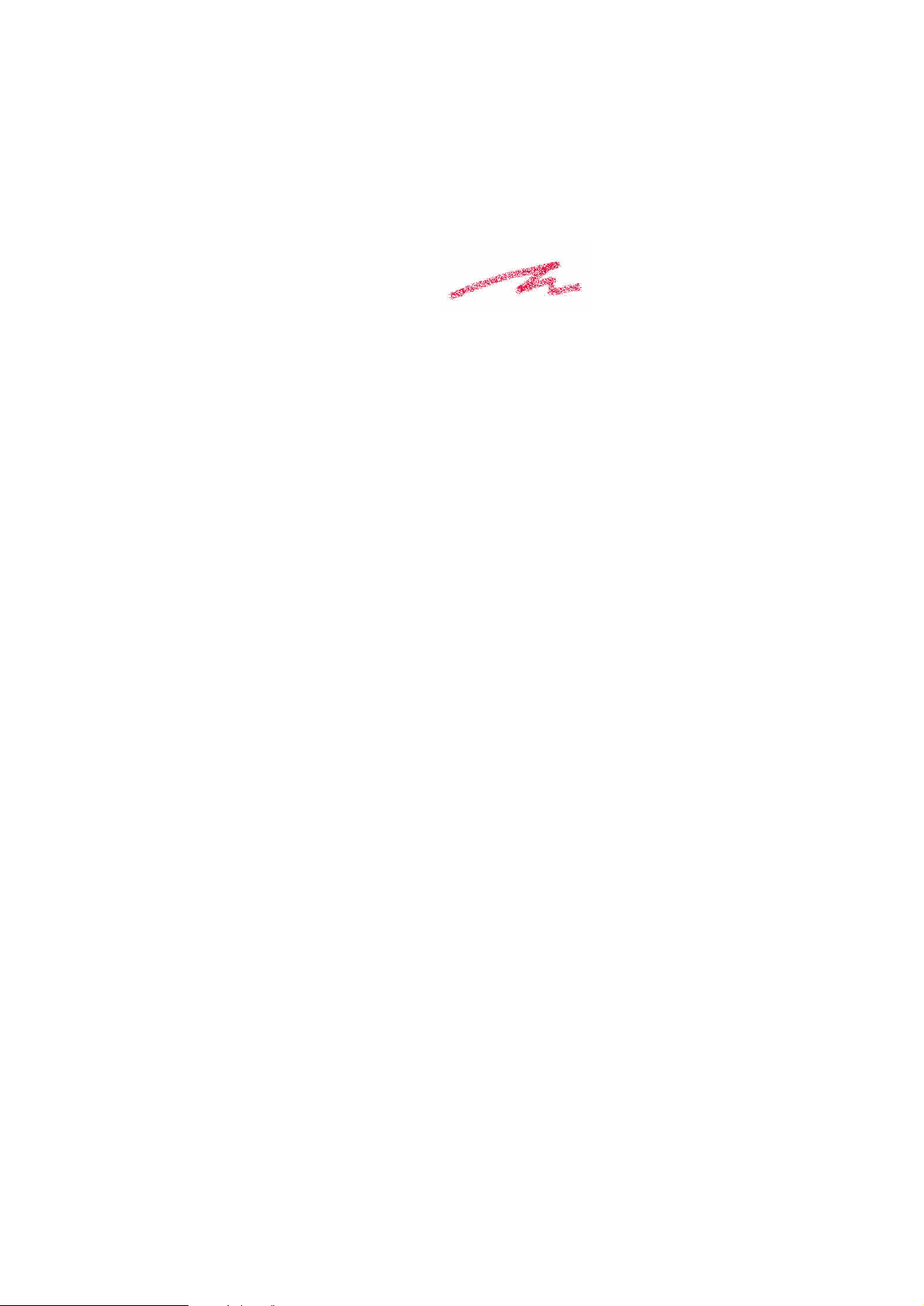
Table of Contents
Chapter 1 Introduction .........................................................................................1
1.1 Features................................................................................................2
1.2 Specifications.......................................................................................2
1.3 Check List............................................................................................3
1.4 Installation Guide.................................................................................3
Chapter 2 Hardware Installation and IO-IRQ.........................................................5
2.1 IO-IRQ Configuration Utility ..............................................................5
2.2 Jumper Settings for Interface...............................................................7
2.3 C114HI Board Installation...................................................................9
Chapter 3 Software Installation .........................................................................11
3.1 Windows NT/95, DOS/Windows 3.x ................................................11
3.2 SCO UNIX/XENIX...........................................................................11
3.3 OS/2...................................................................................................12
Chapter 4 For Windows NT Users........................................................................15
4.1 Software Installation..........................................................................15
4.2 Board and Port Configuration............................................................16
4.3 Board Initialization Status Checking .................................................17
4.4 Driver Upgrade/Removal...................................................................17
4.5 Baud Rate Settings.............................................................................18
4.6 MOXA Serial Comm Tool: PComm....................................................18
4.7 Troubleshooting.................................................................................18
Chapter 5 For Windows 95 Users........................................................................21
5.1 Driver Installation - Setup95.exe.......................................................21
5.2 Board and Port Configuration............................................................21
5.3 Board Initialization Status Checking .................................................23
5.4 Driver Upgrade/Removal...................................................................23
5.5 Baud Rate Settings.............................................................................23
5.6 MOXA Serial Comm Tool: PComm....................................................23
5.7 Troubleshooting.................................................................................23
Chapter 6 PComm.................................................................................................25
6.1 Installation .........................................................................................25
6.2 Programming Library.........................................................................25
6.3 Utilities...............................................................................................25
Chapter 7 For DOS Users .....................................................................................27
7.1 Driver Installation, Setup, Loading and Unloading........................... 27
Page 5
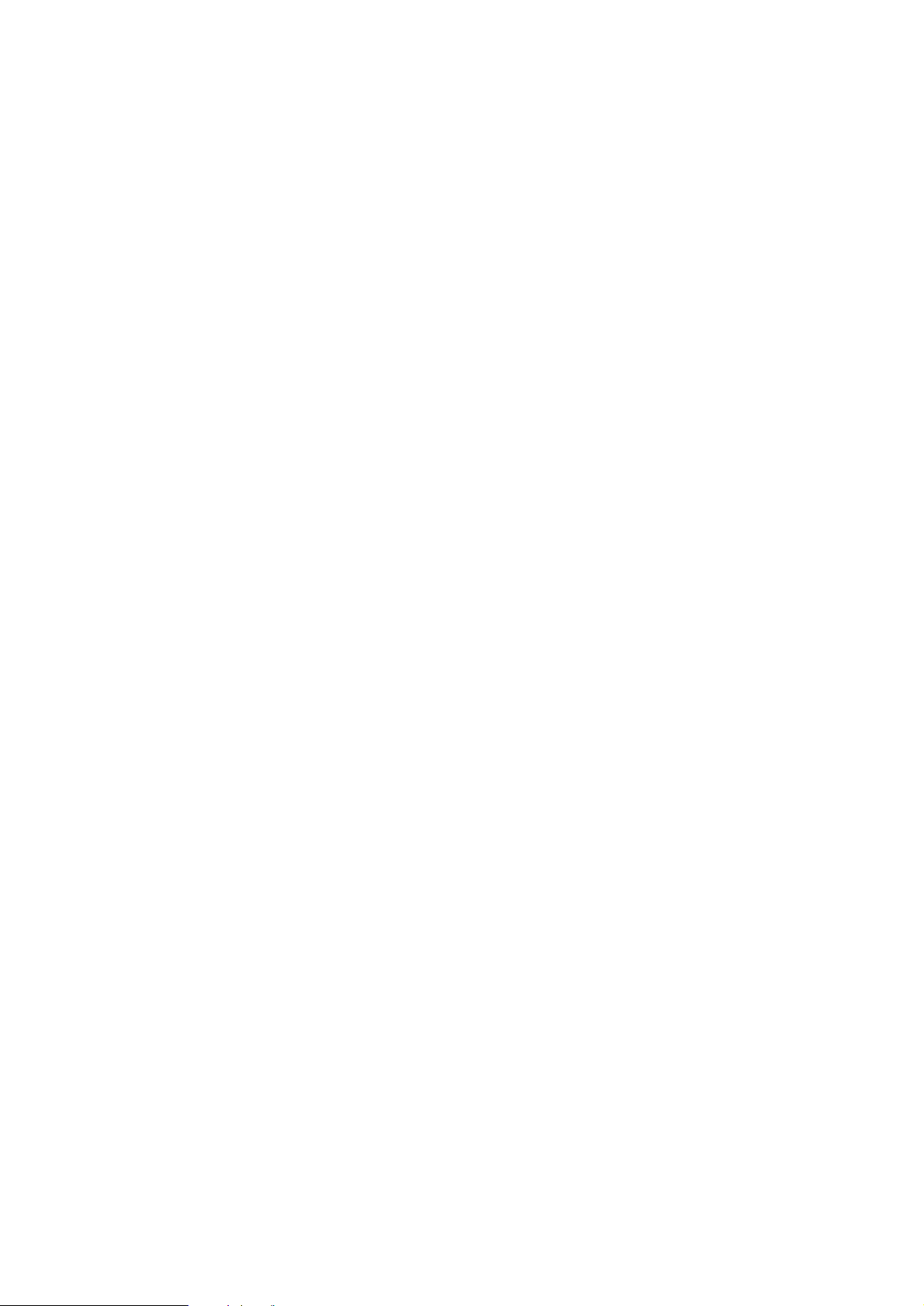
7.2 MOXA Serial Port Naming Convention............................................29
7.3 Baud Rate Settings.............................................................................30
7.4 DOS API-232 Library and Programming..........................................30
7.5 Data Scope.........................................................................................31
Chapter 8 For Windows 3.x Users .......................................................................33
Chapter 9 RS-232/422/485 Programming..........................................................37
9.1 RS-232 Programming ........................................................................37
9.2 RS-422 Programming ........................................................................37
9.3 RS-485 Programming ........................................................................37
Appendix A Pinouts and Cable Wiring...................................................................41
A.1 RS-232...............................................................................................41
A.2 RS-422...............................................................................................44
A.3 RS-485...............................................................................................45
A.4 Impedance Matching and Termination Resistors............................... 46
A.5 Pinouts of DB-37 Connector..............................................................48
Appendix B High Speed Operations ......................................................................49
AppendixC Troubleshooting ................................................................................51
Appendix D I/O Port Address Map .........................................................................53
Page 6
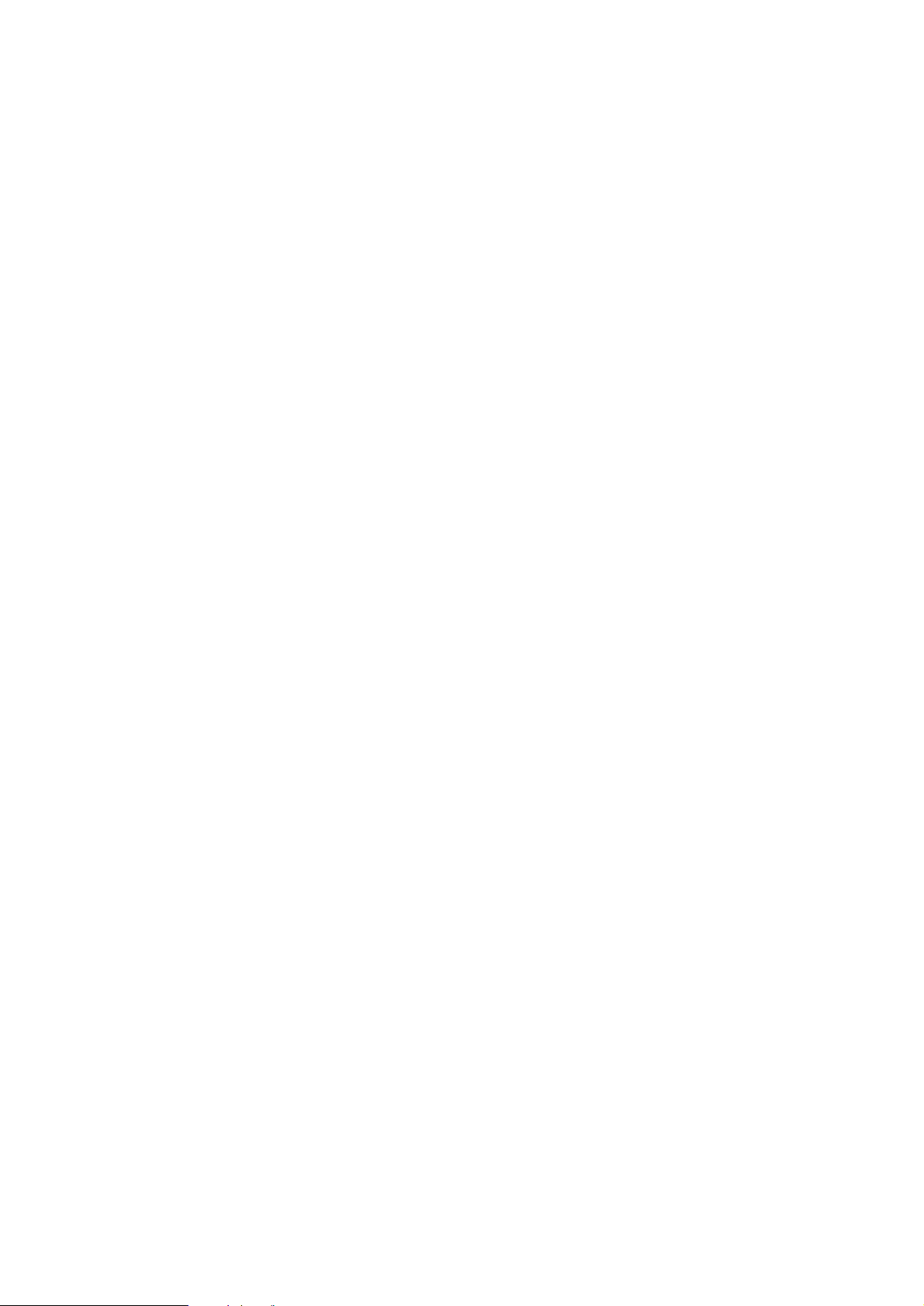
Page 7
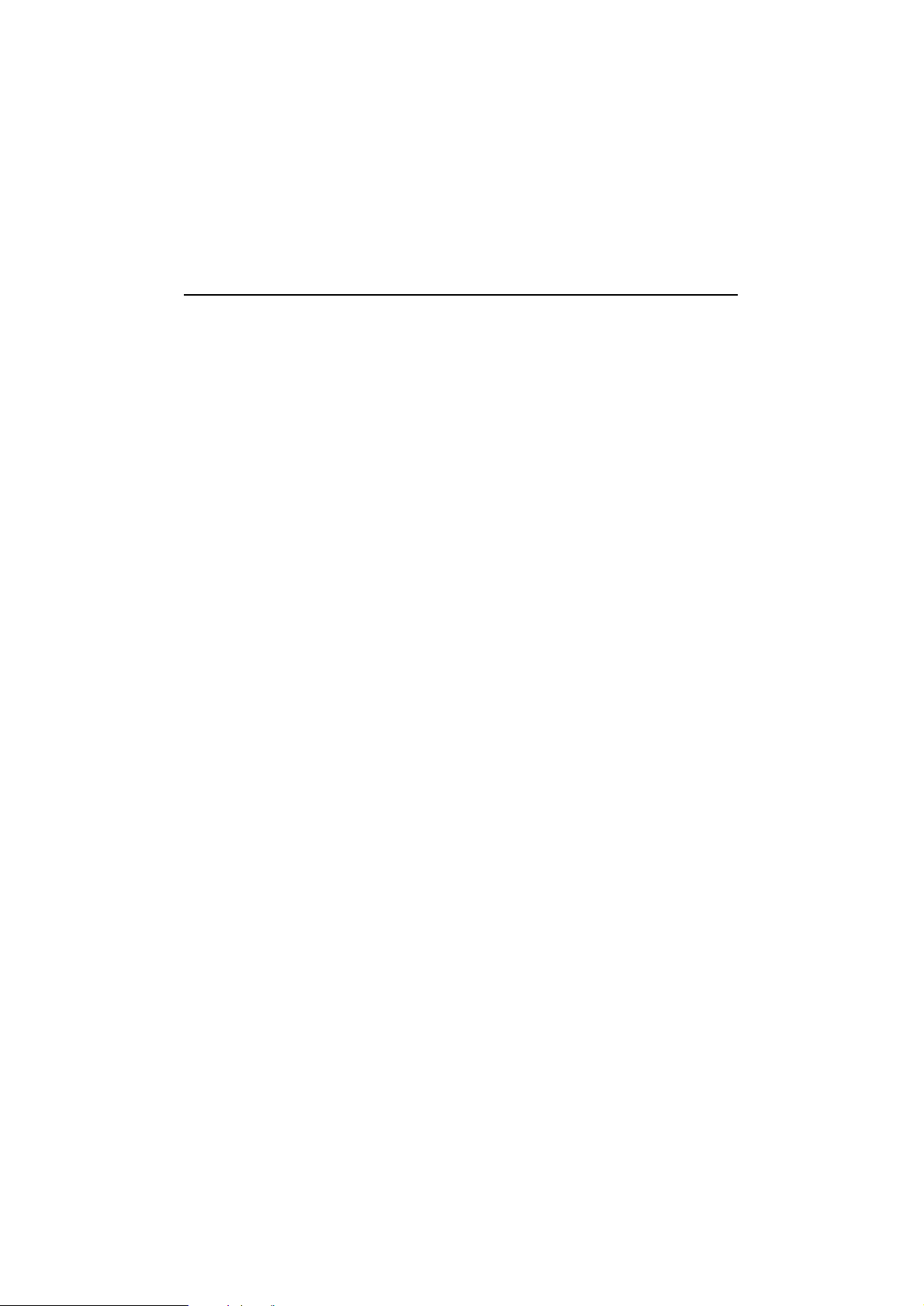
Chapter 1 Introduction
The Smart 3 in 1 Multiport Async Solutions
The C114HI is a RS-232/RS-422/RS-458 4-port serial communication interface board.
Each port can be configured to RS-232, RS-422 or RS-458 individually. It is designed
for the system manufacturers, integrators or VARs that want to provide all high
performance, reliability and quality multiple port data communication system.
The C114HI provides a low cost, high performance solution for connecting up to 4
devices such as terminals, modems and printers to PC-based host computer. It belongs
to the C104 family and features high speed and isolation protection.
The C114HI is so flexible in configuration that they are compatible with virtually all
kinds of other manufacturer's 4 port non-intelligent boards using 16550 UART.
Operating System Support
The family is operational under most popular operating systems such as Windows NT,
Windows 95, SCO UNIX/XENIX/OpenServer, DOS, Windows 3.x, OS/2, Linux, QNX,
FreeBSD, MUMPS, PICK OS, IMS Multiuser DOS, etc. However, MOXA device
drivers for Windows NT, Windows 95, DOS, Windows 3.x and Linux are provided for
better installation, configuration and performance. In this manual, chapters for MOXA
Windows NT, Windows 95, DOS and Windows 3.x device drivers are included. For
other compatible systems not mentioned, please refer to the respective operating
system’s manual for how to install and configure the standard driver.
MOXA Serial Comm Tool
For easy application development, MOXA provides an easy-use serial communication
library under Windows NT/95 (PComm) and Windows 3.x/DOS (API-232). Users can use
this library to develop your own applications using Microsoft C, Turbo C, Assembly,
QuickBASIC, Turbo Pascal, Clipper, Visual Basic, Visual C++, Borland Delphi, etc.
Utilities, such as diagnostic and monitor, are included for diagnosing the board/port or
monitoring the communication status.
1
Page 8
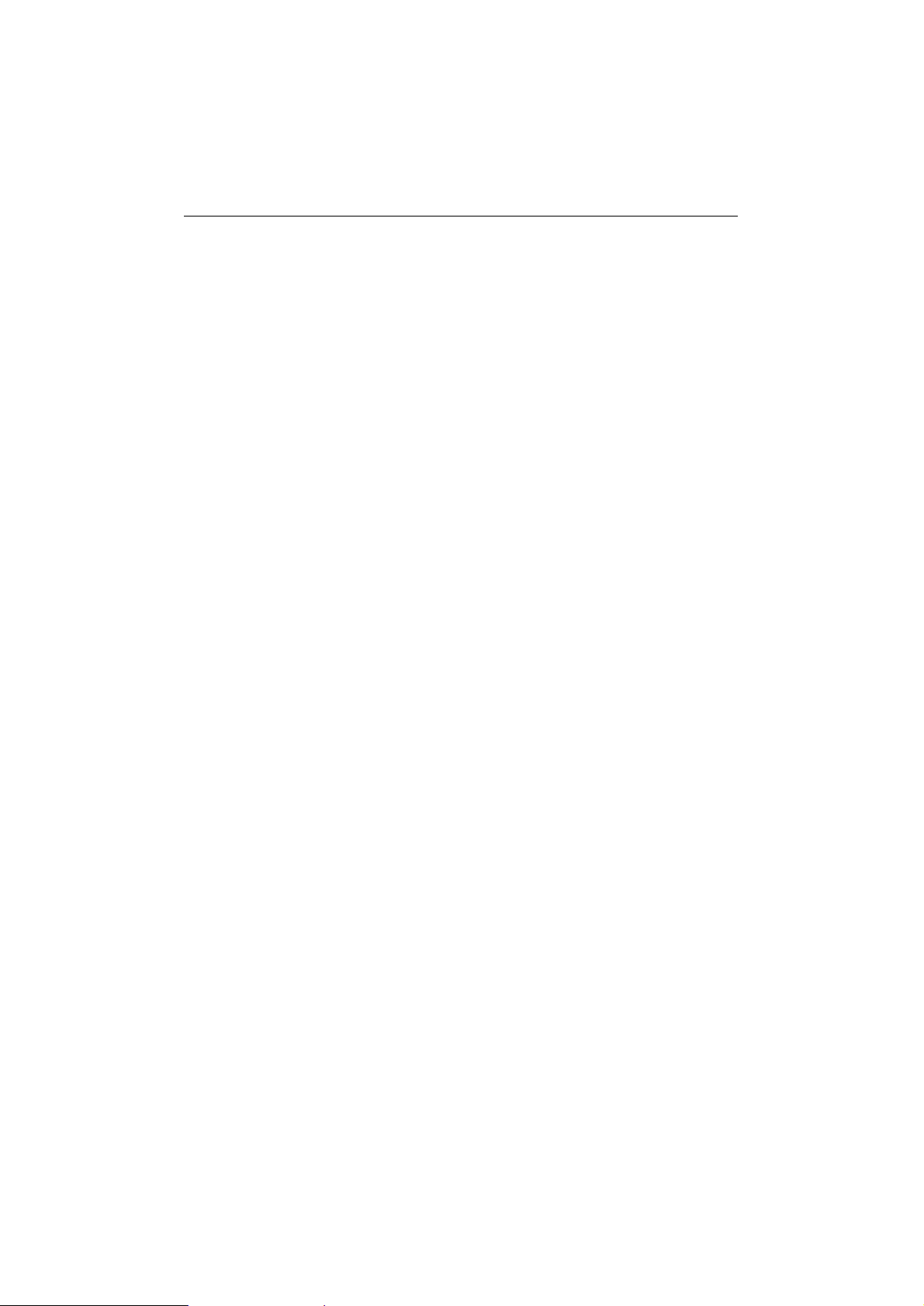
Introduction l l Chapter 1
1.1 Features
The C114HI 4 port RS-232/422/485 board provides the following advanced
features:
u 16 bit AT bus architecture, more IRQs supported
u ASIC-designed, easily configured by software ( IO-IRQ/DOS )
u Independent I/O address and IRQ settings for each of 4 serial ports
u 4 high speed, up to 921.6K bps, TI550C UARTs with on-chip hardware flow
control, no data loss ( 16550 compatible )
u Compatible with PC standard ports: COM1 ~ COM4
u Supports isolation protection for RS-422/RS-485
u Supports 2-wire or 4-wire RS-485 operation modes
u Supports RS-485 auto data direction switching feature
u Supports Windows NT/95, DOS and Windows 3.x device drivers
u Compatible with most popular Operating Systems
1.2 Specifications
u Bus interface : ISA(EISA compatible)
u Number of ports : 4
u I/O address : 0x0000 ~ 0xFFFF
u IRQ : 2, 3, 4, 5, 7, 10, 11, 12, 15
u Data bits : 5, 6, 7, 8
u Stop bits : 1, 1.5, 2
u Parity : none, even, odd, space, mark
u UART : 4¡ÑTI550C
u Speed : 50 ~ 921.6K bps
u Connectors : 4¡ÑDB-9 male (DTE)
u Data signals : RS-232: TxD, RxD, RTS, CTS, DTR, DSR, DCD, GND
RS-422: TxD+/-, RxD+/-, RTS+/-, CTS+/-, DCD, GND
RS-485: TxD+/-, RxD+/-, GND
u Isolation protection : max. 2000V for RS-422 or RS-485
u Operating temp. : 0 ~ 55° C
u Dimensions : 22 cm¡Ñ11.5 cm
u C114HI is compatible with various operating systems. However, Moxa supports
proprietary drivers for better performance. See the driver list below.
2
Page 9

Chapter 1 l l Introduction
C114HI
Windows NT 3/C
Windows 95 3/C
Windows 3.x 3/C
DOS 3/C
Linux R/C
OS/2 C
SCO UNIX/OpenServer C
SCO XENIX C
QNX C
FreeBSD C
PICK OS C
MUMPS C
Multiuser DOS C
3: Driver supported by Moxa and shipped with product
R : Driver supported by Moxa but shipped by request
C : Driver supported by OS
Note: MOXA FTP site is available for driver download
1.3 Check List
Upon unpacking the C114HI package, you should find the following items included:
1. C114HI 4 port RS-232/RS-422/RS-485 board
2. This User's Manual
3. Windows NT/95 driver diskette¡Ñ1, DOS/Windows 3.x (API-232) driver
diskette¡Ñ1, PComm diskette¡Ñ1
4. 30 cm cable ( DB-37 to 4¡ÑDB-9 male connectors )
1.4 Installation Guide
To install C114HI in a system, follow the instructions of Chapter "Hardware
Installation and IO-IRQ" and then O.S. specific instruction of Chapter "Software
Installation".
3
Page 10
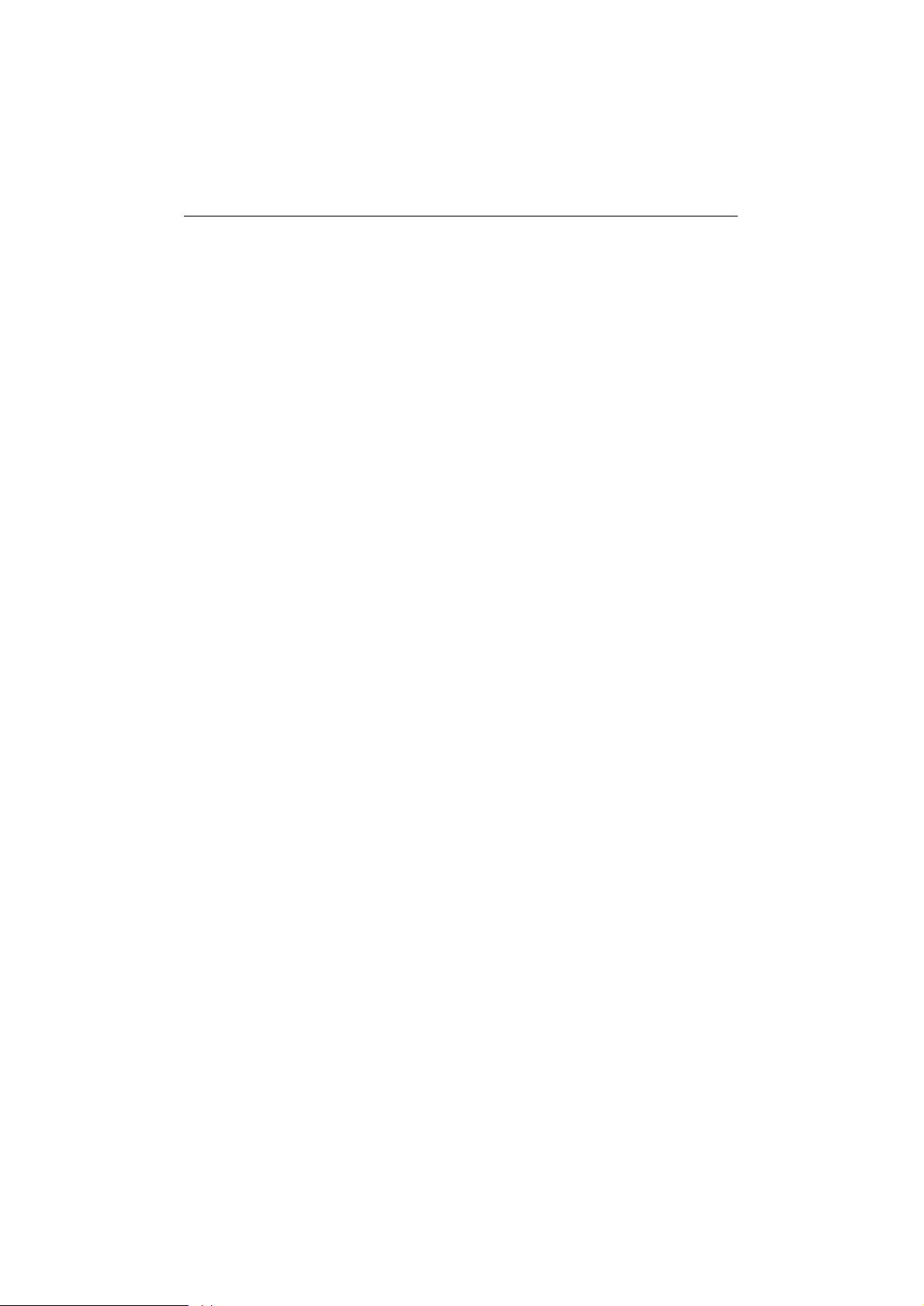
Introduction l l Chapter 1
4
Page 11
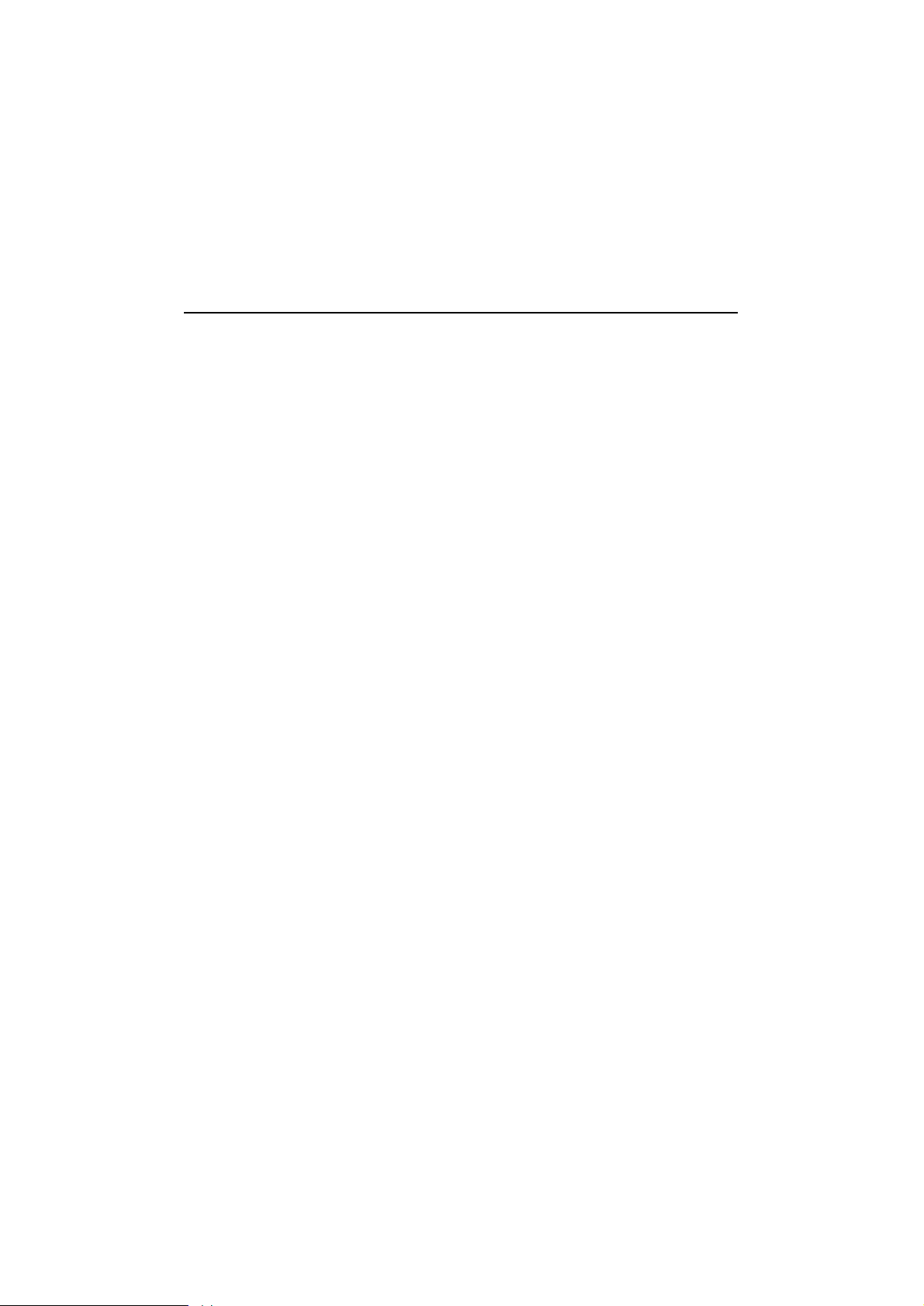
Chapter 2 Hardware Installation and IO-IRQ
2.1 IO-IRQ Configuration Utility
Before installing any driver for C114HI in the system, it is necessary to run DOS
configuration utility, IO-IRQ.EXE, to configure the ports, such as I/O address, IRQ,
Interrupt vector, etc. The utility is in the API-232 (DOS/Windows 3.x) driver
diskette. And select "C104 family" for C114HI to configure.
The C114HI uses on-board EEPROM to save the board's configuration which can
be accessed (read or written) via the Configuration Access Port (CAP). While the
JP1 jumper cap of C114HI is removed, the CAP address is always equal to the same
address of the first port. When the JP1 jumper cap is installed, the CAP address will
be forced to 0xA700.
To save time, please determine in which operating system, e.g. Windows or OS/2 or
SCO UNIX, the C114HI board will be used. In order to ease the configuration, the
commonly used I/O address and IRQ combinations supported by most popular OSs
have been collected in the IO-IRQ utility. Press "F3 - Select OS Compatibility" on
3rd level menu to bring the suggested list and choose a proper one. You can,
however, enter the I/O and IRQ manually if none of the items is suitable.
For example, if the C114HI board is to be installed under SCO UNIX system as the
primary (first) four port board, using SCO UNIX system serial driver, here is one of
the possible settings,
a. Press "F3 - Select OS Compatibility" on 3rd level menu.
b. Then choose the entry of "SCO UNIX 1 (Arnet Compatible...)" which will
designate the C114HI's I/O base address to 0x280, IRQ to 4 and interrupt
vector to 0x2C2.
Be careful not to conflict the I/O address and IRQ of the C114HI board with the
existing board's.
5
Page 12
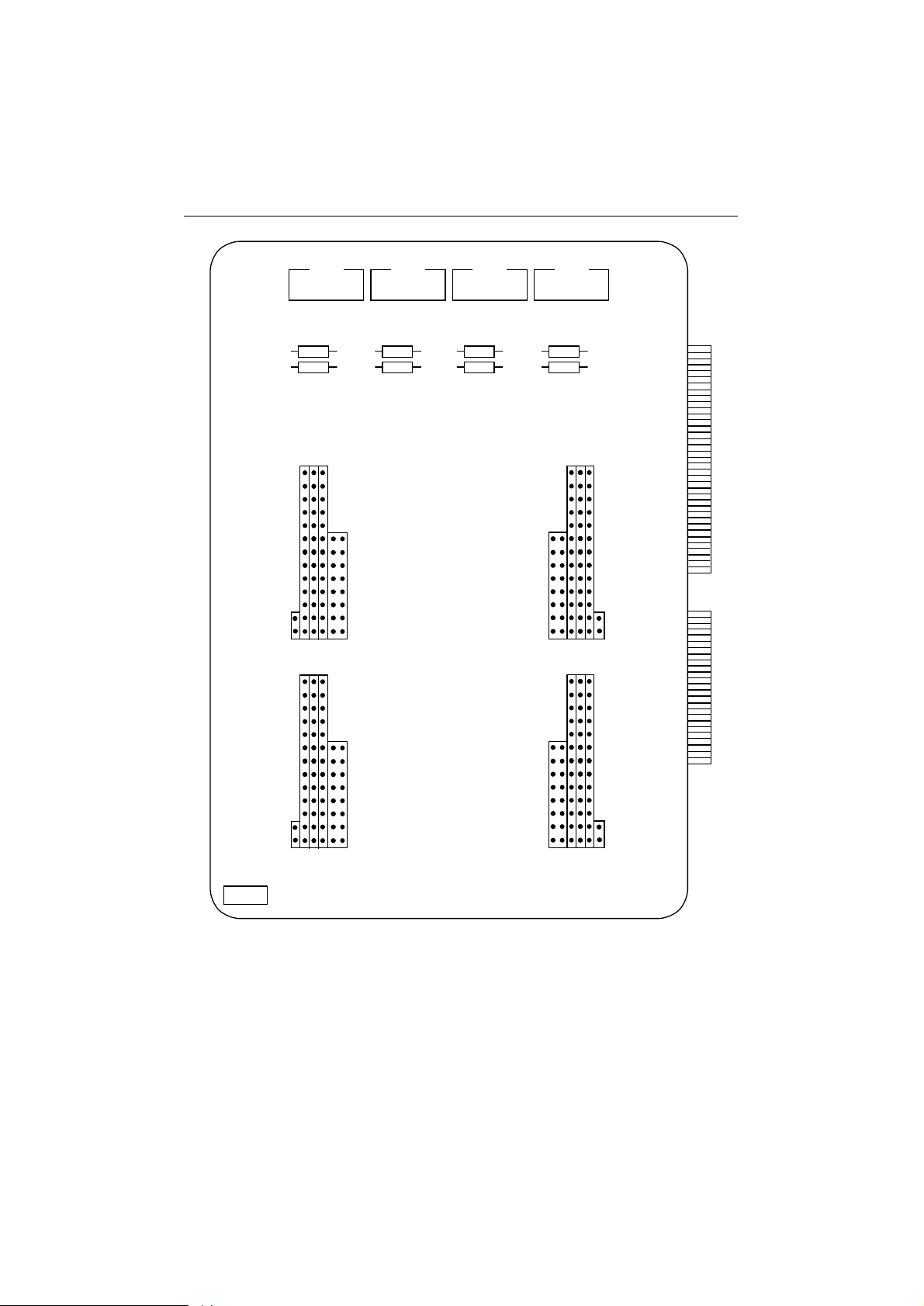
Hardware Installation and IO-IRQ l l Chapter 2
PORT 4
RT8RT1 RT5RT3
RT7RT2 RT6RT4
485
422
232
JP13
ON
AUTO
JP5
PORT 4
485
422
232
JP4
PORT 3
REG
RTS OFF
ON
AUTO
REG
RTS ON
JP11
ON
AUTO
REG
RTS OFF
ON
AUTO
REG
RTS ON
PORT 3
PORT 2
PORT 1
232
422
485
JP9
ON
AUTO
REG
RTS OFF
ON
AUTO
REG
RTS ON
PORT 2
JP3
JP8 JP12
232
422
485
JP7
ON
AUTO
REG
RTS OFF
ON
AUTO
REG
RTS ON
PORT 1
JP2
JP6 JP10
JP1
C114HI’s Layout
6
Page 13
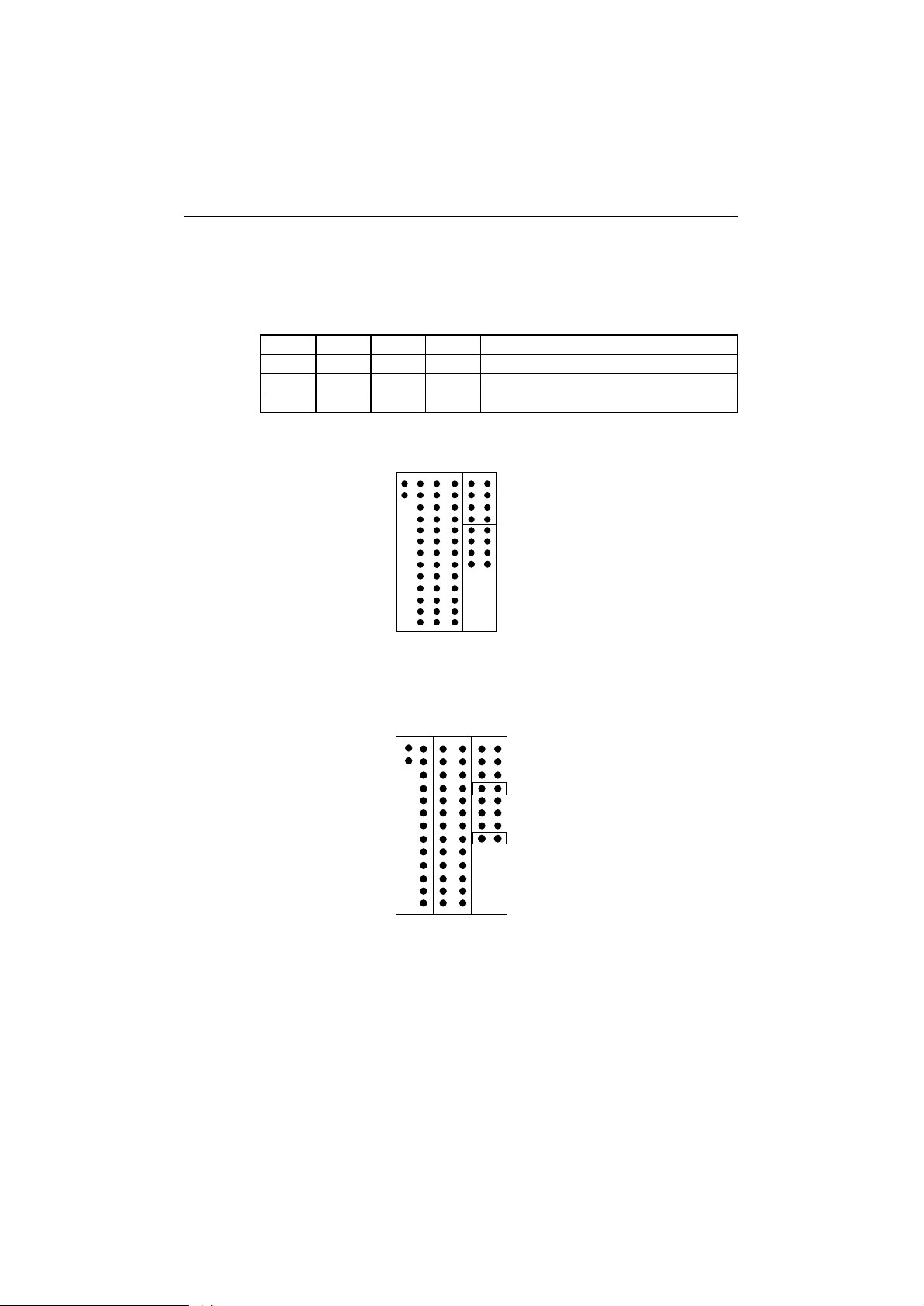
Chapter 2 l l Hardware Installation and IO-IRQ
AAAA
AAAA
AAAA
AAAA
AAAA
AAAA
AAAA
AAAA
AAAA
AAAA
AAAA
AAAA
AAAA
AAAA
AAAA
AAAA
AAAA
AAAA
AAAA
AAAA
AAAA
AAAA
AAAA
AAAA
AAAA
AAAA
AAAA
AAAA
AAAA
AAAA
AAAA
AAAA
AAAA
AAAA
AAAA
AAAA
AAAA
AAAA
AAAA
AAAA
AAAA
AAAA
AAAA
AAAA
AAAA
AAAA
AAAA
AAAA
AAAA
AAAA
AAAA
AAAA
AAAA
AAAA
AAAA
AAAA
AAAA
AAAA
AAAA
AAAA
AAAA
AAAA
AAAA
AAAA
AAAA
AAAA
AAAA
AAAA
AAAA
AAAA
AAAA
AAAA
AAAA
AAAA
AAAA
AAAA
AAAA
AAAA
AAAA
AAAA
AAAA
AAAA
AAAA
AAAA
AAAA
AAAA
AAAA
AAAA
AAAA
AAAA
AAAA
AAAA
AAAA
AAAA
AAAA
AAAA
AAAA
AAAA
AAAA
AAAA
AAAA
AAAA
AAAA
AAAA
AAAA
AAAA
AAAA
AAAA
AAAA
AAAA
AAAA
AAAA
AAAA
AAAA
AAAA
AAAA
AAAA
AAAA
AAAA
AAAA
AAAA
AAAA
AAAA
AAAA
AAAA
AAAA
AAAA
AAAA
AAAA
AAAA
AAAA
AAAA
AAAA
AAAA
AAAA
AAAA
AAAA
AAAA
AAAA
AAAA
AAAA
AAAA
AAAA
AAAA
AAAA
AAAA
AAAA
AAAA
AAAA
AAAA
AAAA
AAAA
AAAA
AAAA
AAAA
AAAA
AAAA
AAAA
AAAA
AAAA
AAAA
AAAA
AAAA
AAAA
AAAA
AAAA
AAAA
AAAA
AAAA
AAAA
AAAA
AAAA
AAAA
AAAA
AAAA
AAAA
AAAA
AAAA
AAAA
AAAA
AAAA
AAAA
AAAA
AAAA
AAAA
AAAA
AAAA
AAAA
AAAA
AAAA
AAAA
AAAA
AAAA
AAAA
AAAA
AAAA
AAAA
AAAA
AAAA
AAAA
AAAA
AAAA
AAAA
AAAA
AAAA
AAAA
AAAA
AAAA
AAAA
AAAA
AAAA
AAAA
AAAA
AAAA
AAAA
AAAA
AAAA
AAAA
AAAA
AAAA
AAAA
AAAA
AAAA
AAAA
AAAA
AAAA
AAAA
AAAA
AAAA
AAAA
AAAA
AAAA
AAAA
AAAA
AAAA
AAAA
AAAA
AAAA
AAAA
AAAA
AAAA
AAAA
AAAA
AAAA
AAAA
AAAA
AAAA
AAAA
AAAA
AAAA
AAAA
AAAA
AAAA
AAAA
AAAA
AAAA
AAAA
AAAA
AAAA
AAAA
AAAA
AAAA
AAAA
AAAA
AAAA
AAAA
AAAA
AAAA
AAAA
AAAA
AAAA
AAAA
AAAA
AAAA
AAAA
AAAA
AAAA
AAAA
AAAA
AAAA
AAAA
AAAA
AAAA
AAAA
AAAA
AAAA
AAAA
AAAA
AAAA
AAAA
AAAA
AAAA
AAAA
AAAA
AAAA
AAAA
AAAA
AAAA
AAAA
AAAA
AAAA
AAAA
AAAA
AAAA
AAAA
AAAA
AAAA
AAAA
AAAA
AAAA
AAAA
AAAA
AAAA
AAAA
AAAA
AAAA
AAAA
AAAA
AAAA
AAAA
AAAA
AAAA
AAAA
AAAA
AAAA
AAAA
AAAA
AAAA
AAAA
AAAA
AAAA
AAAA
AAAA
AAAA
AAAA
AAAA
AAAA
AAAA
AAAA
AAAA
AAAA
AAAA
AAAA
AAAA
AAAA
AAAA
AAAA
AAAA
AAAA
AAAA
AAAA
AAAA
AAAA
AAAA
AAAA
AAAA
AAAA
AAAA
AAAA
AAAA
AAAA
AAAA
AAAA
AAAA
AAAA
AAAA
AAAA
AAAA
AAAA
AAAA
AAAA
AAAA
AAAA
AAAA
AAAA
AAAA
AAAA
AAAA
AAAA
AAAA
AAAA
AAAA
AAAA
AAAA
AAAA
AAAA
AAAA
AAAA
AAAA
AAAA
AAAA
AAAA
AAAA
AAAA
AAAA
AAAA
AAAA
AAAA
AAAA
AAAA
AAAA
AAAA
AAAA
AAAA
AAAA
AAAA
AAAA
AAAA
AAAA
AAAA
AAAA
AAAA
AAAA
AAAA
AAAA
AAAA
AAAA
AAAA
AAAA
AAAA
AAAA
AAAA
AAAA
AAAA
AAAA
AAAA
AAAA
AAAA
AAAA
AAAA
AAAA
AAAA
AAAA
AAAA
AAAA
AAAA
AAAA
AAAA
AAAA
AAAA
AAAA
AAAA
AAAA
AAAA
AAAA
AAAA
AAAA
AAAA
AAAA
AAAA
AAAA
AAAA
AAAA
AAAA
AAAA
AAAA
AAAA
AAAA
AAAA
AAAA
AAAA
AAAA
AAAA
AAAA
AAAA
AAAA
AAAA
AAAA
AAAA
AAAA
AAAA
AAAA
AAAA
AAAA
AAAA
AAAA
AAAA
AAAA
AAAA
AAAA
AAAA
AAAA
AAAA
AAAA
AAAA
AAAA
AAAA
AAAA
AAAA
AAAA
AAAA
AAAA
AAAA
AAAA
AAAA
AAAA
AAAA
AAAA
AAAA
AAAA
AAAA
AAAA
AAAA
AAAA
AAAA
AAAA
AAAA
AAAA
AAAA
AAAA
AAAA
AAAA
AAAA
AAAA
AAAA
AAAA
AAAA
AAAA
AAAA
AAAA
AAAA
AAAA
AAAA
AAAA
AAAA
AAAA
AAAA
AAAA
AAAA
AAAA
AAAA
AAAA
AAAA
AAAA
AAAA
AAAA
AAAA
AAAA
AAAA
AAAA
AAAA
AAAA
AAAA
AAAA
AAAA
AAAA
AAAA
AAAA
AAAA
AAAA
AAAA
AAAA
AAAA
AAAA
AAAA
AAAA
AAAA
AAAA
AAAA
AAAA
AAAA
AAAA
AAAA
AAAA
AAAA
AAAA
AAAA
AAAA
AAAA
AAAA
AAAA
AAAA
AAAA
AAAA
AAAA
AAAA
AAAA
AAAA
AAAA
AAAA
AAAA
AAAA
AAAA
AAAA
AAAA
AAAA
AAAA
AAAA
AAAA
AAAA
AAAA
AAAA
AAAA
AAAA
AAAA
AAAA
AAAA
AAAA
AAAA
AAAA
AAAA
AAAA
AAAA
AAAA
AAAA
AAAA
AAAA
AAAA
AAAA
AAAA
AAAA
AAAA
AAAA
AAAA
AAAA
AAAA
AAAA
AAAA
AAAA
AAAA
AAAA
AAAA
AAAA
AAAA
AAAA
AAAA
AAAA
AAAA
AAAA
AAAA
AAAA
AAAA
AAAA
AAAA
AAAA
AAAA
AAAA
AAAA
AAAA
AAAA
AAAA
AAAA
AAAA
AAAA
AAAA
AAAA
AAAA
AAAA
AAAA
AAAA
AAAA
AAAA
AAAA
AAAA
AAAA
AAAA
AAAA
AAAA
AAAA
AAAA
AAAA
AAAA
AAAA
AAAA
AAAA
AAAA
AAAA
AAAA
AAAA
AAAA
AAAA
AAAA
AAAA
AAAA
AAAA
AAAA
AAAA
AAAA
AAAA
AAAA
AAAA
AAAA
AAAA
AAAA
AAAA
AAAA
AAAA
AAAA
AAAA
AAAA
AAAA
AAAA
AAAA
AAAA
AAAA
AAAA
AAAA
AAAA
AAAA
AAAA
AAAA
AAAA
AAAA
AAAA
AAAA
AAAA
AAAA
AAAA
AAAA
AAAA
AAAA
AAAA
AAAA
AAAA
AAAA
AAAA
AAAA
AAAA
AAAA
AAAA
AAAA
AAAA
AAAA
AAAA
AAAA
AAAA
AAAA
AAAA
AAAA
AAAA
AAAA
AAAA
AAAA
AAAA
AAAA
AAAA
AAAA
AAAA
AAAA
AAAA
AAAA
AAAA
AAAA
AAAA
AAAA
AAAA
AAAA
AAAA
AAAA
AAAA
AAAA
AAAA
AAAA
AAAA
AAAA
AAAA
AAAA
AAAA
AAAA
AAAA
AAAA
AAAA
AAAA
AAAA
AAAA
AAAA
AAAA
AAAA
AAAA
AAAA
AAAA
AAAA
AAAA
AAAA
AAAA
AAAA
AAAA
AAAA
AAAA
AAAA
AAAA
AAAA
AAAA
AAAA
AAAA
AAAA
AAAA
AAAA
AAAA
AAAA
AAAA
AAAA
AAAA
AAAA
AAAA
AAAA
AAAA
AAAA
AAAA
AAAA
AAAA
AAAA
AAAA
AAAA
AAAA
AAAA
AAAA
AAAA
AAAA
AAAA
AAAA
AAAA
AAAA
AAAA
AAAA
AAAA
AAAA
AAAA
AAAA
AAAA
AAAA
AAAA
AAAA
AAAA
AAAA
AAAA
AAAA
AAAA
AAAA
AAAA
AAAA
AAAA
AAAA
AAAA
AAAA
AAAA
AAAA
AAAA
AAAA
AAAA
AAAA
AAAA
AAAA
AAAA
AAAA
AAAA
AAAA
AAAA
AAAA
AAAA
AAAA
AAAA
AAAA
AAAA
AAAA
AAAA
AAAA
AAAA
AAAA
AAAA
AAAA
AAAA
AAAA
AAAA
AAAA
AAAA
AAAA
AAAA
AAAA
AAAA
AAAA
AAAA
AAAA
AAAA
AAAA
AAAA
AAAA
AAAA
AAAA
AAAA
AAAA
AAAA
AAAA
AAAA
AAAA
AAAA
AAAA
AAAA
AAAA
AAAA
AAAA
AAAA
AAAA
AAAA
AAAA
AAAA
AAAA
AAAA
AAAA
AAAA
AAAA
AAAA
AAAA
AAAA
AAAA
AAAA
AAAA
AAAA
AAAA
AAAA
AAAA
AAAA
AAAA
AAAA
AAAA
AAAA
AAAA
AAAA
AAAA
AAAA
AAAA
AAAA
AAAA
AAAA
AAAA
AAAA
AAAA
AAAA
AAAA
2.2 Jumper Settings for Interface
Jumpers for the first and second ports are symmetric with those for the third and
forth ports as shown in the above picture.
Port 1 Port 2 Port 3 Port 4 Selection Function
JP 2 JP 3 JP 4 JP 5 Interface & RS-485 Operation Mode
JP 6 JP 8 JP 10 JP 12 RS-422/RS-485 Transmitter Mode
JP 7 JP 9 JP 11 JP 13 RS-422/RS-485 Receiver Mode
For illustration, jumper settings of the first port is shown below.
JP6 (Tx)
JP2
JP7 (Rx)
232
422
485
Jumper Settings for RS-232 Port
Put the jumpers in the positions as depicted. Do not care Tx (JP6) and Rx (JP7).
RTS ON
REG
AUTO
ON
RTS OFF
REG
AUTO
ON
Jumper Settings for RS-422 Port
Put the jumpers in the positions exactly as depicted.
7
Page 14
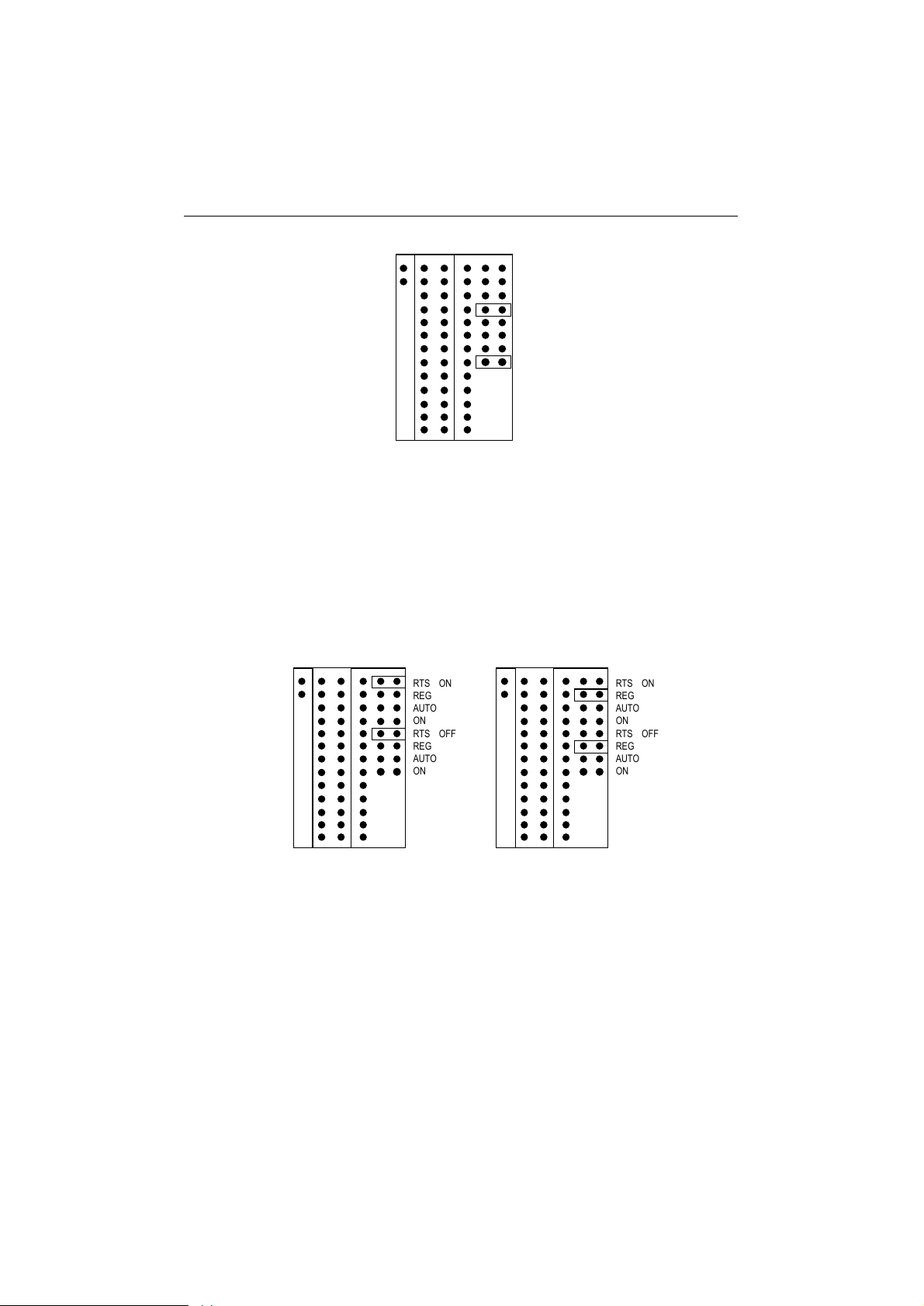
Hardware Installation and IO-IRQ l l Chapter 2
AAAA
AAAA
AAAA
AAAA
AAAA
AAAA
AAAA
AAAA
AAAA
AAAA
AAAA
AAAA
AAAA
AAAA
AAAA
AAAA
AAAA
AAAA
AAAA
AAAA
AAAA
AAAA
AAAA
AAAA
AAAA
AAAA
AAAA
AAAA
AAAA
AAAA
AAAA
AAAA
AAAA
AAAA
AAAA
AAAA
AAAA
AAAA
AAAA
AAAA
AAAA
AAAA
AAAA
AAAA
AAAA
AAAA
AAAA
AAAA
AAAA
AAAA
AAAA
AAAA
AAAA
AAAA
AAAA
AAAA
AAAA
AAAA
AAAA
AAAA
AAAA
AAAA
AAAA
AAAA
AAAA
AAAA
AAAA
AAAA
AAAA
AAAA
AAAA
AAAA
AAAA
AAAA
AAAA
AAAA
AAAA
AAAA
AAAA
AAAA
AAAA
AAAA
AAAA
AAAA
AAAA
AAAA
AAAA
AAAA
AAAA
AAAA
AAAA
AAAA
AAAA
AAAA
AAAA
AAAA
AAAA
AAAA
AAAA
AAAA
AAAA
AAAA
AAAA
AAAA
AAAA
AAAA
AAAA
AAAA
AAAA
AAAA
AAAA
AAAA
AAAA
AAAA
AAAA
AAAA
AAAA
AAAA
AAAA
AAAA
AAAA
AAAA
AAAA
AAAA
AAAA
AAAA
AAAA
AAAA
AAAA
AAAA
AAAA
AAAA
AAAA
AAAA
AAAA
AAAA
AAAA
AAAA
AAAA
AAAA
AAAA
AAAA
AAAA
AAAA
AAAA
AAAA
AAAA
AAAA
AAAA
AAAA
AAAA
AAAA
AAAA
AAAA
AAAA
AAAA
AAAA
AAAA
AAAA
AAAA
AAAA
AAAA
AAAA
AAAA
AAAA
AAAA
AAAA
AAAA
AAAA
AAAA
AAAA
AAAA
AAAA
AAAA
AAAA
AAAA
AAAA
AAAA
AAAA
AAAA
AAAA
AAAA
AAAA
AAAA
AAAA
AAAA
AAAA
AAAA
AAAA
AAAA
AAAA
AAAA
AAAA
AAAA
AAAA
AAAA
AAAA
AAAA
AAAA
AAAA
AAAA
AAAA
AAAA
AAAA
AAAA
AAAA
AAAA
AAAA
AAAA
AAAA
AAAA
AAAA
AAAA
AAAA
AAAA
AAAA
AAAA
AAAA
AAAA
AAAA
AAAA
AAAA
AAAA
AAAA
AAAA
AAAA
AAAA
AAAA
AAAA
AAAA
AAAA
AAAA
AAAA
AAAA
AAAA
AAAA
AAAA
AAAA
AAAA
AAAA
AAAA
AAAA
AAAA
AAAA
AAAA
AAAA
AAAA
AAAA
AAAA
AAAA
AAAA
AAAA
AAAA
AAAA
AAAA
AAAA
AAAA
AAAA
AAAA
AAAA
AAAA
AAAA
AAAA
AAAA
AAAA
AAAA
AAAA
AAAA
AAAA
AAAA
AAAA
AAAA
AAAA
AAAA
AAAA
AAAA
AAAA
AAAA
AAAA
AAAA
AAAA
AAAA
AAAA
AAAA
AAAA
AAAA
AAAA
AAAA
AAAA
AAAA
AAAA
AAAA
AAAA
AAAA
AAAA
AAAA
AAAA
AAAA
AAAA
AAAA
AAAA
AAAA
AAAA
AAAA
AAAA
AAAA
AAAA
AAAA
AAAA
AAAA
AAAA
AAAA
AAAA
AAAA
AAAA
AAAA
AAAA
AAAA
AAAA
AAAA
AAAA
AAAA
AAAA
AAAA
AAAA
AAAA
AAAA
AAAA
AAAA
AAAA
AAAA
AAAA
AAAA
AAAA
AAAA
AAAA
AAAA
AAAA
AAAA
AAAA
AAAA
AAAA
AAAA
AAAA
AAAA
AAAA
AAAA
AAAA
AAAA
AAAA
AAAA
AAAA
AAAA
AAAA
AAAA
AAAA
AAAA
AAAA
AAAA
AAAA
AAAA
AAAA
AAAA
AAAA
AAAA
AAAA
AAAA
AAAA
AAAA
AAAA
AAAA
AAAA
AAAA
AAAA
AAAA
AAAA
AAAA
AAAA
AAAA
AAAA
AAAA
AAAA
AAAA
AAAA
AAAA
AAAA
AAAA
AAAA
AAAA
AAAA
AAAA
AAAA
AAAA
AAAA
AAAA
AAAA
AAAA
AAAA
AAAA
AAAA
AAAA
AAAA
AAAA
AAAA
AAAA
AAAA
AAAA
AAAA
AAAA
AAAA
AAAA
AAAA
AAAA
AAAA
AAAA
AAAA
AAAA
AAAA
AAAA
AAAA
AAAA
AAAA
AAAA
AAAA
AAAA
AAAA
AAAA
AAAA
AAAA
AAAA
AAAA
AAAA
AAAA
AAAA
AAAA
AAAA
AAAA
AAAA
AAAA
AAAA
AAAA
AAAA
AAAA
AAAA
AAAA
AAAA
AAAA
AAAA
AAAA
AAAA
AAAA
AAAA
AAAA
AAAA
AAAA
AAAA
AAAA
AAAA
AAAA
AAAA
AAAA
AAAA
AAAA
AAAA
AAAA
AAAA
AAAA
AAAA
AAAA
AAAA
AAAA
AAAA
AAAA
AAAA
AAAA
AAAA
AAAA
AAAA
AAAA
AAAA
AAAA
AAAA
AAAA
AAAA
AAAA
AAAA
AAAA
AAAA
AAAA
AAAA
AAAA
AAAA
AAAA
AAAA
AAAA
AAAA
AAAA
AAAA
AAAA
AAAA
AAAA
AAAA
AAAA
AAAA
AAAA
AAAA
AAAA
AAAA
AAAA
AAAA
AAAA
AAAA
AAAA
AAAA
AAAA
AAAA
AAAA
AAAA
AAAA
AAAA
AAAA
AAAA
AAAA
AAAA
AAAA
AAAA
AAAA
AAAA
AAAA
AAAA
AAAA
AAAA
AAAA
AAAA
AAAA
AAAA
AAAA
AAAA
AAAA
AAAA
AAAA
AAAA
AAAA
AAAA
AAAA
AAAA
AAAA
AAAA
AAAA
AAAA
AAAA
AAAA
AAAA
AAAA
AAAA
AAAA
AAAA
AAAA
AAAA
AAAA
AAAA
AAAA
AAAA
AAAA
AAAA
AAAA
AAAA
AAAA
AAAA
AAAA
AAAA
AAAA
AAAA
AAAA
AAAA
AAAA
AAAA
AAAA
AAAA
AAAA
AAAA
AAAA
AAAA
AAAA
AAAA
AAAA
AAAA
AAAA
AAAA
AAAA
AAAA
AAAA
AAAA
AAAA
AAAA
AAAA
AAAA
AAAA
AAAA
AAAA
AAAA
AAAA
AAAA
AAAA
AAAA
AAAA
AAAA
AAAA
AAAA
AAAA
AAAA
AAAA
AAAA
AAAA
AAAA
AAAA
AAAA
AAAA
AAAA
AAAA
AAAA
AAAA
AAAA
AAAA
AAAA
AAAA
AAAA
AAAA
AAAA
AAAA
AAAA
AAAA
AAAA
AAAA
AAAA
AAAA
AAAA
AAAA
AAAA
AAAA
AAAA
AAAA
AAAA
AAAA
AAAA
AAAA
AAAA
AAAA
AAAA
AAAA
AAAA
AAAA
AAAA
AAAA
AAAA
AAAA
AAAA
AAAA
AAAA
AAAA
AAAA
AAAA
AAAA
AAAA
AAAA
AAAA
AAAA
AAAA
AAAA
AAAA
AAAA
AAAA
AAAA
AAAA
AAAA
AAAA
AAAA
AAAA
AAAA
AAAA
AAAA
AAAA
AAAA
AAAA
AAAA
AAAA
AAAA
AAAA
AAAA
AAAA
AAAA
AAAA
AAAA
AAAA
AAAA
AAAA
AAAA
AAAA
AAAA
AAAA
AAAA
AAAA
AAAA
AAAA
AAAA
AAAA
AAAA
AAAA
AAAA
AAAA
AAAA
AAAA
AAAA
AAAA
AAAA
AAAA
AAAA
AAAA
AAAA
AAAA
AAAA
AAAA
AAAA
AAAA
AAAA
AAAA
AAAA
AAAA
AAAA
AAAA
AAAA
AAAA
AAAA
AAAA
AAAA
AAAA
AAAA
AAAA
AAAA
AAAA
AAAA
AAAA
AAAA
AAAA
AAAA
AAAA
AAAA
AAAA
AAAA
AAAA
AAAA
AAAA
AAAA
AAAA
AAAA
AAAA
AAAA
AAAA
AAAA
AAAA
AAAA
AAAA
AAAA
AAAA
AAAA
AAAA
AAAA
AAAA
AAAA
AAAA
AAAA
AAAA
AAAA
AAAA
AAAA
AAAA
AAAA
AAAA
AAAA
AAAA
AAAA
AAAA
AAAA
AAAA
AAAA
AAAA
AAAA
AAAA
AAAA
AAAA
AAAA
AAAA
AAAA
AAAA
AAAA
AAAA
AAAA
AAAA
AAAA
AAAA
AAAA
AAAA
AAAA
AAAA
AAAA
AAAA
AAAA
AAAA
AAAA
AAAA
AAAA
AAAA
AAAA
AAAA
AAAA
AAAA
AAAA
AAAA
AAAA
AAAA
AAAA
AAAA
AAAA
AAAA
AAAA
AAAA
AAAA
AAAA
AAAA
AAAA
AAAA
AAAA
AAAA
AAAA
AAAA
AAAA
AAAA
AAAA
AAAA
AAAA
AAAA
AAAA
AAAA
AAAA
AAAA
AAAA
AAAA
AAAA
AAAA
AAAA
AAAA
AAAA
AAAA
AAAA
AAAA
AAAA
AAAA
AAAA
AAAA
AAAA
AAAA
AAAA
AAAA
AAAA
AAAA
AAAA
AAAA
AAAA
AAAA
AAAA
AAAA
AAAA
AAAA
AAAA
AAAA
AAAA
AAAA
AAAA
AAAA
AAAA
AAAA
AAAA
AAAA
AAAA
AAAA
AAAA
AAAA
AAAA
AAAA
AAAA
AAAA
AAAA
AAAA
AAAA
AAAA
AAAA
AAAA
AAAA
AAAA
AAAA
AAAA
AAAA
AAAA
AAAA
AAAA
AAAA
AAAA
AAAA
AAAA
AAAA
AAAA
AAAA
AAAA
AAAA
AAAA
AAAA
AAAA
AAAA
AAAA
AAAA
AAAA
AAAA
AAAA
AAAA
AAAA
AAAA
AAAA
AAAA
AAAA
AAAA
AAAA
AAAA
AAAA
AAAA
AAAA
AAAA
AAAA
AAAA
AAAA
AAAA
AAAA
AAAA
AAAA
AAAA
AAAA
AAAA
AAAA
AAAA
AAAA
AAAA
AAAA
AAAA
AAAA
AAAA
AAAA
AAAA
AAAA
AAAA
AAAA
AAAA
AAAA
AAAA
AAAA
AAAA
AAAA
AAAA
AAAA
AAAA
AAAA
AAAA
AAAA
AAAA
AAAA
AAAA
AAAA
AAAA
AAAA
AAAA
AAAA
AAAA
AAAA
AAAA
AAAA
AAAA
AAAA
AAAA
AAAA
AAAA
AAAA
AAAA
AAAA
AAAA
AAAA
AAAA
AAAA
AAAA
AAAA
AAAA
AAAA
AAAA
AAAA
AAAA
AAAA
AAAA
AAAA
AAAA
AAAA
AAAA
AAAA
AAAA
AAAA
AAAA
AAAA
AAAA
AAAA
AAAA
AAAA
AAAA
AAAA
AAAA
AAAA
AAAA
AAAA
AAAA
AAAA
AAAA
AAAA
AAAA
AAAA
AAAA
AAAA
AAAA
AAAA
AAAA
AAAA
AAAA
AAAA
AAAA
AAAA
AAAA
AAAA
AAAA
AAAA
AAAA
AAAA
AAAA
AAAA
AAAA
AAAA
AAAA
AAAA
AAAA
AAAA
AAAA
AAAA
AAAA
AAAA
AAAA
AAAA
AAAA
AAAA
AAAA
AAAA
AAAA
AAAA
AAAA
AAAA
AAAA
AAAA
AAAA
AAAA
AAAA
AAAA
AAAA
AAAA
AAAA
AAAA
AAAA
AAAA
AAAA
AAAA
AAAA
AAAA
AAAA
AAAA
AAAA
AAAA
AAAA
AAAA
AAAA
AAAA
AAAA
AAAA
AAAA
AAAA
AAAA
AAAA
AAAA
AAAA
AAAA
AAAA
AAAA
AAAA
AAAA
AAAA
AAAA
AAAA
AAAA
AAAA
AAAA
AAAA
AAAA
AAAA
AAAA
AAAA
AAAA
AAAA
AAAA
AAAA
AAAA
AAAA
AAAA
AAAA
AAAA
AAAA
AAAA
AAAA
AAAA
AAAA
AAAA
AAAA
AAAA
AAAA
AAAA
AAAA
AAAA
AAAA
AAAA
AAAA
AAAA
AAAA
AAAA
AAAA
AAAA
AAAA
AAAA
AAAA
AAAA
AAAA
AAAA
AAAA
AAAA
AAAA
AAAA
AAAA
AAAA
AAAA
AAAA
AAAA
AAAA
AAAA
AAAA
AAAA
AAAA
AAAA
AAAA
AAAA
AAAA
AAAA
AAAA
AAAA
AAAA
AAAA
AAAA
AAAA
AAAA
AAAA
AAAA
AAAA
AAAA
AAAA
AAAA
AAAA
AAAA
AAAA
AAAA
AAAA
AAAA
AAAA
AAAA
AAAA
AAAA
AAAA
AAAA
AAAA
AAAA
AAAA
AAAA
AAAA
AAAA
AAAA
AAAA
AAAA
AAAA
AAAA
AAAA
AAAA
AAAA
AAAA
AAAA
AAAA
AAAA
AAAA
AAAA
AAAA
AAAA
AAAA
AAAA
AAAA
AAAA
AAAA
AAAA
AAAA
AAAA
AAAA
AAAA
AAAA
AAAA
AAAA
AAAA
AAAA
AAAA
AAAA
AAAA
AAAA
AAAA
AAAA
AAAA
AAAA
AAAA
AAAA
AAAA
AAAA
AAAA
AAAA
AAAA
AAAA
AAAA
AAAA
AAAA
AAAA
AAAA
AAAA
AAAA
AAAA
AAAA
AAAA
AAAA
AAAA
AAAA
AAAA
AAAA
AAAA
AAAA
AAAA
AAAA
AAAA
AAAA
AAAA
AAAA
AAAA
AAAA
AAAA
AAAA
AAAA
AAAA
AAAA
AAAA
AAAA
AAAA
AAAA
AAAA
AAAA
AAAA
AAAA
AAAA
AAAA
AAAA
AAAA
AAAA
AAAA
AAAA
AAAA
AAAA
AAAA
AAAA
AAAA
AAAA
AAAA
AAAA
AAAA
AAAA
AAAA
AAAA
AAAA
AAAA
AAAA
AAAA
AAAA
AAAA
AAAA
AAAA
AAAA
AAAA
AAAA
AAAA
AAAA
AAAA
AAAA
AAAA
AAAA
AAAA
AAAA
AAAA
AAAA
AAAA
AAAA
AAAA
AAAA
AAAA
AAAA
AAAA
AAAA
AAAA
AAAA
AAAA
AAAA
AAAA
AAAA
AAAA
AAAA
AAAA
AAAA
AAAA
AAAA
AAAA
AAAA
AAAA
AAAA
AAAA
AAAA
AAAA
AAAA
AAAA
AAAA
AAAA
AAAA
AAAA
AAAA
AAAA
AAAA
AAAA
AAAA
AAAA
AAAA
AAAA
AAAA
AAAA
AAAA
AAAA
AAAA
AAAA
AAAA
AAAA
AAAA
AAAA
AAAA
AAAA
AAAA
AAAA
AAAA
AAAA
AAAA
AAAA
AAAA
AAAA
AAAA
AAAA
AAAA
AAAA
AAAA
AAAA
AAAA
AAAA
AAAA
AAAA
AAAA
AAAA
AAAA
AAAA
AAAA
AAAA
AAAA
AAAA
AAAA
AAAA
AAAA
AAAA
AAAA
AAAA
AAAA
AAAA
AAAA
AAAA
AAAA
AAAA
AAAA
AAAA
AAAA
AAAA
AAAA
AAAA
AAAA
AAAA
AAAA
AAAA
AAAA
AAAA
AAAA
AAAA
AAAA
AAAA
AAAA
AAAA
AAAA
AAAA
AAAA
AAAA
AAAA
AAAA
AAAA
AAAA
AAAA
AAAA
AAAA
AAAA
AAAA
AAAA
AAAA
AAAA
AAAA
AAAA
AAAA
AAAA
AAAA
AAAA
AAAA
AAAA
AAAA
AAAA
AAAA
AAAA
AAAA
AAAA
AAAA
AAAA
AAAA
AAAA
AAAA
AAAA
AAAA
AAAA
AAAA
AAAA
AAAA
AAAA
AAAA
AAAA
AAAA
AAAA
AAAA
AAAA
AAAA
AAAA
AAAA
AAAA
AAAA
AAAA
AAAA
AAAA
AAAA
AAAA
AAAA
AAAA
AAAA
AAAA
AAAA
AAAA
AAAA
AAAA
AAAA
AAAA
AAAA
AAAA
AAAA
AAAA
AAAA
AAAA
AAAA
AAAA
AAAA
AAAA
AAAA
AAAA
AAAA
AAAA
AAAA
AAAA
AAAA
AAAA
AAAA
AAAA
AAAA
AAAA
AAAA
AAAA
AAAA
AAAA
AAAA
AAAA
AAAA
AAAA
AAAA
AAAA
AAAA
AAAA
AAAA
AAAA
AAAA
AAAA
AAAA
AAAA
AAAA
AAAA
AAAA
AAAA
AAAA
AAAA
AAAA
AAAA
AAAA
AAAA
AAAA
AAAA
AAAA
AAAA
AAAA
AAAA
AAAA
AAAA
AAAA
AAAA
AAAA
AAAA
AAAA
AAAA
AAAA
AAAA
AAAA
AAAA
AAAA
AAAA
AAAA
AAAA
AAAA
AAAA
AAAA
AAAA
AAAA
AAAA
AAAA
AAAA
AAAA
AAAA
AAAA
AAAA
AAAA
AAAA
AAAA
AAAA
AAAA
AAAA
AAAA
AAAA
AAAA
AAAA
AAAA
AAAA
AAAA
AAAA
AAAA
AAAA
AAAA
AAAA
AAAA
AAAA
AAAA
AAAA
AAAA
AAAA
AAAA
AAAA
AAAA
AAAA
AAAA
AAAA
AAAA
AAAA
AAAA
AAAA
AAAA
AAAA
AAAA
AAAA
AAAA
AAAA
AAAA
AAAA
AAAA
AAAA
AAAA
AAAA
AAAA
AAAA
AAAA
AAAA
AAAA
AAAA
AAAA
AAAA
AAAA
AAAA
AAAA
AAAA
AAAA
AAAA
AAAA
AAAA
AAAA
AAAA
AAAA
AAAA
AAAA
AAAA
AAAA
AAAA
AAAA
AAAA
AAAA
AAAA
AAAA
AAAA
AAAA
AAAA
AAAA
AAAA
AAAA
AAAA
AAAA
AAAA
AAAA
AAAA
AAAA
AAAA
AAAA
AAAA
AAAA
AAAA
AAAA
AAAA
AAAA
AAAA
AAAA
AAAA
AAAA
AAAA
AAAA
AAAA
AAAA
AAAA
AAAA
AAAA
AAAA
AAAA
AAAA
AAAA
AAAA
AAAA
AAAA
AAAA
AAAA
AAAA
AAAA
AAAA
AAAA
AAAA
AAAA
AAAA
AAAA
AAAA
AAAA
AAAA
AAAA
AAAA
AAAA
AAAA
AAAA
AAAA
AAAA
AAAA
AAAA
AAAA
AAAA
AAAA
AAAA
AAAA
AAAA
AAAA
AAAA
AAAA
AAAA
AAAA
AAAA
AAAA
AAAA
AAAA
AAAA
AAAA
AAAA
AAAA
AAAA
AAAA
AAAA
AAAA
AAAA
AAAA
AAAA
AAAA
AAAA
AAAA
AAAA
AAAA
AAAA
AAAA
AAAA
AAAA
AAAA
AAAA
AAAA
AAAA
AAAA
AAAA
AAAA
AAAA
AAAA
AAAA
AAAA
AAAA
AAAA
AAAA
AAAA
AAAA
AAAA
AAAA
AAAA
AAAA
AAAA
AAAA
AAAA
AAAA
AAAA
AAAA
AAAA
AAAA
AAAA
AAAA
AAAA
AAAA
AAAA
AAAA
AAAA
AAAA
AAAA
AAAA
AAAA
AAAA
AAAA
AAAA
AAAA
AAAA
AAAA
AAAA
AAAA
AAAA
AAAA
AAAA
AAAA
AAAA
AAAA
AAAA
AAAA
AAAA
AAAA
AAAA
AAAA
AAAA
AAAA
AAAA
AAAA
AAAA
AAAA
AAAA
AAAA
AAAA
AAAA
AAAA
AAAA
AAAA
AAAA
AAAA
AAAA
AAAA
AAAA
AAAA
AAAA
AAAA
AAAA
AAAA
AAAA
AAAA
AAAA
AAAA
AAAA
AAAA
AAAA
AAAA
AAAA
AAAA
AAAA
AAAA
AAAA
AAAA
AAAA
AAAA
AAAA
AAAA
AAAA
AAAA
AAAA
AAAA
AAAA
AAAA
AAAA
AAAA
AAAA
AAAA
AAAA
AAAA
AAAA
AAAA
AAAA
AAAA
AAAA
AAAA
AAAA
AAAA
AAAA
AAAA
AAAA
AAAA
AAAA
AAAA
AAAA
AAAA
AAAA
AAAA
AAAA
AAAA
AAAA
AAAA
AAAA
AAAA
AAAA
AAAA
AAAA
AAAA
AAAA
AAAA
AAAA
AAAA
AAAA
AAAA
AAAA
AAAA
AAAA
AAAA
AAAA
AAAA
AAAA
AAAA
AAAA
AAAA
AAAA
AAAA
AAAA
AAAA
AAAA
AAAA
AAAA
AAAA
AAAA
AAAA
AAAA
AAAA
AAAA
AAAA
AAAA
AAAA
AAAA
AAAA
AAAA
AAAA
AAAA
AAAA
AAAA
AAAA
AAAA
AAAA
AAAA
AAAA
AAAA
AAAA
AAAA
AAAA
AAAA
AAAA
AAAA
AAAA
AAAA
AAAA
AAAA
AAAA
AAAA
AAAA
AAAA
AAAA
AAAA
AAAA
AAAA
AAAA
AAAA
AAAA
AAAA
AAAA
AAAA
AAAA
AAAA
AAAA
AAAA
AAAA
AAAA
AAAA
AAAA
AAAA
AAAA
AAAA
AAAA
AAAA
AAAA
AAAA
AAAA
AAAA
AAAA
AAAA
AAAA
AAAA
AAAA
AAAA
AAAA
AAAA
AAAA
AAAA
AAAA
AAAA
AAAA
AAAA
AAAA
AAAA
AAAA
AAAA
AAAA
AAAA
AAAA
AAAA
AAAA
AAAA
AAAA
AAAA
AAAA
AAAA
AAAA
AAAA
AAAA
AAAA
AAAA
AAAA
AAAA
AAAA
AAAA
AAAA
AAAA
AAAA
AAAA
AAAA
AAAA
AAAA
AAAA
AAAA
AAAA
AAAA
AAAA
AAAA
AAAA
AAAA
AAAA
AAAA
AAAA
AAAA
AAAA
AAAA
AAAA
AAAA
AAAA
AAAA
AAAA
AAAA
AAAA
AAAA
AAAA
AAAA
AAAA
AAAA
AAAA
AAAA
AAAA
AAAA
AAAA
AAAA
AAAA
AAAA
AAAA
AAAA
AAAA
AAAA
AAAA
AAAA
AAAA
AAAA
AAAA
AAAA
AAAA
AAAA
AAAA
AAAA
AAAA
AAAA
AAAA
AAAA
AAAA
AAAA
AAAA
AAAA
AAAA
AAAA
AAAA
AAAA
AAAA
AAAA
AAAA
AAAA
AAAA
AAAA
AAAA
AAAA
AAAA
AAAA
AAAA
AAAA
AAAA
AAAA
AAAA
AAAA
AAAA
AAAA
AAAA
AAAA
AAAA
AAAA
AAAA
AAAA
AAAA
AAAA
AAAA
AAAA
AAAA
AAAA
AAAA
AAAA
AAAA
AAAA
AAAA
AAAA
AAAA
AAAA
AAAA
AAAA
AAAA
AAAA
AAAA
AAAA
AAAA
AAAA
AAAA
AAAA
AAAA
AAAA
AAAA
AAAA
AAAA
AAAA
AAAA
AAAA
AAAA
AAAA
AAAA
AAAA
AAAA
AAAA
AAAA
AAAA
AAAA
AAAA
AAAA
AAAA
AAAA
AAAA
AAAA
AAAA
AAAA
AAAA
AAAA
AAAA
AAAA
AAAA
AAAA
AAAA
AAAA
AAAA
AAAA
AAAA
AAAA
AAAA
AAAA
AAAA
AAAA
AAAA
AAAA
AAAA
AAAA
AAAA
AAAA
AAAA
AAAA
AAAA
AAAA
AAAA
AAAA
AAAA
AAAA
AAAA
AAAA
AAAA
AAAA
AAAA
AAAA
AAAA
AAAA
AAAA
AAAA
AAAA
AAAA
AAAA
AAAA
AAAA
AAAA
AAAA
AAAA
AAAA
AAAA
AAAA
AAAA
AAAA
AAAA
AAAA
AAAA
AAAA
AAAA
AAAA
AAAA
AAAA
AAAA
AAAA
AAAA
AAAA
AAAA
AAAA
AAAA
AAAA
AAAA
AAAA
AAAA
AAAA
AAAA
AAAA
AAAA
AAAA
AAAA
AAAA
AAAA
AAAA
AAAA
AAAA
AAAA
AAAA
AAAA
AAAA
AAAA
AAAA
AAAA
AAAA
AAAA
AAAA
AAAA
AAAA
AAAA
AAAA
AAAA
AAAA
AAAA
AAAA
AAAA
AAAA
AAAA
AAAA
AAAA
AAAA
AAAA
AAAA
AAAA
AAAA
AAAA
AAAA
AAAA
AAAA
AAAA
AAAA
AAAA
AAAA
AAAA
AAAA
AAAA
AAAA
AAAA
AAAA
AAAA
AAAA
AAAA
AAAA
AAAA
AAAA
AAAA
AAAA
AAAA
AAAA
AAAA
AAAA
AAAA
AAAA
AAAA
AAAA
AAAA
AAAA
AAAA
AAAA
AAAA
AAAA
AAAA
AAAA
AAAA
AAAA
AAAA
AAAA
AAAA
AAAA
AAAA
AAAA
AAAA
AAAA
AAAA
AAAA
AAAA
AAAA
AAAA
AAAA
AAAA
AAAA
AAAA
AAAA
AAAA
AAAA
AAAA
AAAA
AAAA
AAAA
AAAA
AAAA
AAAA
AAAA
AAAA
AAAA
AAAA
AAAA
AAAA
AAAA
AAAA
AAAA
AAAA
AAAA
AAAA
AAAA
AAAA
AAAA
AAAA
AAAA
AAAA
AAAA
AAAA
AAAA
AAAA
AAAA
AAAA
AAAA
AAAA
AAAA
AAAA
AAAA
AAAA
AAAA
AAAA
AAAA
AAAA
AAAA
AAAA
AAAA
AAAA
AAAA
AAAA
AAAA
AAAA
AAAA
AAAA
AAAA
AAAA
AAAA
AAAA
AAAA
AAAA
AAAA
AAAA
AAAA
AAAA
AAAA
AAAA
AAAA
AAAA
AAAA
AAAA
AAAA
AAAA
AAAA
AAAA
AAAA
AAAA
AAAA
AAAA
AAAA
AAAA
AAAA
AAAA
AAAA
AAAA
AAAA
AAAA
AAAA
AAAA
AAAA
AAAA
AAAA
AAAA
AAAA
AAAA
AAAA
AAAA
AAAA
AAAA
AAAA
AAAA
AAAA
AAAA
AAAA
AAAA
AAAA
AAAA
AAAA
AAAA
AAAA
AAAA
AAAA
AAAA
AAAA
AAAA
AAAA
AAAA
AAAA
AAAA
AAAA
AAAA
AAAA
AAAA
AAAA
AAAA
AAAA
AAAA
AAAA
AAAA
AAAA
AAAA
AAAA
AAAA
AAAA
AAAA
AAAA
AAAA
AAAA
AAAA
AAAA
AAAA
AAAA
AAAA
AAAA
AAAA
AAAA
AAAA
AAAA
AAAA
AAAA
AAAA
AAAA
AAAA
AAAA
AAAA
AAAA
AAAA
AAAA
AAAA
AAAA
AAAA
AAAA
AAAA
AAAA
AAAA
AAAA
AAAA
AAAA
AAAA
AAAA
AAAA
AAAA
AAAA
AAAA
AAAA
AAAA
AAAA
AAAA
AAAA
AAAA
AAAA
AAAA
AAAA
AAAA
AAAA
AAAA
AAAA
AAAA
AAAA
AAAA
AAAA
AAAA
AAAA
AAAA
AAAA
AAAA
AAAA
AAAA
AAAA
AAAA
AAAA
AAAA
AAAA
AAAA
AAAA
AAAA
AAAA
AAAA
AAAA
AAAA
AAAA
AAAA
AAAA
AAAA
AAAA
AAAA
AAAA
AAAA
AAAA
AAAA
AAAA
AAAA
AAAA
AAAA
AAAA
AAAA
AAAA
AAAA
AAAA
AAAA
AAAA
AAAA
AAAA
AAAA
AAAA
AAAA
AAAA
AAAA
AAAA
AAAA
AAAA
AAAA
AAAA
AAAA
AAAA
AAAA
AAAA
AAAA
AAAA
AAAA
AAAA
AAAA
AAAA
AAAA
AAAA
AAAA
AAAA
AAAA
AAAA
AAAA
AAAA
AAAA
AAAA
AAAA
AAAA
AAAA
RTS ON
REG
AUTO
ON
RTS OFF
REG
AUTO
ON
Tx: ON
Rx: ON
Jumper Settings for RS-485 Port
There are many combinations of configuration for RS-485. To control the
enable/disable mode of the transmitter and receiver, there are 3 options: "RTS ON",
"REG" and "AUTO" for the transmitter (jumpers for Tx) and 3 options: "RTS OFF",
"REG" and "AUTO" for the receiver (jumpers for Rx) Please decide which you need
and put the jumpers in positions as depicted.
Full Duplex Operation Mode
RTS ON
REG
AUTO
ON
RTS OFF
REG
AUTO
ON
RTS ON
REG
AUTO
ON
RTS OFF
REG
AUTO
ON
Tx: RTS ON Tx: REG
Rx: RTS OFF Rx: REG
8
Page 15
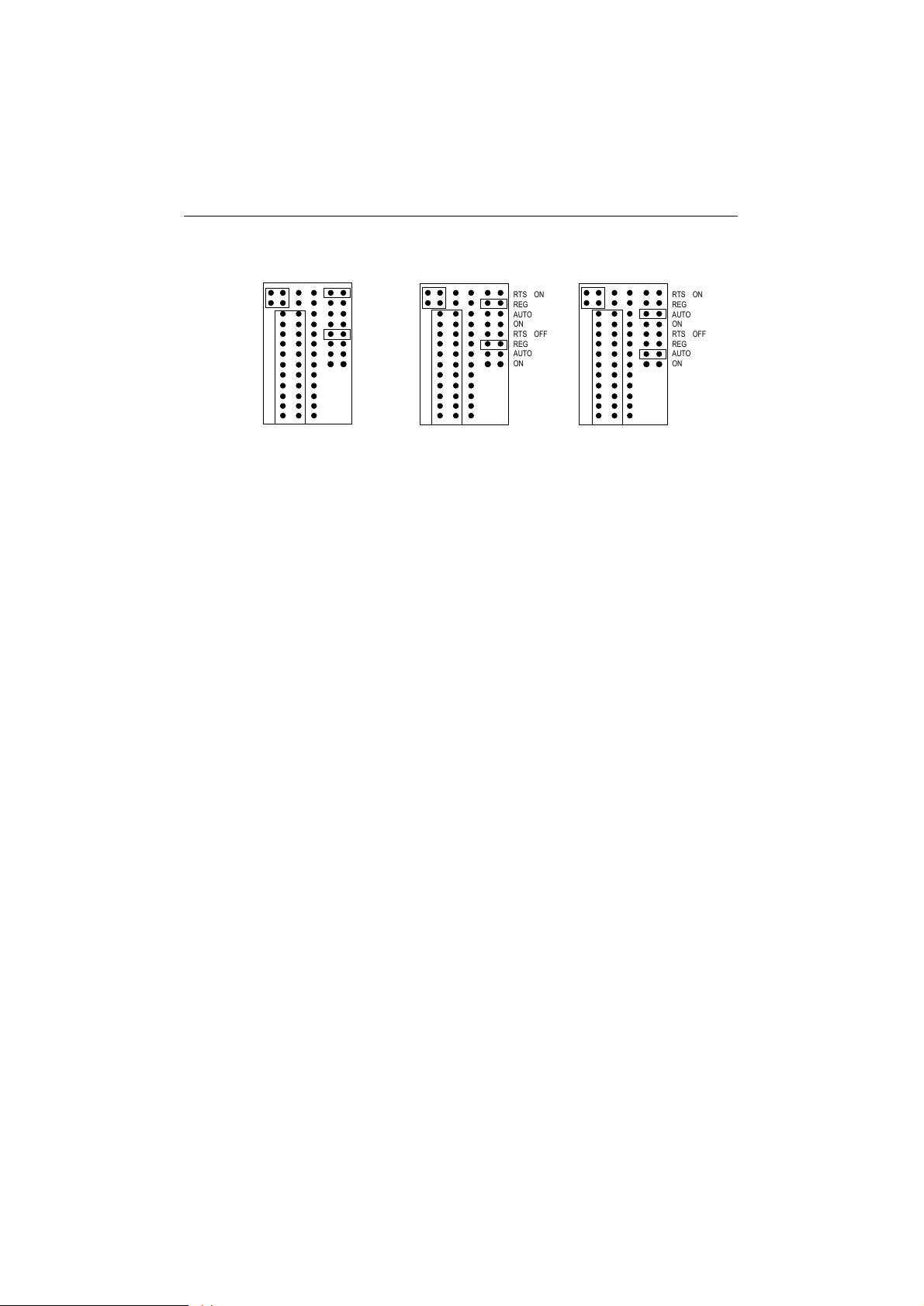
Chapter 2 l l Hardware Installation and IO-IRQ
AAAA
AAAA
AAAA
AAAA
AAAA
AAAA
AAAA
AAAA
AAAA
AAAA
AAAA
AAAA
AAAA
AAAA
AAAA
AAAA
AAAA
AAAA
AAAA
AAAA
AAAA
AAAA
AAAA
AAAA
AAAA
AAAA
AAAA
AAAA
AAAA
AAAA
AAAA
AAAA
AAAA
AAAA
AAAA
AAAA
AAAA
AAAA
AAAA
AAAA
AAAA
AAAA
AAAA
AAAA
AAAA
AAAA
AAAA
AAAA
AAAA
AAAA
AAAA
AAAA
AAAA
AAAA
AAAA
AAAA
AAAA
AAAA
AAAA
AAAA
AAAA
AAAA
AAAA
AAAA
AAAA
AAAA
AAAA
AAAA
AAAA
AAAA
AAAA
AAAA
AAAA
AAAA
AAAA
AAAA
AAAA
AAAA
AAAA
AAAA
AAAA
AAAA
AAAA
AAAA
AAAA
AAAA
AAAA
AAAA
AAAA
AAAA
AAAA
AAAA
AAAA
AAAA
AAAA
AAAA
AAAA
AAAA
AAAA
AAAA
AAAA
AAAA
AAAA
AAAA
AAAA
AAAA
AAAA
AAAA
AAAA
AAAA
AAAA
AAAA
AAAA
AAAA
AAAA
AAAA
AAAA
AAAA
AAAA
AAAA
AAAA
AAAA
AAAA
AAAA
AAAA
AAAA
AAAA
AAAA
AAAA
AAAA
AAAA
AAAA
AAAA
AAAA
AAAA
AAAA
AAAA
AAAA
AAAA
AAAA
AAAA
AAAA
AAAA
AAAA
AAAA
AAAA
AAAA
AAAA
AAAA
AAAA
AAAA
AAAA
AAAA
AAAA
AAAA
AAAA
AAAA
AAAA
AAAA
AAAA
AAAA
AAAA
AAAA
AAAA
AAAA
AAAA
AAAA
AAAA
AAAA
AAAA
AAAA
AAAA
AAAA
AAAA
AAAA
AAAA
AAAA
AAAA
AAAA
AAAA
AAAA
AAAA
AAAA
AAAA
AAAA
AAAA
AAAA
AAAA
AAAA
AAAA
AAAA
AAAA
AAAA
AAAA
AAAA
AAAA
AAAA
AAAA
AAAA
AAAA
AAAA
AAAA
AAAA
AAAA
AAAA
AAAA
AAAA
AAAA
AAAA
AAAA
AAAA
AAAA
AAAA
AAAA
AAAA
AAAA
AAAA
AAAA
AAAA
AAAA
AAAA
AAAA
AAAA
AAAA
AAAA
AAAA
AAAA
AAAA
AAAA
AAAA
AAAA
AAAA
AAAA
AAAA
AAAA
AAAA
AAAA
AAAA
AAAA
AAAA
AAAA
AAAA
AAAA
AAAA
AAAA
AAAA
AAAA
AAAA
AAAA
AAAA
AAAA
AAAA
AAAA
AAAA
AAAA
AAAA
AAAA
AAAA
AAAA
AAAA
AAAA
AAAA
AAAA
AAAA
AAAA
AAAA
AAAA
AAAA
AAAA
AAAA
AAAA
AAAA
AAAA
AAAA
AAAA
AAAA
AAAA
AAAA
AAAA
AAAA
AAAA
AAAA
AAAA
AAAA
AAAA
AAAA
AAAA
AAAA
AAAA
AAAA
AAAA
AAAA
AAAA
AAAA
AAAA
AAAA
AAAA
AAAA
AAAA
AAAA
AAAA
AAAA
AAAA
AAAA
AAAA
AAAA
AAAA
AAAA
AAAA
AAAA
AAAA
AAAA
AAAA
AAAA
AAAA
AAAA
AAAA
AAAA
AAAA
AAAA
AAAA
AAAA
AAAA
AAAA
AAAA
AAAA
AAAA
AAAA
AAAA
AAAA
AAAA
AAAA
AAAA
AAAA
AAAA
AAAA
AAAA
AAAA
AAAA
AAAA
AAAA
AAAA
AAAA
AAAA
AAAA
AAAA
AAAA
AAAA
AAAA
AAAA
AAAA
AAAA
AAAA
AAAA
AAAA
AAAA
AAAA
AAAA
AAAA
AAAA
AAAA
AAAA
AAAA
AAAA
AAAA
AAAA
AAAA
AAAA
AAAA
AAAA
AAAA
AAAA
AAAA
AAAA
AAAA
AAAA
AAAA
AAAA
AAAA
AAAA
AAAA
AAAA
AAAA
AAAA
AAAA
AAAA
AAAA
AAAA
AAAA
AAAA
AAAA
AAAA
AAAA
AAAA
AAAA
AAAA
AAAA
AAAA
AAAA
AAAA
AAAA
AAAA
AAAA
AAAA
AAAA
AAAA
AAAA
AAAA
AAAA
AAAA
AAAA
AAAA
AAAA
AAAA
AAAA
AAAA
AAAA
AAAA
AAAA
AAAA
AAAA
AAAA
AAAA
AAAA
AAAA
AAAA
AAAA
AAAA
AAAA
AAAA
AAAA
AAAA
AAAA
AAAA
AAAA
AAAA
AAAA
AAAA
AAAA
AAAA
AAAA
AAAA
AAAA
AAAA
AAAA
AAAA
AAAA
AAAA
AAAA
AAAA
AAAA
AAAA
AAAA
AAAA
AAAA
AAAA
AAAA
AAAA
AAAA
AAAA
AAAA
AAAA
AAAA
AAAA
AAAA
AAAA
AAAA
AAAA
AAAA
AAAA
AAAA
AAAA
AAAA
AAAA
AAAA
AAAA
AAAA
AAAA
AAAA
AAAA
AAAA
AAAA
AAAA
AAAA
AAAA
AAAA
AAAA
AAAA
AAAA
AAAA
AAAA
AAAA
AAAA
AAAA
AAAA
AAAA
AAAA
AAAA
AAAA
AAAA
AAAA
AAAA
AAAA
AAAA
AAAA
AAAA
AAAA
AAAA
AAAA
AAAA
AAAA
AAAA
AAAA
AAAA
AAAA
AAAA
AAAA
AAAA
AAAA
AAAA
AAAA
AAAA
AAAA
AAAA
AAAA
AAAA
AAAA
AAAA
AAAA
AAAA
AAAA
AAAA
AAAA
AAAA
AAAA
AAAA
AAAA
AAAA
AAAA
AAAA
AAAA
AAAA
AAAA
AAAA
AAAA
AAAA
AAAA
AAAA
AAAA
AAAA
AAAA
AAAA
AAAA
AAAA
AAAA
AAAA
AAAA
AAAA
AAAA
AAAA
AAAA
AAAA
AAAA
AAAA
AAAA
AAAA
AAAA
AAAA
AAAA
AAAA
AAAA
AAAA
AAAA
AAAA
AAAA
AAAA
AAAA
AAAA
AAAA
AAAA
AAAA
AAAA
AAAA
AAAA
AAAA
AAAA
AAAA
AAAA
AAAA
AAAA
AAAA
AAAA
AAAA
AAAA
AAAA
AAAA
AAAA
AAAA
AAAA
AAAA
AAAA
AAAA
AAAA
AAAA
AAAA
AAAA
AAAA
AAAA
AAAA
AAAA
AAAA
AAAA
AAAA
AAAA
AAAA
AAAA
AAAA
AAAA
AAAA
AAAA
AAAA
AAAA
AAAA
AAAA
AAAA
AAAA
AAAA
AAAA
AAAA
AAAA
AAAA
AAAA
AAAA
AAAA
AAAA
AAAA
AAAA
AAAA
AAAA
AAAA
AAAA
AAAA
AAAA
AAAA
AAAA
AAAA
AAAA
AAAA
AAAA
AAAA
AAAA
AAAA
AAAA
AAAA
AAAA
AAAA
AAAA
AAAA
AAAA
AAAA
AAAA
AAAA
AAAA
AAAA
AAAA
AAAA
AAAA
AAAA
AAAA
AAAA
AAAA
AAAA
AAAA
AAAA
AAAA
AAAA
AAAA
AAAA
AAAA
AAAA
AAAA
AAAA
AAAA
AAAA
AAAA
AAAA
AAAA
AAAA
AAAA
AAAA
AAAA
AAAA
AAAA
AAAA
AAAA
AAAA
AAAA
AAAA
AAAA
AAAA
AAAA
AAAA
AAAA
AAAA
AAAA
AAAA
AAAA
AAAA
AAAA
AAAA
AAAA
AAAA
AAAA
AAAA
AAAA
AAAA
AAAA
AAAA
AAAA
AAAA
AAAA
AAAA
AAAA
AAAA
AAAA
AAAA
AAAA
AAAA
AAAA
AAAA
AAAA
AAAA
AAAA
AAAA
AAAA
AAAA
AAAA
AAAA
AAAA
AAAA
AAAA
AAAA
AAAA
AAAA
AAAA
AAAA
AAAA
AAAA
AAAA
AAAA
AAAA
AAAA
AAAA
AAAA
AAAA
AAAA
AAAA
AAAA
AAAA
AAAA
AAAA
AAAA
AAAA
AAAA
AAAA
AAAA
AAAA
AAAA
AAAA
AAAA
AAAA
AAAA
AAAA
AAAA
AAAA
AAAA
AAAA
AAAA
AAAA
AAAA
AAAA
AAAA
AAAA
AAAA
AAAA
AAAA
AAAA
AAAA
AAAA
AAAA
AAAA
AAAA
AAAA
AAAA
AAAA
AAAA
AAAA
AAAA
AAAA
AAAA
AAAA
AAAA
AAAA
AAAA
AAAA
AAAA
AAAA
AAAA
AAAA
AAAA
AAAA
AAAA
AAAA
AAAA
AAAA
AAAA
AAAA
AAAA
AAAA
AAAA
AAAA
AAAA
AAAA
AAAA
AAAA
AAAA
AAAA
AAAA
AAAA
AAAA
AAAA
AAAA
AAAA
AAAA
AAAA
AAAA
AAAA
AAAA
AAAA
AAAA
AAAA
AAAA
AAAA
AAAA
AAAA
AAAA
AAAA
AAAA
AAAA
AAAA
AAAA
AAAA
AAAA
AAAA
AAAA
AAAA
AAAA
AAAA
AAAA
AAAA
AAAA
AAAA
AAAA
AAAA
AAAA
AAAA
AAAA
AAAA
AAAA
AAAA
AAAA
AAAA
AAAA
AAAA
AAAA
AAAA
AAAA
AAAA
AAAA
AAAA
AAAA
AAAA
AAAA
AAAA
AAAA
AAAA
AAAA
AAAA
AAAA
AAAA
AAAA
AAAA
AAAA
AAAA
AAAA
AAAA
AAAA
AAAA
AAAA
AAAA
AAAA
AAAA
AAAA
AAAA
AAAA
AAAA
AAAA
AAAA
AAAA
AAAA
AAAA
AAAA
AAAA
AAAA
AAAA
AAAA
AAAA
AAAA
AAAA
AAAA
AAAA
AAAA
AAAA
AAAA
AAAA
AAAA
AAAA
AAAA
AAAA
AAAA
AAAA
AAAA
AAAA
AAAA
AAAA
AAAA
AAAA
AAAA
AAAA
AAAA
AAAA
AAAA
AAAA
AAAA
AAAA
AAAA
AAAA
AAAA
AAAA
AAAA
AAAA
AAAA
AAAA
AAAA
AAAA
AAAA
AAAA
AAAA
AAAA
AAAA
AAAA
AAAA
AAAA
AAAA
AAAA
AAAA
AAAA
AAAA
AAAA
AAAA
AAAA
AAAA
AAAA
AAAA
AAAA
AAAA
AAAA
AAAA
AAAA
AAAA
AAAA
AAAA
AAAA
AAAA
AAAA
AAAA
AAAA
AAAA
AAAA
AAAA
AAAA
AAAA
AAAA
AAAA
AAAA
AAAA
AAAA
AAAA
AAAA
AAAA
AAAA
AAAA
AAAA
AAAA
AAAA
AAAA
AAAA
AAAA
AAAA
AAAA
AAAA
AAAA
AAAA
AAAA
AAAA
AAAA
AAAA
AAAA
AAAA
AAAA
AAAA
AAAA
AAAA
AAAA
AAAA
AAAA
AAAA
AAAA
AAAA
AAAA
AAAA
AAAA
AAAA
AAAA
AAAA
AAAA
AAAA
AAAA
AAAA
AAAA
AAAA
AAAA
AAAA
AAAA
AAAA
AAAA
AAAA
AAAA
AAAA
AAAA
AAAA
AAAA
AAAA
AAAA
AAAA
AAAA
AAAA
AAAA
AAAA
AAAA
AAAA
AAAA
AAAA
AAAA
AAAA
AAAA
AAAA
AAAA
AAAA
AAAA
AAAA
AAAA
AAAA
AAAA
AAAA
AAAA
AAAA
AAAA
AAAA
AAAA
AAAA
AAAA
AAAA
AAAA
AAAA
AAAA
AAAA
AAAA
AAAA
AAAA
AAAA
AAAA
AAAA
AAAA
AAAA
AAAA
AAAA
AAAA
AAAA
AAAA
AAAA
AAAA
AAAA
AAAA
AAAA
AAAA
AAAA
AAAA
AAAA
AAAA
AAAA
AAAA
AAAA
AAAA
AAAA
AAAA
AAAA
AAAA
AAAA
AAAA
AAAA
AAAA
AAAA
AAAA
AAAA
AAAA
AAAA
AAAA
AAAA
AAAA
AAAA
AAAA
AAAA
AAAA
AAAA
AAAA
AAAA
AAAA
AAAA
AAAA
AAAA
AAAA
AAAA
AAAA
AAAA
AAAA
AAAA
AAAA
AAAA
AAAA
AAAA
AAAA
AAAA
AAAA
AAAA
AAAA
AAAA
AAAA
AAAA
AAAA
AAAA
AAAA
AAAA
AAAA
AAAA
AAAA
AAAA
AAAA
AAAA
AAAA
AAAA
AAAA
AAAA
AAAA
AAAA
AAAA
AAAA
AAAA
AAAA
AAAA
AAAA
AAAA
AAAA
AAAA
AAAA
AAAA
AAAA
AAAA
AAAA
AAAA
AAAA
AAAA
AAAA
AAAA
AAAA
AAAA
AAAA
AAAA
AAAA
AAAA
AAAA
AAAA
AAAA
AAAA
AAAA
AAAA
AAAA
AAAA
AAAA
AAAA
AAAA
AAAA
AAAA
AAAA
AAAA
AAAA
AAAA
AAAA
AAAA
AAAA
AAAA
AAAA
AAAA
AAAA
AAAA
AAAA
AAAA
AAAA
AAAA
AAAA
AAAA
AAAA
AAAA
AAAA
AAAA
AAAA
AAAA
AAAA
AAAA
AAAA
AAAA
AAAA
AAAA
AAAA
AAAA
AAAA
AAAA
AAAA
AAAA
AAAA
AAAA
AAAA
AAAA
AAAA
AAAA
AAAA
AAAA
AAAA
AAAA
AAAA
AAAA
AAAA
AAAA
AAAA
AAAA
AAAA
AAAA
AAAA
AAAA
AAAA
AAAA
AAAA
AAAA
AAAA
AAAA
AAAA
AAAA
AAAA
AAAA
AAAA
AAAA
AAAA
AAAA
AAAA
AAAA
AAAA
AAAA
AAAA
AAAA
AAAA
AAAA
AAAA
AAAA
AAAA
AAAA
AAAA
AAAA
AAAA
AAAA
AAAA
AAAA
AAAA
AAAA
AAAA
AAAA
AAAA
AAAA
AAAA
AAAA
AAAA
AAAA
AAAA
AAAA
AAAA
AAAA
AAAA
AAAA
AAAA
AAAA
AAAA
AAAA
AAAA
AAAA
AAAA
AAAA
AAAA
AAAA
AAAA
AAAA
AAAA
AAAA
AAAA
AAAA
AAAA
AAAA
AAAA
AAAA
AAAA
AAAA
AAAA
AAAA
AAAA
AAAA
AAAA
AAAA
AAAA
AAAA
AAAA
AAAA
AAAA
AAAA
AAAA
AAAA
AAAA
AAAA
AAAA
AAAA
AAAA
AAAA
AAAA
AAAA
AAAA
AAAA
AAAA
AAAA
AAAA
AAAA
AAAA
AAAA
AAAA
AAAA
AAAA
AAAA
AAAA
AAAA
AAAA
AAAA
AAAA
AAAA
AAAA
AAAA
AAAA
AAAA
AAAA
AAAA
AAAA
AAAA
AAAA
AAAA
AAAA
AAAA
AAAA
AAAA
AAAA
AAAA
AAAA
AAAA
AAAA
AAAA
AAAA
AAAA
AAAA
AAAA
AAAA
AAAA
AAAA
AAAA
AAAA
AAAA
AAAA
AAAA
AAAA
AAAA
AAAA
AAAA
AAAA
AAAA
AAAA
AAAA
AAAA
AAAA
AAAA
AAAA
AAAA
AAAA
AAAA
AAAA
AAAA
AAAA
AAAA
AAAA
AAAA
AAAA
AAAA
AAAA
AAAA
AAAA
AAAA
AAAA
AAAA
AAAA
AAAA
AAAA
AAAA
AAAA
AAAA
AAAA
AAAA
AAAA
AAAA
AAAA
AAAA
AAAA
AAAA
AAAA
AAAA
AAAA
AAAA
AAAA
AAAA
AAAA
AAAA
AAAA
AAAA
AAAA
AAAA
AAAA
AAAA
AAAA
AAAA
AAAA
AAAA
AAAA
AAAA
AAAA
AAAA
AAAA
AAAA
AAAA
AAAA
AAAA
AAAA
AAAA
AAAA
AAAA
AAAA
AAAA
AAAA
AAAA
AAAA
AAAA
AAAA
AAAA
AAAA
AAAA
AAAA
AAAA
AAAA
AAAA
AAAA
AAAA
AAAA
AAAA
AAAA
AAAA
AAAA
AAAA
AAAA
AAAA
AAAA
AAAA
AAAA
AAAA
AAAA
Half Duplex Operation Mode
RTS ON
REG
AUTO
ON
RTS OFF
REG
AUTO
ON
RTS ON
REG
AUTO
ON
RTS OFF
REG
AUTO
ON
RTS ON
REG
AUTO
ON
RTS OFF
REG
AUTO
ON
Tx: RTS ON Tx: REG Tx: AUTO
Rx: RTS OFF Rx: REG Rx: AUTO
Please also refer to Chapter 9 for RS-485 programming and Appendix A.3 for RS485 cable wiring.
2.3 C114HI Board Installation
To install C114HI, please follow the steps below.
Step 1. Choose a PC installed with DOS system or prepare a MS-DOS boot disk
for your PC.
Step 2. Power off PC.
Step 3. Set the interface type to RS-232, RS-422 or RS-485 for each port with the
jumpers on board.
Step 4. Install the C114HI board into a 16-bit slot.
The C114HI has the following default (factory) settings,
I/O address : 0x180 (1st port), 0x188 (2nd port)
0x190 (3rd port), 0x198 (4th port)
IRQ : 10 (shared by four ports)
Interrupt vector : 0x1C0
Configuration Access Port (CAP) : 0x180
9
Page 16
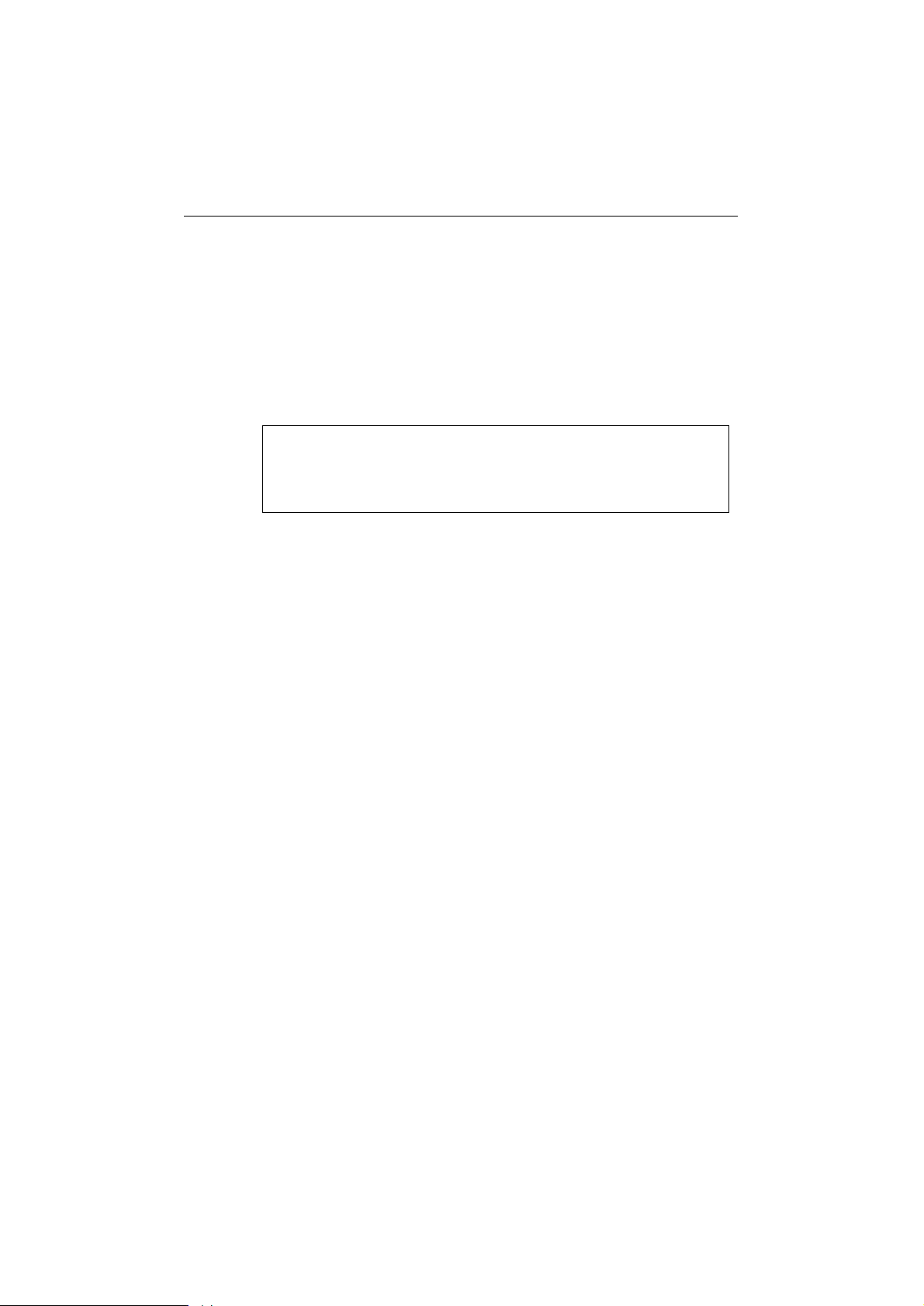
Hardware Installation and IO-IRQ l l Chapter 2
If you are going to install multiple C114HI boards, configure one board at
a time to prevent hardware conflict. Make sure no existing devices have
the same I/O address as the CAP address, e.g. 0x180. If so, try to avoid
the conflict by doing either one of the following (a or b).
a. Short the jumper at position JP1 on the upper-left corner of C114HI.
This will force the CAP address to 0xA700.
b. Change or disable the existing board's I/O address.
ATTENTION ! For safety and to prevent C114HI from damage,
please don’t attempt to install or remove the jumper cap of JP1 until
the power of PC is off.
Step 5. Power on the PC and enter DOS system.
Step 6. Execute IO-IRQ.EXE included in the API-232 software driver diskette
and follow the on-line help to configure the C114HI which belongs to the
C104 family.
Step 7. Do software installation described in Chapter 3. After completing both
the hardware and software configurations, the board is ready for use.
Remember to connect the DB-37 to 4¡ÑDB-9 cable.
10
Page 17

Chapter 3 Software Installation
The C114HI boards are compatible with various operating systems such as SCO
UNIX/XENIX, OS/2, QNX, PICK OS, MUMPS, Linux, and IMS Multiuser DOS.
Please refer to the relative operating system's manual for how to configure the board.
The C114HI boards support Windows NT, Windows 95, DOS and Windows 3.x device
drivers. The compatible SCO UNIX/XENIX and OS/2 drivers are also described in this
Chapter.
3.1 Windows NT/95, DOS/Windows 3.x
Please refer to Chapter "For Windows NT Users" or "For Windows 95 Users", "For
DOS Users" or "For Windows 3.x Users" for more details.
3.2 SCO UNIX/XENIX
Because the SCO UNIX/XENIX has bundled a 4 port board driver, additional driver
is not necessary. The following description is based on the SCOUNIX/XENIX
driver. Under SCO UNIX/XENIX, if the C114HI is used as the first 4 port board,
one possible configuration would be:
IRQ = 4 (i.e. COM1)
I/O base address = 0x280 (Arnet compatible)
Vector = 0x2C2 (0x280 + offset 0x42)
For second 4 port board, the C114HI can be configured as:
IRQ = 3 (i.e. COM2)
I/O base address = 0x300 (Arnet compatible)
Vector = 0x342
Use the following SCO UNIX/XENIX command to start the software installation of
a new serial board:
# mkdev serial
11
Page 18
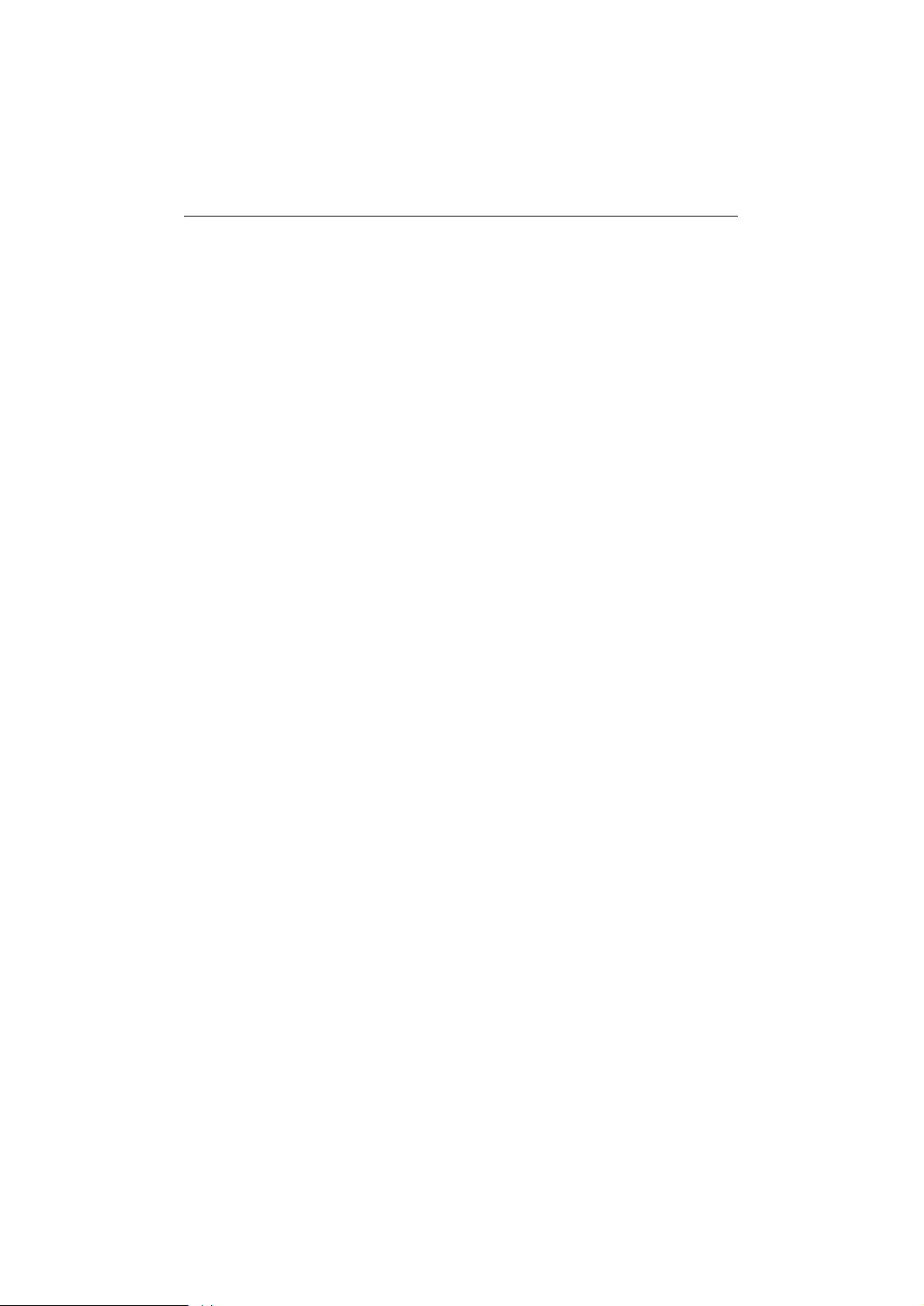
Software Installation l l Chapter 3
The screen will show:
You would like to install a:
1. 1 port card
2. 2 port card
3. 4 port card
4. ......
Enter number 3 to choose "4 port card". The screen then shows:
The card is configured as:
1. COM1
2. COM2
3. COM3
4. COM4
For first C114HI 4 port board, choose number 1 (COM1); for second, number 2
(COM2). Then the screen shows like:
Which card do you have?
1. Arnet base address 0xaaa
2. Arnet base address 0xbbb
3. Hostess base address 0xccc
4. ......
For first C114HI 4 port board, select "Arnet base address 0x280"; for second,
"Arnet base address 0x300". Follow the on-line instruction to complete the rest of
the installation procedure.
Once the installation is successfully completed, the following serial devices along
with their modem devices (upper-case) will be added to the system.
tty1a tty1b tty1c tty1d (first C114HI)
tty2a tty2b tty2c tty2d (second C114HI)
Be sure to activate the device by using SCO command:
# enable ttyxx
3.3 OS/2
The C114HI can be driven either by the default device driver accompanying with
12
Page 19

Chapter 3l l Software Installation
OS/2 or by the COM.SYS device driver provided by Device Driver Source Kit for
OS/2.
COM.SYS Default Device Driver
The default device driver can only apply to standard COM1 and COM2 ports. It is
active when the system is booted up. Please configure the first and second ports of
the C114HI as COM1 (3F8, IRQ4) and COM2 (2F8H, IRQ3), respectively.
Interrupt vector is not used. Remember to disable the COM1/COM2 on the host if
exist.
COM.SYS Device Driver from Device Driver Source Kit for OS/2
The COM.SYS device driver can support up to 4 COM ports with user-defined I/O
port addresses and interrupt levels. To enable it, a line describing C114HI's
configuration (same as configured in IO-IRQ program) should be added to file
C:\CONFIG.SYS and then reboot the system again.
Syntax:
DEVICE=PATH\COM.SYS (COM#, PORT@, IRQ#, BADINT, FIFO) ...
Where
PATH : the path of the device driver COM.SYS
COM# : the com port number (1~4)
PORT@ : the port's base I/O address
IRQ# : the IRQ level to use for the port, no IRQ sharing.
BADINT : what to do for bad interrupt i (ignore), d (disable port), p (post to application).
FIFO : if this is a FIFO port or not (t or f)
Example:
DEVICE= C:\COM.SYS (1, 3F8, 4, d, t) (2, 2F8, 3, d, t) (3, 2C0, 5, d, t) (4, 2C8, 7, d, t)
13
Page 20

Software Installation l l Chapter 3
14
Page 21

Chapter 4 For Windows NT Users
In this chapter, software driver installation, configuration and upgrade/removal
procedure are described. If it is necessary for you to develop your own applications, we
strongly recommend the easy but powerful PComm serial comm tool, which includes
library for easy programming and useful utilities for diagnostic and monitor. Finally,
Windows NT-specific troubleshooting is included.
4.1 Software Installation
The following is the procedure for installing the C114HI device driver under
Windows NT 4.0 (or NT 3.51):
1. Login NT as Administrator.
2. Enter [Control Panel] group, then select [Network] icon, and then [Adapters]
folder. (Enter [Control Panel] folder, then select [Network] icon for NT 3.51.)
3. Click [Add] button, then [Have Disk...] button for "Select Network Adapter".
(Click [Add Adapter...] button, then "<Other> Requires disk from
manufacturer" item for "Network Adapter Card:" for NT 3.51.)
4. Specify the exact path for the driver diskette, e.g. A:\WINDOWS.NT. Click
[Continue/OK].
5. Select "MOXA C102/C104/C168 Family Adapter" in "Select OEM Option"
dialog. Click [OK] to start installation.
6. When MOXA C102/C104/C168 Configuration Panel is popped up, to configure
the board(s) and ports, please refer to the Section "Board and Port
Configuration" for more details.
7. Select [OK] for "Network Settings" dialog. Restart system as prompted.
15
Page 22

For Windows NT Users l l Chapter 4
4.2 Board and Port Configuration
The following is the procedure for configuring the C114HI driver under Windows
NT 4.0 (or NT 3.51):
1. Enter [Control Panel] group, then select [Network] icon, and then [Adapters]
folder. (Enter [Control Panel] folder, then select [Network] icon for NT 3.51.)
2. Select "MOXA C102/C104/C168 Adapter" item for "Installed Adapter Cards:",
then [Configure/Properties] button to start the "MOXA C102/C104/C168
Family Configuration Panel" dialog.
When the configuration panel is popped up:
Click [Add] button to add a board.
Click [Remove] button to remove a board.
Click [Properties] button to set up a board with correct "Board Type", "IRQ",
"INT Vector", "I/O Address", "COM Number" and "Received FIFO Trigger
Level", where the possible parameters are as follows:
Board Type: C104, C168 Family.
IRQ No.: 2, 3, 4, 5, 7, 10, 11, 12, 15
INT Vector: I/O address for interrupt vector from 00000H to 0FFFFH. To use
INT vector, type in the hardware INT vector I/O address. If not using INT vector,
type 0 or leave blank as the INT vector.
There are two modes for the C114HI driver. One is using INT vector, the other is
not using INT vector. INT vector is one byte of I/O address, in which each bit is
used to indicate the occurrence of interrupt for corresponding port. Driver
employing INT vector scheme is supposed to have better performance than
employing polling scheme.
Sequential Port Mapping: For I/O Address, specify the I/O address of the first
port and subsequent ports are set to continuous I/O addresses by the offset of 8
bytes. For instance, if the first port is set to 0x180, then the second port is set to
0x188 sequentially. For COM number, specify the COM number of the first port
16
Page 23

Chapter 4 l l For Windows NT Users
and subsequent ports are mapped to continuous COM numbers. For instance, if
the first port is mapped to COM10, then the second port is mapped to COM11
sequentially. For receive FIFO trigger level (bytes), every port will have the
same trigger level as set. For 16550-compatible type of UART, receive FIFO
trigger level is 1, 4, 8 or 14 bytes. The default is 14 bytes.
Non-sequential Port Mapping: For I/O Address, set the I/O address of each
port independently. For COM number, set the COM number of each port
independently. For receive FIFO trigger level (bytes), set the trigger level of
each port independently. For 16550-compatible type of UART, receive FIFO
trigger level is 1, 4, 8 or 14 bytes. The default is 14 bytes.
At most 4 boards of C114HI can be installed together as long as the IRQ and I/O
address resources are sufficient and available in a system.
3. Unless the system restarted, the latest configuration will not take effect.
4.3 Board Initialization Status Checking
There are two alternative ways to find out if ports of the board are initialized
successfully:
1. Enter [Control Panel] group and then [Ports] icon, to check the port list and see
if all configured ports are already added in the system correctly.
If no configured port shown in the port list,refer to Section "Troubleshooting" for
solutions.
2. Enter [Administrative] group, then [Event Viewer] icon, and then [System
Event Log] to check for message like "COM10 (C104 port 4) O.K." for each
configured port.
If message is "Can not find the configured C102/C104/C168
(CAP=0xXXXX) !", refer to Section "Troubleshooting" for solutions.
4.4 Driver Upgrade/Removal
17
Page 24

For Windows NT Users l l Chapter 4
To upgrade driver, remove the installed driver first and install the new one.
To remove driver,
1. Enter [Control Panel] group, then select [Network] icon, and then [Adapters]
folder. (Enter [Control Panel] folder, then select [Network] icon for NT 3.51.)
2. Select "MOXA C102/C104/C168 Adapter" in adapter list, then [Remove]
button to start removing the MOXA board.
4.5 Baud Rate Settings
When the board is configured as High Speed Spectrum, any port driven by the
Moxa-provided driver will display the exact working speed. For example, the
displayed speed 38.4 Kbps is equal to the working speed 38.4 Kbps.
However, if the port is driven by non Moxa-provided driver, such as standard
serial driver, the real working speed is equal to 8 times of the displayed speed. For
example, a port, if set to Normal Speed Spectrum with 38.4 Kbps, will work at 38.4
Kbps for sure; while a port, if set to High Speed Spectrum with displayed speed 38.4
Kbps, will actually work at 307.2 Kbps (38.4 Kbps¡Ñ8).
4.6 MOXA Serial Comm Tool: PComm
PComm is a software package consisting of MOXA serial communication library and
utilities for diagnostic and monitor as well as example programs under Windows
NT/95. Please see Chapter "PComm" for details.
4.7 Troubleshooting
The error messages and solutions are stated as clearly as possible. If all the possible
solutions fail, the board or connection box might be defective. Please check the
board or connection box ONE AT A TIME and find out the defective one.
1. Can not find the configured C114HI (CAP=0xXXXX)!
To avoid this, please double check the board settings from the driver
configuration for each board installed, then shut down the system before
18
Page 25

Chapter 4 l l For Windows NT Users
checking the following items:
- Plug in the board(s) properly.
- Inspect carefully on the settings of I/O address for each board installed.
- Sometimes slot for plugging board is malfunctioned.
In this case, please try other slots until good one is found.
- The board might be defective.
- For "quick installation" users, make sure the jumper JP1 is always short and
the additional I/O address 0xA700 is not occupied by other devices.
If some other device use 0xA700 at the same time, I/O address conflict occurs.
For example, a partially decoded device is using I/O address 0x300. This will
cause conflict with 0xA700, a fully decoded I/O address. In this case, either find
out the other device causing conflict and change its I/O address if possible. Or
use normal installation procedure for C114HI board, instead, to avoid conflict.
2. The C114HI's software and hardware configuration mismatch
(CAP=0xXXXX)!
- To avoid this, please check the board settings of the software configuration
via entering [Control Panel] group, then [Network] icon, then [Adapters]
folder and then [MOXA C102/C104/C168 Configuration Panel] for each
board installed, then shut down the system and run Io-irq.exe to check the
board settings of the hardware configuration. Make sure both are same.
- The board might be defective.
19
Page 26

For Windows NT Users l l Chapter 4
20
Page 27

Chapter 5 For Windows 95 Users
In this chapter, software driver installation, configuration and removal procedure are
described. If it is necessary for you to develop your own applications, we strongly
recommend that try out the easy but powerful PComm serial comm tool, which includes
MOXA serial communication library for easy programming and utilities for diagnostic
and monitor. Finally, Windows 95-specific troubleshooting is included.
5.1 Driver Installation - Setup95.exe
1. Run Setup95.exe in the driver diskette.
2. Select "MOXA C102/C104/C168 Family Driver" to install the driver.
3. When MOXA C102_C104_C168 Configuration Panel is popped up, to
configure the board(s) and ports, please refer to the Section "Board and Port
Configuration" for more details.
After this, users already complete the whole installation.
4. Restart Windows 95.
5. Check the board initialization status after logging in the system. Refer to Section
"Board Initialization Status Check" for details.
5.2 Board and Port Configuration
You will enter the configuration program when installing the driver. Or you can
click on the Taskbar [Start] button, then select [Programs] menu, then [MOXA
Utilities] menu, and then [MOXA C102_C104_C168 Configuration Panel] icon.
When the configuration panel popped up:
Click [Add] button to add a board.
Click [Remove] button to remove a board.
21
Page 28
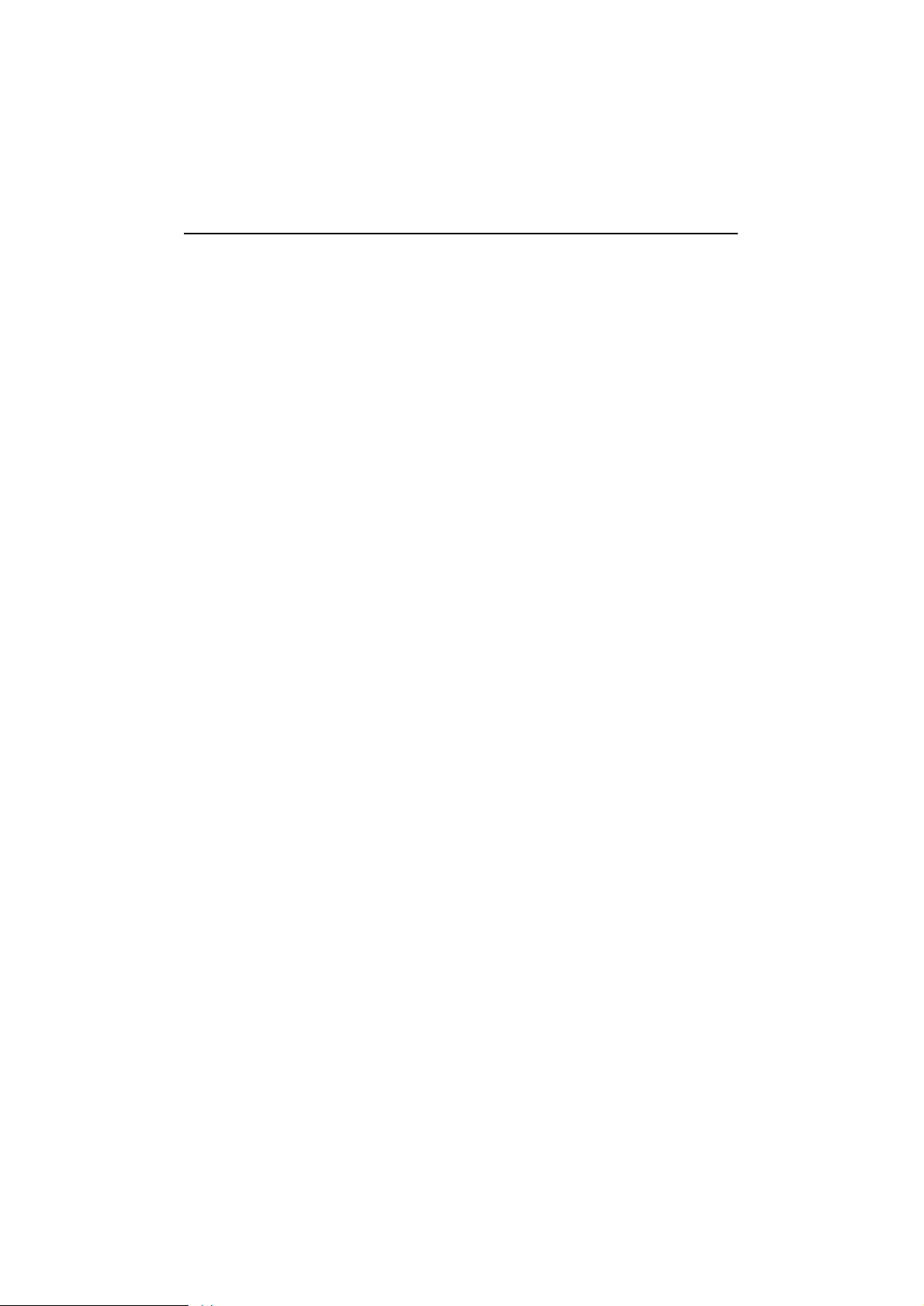
For Windows 95 Users l l Chapter
5
Click [Properties] button to set up a board with correct "Board Type", "IRQ", "INT
Vector", "I/O Address", "COM Number" and "Received FIFO Trigger Level",
where the possible parameters are as follows:
Board Type: C104, C168 Family.
IRQ: 2, 3, 4, 5, 7, 10, 11, 12, 15.
INT Vector: I/O address for interrupt vector from 00000H to 0FFFFH. To use INT
vector, type in the hardware INT vector I/O address. If not using INT vector, type 0
or leave blank as the INT vector.
There are two modes for the C114HI driver. One is using INT vector, the other is
not using INT vector. INT vector is one byte of I/O address, in which each bit is
used to indicate the occurrence of interrupt for corresponding port. Driver
employing INT vector scheme is supposed to have better performance than
employing polling scheme.
Sequential Port Mapping: For I/O Address, specify the I/O address of the first port
and subsequent ports are set to continuous I/O addresses by the offset of 8 bytes. For
instance, if the first port is set to 0x180, then the second port is set to 0x188
sequentially. For COM number, specify the COM number of the first port and
subsequent ports are mapped to continuous COM numbers. For instance, if the first
port is mapped to COM10, then the second port is mapped to COM11 sequentially.
For receive FIFO trigger level (bytes), every port will have the same trigger level as
set. For 16550-compatible type of UART, receive FIFO trigger level is 1, 4, 8 or 14
bytes. The default is 14 bytes.
Non-sequential Port Mapping: For I/O Address, set the I/O address of each port
independently. For COM number, set the COM number of each port independently.
For receive FIFO trigger level (bytes), set the trigger level of each port
independently. For 16550-compatible type of UART, receive FIFO trigger level is 1,
4, 8 or 14 bytes. The default is 14 bytes.
At most 4 boards of C1114HI can be installed together as long as the IRQ and I/O
port resources are sufficient and available in a system.
Unless the system restarted, the latest configuration will not take effect.
22
Page 29

Chapter 5 l l For Windows 95 Users
5.3 Board Initialization Status Checking
All the error conditions, during the initialization of Windows 95, will be popped up
onto the screen. Otherwise, everything should be fine.
If message like "Can not find the configured C102/C104/C168 (CAP=0xXXXX) !"
or "The C102/C104/C168's software and hardware configuration mismatch
(CAP=0xXXXX) !" shows, refer to Section "Troubleshooting" for solutions.
5.4 Driver Upgrade/Removal
To upgrade the driver, simply install the driver again.
To remove driver, just remove all the configured boards. Once the MOXA driver is
installed, it exists permanently in Windows 95 like other adapters do. Removing
changes nothing but that particular board's existence in Windows 95 Registry.
5.5 Baud Rate Settings
When Smartio board is configured as High Speed Spectrum, any port driven by the
Moxa-provided driver will display the exact working speed. For example, the
displayed speed 38.4 Kbps is equal to the working speed 38.4 Kbps. However, if the
port is driven by non Moxa-provided driver, such as standard serial driver, the
real working speed is equal to 8 times of the displayed speed. For example, a port, if
set to Normal Speed Spectrum with 38.4 Kbps, will work at 38.4 Kbps for sure;
while a port, if set to High Speed Spectrum with displayed speed 38.4 Kbps, will
actually work at 307.2 Kbps (38.4 Kbps¡Ñ8).
5.6 MOXA Serial Comm Tool: PComm
PComm is a software package consisting of MOXA serial communication library and
utilities for diagnostic and monitor as well as example programs under Windows
NT/95. Please see Chapter "PComm" for details.
5.7 Troubleshooting
23
Page 30

For Windows 95 Users l l Chapter
5
The error messages and solutions are stated as clearly as possible. If all the possible
solutions fail, the board or connection box might be defective. Please check the
board or connection box ONE AT A TIME in the system and find out the defective
one.
1. Can not find the configured C114HI (CAP=0xXXXX)!
To avoid this, please double check the board settings via clicking on [Start]
button, then [Programs] menu, then [MOXA Utilities] menu, and then [MOXA
C102_C104_C168 Configuration Panel] icon for each board installed, then shut
down the system before checking the following items:
- Plug in the board(s) properly.
- Inspect carefully on the setting of I/O address for each board installed.
- Sometimes slot for plugging board is malfunctioned.
In this case, please try other slots until good one is found.
- The board might be defective.
- For "quick installation" users, make sure the jumper JP1 is always short and
the additional I/O address 0xA700 is not occupied by other devices.
If some other device use 0xA700 at the same time, I/O address conflict occurs.
For example, a partially decoded device is using I/O address 0x300. This will
cause conflict with 0xA700, a fully decoded I/O address. In this case, either find
out the other device causing conflict and change its I/O address if possible. Or
use normal installation procedure for C114HI board, instead, to avoid conflict.
2. The C114HI's software and hardware configuration mismatch
(CAP=0xXXXX)!
- To avoid this, please check the board settings of the software configuration
via clicking on [Start] button, then [Programs] menu, then [MOXA Utilities]
menu, and then [MOXA C102_C104_C168 Configuration Panel] icon for
each board installed, then shut down the system and run Io-irq.exe to check
the board settings of the hardware configuration. Make sure both are same.
- The board might be defective.
24
Page 31
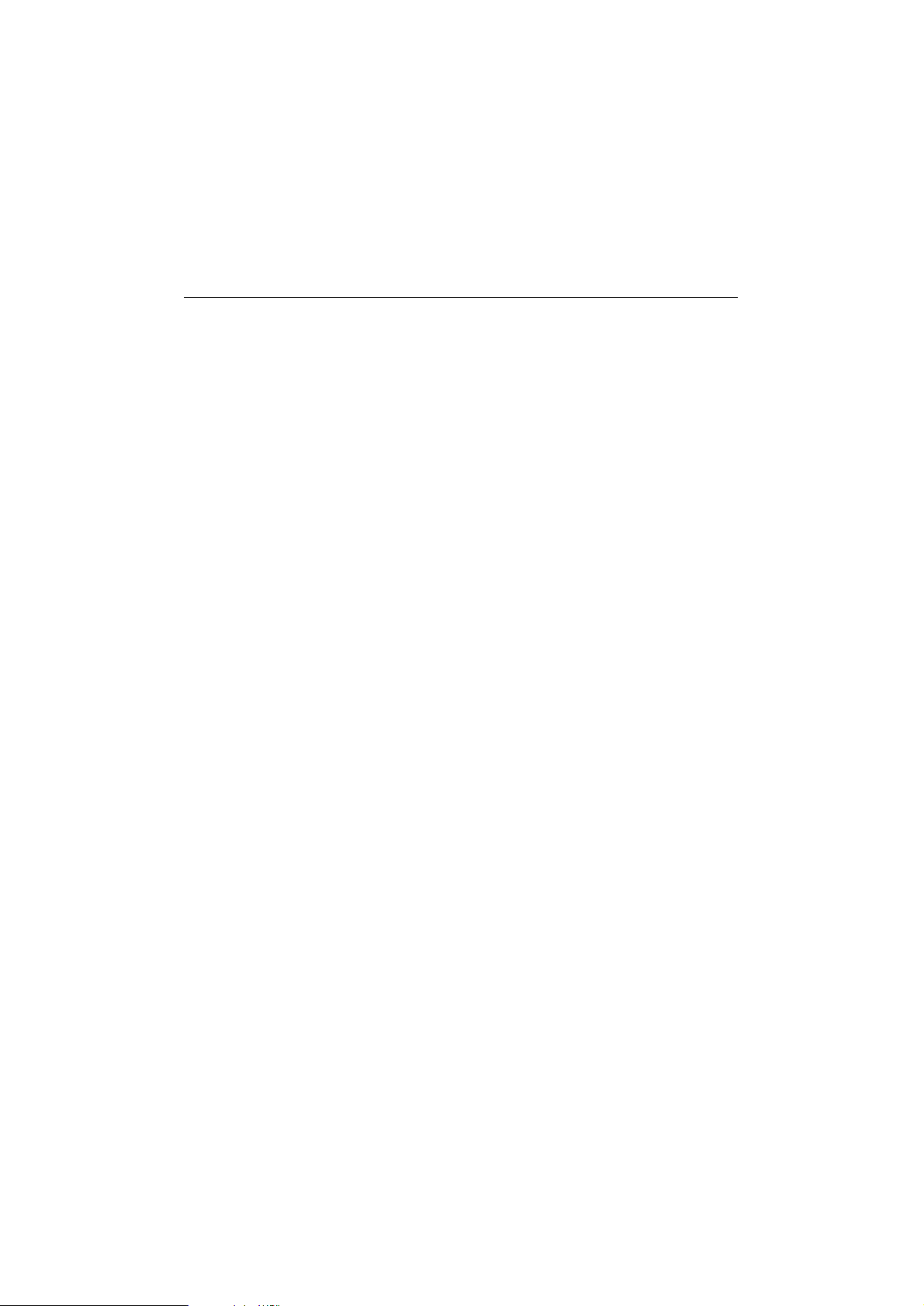
Chapter 6 PComm
PComm, the professional serial comm tool for PC, is a software package under Windows
NT/95, which consists of powerful serial communication library for easy programming
in most popular languages, useful utilities such as diagnostic and monitor, illustrative
example programs and comprehensive on-line documents.
The serial communication library is especially for users who develop a system for data
communication, remote access, data acquisition or industrial control in the Windows
NT/95 environment, which offers an easier solution compared with the more complex
Windows Win32 COMM API.
6.1 Installation
To install PComm, please run \Setup.exe in the diskette.
Note that the MOXA Windows NT/95 device driver is required as using PComm
diagnostic and monitor utilities.
6.2 Programming Library
The serial communication library is to assist users to develop programs for serial
communications for any COM port complying with Microsoft Win32 API. It can
ease the implementation of multi-process and multi-thread serial communication
programs and hence greatly reduce the developing time.
For complete library function description and example programs for Visual C++,
Visual Basic and Delphi, please see help file and example programs in PComm
directory for more details.
6.3 Utilities
The followings are short descriptions of each utility. For details, please see on-line
25
Page 32

Chapter 6 l l PComm
help in the diskette.
Diagnostic
A convenient diagnostic program provides internal and external testing, such as IRQ,
TxD/RxD, UART, CTS/RTS, DTR/DSR, DTR/DCD testing, etc., for the MOXA
boards and ports to verify correct operation of both the software and hardware.
Monitor
A useful port status monitoring program allows users to watch the selected MOXA
COM ports’ data transmitting/receiving throughput and communication line status
which are updated and displayed on the screen at every time interval. In addition,
users may click on one of the specific displayed port in order to see the current
communication parameters and status of that port.
26
Page 33

Chapter 7 For DOS Users
The C114HI is useful for office automation and industrial control as well as data
acquisition and communication. Because many users need to implement an industrial
control system or data acquisition system in the DOS environment, but DOS did not
have any better communication API, thus Moxa has developed device drivers and
library functions under DOS. Furthermore, Data Scope utility is very helpful for
troubleshooting and debugging the serial communications.
In this chapter, driver installation, setup, loading and removal procedure are described.
Utility, Data Scope, is explained, which is good for terminal emulation, data scope and
diagnostics. Related issues such as device naming and programming are also stated.
Moxa device driver is a port-based one and supports maximum of 8 serial ports.
Settings of each port can be set independently.
7.1 Driver Installation, Setup, Loading and Unloading
MOXA provides a software package that assists users to develop and/or debug
programs for serial communications under DOS. It supports device drivers for the
MOXA boards such as C114HI, Smartio C104H/C168H Family, Intellio
C218/C320 Series and standard PC COM ports, etc.
Driver Installation
Run the installation program, DOSINST.EXE, in the DOS/Windows 3.x (API-232)
software diskette. Specify the target directory (e.g. C:\MOXA) where software
driver and library will be copied to. Press F2 to start the installation.
Driver Setup
1. Change to target directory and run the setup program, BIN\SETUP.EXE.
This program is to configure IRQ, port number, etc., of the MOXA boards. The
configuration will be referred to by the later executed DOS driver. Note that
27
Page 34

For DOS Users l l Chapter 7
before running SETUP program, execute Io-irq to designate I/O address
and IRQ.
2. Choose "C102/C104/C168 Series Multiport Board" in the "DRIVER
SELECTION" dialog and then enter or modify each port's configuration which
are the port initial value when driver is loaded.
3. Use F8 function to load the on-board configuration for Smartio C104/C168
Family. Use other functions to modify settings if necessary. Finally remember to
use F10 function to save the configuration.
Some noticeable functions keys and fields are explained below.
Press F1: "Help" to learn an up-to-date instructions.
Press F3: "Add port" to add one port entry and modify the settings if necessary.
Press F4: "Delete port" to delete the port entry where the cursor stops.
Press F5: "Group edit" to set the selected ports (as a group) to the same settings.
Press F6: "INT vector" to specify the interrupt vector I/O address and set the
status for each port. Interrupt-driven scheme is applied for those ports
using interrupt vector while polling scheme for those ports not using
interrupt vector. The former is more efficient and has better
performance in terms of driver. In addition, for two C104 boards in a
system, two separate interrupt vectors are required which can be
accomplished with F3: Toggle one/two INT vector.
Press F8: "Load config" to load the hardware configuration set by Io-irq.exe.
This is the most convenient way of configuration, comparing to add
port one by one with function F3.
Port number: This is actuallythe port ID of each port. The application
software will refer to the port by its port number (ID).
Duplicated port number is not allowed.
Base I/O address: The I/O address of each port. Overlapped or duplicated
I/O address is not allowed.
28
Page 35
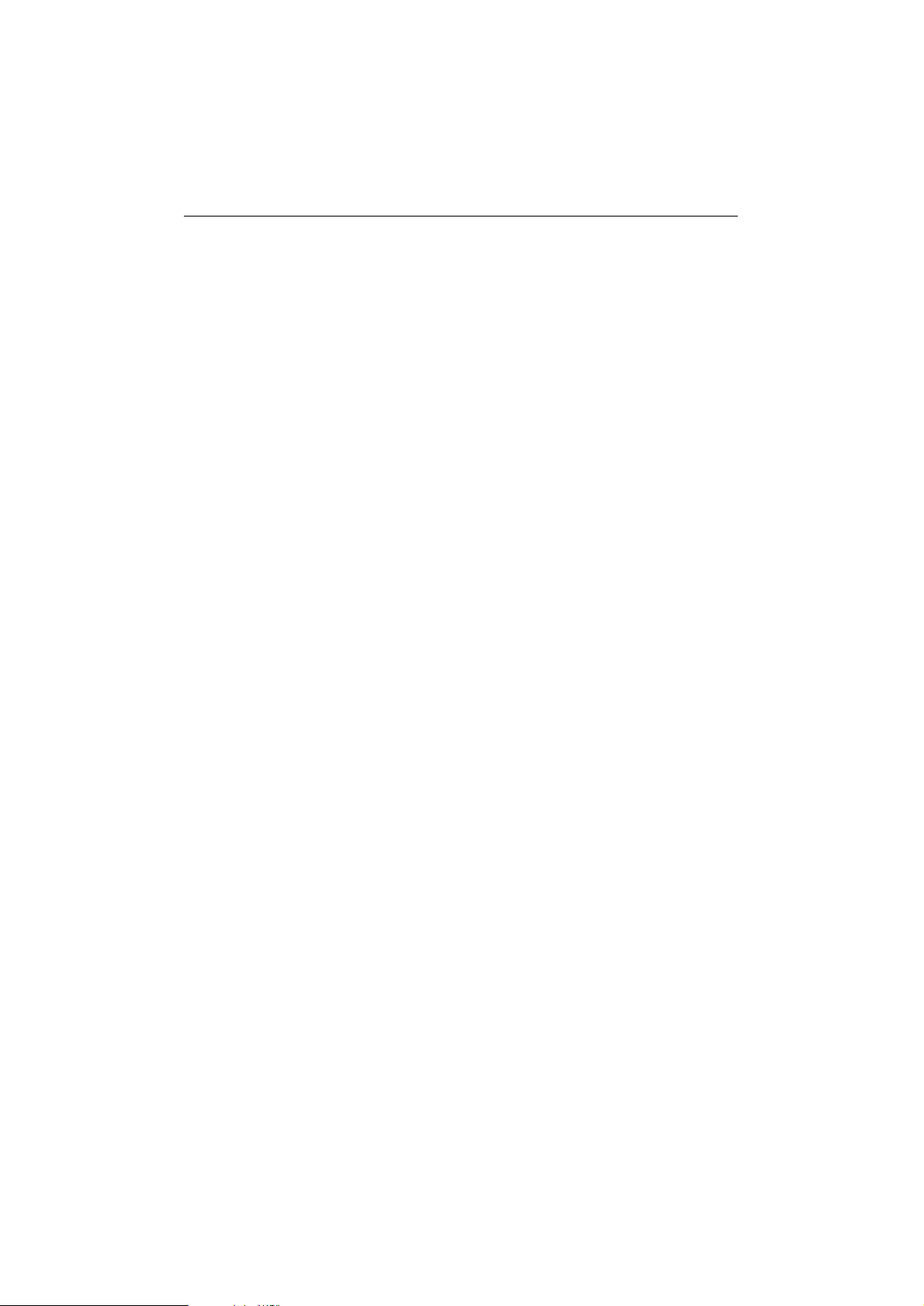
Chapter 7 l l For DOS Users
Interrupt number: The IRQ number of each port. Several ports may share
one common IRQ.
TxD buffer size: The transmit (output) buffer reserved for the port.
RxD buffer size: The receive (input) buffer reserved for the port.
Driver Loading
Having completed the setup, load the driver, BIN\SER-DRV.EXE, at the DOS
prompt. The driver will detect the multiport board automatically. If the board(s)
is(are) detected, a message similar to below will show:
Universal 2/4/8 Serial Port Communication Driver (Ver x.x)
Device Driver Setup O.K.
Which means the board and the driver have been successfully installed. At this
point, user is ready to execute application that supports API functions, or start
developing applications.
If there is no matched port, the screen will show a message like:
Universal 2/4/8 Serial Port Communication Driver (Ver x.x)
No Serial Port Found!!
Please refer to Appendix "Troubleshooting" for possible reasons and solutions.
Driver Unloading
To unload the driver from memory, type SER-DRV/Q at the DOS prompt.
7.2 MOXA Serial Port Naming Convention
Each MOXA serial port are referenced as port number in terms of programming.
The port numbers are automatically assigned once the starting port number is
decided by user when configuring the ports of the board. Duplication of the port
numbers is not allowed.
29
Page 36

For DOS Users l l Chapter 7
For example, if 4 ports are configured and the starting port number is 1, then the
mapping of serial port numbers will be as depicted.
1
C114HI
3
7.3 Baud Rate Settings
Be aware that, for Smartio boards configured as High Speed Spectrum, the real
working speed is equal to 8 times of the displayed speed. For example, a port, if set
to Normal Speed Spectrum with 38.4 Kbps, will work at 38.4 Kbps for sure; while a
port, if set to High Speed Spectrum with shown speed 38.4 Kbps, will actually work
at 307.2 Kbps (38.4 Kbps¡Ñ8). This is applicable to Moxa-provided driver and
utility, such as Setup and Data Scope, and also any non Moxa-provided driver and
utility, such as Telix.
7.4 DOS API-232 Library and Programming
For DOS programming, API-232 includes powerful libraries supporting languages
like Microsoft C, Turbo C, Macro Assembly, QuickBasic, Turbo Pascal, Clipper, etc.
Sample programs for each supported language are included, and placed in the subdirectory ..\EXAMPLE\language of the API-232 directory.
2
4
In addition, for DOS C language only, there are also Modem Control and File
Transfer library available, supporting Hayes compatible modem control as well as
ASCII, KERMIT, XMODEM, YMODEM and ZMODEM file transfer protocol
functions.
For complete and last-minute API function description, see file API-232.TXT in the
API-232 directory for more details.
30
Page 37

Chapter 7 l l For DOS Users
7.5 Data Scope
The Data Scope, BIN\SCOPE.EXE, is a suite of utility programs that can help users
with system troubleshooting and serial communication debugging. There are three
major functions:
1. The Data Scope utility offers transparent monitoring of serial communication lines
and allows data to be streamed to disk storage for later analysis.
2. The TTY terminal emulation utility allows user to view the signal status and
transfer data interactively or files using ASCII, XMODEM, YMODEM,
ZMODEM and KERMIT protocols.
3. The diagnostic test utility provides port connection test with two MOXA ports
connected via a properly-wired cable.
Please see on-line help as running BIN\SCOPE.EXE for more usage and capability
information.
31
Page 38

For DOS Users l l Chapter 7
32
Page 39

Chapter 8 For Windows 3.x Users
MOXA API-232 is a software package that assists users to develop and/or debug
programs for serial communications under Windows 3.x (and also DOS).
In this chapter, driver installation and configuration procedure are described. Utility,
TTY, is explained, which is good for terminal emulation. Related issues such as driver
removal, baud rate settings, programming and existing applications are also stated.
Installation
To install, run WININST.EXE in the DOS/Windows 3.x driver (API-232) diskette,
select COMM Driver and C104, and then do configuration as prompted.
Configuration
The Windows-based configuration program, CONFIG, has the easiest way to
configure the 4 ports of C104, either from COM1 to COM4, from COM2 to
COM5, from COM3 to COM6, from COM4 to COM7, from COM5 to COM8 or
from COM6 to COM9, depending on user's need. Normally COM1 is used by
mouse and to fully use the 4 MOXA ports, thus COM3 to COM6 is recommended.
In this case, the original COM1 and COM2 on PC will be still available.
For example, if 4 ports are configured and starting from COM3, then the mapping of
serial port numbers will be as depicted.
COM3 COM4
C114HI
33
COM5 COM6
Page 40
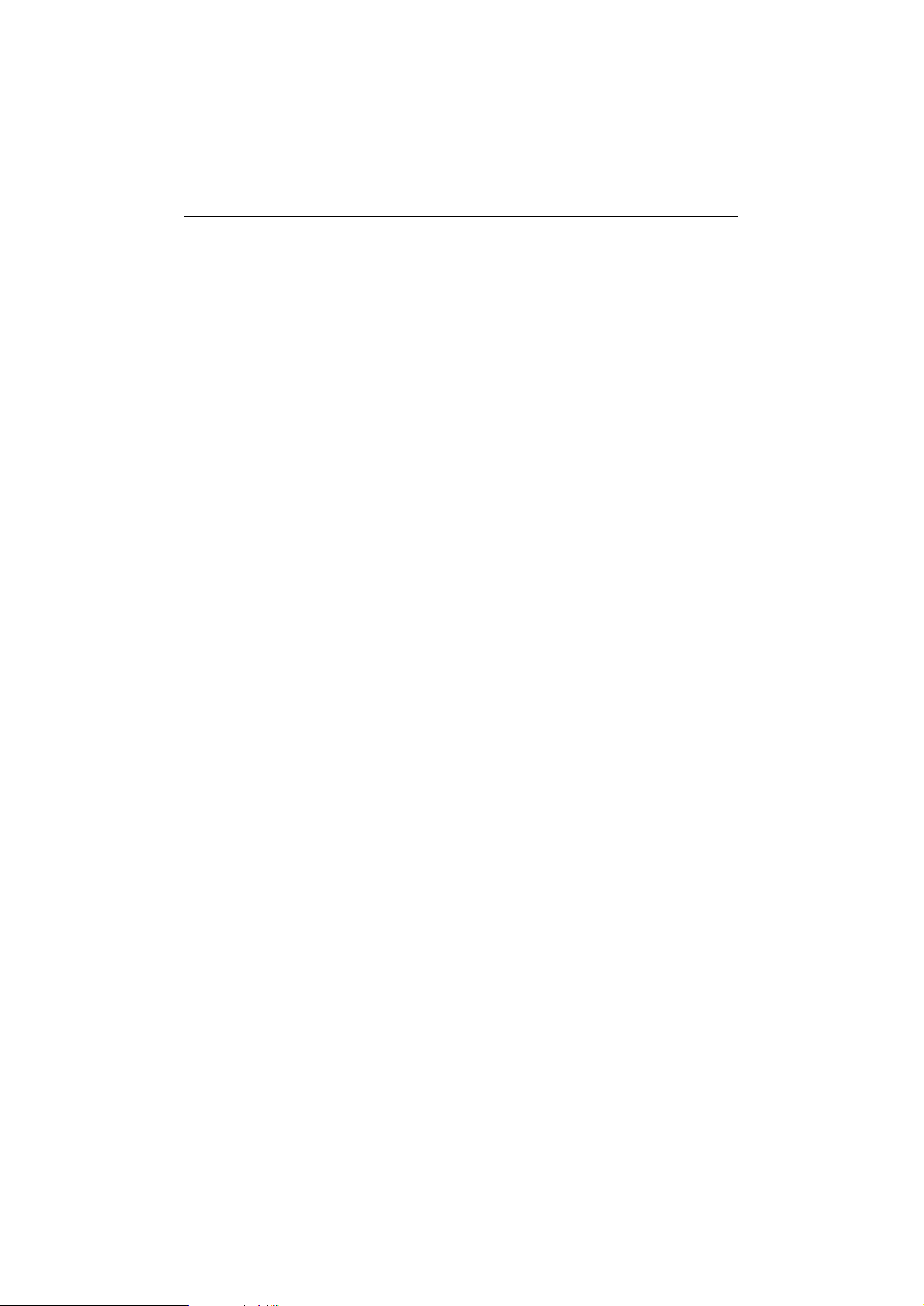
For Windows 3.x Users l l Chapter 8
Due to the limitations of Windows 3.x operating system itself, only up to 9 COM
ports are supported, i.e., COM1 to COM9. Hence, C104 with 4 ports or other 4 port
non-intelligent boards, maximum 6 ports is supported if the existing standard COM
ports (COM1 and COM2) are included.
After successful installation, the MOXA program group will be created which
contains all the useful programs Moxa provided. Restarting Windows 3.x system
is required for MOXA Standard Windows-compatible COMM Driver after
installation. When system restarted, the MOXA COMM Driver is ready to go.
Driver Removal
The program, Remove, in the MOXA program group is provided to remove the
installed driver from the Windows.
Baud Rate Settings
For those Smartio C104 boards configured as High Speed Spectrum, the real
working speed is equal to 8 times of the displayed speed. For example, a port, if set
to Normal Speed Spectrum with 38.4 Kbps, will work at 38.4 Kbps for sure; while a
port, if set to High Speed Spectrum with shown speed 38.4 Kbps, will actually work
at 307.2 Kbps (38.4 Kbps¡Ñ8). This is applicable to Moxa-provided utility, such as
CONFIG and TTY, existing applications and programming which are described
later in this chapter.
Utility
The utility, TTY, in the MOXA program group is intended to help users monitor
and debug RS-232 communications under Windows 3.x which can manipulate ports
from COM1 to COM9. It is just a simplest example program which can send and
receive data after each port opened with selected communication parameters.
Multiple windows for ports simultaneously are available for a demonstration of
multitasking feature of Windows 3.x. The Windows-provided application, Terminal,
can only make use of COM1 to COM4 which is obviously a restriction.
34
Page 41

Chapter 8 l l For Windows 3.x Users
Windows 3.x COMM API Programming
MOXA Windows-compatible COMM Driver supports Microsoft Windows
COMM API such as OpenComm(), ReadComm(), WriteComm(), etc. It supports
any language conforming to the Windows COMM API like Microsoft C, Borland C,
Visual C, Visual Basic, Delphi, etc. Sample programs for only Microsoft C, Borland
C and Visual Basic are supported. For other languages' sample programs, please
refer to the language-provided communication example programs.
Existing Applications
Many Windows software packages, such as pcANYWHERE, LabView, FIX,
WinFax Pro, Fax Server, PROCOMM PLUS, LapLink, etc. can access MOXA
C104 COM ports directly since these applications follow the Microsoft Windows
COMM API.
35
Page 42
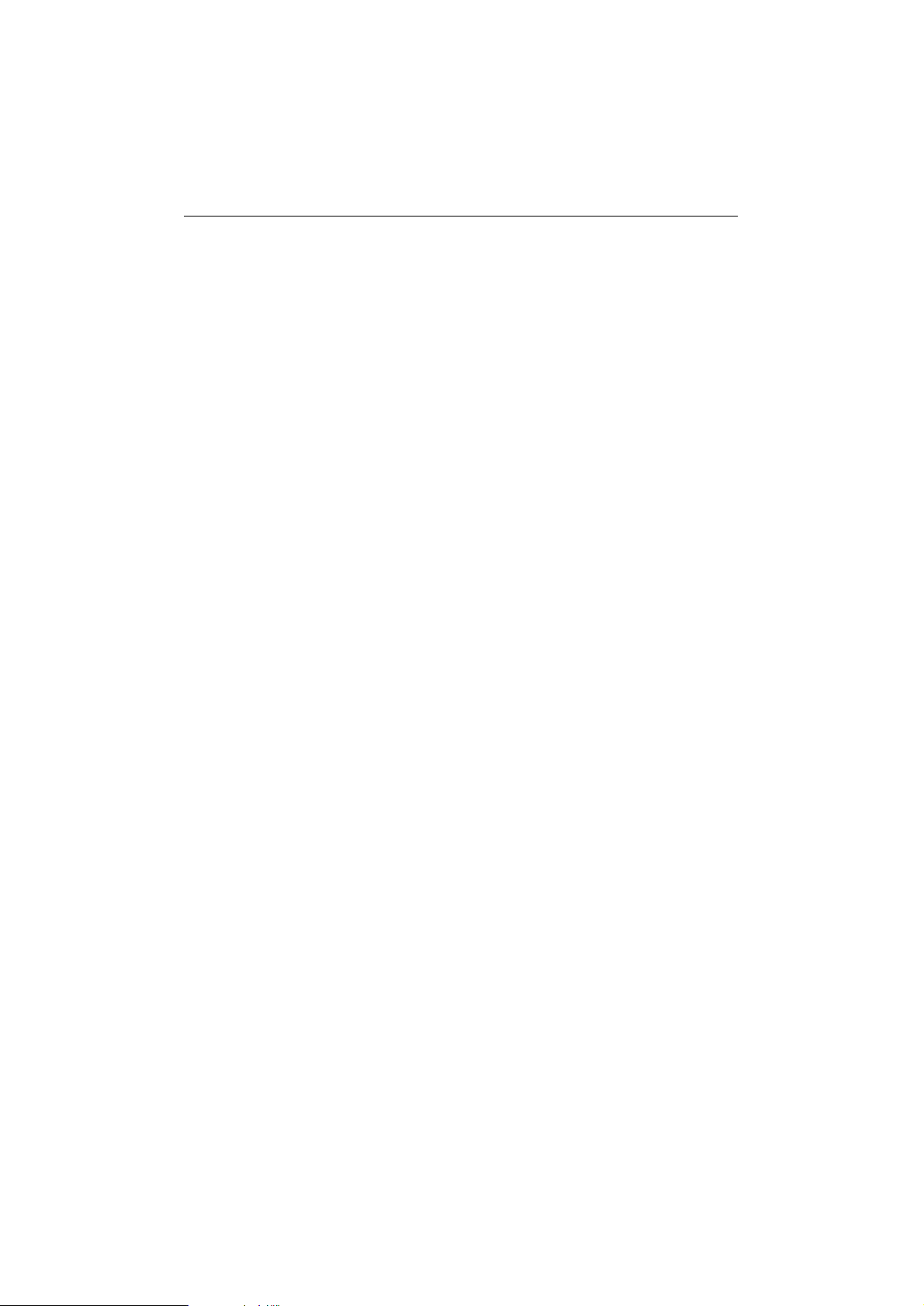
For Windows 3.x Users l l Chapter 8
36
Page 43

Chapter 9 RS-232/422/485 Programming
The C114HI could be used for RS-232, RS-422 or RS-485 communications. It comes
with a high level RS-232 Application Programming Library, API-232, for serial
communication control under DOS, Windows 3.x, Windows NT and Windows 95.
With proper jumper settings and cable wiring, users can program as follows :
9.1 RS-232 Programming
Please refer to the API-232 User's Manual or the documentation file \API-232.TXT
in the API-232 or Windows NT/95 driver diskette.
9.2 RS-422 Programming
When RS-422 is needed, there is no difference from RS-232 in programming except
that the jumper settings must be "Tx ON" and "Rx ON".
9.3 RS-485 Programming
The C114HI has four independent ports and each port has one receiver and one
transmitter. Both of the transmitter and receiver can be either enabled or disabled in
order to achieve not only point-to-point communication but also the multidrop
communication.
Depending on the jumper settings described in Section 2.2, there are three ways for
controlling transmitter and receiver of the port.
1. RTS ON/OFF
When the RTS signal is true, the transmitter is enabled and the receiver is
disabled. Otherwise, the transmitter is in the high impedance status and can not
transmit any signal.
A statement of as following will set RTS signal true and turn on the transmitter:
37
Page 44
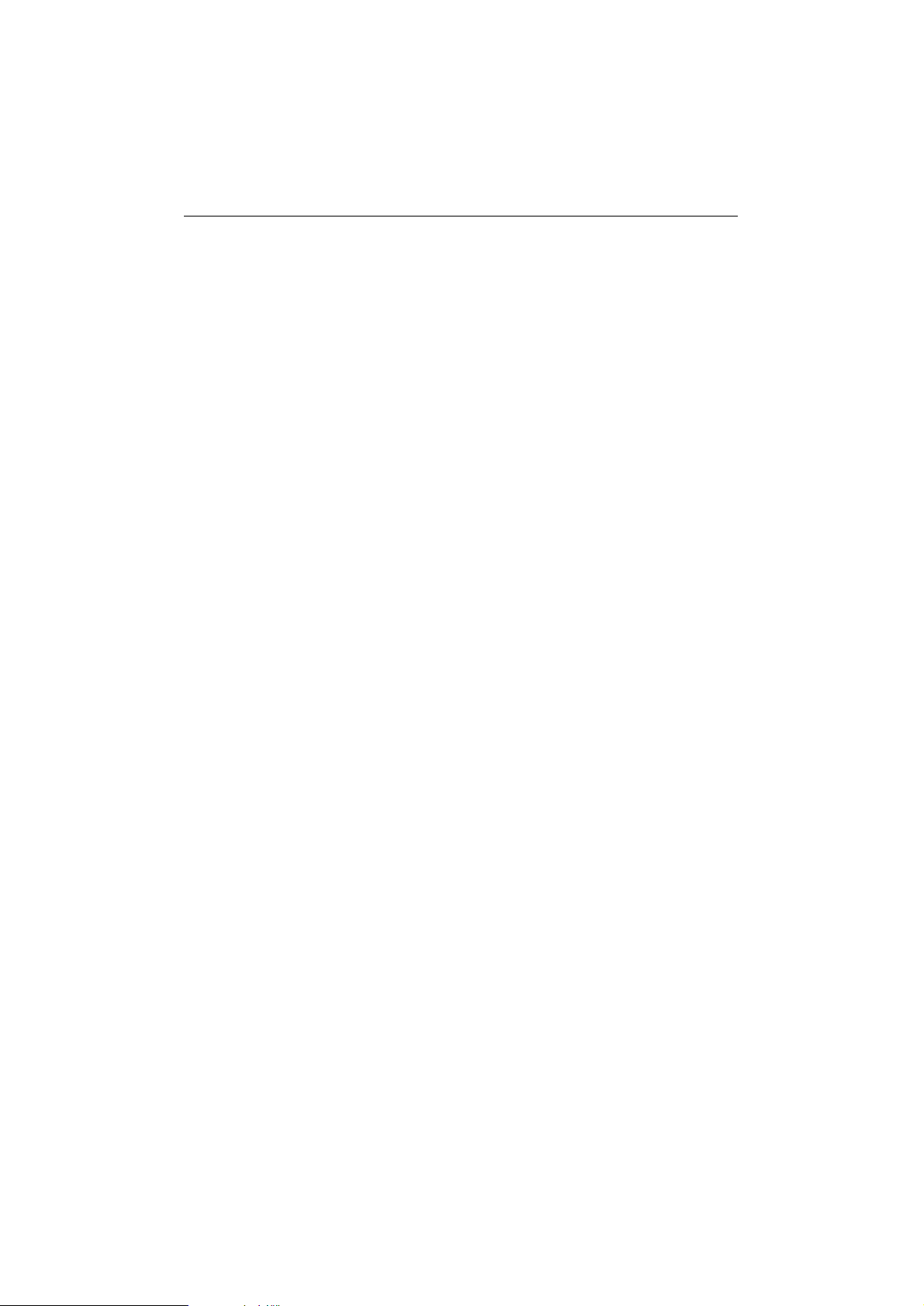
Chapter 9 l l RS-232/RS-422/RS-482 Programming
outportb(BASE + 4, 3);
Or use the following function in API-232 library:
sio_RTS(port, 1);
A statement as following will clear the RTS signal and turn off the transmitter :
outportb(BASE + 4, 0);
Or use the following function in API-232 library:
sio_RTS(port, 0);
Besides, the following function in API-232 library is provided especially for
RS-485 programming:
sio_putb_x();
Please refer to API-232 User's Manual for more details.
2. REG
The transmitter(or receiver) is controlled by the control register BASE + 7 bit 1
(or bit 0), where BASE is the base I/O address of the port. When the
corresponding bit is set to "1", the transmitter/receiver is enabled. Setting the bit
to "0" will turn the transmitter/receiver off to high impedance status and the
16x50 UART chip will not transmit/receive any signal. In Turbo C language, a
statement as following will turn on the transmitter :
outportb(BASE + 7, 1);
A statement as following will turn on the receiver:
outportb(BASE + 7, 2);
A statement as following will turn off both the transmitter and receiver:
outportb(BASE + 7, 0);
38
Page 45

RS-232/RS-422/RS-482 Programming l l Chapter 9
A statement as following will turn on both the transmitter and the receiver:
outportb(BASE + 7, 3);
3. AUTO
In the AUTO mode, the transmitter is enabled and the receiver is disabled
whenever outgoing data is available. Otherwise, the transmitter is disabled and
the receiver is enabled. No handshaking signals, such as RTS, are necessary.
Users can build a RS-485 network with just two wires. The RS-485 control is
completely transparent to users. This feature means RS-485 acts just like RS-232
in half duplex operation mode. Applications written for half-duplex RS-232 can
be used without modification.
Please refer to the sample program rs485.c in the \DOS\EXAMPLE\C directory for
more programming details.
39
Page 46
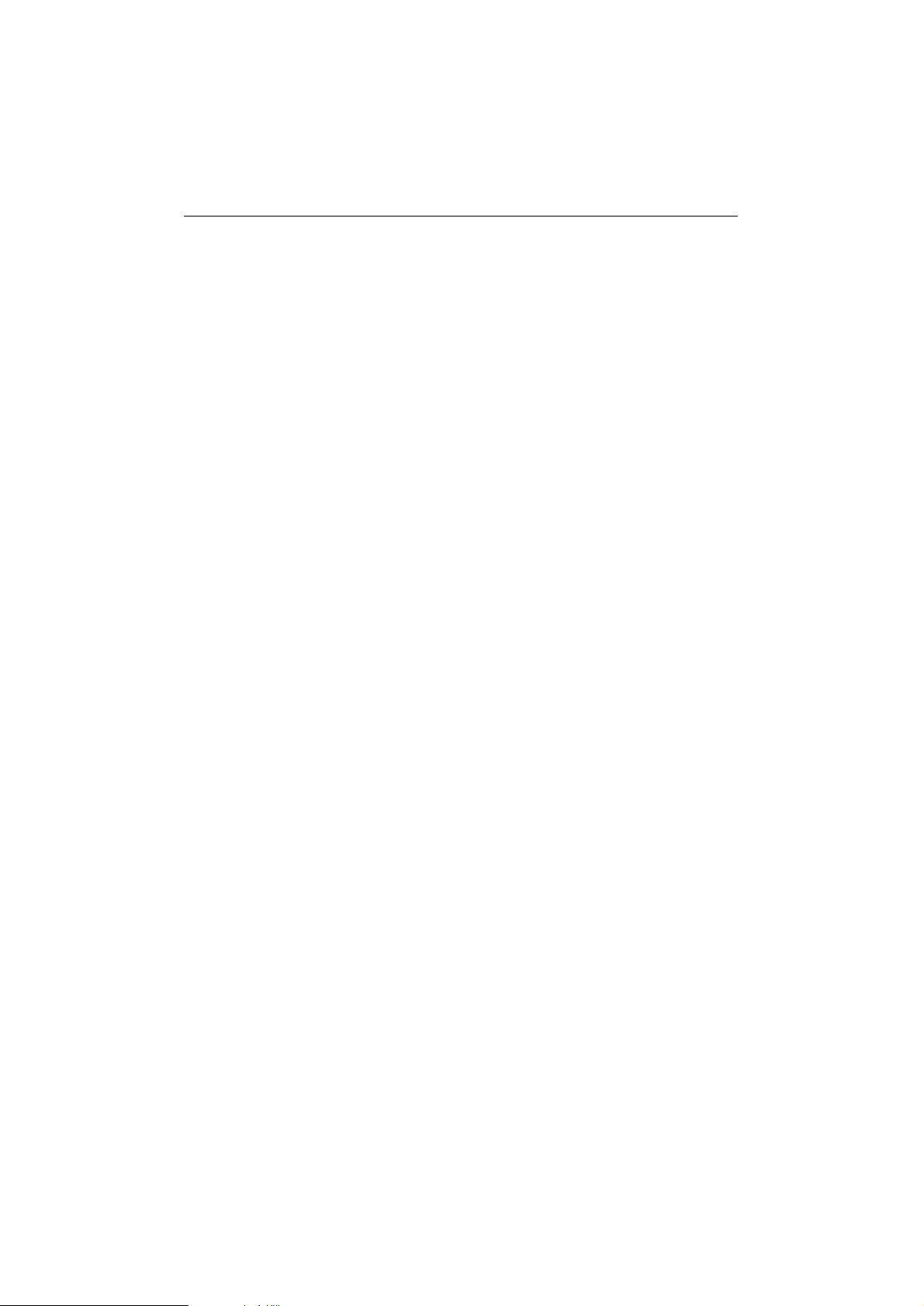
Chapter 9 l l RS-232/RS-422/RS-482 Programming
40
Page 47

Appendix A Pinouts and Cable Wiring
C114HI is suitable for RS-232, RS-422 or RS-485 communications. Each port can be
set to RS-232, RS-422 or RS-485 interface independently via the jumpers. Refer to
Chapter "Hardware Installation and IO-IRQ" for more details.
In data communications, the term DTE is Data Terminal Equipment like terminal or PC
COM1/2. The term DCE is Data Communication Equipment like modem. Their precise
pinouts and cable wiring are as follows.
The followingcomparison table is for EIA Standards RS-232,RS-422 and RS-485.
Mode of operation No. of Drv. No. of Rcv. Max. length ( FT ) Max. Rate ( bps )
RS-232 single ended 1 1 50 20K
RS-422 differential 1 10 4000 10M
RS-485 differential 32 32 4000 10M
A.1 RS-232
The following lists pinouts of the RS-232 port.
C114HI DB-9 Male Connector C114HI Pin-head Connector
1 DCD 1 DCD
2 RxD 2 RxD
3 TxD 3 TxD
4 DTR 4 DTR
5 GND 5 GND
6 DSR 6 DSR
7 RTS 7 RTS
8 CTS 8 CTS
9 RI 9 RI
10 NC
41
Page 48

Appendix A l l Pinouts and Cable Wiring
GND
DTR
TxD
RxD
DCD
5
4
3
2
1
9
RI
8
CTS
7
RTS
6
DSR
NC
RI
CTS
RTS
DSR
10
9
8
7
6
RS-232 cable wiring is as follows:
Type 1: To connect C114HI to a DTE.
C114HI DTE C114HI DTE
DB-9 Male DB-25 Male DB-9 Male DB-9 Male
3 TxD 3 RxD 3 TxD 2 RxD
2 RxD 2 TxD 2 RxD 3 TxD
7 RTS 5 CTS 7 RTS 8 CTS
8 CTS 4 RTS 8 CTS 7 RTS
6 DSR 20 DTR 6 DSR 4 DTR
4 DTR 6 DSR 4 DTR 6 DSR
5 GND 7 GND 5 GND 5 GND
1 DCD 8 DCD 1 DCD 1 DCD
Type 2: To connect C114HI to a DCE.
C114HI DCE
DB-9 Male DB-25 Female
3 TxD 2 RxD
2 RxD 3 TxD
7 RTS 4 CTS
8 CTS 5 RTS
6 DSR 6 DTR
5 GND 7 GND
4 DTR 20 DSR
1 DCD 8 DCD
5
GND
4
DTR
3
TxD
2
RxD
1
DCD
42
Page 49

Pinouts and Cable Wiring l l Appendix A
Type 3: To connect C114HI to a DTE with 3-pin wiring.
If [Hardware flow control] feature is set to "ON", user must loop back (or short)
the RTS with CTS and DSR with DTR, DCD on MOXA site.
C114HI DTE C114HI DTE
DB-9 Male DB-25 Male DB-9 Male DB-9 Male
3 TxD 3 RxD 3 TxD 2 RxD
2 RxD 2 TxD 2 RxD 3 TxD
5 GND 7 GND 5 GND 5 GND
7 RTS 7 RTS
8 CTS 8 CTS
6 DSR 6 DSR
4 DTR 4 DTR
1 DCD 1 DCD
If [Hardware flow control] feature is set to "OFF", users could just leave RTS,
CTS, DSR, DTR, DCD open.
C114HI DTE C114HI DTE
DB-9 Male DB-25 Male DB-9 Male DB-9 Male
3 TxD 3 RxD 3 TxD 2 RxD
2 RxD 2 TxD 2 RxD 3 TxD
5 GND 7 GND 5 GND 5 GND
7 RTS 7 RTS
8 CTS 8 CTS
6 DSR 6 DSR
4 DTR 4 DTR
1 DCD 1 DCD
43
Page 50

Appendix A l l Pinouts and Cable Wiring
A.2 RS-422
The following lists pinouts of the RS-422 port.
C114HI DB-9 Male Connector C114HI Pin-head Connector
1 TxD-(A) 1 TxD-(A)
2 RxD+(B) 2 RxD+(B)
3 TxD+(B) 3 TxD+(B)
4 RxD-(A) 4 RxD-(A)
5 GND 5 GND
6 RTS-(A) 6 RTS-(A)
7 RTS+(B) 7 RTS+(B)
8 CTS+(B) 8 CTS+(B)
9 CTS-(A) 9 CTS-(A)
10 NC
GND
RxD -
TxD+
RxD +
TxD-
5
4
3
2
1
9
8
7
6
RS-422 cable wiring is as follows:
C114HI site Remote site
1 TxD- RxD2 RxD+ TxD+
3 TxD+ RxD+
4 RxD- TxD5 GND GND
6 RTS- CTS7 RTS+ CTS+
8 CTS+ RTS+
9 CTS- RTS-
CTS -
CTS +
RTS +
RTS -
NC
CTS-
CTS+
RTS+
RTS-
10
9
8
7
6
5
GND
4
RxD-
3
TxD+
2
RxD+
1
TxD-
44
Page 51

Pinouts and Cable Wiring l l Appendix A
A.3 RS-485
The pinouts of the RS-485 port are the same as RS-422 except that only TxD+,
TxD-, RxD+, RxD- and GND are used. The following lists pinouts of the RS-422
port.
C114HI DB-9 Male Connector C114HI Pin-head Connector
1 TxD-(A) 1 TxD-(A)
2 RxD+(B) 2 RxD+(B)
3 TxD+(B) 3 TxD+(B)
4 RxD-(A) 4 RxD-(A)
5 GND 5 GND
5
G
4
Rx
3
Tx
2
Rx
1
Tx
9
8
7
6
10
9
8
7
6
5
GND
4
RxD-
3
TxD+
2
RxD+
1
TxD-
There are two operation modes for RS-485. Note that when jumper set to half
duplex, TxD+ with RxD+ and TxD- with RxD- are shorted internally on board.
Only TxD+ and TxD- are good for connection.
1. Point-to-Point
Point-to-Point configuration means two devices located at two different places
can be linked together to communicate via RS-485 interface.
Point-to-Point RS-485 Half-Duplex Point-to-Point RS-485 Full-Duplex
C114HI Remote site C114HI Remote site
1 TxD- RxD- 1 TxD- RxD4 RxD- TxD- 4 RxD- TxD3 TxD+ RxD+ 3 TxD+ RxD+
2 RxD+ TxD+ 2 RxD+ TxD+
5 GND GND 5 GND GND
45
Page 52

Appendix A l l Pinouts and Cable Wiring
2. Multidrop
Multidrop configuration means that more than two devices can be linked
together to communicate one another via RS-485 interface. In this configuration,
one of the device serves as master device while the rest of the devices as slaves.
Multidrop RS-485 Half-Duplex Multidrop RS-485 Full-Duplex
C114HI site Remote site C114HI site Remote site
1 TxD- RxD- 1 TxD- RxD4 RxD- TxD- 4 RxD- TxD2 TxD+ RxD+ 2 TxD+ RxD+
3 RxD+ TxD+ 3 RxD+ TxD+
5 GND GND 5 GND GND
Remote site Remote site
RxD- RxDTxD- TxDRxD+ RxD+
TxD+ TxD+
GND GND
A.4 Impedance Matching and Termination Resistors
When an electrical signal travels through two different resistance junctions in a
transmission line, the mismatched impedance between cable and receiver will
sometimes cause signal reflection. Signal reflection causes signal distortion, which
in turn will contribute communication errors. The solution to this problem is to
establish the same impedance at the receiver ends by connecting a termination
resistor in parallel with the same impedance as the cable’s characteristic impedance.
The value of termination is determined by cable. Please refer to your cable supplier
for more information regarding the characteristic impedance for your cable.
It is normally sufficient when the value of the termination resistor equals the
characteristic impedance of the transmission line. The resistors should be added near
the receiving side. See below RS-422 example.
46
Page 53

Pinouts and Cable Wiring l l Appendix A
C114HI site Remote site
TxD- RxDTxD+ RxD+
RxD+ TxD+
RxD- TxDRTS- CTSRTS+ CTS+
CTS+ RTS+
CTS- RTS-
Note:
1. stands for termination resistor near the receiving side
2. The suggested termination resistor for AWG #26 cable is 100 ohm.
3. The suggested termination resistor for phone cable is 100 ohm.
For C114HI, RT1 to RT8 reserved on the board are to be used to install termination
resistors for impedance matching. These resistors are not installed at the factory.
Users should install the resistors with appropriate resistance according to the
application.
RT1 is for CTS+/- of C114HI port 1.
RT2 is for RxD+/- of C114HI port 1.
RT3 is for CTS+/- of C114HI port 2.
RT4 is for RxD+/- of C114HI port 2.
RT5 is for CTS+/- of C114HI port 3.
RT6 is for RxD+/- of C114HI port 3.
RT7 is for CTS+/- of C114HI port 4.
RT8 is for RxD+/- of C114HI port 4.
47
Page 54

Appendix A l l Pinouts and Cable Wiring
A.5 Pinouts of DB-37 Connector
The following lists pinouts of the C114HI DB-37 connector on the bracket.
1
TXD2-/DCD2
GND2
CTS2+/CTS2
RXD2+/RXD2
CTS3-/RI3
RXD3-/DTR3
RTS3-/DSR3
RTS3+/RTS3
TXD3+/TXD3
TXD3-/DCD1
GND1
CTS2+CTS1
RXD2+/RXD1
CTS0-/RI0
RXD0-/DTR0
RTS0-/DSR0
RTS0+/RTS0
TXD0+/TXD0
2
3
4
5
6
7
8
9
10
11
12
13
14
15
16
17
18
19
DTR2/RXD2-
DSR2/RTS2-
Note: make shield grounded to the connector.
20
21
22
23
24
25
26
27
28
29
30
31
32
33
34
35
36
37
RI2/CTS2-
RTS2/RTS2+
TXD2/TXD2+
DCD3/TXD3-
GND3
CTS3/CTS1+
RXD3/RXD3+
RI1/CTS1-
DTR1/RSD1-
DSR1/RTS1-
RTS1/RTS1+
TXD1/TXD1+
DCD0/TXD1-
GND0
CTS0/CTS0+
RXD0/RXD0+
48
Page 55
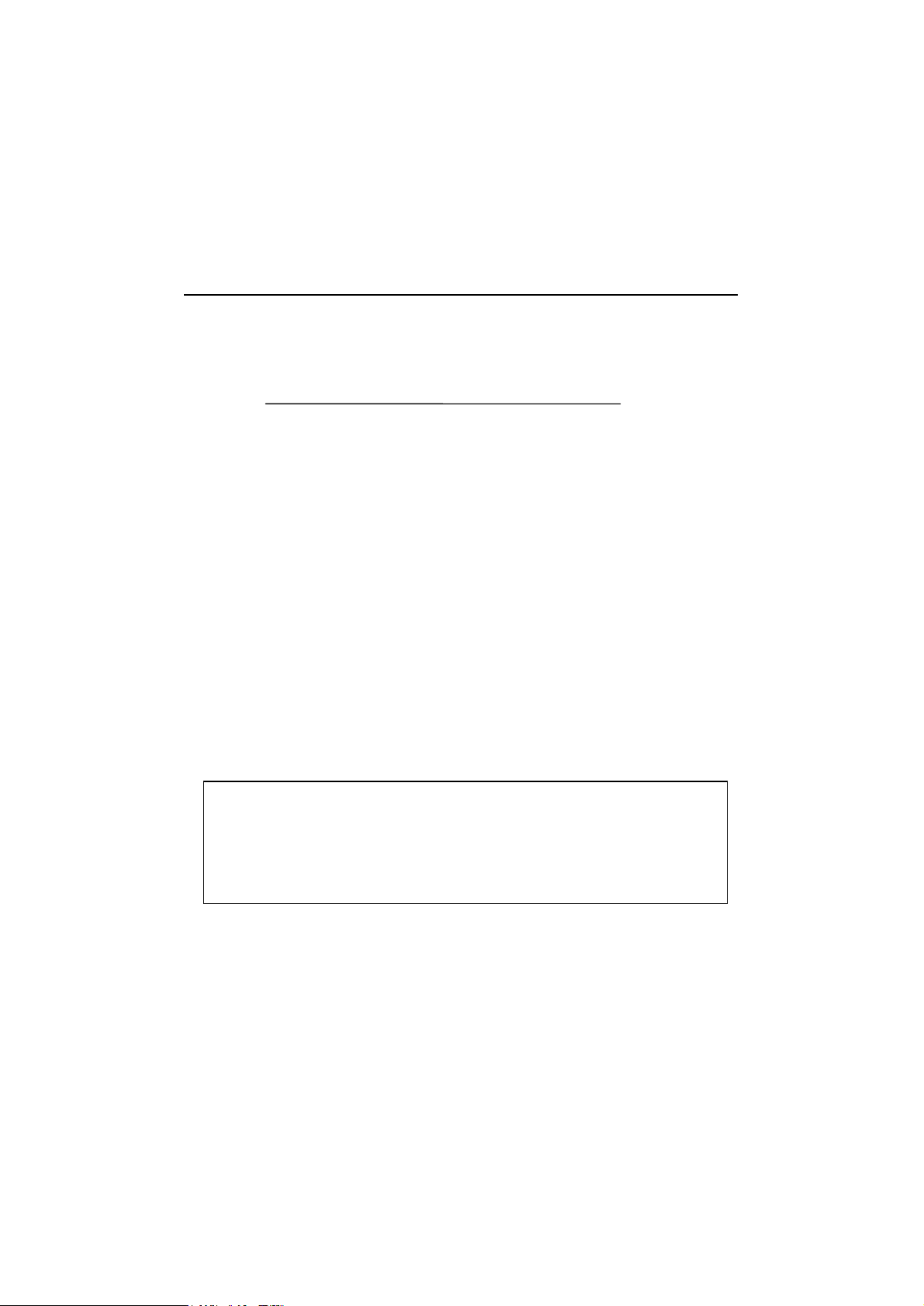
Appendix B High Speed Operations
This section describes the use of high speed capability supported by C114HI. There
are two speed spectra which are
Normal Speed Spectrum High Speed Spectrum
50 400
75 600
110 880
134.5 1076
150 1200
300 2400
600 4800
1200 9600
1800 14400
2400 19200
4800 38400
7200 57600
9600 76800
19200 153600
38400 307200
57600 460800
115200 921600
The corresponding speed in High Speed Spectrum is exactly eight times the speed in
Normal Speed Spectrum. A port, if set to Normal Speed Spectrum with 38.4K bps,
will work at 38.4K bps for sure; while a port, if set to High Speed Spectrum with
38.4K bps, will actually work at 307.2K bps (307.2K = 38.4K X 8). Choose either
one of the two speed spectra by running DOS utility: IO-IRQ.EXE.
*Hint: 1. Check what speed range is needed for a port.
2. If a port will work at speed slower than 400 bps, e.g. 75 bps, then
choose Normal Speed Spectrum by running IO-IRQ.
3. If a port will work at speed faster than 115.2K bps, e.g. 460.8K, or
at a special speed, e.g. 400 bps, then choose High Speed Spectrum
by running IO-IRQ.
~49~
Page 56

Appendix B l l High Speed Operations
For UNIX Users
For the C114HI board configured as High Speed Spectrum, the real working speed
is equal to 8 times of the displayed speed (with "stty" command).
50
Page 57

Appendix C Troubleshooting
1. Board not found.
a. The software base addresses do not match with the hardware ones.
b. The base I/O addresses selected conflict with other devices. Avoid it and
refer to Appendix E.
c. The board is not properly plugged in the system. Reinstall it.
d. The board is defective. Return it for repair.
2. Board found but can not transfer data.
a. Wrong cable wiring. Correct it.
b. Wrong IRQ setting or conflict. Change it.
3. Why the DOS utility IO-IRQ can not access C114HI to configure?
There are several reasons that may lead to this trouble:
a. The user forgot or does not know the Configuration Access Port (CAP) of the
board. Refer to the next question and answer.
b. The CAP of the board conflicts with other add-on board's I/O address. Please
change one of them.
c. The board is not plugged in a right or good slot. Please plug the board in a
good 16-bit ISA slot.
d. The board may malfunction. Please return for repair.
4. What to do if user forget or does not know the Configuration Access Port
(CAP) of the board?
Steps to recall CAP :
ú Power off the PC.
ú Install jumper cap onto the JP1 of the board.
ú Power on the PC. Now the CAP address of the board is forced to 0xA700.
ú Execute IO-IRQ under DOS.
~51~
Page 58

Appendix C l l Troubleshooting
ú Enter CAP address 0xA700 to access the board and configure it.
ú Keep in mind the CAP.
ú Exit IO-IRQ and power off PC.
ú Remove the jumper cap on the position JP1.
ú Power on PC.
52
Page 59

Appendix D I/O Port Address Map
070-07F
Real-time clock
The following is the list of the I/O port address commonly used, which is for preventing
I/O address conflict when configuring C114HI.
IO/ Address Device
000-01F DMA controller 1
020-03F interrupt controller
040-05F Timer
060-06F Keyboard
080-09F DMA page register
0A0-0BF Interrupt controller 2
0C0-0DF DMA controller
0F0-0FF Math coprocessor
100-1EF not usable
1F0-1F8 Fixed disk
200-207 Game I/O
278-27F Parallel printer port 2 ( LP2: )
2F8-2FF Serial Port 2 ( COM2: )
300-31F Prototype card
360-36F Reserved
378-37F Parallel printer port 1 ( LP1: )
3B0-3BF Monochrome display
3C0-3CF Reserved
3D0-3DF Color graphics display
3F0-3F7 Diskette controller
3F8-3FF Serial port 1 ( COM 1: )
Page 60

RETURN PROCEDURE
For product repair, exchange or refund, the customer must:
v Provide evidence of original purchase
v Obtain a Product Return Agreement (PRA) from the sales representative or
dealer
v Fill out the Problem Report Form (PRF) as detailed as possible for shorter
product repair time.
v Carefully pack the product in anti-static package, and send it, pre-paid, to the
dealer. The PRA should show on the outside of the package, and include a
description of the problem along with the return address and telephone
number of a technical contact.
