Page 1
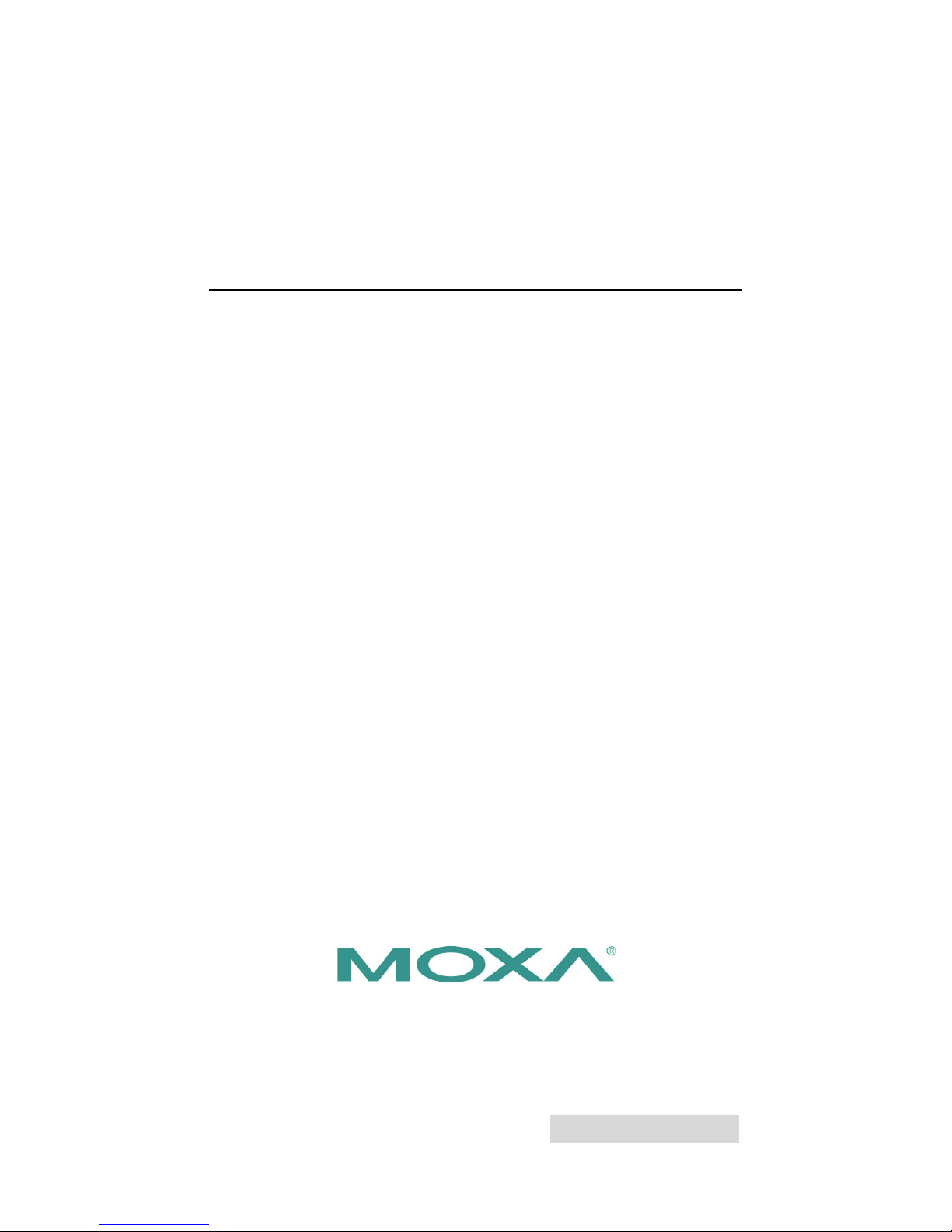
2014 Moxa Inc. All rights reserved.
P/N: 1802062220012
AWK-6222
Quick Installation Guide
Moxa AirWorks
Third Edition, April 2014
Page 2
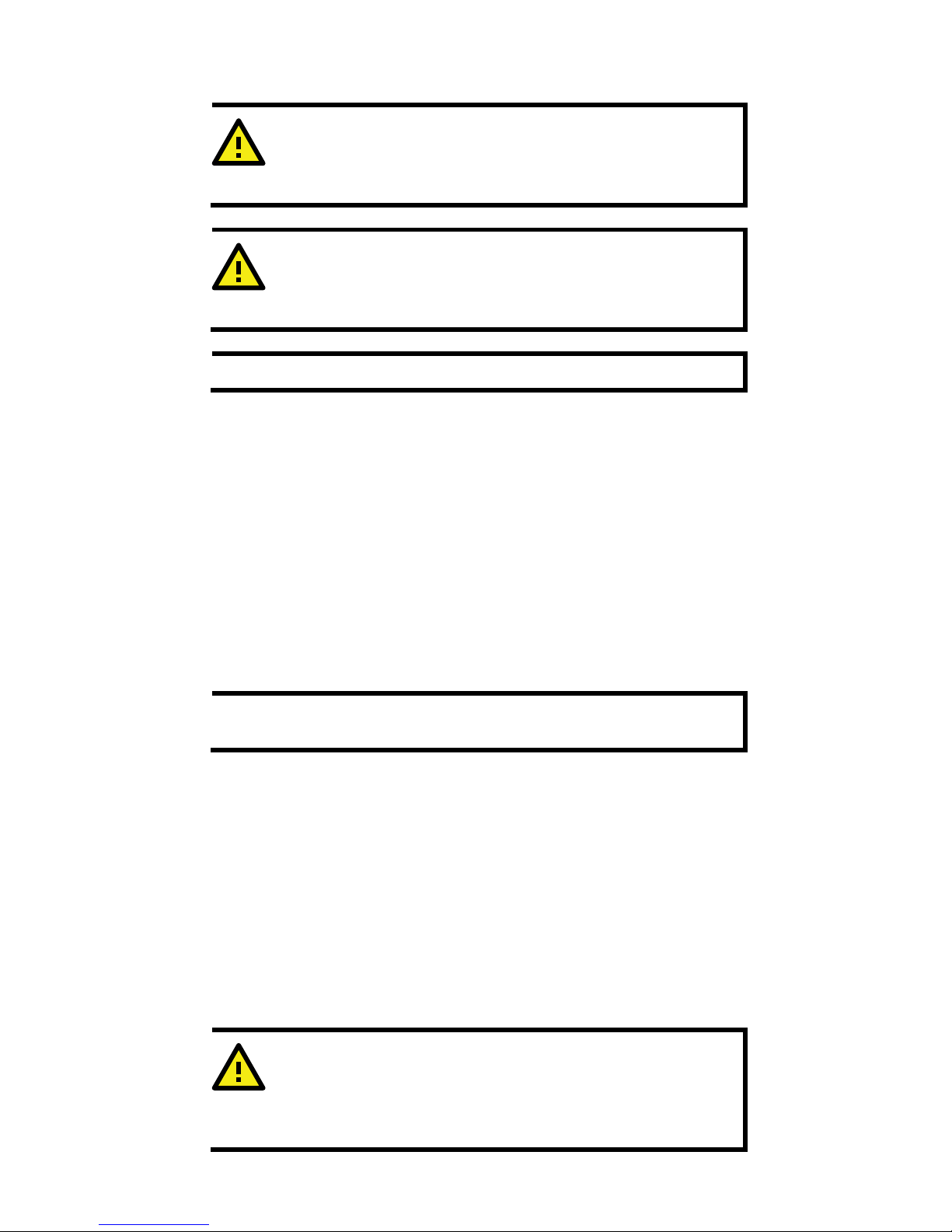
- 2 -
Notes for the Reader
WARNING
I
ndicates that death or personal injury may occur if proper
precautions are not taken.
ATTENTION
I
ndicates that possible damage to this product or your property
may result if proper precautions are not taken.
NOTE
Highlights important information related to this product.
Package Checklist
Moxa’s AWK-6222 is shipped with the following items. If any of these
items is missing or damaged, please contact your customer service
representative for assistance.
• 1 AWK-6222
• 2 Omni-directional antennas (5dBi, N-type (male), 2.4GHz)
• 1 Quick Installation Guide
• 1 Software CD
• 1 Moxa Product Warranty Booklet
• 1 Accessory Pack (includes wall-mounting kit, screws,
field-installable power plug, field-installable RJ45 plug, DI/DO cap,
and Ethernet cap)
NOTE
The items above come with the standard version AWK
-6222
The
package contents may vary for customized versions.
Installation
Before installing the AWK-6222, make sure that all items in the Package
Checklist are in the box. In addition, you will need access to a notebook
computer or PC equipped with an Ethernet port. The AWK-6222 has a
default IP address, user name and password that you must use when
resetting or connecting to your AWK-6222 device.
Default IP address: 192.168.127.253
User name: admin
Password: root
Please read “Chapter 2: Getting Started” in the AWK-6222 User’s
Manual for more details about installation and configuration.
ATTENTION
For security reasons, we strongly recommend changing the
passw
ord. To do so, go to Maintenance Password
, and then
follow the on-screen instructions.
Page 3
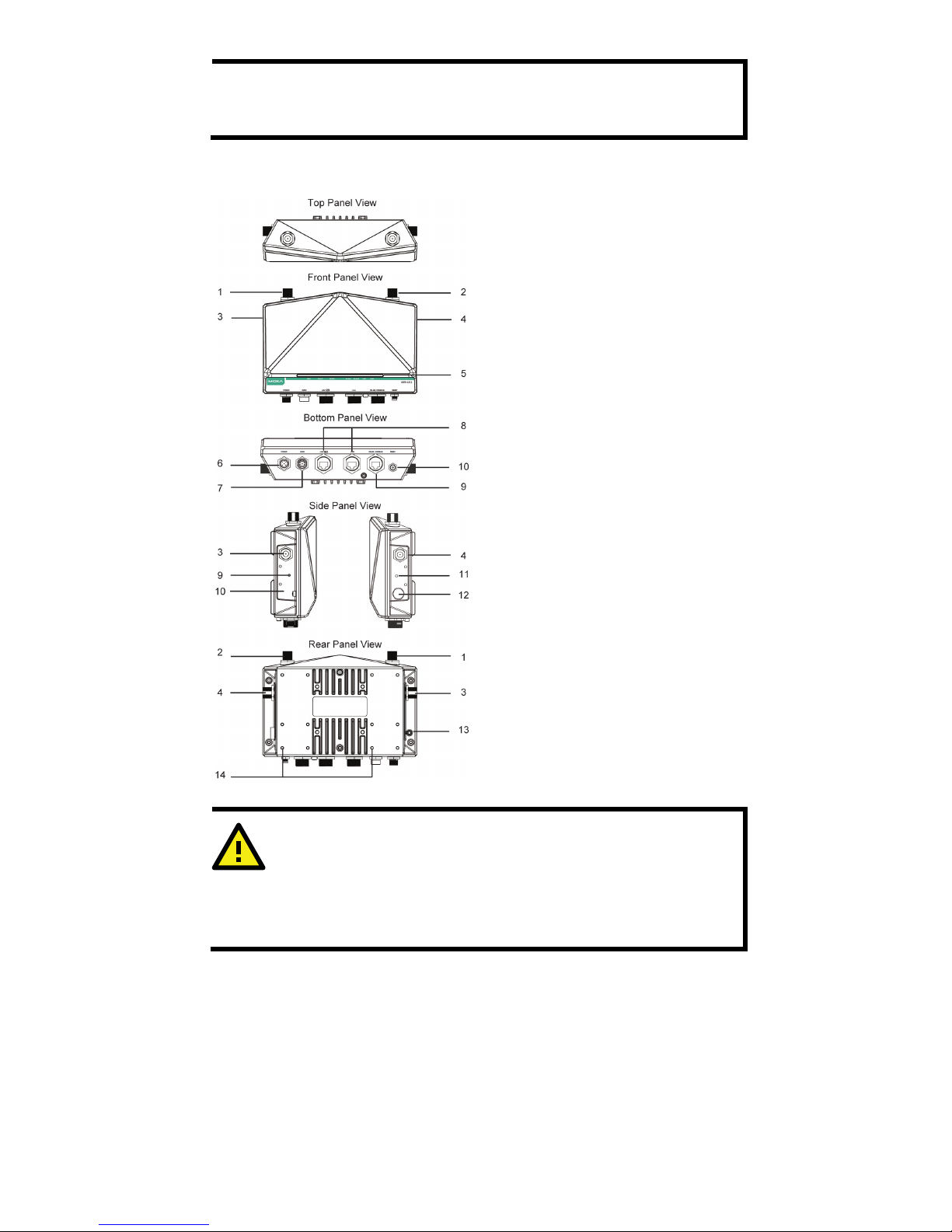
- 3 -
NOTE
To make the change effective, you must save the change and
then click
Restart Save and Restart button to apply all
changes.
Panel Layout of the AWK-6222
1. MAIN 1 antenna port.
2. MAIN 2 antenna port.
3. AUX 1 antenna port.
4. AUX 2 antenna port.
5. LEDs for PWR, FAULT,
STATE, WLAN1, WLAN2,
LAN1, and LAN2.
6. M12 A-coding connector for
PWR1 and PWR2.
7. M12 8-pin connector for
DI/DO
8. 10/100BaseT(X) RJ45 Port:
LAN1 and LAN2
9. RS-232 console port.
10.
Reset button
11.
Screw holes for wall
mounting
12.
Waterproof vent
13.
Grounding screw
14.
Screw holes for DIN-rail
mounting
ATTENTION
Please DO NOT open or remove vent
12.
Removing the seal will
void the warranty.
All exposed connectors, including
1 - 4, 6 - 9, should be tightly
covered by suitable caps when they are not in use.
Page 4

- 4 -
Dimensions (unit = mm)
Wall Mounting
In most applications, wall mount provides an easier installation. You will
find it quite easy to mount AWK-6222 on the wall, as illustrated below.
STEP 1:
Attach the wall
-mounting kit
with
M4 screws, as shown in
the diagram below.
STEP 2:
Mounting the AWK
-6222 on the wall
requires 4 screws. Use the AWK
-6222
device, with wall
-mounting kit
attached, as a guide to mark the correct
locations of the 4 screws. The heads of
the screws should be between
5.5mm
and
8.5 mm in diameter, and the
shafts should not be more than 5.0 mm
in diameter, as
shown in the figure.
Do not screw the screws all the way in to the wall—leave a space of about
2 mm to allow room to slide the wall-mounting kit between the wall and
the screws.
ATTENTION
You can test the screw head and shank size by inserting the screw
into one of the keyhole shaped apertures of the
wall mounting
plates before it is screwed into the wall.
STEP 3:
Once the screws are fixed into the wall, insert the four screw heads
through the large opening of the keyhole-shaped apertures, and then
slide the AWK-6222 downwards, as indicated to the right. Tighten the
four screws for added stability.
Page 5
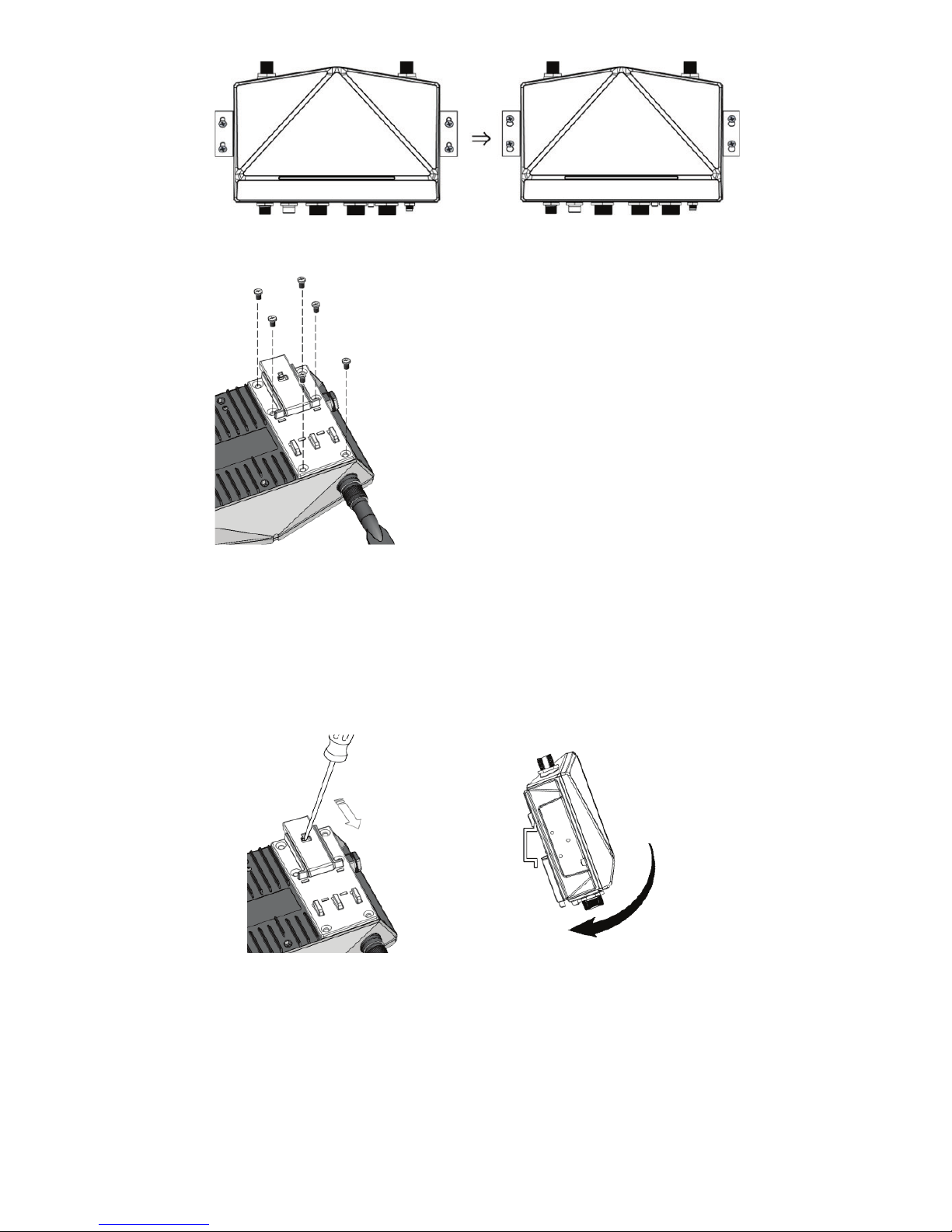
- 5 -
DIN-Rail Mounting (Optional)
The
DK-DC50131 die-cast metal kit can
be bought separately, and enable easy and
robust installation for the AWK
-6222. A
pair of DK
-DC50131s is needed for
DIN
-Rail mounting. To install the DIN-
Rail
mounting kits, tightly attach the two
DIN
-Rail mounting kits on the rear pane
l of
AWK
-6222 with 12 screws. (6 screws for
each kit)
To Install
STEP 1:
Use the recessed button on
the spring
-loaded bracket to
lock it into position.
STEP 2:
Insert the top of the DIN-Rail into the slot
just below the upper hook of the DIN-Rail
mounting kit. Push the AWK-6222 toward
the DIN
-Rail until the DIN-
Rail attachment
bracket snaps into place.
Page 6

- 6 -
To Release
STEP 1:
Pull out the two spring
-loaded
brackets
from the bottom until
they are fixed in the “release”
position.
STEP 2:
Pull the AWK
-6222 out and upward.
Wiring Requirements
WARNING
Safety First!
Be sure to disconnect the power cord before installing and/or
wiring your Moxa AWK
-6222.
Calculate the maximum possible current in each power wire and
common wire. Observe all electrical codes dictating the
maximum current allowable for each wire size. If the current goes
above the maximum ratings, the wiring could overheat, causing
serious damage to your equipment.
You should also pay attention to the following items:
• Use separate paths to route wiring for power and devices. If power
wiring and device wiring paths must cross, make sure the wires are
perpendicular at the intersection point.
NOTE: Do not run signal or communications wiring and power wiring
in the same wire conduit. To avoid interference, wires with different
signal characteristics should be routed separately.
• You can use the type of signal transmitted through a wire to
determine which wires should be kept separate. The rule of thumb is
that wiring with similar electrical characteristics can be bundled
together.
• Keep input wiring and output wiring separate.
• It is strongly advised that you label wiring to all devices in the system
when necessary.
Page 7

- 7 -
Grounding Moxa AWK-6222
Grounding and wire routing help limit the effects of noise due to
electromagnetic interference (EMI). Run the ground connection from the
ground screw to the grounding surface prior to connecting devices.
ATTENTION
This product is intended to be mounted to a well
-grounded
mounting surface, such as a metal panel. There must be no
potential d
ifference between two ground potentials, otherwise
there is a risk that the device could be destroyed.
Wiring the Redundant Power Inputs
The AWK-6222 must be connected to a power-over-Ethernet (PoE) IEEE
802.3af compliant power source or an IEC60950 compliant limited power
source. When AWK-6222 is powered via DC power, the M12 A-coding
connector on the bottom panel is used for the AWK-6222’s two redundant
inputs. The pin assignment is shown below:
Pin
Power Input
1
V1+
2
V2+
3
V1-
4
V2-
5
GND
ATTENTION
This product is intended to be supplied by a Listed Power Unit
marked “Class 2” or “
LPS” and rated O/P: 12 to 48 VDC
, minimum
6 W (12 V/0.494 A to 48V/0.121 A)
.
Make sure
the External Power Adaptor (including power cords
and plug assemblies) provided with the unit is certified and
suitable for use in your country.
Before connec
ting the AWK-6222
to the DC power inputs, make
sure the DC power source voltage is stable
.
Please also note
, the PoE networks can not route to the outside
plant.
Page 8

- 8 -
Wiring the Digital Inputs and Relay Contact
(Digital Output)
The AWK-6222 has two sets of digital input—DI1 and DI2. Each DI
comprises two contacts of the 8-pin M12 connector on the AWK-6222’s
bottom panel. These two digital inputs can be connected to
digital-output-enabled sensors for on-site status monitoring.
The AWK-6222 also has one relay output, which consists of the two
contacts. These relay contacts are used to detect user-configured events.
The two wires attached to the relay contacts form an open circuit when a
user-configured event is triggered. If a user-configured event does not
occur, the relay circuit will be closed.
A field-installable plug, M12A-8PMM-IP68, is recommended for
connecting the AWK-6222’s DIs and relay.
Communication Connections
10/100BaseT(X) Ethernet Port Connection
The 10/100BaseT(X) ports located on the AWK-6222’s bottom panel are
used to connect to Ethernet-enabled devices.
The pinouts for both MDI (NIC-type) ports and MDI-X (HUB/Switch-type)
ports are shown below.
MDI Port Pinouts
MDI-X Port Pinouts
8-pin RJ45
Pin
Signal
Pin
Signal
1
Tx+
1
Rx+
2
Tx- 2 Rx-
3
Rx+
3
Tx+
6
Rx- 6 Tx-
Pin
Signal
1
Relay
2 3 DI1 I1
4
DI1 COM_1
5
DI2 I2
6
DI2 COM_2
7
Reserved
8
Page 9

- 9 -
RS-232 Connection
The AWK-6222 has one RS-232 (8-pin RJ45) console port located on the
bottom panel. Use either an RJ45-to-DB9 or RJ45-to-DB25 cable to
connect the Moxa AWK-6222’s console port to your PC’s COM port. You
may then use a console terminal program to access the AWK-6222 for
console configuration.
Console Pinouts for 10-pin or 8-pin RJ45
10-Pin
Description
8-Pin 1 -----
2 DSR
1 3 RTS
2 4 GND
3 5 TxD
4 6 RxD
5
7
DCD
6
8
CTS
7
9
DTR
8
10
-----
NOTE
1. The pin numbers for male DB9 and DB25 connectors, and
hole numbers for female DB9 and DB25 connectors, are
labeled on the connector. However, the numbers are
typically quite small, so you may need to use a magnifying
glass to see the numbers clearly.
2. The pin numbers for both 8-pin and 10-
pin RJ45 connectors
(and ports) are typically not labeled on the connector (or
port). Refer to the pinout diagram above to see how RJ45
pins are numbered.
ATTENTION
To ensure the IP6
8-rated connectivity, you must use a
waterproof housing during
any communication activities. An
IP6
8-rated field installable plug, which is attached in AWK-6222
’s
accessory pack, may be needed in this case. The installation
guide is shown below:
Page 10

- 10 -
Waterproof RJ45 Plug (Optional)
Dimensions (unit: mm)
Installation
STEP 1:
Attach
the gasket ① to the
housing
③
STEP 2:
Insert the cable (ex. CAT5e) through the clamp ring ④, screw nut ②, seal
⑤ and housing ③, as follows:
STEP 3:
Crimp the modular RJ plug to the cable; (NOTE: the snagless cover shield
and strain-relief boot are not recommended.) Then, assemble the seals
and the housing (③ and ⑤).
STEP 4:
Tightly screw the clamp ring
④ to
the housing and check to make sure
that the plug is securely fastened.
(NOTE: for
a tighter connection
, you
can connect the RJ
-45 plug to the
AWK-6222 before STEP 4.)
Page 11

- 11 -
LED Indicators
The front panel of the Moxa AWK-6222 contains several LED indicators.
The function of each LED is described in the table below.
LED
Color
State
Description
PWR Green
On
Power is being supplied (from power
input 1 or 2, or PoE)
Off
Power is not being supplied.
FAULT Red
On
Relay is event-triggered.
Blink (slow)
Cannot get an IP address from the
DHCP server (interval: 1 sec).
Blink (fast)
IP address conflict (interval: 0.5 sec).
Off
Normal status.
STATE
Green/
Red
Green
Software Ready.
Green Blink
The AWK Search Utility has located
the AWK. (interval: 1sec).
Red
Booting or Error condition.
WLAN 1
Green/
Amber
Green On
WLAN is functioning in Client/Slave
mode.
Green Blink
WLAN’s is transmitting data in
Client/Slave mode.
Amber On
WLAN is functioning in
AP/Bridge/Master mode.
Amber Blink
WLAN’s is transmitting data in
AP/Bridge/Master mode.
Off
WLAN is not in use or not working
properly.
WLAN 2
Green/
Amber
Green On
WLAN is functioning in Client/Slave
mode.
Green Blink
WLAN’s is transmitting data in
Client/Slave mode.
Amber On
WLAN is functioning in
AP/Bridge/Master mode.
Amber Blink
WLAN’s is transmitting data in
AP/Bridge/Master mode.
Off
WLAN is not in use or not working
properly.
LAN 1
Yellow/
Green
Yellow On
LAN port’s 10Mbps link is active.
Yellow Blink
Data is being transmitted at 10 Mbps.
Yellow Off
LAN port’s 10Mbps link is inactive.
Green On
LAN port’s 100Mbps link is active.
Green Blink
Data is being transmitted at 100
Mbps.
Green Off
LAN port’s 100Mbps link is inactive.
LAN 2
Yellow/
Green
Yellow On
LAN port’s 10Mbps link is active.
Yellow Blink
Data is being transmitted at 10 Mbps.
Yellow Off
LAN port’s 10Mbps link is inactive.
Green On
LAN port’s 100Mbps link is active.
Green Blink
Data is being transmitted at 100
Mbps.
Green Off
LAN port’s 100Mbps link is inactive.
Page 12

- 12 -
Specifications
WLAN
Standards
IEEE 802.11a/g/b for Wireless LAN
IEEE 802.11i Wireless Security
IEEE 802.3u 10/100BaseT(X) for Ethernet LAN
EEE 802.3af for Power
-over-Ethernet
IEEE 802.1D/w STP/RSTP
Spread Spectrum and
Modulation (Typical)
DSSS with DBPSK, DQPSK, CCK
OFDM w
ith BPSK, QPSK, 16QAM, 64QAM
64QAM @ 54 Mbps, 16QAM @ 24/36 Mbps, QPSK
@ 12/18 Mbps, CCK @ 11/5.5 Mbps, DQPSK @ 2
Mbps, DBSK@ 1 Mbps
Operating Channels
(Central Frequency)
US:
2.412 to 2.462 GHz (11 channels)
5.18 to 5.24 GHz (4 channels)
EU:
2.412 to 2.472 GHz (13 channels)
5.18 to 5.24 GHz (4 channels)
Security
64-bit and 128-bit WEP encryption, WPA /WPA2
Personal or
Enterprise (IEEE 802.1X/ RADIUS,
TKIP and AES)
Protocol
General Protocols: Proxy ARP, DNS, HTTP,
HTTPS, IP, ICMP, SNTP,
TCP, UDP, RADIUS,
SNMP, PPPoE, DHCP
, LLDP
AP
-only Protocols: ARP, BOOTP, DHCP, dynamic
VLAN
-Tags for 802.1X-Clients, STP/RSTP (IEEE
802.1D/w)
Data Rates
802.11b: 1, 2, 5.5, 11 Mbps
802.11a/g: 6, 9, 12, 18, 24, 36, 48, 54 Mbps
Transmit Power
802.11b:
Typ. 23±1.5 dBm @ 1 to 11 Mbps
802.11g:
Typ. 18±1.5 dBm @ 6 to 24 Mbps,
Typ. 16±1.5 dBm @ 36 to 48 Mbps,
Typ. 15±1.5 dBm @ 54 Mbps
802.11a:
Typ. 20±1.5 dBm @ 6 to 24 Mbps,
Typ. 19±1.5 dBm @ 36 Mbps,
Typ. 18±1.5 dBm @ 48 Mbps,
Typ. 17±1.5 dBm @ 54 Mbps
Receiver Sensitivity
802.11b:
-97 dBm @ 1 Mbps, -94 dBm @ 2 Mbps,
-92 dBm @ 5.5 Mbps, -90 dBm @ 11
Mbps
802.11g:
-93 dBm @ 6 Mbps, -91 dBm @ 9 Mbps,
-90 dBm @ 12 Mbps, -
88 dBm @ 18 Mbps,
-84 dBm @ 24 Mbps, -
80 dBm @ 36 Mbps,
-76 dBm @ 48 Mbps, -74 dBm @ 54
Mbps
802.11a:
-90 dBm @ 6 Mbps, -89 dBm @ 9 Mbps,
-89 dBm @ 12 Mbps, -
85 dBm @ 18 Mbps,
-83 dBm @ 24 Mbps, -
79 dBm @ 36 Mbps,
-75 dBm @ 48 Mbps, -74 dBm @ 54 Mbps
Page 13

- 13 -
Interface
Default Antenna
2.4GHz, 5dBi, Omni-directional antenna
Antenna Connector
N-type (female)
DI/DO Connection
8-pole M12 connector
Alarm Contact
1 relay output (capacity: 1A @24VDC)
Digital Input
2 electrically
-isolated inputs
+3 to
-30V for state “0” (OFF)
+13 to +30V for state “
1” (ON)
Max. input current: 8 mA
Console
RS-232 (Waterproof RJ45 type)
LAN Port
10/100BaseT(X) auto negotiation speed
LED Indicators
PWR, FAULT, STATE, WLAN1, WLAN2, LAN1, and
LAN2
Power
Input Voltage
48 VDC Power-over-Ethernet (IEEE 802.3af) or
12 to 48 VDC, redundant dual DC power inputs
Input Current
(1.066A to 0.312A @12VDC-48VDC)
Input Current @ 24VDC
0.3 A
Overload Current
Protection
1.6 A
Reverse Polarity
Protection
Present
Mechanical
Casing
IP68 protection, aluminum case
Dimensions
224 x 147.7 x 66.5 mm (8.82 x 5.82 x 2.62 in)
Weight
1.8 kg
Installation
Wall Mounting, or DIN-Rail mounting
Environmental
Operating Temperature
-40 to 75°C (-40 to 167°F)
Storage Temperature
-40 to 85°C (-40 to 185°F)
Ambient Relative
Humidity
5 to 100% (non-condensing)
Regulatory Approvals*
Safety
EN60950-1, UL60950-1
Radio
EN300 328, EN301 893
EMC EN301 489
-1/-
17, FCC Part 15, EN55022/55024,
IEC61000-6-2/-4
Environmental/EMC
compliancy
EN50155, EN50121-1/-4
* Please check Moxa’s website for the most up-to-date certification
status.
Reliability
MTBF (mean time
between failures):
284,072 hrs
WARRANTY
5 years
Details: See http://www.moxa.com/warranty
ATTENTION
The AWK
-6222 is NOT a portable mobile device and should be
located 20cm away from the human body.
The AWK
-6222 is NOT designed for the general public. A
well
-trained technician is required to safely deploy AWK-6222s
and establish a wireless network..
Page 14

- 14 -
ATTENTION
Use the antennas correctly: The 2.4GHz antennas are needed
when AWK
-6222
operates in IEEE 802.11b/g. The 5GHz antennas
are needed for IEEE802.11a. Make sure your antenna installation
is within a safety area, which is covered by a lightning protection
or surge arrest system.
ATTENTION
This device complies with part 15 of the FCC Rules. Operation is
subject to the following two conditions:
1
. This device may not cause harmful interference, and
2
. This device must accept any interference received, including
interference that may cause undesired operation.
ATTENTION
Do not locate the antenna near overhead power lines or other
electric light or power circuits, or where it can come into contact
with such circuits. When installing the antenna. Take extreme
care not to come into contact with such circuits, because they
may cause serious injury or death. For proper installation and
grounding of the antenna. please refer to national and local codes
(for example, U.S.:NFPA 70, National Electrical Code, Artical810,
Canada: Canadian Electrical Code, Section 54).
ATTENTION
For EXPLOSION
-PROOF application, model AWK-6222 are
designed and certified to meet ATEX shall be mounted in a
suitable enclosure rate to at least IP54 and Pollution Degree 2 as
defined in EN60529 and used within its rated
electrical and
environmental ratings.
Technical Support Contact Information
www.moxa.com/support
Moxa Americas:
Toll
-free: 1-888-669-2872
Tel:
1-714-528-6777
Fax:
1-714-528-6778
Moxa China (Shanghai office):
Toll
-free: 800-820-5036
Tel:
+86-21-5258-9955
Fax:
+86-21-5258-5505
Moxa Europe
:
Tel:
+49-89-3 70 03 99-0
Fax:
+49-89-3 70 03 99-99
Moxa Asia
-Pacific:
Tel:
+886-2-8919-1230
Fax:
+886-2-8919-1231
