Page 1
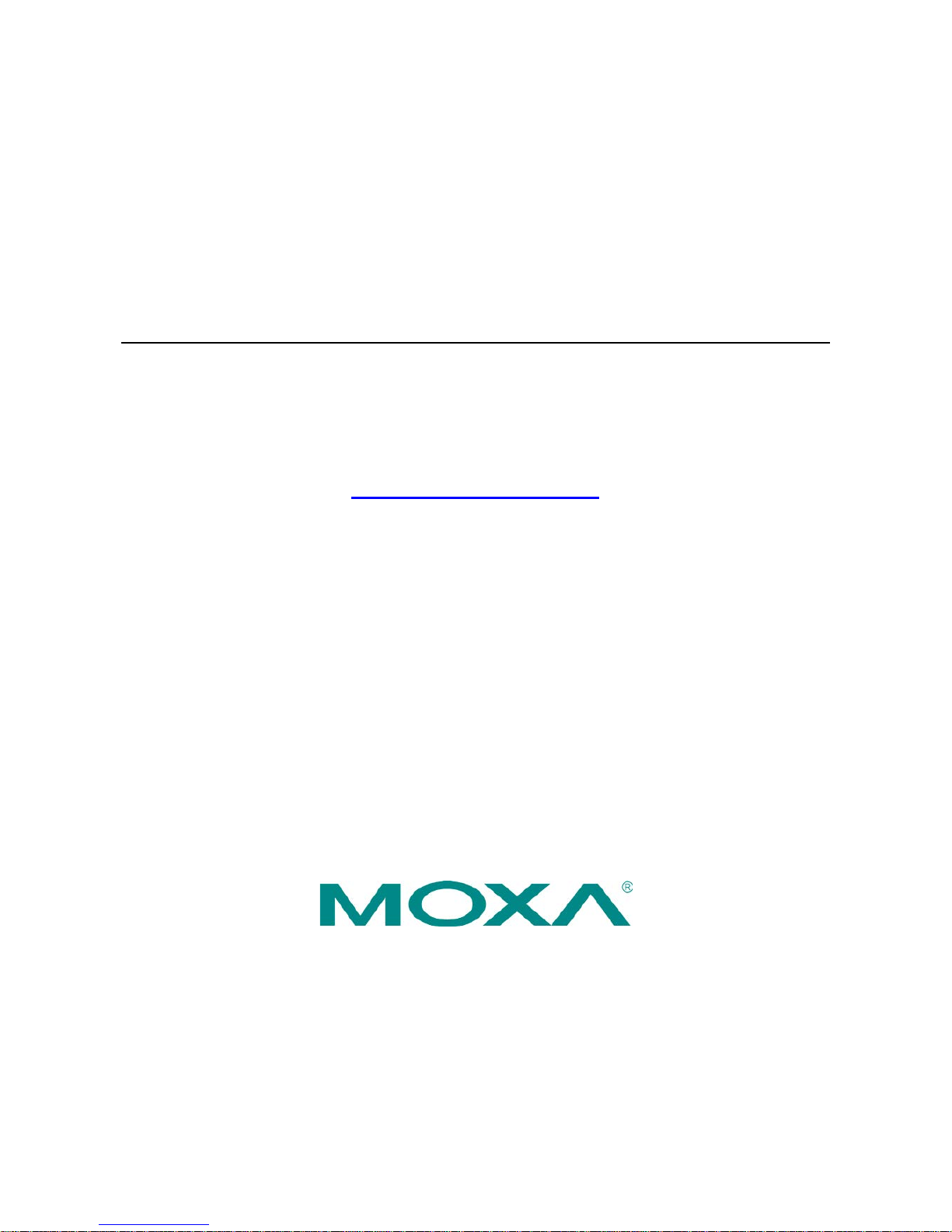
Moxa AirWorks AWK-5232 User’s Manual
First Edition, October 2011
www.moxa.com/product
© 2011 Moxa Inc. All rights reserved.
Page 2
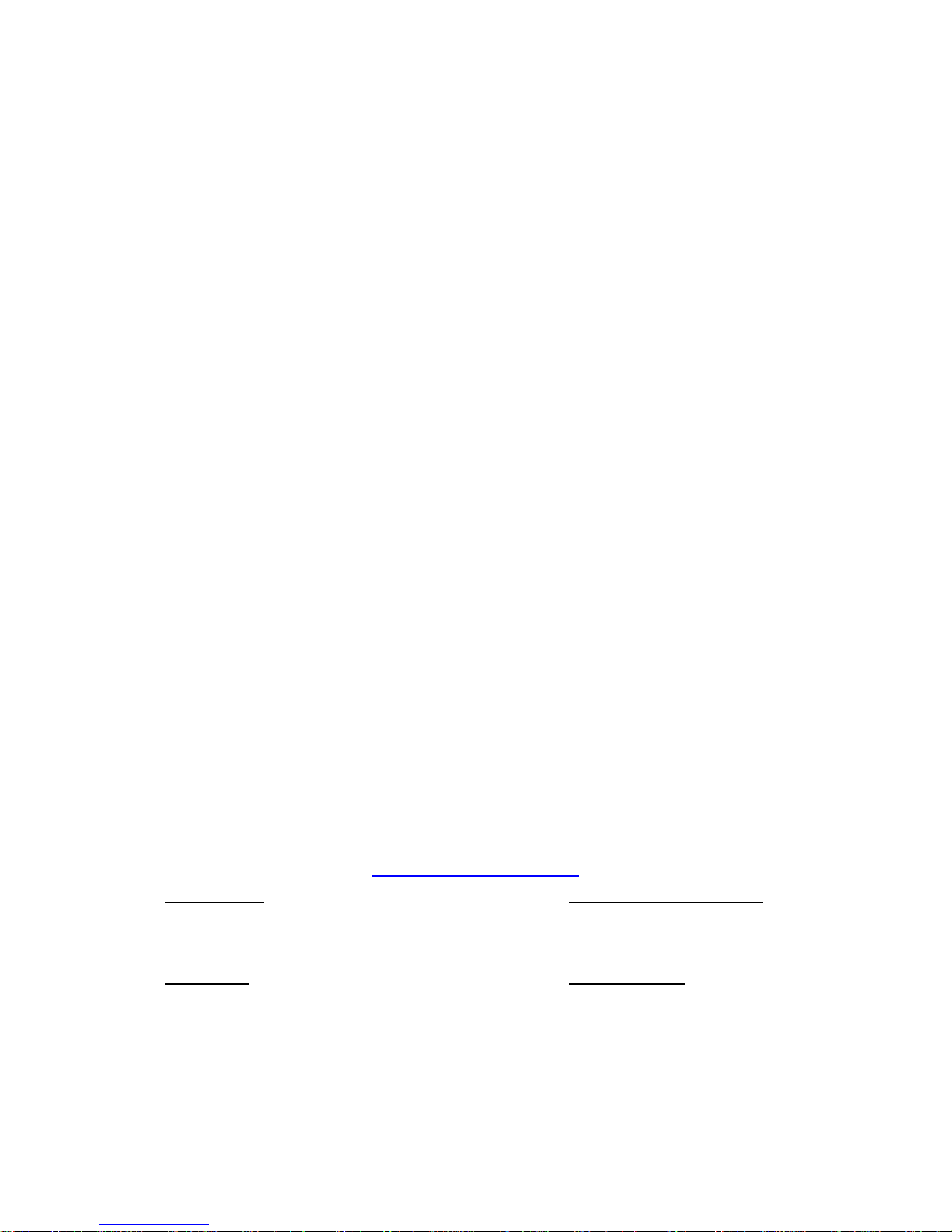
Moxa AirWorks AWK-5232 User’s Manual
The software described in this manual is furnishe d under a license agre e ment and may be used only in accordance with
the terms of that agreement.
Copyright Notice
© 2011 Moxa Inc. All rights reserved.
Trademarks
The MOXA logo is a registered trademark of Moxa Inc.
All other trademarks or registered marks in this manual belong to their res pec tive manufacturers.
Disclaimer
Information in this document is subject to change witho ut no tic e a nd doe s not repres e nt a co mmitment o n the part of
Moxa.
Moxa provides this document as is, without warranty of any kind, either expressed or implied, including, but not limited
to, its particular purpose. Moxa reserves the rig ht to make impro vem e nts and/o r changes to this manual, or to the
products and/or the programs described in this manual, at any time .
Information provided in this manual is intended to be accurate and reliable. However, Moxa assumes no responsibility for
its use, or for any infringements on the rights of third parties that may res ult fr om its use.
This product might include unintentional technic a l o r typographical errors. Changes are periodically made to the
information herein to correct such error s , and these changes are inc or pora te d into new editions of the publication.
Technical Support Contact Information
www.moxa.com/support
Moxa Americas
Toll
-free: 1-888-669-2872
Tel:
+1-714-528-6777
Fax:
+1-714-528-6778
Moxa China (Shanghai office)
Toll
-free: 800-820-5036
Tel:
+86-21-5258-9955
Fax:
+86-21-5258-5505
Moxa Europe
Tel:
+49-89-3 70 03 99-0
Fax:
+49-89-3 70 03 99-99
Moxa Asia
-Pacific
Tel:
+886-2-8919-1230
Fax:
+886-2-8919-1231
Page 3
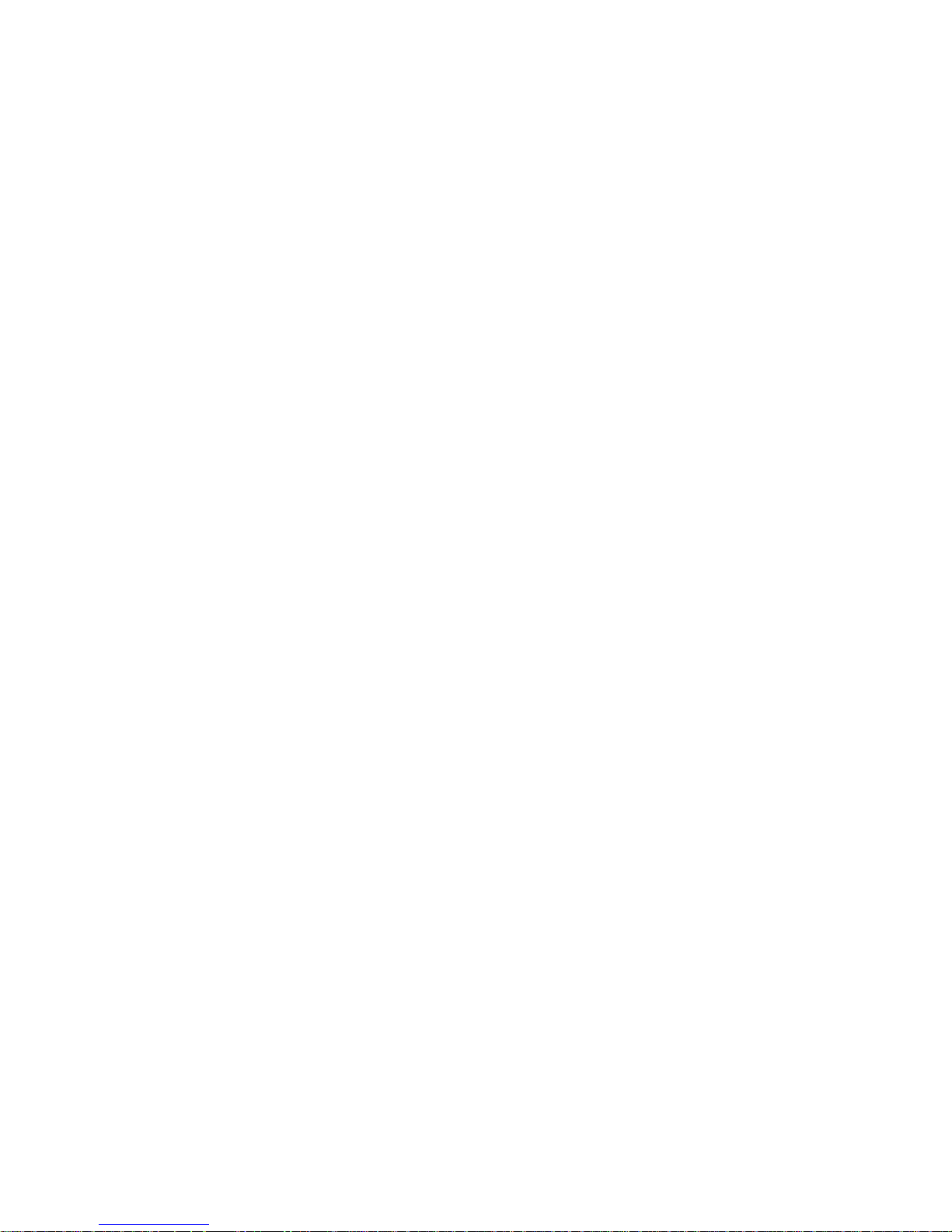
Table of Contents
1. Introduction ...................................................................................................................................... 1-1
Overview ........................................................................................................................................... 1-2
Package Checklist ............................................................................................................................... 1-2
Product Features ................................................................................................................................ 1-2
Product Specifications ......................................................................................................................... 1-3
Functional Design ............................................................................................................................... 1-3
LED Indicators ............................................................................................................................ 1-3
Beeper ....................................................................................................................................... 1-4
Reset Button ............................................................................................................................... 1-4
Relay (Digital Output) .................................................................................................................. 1-4
Antenna ..................................................................................................................................... 1-5
2. Getting Started.................................................................................................................................. 2-1
First-time Installation and Configuration ................................................................................................ 2-2
Communication Testing ....................................................................................................................... 2-3
Function Guiding Map .......................................................................................................................... 2-4
3. Web Console Configuration ............................................................................................................... 3-1
Configuration by Web Browser ............................................................................................................. 3-2
Overview ........................................................................................................................................... 3-3
Basic Settings .................................................................................................................................... 3-4
System Info Settings ................................................................................................................... 3-4
Network Settings ......................................................................................................................... 3-4
Time Settings ............................................................................................................................. 3-5
Wireless Settings ................................................................................................................................ 3-6
Operation Mode........................................................................................................................... 3-6
WLAN1/WLAN2 ........................................................................................................................... 3-9
Enabling Non-Redundant (Single RF) AP ......................................................................................... 3-9
WLAN Security Settings.............................................................................................................. 3-12
Advanced Wireless Settings ........................................................................................................ 3-19
WLAN Certification Settings (for EAP-TLS in Redund ant C l ient, Clie nt o r S la ve mode only ) .................. 3-22
Advanced Settings ............................................................................................................................ 3-22
Using Virtual LAN ...................................................................................................................... 3-23
Configuring Virtual LAN .............................................................................................................. 3-24
DHCP Server (for AP-Client operation mode’s AP mode only) .......................................................... 3-25
Packet Filters ............................................................................................................................ 3-26
RSTP Settings (for Master or Slave mode only) ............................................................................. 3-28
SNMP Agent.............................................................................................................................. 3-30
Storm Protection ....................................................................................................................... 3-31
Link Fault Pass-Through (for Client/Slave mode only) .................................................................... 3-32
Auto Warning Settings ....................................................................................................................... 3-32
System Log .............................................................................................................................. 3-32
Syslog ..................................................................................................................................... 3-33
E-mail ...................................................................................................................................... 3-34
Relay ....................................................................................................................................... 3-36
Trap ........................................................................................................................................ 3-36
Status ............................................................................................................................................. 3-38
Wireless Status ......................................................................................................................... 3-38
Associated Client List (for Redundant AP, AP, or Maste r mode o nly) ................................................. 3-38
DHCP Client List (for AP mode only) ............................................................................................. 3-39
System Log .............................................................................................................................. 3-39
Relay Status ............................................................................................................................. 3-40
DI and Power Status .................................................................................................................. 3-40
Relay Status ............................................................................................................................. 3-40
Maintenance .................................................................................................................................... 3-41
Console Settings ....................................................................................................................... 3-41
Ping ......................................................................................................................................... 3-41
Firmware Upgrade ..................................................................................................................... 3-42
Config Import Export ................................................................................................................. 3-42
Load Factory Default .................................................................................................................. 3-42
Password.................................................................................................................................. 3-43
Misc. Settings ........................................................................................................................... 3-43
Save Configuration ........................................................................................................................... 3-43
Restart ............................................................................................................................................ 3-44
Logout............................................................................................................................................. 3-45
4. Software Installat i on/C onfiguration ................................................................................................. 4-1
Overview ........................................................................................................................................... 4-2
AWK Search Utility .............................................................................................................................. 4-2
Installing AWK Search Utility ........................................................................................................ 4-2
Page 4

Configuring AWK Search Utility ..................................................................................................... 4-4
5. Other Console Configurations ............................................................................................................ 5-1
RS-232 Console Configuration (115200, None, 8, 1, VT100) .................................................................... 5-2
Configuration by Telnet and SSH Consoles ............................................................................................. 5-4
Configuration by Web Browser with HTTPS/SS L ...................................................................................... 5-4
Disabling Telnet and Browser Access ..................................................................................................... 5-5
6. References ........................................................................................................................................ 6-1
Beacon .............................................................................................................................................. 6-2
DTIM ................................................................................................................................................. 6-2
Fragment ........................................................................................................................................... 6-2
RTS Threshold .................................................................................................................................... 6-2
STP and RSTP .................................................................................................................................... 6-2
The STP/RSTP Concept ................................................................................................................ 6-2
Differences between RSTP a nd STP ................................................................................................ 6-3
7. Supporting Information .................................................................................................................... 7-1
About This User’s Manual ..................................................................................................................... 7-2
DoC (Declaration of Conformity) ........................................................................................................... 7-2
Federal Communication Commission Interference Statement ............................................................ 7-2
R&TTE Compliance Statement ....................................................................................................... 7-3
Firmware Rec overy ............................................................................................................................. 7-3
Technical Support Contact Informati o n .................................................................................................. 7-5
Page 5
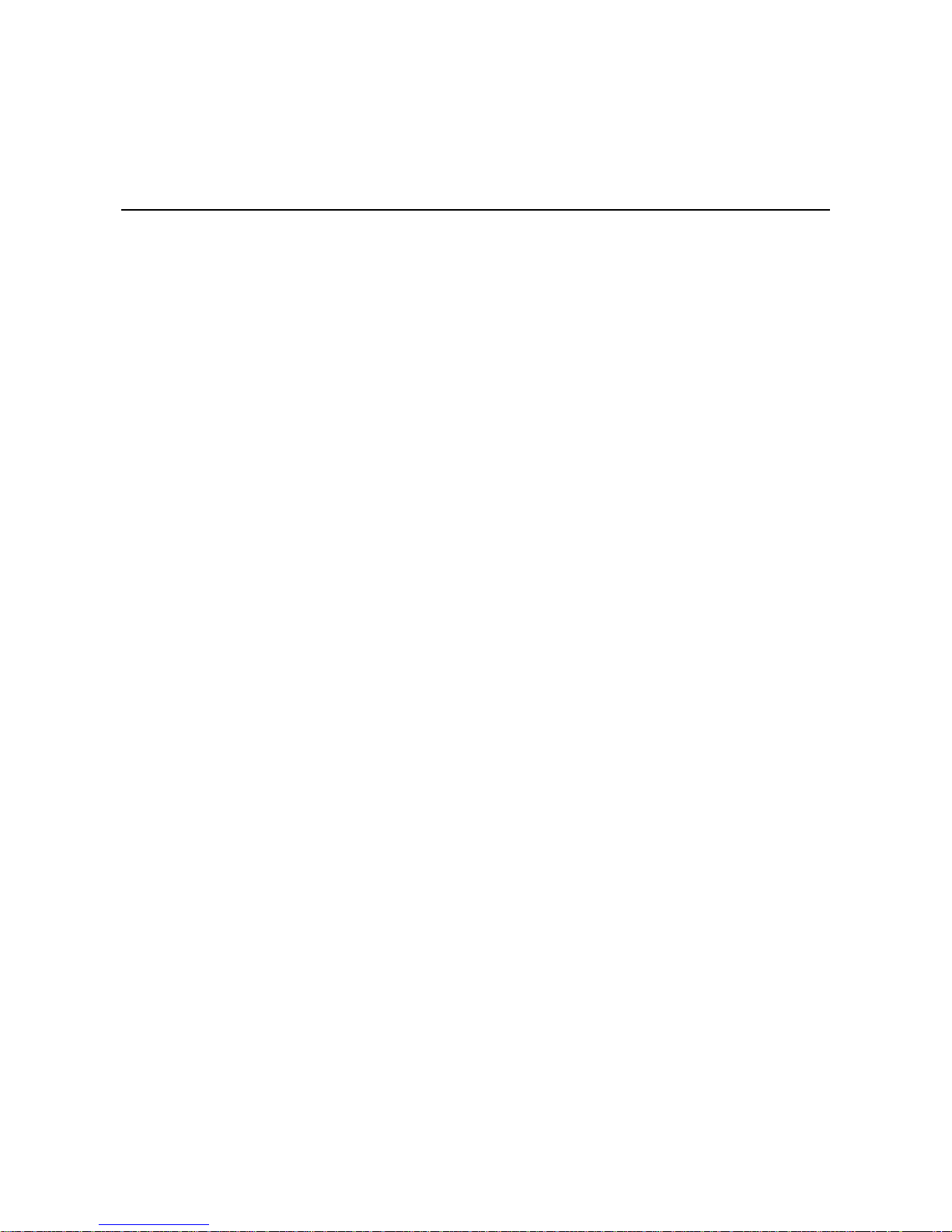
1
1. Introduction
Moxa AirWorks AWK -5232 with dual-RF wireless capability allows wireless users to access network resources
more reliably. The AWK-5232 is rated to operate at temperatures ranging from 0 to 60°C for standard models
and -40 to 75°C for extended temperature models, and is rugged enough for any harsh industrial environment.
The following topics are covered in this chapter :
Overview
Package Checklist
Product Features
Product Specifications
Functional Design
LED Indicators
Beeper
Reset Button
R e lay (D ig i tal O utput)
Antenna
Page 6
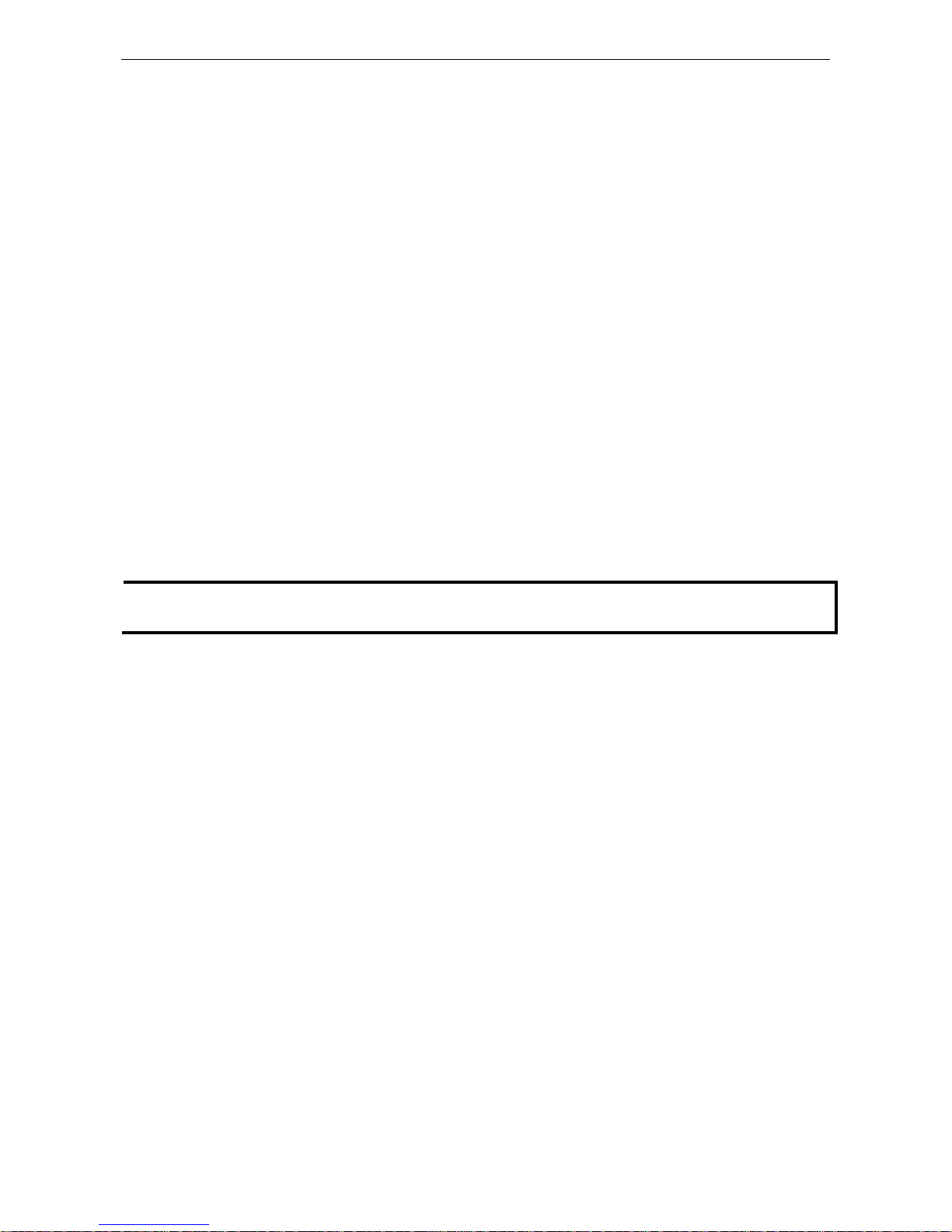
AWK-5232 Introduction
1-2
Overview
The AWK-5232 Industrial a/b/g/n Wireless AP/Bridge/Client is an ideal wireless solution for connecting mobile
equipment connected over a TCP/IP network in hard-to-wire situations. The AWK-523 2 pro vides faster
throughput than standard 802.11g devices, and at temperatures ranging from 0 to 60°C for standard models
to -40 to 75°C for wide temperature m odels, making the AWK-5232 series rugged enough for any industrial
environment. With two independent RF modules, the AWK-5232 supports a great variety of wireless
configurations and applications , and the red und a nt wir e le ss conne c tions increase the reliability of the entire
wireless network. The AWK-5232's two DC power inputs make the power supply more reliable, and it can be
powered via PoE+ for easier deployment.
Package Checklist
Moxa’s AWK-5232 is shipped with the following items. If any of these items is missing or damaged, please
contact your customer service representative for assistance.
• 1 AWK-5232
• 4 Swivel-type Antennas (2 dBi, RP-SMA, 2.4 & 5 GHz)
• 1 Quick Installation Guide
• 1 Software CD
• 1 Moxa Product Warranty Booklet
• 1 Cable Holder with a Screw
• Protective Caps
NOTE
The above items
come with the AWK-5232 standard version. The package contents may vary in a
customized
version.
Product Features
• IEEE 802.11a/b/g/n compliant
• Three-in-one design (AP/Bridge/Client)
• Dual-RF design for redundant wireless communication
• Advanced wireless security:
64-bit and 128-bit WEP/WPA/WPA2
SSID Hiding/IEEE 802.1X/RADIUS
Packet access control & filtering
• STP/RSTP support for redundancy of system networking
• Dedicated antenna selection
• Free firmware update for more advanced functions
• RS-232 console management
• 2DI+1DO for on-site monitoring and warming
• Operating temperature ranges from -40 to 75°C (-T model)
• Power input by redundant 24 VDC power inputs or IEEE802.3at Power over Ethernet Plus
• DIN-Rail or wall mounting ability
• IP30 protected high-strength metal housing
Page 7
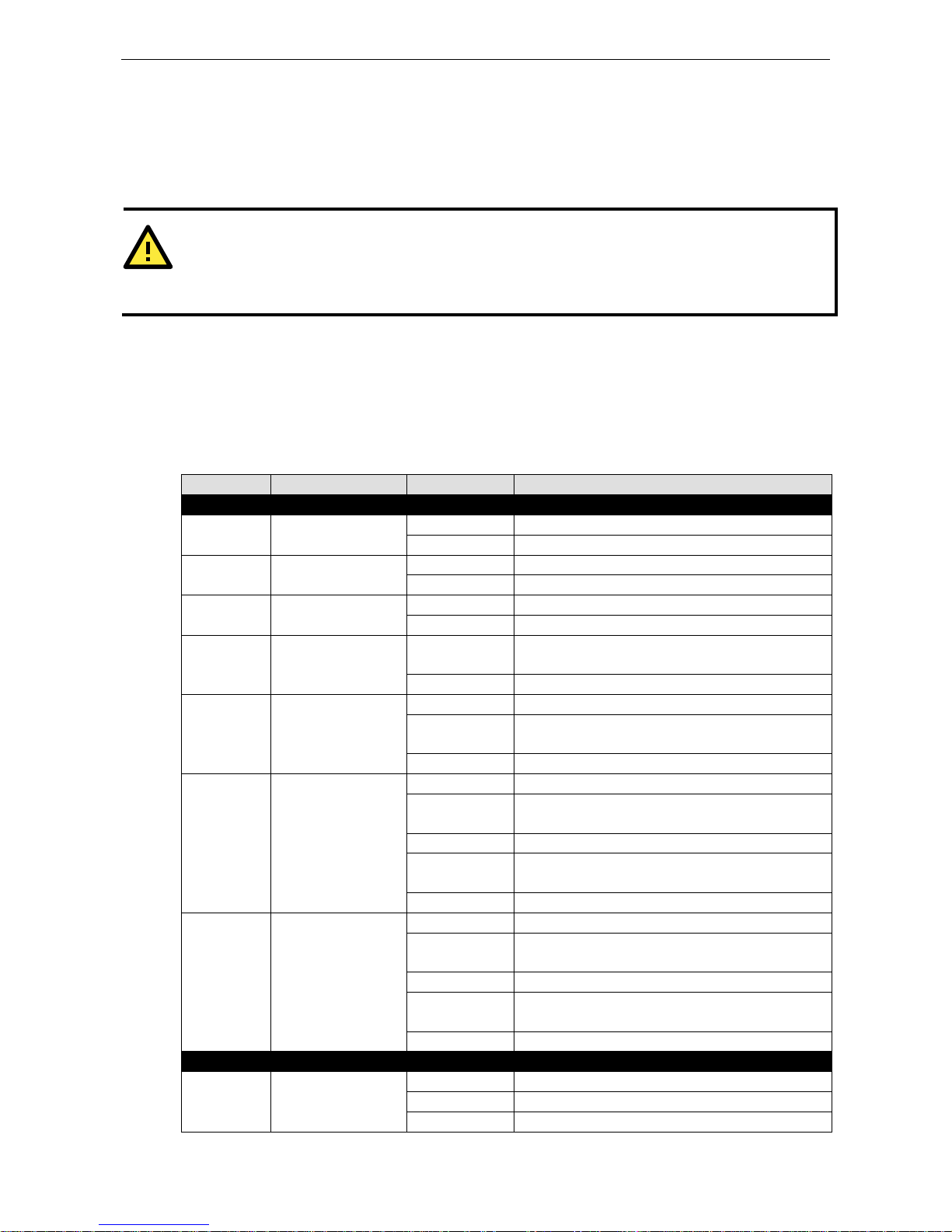
AWK-5232 Introduction
1-3
Product Specifications
ATTENTION
The AWK
-5232 is NOT a portable mobile device and should be located at least 20cm away from the human
body. The AWK
-5232 is NOT designed for the general public. To safely deploy the AWK-5232s within
a wireless
network
, a well-trained technician is required for installation.
Functional Design
LED Indicators
The LEDs on the front panel of the AWK-5232 allow you to quickly identity device status and wireless settings.
LED Color State Description
Front Panel LED Indicators (System)
PWR1 Green On Power is being supplied from power input 1.
Off Power is not being supplied from power input 1.
PWR2 Green On Power is being supplied from power input 2.
Off Power is not being supplied from power input 2.
PoE+ Amber On Power is being supplied via PoE+
Off Power is not being supplied via PoE+.
FAULT Red Blinking Cannot get an IP address from the DHCP server
(interval: 1 sec)
Off There is no error condition.
STATE Green/Red Green Software Ready
Blinking Green The AWK has been located by AWK Search
Utility(interval: 1 sec)
Red Booting or Error condition
WLAN1 Green/Amber Green On WLAN1 functions in Client mode.
Blinking Green WLAN1’s data communication is running in Client
mode
Amber On WLAN1 functions in AP/Bridge mode.
Blinking Amber WLAN1’s data communication is running in
AP/Bridge mode
Off WLAN1 is not in use.
WLAN2 Green/Amber Green On WLAN2 function is in Client mode.
Blinking Green WLAN2’s data communication is running in Client
mode
Amber On WLAN2 function is in AP/Bridge mode.
Blinking Amber WLAN2’s data communication is running in
AP/Bridge mode
Off WLAN2 is not in use.
TP Port (LAN1, LAN2) LED Indicators (Port Interface)
100M Amber On TP port’s 10/100 Mbps link is active.
Blinking Data is being transmitted at 10/100 Mbps
Off TP port’s 10/100 Mbps link is inactive.
Page 8
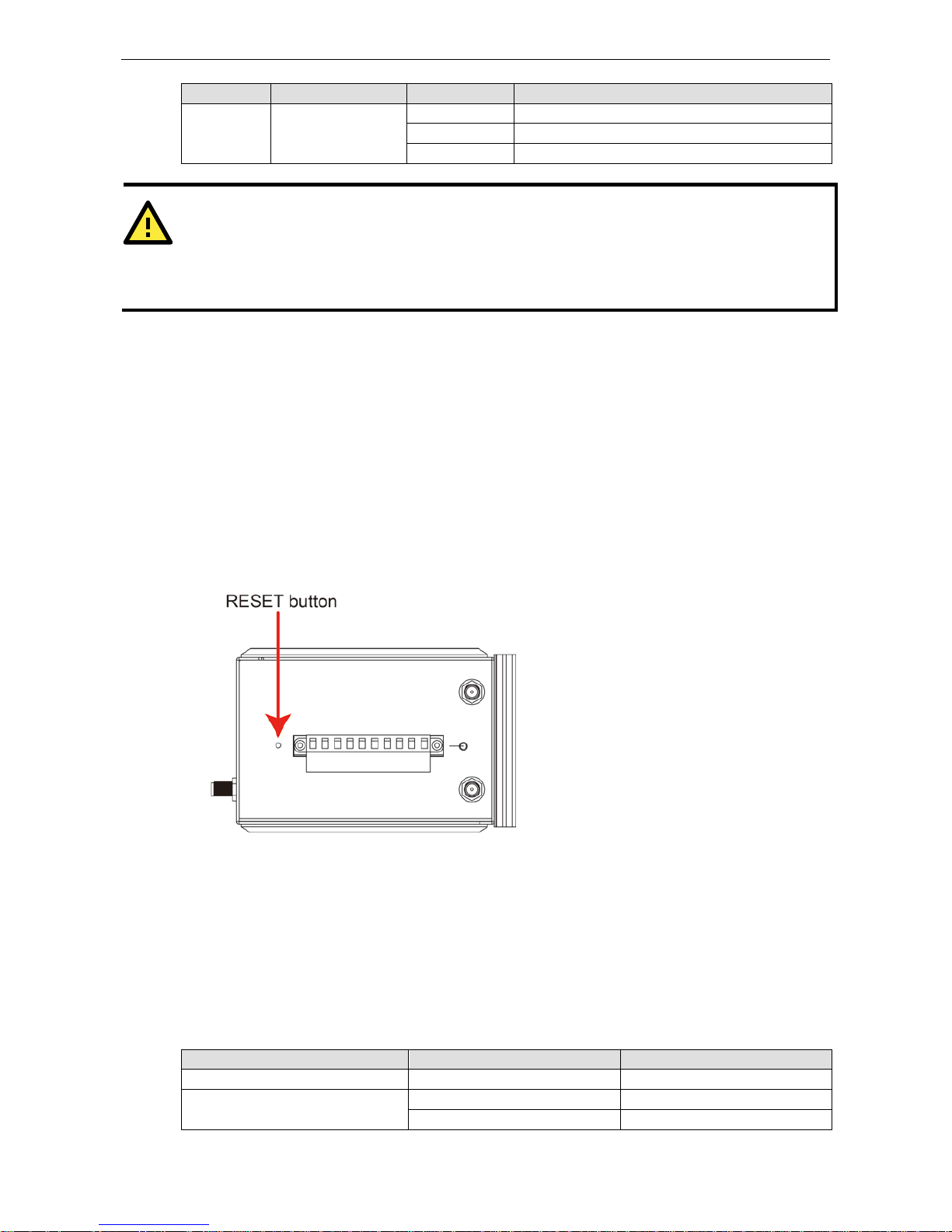
AWK-5232 Introduction
1-4
LED Color State Description
1000M Green On TP port’s 1000 Mbps link is active.
Blinking Data is being transmitted at 1000 Mbps
Off TP port’s 1000 Mbps link is inactive.
ATTENTION
When the LEDs for
STATE (Green), FAULT, WLAN1 and WLAN2 all light up simultaneously and blink at
one
-second intervals, it means the system has faile d to boot. This may be due to improper operation or
uncontrollable issues, such as an unexpec ted shutdo wn during
a firmware update. To recover the firmware,
refer to
“Firmware Recovery” in Chapter 7.
Beeper
The beeper signals that the system is ready with two short beeps.
Reset Button
The RESET button is loc ated on the top pane l of the AWK-5232. You can reboot the AWK-5232 or reset it to
factory defaults by pressing the RESET button with a pointed object, like a straightened paper clip.
• System reboot: Hold the RESET button down for under 5 seconds and the n rele ase.
• Reset to factory default: Hold the RESET button down for over 5 seconds until the STATE LED starts
blinking green. Release the button to reset the AWK-5232.
Relay (Digital Output)
The AWK-5232 has one relay output, which consists of the 2 t erminal block contacts on the t op panel, as shown
below. These relay contacts are used to forward notifications of system failure and user-configured eve nts .
The two wires attached to the relay contacts form an open circuit when a user-configured event is triggered. If
a user-configured event does not occur, the relay circuit will remain closed. For safety reasons, the relay circuit
is kept open when the AWK-5232 is not powered.
The AWK-5232’s relay status is summarized as follows:
Power Status Event Relay
Off --- Open
On Yes Open
No Short
Page 9
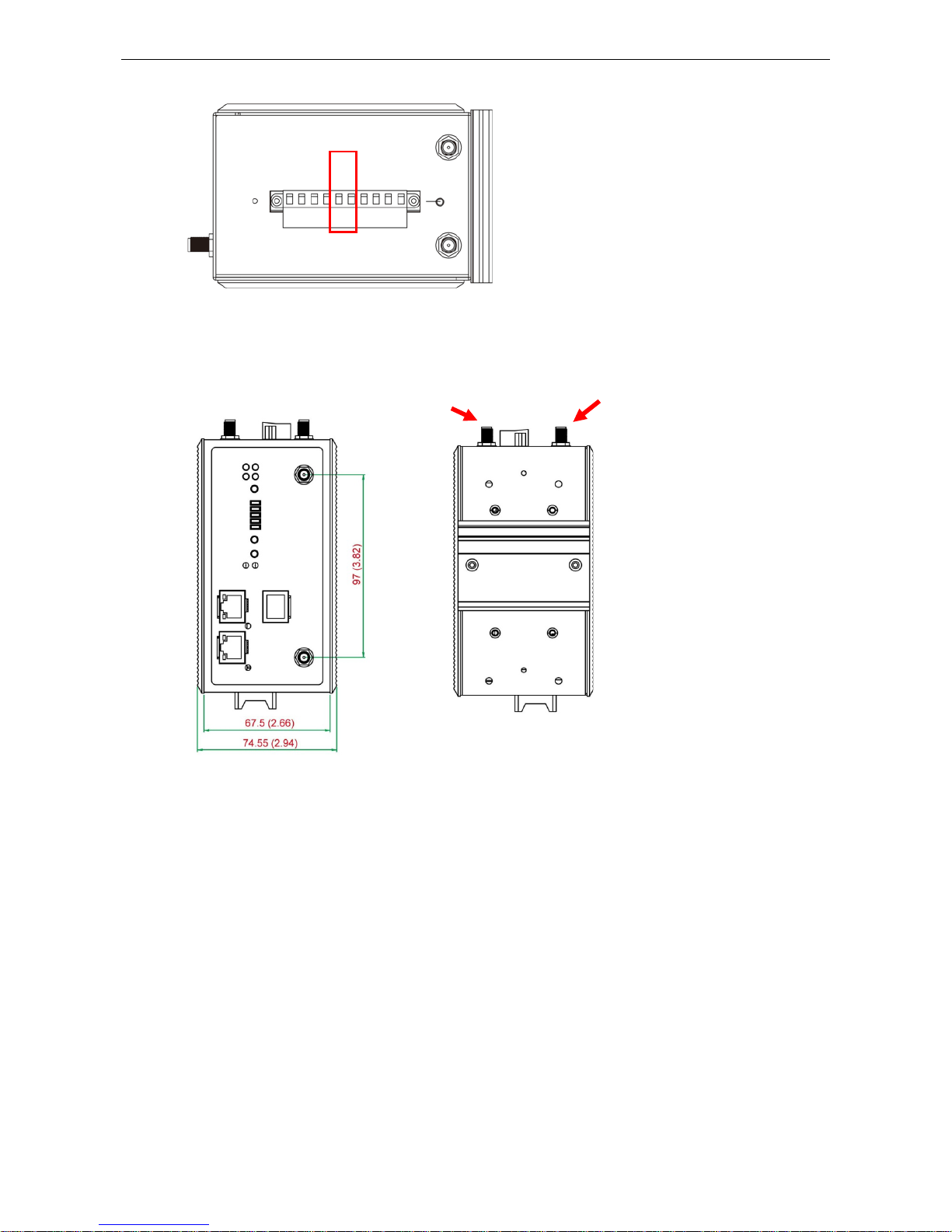
AWK-5232 Introduction
1-5
Antennae
The AWK-5232 supports 802.11 a/b/g/n with 2x2 MIMO techno lo gy and a dual RF solution. Antennas 1A an d
1B are the MIMO antennas associated with RF1, and 2A and 2B are the MIMO antennas associated with RF2.
1A
2A
2B 1B
units = mm (in)
Page 10
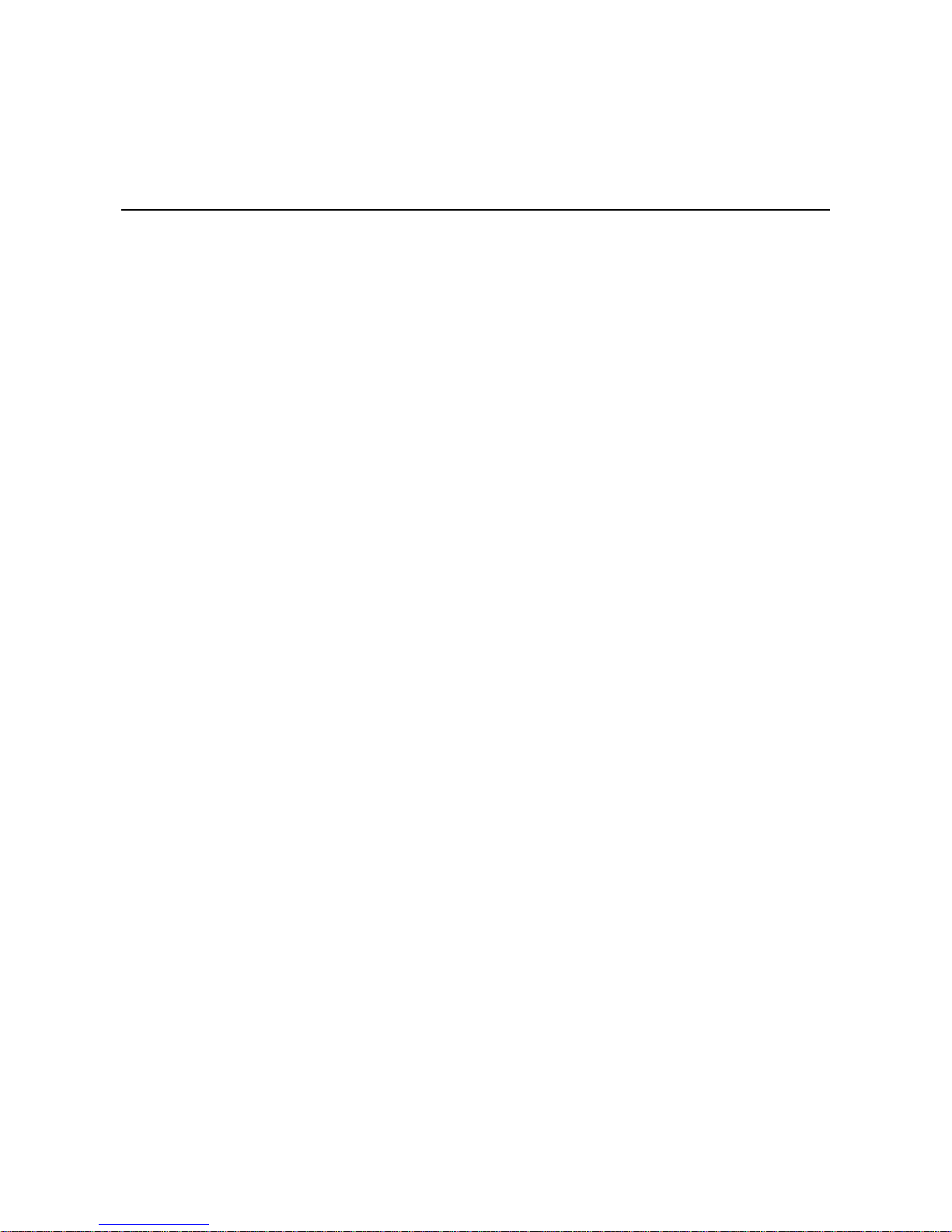
2
2. Getting Started
This chapter explains how to install Moxa’s Air Work s AWK-5232 for the first time, to quickly set up your
wireless network and test whether the connection is running well. With this function guide, you will gain access
to the functions you need easily.
The following topics are covered in this chapter:
First-time Installation and Config ur at i on
Communication Testing
Function Guiding Map
Page 11
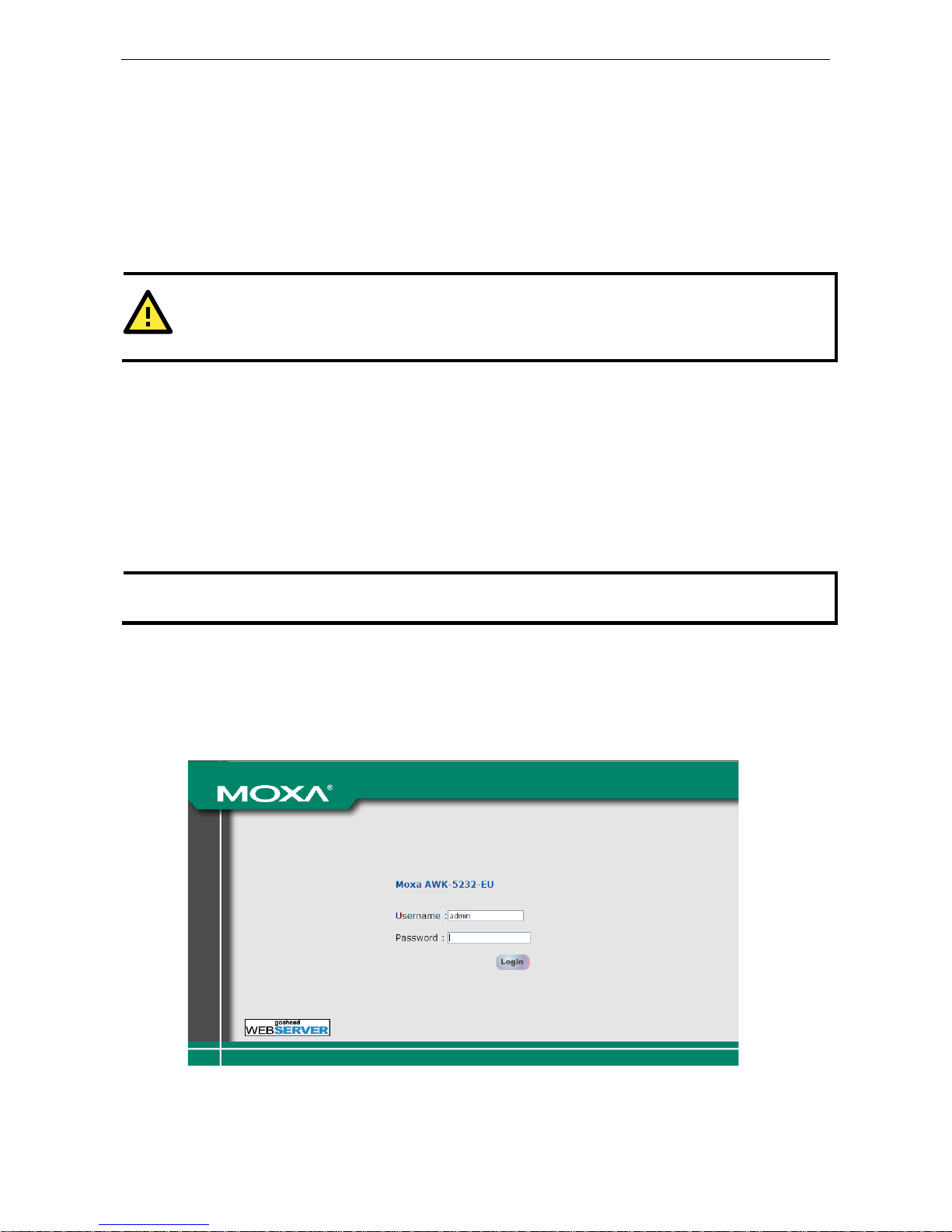
AWK-5232 Getting Started
2-2
First-time Installation and Configuration
Before installing the AWK-5232, make sure that all items in the Package Checklist are in the box. In addition,
you will need access to a notebook computer or PC equipped with an Ethernet port. The AWK-5232 ha s a
default IP address that you must use when connecting to the device for the first time.
Step 1: Select the power source.
The AWK-5232 can be powered by DC power input or PoE+ (Power over Ethernet Plus). The AWK-5232 will use
whichever power source you choose.
ATTENTION
Do
NOT use either an IEEE80 2.3 af P oE I nje c tor NOR a PSE (Po wer So urc ing Equ ipme n t). U se
only
an IEEE802.3at compliant PSE for PoE+ (Power over Ethernet
Plus) device.
Step 2: Connect the AWK-5232 to a notebook or PC.
Since the AWK-5232 supports MDI/MDI-X auto-se ns ing, you can use either a straight through cable or
crossover cable to conn ect the AWK-5232 to a computer. If the LED indicator on AWK-5232’s LAN port lights up,
it means the connection is established.
Step 3: Set up the computer’ s IP address.
Set an IP address on the same subnet as the AWK-5232. Since the AWK-5232’s default IP address is
192.168.127.253, and the subnet mask is 255.255.255.0, you should set the IP address of the computer to
192.168.127.xxx.
NOTE
After you select
Maintenance Load Factory Defaul t a nd click the Submit button, the AWK-
5232 will be
reset to
factory default settings and the IP address will be also reset to 192.168.127.253.
Step 4: Use the web-based manager to configure AWK-5232
Open your computer’s web browser and type http://192.168 .12 7.253 in the address field to access the
homepage of the web-based Networ k Manager. Before the homepage opens, you will need to enter the user
name and password as shown in the following figure. For first-time configuration, enter the default username
and password and then click on the Login button:
Page 12
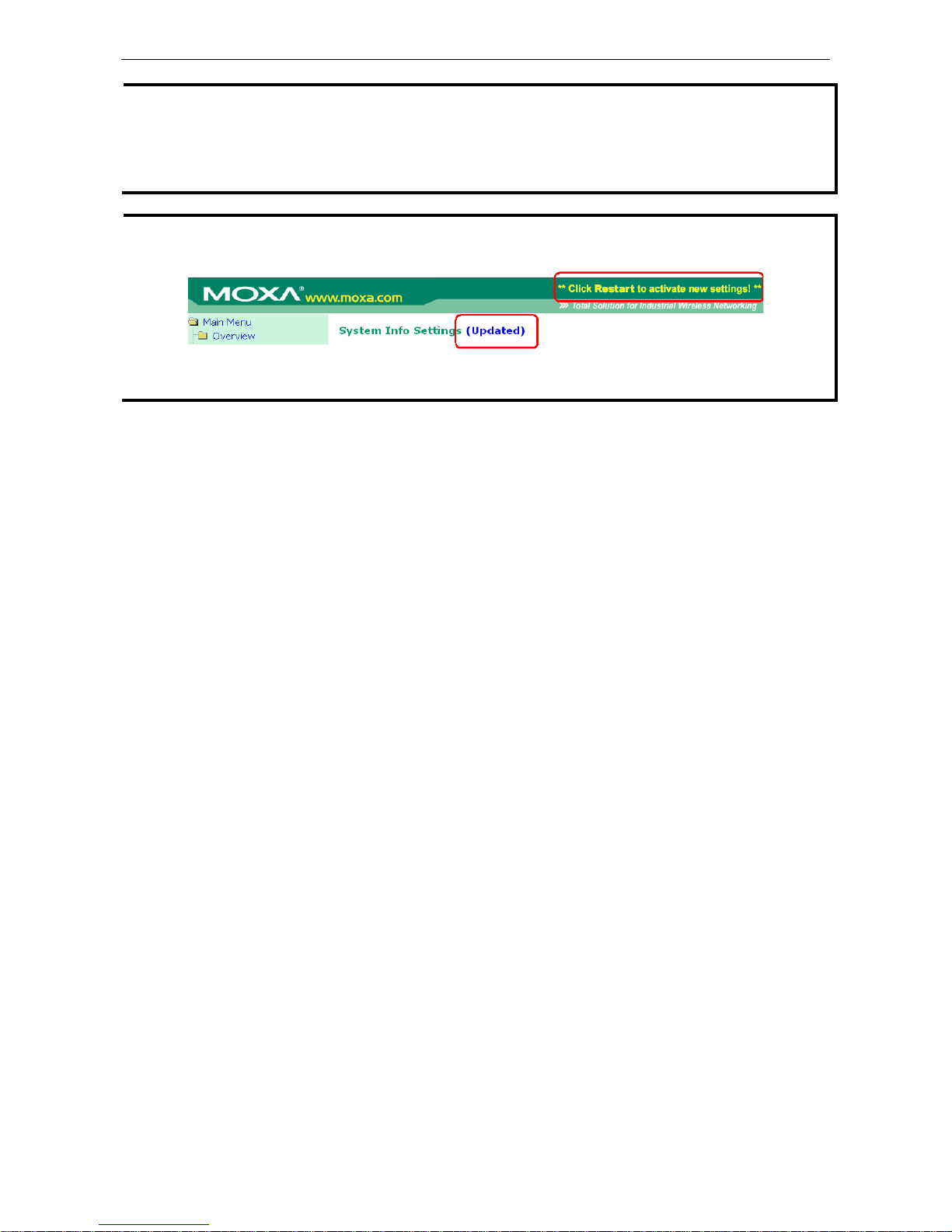
AWK-5232 Getting Started
2-3
NOTE
Default user name and password:
Username: admin
Password: root
For security reasons, we strongly recommend changing the default password. To do so, select
Maintenance
Password
, and then follow the on-screen instructions to change the password.
NOTE
After you click
Submit to apply changes, you can see that the web page is refreshed, and the string
“(
Update)” and a blinking reminder will be shown on the upper-right corner of web page, as follow.
To make the changes effective, click
Restart and then Save and Restart
after you change the settings. About
30 seconds are needed for the AWK
-5232 to complete its restart process.
Step 5: Select the operation mode for the AWK-5232.
By default, the AWK-5232’s operation mode is set to Wireless redundancy. You can change the setting in
Wireless Settings Opera tion mode if you would like to use the Wireless b ridge or AP-Client mode instead.
Detailed information about configur ing the AWK-5232’s operation can be found in Chapter 3.
Step 6: Test communications.
We will describe 2 test methods to make sure the network connection has been established. Please refer to the
following section for more details.
Communications Testing
After installation, you can run a sample test to make sure the AWK-5232 and wireless connection are
functioning normally. Two testing methods are explained in the following sections. Use the first method if you
are using only one AWK-52 32 devi c e , and use the second method if yo u are using two or more AWK-5232s.
Testing Method for one AWK-5232
If you are only using one AWK-5232, you will need a second notebook computer equipped with a WLAN card.
Configure the WLAN card to connect to the AWK-5232 (NOTE: the default SSID is MOXA_1), and change the
IP address of the second notebook (B) so that it is on the same subnet as the first notebook (A), which is
connected to the AWK-5232.
After configuring the WLAN card, establish a wireless connection with the AWK-5232 and open a DOS window
on Notebook B. At the prompt, type
ping <IP address of notebook A>
and then press Enter (see the figure below). A “Reply from IP address …” response means the communication
was successful. A “Request timed out.” response means the communic ation failed. In this case, recheck the
configuration to make sure the connections are corre c t.
Page 13
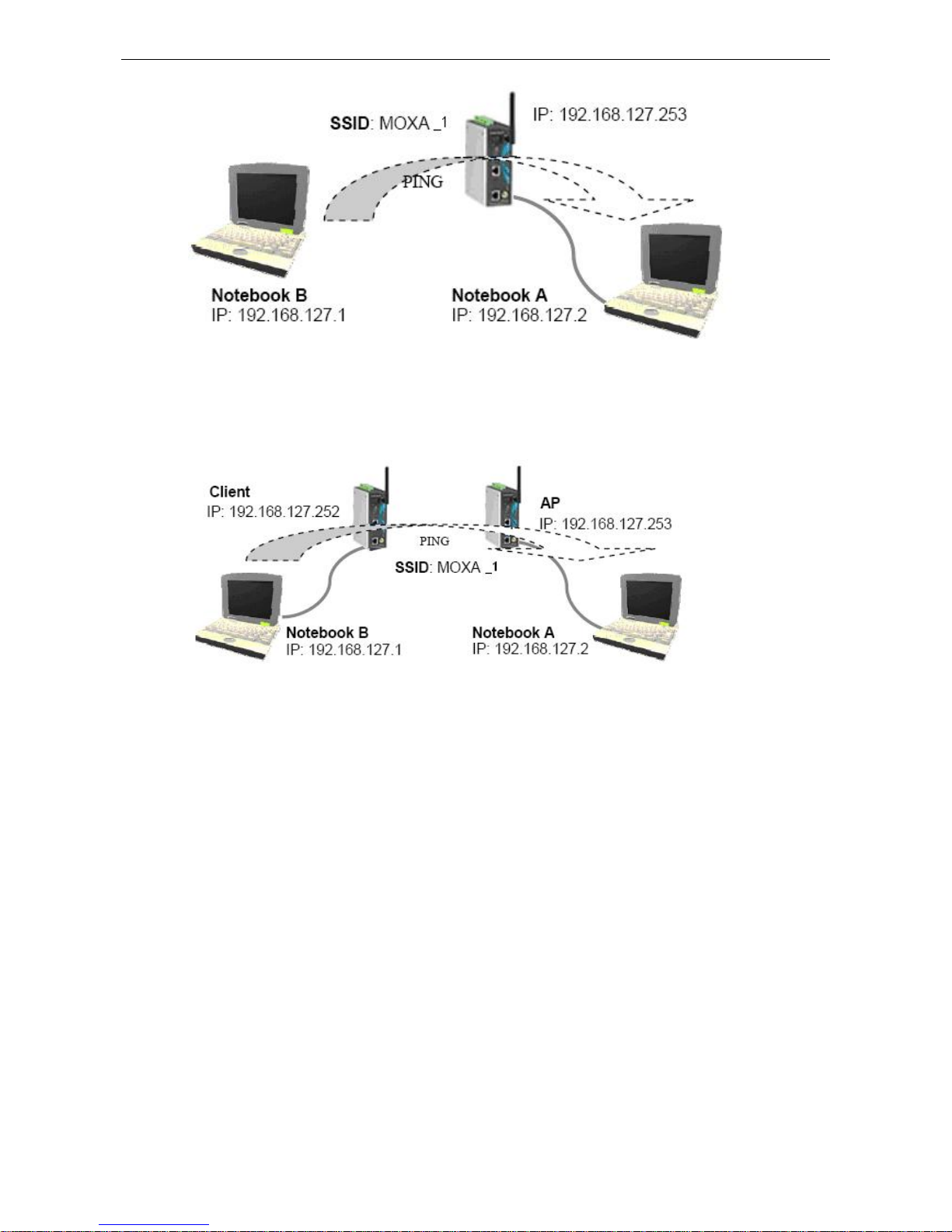
AWK-5232 Getting Started
2-4
Testing Method for two or more AWK-5232s
If you have two or more AWK-5232s, you will need a second notebook computer (B) equipped with an Ethernet
port. Use the default settings for the first AWK-5232 connected to notebook A and change the second or third
AWK-5232 connected to notebook B to Client mode. Then, configure the notebooks and AWK-5232s properly.
After setting up the testing environment, o pen a DOS window on noteboo k B. At the pro mpt, type
ping <IP address of notebook A>
and then press Enter. A “Reply from IP address …” respo nse me a ns the communi c ation was successful. A
“Request timed out” response means the communication failed. In this case, recheck the configuration to make
sure the connections are correct.
Function Guiding Map
The management functions are categorized in a tree and shown in the left field of the web-based management
console. You can efficiently locate the function you need with the following guide.
Page 14
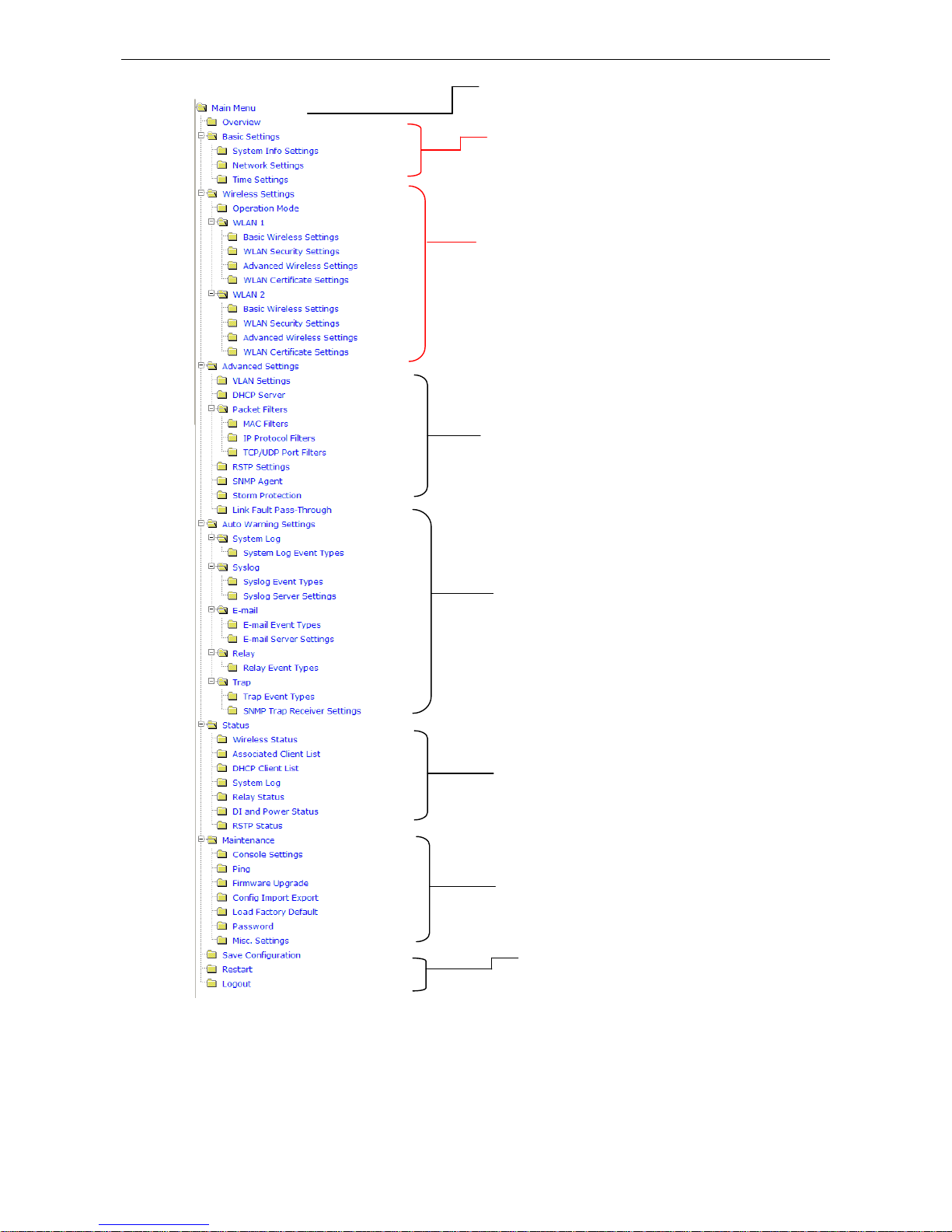
AWK-5232 Getting Started
2-5
A quick overview of the AWK-5232’s status
Basic settings for administering the
AWK-5232
Essential settings related to establishing
a wireless network
Advanced featur e s to s upport additional
network management and secure wired and
wireless communication
* These advanced functions are all optional.
Application-orien ted device management
functions to set u p events, traps, and
reactions via relay warning, e-mail and
SNMP notification
* These functions are all optional.
Real-time status informa tion to monitor
wired/wireless network performance,
advanced services, and device
management functions
Functions to main tain the AWK-5232 and
diagnose the network
On-demand function s to support the
operations of web-ba s ed console
management
Page 15

3
3. Web Console Configuration
In this chapter, we will explain each web management page of the web-based console configuration. Moxa’s
easy-to-use management functions will help you set up your AWK-5232, as well as establish and maintain your
wireless network easily.
The following topics are covered in this chapter :
Configuration by Web Browser
Overview
Basic Settings
System Info Settings
Network Settings
Time S e tting s
Wireless Settings
Operation Mode
WLAN1/WLAN2
Enab ling N o n-R edundant (Single RF) AP
WLA N Sec urity Settings
Advanced Wireless Settings
WLAN Certification Settings (for EAP-TLS in
Redundant Client, Client or Slave mode only)
Advanced Setting s
Us ing V irtual LAN
Configuring Virtual LAN
DHCP Server (for AP-
Client operation mode’s
AP mode only)
Packet Filters
RSTP Settings
(for Master or Slave m ode onl y)
SN MP Age nt
Storm Protection
Link F a ult Pas s -Through (for Client/Slave
mode only)
Auto Warning Setting s
System Log
Syslog
E-mail
Relay
Trap
Status
Wir e le s s Status
Associated Client List (for Red
undant AP, AP,
or Master mode only)
DHCP Client List (for AP mode only)
System Log
R e lay Sta tus
DI and Power S ta tus
Maintenance
Console Settings
Ping
Firmware Upgrade
Config Import Export
Load Factory Default
Password
Misc . S e ttings
Save Conf iguration
Restart
Logout
Page 16
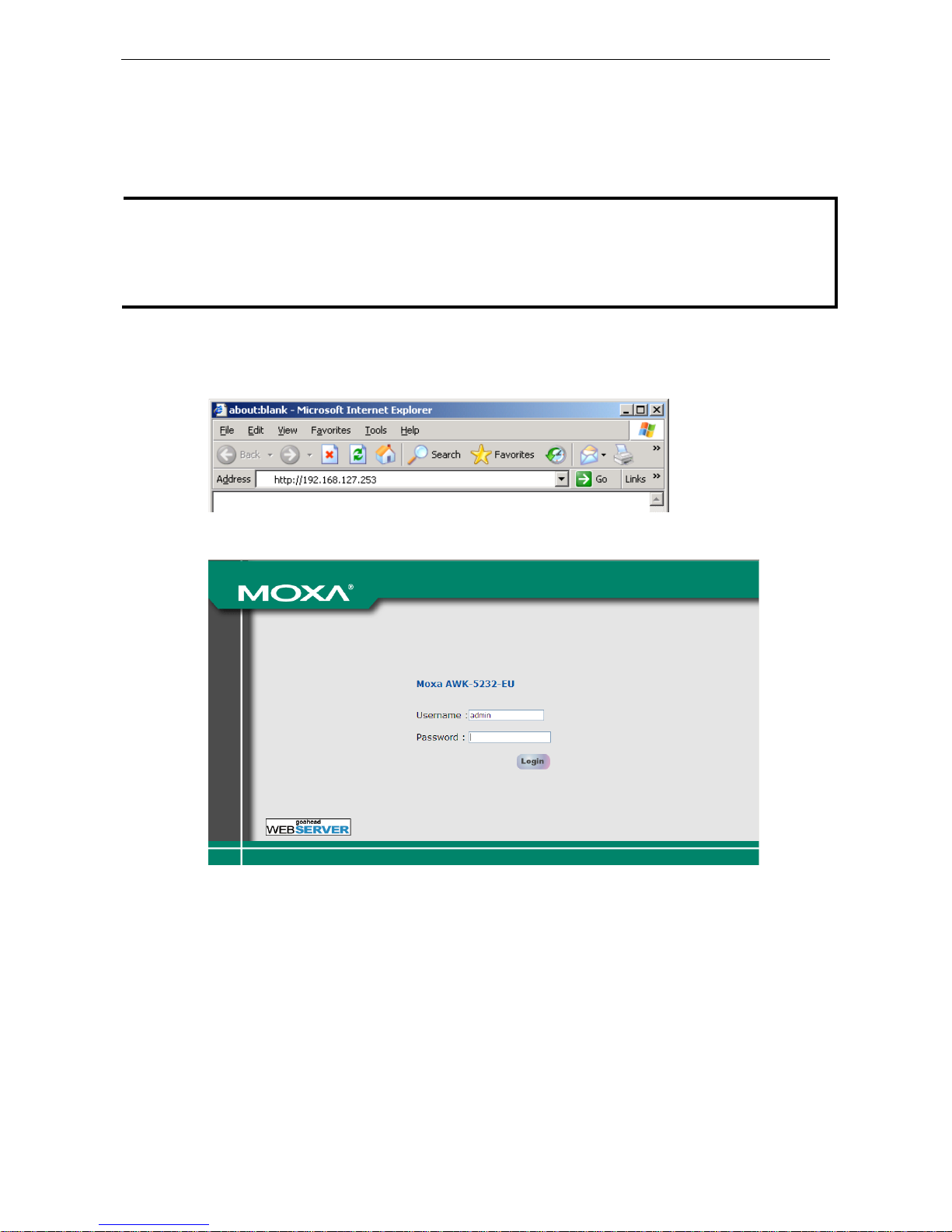
AWK-5232 Web Console Configu ration
3-2
Configuration by Web Browser
Moxa AWK-5232’s web browser interface provides a convenient way to modify its configuration and access the
built-in monitoring and network adminis tration functions. The recommended web browser is Microsof t
®
Internet Explorer 5.5 or 6.0 with JVM (Java Virtual Machine ) installed.
NOTE
To use the AWK-5232’s management and monitoring functions from a PC host connected to the same LAN as
the AWK
-5232, you must make sure that the PC host and AWK-523 2 are on t he sa
me logical subnet. Similarly,
if the AWK-5232 is configured for other VLAN settings, you must make sure your PC host is on the management
VLAN.
The Moxa AWK
-5232’s default IP is 192.168.127.253.
Follow the steps below to access the AWK-5232’s web-based conso le manag e ment.
1. Open your web browser (ex. Internet Exp lorer) and type the AWK-5232’s IP address in the address field.
Then press Enter to establish the connection.
2. The Web Console Login page will ope n. Enter the passwo rd (Username is set as admin; the default
password is root if a new password has not been set.) and then click Login to continue.
You may need to wait a few moments for the web page download onto your computer. Please note that the
Model name and IP address of your AWK-5232 are both shown on the title of the web p age. T his inf ormation
can help you identify multiple AWK-5232s.
You can use the menu tree on the left side of the window to open the function pages to access each of
AWK-5232’s functions.
Page 17
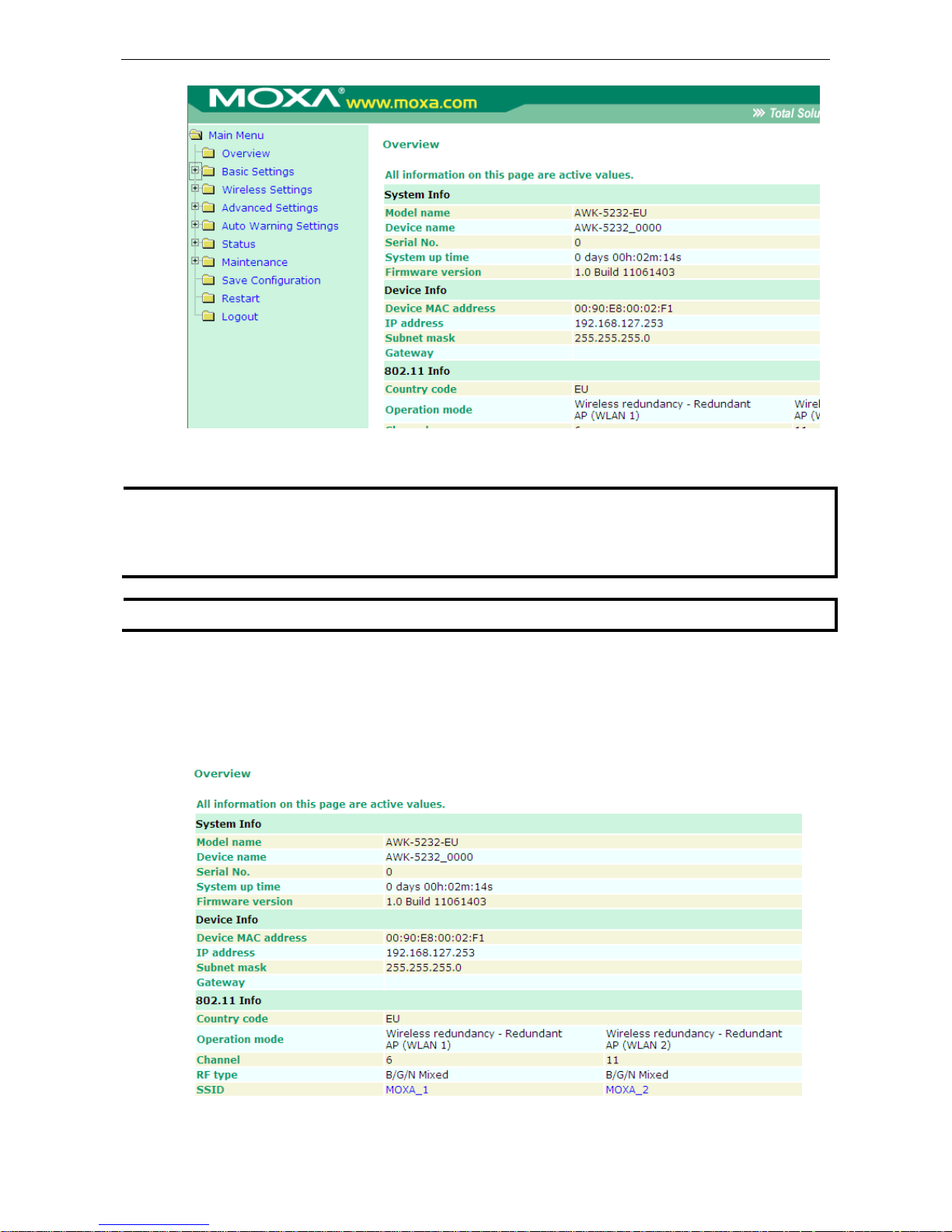
AWK-5232 Web Console Configu ration
3-3
In the following paragraphs, we will go through each of the AWK-5232’s management functions in detail. You
can also get a quick overview of these functions in the “Function Guid ing Map” se c tio n of Chapte r 2 .
NOTE
The model name of the AWK
-5232 is shown as AWK-5232-XX where XX indicates the
country code. The country
code represents the AWK
-5232 version and which bandwidth it uses. We use AWK-5232-US
as an example in
the following figures. The country code of model name on the screen may vary if you are using a diff ere nt
version (band) AWK
-5232.
NOTE
For security reasons, you will need to log back into the AWK
-5232 after the 5-minute time-out.
Overview
The Overview page summarizes the AWK-5232’s current status. The inf or m ation is categorized into several
groups: System Info, Device info and 802.11 Info.
Page 18
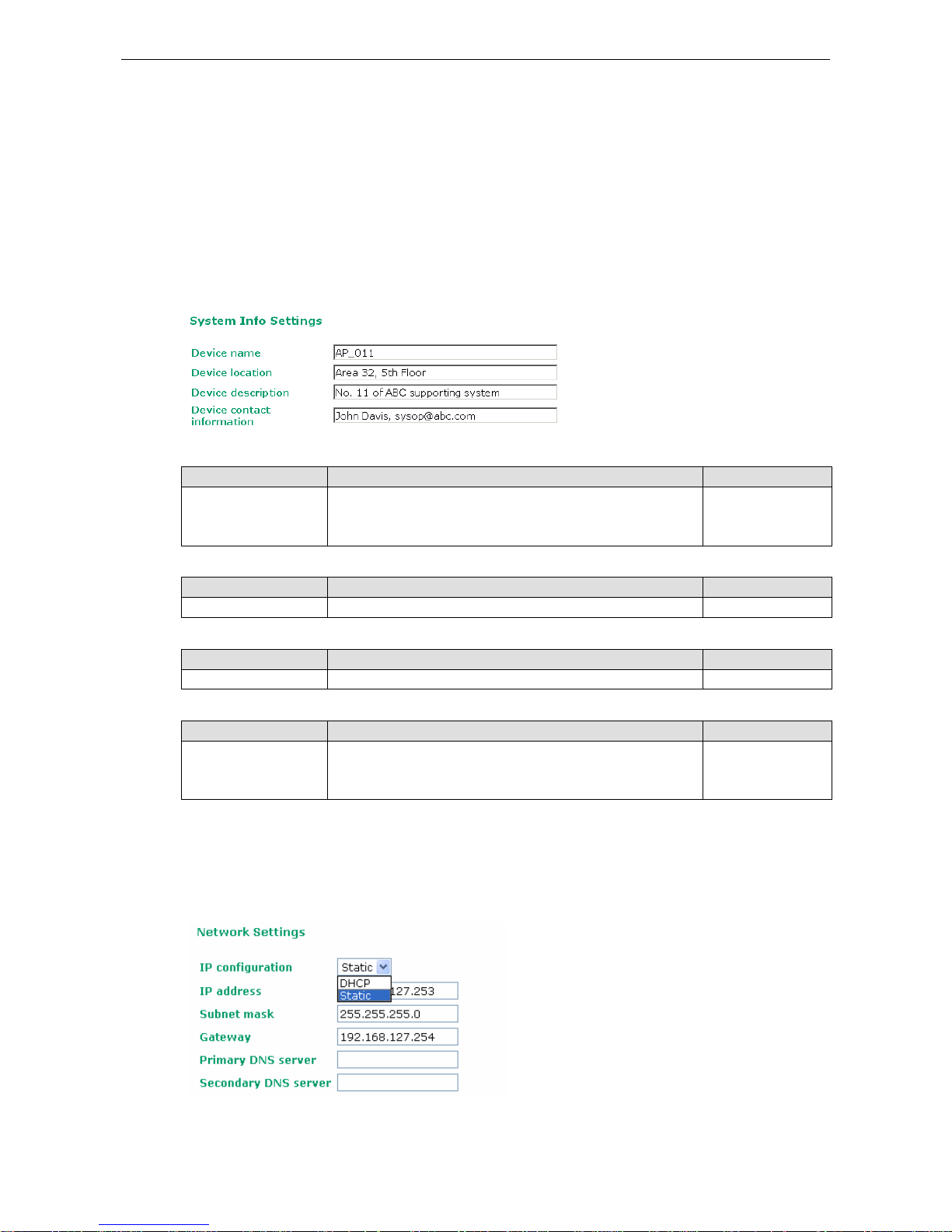
AWK-5232 Web Console Configu ration
3-4
Basic Settings
The Basic Settings group includes the most commonly used settings required by administrators to maintain and
control the AWK-5232.
System Info Settings
The System Info items, especially Device name and Device description, are displayed and included on the
Overview page, SNMP information, and alarm emails. Setting System Info items makes it easier to identify
the different AWK-5232s connected to your network.
Device name
Setting Description Factory Defaul t
Max. 31 Characters This option is useful for specifying the role or application of
different AWK-5232 units.
AWK-5232_<Serial
No. of this
AWK-5232>
Device location
Setting Description Factory Defaul t
Max. 31 Characters To specify the location of different AWK-5232 units. None
Device description
Setting Description Factory Defaul t
Max. 31 Characters Use this space to rec ord more detailed description of AWK-5232 None
Device name
Setting Description Factory Defaul t
Max. 31 Characters To provide information about whom to contact in order to
resolve problems. Use th is spa ce t o
record contact information
of the person responsible for maintaining this AWK-5232.
None
Network Settings
The Network Settings configuration allows you to modify the usual TCP/IP network parameters. An explanation
of each configuration item is given below.
Page 19
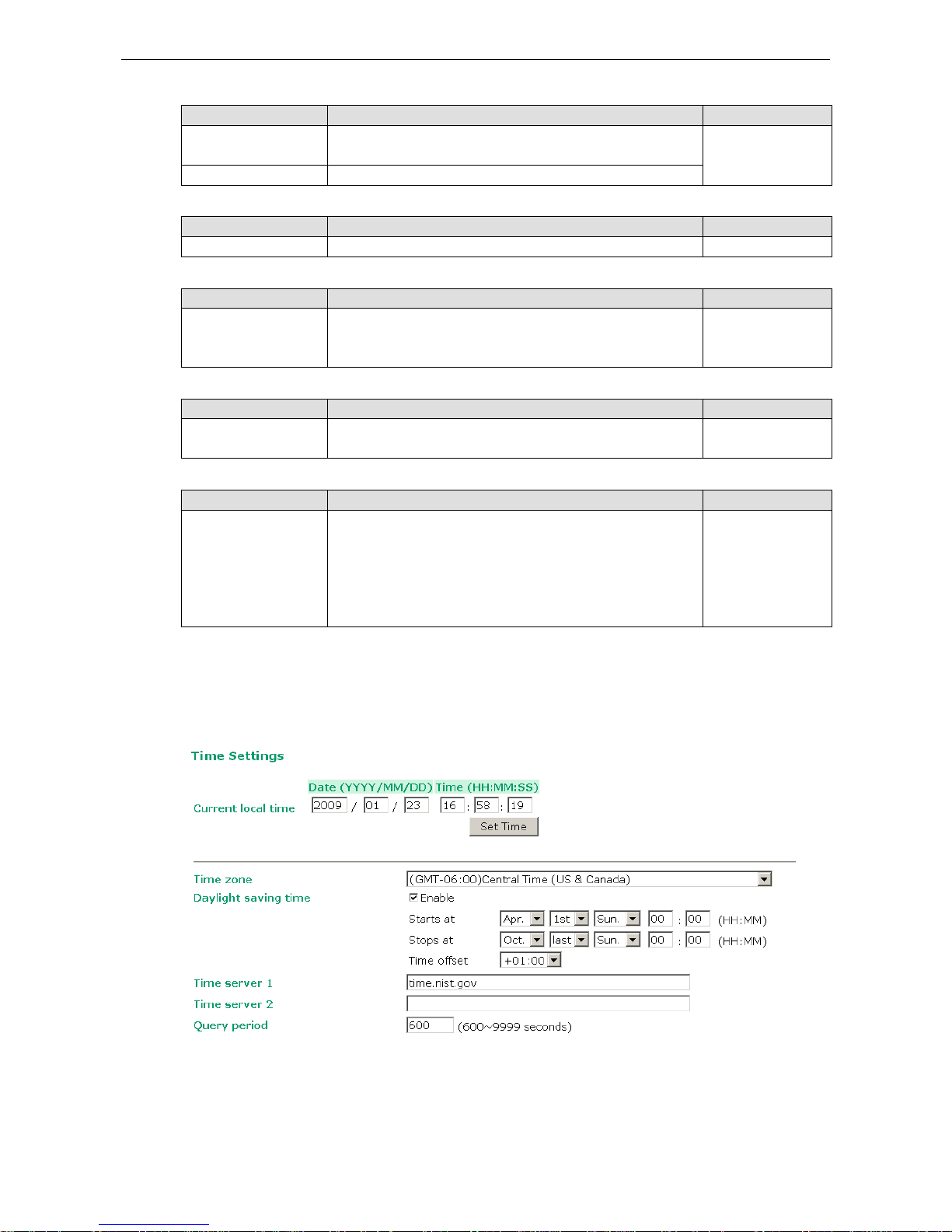
AWK-5232 Web Console Configu ration
3-5
IP configuration
Setting Description Factory Defaul t
DHCP The AWK-5232’s IP address will be assigned automatically by
the network’s DHCP server
Static
Static Set up the AWK-5232’s IP address manually.
IP address
Setting Description Factory Defaul t
AWK-5232’s IP address Identifies the AWK-5232 on a TCP/IP network. 192.168.127.253
Subnet mask
Setting Description Factory Defaul t
AWK-5232’s subnet
mask
Identifies the type of network to which the AWK-5232 is
connected (e.g., 255.255.0.0 for a Class B network, or
255.255.255.0 for a Class C network).
255.255.255.0
Gateway
Setting Description Factory Defaul t
AWK-5232’s default
gateway
The IP address of the router that connects the LAN to an
outside network.
None
Primary/ Seco nd a ry DNS server
Setting Description Factory Defaul t
IP address of Primary/
Secondary DNS s erver
The IP address of the DNS Server used by your netwo rk. A fter
entering the DNS Server’s IP address, you can input the
AWK-5232’s URL (e.g., http://ap11.abc.com
) in your browser’s
address field instead of entering the IP address. The Secondary
DNS server will be used if the Primary DNS server fails to
connect.
None
Time Settings
The AWK-5232 has a time calibration function based on information from an NTP server or user specified Date
and Time information. Functions such as Auto warning can add real-time information to the message.
Current local time shows the AWK-5232’s system time when you open this web page. You can click on the
Set Time button to activate the update after setting up the date and time parameters. An “(Updated)” string
will appear to indicate that the change is complete. Loca l time settings will be immediately activated in the
system without running Save and Restart.
Page 20
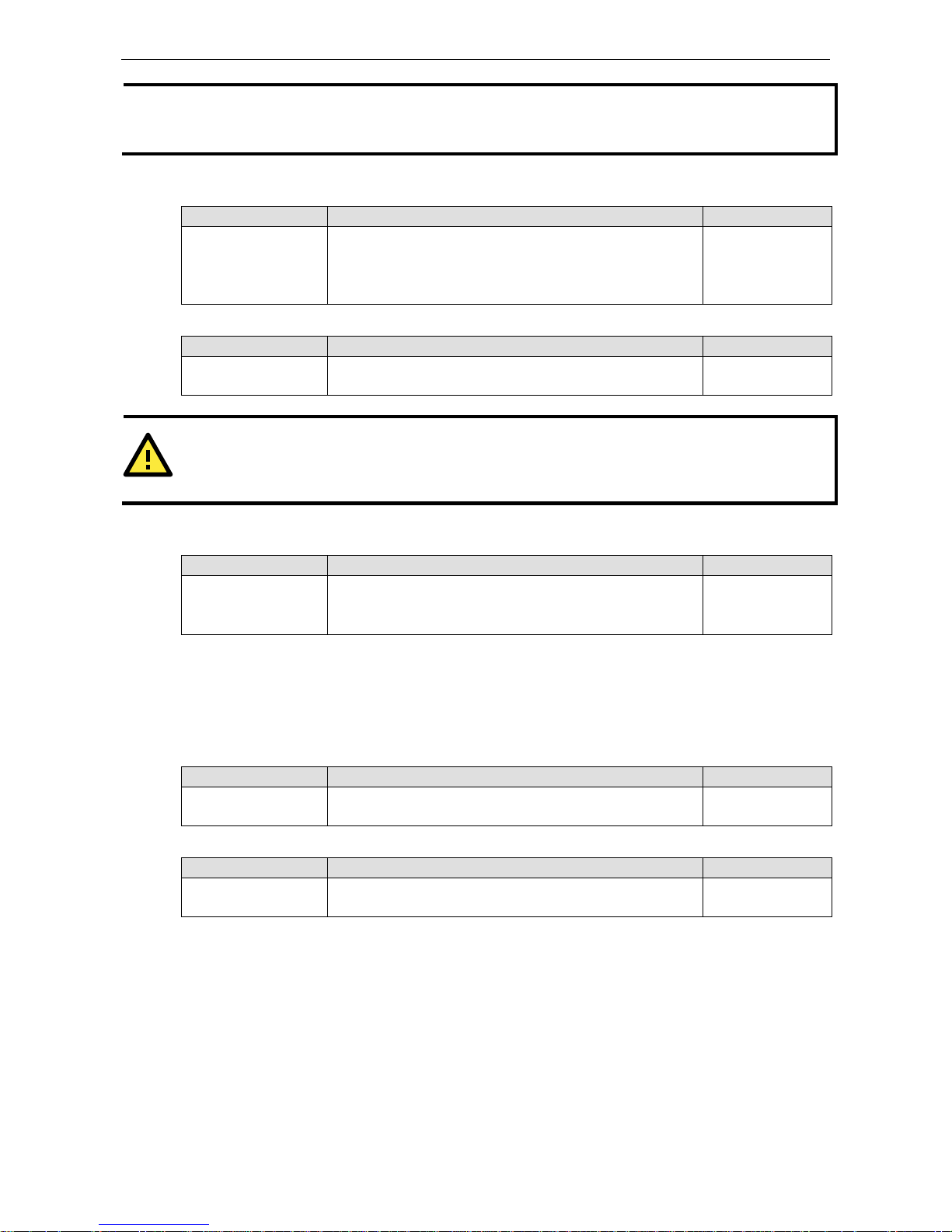
AWK-5232 Web Console Configu ration
3-6
NOTE
The AWK
-5232 has a real time clock (RTC). Users are strongly recommended to update the Local time
for the
AWK
-5232 after initial setup or long-term shutdown, espe c ially w he n the network does not have an In
ternet
connection for
accessing the NTP server or there is no NTP server on the LAN.
Current local time
Setting Description Factory Defaul t
User adjustable time The date and time parameters allow configuratio n of the local
time with immediate activation.
None
(yyyy/mm/dd
hh:mm:ss format;
24-hour format.)
Time zone
Setting Description Factory Defaul t
User selectable time
zone
The time zone setting allows conversion from
GMT (Greenwich
Mean Time) to local time.
GMT (Greenwich
Mean Time)
ATTENTION
Changing the time zone will automatically adjust the
Current local time. You should configure the Time zone
before setting the
Current local time.
Daylight saving time
Setting Description Factory Defaul t
Enable/ Disable Daylight saving time (also know as DST or summer time)
involves advancing clocks (usually 1 hour ) dur ing the s ummer
time to provide an extra hour of daylight in the afternoon.
Disable
When Daylight saving time is enabled, the following parameters can be shown:
• The Starts at parameter allows users to enter the date that daylight saving time begins.
• The Stops at parameter allows users to enter the date that daylight saving time ends .
• The Time offset parameter indicates how many hours forward the clo ck s hould be advanced.
Time server 1/ 2
Setting Description Factory Defaul t
The 1st/ 2nd time
server IP/Name
IP or Domain address of NTP time server. The 2nd time will be
used if the 1st NTP server fails to connect.
None
Query period
Setting Description Factory Defaul t
Query period time
(1- 9999 seconds)
This parameter determines how often
the time is updated from
the NTP server.
600 (seconds)
Wireless Settings
The essential settings for wirel ess networks are presented in this function group. Settings must be properly set
before establishing your wireless network.
Operation Mode
The AWK-5232 supports three ope ration modes that are used for different wireless network applications:
Page 21
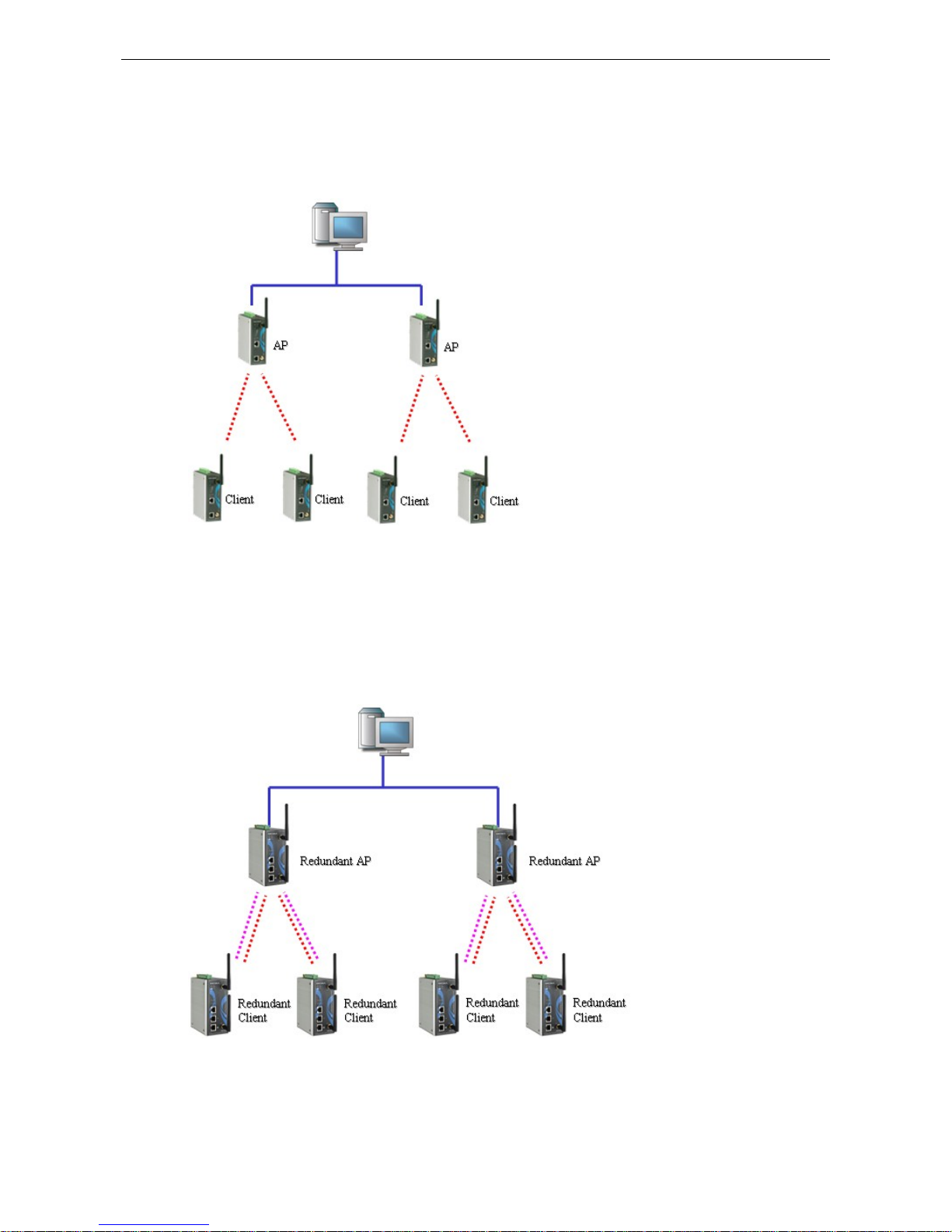
AWK-5232 Web Console Configu ration
3-7
Wireless Redundancy
In traditional architectures, most vendors only provide a single RF AP and Client, in which the AP connects one
or more Clients to the network. Since the AP and Client are connecte d by a singl e RF connectio n, if the RF
connection is disconnected the system or network be hind the Clie nt w ill be disconne c ted, too.
With the new wireless redundancy technology, yo u can set up a redundant wire le s s connec tion between a
redundant client device and a redundant AP device. The redundant structure involves using the
AWK-5232’s two RF modules to set up two independent wireless connections between the redundant client
and redundant AP devices. If either of the two wireless connections fa ils , the other wire less co nne c tio n will
continue transmitting packets betwe e n the redundant client and redundant AP devices. In addition to
carrying one or more redundant clients, standard single RF clients can also associate with the redundant AP.
One of the biggest advantages of the AWK-5232’s wireless redundancy mode is that you can expect “zero data
loss.”
Page 22
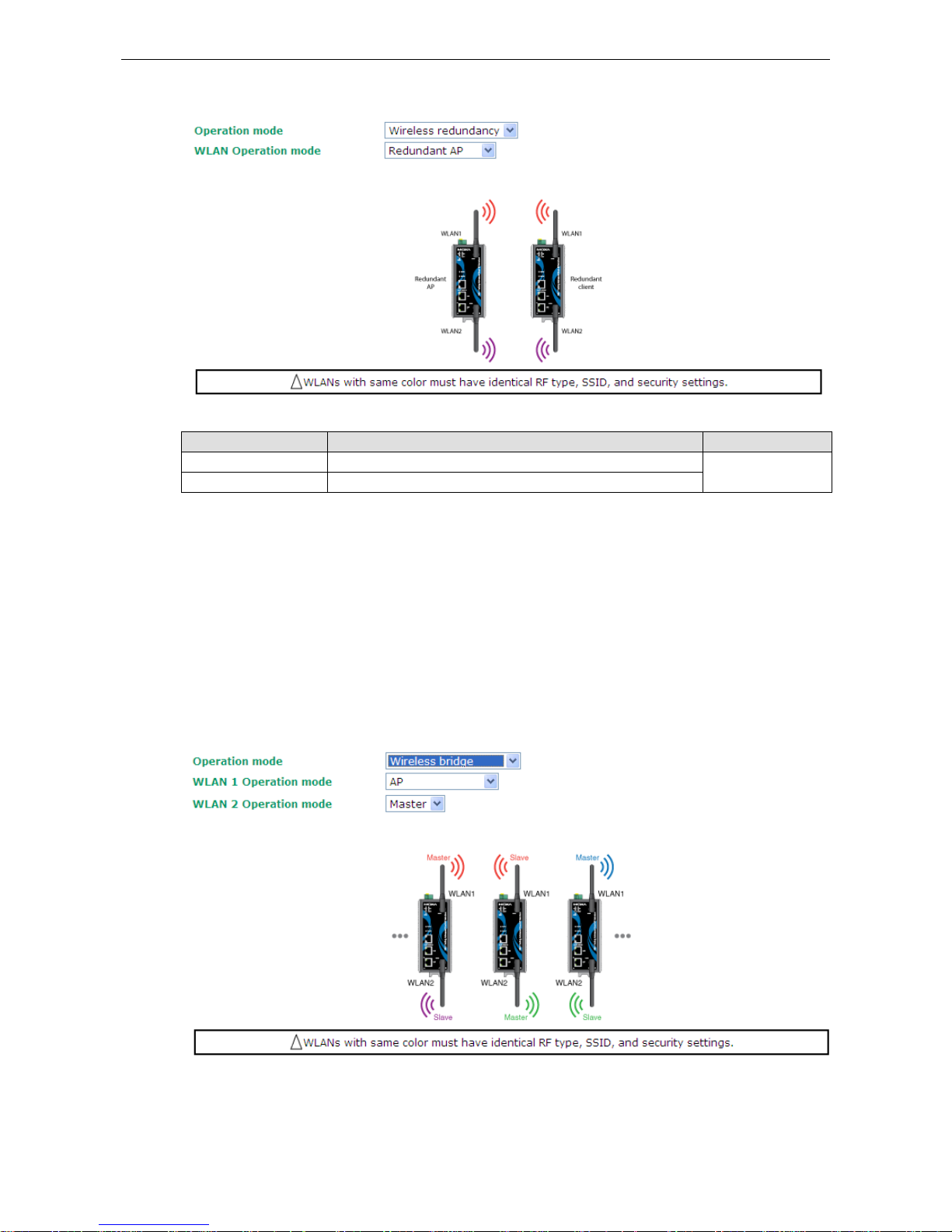
AWK-5232 Web Console Configu ration
3-8
The following figure shows the Wireless Redund anc y oper ation mode:
WLAN Operation mode
Setting Description Factory Defaul t
Redundant AP AP with Dual RF redundancy capable of serving dual RF clients. Redundant AP
Redundant Client Dual RF redundant clients can join dual RF red und ant A Ps.
Wireless Bridge
A bridge is a network component that connects two networks. AWK-5232’s bridge operation is based on the AP
(master) and Client (Slave) concept. Both sides of the connection must have the same RF type, SSID, and
security settings.
For single RF mesh networks, the conventional setup is to use WDS to establish a static bridge link. In this case,
the APs at both ends of the WDS link must be configured manually with each other’s MAC addresses. The
performance of a single RF bridge will be poor if more nodes are added.
The AWK-5232’s dual RF bridge concept is different from using a single RF, because the AWK-5232 has dual
RFs, and offer users a cascade link to bridge the two ends without narrowing down the throughp ut.
Page 23
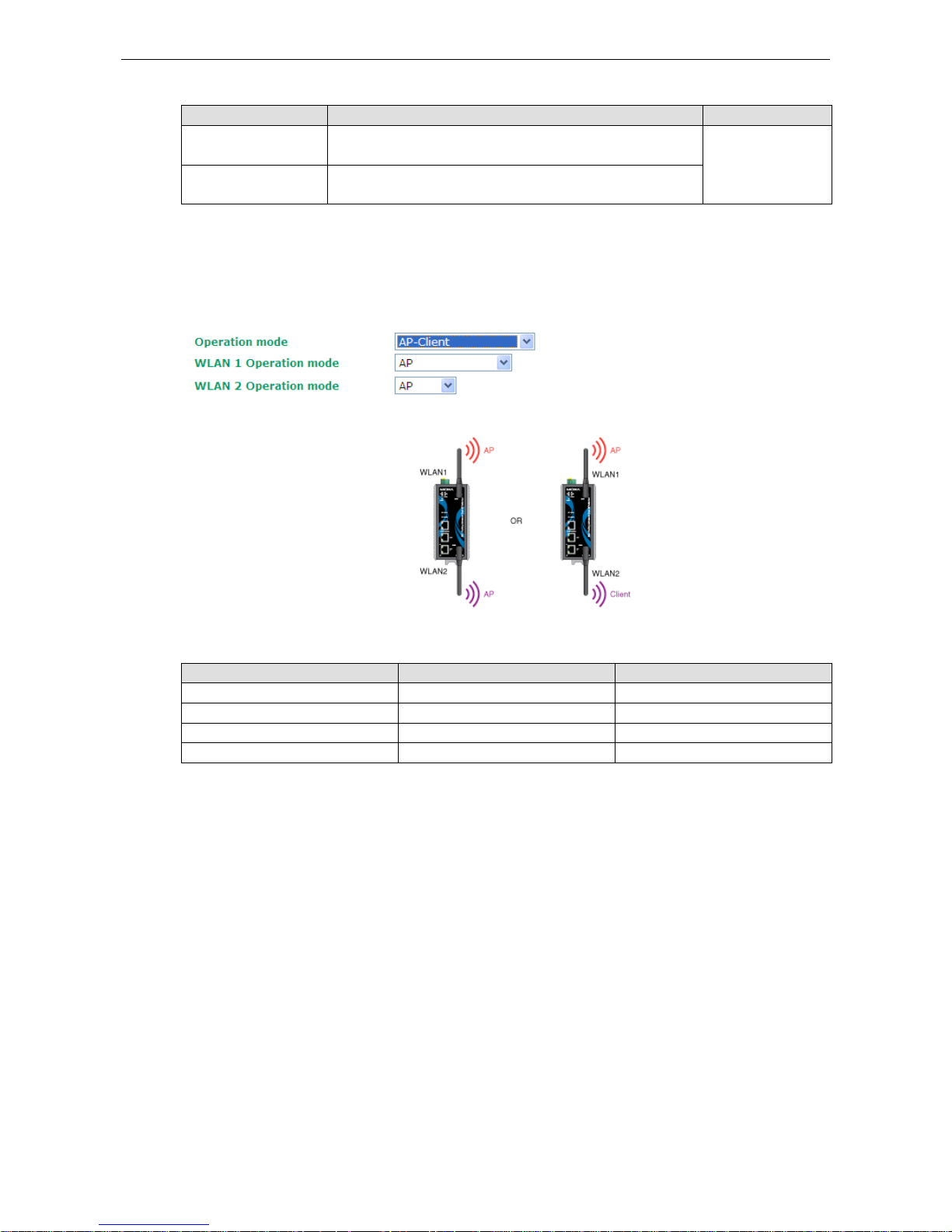
AWK-5232 Web Console Configu ration
3-9
WLAN 1/WLAN 2 Operation mode
Setting Description Factory Defaul t
Master Master can build a connection with a Slave that has the same
RF type, SSID, and security settings.
AP for WLAN 1
Master for WLAN 2
Slave Slav e can build a conne c tion with a master that has the same
RF type, SSID, and security settings.
AP-Client
AP-Client mode provides a more flexible topology to allow the user to configure the 2 RF module for an AP or
Client.
Matching Table for AP-Client’s WLANs:
WLAN 1 WLAN 2 Allowable Setting
AP AP Allow
AP Client Allow
Client Client Not Allow
Client AP Allow
WLAN1/WLAN2
Some applications already have existing Clients in the environment. The AWK-5232 not only can carry dual RF
clients, but also single RF or existing Clients to the Ether ne t LAN. This func tion is available in Wireless
Redundancy mode’s Redundant AP, or Wireless Bridge mode’s Master page. Descriptions of other
operation modes can be found in the “Basic Wireless Settings” sectio n.
Enabling Non-Redundant (Single RF) AP
Wireless Redundancy mode’s Redundant AP
The AWK-5232 can be configured as a single RF AP by enterin g "Add SSI D"; the status will initially appear as
inactive, but after entering the new SSID and hitting “Save”, the status will change from inactive to active,
showing that the WLAN is ready to operate as an access point in non-redundant AP mode (see figure on next
page).
Page 24
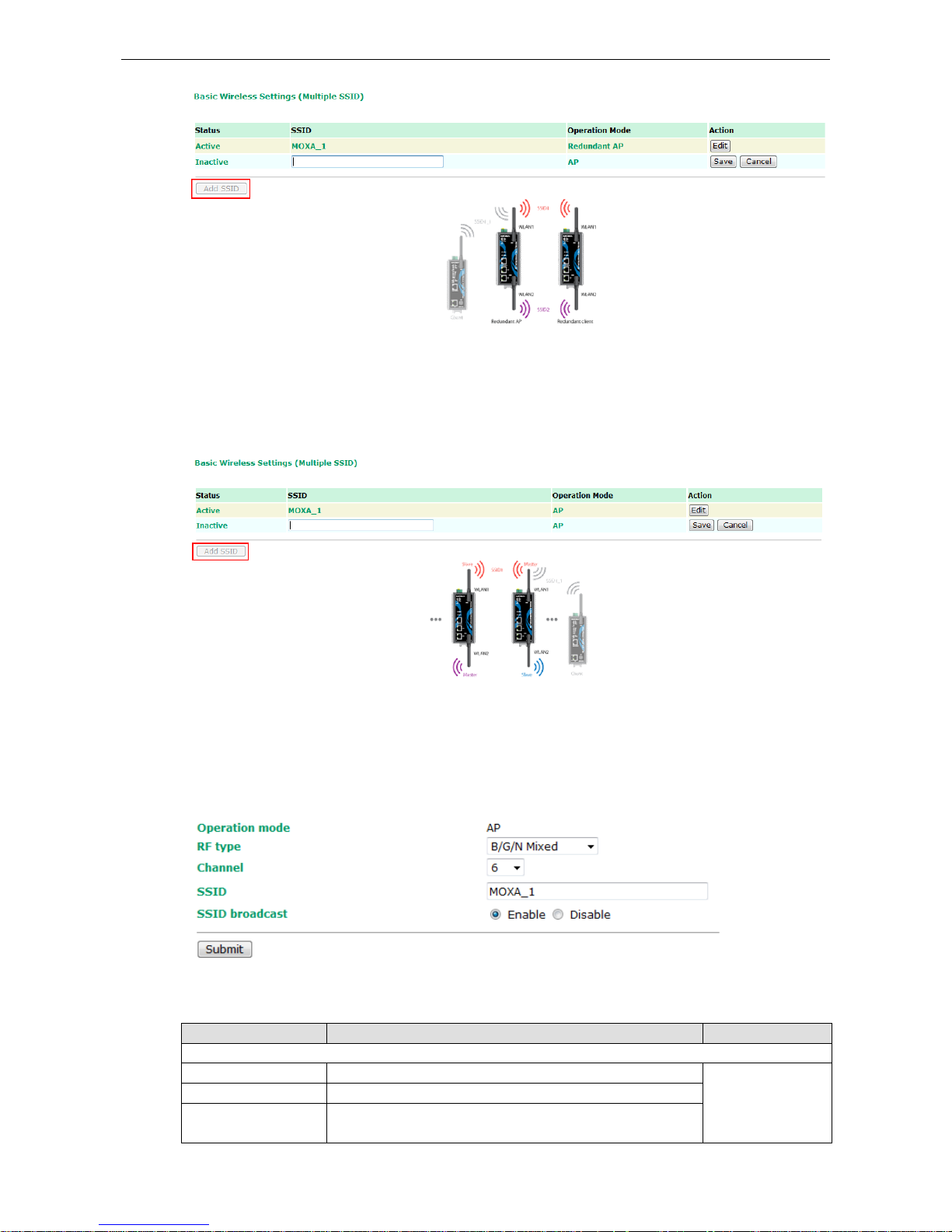
AWK-5232 Web Console Configu ration
3-10
Wireless Bridge Mode’s Master
You can set the virtual AP function in Wireless Bridge AP mode Master setting. Click Add SSID, enter the name
for the SSID, then click Save.
Basic Wireless Setting
The following figure shows the Basic Wirele ss Setting s pag e . The param e ters and optio ns are described as
follows:
RF type
Setting Description Factory Defaul t
2.4 GHz
B Only supports the IEEE 802 .11b standard B/G/N Mixed
G Only supports the IEEE 802 .11g standard
B/G Mixed Supports IEEE 802.11b/g standards, but 802.11g may operate
at a slower speed if when 802.11b clie nts are on the network
Page 25
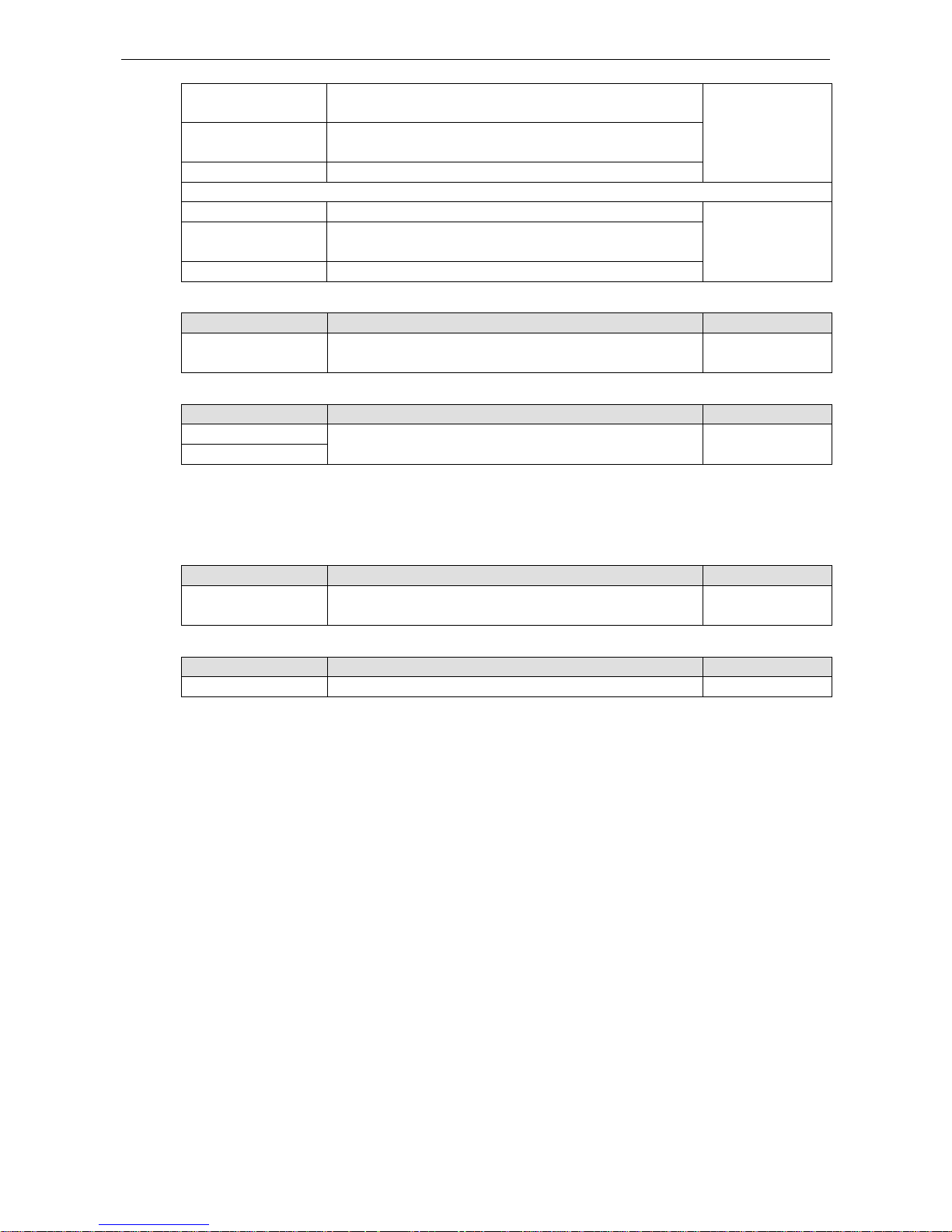
AWK-5232 Web Console Configu ration
3-11
G/N Mixed Supports IEEE 802.11g/n standards, but 802.11n may
operate
at a slower speed if 802.11g clients are on the network
B/G/N Mixed Supports IEEE 802.11b/g/n standards, but 802.11g/n may
operate at a slower speed if 802.11b clients are on the network
N Only (2.4GHz) Only supports the 2.4 GHz IEEE 802.11n standard
5 GHz
A Only supports the IEEE 802.11a standard
A/N Mixed Supports IEEE 802.11a/n standards, but 802.11n
may operate
at a slower speed if 802.11a clients are on the network
N Only (5GHz) Only supports the 5 GHz IEEE 802.11n standard
Channel (for AP mode only)
Setting Description Factory Defaul t
Available
channels vary
with RF type
The AWK-5232 plays the role of wireles s AP. 6 (in B/G/N Mixed
mode)
Channel Width (for any 11N RF type only)
Setting Description Factory Defaul t
20 MHz Select your channel width, If you are not sure which option to
use, select 20/ 40MHz (Auto)
20 MHz
20/40 MHz
Channel bonding
If 20/40 MHz is set, the channel bonding (40 MHz) will be automatically enabled if the connectio n target
supports this feature.
SSID
Setting Description Factory Defaul t
Max. of 31 characters The SSID of a client and the SSID of the AP must be identical for
the client and AP to be able to communicate with each other.
MOXA_[RF number]
SSID broadcast (for AP mode only)
Setting Description Factory Defaul t
Enable/ Disable SSID ca n be broadcast o r not Enable
Page 26

AWK-5232 Web Console Configu ration
3-12
NOTE
If your device uses
redundant Client, C lient, or Slave mode, you can find an additional Site Survey
button
on
basic wireless settings page. The button supports site survey and pops up a dialog box listing the
information
for available APs, as shown in
the following figure. You can click on the SSID of an entity and bring
the valu
e of its SSID onto the SSID field of the Basic Wireless Settings page. Clicking on the Refresh button
will
re
-scan and update the table.
WLAN Security Settings
The following figure shows the WLAN1/2 Security Settings page. The parameters and options are described as
follows:
NOTE
When you switch to
Wireless Redundancy mode, you will see an additional WLAN Security Setting
overview page. Please click on
Edit to modify WLAN security setting s .
The AWK-5232 provides four standardized wireless security modes: Open, WEP (Wired Equivale nt Pr i v acy ),
WPA (Wi-Fi Protected Access) and WPA2. Several types of security models are availab l e in AWK-5232 by
selecting Security mode and WPA type:
• Open: No authentication, no data encryptio n.
• WEP: Static WEP (Wir ed Equivalent Privacy) keys must be manually configured.
• WPA/WPA2-Personal: also known as WPA/WPA2-PSK. You need to specify the Pre-Shared Key in the
Passphrase field, which will be used by the TKIP or AES engine as a master key to generate keys that
actually encrypt outgoing packets and decrypt inc oming packets.
• WPA/WPA2-Enterprise: also called WPA/WPA2-EAP (Extensible Authentication Protocol). In addition to
device-based authe ntic a tio n, WPA/WPA2-Enterprise enables user-bas ed authe nti c ation via IEEE802.1X.
The AWK-5232 can support three EAP methods: EAP-TLS, EAP-TTLS, and EAP-PEAP.
Page 27

AWK-5232 Web Console Configu ration
3-13
Security mode
Setting Description Factory Defaul t
Open No authentication Open
WEP Static WEP is used
WPA WPA is used
WPA2 Fully supports IEEE 802.11i with “TKIP/AES + 802.1X” in
802.11a/b/g mode; supports IEEE 802.11i with "AES +
802.1X" in 802.11n mode
Open
For security reasons, it is highly recommended that the security mode should be set to the options other than
Open System. When the security mode is set to Open System, no authentication or data encryption will be
performed.
WEP
According to the IEEE802.11 standard, WEP can be used for authentication and data encr yp tion
(confidentiality). Shared (or Shared Key) authentication type is used if WEP authentication and data
encryption are both needed. Normally, Open (or Open System) authentication type is often used when WEP
data encryption is run with authentication.
When WEP is enabled as a security mode, the length of a key (so-called WEP seed) ca n be specified as 64/128
bits, which is actually a 40/104-bit secr e t key with a 24-bit initializatio n v e c tor. The AWK-5232 provides 4
entities of WEP key settings that can be selected to use with Key index. The selected key setting specifies the
key to be used as a send-key for encrypting traffic from the AP side to the wireless client side. All 4 WEP keys
are used as receive-keys to decrypt traffic from the wireless client side to the AP side.
The WEP key can be presented in two Key type , HEX and ASCII. Each ASCII character has 8 bits, so a 40-bit
(or 64-bit) WEP key contains 5 character s , and a 104-bit (or 128-bit) key has 13 characters. In hex, each
character uses 4 bits, so a 40-bit key has 10 hex characters, and a 128-bit key has 26 character s .
Page 28

AWK-5232 Web Console Configu ration
3-14
Authentication type
Setting Description Factory Defaul t
Open Data encryption is enabled, but no authenticatio n. Open
Shared Data encryption and authentication are both enabled.
Key type
Setting Description Factory Defaul t
HEX Specifies WEP keys in hex-decimal numbe r form HEX
ASCII Specifies WEP keys in ASCII form
Key length
Setting Description Factory Defaul t
64 bits Uses 40-bit secret keys with 24-bit initialization vec tor 6 4 b its
128 bits Uses 104-bit secret key with 24-bit initialization ve c tor
Key index
Setting Description Factory Defaul t
1-4 Specifies which WEP key is used Open
WEP key 1-4
Setting Description Factory Defaul t
ASCII type:
64 bits: 5 chars
128 bits: 13chars
HEX type:
64 bits: 10 hex chars
128 bits: 26 hex chars
A string that can be used as a WEP seed for RC4 encryption
engine.
None
WPA/WPA2-Personal
WPA (Wi-Fi Protected Access) and WPA2 are significantl y impro ved encryption methods of WEP. WPA is a
security standard based on 802.11i draft 3, while WPA2 is based on the fully ratified version of 802.11i. The
initial vector is transmitted, encrypted, and enhanced with its 48 bits, twice as long as WEP. The key is regularly
changed so that true session is secured.
Even though AES encryption is only included in the WPA2 s tandar d, it is widely available in the WPA security
mode of some wireless APs and clients as well. The AWK-5232 also supports AES algorithms in WPA and WPA2
for better compatibility.
Personal versions of WPA/WPA2, also know as WPA/WPA -PSK (Pre-Shared Key), provides a simple way of
encrypting a wireless connection for hig h confid e ntia lity. A Passphrase is used as a basis for encryption
methods (or cipher types) in a WLAN connection. The passphrases should be complex and as long as possible.
The number of ASCII characters of the Passphrase must be at least 8 and can go up to 63. For security reason,
this passphrase should be disclosed to the relev ant users only and changed regularly.
Page 29

AWK-5232 Web Console Configu ration
3-15
WPA Type
Setting Description Factory Defaul t
Personal Provides Pre-Shared Key-enabled WPA and WPA2 Personal
Enterprise Provides enterprise-level security for WPA and WPA2
Encryption method
Setting Description Factory Defaul t
TKIP Temporal Key Integrity Protocol is enabled
Note: This option is not supported under 802.11n.
TKIP
AES Advance Encryption System is enabled
Mixed Provides TKIP broadcast key and TKIP+AES unicast key for
some legacy AP clients. This option is rarely used .
Note: This option is available in Redundant AP, AP, or Master
mode only, and cannot support AES-enabled clients.
Passphrase
Setting Description Factory Defaul t
8 – 63 characters Master key to generate keys for encryption and decryption None
Key renewal (for Redundant AP, AP, or Master mode only)
Setting Description Factory Defaul t
60 – 86400 seconds
(1 minute to 1 year)
Specifies the time period of group key renewal 3600 (seconds)
NOTE
The value for
key renewal instructs
the wireless AP how often it should change the encryption keys. Usually
the security level will be higher if you set this value shorter so that the encryption keys are changed more often.
Default value is 3600 seconds
(6 minutes). Longer time periods can be considered if tr aff ic is not so busy.
WPA/WPA2-Enterprise (for Redundant AP, AP, or Master mode)
By selecting WPA type as Enterprise, you can use EAP (Extensible Authentication Protocol), a framework
authentication protocol used by 802.1X to prov ide ne twork authenticatio n. In these Enterprise-level security
modes, a back-end RADIUS (Remote Authentication Dial-In User Service) server is needed if IEEE 802.1X
functionality is enabled in WPA /WPA2. The IEEE 802.1X protocol also offers the possibility of carrying out an
efficient connection authenticatio n in a larg e -scaled network. It is not necessary to exchange keys or pass
phrases.
Page 30

AWK-5232 Web Console Configu ration
3-16
WPA Type
Setting Description Factory Defaul t
Personal Provides Pre-Shared Key-enabled WPA and WPA2 Personal
Enterprise Provides enterprise-level security for WPA and WPA2
Encryption method
Setting Description Factory Defaul t
TKIP Temporal Key Integrity Protocol is enabled
Note: This option is not supported under 802.11n.
TKIP
AES Advance Encryption System is enabled
Mixed Provides TKIP broadcast key and TKIP+AES unicast key for
some legacy AP clients. This option is rarely used .
Note: This option is available in Redundant AP, AP, or Master
mode only, and cannot support AES-enabled clients.
Primary/ Secondary RADIUS server IP
Setting Description Factory Defaul t
The IP address of
RADIUS server
Specifies the delegated RADIUS server for EAP None
Primary/ Secondary RADIUS port
Setting Description Factory Defaul t
Port number Specifies the port number of the delegated RADIUS server 1812
Primary/ Secondary RADIUS shared key
Setting Description Factory Defaul t
Max. 31 characters The secret key shared between AP and RADIUS server None
Key renewal
Setting Description Factory Defaul t
60 – 86400 seconds
(1 minute to 1 year)
Specifies the time period of group key renewal 3600 (seconds)
WPA/WPA2-Enterprise (for Redundant Client, Client, or Slave mode)
In a client role, the AWK-5232 can support three EAP methods (or EAP protocols): EAP-TLS, EAP-TTLS, and
EAP-PEAP, corresponding to WPA/WPA-Enterp rise settings on the AP side.
Encryption method
Setting Description Factory Defaul t
TKIP Temporal Key Integrity Protocol is enabled
Note: This option is not supported under 802.11n.
TKIP
AES Advance Encryption System is enabled
Page 31

AWK-5232 Web Console Configu ration
3-17
EAP Protocol
Setting Description Factory Defaul t
TLS Specifies Transport Layer Security protocol TLS
TTLS Specifies Tunneled Transport Layer Security
PEAP Specifies Protected Extensible Authentication Protocol, or
Protected EAP
Before choosing the EAP protocol for your WPA/WPA2-Enterpise settings on the client end, please contact the
network administrator to make sure the system supports the protocol on the AP end. Detailed information on
these three popular EAP protocols is presented in the following sections:
EAP-TLS
TLS is the standards-based successor to the Secure Socket Layer (SSL). It can establish a trusted
communication channel over a distrusted network. TLS provides mutual authentic a tio n through certificate
exchange. EAP-TLS is also secure to use. You are required to submit a digital certificate to the authentication
server for validation, but the authentication server must also supply a certificate.
You can use WLAN 1/2 WLAN Certificate Settings to import your WLAN certificate and enable EAP-TLS
on the client end.
You can check the current certificate status in Current Status if it is available.
Certificate issued to: shows the certificate user.
Certificate issued by: s hows the cer tificate issuer.
Certificate expiration date: indicates when the certificate gets invalid.
EAP-TTLS
It is usually much easier to re-use existing authentication s ystems, such as a Windows domain or Active
Directory, LDAP directory, or Kerberos realm, rather than creating a parallel authentication system. As a result,
TTLS (Tunneled TLS) and PEAP (Protected EAP) are used to support the use of so-called “legacy authentication
methods.”
TTLS and PEAP work in a similar way. First, they establish a TLS tunnel, like EAP-TLS, and validate whether the
network is trustworthy with digital ce rtificates on the authentication server . This step is run to estab lis h a
tunnel that protects the next step (or “inner” authentic a tio n) so it is sometimes referred to as the “outer”
authentication. Then the TLS tunnel is used to encrypt an older authentication protocol that authenticates the
user for the network.
As you can see, digital certificates are still needed for the outer authentication in a simplified form. Only a small
number of certificates are required, which can be generate d by a small cer tificate authority. Certificate
reduction makes TTLS and PEAP much more popular than EAP-TLS.
Page 32

AWK-5232 Web Console Configu ration
3-18
The AWK-5232 provides some non-cryptographic EAP methods including PAP, CHAP, MS-CHAP, and
MS-CHAP-V2. These EAP methods are not recommended for direct use on wireless networks. However, they
may be useful as inner authentication methods with TT LS or PEAP.
Because the inner and outer authentications can use distinc t us e r name s in TTLS and PEAP, yo u can use an
anonymous user name for the outer authentication, while the tr ue user name is shown o nly thro ug h the
encrypted channel. Remember, not all client software supports anonymous alterc ation. Confirm this with the
network administrator before you enable identity hiding in TTLS and PEAP.
TTL Inner Authentication
Setting Description Factory Default
PAP Password Authentication Protocol is used MS-CHAP-V2
CHAP Challenge Handshake Authentication Protocol is used
MS-CHAP Mic rosoft CHAP is used
MS-CHAP-V2 Microsoft CHAP version 2 is used
Anonymous
Setting Description Factory Defaul t
Max. 31 characters A distinct name used for oute r authenti c ation None
User name & Password
Setting Description Factory Defaul t
User name and password used in inner authentication None
PEAP
There are a few differences in the inner authentication procedures for TTLS and PEAP. TTLS uses the encrypted
channel to exchange attribute-value pairs (AVPs), while PEAP uses the encrypted channel to start a second EAP
exchange inside of the tunnel. The AWK-5232 provides MS-CHAP-V2 merely as an EAP method for inner
authentication.
Page 33

AWK-5232 Web Console Configu ration
3-19
Inner EAP protocol
Setting Description Factory Defaul t
MS-CHAP-V2 Microsoft CHAP version 2 is used MS-CHAP-V2
Anonymous
Setting Description Factory Defaul t
Max. 31 characters A distinct name used for outer authentication None
User name & Password
Setting Description Factory Defaul t
User name and password used in inner authentication None
Advanced Wireless Settings
Additional wireless-related parameters are pr e sente d in this section to help you set up your wireless network
in detail.
Transmissi on Rate
Setting Description Factory Defaul t
Auto The AWK-5232 senses and adjusts the data rate automatically Auto
Available rates Users can manually select a target transmission data rate
Page 34

AWK-5232 Web Console Configu ration
3-20
Multicast Rate
Setting Description Factory Defaul t
Available rates You can set a fixed multicast rate for the transmission of
broadcast and multicast packets on a per-radio bas is . This
parameter can be useful in an environment where multicas t
video streaming is occurring
in the wireless medium, providing
the wireless clients are capable of handling the configured rate.
6M
Guarding Interval
Setting Description Factory Defaul t
Guarding Interval Guarding interv al is used to ensur e that dis tinc t tr a ns mis s ions
do not interfere with one another. You can select the guarding
interval manually for Wireless-N conne c tions. The two options
are Short (400ns) and Long (800ns).
800ns.
RF type = 2.4 GHz
Setting Description Factory Defaul t
Auto Specifies wireless signal cove rag e by autom atic al ly sele c ting
the strength of Tx power
Full
Full Equivalent to maximum Tx power
High -4 dB of full Tx power
Medium -8 dB of full Tx power
Low -1 2 dB of full Tx power
NOTE
Each antenna port’s Tx p o we r a t “Full”
•
US model: 18 dBm
•
EU model: 16 dBm
•
JP model: 18 dBm
RF type = 5 GHz
Setting Description Factory Defaul t
Auto Specifies wireless signal coverage by automatically selec ting
the strength of Tx power
Full
Full Equivalent to full Tx power
High -4 dB at full Tx power
Medium -8 dB at full Tx power
Low -1 2 dB at full Tx power
NOTE
Each antenna port’s Tx p o we r a t “Full”
•
US model: 14 dBm
•
EU model: 16 dBm
•
JP model: 14 dBm
Beacon Interval (for AP/Master mode only)
Setting Description Factory Defaul t
Beacon Interval
(40 to 1000 ms)
Indicates the frequency interval of the beacon 100 (ms)
DTIM Interval (for AP/Master mode only)
Setting Description Factory Defaul t
Data Beacon Rate
(1 to 15)
Indicates how often the AWK-5232 sends out a Delivery Traffic
Indication Message
1
Page 35

AWK-5232 Web Console Configu ration
3-21
Fragmentation thre s hold
Setting Description Factory Defaul t
Fragment Length
(256 to 2346)
Specifies the maximum size a data packet before splitting and
creating another new packet
2346
RTS threshold
Setting Description Factory Defaul t
RTS/CTS Threshold
(256 to 2346)
Determines how large a pa ck et can be before the Acces s P oint
coordinates transmission and receptio n to ens ure eff ic ie nt
communication
2346
NOTE
You can
refer to the related glossaries in Chapter 5 for detailed information about the above-mentioned
settings. By setting these parameters properly, you can better tune the performance of your wireless network.
Noise protection
Setting Description Factory Default
Enable/Disable Adjusts the interference coping capability of the wireless signal.
This option should be enabled for communication d is tanc e
under 500 meters, and should be disabled for communication
distances over 500 meters.
Enable
Transmission enhancement
Setting Description Factory Defaul t
Enable/Disable
This setting can enhance communication by stre ngthe ning the
AWK-5232’s transmission power. It is quite useful for
long-distance transmission or countering environmental
interference. The user
must carefully evaluate and measure the
transmission power of the entire system to ensure it stays
below the regulative limit. In addition, that RF typ e 802.11a
mode cannot be used if this function is enabled.
Disable
NOTE
Make sure the same
Transmission distance parameters are set in both AP and Client
. When this parameter
is greater than 500, an optimal algorithm will be enabled to support long
-distance transmission.
Note that
Transmission enhancement only supports 802.11b/g/n mode; 802.11a mode is not
supported.
Transmission enhancement
is also recommended to enable communication at both ends when
long
-distance transmission is required. A high-g ain ante nna installe d a t a fixed antenna co nne c tor c an also
improve performance.
EAPOL Version
Setting Description Factory Defaul t
1 EAPOL version 1 was standardized in the 2001 version of
802.1X, which is much more commonly implemented.
1
2 EAPOL version 2 was specified in 802.1X-2004.
WMM
Setting Description Factory Defaul t
Enable/Disable WMM is a
QoS standard for WLAN traffic. Voice and video data
will be given priority bandwidth when enable d with WMM
supported wireless clients.
Note: WMM will always be enabled under 802.11n mode.
Enable
Full 11a channel support
Setting Description Factory Defaul t
Enable/Disable
Enabling this option allows users to select 5GHz channels from
both licensed and unlicensed bands.
Disable
Page 36

AWK-5232 Web Console Configu ration
3-22
WLAN Certification Settings (for EAP-TLS in Redundant Client,
Client or Slave mode only)
When EAP-TLS is used, a WLAN Certificate will be required at the client end to support WPA/WPA2-Enterprise.
The AWK-5232 can support the PKCS #12, also known as Personal Information Exchange Syntax Standard,
certificate formats that define file formats commonly used to store private keys with accompanying public key
certificates, protected with a password-based symmetric key.
Current Status displays information for the current WLAN certificate, which has been importe d into the
AWK-5232. Nothing will be shown if no certificate is available.
Certificate issued to: shows the certificate user
Certificate issued by: s hows the cer tificate issuer
Certificate expiration date: indicates when the certificate gets invalid
You can import a new WLAN certificate in Import WLAN Certificate by following these steps in order:
1. Input the corresponding password (or key) in the Certificate private password field. Then click Submit
to set the password.
2. You can see the password displayed in the Certificate private password field. Then click on the Browse
button in Select certificate/key file and select the certificate file.
3. Click Upload Certificate File to import the certificate file. If it succeeds, you can see the information
uploaded in Current Certificate. If it fails, you may need to return to step 1 to set the password correctly
and then import the certificate file again.
NOTE
The WLAN certificate will
remain after the AWK-5232 reboots. Even though it is expired
, it can still be seen on
Current
Certificate.
Advanced Settings
Several advanced functions are available to increase the functionality of your AWK-5232 and wireless network
system. The DHCP server helps you deploy wireless clients efficiently. Packet filters provide security
mechanisms, such as firewalls, in different network layers . Moreover, the AWK-5232 can support STP/RSTP
protocol to increase the reliability across the entire network. In addition, SNMP support can ease the network
management via SNMP protocols.
Page 37

AWK-5232 Web Console Configu ration
3-23
Using Virtual LAN
Setting up Virtual LANs (VLANs) on your AWK series increases the effic ie nc y of your network by dividing the
LAN into logical segments, as opposed to physical segments. I n ge neral , V LANs are easier to manage .
The Virtual LAN (VLAN) Concept
What is a VLAN?
A virtual LAN, commonly known as a VLAN, is a group of hosts with a common set of requirements that
communicate as if they were attached to the same broadcast domain, r egard le s s of the ir phy s ic al loc ation. A
VLAN has the same attributes as a physical LAN, but it allows for end stations to be grouped together even if
they are not located on the same network switch. Network reconfiguration can be done through software
instead of physically relocating dev ices .
VLANs now extend as far as the reach of the access point signal. Clients can be segmented into wireless
sub-networks via SSID and VLAN assignment. A Client can access the network by conne c ting to an AP
configured to support its assigned SSID/VLA N .
Benefits of VLANs
VLANs are used to conveniently, efficiently , and easily ma nage yo ur ne twork in the fo llow ing ways:
• Manage adds, moves, and changes from a single point of contact
• Define and monitor groups
• Reduce broadcast and multicast traffic to unneces s ary destinati o ns
• Improve network performance and reduce latency
• Increase security
• Secure network restricts members to resourc es on their own VLAN
• Clients roam without compromising sec urity
VLAN Workgroups and Traffic Management
The AP assigns clients to a VLAN based on a Network Name (SSID). The AP can support up to 9 SSIDs per radio
interface, with a unique VLAN configurable per SSID .
The AP matches packets transmitted or received to a network name with the associated VLAN. Traffic received
by a VLAN is only sent on the wireless interface associated with that same VLAN. This eliminates unnecessary
traffic on the wireless LAN, conserving bandwid th a nd maximizing thr oughput.
In addition to enhancing wireless traffic ma nagem e nt, the VLAN-capable AP supports easy assignment of
wireless users to workgroups. In a typical scenario, each user VLAN represents a department workgroup; for
example, one VLAN could be used for a marketing department and the other for a human resource department.
In this scenario, the AP would assign every packet it accepted to a VLAN. Each packet would then be identified
as marketing or human resource, depending on which wireless client received it. The AP would insert VLAN
headers or “tags” with identifiers into the packe ts transm itte d on the wired b ackbo ne to a networ k switch.
Finally, the switch would be configured to route packets
from the marketing department to the appropria te
corporate resources such as printers and servers.
Packets from the human resource department could be
restricted to a gateway that allowed access to only the
Internet. A member of the human resource department
could send and receive e-mail and access the Internet,
but would be prevented fr om accessing servers or ho sts
on the local corporate network.
Page 38

AWK-5232 Web Console Configu ration
3-24
Configuring Virtual LAN
VLAN Settings
To configure the AWK’s VLAN, use the VLAN Setting page to configure the ports .
Management VLAN ID
Setting Description Factory Defaul t
VLAN ID
ranges fro m
1 to 4094
Set the management VLAN of this AWK. 1
Port
Type Description Trunk Port
LAN This port is the LAN port on the AWK. Yes
WLAN This is a wireless port for the specific SSID. This field will refer to
the SSID that you have created. If more SSIDs have been
created, new rows will be added.
Port PVID
Setting Description Factory Defaul t
VLAN ID ranging from 1
to 4094
Set the port’s VLAN ID for devices that connect to the port.
The
port can be a LAN port or WLAN ports.
1
VLAN Tagged
Setting Description Factory Defaul t
A comma-
seperated list
of VLAN IDs. Each of
the VLAN IDs range
from 1 to 4094.
Specify which VLANs can communicate with this specific VLAN. (Empty)
Page 39

AWK-5232 Web Console Configu ration
3-25
NOTE
The VLAN feature can allow wireless clients to manage the AP. If the VLAN Management ID matches a VLAN ID,
then those wireless clients who are members of that VLAN will have AP manageme nt access .
CAUTION: Once a VLAN Management ID is configured and is equivalent to one of the VLAN IDs on the AP, all
members of that User VLAN will have management access to the AP. Be careful to restrict VLAN membership
to those with legitimate access to the AP.
DHCP Server (for AP-Client operation mode’s AP mode only)
DHCP (Dynamic Host Configuration Protoco l) i s a networking protocol that allows administrator s to ass ig n
temporary IP addresses to network computers by “leasing” an IP address to a user for a limited amount of time,
instead of assigning permanent IP addresses .
The AWK-5232 can act as a simplified DHCP server and easily assign IP addresses to your wireless clients by
responding to the DHCP requests from the client ends. The IP-related parameters you set on this page will also
be sent to the client.
You can also assign a static IP address to a specific client by entering its MAC address. The AWK-5232 provi des
a Static DHCP mapping list with up to 16 entities. Be reminded to check the Active check box for each entity
to activate the setting.
You can check the IP assignment status under Status DHCP Client List.
DHCP server (AP only)
Setting Description Factory Defaul t
Enable Enables A WK-5232 as a DHCP serv er Disable
Disable Disable DHCP server function
Default gateway
Setting Description Factory Defaul t
IP address of a default
gateway
The IP address of the router that connects to an outside
network
None
Subnet mask
Setting Description Factory Defaul t
subnet mask Identifies the type of sub-network (e.g., 255.255.0.0 for a None
Page 40

AWK-5232 Web Console Configu ration
3-26
Class B network, or 255.255.255.0 for a Class C network)
Primary/ Seco nd a ry DNS server
Setting Description Factory Defaul t
IP address of Primary/
Secondary DNS s erver
The IP address of the DNS Server used by your
network. After
entering the DNS Server’s IP address, y ou can use URL as well.
The Secondary DNS server will be used if the Primary DNS
server fails to connect.
None
Start IP address
Setting Description Factory Defaul t
IP addr ess Indicates the IP address which AWK-5232 can start assigning. None
Maximum number of users
Setting Description Factory Defaul t
1 – 999 Specifies how many IP address ca n be assig ned continuously None
Client lease time
Setting Description Factory Defaul t
1 – 10 days The lease time for which an IP address is assigned. The IP
address may go expired after the lease time is reached.
10 (days)
Packet Filters
The AWK-5232 includes various filters for IP-based packets going through LAN and WLAN interfaces. You can
set these filters as a firewall to help enhance netw ork sec urity .
MAC Filter
The AWK-5232’s MAC filter is a policy-based filter that can allow or filter out IP-based packets with specified
MAC addresses. The AWK-5232 provides 8 entities for setting MAC addresses in your filtering pol ic y .
Remember to check the Active check box for each entity to activate the setting.
Enable
Setting Description Factory Defaul t
Enable Enables MAC filter Disable
Disable Disables MAC filter
Policy
Setting Description Factory Default
Accept Only the packets fitting the entities o n lis t c a n be allow ed. Drop
Drop Any packe t fitting the e ntitie s on list will be denied.
Page 41

AWK-5232 Web Console Configu ration
3-27
ATTENTION
Be careful when you enable the filter function:
Drop
+ “no entity on list is activated” = all packets are allowed
Accept
+ “no entity on list is activated” = all packets ar e denied
IP Protocol Filte r
The AWK-5232’s IP protocol filter is a policy-based filter that ca n allow or filter out IP-based packets with
specified IP protocol and source/destination IP addresses.
The AWK-5232 provides 8 entities for setting IP protocol and source/destination IP addresses in your filtering
policy. Four IP protocols are available: All, ICMP, TCP, and UDP. You must specify either the Source IP or the
Destination IP. By combining IP addresses and netmasks, you can specify a single IP address or a range of IP
addresses to accept or drop. For example, “IP address 192.168.1.1 and netmask 255.255.255.255” refers to
the sole IP address 192.168.1.1. “IP address 192.168.1.1 a nd n et mas k 2 55.2 5 5.2 55. 0” refers to the range of
IP addresses from 192.168. 1.1 to 192.168. 255. Remember to check the Active check box for each entity to
activate the setting.
Enable
Setting Description Factory Defaul t
Enable Enables IP protocol filter Disable
Disable Disables IP protocol filter
Policy
Setting Description Factory Defaul t
Accept Only the packets fitting the entities o n the list can be allowed Drop
Drop Any packet fitting the entities on the list will be denied
ATTENTION
Be careful when you enable the filter function:
Drop
+ “no entity on list is activated” = all packets are allowed.
Accept
+ “no entity on list is activated” = all packets ar e denied.
TCP/UDP Port Filter
The AWK-5232’s TCP/UDP port filter is a policy-based filter that can allow or filter out TCP/UDP-based packets
with a specified source or destination port.
The AWK-5232 provides 8 entities f or setting the rang e of sourc e /des tinati o n po rts of a specific protocol. In
addition to selecting TCP or UDP protocol, you can set either the source port, destination port, or both. The end
port can be left empty if only a single port is specified. Of course, the end port cannot be larger then the start
port.
Page 42

AWK-5232 Web Console Configu ration
3-28
The Application name is a text string that describes the corresponding entity with up to 31 characters.
Remember to check the Active check box for each entity to activate the setting.
Enable
Setting Description Factory Defaul t
Enable Enables TCP/UDP port filter Disable
Disable Disables TCP/UDP port filter
Policy
Setting Description Factory Defaul t
Accept Only the packets fitting the entities o n lis t c a n be allow ed. Drop
Drop Any pack e t fitting the e ntitie s on list will be denied.
ATTENTION
Be careful when you enable the filter function:
Drop
+ “no entity on list is activated” = all packets are allowed
Accept
+ “no entity on list is activated” = all packets ar e denied
RSTP Settings (for Master or Slave mode only)
AWK-5232 supports IEEE802.1D Spanning Tree Protocol and IEEE802.1w Rapid STP standards. In addition to
eliminating unexpected path looping , S TP/RS T P ca n provid e a back up path recov er y if a wired/ wireless path
fails accidentally. The reliability a nd av ailability can increase because this fail-over function.
AWK-5232’s STP/RSTP feature is disabled by default. To be completely effective, you must enable RSTP/STP on
every AWK-5232 connected to your network.
The following figures indicate which Spanning Tree Protocol parameters can be configured. A more detailed
explanation of each parameter is given below the figure .
RSTP status
This field will appear only when selected to operate STP/RSTP. It indicates whether this AWK-5232 is the Root
of the Spanning Tree (the root is determined automatic a lly ) o r not.
Page 43

AWK-5232 Web Console Configu ration
3-29
Bridge priority
Setting Description Factory Defaul t
Numerical value
selected
by user
You can increase the bridge priority by selec ting a lower
number. A higher bridge priority brings a greater chance of
being established as the root of the Spanning Tree topology.
32768
Hello time
Setting Description Factory Defaul t
Numerical value input
by user
(1 – 10 seconds)
The root of the Spanning Tree topology periodically sends out a
“hello” message to other devices on the network to check if the
topology is healthy. Hello time indicates how often the root
sends hello messages.
2 (seconds)
Forwarding delay
Setting Description Factory Defaul t
Numerical value input
by user
(4 – 30 seconds)
The amount of time this device waits before
checking to see if it
should change to a different topology.
15 (seconds)
Max. age
Setting Description Factory Defaul t
Numerical value input
by user
(6 – 40 seconds)
As a non-root role, if the device has not received a hello
message from the root longer than Max. age, it will
reconfigure itself as a root. Once two or more devices on the
network are recognized as a root, the devices will renegotiate
to set up a new Spanning Tree topology.
20 (seconds)
Enable RSTP
Setting Description Factory Defaul t
Enable/ disable Enables or disables the port as a node on the Spanning Tree
topology.
Disable (unchecked)
Port priority
Setting Description Factory Defaul t
Numerical value
selected by user
Increase this port’s priority as a node on the Spanning Tree
topology by inputting a lower number.
128
Port cost
Setting Description Factory Defaul t
Enable/ Disable Input a higher cost to indicate that this port is less suitable as a
node for the Spanning Tree topology
20000
Edge port
Setting Description Factory Defaul t
Checked/ unchecked Sets a port, which no BPDU expectedly goes through, as an
edge port
unchecked, except
WLAN1/2 ports
NOTE
We
recommend you set an edge port for the port, which is connected to a non-STP/RSTP sub-network or a
n end
device (PLC,
RTU, etc.) as opposed to network equipment. This can prevent unnecessary waiting and
negotiation
of STP/RSTP protocol, and accelerate system initi aliz ation. When an edge port receives
BPDUs, it
can still
function as an STP/RSTP port and start negoti ation.
Setting an edge port is different from disabling STP/RSTP on a port. If you disable STP/RSTP, a port will not deal
with STP/RSTP BPDUs at a
ll.
Page 44

AWK-5232 Web Console Configu ration
3-30
Port Status
Port Status indicates the current Spanning Tree status of this port. Use Forwarding for normal transmission,
or Blocking to block transmission.
SNMP Agent
The AWK-5232 supports SNMP V1/V2c/V3. SNMP V1 and SNMP V2c use a community string match for
authentication, which means that SNMP serve rs acce s s all obj e c ts with re ad-only or read/write permissions
using the community string public/private (d ef ault value). SNMP V3, which requires you to select an
authentication level of MD5 or SHA, is the most secure protoco l. You c an also enab le da ta encry p tion to
enhance data security.
The AWK-5232’s MIB can be found in the software CD and supports reading the attributes via SNMP. (Only get
method is supported.)
SNMP security modes and security levels supported by the AWK-5232 are shown in the following table. Select
the security mode and level that will be used to communicate betwee n the SNMP age nt and manager.
Protocol
Version
Setting on UI
web page
Authentication
Type
Data
Encryption
Method
SNMP
V1, V2c
V1, V2c Read
Community
Community string No Use a community string match for
authentication
V1, V2c
Write/Read
Community
Community string No Use a community string match for
authentication
SNMP V3 No-Auth No No Use account with admin or user to
access objects
MD5 or SHA Authentication
based on MD5 or
SHA
No Provides authentication based on
HMAC-MD5, or HMAC-SHA algorithms.
8-character passwords are the
minimum requirement for
authentication.
MD5 or SHA Authentication
based on MD5 or
SHA
Data encryption
key
Provides authentication based on
HMAC-MD5 or HMAC-SHA algorithms,
and data encryption key. 8-character
passwords and a data encryption key
are the minimum requirements for
authentication and encryption.
The following parameters can be configured on the SNMP Agent page. A more detailed explanation of each
parameter is given below the following figure.
Enable
Setting Description Factory Default
Page 45

AWK-5232 Web Console Configu ration
3-31
Enable Enables S N MP Agent Disable
Disable Disables SNMP Agent
Read community (for V1, V2c, V3 or V1, V2c)
Setting Description Factory Defaul t
Read Community Use a community string match with a maximum of 31
characters for authentication. This means that the SNMP
agent
can access all objects with read-only permissions using this
community string.
public
Write community (for V1, V2c, V3 or V1, V2c)
Setting Description Factory Defaul t
Read /Write
Community
Use a community string match with a maximum of 31
characters for authentication. This means that the SNMP
agent
can accesses all objects with read/write permissions using this
community string.
private
SNMP agent version
Setting Description Factory Defaul t
V1, V2c, V3, or
V1, V2c, or V3 only
Select the SNMP protocol version used to manage the switch. V1, V2c
Admin auth type (for V1, V2c, V3, and V3 only)
Setting Description Factory Defaul t
No Auth Use admin account to access objects. No authentication No Auth
MD5 Pr ovide authentication based on the HMAC-MD5 algorithms.
8-character passwords are the minimum requireme nt for
authentication.
SHA Provides authentication based on HMAC-SHA algorithms.
8-character passwords are the minimum requireme nt for
authentication.
Admin private key (for V1, V2c, V3, and V3 only)
Setting Description Factory Default
Disable No data encryption Disable
DES DES-based data encryption
AES AES-based data encryption
Private Key
A data encryption key is the minimum requirement for data encryption (maximum of 63 characters)
Private MIB Information Device Object ID
Also know as OID. This is the AWK-5232’s enterprise value. It is fixed.
Storm Protection
In general, one host should not be allowed to occupy unlimited b andw id th, par tic ul arly when the device
malfunctions. For example, so-called “broadcast storms” could be caused by an incorrectly configured topology
or a malfunctioning device.
Page 46

AWK-5232 Web Console Configu ration
3-32
Storm Protection
Setting Description Factory Default
Enable/Disable Enable or disable Broadcast Storm Protection globally for
multicast packets
Enable
Multicast and flooding
Setting Description Factory Default
Enable/Disable If you enab le Stor m Pro tection, the Multic as t and flooding
option will show up. You can Enable or Disable Broadcast Storm
Protection globally for unknown multicast and unknown unicast
packets.
Disable
Link Fault Pass-Through (for Client/Slave mode only)
This function means if Ethernet port is link down, wirele s s connec tion will be forced to disconnect. Once
Ethernet link is recovered, AWK will try to connect to AP.
If wireless is disconnected, AWK restarts auto-negotiation on Ethernet port but always stays in the link failure
state. Once the wireless connection is recovered , AWK will try to recove r the Etherne t li nk.
System log will indicate the link fault pass through eve nts in addi tio n to the orig inal li nk up/d o wn events.
Link Fault Pass-Through
Setting Description Factory Def a ult
Enable Enables Link Fault Pass-Through Disable
Disable Disables Link Fault Pass-Through
Auto Warning Settings
Since industrial-grade devices are often loca te d at the endpoints of a system , these devices will no t alw a ys
know what is happening elsewhere on the network. This means that these devic e s , inc lud ing w irel e s s APs or
clients, must provide system maintainers w ith re al-time ala r m mess age s . Even when system adminis tr a to rs
are out of the control room for an extended period, they can still be info rme d of the status of devic e s almo s t
instantaneously when exceptions occur.
In addition to logging these events, the AWK-5232 supports different approaches to warn engineers
automatically, such as SNMP trap, e-mail, and relay output. It also supports two digital inputs to inte gr ate
sensors into your system to automate alarms by email and relay outp ut.
System Log
System Log Event Types
Detail information for grouped events is shown in the following table. You can check the box for Enable log to
enable the grouped events. All default values are enabled (checked). The log for system events can be seen in
Status
System Log.
Page 47

AWK-5232 Web Console Configu ration
3-33
System-related events Event is triggered when…
System restart (warm start) The AWK-5232 is rebooted, such
as when its settings are changed
(IP address, subnet mask, etc.).
Network-related events E vent is triggered when…
LAN 1 or LAN 2 link on The LAN port is connected to a device or network.
LAN 1 or LAN 2 link off The port is disconnected (e.g., the cable is pulled out, or the
opposing device shuts down).
Client joined/ left for WLAN 1 or WLAN 2
(for Redundant AP, AP, or Master mode)
A wireless client is associated or disassociated.
WLAN 1 or WLAN 2 connected to AP
(for Redundant Client, Client, or Slave
mode)
The AWK-5232 is associated with an AP.
WLAN 1 or WLAN 2 disconnected
(for Redundant Client, Client, or Slave
mode)
The AWK-5232 is disassociated from an AP.
Config-related events Event is triggered when…
Configuration Changed A configuration item has been changed.
Configuration file import via Web Console The configuration file is imported to the AWK-5232.
Console authentication failure An incorrect password is entered.
Firmware upgraded The AWK-5232’s firmware is updated.
Power events Event is triggered when…
Power 1/2 transition (On Off)
The AWK-5232 is powered down in PWR1/2.
PoE transition (On Off)
The AWK-5232 is powered down in PoE.
Power 1/2 transition (Off On)
The AWK-5232 is powered via PWR1/2.
PoE transition (Off On)
The AWK-5232 is powered via PoE.
DI events Event is triggered when…
DI1/2 transition (On Off)
Digital Input 1/2 is triggered by on to off transition
DI1/2 transition (Off On)
Digital Input 1/2 is triggered by off to on transition
Syslog
This function provides the event logs for the Syslog server. The function supports up to thre e configurable
Syslog servers and Syslog server UDP port numbers. When an event occurs, the event will be sent as a Syslog
UDP packet to the specified Syslog servers.
Syslog Event Types
Detail information for the g rouped events is shown in the following table. You can check the box for Enable log
to enable the grouped events. All default values are enabled (checked). Details for each event group can be
found on the “System log Event Types” table on page 3-31.
Page 48

AWK-5232 Web Console Configu ration
3-34
Syslog Server Settings
You can configure the parameters for your Syslog servers in this page.
Syslog server 1/ 2/ 3
Setting Description Factory Default
IP addr ess Enter the IP address of the 1st/ 2nd/ 3rd Syslog Server None
Syslog port
Setting Description Factory Default
Port destination
(1 to 65535)
Enter the UDP port of the corresponding Syslog server 514
E-mail
E-mail Event Types
Check the box for Active to enable the event items. All default values are deactivated (unchecked). Details for
each event item can be found on the “System log Event Types” table on page 3-39.
Page 49

AWK-5232 Web Console Configu ration
3-35
E-mail Server Settings
You can set up to 4 e-mail addresses to receive alarm emails from the AWK-5232. The following parameters
can be configured on the E-mail Server Settings page. In addition, a Send Test Mail button can be used to
test whether the Mail server and e-mail addresses work well. More detailed explanations about these
parameters are given after the following figure .
Mail server (SMTP)
Setting Description Factory Default
IP addr ess The IP Address of your email server. None
User name & Password
Setting Description Factory Default
User name and password used in the SMTP server None
Page 50

AWK-5232 Web Console Configu ration
3-36
From e-mail address
Setting Description Factory Default
Max. 63 characters Enter the administrator’s e-mail address which will be shown in
the “From” field of a warning e-mail.
None
To E-mail address 1/ 2/ 3/ 4
Setting Description Factory Default
Max. 63 characters Enter the receivers’ e-mail addresses. None
Relay
The AWK-5232 has one relay output, which consists of 2 terminal block contacts on the AWK-5232’s top panel.
These relay contacts are used to indicate user-configured events and sys te m failure.
The two wires attached to the relay contacts form an open circuit when a user-configured event is triggered. If
a user-configured event does not occur, the relay circuit will remain closed. For safety reasons, the relay circuit
is kept open when the AWK-5232 is not powered.
Relay Event Types
You can check the box for Active to enable the eve nt ite m s . All def ault value s are deactivated (unchecked).
Details for each event item can be found in the “System log Event Types” table on page 3-31.
Trap
Traps can be used to signal abnormal conditions (notifications) to a management station. This trap-driven
notification can make your network more efficient.
Because a management station usually takes care of a large number of dev ic es that have a large number of
objects, it will be overloading for the manage ment stati o n to poll or se nd req uests to query every ob ject on
every device. It would be better if the managed device agent could notify the management station by sending
a message known as a trap for the event.
Page 51

AWK-5232 Web Console Configu ration
3-37
Trap Event Types
SNMP Trap Receiver Settings
SNMP traps are defined in SMIv1 MIBs (SNMPv1) and SMIv2 MIBs (SNMPv2c ). The two s tyles are bas i c ally
equivalent, and it is possible to convert between the two. You can set the parameters for SNMP trap receivers
through the web page.
1st / 2nd Trap version
Setting Description Factory Default
V1 SNMP trap defined in SNMPv1 V1
V2 SNMP trap defined in SNMPv2
1st / 2nd Trap server IP/name
Setting Description Factory Default
IP address or host
name
Enter the IP address or name of the trap server used by your
network.
None
Page 52

AWK-5232 Web Console Configu ration
3-38
1st / 2nd Trap community
Setting Description Factory Default
Max. 31 characters Use a community string match with a maximum of 31
characters for authentication.
alert
Status
Wireless Status
The status for 802.11 info parameters, such as Operation mode and Channel, are shown on the Wireless
Status page. The status will refresh every 5 second s if the Auto refresh box is checked .
Certain values for 802.11 info may not appear with different operation modes. For example, Current BSSID
and RSSI are not available in Redundant AP, AP, or Master modes.
It is helpful to use the continuously updated info r m ation option on this page, such as RSSI, to monitor the
signal strength of the AWK-5232 in Redundant Client, Client, or Slave modes.
Associated Client List (for Redundant AP, AP, or Master mode
only)
Associated Client List shows all the clients that are currently associated to a particular AWK-5232. You c an click
Select all to select all the content in the list for further editing. You can click Refresh to refresh the list.
Page 53

AWK-5232 Web Console Configu ration
3-39
DHCP Client List (for AP mode only)
When you enable the DHCP server, the DHCP Client List shows all the clients that require and have successfully
received IP assignments. You can click the Refresh butto n to refr esh the li s t.
You can press Select all button to select all content in the list for further editing.
System Log
Triggered events are recorded in System Log. You can export the log contents to an available viewer by clicking
Export Log. You can use the Clear Log button to clear the log contents and the Refresh button to refresh the
log.
Page 54

AWK-5232 Web Console Configu ration
3-40
Relay Status
The status of user-configurable events can be found under Relay Status. The status will refresh every 5
seconds if the Auto refresh box is checked.
If an event is triggered, it will be noted on this list. System administrators can click Acknowledge Event when
he has acknowledged the event and addressed it.
DI and Power Status
The status of power inputs and digital inputs is shown on this web page. The status will refresh every 5 seconds
if the Auto refresh box is checked.
Page 55

AWK-5232 Web Console Configu ration
3-41
Maintenance
Maintenance functions provide the administr ato r with tools to manage the AWK-5232 and wired/wireless
networks.
Console Settings
You can enable or disable access permission for the following consoles: HTTP, HTTPS, Telnet and SSH
connections. For more security, we recommend you only allow access to the t wo se cured consoles, HTTPS and
SSH.
Ping
Ping helps to diagnose the integrity of wired or wireless network s . By inputting a nod e’s IP address in the
Destination field, you can use the ping command to make sure it exists and whether or not the access path
is available.
If the node and access path are available, you will see that all packe ts were successfully transmitted with no
loss. Otherwise, some, or even all, packets may get lost, as shown in the following figure.
Page 56

AWK-5232 Web Console Configu ration
3-42
Firmware Upgrade
The AWK-5232 can be enhanced with more value-added functions by installing firmware upgrades. The latest
firmware is available at Moxa’s download center.
Before running a firmw are upgr ade, make sure the AWK-5232 is off-line. Click the Browse button to specify
the firmware image file and click Firmware Upgrade and Restart to start the firmware upgrade. After the
progress bar reaches 100%, the AWK-5232 will reboot itself.
When upgrading your firmware, the AWK-5232’s other functions are forbidden.
ATTENTION
Please make sure the p ower s ource is stable wh en you
upgrade your
firmware. An unexpected power breakup
may damage your AWK
-5232.
Config Import Export
You can back up or restore t he AWK-5232’s configuration with Config Import Export.
In the Config Import section, click Browse to specify the configuration file and click Config Import button
to begin importing the configuration.
In the Config Export section, click the Config Export button and save the configuration file onto your local
storage media. The configuration file is a text file and you can view and edit it with a general text-editing tool.
Load Factory Default
Use this function to reset the AWK-5232 and roll all settings back to the fac tory default values. You can also
reset the hardware by pressing the reset button on the top panel of the AWK-5232.
Page 57

AWK-5232 Web Console Configu ration
3-43
Password
You can change the administration password for eac h of the AWK-5232’s console managers by using the
Password function. Before you set up a new password, you must input the current password and reenter the
new password for confirmation. For your security, do not use the default password root, and remember to
change the administration password regularly.
Misc. Settings
Additional settings to help you manage your AWK-5232, are available on this page.
Reset button
Setting Description Factory Default
Always enable The AWK-5232’s Reset button works normally. Always enable
Disable after 60 sec The AWK-5232’s Reset button will become invalid 60 seconds
after the AWK-5232 completes booting.
Save Configuration
The following figure shows how the AWK-5232 stores the setting changes into volatile and non-volatile memory.
All data stored in volatile memory will disappear when the AWK-5232 is shutdown or rebooted unless they are
y. Because the AWK-5232 starts up and initializes with the settings s tor ed in flash memor y, all new changes
must be saved to flash memory before restarting the AWK-5232.
This also means the new changes will not work unless you run either the Save Configuratio n function or the
Restart function.
Page 58

AWK-5232 Web Console Configu ration
3-44
After you click on Save Configuration in the left menu box, the following screen will appear. Click Save if you
wish to update the configuration settings in the flash memory at this time. Alternatively, you may choose to run
other functions and put off saving the configuration until later. However, the new setting changes will remain
in the non-volatile memory until you save the conf ig urations.
Restart
If you submitted configuratio n changes, yo u will find a blinking string in the upper right corner of the screen.
After making all your changes, click the Restart function in the left menu box. One of two different screens will
appear.
If you made changes recently but did not save, you will be given two options. Clicking the Restart button here
will reboot the AWK-5232 directly, and all setting c ha ng es will be ig nor ed. Clicking the Save and Restart
button will apply all setting changes and then reboo t the AWK-5232.
If you run the Restart function without changing any configurations or saving all your changes, you will see
just one Restart button on your screen.
You will not be able to run any of the AWK-5232’s functions while the system is rebooting.
Page 59

AWK-5232 Web Console Configu ration
3-45
Logout
Logout helps users disconnect the current HTTP or HTTPS session and go to the Login page. For security
reasons, we recommend you logout before quitting the console mana ger.
Page 60

4
4. Software Installation/Configuration
The following topics are covered in this chapter :
Overview
AWK Search Utility
I ns ta lling AWK Search Utility
Configuring AWK Search Utility
Page 61

AWK-5232 Software Install a t ion/Configurat ion
4-2
Overview
The Documentation & Software CD included with your AWK-5232 is designed to make the installation and
configuration procedure easy and straightforward. This auto-run CD includes AWK Search Utility (to broadcast
search for all AWK’s accessible over the network), the AWK-5232 User’s Manual, and Quick Installation Guide.
AWK Search Utility
Installing AWK Search Utility
1. Click the INSTALL UTILITY button in the AWK Installation CD auto-run window to install AWK Search
Utility. Once the program starts running, cli c k Yes to proceed.
2. Click Next when the Welcome screen opens to proceed with the installation.
3. Click Next to install program files to the default directory, or click Browse to select an alternate location.
4. Click Next to create the program’s shortcut files to the default dir e c tor y , or click Browse to select an
alternate location.
Page 62

AWK-5232 Software Install a t ion/Configurat ion
4-3
5. Click Next to select additional tasks.
6. Click Next to proceed with the installation. The installer then displays a summary of the installation options.
Page 63

AWK-5232 Software Install a t ion/Configurat ion
4-4
7. Click Install to begin the installation. The setup window will report the progress of the installation. To
change the installation settings, click Back and navigate to the previous screen.
8. Click Finish to complete the installation of AWK Search Utility.
Configuring AWK Search Utility
The Broadcast Search function is used to locate all AWK-5232 APs that are connected to the same LAN as your
computer. After locating an AWK-5232, you will be able to change its IP address. Since the Broadcast Search
function searches by TCP packet and not IP address, it doesn’t matter if the AWK-5232 is configured as an AP
or Client. In either case, APs and Clients connected to the LAN will be located, regardless of whether or not they
are part of the same subnet as the host.
1. Start the AWK Search Utility program. When the Login page appears, select the “Search AWK only”
option to search for AWKs and to view each AWK’s configuration. Select the “AWK management” option to
assign IPs, upgrade firmware, and locate devices.
Page 64

AWK-5232 Software Install a t ion/Configurat ion
4-5
2. Open the AWK Search Utility and then clic k the Search icon.
The “Searching” window indicates the progr e ss of the sear ch.
3. When the search is complete, all AWKs that were located will be displayed in the AWK Search Utility window.
Page 65

AWK-5232 Software Install a t ion/Configurat ion
4-6
Click Locate to cause the selected device to beep.
Make sure your AWK is unlocked before using the search utility’s icons setting. The AWK will unlock
automatically if the password is set to the default. Otherwise you must enter the new password manually.
Go to Tools AWK login Options to manage and unlock additional AWKs.
Page 66

AWK-5232 Software Install a t ion/Configurat ion
4-7
Use the scroll down list to select the MAC addresses of those AWKs you would like to manage, and then c li ck
Add. Key in the password for the AWK device and then click OK to save. If you return to t he sea rch pa ge an d
search for the AWK again, you will find that the AWK will unlock automatically.
ATTENTION
For security purposes, we suggest you can change the AWK search utility lo gin password instead of using
default.
To modify the configuration of the highlighted AWK, cl ick on the Web icon to ope n the web conso le . This wi ll
take you to the web console, where you can make all configuration changes. Refer to Chapter 3, “Using the Web
Console,” for information on how to use the web console.
Page 67

AWK-5232 Software Install a t ion/Configurat ion
4-8
Click on Telnet if you would like to use telne t to conf i g ure your AWKs.
Click Assign IP to chang e the IP setting.
The three advanced options—Search, Connection, and Miscellaneous—are explained below:
Page 68

AWK-5232 Software Install a t ion/Configurat ion
4-9
Search
Retry count (default=5): Indicate s how many times the searc h will b e retr ie d auto ma tically .
Retry interval (ms): The time lapsed between retries.
Connection
Connection timeo ut (sec s): Use this option to set the waiting time for the Default Login, Locate, Assign
IP, Upload Firmware, and Unlock to complete.
Upgrade timeout (secs): Use this option to set the waiting time for the connection to disconnect while the
firmware is upgrading . Use this optio n to set the waiting tim e fo r the Firmw are to write to flash.
Misc.
Search on start: Checkmark this box if you would like the search function to start searching for devices after
you log in to the AWK search Utility.
Page 69

5
5. Other Console Configurations
This chapter explains how to access the AWK-5232 for the first time. In addition to HTTP access, there are four
ways to access AWK-5232: serial console, Telnet console, SSH console, and HTTPS console. The serial console
connection method, which requires using a short serial cable to connect the AWK-5232 to a PC’s COM port, can
be used if you do not know the AWK-5232’s IP address. The other consoles can be used to access the
AWK-5232 over an Ethernet LAN, or over the Internet.
The following topics are covered in this chapter :
RS-232 Console Configuration (115200, None, 8, 1, VT100)
Configuration by Telnet and SSH Consoles
Configuration by Web Browser with HTTPS/SSL
Disabling Telnet and Browser Access
Page 70

AWK-5232 Other Console Configurations
5-2
ATTENTION
You CANNOT connect to the AWK-5232 by two or more of these console config urations simultaneously.
You can connect to the AWK-5232 simultaneously by web browser and serial/ Telnet /SSH console.
However, we strongly suggest that you do NOT
use more than one connection method at the same time.
Following this advice will allow you to maintain b e tte r control over the configuration of your AWK-5232.
RS-232 Console Configuration (11 5200, None, 8,
1, VT100)
The serial console connection method, which requires using a short serial cable to connect the AWK-5232 to a
PC’s COM port, can be used if you do not know the AWK-5232’s IP address. It is also convenient to use serial
console configurations when you cannot access the AWK-5232 over Ethernet LAN, such as in the case of LAN
cable disconnections or bro adcast storming over the LAN.
ATTENTION
Do not
use the RS-232 console manager when the AWK-5232 is powered at reversed voltage (ex. -
48VDC),
even though reverse voltage
protection is supported.
If you need to connect the RS
-232 console at reversed voltage, Moxa’s T CC-
82 isolator is your best solution.
NOTE
We recommend using
Moxa PComm (Lite)
Terminal Emulator, which can be downloaded free of charge from
Moxa’s website.
Before running PComm Terminal Emulato r, use an RJ45 to DB9-F (or RJ45 to DB25-F) cable to connect the
AWK-5232’s RS-232 console port to your PC’s COM port (generally COM1 or COM2, depending on how your
system is set up). After installing PComm Terminal Em ulator , take the following steps to access the RS-232
console utility.
1. From the Windows desktop, open the Star t menu and start PComm Terminal Emulator in the PComm
(Lite) group.
2. Select Open under Port Manager to ope n a new connecti o n.
3. The Communicatio n Param eter page of the Property window opens. Select the appropriate COM port for
Console Connection, 115200 for Baud Rate, 8 for Data Bits, None for Parity, and 1 for Stop Bits.
Page 71

AWK-5232 Other Console Configurations
5-3
4. Click on the Terminal tab, and select VT100 (or ANSI) for Terminal Type. Click on OK to continue.
5. The Console login scree n will app e ar. Log into the RS-232 console with the login name (default: admin)
and password (default: root, if no new password is set).
6. The AWK-5232’s device informa tio n and Main Menu will be displayed. Please follow the descr iption on
screen and select the administration option you wish to perform.
NOTE
To modify the appearance of the PComm Terminal Emulator window, select
Edit Font
and then choose the
desired formatting options.
Page 72

AWK-5232 Other Console Configurations
5-4
ATTENTION
If you unplug the RS
-232 cable or trigger DTR, a disconnection event will be evoked to enforce logout for
network security.
You will need to log in again to resume operation.
Configuration by Telnet and SSH Consoles
You may use Telnet or SSH client to access the AWK-5232 and manage the console over a n etwork. To a ccess
the AWK-5232’s functions over the network from a PC host that is connected to the same LAN as the AWK-5232,
you need to make sure that the PC host and the AWK-5232 are on the same logical subnet. To do this, check
your PC host’s IP address and subnet mask.njio ho
NOTE
The
AWK-5232’s default IP address is 192.168.127.253 and the default subnet mask is 255.255.255.0
(for
a Class C network). If you do not set these values properly, please check the network settings of your PC host
and then change the IP address
to 192.168.127.xxx and subnet mask to 255.255.255.0.
Follow the steps below to access the console utility via Telnet or SSH client.
1. From Windows Desktop, run Start Run, and then use Telnet to access the AWK-5232’s IP address from
the Windows Run window. (You may also issue the telnet command from the MS-DOS prompt.)
When using SSH client (ex. PuTTY), please run the client progr a m (ex. putty .e xe ) and then input the
AWK-5232’s IP address, specifying 22 for the SSH connection port.
2. The Console login screen will appear. Please refer to the previous paragraph “RS-232 Console Configuration”
and for login and administration.
Configuration by Web Browser with HTTPS/SSL
To secure your HTTP access, the AWK-5232 supports HTTPS/SSL encryption for all HTTP traffic. Perform the
following steps to access the AWK-5232’s web browser interface via HTTPS/SSL.
1. Open your web browser and type https://<AWK-5232’s IP address> in the address field. Press Enter to
establish the connection.
Page 73

AWK-5232 Other Console Configurations
5-5
2. Warning messages will pop o ut to warn users that the sec urity certificate was issued by a company they
have not chosen to trust.
3. Select Yes to accept the certificate issued by Moxa IW and then enter the AWK-5232’s web browser
interface secured via HTTPS/SSL. (You can see the protocol in URL is https.) Then you can use the menu
tree on the left side of the window to open the function pages to access each of AWK-5232’s functions.
Disabling Telnet and Browser Access
If you are connecting the AWK-5232 to a public network but do not intend to use its management functions
over the network, then we suggest disabling both Telnet Conso le and Web Configuration. Please run
Maintenance
Console Settings to disable them, as shown in the following figure.
Page 74

6
6. References
This chapter provides more detailed informa tio n about wireless-related technologies . The information in this
chapter can help you administer your AWK-5232s and plan your ind us tr ia l wir e le ss ne twork b e tter.
The following topics are covered in this chapter :
Beacon
DTIM
Fragment
RTS Threshold
STP and RSTP
The S T P/R S T P Concept
Differences between RSTP and STP
Page 75

AWK-5232 References
6-2
Beacon
A beacon is a packet broadcast by the AP to keep the network synchronized. A beacon includes the wireless LAN
service area, the AP address, the Broadcast destination address, a time stamp, Delivery Traffic Indicator Maps
(DTIM), and the Traffic Indicator Messa ge (TI M). Beacon Interval indicates the frequency interval of AP.
DTIM
Delivery Traffic Indication Map (DTIM) is contained in beacon frames. It is used to indicate that broadcast and
multicast frames buffered by the AP will be delivered shortly. Lower settings result in more efficient networking,
while preventing your PC from dropping into power-saving sleep mode. Higher settings allow your PC to enter
sleep mode, thus saving power.
Fragment
A lower setting means smaller packe ts , which w il l cre ate mor e packe ts for each trans mis s ion. If yo u have
decreased this value and experience high packet error rates, you can increase it again, but it will likely decrease
overall network performance. Only minor modifica tio ns of this value are recommended.
RTS Threshold
RTS Threshold (256-2346) – This setting determines how large a packet can be before the Access Point
coordinates transmission and receptio n to ens ure eff ic ie nt com munic a tio n. T his v al ue should remain at its
default setting of 2,346. When you encounter inconsistent data flow, only minor modifications are
recommended.
STP and RSTP
The STP/RSTP Conce pt
Spanning Tree Protocol (STP) was designed to help reduce link failures in a network, and provide protection
from loops. Netw orks that have a complicated architectur e are prone to broa dcas t storms caused by
unintended loops in the network. The STP protocol is part of the IE EE80 2.1D standard, 1998 Edition bridge
specification.
Rapid Spanning Tree Protocol (RSTP) implements the Spa nning Tr ee Algor ithm and Pr o tocol defined by
IEEE802.1w-2001 standard. RSTP provides the following benefits:
• The topology of a bridged network will be determined much more quic k ly compared to STP.
• RSTP is backward compatible with STP, making it relative ly easy to deploy. For example:
Defaults to sending 802.1D-style BPDUs if packets with this format are received.
STP (802.1D) and RSTP (802.1w) can operate on the LAN ports and WLAN ports (AP and WDS1-WDS8)
of the same AWK-5232.
This feature is particularly helpful when the AWK-5232 connects to older equipment, such as legacy switches.
Page 76

AWK-5232 References
6-3
Differences between RSTP and STP
RSTP is similar to STP, but includes additional information in the BPDUs that allow each bridge to confirm that
it has taken action to prevent loops from forming when it decide s to enabl e a link to a neighboring bridge.
Adjacent bridges connected via point-to-point links will be able to enable a link without waiting to ensure that
all other bridges in the network have had time to react to the change . The main benefit of RSTP is that the
configuration decision is made locally r athe r than network-wide, allowing RSTP to carry out automatic
configuration and restore a link faster than STP.
Page 77

7
7. Supporting Information
This chapter presents additional information about this manual and product. You can also learn how to contact
Moxa for technical support.
The following topics are covered in this chapter :
About This User’s Manual
DoC (Declaration of Conformity)
Federal Communication Commission Interference Statement
R&TTE Compliance Statement
Firmware Recovery
Technical Suppor t Con tact Information
Page 78

AWK-5232 Supporting Info rma t ion
7-2
About This User’s Manual
This manual is mainly designed for, but no limited to, the following hardware and firmware for the AWK-5232:
• Hardware Rev: 1.0
• Firmware Ver: 1.0
You are strongly recommended to visit Moxa’s website (http://www.moxa.com) and find the latest product
datasheet, firmware, QIG (Quick Installation Guide), UM (User’s Manual) and re late d information.
NOTE
You can find out the hardware revision number of AWK
-5232 on the side label.
The firmware version number can be seen on the
Overview page, as follow:
DoC (Declaration of Conformity)
Federal Communication Commission Interference Statement
This equipment has been tested and found to comply with the limits for a Class B digital device, pursuant to Part
15 of the FCC Rules. These limits are designed to provide reasonable protection against harmful interference in
a residential installation. This equip m e nt gener ate s , uses and can radiate r adio fre quency energy and, if not
installed and used in accordance with the instruc tions, may cause harmful interference to radio
communications. However, there is no guarantee that interference will not occur in a particular installation. If
this equipment does cause harmful interfer e nc e to radio or telev is ion reception, which can be determined by
turning the equipment off and on, the user is encouraged to try to correct the interfe re nc e by one of the
following measures:
• Reorient or relocate the receiving antenna.
• Increase the separation between the equipme nt and rec e iver.
• Connect the equipment into an outlet on a circuit diff ere nt fro m that to which the receiver is connected.
• Consult the dealer or an experienced radio/TV technic ian for he lp .
FCC Caution: To assure continued compliance, (example – use only shielded interface cables when connecting
to computer or peripheral devices). Any changes or modifications not express ly approved by the party
Page 79

AWK-5232 Supporting Info rma t ion
7-3
responsible for compliance could void the user’s authority to operate this equipment. This transmitter must not
be co-located or operated in conjunction with any other antenna or transmitter.
FCC Radiation Exposure Statement
This equipment complies with FCC radiation expo s ure lim its set fo r th for an uncontr o l le d envi r onment. This
equipment should be installed and operated with a minimum distance of 20 cm between the radiator & your
body.
This device complies with Part 15 of the FCC Rules. Operation is subject to the following two conditions: (1) This
device may not cause harmful interference, and (2) this device mus t accept any interference received,
including interference that may cause undesired operation.
FCC 15.407(e): Within the 5.15-5.25 GHz band, U-NII devices will be restricted to indoor operations to reduce
any potential for harmful interference to co-channel MSS operations.
R&TTE Compliance Statement
This equipment complies with all the requirements of DIRECTIVE 1999/5/CE OF THE EUROPEAN PARLIAMENT
AND THE COUNCIL OF 9 March 1999 on radio equipment and telecommunication terminal equipment and the
mutual recognition of their conformity (R& TTE).
The R&TTE Directive repeals and replac es in the direc ti v e 98/13 /E EC (Te lecommunications Terminal
Equipment and Satellite Earth Station Equipment) as of April 8, 2000.
Safety
This equipment is designed with the utmost care for the safety of those who install and use it. However, special
attention must be paid to the dangers of electric shock and static ele c tr i c ity whe n w or king with electrical
equipment. All guidelines of this and of the computer manuf ac turer must therefore be allowed at all times to
ensure the safe use of the equipment.
EU Countries Intended for Use
The ETSI version of this device is intended for home and office us e in Aus tria, B e lgium, Denmark, Finland,
France (with Frequency channel restrictions), Germany, Greece, Ireland, Italy, Luxembourg, Portugal, Spain,
Sweden, The Netherlands, and United Kingdom.
The ETSI version of this device is also authorized for us e in EFTA member state s Nor w ay and Switzerland.
EU Countrie s Not Intended for Use
None.
Potential Restrictive Use
France: only channels 10, 11, 12, and 13.
CE Warning
This is a class B product. In a domestic environment this product may cause radio interference in which case
the user may be required to take adequate measures.
Firmware Recovery
When the LEDs of FAULT, and STATE all light up simultaneously and blink at one-second interval, it means the
system booting has failed. It may result from some wrong operation or uncontrollable issues, such as an
unexpected shutdown during firmware update. The AWK-5232 is designed to help administrators recover such
damage and resume system operation rapidly. You can refer to the following instruc tio ns to recover the
firmware:
Connect to the AWK-5232’s RS-232 console with 115200bps and N-8-1. You will see the following message
shown on the terminal emulator every one second.
Page 80

AWK-5232 Supporting Info rma t ion
7-4
Press Ctrl-C and the following message will appear.
Enter 2 to change the network setting. Specify where the AWK-5232’s firmware file on the TFTP server and
press y to write the settings into flash memory.
AWK-5232 restarts, and the “Press Ctrl-C to enter Firmwa re Recov ery Process…” message will reappear. Press
Ctrl-C to enter the menu and select 1 to start the firmware upgrade process .
Select 0 in the sub-menu to load the firmware image via LAN, and then enter the file name of the firmware to
start the firmware recovery.
Page 81

AWK-5232 Supporting Info rma t ion
7-5
Technical Support Contact Information
Customer satisfaction is our number one concern, and to ensure that customers receive the full benefit of our
products, Moxa Internet Services has been set up to provide tec hnic a l s upport, driver updates, product
information, certific ation status, installation guide and user’s manual upd ate s .
The following services are provided :
• E-mail for technical support:
support@moxa.com (Worldwide)
support@usa.moxa.com (The Americas)
• World Wide Web (WWW) Site for product information:
http://www.moxa.com
