Page 1
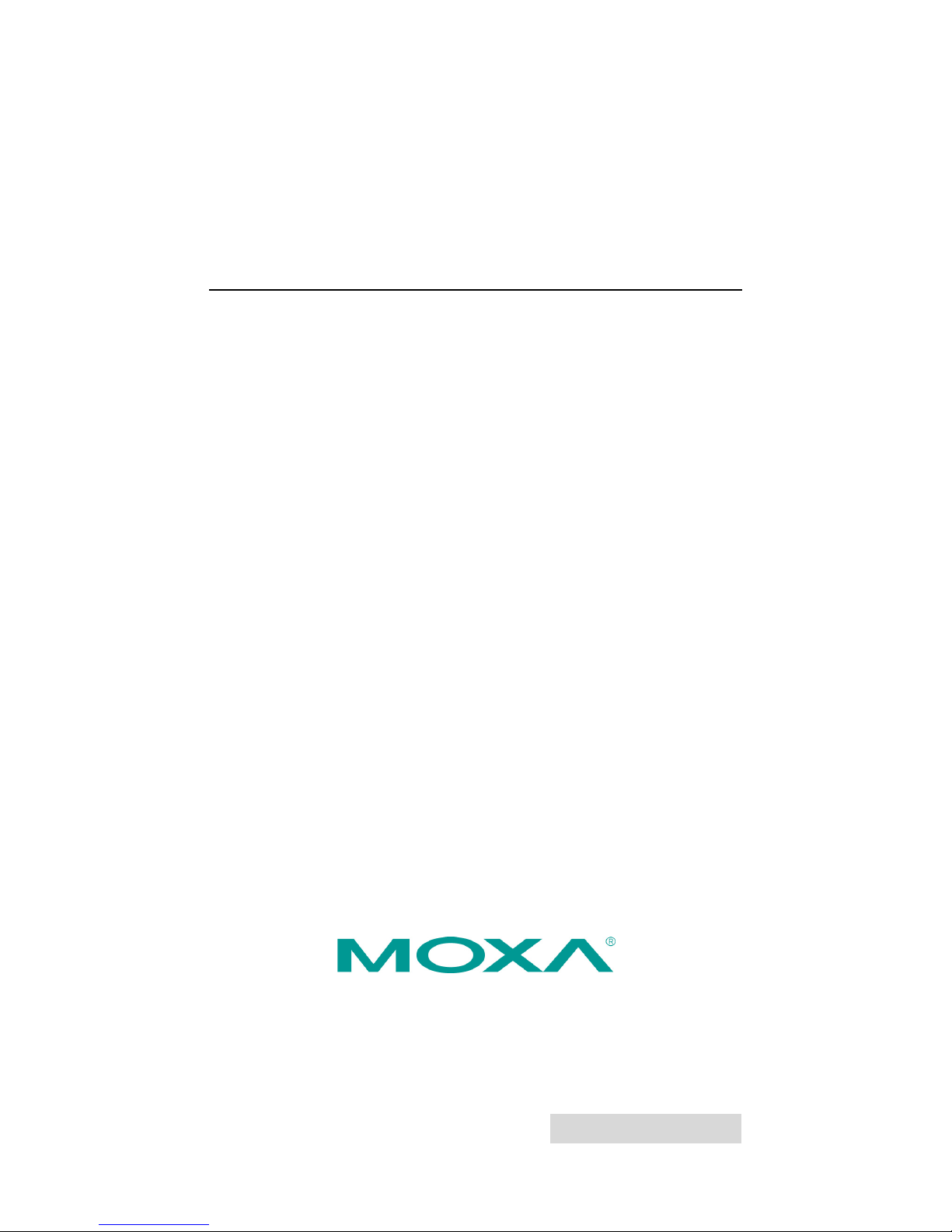
2014 Moxa Inc. All rights reserved.
P/N: 1802031310031
AWK-3131-M12-RCC
Quick Installation Guide
Moxa AirWorks
Second Edition, September 2014
www.ipc2u.ru
www.moxa.pro
Page 2

- 2 -
Overview
Moxa’s new AWK-3131-M12-RCC is a 3-in-1 industrial AP/bridge/client
device designed specifically for rail carriage-to-carriage communication
and can provide up to 300 Mbps with IEEE 802.11n technology. The
AWK-3131-M12-RCC combines two adjacent 20 MHz channels into a
single 40 MHz channel to deliver a potent combination of greater
reliability and more bandwidth. The two redundant DC power inputs
increase the reliability of the power supply, and the AWK-3131-M12-RCC
can be powered via PoE to make deployment easier. The
AWK-3131-M12-RCC can operate on either the 2.4 or 5 GHz bands and is
backward-compatible with existing 802.11a/b/g deployments to
future-proof your wireless investments.
Package Checklist
Moxa’s AWK-3131-M12-RCC is shipped with the following items. If any of
these items is missing or damaged, please contact your customer service
representative for assistance.
• AWK-3131-M12-RCC
• Cable holder with one screw
• 2 plastic RJ45 protective caps for Console port
• DIN-rail kit
• Documentation and software CD
• Quick installation guide (printed)
• Warranty card
NOTE
Antennas are not included and should be purchased separately.
The AWK is certified with 2dBi omni
-directional antennas with
QMA to RP-SMA adaptors.
Installation and Configuration
Before installing the AWK-3131-M12-RCC, make sure that all items in the
Package Checklist are in the box. In addition, you will need access to a
notebook computer or PC equipped with an Ethernet port. The
AWK-3131-M12-RCC has a default IP address that you must use when
connecting to the device for the first time.
Step 1: Select the power source
The AWK-3131-M12-RCC can be powered by a DC power input or PoE
(Power over Ethernet). The AWK-3131-M12-RCC will use whichever
power source you choose.
Step 2: Connect the AWK-3131-M12-RCC to a notebook or
PC
Since the AWK-3131-M12-RCC supports MDI/MDI-X auto-sensing, you
can use either a straight-through cable or crossover cable to connect the
AWK-3131-M12-RCC to a computer. If the LAN LED indicator on the
AWK-3131-M12-RCC port lights up, it means the connection is
established.
www.ipc2u.ru
www.moxa.pro
Page 3
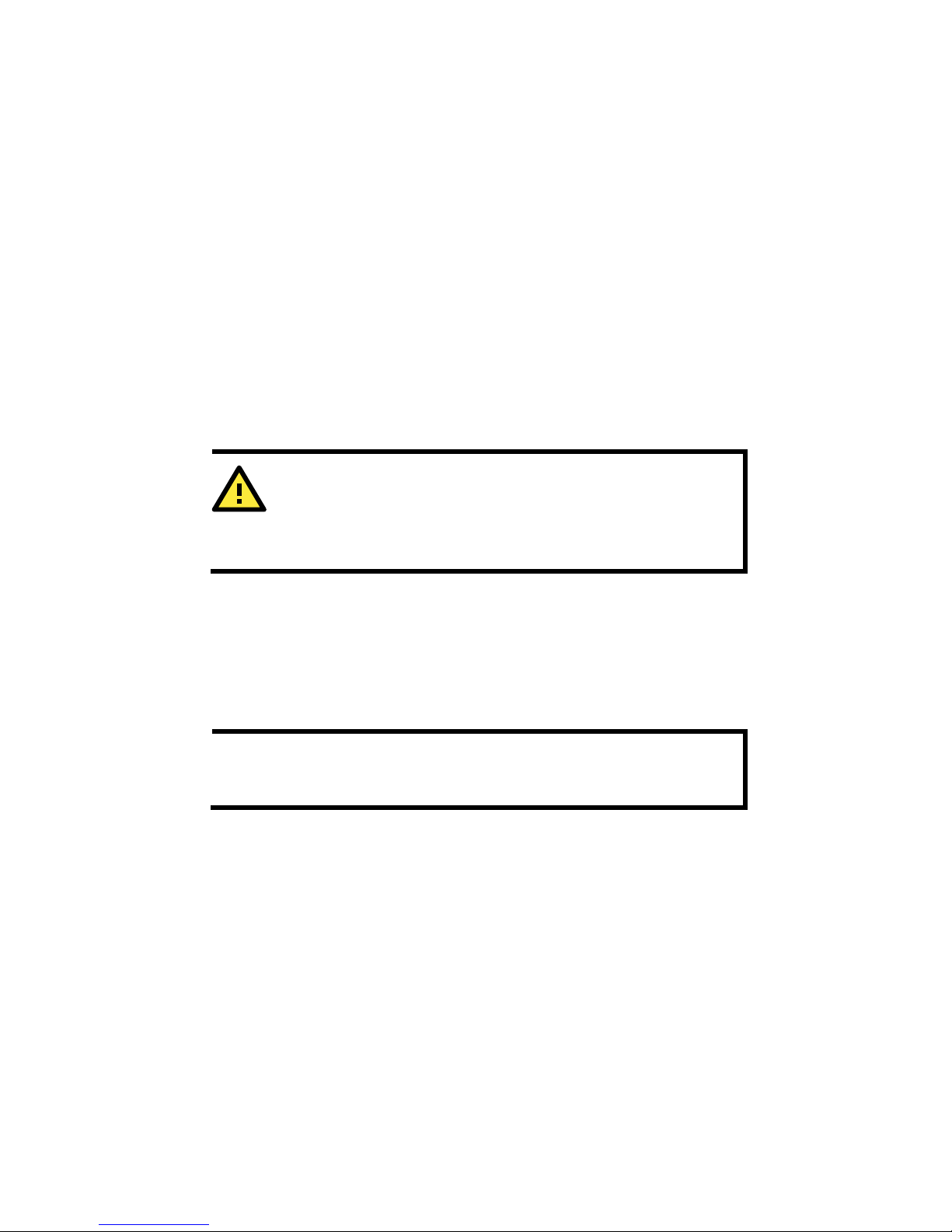
- 3 -
Step 3: Set up the computer’s IP address
Set an IP address on the same subnet as the AWK-3131-M12-RCC. Since
the AWK-3131-M12-RCC’s default IP address is 192.168.127.253, and
the subnet mask is 255.255.255.0, you should set the IP address of the
computer to 192.168.127.xxx and subnet mask to 255.255.255.0.
Step 4: Use the web-based manager to configure
AWK-3131-M12-RCC
Open your computer’s web browser and then type
http://192.168.127.253 in the address field to access the homepage
of the web-based management. Before the homepage opens, you will
need to enter the user name and password. For first-time configuration,
enter the default user name and password and then click on the Login
button:
Username: admin
Password: root
ATTENTION
For security reasons, we strongly recommend changing the
password. To do so,
select Maintenance Password
, and then
follow the on-screen instructions.
Step 5: Select the operation mode for the
AWK-3131-M12-RCC
By default, the AWK-3131-M12-RCC’s operation mode is set to AP. You
can change the setting in Wireless Settings Basic Wireless
Settings if you would like to use the Client mode.
NOTE
To make the change effective, you must click Save Configuration
to save the change or
the Save and Restart button to apply all
changes.
www.ipc2u.ru
www.moxa.pro
Page 4
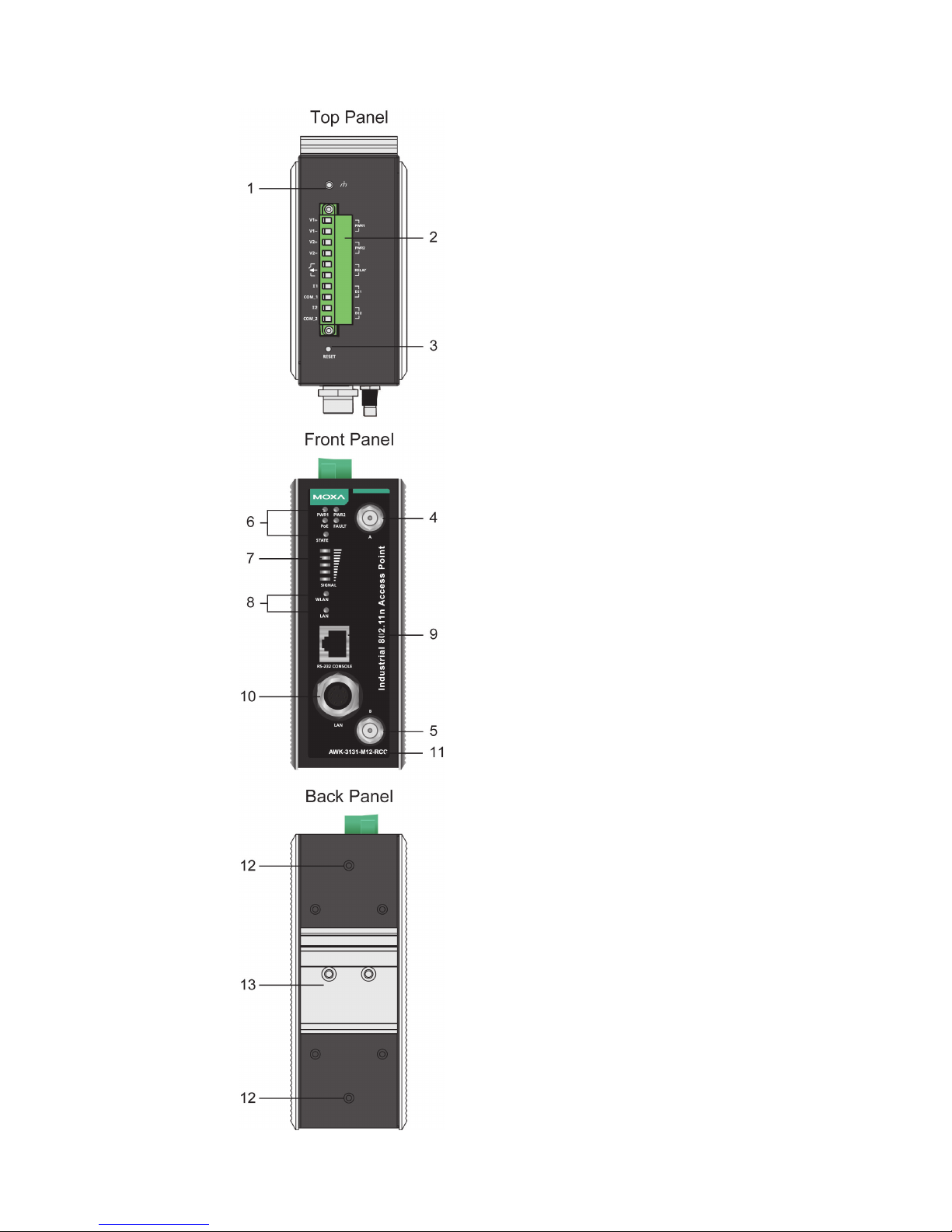
- 4 -
Panel Layout of the AWK-3131-M12-RCC
1. Grounding screw (M3)
2.
Terminal block for PWR1, PWR2,
relay, DI1, and DI2
3. Reset button
4. A antenna connector
5. B antenna connector
6. System LEDs: PWR1, PWR2,
PoE, FAULT, and STATE
7. Signal strength indicator
8. WLAN and LAN LEDs
9. RS-232 console port
10.
M12 LAN Port:
10/100/1000BaseT(X)
11.
Model name
12.
Screw holes for wall mounting
kit
13.
DIN-Rail mounting kit
www.ipc2u.ru
www.moxa.pro
Page 5
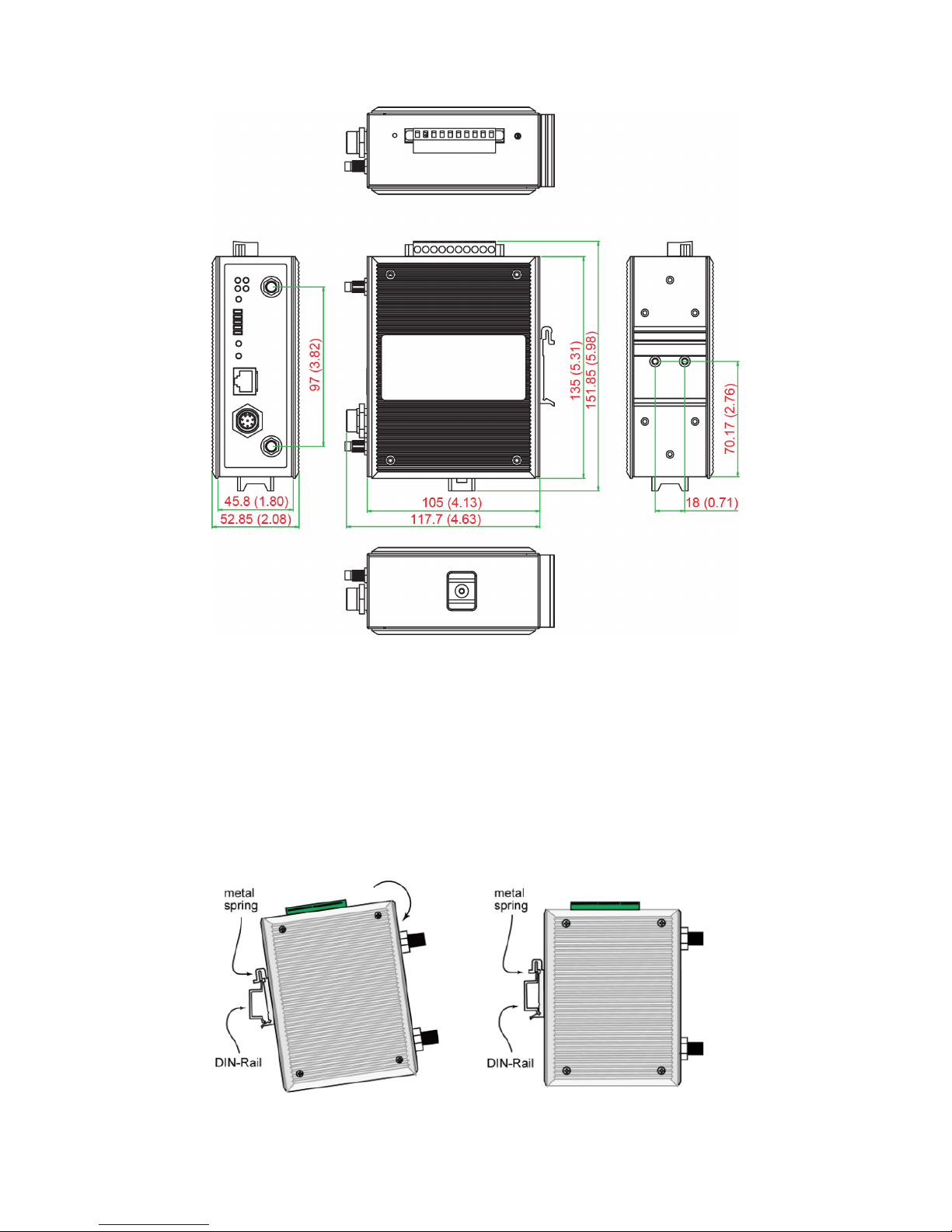
- 5 -
Mounting Dimensions (unit = mm)
DIN-Rail Mounting
The aluminum DIN-Rail attachment plate should be fixed to the back
panel of the AWK-3131-M12-RCC when you take it out of the box. If you
need to reattach the DIN-Rail attachment plate to the
AWK-3131-M12-RCC, make sure the stiff metal spring is situated towards
the top, as shown in the figures below.
STEP 1:
Insert the top of the DIN
-Rail into
the slot just
below the stiff metal
spring.
STEP 2:
The DIN
-Rail attachment unit will
snap into place as shown below.
To remove the AWK-3131-M12-RCC from the DIN-Rail, simply reverse
Steps 1 and 2.
www.ipc2u.ru
www.moxa.pro
Page 6

- 6 -
Wall Mounting (optional)
For transportation applications that require an EN 50155 certification
report, we strongly recommend the purchase of the optional
AWK-3131-M12-RCC wallmount kit, which has passed EN 50155 testing.
This wallmount kit is also convenient for other applications that require
mounting the AWK-3131-M12-RCC to a wall.
STEP 1:
Remove the aluminum DIN-Rail
attachment plate from the
AWK
-3131-M12-RCC, and then
attach the wall mount plates
with M3 screws, as shown in the
adjacent diagrams.
STEP 2:
Mounting the
AWK-3131-M12-RCC to a wall requires
3
screws. Use the
AWK-3131-M12-RCC
device, with wall
mount plates attached, as a guide to mark the correct
location
s of the 3 screws. The heads of the screws
should be less than 6.0 mm in diameter, and the shafts
should be less than 3.5 mm in diameter, as shown in
the figure at the right.
Do not screw the screws in all the way—leave a space of about 2 mm to
allow room for sliding the wall mount panel between the wall and the
screws.
NOTE
Test the screw head and shank size by inserting the screw into
one of the keyhole shaped apertures of the Wall Mounting Plates
before it is screwed into the wall.
STEP 3:
Once th
e screws are fixed into the
wall, insert the four screw heads
through the large opening of the
keyhole-shaped apertures, and then
slide the
AWK-3131-M12-RCC
downwards, as indicated to the
right. Tighten the
three screws for
added stability.
www.ipc2u.ru
www.moxa.pro
Page 7

- 7 -
WARNING
•
This equipment is intended to be used in a Restricted
Access
Location, such as a dedicated computer room. Access can
only be gained by SERVICE PERSONS or by USERS who have
been instructed about the fact that the metal chassis of the
equipment is extremely hot and may cause burns.
•
Service persons or users have to pay special attention and
take special precaution before handling the equipment.
•
Access is to be controlled through the use of
a lock and key or
a security identity system, controlled by the authority
responsible for the location. Only authorized, well-trained
professionals are allowed to access the restricted access
location.
•
External metal parts are hot!! Pay special attention or use
special protection before handling.
Wiring Requirements
WARNING
Safety First!
Be sure to disconnect the power cord before installing and/or
wiring your Moxa AWK-3131-M12-RCC.
WARNING
Safety First!
Calculate the maximum possible current in each power wire and
common wire. Observe all electrical codes dictating the
maximum current allowed for each wire size.
If the current goes above the maximum ratings, the wiring could
overheat, causing serious damage to your equipment.
You should also pay attention to the following items:
• Use separate paths to route wiring for power and devices. If power
wiring and device wiring paths must cross, make sure the wires are
perpendicular at the intersection point.
NOTE: Do not run signal or communications wiring and power wiring
in the same wire conduit. To avoid interference, wires with different
signal characteristics should be routed separately.
• You can use the type of signal transmitted through a wire to
determine which wires should be kept separate. The rule of thumb is
that wiring with similar electrical characteristics can be bundled
together.
• Keep input wiring and output wiring separate.
• It is strongly advised that you label wiring to all devices in the system
when necessary.
www.ipc2u.ru
www.moxa.pro
Page 8

- 8 -
ATTENTION
This product is intended to be supplied by a Listed Power Unit
marked
“Class 2” or “LPS” and rated O/P: 12 to 48 VDC
, minimum
6 W (12 V to 48V), 25°C.
ATTENTION
Make sure
the external power adapto
r (includes power cords and
plug assemblies) provided with the unit is certified and suitable
for use in your country.
ATTENTION
Do not use
the PoE Injector. Instead, please use an
IEEE802.3af
or IEEE802.3at
compliant PSE (Power Sourcing Equipment) for
PoE (Power over Ethernet) device.
Grounding the Moxa AWK-3131-M12-RCC
Grounding and wire routing help limit the effects of noise due to
electromagnetic interference (EMI). Run the ground connection from the
ground screw to the grounding surface prior to connecting devices.
ATTENTION
This product is intended to be mounted to a well
-grounded
mounting surface, such as a metal panel.
Wiring the Redundant Power Inputs
The top two pairs of contacts of the 10-contact terminal block connector
on the AWK-3131-M12-RCC’s top panel are used for the
AWK-3131-M12-RCC’s two DC inputs. Top and front views of the terminal
block connector are shown below.
STEP 1:
Insert the negative/positive DC
wires into the
V
-/V+ terminals.
STEP 2:
To keep the DC wires from pulling
loose, use a
small flat
-blade screwdriver to tighten the
wire
-clamp screws on the front of the terminal
block connector.
STEP 3:
Insert the plastic terminal block connector
prong
s into the terminal block receptor, which is
located on
the AWK-3131-M12-RCC’s top panel.
www.ipc2u.ru
www.moxa.pro
Page 9

- 9 -
ATTENTION
Before connecting the
AWK-3131-M12-RCC to the DC power
inputs, make sure the DC power source voltage is stable.
Wiring the Relay Contact
The AWK-3131-M12-RCC has one relay output, which consists of the two
contacts of the terminal block on the AWK-3131-M12-RCC’s top panel.
Refer to the previous section for detailed instructions on how to connect
the wires to the terminal block connector, and how to attach the terminal
block connector to the terminal block receptor. These relay contacts are
used to indicate user-configured events. The two wires attached to the
Relay contacts form an open circuit when a user-configured event is
triggered. If a user-configured event does not occur, the Relay circuit will
be closed.
Wiring the Digital Inputs
The AWK-3131-M12-RCC has two sets of digital input—DI1 and DI2. Each
DI comprises two contacts of the 10-pin terminal block connector on the
AWK-3131-M12-RCC’s top panel. You can refer to the “Wiring the
Redundant Power Inputs” section for detailed instructions on how to
connect the wires to the terminal block connector, and how to attach the
terminal block connector to the terminal block receptor.
Cable Holder Installation
You can attach the cable holder to the bottom of the AWK-3131-M12-RCC.
This helps to keep cabling neat and avoid accidents that result from
untidy cables.
STEP 1:
Screw the cable holder onto the bottom of the
AWK
-3131-M12-RCC.
STEP 2:
After mounting the AWK-3131-M12-RCC and plugging in the LAN
cable, tighten the cable along the device and wall.
www.ipc2u.ru
www.moxa.pro
Page 10

- 10 -
Communication Connections
10/100/1000BaseT(X) Ethernet Port Connection
All AWK-3131-M12-RCCs have a 10/100/1000BaseT(X) Ethernet port
(8-pin shielded M12 connector with A coding). The 10/100/1000TX port
located on the AWK-3131-M12-RCC front panel is used to connect to
Ethernet-enabled devices. Most users configure this port for Auto
MDI/MDI-X mode, in which case the port’s pinouts are adjusted
automatically depending on the type of Ethernet cable used
(straight-through or cross-over), and the type of device (NIC-type or
HUB/Switch-type) connected to the port.
Pinouts for the 10/100/1000BaseT(X) M12 (8-pin) Port
RS-232 Connection
The AWK-3131-M12-RCC has one RS-232 (8-pin RJ45) console port on
the front panel. Use either an RJ45-to-DB9 or RJ45-to-DB25 cable to
connect the AWK-3131-M12-RCC console port to your PC’s COM port. You
may then use a console terminal program to access the
AWK-3131-M12-RCC for console configuration.
Console Pinouts for 10-pin or 8-pin RJ45
10-Pin
Description
8-Pin 1 -----
2 DSR
1 3 RTS
2 4 GND
3 5 TxD
4 6 RxD
5 7 DCD
6 8 CTS
7 9 DTR
8
10
-----
www.ipc2u.ru
www.moxa.pro
Page 11

- 11 -
ATTENTI
ON
For railway rolling stock applications,
AWK-3131-M12-RCC
devices must use a galvanically isolated power supply that is
compliant with the EN 50155 standard.
Reset Button
The RESET button is located on the top panel of the AWK-3131-RCC. You
can reboot the AWK-3131-M12-RCC or reset it to factory default settings
by pressing the RESET button with a pointed object such as an unfolded
paper clip.
• System reboot: Hold the RESET button down for under 5 seconds
and then release.
• Reset to factory default: Hold the RESET button down for over 5
seconds until the STATE LED starts blinking green. Release the
button to reset the AWK-3131-M12-RCC.
LED Indicators
The front panel of the Moxa AWK-3131-M12-RCC contains several LED
indicators:
LED
Color
State
Description
Front Panel LED Indicators (System)
PWR1 Green
On
Power is being supplied from power input 1.
Off
Power is not being supplied from power
input 1.
PWR2 Green
On
Power is being supplied from power input 2.
Off
Power is
not
being supplied from power
input 2.
PoE Amber
On
Power is being supplied via PoE.
Off
Power is not being supplied via PoE.
FAULT Red
Blink
(slow)
Cannot get an IP address from the DHCP
server (interval: 1 sec)
Blink
(fast)
IP address conflict (interval: 0.5 sec)
Off
Error condition does not exist.
STATE
Green/
Red
Green
Software Ready
Green
Blink
The AWK has been located by AWK Search
Utility. (interval: 1 sec)
Red
Booting error condition
SIGNAL
(5 LEDs)
Green
On
Signal level
(for Client/Slave mode only)
Off
WLAN
Green/
Amber
Amber
On
WLAN functions in AP/Master/ACC mode.
Amber
Blink
WLAN’s data communication is run in
AP/Master/ACC mode
Off
WLAN is not in use or not working properly
Green
On
WLAN functions in Client/Slave/ACC mode.
Green
Blink
WLAN’s data communication is run in
Client/Slave/ACC mode
www.ipc2u.ru
www.moxa.pro
Page 12

- 12 -
LED
Color
State
Description
Front Panel LED Indicators (System)
LAN
Green/
Amber
Amber
LAN port’s 10/100 Mbps link is active.
Amber
Blink
Data is being transmitted at 10/100 Mbps
Amber
Off
LAN port’s 10/100 Mbps link is inactive
Green
LAN port’s 1000 Mbps link is active.
Green
Blink
Data is being transmitted at 1000 Mbps
Green
Off
LAN port’s 1000 Mbps link is inactive
Specifications
WLAN Interface
Standards
IEEE 802.11a/b/g/n for Wireless LAN
IEEE 802.11i for Wireless Security
IEEE 802.3 for 10BaseT
IEEE 802.3u for 100BaseTX
IEEE 802.3ab for 1000BaseT
IEEE 802.3af for Power-over-Ethernet
IEEE 802.1D for Spanning Tree Protocol
IEEE 802.1Q for VLAN
IEEE 802.1w for Rapid STP
Spread Spectrum
and Modulation
(typical)
• DSSS with DBPSK, DQPSK, CCK
• OFDM with BPSK, QPSK, 16QAM, 64QAM
• 802.11b:
CCK @ 11/5.5 Mbps, DQPSK @ 2 Mbps,
DBPSK @ 11 Mbps
• 802.11a/g:
64QAM @ 54/48 Mbps, 16QAM @ 36/24 Mbps,
QPSK @ 18/12 Mbps, BPSK @ 9/6 Mbps
• 802.11n:
64QAM@300 Mbps to BPSK @ 6.5 Mbps
(multiple rates supported)
Operating Channels
(central frequency)
US:
2.412 to 2.462 GHz (11 channels)
5.18 to 5.24 GHz (4 channels)
EU:
2.412 to 2.472 GHz (13 channels)
5.18 to 5.24 GHz (4 channels)
Security
• SSID broadcast enable/disable
• Firewall for MAC/IP/Protocol/Port-based filtering
• 64-bit and 128-bit WEP encryption, WPA
/WPA2-Personal and Enterprise (IEEE
802.1X/RADIUS, TKIP and AES)
Transmission Rates
802.11b: 1, 2, 5.5, 11 Mbps
802.11a/g: 6, 9, 12, 18, 24, 36, 48, 54 Mbps
802.11n: 6.5 to 300 Mbps (multiple rates supported)
www.ipc2u.ru
www.moxa.pro
Page 13

- 13 -
TX Transmit Power
802.11b:
1 to 11 Mbps: Typ. 18 dBm (± 1.5 dBm)
802.11g:
6 to 24 Mbps: Typ. 18 dBm (± 1.5 dBm)
36 to 48 Mbps: Typ. 17 dBm (± 1.5 dBm)
54 Mbps: Typ. 15 dBm (± 1.5 dBm)
802.11a:
6 to 24 Mbps: Typ. 17 dBm (± 1.5 dBm)
36 to 48 Mbps: Typ. 16 dBm (± 1.5 dBm)
54 Mbps: Typ. 14 dBm (± 1.5 dBm)
TX Transmit Power
MIMO
802.11a/n (20/40 MHz):
MCS15 20 MHz: Typ. 13 dBm (± 1.5 dBm)
802.11g/n (20 MHz):
MCS15 20 MHz: Typ. 14 dBm (± 1.5 dBm)
RX Sensitivity 802.11b:
-92 dBm @ 1 Mbps, -90 dBm @ 2 Mbps, -
88 dBm @
5.5 Mbps, -84 dBm @ 11 Mbps
802.11g:
-87 dBm @ 6 Mbps, -86 dBm @ 9 Mbps, -
85 dBm @
12 Mbps, -82 dBm @ 18 Mbps, -
80 dBm @ 24 Mbps,
-76 dBm @ 36 Mbps, -72 dBm @ 48 Mbps, -
70 dBm
@ 54 Mbps
802.11a:
-87 dBm @ 6 Mbps, -86 dBm @ 9 Mbps, -
85 dBm @
12 Mbps, -82 dBm @ 18 Mbps, -
80 dBm @ 24 Mbps,
-76 dBm @ 36 Mbps, -72 dBm @ 48 Mbps, -
70 dBm
@ 54 Mbps
RX Sensitivity
MIMO
802.11a/n:
-68 dBm @ MCS15 40 MHz,
-69 dBm @ MCS15 20 MHz,
-70 dBm @ MCS7 40 MHz,
-71 dBm @ MCS7 20 MHz
802.11g/n:
-69 dBm @ MCS15 20 MHz,
-71 dBm @ MCS7 20 MHz
Protocol Support
General Protocols
Proxy ARP, DNS, HTTP, HTTPS, IP, ICMP, SNTP, TCP,
UDP, RADIUS, SNMP, PPPoE, DHCP
Interface
AP-only Protocols
ARP, BOOTP, DHCP, STP/RSTP (IEEE 802.1D/w)
Interface
Connector for
External Antennas
AWK-3131-M12-RCC: QMA (female)
M12 Ports
1, 10/100/1000BaseT(X) auto negotiation speed,
F/H duplex mode, and auto MDI/MDI-X connection
Console Port
RS-232 (RJ45-type)
LED Indicators
PWR1, PWR2, PoE, FAULT, STATE, signal strength,
CLIENT MODE, BRIDGE MODE, WLAN, LAN
Alarm Contact
1 relay output with current carrying capacity of 1 A
@ 24 VDC
Digital Inputs
2 electrically isolated inputs
• +13 to +30 V for state “1”
• +3 to -30 V for state “0”
• Max. input current: 8 mA
www.ipc2u.ru
www.moxa.pro
Page 14

- 14 -
Physical Characteristics
Housing
Metal, providing IP30 protection
Weight
970 g
Dimensions
53.6 x 135 x 105 mm (2.11 x 5.31 x 4.13 in)
Installation DIN-rail mounting (standard), wall mounting
(optional kit)
Environmental Limits
Operating
Temperature
Standard Models: -25 to 60°C (-13 to 140°F)
Wide Temp. Models: -40 to 75°C (-40 to 167°F)
Storage
Temperature
-40 to 85°C (-40 to 185°F)
Ambient Relative
Humidity
5% to 95% (non-condensing)
Power Requirements
Input Voltage 1
2 to 48 VDC, redundant dual DC power inputs or 48
VDC Power-over-Ethernet (IEEE 802.3af compliant)
*Compliant with EN 50155 on 24 VDC
Connector
10-pin removable terminal block
Power Consumption
12 to 48 VDC, 700 mA
Reverse Polarity
Protection
Present
Standards and Certifications
Safety
UL 60950-1, EN 60950-1
EMC
EN 301 489-1/17; FCC Part 15, Subpart B; EN
55022/55024
Radio
EN 300 328, EN 301 893
Rail Traffic
EN 50155, EN 50121-1/4
Note: Please check Moxa’s website for the most up-to-date certification
status.
Reliability
MTBF (mean time
between failures)
AWK-3131-M12: 407,416 hrs
Warranty
Warranty Period
5 years
Details
See www.moxa.com/support/warranty.aspx
ATTENTION
The
AWK-3131-M12-RCC is NOT a portable mobile device and
should be located at least 20 cm away from the human body.
The
AWK-3131-M12-RCC is NOT
designed for the general public.
To deploy
AWK-3131-M12-RCC
s and establish a wireless network
safely, a well-trained technician is required for installation.
ATTENTION
Use the antennas correctly: The 2.4 GHz antennas are needed
when the
AWK-3131-M12-RCC operates in IEEE 802.11b/g/n.
The 5 GHz antennas are needed for IEEE
802.11a/n
. Make sure
your antenna installation is within a safety area, which is covered
by a lightning protection or surge arrest system.
www.ipc2u.ru
www.moxa.pro
Page 15

- 15 -
Technical Support Contact Information
www.moxa.com/support
Moxa Americas:
Toll
-free: 1-888-669-2872
Tel:
+1-714-528-6777
Fax:
+1-714-528-6778
Moxa China (Shanghai office):
Toll
-free: 800-820-5036
Tel:
+86-21-5258-9955
Fax:
+86-21-5258-5505
Moxa Europe
:
Tel:
+49-89-3 70 03 99-0
Fax:
+49-89-3 70 03 99-99
Moxa Asia
-Pacific:
Tel:
+886-2-8919-1230
Fax:
+886-2-8919-1231
www.ipc2u.ru
www.moxa.pro
