Page 1
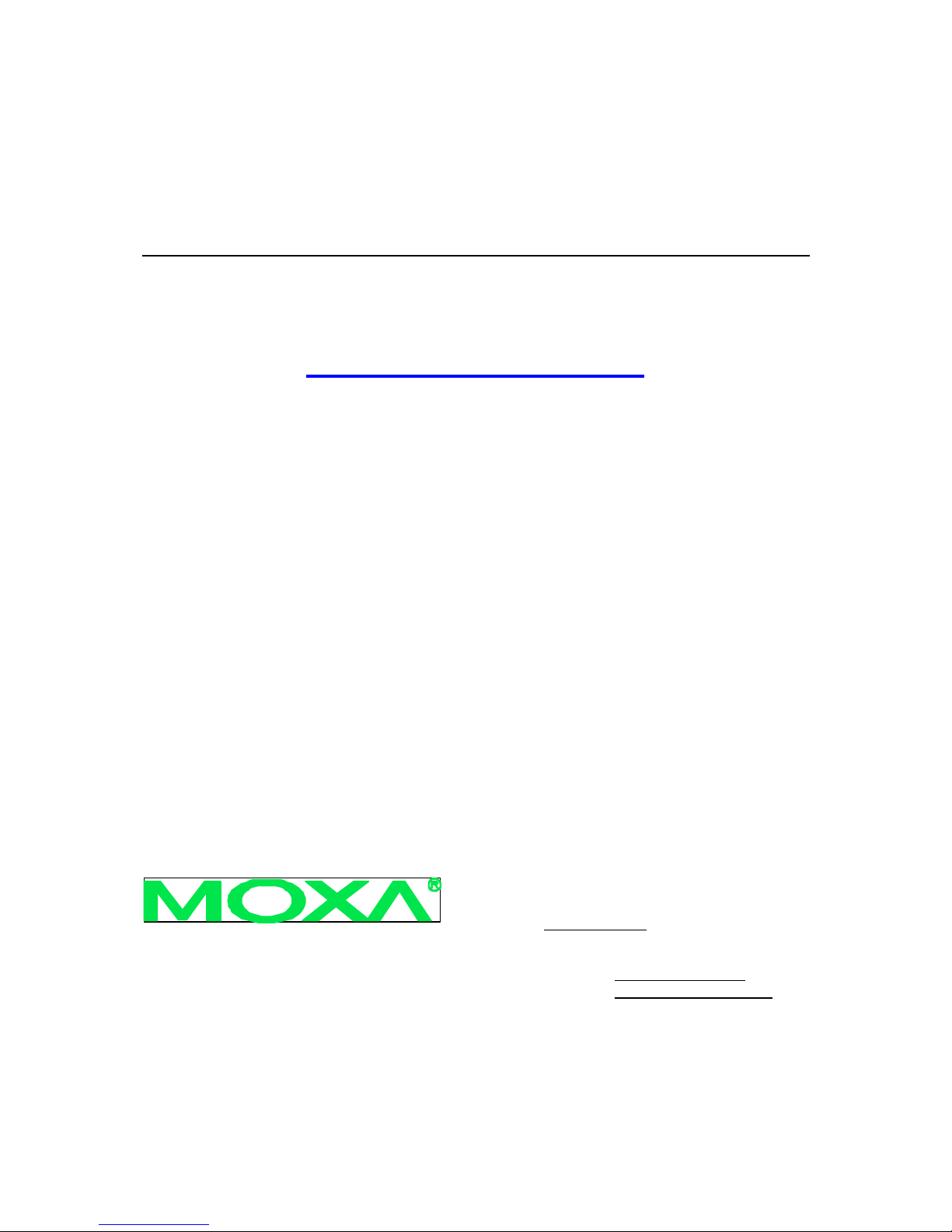
MOXA AirWorks AWK-1200-AC
User’s Manual
www.moxa.com/product
First Edition, July 2007
Moxa Networking Co., Ltd.
Tel: +886-2-8919-1230
Fax: +886-2-8919-1231
Web: www.moxa.com
MOXA Technical Support
Worldwide: support@moxa. com
The Americas support@usa. moxa.com
Page 2
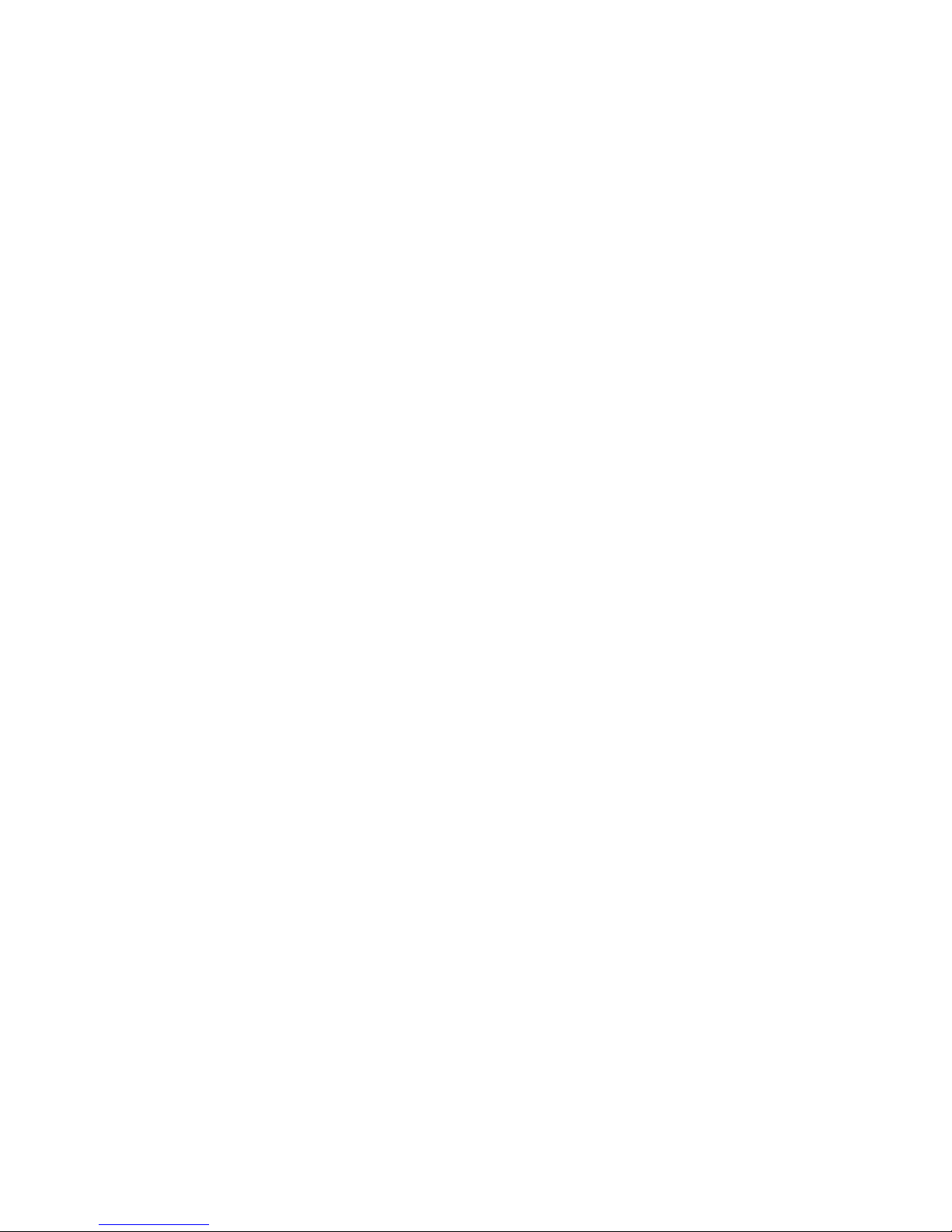
MOXA AirWorks AWK -1200-AC
User’s Manual
The software described in this manual is furnished under a license agreement and may be used only in
accordance with the terms of that agreement.
Copyright Notice
Copyright 200 7 Moxa Networking Co., Ltd.
All rights reserved.
Reproduction without permission is prohibited.
Trademarks
MOXA is a registered trademark of the Moxa Group.
All other trademarks or registered marks in this manual belong to their respective manufacturers.
Disclaimer
Information in this document is subject to change without notice and does not represent a commitment on the
part of MOXA.
MOXA provides this document “as is,” without warranty of any kind, either expressed or implied, including, but
not limited to, its particular purpose. MOXA reserves the right to make improvements and/or changes to this
manual, or to the products and/or the programs described in this manual, at any time.
Information provided in this manual is intended to be accurate and reliable. However, MOXA assumes no
responsibility for its use, or for any infringements on the rights of third parties that may result from its use.
This product might include unintentional technical or typographical errors. Changes are periodically made to the
information herein to correct such errors, and these changes are incorporated into new editions of the
publication.
Page 3
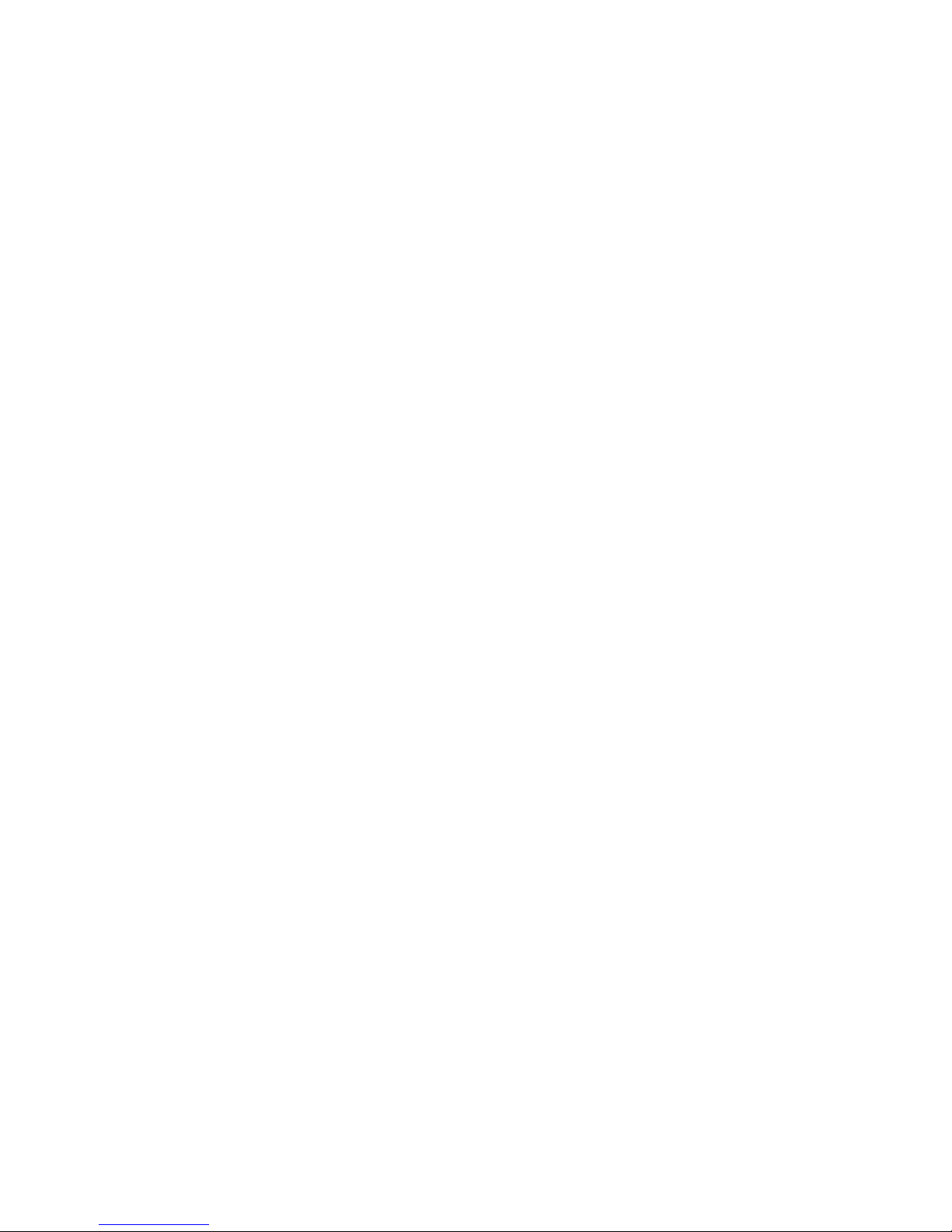
Table of Contents
Chapter 1 Introduction................................................................................................. 1-1
Overview..............................................................................................................................................1-2
Package Checklist...............................................................................................................................1-2
Product Features..................................................................................................................................1-2
System Requirements .........................................................................................................................1-2
Inline Power Injector (PoE) ..............................................................................................................1-3
Chapter 2 Getting Started ............................................................................................2-1
First Time Installation and Configuration.......................................................................................2-2
Locating the Data Input and PoE Ports...........................................................................................2-2
What to Check before You Install the AWK -1200-AC................................................................2-4
Basic Configuration ............................................................................................................................2-5
Basic Configuration Steps ....................................................................................................2-5
Logging into the Web Interface...........................................................................................2-5
Configuring Operating Mode, IP Address, Subnet Mask, Default Route IP, DNS
Server IP ..................................................................................................................................2-7
Configuring the Wireless SSID ...........................................................................................2-8
Configuring Wireless Encryption........................................................................................2-8
Changing the Supervisor Account & Password................................................................2-9
Upgrading the Firmware .......................................................................................................2-9
Chapter 3 Web Console Configuration...................................................................... 3-1
BASIC...................................................................................................................................................3-2
LAN .......................................................................................................................................... 3-2
WIRELESS .............................................................................................................................3-2
ADVANCED..........................................................................................................................3-4
TOOLS .................................................................................................................................................3-5
Admin.......................................................................................................................................3-5
Time..........................................................................................................................................3-6
System......................................................................................................................................3-7
Firmware..................................................................................................................................3-7
STATUS................................................................................................................................................3-8
Device Info..............................................................................................................................3-8
WIRELESS .............................................................................................................................3-9
Logs ........................................................................................................................................ 3-10
Statistics ................................................................................................................................. 3-11
Appendix A Specifications ..............................................................................................A-1
Appendix B Default Settings..........................................................................................B-1
BASIC...................................................................................................................................................B-1
LAN ..........................................................................................................................................B-1
WIRELESS .............................................................................................................................B-1
ADVANCED .......................................................................................................................................B-1
TOOLS .................................................................................................................................................B-2
ADMIN....................................................................................................................................B-2
TIME........................................................................................................................................B-2
Appendix C Regulatory Compliance Information ........................................................C-1
Page 4
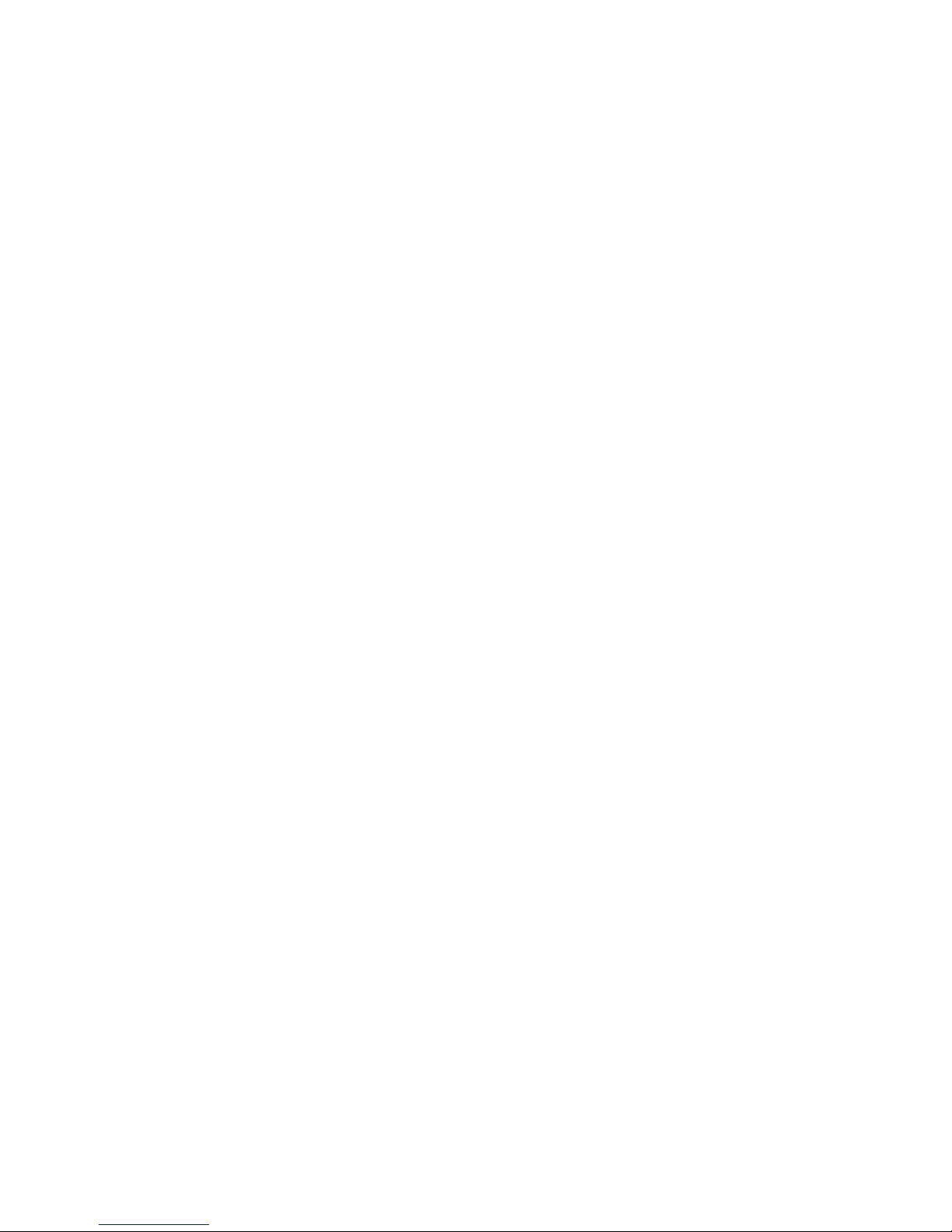
Page 5
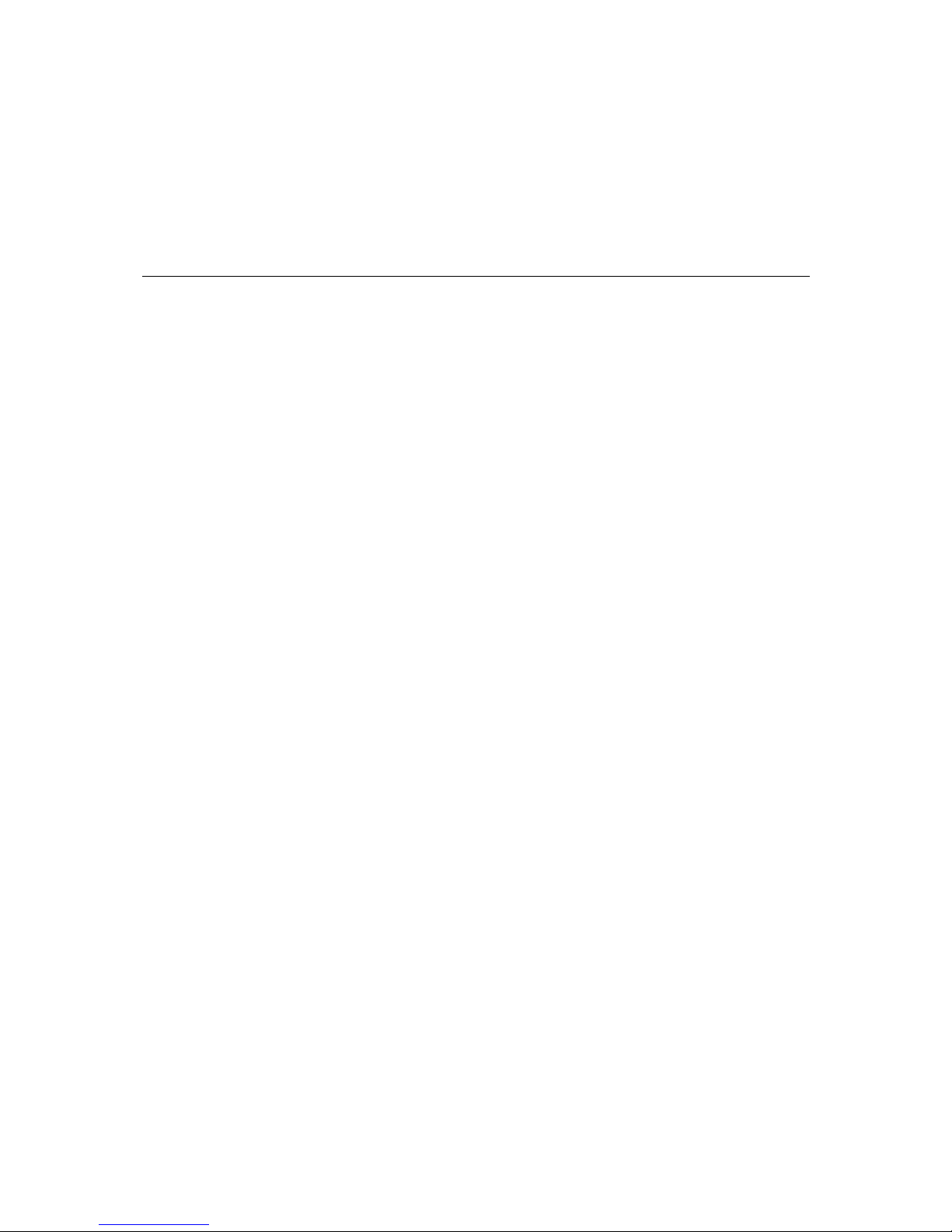
1
1
Chapter 1 Introduction
The following topics are covered in this chapter:
q Overview
q Package Checklist
q Product Features
q System Requirements
q Inline Power Injector (PoE)
Page 6
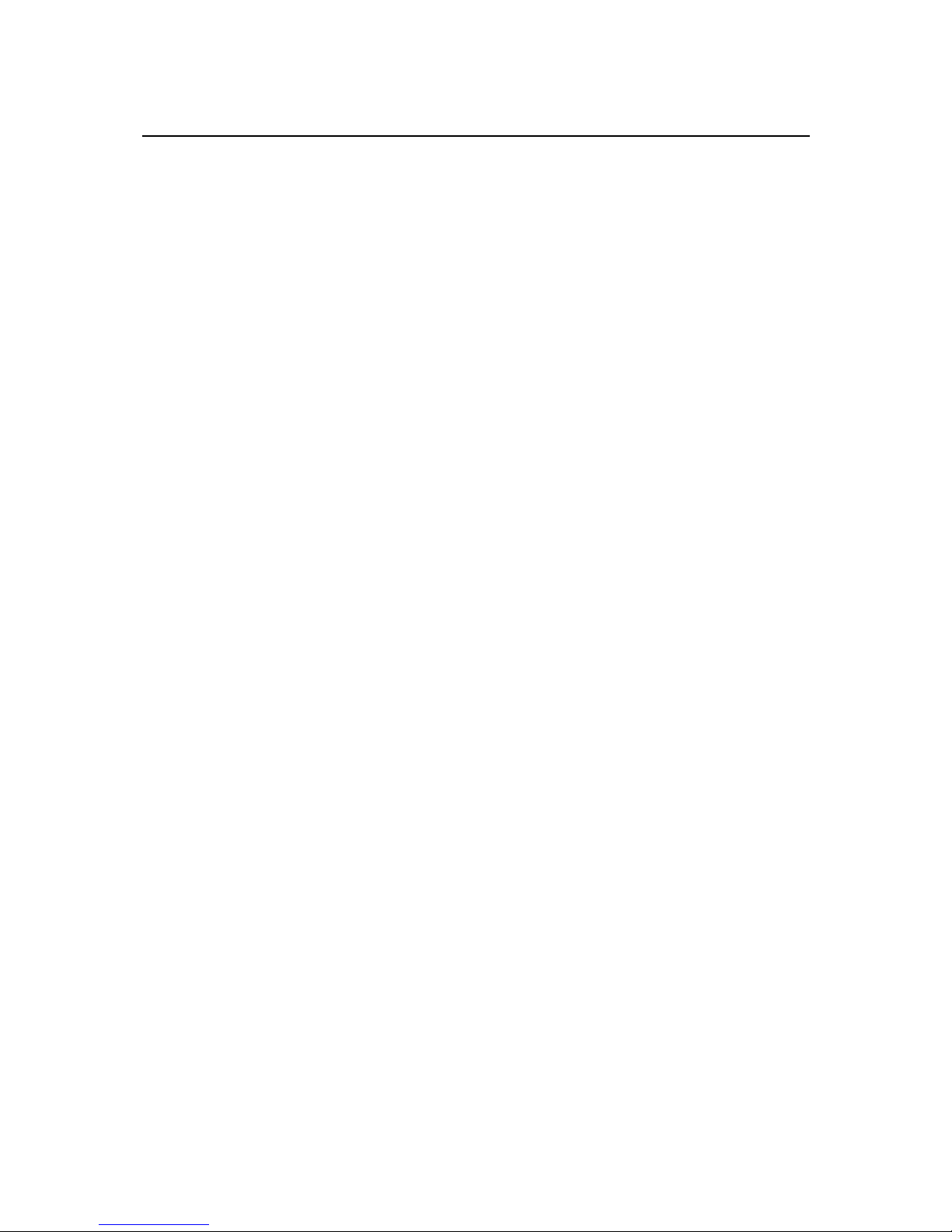
MOXA AirWorks AWK-1200-AC User’s Manual Introduction
1-2
Overview
The AWK -1200 Access Point/Bridge and AP Client is ideal for applications that are hard to wire,
too expensive to wire, or use mobile equipment that connects to a TCP/IP network. The
AWK-1200 series is rated to operate at temperatures ranging from -20 to 70°C, and its
weatherproof design allows you to set up a WLAN, or extend existing wired network s to outdoor
locations. In addition, you do not need to worry about setting up a power supply for outdoor
applications, since the AWK -1200’s PoE (Power over Ethernet) design makes it easy to deploy.
Package Checklist
The product package contains the following items.
— AWK-1200-AC
— 100 to 240 VAC, 50 to 60 Hz AC to 48V/0.375A DC switching adaptor
— 48 VDC, 0.375A Inline Power Injector (PoE)
— 30 m RJ45 CAT-5 Ethernet cable
— 1.8 m RJ45 CAT-5 cross-over Ethernet cable
— 1.8 m grounding wire
— Document and Software CD
— Wall/mast mounting kit
— Band clamp
— Embedded 9 dBi patch directional antenna
Product Features
— IP67 rated for outdoor use
— RF transmit power: 802.11b mode @ 11 Mbps data rate
— RF transmit power: 802.11g mode @ 54 Mbps data rate
— Embedded 9 dBi patch directional antenna
— Supports 48 VDC 0.375A Power-over-Ethernet (PoE)
— MIB-I support
— MAC address based access control
System Requirements
Installing the AWK -1200-AC requires the following:
— Windows -based PC/AT compatible computer (PC system requirements: better than PIII 800 or
other 100% compatible equipment; OS: Windows 2000/XP) , or Ethernet data device that has an
RJ45 Ethernet port to run the configuration program , or a TCP/IP connection to the Ethernet
network.
— 10/100 Base-T RJ45 Ethernet cable for connecting to an Ethernet network.
— AC power outlet (100 to 240V, 50 to 60 Hz) to supply power.
Page 7

MOXA AirWorks AWK-1200-AC User’s Manual Introduction
1-3
Inline Power Injector (PoE)
The AWK -1200-AC is equipped with an Inline Power Injector module. The Inline Power Injector
(PoE) delivers both data and power to the AWK -1200-AC through a single Ethernet cable, and
provides the following benefits to improve the performance vs. installation cost ratio.
— Great for areas that do not have a ready power supply, such as the roof of a house.
— Allows placing the AWK -1200-AC unit closer to the antenna, to make installation easier, and
reduce signal loss over antenna cabling.
— Ethernet signal travels well over CAT 5 cable but 2.4 GHz signal doesn’t do as well over
antenna cabling.
— Ethernet cabling is much cheaper than antenna cabling.
Page 8

Page 9
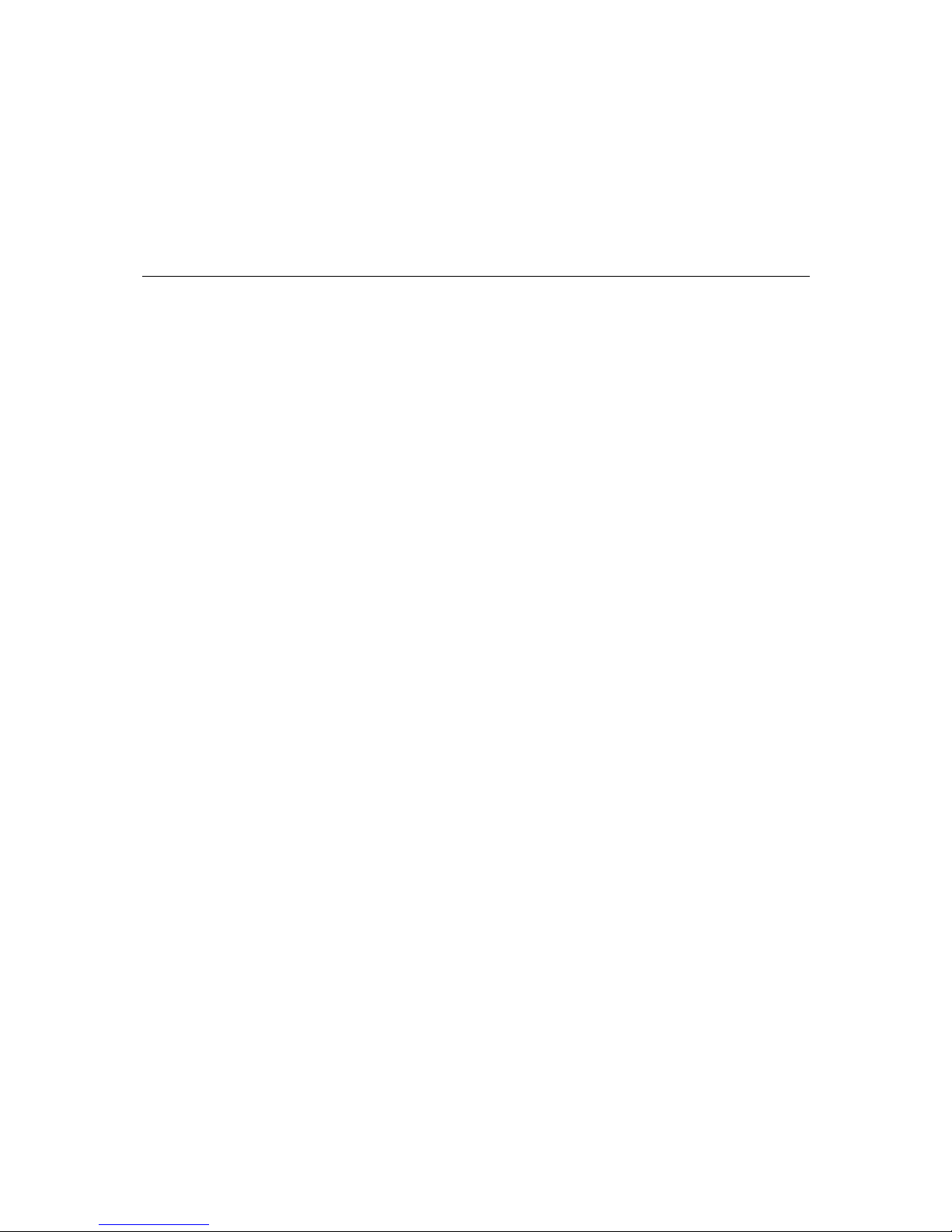
2
2
Chapter 2 Getting Started
This chapter describes the procedures for installing the AWK -1200-AC.
The following topics are covered:
q First Time Installation and Configuration
q Locating the Data Input and PoE Ports
q What to Check before You Install the AWK-1200-AC
q Basic Configuration
Ø Basic Configuration Steps
Ø Logging into the Web Interface
Ø Configuring Operating Mode, IP Address, Subnet Mask, Default Route IP, DNS Server IP
Ø Configuring the Wireless SSID
Ø Configuring Wireless Encryption
Ø Changing the Supervisor Account & Password
Ø Upgrading the Firmware
Page 10

MOXA AirWorks AWK-1200-AC User’s Manual Getting Started
2-2
First Time Installation and Configuration
After unpacking the system, make sure the following items are present and in good condition.
Refer to pictures below to see what each item looks like.
1. AWK-1200-AC
2. 100 to 240VAC, 50 to 60 Hz AC to 48V/0.375A DC switching adaptor
3. Inline Power Injector (PoE); 48 VDC, 0.375A
4. RJ45 CAT-5 Ethernet cable; 30 m (optional)
5. RJ45 CAT-5 cross-over Ethernet cable; 1.8 m (optional)
6. Grounding wire 1.8 m
7. Document & Software CD
8. Wall/mast mounting kit, including one band clamp
9. Screws
10. Embedded 9 dBi patch directional antenna
1. AWK -1200-AC 2. Adaptor 3. PoE 4. 30 m cable
5. 1.8 m cable (optional) 6. Grounding wire 7. CD 8. Wall mount
9. Screws 10. Antenna
Locating the Data Input and PoE Ports
After unpacking the system, locate the following ports on the AWK -1200-AC unit. The numbers
next to each item refer to the pictures in Figure 2-1.
Interface on the AWK-1200-AC Unit
— Ethernet Port 1: for connecting the 30 m RJ45 CAT-5 Ethernet cable.
Interface on the Inline Power Injector
— Data Input Port 2: for connecting the cross-over Ethernet Cable to a PC or straight-through
Ethernet cable to a Hub, Switch, or Router.
— DC Input Port 3: power adaptor; 48V, 0.375A DC input.
— Power & Data Output Port 4 : for connecting the 30 m RJ45 CAT-5 Ethernet cable.
— Grounding Port 5: for connecting grounding wire .
Page 11
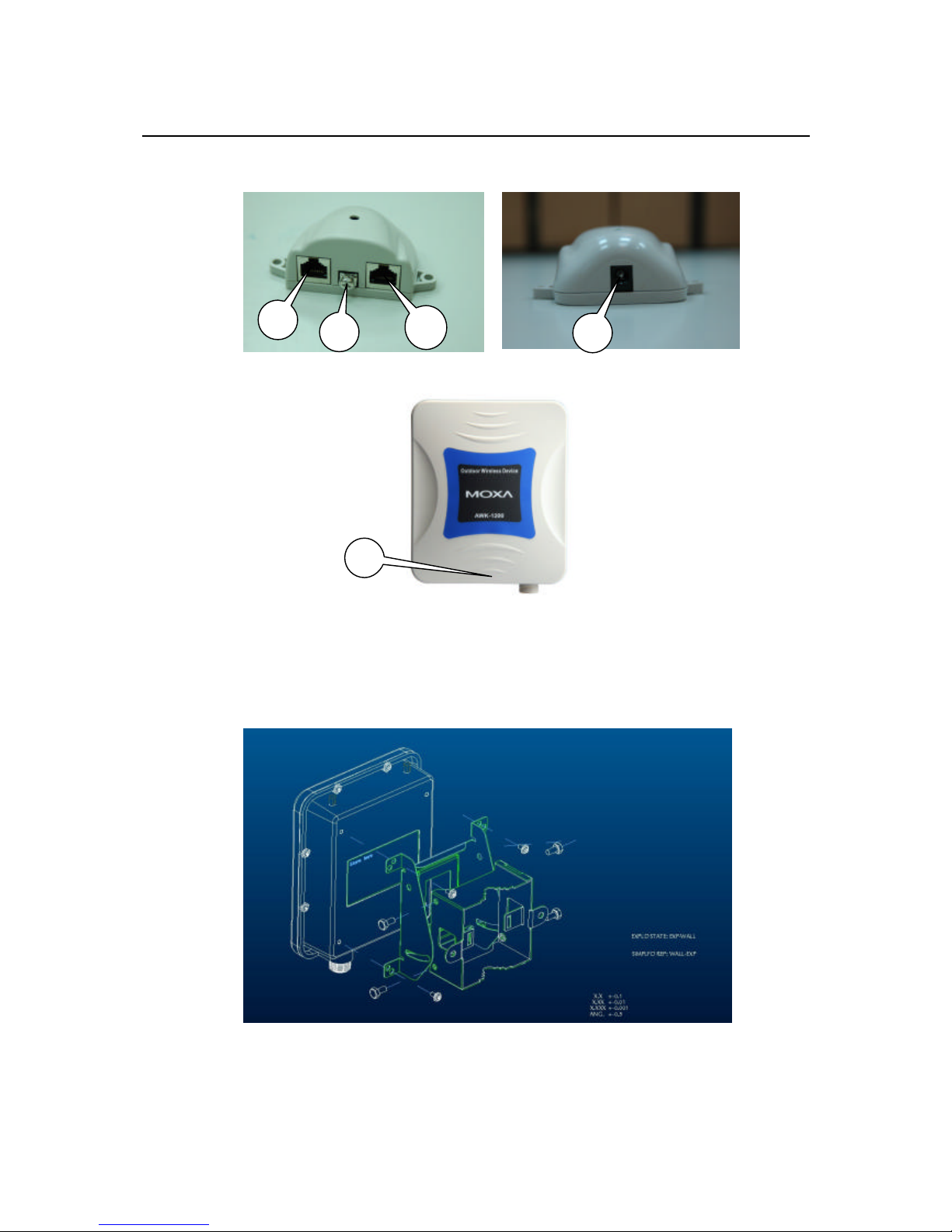
MOXA AirWorks AWK-1200-AC User’s Manual Getting Started
2-3
Device Figures
POE picture1
POE picture2
Figure 2-1
Power and Data Interface location on the PoE denoted by numbers 1-5.
Mounting the AWK-1200-AC on a Wall or Mast
— The AWK -1200-AC can be mounted on the wall, and you can use the Wall Mount kit to mount
the AWK -1200-AC as shown in Figure 2-2.
Figure 2-2
3
1
2
5
4
Page 12

MOXA AirWorks AWK-1200-AC User’s Manual Getting Started
2-4
— You can also mount the AWK -1200-AC to the mast as shown in Figure 2-3.
Figure 2-3
What to Check before You Install the AWK-1200-AC
Before installing the AWK -1200-AC for outdoor applications or hard-to-reach locations, we
recommend configuring and testing all devices first.
For configuring the AWK -1200-AC, please follow the steps below to power up the
AWK-1200-AC (refer to Figure 2-4).
Step 1:
Connect the DC plug of the AC/DC power adapter into the DC Input Port of the Inline Power
Injector and the wall-mount plug into a power outlet or power strip (refer to page 2-2). The Power
LED on the Inline Power Injector will light up.
Step 2:
Run the cross-over Ethernet cable from the Data Input Port (refer to page 2-2) to the Ethernet
port on a PC.
Step 3:
Connect the 30 m CAT 5 Ethernet cable to the AWK-1200-AC. Hand tighten the connector.
Step 4:
Connect the other end of the 30 m CAT 5 cable to the PoE labeled AP/CB. This is the power side
of the PoE that will power up the AWK -1200-AC.
When the AWK -1200-AC receives power over the Ethernet cable, the AWK-1200-AC will start
its boot up sequence, and the Active LED on the Inline Power Injector will light up.
You can use a web browser, such as Microsoft Internet Explorer or Netscape Navigator, to
configure the AWK-1200-AC from a remote host or PC.
Page 13

MOXA AirWorks AWK-1200-AC User’s Manual Getting Started
2-5
Figure 2-4
Basic Configuration
Basic Configuration Steps
This section describes a basic 2-step configuration procedure to set up the AWK -1200-AC.
Step 1:
Modify the factory-default parameters on the web page “/BASIC/LAN/”, click Save Settings to
save the changes, and then click Continue.
Step 2:
Modify the factory-default parameters on the web page “/BASIC/Wireless/”, click Save Settings
to save the changes, and then click Reboot the Device to activate the configuration changes.
Logging into the Web Interface
Users can access and configure the AWK -1200-AC through a web browser interface.
Web Configuration
Before configuring the AWK -1200-AC, you need to know the IP Address assigned to the unit. The
factory default IP Addr ess is 192.168.127.254. To establish a connection, type
http://192.168.127.254 in the browser’s address field.
Web Access Procedures
Once you identify the IP Address assigned to the AWK -1200-AC, use the web browser to
configure the AWK -1200-AC through the browser interface. The following procedure explains
how to configure each item.
Step 1: Open your browser and enter the IP address.
Step 2: Press <ENTER>. The AWK-1200-AC Login screen should appear as shown in Figure
2-5.
Page 14

MOXA AirWorks AWK-1200-AC User’s Manual Getting Started
2-6
Figure 2-5
Step 3: Enter “root” in the Password fields, and then click Log In to enter the web configuration
user interface screen as shown below.
Figure 2-6
Page 15

MOXA AirWorks AWK-1200-AC User’s Manual Getting Started
2-7
Web Configuration Structure
The web configuration user interface shown above in Figure 2-6 is grouped into a tree structure,
and contains the following settings or information.
— TOOLS
Ø ADMIN
Ø TIME
Ø SYSTEM
Ø FIRMWARE
— STATUS
Ø DEVICE INFO
Ø WIRELESS
Ø LOGS
Ø STATISTICS
— HELP
Ø MENU
Ø BASIC
Ø ADVANCED
Ø TOOLS
Ø STATUS
Ø GLOSSARY
Move through the tree by clicking on an icon to expand or collapse the tree. The nodes on the tree
represent web pages that allow viewing and modifying the parameters.
Configuring Operating Mode, IP Address, Subnet Mask, Default Route IP,
DNS Server IP
LAN Settings
The LAN (Local Area Network) settings for the Access Point are IP Address Mode, IP Address,
Subnet Mask, and Default Gateway . The Access Point’s local network (LAN) settings are
configured based on the IP Address and Subnet Mask assigned in this section. The IP address is
also used to access this Web-based management interface. This option is available in the
“/BASIC/LAN/” page as shown in Figure 2-7.
Figure 2-7
IP Address Mode
Select DHCP to get the IP settings from a DHCP server on your network. Select Static to use the
IP settings specified on this page.
Page 16

MOXA AirWorks AWK-1200-AC User’s Manual Getting Started
2-8
IP Address
The IP address of the AC on the local area network. Your local area network settings are based on
the address assigned here. For example, 192.168.1.1.
Subnet Mask
The subnet mask of your AWK-1200-AC on the local area network.
Default Gateway
This is the IP address of the gateway that connects you to the Internet.
Configuring the Wireless SSID
Wireless Network Name (a lso called the SSID)
When you are browsing for available wireless networks, this is the name that will appear in the list
(unless Visibility Status is set to Invisible; see below). This name is also referred to as the SSID.
For security purposes, we highly recommend that you change the pre-configured network name.
This option is available on the “/BASIC/WIRELESS/” page as shown in Figure 2-8.
Figure 2-8
Configuring Wireless Encryption
The AWK -1200-AC supports 64-bit and 128-bit WEP encryption.
For 64-bit WEP encryption, the encryption key consists 10 hexadecimal characters (0 -9 and A-F)
or 5 ASCII characters.
For 128-bit WEP encryption, the encryption key consists of 26 hexadecimal characters (0-9 and
A-F) or 13 ASCII characters.
Modify the WEP encryption parameters on the web page “/BASIC/WIRELESS/WIRELESS
SECURITY MODE” . If you choose “WEP” enter 1 to 15 characters in the WEP Key field, and
then click Save Setting, Reboot the Device .
Page 17

MOXA AirWorks AWK-1200-AC User’s Manual Getting Started
2-9
Changing the Supervisor Account & Password
Enter the TOOLS à ADMIN page, shown below in Figure 2-9.
Figure 2-9
ADMIN PASSWORD
Change the ADMIN PASSWORD’s user name and password in the ADMIN PASSWORD
Account field, click Save Setting, and then Reboot the Device to activate the configuration
changes.
Upgrading the Firmware
Updating the Firmware
Enter the TOOLS à FIRMWARE page as shown in Figure 2-10 to upgrade the
AWK-1200-AC’s firmware. You must select which file (Pr ogram image) you want to upgrade,
and then click the Upload button to start the upgrade process.
NOTE
It takes about 1 minute to complete the restart process.
Page 18

MOXA AirWorks AWK-1200-AC User’s Manual Getting Started
2-10
Figure 2-10
ATTENTION
The Part 15 radio device operates on a non-interference basis with other devices operating at this
frequency when using integrated antennas. Any changes or modification to the product not
expressly approved by the Original Manufacture could void the user’s authority to operate this
device.
ATTENTION
To meet regulatory restrictions and to ensure a safe installation, we strongly recommend that this
product is professionally installed.
Page 19

3
3
Chapter 3 Web Console Configuration
In this chapter, we wi ll explain each web management page of the Web-based Network Manager.
The following topics are covered in this chapter :
q BASIC
Ø LAN
Ø WIRELESS
Ø ADVANCED
q TOOLS
Ø Admin
Ø Time
Ø System
Ø Firmware
q STATUS
Ø Device Info
Ø WIRELESS
Ø Logs
Ø Statistics
Page 20

MOXA AirWorks AWK-1200-AC User’s Manual Web Console Configuration
3-2
BASIC
LAN
These are the IP address settings of the LAN (Local Area Network) for the AWK-1200-AC. The
AWK-1200-AC’s Local Area Network (LAN) settings are configured based on the IP Address and
Subnet Mask assigned in this section. The IP address is also used to access this web-based
management interface. We recommend using the default settings if you do not have an existing
network.
IP Address Mode
Select DHCP to get the IP settings from a DHCP server on your network. Select Static to use the
IP settings specified on this page.
IP Address
This is the IP address of the AC on the local area network. Your local area network settings are
based on the address assigned here. For example, 192.168.1.1.
Subnet Mask
This is the subnet mask of your AWK-1200-AC on the local area network.
Default Gateway
This is the IP address of the gateway that connects you to the Iinternet.
WIRELESS
The section is where you configure the wireless settings for your Access Point. Please note that
changes made in this section may also need to be duplicated on your Wireless Client.
To protect your privacy, use the wireless security mode to configure the wireless security features.
This device supports the wireless security modes WEP and WPA Personal. WEP is the original
wireless encryption standard. WPA provides a higher level of security.
Enable Wireless Radio
This option turns off and on the wireless connection feature of the AWK-1200-AC. When you
select this option, the following parameters are displayed.
Page 21

MOXA AirWorks AWK-1200-AC User’s Manual Web Console Configuration
3-3
Wireless Mode
Select Infrastructure to connect to a wireless (AP) Access Point. Select Ad-hoc to connect to
another AC or wireless station.
Wireless Network Name
This is the name of the wireless access point with which this station will be associated. Leave this
field blank to associate with any access point.
Channel (Ad-hoc mode only)
A wireless network uses specific channels in the 2.4 GHz wireless spectrum to handle
communication between clients. Some channels in your area may have interference from other
electronic devices. Your AWK-1200-AC will use the channel that is used by the access point with
which it is associated. However, you can select your channel preference to help optimize the
performance and coverage of your wireless network.
Transmission Rate
By default the fastest possible transmission rate will be selected. If necessary, you have the option
of selecting a different rate.
802.11 Mode
If all of your devices can connect in 802.11g Mode, you can change the mode to 802.11g only. If
you have some devices that are 802.11b, leave the setting at Mixed.
Super G? Mode
Super G without Turbo: Performance enhancing features such as Packet Bursting, FastFrames, and
Compression.
Security Mode
— WEP
WEP is a method of encrypting data for wireless communication, and is intended to provide the
same level of privacy as a wired network. However, WEP is not as secure as WPA encryption.
To gain access to a WEP network, you must know the key. The key is a string of characters that
you create. When using WEP, you must determine the level of encryption. The type of
encryption determines the key length. 128 -bit encryption requires a longer key than 64-bit
encryption. Keys are defined by entering a string in HEX (hexadecimal - using characters 0-9,
A-F) or ASC II (American Standard Code for Information Interchange - alphanumeric
characters) format. ASCII format is provided so that you can enter a string that is easier to
remember. The ASCII string is converted to HEX for use over the network. Four keys can be
defined so that you can change keys easily. A default key is selected for use on the network.
Example:
64-bit hexadecimal keys are exactly 10 characters in length. (12345678FA is a valid string of 10
characters for 64 -bit encryption.)
128-bit hexadecimal keys are exactly 26 characters in length.
(456FBCDF123400122225271730 is a valid string of 26 characters for 128 -bit encryption.)
64-bit ASCII keys are up to 5 characters in length (DMODE is a valid string of 5 characters for
64-bit encryption.)
128-bit ASCII keys are up to 13 characters in length (2002HALOSWIN1 is a valid string of 13
characters for 128-bit encryption.)
Page 22

MOXA AirWorks AWK-1200-AC User’s Manual Web Console Configuration
3-4
— WPA-Personal
This option selects Wi -Fi Protected Access (WPA), which uses security standards published by
the Wi -Fi Alliance. This option uses Wi-Fi Protected Access with a Pre-Shared Key (PSK). The
WPA Mode further refines the variant that the AWK-1200-AC should employ.
WPA Mode
WPA is the older standard. Select this option if the Access Point that will be used with the
AWK-1200-AC only supports the older standard. WPA2 is the newer implementation of the
stronger IEEE 802.11i security standard. With the “WPA2” option, the AWK-1200-AC
associates only with access points that also support WPA2 security.
Cipher Type
The encryption algorithm used to secure the data communication.
TKIP
Use TKIP only. TKIP (Temporal Key Integrity Protocol) provides per-packet key generation
and is based on WEP.
AES
Use AES only. AES (Advanced Encryption Standard) is a very secure block based on
encryption. Note that if the AWK-1200-AC uses the AES option, the AWK-1200-AC can
associate with the access point only if the access point is also set to use only AES.
Pre-Shared Key
The key is entered as a pass-phrase of up to 63 alphanumeric characters in ASCII (American
Standard Code for Information Interchange) format at both ends of the wireless connection. It
cannot be shorter than eight characters, although for proper security it needs to be of ample
length and should not be a commonly known phrase. This phrase is used to generate session
keys that are unique for each wireless client.
Example:
Wireless Networking technology enables ubiquitous communication.
ADVANCED
MAC Cloning Mode
This feature controls the MAC Address of the AWK-1200-AC as seen by other devices (wired or
wireless).
If set to Ethernet Client , the MAC Address from the first Ethernet client that transmits data
through the AWK-1200-AC will be used. This setting is useful when connected to an Xbox or if
there is only one Ethernet device connected to the AWK-1200-AC. When multiple Ethernet
devices are connected to the AWK-1200-AC, it may not be obvious which MAC Address is being
used.
If set to WLAN Card, the MAC Address of the WLAN Card (typically written on the back of the
card) will be used. When multiple Ethernet devices are connected to the AWK-1200-AC, the
MAC Address of the AWK-1200-AC will not change.
Page 23

MOXA AirWorks AWK-1200-AC User’s Manual Web Console Configuration
3-5
Fragmentation Threshold
This setting should remain at its default value of 2346. Setting the Fragmentation value too low
may result in poor performance.
RTS Threshold
This setting should remain at its default value of 2346. If you encounter inconsistent data flow,
only minor modifications to the value are recommended.
802.11d Enable
Enables 802.11d operation. 802.11d is a wireless specification for operation in multiple regulatory
domains. This supplement to the 802.11 specifications defines the physical layer requirements
(channelization, hopping patterns, new values for current MIB attributes, and other requirements
to extend the operation of 802.11 WLANs in multiple regulatory domains, or countries). The
current 802.11 standard defines operation in only a fixed regulatory domain (country). This
supplement adds the requirements and definitions necessary to allow 802.11 WLAN equipment to
operate in multiple markets. Enable this option if you are traveling and operating in several
regulatory domains.
Transmit Power
Normally, the wireless transmitter operates at 100% power. In some circumstances, however, there
might be a need to isolate specific frequencies to a smaller area. By reducing the power of the
radio, you can prevent transmissions from reaching beyond your corporate/home office or
designated wireless area.
TOOLS
Admin
The Admin option is used to set a password for access to the web-based management system. By
default, the password is not configured. We highly recommend that you create a password to keep
your new AWK-1200-AC secure.
Page 24

MOXA AirWorks AWK-1200-AC User’s Manual Web Console Configuration
3-6
Admin Password
Enter a password for the user admin. This user will have full access to the Web-based
management interface.
User Password
Enter a password for the user user. This user will have read-only access to the Web-based
management interface.
Bridge Name
The name of the AWK-1200-AC can be changed here.
Web Idle Timeout
The amount of time before the administration session is closed when there is no activity.
Save Configuration
This option allows you to save the AWK-1200-AC’s configuration to a file on your computer. Be
sure to save the configuration before performing a firmware upgrade.
Restore Configuration from File
Use this option to load previously saved AWK-1200-AC configuration settings.
Time
The Time Configuration option allows you to configure, update, and maintain the correct time on
the Access Point’s internal system clock.
Page 25

MOXA AirWorks AWK-1200-AC User’s Manual Web Console Configuration
3-7
Set the Date and Time Manually
You can either set the time for your bridge manually here, or you can click the Copy Your
Computer’s Time Settings button to copy the time from the computer you are using. (Make sure
that computer’s time is set correctly.)
You can either set the time for your AWK-1200-AC manually here, or you can click the Copy
Your Computer’s Ti me Settings button to copy the time from the computer you are using. (Make
sure that computer’s time is set correctly.)
NOTE
If the bridge loses power for any reason, it cannot keep its clock running, and will not have the
correct time when it is restarted. To maintain the correct time for schedules and logs, you must
enter the correct time after you restart the bridge.
System
This section allows you to reboot the AWK-1200-AC, and rest ore it to the factory default settings.
Restoring the unit to the factory default settings will erase all settings, including any rules that
you’ve created.
Reboot the Device
This option is useful for restarting the device when you are not near it.
Restore all Settings to the Factory Defaults
This option restores all configuration settings back to the settings that were in effect at the time the
Access Point was shipped from the factory. Any settings that have not been saved will be lost. If
you want to save your Access Point configuration settings, you can do so from the Tools à
Admin page.
Firmware
The Firmware Upgrade section can be used to update to the latest firmware code to improve
functionality and performance.
Page 26

MOXA AirWorks AWK-1200-AC User’s Manual Web Console Configuration
3-8
To upgrade the firmware, follow these steps:
1. Click the Browse button to locate the upgrade file on your computer.
2. Once you have found the file to be used, click the Upload button below to start the firmware
upgrade process. This could take a minute or more.
3. Wait for the Access Point to reboot. This can take another minute or more.
4. Confirm the updated firmware revision on the status page.
Firmware Information
The version numbers of the firmware currently installed in your Access Point and the most recent
upgrade that is available are displayed here.
Firmware Upgrade
NOTE
Firmware upgrade cannot be performed from a wireless device. To perform an upgrade, ensure
that you are using a PC that is connected to the Access Point by wire.
NOTE
Some firmware upgrades reset the configuration options to the factory defaults. Before
performing an upgrade, be sure to save the current configuration from the Tools à Admin
screen.
Upload
Once you have a firmware update on your computer, use this option to browse to the file, and then
upload the information to the Access Point.
STATUS
Device Info
All of your Internet and network connection details are displayed on the Device Info page. The
firmware version is also displayed here.
NOTE
Some browsers have limitations that make it impossible to update the WAN status display when
the status changes. Some browsers require that you refresh the display to obtain updated status.
Some browsers report an error condition when trying to obtain WAN status.
Page 27

MOXA AirWorks AWK-1200-AC User’s Manual Web Console Configuration
3-9
WIRELESS
The wireless page allows you to view all of the access points that can be heard by your
AWK-1200-AC.
MAC Address
The Ethernet ID (MAC address) of the access point.
SSID
The network name that is used by this access point.
Channel
The wireless channel on which this access point is operating.
Mode
The transmission standard being used by the access point. Values are 11b, and 11g for 802.11b,
and 802.11g, respectively.
Privacy
The kind of wireless security employed by the access point (none, WPA , WEP ).
Page 28

MOXA AirWorks AWK-1200-AC User’s Manual Web Console Configuration
3-10
Type
A value of AP indicates the detected device is an access point in infrastructure mode; a value of
AdHoc indicates that the detected device is operating in ad hoc mode.
Signal
This is a relative measure of signal quality. The value is expressed as a percentage of theoretical
best quality. Signal quality can be reduced by distance, by interference from other radio-frequency
sources (such as cordless telephones or neighboring wireless networks), and by obstacles between
the AWK-1200-AC and the access point.
Logs
The AWK-1200-AC automatically logs (records) events of possible interest in its internal memory.
If enough internal memory is not available for all events, logs of older events are deleted, but logs
of the latest events are retained. The Logs option allows you to view the AWK-1200-AC logs. You
can define what types of events you want to view and the level of events to view.
What to View
Select the kinds of events that you want to view.
> System
> AWK-1200-AC Status
View Levels
Select the level of events that you want to view.
> Critical
> Warning
> Informational
Apply Log Settings Now
Click this button after changing Log Options to make them effective and permanent.
Refresh
Clicking this button refreshes the display of log entries. There may be new events since the last
time you accessed the log.
Clear
Clicking this button erases all log entries.
Page 29

MOXA AirWorks AWK-1200-AC User’s Manual Web Console Configuration
3-11
Save Log
Select this option to save the AWK-1200-AC log to a file on your computer.
Statistics
The Statistics page displays packet transmit and receive statistics for both the LAN and Wireless
connections.
Sent
The number of packets sent from the Access Point.
Received
The number of packets received by the Access Point.
TX Packets Dropped
The number of packets that were dropped while being sent due to errors, collisions, or Access
Point resource limitations.
RX Packets Dropped
The number of packets that were dropped while being received due to errors, collisions, or Access
Point resource limitations.
Collisions
The number of packets that were dropped due to Ethernet collisions (two or more devices
attempting to use an Ethernet circuit at the same time).
Errors
The number of transmission failures that cause loss of a packet. A noisy radio-frequency
environment can cause a high error rate on the wireless LAN.
Page 30

Page 31

A
A
Appendix A Specifications
WLAN
Standards IEEE802.11g/b for wireless LAN,
IEEE802.3u 10/100BaseTX for Ethernet LAN,
IEEE802.3af for Power over Ethernet
Frequency Range 2.4-2.4835 GHz, Direct Sequence Spread Spectrum (DSSS)
Data Rate & Modulation OFDM@54 Mbps, CCK@11/5.5 Mbps, DQPSK@2 Mbps and
DBSK@1 Mbps
Operating Channels USA: 1-11 (US)
Europe: 1-13 (EU)
Security WEP, WPA, WPA2, MAC address filtering, Hide SSID, Layer 2
Isolation.
For AP Client: 64 -bit and 128-bit WEP encryption, WPA
Data Rates 1, 2, 5.5, 6, 9, 11, 12, 18, 24, 36, 48, 54 Mbps
Transmit Power Type. 17dBm@1, 2, 5.5 and 11 Mbps, 17dBm@6 Mbps,
14dBm@54 Mbps
RX Sensitivity Typ. -72dBm@54 Mbps
Software Features
Protocols HTTP, DHCP, TCP/IP, RADIUS, DNS, NetBIOS, AppleTalk,
and IPX/SPX
Configuration Web-based management
Client OS Support Windows 95/98/2000/ME/NT/XP, Unix and Macintosh
Interface
Antenna 5dBi External/SMA connector (AP/Bridge),
9dBi Internal (AP Client)
RJ45 port 10/100BaseT(X) auto negotiation speed
Power
Input Voltage Active Ethernet (IEEE802.3af), 48 VDC
Input Current 0.35A
Page 32

MOXA AirWorks AWK-1200-AC User’s Manual Specifications
A-2
Mechanical
Casing IP68 (AP/Bridge), IP67 (AP Client)
Dimensions (W × L × D)
AWK-1200-AP:
284.4 × 254.3 × 77.5 mm
11.20 × 10.01 × 3.05 in
AWK-1200-AC:
165.8 × 195.8 × 60.3 mm
6.53 × 7.71 × 2.37 in
Installation Wall or Mast Mounting (optional kit)
Environmental
Operating Temperature -20 to 70°C (-4 to 158°F)
Storage Temperature -40 to 80°C (-40 to 176°F)
Ambient Relative Humidity 5 to 95% (non-condensing)
Regulatory Approvals
Emissions FCC, CE
WARRANTY 5 years
Page 33

B
B
Appendix B Default Settings
BASIC
LAN
Setting Name Default Value
Get LAN IP from Static IP (Manual)
IP Address 192.168.127.254
Subnet Mask 255.255.255.0
Gateway 0.0.0.0
Local Domain Name NULL
WIRELESS
Setting Name Default Value
ENABLE
Enable Wireless Select
BASIC WIRELESS SETTING
Wireless Mode Infrastructure
Wireless Network Name (SSID) MOXA
REGION ID 30
Channel 2.437 GHz–CH6
Transmission Rate BEST (Automatic)
802.11 Mode MIX 802.11g and 802.11b
Super G™ Mode Super G without Turbo
WIRELESS SECURITY MODE
Security Mode None
ADVANCED
Setting Name Default Value
Fragmentation Threshold 2346
Password 2346
802.11d No Select
Transmit Power High
Page 34

MOXA AirWorks AWK-1200-AC User’s Manual Default Settings
B-2
TOOLS
ADMIN
Setting Name Default Value
ADMIN PASSWORD
Password admin
Verify Password root
USER PASSWORD
Password admin
Verify Password
Administration
Bridge Name AWK-1200
Web Idle Timeout 15
TIME
Setting Name Default Value
TIME CONFIGURATION
Time Zone GTM-08:00, Tijuana
SYSTEM
Reboot the Device
Restore all Setting to the Factory Defaults
FIRMWARE
Upload File Upgrade bin
Page 35

C
C
Appendix C Regulatory Compliance Information
15.21
CAUTION: Any changes or modifications not expressly approved by the party responsible for
compliance could void the user’s authority to operate the equipment.
Prohibition of co-location
This device and its antenna(s) must not be co-located or operating in conjunction with any other
antenna or transmitter.
15.105 Federal Communications Commission (FCC) Requirements, Part 15
This equipment has been test ed and found to comply with the limits for a class B digital device,
pursuant to part 15 of the FCC Rules. These limits are designed to provide reasonable protection
against harmful interference in a residential installation.
This equipment generates, uses and can radiate radio frequency energy and, if not installed and
used in accordance with the instructions, may cause harmful interference to radio communications.
However, there is no guarantee that interference will not occur in a particular installation. If this
equipment does cause harmful interference to radio or television reception, which can be
determined by turning the equipment off and on, the user is encouraged to try to correct the
interference by one or more of the following measures:
— Reorient or relocate the receiving antenna.
— Increase the separation between the equipment and receiver.
— Connect the equipment into an outlet on a circuit different from that to which the receiver is
connected.
— Consult the dealer or an experienced radio/TV technician for help.
Caution Statement of the FCC Radio Frequency Exposure
This Wireless LAN radio device has been evaluated under FCC Bulletin OET 65C and found
compliant to the requirements as set forth in CFR 47 Sections 2.1091, 2.1093, and 15.247(b)(4)
addressing RF Exposure from radio frequency devices. The radiation output power of this
Wireless LAN device is far below the FCC radio frequency exposure limits. Nevertheless, this
device shall be used in such a manner that the potential for human contact during normal
operation— as a mobile or portable device but use in a body-worn way is strictly prohibit. When
using this device, a certain separation distance between antenna and nearby persons has to be kept
to ensure RF exposure compliance.
Page 36

MOXA AirWorks AWK-1200-AC User’s Manual Regulatory Compliance Information
C-2
Regulatory information / Disclaimers
Installation and use of this Wireless LAN device must be in strict accordance with the instructions
included in the user documentation provided with the product. Any changes or modifications
(including the antennas) made to this device that are not expressly approved by the manufacturer
may void the user’s authority to operate the equipment. The manufacturer is not responsible for
any radio or television interference caused by unauthorized modification of this device, or the
substitution of the connecting cables and equipment other than manufacturer specified. It is the
responsibility of the user to correct any interference caused by such unauthorized modification,
substitution or attachment. Manufacturer and its authorized resellers or distr ibutors will assume no
liability for any damage or violation of government regulations arising from failing to comply with
these guidelines.
MPE Statement (Safety Information)
Your device contains a low power transmitter. When device is transmitted it sends out Radio
Frequency (RF) signal.
Safety Information
CAUTION: To maintain compliance with FCC’s RF exposure guidelines, this equipment should
be installed and operated with minimum distance 20 cm between the radiator and your body. Use
on the supplied antenna. Unauthorized antenna, modification, or attachments could damage the
transmitter and may violate FCC regulations.
Page 37

MOXA AirWorks AWK-1200-AC User’s Manual Regulatory Compliance Information
C-3
Declaration of Conformity for R&TTE directive 1999/5/EC
Protection requirements for health and safety - Article 3.1a
The protection of the health and the safety of the user and any other person, including the
objectives with respect to safety requirements contained in Directive 73/23/EEC, but with no
voltage limit applying.
Protection requirements for electromagnetic compatibility (EMC) - Article 3.1b
The protection requirements with respect to electromagnetic compatibility contained in
Directive
89/336/EEC.
Effective use of the radio spectrum - Article 3.2
Radio equipment shall be so constructed that it effectively uses the spectrum allocated to
terrestrial/space radio communication and orbital resources so as to avoid harmful interference.
CE Mark Warning
This is a Class B product, in a domestic environment, this product may cause radio interference, in
which case the user may be required to take adequate measures.
Hereby the [Moxa Networking Co., Ltd.], declares that this [Outdoor Wireless AP Client /
AWK-1200-AC] is in compliance with the essential requirements and other relevant provisions of
Directive 1999/5/EC.
For indoor use only, IP X0.
