Page 1
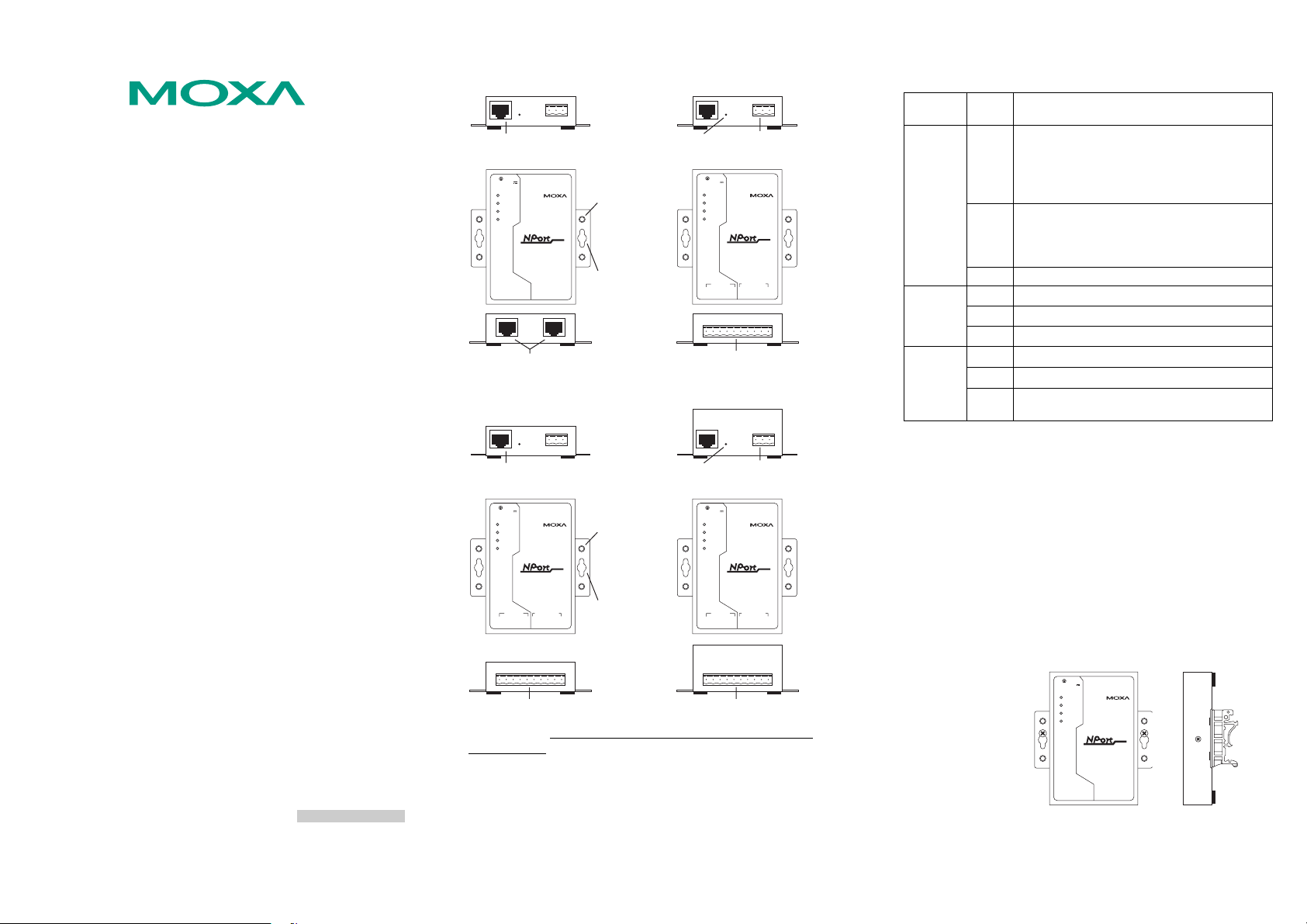
NPort 5200 Series
Quick Installation Guide
1. Overview
The NPort 5200 Series of compact palm-sized device servers are used to
control RS-232 (NPort 5210/5230/5210-T/5230-T) or RS-422/485 (NPort
5230/5232/5232I/5230-T/5232-T/5232I-T) serial devices over a
TCP/IP-based Ethernet.
Note:
“-T” indicates an extended temperature model.
2. Package Checklist
Before installing NPort 5200, verify that the package contains the
following items:
y 1 NPort 5200 2-port Serial Device Server
y Documentation & Software CD
y NPort 5200 Series Quick Installation Guide
Optional Accessories
y DK-35A DIN-Rail Mounting Kit (35 mm)
y CBL-RJ45M9-150 RJ45 (8-pin) to DB9 (M) cable, 150 cm
y CBL-RJ45F9-150 RJ45 (8-pin) to DB9 (F) cable, 150 cm
y CBL-RJ45M25-150 RJ45 (8-pin) to DB25 (M) cable, 150 cm
y CBL-RJ45F25-150 RJ45 (8-pin) to DB25 (F) cable, 150 cm
y DIN-Rail Power Supply and Adapter
Notify your sales representative if any of the above items is missing or
damaged.
3. Hardware Introduction
The NPort 5200 series of device servers are used to control
RS-232/422/485 devices. NPort 5210/5210-T has two 8-pin RJ45 ports,
both for the RS-232 interface. NPort 5230/5230-T has one 10-pin
terminal block, with 5 pins used for one RS-232 port, and 5 pins used for
one RS-422/485 port. NPort 5232/5232I/5232-T/5232I-T have one 10-pin
terminal block, with 5 pins used for one RS-422/485 port, and 5 pins used
for another RS-422/485 port.
Fifth Edition, November 2005
P/N: 1802002010400
NPort 5210/5210-T NPort 5230/5230-T
Reset
RJ45 10/100M
Ethernet port
V+
V-
12-30V
Ready
Link
P1
P2
P1 RS-232
8-pin RJ45
serial ports
RESET
Industrial RS-232 Device Server
P2 RS-232
10/100M
Ethernet
5210
DIN-Rail
screw hole
Wallmount
screw hole
Terminal Block
button
Power input
V+
RESET
Industrial RS-232/422/485 Device Server
P2 RS-485/422
CTS
GNDT+T-
Rx
RTS
10/100M
Ethernet
5230
5210
GND
R+/D+
R-/D-
V-
12-30V
Ready
Link
P1
P2
P1 RS-232
Tx
RS-232 & RS-422/485
Terminal Block
NPort 5232/5232-T NPort 5232I/5232I-T
Reset
RJ45 10/100M
Ethernet port
V+
Industrial RS-422/485 Device Server
CTS
GNDT+T-
Rx
RTS
RESET
P2 RS-485/422
10/100M
Ethernet
5232
5210
R+/D+
GND
R-/D-
DIN-Rail
screw hole
Wallmount
screw hole
V-
12-30V
Ready
Link
P1
P2
P1 RS-232
Tx
RS-422/485 Terminal Block RS-422/485 Terminal Block
button
Terminal Block
Power input
V+
V-
RESET
12-30V
Ready
Link
P1
P2
Industrial RS-422/485 Device Server
P1 RS-232
P2 RS-485/422
Tx
CTS
GNDT+T-
Rx
RTS
10/100M
Ethernet
5232I
5210
GND
R+/D+
R-/D-
Reset Button—Press the Reset button continuously for 5 sec to load
factory defaults: Use a pointed object, such as a straightened paper clip or
toothpick, to press the reset button. This will cause the Ready LED to
blink on and off. The factory defaults will be loaded once the Ready LED
stops blinking (after about 5 seconds). At this point, you should release
the reset button.
NPort 5200 LED Indicators (top panel)
LED
Name
LED
Color
LED Function
Steady on: Power is on and NPort 5200 is
booting up.
red
Blinking: Indicates an IP conflict, or DHCP or
BOOTP server did not respond
Ready
Steady on: Power is on and NPort 5200 is
green
Blinking: The device server has been located
properly.
functioning normally.
by Administrator’s Location function
off Power is off, or power error condition exists.
10 Mbps Ethernet connection.
orange
Ethernet
100 Mbps Ethernet connection.
green
off Ethernet cable is disconnected, or has a short.
Serial port is receiving data.
orange
Serial port is transmitting data.
P1, P2
green
No data is being transmitted or received through
off
the serial port.
4. Hardware Installation Procedure
STEP 1: After removing NPort 5200 from the box, the first thing you
should do is connect the power adaptor. Connect the 12-30 VDC power
line with NPort 5200’s terminal block, or connect the DIN-Rail power
supply with NPort 5200’s terminal block.
STEP 2: Connect NPort 5200 to a network. Use a standard
straight-through Ethernet cable to connect to a Hub or Switch. When
setting up or testing NPort 5200, you might find it convenient to connect
directly to your computer’s Ethernet port. In this case, use a cross-over
Ethernet cable.
STEP 3: Connect NPort 5200’s serial port to a serial device.
STEP 4: Placement Options
In addition to placing
NPort 5200 on a
desktop or other
horizontal surface, you
may also make use of
the DIN-Rail or Wall
Mount options, as
illustrated here.
Wall Mount
V+
10/100M
V-
RESET
Ready
Link
P1
P2
P1 RS-232
12-30V
Industrial RS-232 Device Server
P2 RS-232
Ethernet
5210
5210
DIN-Rail
— 1 — — 2 — — 3 —
Page 2
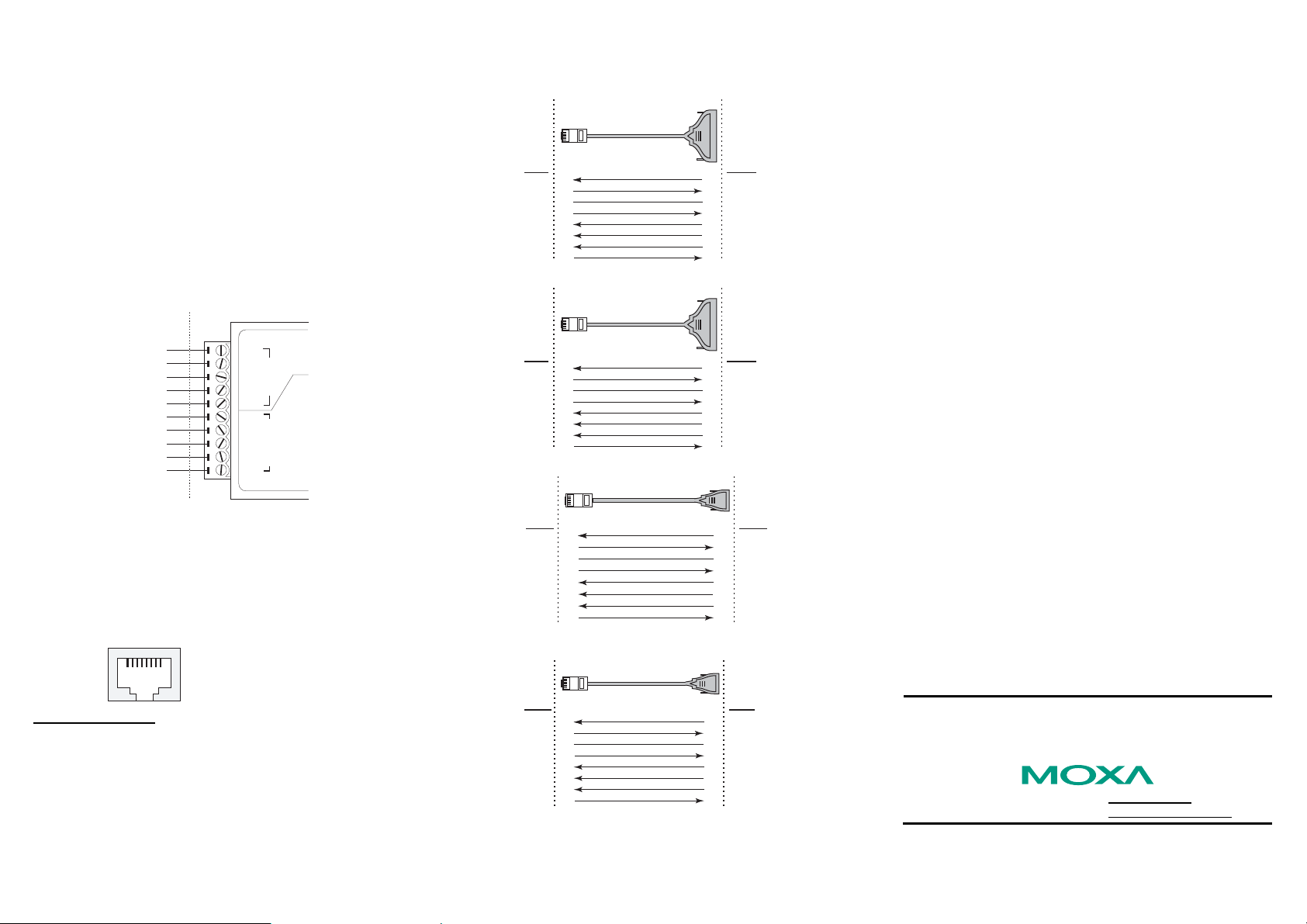
5. Software Installation Information
To install NPort Administration Suite, insert the NPort Document &
Software CD into your computer’s CD-ROM drive. Once the NPort
Installation CD window opens, click on the Installation button, and then
follow the instructions on the screen. To view detailed information about
NPort 5200 Administration Suite, click on the Documents button, and
then select “NPort 5200 Series User’s Guide” to open the pdf version of
this user’s guide. The PComm Lite program is also included in the
Documentation & Software CD free of charge. Install PComm Lite to
use the Serial Console for configuring the IP address for the first time.
6. Pin Assignments and Cable Wiring—NPort 5230/
5230-T
Terminal Block Wiring
Serial Device
Signals
RxD
TxD
CTS
RTS
GND
Rx+
Rx
Tx+ / Data+
-
/ Data
Tx
GND
-
-
NPort 5230/5230-T Signals
Tx
P1 RS-232
Rx
RTS
CTS
GND
T+
P2 RS-485/422
T-
R+/D+
R-/D-
GND
Note:
NPort 5232/5232I/5232-T/5232I-T have 2 RS-422/485 ports. The pin
assignments are the same as NPort 5230/5230-T’s port 2. Refer to the
“NPort 5200 Series User’s Manual” for more details.
7. Pin Assignments and Cable Wiring—NPort 5210/
5210-T
RJ45 (8-pin) Connector Pinouts
8-Pin
Signal
1
DSR
2
RTS
3
GND
4
TxD
5
RxD
6
DCD
7
CTS
8
DTR
Cable Wiring (RS-232)
Four cables are available as optional accessories that can be used to
connect NPort 5210/5210-T to RS-232 serial devices. For your
convenience, we show precise cable wiring diagrams for each of the four
cables.
1
8
RJ45 (8-pin) to DB25 Female (Cable Name: CBL-RJ45F25-150)
RJ45 Port DB25
NPort 5210/5210-T
RJ45 Connector DB25 Female
8 pins 25 pins
1
DSR
2
RTS
3
GND
4
TxD
5
RxD
6
DCD
7
CTS
8
DTR
Cable Wiring
Male
RS-232
Device
DTR
20
CTS
5
GND
7
RxD
3
TxD
2
DCD
8
RTS
4
DSR
6
RJ45 (8-pin) to DB25 Male (Cable Name: CBL-RJ45M25-150)
RJ45 Port DB25
NPort 5210/5210-T
RJ45 Connector DB25 Male
8 pins 25 pins
1
DSR
2
RTS
3
GND
4
TxD
5
RxD
6
DCD
7
CTS
8
DTR
Cable Wiring
Female
RS-232
Device
DTR
6
CTS
4
GND
7
RxD
2
TxD
3
DCD
8
RTS
5
DSR
20
RJ45 (8-pin) to DB9 Female (Cable Name: CBL-RJ45F9-150)
NPort 5210/5210-T
8 pins 9 pins
DSR
RTS
GND
TxD
RxD
DCD
CTS
DTR
RJ45 Connector DB9 FemaleRJ45 Port DB9 Male
1
2
3
4
5
6
7
8
Cable Wiring
4
8
5
2
3
1
7
6
RS-232
Device
DTR
CTS
GND
RxD
TxD
DCD
RTS
DSR
RJ45 (8-pin) to DB9 Male (Cable Name: CBL-RJ45M9-150)
NPort 5210/5210-T
8 pins 9 pins
DSR
RTS
GND
TxD
RxD
DCD
CTS
DTR
RJ45 Connector DB9 MaleRJ45 Port DB9 Female
Cable Wiring
1
2
3
4
5
6
7
8
6
7
5
3
2
1
8
4
RS-232
Device
DTR
CTS
GND
RxD
TxD
DCD
RTS
DSR
8. Specifications
Power requirements
NPort 5210/5210-T: 12 to 48 VDC, 305 mA at 12V (max.)
NPort 5230/5230-T: 12 to 48 VDC, 305 mA at 12V (max.)
NPort 5232/5232-T: 12 to 48 VDC, 359.6 mA at 12V (max.)
NPort 5232I/5232I-T: 12 to 48 VDC, 509.4 mA at 12 V (max.)
Operating temp.
0 to 55◦C (32 to 131◦F)
-40 to 75◦C (-40 to 167◦F)
Operating humidity
5 to 95% RH
Dimensions (W×D×H)
NPort 5210/5230/5232/
5210-T/5230-T/5232-T(including ears)
NPort 5210/5230/5232/
5210-T/5230-T/5232-T(without ears)
NPort 5232I/5232I-T
(including ears)
NPort 5232I/5232I-T
(without ears)
Surge protection
15 KV ESD for serial port
Magnetic isolation
1.5 KV for Ethernet
Power line protection
4 KV Burst (EFT), EN61000-4-4
2 KV Surge, EN61000-4-5
Regulatory approvals
FCC Class A, CE Class A, UL, CUL, TÜV
Moxa Technologies Co., Ltd.
Reproduction without permission is prohibited.
Tel: +886-2-8919-1230
Fax: +886-2-8919-1231
for standard models
for -T models
90 × 100.4 × 22 mm
3.54 × 3.95 × 0.87 in
67 × 100.4 × 22 mm
2.64 × 3.95 × 0.87 in
90 × 100.4 × 35 mm
3.54 × 3.95 ×1.37 in
67 × 100.4 × 35 mm
2.64 × 3.95 × 1.37 in
Copyright © 2005
All rights reserved.
www.moxa.com
support@moxa.com.tw
— 4 — — 5 — — 6 —
