Page 1
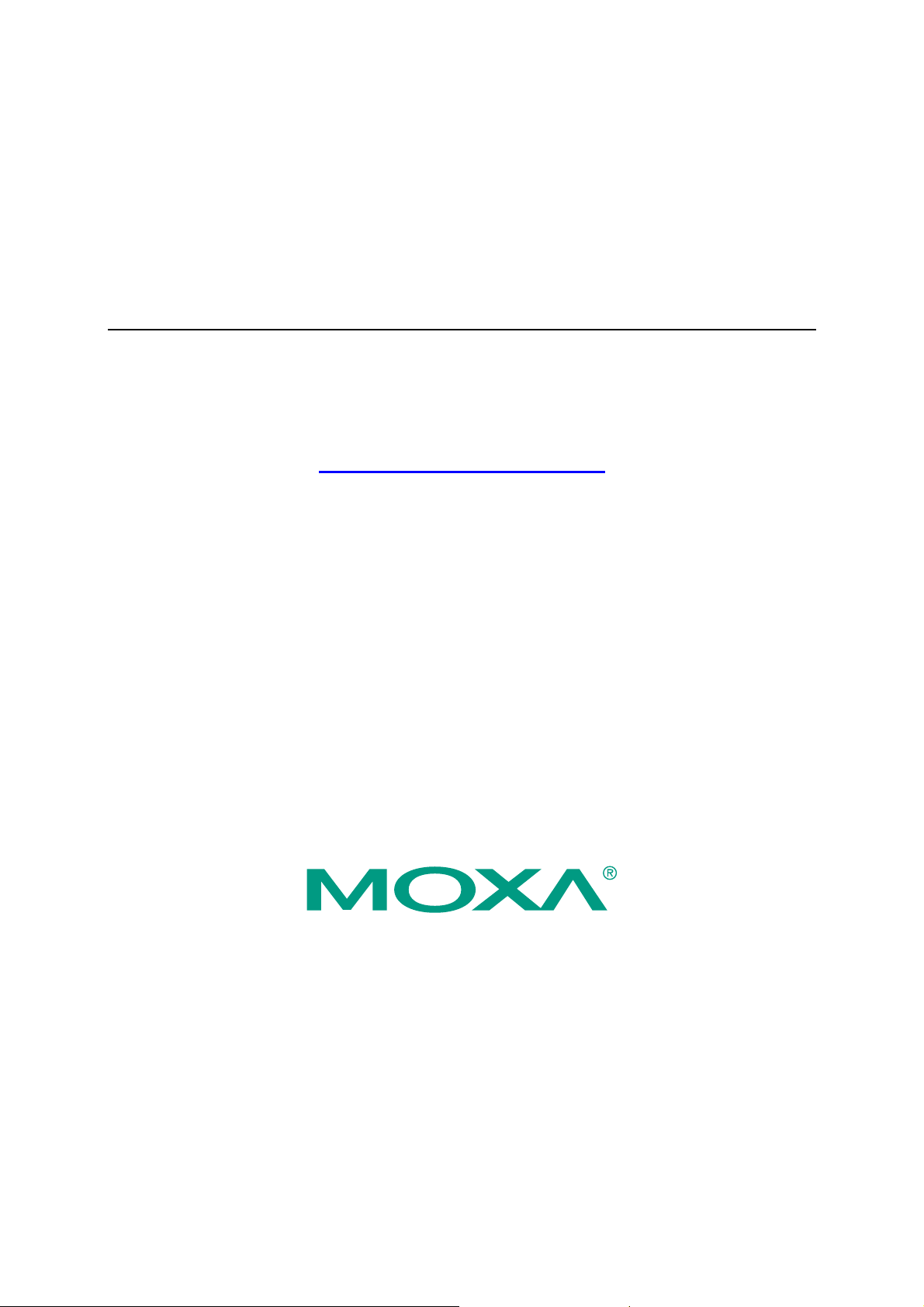
UPort 1100 Series User’s Manual
Fourth Edition, April 2009
www.moxa.com/product
© 2009 Moxa Inc. All rights reserved.
Reproduction without permi ssi on is pr ohibited.
Page 2
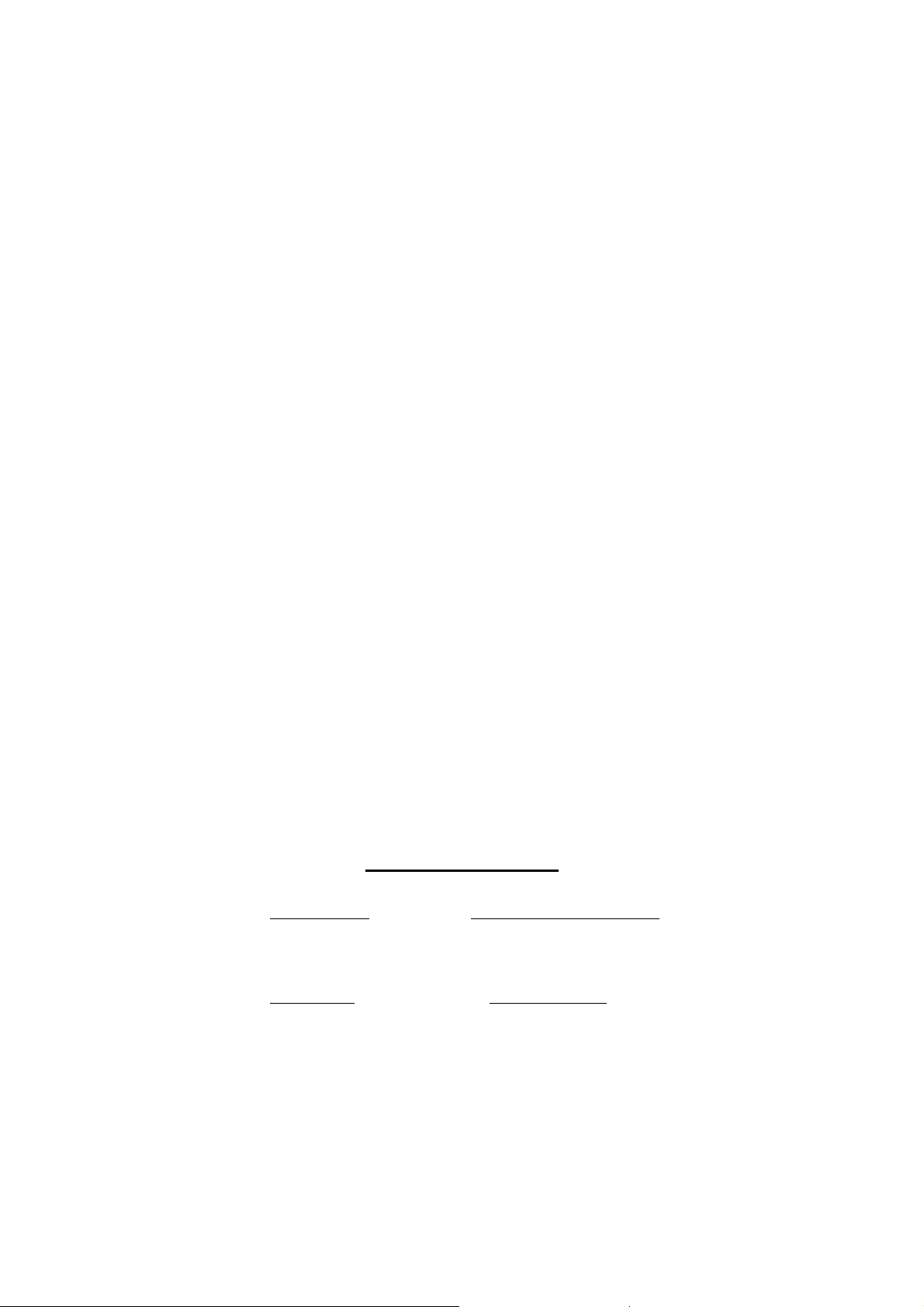
UPort 1100 Series User’s Manual
The software described in this manual is furnished under a license agreement and may be used only in
accordance with the terms of that agreement.
Copyright Notice
Copyright © 2009 Moxa Inc.
All rights reserved.
Reproduction without permi ssi on is pr ohibited.
Trademarks
MOXA is a registered trademark of Moxa Inc.
All other trademarks or registered marks in this manual belong to their respective manufacturers.
Disclaimer
Information in this document is subject to change without notice and does not represent a commitment on the
part of Moxa.
Moxa provides this document “as is,” without warranty of any kind, either expressed or implied, including, but
not limited to, its particular purpose. Moxa reserves the right to make improvements and/or changes to this
manual, or to the products and/or the programs described in this manual, at any time.
Information provided in this manual is intended to be accurate and reliable. However, Moxa Technologies
assumes no responsibility for its use, or for any infringements on the rights of third parties that may result from
its use.
This product might include unintentional technical or typographical errors. Changes are periodically made to the
information herein to correct such errors, and these changes are incorporated into new editions of the
publication.
Technical Support Contact Information
www.moxa.com/support
Moxa Americas:
Toll-free: 1-888-669-2872
Tel: +1-714-528-6777
Fax: +1-714-528-6778
Moxa Europe
Tel: +49-89-3 70 03 99-0
Fax: +49-89-3 70 03 99-99
:
Moxa China (Shanghai office)
Toll-free: 800-820-5036
Tel: +86-21-5258-9955
Fax: +86-10-6872-3958
Moxa Asia-Pacific
Tel: +886-2-8919-1230
Fax: +886-2-8919-1231
:
:
Page 3
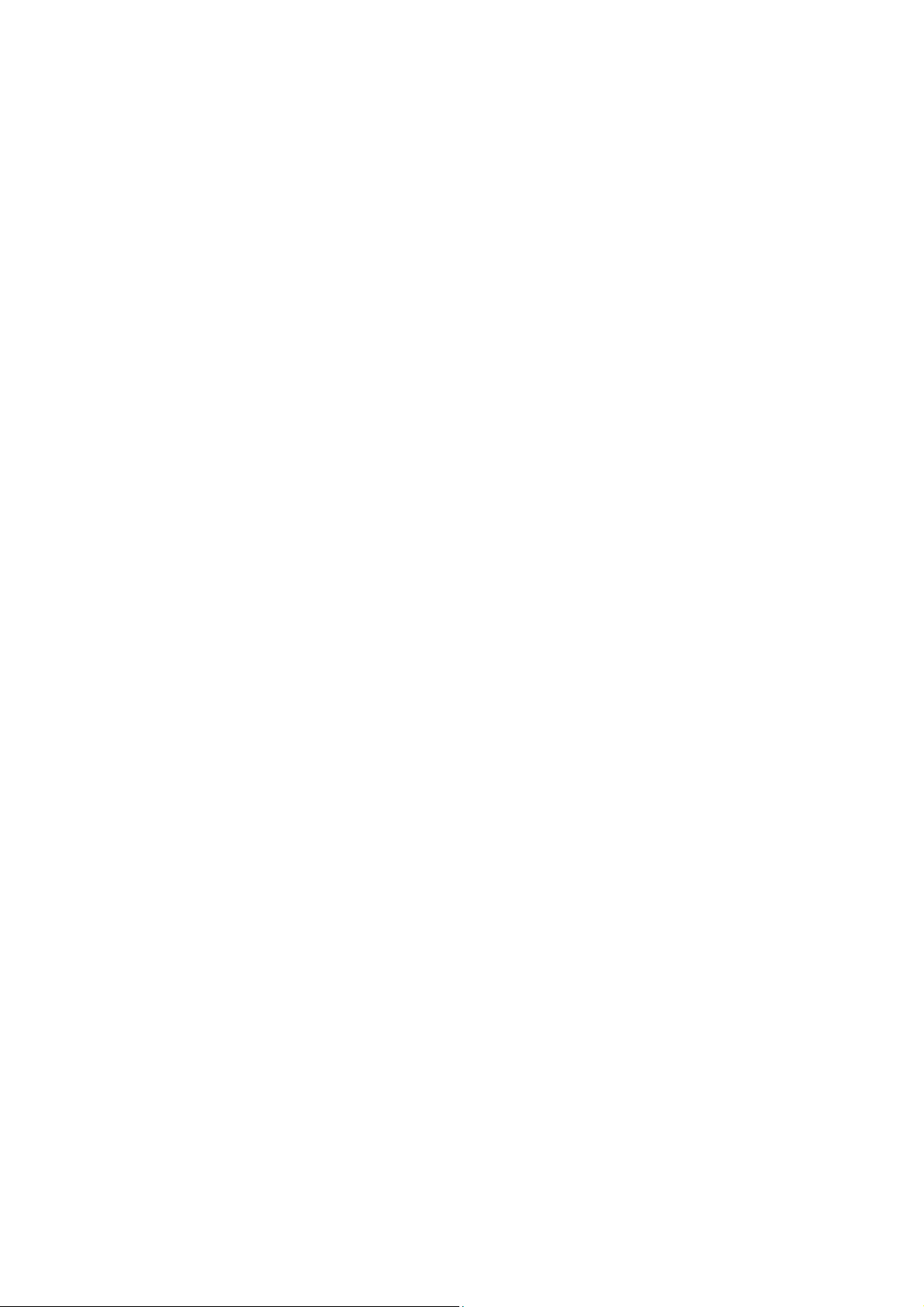
Table of Contents
Chapter 1 Introduction..............................................................................................1-1
Overview............................................................................................................................ 1-2
ADDC™ (Automatic Data Direction Control) for RS-485..................................... 1-2
ARDC (Automatic Recovery Data Communication).............................................. 1-2
Package Checklist .............................................................................................................. 1-2
Product Features................................................................................................................. 1-3
Product Specifications........................................................................................................ 1-3
LED Indicators................................................................................................................... 1-5
Adjustable Pull High/low, Terminator Resistors for the RS-485 Port ....................1-6
Chapter 2 Installation and Configuration................................................................2-1
Initial Driver Installation.................................................................................................... 2-2
Hardware Installation.............................................................................................. 2-5
Windows 98/ME and Windows 2000 ..................................................................... 2-5
Windows XP, Windows 2003, and Windows Vista (32-bit an d 64-bit) ................. 2-6
Configuring the COM Port ................................................................................... 2-12
Configuring the Converter.................................................................................... 2-13
Removing the Converter .......................................................................................2-16
Uninstalling the Driver.......................................................................................... 2-17
Install Linux Driver.......................................................................................................... 2-18
Linux Kernel 2.4.20 and above............................................................................. 2-18
Linux Kernel 2.6.x................................................................................................ 2-19
Installing the Windows CE Driver................................................................................... 2-21
Installation with an installation package for Win CE 6.0...................................... 2-22
Installation with an installation package for Win CE 5.0...................................... 2-30
Removing the Moxa WinCE 5.0 / CE 6. 0 Driver ................................................. 2-32
Installation with a CAB File ................................................................................. 2-33
Removing the Moxa WinCE 5.0 / CE 6. 0 Driver ................................................. 2-35
Chapter 3 Pin Assignment .......................................................................................3-1
UPort DB9 Pin Assignments.............................................................................................. 3-1
Terminal Block Pin Assignments ....................................................................................... 3-1
Page 4
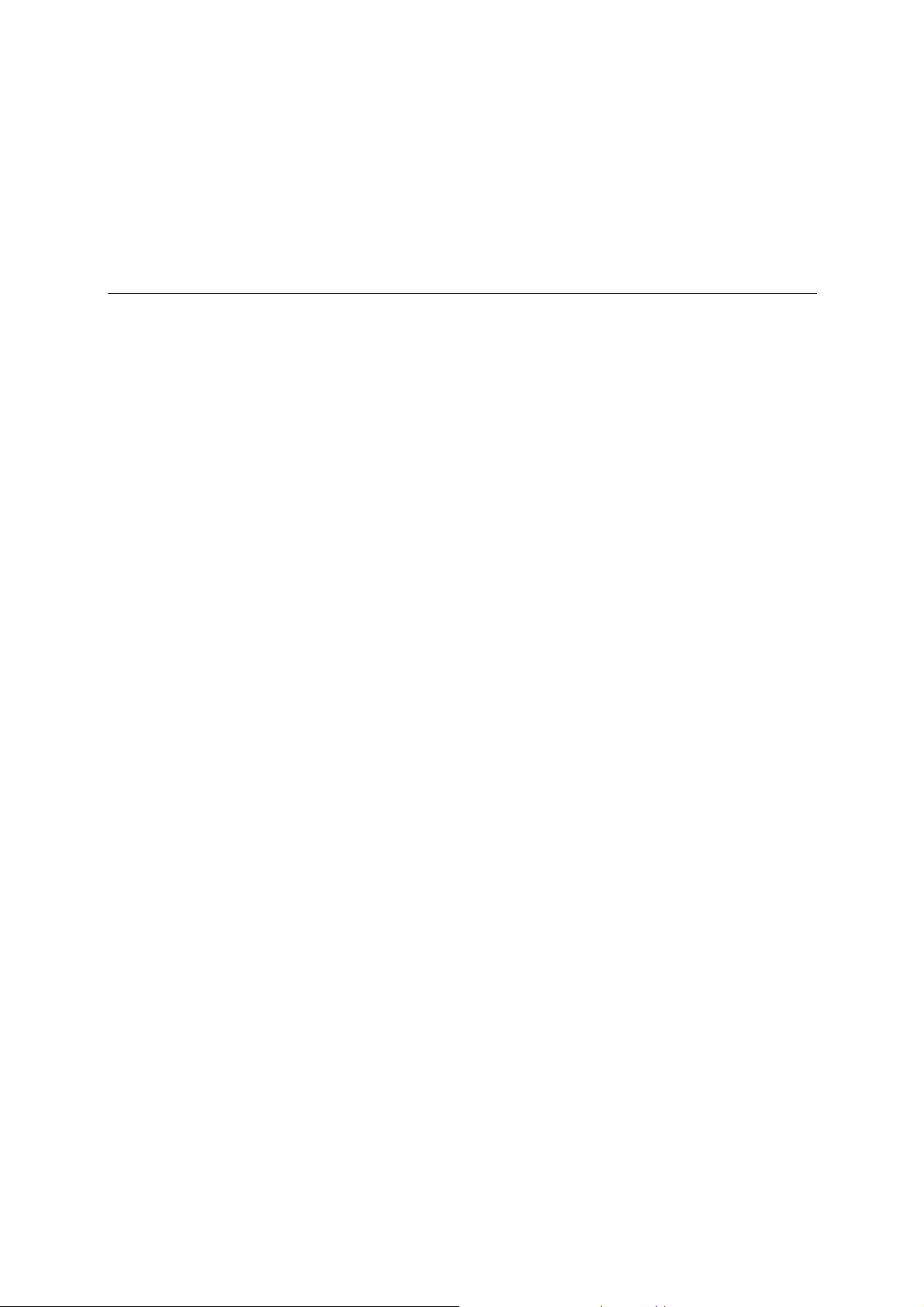
1
1
Chapter 1 Introduction
The UPort 1100 Series of USB-to-serial converters provide an easy way to add COM ports to your
computer. The UPort 1110 provides one RS-232 port, the UPort 1130 provides one
RS-422/RS-485 port, and the UPort 1150 and UPort 1150I each provide one RS-232/422/485 port.
As a plug and play USB device, the converters are perfect for mobile, instrumentation, and
point-of sale applications.
The UPort 1100 series include the following models:
UPort 1110: 1-port RS-232 USB-to-serial converter.
UPort 1130: 1-port RS-422/485 USB-to-serial converter.
UPort 1150: 1-port RS-232/422/485 USB-to-serial converter.
UPort 1150I: 1-port RS-232/422/485 USB-to-serial converter w/ isolation protection.
The following topics are covered in this chapter:
Overview
¾ ADDC™ (Automatic Data Direction Control) for RS-485
¾ ARDC (Automatic Recovery Data Comm uni cat ion)
Package Checklist
Product Features
Product Specifications
LED Indicators
¾ Adjustable Pull High/low, Terminator Resistors for the RS-485 Port
Page 5
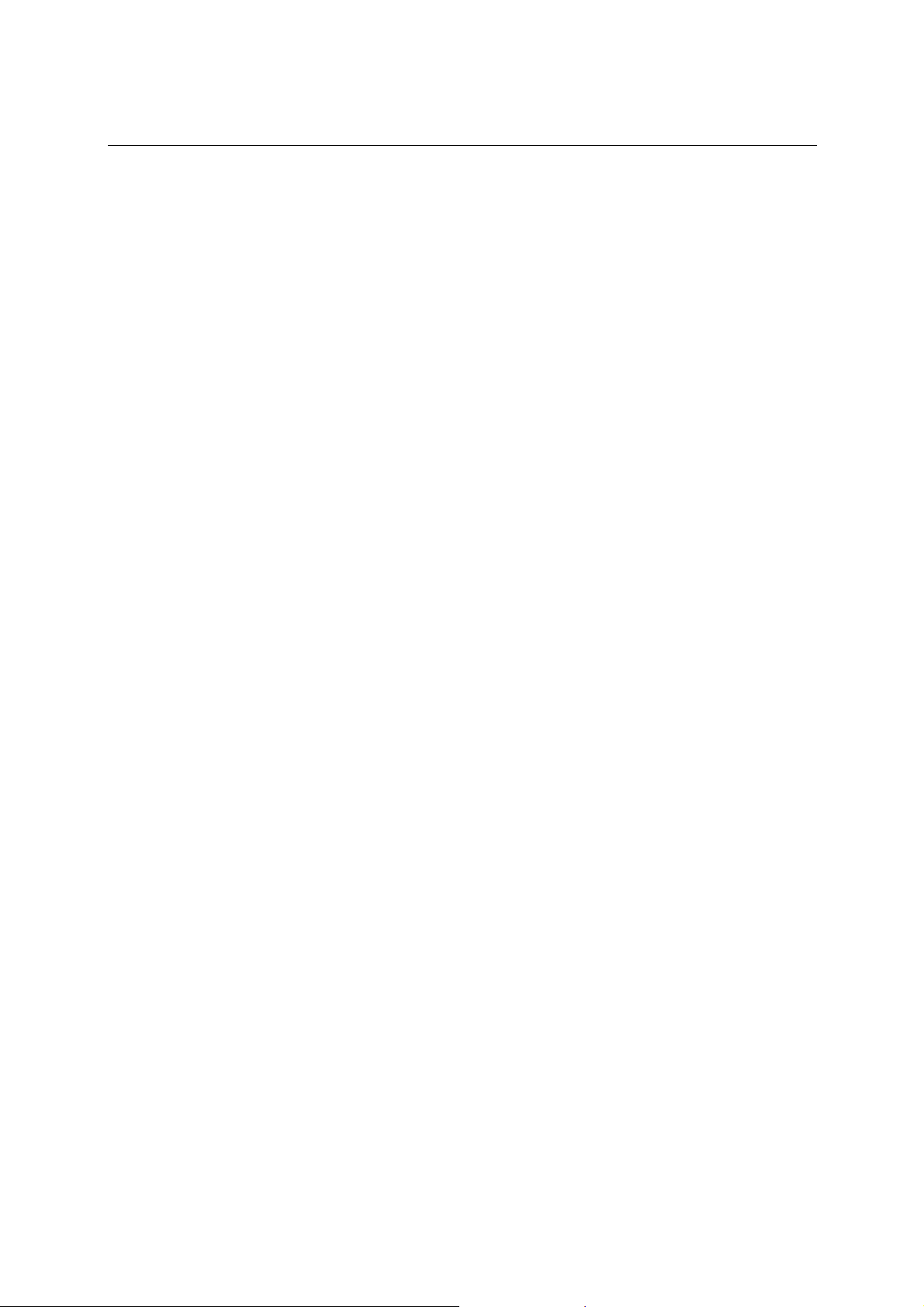
UPort 1100 Series User’s Manual Introduction
Overview
The UPort 1110, UPort 1130, and UPort 1150/1150I are part of Moxa’s UPort line of
USB-to-serial converters. The UPort line provides a range of easy-to-use solutions for adding
COM ports through a PC’s USB port. Simply install the drivers, connect the UPort to your
computer, plug in your serial devices, and you’re ready to go. Programming is not required, and
you do not need to worry about IRQs, configuring a board, power requirements, or connection
schemes.
The UPort 1100 series provides single COM port expansion. The UPort 1110 adds one RS-232
port to your computer, which is the same type of COM port that is built into most PC
motherboards. The UPort 1130 adds one port that is configurable for RS-422, 2-wire RS-485 , and
4-wire RS-485 modes. The UPort 1150/1150I adds one RS-232 , RS-422, 2 wire RS-485, or 4 wire
RS-485 port to your computer. All of these models can operate at speeds of up to 12 Mbps, which
is much faster than the current maximum serial transfer rate. In addition, the UPort
1130/1150/1150I support ADDC™ (Automatic Data Directio n Control) for RS-485 transmission.
The converter is bus-powered, so no external power supply is required.
ADDC™ (Automatic Data Direction Control) for RS-485
ADDC™ (Automatic Data Direction Control) makes it easier to manage 2-wire RS-485
half-duplex connections, eliminating the need for software interference. This means that it is not
necessary to write extra code for Windows applications to control the half-duplex protocol.
ADDC™ intelligence is built into all UPort products that support RS-485 transmission.
ARDC (Automatic Recovery Data Communication)
ARDC (Automatic Recovery Data Comm uni cat ion) makes it easier to recover data transmission,
even if the cable is accidentally unplugged. This means that you do not need to worry about
reconfiguring complex settings to ensure smooth data transmission. If the USB cable is
accidentally unplugged, simply plug it back into the same port and the converter will automatically
reconnect with the host and continue to transfer data. This feature not only eliminates the need for
reconfiguration, but also reduces the probability of data loss.
Package Checklist
The following items are included in your UPort package:
y UPort 1100 Series USB-to-serial converter
y UPort Documentation and Software CD
y UPort 1100 Series Quick Installation Guide
y 5-year Warranty Statement
The UPort 1130/1150/1150I also come with the following item:
y Mini DB9F-to-Terminal-Block Converter
NOTE: Please notify your sales representative if any of the above items are missing or damaged.
1-2
Page 6
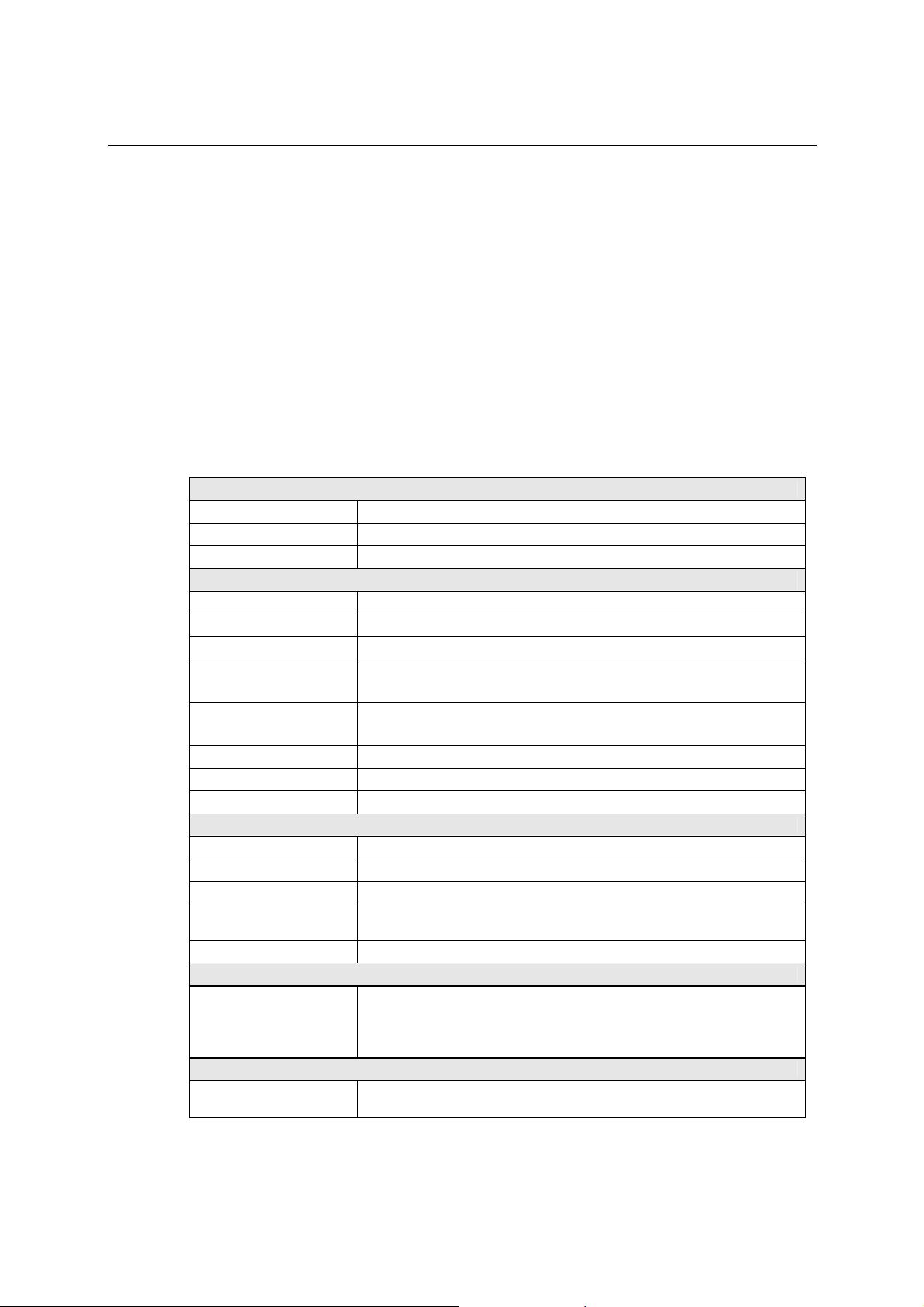
UPort 1100 Series User’s Manual Introduction
Product Features
The UPort converter has the following features:
y Full-Speed USB operation at up to 12 Mbps
y Additional I/O or IRQ not required
y Serial transmission speed up to 921.6 Kbps
y 64-byte FIFO and built-in hardware and software flow control
y Built-in 15 KV ESD protection
y Support for RS-422, 2-wire RS-485, and 4-wire RS-485 (UPort 1130/1150/1150I)
y Terminal block adaptor (UPort 1130/1150/1150I)
y 2 KV Optical Isolation Protection (UPort 1150I only)
Product Specifications
USB
Version USB 1.1 (also compatible with USB 1.0 an d 2. 0)
Connector USB type B
Speed 12 Mbps
Serial Interface
No. of Ports 1
RS-232 TxD, RxD, RTS, CTS, DTR, DSR, DCD, GND
RS-422 TxD+(B), TxD-(A), RxD+(B), RxD-(A ),GND
RS-485 4-wire: TxD+(B), TxD-(A), RxD+(B), RxD-(A), GND 2-wire:
Data+(B), Data-(A), GND
RS-485 Data Direction
Control:
ADDC™ (Automatic Data Direction Control)
Connector Male DB9
FIFO 64 bytes
Serial line protection 15 KV ESD for all signals
Serial Communication Parameters
Parity None, Even, Odd, Space, Mark
Data bits 5, 6, 7, 8
Stop bits 1, 1.5, 2
Flow control
Speed 50 bps to 921.6 Kbps
Power Requirements
Power Consumption
Mechanical
Dimensions
UPort 1130: XON/XOFF
UPort 1110/1150/1150I: RTS/CTS, XON/XOFF
UPort 1110: 30mA@5VDC
UPort 1130: 90mA@5VDC
UPort 1150: 77mA@5VDC
UPort 1150I: 260mA@5VDC
UPort 1110/1130/1150: 37.5 x 20.5 x 60 mm (L x W x H)
UPort 1150I: 52 x 80 x 22 mm (L x W x H)
1-3
Page 7
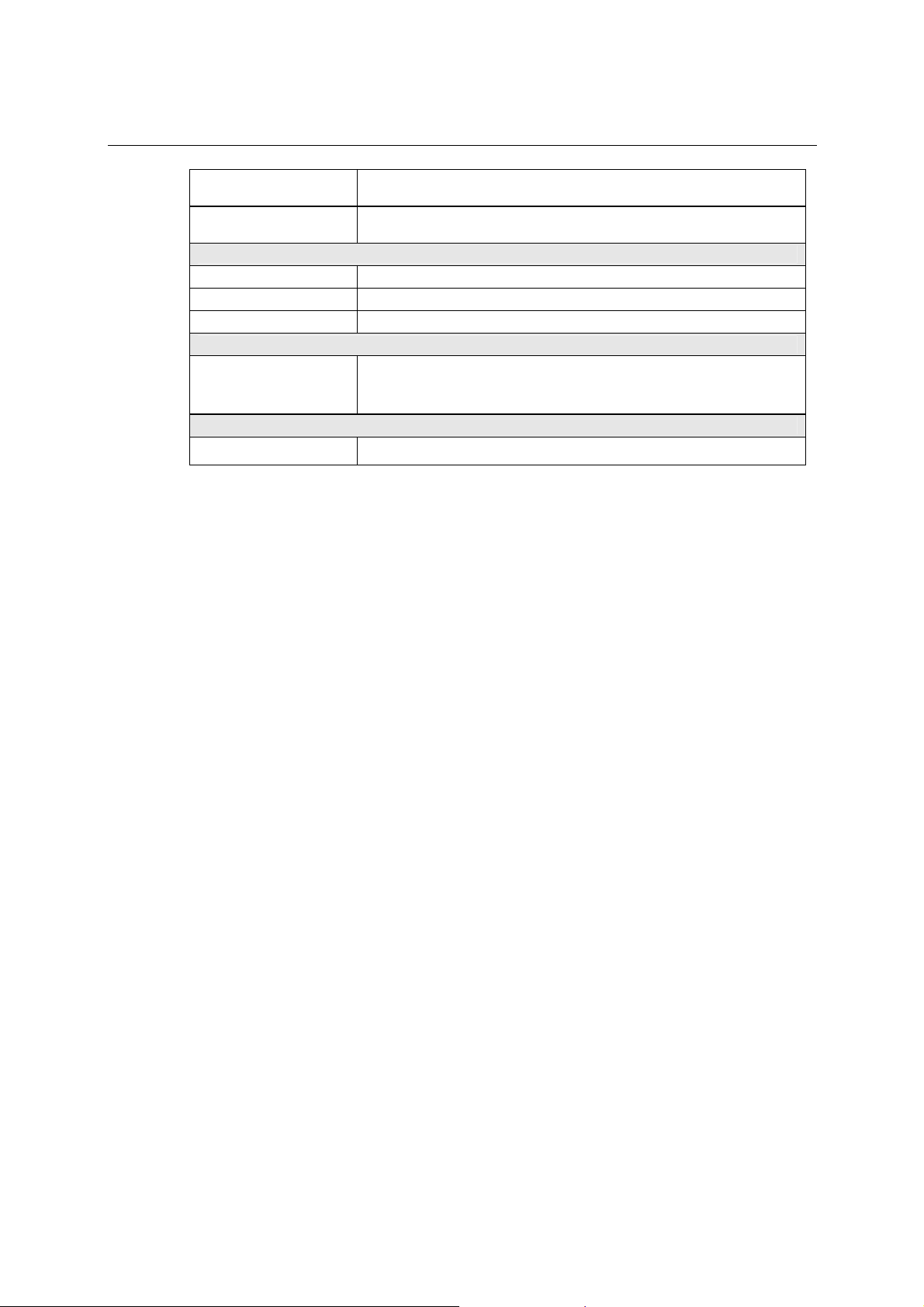
UPort 1100 Series User’s Manual Introduction
Material
Gross Weight
Environmental
Operating Temperature 0°C to 55°C (32°F to 131°F)
Storage Temperature -20°C to 70°C (-4°F to 185°F)
Operating Humidity 5% RH to 95% RH
Regulatory Approvals
Warranty
UPort 1110/1130/1150: ABS + PC
UPort 1150I: Metal
UPort 1110/1130/1150: 60 g (0.13 lb)
UPort 1150I: 80 g (0.17 lb)
EN55022 Class B, EN55024, EN61000-3-2, EN61000-3-3, IEC
61000-4-2, IEC 61000-4-3, IEC 61000-4-4, IEC 61000-4-5, IEC
61000-4-8, IEC 61000-4-11, FCC Part 15 Class B
5 years
1-4
Page 8
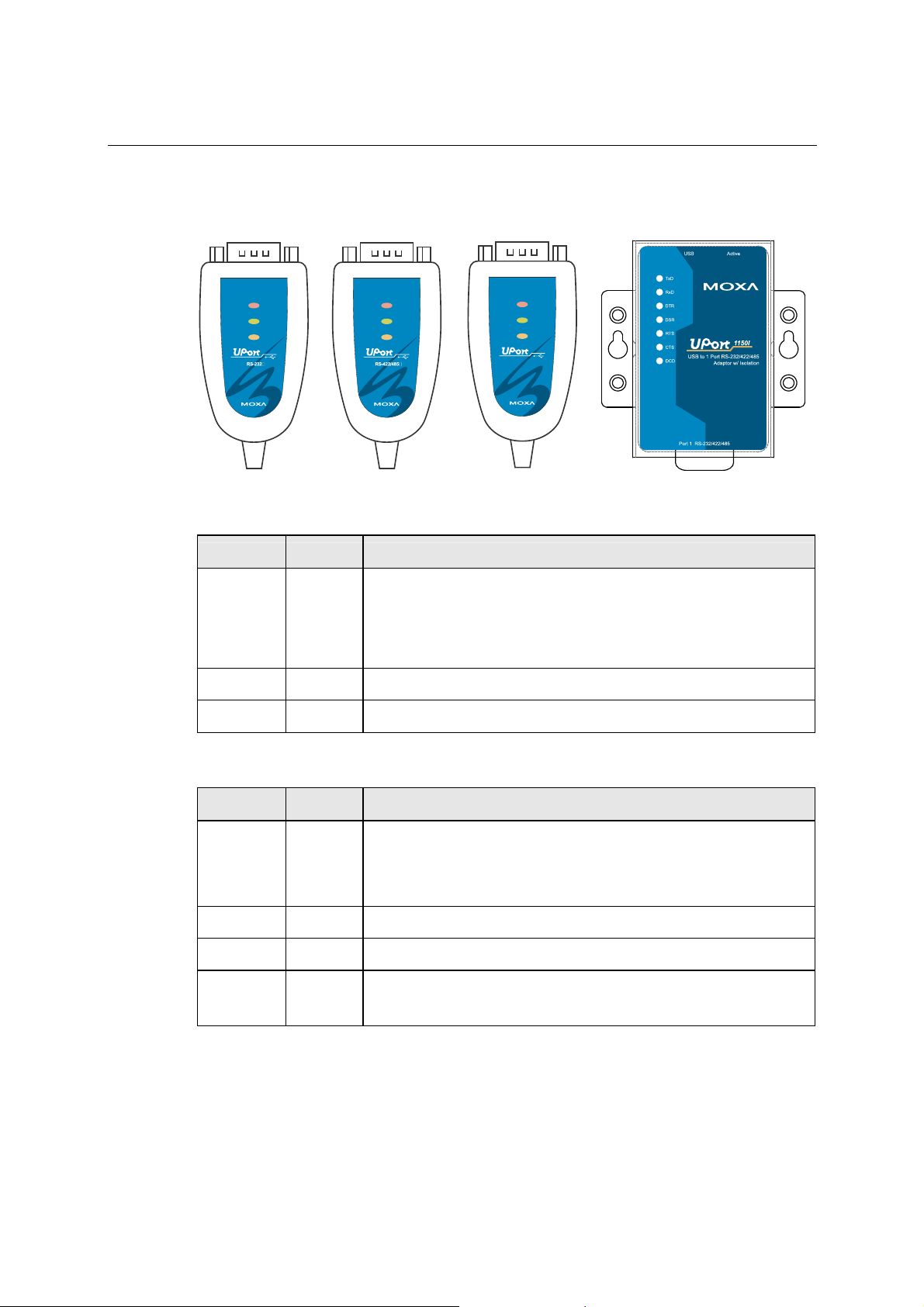
UPort 1100 Series User’s Manual Introduction
LED Indicators
UPort 1110
UPort 1130
UPort 1150
UPort 1150 I
Active
TxD
RxD
1110
USB-to-Serial Adaptor
Active
TxD
RxD
1130
USB-to-Serial Adaptor
Active
TxD
RxD
1150
RS-232/422/485
USB-to-Serial Adaptor
UPort 1110/1130/1150 LED description:
Name Color Description
This LED indicates normal operation.
Steady: The UPort is operational.
Active Red
Off: Fault condition exists. There may be a problem with the converter,
the driver installation, or PC configuration.
TxD Green Blinking: Serial device is transmitting data.
RxD Yellow Blinking: Serial device is receiving data.
UPort 1150I LED description:
Name Color Description
Steady: The UPort is operational.
Active Red
Off: Fault condition exists. There may be a problem with the converter,
the driver installation, or PC configuration.
TxD Green Blinking: Serial device is transmitting data.
RxD Yellow Blinking: Serial device is receiving data.
DTR, DSR,
RTS, CTS,
DCD
Red
Steady: Require these signals to operate.
Off: Disable these signals to operate.
1-5
Page 9
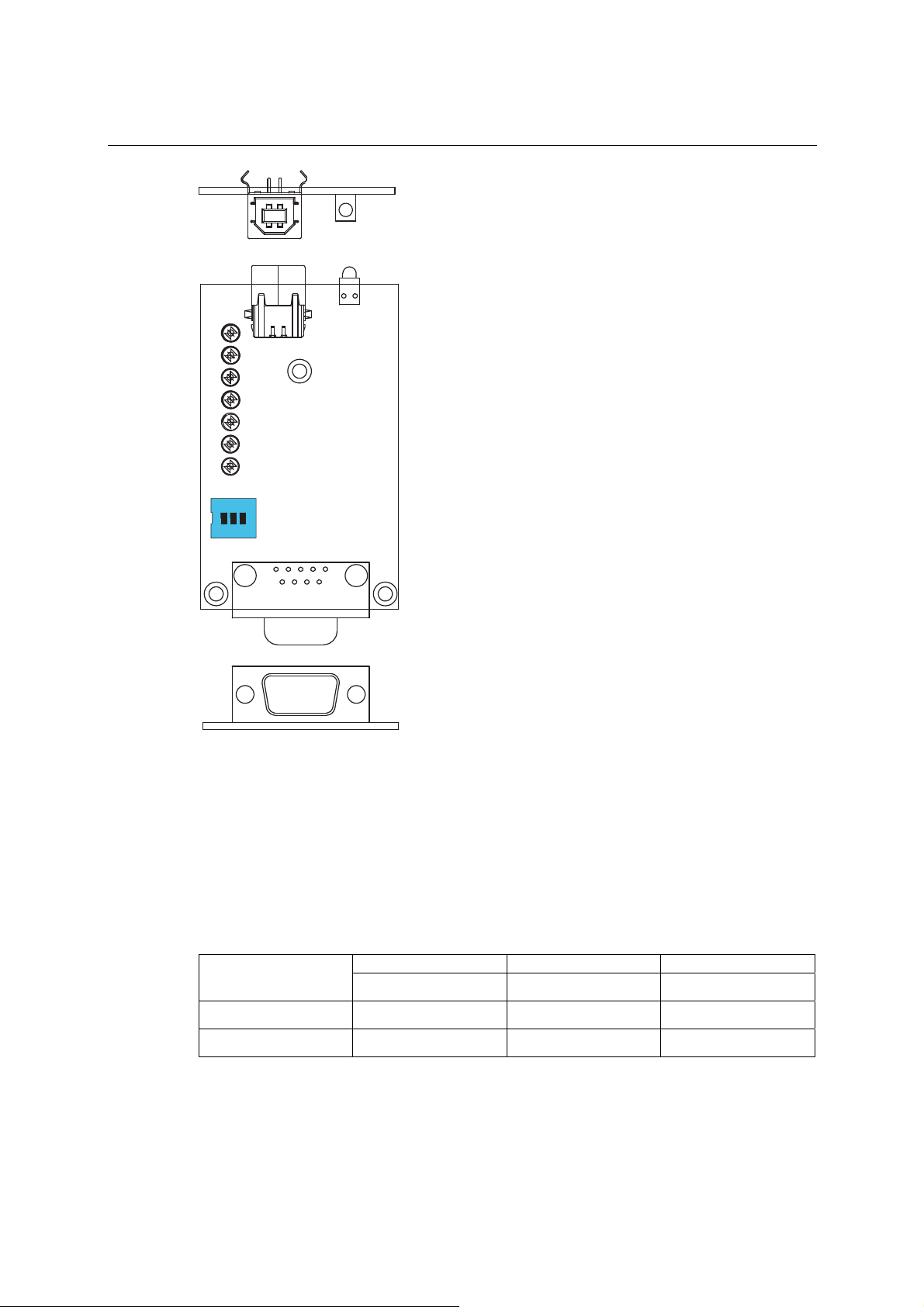
UPort 1100 Series User’s Manual Introduction
1K
TR
ON DIP
21
3
150 KX
Adjustable Pull High/low, Terminator Resistors for the RS-485 Port
In some critical environments, you may need to add termination resistors to prevent the reflection
of serial signals. When using termination res i st ors, it is important to set the pull high/low resistors
correctly so that the electrical signal is not corrupted. The UPort uses DIP switches to set the pull
high/low resistor values for each serial port.
To set the pull high/low resistors to 150 KΩ, make sure both of the assigned DIP switches are in
the OFF position.
To set the pull high/low resistors to 1 KΩ, make sure both of the assigned DIP switches are in
the ON position. This is the default setting.
SW
ON
OFF
1 2 3
Pull High Pull Low Terminator
1KΩ 1KΩ 120 Ω
150 KΩ 150 KΩ Disable
1-6
Page 10
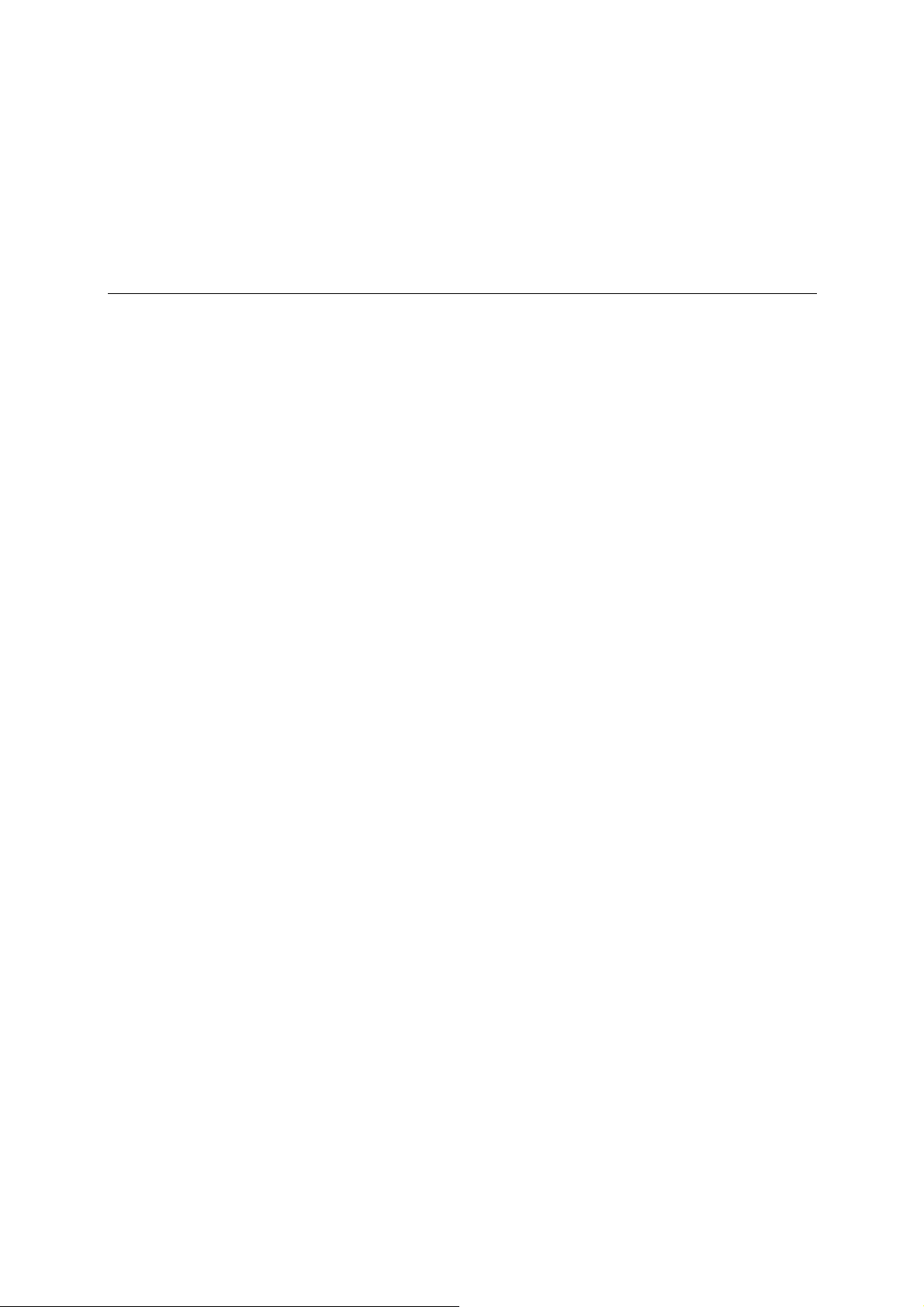
2
2
Chapter 2 Installation and Configuration
Installation of the converter is a simple process. First install the driver, then plug the converter into
a USB port. When the converter is plugged in, Windows will load the correct drivers for the
converter and the new COM port. In this chapter, basic installation and configuration procedures
are explained. Although the installation screens will be for Windows 2000, the procedures are
essentially the same for Windows 98 and later versions.
The following topics are covered in this chapter:
Initial Driver Installation
¾ Hardware Installation
¾ Windows 98/ME and Windows 2000
¾ Windows XP, Windows 2003, and Windows Vista (32-bit and 64-bit)
¾ Configuring the COM Port
¾ Configuring the Converter
¾ Removing the Converter
¾ Uninstalling the Driver
Install Linux Driver
¾ Linux Kernel 2.4.20 and above
¾ Linux Kernel 2.6.x
Installing the Windows CE Driver
¾ Installation with an installation package for Win CE 6.0
¾ Installation with an installation package for Win CE 5.0
¾ Removing the Moxa WinCE 5.0 / CE 6. 0 Driver
¾ Installation with a CAB File
¾ Removing the Moxa WinCE 5.0 / CE 6. 0 Driver
Page 11

UPort 1100 Series User’s Manual Installation and Configuration
Initial Driver Installation
The Documentation and Software CD contain the drivers for the converter. You may also
download the drivers at www.moxa.com
operating systems.
Use Windows Explorer to locate the driver installation file, which will be Setup or Install. On the
Documentation and Software CD, this file will be located in the UPort 1100/Software folder, filed
by operating system. Double-click the Setup or Install file.
1. The Setup Wizard will open. Click Next to begin installing the driver.
. The installation procedure is the same for all Windows
2-2
Page 12
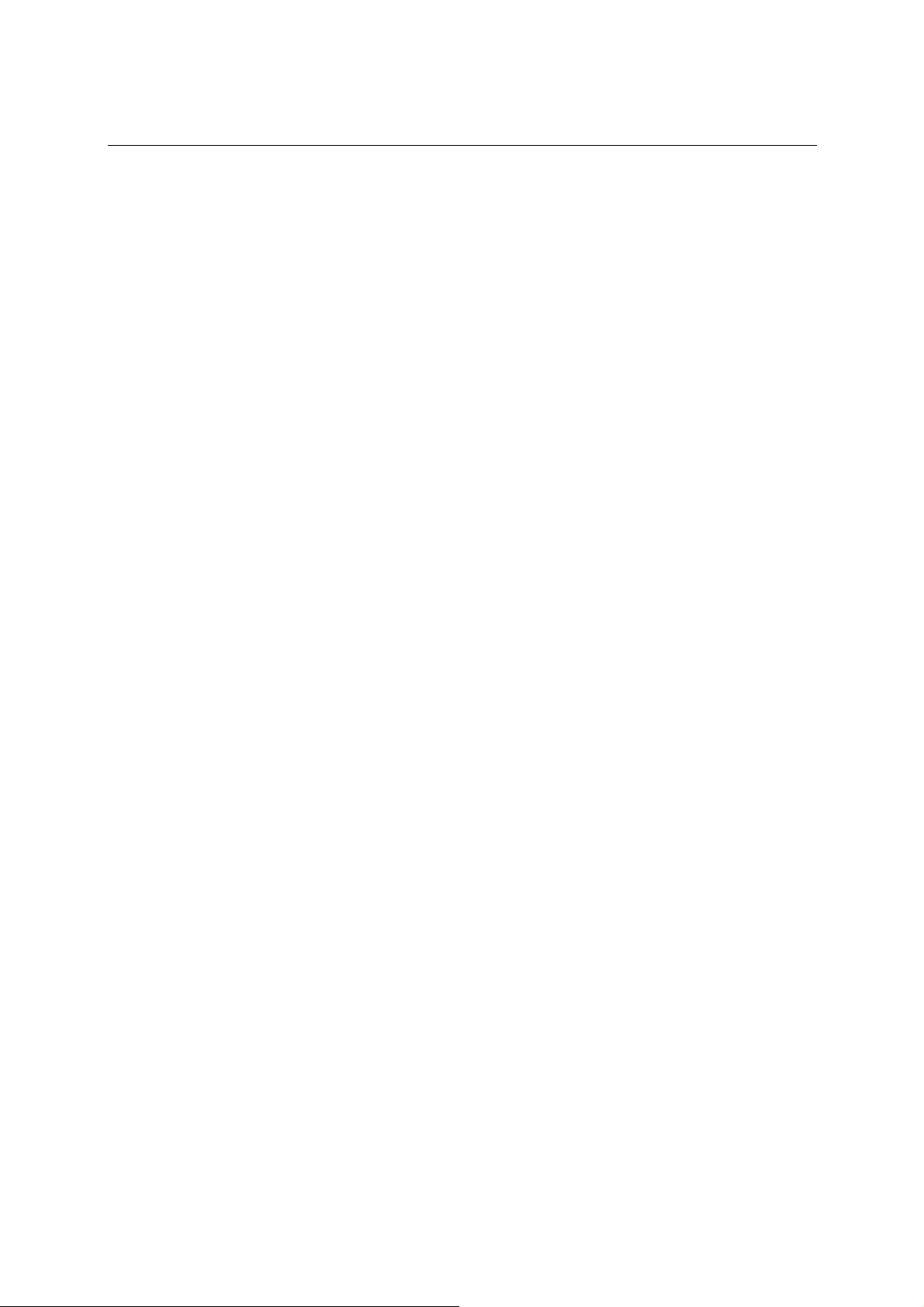
UPort 1100 Series User’s Manual Installation and Configuration
2. Click Next to install the driver in the indicated folder, or use the drop-down folder list to
locate a different folder.
3. Click Install to proceed with the installation.
2-3
Page 13
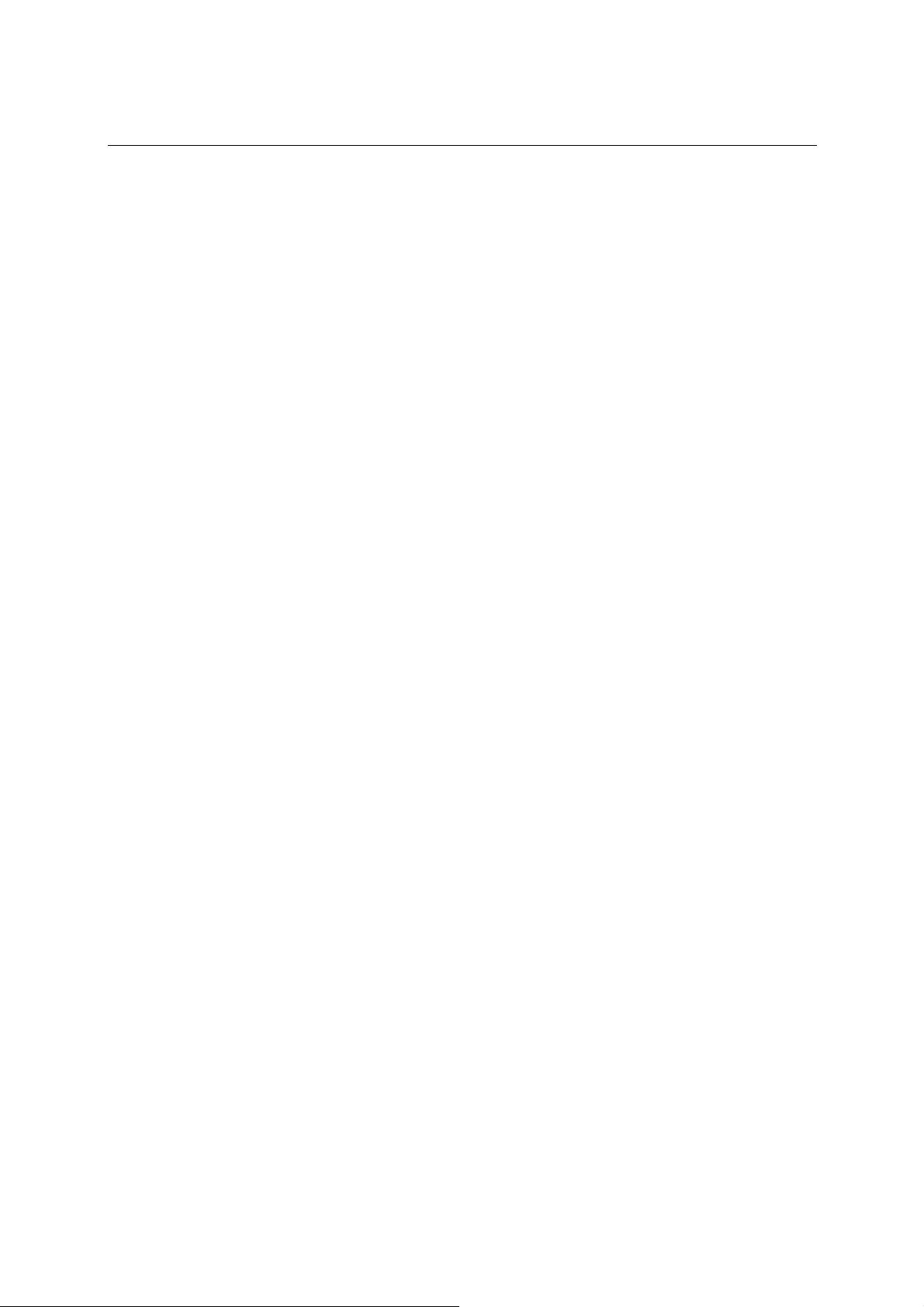
UPort 1100 Series User’s Manual Installation and Configuration
4. A window will pop up cautioning you that this software has not passed Windows logo testing.
This is a standard warning, and Moxa has thoroughly tested the driver for safe Windows
operation. Please click STOP Installation to proceed.
5. Click Finish to complete the installation of the driver.
2-4
Page 14
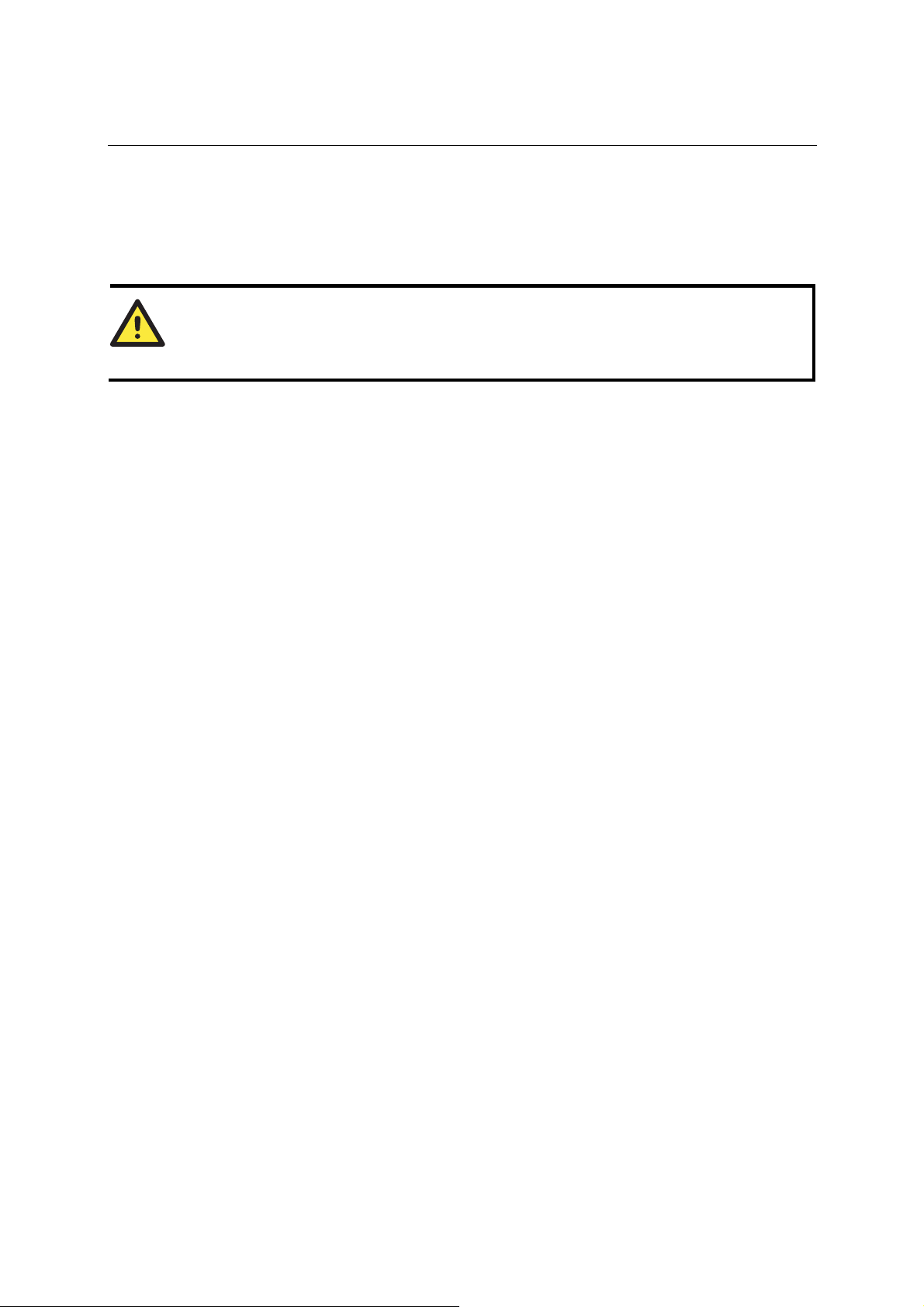
UPort 1100 Series User’s Manual Installation and Configuration
Hardware Installation
After installing the driver, plug the converter into any upstream USB port, such as a USB port on
your computer. Windows will automatically detect the converter and begin installing the driver.
When the Windows finishes installing the driver for the converter, it will then detect a new COM
port, and will then install another driver for the new COM port.
ATTENTION
For best results, we recommend that you install the driver before plugging the converter into the
USB port. Please refer to the previous section on Initial Driver Installation for instructions.
Windows 98/ME and Windows 2000
The following instructions are for Windows 98 and Windows 2000 systems:
1. After plugging the converter into a USB port, the Found New Hardware window should
open automatically. The USB icon indicates that the USB port is being installed. No action is
required.
2. Windows 98 users may skip to the next step. On Windows 2000 systems, a window will pop
up cautioning you that this software has not passed Windows logo testing. This is a standard
warning, and Moxa has thoroughly tested the driver f or sa fe Wi n dows o p erat i on. Please cl i ck
Yes to proceed.
2-5
Page 15
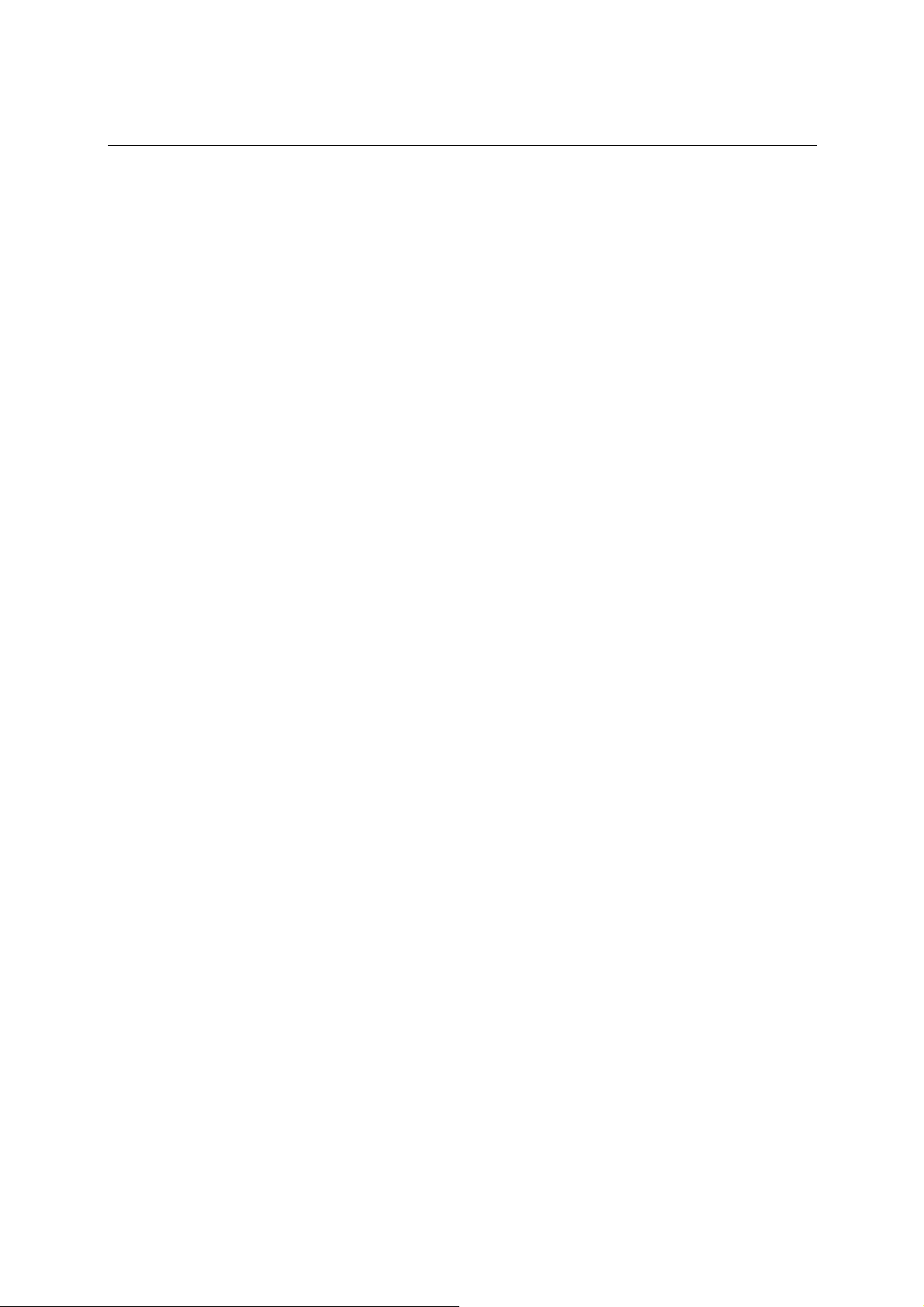
UPort 1100 Series User’s Manual Installation and Configuration
3. Windows will automatically detect and install the new serial port. No further action is required
Windows XP, Windows 2003, and Windows Vista (32-bit and 64-bit)
The following instructions are for Windows XP, Windows 2003, and Windows Vista systems.
1. After plugging the converter into a USB port, Windows will automatically detect the new
device. The Found New Hardware balloon will appear in the bottom right corner of the
Windows desktop. No action is required yet.
2. After a moment, the Found New Hardware Wizard will open. If you see the following screen,
select No, not this time, then click Next.
2-6
Page 16

UPort 1100 Series User’s Manual Installation and Configuration
3. On the next window that appears, select Install the software automatically (Recommended),
then click Next.
4. The installation wizard will search for the correct drivers. After a moment, a window will pop
up cautioning you that this software has not passed Windows logo testing. This is a standard
warning, and Moxa has thoroughly tested the driver f or sa fe Wi n dows o p erat i on. Please cl i ck
Continue Anyway to proceed.
2-7
Page 17

UPort 1100 Series User’s Manual Installation and Configuration
5. Windows will spend a few moments installing the UPort driver.
6. The next window indicates that Windows has completed the installation. Click Finish to
continue with installation procedure.
7. After Windows has completed installing the converter, it will automatically detect the new
COM port. The Found New Hardware balloon will appear in the bottom right corner of the
Windows desktop.
2-8
Page 18

UPort 1100 Series User’s Manual Installation and Configuration
8. The Found New Hardware Wizard will open. If you see the following screen, select No, not
this time, then click Next.
9. After a moment, the Found New Hardware Wizard will open. Select Install the software
automatically (Recommended), then click Next.
2-9
Page 19

UPort 1100 Series User’s Manual Installation and Configuration
10. The installation wizard will search for the correct drivers. After a moment, a window will pop
up cautioning you that this software has not passed Windows logo testing. This is a standard
warning, and Moxa has thoroughly tested the driver f or sa fe Wi n dows o p erat i on. Please cl i ck
Continue Anyway to proceed.
11. Windows will spend a few moments installing the driver.
2-10
Page 20

UPort 1100 Series User’s Manual Installation and Configuration
12. The next window indicates that Windows has completed the installation. Click Finish to
proceed with installation procedure.
13. The Found New Hardware balloon will reappear, indicating that the installation was
successful.
2-11
Page 21

UPort 1100 Series User’s Manual Installation and Configuration
Configuring the COM Port
After the driver and hardware have been successfully installed, the new COM port will have a
COM number and can be accessed and controlled just like your PC’s built-in COM ports. If you
need to change the baud rate, parity, or other COM port settings, you may use your serial
communication application to make those changes. You may also go to Device Manager and
right-click the MOXA USB Serial Port, which will be listed under Ports along with your PC’s
built-in COM ports. In the context menu that pops up, you may select Properties in order to
modify the COM port settings.
2-12
Page 22

UPort 1100 Series User’s Manual Installation and Configuration
Configuring the Converter
If you need to change the COM number that the converter assigns to the COM port, or adjust other
advanced settings, you may go to Device Manager and right-click the UPort converter, which will
be listed under Multi-port serial adaptors. In the context menu that pops up, you may select
Properties in order to modify the COM port settings.
2-13
Page 23

UPort 1100 Series User’s Manual Installation and Configuration
In the Port Configuration tab, you will see the new COM port listed. Click Port Setting to
modify the COM number and other parameters.
ATTENTION
Before modifying these settings, make sure that you have closed any applications that may be
accessing the COM port, such as HyperTerminal.
2-14
Page 24

UPort 1100 Series User’s Manual Installation and Configuration
You may change the Port Number and enable or disable the Fast Flush function. For the UPort
1130, you may also select between RS-422, 2-wire RS-485, and 4-wire RS-485 modes. Please note
that Auto Enumerating COM Number and Set the change to all ports are not available for this
model of UPort.
* The UPort 1100 only supports RS-232. For this reason, when using the UPort 1100, the Interface
drop-down box will be inactive.
*The UPort 1150/1150I support RS-232, RS-422, 2-wire RS-485, and 4-wire RS-485. The default
setting is RS-232.
The Fast Flush function is specifically designed to handle Win32 PurgeComm() function calls and
is enabled by default. When Fast Flush is enabled, the driver will automatically clear the local
buffer when it receives a PurgeComm() command. When Fast Flush is disabled, the driver will
repeatedly query the converter until it verifies that there is no more data in the buffer. Disabling
this function can cause lower throughput for applications that use PurgeComm() heavily.
2-15
Page 25

UPort 1100 Series User’s Manual Installation and Configuration
Removing the Converter
The converter is a plug and play device. No special procedures are required to remove the
converter; you may simply pull the converter out of the USB port. You should verify that no data
is being transmitted before removing the converter.
Removing the converter does not remove the drivers. The drivers remain in place so that the
converter can be automatically detected and installed if it is pluged back into the USB port.
The converter can also be uninstalled through the Device Manager, the same as oth er Windows
devices. Right-click the converter, which will be found under Multi-port serial adaptors, then
select Uninstall from the context menu.
2-16
Page 26

UPort 1100 Series User’s Manual Installation and Configuration
Uninstalling the Driver
The UPort driver may be removed through Add/Remove Programs in the Windows Control Panel.
Click Remove next to MOXA UPort 1110/1130/1150 Window s Driver Ver1.5.
2-17
Page 27

UPort 1100 Series User’s Manual Installation and Configuration
Install Linux Driver
Linux Kernel 2.4.20 and above
The Linux driver for the Moxa UPort 1000 Series converters will map Linux host ttyUSBxx ports
to UPort device ports. Once the mapping has been set up, Linux users and applications can connect
to a device port as if it were a ttyUSBxx port. These drivers have been designed and tested for the
majority of Linux distributions, including Linux kernel version 2.4.20 and above. Please check
Moxa’s website (http://www.moxa.com) for the latest Linux kernel support.
The Linux drivers support the following models:
y UPort 1110: 1-port RS-232 USB-to-Serial Converter.
y UPort 1130: 1-port RS-422/485 USB-to-Serial Converter.
y UPort 1150: 1-port RS-232/422/485 USB-to-Serial Converter.
y UPort 1150I: 1-port RS-232/422/485 USB-to-Serial Converter with isolation protection.
In this section, we provide four procedures to introduce the Moxa Linux Driver.
1. Installing the Linux Driver File
2. Loading/Unloading the Moxa Driver
3. Setting the Serial Parameters
4. Remover the Moxa Linux Driver
Installing the Linux Driver Files
Obtain the driver file from the Document and Software CD, or from the Moxa website at
http://www.moxa.com
To install and load the Linux drivers, enter the following commands from the Linux prompt:
# mount /dev/cdro m/ mnt
# cd /
# mkdir moxa
# cd /moxa
# cp /mnt/<driver directory>/driv_linux2.4_uport1p_vx.x_build_yymmddhh.tgz/moxa
# tar -xvfz driv_linux2.4_uport1p_vx.x_build_yymmddhh.tgz
*Note: yy = year, mm = month, dd = day, hh = hour
.
Loading the Moxa Driver
After installing the driver you can load the Moxa driver. The driver will be loaded automatically
when the UPort 1100 is plugged into your PC, or you can load the driver manually.
# modprobe mxuport1100_24
You can verify that the driver has loaded by entering the following command:
# lsmod
For additional information, please refer to readme.txt in the mxuport1100_24 directory.
2-18
Page 28

UPort 1100 Series User’s Manual Installation and Configuration
Unloading the Moxa Driver
The driver will not be unloaded when you remove the MOXA UPort 1100 from the PC. The Moxa
driver must be unloaded manually.
#rmmod mxuport1100_24
You can verify that the driver has loaded by entering the following command:
# lsmod
For additional information, please refer to readme.txt in the mxuport1100_24 directory.
Setting the Serial Parameters
The UPort 1130 supports three interfaces (RS-485 2W, RS-485 4W, RS-422) and the UPort
1150/1150I support four interfaces (RS-232, RS-485 2W, RS-485 4W, RS-422). You can execute
the setserial command to set the port’s interface. The supported parameter are listed below.
Parameter Value Interface
port 0 RS-232
port 1 RS-485 2W
port 2 RS-422
port 3 RS-485 4W
Example:
To set the port’s information, type:
# setserial /dev/ttyUSB0 port 1
To retrieve the port's information, type:
# setserial -G /dev/ttyUSB0
Removing the Moxa Driver and Utility Files
To remove the Moxa files, navigate to /moxa/mxuport1100_24, and then type:
#make clean;
Both the driver and utility files will be removed.
Linux Kernel 2.6.x
The Linux driver provided with the UPort 1100 maps Linux host ttyUSBxx ports to UPort device
ports. Once the mapping has been set up, Linux users and applications can connect to a device port
as if it were a ttyUSBxx port. These drivers have been designed and tested for the majority of
Linux distributions, including Linux kernel version 2.6.x and follow. Please check Moxa’s website
(http://www.moxa.com.
The Linux drivers support the following models:
y UPort 1110: 1-port RS-232 USB-to-Serial Converter.
y UPort 1130: 1-port RS-422/485 USB-to-Serial Converter.
y UPort 1150: 1-port RS-232/422/485 USB-to-Serial Converter.
y UPort 1150I: 1-port RS-232/422/485 USB-to-Serial Converter with isolation protection.
) for the latest Linux kernel support.
2-19
Page 29

UPort 1100 Series User’s Manual Installation and Configuration
In this section, we provide four procedures to introduce the Moxa Linux Driver.
1. Installing Linux Driver File
2. Loading/Unloading the Moxa Driver
3. Setting the Serial Parameters
4. Removing the Moxa Linux Driver
Installing Linux Driver Files
Obtain the driver file from the Document and Software CD, or from the Moxa website at
http://www.moxa.com.
To install and load the Linux drivers, enter the following commands from the Linux prompt:
# mount /dev/cdro m/ mnt
# cd /
# mkdir moxa
# cd /moxa
# cp /mnt/<driver directory>/driv_linux2.6_uport1p_v1.1_build_xx.tgz/moxa
# tar -xvfz driv_linux2.6_uport1p_v1.1_build_xx.tgz
Loading the Moxa Driver
After installing the driver, you will be able to load the Moxa driver. The driver will be load ed
automatically when the UPort 1100 is plugged into your PC, or you can load the driver manually
by typing the following command:
# modprobe mxu11x0
You can verify that the driver has loaded by entering the following command:
# lsmod
For additional information, please refer to readme.txt in the mxu11x0 directory.
Unloading the Moxa Driver
The driver will not be unloaded when you remove the UPort 1100 from the PC. The Moxa driver
must be unloaded manually.
#rmmod mxu11x0
You can verify that the driver has loaded by entering the following command:
# lsmod
For additional information, please refer to readme.txt in the mxu11x0directory.
2-20
Page 30

UPort 1100 Series User’s Manual Installation and Configuration
Setting the Serial Parameters
The UPort 1130 supports three interfaces (RS-485 2W, RS-485 4W, RS-422) and the UPort
1150/1150I supports four interfaces (RS-232, RS-485 2W, RS-485 4W, RS-422). If you want to
switch to a different interface, execute the setserial command to set the port's interface. The
supported parameters are listed below.
Parameter Value Interface
port 0 RS-232
port 1 RS-485 2W
port 2 RS-422
port 3 RS-485 4W
For example:
To set the port’s information type:
# setserial /dev/ttyUSB0 port 1
To retrieve the port's information type:
# setserial -G /dev/ttyUSB0
Removing the Moxa Driver and Utility Files
To remove the Moxa files, navigate to /moxa/mxu11x0 and then execute:
#make clean;
Both the driver and utility files will be removed.
Installing the Windows CE Driver
In this section, the driver installation procedure for installing Windows CE 5.0 and Windows CE
6.0 driver is described. Both WinCE 5.0 and WinCE 6.0 require the installation of WinCE 6.0
platform builder. In addition, you will also need to install Visual Studio 2005 if you are using
WinCE 6.0. WinCE 6.0 platform builder has all the necessary tools to help you to design, create,
build, test, and debug a Windows CE. WinCE 6.0 platform Builder together with Visual Studio
2005 provides a workspace where you can work on OS designs and projects to build your own
embedded system.
With WinCE 6.0, you need to install Visual Studio 200 5 & Wi nC E 6. 0 B u i l der fi rst. When
installing Visual Studio 2005, you can select the language with .NET Framework SDK or use the
“default.”
After you’ve installed VS 2005; run Wi nCE 6.0 Builder “setup.exe” to install and download the
files. You need to select “x86” for the WinCE 6.0 operating system. Note that this process will
take a couple of hours and the folder size is around 3GB.
Follow “Installing Visual Studio 2005” to install the UPort 1100 Series WinCE 6.0 driver.
2-21
Page 31

UPort 1100 Series User’s Manual Installation and Configuration
Installation with an installation package for Win CE 6.0
Installation procedure
Copy the UPort 1200/1400/1600 WinCE 6.0 driver package onto your computer and extract.
Double click on the installation package and it will automatically copy the Mxser folder to
C:\MOXAUPORT\wince600\Uport.
Step 1: Launch Visual Studio 2005 with Platform Builder WinCE6.0. Open the OSDesign that
you want to install.
In Visual Studio 2005, click File Æ New Æ Project, and select “Platform Builder for
CE 6.0”. Select “OS Design” for the template then click OK.
2-22
Page 32

UPort 1100 Series User’s Manual Installation and Configuration
Step 2: The WinCE 6.0 OS Design Wizard will start, click “Next” to continue. In the “Board
Support Packages” page, select the “CEPC: x86.” Click “Next.”
2-23
Page 33

UPort 1100 Series User’s Manual Installation and Configuration
Step 3: Under Design Templates and Design Template Variants, select your environment, such
as PDA Device or Mobile Handheld, and then click Next. In Application & Media and
Networking & Communication, also select your environment, such as .NET Compact
Framework 2.0, ActiveSync, Quarter V GA R e sou rces -Portrait Mode, or TCP/IPv6
Support.
2-24
Page 34

UPort 1100 Series User’s Manual Installation and Configuration
2-25
Page 35

UPort 1100 Series User’s Manual Installation and Configuration
Step 4: When the OS Design Project Wizard Complete screen appears, click Finish. The
notification will pop up. Click “Acknowledge” to finish the project.
2-26
Page 36

UPort 1100 Series User’s Manual Installation and Configuration
Step 5: Open the project you created. Click Project on top of the screen, and then select Add
Existing Subproject. Switch the folder to “C:\MOXAUPORT\wince600\Uport” and add
subprojects into your OS Design. Assign the pbpxml file to a different folder
(i.e.mxupce6.pbpxml).
2-27
Page 37

UPort 1100 Series User’s Manual Installation and Configuration
Step 6: After the subproject is added, you may configure the “mxupce6.reg” registry file with
the location [HKEY_LOCAL_MACHINE\Drivers\USB\ClientDrivers\MXU_PORT].
Step 7: Open “Build”, select “Advanced Build Commands” and “Build Sysgen”. This
operation will take you a few minutes.
2-28
Page 38

UPort 1100 Series User’s Manual Installation and Configuration
Step 8: After building sysgen, select “Build” and “Make Run-Time Image” to create the
WinCE OS image. Finally, copy your image file to the target Host.
Step 9: Configure the interface on the target device using the configuration tool found in “Start
Æ Programs Æ MOXA UP Configuration Panel\UPort Configuration Utility”.
2-29
Page 39

UPort 1100 Series User’s Manual Installation and Configuration
Installation with an installation package for Win CE 5.0
In this section, we show how to install the Moxa WinCE 5.0 driver on a Windows CE 5.0
operating system directly.
Step 1: Obtain a copy of the UPort 1110/1130/1150 Win CE 5.0 driver package and extract it to
your computer. Double click the installation package to copy the files automatically to
the UPort folder \WINCE500\PLATFORM\ (e.g., C:\WINCE500\PLATFORM\U11x0)
and import the UPort 1110/1130/1150 WinCE 5.0 driver into the Catalog.
Step 2: Open your workspace in Platform Builder and then open “Manage Catalog Items” under
View Æ Catalog. The UPort 1110/1130/1150 WinCE 5.0 driver is lo cated in the “Third
Party” folder.
Step 3: Right-click on the driver “USB to Serial Adaptors (Prefix COM)” or “USB to Serial
Adaptors (Prefix MXU)” and then choose “Add to OS Design.” After adding the driver,
you should be able to find it in your workspace. At this point, you can start building your
operating system and download it to a target.
2-30
Page 40

UPort 1100 Series User’s Manual Installation and Configuration
2-31
Page 41

UPort 1100 Series User’s Manual Installation and Configuration
Removing the Moxa WinCE 5.0 / CE 6.0 Driver
For WinCE 6.0 Driver:
Step 1: Select driver to Remove.
Step 2: Switch the folder to C:\ MOXAUP1100 \ and double click “unins000.exe” to remove
installation folder.
2-32
Page 42

UPort 1100 Series User’s Manual Installation and Configuration
For WinCE 5.0 Driver:
Step 1: In the “OSDesign_View”, delete “USB to Serial Adaptors (Prefix XXX)”.
Step 2: Remove driver from control panel.
Step 3: Check “clean before building”
Step 4: Use “build and sysgen” to rebuild the image.
Installation with a CAB File
Install the UPort 1100 series WinCE driver to target host.
Step 1: First install Microsoft ActiveSync on the source PC. Before running ActiveSync on the
source PC, use an RS-232 null modem cable to connect the WinCE device (CEPC) to the
PC.
Step 2: Go to the “Command Prompt” on the WinCE device and execute the repllog command.
A new partnership window will appear. Select “No” and then click on “Next.” You will
see “Connected” in ActiveSync.
2-33
Page 43

UPort 1100 Series User’s Manual Installation and Configuration
2-34
Page 44

UPort 1100 Series User’s Manual Installation and Configuration
Step 3: Click on the “Explore” button in the ActiveSync window, and then copy the
UP1100_COM_v1.0_Setup.CAB (For WinCE 6.0) or UP1100_COM_v1.1_Setup.CAB
(For WinCE 5.0) file to the Mobile/Target Device.
Step 4: Double click on the CAB file to start installing the UPort 1100 series WinCE driver.
After installing the driver, plug the UPort 1100 series device into the USB port of the
WinCE Device. The driver will be loaded automatically. At this point, the UPort 1100
series is ready to use.
Removing the Moxa WinCE 5.0 / CE 6.0 Driver
Step 1: Enter Control Panel Æ Remove Programs.
Step 2: Select MOXA UPort 1110/1130/1150 Window s CE 6 Dri v er Ver1.0
(For WinCE 6.0)
or
MOXA UPort 1110/1130/1150 Windows CE5 Driver Ver1.1
(For WinCE 5.0)
Step 3: Click Remove.
Step 4: Interface configuration
On the target device, go to Start Æ Programs Æ MOXA UP Configuration
Panel\UPort Configuration Utility to find the configuration tool.
2-35
Page 45

UPort DB9 Pin Assignments
The UPort 1100 series uses male DB9 connectors. Pin assignments are shown in the following
diagram:
3
3
Chapter 3 Pin Assignment
DB9 (male) Pin RS-232
1 DCD (in) TxD-(A)
15
69
2 RxD (in) TxD+(B)
3 TxD (out) RxD+(B) Data+(B)
4 DTR (out) RxD-(A) Data-(A)
5 GND GND GND
6 DSR (in)
7 RTS (out)
8 CTS (in)
Terminal Block Pin Assignments
The UPort 1130/1150/1150I comes with a DB9 to terminal block converter, with pin assignm ent s
as shown below:
Terminal Block Pin
1 TxD+(B)
2 TxD-(A)
3 RxD+(B) Data+(B)
4 RxD-(A) Data-(A)
5 GND GND
RS-422 4-wire
RS-485
RS-422 4-wire
RS-485
- -
- -
- -
2-wire RS-485
-
-
2-wire RS-485
-
-
Note that the converter maps pin 1 on the DB9 connector to pin 2 on the terminal block, and pin 2
on the DB9 connector to pin 1 on the terminal block.
