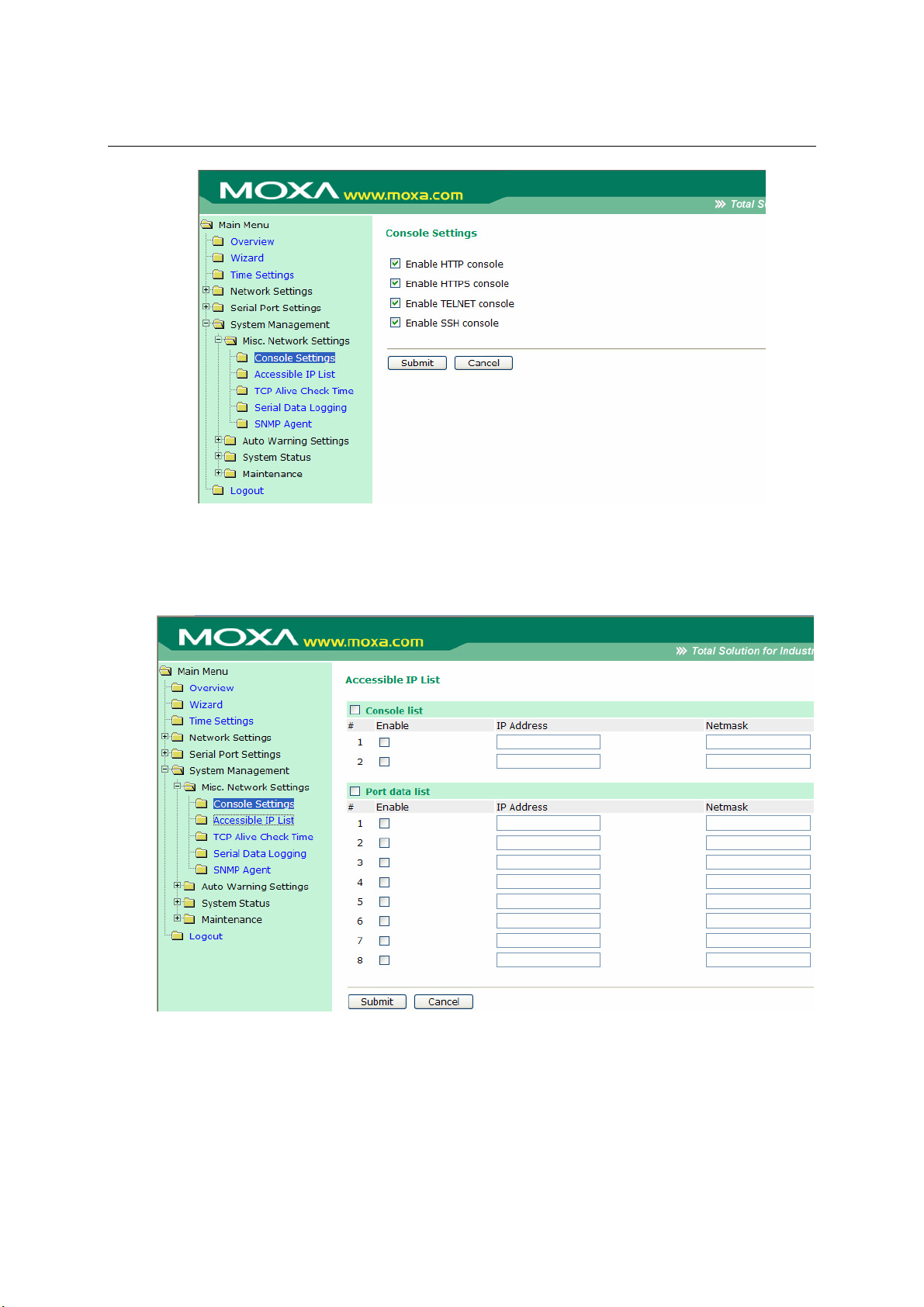
NPort W2004 User’s Manual Web Console Configuration
Use this screen to enable or disable HTTP console, HTTPS console, TELNET console, and SSH
console.
Accessible IP List
NPort W2004 uses an IP address based filtering method to control access to itself.
Accessible IP Settings allows you to add or block remote host IP addresses to prevent
unauthorized access. Access to NPort W2004 is controlled by IP address. That is, if a host’s IP
address is in the accessible IP table, then the host will be allowed to access the NPort W2004. You
can set up one of the following cases by setting the parameters accordingly.
5-22
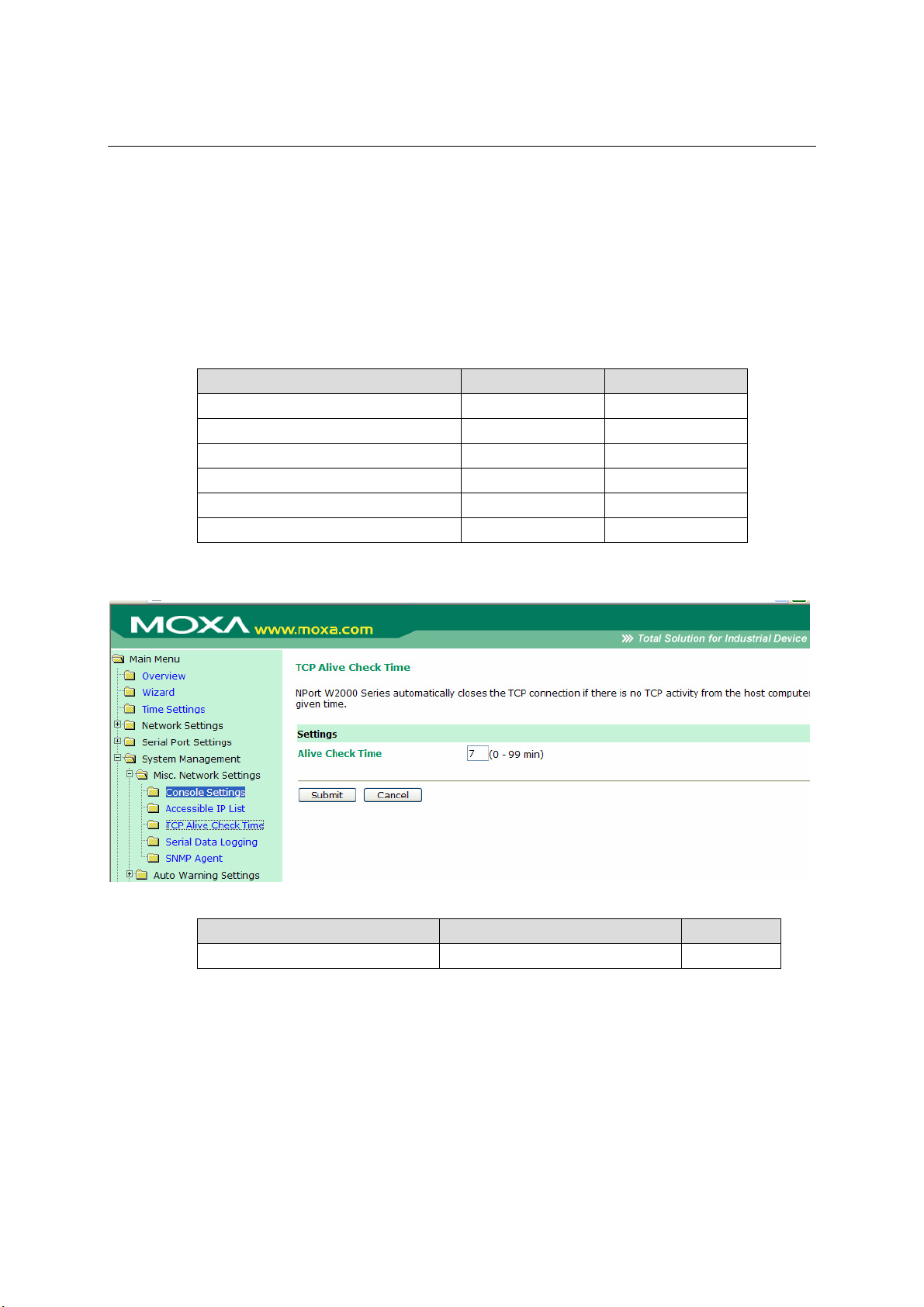
NPort W2004 User’s Manual Web Console Configuration
! Only one host with a specific IP Address can access the NPort W2004
Enter the specific IP address (e.g., 192.168.1.1), and enter 255.255.255.255 for Netmask.
! Hosts on the specific subnet can access the NPort W2004
Enter an IP address (e.g., 192.168.1.0), and enter the Netmask (e.g., 255.255.255.0). Note
that this type of setting will allow access to all network hosts on a particular subnet.
! Any host can access the NE-4000T
Disable this function by un-checking the “Enable the accessible IP list” checkbox. Refer to
the following table for more configration examples.
The following “Allowable Hosts” table gives five configuration examples.
Allowable Hosts IP Address Netmask
Any host blank blank
192.168.1.120 192.168.1.120 255.255.255.255
192.168.1.1 to 192.168.1.254 192.168.1.0 255.255.255.0
192.168.0.1 to 192.168.255.254 192.168.0.0 255.255.0.0
192.168.1.1 to 192.168.1.126 192.168.1.0 255.255.255.128
192.168.1.129 to 192.168.1.254 192.168.1.128 255.255.255.128
TCP Alive Check Time
TCP alive check time
Setting Factory Default Necessity
0 to 99 min 7 min Optional
0 min: TCP connection is not closed due to an idle TCP connection.
1 to 99 min: NPort W2004 automatically closes the TCP connection if there is no TCP activity for
the given time. After the connection is closed, NPort W2004 starts listening for another host’s
TCP connection.
5-23
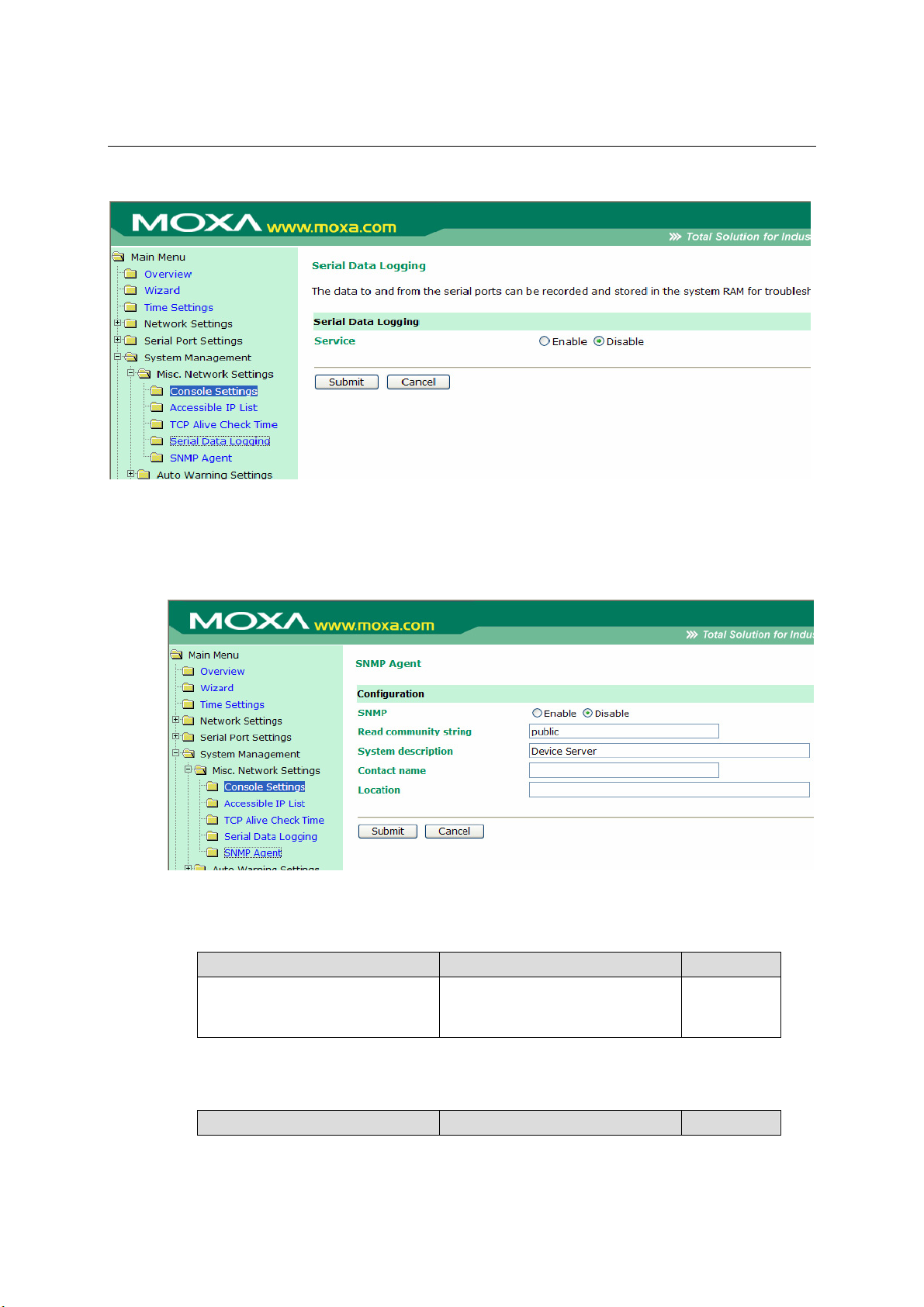
NPort W2004 User’s Manual Web Console Configuration
Serial Data Logging
NPort provides the capability to store data logs for all serial ports. The logs will be stored in the
system RM. The data will be deleted when NPort is powered off. Due to the system’s SDRAM
limitation, the memory size of local buffers is fixed. Each serial port is allotted 64 KB to store the
port’s log file.
SNMP Agent
To enable the SNMP Agent function, select the enable option, and enter a Community Name (e.g.,
“public”).
Community name
Setting Factory Default Necessity
1 to 39 characters
(e.g., Support, 886-89191230
#300)
A community name is a plain-text password mechanism that is used to authenticate weakly queries
to agents of managed network devices.
Contact
Setting Factory Default Necessity
public Optional
5-24
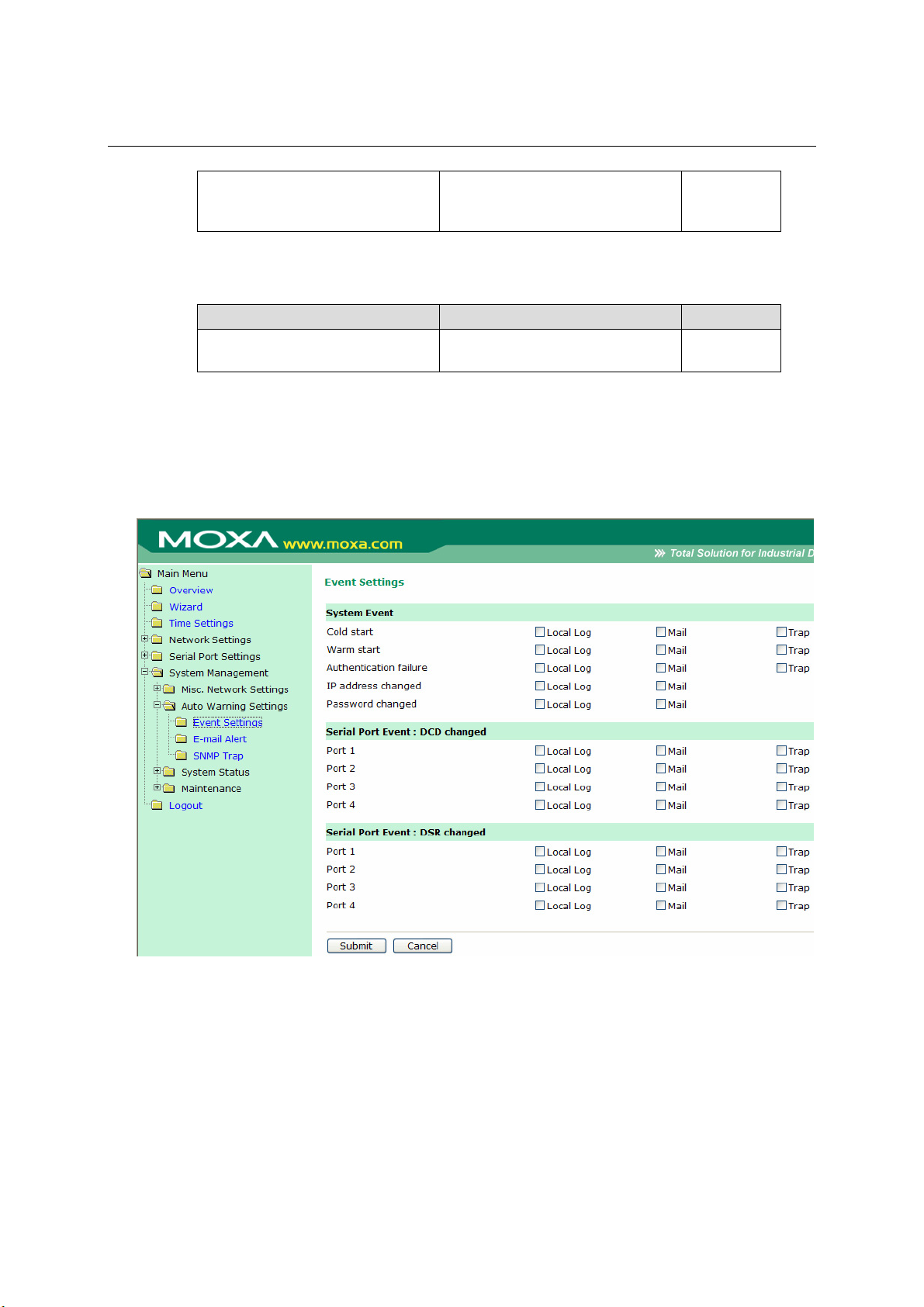
NPort W2004 User’s Manual Web Console Configuration
1 to 39 characters
(e.g., Support, 886-89191230
#300)
The SNMP contact information usually includes an emergency contact name and telephone or
pager number.
Location
Setting Factory Default Necessity
1 to 39 characters
(e.g., Floor 1, Office No. 2)
Specify the location string for SNMP agents such as NPort W2004. This string is usually set to the
street address where the NPort W2004 is physically located.
None Optional
None Optional
Auto Warning Settings
Event Settings
System Event
Cold start
This refers to starting the system from power off (contrast this with warm start). When performing
a cold start, NPort W2004 will automatically issue an Auto warning message by e-mail, or send an
SNMP trap after booting up.
Warm start
This refers to restarting the computer without turning the power off. When performing a warm
5-25
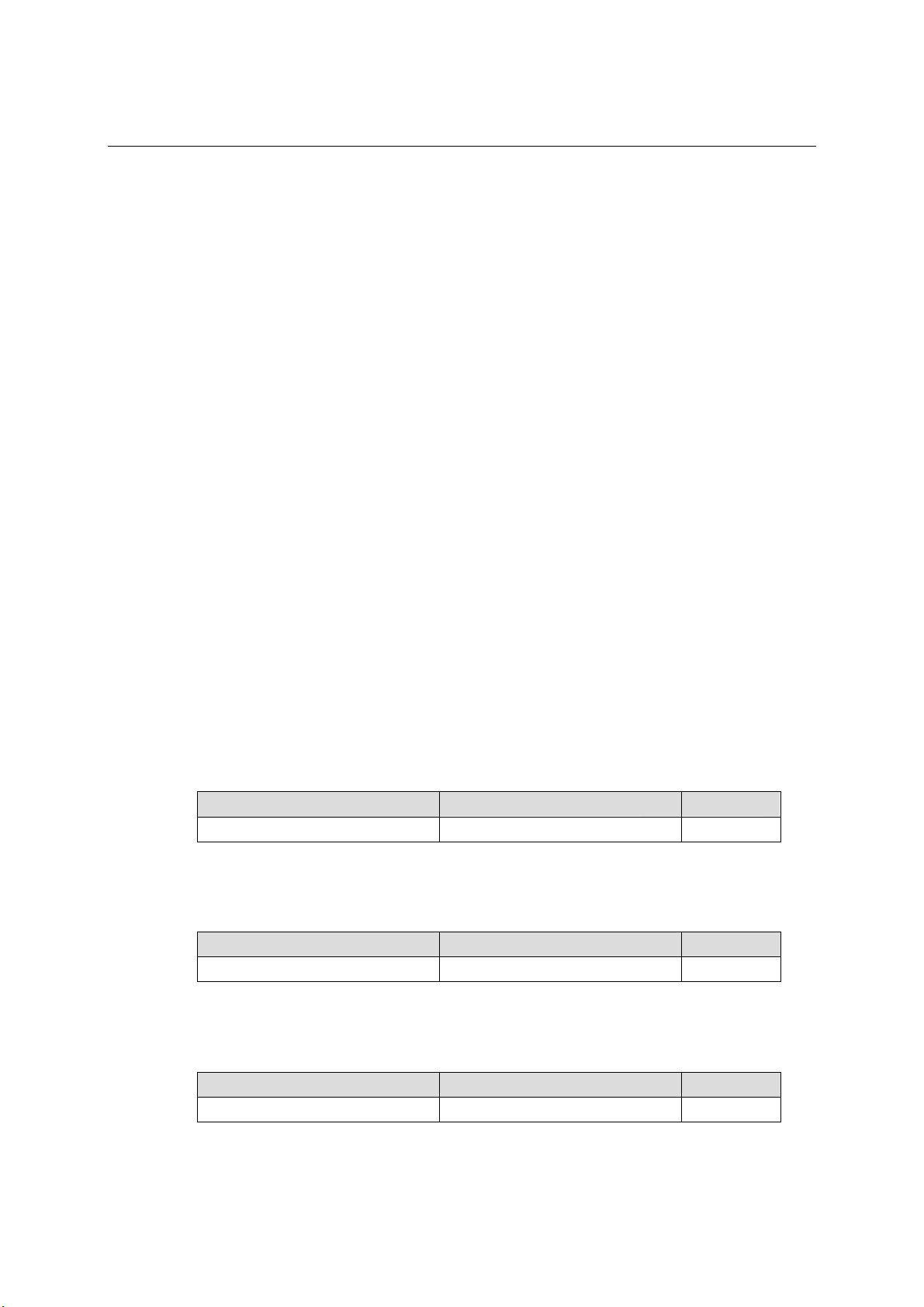
NPort W2004 User’s Manual Web Console Configuration
start, NPort W2004 will automatically send an e-mail, or send an SNMP trap after rebooting.
Authentication Failure
The user inputs a wrong password from the Console or Administrator. When authentication failure
occurs, NPort W2004 will immediately send an e-mail or send an SNMP trap.
IP address changed
The user has changed NPort W2004’s IP address. When the IP address changes, NPort W2004
will send an e-mail with the new IP address before NPort W2004 reboots. If the NPort W2004 is
unable to send an e-mail message to the mail server within 15 seconds, NPort W2004 will reboot
anyway, and abort the e-mail auto warning.
Password changed
The user has changed NPort W2004’s password. When the password changes, NPort W2004 will
send an e-mail with the password changed notice before NPort W2004 reboots. If the NPort
W2004 is unable to send an e-mail message to the mail server within 15 seconds, NPort W2004
will reboot anyway, and abort the e-mail auto warning.
Serial Port Event : DCD Changed
The DCD (Data Carrier Detect) signal has changed, also indicating that the modem connection
status has changed. For example, a DCD change to high also means “Connected” between local
modem and remote modem. If the DCD signal changes to low, it also means that the connection
line is down.
When the DCD changes, NPort W2004 will immediately send an e-mail or send an SNMP trap.
Serial Port Event : DSR Changed
The DSR (Data Set Ready) signal has changed, also indicating that the data communication
equipment’s power is off. For example, a DSR change to high also means that the DCE is powered
ON. If the DSR signal changes to low, it also means that the DCE is powered off.
When the DSR changes, NPort W2004 will immediately send an e-mail or send an SNMP trap.
Checkbox Items
Local Log
Setting Factory Default Necessity
Enable, Disable Disable Optional
This feature helps the administrator manage how the NPort W2004 logs system events when
enabled events—such as Cold start, Warm start, Authentication failure, etc.—occur. To configure
this feature, click on the Event Type Local Log checkbox.
Mail
Setting Factory Default Necessity
Enable, Disable Disable Optional
This feature helps the administrator manage how the NPort W2004 sends e-mail to pre-defined
e-mail boxes when the enabled events—such as Cold start, Warm start, Authentication failure,
etc.—occur. To configure this feature, click on the Event Type Mail checkbox.
Trap
Setting Factory Default Necessity
Enable, Disable Disable Optional
5-26
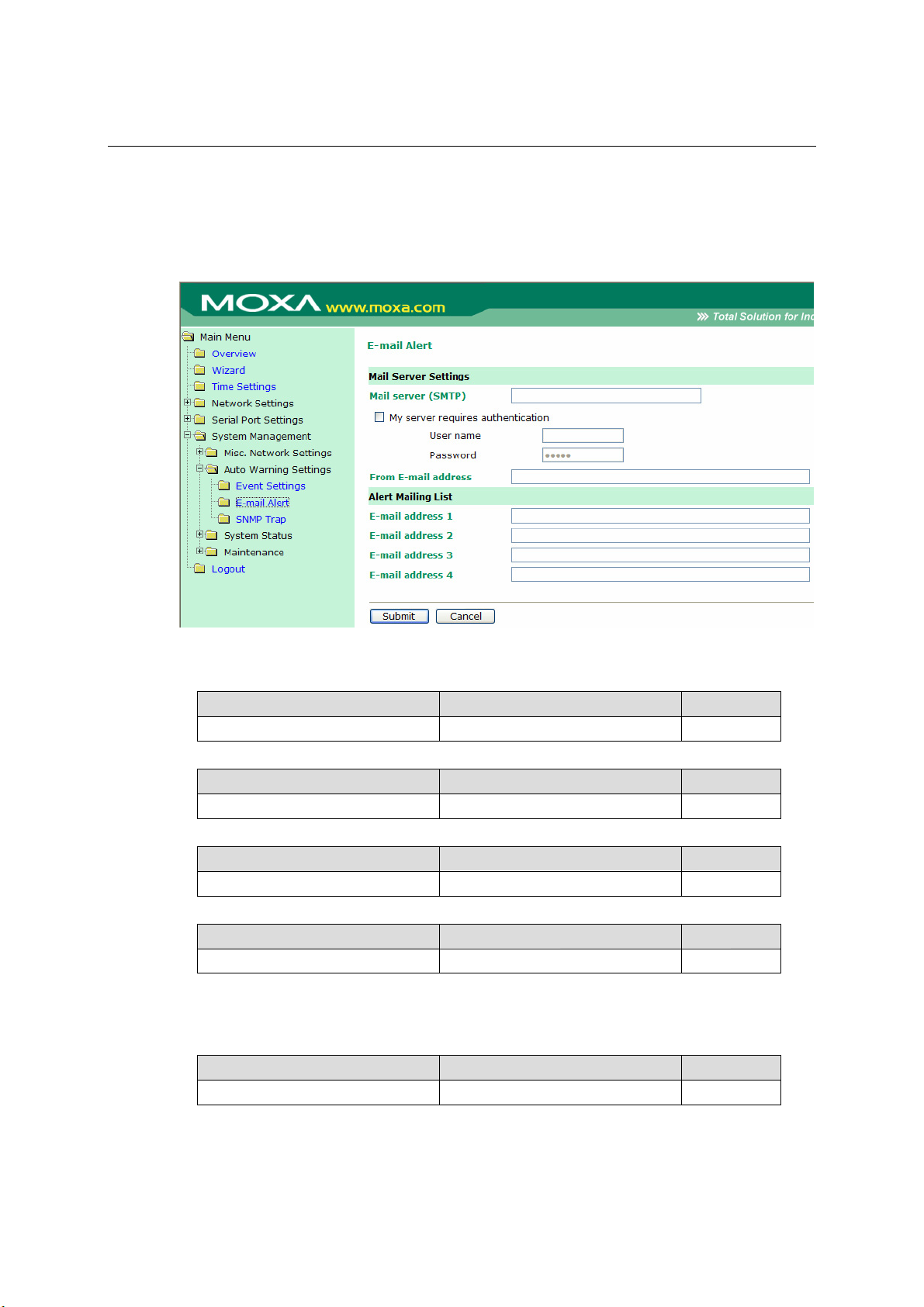
NPort W2004 User’s Manual Web Console Configuration
This feature helps the administrator manage how the NPort W2004 sends SNMP Trap to a
pre-defined SNMP Trap server when the enabled events—such as Cold start, Warm start,
Authentication failure, etc.—occur. To configure this feature, click on the Event Type Trap
checkbox.
E-mail Alert
Mail Server Settings
Mail server (SMTP)
Setting Factory Default Necessity
IP Address or Domain Name None Optional
User name
Setting Factory Default Necessity
1 to 15 characters None Optional
Password
Setting Factory Default Necessity
1 to 15 characters None Optional
From E-mail address
Setting Factory Default Necessity
1 to 63 characters None Optional
Alert Mailing List
E-mail address 1/2/3/4
Setting Factory Default Necessity
1 to 63 characters None Optional
5-27
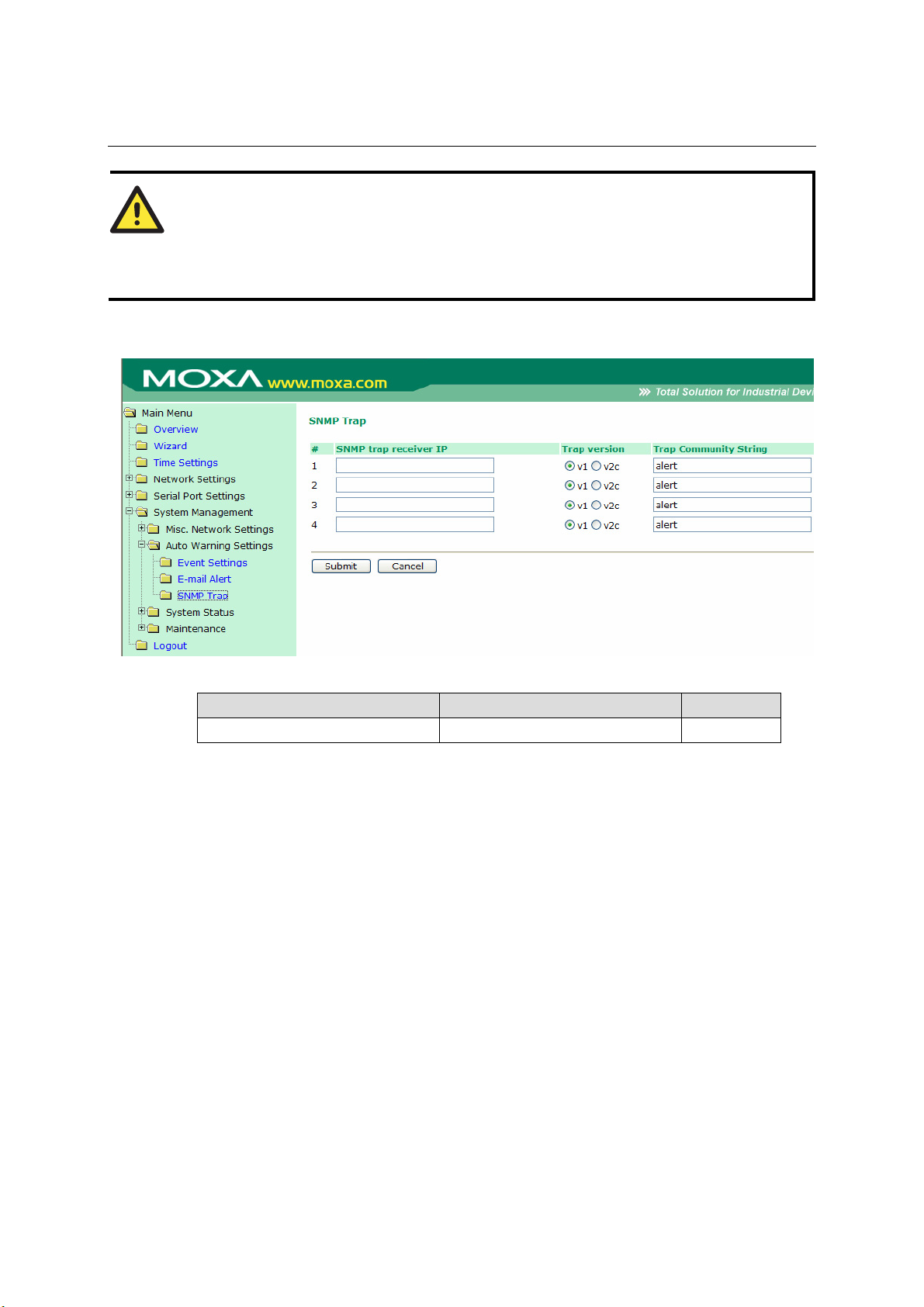
NPort W2004 User’s Manual Web Console Configuration
ATTENTION
Consult your Network Administrator or ISP for the proper mail server settings. The Auto
warning function may not work properly if it is not configured correctly. NPort W2004 SMTP
AUTH supports LOGIN, PLAIN, CRAM-MD5 (RFC 2554).
SNMP Trap
SNMP trap receiver IP (or domain name)
Setting Factory Default Necessity
IP address or Domain Name None Optional
5-28
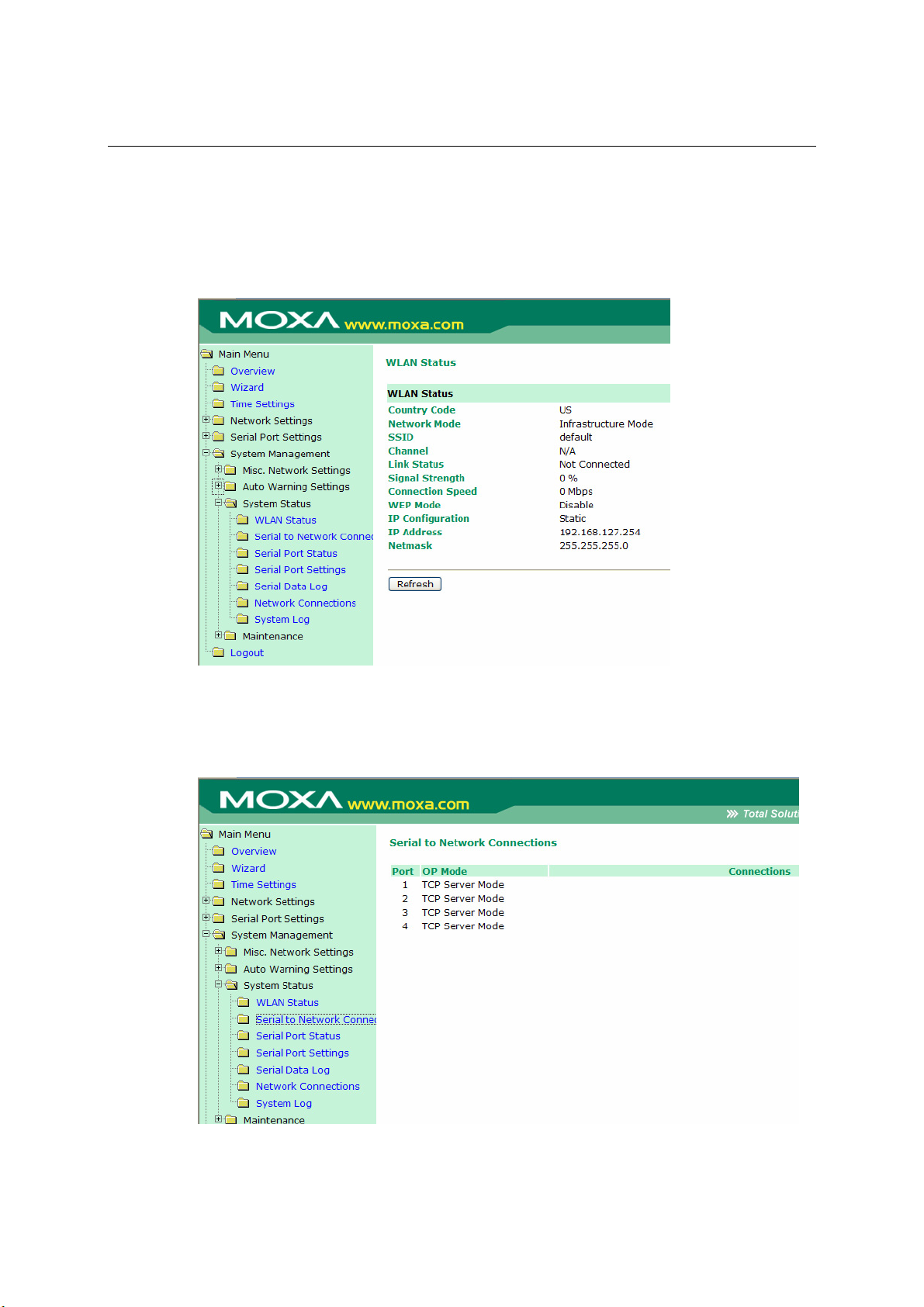
NPort W2004 User’s Manual Web Console Configuration
System Status
WLAN Status
The WLAN Status page lists Mode, SSID, Band, Channel, Link Status, Signal Strength,
Connection Speed, WEP Mode, IP Configuration, IP Address, and Netmask, as shown in the
following figure.
Serial to Network Connections
The Serial to Network Connections page lists the operation modes and IP addresses associated
with each of the wireless device server’s serial ports.
5-29

NPort W2004 User’s Manual Web Console Configuration
Serial Port Status
The Serial Port Status page lists serial transmission stats for each of the wireless device server’s
serial ports.
Serial Port Settings
The Serial Port Settings page lists the serial transmission settings for each of the four ports.
Serial Data Log
This Text box is enabled only when Data logging is enabled. The data log contents are displayed
in ASCII mode or HEX mode. Use the Select all button to select the entire log; you can then copy
and paste the contents into a text file. The Clear log and Refresh buttons are used to clear the log,
and refresh the log contents, respectively.
5-30
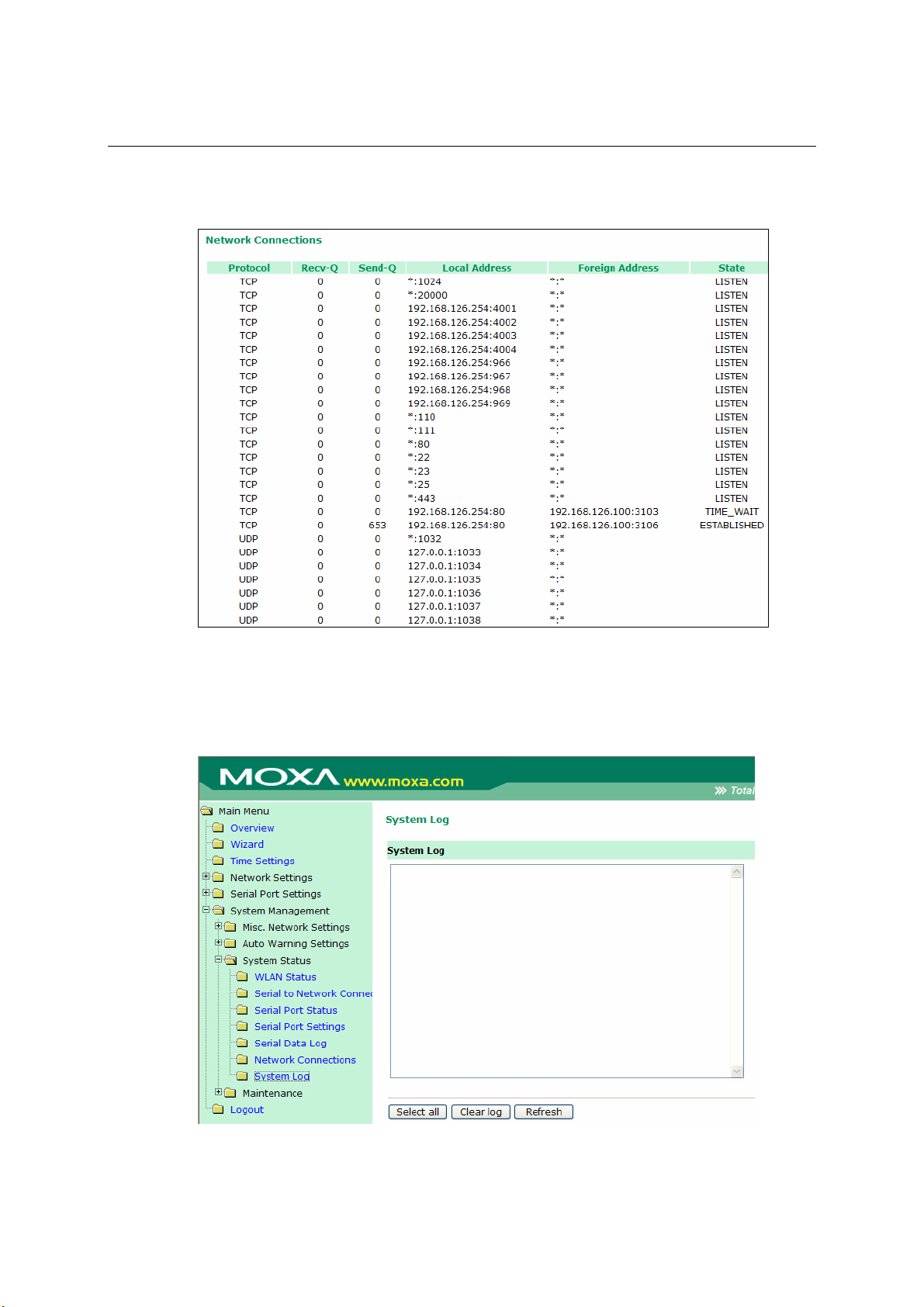
NPort W2004 User’s Manual Web Console Configuration
Network Connections
The Network Connections page displays the current status of the network connection.
System Log
This window displays the System Log. Use the Select all button to select the entire log; you can
then copy and paste the contents into a text file. The Clear log and Refresh buttons are used to
clear the log, and refresh the log contents, respectively.
5-31

NPort W2004 User’s Manual Web Console Configuration
Change Password
Firmware Upgrade
Click on Firmware Upgrade to upgrade the firmware.
Select the correct firmware file, and then click on Submit to load the new firmware into the NPort
W2004’s memory.
Configuration Import
Select the a configuration file, and then click on Submit to load the configuration settings into the
NPort W2004.
Configuration Export
Click on the Download button, and then select the file that you would like to export the current
configuration to.
5-32
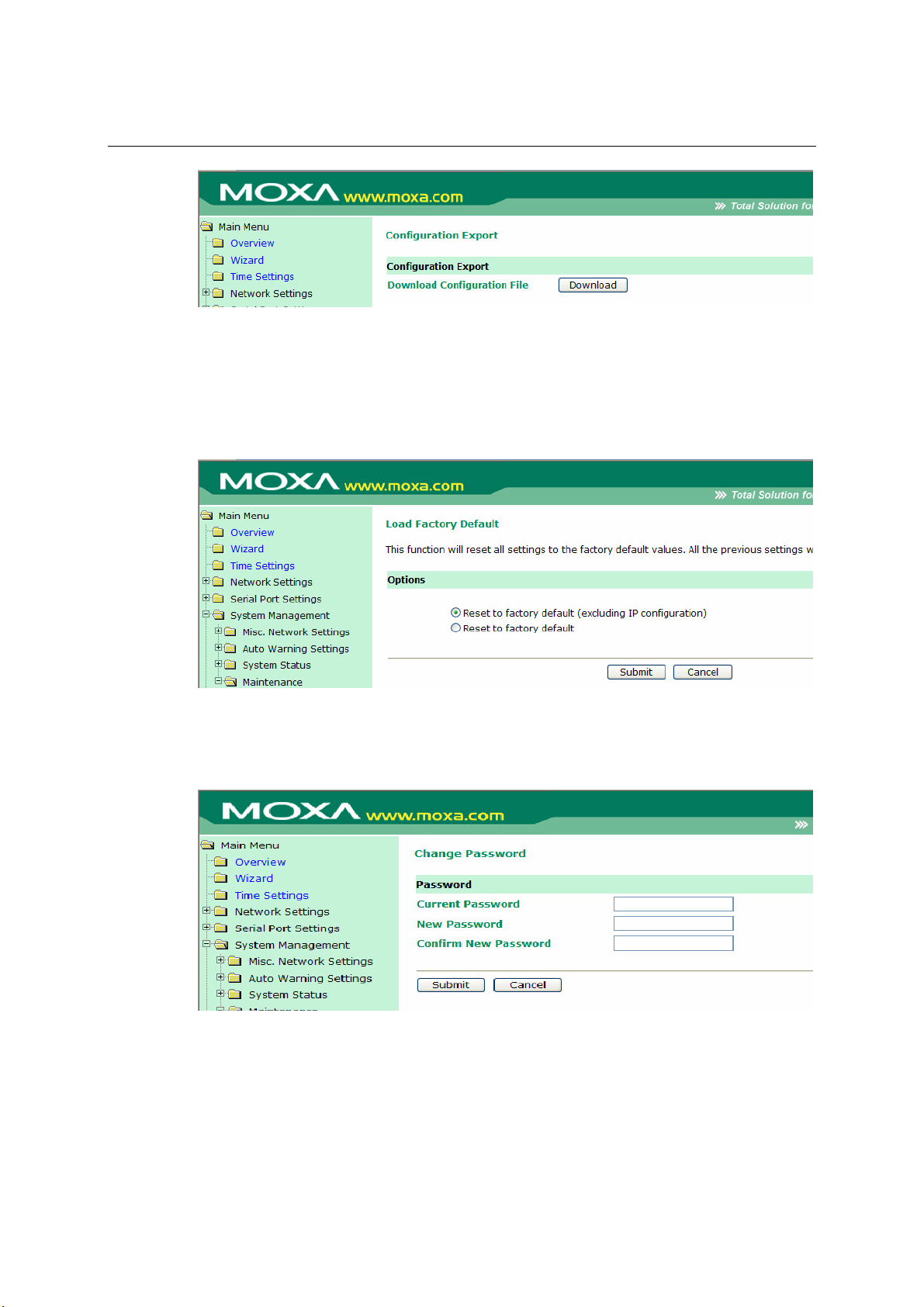
NPort W2004 User’s Manual Web Console Configuration
Configuration Export
Use this page to reset the NPort W2004’s settings to the factory default values. Be aware that
previous settings will be lost. Choose one of the two options—Reset to factory default
(excluding IP configuration) or Reset to factory default—and then click on Submit. Choose the
first option to retain the current IP address, Netmask, and Gateway address.
Change Password
To change the password for the NPort W2004, input the Old password, New password, and then
retype the new password in the Retype password input box. To erase the password, simply leave
all three text input boxes blank, and then click on Submit.
5-33
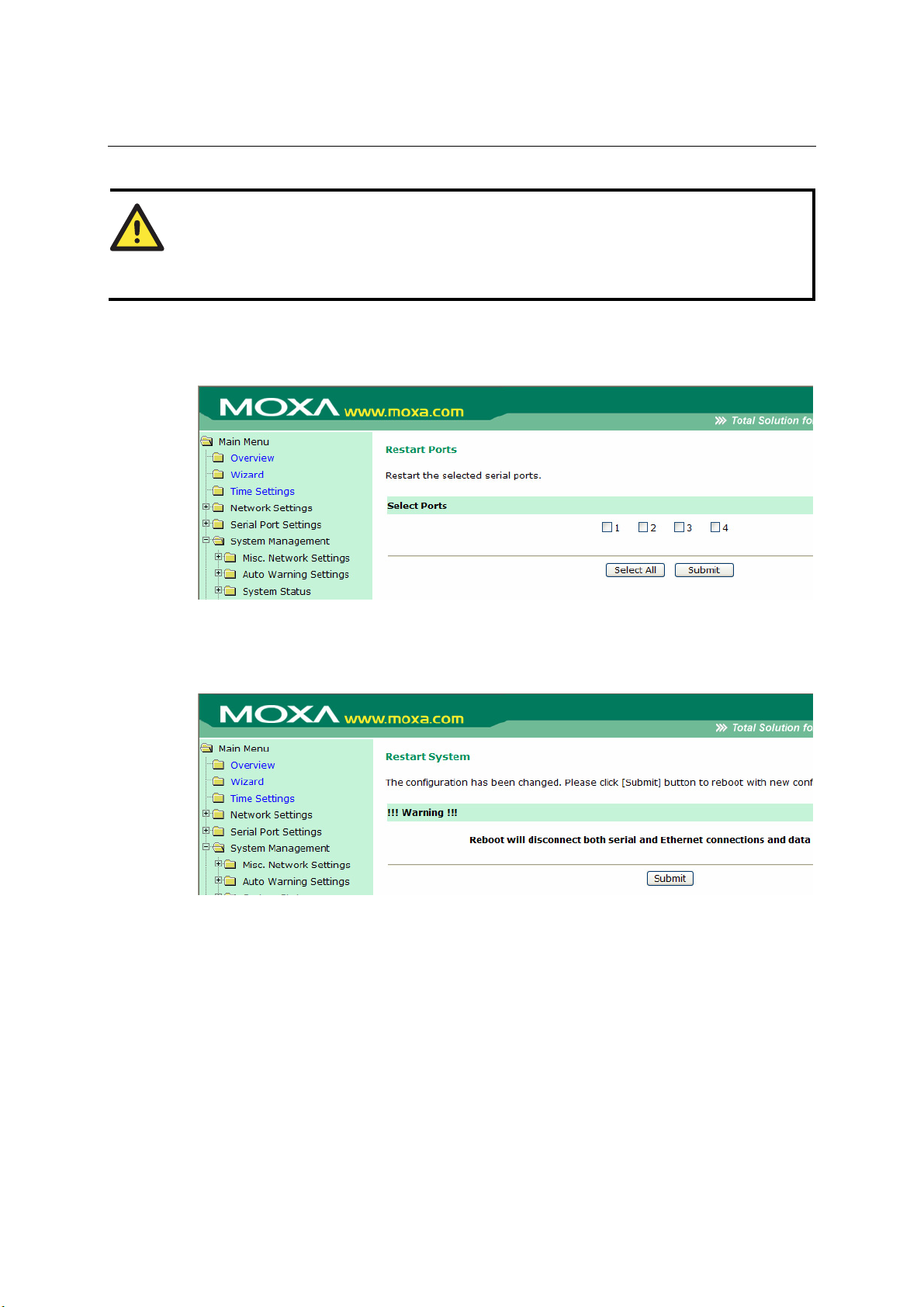
NPort W2004 User’s Manual Web Console Configuration
ATTENTION
If you forget the password, the ONLY way to configure NPort W2004 is by using the Reset
button on NPort W2004’s casing to “Load Factory Default.”
Restart Ports
Select the ports you would like to restart, and then click on the Submit button to restart the ports.
Restart System
Click on Submit to reboot the NPort W2004..
5-34
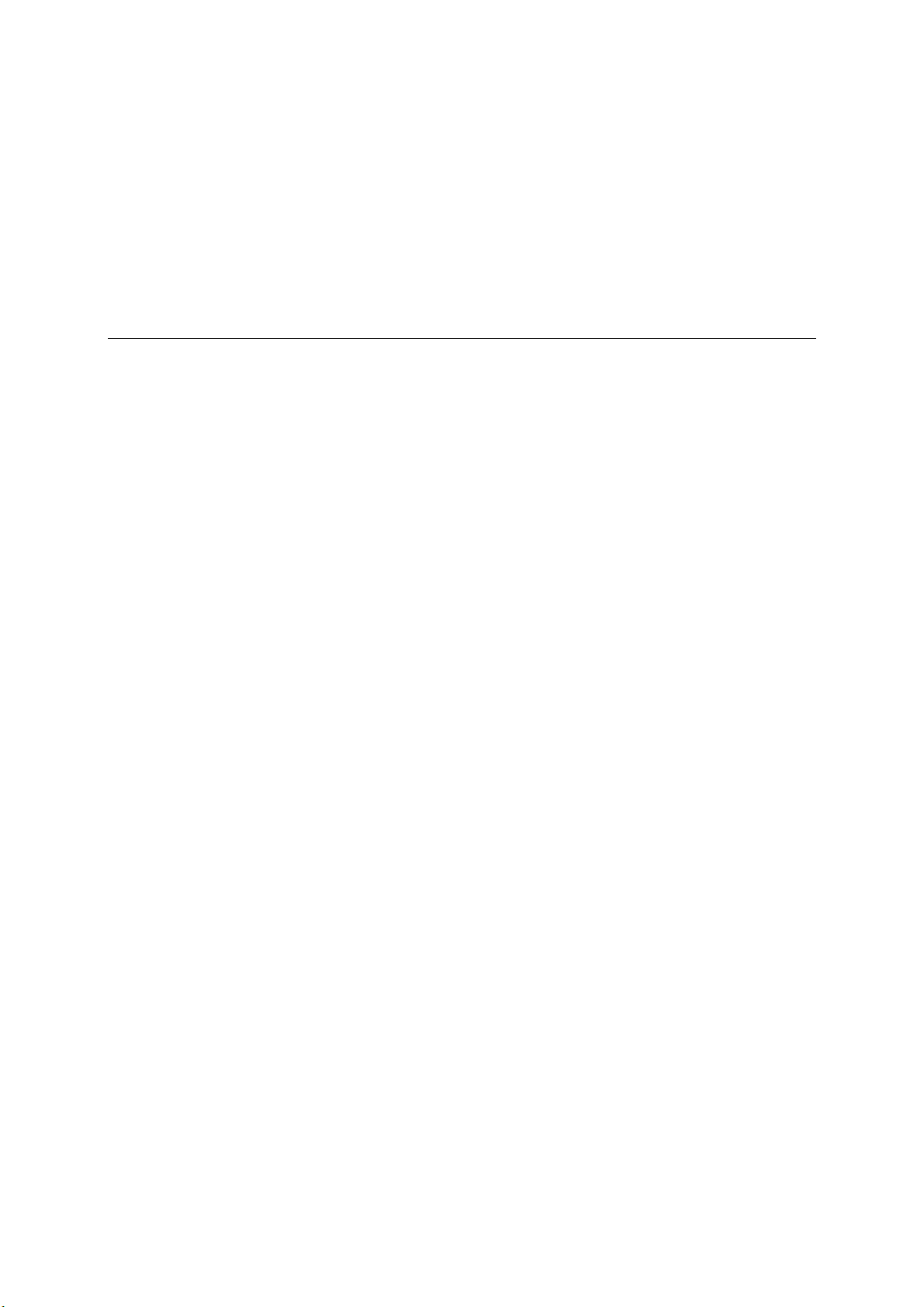
6
6
Chapter 6 Installing and Configuring the Software
This following topics are covered in this chapter:
! Overview
! Installing NPort COM Driver
! Intalling NPort Search Utility
! Configuring NPort COM Driver
! Configuring NPort Search Utility
! Real TTY and Fixed TTY Installation
! Upgrading the Firmware

NPort W2004 User’s Manual Installing and Configuring the Software
Overview
The Documentation & Software CD included with your NPort W2004 is designed to make the
installation and configuration procedure easy and straightforward. This auto-run CD includes the
NPort COM Driver (for COM mapping), NPort Search Utility (to broadcast search for all NPort
W2004 accessible over the network), User’s Manual, and firmware upgrade utility.
Installing NPort COM Driver
1. Click on the INSTALL COM Driver button in the NPort Installation CD auto-run window
to install the NPort W2000 Series COM Driver.
2. Once the installation program starts running, click on Ye s to proceed.
3. Click on Next when the Welcome window opens to proceed with the installation.
6-2

NPort W2004 User’s Manual Installing and Configuring the Software
4. Click on Next to install program files in the default directory, or use the folder menu to select
an alternative location.
6-3

NPort W2004 User’s Manual Installing and Configuring the Software
5. Click on Next to install the program’s shortcuts in the NPort Windows Driver Manager
Start Menu folder.
6. Click on Install to proceed with the installation.
7. The Installing window will report the progress of the installation.
8. Click on Finish to complete the installation of the NPort W2004 COM Mapping Utility.
6-4

NPort W2004 User’s Manual Installing and Configuring the Software
Installing NPort Search Utility
1. Click on the INSTALL UTILITY button in the NPort Installation CD auto-run window to
install the NPort Search Utility.
6-5

NPort W2004 User’s Manual Installing and Configuring the Software
2. Once the program starts running, click on Ye s to proceed.
3. Click on Next when the Welcome window opens to proceed with the installation.
6-6

NPort W2004 User’s Manual Installing and Configuring the Software
4. Click on Next to install program files in the default directory, or use the folder menu to select
an alternative location.
6-7

NPort W2004 User’s Manual Installing and Configuring the Software
5. Click on Next to install the program’s shortcuts in the NPort Search Utility Start Menu
folder.
6. Click on Install to proceed with the installation.
7. The Installing window will report the progress of the installation.
8. Click on Finish to complete the installation of the NPort W2004 Search Utility.
6-8
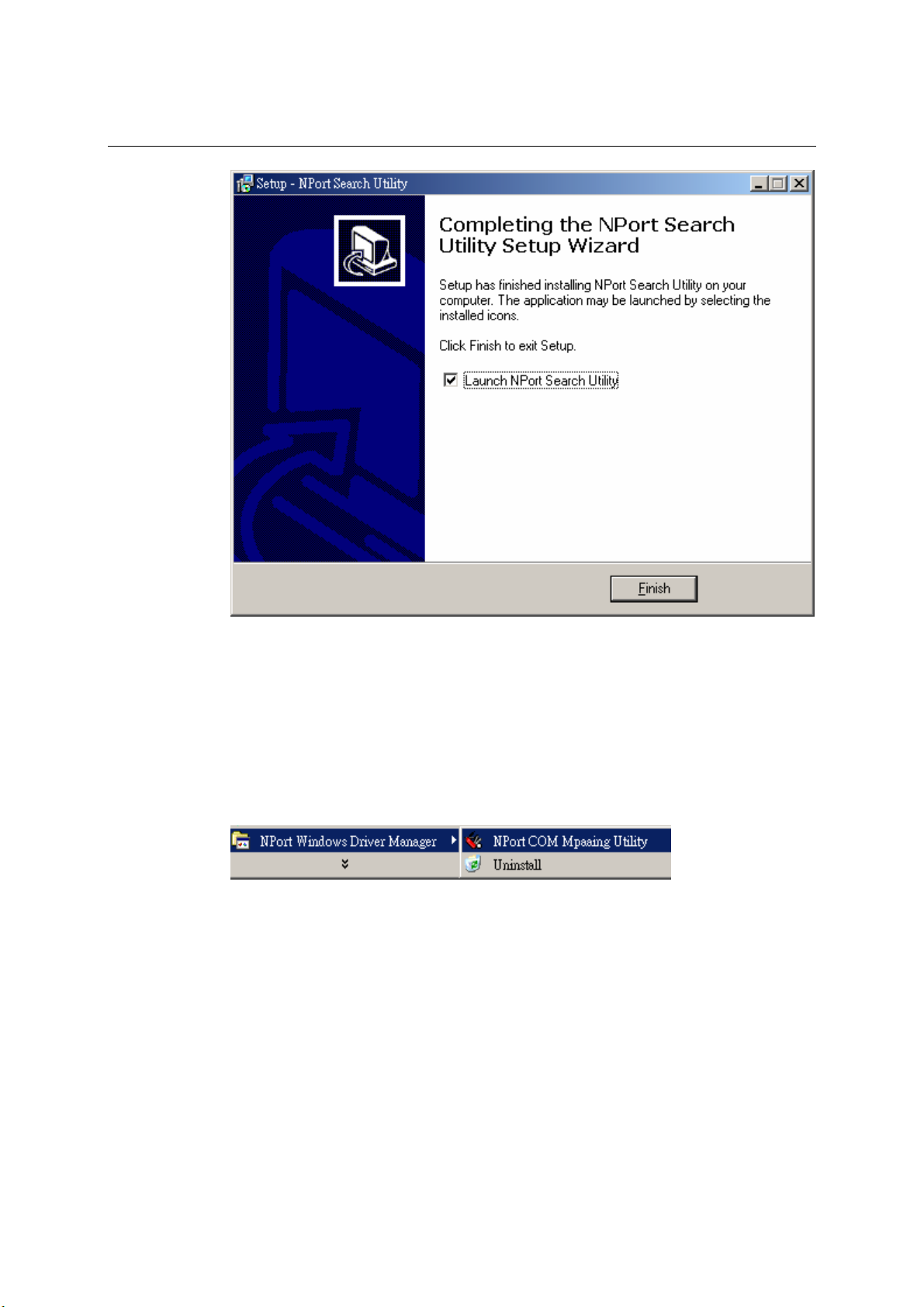
NPort W2004 User’s Manual Installing and Configuring the Software
Configuring NPort COM Driver
The NPort COM Driver utility installs Real COM drivers that work under Windows
98/ME/2000/XP/2003. After you install NPort COM Driver, you can set up the NPort W2004’s
serial ports as remote COM ports for your PC host.
Use the following steps to map the COM ports:
1. Click on Sta rt # Nport Windows Driver Manager # NPort COM Mapping Utility to
start the COM mapping utility.
6-9

NPort W2004 User’s Manual Installing and Configuring the Software
2. Click on the Add icon.
3. Click on Rescan to search for NPort device servers, select the server you would like to map
COM ports to, and then click on OK.
6-10
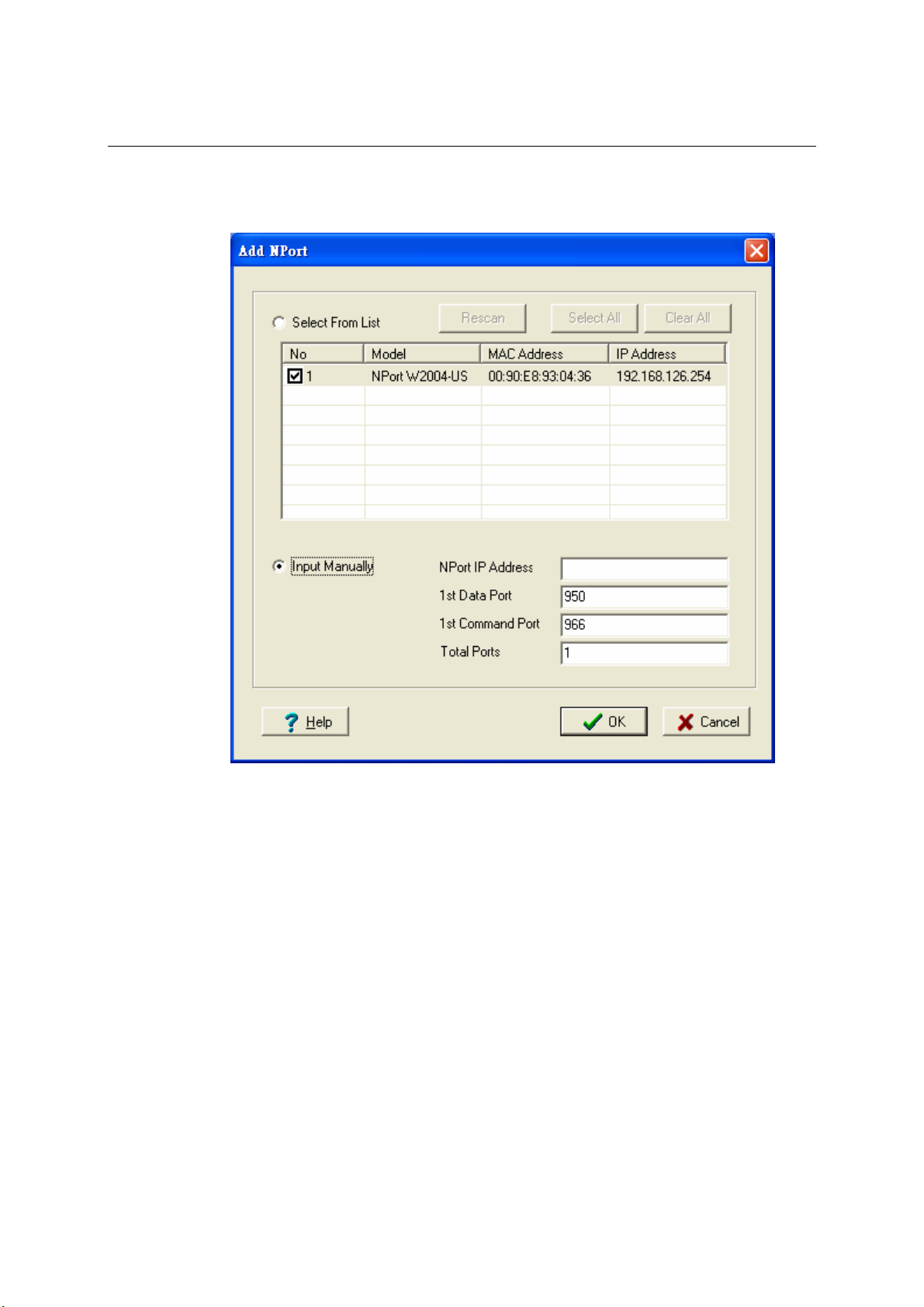
NPort W2004 User’s Manual Installing and Configuring the Software
4. Alternatively, you can select Input Manually and then input the NPort IP Address, 1st Data
Port, 1
st
Command Port, and Tot a l P o rt s for the NPort W2004 that you would like to map
COM ports to. Click on OK to proceed to the next step.
5. Click on Ye s to activate the COM ports at this time, or click on No to activate the COM ports
later. Activating the COM ports saves the information in the host system registry. The host
computer will not have the ability to use the COM port until you click on the Apply icon.
6-11

NPort W2004 User’s Manual Installing and Configuring the Software
6. The display text corresponding to NPorts whose ports are activated will change from blue to
black.
7. To re-configure the settings for a particular NPort, click on the row corresponding to that
NPort to highlight it, and then click on the Setting icon.
6-12
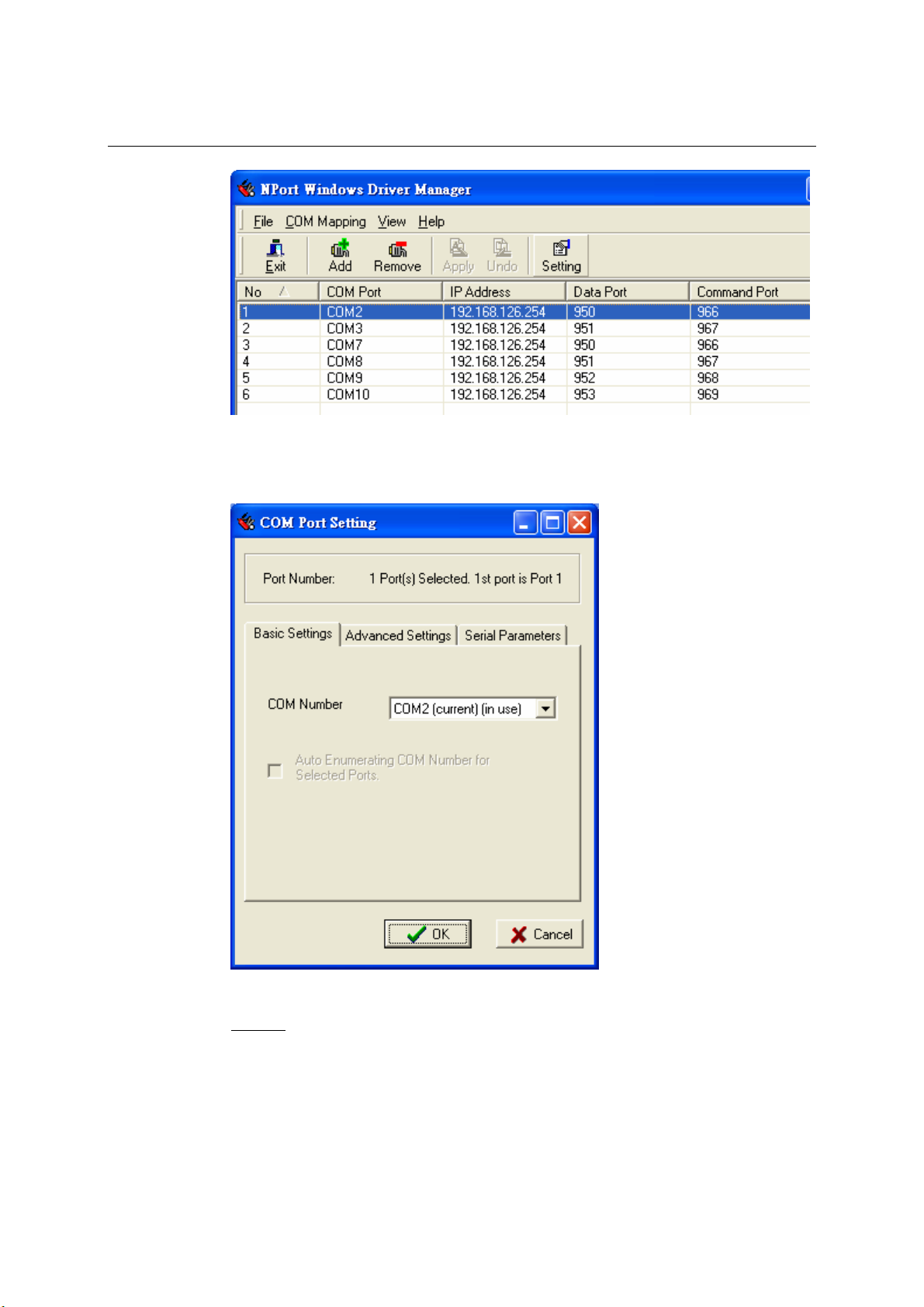
NPort W2004 User’s Manual Installing and Configuring the Software
8. In the Basic Setting panel, use the COM Number drop-down list to select a COM number
for the NPort’s first serial port. Check mark the Auto Enumerating COM Number for
Selected Ports checkbox to automatically assign the next available COM number to the
second serial port. Note that ports that are “in use” will be labeled accordingly.
Click on the Advanced Setting tab to modify Tx Mode, FIFO, and Flash Flush.
Tx Mode
Hi-performance mode is the default for Tx mode. When the driver finishes sending data to
the NPort W2004, the driver will issue a “Tx Empty” response to the program.
Under classical mode, the driver will not notify the user’s program that Tx transmission is
finished until all Tx data has been sent out from the NPort W2004. This ODE will cause
6-13

NPort W2004 User’s Manual Installing and Configuring the Software
lower throughput. Classical mode is recommended if you want to ensure that all data is sent
out before further processing.
FIFO
If the FIFO is Disabled, NPort W2004 will transmit one byte each time the Tx FIFO
becomes empty, and an Rx interrupt will be generated for each incoming byte. This will
result in a faster response and lower throughput. If you want to use XON/XOFF flow control,
we recommend setting the FIFO to Disable.
Fast Flush (only flushes the local buffer)
a. We have added one optional Fast Flush function to Moxa’s new NPort Real COM
driver.
b. For some applications, the user’s program will use the Win32 “PurgeComm()” function
before it reads or writes data. With our design, after the program uses this Purge Comm()
function, the NPort driver will keep querying NPort’s firmware several times to make
sure no data is queued in the NPort firmware buffer, rather than just flushing the local
buffer. This kind of design is used to satisfy some special considerations. However, it
might take more time (about several hundred milliseconds) than a native COM1,
because it needs to work via Ethernet. That’s why the native COM ports on the
motherboard can work fast with this function call, but NPort requires much more time.
In order to accommodate other applications that require a faster response time, the new
NPort driver implements a new “Fast Flush” option. Note that by default, this function
is disabled.
c. To begin with, make sure there are some “PurgeComm()” functions being used in your
application program. In this kind of situation, you might find that your NPort exhibits a
much poorer operation performance than when using the native COM1 port. Once you
have enabled the “Fast Flush” function, you can check to see if there has been an
improvement in performance.
d. By default, the optional “Fast Flush” function is disabled. If you would like to enable
this function, double click on the COM ports that are mapped to the NPort, and then
select the “Fast Flush” checkbox. You should find that when “Fast Flush” is enabled, the
NPort driver will work faster with “PurgeComm().”
6-14
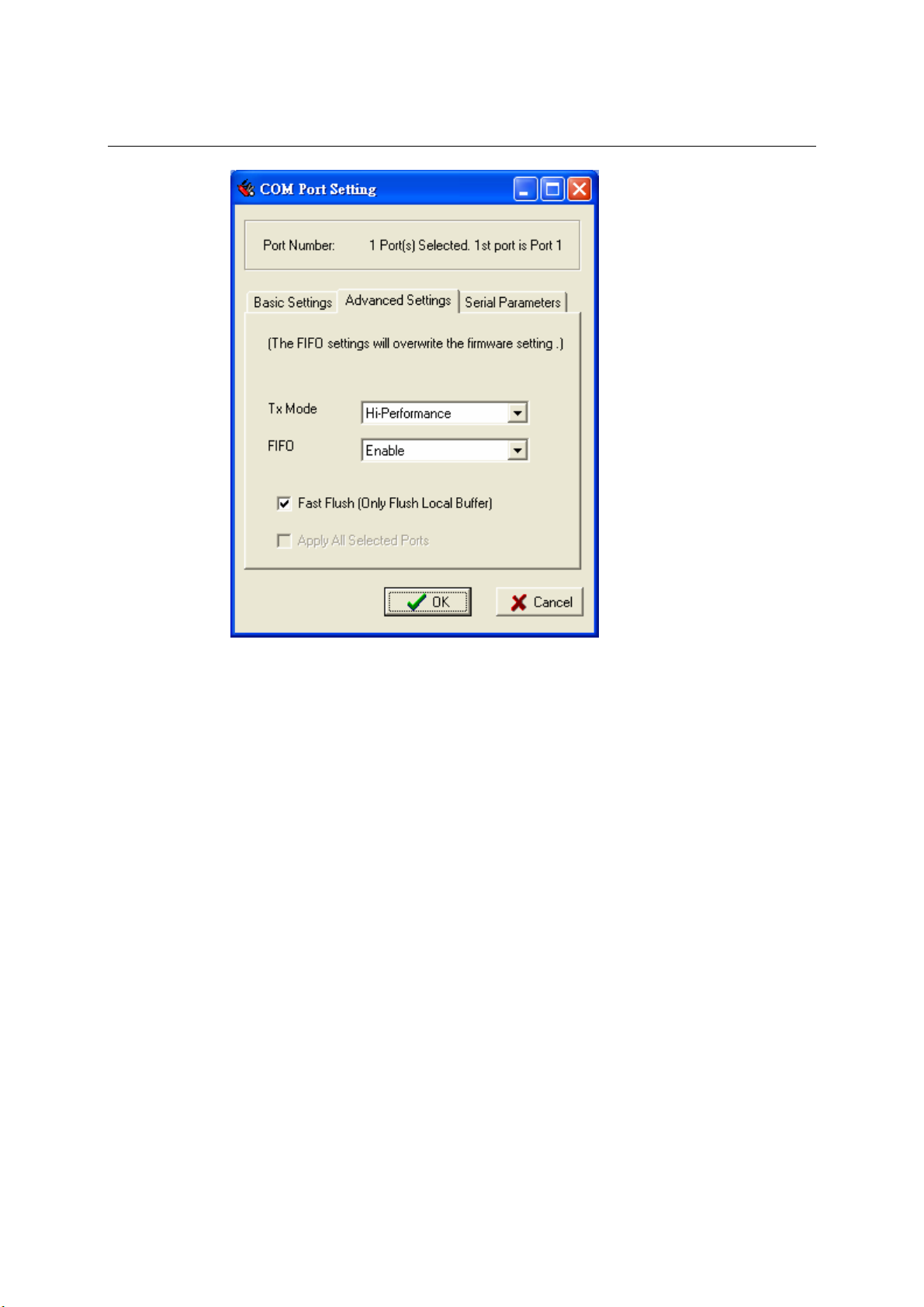
NPort W2004 User’s Manual Installing and Configuring the Software
9. The Serial Parameter settings shown in the following figure are the default settings when the
NPort W2004 is powered on. However, the program can redefine the serial parameters to
different values after the program opens the port via Win 32 API.
6-15
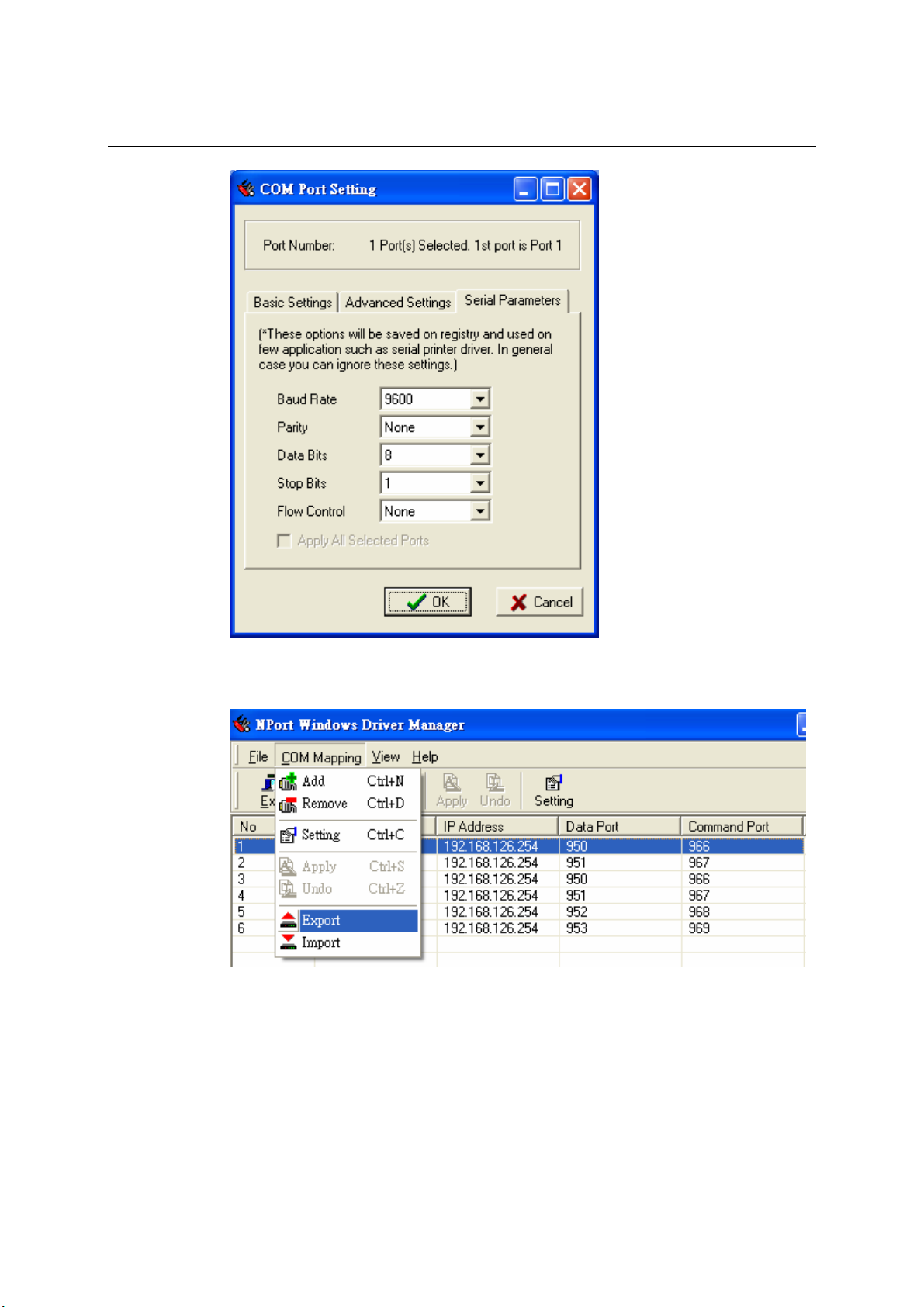
NPort W2004 User’s Manual Installing and Configuring the Software
10. To save the configuration to a text file, select Export COM Mapping. You will then be able to
import this configuration file to another host and use the same COM Mapping settings in the
other host.
6-16
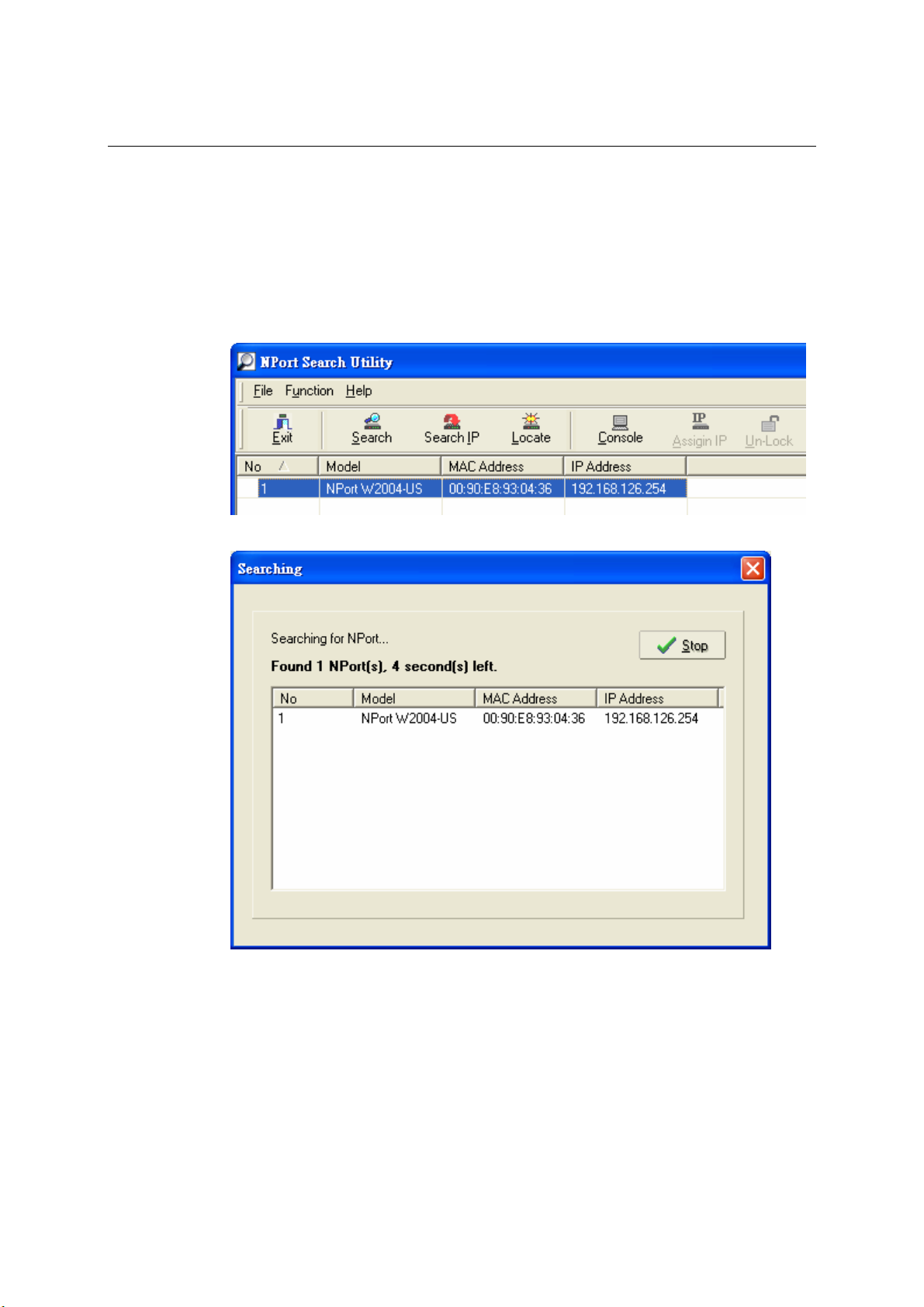
NPort W2004 User’s Manual Installing and Configuring the Software
Configuring NPort Search Utility
The Broadcast Search function is used to locate all NPort W2004s that are connected to the same
LAN as your computer. After locating an NPort W2004, you will be able to change the IP address.
Since the Broadcast Search function searches by MAC address and not IP address, all NPort
W2004s connected to the LAN will be located, regardless of whether or not they are part of the
same subnet as the host.
1. Open the NPort Search Utility and then click on the Search icon.
2. The Searching window indicates the progress of the search.
3. When the search is complete, the NPort W2004 units that were located will be displayed in
the NPort Search Utility window.
6-17
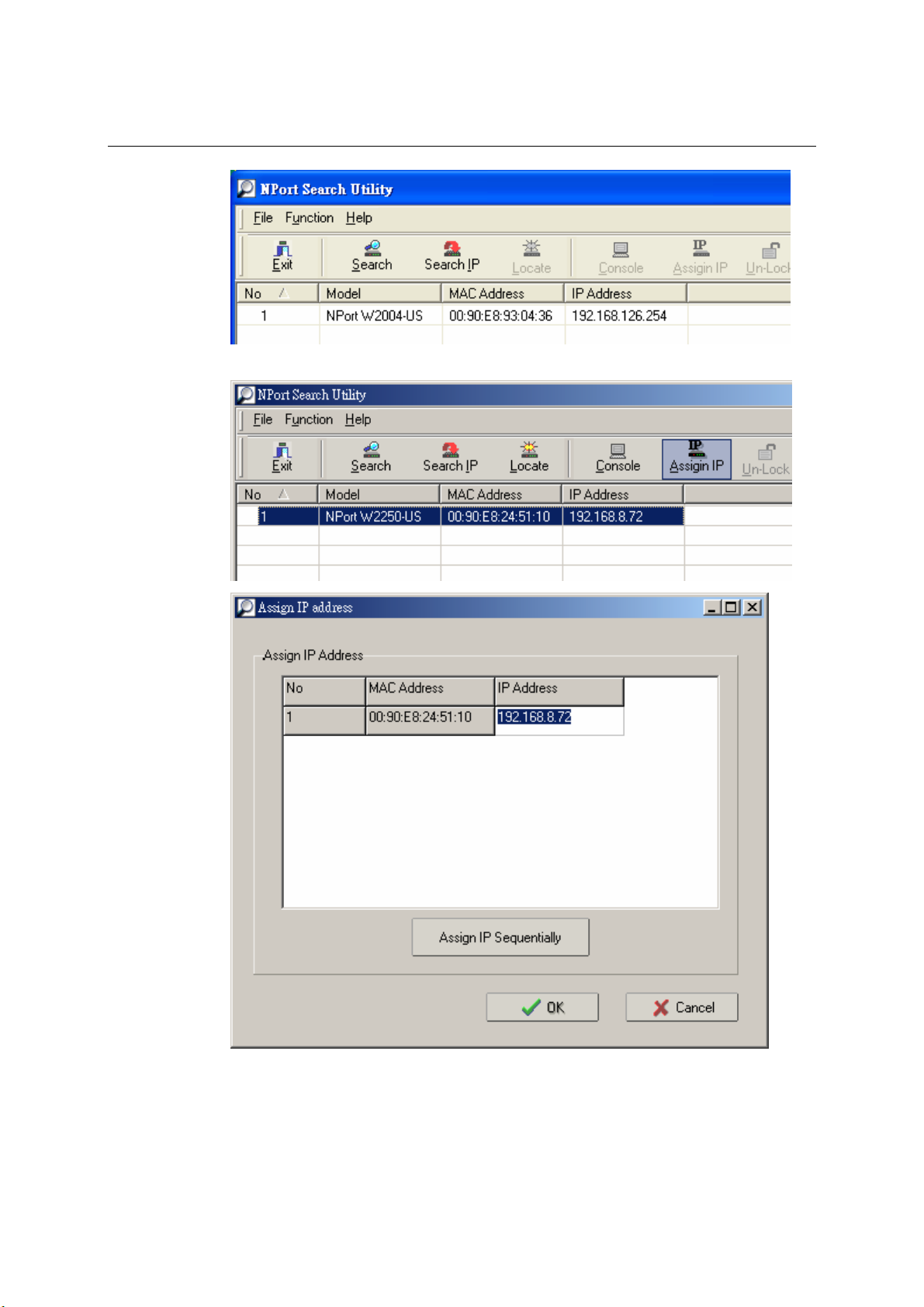
NPort W2004 User’s Manual Installing and Configuring the Software
4. Click on the Assign IP icon to change the IP address.
???
???
6-18

NPort W2004 User’s Manual Installing and Configuring the Software
Real TTY and Fixed TTY Installation
Installing the Real TTY driver
Procedure
To map an NPort serial port to the host’s tty port, you need to:
1. Set up NPort
Make sure the IP configuration is ok and you can access the NPort (ping, telnet...)
successfully, and then configure the NPort serial port to Real COM Mode.
2. Install driver files on the host
Refer to “Driver Files Installation” below for details.
3. Map the NPort serial port to the host’s tty port
Refer to “Mapping TTY Ports” below for details.
Hardware Installation
Before proceeding with the software installation, make sure you have completed the hardware
installation, as illustrated in the user's manual.
The default IP address for NPort Server is 192.168.127.254.
NOTE
After installing the hardware, you MUST configure the NPort operating mode to Real COM
Mode.
Driver Files Installation
a. Get the driver file from the product CD-ROM or Moxa website.
b. Log in to the console as a super user (root).
c. Execute cd / to go to the root directory.
d. Copy the driver file npreal2xx.tgz to the “ / ” directory.
e. Execute tar xvfz npreal2xx.tgz to copy all files into the system.
f. Execute /tmp/moxa/mxinst.
NOTE
For RedHat AS/ES/WS and Fedora Core1, extra argument is needed: # /tmp/moxa/mxinst SP1
g. The shell script will install the driver files automatically.
After installing the driver, you will be able to see several files in the /usr/lib/npreal2/driver folder,
including”
> mxaddsvr (Add Server, mapping tty port)
> mxdelsvr (Delete Server, un-mapping tty port)
> mxloadsvr (Reload Server)
> mxmknod (Create device node/tty port)
> mxrmnod (Remove device node/tty port)
6-19
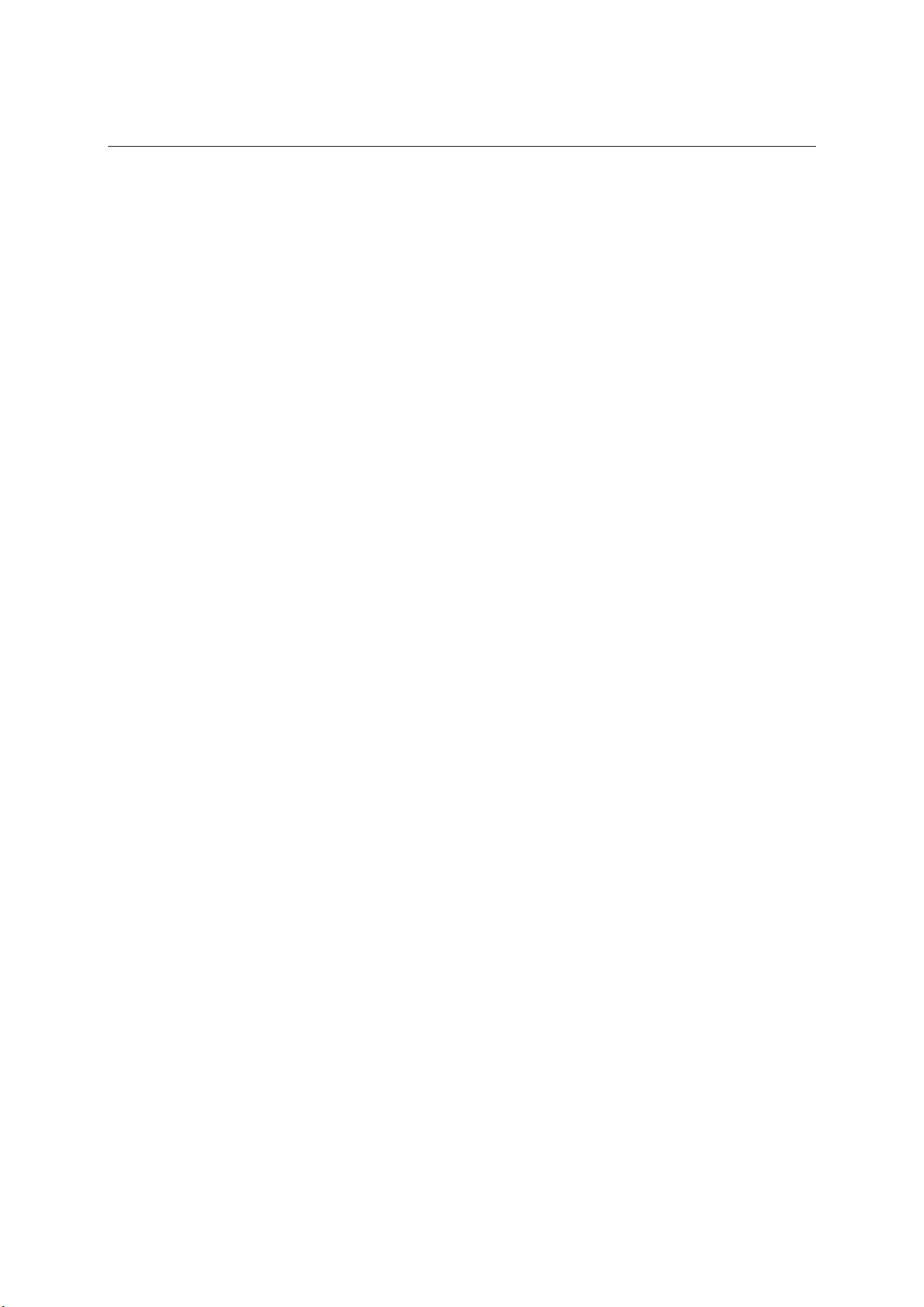
NPort W2004 User’s Manual Installing and Configuring the Software
> mxuninst (Remove tty port and driver files)
At this point, you will be ready to map the NPort serial port to the system tty port. See “Mapping
TTY Ports” below for detailed instructions.
Mapping TTY Ports
Before mapping tty ports, you must set the operation mode of your NPort to Real Com Mode. We
provide two ways to map tty ports.
Mapping tty ports automatically
After logging in as a super user, enter the directory /usr/lib/npreal2/driver and then execute
mxaddsvr to map the target NPort serial port to the host tty ports. The syntax of mxaddsvr is:
mxaddsvr [NPort IP Address] [Total Ports] ([Data port] [Cmd port])
Example 1:
# cd /usr/lib/npreal2/driver
# ./mxaddsvr 192.168.3.4 16
Example2:
# cd /usr/lib/npreal2/driver
# ./mxaddsvr 192.168.3.4 16 4001 966
In Example 1, 16 tty ports will be added, all with IP 192.168.3.4, but with data ports equal to (950,
951, …, 965), and command ports equal to (966, 967, 968, …, 981).
In example2, 16 tty ports will be added, all with IP 192.168.3.4, but with data ports equal to (4001,
4002, …, 4016), and command ports equal to (966, 967, 968, …, 981).
The following actions will be performed:
> Modify the "npreal2d.cf"
> Create tty ports in directory "/dev" with major & minor number configured in
npreal2d.cf.
> Stop and then restart the driver.
Remove Mapped TTY ports
As with the “Mapping TTY Ports” task, we provide two ways to remove mapped tty ports:
Remove the mapped tty ports automatically
After logging in as root, enter the directory /usr/lib/npreal2/driver and then execute mxdelsvr to
delete a server. The syntax of mxdelsvr is:
mxdelsvr [IP]
Example:
# cd /usr/lib/npreal2/driver
# ./mxdelsvr 192.168.3.4
If you don't provide the IP address in the command line, the program will list the installed servers
and total ports on screen, so that you can only choose the index of the installed server list to delete.
The following actions will be performed:
> Modify the npreal2d.cf
6-20

NPort W2004 User’s Manual Installing and Configuring the Software
> Remove the relevant tty ports in directory /dev
> Stop and then restart the driver.
Driver Files Removal
Driver Removal will remove all driver files, mapped tty ports, and unload the driver. To do this,
you only need to enter the directory /usr/lib/npreal2/driver, and then execute mxuninst to
uninstall the driver. This program will perform the following actions:
> Unload the driver.
> Delete all files and directories in "/usr/lib/npreal2"
> Delete directory "/usr/lib/npreal2".
> Modify the system initializing script file.
Installing the fixed TTY driver
Installation and Configuration
step 1 : login to UNIX and create a directory for MOXA TTY,
for instance, /usr/etc.
# mkdir /usr/etc
# cd /usr/etc
step 2 : Extract source code from tar-file :
Type "tar xvf moxattyd.tar".
After extract, you can find the following files :
README --> this file
moxattyd.c --> source program
moxattyd.cf --> empty configuration file
Makefile --> makefile
step 3 : Compile and Link :
For SCO UNIX:
# make sco
For Linux:
# make linux
For UnixWare 7:
# make svr5
For UnixWare 2.1.x, SVR4.2:
# make svr42
For IBM AIX:
# make aix
For HP-UNIX:
# make hpunix
For SunOS 5.8:
# make sun
For QNX6:
# make qnx6
step 4 : Modify configuration :
The configuration of moxattyd program is defined on
"moxattyd.cf" file at the same directory where contains
6-21

NPort W2004 User’s Manual Installing and Configuring the Software
program moxattyd.
User can use vi or any edit to modify it. It's a text
file.
For more configuration information, please take a look
at moxattyd.cf file. We put detail decription on it.
!!!!!!!!!!!!!!!!!!!!!!!!!!!!!!!!!!!!!!!!!!!!!!!!!!!!
Please note that the "Device Name" is depended on OS.
See "E. Device Naming Rule" for more information.
!!!!!!!!!!!!!!!!!!!!!!!!!!!!!!!!!!!!!!!!!!!!!!!!!!!!
step 5 : Add program moxattyd into /etc/inittab and any tty name
you configued at moxattyd.cf.
eg. for Linux:
ts:2:respawn:/usr/etc/moxattyd
p1:345:respawn:/etc/mingetty ttyp1
p2:345:respawn:/etc/mingetty ttyp2
finish : You have finished the installation and configuration
of MOXA TTY.
Start moxattyd program
Run "init q" or reboot your UNIX.
Add additional server
Step 1 : Modify "moxattyd.cf" file to add additional server.
User can use vi or any edit to modify it. It's a text
file.
For more configuration information, please take a look
at moxattyd.cf file. We put detail decription on it.
Step 2 : Find the proccess id (PID) of program "moxattyd".
# ps -ef | grep moxattyd
Step 3 : Update configuration of moxattyd program.
# kill -USR1 PID
(ex. if "moxattyd" PID = 404, "kill -USR1 404")
finish : You have finished to add additional server.
6-22

A
A
Appendix ASNMP Agents with MIB II & RS-232
Like Groups
NPort has built-in SNMP (Simple Network Management Protocol) agent software that supports
SNMP Trap, RFC1317 RS-232 like groups and RFC 1213 MIB-II. The following table lists the
standard MIB-II groups, as well as the variable implementation for NPort .
RFC1213 MIB-II supported SNMP variables:
System MIB Interfaces MIB IP MIB ICMP MIB
SysDescr itNumber ipForwarding IcmpInMsgs
SysObjectID ifIndex ipDefaultTTL IcmpInErrors
SysUpTime ifDescr ipInreceives IcmpInDestUnreachs
SysContact ifType ipInHdrErrors IcmpInTimeExcds
SysName ifMtu ipInAddrErrors IcmpInParmProbs
SysLocation ifSpeed ipForwDatagrams IcmpInSrcQuenchs
SysServices ifPhysAddress ipInUnknownProtos IcmpInRedirects
ifAdminStatus ipInDiscards IcmpInEchos
ifOperStatus ipInDelivers IcmpInEchoReps
ifLastChange ipOutRequests IcmpInTimestamps
ifInOctets ipOutDiscards IcmpTimestampReps
ifInUcastPkts ipOutNoRoutes IcmpInAddrMasks
ifInNUcastPkts ipReasmTimeout IcmpOutMsgs
ifInDiscards ipReasmReqds IcmpOutErrors
ifInErrors ipReasmOKs IcmpOutDestUnreachs

NPort W2004 User’s Manual SNMP Agents with MIB II & RS-232 Like Groups
System MIB Interfaces MIB IP MIB ICMP MIB
SysServices ifInUnknownProtos ipReasmFails IcmpOutTimeExcds
ifOutOctets ipFragOKs IcmpOutParmProbs
ifOutUcastPkts ipFragFails IcmpOutSrcQuenchs
ifOutNUcastPkts ipFragCreates IcmpOutRedirects
ifOutDiscards ipAdEntAddr IcmpOutEchos
ifOutErrors ipAdEntIfIndex IcmpOutEchoReps
ifOutQLen ipAdEntNetMask IcmpOutTimestamps
ifSpecific ipAdEntBcastAddr IcmpOutTimestampReps
ipAdEntReasmMaxSize IcmpOutAddrMasks
IpNetToMediaIfIndex IcmpOutAddrMaskReps
IpNetToMediaPhysAddress
IpNetToMediaNetAddress
IpNetToMediaType
IpRoutingDiscards
UDP MIB TCP MIB SNMP MIB
UdpInDatagrams tcpRtoAlgorithm snmpInPkts
UdpNoPorts tcpRtoMin snmpOutPkts
UdpInErrors tcpRtoMax snmpInBadVersions
UdpOutDatagrams tcpMaxConn snmpInBadCommunityNames
UdpLocalAddress tcpActiveOpens snmpInASNParseErrs
UdpLocalPort tcpPassiveOpens snmpInTooBigs
tcpAttempFails snmpInNoSuchNames
Address Translation MIB
AtIfIndex tcpCurrEstab snmpInReadOnlys
AtPhysAddress tcpInSegs snmpInGenErrs
AtNetAddress tcpOutSegs snmpInTotalReqVars
tcpEstabResets snmpInBadValues
A-2

NPort W2004 User’s Manual SNMP Agents with MIB II & RS-232 Like Groups
Address Translation MIB TCP MIB SNMP MIB
AtNetAddress tcpRetransSegs snmpInTotalSetVars
tcpConnState snmpInGetRequests
tcpConnLocalAddress snmpInGetNexts
tcpConnLocalPort snmpInSetRequests
tcpConnRemAddress snmpInGetResponses
tcpConnRemPort snmpInTraps
tcpInErrs snmpOutTooBigs
tcpOutRsts snmpOutNoSuchNames
snmpOutBadValues
snmpOutGenErrs
snmpOutGetRequests
snmpOutGetNexts
snmpOutSetRequests
snmpOutGetResponses
snmpOutTraps
snmpEnableAuthenTraps
RFC1317: RS-232 MIB objects
Generic RS-232-like Group
RS-232-like General Port
Ta bl e
RS-232-like Asynchronous
Port Group
rs232Number rs232PortTable rs232AsyncPortTable
rs232PortEntry rs232AsyncPortEntry
rs232PortIndex rs232AsyncPortIndex
rs232PortType rs232AsyncPortBits
rs232PortInSigNumber rs232AsyncPortStopBits
rs232PortOutSigNumber rs232AsyncPortParity
rs232PortInSpeed
rs232PortOutSpeed
The Input Signal Table The Output Signal Table
rs232InSigTable rs232OutSigTable
rs232InSigEntry rs232OutSigEntry
rs232InSigPortIndex rs232OutSigPortIndex
rs232InSigName rs232OutSigName
rs232InSigState rs232OutSigState
A-3


B
B
Appendix BWell Known Port Numbers
This appendix is for your reference. Listed below are Well Known Port Numbers that may cause
network problems if you configure NE-4000T for the same port. Refer to RFC 1700 for Well
Known Port Numbers or refer to the following introduction from IANA.
The port numbers are divided into three ranges: the Well Known Ports, the Registered Ports, and
the Dynamic and/or Private Ports.
! The Well Known Ports range from 0 through 1023.
! The Registered Ports range from 1024 through 49151.
! The Dynamic and/or Private Ports range from 49152 through 65535.
The Well Known Ports are assigned by IANA, and on most systems, can only be used by system
processes or by programs executed by privileged users. The following table shows famous port
numbers among the well-known port numbers. For more details, please visit the IANA website at
http://www.iana.org/assignments/port-numbers
TCP Socket Application Service
0 reserved
1 TCP Port Service Multiplexor
2 Management Utility
7 Echo
9 Discard
11 Active Users (systat)
13 Daytime
15 Netstat
20 FTP data port
21 FTP CONTROL port
23 Telnet
25 SMTP (Simple Mail Transfer Protocol)
37 Time (Time Server)
42 Host name server (names server)

NPort W2004 User’s Manual Well Known Port Numbers
TCP Socket Application Service
43 Whois (nickname)
49 (Login Host Protocol) (Login)
53 Domain Name Server (domain)
79 Finger protocol (Finger)
80 World Wibe Web HTTP
119 Netword news Transfer Protocol (NNTP)
123 Network Time Protocol
213 IPX
160 – 223 Reserved for future use
UDP Socket Application Service
0 reserved
2 Management Utility
7 Echo
9 Discard
11 Active Users (systat)
13 Daytime
35 Any private printer server
39 Resource Location Protocol
42 Host name server (names server)
43 Whois (nickname)
49 (Login Host Protocol) (Login)
53 Domain Name Server (domain)
69 Trivial Transfer Protocol (TETP)
70 Gopler Protocol
79 Finger Protocol
80 World Wide Web HTTP
107 Remote Telnet Service
111 Sun Remote Procedure Call (Sunrpc)
119 Network news Tcanster Protocol (NNTP)
123 Network Time protocol (nnp)
161 SNMP (Simple Network Mail Protocol)
162 SNMP Traps
213 IPX (Used for IP Tunneling)
B-2
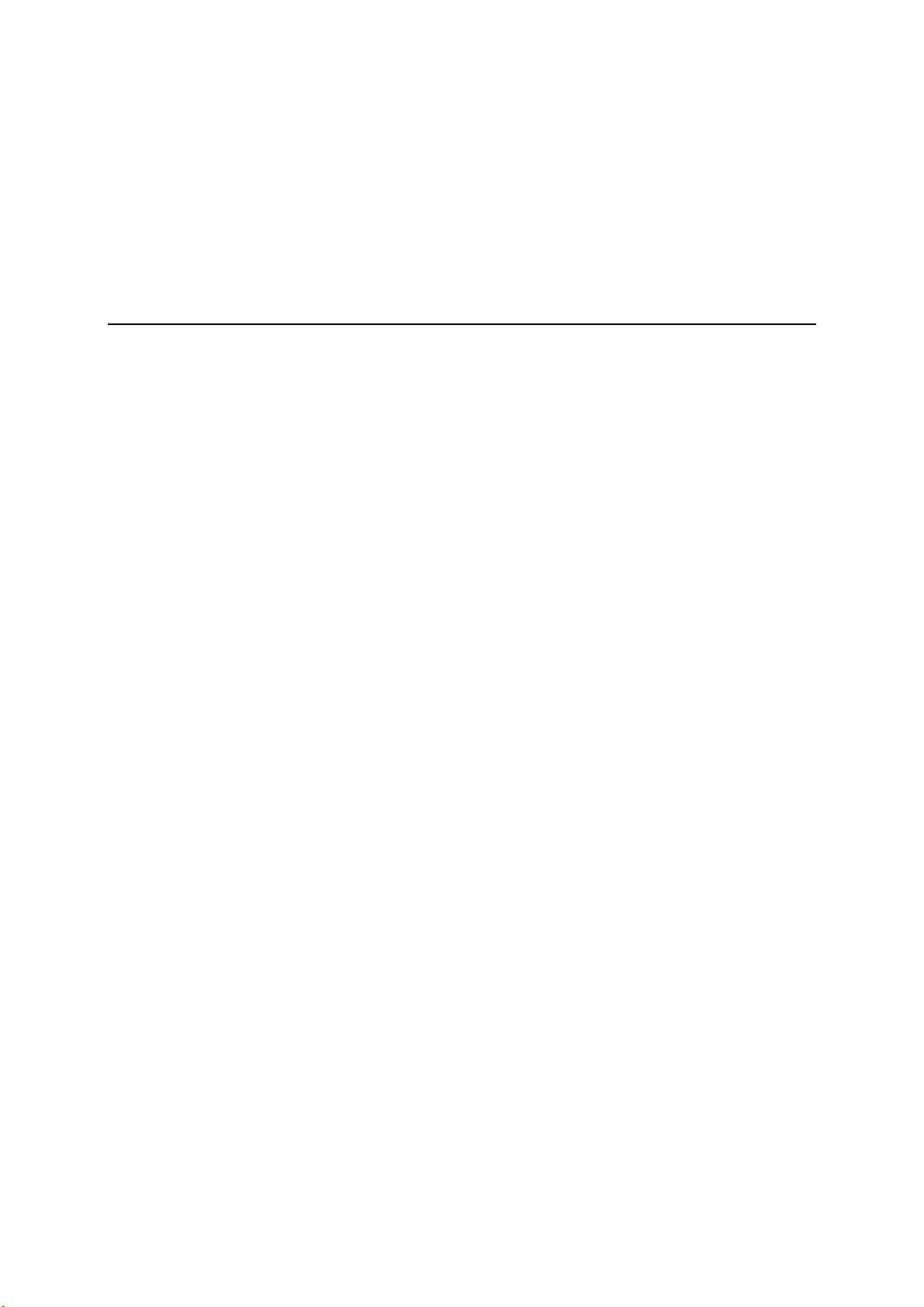
C
C
Appendix CService Information
This appendix shows you how to contact Moxa for information about this and other products, and
how to report problems.
In this appendix, we cover the following topics.
! MOXA Internet Services
! Problem Report Form
! Product Return Procedure

NPort W2004 User’s Manual Service Information
MOXA Internet Services
Customer satisfaction is our number one concern, and to ensure that customers receive the full
benefit of our products, Moxa Internet Services has been set up to provide technical support, driver
updates, product information, and user’s manual updates.
The following services are provided
E-mail for technical support................................support@moxa.com.tw
Moxa Group website for product information, driver downloads, documentation, and more:
.............................http://www.moxa.com
C-2

NPort W2004 User’s Manual Service Information
Problem Report Form
MOXA NPort W2004
Customer name:
Company:
Tel: Fax:
Email: Date:
1. Moxa Product: $ NPort W2004
2. Serial Number: _________________
Problem Description: Please describe the symptoms of the problem as clearly as possible, including any error
messages you see. A clearly written description of the problem will allow us to reproduce the symptoms, and
expedite the repair of your product.
C-3
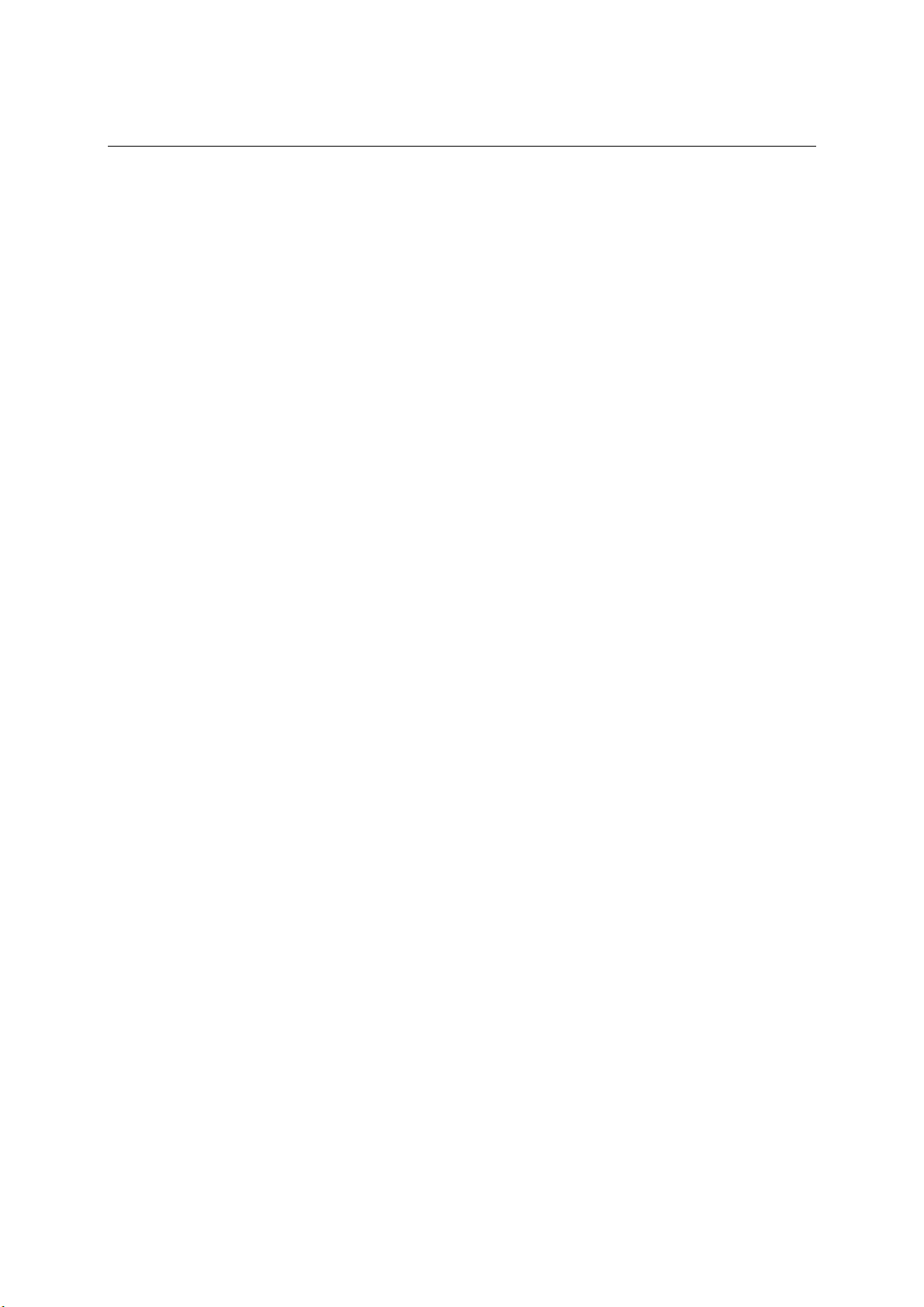
NPort W2004 User’s Manual Service Information
Product Return Procedure
For product repair, exchange, or refund, the customer must:
% Provide evidence of original purchase.
% Obtain a Product Return Agreement (PRA) from the sales representative or dealer.
% Fill out the Problem Report Form (PRF). Include as much detail as possible for a shorter
product repair time.
% Carefully pack the product in an anti-static package, and send it, pre-paid, to the dealer. The
PRA should be visible on the outside of the package, and include a description of the problem,
along with the return address and telephone number of a technical contact.
C-4

D
D
Appendix DFederal Communication Commission
Interference Statement
This equipment has been tested and found to comply with the limits for a Class B digital device,
pursuant to Part 15 of the FCC Rules. These limits are designed to provide reasonable protection
against harmful interference in a residential installation. This equipment generates, uses and can
radiate radio frequency energy and, if not installed and used in accordance with the instructions,
may cause harmful interference to radio communications. However, there is no guarantee that
interference will not occur in a particular installation. If this equipment does cause harmful
interference to radio or television reception, which can be determined by turning the equipment off
and on, the user is encouraged to try to correct the interference by one of the following measures:
-- Reorient or relocate the receiving antenna.
-- Increase the separation between the equipment and receiver.
-- Connect the equipment into an outlet on a circuit different from that to which the receiver is
connected.
-- Consult the dealer or an experienced radio/TV technician for help.
This device complies with Part 15 of the FCC Rules. Operation is subject to the following two
conditions: (1) This device may not cause harmful interference, and (2) this device must accept
any interference received, including interference that may cause undesired operation.
FCC Caution: Any changes or modifications not expressly approved by the party responsible for
compliance could void the user's authority to operate this equipment.
“Moxa declares that NPort W2004 is limited to CH1-CH11 by specified firmware when controlled
in the USA.”
IMPORTANT NOTE:
FCC Radiation Exposure Statement:
This equipment complies with FCC radiation exposure limits set forth for an uncontrolled
environment. This equipment should be installed and operated with a minimum distance of 20 cm
between the radiator and your body.
This transmitter must not be co-located or operating in conjunction with any other antenna or
transmitter.
INFORMATION TO USER:
The user’s manual or instruction manual for an intentional or unintentional radiator shall caution
the user that changes or modifications not expressly approved by the party responsible for
compliance could void the user’s authority to operate the equipment.
