Page 1
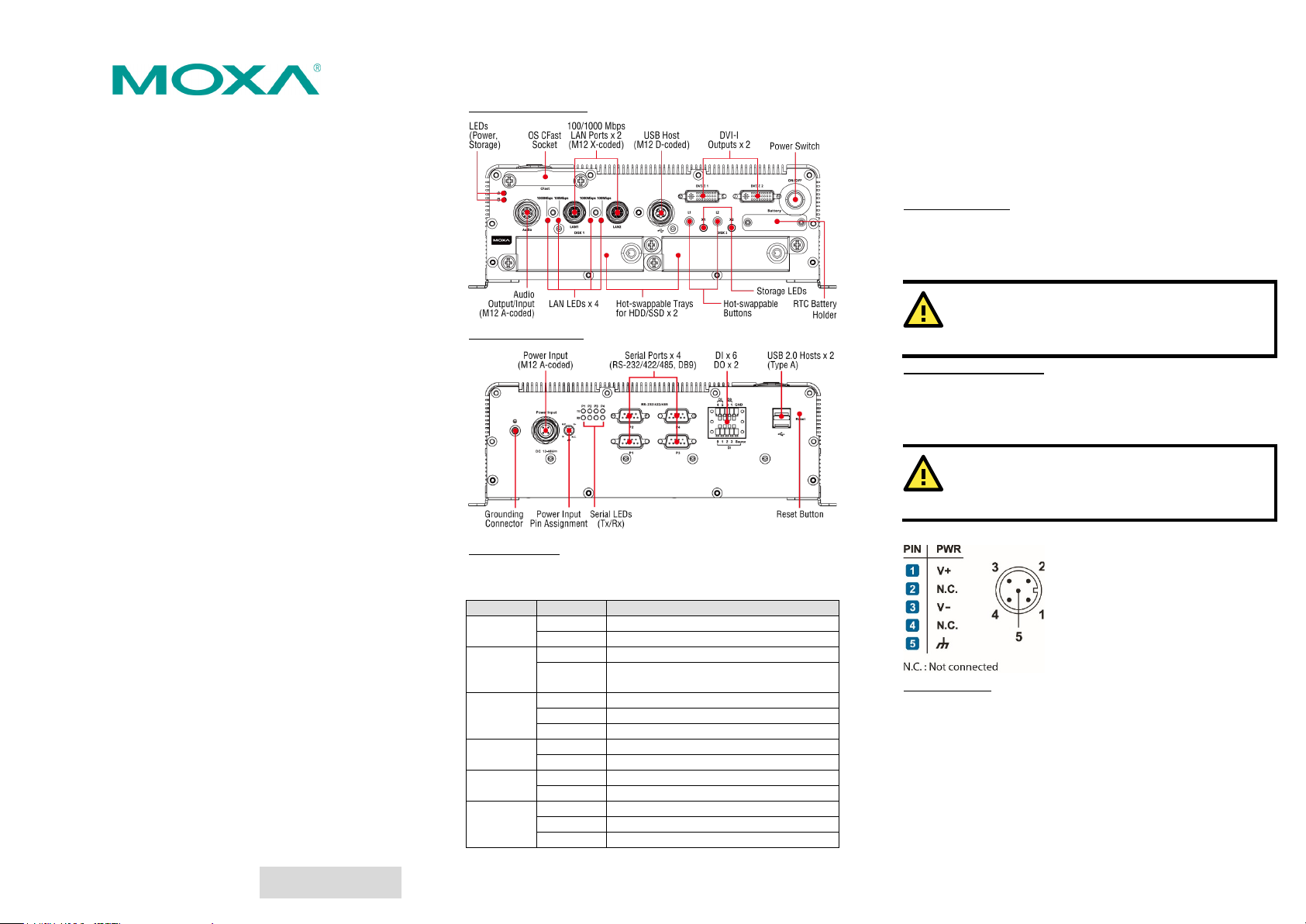
LED Name
LED Color
LED Function
Power
Green
Power is on and functioning normally
Off
Power is off or power error exists
Storage
Yellow
CFast card/HDD/SSD is transmitting data
Off
CFast card/HDD/SSD is not transmitting
data
Green
100 Mbps Ethernet mode
Yellow
1000 Mbps Ethernet mode
Off
10 Mbps or no activity
Green
Serial port is transmitting data
Off
Serial port is not transmitting data
Yellow
Serial port is receiving data
Off
Serial port is not receiving data
Green
Disk is inserted correctly into storage tray
Blinking
Disk is ready to be removed
Off
Storage tray is empty
ATTENTION
T
at
a maximum of 5 A.
ATTENTION
This product is intended to be mounted to a well-grounded
mounting surface, such as a metal panel.
SG (Pin 5): The shielded ground
(sometimes called
contact is the central pin of the power
input connector
to an appropriate grounded metal
surface.
V2416A Series
Quick Installation Guide
Edition 2.2, June 2019
Overview
The V2416A-C2 uses the Intel® Celeron® 1047UE processor and
the V2416A-C7 uses the Intel® Core™ i7-3517UE processor. Both
models feature 4 RS-232/422/485 serial ports, dual 10/100/1000
Mbps LAN ports, 3 USB 2.0 hosts, and 2 CFast sockets. The
computers provide 2 DVI-I outputs, making them particularly
well-suited for industrial applications such as rolling stock, SCADA,
and automation systems.
Most importantly, the V2416A computers come with 2
hot-swappable storage trays for additional storage media, such as
hard disks or solid-state drives. The hot swap support makes
storage replacement convenient, fast, and easy, and each storage
tray has its own LED to indicate whether or not a storage module is
plugged into the V2416A.
V2416A Panel Layout
V2416A Front View
V2416A Rear View
Installing the V2416A
The V2416A can be DIN-rail mounted, wall mounted, or VESA
mounted. Some mounting kits may need to be purchased
separately. Refer to the V2416A Hardware User’s Manual for
detailed installation instructions.
Connector Description
Power Connector
Connect the 12 to 48 VDC LPS or Class 2 power line to V2416A’s
M12 A-coded power connector. If the power is supplied properly,
the Power LED will light up. The OS is ready when the Ready LED
glows a solid green.
he branch circuit overcurrent protection must be rated
Grounding the V2416A
Grounding and wire routing help limit the effects of noise due to
electromagnetic interference (EMI). Run the ground connection
from the ground screw to the grounding surface prior to connecting
the power.
Package Checklist
Before installing your V2416A computer, verify that the package
contains the following items:
• V2416A series embedded computer
• Wall-mounting kit
• 8 screws for hot-swappable HDD trays
• 8 HDD soft washers
• 2 keys for hot-swappable HDD trays
• Documentation and software CD or DVD
• Quick installation guide (printed)
• Warranty card
NOTE: If any of the above items are missing or damaged, notify
your sales representative.
– 1 – – 2 – – 3 –
P/N: 1802024160031
*1802024160031*
LED Indicators
The following table describes the LED indicators located on the
front and rear panels of the V2416A.
LAN (1 or 2)
TX (P1-P4)
RX (P1-P4)
L1/L2
DVI-I Outputs
The V2416A comes with 2 DVI-I female connectors for the DVI
display. The DVI output interfaces are located on the front panel of
the product. Be sure to use the correct cable to connect the
computer to the display.
protected ground)
. Connect the SG wire
Page 2
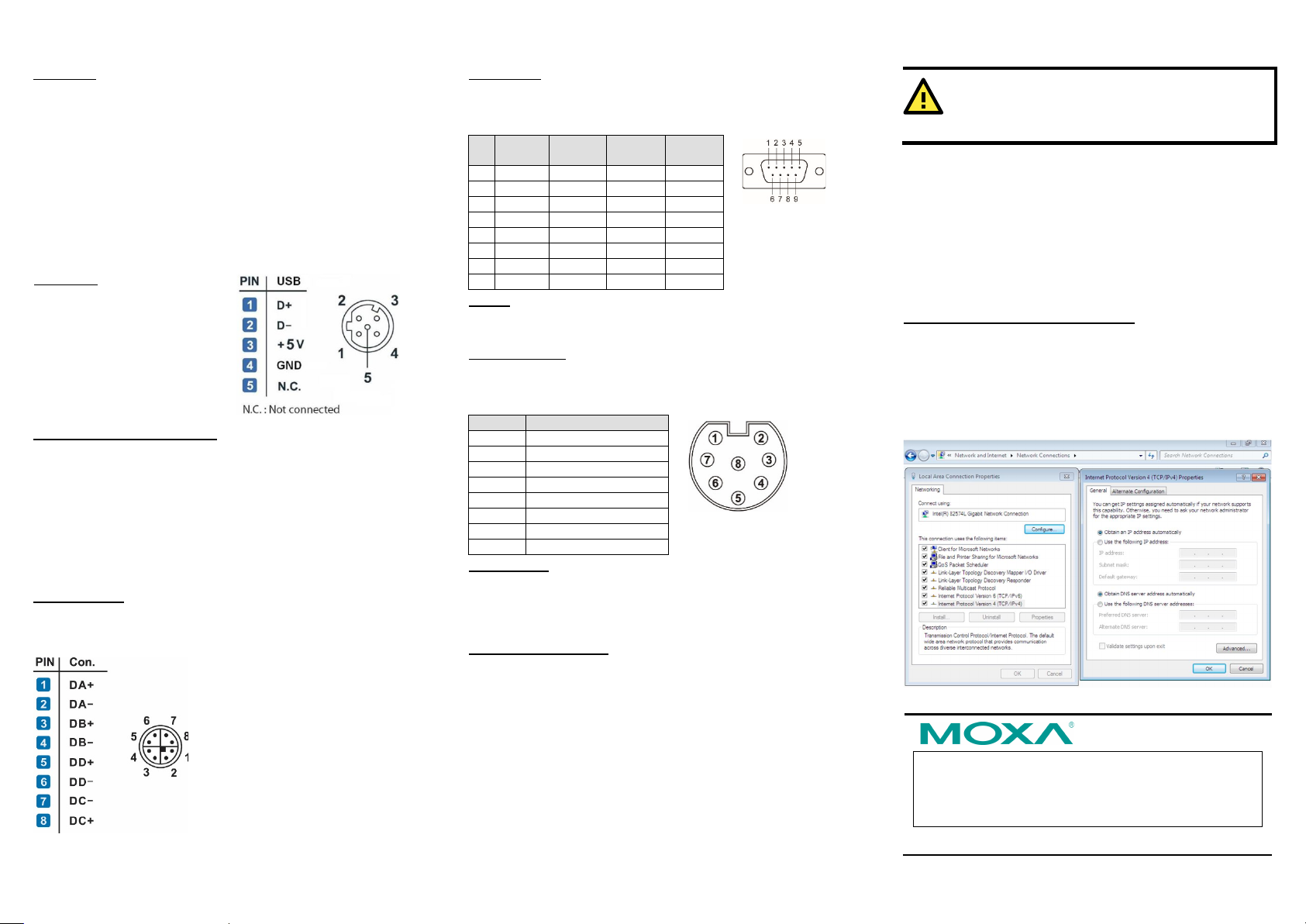
The Americas:
+1-714-528-6777 (Toll-free: 1-888-669-2872)
Europe:
+49-89-3 70 03 99-0
Asia-Pacific:
+886-2-8919-1230
India:
+91-80-4172-9088
China:
+86-21-5258-9955 (Toll-free: 800-820-5036)
2019 Moxa Inc. All rights reserved.
Pin
RS-232
RS-422
RS-485
(4-wire)
RS-485
(2-wire)
1
DCD
TxDA(-)
TxDA(-)
– 2 RxD
TxDB(+)
TxDB(+)
– 3 TxD
RxDB(+)
RxDB(+)
DataB(+)
4
DTR
RxDA(-)
RxDA(-)
DataA(-)
5
GND
GND
GND
GND 6 DSR – – – 7
RTS – – – 8
CTS – –
–
Pin No.
Audio
1
Line in – Right
2
GND 3 Line in – Jack Detect
4
Line in – Left
5
Line out – Left
6
Line out – Jack Detect
7
Line out – Right
8
GND
ATTENTION
There is a risk of explosion if the battery is replaced by
battery of the incorrect type.
CFast Slot
The V2416A has 2 CFast sockets. One slot is located on the front
panel for OS storage and the other slot is located inside the
V2416A for backup storage. Both slots support CFast Type-I/II
with DMA mode.
To install an OS CFast card, remove the outer cover and insert the
CFast card in the socket. When finished, push the cover into the
socket and refasten the screws.
To install a CFast card for backup storage, purchase a CFast card
through Moxa’s CTO* service. Refer to the V2416A datasheet for
more information.
*CTO = Configure to order
USB Hosts
The V2416A has one USB port with
an M12 D-coded connector on the
front panel, and two USB ports
with type-A connectors on the rear
panel. These USB ports can be
used to connect flash disks for
storing large amounts of data.
Hot-swappable Storage Trays
The V2416A computers have two slots for additional storage media.
Both slots support hot swapping for convenient, fast, and easy
storage expansion. Refer to the Hardware User’s Manual for
detailed storage installation.
To eject a storage unit, first press the hot-swap button for that tray.
When the LED starts to blink, unfasten the two screws for the
corresponding storage tray, rotate the lock counterclockwise using
the key provided in the package, and then pull out the
hot-swappable storage tray.
Ethernet Ports
Two 10/100/1000 Mbps Ethernet ports using M12 X-coded
connectors are located on the front panel. The pin assignments are
shown below:
Serial Ports
The serial ports use DB9 connectors. Each port can be configured
by software for RS-232, RS-422, or RS-485. The pin assignments
for the ports are shown in the following table:
DI/DO
The V2416A comes with a 6-channel digital input and 2-channel
digital output on the terminal block connectors.
Audio Interface
The V2416A comes with an M12 A-coded audio connector for audio
input and audio output, allowing users to connect a speaker or an
earphone.
Reset Button
Press the “Reset” Button on the rear panel of the computer to
reboot the system automatically. The Ready LED will blink on and
off for the first 5 seconds, and then maintain a steady glow once
the system has rebooted.
Real-Time Clock (RTC)
The V2416A’s real-time clock is powered by a lithium battery. You
can easily replace the battery yourself using an optional battery
kit*. However, please note that there is a risk of explosion if the
battery is replaced by an incorrect type of battery. Refer to the
V2416A Hardware User's Manual or contact a qualified Moxa
support engineer if you have any questions about the RTC battery.
*Moxa offers an RTC battery kit that you can use to easily replace
the battery. For details, check the optional accessories section of
the V2416A datasheet.
a
Powering on the V2416A
To power on the V2416A, connect the power cable to the V2416A’s
M12 A-coded power connector (located on the rear panel). Press
the power button to turn on the computer. Note that the Shielded
Ground wire should be connected to the central pin of the
connector. It takes about 30 seconds for the system to boot up.
Once the system is ready, the Power LED will light up.
Configuring the Ethernet Interface
W7E users should follow these steps:
1. Go to Start Control Panel Network and Internet
View network status and tasks
setting.
2. In the Local Area Connection Properties screen, click Internet
Protocol (TCP/IP) and then select Properties. Select
Internet Protocol Version 4, and then click Properties.
3. Click OK after inputting the proper IP address and netmask.
Change adapter
www.moxa.com/support
– 4 – – 5 – – 6 –
