Page 1
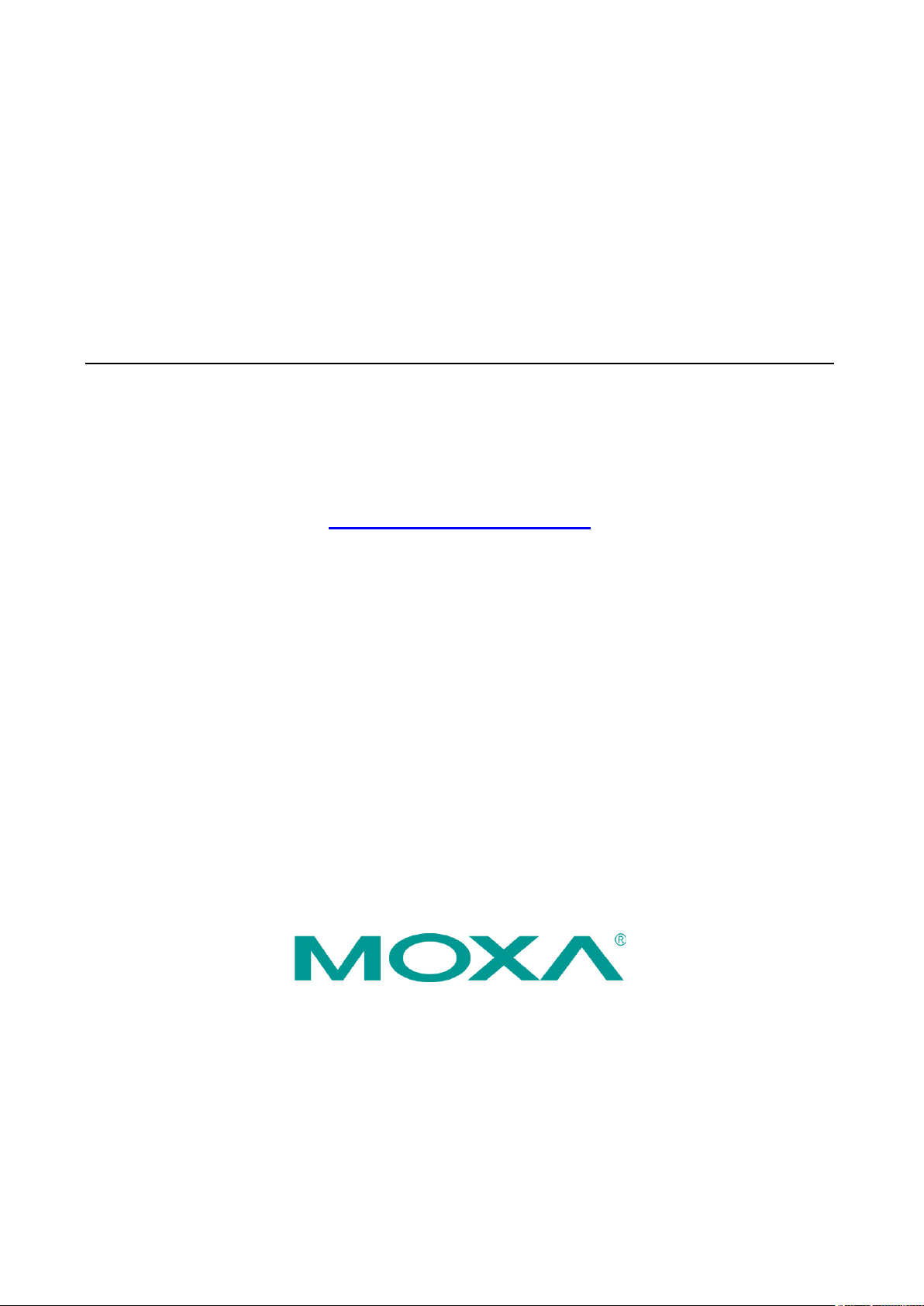
V2416A Linux User’s Manual
Edition 1.0, September 2015
www.moxa.com/product
© 2015 Moxa Inc. All rights reserved.
Page 2
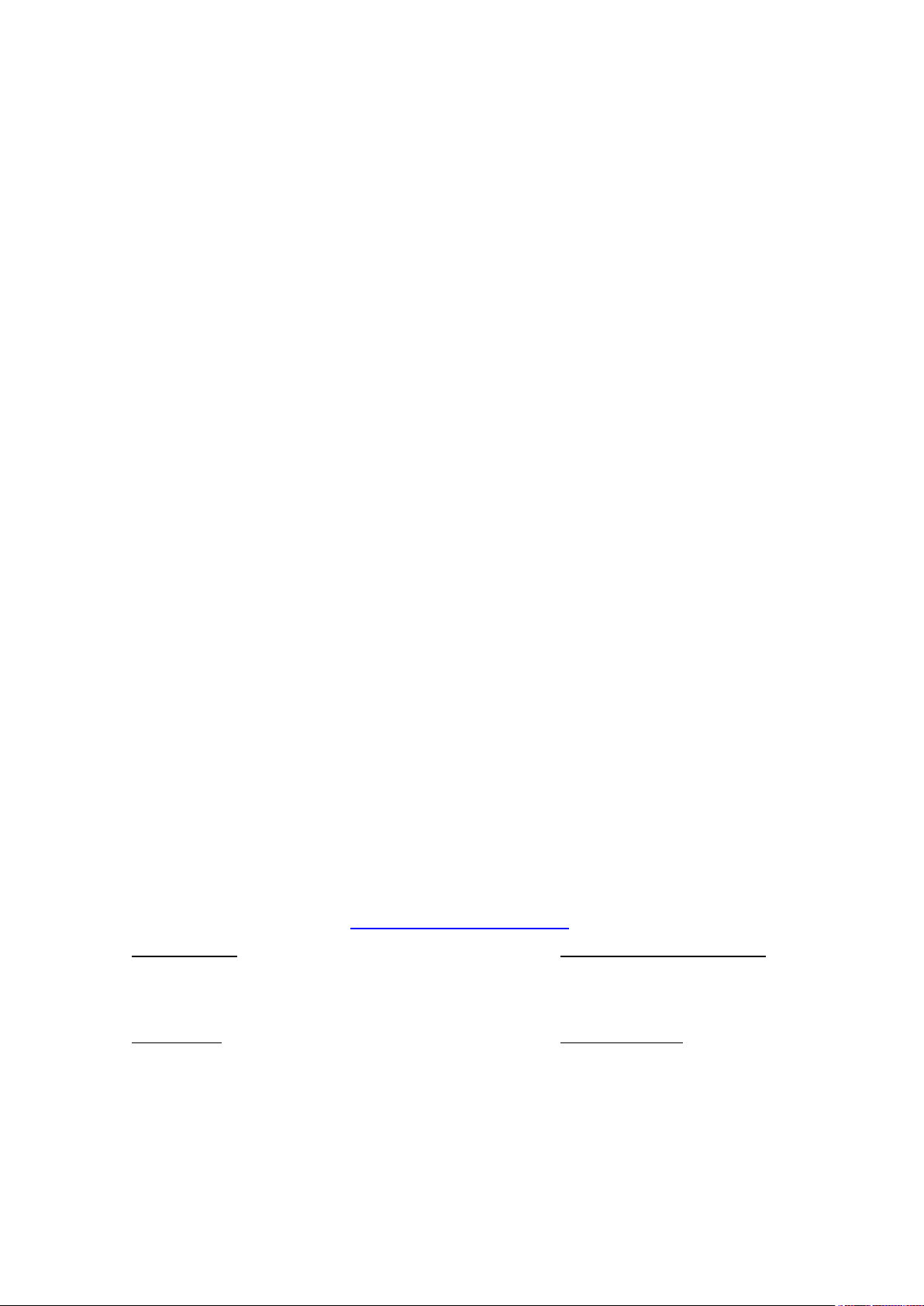
V2416A Linux User’s Manual
Moxa Amer
Toll
Tel:
Fax:
Moxa China (Shanghai office)
Toll
Tel:
Fax:
Moxa Europe
Tel:
Fax:
Moxa Asia
Tel:
Fax:
The software described in this manual is furnished under a license agreement and may be used only in accordance with
the terms of that agreement.
Copyright Notice
© 2015 Moxa Inc. All rights reserved.
Trademarks
The MOXA logo is a registered trademark of Moxa Inc.
All other trademarks or registered marks in this manual belong to their respective manufacturers.
Disclaimer
Information in this document is subject to change without notice and does not represent a commitment on the part of
Moxa.
Moxa provides this document as is, without warranty of any kind, either expressed or implied, including, but not limited
to, its particular purpose. Moxa reserves the right to make improvements and/or changes to this manual, or to the
products and/or the programs described in this manual, at any time.
Information provided in this manual is intended to be accurate and reliable. However, Moxa assumes no responsibility for
its use, or for any infringements on the rights of third parties that may result from its use.
This product might include unintentional technical or typographical errors. Changes are periodically made to the
information herein to correct such errors, and these changes are incorporated into new editions of the publication.
Technical Support Contact Information
www.moxa.com/support
icas
-free: 1-888-669-2872
+1-714-528-6777
+1-714-528-6778
+49-89-3 70 03 99-0
+49-89-3 70 03 99-99
-free: 800-820-5036
+86-21-5258-9955
+86-21-5258-5505
+886-2-8919-1230
-Pacific
+886-2-8919-1231
Page 3
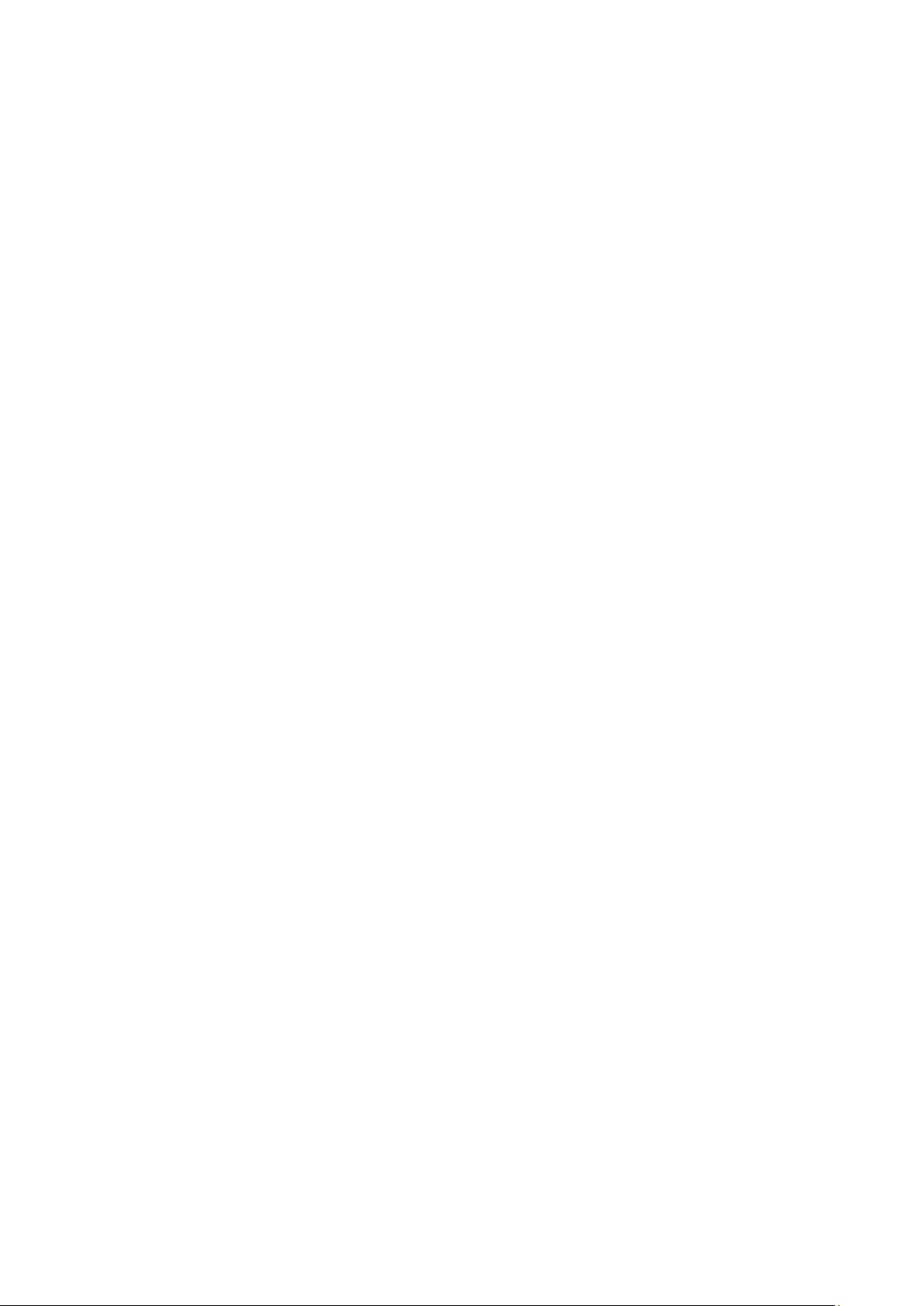
Table of Contents
1. Introduction ...................................................................................................................................... 1-1
Overview ........................................................................................................................................... 1-2
Software Specifications........................................................................................................................ 1-2
Software Components ......................................................................................................................... 1-3
2. Software Configuration ..................................................................................................................... 2-1
Account Management .......................................................................................................................... 2-2
Starting from a DVI Console ................................................................................................................. 2-2
Setting up a Desktop Environment ........................................................................................................ 2-3
Connecting from an SSH Console .......................................................................................................... 2-4
Windows Users ........................................................................................................................... 2-4
Linux Users ................................................................................................................................ 2-5
Adjusting the System Time .................................................................................................................. 2-5
Setting the Time Manually ............................................................................................................ 2-5
NTP Client .................................................................................................................................. 2-6
Updating the Time Automatically ................................................................................................... 2-6
Enabling and Disabling Daemons .......................................................................................................... 2-7
Cron—Daemon for Executing Scheduled Commands ................................................................................ 2-8
Inserting a USB Storage Device into the Computer ................................................................................. 2-8
Audio Playback and Recording .............................................................................................................. 2-9
Checking the Linux Version ................................................................................................................ 2-11
APT—Installing and Removing Packages .............................................................................................. 2-11
Wake on LAN ................................................................................................................................... 2-13
3. Managing Communications ............................................................................................................... 3-1
Detecting Network Interfaces ............................................................................................................... 3-2
Changing the Network Settings ............................................................................................................ 3-2
Changing the “interfaces” Configuration File ................................................................................... 3-2
Adjusting IP Addresses with “ifconfig” ............................................................................................ 3-3
Serial Port Operation Mode .................................................................................................................. 3-4
DNS Client ......................................................................................................................................... 3-4
/etc/hostname ............................................................................................................................ 3-4
/etc/resolv.conf ........................................................................................................................... 3-4
/etc/nsswitch.conf ....................................................................................................................... 3-5
Configuring Ethernet Bonding ............................................................................................................... 3-5
Apache Web Server ............................................................................................................................. 3-7
Default Homepage ....................................................................................................................... 3-7
IPTABLES .......................................................................................................................................... 3-7
IPTABLES Hierarchy ..................................................................................................................... 3-8
IP TABLE S Modules ....................................................................................................................... 3-9
Observe and Erase Chain Rules ..................................................................................................... 3-9
Define Policy for Chain Rules ....................................................................................................... 3-10
Append or Delete Rules .............................................................................................................. 3-10
NAT (Network Address Translation) ..................................................................................................... 3-11
NAT Example ............................................................................................................................ 3-12
Enabling NAT at Bootup .............................................................................................................. 3-12
PPP (Point to Point Protocol) ............................................................................................................... 3-13
Connecting to a PPP Server over a Simple Dial-up Connection ......................................................... 3-13
Connecting to a PPP Server over a Hard-wired Link ........................................................................ 3-14
Checking the Connection ............................................................................................................ 3-14
Setting up a Machine for Incoming PPP Connections ...................................................................... 3-15
PPPoE .............................................................................................................................................. 3-16
NFS (Network File System) Client ....................................................................................................... 3-18
SNMP .............................................................................................................................................. 3-19
OpenVPN ......................................................................................................................................... 3-21
Ethernet Bridging for Private Networks on Different Subnets ........................................................... 3-21
Ethernet Bridging for Private Networks on the Same Subnet ........................................................... 3-24
Routed IP ................................................................................................................................. 3-25
4. Programming Guide .......................................................................................................................... 4-1
Device API ......................................................................................................................................... 4-2
Getting the Product Serial Number ........................................................................................................ 4-2
RTC (Real Time Clock) ......................................................................................................................... 4-3
Digital I/O.......................................................................................................................................... 4-3
Special Note ............................................................................................................................... 4-5
Examples ................................................................................................................................... 4-5
WDT (Watch Dog Timer) ...................................................................................................................... 4-5
Introduction................................................................................................................................ 4-5
Watchdog Usage ......................................................................................................................... 4-5
How the WDT Works .................................................................................................................... 4-6
Page 4
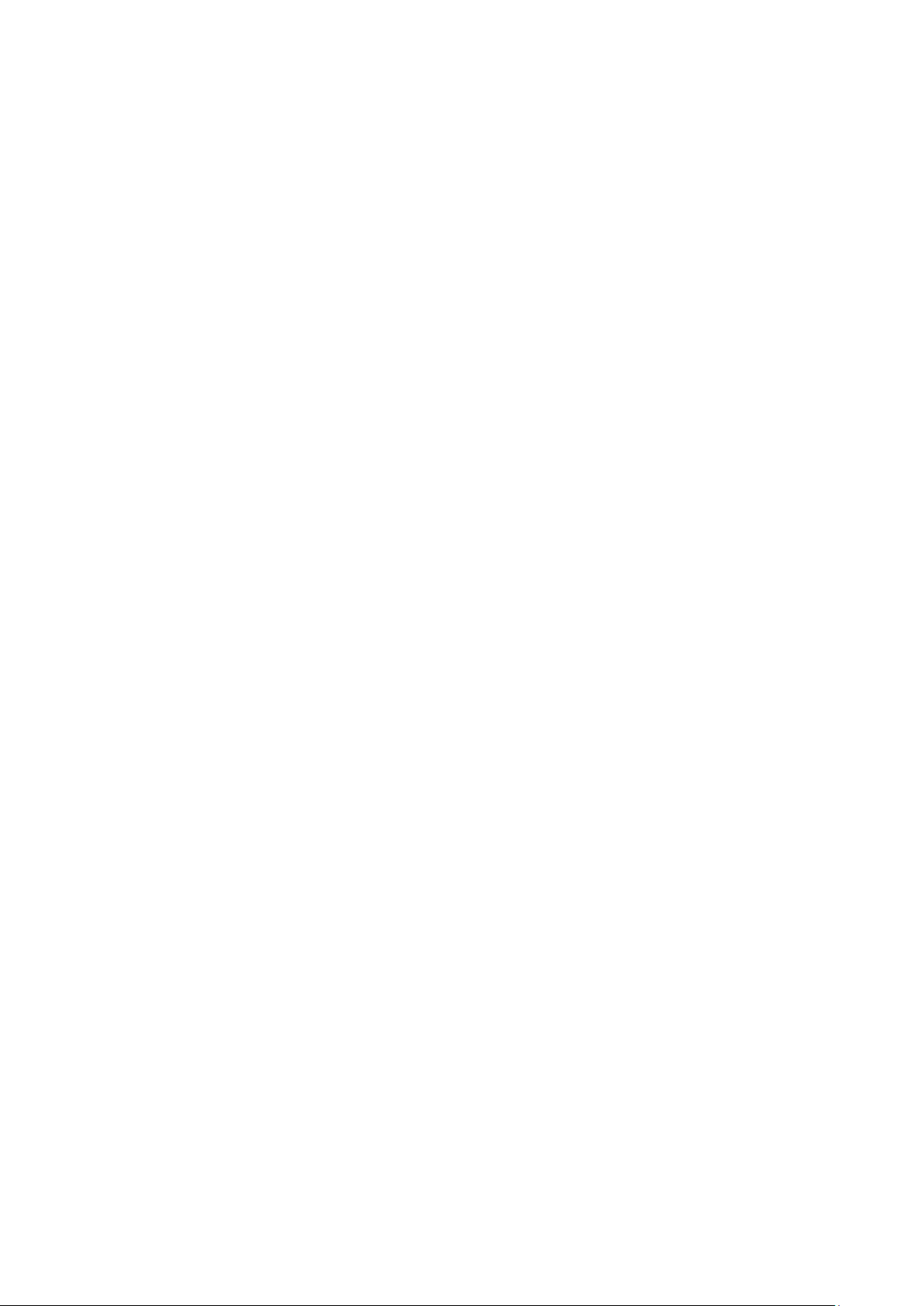
Watchdog Device IOCTL Commands............................................................................................... 4-7
Examples ................................................................................................................................... 4-8
5. Managing the Disk ............................................................................................................................. 5-1
Hot-Swapping Function........................................................................................................................ 5-2
Installing the hotswap driver and daemon ...................................................................................... 5-2
File Overview .............................................................................................................................. 5-2
Configuring the Hot-Swapping Daemon .......................................................................................... 5-2
Handling an Event with the Hot-Swapping Daemon .......................................................................... 5-2
Logging the Hot-Swapping Daemon Message .................................................................................. 5-3
Software RAID—mdadm ...................................................................................................................... 5-4
Create Software RAID Volume ....................................................................................................... 5-4
Check Software RAID Status ......................................................................................................... 5-6
Replacing a Failed Disk ................................................................................................................. 5-6
Removing RAID ........................................................................................................................... 5-7
6. System Recovery ............................................................................................................................... 6-1
Recovery Environment ........................................................................................................................ 6-2
Recovery Procedure ............................................................................................................................ 6-2
Saving the System to the USB Drive ................................................................................................... 6-11
A. Software Components ....................................................................................................................... A-1
Page 5
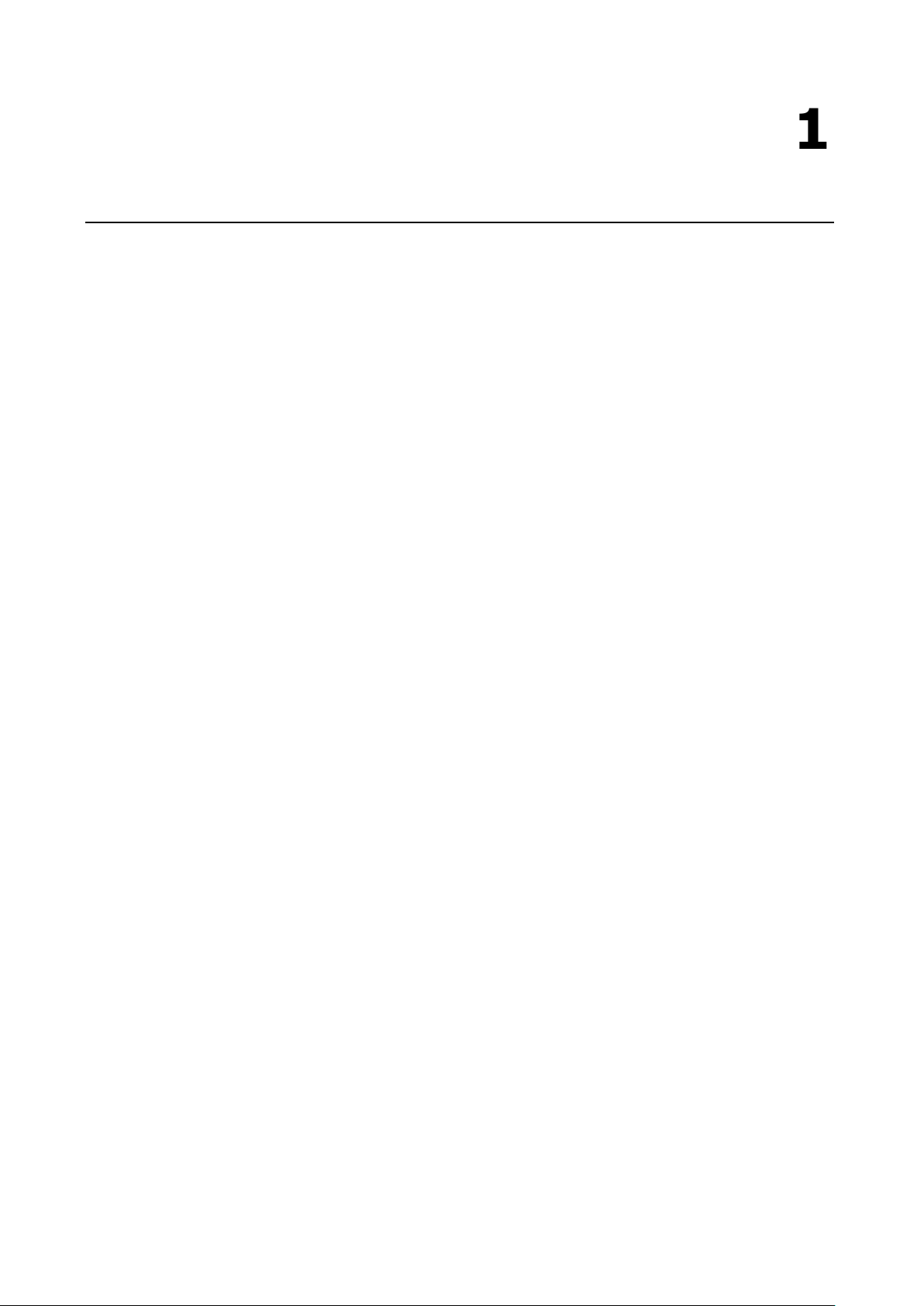
1
1. Introduction
Thank you for purchasing the Moxa V2416A series of x86 ready-to-run embedded computers. This manual
introduces the software configuration and management of the V2416A, which runs the Linux operating system.
For hardware installation, connector interfaces, setup, and upgrading the BIOS, please refer to the “V2416A
Hardware User’s Manual.”
Linux is an open, scalable operating system that allows you to build a wide range of innovative, small footprint
devices. Software written for desktop PCs can be easily ported to the embedded computer with a GNU cross
compiler and a minimum of source code modifications. A typical Linux-based device is designed for a specific
use, and is often not connected to other computers, or a number of such devices connect to a centralized,
front-end host. Examples include enterprise tools such as industrial controllers, communications hubs,
point-of-sale terminals, and display devices, which include HMIs, advertisement appliances, and interactive
panels.
The following topics are covered in this chapter:
Overview
Software Specifications
Software Components
Page 6
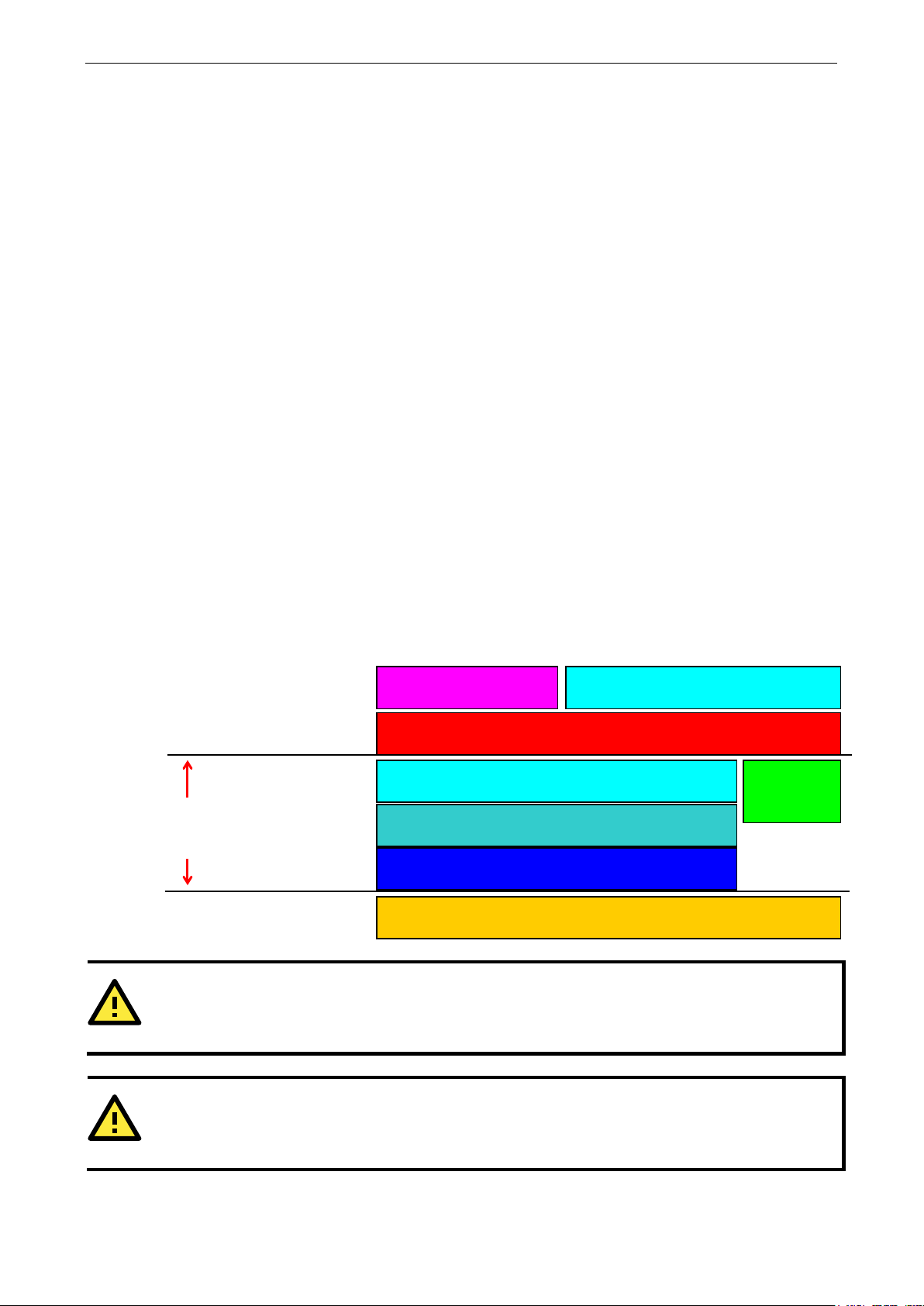
V2416A Linux Introduction
1-2
ATTENTION
Refer to
Debian GNU/Linux and
ATTENTION
The a
Linux
operating system may include components
Hardware
Micro Kernel
Device Driver
Protocol
API AP
Linux
Kernel
Overview
V2416A series EN 50155-certified embedded computers are based on the Intel® Celeron® 1047UE Processor
or Intel® Core™ i7-3517UE Processor. The V2416A computers feature four serial ports, dual 10/100 Mbps or
10/100/1000 LAN ports, three USB 2.0 hosts, and come with two DVI-I outputs. with EN 50155 certification,
the computers are robust enough for railway and industrial applications.
The V2416A’s four serial ports make it ideal for connecting a wide range of serial devices, and the dual 10/100
Mbps or 10/100/1000 Ethernet ports offer a reliable solution for network redundancy, which taken together
promise continuous data communication and management operations. For added convenience, the V2416A
computers have 6 DIs and 2 Dos. In addition, the USB ports provide V2416A computers with data buffering
and storage expansion, which provide the necessary reliability for industrial applications.
Pre-installed with Linux, the V2416A series provides programmers with a friendly environment for developing
sophisticated, bug-free application software at a lower cost.
All V2416A models support a wide operating temperature range of -40 to 70°C for use in harsh industrial
environments.
Software Specifications
The Linux operating system pre-installed on the V2416A embedded computers (CTO models) is the Debian
Wheezy 7.8 distribution. The Debian project involves a worldwide group of volunteers who endeavor to
produce an operating system distribution composed entirely of free software. The Debian GNU/Linux follows
the standard Linux architecture, making it easy to use programs that meet the POSIX standard. Program
porting can be done with the GNU Tool Chain provided by Moxa. In addition to Standard POSIX APIs, device
drivers for Moxa UART and other special peripherals are also included. An example software architecture is
shown below:
Stack
User Applications
Application Interface (POSIX, Socket, Secure Socket)
TCP, IP, UDP, CMP, ARP, HTTP, SNMP, SMTP
PCMCIA, CF, WLAN, USB, UART, RTC, VGA
Memory Control, Schedule, Process
RS-232/422/485, Ethernet, CFast, SATA, USB
Daemon (Apache, Telnet, FTPD)
File
System
http://www.debian.org/ and http://www.gnu.org/ for information and documentation related to
bove software architecture is only an example. Different models or different build revisions of the
the free software concept.
not shown in the above graphic.
Page 7
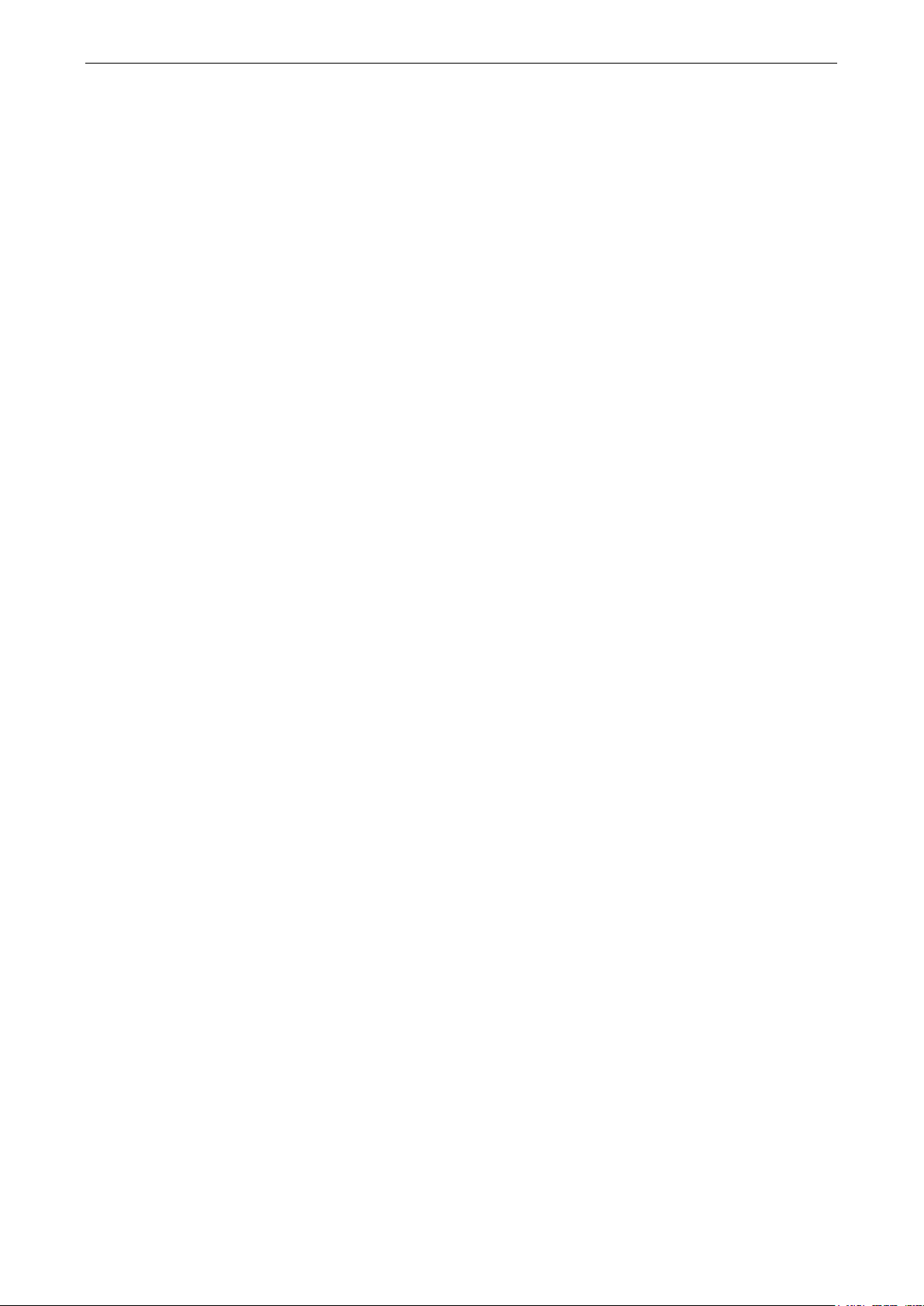
V2416A Linux Introduction
1-3
Software Components
The V2416A Linux models are pre-installed with the Debian Wheezy7.8 Linux distribution. For the software
components, see “Appendix A.”
Page 8
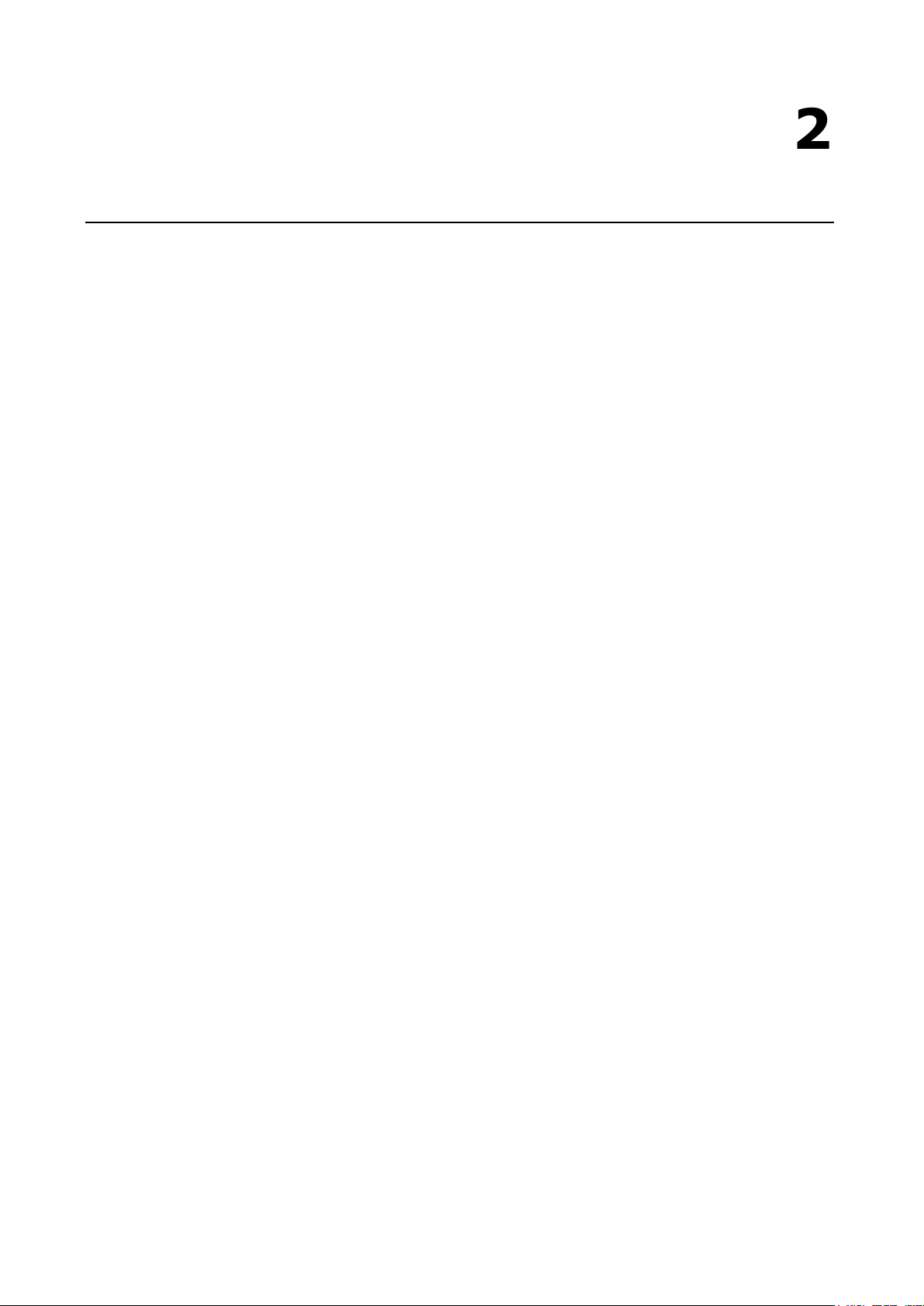
2
2. Software Configuration
In this chapter, we explain how to operate a V2416A-LX computer directly from your desktop. There are two
ways to connect to the V2416A-LX computer: through a DVI monitor, or via an SSH console from a Windows
or Linux machine. This chapter describes basic Linux operating system configurations. Advanced network
management and configuration instructions will be described in the next chapter, “Managing
Communications.”
The following topics are covered in this chapter:
Account Management
Starting from a DVI Console
Setting up a Desktop Environment
Connecting from an SSH Console
Windows Users
Linux Users
Adjusting the System Time
Setting the Time Manually
NTP Client
Updating the Time Automatically
Enabling and Disabling Daemons
Cron—Daemon for Executing Scheduled Commands
Inserting a USB Storage Device into the Computer
Audio Playback and Recording
Checking the Linux Version
APT—Installing and Removing Packages
Wake on LAN
Page 9
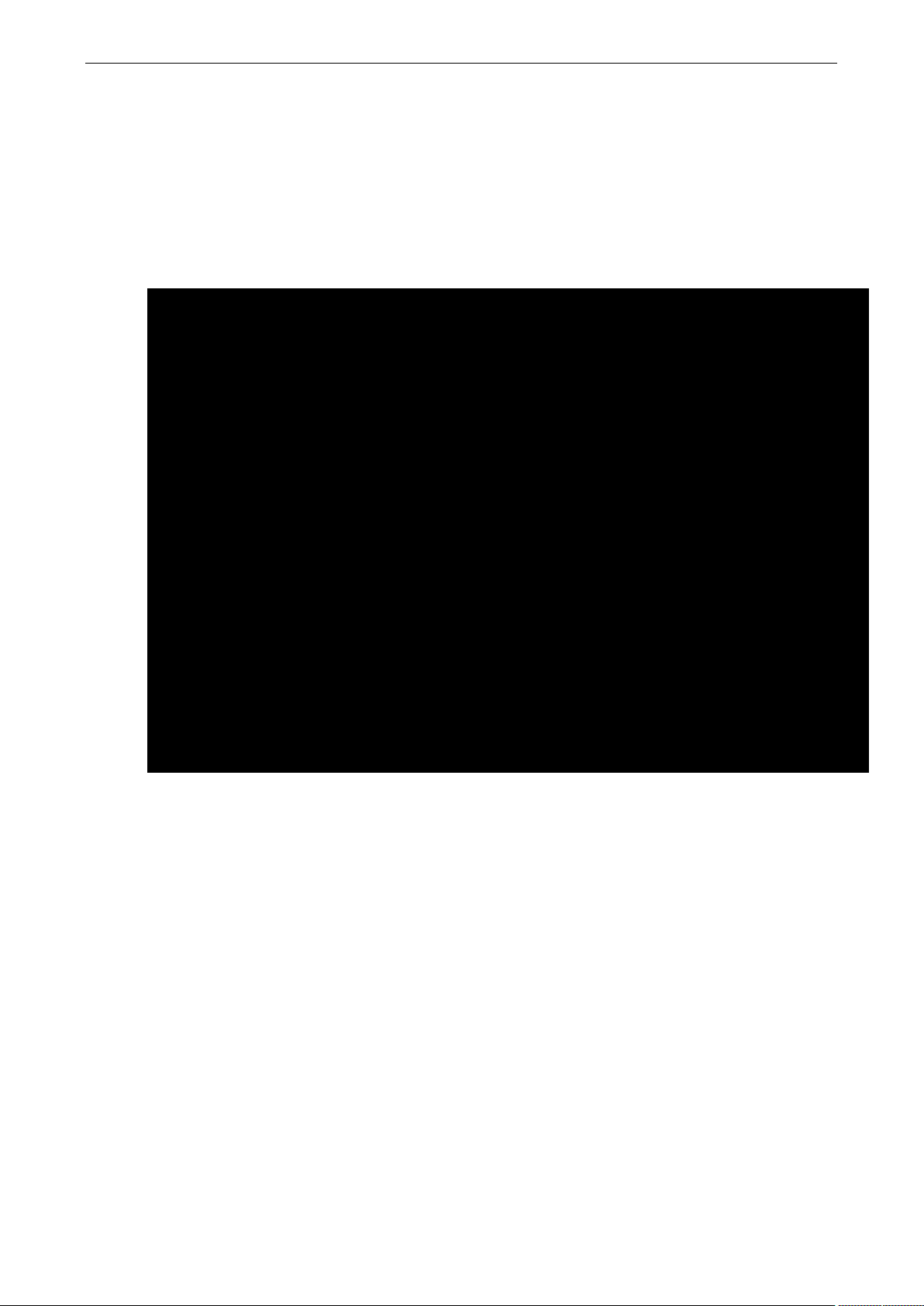
V2416A Linux Software Configuration
2-2
login as: moxa
moxa@Moxa:~#
Account Management
Connect the V2416A to a display, turn on the computer, and then enter the following information to log in the
computer.
Login: moxa
Password: moxa
For security reasons, the root account is already disabled. We strongly suggest changing the password during
the first login. After successfully logging in, you can set up a new password.
moxa@192.168.27.42's password:
You are required to change your password immediately (root enforced)
Linux Moxa 3.16.0-0.bpo.4-amd64 #1 SMP Debian 3.16.7-ckt4-3~bpo70+1 (2015-02-12) x86_64
#### #### ###### ####### ###### ##
### #### ### ### #### #### ###
### ### ### ### ### ## ###
### #### ## ## ### # ####
#### # ## ### ### ### ## ## ##
## ## # ## ### ## #### # ##
## ### ## ## ## ## #### # ###
## ## # ## ## ## ### #######
## ## # ## ### ### ##### # ##
## ### ## ### ### ## ### # ###
## ### ## ## ## ## ### ## ##
## ### ## ## ## # ### # ##
###### # ###### ######## ####### ########### ######
For further information check:
http://www.moxa.com/
Starting from a DVI Console
When you finish changing the password, remember to type sudo each time you want to run commands with
privilege as the root. For example, typing sudo ifconfig eth0 192.168.100.100 will allow you to configure
the IP address of the LAN 1 port.
Connect the display monitor to the V2416A-LX DVI connector, and then power it up by connecting it to the
power adaptor. It takes approximately 30 to 60 seconds for the system to boot up. Once the system is ready,
a login screen will appear on your monitor.
To log in, type the login name and password as requested. The default values are both moxa.
Login: moxa
Password: moxa
Page 10
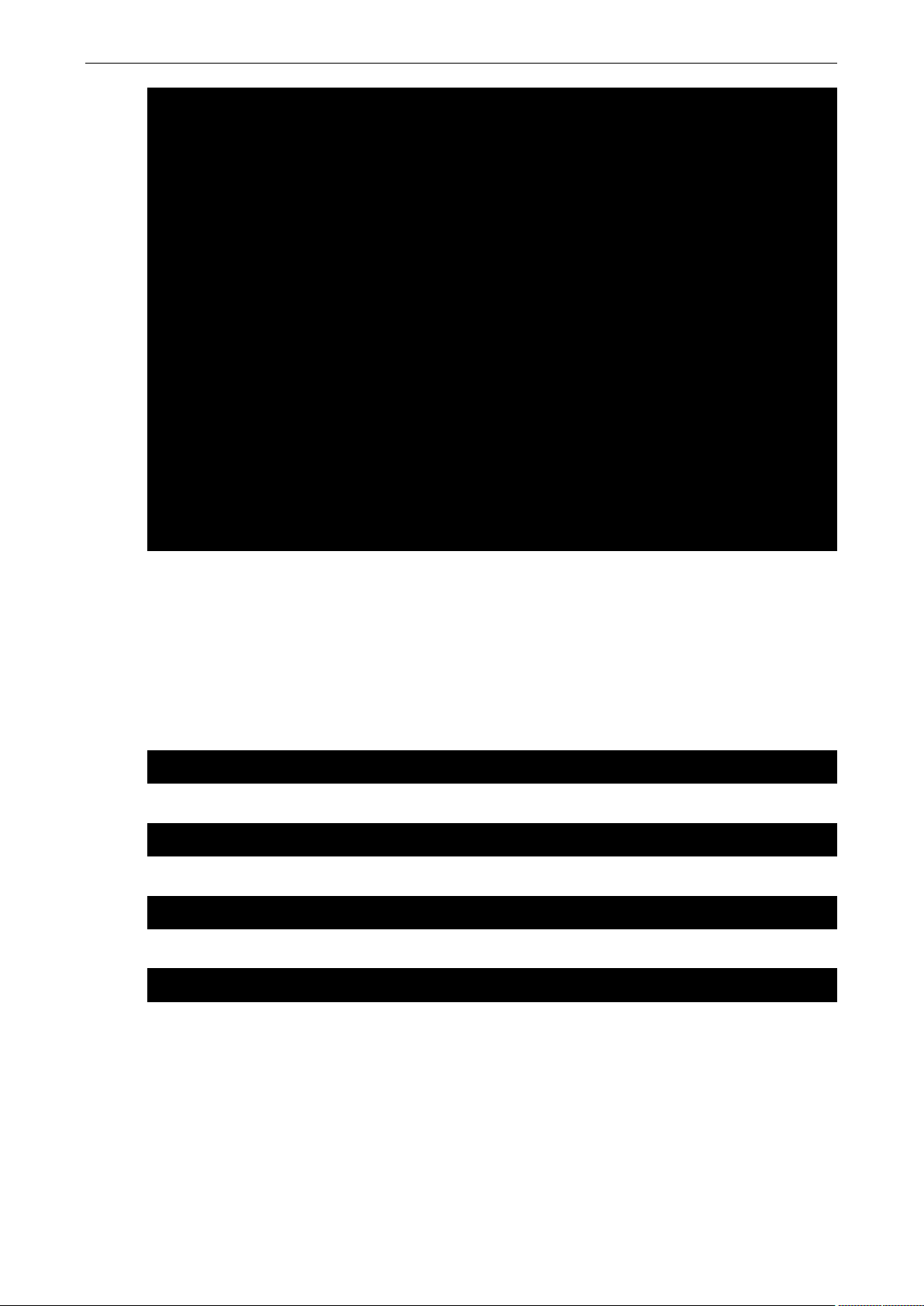
V2416A Linux Software Configuration
2-3
Moxa login: moxa
moxa@MOXA:~# sudo apt-get install gnome-core
moxa@MOXA:~# sudo apt-get install kde-standard
moxa@MOXA:~# apt-get install xfce4 xfce4-goodies thunar-archive-plugin
moxa@MOXA:~# sudo apt-get install lxde-core
Password:
Linux Moxa 3.16.0-0.bpo.4-amd64 #1 SMP Debian 3.16.7-ckt4-3~bpo70+1 (2015-02-12)
x86_64
#### #### ###### ####### ###### ##
### #### ### ### #### #### ###
### ### ### ### ### ## ###
### #### ## ## ### # ####
#### # ## ### ### ### ## ## ##
## ## # ## ### ## #### # ##
## ### ## ## ## ## #### # ###
## ## # ## ## ## ### #######
## ## # ## ### ### ##### # ##
## ### ## ### ### ## ### # ###
## ### ## ## ## ## ### ## ##
## ### ## ## ## # ### # ##
###### # ###### ######## ####### ########### ######
For further information check:
http://www.moxa.com/
Setting up a Desktop Environment
This section introduces the desktop environment for the V2416A series. By default, the V2416A Linux
operating system models do not install a desktop environment. Debian supports all kinds of fully-featured
graphical environments, such as Gnome, KDE, and lighter environments like Xfce and LXDE. You can choose
to install one of these desktop systems on the V2416A. To do this, use the following commands:
To install Gnome:
To install KDE:
To install Xfce:
To install the minimum LXDE:
Page 11
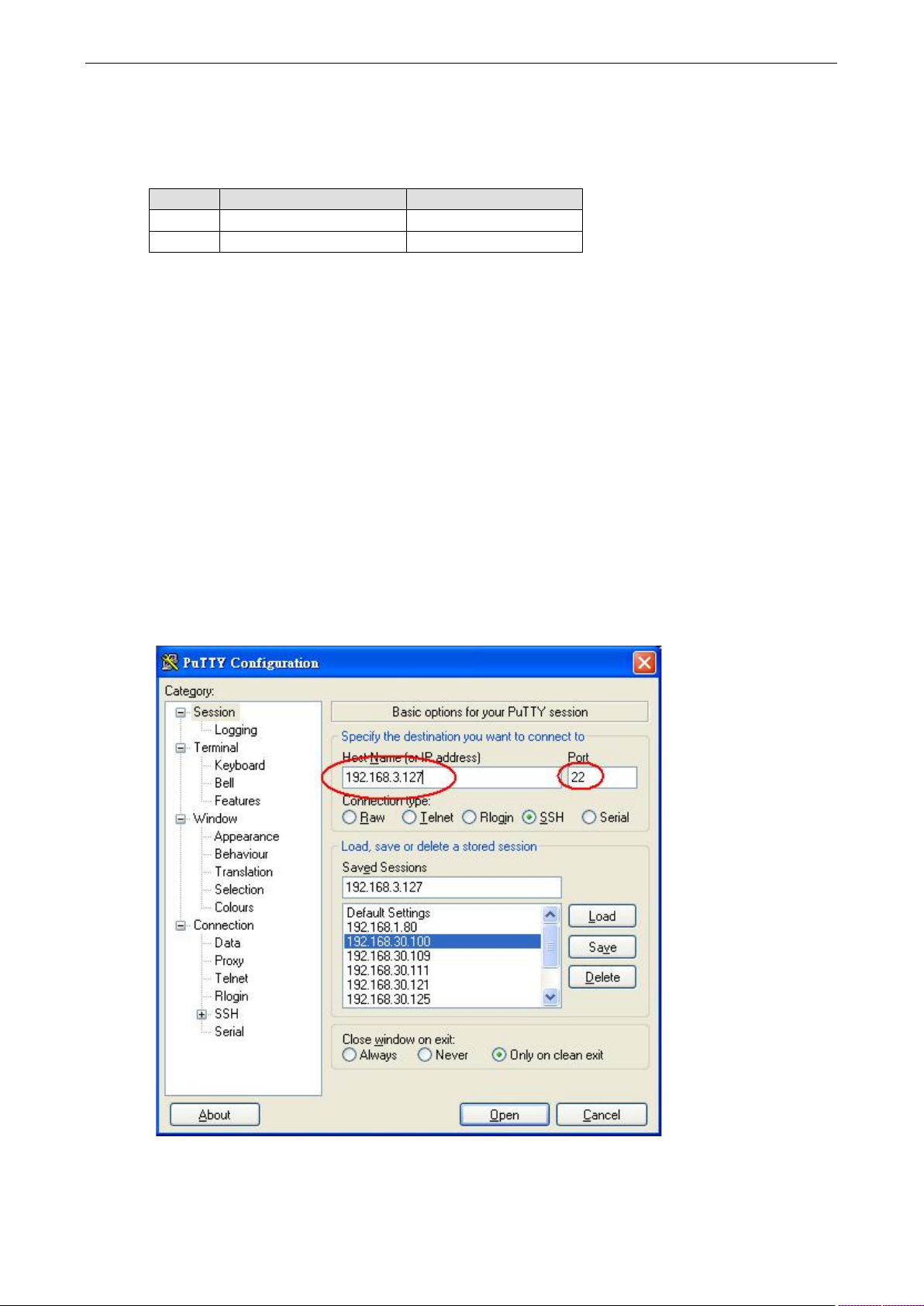
V2416A Linux Software Configuration
2-4
LAN 1
192.168.3.127
255.255.255.0
Connecting from an SSH Console
The V2416A computers support the SSH console to offer users better network security compared to Telnet.
The default IP addresses and netmasks of the network interfaces are as follows:
Default IP Address Netmask
LAN 2 192.168.4.127 255.255.255.0
Before using the ssh client, you should change the IP address of your development workstation so that the
network ports are on the same subnet as the IP address for the LAN port that you will connect to. For example,
if you connect to LAN1, you could set your PC’s IP address to 192.168.3.126, and the netmask to
255.255.255.0. If you connect to LAN2, you could set your PC’s IP address to 192.168.4.126, and the netmask
to 255.255.255.0.
Use a cross-over Ethernet cable to connect your development workstation directly to the target computer, or
use a straight-through Ethernet cable to connect the computer to a LAN hub or switch. Next, use a Telnet client
on your development workstation to connect to the target computer. After a connection has been established,
type the login name and password as requested to log on to the computer. The default values are both moxa.
Login: moxa
Password: moxa
Windows Users
Click on the link http://www.chiark.greenend.org.uk/~sgtatham/putty/download.html to download PuTTY
(free software) to set up an SSH console for the V2416A in a Windows environment. The following screen
shows an example of the configuration that is required.
Page 12
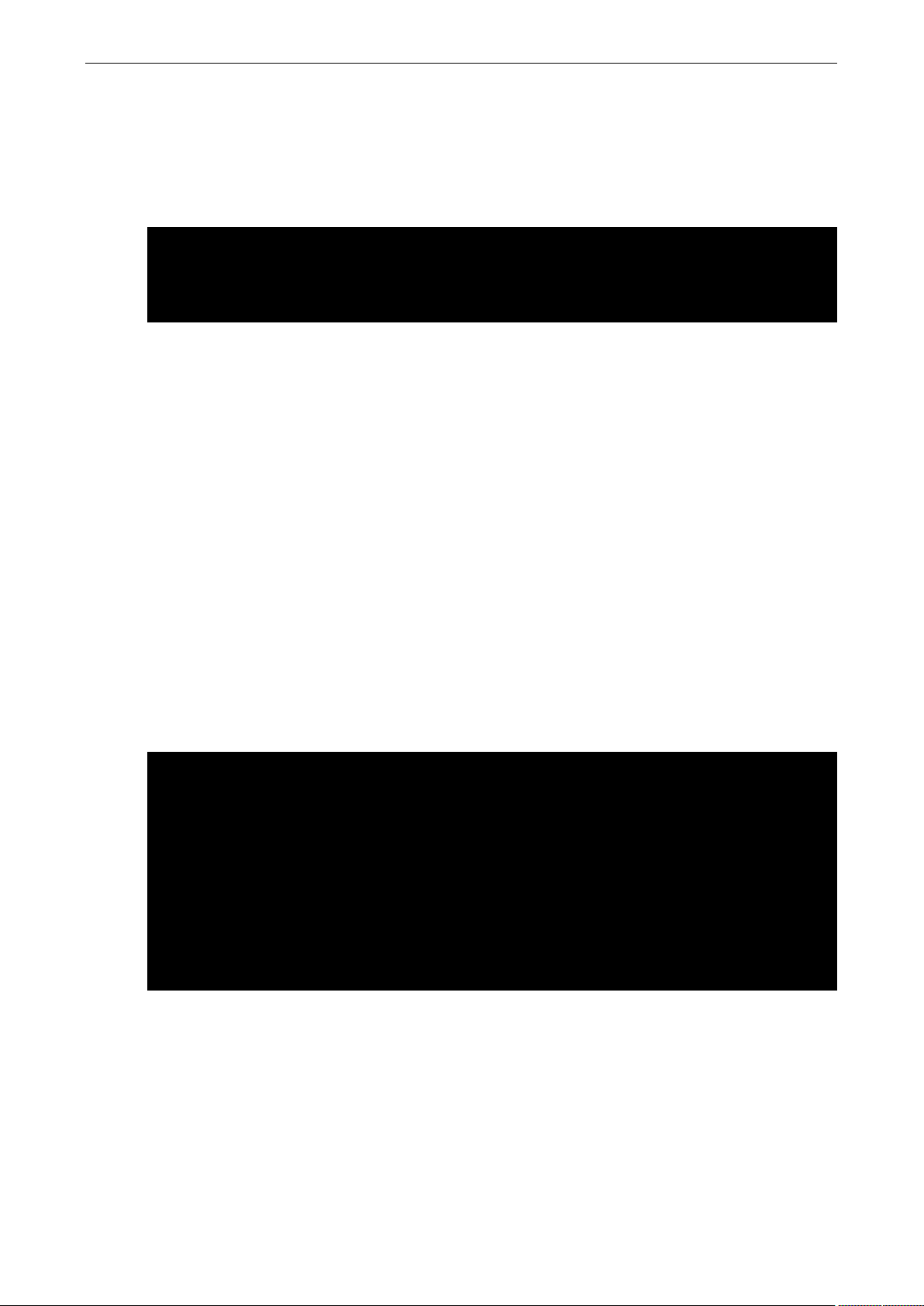
V2416A Linux Software Configuration
2-5
[root@bee_notebook root]# ssh 192.168.3.127
Are you sure you want to continue connection (yes/no)? yes_
root@Moxa:~# date
root@Moxa:~#
Linux Users
From a Linux machine, use the ssh command to access the V2416A-LX’s console utility via SSH.
# ssh 192.168.3.127
Select yes to open the connection.
The authenticity of host ‘192.168.3.127 (192.168.3.127)’ can’t be established.
RSA key fingerprint is 8b:ee:ff:84:41:25:fc:cd:2a:f2:92:8f:cb:1f:6b:2f.
Adjusting the System Time
The V2416A-LX has two time settings. One is the system time, and the other is provided by an RTC (Real Time
Clock) built into the V2416A-LX’s hardware.
Setting the Time Manually
Use the date command to query the current system time or to set a new system time. Use hwclock to query
the current RTC time or to set a new RTC time.
Use the following command to set the system time.
# date MMDDhhmmYYYY
MM: Month
DD: Date
hhmm: Hour and Minute
YYYY: Year
Use the following command to write the current system time to the RTC.
# hwclock –w
Wed Dec 16 03:34:46 CST 2009
root@Moxa:~# hwclock
Wed 16 Dec 2009 03:35:16 AM CST -0.017600 seconds
root@Moxa:~# date 121616352009
Wed Dec 16 16:35:00 CST 2009
root@Moxa:~# hwclock –w
root@Moxa:~# date ; hwclock
Wed Dec 16 16:36:12 CST 2009
Wed 16 Dec 2009 04:36:13 PM CST -0.016751 seconds
Page 13
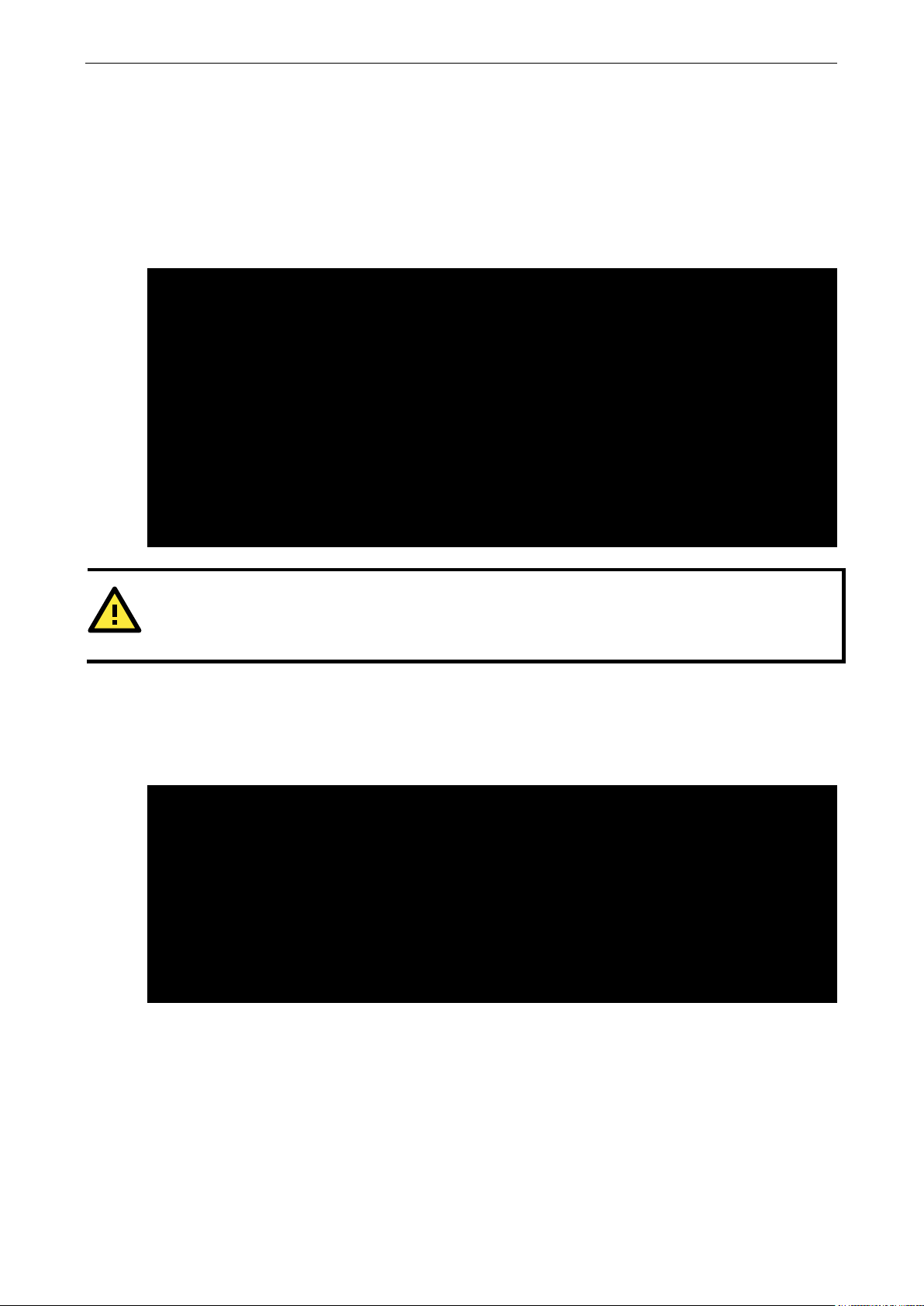
V2416A Linux Software Configuration
2-6
root@Moxa:~# date ; hwclock
root@Moxa:~#
ATTENTION
Before using the NTP client utility, check your IP address and network settings (gateway and DNS)
sure an Internet connection is available.
#!/bin/sh
# Change 100 to a larger number to update RTC less often.
NTP Client
The V2416A-LX has a built-in NTP (Network Time Protocol) client that is used to initialize a time request to a
remote NTP server. Use ntpdate to update the system time.
#ntpdate time.stdtime.gov.tw
#hwclock –w
Visit http://www.ntp.org for more information about NTP and NTP server addresses.
Wed Dec 16 16:36:12 CST 2009
Wed 16 Dec 2009 04:36:13 PM CST -0.016751 seconds
root@Moxa:~#
root@Moxa:~# ntpdate time.stdtime.gov.tw
16 Dec 03:49:48 ntpdate[2510]: step time server 220.130.158.52 offset 155905087.9
84256 sec
root@Moxa:~#
root@Moxa:~# hwclock -w
root@Moxa:~# date ; hwclock
Wed Dec 16 03:51:07 CST 2009
Wed 16 Dec 2009 03:51:07 AM CST -0.016771 seconds
Updating the Time Automatically
This section describes how to use a shell script to update the time automatically.
Example shell script for updating the system time periodically
ntpdate time.stdtime.gov.tw
# You can use the time server’s ip address or domain
# name directly. If you use domain name, you must
# enable the domain client on the system by updating
# /etc/resolv.conf file.
hwclock –w
sleep 100
# Updates every 100 seconds. The min. time is 100 seconds.
to make
Save the shell script using any file name. For example, fixtime.
How to run the shell script automatically when the kernel boots up
Copy the example shell script fixtime to the directory /etc/init.d, and then use chmod 755 fixtime
to change the shell script mode.
# chmod 755 fixtime
Next, use vi editor to edit the file /etc/inittab.
# vi /etc/inittab
Page 14
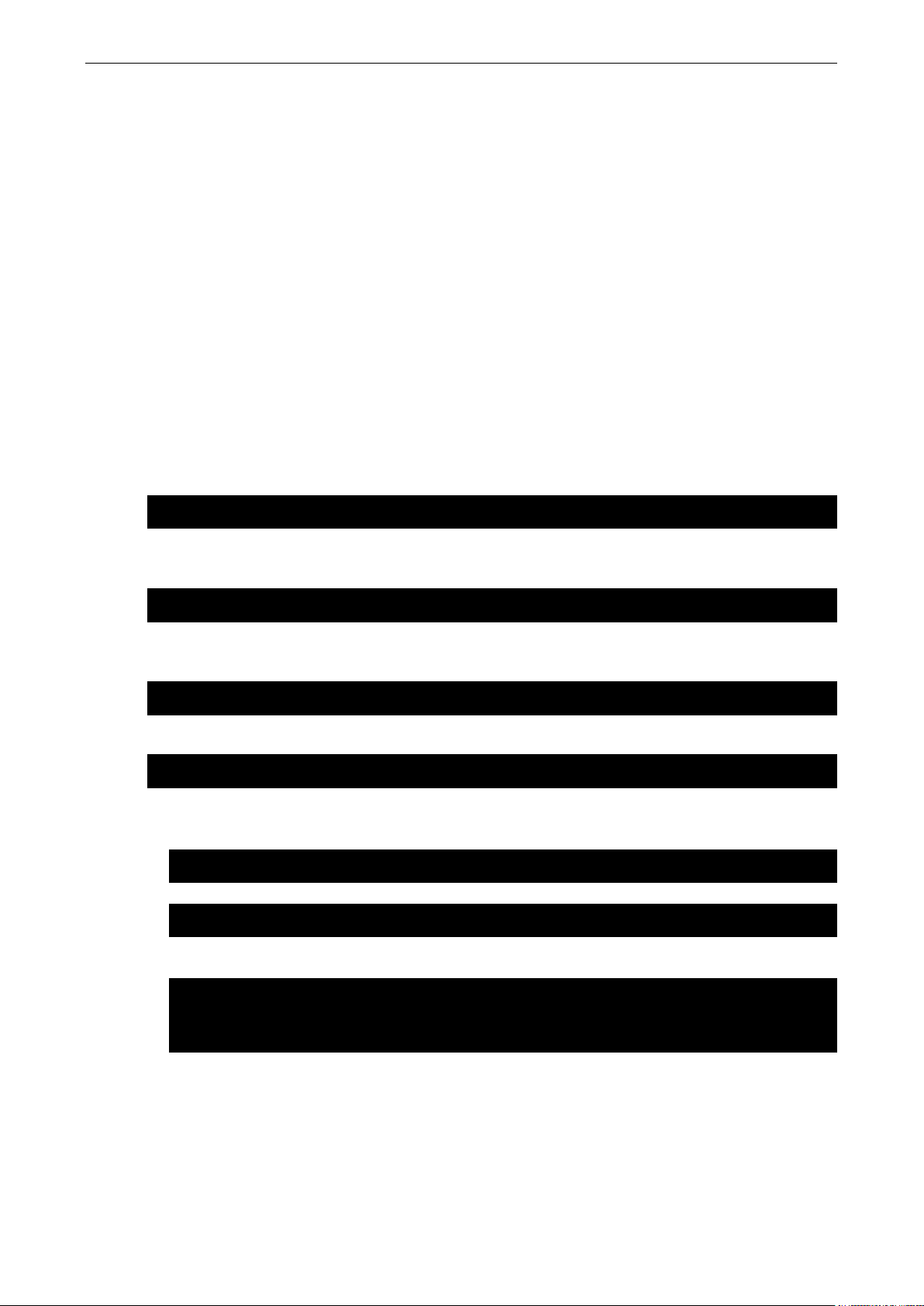
V2416A Linux Software Configuration
2-7
moxa@Moxa:~$ sudo insserv –d apache2
moxa@Moxa:~$ sudo insserv -r apache2
moxa@Moxa:~$ sudo /etc/init.d/apache2 start
moxa@Moxa:~$ sudo /etc/init.d/apache2 stop
root@Moxa:~# cd /etc/
root@Moxa:/etc/# vi rc.local
# !/bin/sh
home/daemon &~
Add the following line to the bottom of the file:
ntp : 2345 : respawn : /etc/init.d/fixtime
After you finish writing or modifying the code, remember to execute umount / to change the root directory
back to Read-only mode.
# umount /
Use the command #init q to re-initialize the kernel.
# init q
Enabling and Disabling Daemons
Only the following daemons are enabled in the V2416A-LX by default:
sftpd SFTP Server / Client daemon
sshd Secure Shell Server daemon
You may manage what services to run in the background by the command insserv. Below example shows how
to add the apache daemon in current runlevel.
Apache will not activate in the current boot session, but will be running in the background from the next boot
session. To disable the apache daemon, use the following command:
Linux daemons can be started or stopped in the current boot session by using of the scripts in /etc/init.d. To
start the apache daemon, use:
To stop the apache daemon, use:
1. To run a private daemon, you can edit the file rc.local, as shown below (type cd /etc/ to change
directories):
2. Type vi rc.local to edit the configuration file with vi editor.
3. Next, add the application daemon that you want to run. The following example shows how to add a daemon
that is placed in the /home/ directory. The daemon will run in the background during system boot.
# Add you want to run daemon
Page 15
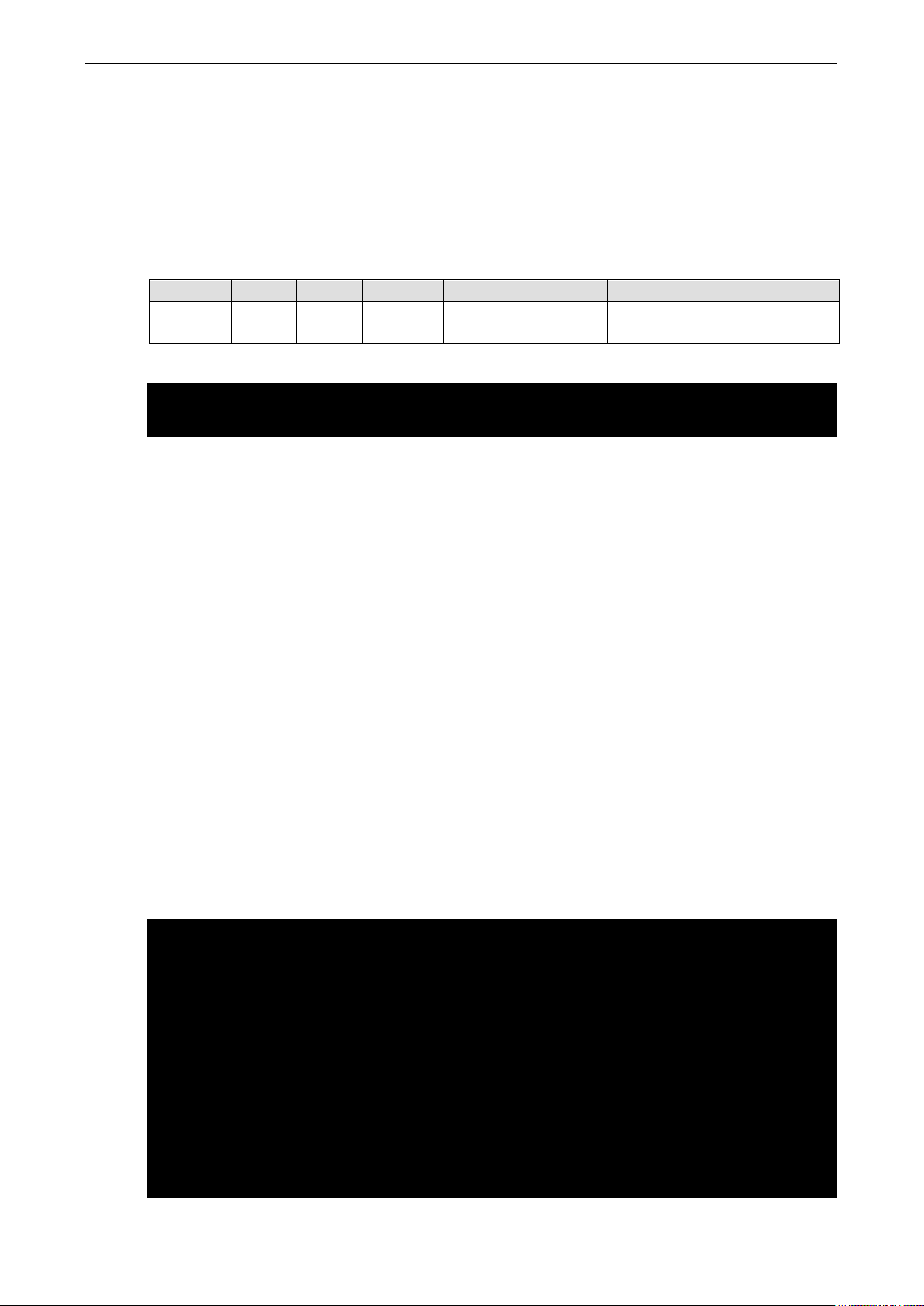
V2416A Linux Software Configuration
2-8
#minute hour date month week user command
* 8 * * * root /path/to/your/program
sysfs on /sys type sysfs (rw,nosuid,nodev,noexec,relatime)
/dev/sdb1 on /media/usb1 type vfat
Cron—Daemon for Executing Scheduled Commands
The Cron daemon will search /etc/crontab for crontab files. Cron wakes up every minute and checks each
command to see if it should be run at that time. When executing commands, output is mailed to the owner of
the crontab (or to the user named in the MAILTO environment variable in the crontab, if such a user exists).
Modify the file /etc/crontab to set up your scheduled applications. Crontab files have the following format:
mm h dom mon dow user command
minute hour date month week user command
0-59 0-23 1-31 1-12 0-6 (0 is Sunday)
For example, issue the following command if you want to launch a program at 8:00 every day:
The following example demonstrates how to use Cron to update the system time and RTC time every day at
8:00.
1. Write a shell script named fixtime.sh and save it to
#!/bin/sh
ntpdate time.stdtime.gov.tw
hwclock –w
exit 0
2. Change the mode of fixtime.sh
# chmod 755 fixtime.sh
3. Modify the /etc/crontab file to run fixtime.sh at 8:00 every day.
Add the following line to the end of crontab:
* 8 * * * root /home/fixtime.sh
Inserting a USB Storage Device into the Computer
Since mounting USB storage devices manually can be difficult, a Debian package named usbmount is used to
mount the USB drivers automatically. usbmount relies on udev to mount USB storage devices automatically
at certain mount points. The USB storage devices will be mounted on /media/usb0, /media/usb1, etc.
proc on /proc type proc (rw,nosuid,nodev,noexec,relatime)
udev on /dev type devtmpfs (rw,relatime,size=10240k,nr_inodes=494659,mode=755)
devpts on /dev/pts type devpts
(rw,nosuid,noexec,relatime,gid=5,mode=620,ptmxmode=000)
tmpfs on /run type tmpfs (rw,nosuid,noexec,relatime,size=397292k,mode=755)
/dev/disk/by-label/V2400A_MOXA on / type ext4
(rw,noatime,errors=remount-ro,data=ordered)
tmpfs on /run/lock type tmpfs (rw,nosuid,nodev,noexec,relatime,size=5120k)
tmpfs on /run/shm type tmpfs (rw,nosuid,nodev,noexec,relatime,size=794560k)
rpc_pipefs on /var/lib/nfs/rpc_pipefs type rpc_pipefs (rw,relatime)
(rw,noexec,nodev,sync,noatime,gid=25,dmask=0007,fmask=0117)
/home/.
Page 16
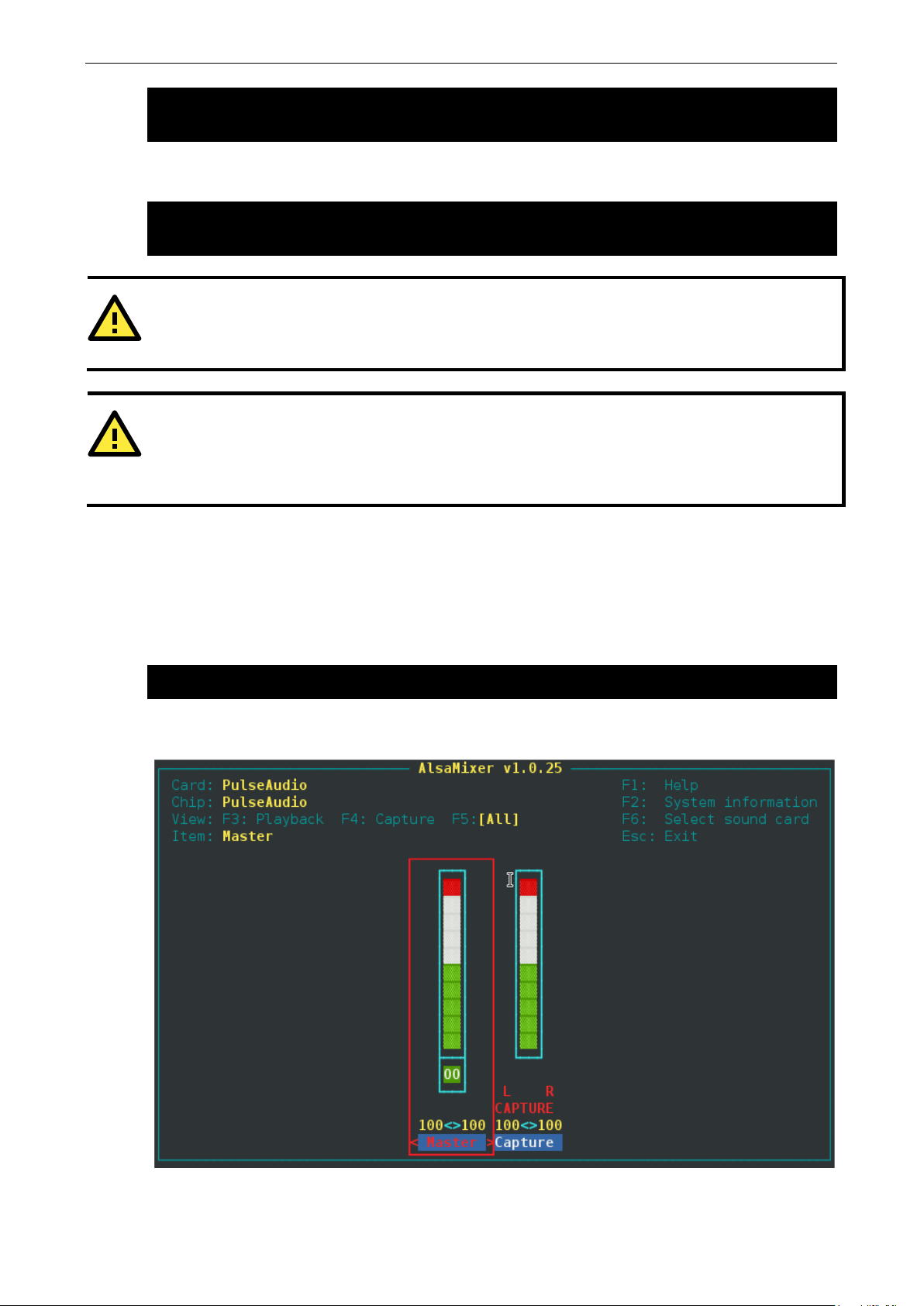
V2416A Linux Software Configuration
2-9
(rw,noexec,nodev,sync,noatime,gid=25,dmask=0007,fmask=0117)
root@MOXA:~#
root@MOXA:~# apt-get remove usbmount
root@MOXA:~# apt-get install gnome-volume-manager
ATTENTION
Remember to type the
# sync before you disconnect the USB storage device. If you do not issue the
command, you may lose data.
ATTENTION
Remember to exit the /media/usb0 or /media/usb1 directory when you disconnect the USB storage device. If
you stay in /media/usb0 or /media/usb1, the automatic un
umount /media/usb0 to un
root@Moxa:~# alsamixer
Note that usbmount is a light-weight solution for text mode, and does not fully support the gnome desktop
environment. For better supportability, install gnome-volume-manager instead of usbmount:
command
-mount process will fail. If that happens, type #
-mount the USB device manually.
Audio Playback and Recording
The V2416A has a built-in audio system that provides the Line-in, line-out interface in M12 format for audio
playback or recording. Use the following commands to play back audio on the V2416A.
Control the volumn of the Master with alsamixer
Press <TAB> to select the Master as the playback source and press <UP> and <DOWN> to adjust the
volume.
Play a wave file
Page 17
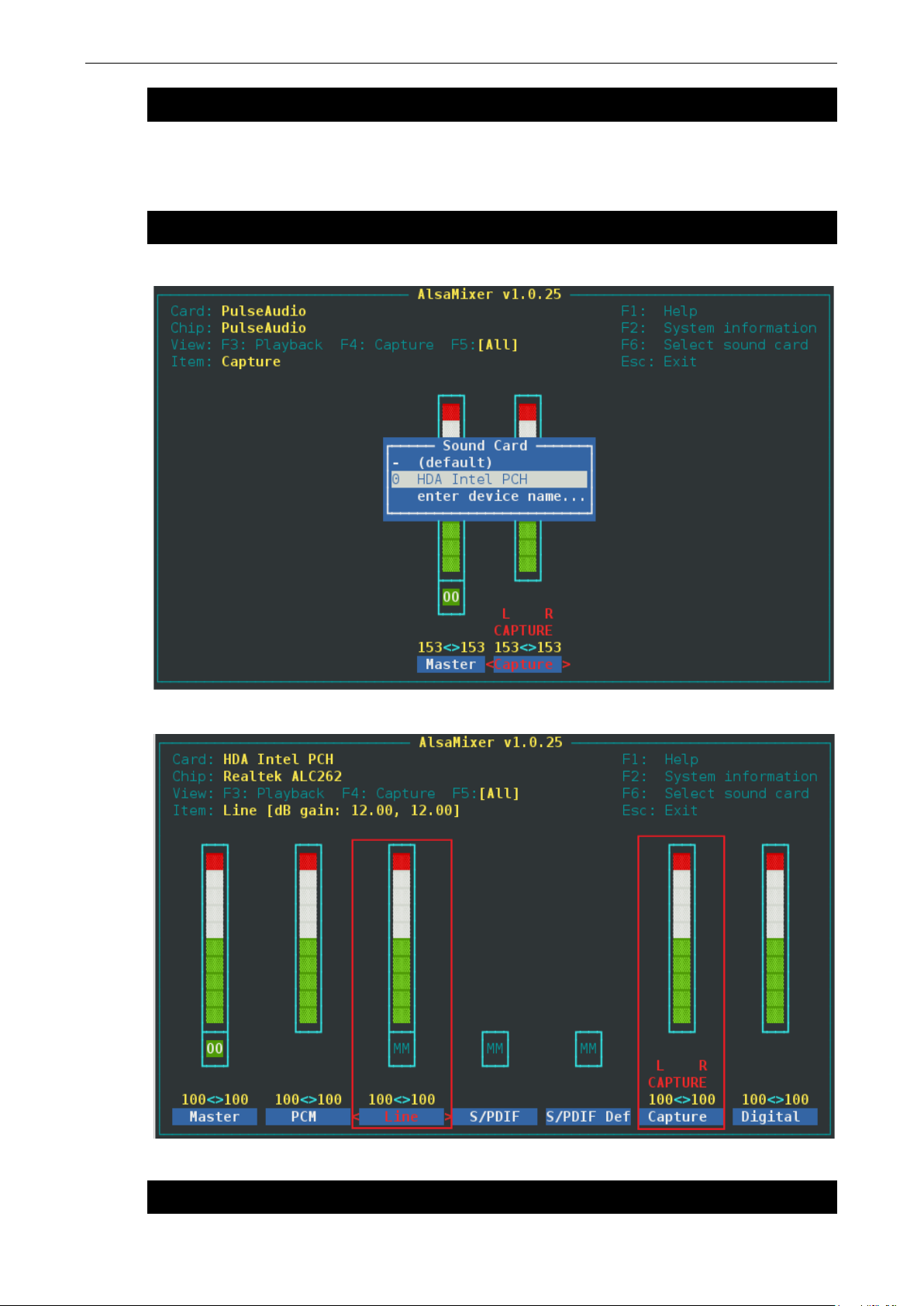
V2416A Linux Software Configuration
2-10
root@Moxa:~# aplay –t wav /PATH/TO/test.wav
root@Moxa:~# alsamixer
moxa@MOXA:~# arecord -t wav -f cd -c 2 /dev/shm/aaa.wav
The V2416A has a Line-in interface for recording audio. Use the following commands to record audio on the
V2416A.
Control the volume of Capture with alsamixer
Press <F6> to Select the device - “HDA Intel PCH”
Press <TAB> to select the Line and Capture as capture and press <UP> and <DOWN> to adjust the volume.
Record the audio in wave format
Page 18
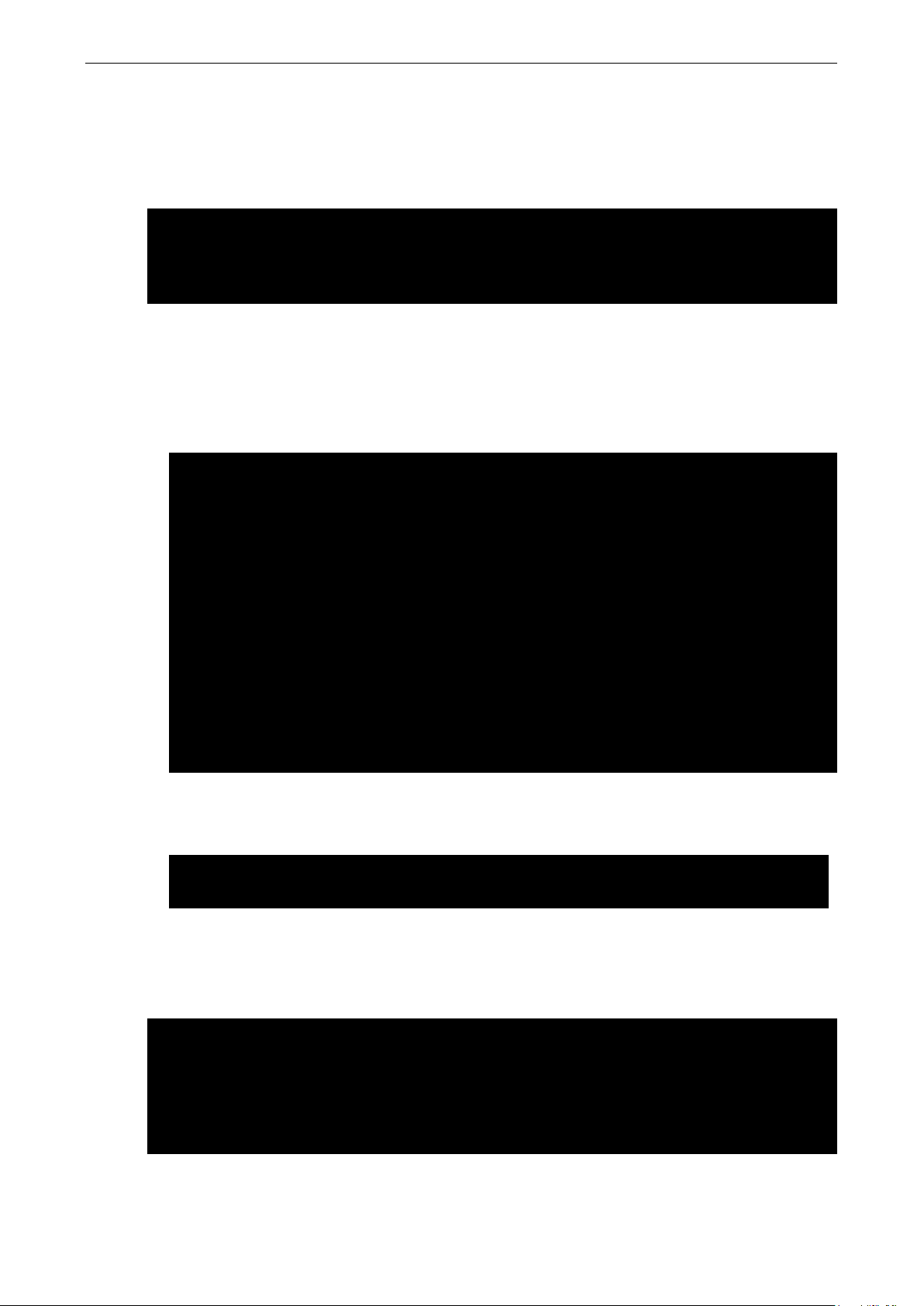
V2416A Linux Software Configuration
2-11
root@Moxa:~# uname -a
root@Moxa:~#
root@Moxa:~# vi /etc/apt/sources.list
deb-src http://ftp.debian.org/debian wheezy-backports main contrib non-free
root@Moxa:~# sudo vi /etc/apt/sources.list
deb http://debian.moxa.com/debian wheezy main
root@Moxa:~# apt-key list
sub 2048R/F7F3CD9E 2014-05-28 [expires: 2024-05-25]
Checking the Linux Version
The program uname, which stands for “Unix Name” and is part of the Unix operating system, prints the name,
version, and other details about the operating system running on the computer. Use the -a option to generate
a response similar to the one shown below:
Linux Moxa 3.16.0-0.bpo.4-amd64 #1 SMP Debian 3.16.7-ckt4-3~bpo70+1 (2015-02-12)
x86_64 GNU/Linux
APT—Installing and Removing Packages
APT is the Debian tool used to install and remove packages. Before installing a package, you need to configure
the apt source file, /etc/apt/sources.list, which is not a read only partition.
1. Use vi editor to configure /etc/apt/sources.list.
deb http://debian.moxa.com/debian wheezy main
deb http://ftp.us.debian.org/debian/ wheezy main contrib non-free
deb-src http://ftp.us.debian.org/debian/ wheezy main contrib non-free
deb http://ftp.us.debian.org/debian/ wheezy-updates main contrib non-free
deb-src http://ftp.us.debian.org/debian/ wheezy-updates main contrib non-free
deb http://security.debian.org/ wheezy/updates main contrib non-free
deb-src http://security.debian.org/ wheezy/updates main contrib non-free
deb http://ftp.debian.org/debian wheezy-backports main contrib non-free
2. Add Moxa’s apt repository
For adding or updating the drivers, libraries, and utilities provided by Moxa.
“deb http://debian.moxa.com/debian wheezy main” is added to the source list by default. If you delete it,
You should add “deb http://debian.moxa.com/debian wheezy main” to the source list.
Moxa has encrypted the packages with a GPG key that allows you to check if the package was verified by us.
The GPG key should be added before starting the installation. You can find the GPG key on the CD or on Moxa’s
website. Upload the key to the Moxa embedded computer and then add it.
Check your GPG key list to verify that “MOXA SYS” is in the list.
/etc/apt/trusted.gpg
--------------------
pub 2048R/62B24532 2014-05-28 [expires: 2024-05-25]
uid MOXA SYS <sys.support@moxa.com>
Page 19
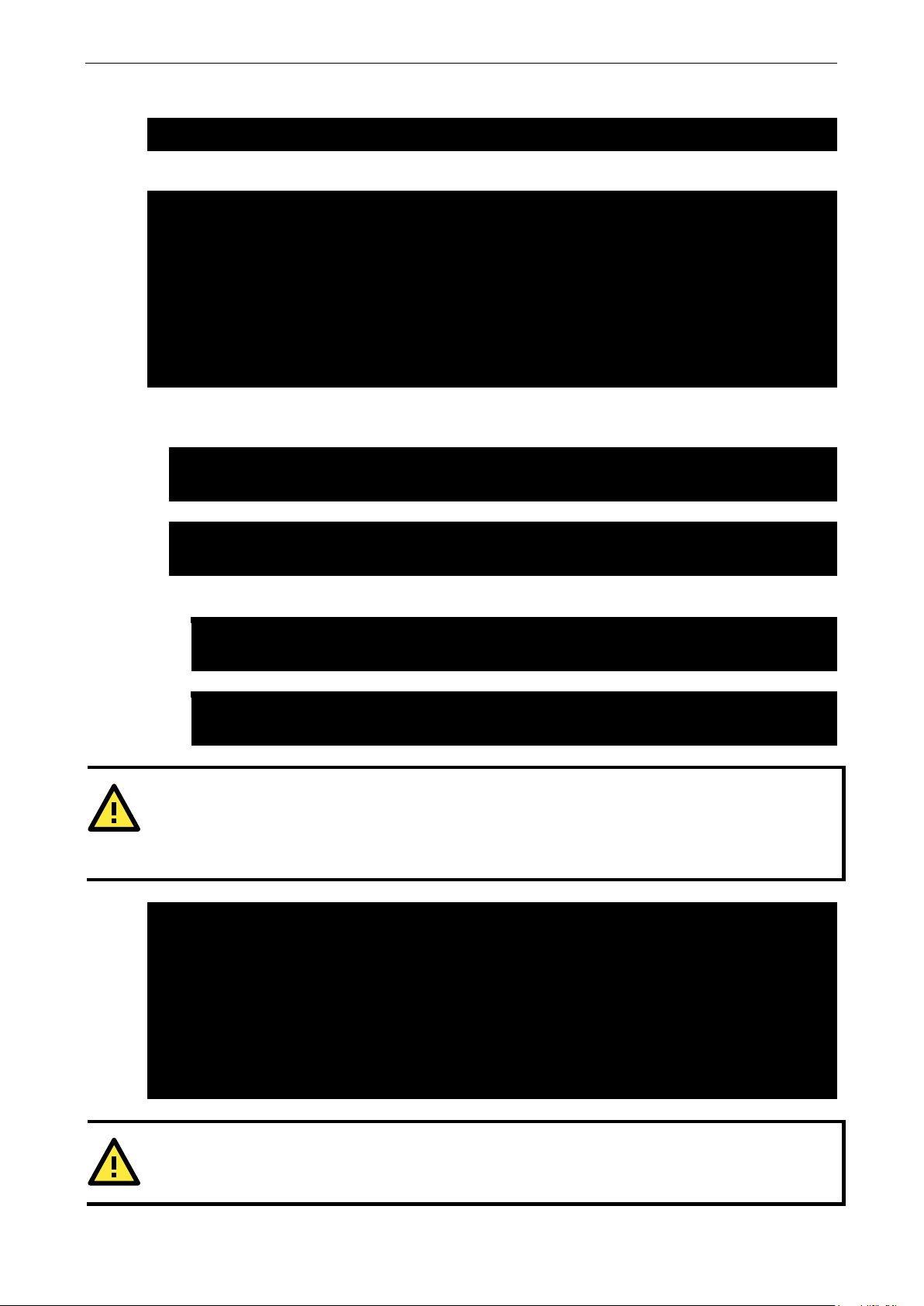
V2416A Linux Software Configuration
2-12
root@Moxa:~# apt-key add NEW-MOXA-SYS-DEBIAN-KEY
root@Moxa:~# apt-get update
Reading package lists... Done
moxa@MOXA:~# sudo apt-get update
moxa@MOXA:~#
moxa@MOXA:~# sudo apt-get install ipsec-tools
moxa@MOXA:~#
moxa@MOXA:~# sudo apt-get remove ipsec-tools
moxa@MOXA:~#
moxa@MOXA:~# sudo apt-get remove ipsec-tools --purge
moxa@MOXA:~#
ATTENTION
The APT cache space /
/
se
df
moxa@MOXA:~# df -h
moxa@MOXA:~#
ATTENTION
Use
If “MOXA SYS” is not in your list, can add it into the GPG key list.
Next, update the package list to display the most up-to-date package list.
Ign http://debian.moxa.com wheezy Release.gpg
Ign http://debian.moxa.com/debian/ wheezy/main Translation-en
Ign http://debian.moxa.com/debian/ wheezy/main Translation-en_HK
Get:1 http://debian.moxa.com wheezy Release [1,633 B]
Ign http://debian.moxa.com wheezy/main i386 Packages
Get:2 http://debian.moxa.com wheezy/main i386 Packages [1,585 B]
Fetched 3,218 B in 0s (47.2 kB/s)
After updating the package list, use apt-get to install or upgrade the packages from Moxa’s apt repository.
1. Update the source list after you configure it.
2. Once you indicate which package you want to install (ipsec-tools, for example), type:
3. Use one of the following commands to remove a package:
a. For a simple package removal:
b. For a complete package removal:
var/cache/apt to a USB mass storage device or mount it to an NFS space to generate more free space. U
–h to check how much free space is available in tmpfs.
var/cache/apt is located in tmpfs. If you need to install a huge package, link
Filesystem Size Used Avail Use% Mounted on
rootfs 7.3G 923M 6.2G 13% /
udev 10M 0 10M 0% /dev
tmpfs 388M 184K 388M 1% /run
/dev/disk/by-label/V2400A_MOXA 7.3G 923M 6.2G 13% /
tmpfs 5.0M 0 5.0M 0% /run/lock
tmpfs 776M 0 776M 0% /run/shm
the command # apt-get clean to free up the cache space.
Page 20
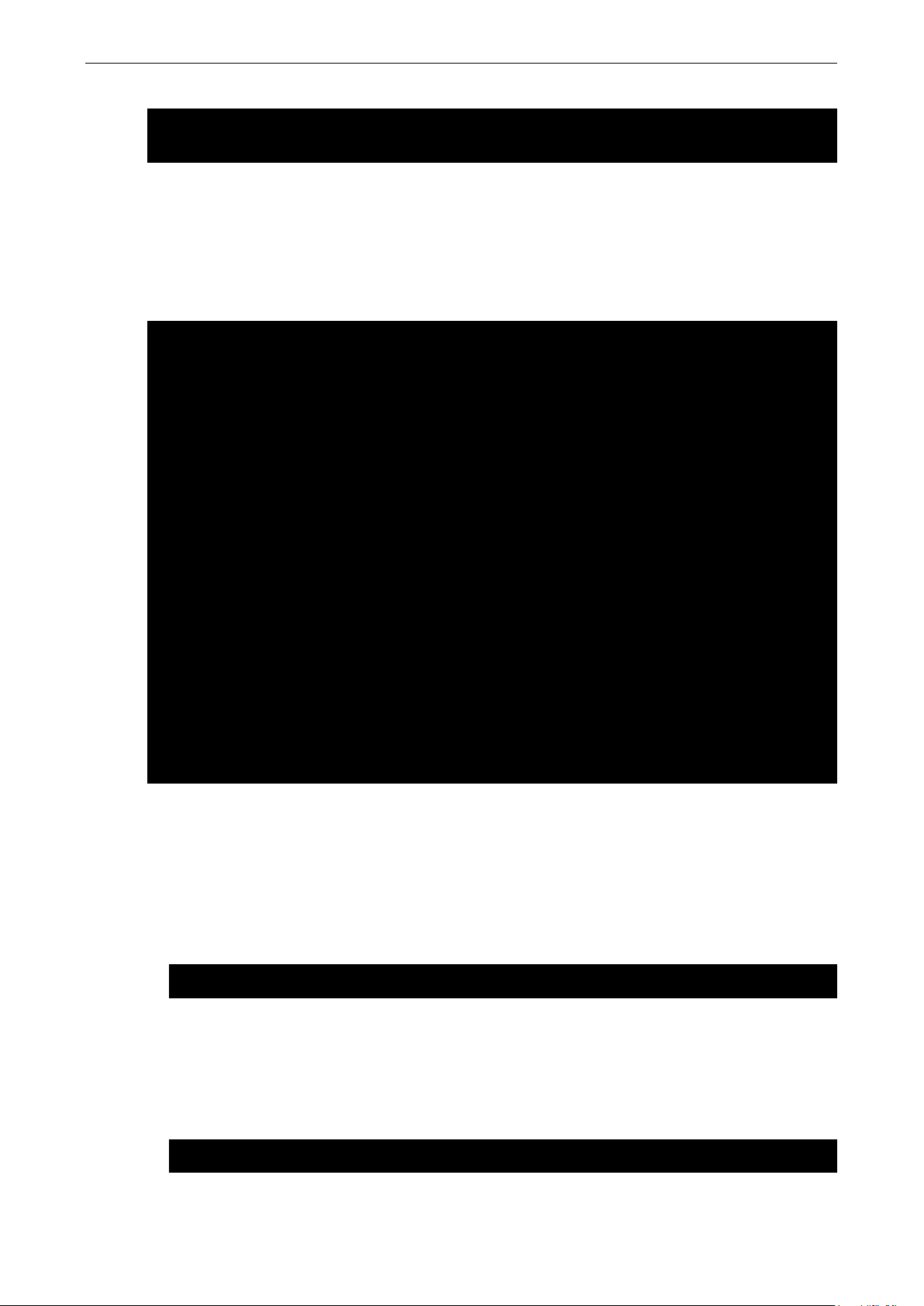
V2416A Linux Software Configuration
2-13
moxa@MOXA:~# apt-get clean
moxa@MOXA:~#
root@Moxa:/# ethtool eth0
Moxa:/#
etherwake -b 00:90:e8:00:d7:07
etherwake -b 00:90:e8:00:d7:07
Wake on LAN
The V2416A-LX supports wake on LAN, a feature used to wake up a device for suspend (S3) and shutdown
(S5).
To check the WOL support on Ethernet port x, type ethtool ethx, where “x” is the port number.
Settings for eth0:
Supported ports: [ TP ]
Supported link modes: 10baseT/Half 10baseT/Full
100baseT/Half 100baseT/Full
1000baseT/Full
Supports auto-negotiation: Yes
Advertised link modes: 10baseT/Half 10baseT/Full
100baseT/Half 100baseT/Full
1000baseT/Full
Advertised auto-negotiation: Yes
Speed: 100Mb/s
Duplex: Full
Port: Twisted Pair
PHYAD: 0
Transceiver: internal
Auto-negotiation: on
Supports Wake-on: pumbg
Wake-on: ug
Current message level: 0x00000033 (51)
Link detected: yes
As you can see, the default WOL support is g (wake on Magic packet).
The following example illustrates how to wake up on suspend (S3):
1. Moxa’s embedded computer
Get its MAC by issuing “ifconfig ethx” (x is the port number)
Suspend to RAM with command “pm-suspend --quirk-s3-bios”
Remote computer
Issue the command etherwake -b mac_of_this_device to wake it up. For example:
The following example illustrates how to wake up on shutdown (S5):
1. Moxa’s embedded computer
Shut down your computer with “shutdown -h now”
2. Remote computer
Issue the command etherwake -b mac_of_this_device to wake it up. For example:
Page 21
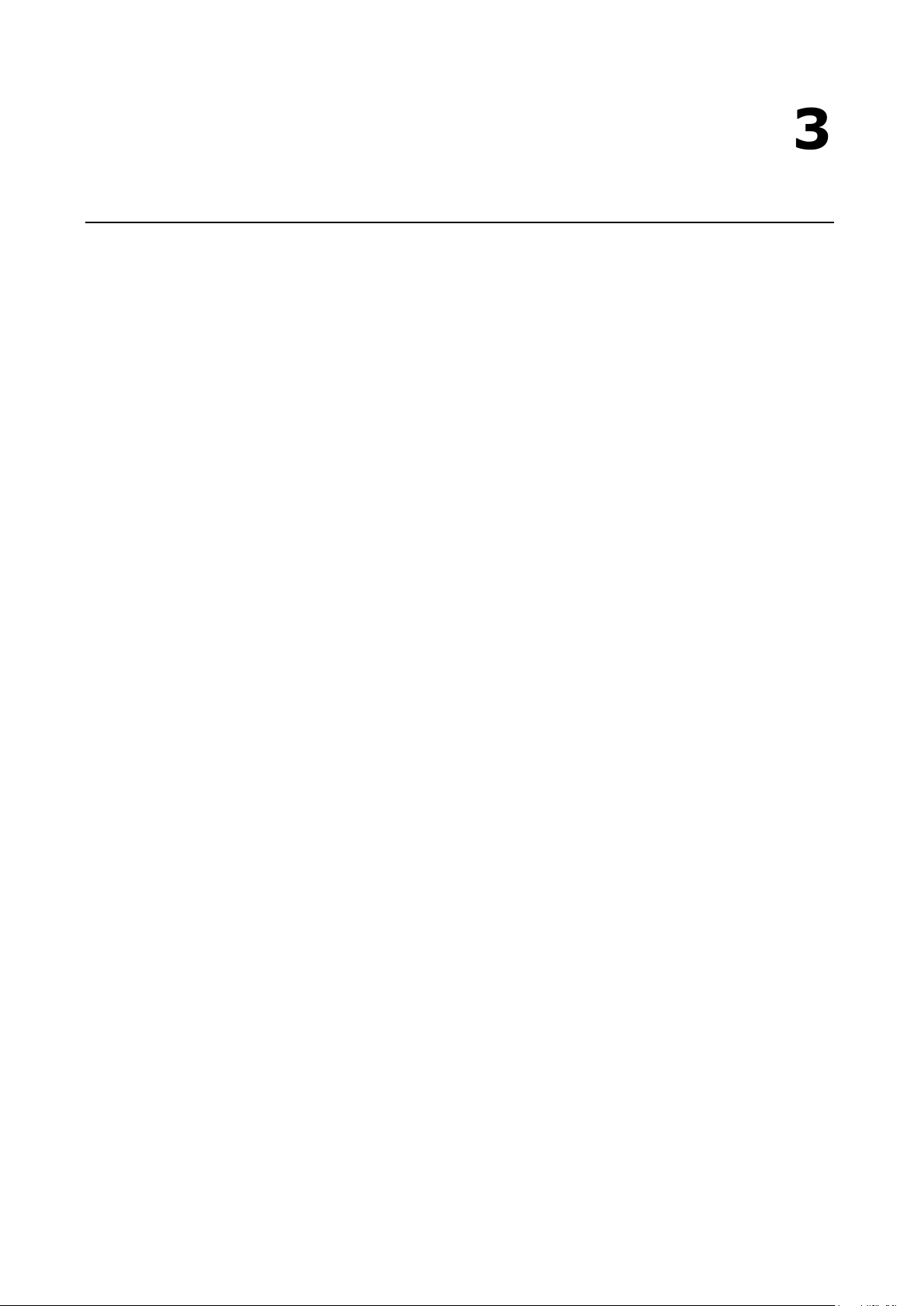
3
3. Managing Communications
The V2416A-LX ready-to-run embedded computer is a network-centric platform designed to serve as a
front-end for data acquisition and industrial control applications. This chapter describes how to configure the
various communication functions supported by the Linux operating system.
The following topics are covered in this chapter:
Detecting Network Interfaces
Changing the Network Settings
Changing the “interfaces” Configuration File
Adjusting IP Addresses with “ifconfig”
Serial Port Operation Mode
DNS Client
/etc/hostname
/etc/resolv.conf
/etc/nsswitch.conf
Configuring Ethernet Bonding
Apache Web Server
Default Homepage
IPTABLES
IPTABLES Hierarchy
IPTABLES Modules
Observe and Erase Chain Rules
Define Policy for Chain Rules
Append or Delete Rules
NAT (Network Address Translation)
NAT Example
Enabling NAT at Bootup
PPP (Point to Point Protocol)
Connecting to a PPP Server over a Simple Dial-up Connection
Connecting to a PPP Server over a Hard-wired Link
Checking the Connection
Setting up a Machine for Incoming PPP Connections
PPPoE
NFS (Network File System) Client
SNMP
OpenVPN
Ethernet Bridging for Private Networks on Different Subnets
Ethernet Bridging for Private Networks on the Same Subnet
Routed IP
Page 22
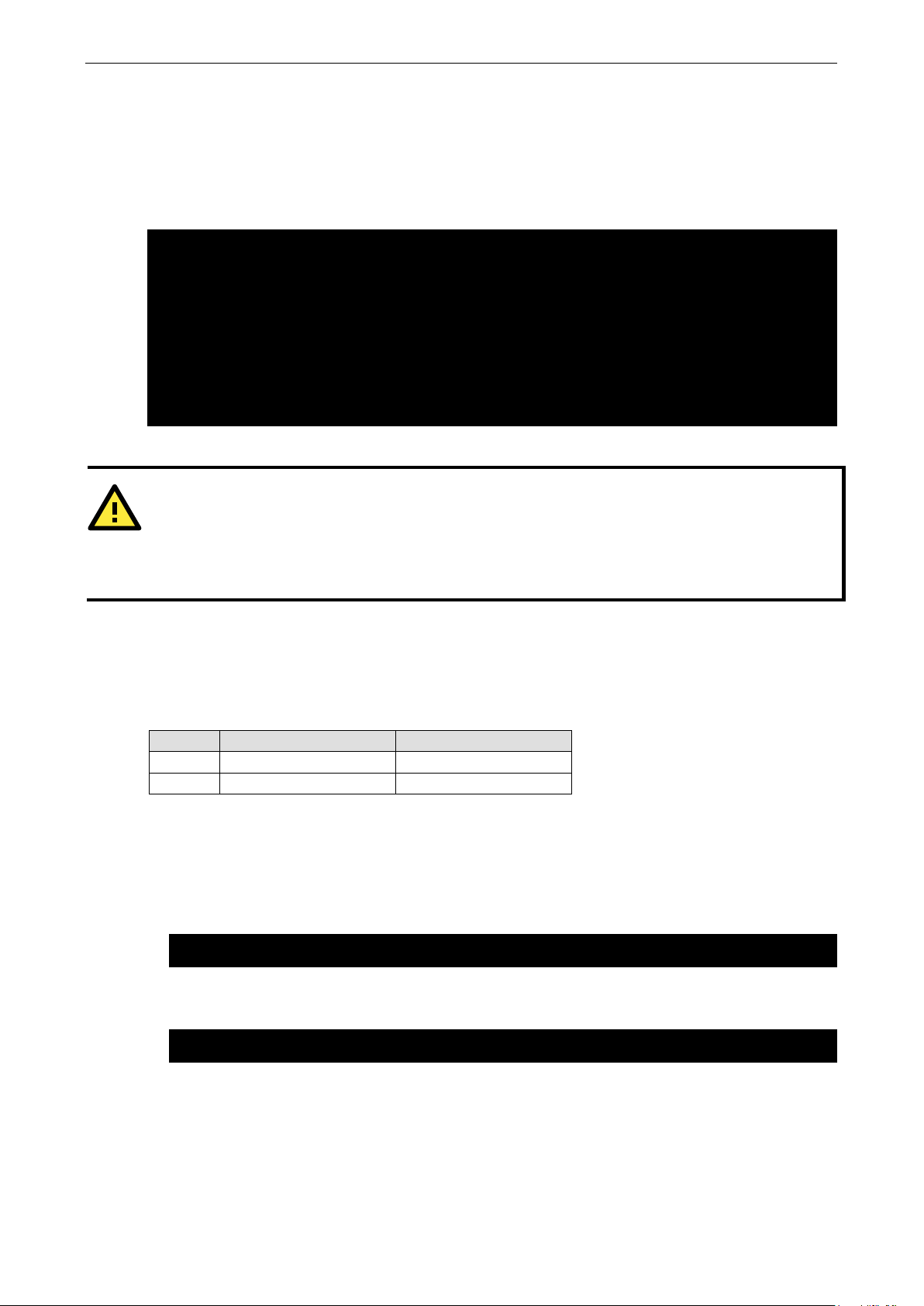
V2416A Linux Managing Communications
3-2
# PCI device 0x10ec:/sys/devices/pci0000:00/0000:00:1c.1/0000:02:00.0 (r8169)
KERNEL==“eth*”, NAME=“eth1”
ATTENTION
When
/etc/udev/rules.d/70
abnormally
and
reboot the system.
root@MOXA:~# cd /etc/network
root@MOXA:/etc/network# vi interfaces
Detecting Network Interfaces
Debian Linux systems use udevd to detect new network interfaces, including Ethernet interfaces and wireless
interfaces. One of the rules is /lib/udev/rules.d/75-persistent-net-generator.rules for creating a
persistent network interface naming order. The content in /etc/udev/rules.d/70-persistent-net.rules is
similar to the following:
SUBSYSTEM==“net”, ACTION==“add”, DRIVERS==“?*”,
ATTR{address}==“00:90:e8:00:00:20”, ATTR{dev_id}==“0x0”, ATTR{type}==“1”,
KERNEL==“eth*”, NAME=“eth0”
# PCI device 0x10ec:/sys/devices/pci0000:00/0000:00:1c.0/0000:01:00.0 (r8169)
SUBSYSTEM==“net”, ACTION==“add”, DRIVERS==“?*”,
ATTR{address}==“00:90:e8:00:00:21”, ATTR{dev_id}==“0x0”, ATTR{type}==“1”,
The above example indicates that the system has detected two Ethernet interfaces.
replacing or connecting a network interface, the system may keep the old record in
-persistent-net.rules, which could cause network interfaces to be detected
. To avoid this problem, delete the content of the file /etc/udev/rules.d/70-persistent-net.rules
Changing the Network Settings
The V2416A-LX computer has two 10/100 or 10/100/1000 Ethernet ports named LAN1 and LAN2. The default
IP addresses and netmasks of these network interfaces are:
Default IP Address Netmask
LAN1 192.168.3.127 255.255.255.0
LAN2 192.168.4.127 255.255.255.0
These network settings can be modified by changing the interfaces configuration file, or they can be adjusted
temporarily with the ifconfig command.
Changing the “interfaces” Configuration File
1. Type cd /etc/network to change directories.
2. Type vi interfaces to edit the network configuration file with vi editor. You can configure the V2416A-LX’s
Ethernet ports for static or dynamic (DHCP) IP addresses.
Page 23
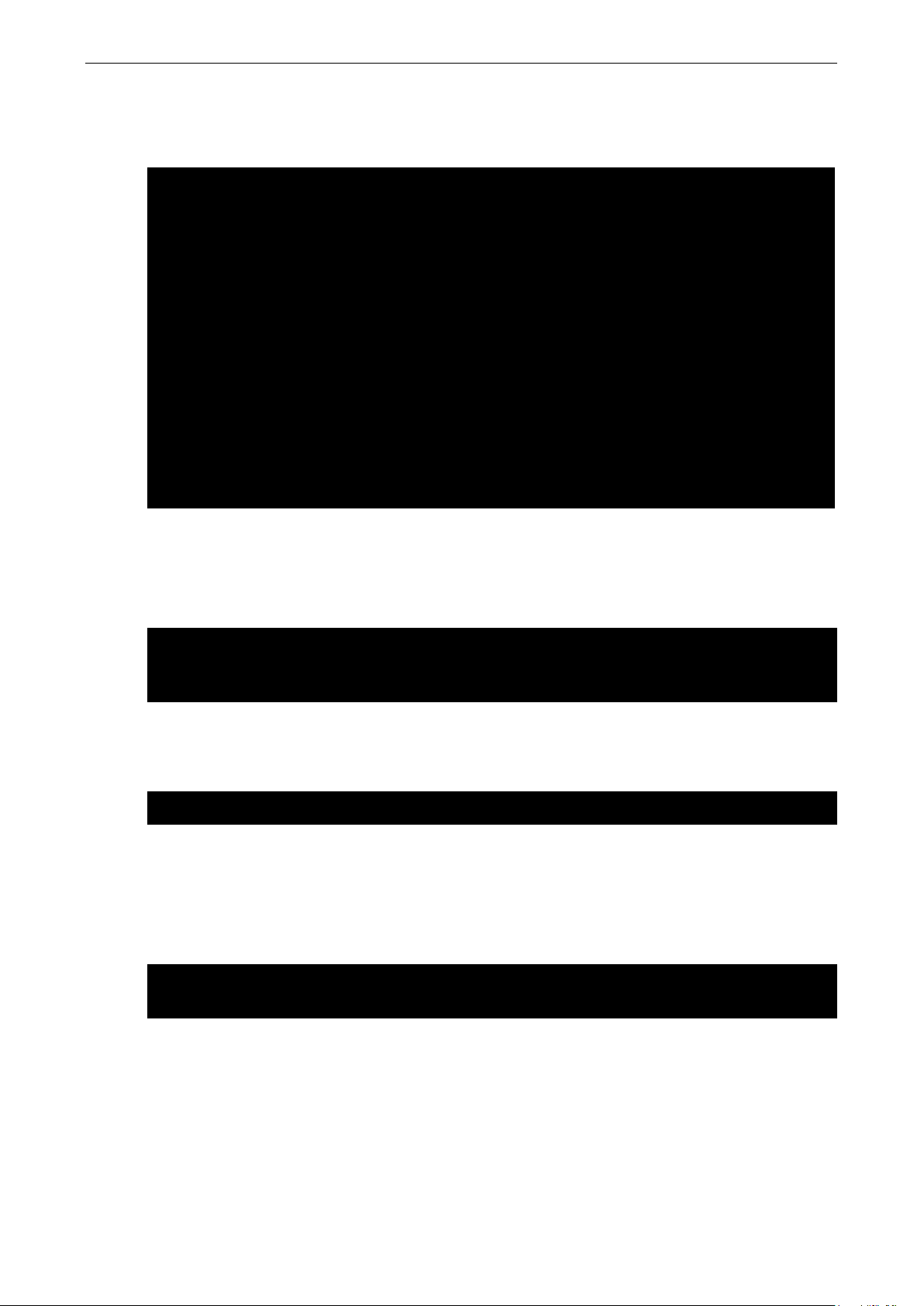
V2416A Linux Managing Communications
3-3
# The loopback network interface
broadcast 192.168.4.255
# The primary network interface
iface eth0 inet dhcp
root@MOXA:~# /etc/init.d/networking restart
root@MOXA:~# ifconfig eth0 192.168.1.1
root@MOXA:~#
Static IP Address
As shown in the following example, the default static IP addresses can be modified.
auto lo
iface lo inet loopback
# The primary network interface
auto eth0
iface eth0 inet static
address 192.168.3.127
netmask 255.255.255.0
broadcast 192.168.3.255
auto eth1
iface eth1 inet static
address 192.168.4.127
netmask 255.255.255.0
Dynamic IP Address using DHCP
To configure one or both LAN ports to request an IP address dynamically, replace static with dhcp and then
delete the rest of the lines.
auto eth0
After modifying the boot settings of the LAN interface, issue the following command to activate the LAN
settings immediately.
# /etc/init.d/networking restart
Adjusting IP Addresses with “ifconfig”
IP settings can be adjusted during run-time, but the new settings will not be saved to the flash ROM without
modifying the file /etc/network/interfaces. For example, type the command # ifconfig eth0
192.168.1.1 to change the IP address of LAN1 to 192.168.1.1.
Page 24
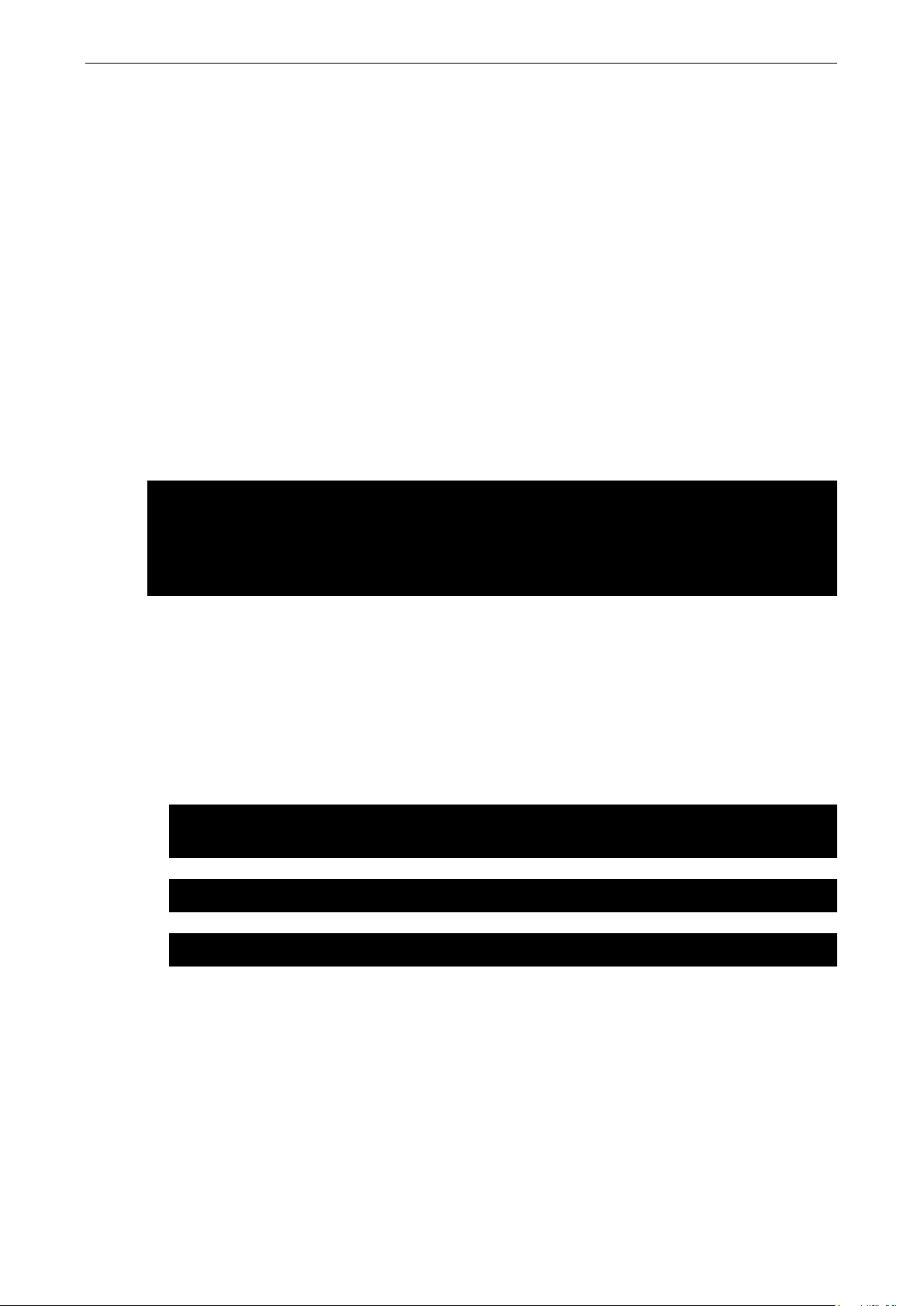
V2416A Linux Managing Communications
3-4
-h
Help
-g
Get information
-i intf
Set interface type
intf
RS232
RS422
RS4852W
RS4854W
RS-232 mode
RS
RS
RS-485 4 wire mode
root@Moxa:~# muestty -i RS422 /dev/ttyMUE0
root@Moxa:~#
moxa@MOXA:~# sudo vi /etc/hostname
Moxa
root@Moxa:~# /etc/init.d/hostname.sh start
root@Moxa:~# hostname
Serial Port Operation Mode
The V2416A-LX computer has 4 serial ports named COM1, COM2, COM3, and COM4. The ports support RS-232,
RS-422, 2-wire RS-485, and 4-wire RS-485 operation modes with baudrate settings up to 921600 bps.
By default, the serial interface is set to RS-232. You can use the muestty command to change the serial port
operation mode, as indicated below:
muestty <operation> devicedevice-node: /dev/ttyMUEn; n = 0,1,2,...
<operation> [see following table]:
For example, use the following commands to set /dev/ttyMUE0 to RS-422:
muestty: Set interface of /dev/ttyMUE0 ok.
root@Moxa:~# muestty -g /dev/ttyMUE0
muestty: /dev/ttyMUE0 is set to RS-422 mode.
DNS Client
The V2416A-LX supports DNS client (but not DNS server). To set up DNS client, you need to edit three
configuration files: /etc/hostname, /etc/resolv.conf, and /etc/nsswitch.conf.
/etc/hostname
1. Edit /etc/hostname:
-422 mode
-485 2 wire mode
2. Re-configure the hostname.
3. Check the new hostname.
/etc/resolv.conf
This is the most important file that you need to edit when using DNS. For example, before using # ntpdate
time.stdtime.gov.tw to update the system time, you will need to add the DNS server address to the file. Ask
your network administrator which DNS server address you should use. The DNS server’s IP address is specified
with the nameserver command. For example, add the following line to /etc/resolv.conf (assuming the DNS
server’s IP address is 168.95.1.1):
Page 25
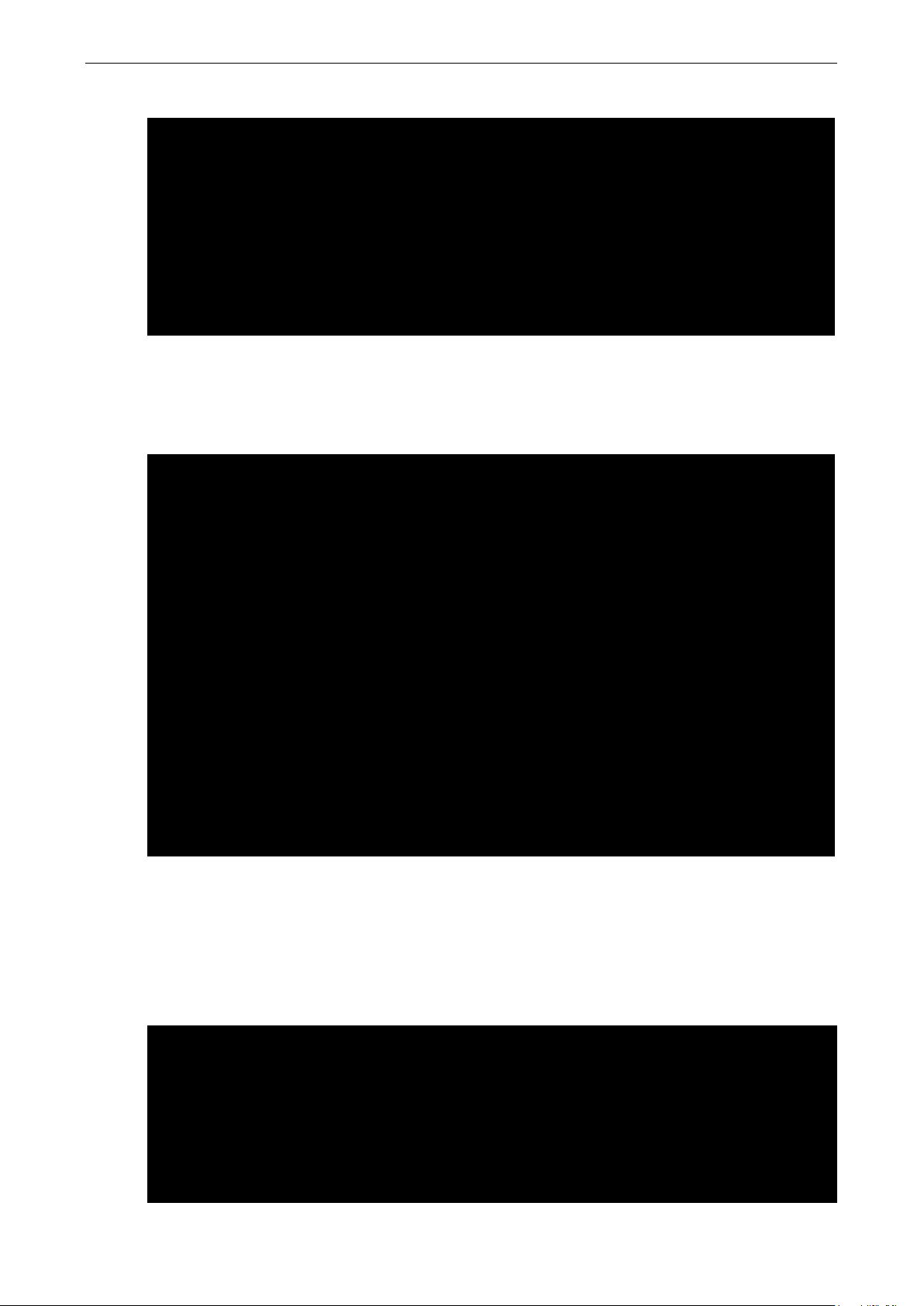
V2416A Linux Managing Communications
3-5
root@MOXA:/etc# cat resolv.conf
MOXA:/etc#
# /etc/nsswitch.conf
netgroup: nis
#! /bin/bash
# Should-Start:
nameserver 168.95.1.1
#
# resolv.conf This file is the resolver configuration file
# See resolver(5).
#
#nameserver 192.168.1.16
nameserver 168.95.1.1
nameserver 140.115.1.31
nameserver 140.115.236.10
/etc/nsswitch.conf
This file defines the sequence of files, /etc/hosts or /etc/resolv.conf, to be read to resolve the IP address.
The hosts line in /etc/nsswitch.conf means use /etc/host first and DNS service to resolve the address.
#
# Example configuration of GNU Name Service Switch functionality.
# If you have the `glibc-doc-reference’ and `info’ packages installed, try:
# `info libc “Name Service Switch”‘ for information about this file.
passwd: compat
group: compat
shadow: compat
hosts: files dns
networks: files
protocols: db files
services: db files
ethers: db files
rpc: db files
Configuring Ethernet Bonding
The Linux bonding driver provides a method for aggregating multiple network interfaces into a single logical
“bonded” interface. To use the bonding feature, load the bonding driver. Then use ifenslave to add the Ethernet
interface into the bond0 interface. The following script bonds eth1 and eth2 together; you can place the script
in /etc/init.d/bonding.
#### BEGIN INIT INFO
# Provides: bonding
# Short-Description: Start the bonding service, bond eth1 and eth2.
# Required-Start: $all
# Required-Stop: $all
Page 26

V2416A Linux Managing Communications
3-6
# Should-Stop:
exit 0
# Default-Start: 2 3 4 5
# Default-Stop: 0 1 6
### END INIT INFO
NAME=bonding
PATH=/bin:/usr/bin:/sbin:/usr/sbin
case "$1" in
start)
# to set ethX interfaces as slave the bond0 must have an ip
if [ "$2" == "" ]; then
$0
exit 1
fi
echo "Starting bonding service: $NAME."
modprobe bonding mode=1 miimon=100 # load bonding module
ifdown eth0 # putting down eth0
ifdown eth1 # putting down eth1
ifconfig bond0 hw ether 00:90:E8:00:00:60 # change mac address
ifconfig bond0 $2 netmask 255.255.255.0 up # set ip address
ifenslave bond0 eth0 # set eth0 in slave for bond0
ifenslave bond0 eth1 # set eth1 in slave for bond0
;;
stop)
echo "Stopping bonding service: $NAME"
ifenslave -d bond0 eth0 # release eth0 from bond0
ifenslave -d bond0 eth1 # release eth1 from bond0
ifconfig bond0 down # putting down bond0
modprobe -r bonding # unload bonding module
ifup eth0
ifup eth1
;;
restart)
$0 stop
$0 start $2
;;
*)
echo "Usage: /etc/init.d/$NAME {start|stop|restart} [ip address]"
exit 1
;;
esac
Page 27

V2416A Linux Managing Communications
3-7
moxa@MOXA:~# sudo insserv -v -d bonding
moxa@MOXA:~# sudo insserv -r bonding
ATTENTION
Visit the Apache website at
server
You can use insserv to add this to run level.
To remove it from run level, use the following command:
Apache Web Server
Default Homepage
The Apache web server’s main configuration file is /etc/apache2/sites-enabled/000-default, with the
default homepage located at /var/www/index.html.
Save your own homepage to the following directory:
/var/www
Before you modify the homepage, use a browser (such as Microsoft Internet Explore or Mozilla Firefox) from
your PC to test if the Apache web server is working. Type the LAN1 IP address in the browser’s address box to
open the homepage. For example, if the default IP address 192.168.3.127 is still active, type:
http://192.168.3.127/
s.
IPTABLES
IPTABLES is an administrative tool for setting up, maintaining, and inspecting the Linux kernel’s IP packet filter
rule tables. Several different tables are defined, with each table containing built-in chains and user-defined
chains.
Each chain is a list of rules that apply to a certain type of packet. Each rule specifies what to do with a matching
packet. A rule (such as a jump to a user-defined chain in the same table) is called a target.
The V2416A-LX supports three types of IPTABLES: Filter tables, NAT tables, and Mangle tables.
Filter Table—includes three chains:
• INPUT chain
• OUTPUT chain
• FORWARD chain
NAT Table—includes three chains:
• PREROUTING chain—transfers the destination IP address (DNAT).
• POSTROUTING chain—works after the routing process and before the Ethernet device process to transfer
the source IP address (SNAT).
• OUTPUT chain—produces local packets.
http://httpd.apache.org/docs/ for more information about setting up Apache
Sub-tables
• Source NAT (SNAT)—changes the first source IP address of the packet.
• Destination NAT (DNAT)—changes the first destination IP address of the packet.
Page 28

V2416A Linux Managing Communications
3-8
• MASQUERADE—a special form for SNAT. If one host can connect to the Internet, then the other
computers that connect to this host can connect to the Internet when the computer does not have an actual
IP address.
• REDIRECT—a special form of DNAT that re-sends packets to a local host independent of the destination IP
address.
Mangle Table—includes two chains
• PREROUTING chain—pre-processes packets before the routing process.
• OUTPUT chain—processes packets after the routing process.
Mangle tables can have one of three extensions—TTL, MARK, TOS.
IPTABLES Hierarchy
The following figure shows the IPTABLES hierarchy.
Page 29

V2416A Linux Managing Communications
3-9
ATTENTION
IPTABLES plays the role of packet filtering or NAT. Be careful when setting up the IPTABLES rules. If the rules
are not co
c
http://www.linuxguruz.com/iptables/
http://www.netfilter.org/documentation/HOWTO//packet
IPTABLES Modules
The V2416A-LX supports the following sub-modules. Use the module that matches your application.
arptable_filter.ko arp_tables.ko arpt_mangle.ko ip_conntrack_amanda.ko
ip_conntrack_ftp.ko ip_conntrack_h323.ko ip_conntrack_irc.ko ip_conntrack.ko
ip_conntrack_netbios_ns.ko ip_conntrack_netlink.ko ip_conntrack_pptp.ko ip_conntrack_proto_sctp.ko
ip_conntrack_sip.ko ip_conntrack_tftp.ko ip_nat_amanda.ko ip_nat_ftp.ko
ip_nat_h323.ko ip_nat_irc.ko ip_nat.ko ip_nat_pptp.ko
ip_nat_sip.ko ip_nat_snmp_basic.ko ip_nat_tftp.ko ip_queue.ko
iptable_filter.ko iptable_mangle.ko iptable_nat.ko iptable_raw.ko
ip_tables.ko ipt_addrtype.ko ipt_ah.ko ipt_CLUSTERIP.ko
ipt_dscp.ko ipt_DSCP.ko ipt_ecn.ko ipt_ECN.ko
ipt_hashlimit.ko ipt_iprange.ko ipt_LOG.ko ipt_MASQUERADE.ko
ipt_NETMAP.ko ipt_owner.ko ipt_recent.ko ipt_REDIRECT.ko
ipt_REJECT.ko ipt_SAME.ko ipt_TCPMSS.ko ipt_tos.ko
ipt_TOS.ko ipt_ttl.ko ipt_TTL.ko ipt_ULOG.ko
The basic syntax to enable and load an IPTABLES module is as follows:
# lsmod
# modprobe ip_tables
# modprobe iptable_filter
# modprobe iptable_mangle
# modprobe iptable_nat
Use lsmod to check if the ip_tables module has already been loaded in the V2416A-LX. Use modprobe to
insert and enable the module.
Use iptables, iptables-restore, and iptables-save to maintain the database.
onsole to set up the IPTABLES. Click on the following links for more information about IPTABLES.
Since the IPTABLES command is very complex, to illustrate the IPTABLES syntax we have divided our
discussion of the various rules into three categories: Observe and erase chain rules, Define policy rules,
and Append or delete rules.
rrect, remote hosts that connect via a LAN or PPP may be denied. We recommend using the VGA
Observe and Erase Chain Rules
Usage:
# iptables [-t tables] [-L] [-n]
-t tables: Table to manipulate (default: ‘filter’); example: nat or filter.
-L [chain]: List List all rules in selected chains. If no chain is selected, all chains are listed.
-n: Numeric output of addresses and ports.
-filtering-HOWTO.html
# iptables [-t tables] [-FXZ]
-F: Flush the selected chain (all the chains in the table if none is listed).
-X: Delete the specified user-defined chain.
-Z: Set the packet and byte counters in all chains to zero.
Page 30

V2416A Linux Managing Communications
3-10
Example:
# iptables -L -n
In this example, since we do not use the -t parameter, the system uses the default “filter” table. Three chains
are included: INPUT, OUTPUT, and FORWARD. INPUT chains are accepted automatically, and all connections
are accepted without being filtered.
# iptables –F
# iptables –X
# iptables –Z
Define Policy for Chain Rules
Usage:
# iptables [-t tables] [-P] [INPUT, OUTPUT, FORWARD, PREROUTING, OUTPUT, POSTROUTING]
[ACCEPT, DROP]
-P: Set the policy for the chain to the given target.
INPUT: For packets coming into the V2416A-LX.
OUTPUT: For locally-generated packets.
FORWARD: For packets routed out through the V2416A-LX.
PREROUTING: To alter packets as soon as they come in.
POSTROUTING: To alter packets as they are about to be sent out.
Example:
#iptables –P INPUT DROP
#iptables –P OUTPUT ACCEPT
#iptables –P FORWARD ACCEPT
#iptables –t nat –P PREROUTING ACCEPT
#iptables –t nat –P OUTPUT ACCEPT
#iptables -t nat –P POSTROUTING ACCEPT
In this example, the policy accepts outgoing packets and denies incoming packets.
Append or Delete Rules
Usage:
# iptables [-t table] [-AI] [INPUT, OUTPUT, FORWARD] [-io interface] [-p tcp, udp, icmp, all] [-s
IP/network] [--sport ports] [-d IP/network] [--dport ports] –j [ACCEPT. DROP]
-A: Append one or more rules to the end of the selected chain.
-I: Insert one or more rules in the selected chain as the given rule number.
-i: Name of an interface via which a packet is going to be received.
-o: Name of an interface via which a packet is going to be sent.
-p: The protocol of the rule or of the packet to check.
-s: Source address (network name, host name, network IP address, or plain IP address).
--sport: Source port number.
-d: Destination address.
--dport: Destination port number.
-j: Jump target. Specifies the target of the rules; i.e., how to handle matched packets.
Page 31
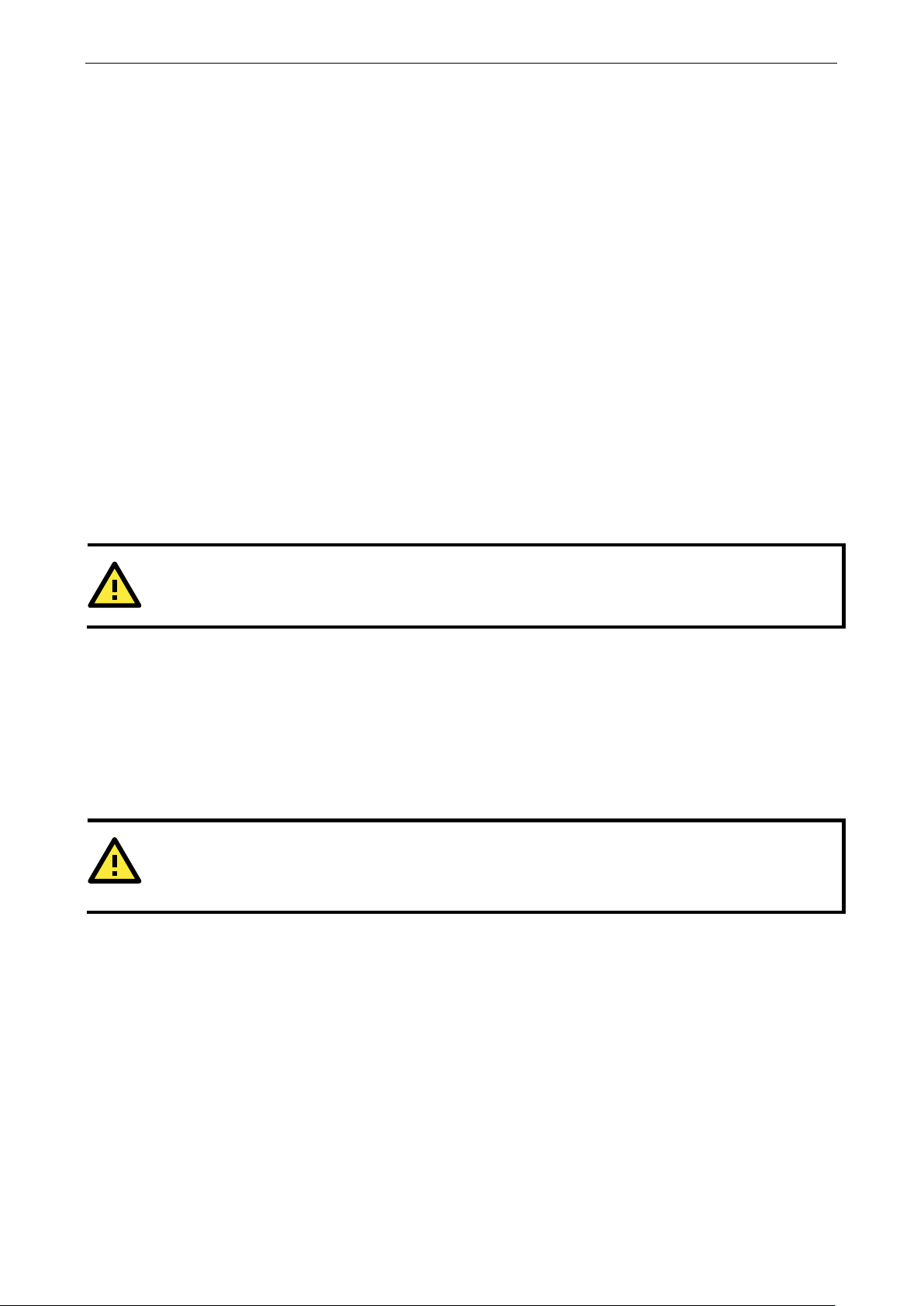
V2416A Linux Managing Communications
3-11
ATTENTION
In Example 8, remember to issue the command
ATTENTION
Click on the following link for more information
http://www.netfilter.org/documentation/HOWTO//packet
For example, ACCEPT the packet, DROP the packet, or LOG the packet.
Examples:
Example 1: Accept all packets from the lo interface.
# iptables –A INPUT –i lo –j ACCEPT
Example 2: Accept TCP packets from 192.168.0.1.
# iptables –A INPUT –i eth0 –p tcp –s 192.168.0.1 –j ACCEPT
Example 3: Accept TCP packets from Class C network 192.168.1.0/24.
# iptables –A INPUT –i eth0 –p tcp –s 192.168.1.0/24 –j ACCEPT
Example 4: Drop TCP packets from 192.168.1.25.
# iptables –A INPUT –i eth0 –p tcp –s 192.168.1.25 –j DROP
Example 5: Drop TCP packets addressed for port 21.
# iptables –A INPUT –i eth0 –p tcp --dport 21 –j DROP
Example 6: Accept TCP packets from 192.168.0.24 to V2416A-LX’s port 137, 138, 139
# iptables –A INPUT –i eth0 –p tcp –s 192.168.0.24 --dport 137:139 –j ACCEPT
Example 7: Log TCP packets that visit V2416A-LX’s port 25.
# iptables –A INPUT –i eth0 –p tcp --dport 25 –j LOG
Example 8: Drop all packets from MAC address 01:02:03:04:05:06.
# iptables –A INPUT –i eth0 –p all –m mac --mac-source 01:02:03:04:05:06 –j DROP
# modprobe ipt_mac first to load the module ipt_mac.
NAT (Network Address Translation)
The NAT (Network Address Translation) protocol translates IP addresses used on one network into IP
addresses used on a connecting network. One network is designated the inside network and the other is the
outside network. Typically, the V2416A-LX connects several devices on a network and maps local inside
network addresses to one or more global outside IP addresses, and un-maps the global IP addresses on
incoming packets back into local IP addresses.
about NAT:
-filtering-HOWTO.html
Page 32

V2416A Linux Managing Communications
3-12
#!/bin/bash
/sbin/iptables -X -t nat
NAT Example
The IP address of all packets leaving LAN1 are changed to 192.168.3.127 (you will need to load the module
ipt_MASQUERADE):
Enabling NAT at Bootup
In most real world situations, you will want to use a simple shell script to enable NAT when the V2416A-LX
boots up. The following script is an example.
# If you put this shell script in the /home/nat.sh
# Remember to chmod 744 /home/nat.sh
# Edit the rc.local file to make this shell startup automatically.
# vi /etc/rc.local
# Add a line in the end of rc.local /home/nat.sh
EXIF= “eth0” #This is an external interface for setting up a valid IP address.
EXNET= “192.168.4.0/24” #This is an internal network address.
# Step 1. Insert modules.
# Here 2> /dev/null means the standard error messages will be dump to null device.
modprobe ip_tables 2> /dev/null
modprobe ip_nat_ftp 2> /dev/null
modprobe ip_nat_irc 2> /dev/null
modprobe ip_conntrack 2> /dev/null
modprobe ip_conntrack_ftp 2> /dev/null
modprobe ip_conntrack_irc 2> /dev/null
# Step 2. Define variables, enable routing and erase default rules.
PATH=/bin:/sbin:/usr/bin:/usr/sbin:/usr/local/bin:/usr/local/sbin
export PATH
echo “1” > /proc/sys/net/ipv4/ip_forward
/sbin/iptables -F
/sbin/iptables -X
/sbin/iptables -Z
/sbin/iptables -F -t nat
Page 33
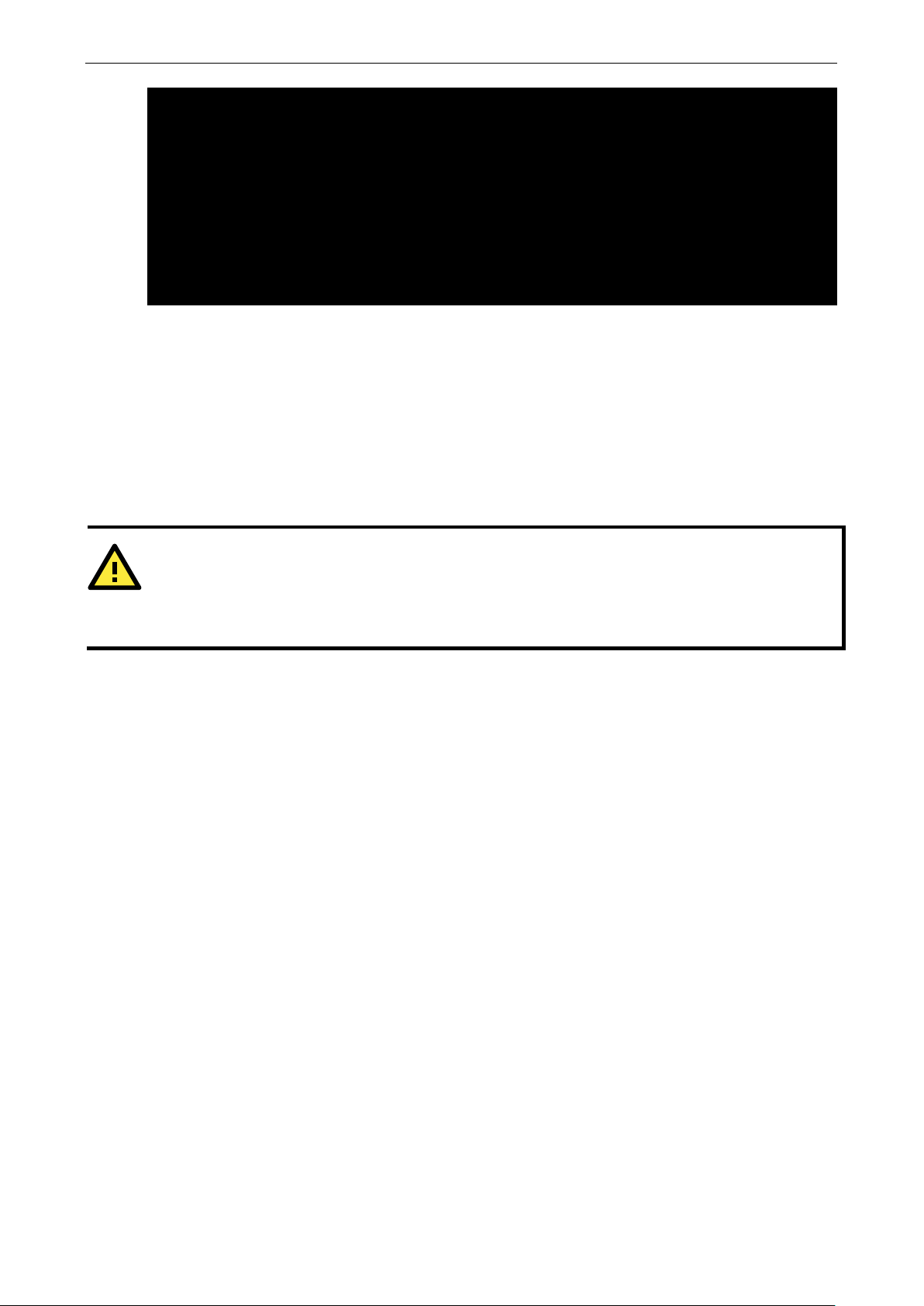
V2416A Linux Managing Communications
3-13
/sbin/iptables -Z -t nat
A POSTROUTING –o eth0 –j MASQUERADE
ATTENTION
Click on the following links for more information about PPP
http://tldp.org/HOWTO/PPP
http://axion.physics.ubc.ca/ppp
connect
This option gives the command to contact the PPP server. The
d to
dial a remote computer. The entire command is enclosed in single quotes because
pppd expects a one
are
given below:
-v verbose mode; log what we do to syslog
“
Double quotes
ote that you must include
a space after the second quotation mark)
ATDT5551212
Dial the modem, and then ...
CONNECT
Wait for an answer.
/sbin/iptables -P INPUT ACCEPT
/sbin/iptables -P OUTPUT ACCEPT
/sbin/iptables -P FORWARD ACCEPT
/sbin/iptables -t nat -P PREROUTING ACCEPT
/sbin/iptables -t nat -P POSTROUTING ACCEPT
/sbin/iptables -t nat -P OUTPUT ACCEPT
# Step 3. Enable IP masquerade.
#ehco 1 > /proc/sys/net/ipv4/ip_forward#modprobe ipt_MASQUERADE#iptables –t nat –
PPP (Point to Point Protocol)
PPP (Point to Point Protocol) is used to run IP (Internet Protocol) and other network protocols over a serial link.
PPP can be used for direct serial connections (using a null-modem cable) over a Telnet link, and links
established using a modem over a telephone line.
Modem/PPP access is almost identical to connecting directly to a network through the V2416A-LX Ethernet port.
Since PPP is a peer-to-peer system, the V2416A-LX can also use PPP to link two networks (or a local network
to the Internet) to create a Wide Area Network (WAN).
-HOWTO/index.html
-linux.html
:
Connecting to a PPP Server over a Simple Dial-up Connection
The following command is used to connect to a PPP server by modem. Use this command for old ppp servers
that prompt for a login name (replace “username” with the correct name) and password (replace “password”
with the correct password). Note that “debug crtscts” and “defaultroute 192.1.1.17” are optional.
#pppd connect ‘chat -v ““ ATDT5551212 CONNECT ““‘ ogin: username word: password’
/dev/ttyMUE0 115200 debug crtscts modem defaultroute 192.1.1.17
If the PPP server does not prompt for the username and password, the command should be entered as follows
(replace “username” with the correct username and replace “password” with the correct password):
#pppd connect ‘chat -v ““ ATDT5551212 CONNECT ““‘ user username password password
/dev/ttyMUE0 115200 crtscts modem
The pppd options are described below:
‘chat etc...’
-word argument for the connect option. The options for chat
chat program is use
“
—don’t wait for a prompt, but instead do ... (n
Page 34
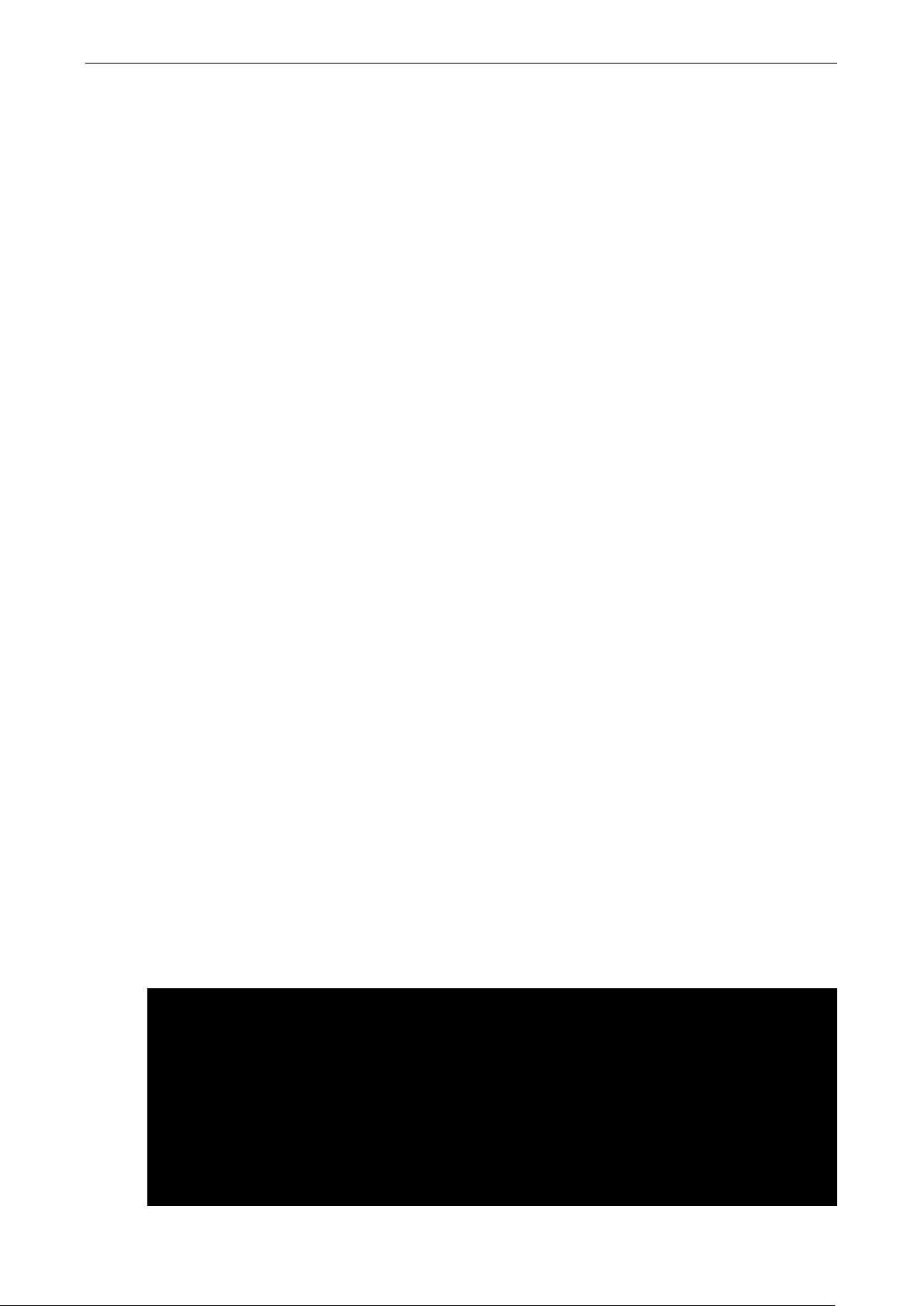
V2416A Linux Managing Communications
3-14
“
Send a return (null text followed by the usual return)
ogin:
Log in with username and password.
Note:
/dev/
Specify the callout serial port.
115200
The baud rate.
debug
Log status in syslog.
crtscts
Use hardware flow control between
115200
this is a must).
modem
Indicates that this is a modem device; pppd will hang up the phone before and after
making the call.
defaultroute
Once the PPP link is established, make it the default route; if you have a PPP link to the
Internet, this is probably what you want.
192.1.1.17
This is a degenerate case of a general option of the form x.x.x.x:y.y.y.y. Here x.x.x.x
is the local IP address and y.y.y.y is the IP address of the
connection. If this option is not specified, or if just one side is specified, then x.x.x.x
defaults to the IP address associated with the local machine
/
lo Link encap Local Loopback
TX packets 42 errors 0 dropped 0 overrun 0
“
username word: password
Refer to the chat man page, chat.8, for more information about the chat utility.
etc/hosts), and y.y.y.y is determined by the remote machine.
the computer and modem (at baudrate of
remote end of the PPP
’s hostname (located in
Connecting to a PPP Server over a Hard-wired Link
If a username and password are not required, use the following command (note that noipdefault is optional):
#pppd connect ‘chat –v” “ “ “ ‘ noipdefault /dev/ttyMUE0 19200 crtscts
If a username and password is required, use the following command (note that noipdefault is optional, and
the username and password are both “root”):
#pppd connect ‘chat –v” “ “ “ ‘ user root password root noipdefault /dev/ttyMUE0 19200
crtscts
Checking the Connection
Once you have set up a PPP connection, there are some steps you can take to test the connection. First, type:
#/sbin/ifconfig
Depending on your distribution, the command might be located elsewhere. After executing the command, you
should be able to see all of the network interfaces that are UP.
ppp0 should be one of the network interfaces. You should recognize the first IP address as the IP address of
the computer, and P-t-P address is the IP address of the server. The output should be similar to the following:
inet addr 127.0.0.1 Bcast 127.255.255.255 Mask 255.0.0.0
UP LOOPBACK RUNNING MTU 2000 Metric 1
RX packets 0 errors 0 dropped 0 overrun 0
ppp0 Link encap Point-to-Point Protocol
inet addr 192.76.32.3 P-t-P 129.67.1.165 Mask 255.255.255.0
UP POINTOPOINT RUNNING MTU 1500 Metric 1
RX packets 33 errors 0 dropped 0 overrun 0
Page 35
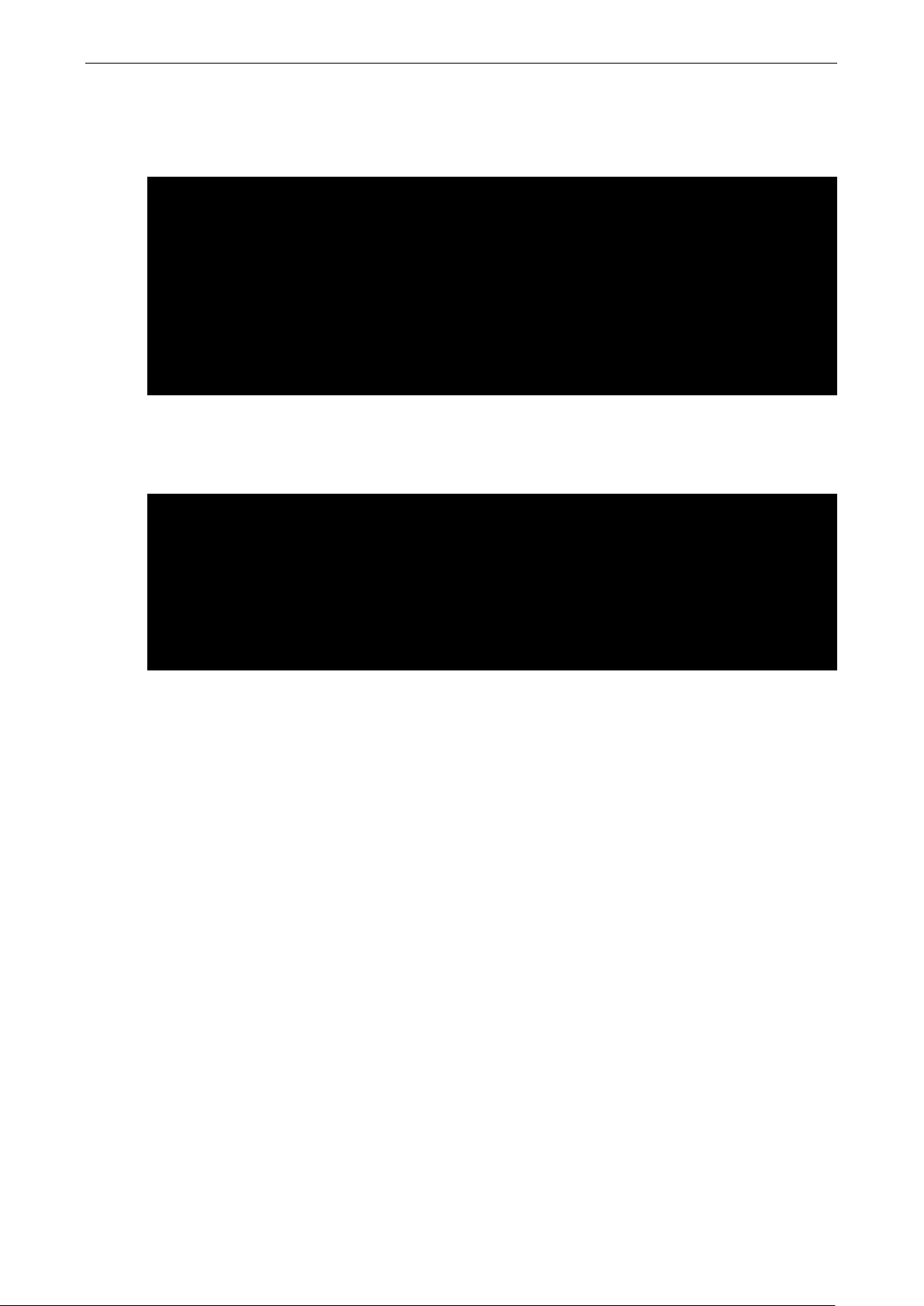
V2416A Linux Managing Communications
3-15
root@MOXA:~# ping 129.67.1.165
MOXA:~#
Kernel routing table
ppp0
Now, type:
#ping z.z.z.z
where z.z.z.z is the address of your name server. The output should be similar to the following:
PING 129.67.1.165 (129.67.1.165): 56 data bytes
64 bytes from 129.67.1.165: icmp_seq=0 ttl=225 time=268 ms
64 bytes from 129.67.1.165: icmp_seq=1 ttl=225 time=247 ms
64 bytes from 129.67.1.165: icmp_seq=2 ttl=225 time=266 ms
^C
--- 129.67.1.165 ping statistics ---
3 packets transmitted, 3 packets received, 0% packet loss
round-trip min/avg/max = 247/260/268 ms
Try typing:
#netstat -nr
You should see three routes similar to the following:
Destination Gateway Genmask Flags Metric Ref Use
iface
129.67.1.165 0.0.0.0 255.255.255.255 UH 0 0 6
ppp0
127.0.0.0 0.0.0.0 255.0.0.0 U 0 0 0 lo
0.0.0.0 129.67.1.165 0.0.0.0 UG 0 0 6298
If your output looks similar but does not have the “destination 0.0.0.0” line (which refers to the default route
used for connections), you may have run pppd without the defaultroute option. At this point, you can try
using Telnet, ftp, or finger, bearing in mind that you will have to use numeric IP addresses unless you have
configured /etc/resolv.conf correctly.
Setting up a Machine for Incoming PPP Connections
Method 1: pppd dial-in with pppd commands
This first example applies to using a modem, and requiring authorization with a username and password.
#pppd /dev/ttyMUE0 115200 crtscts modem 192.168.16.1:192.168.16.2 login auth
You should also add the following line to the file /etc/ppp/pap-secrets:
* * ““ *
The first star (*) lets everyone login. The second star (*) lets every host connect. The pair of double quotation
marks (““) indicates that the file /etc/passwd can be used to check the password. The last star (*) is to let
any IP connect.
The following example does not check the username and password:
# pppd/dev/ttyMUE0 115200 crtscts modem 192.168.16.1:192.168.16.2
Page 36
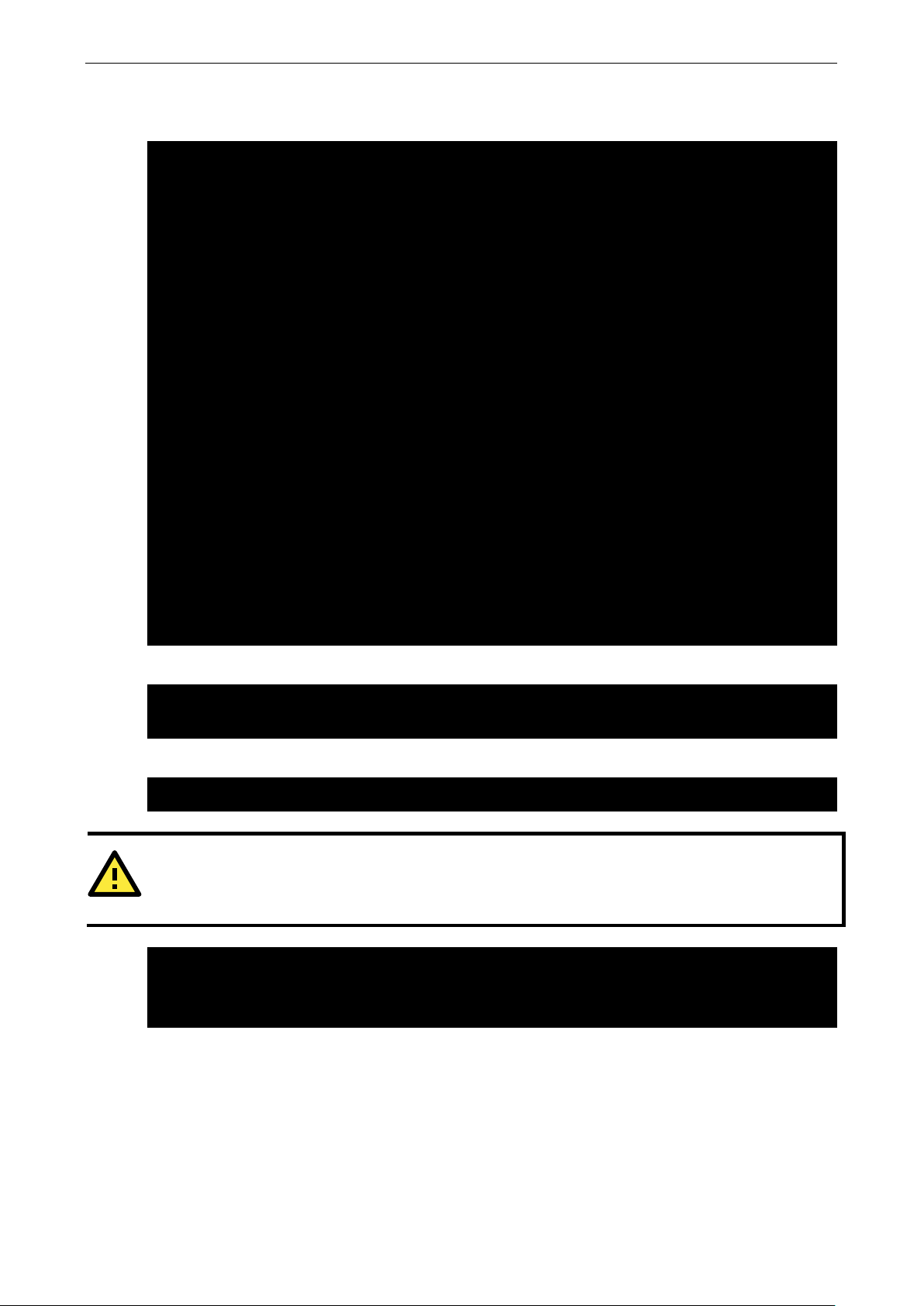
V2416A Linux Managing Communications
3-16
# You usually need this if there is no PAP authentication
-detach
SAY ‘Auto Answer ON\n’
‘‘ ATS0=1
# pppd call dialin
ATTENTION
If you
respawn command.
root@MOXA:~# mount –o remount,rw /dev/hda1 /
Method 2: pppd dial-in with pppd script
Configure a dial-in script /etc/ppp/peer/dialin
noauth
#auth
#login
# The chat script (be sure to edit that file, too!)
init “/usr/sbin/chat -v -f /etc/ppp/ppp-ttyM0.chat”
# Set up routing to go through this PPP link
defaultroute
# Default modem (you better replace this with /dev/ttySx!)
/dev/ttyM0
# Speed
115200
# Keep modem up even if connection fails
persist
crtscts
modem
192.168.16.1:192.168.16.2
debug
Configure the chat script /etc/ppp/ppp-ttyM0.chat
Start the pppd dial-in service.
would like to have auto dial-in service, you can launch the dial-in service in /etc/inittab with the
root@MOXA:~# echo “p0:2345:respawn:pppd call dialin” >> /etc/inittab
root@MOXA:~# umount /
PPPoE
Use the following procedure to configure PPPoE:
1. Connect the V2416A-LX’s LAN port to an ADSL modem with a cross-over cable, HUB, or switch.
2. Log in to the V2416A-LX as the root user.
3. Edit the file /etc/ppp/chap-secrets and add the following:
“username@hinet.net” * “password” *
Page 37
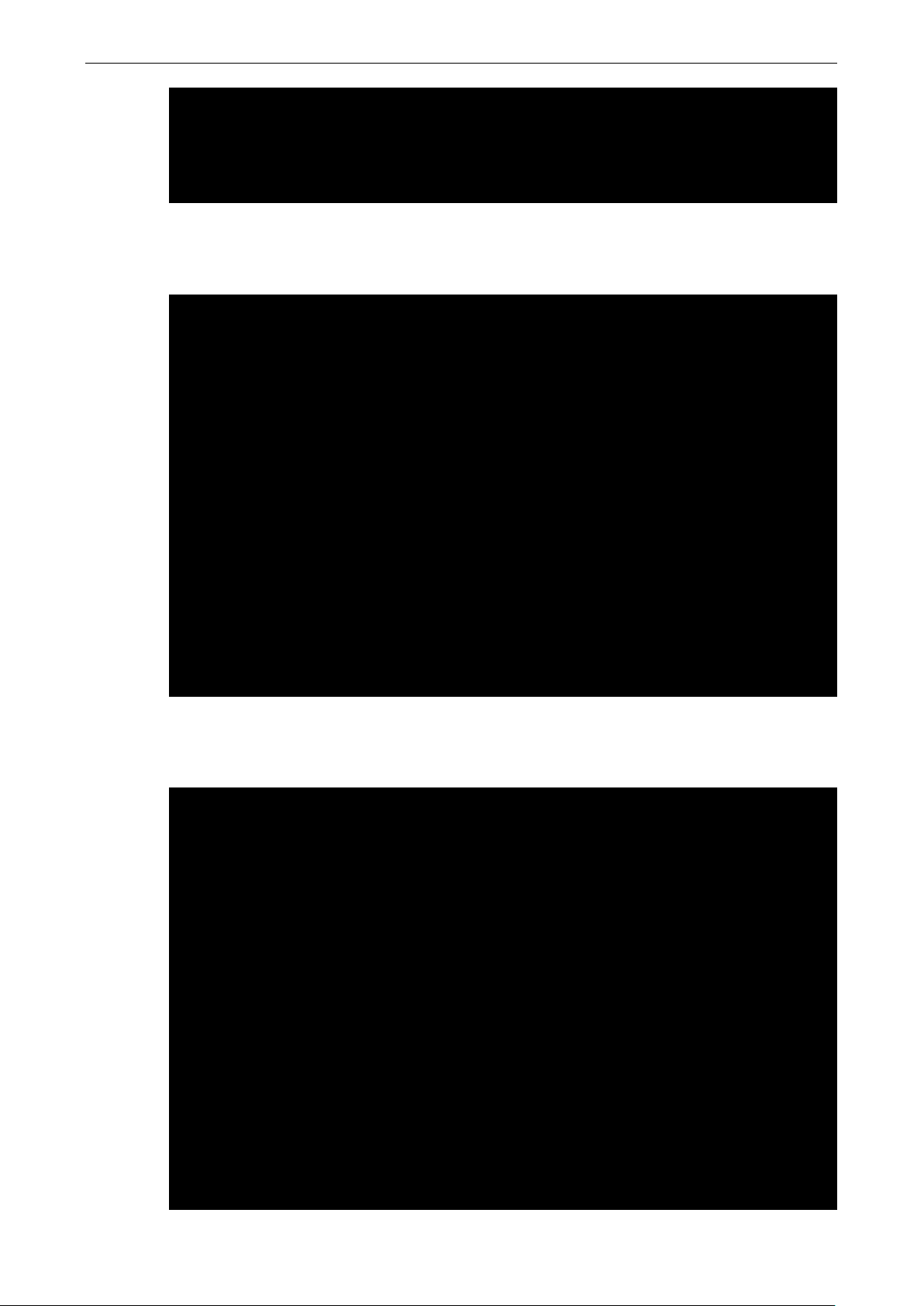
V2416A Linux Managing Communications
3-17
# Secrets for authentication using CHAP
username@hinet.net” * “password” *
# ATTENTION: The definitions here can allow users to login without a
# OUTBOUND connections
# received. Note: it is not advisable to use this option with the persist
# Load the pppoe plugin
# client server secret IP addresses
# PPPOE example, if you want to use it, you need to unmark it and modify it
“
username@hinet.net is the username obtained from the ISP to log in to the ISP account. password is
the corresponding password for the account.
4. Edit the file /etc/ppp/pap-secrets and add the following:
“username@hinet.net” * “password” *
# password if you don’t use the login option of pppd! The mgetty Debian
# package already provides this option; make sure you don’t change that.
# INBOUND connections
# Every regular user can use PPP and has to use passwords from /etc/passwd
* hostname ““ *
“username@hinet.net” * “password” *
# UserIDs that cannot use PPP at all. Check your /etc/passwd and add any
# other accounts that should not be able to use pppd!
guest hostname “*” -
master hostname “*” -
root hostname “*” -
support hostname “*” -
stats hostname “*” -
username@hinet.net is the username obtained from the ISP to log in to the ISP account. password is
the corresponding password for the account.
5. Edit the file /etc/ppp/options and add the following line:
plugin rp-pppoe
# option without the demand option. If the active-filter option is given,
# data packets which are rejected by the specified activity filter also
# count as the link being idle.
#idle <n>
# Specifies how many seconds to wait before re-initiating the link after
# it terminates. This option only has any effect if the persist or demand
# option is used. The holdoff period is not applied if the link was
# terminated because it was idle.
#holdoff <n>
# Wait for up n milliseconds after the connect script finishes for a valid
# PPP packet from the peer. At the end of this time, or when a valid PPP
# packet is received from the peer, pppd will commence negotiation by
# sending its first LCP packet. The default value is 1000 (1 second).
# This wait period only applies if the connect or pty option is used.
#connect-delay <n>
Page 38
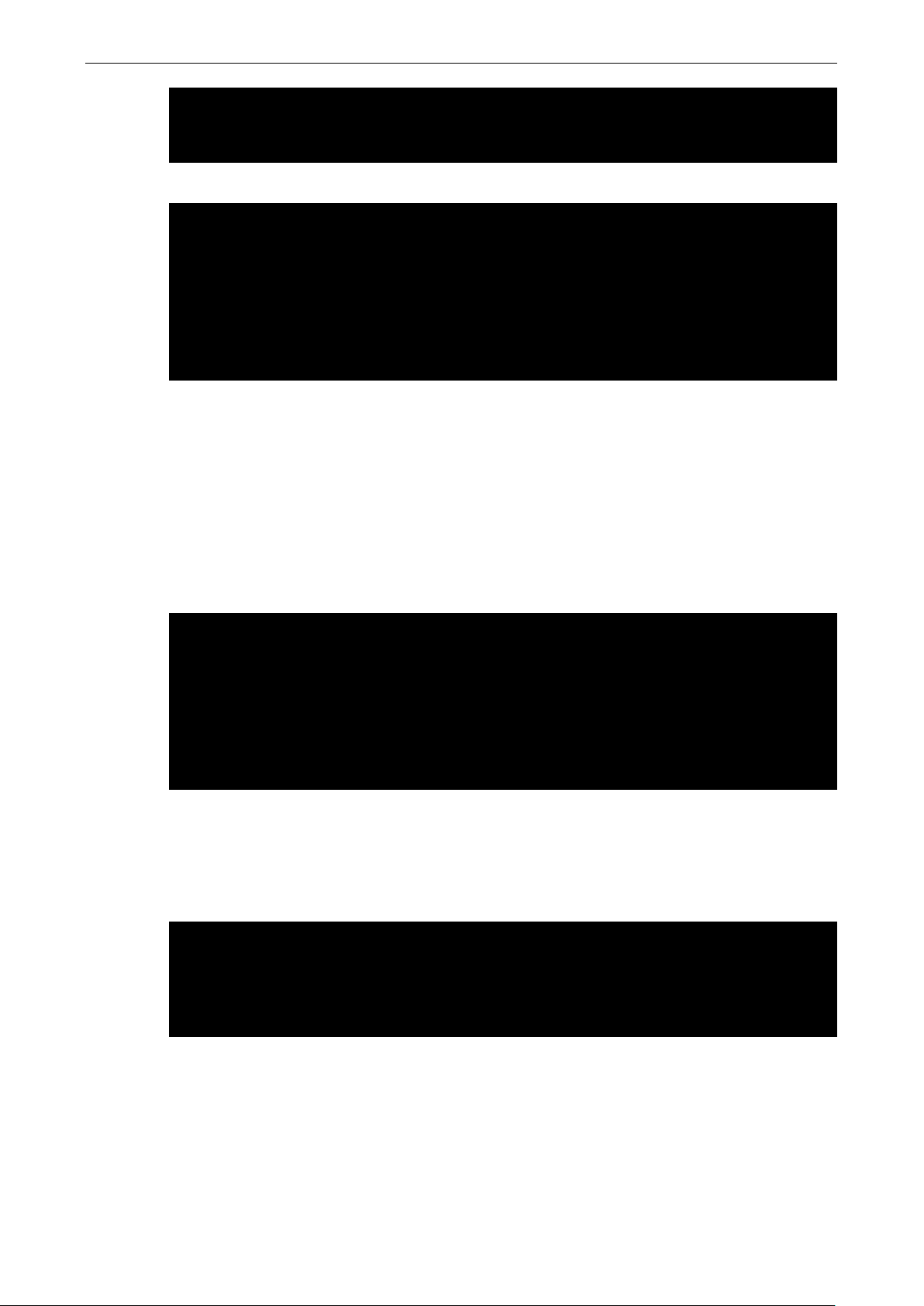
V2416A Linux Managing Communications
3-18
plugin rp-pppoe.so
# ---<End of File>---
name username@hinet.net
/etc/ppp/options.eth0” 5 lines, 67 characters
root@Moxa:/etc# cat resolv.conf
root@Moxa:/etc#
ppp0 Link encap Point-to-Point Protocol
TX packets 42 errors 0 dropped 0 overrun 0
6. If you use LAN1 to connect to the ADSL modem, add the file /etc/ppp/options.eth0, if you use LAN2 to
connect to the ADSL modem, add /etc/ppp/options.eth1, etc.
mtu 1492
mru 1492
defaultroute
noipdefault
~
~
“
Type your username (the one you set in the /etc/ppp/pap-secrets and /etc/ppp/chap-secrets files)
after the name option. You may add other options as needed.
7. Set up DNS.
If you are using DNS servers supplied by your ISP, edit the file /etc/resolv.conf by adding the following
lines of code:
nameserver ip_addr_of_first_dns_server
nameserver ip_addr_of_second_dns_server
For example:
nameserver 168.95.1.1
nameserver 139.175.10.20
#
# resolv.conf This file is the resolver configuration file
# See resolver(5).
#
nameserver 168.95.1.1
nameserver 139.175.10.20
Use the following command to create a pppoe connection:
#pppd eth0
8. The ADSL modem is connected to the LAN1 port, which is named eth0. If the ADSL modem is connected
to LAN2, use eth1, etc.
9. Type #ifconfig ppp0 to check if the connection is OK. If the connection is OK, you should see the IP
address of ppp0. Use #ping to test the IP address.
inet addr 192.76.32.3 P-t-P 129.67.1.165 Mask 255.255.255.0
UP POINTOPOINT RUNNING MTU 1500 Metric 1
RX packets 33 errors 0 dropped 0 overrun 0
10. If you want to disconnect the connection, use the kill command to kill the pppd process.
NFS (Network File System) Client
The Network File System (NFS) is used to mount a disk partition on a remote machine (as if it were on a local
hard drive), allowing fast, seamless sharing of files across a network. NFS allows users to develop applications
for the V2416A-LX without worrying about the amount of disk space that will be available. The V2416A-LX only
supports NFS client protocol.
Page 39
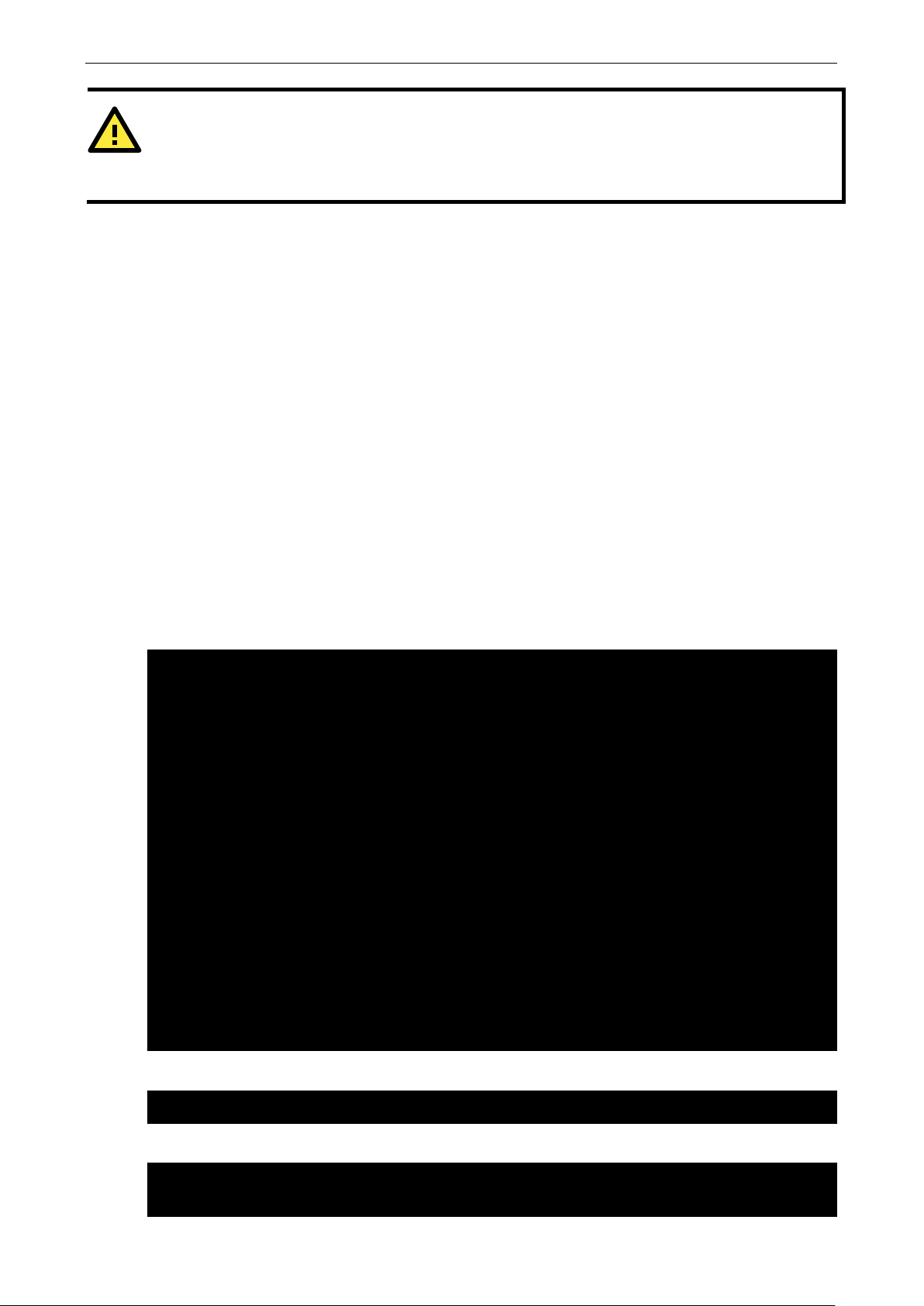
V2416A Linux Managing Communications
3-19
ATTENTION
Click on the following links for more information about NFS.
http://ww
http://www.faqs.org/rfcs/rfc1317.html
root@Moxa:~# vi /etc/snmp/snmpd.conf
……
root@Moxa:~# /etc/init.d/snmpd restart
root@Moxa:~# snmpwalk -v 1 -c public 192.168.3.127
iso.3.6.1.2.1.1.1.0 = STRING: "Linux Moxa 3.16.0-0.bpo.4-amd64 #1 SMP Debian
The following procedures illustrate how to mount a remote NFS Server.
1. Scan the NFS Server’s shared directory:
2. Establish a mount point on the NFS Client site:
3. Mount the remote directory to a local directory:
SNMP
The V2416A-LX comes with the SNMP (Simple Network Management Protocol) agent software pre-installed. It
supports RFC 1213 MIB-II.
By default, snmpd listens for connections from the local system. To prevent listening, remove the configuration
text agentAddress udp:127.0.0.1:161 from the system file: /etc/snmp/snmpd.conf.
w.ietf.org/rfc/rfc1213.txt
#showmount –e HOST
showmount: Shows the mount information of an NFS Server
-e: Shows the NFS Server’s export list.
HOST: IP address or DNS address
#mkdir –p /home/nfs/public
# mount -t nfs -o nolock 192.168.3.100:/home/public /home/nfs/public
(This is where 192.168.3.100 is the example IP address of the NFS server.)
Example:
###############################################################################
#
# EXAMPLE.conf:
# An example configuration file for configuring the Net-SNMP agent ('snmpd')
# See the 'snmpd.conf(5)' man page for details
#
# Some entries are deliberately commented out, and will need to be explicitly activated
#
###############################################################################
#
# AGENT BEHAVIOUR
#
# Listen for connections from the local system only
# agentAddress udp:127.0.0.1:161
# Listen for connections on all interfaces (both IPv4 *and* Ipv6)
agentAddress udp:161,udp6:[::1]:161
After editing the config file, restart the snmpd daemon.
The following example shows an SNMP agent responding to a query from the SNMP browser on the host site:
Page 40

V2416A Linux Managing Communications
3-20
3.16.7-ckt4-3~bpo70+1 (2015-02-12) x86_64"
: "Fl.4, No.135, Lane 235, Baoquao Rd., Xindian Dist.,
: "The management information definitions for the
End of MIB
ATTENTION
Click on the following links for more information about RFC1317 RS
http://www.faqs.org/rfcs/rfc1317.html
http://www.ietf.org/rfc/rfc1213.txt
iso.3.6.1.2.1.1.2.0 = OID: iso.3.6.1.4.1.8691.12.2400
iso.3.6.1.2.1.1.3.0 = Timeticks: (400) 0:00:04.00
iso.3.6.1.2.1.1.4.0 = STRING: "Moxa Inc., Embedded Computing Business.
<www.moxa.com>"
iso.3.6.1.2.1.1.5.0 = STRING: "Moxa"
iso.3.6.1.2.1.1.6.0 = STRING
New Taipei City, Taiwan, R.O.C.\""
iso.3.6.1.2.1.1.7.0 = INTEGER: 72
iso.3.6.1.2.1.1.8.0 = Timeticks: (1) 0:00:00.01
iso.3.6.1.2.1.1.9.1.2.1 = OID: iso.3.6.1.6.3.10.3.1.1
iso.3.6.1.2.1.1.9.1.2.2 = OID: iso.3.6.1.6.3.11.3.1.1
iso.3.6.1.2.1.1.9.1.2.3 = OID: iso.3.6.1.6.3.15.2.1.1
iso.3.6.1.2.1.1.9.1.2.4 = OID: iso.3.6.1.6.3.1
iso.3.6.1.2.1.1.9.1.2.5 = OID: iso.3.6.1.2.1.49
iso.3.6.1.2.1.1.9.1.2.6 = OID: iso.3.6.1.2.1.4
iso.3.6.1.2.1.1.9.1.2.7 = OID: iso.3.6.1.2.1.50
iso.3.6.1.2.1.1.9.1.2.8 = OID: iso.3.6.1.6.3.16.2.2.1
iso.3.6.1.2.1.1.9.1.3.1 = STRING: "The SNMP Management Architecture MIB."
iso.3.6.1.2.1.1.9.1.3.2 = STRING: "The MIB for Message Processing and Dispatching."
iso.3.6.1.2.1.1.9.1.3.3 = STRING
SNMP User-based Security Model."
iso.3.6.1.2.1.1.9.1.3.4 = STRING: "The MIB module for SNMPv2 entities"
iso.3.6.1.2.1.1.9.1.3.5 = STRING: "The MIB module for managing TCP implementations"
iso.3.6.1.2.1.1.9.1.3.6 = STRING: "The MIB module for managing IP and ICMP
implementations"
iso.3.6.1.2.1.1.9.1.3.7 = STRING: "The MIB module for managing UDP implementations"
iso.3.6.1.2.1.1.9.1.3.8 = STRING: "View-based Access Control Model for SNMP."
iso.3.6.1.2.1.1.9.1.4.1 = Timeticks: (1) 0:00:00.01
iso.3.6.1.2.1.1.9.1.4.2 = Timeticks: (1) 0:00:00.01
iso.3.6.1.2.1.1.9.1.4.3 = Timeticks: (1) 0:00:00.01
iso.3.6.1.2.1.1.9.1.4.4 = Timeticks: (1) 0:00:00.01
iso.3.6.1.2.1.1.9.1.4.5 = Timeticks: (1) 0:00:00.01
iso.3.6.1.2.1.1.9.1.4.6 = Timeticks: (1) 0:00:00.01
iso.3.6.1.2.1.1.9.1.4.7 = Timeticks: (1) 0:00:00.01
iso.3.6.1.2.1.1.9.1.4.8 = Timeticks: (1) 0:00:00.01
iso.3.6.1.2.1.25.1.1.0 = Timeticks: (737940) 2:02:59.40
iso.3.6.1.2.1.25.1.2.0 = Hex-STRING: 07 DF 08 05 0F 14 01 00 2B 08 00
iso.3.6.1.2.1.25.1.3.0 = INTEGER: 1536
iso.3.6.1.2.1.25.1.4.0 = STRING: "BOOT_IMAGE=/boot/vmlinuz-3.16.0-0.bpo.4-amd64
root=LABEL=V2400A_MOXA ro quiet
"
iso.3.6.1.2.1.25.1.5.0 = Gauge32: 2
iso.3.6.1.2.1.25.1.6.0 = Gauge32: 93
iso.3.6.1.2.1.25.1.7.0 = INTEGER: 0
-232 like groups and RFC 1213 MIB-II:
Page 41
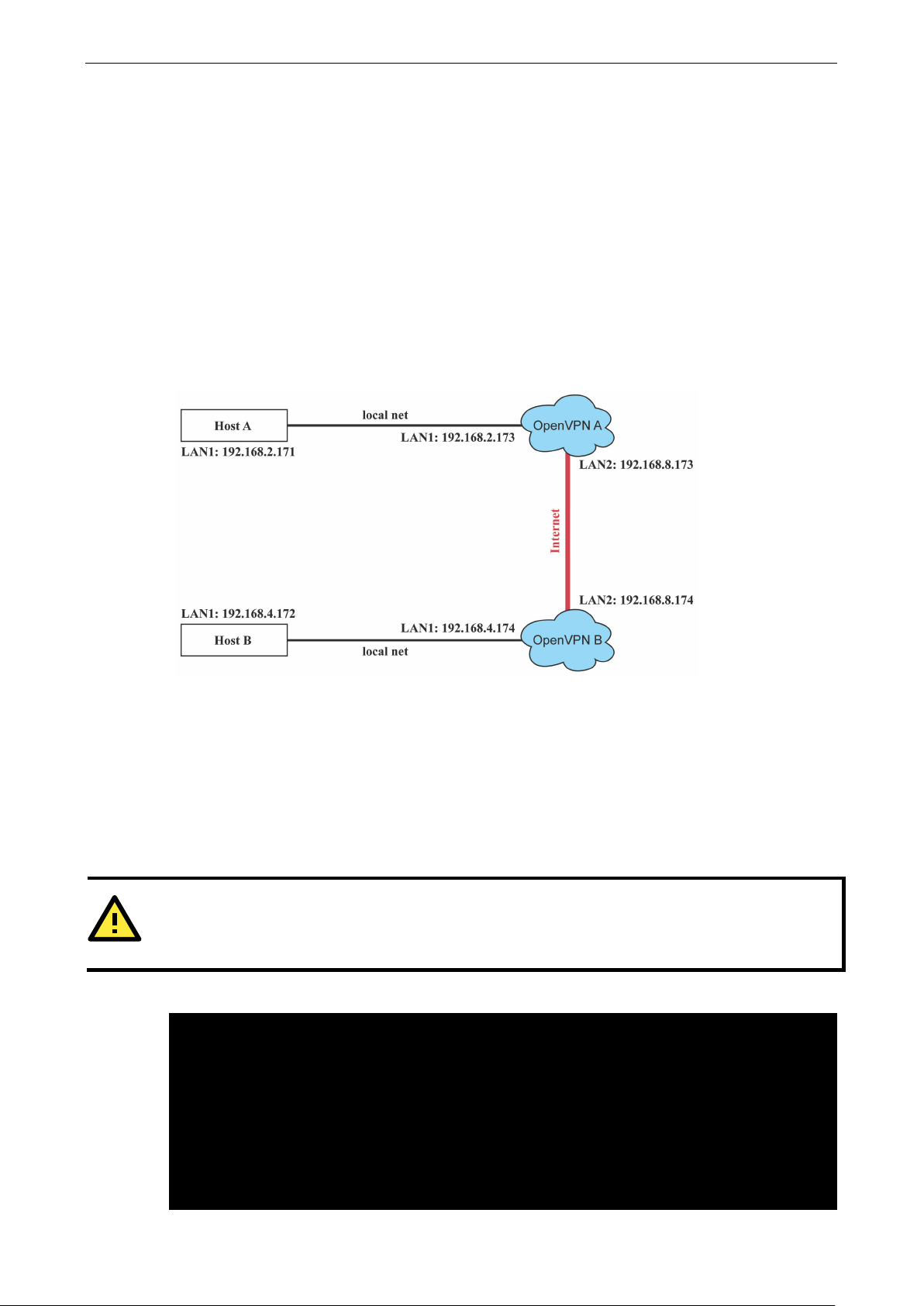
V2416A Linux Managing Communications
3-21
ATTENTION
A
We suggest
creat
# point to the peer
tun-mtu-extra 64
OpenVPN
OpenVPN provides two types of tunnels for users to implement VPNS: Routed IP Tunnels and Bridged
Ethernet Tunnels.
An Ethernet bridge is used to connect different Ethernet networks together. The Ethernets are bundled into one
bigger, “logical” Ethernet. Each Ethernet corresponds to one physical interface (or port) that is connected to
the bridge.
On each OpenVPN machine, you should carry out configurations in the /etc/openvpn directory, where script
files and key files reside. Once established, all operations will be performed in that directory.
Ethernet Bridging for Private Networks on Different Subnets
1. Set up four machines, as shown in the following diagram.
2. Generate a preset shared key by typing the following command:
3. Copy the file that is generated to the OpenVPN machine:
4. On machine OpenVPN A, modify the remote address in configuration file /etc/openvpn/tap0-br.conf.
Host A represents the machine that belongs to OpenVPN A, and Host B represents the machine that belongs
to OpenVPN B. The two remote subnets are configured for a different range of IP addresses. When this
configuration is moved to a public network, the external interfaces of the OpenVPN machines should be
configured for static IPs, or connected to another device (such as a firewall or DSL box) first.
# openvpn --genkey --secret secrouter.key
# scp /etc/openvpn/secrouter.key 192.168.8.174:/etc/openvpn
preshared key is located at /etc/openvpn/secrouter.key. You can use it for testing purposes.
ing a new key for non-testing purposes.
remote 192.168.8.174
dev tap0
port 1194
secret /etc/openvpn/secrouter.key
cipher DES-EDE3-CBC
auth MD5
tun-mtu 1500
Page 42

V2416A Linux Managing Communications
3-22
ping 40
#comp-lzo
#--------------------------Start---------------------------
#----------------------------end---------------------------
#!/bin/bash
...
# point to the peer
#comp-lzo
#----------------------------------Start-----------------------------
#---------------------------------- end -----------------------------
up /etc/openvpn/tap0-br.sh
5. Next, modify the routing table in /etc/openvpn/tap0-br.sh script.
#!/bin/sh
# value after “-net” is the subnet behind the remote peer
route add -net 192.168.4.0 netmask 255.255.255.0 dev br0
And then configure the bridge interface in /etc/openvpn/bridge.
# Create global variables
# Define Bridge Interface
br=“br0”
# Define list of TAP interfaces to be bridged,
# for example tap=“tap0 tap1 tap2”.
tap=“tap0”
# Define physical ethernet interface to be bridged
# with TAP interface(s) above.
eth=“eth1”
eth_ip=“192.168.8.173”
eth_netmask=“255.255.255.0”
eth_broadcast=“192.168.8.255”
#gw=“192.168.8.174”
6. Next modify the routing table in /etc/openvpn/tap0-br.sh script file.
Start the bridge script file to configure the bridge interface:
# /etc/openvpn/bridge restart
On machine OpenVPN B, modify the remote address in configuration file
/etc/openvpn/tap0-br.conf.
remote 192.168.8.173
dev tap0
secret /etc/openvpn/secrouter.key
cipher DES-EDE3-CBC
auth MD5
tun-mtu 1500
tun-mtu-extra 64
ping 40
up /etc/openvpn/tap0-br.sh
#!/bin/sh
# value after “-net” is the subnet behind the remote peer
route add -net 192.168.2.0 netmask 255.255.255.0 dev br0
Page 43
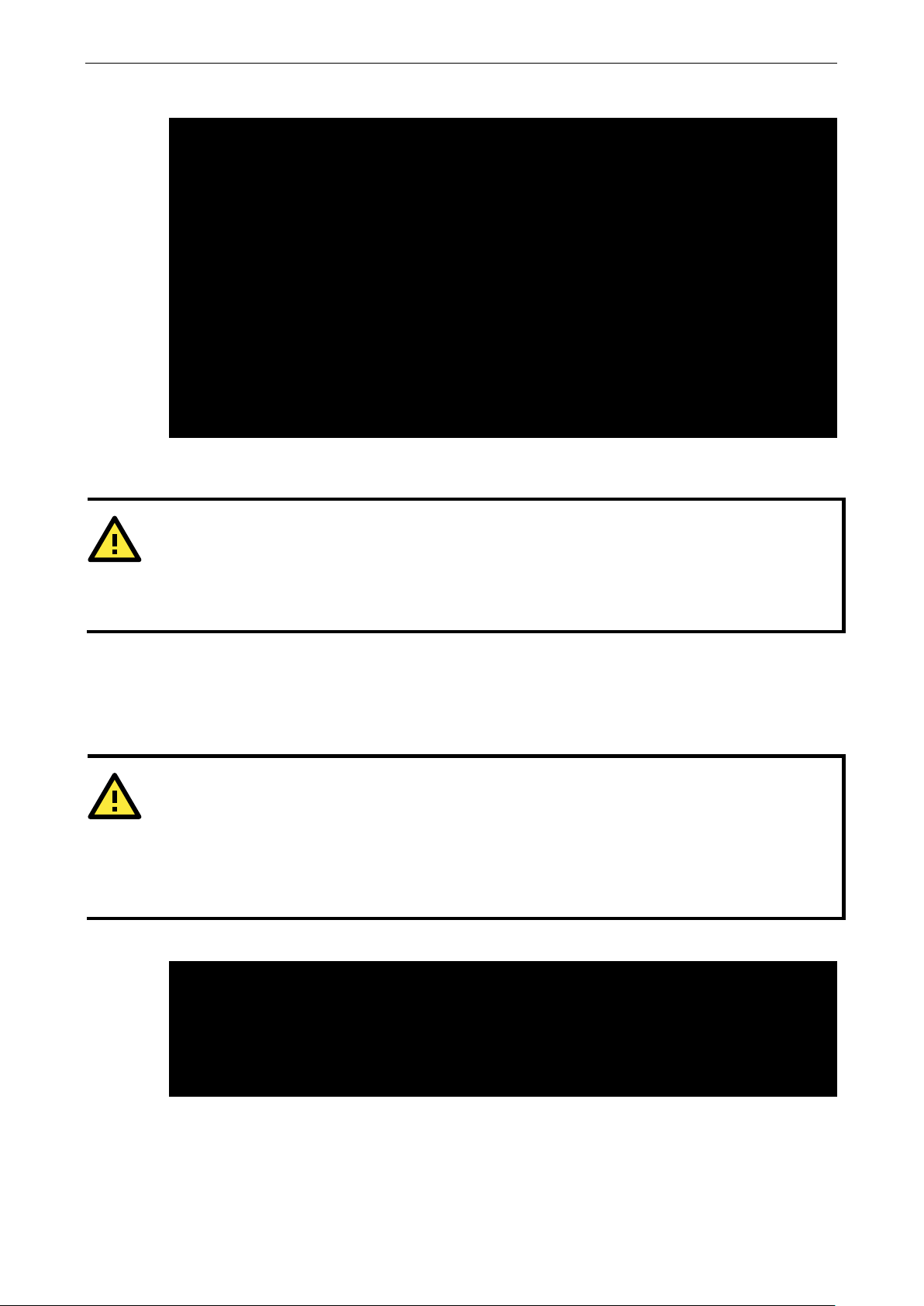
V2416A Linux Managing Communications
3-23
#!/bin/bash
...
ATTENTION
Select cipher and authentication algorithms by specifying cipher and auth. To see which algorithms are
available, type:
# openvpn
# openvpn --show-auths
ATTENTION
You can create link symbols to start
# ln
To stop the service, you should create these links:
# ln
# ln -sf /etc/init.d/openvpn /etc/rc6.d/K80openvpn
Destination Gateway Genmsk Flags Metric Ref Use Iface
192.168.8.0 0.0.0.0 255.255.255.0 U 0 0 0 br0
And then configure the bridge interface in /etc/openvpn/bridge.
# Create global variables
# Define Bridge Interface
br=“br0”
# Define list of TAP interfaces to be bridged,
# for example tap=“tap0 tap1 tap2”.
tap=“tap0”
# Define physical ethernet interface to be bridged
# with TAP interface(s) above.
eth=“eth1”
eth_ip=“192.168.8.174”
eth_netmask=“255.255.255.0”
eth_broadcast=“192.168.8.255”
#gw=“192.168.8.173”
Start the bridge script file to configure the bridge interface.
# /etc/openvpn/bridge restart
--show-ciphers
7. Start both OpenVPN peers on machine OpenVPN A and OpenVPN B.
# openvpn --config /etc/openvpn/tap0-br.conf&
If you see the line Peer Connection Initiated with 192.168.8.173:5000on each machine, the
connection between OpenVPN machines has been established successfully on UDP port 5000.
-sf /etc/init.d/openvpn /etc/rc2.d/S16openvpn
the OpenVPN service at boot time:
-sf /etc/init.d/openvpn /etc/rc0.d/K80openvpn
8. On each OpenVPN machine, check the routing table by typing the command
# route
192.168.5.0 0.0.0.0 255.255.255.0 U 0 0 0 eth2
192.168.4.0 0.0.0.0 255.255.255.0 U 0 0 0 br0
192.168.3.0 0.0.0.0 255.255.255.0 U 0 0 0 eth0
192.168.30.0 0.0.0.0 255.255.255.0 U 0 0 0 eth3
Interface eth1 and device tap0 both connect to the bridging interface, and the virtual device tun sits on
top of tap0. This ensures that all traffic coming to this bridge from internal networks connected to interface
eth1 write to the TAP/TUN device that the OpenVPN program monitors. Once the OpenVPN program
detects traffic on the virtual device, it sends the traffic to its peer.
Page 44
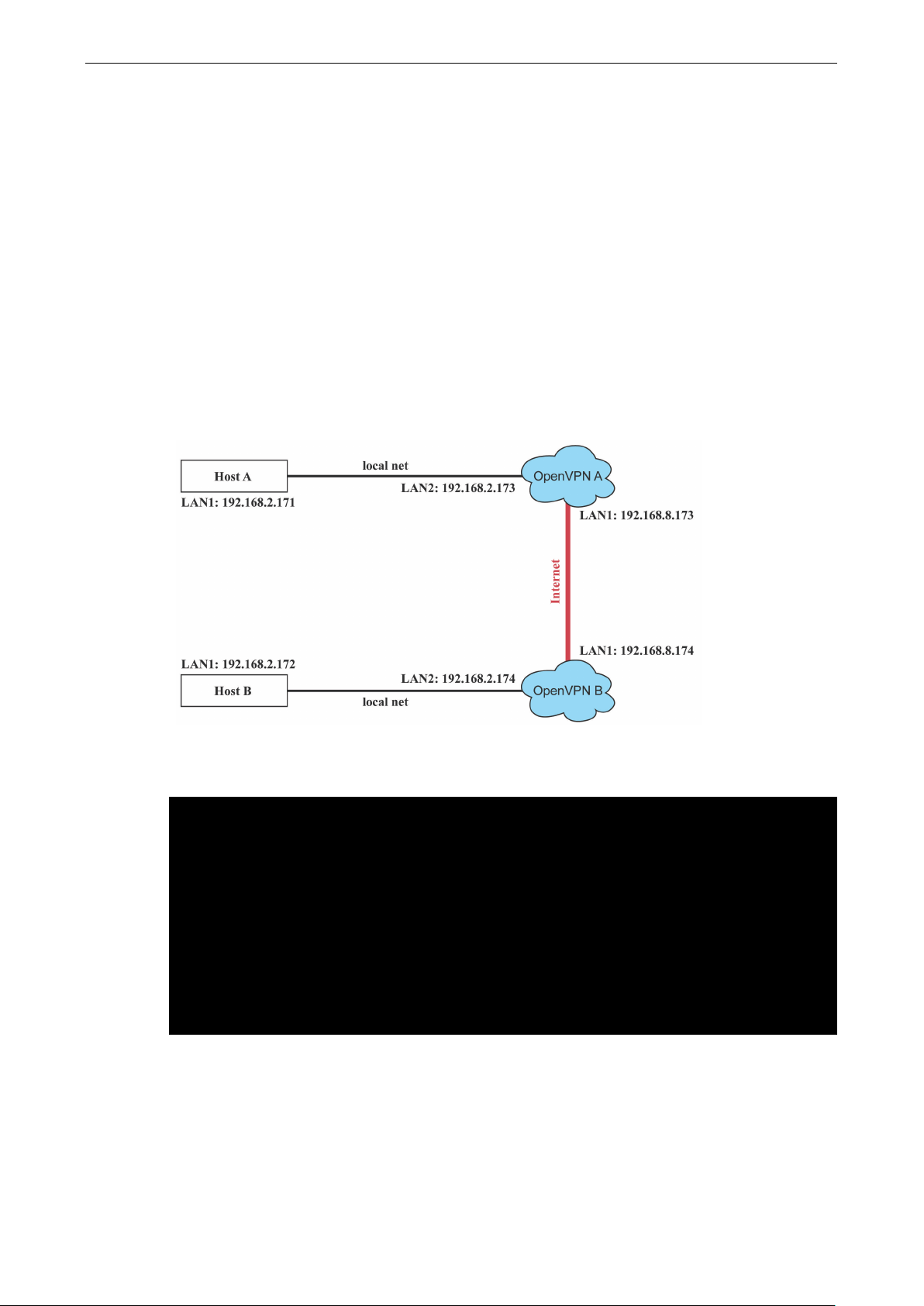
V2416A Linux Managing Communications
3-24
# point to the peer
#comp-lzo
9. To create an indirect connection to Host B from Host A, you need to add the following routing item:
# route add –net 192.168.4.0 netmask 255.255.255.0 dev eth0
To create an indirect connection to Host A from Host B, you need to add the following routing item:
# route add –net 192.168.2.0 netmask 255.255.255.0 dev eth0
Now ping Host B from Host A by typing:
# ping 192.168.4.174
A successful ping indicates that you have created a VPN system that only allows authorized users from one
internal network to access users at the remote site. For this system, all data is transmitted by UDP packets
on port 5000 between OpenVPN peers.
10. To shut down OpenVPN programs, type the command:
# killall -TERM openvpn
Ethernet Bridging for Private Networks on the Same Subnet
1. Set up four machines, as shown in the following diagram.
2. The configuration procedure is almost the same as for the previous example. The only difference is that you
will need to comment out the parameter up in /etc/openvpn/tap0-br.conf of OpenVPN A and
/etc/openvpn/tap0-br.conf of OpenVPN B.
remote 192.168.8.174
dev tap0
secret /etc/openvpn/secrouter.key
cipher DES-EDE3-CBC
auth MD5
tun-mtu 1500
tun-mtu-extra 64
ping 40
#up /etc/openvpn/tap0-br.sh
Page 45
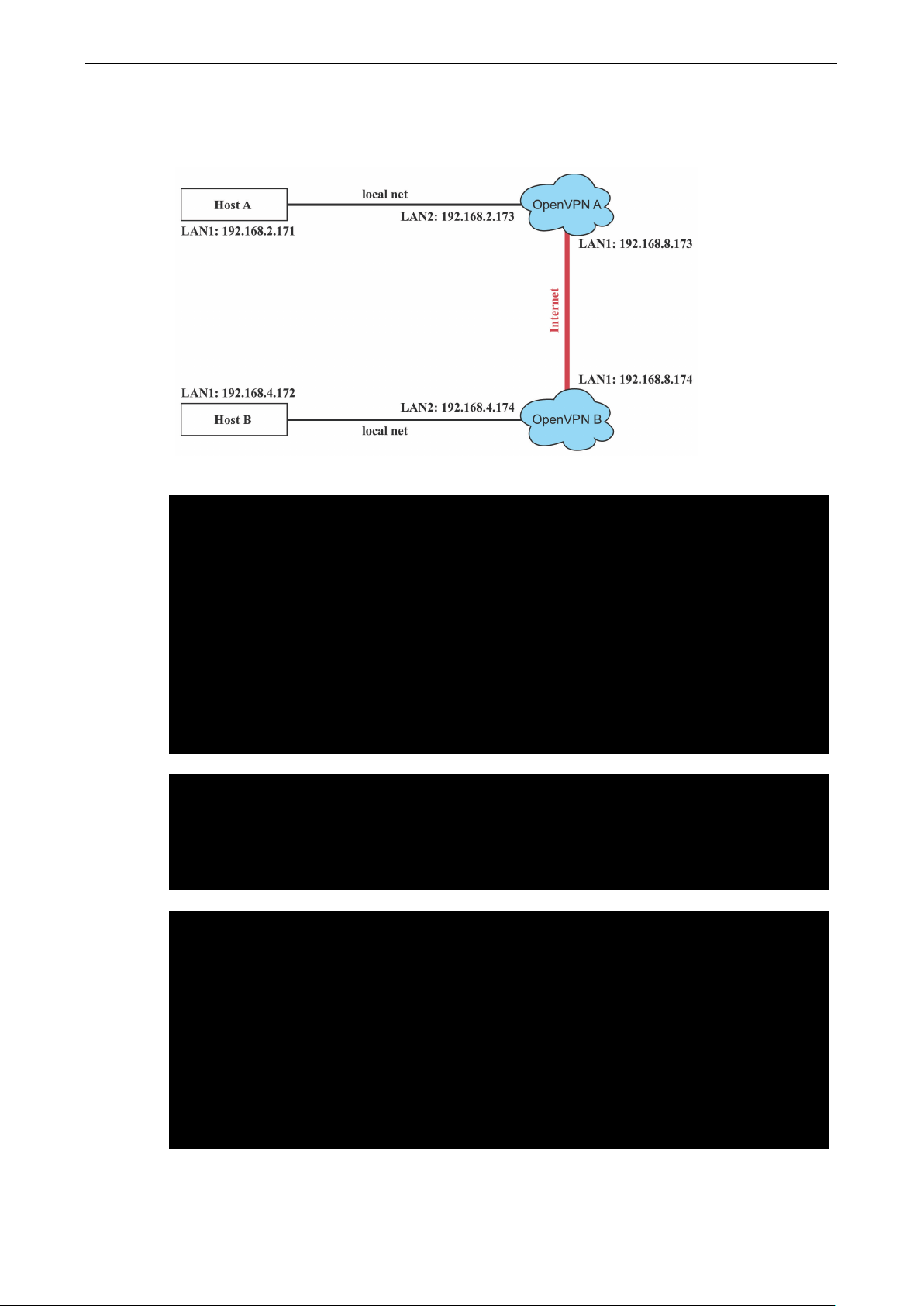
V2416A Linux Managing Communications
3-25
# point to the peer
-----
#---------------------------Start----------------------------
#----------------------------end-----------------------------
# point to the peer
up /etc/openvpn/tun.sh
Routed IP
1. Set up four machines, as shown in the following diagram.
2. On machine OpenVPN A, modify the remote address in configuration file /etc/openvpn/tun.conf.
3. Next, modify the routing table in script file /etc/openvpn/tun.sh.
4. On machine OpenVPN B, modify the remote address in configuration file /etc/openvpn/tun.conf.
remote 192.168.8.174
dev tun
secret /etc/openvpn/secrouter.key
cipher DES-EDE3-CBC
auth MD5
tun-mtu 1500
tun-mtu-extra 64
ping 40
ifconfig 192.168.2.173 192.168.4.174
up /etc/openvpn/tun.sh
#!/bin/sh
# value after “-net” is the subnet behind the remote peer
route add -net 192.168.2.0 netmask 255.255.255.0 gw $5
remote 192.168.8.173
dev tun
secret /etc/openvpn/secrouter.key
cipher DES-EDE3-CBC
auth MD5
tun-mtu 1500
tun-mtu-extra 64
ping 40
ifconfig 192.168.4.174 192.168.2.173
Page 46

V2416A Linux Managing Communications
3-26
#--------------------------Start----------------------------
#---------------------------end-----------------------------
Destination Gateway Genmsk Flags Metric Ref Use Iface
192.168.8.0 * 255.255.255.0 U 0 0 0 eth0
And then modify the routing table in script file /etc/openvpn/tun.sh.
#!/bin/sh
# value after “-net” is the subnet behind the remote peer
route add -net 192.168.2.0 netmask 255.255.255.0 gw $5
The first argument of parameter ifconfig is the local internal interface and the second argument is the
internal interface at the remote peer.
$5 is the argument that the OpenVPN program passes to the script file. Its value is the second argument
of ifconfig in the configuration file.
5. Check the routing table after you run the OpenVPN programs, by typing the command # route.
192.168.4.174 * 255.255.255.255 UH 0 0 0 tun0
192.168.4.0 192.168.4.174 255.255.255.0 UG 0 0 0 tun0
192.168.2.0 * 255.255.255.0 U 0 0 0 eth1
Page 47

4
4. Programming Guide
The following topics are covered in this chapter:
Device API
Getting the Product Serial Number
RTC (Real Time Clock)
Digital I/O
Special Note
Examples
WDT (Watch Dog Timer)
Introduction
Watchdog Usage
How the WDT Works
Watchdog Device IOCTL Commands
Examples
Page 48
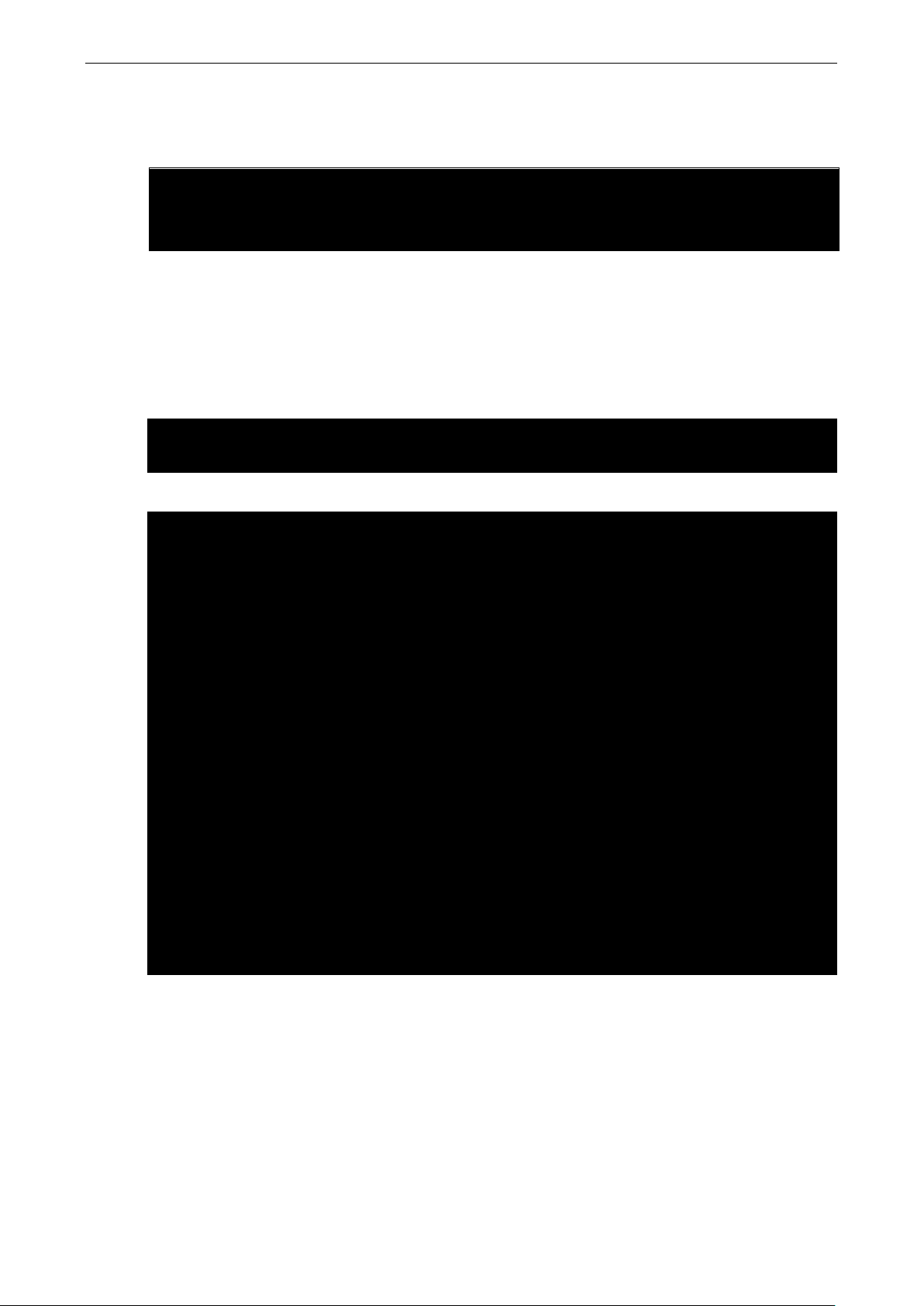
V2416A Linux Programming Guide
4-2
int ioctl(int d, int request,…);
<request> argument in or out
moxa@Moxa:~$ sudo dmidecode -s "baseboard-manufacturer"
MOXA
bios-vendor
processor-frequency
Device API
The V2416A-LX supports control devices with the ioctl system API. The interface is shown below:
Input:
<d> open device node return file handle
Refer to desktop Linux’s man page for detailed documentation:
#man ioctl
Getting the Product Serial Number
Use dmidecode to ready the product information. The command is:
Refer to the following keywords to get other product information.
bios-version
bios-release-date
system-manufacturer
system-product-name
system-version
system-serial-number
system-uuid
baseboard-manufacturer
baseboard-product-name
baseboard-version
baseboard-serial-number
baseboard-asset-tag
chassis-manufacturer
chassis-type
chassis-version
chassis-serial-number
chassis-asset-tag
processor-family
processor-manufacturer
processor-version
Page 49
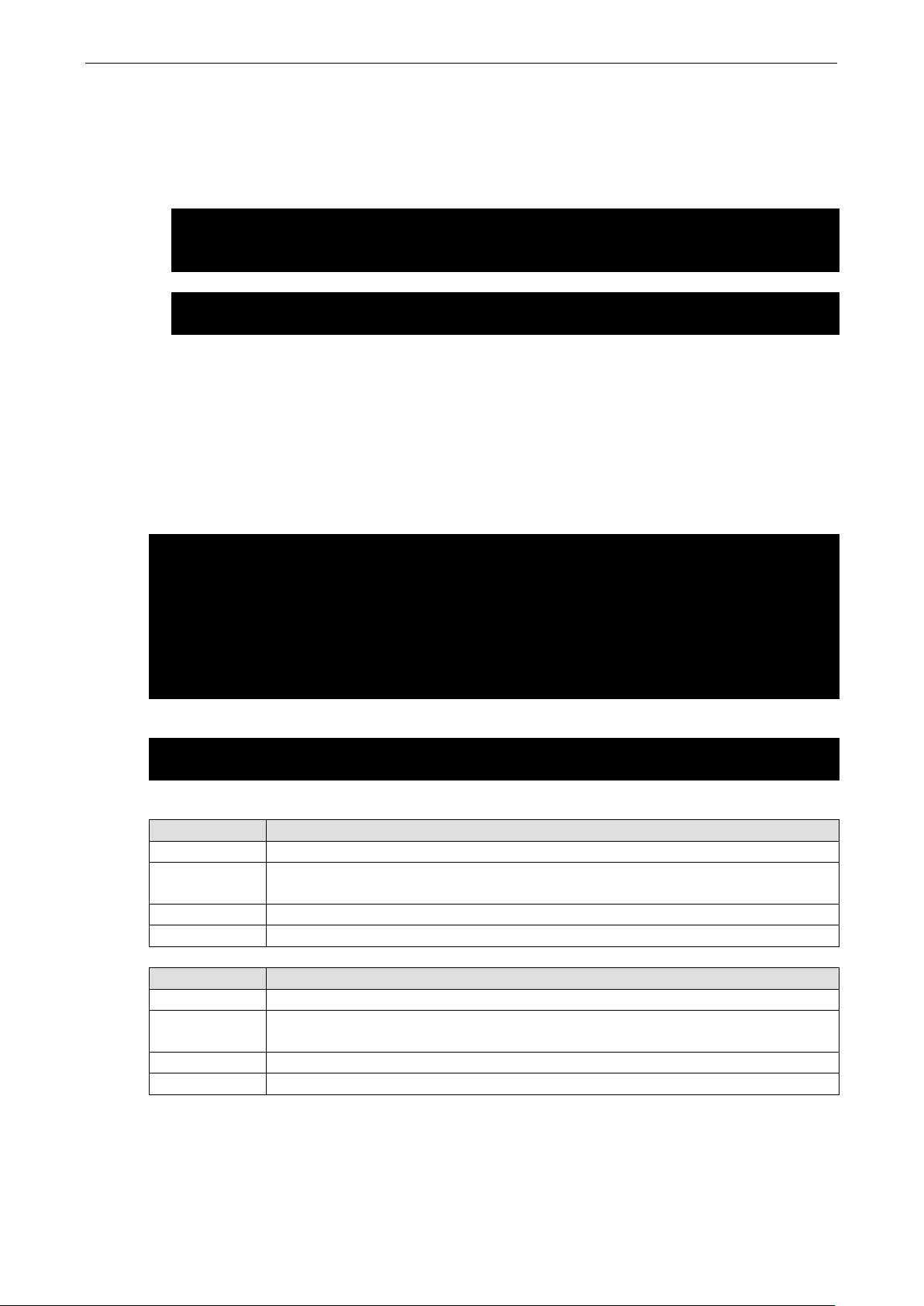
V2416A Linux Programming Guide
4-3
int ioctl(fd, RTC_RD_TIME, struct rtc_time *time);
3.
int ioctl(fd, RTC_SET_TIME, struct rtc_time *time);
Description: set RTC time. Argument 3 will be passed to RTC.
#define DIO_ERROR_PORT -1 // no such port
4 // The value of duration is not 0 or not in the range,
5 // The value of duration must be a multiple of 20
#define DIO_OK 0
#define DIO_HIGH 1
#define DIO_LOW 0
RTC (Real Time Clock)
The device node is located at /dev/rtc. The V2416A-LX supports standard Linux simple RTC control. You must
include <linux/rtc.h>.
1. Function: RTC_RD_TIME
Description: read time information from the RTC. It will return the value on argument
2. Function: RTC_SET_TIME
Digital I/O
Digital Output channels can be set to high or low. The channels are controlled by the function call
set_dout_state( ). Use the digital input channels to detect the state change of the digital input signal. The DI
channels can also be used to detect whether or not the state of a digital signal changes during a fixed period
of time. This can be done with the function call set_din_event( ).
Return error code definitions:
#define DIO_ERROR_MODE -2 // no such mode or state
#define DIO_ERROR_CONTROL -3 // open or ioctl fail
#define DIO_ERROR_DURATION -
40 <= duration <= 3600000 milliseconds (1 hour)
#define DIO_ERROR_DURATION_20MS -
ms
DIN and DOUT definitions:
Moxa functions for DI/DO
Function int set_dout_state(int doport, int state)
Description Set the DOUT port to high or low state.
Input <doport> The DOUT port you want to set. Port starts from 0 to 1
<state> Set high or low state; DIO_HIGH (1) for high, DIO_LOW (0) for low.
Output None
Return refer to the error code
Function int get_din_state(int diport, int *state)
Description Get the DIN port state
Input <diport> The DIN port to get the state of. Port numbering is from 0 to 5
<state> Save the current state
Output <state> DIO_HIGH (1) for high, DIO_LOW (0) for low
Return Refer to the error code
Page 50

V2416A Linux Programming Guide
4-4
Output
None
(DIN_EVENT_HIGH_TO_LOW or DIN_EVENT_LOW_TO_HIGH), and the value of “duration.”
The value of duration should be 0 or 40 <= duration <= 3600000 milliseconds.
Function int get_dout_state(int doport, int *state)
Description Get the DOUT port state
Input <doport> The DOUT port to get the state of.
<state> Save the current state.
Output <state> DIO_HIGH (1) for high, DIO_LOW (0) for low
Return Refer to the error code
Function int set_din_event(int diport, void (*func)(int diport), int mode, long int duration)
Description Set the DIN event when the state is changed from high to low or from low to high
Input <diport> The port that will be used to detect the DIN event.
Port numbering is from 0 to 5. This value depends on your device.
<(*func) (int diport)>
Not NULL: Returns the call back function. When the event occurs, the call back function will
be invoked.
NULL: Clear this event
<mode>
DIN_EVENT_HIGH_TO_LOW (1): From high to low
DIN_EVENT_LOW_TO_HIGH (0): From low to high
DIN_EVENT_CLEAR (-1): Clear this event
<duration>
0: Detect the din event DIN_EVENT_HIGH_TO_LOW or DIN_EVENT_LOW_TO_HIGH
without duration
Not 0: Detect the din event DIN_EVENT_HIGH_TO_LOW or
DIN_EVENT_LOW_TO_HIGH with duration.
Note:
The value of “duration” must be a multiple of 20 milliseconds.
The range of “duration” is 0, or 40 <= duration <= 3600000 milliseconds.
The error of the measurement is 24 ms. For example, if the DIN duration is 200 ms, this
event will be generated when the DIN pin stays in the same state for a time between 176 ms
and 200 ms.
Return Refer to the error code
Function int get_din_event(int diport, int *mode, long int *duration)
Description To retrieve the DIN event configuration, including mode
Input <diport> Which DIN port you want to retrieve
<mode> Save the set event.
<duration> The duration the DIN port is kept in high or low state. - return to the current
duration value of diport
Output <mode>
DIN_EVENT_HIGH_TO_LOW (1): From high to low
DIN_EVENT_LOW_TO_HIGH(0): From low to high
DIN_EVENT_CLEAR(-1): Clear this event
<duration>
Return Refer to the error code
Page 51
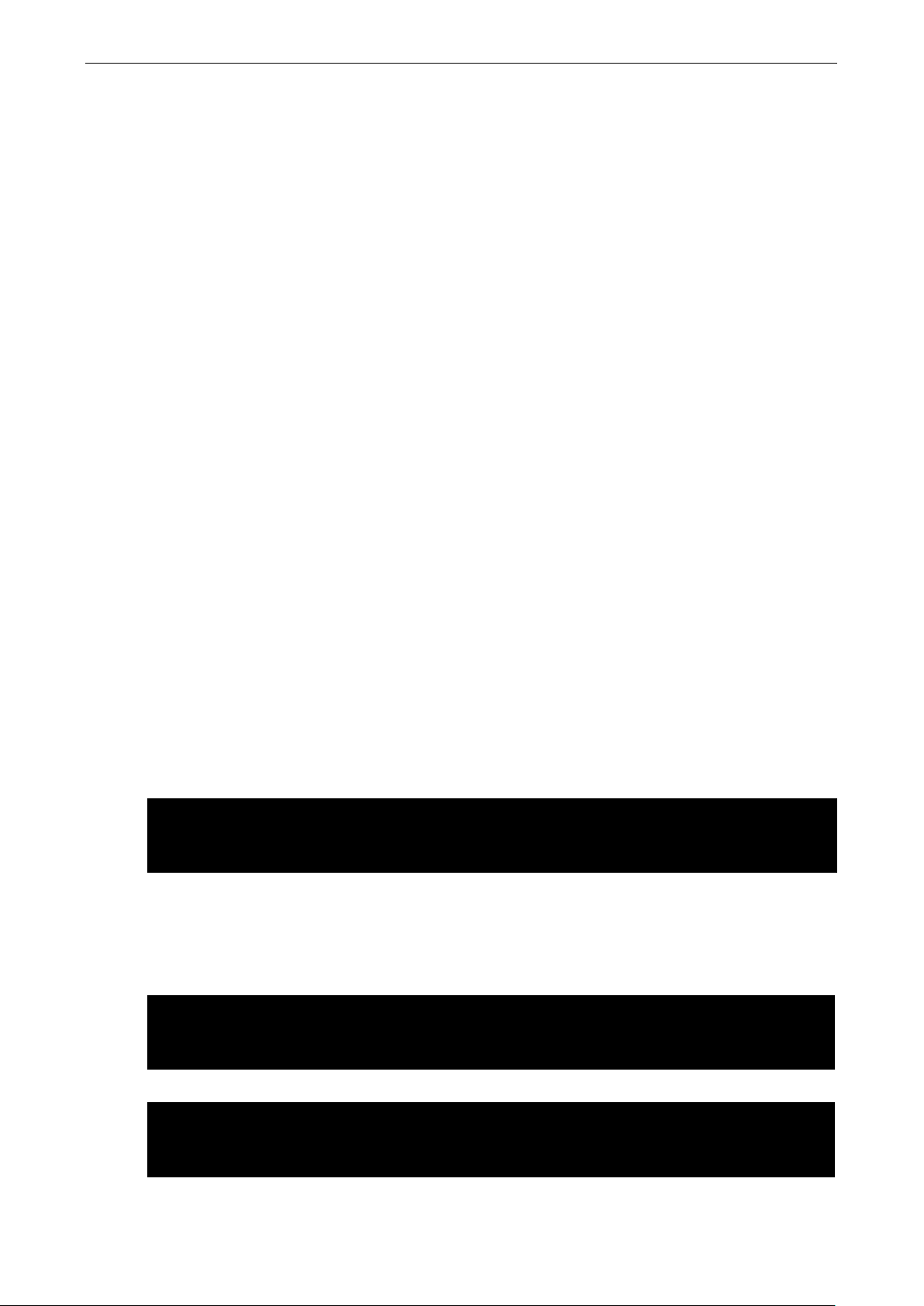
V2416A Linux Programming Guide
4-5
moxa@Moxa:~$ vi /etc/modprobe.d/watchdog.conf
moxa@Moxa:~$
moxa@Moxa:~$ vi /etc/modprobe.d/watchdog.conf
moxa@Moxa:~$
moxa@Moxa:~$ vi /etc/modprobe.d/watchdog.conf
moxa@Moxa:~$
Special Note
1. You need to build the moxalib in advance for DI/DO. The moxalib is included in the folder
\example\V2400A_LX_V1.0_example on the CD.
2. Make sure to link the library libmoxalib for DI/DO programming, and include the header file
moxadevice.h. Only one program at a time can use the DI/DO library.
3. Due to hardware limitations, you need to modify MIN_DURATION as 60 for V2416A-LX computers.
Examples
Example files tdio.c and Makefile are located in the folder \example\V2400A_LX_V1.0_example\dio on
the CD.
WDT (Watch Dog Timer)
Introduction
The WDT works like a watchdog function, and can be enabled or disabled. When the WDT function is enabled
and the application does not acknowledge it, the system will reboot.
Watchdog Usage
Users can set the ack time from a minimum of 1 sec to a maximum of 1 day.The default timer is 60 seconds
and NO WAY OUT is enabled by default; there is no way of disabling the watchdog once it has been started, so
if the watchdog daemon crashes, the system will reboot after the timeout has passed. If the NO WAY OUT is
disabled, the user can stop the timer.
Example of setting the default timer
Edit the /etc/modprobe.d/watchdog.conf file to set the default timer. The following commands set the default
timer to 60 seconds:
options moxa_v2100_wdt timer_margin=60
Enable or disable NO WAY OUT
Edit the /etc/modprobe.d/watchdog.conf file to enable or disable NO WAY OUT.
Enable NO WAY OUT:
options moxa_v2100_wdt nowayout=1
Disable NO WAY OUT:
options moxa_v2100_wdt nowayout=0
Page 52

V2416A Linux Programming Guide
4-6
:~$ echo V > /dev/watchdog
root@Moxa:~$
moxa@Moxa:~$ sudo insserv -v -d watchdog
moxa@Moxa:~$
moxa@Moxa:~$ ls -l /etc/rc?.d/*watchdog*
moxa@Moxa:~$
…
…
Magic close
If NO WAY OUT is disabled, you can stop the timer using magic close. Use the following commands to do this:
root@Moxa
How the WDT Works
The Debian project supports a watchdog daemon. The watchdog daemon checks if your system is still working.
If programs are no longer executing, it will perform a hard reset of the system. The standard watchdog driver
and package have been installed in the V2416A. If you need to run the watchdog once the system boots up,
you can use insserv to enable the watchdog function.
[sudo] password for moxa:
insserv: enable service ../init.d/watchdog -> /etc/init.d/../rc0.d/K01watchdog
insserv: enable service ../init.d/watchdog -> /etc/init.d/../rc1.d/K01watchdog
insserv: enable service ../init.d/watchdog -> /etc/init.d/../rc2.d/S23watchdog
insserv: enable service ../init.d/watchdog -> /etc/init.d/../rc3.d/S23watchdog
insserv: enable service ../init.d/watchdog -> /etc/init.d/../rc4.d/S23watchdog
insserv: enable service ../init.d/watchdog -> /etc/init.d/../rc5.d/S23watchdog
insserv: enable service ../init.d/watchdog -> /etc/init.d/../rc6.d/K01watchdog
insserv: creating .depend.boot
insserv: creating .depend.start
insserv: creating .depend.stop
Check the run level:
lrwxrwxrwx 1 root root 18 Nov 8 15:48 /etc/rc0.d/K01watchdog -> ../init.d/watchdog
lrwxrwxrwx 1 root root 18 Nov 8 15:48 /etc/rc1.d/K01watchdog -> ../init.d/watchdog
lrwxrwxrwx 1 root root 18 Nov 8 15:48 /etc/rc2.d/S23watchdog -> ../init.d/watchdog
lrwxrwxrwx 1 root root 18 Nov 8 15:48 /etc/rc3.d/S23watchdog -> ../init.d/watchdog
lrwxrwxrwx 1 root root 18 Nov 8 15:48 /etc/rc4.d/S23watchdog -> ../init.d/watchdog
lrwxrwxrwx 1 root root 18 Nov 8 15:48 /etc/rc5.d/S23watchdog -> ../init.d/watchdog
lrwxrwxrwx 1 root root 18 Nov 8 15:48 /etc/rc6.d/K01watchdog -> ../init.d/watchdog
The watchdog configuration file is located in /etc/watchdog.conf. Currently, we configure the watchdog
daemon to acknowledge the watchdog device in 30 seconds. The realtime is to lock itself into memory, so it is
never swapped out to prevent the delay of watchdog acknowledge. You can configure this file to enable the
watchdog as needed by your application.
watchdog-device = /dev/watchdog
…
interval = 30
realtime = yes
priority = -10
Page 53

V2416A Linux Programming Guide
4-7
moxa@Moxa:~# sudo insserv -r watchdog
moxa@Moxa:~# ls -l /etc/rc?.d/*watchdog*
moxa@Moxa:~#
Output
None
Use the following command to remove it from run-level:
Check the run level removement.
ls: cannot access /etc/rc?.d/*watchdog*: No such file or directory
Watchdog Device IOCTL Commands
IOCTL WDIOC_GETSUPPORT
Description Returns the support of the card itself
Input None
Output (struct watchdog_info *) arg
Return On success, returns 0. Otherwise, returns a value < 0.
IOCTL WDIOC_GETSTATUS
Description Returns the status of the card
Input None
Output (int *)arg
Return On success, returns 0. Otherwise, returns a value < 0.
IOCTL WDIOC_GETBOOTSTATUS
Description Returns the status of the card that was reported at bootup.
Input None
Output (int *)arg)
Return On success, returns 0. Otherwise, returns a value < 0.
IOCTL WDIOC_SETOPTIONS
Description Lets you set the options of the card. You can either enable or disable the card.
Input None
Output (int *)arg)
Return On success, returns 0. Otherwise, returns a value < 0.
IOCTL WDIOC_KEEPALIVE
Description Pings the card to tell it not to reset your computer.
Input None
Return On success, returns 0. Otherwise, returns a value < 0.
IOCTL WDIOC_SETTIMEOUT
Description Sets the watchdog timeout
Input arg: 1 to 255 seconds
Output None
Return On success, returns 0. Otherwise, returns a value < 0.
IOCTL WDIOC_GETTIMEOUT
Description Gets the current watchdog timeout.
Input None
Output arg: 1 to 255 seconds
Return On success, returns 0. Otherwise, returns a value < 0.
Page 54
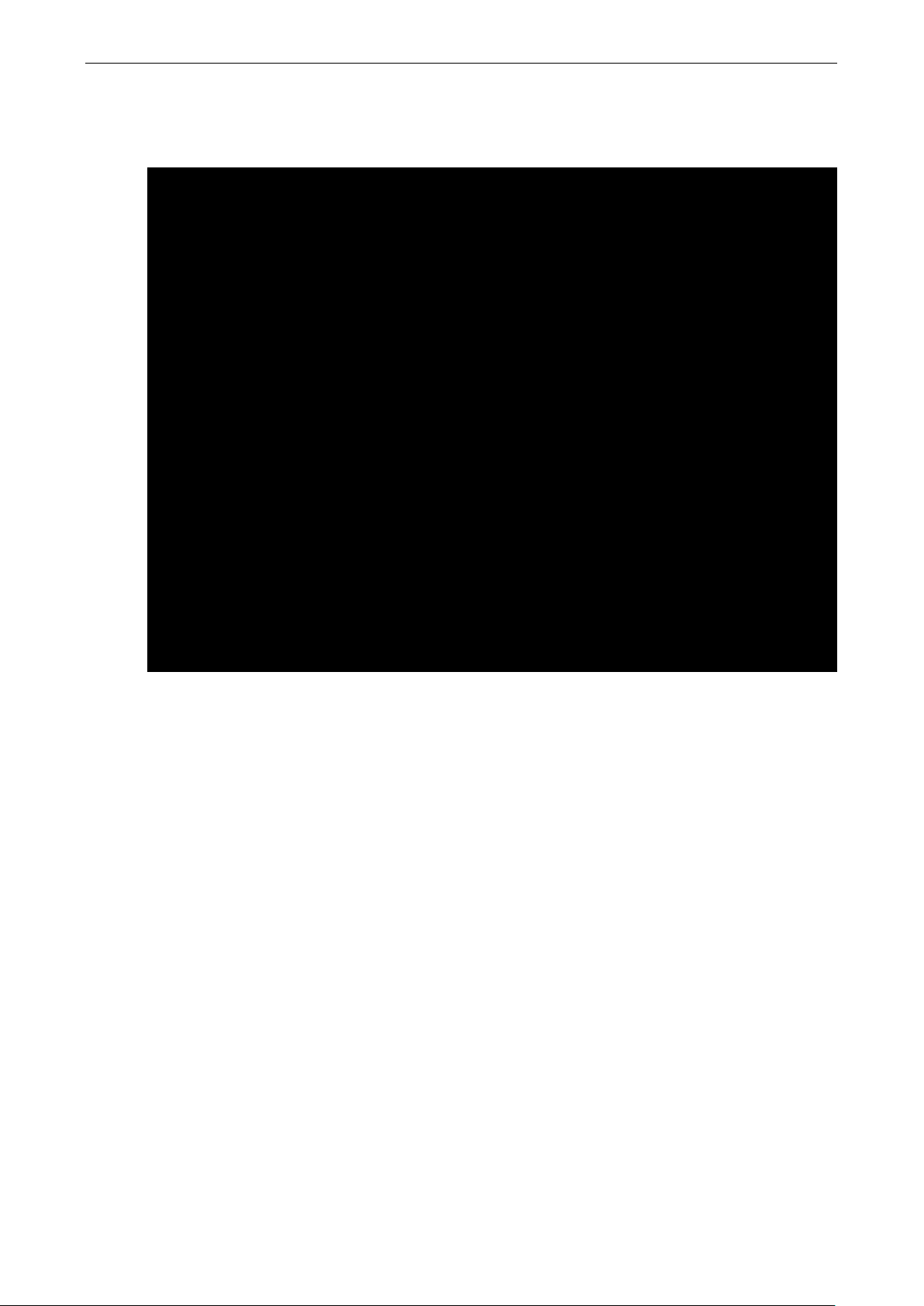
V2416A Linux Programming Guide
4-8
#include <stdio.h>
}
Examples
The example file watchdog-simple.c acks the watchdog every 10 seconds.
#include <stdlib.h>
#include <unistd.h>
#include <fcntl.h>
int main(void)
{
int fd = open("/dev/watchdog", O_WRONLY);
int ret = 0;
if (fd == -1) {
perror("watchdog");
exit(EXIT_FAILURE);
}
while (1) {
ret = write(fd, "\0", 1);
if (ret != 1) {
ret = -1;
break;
}
sleep(10);
}
close(fd);
return ret;
Page 55
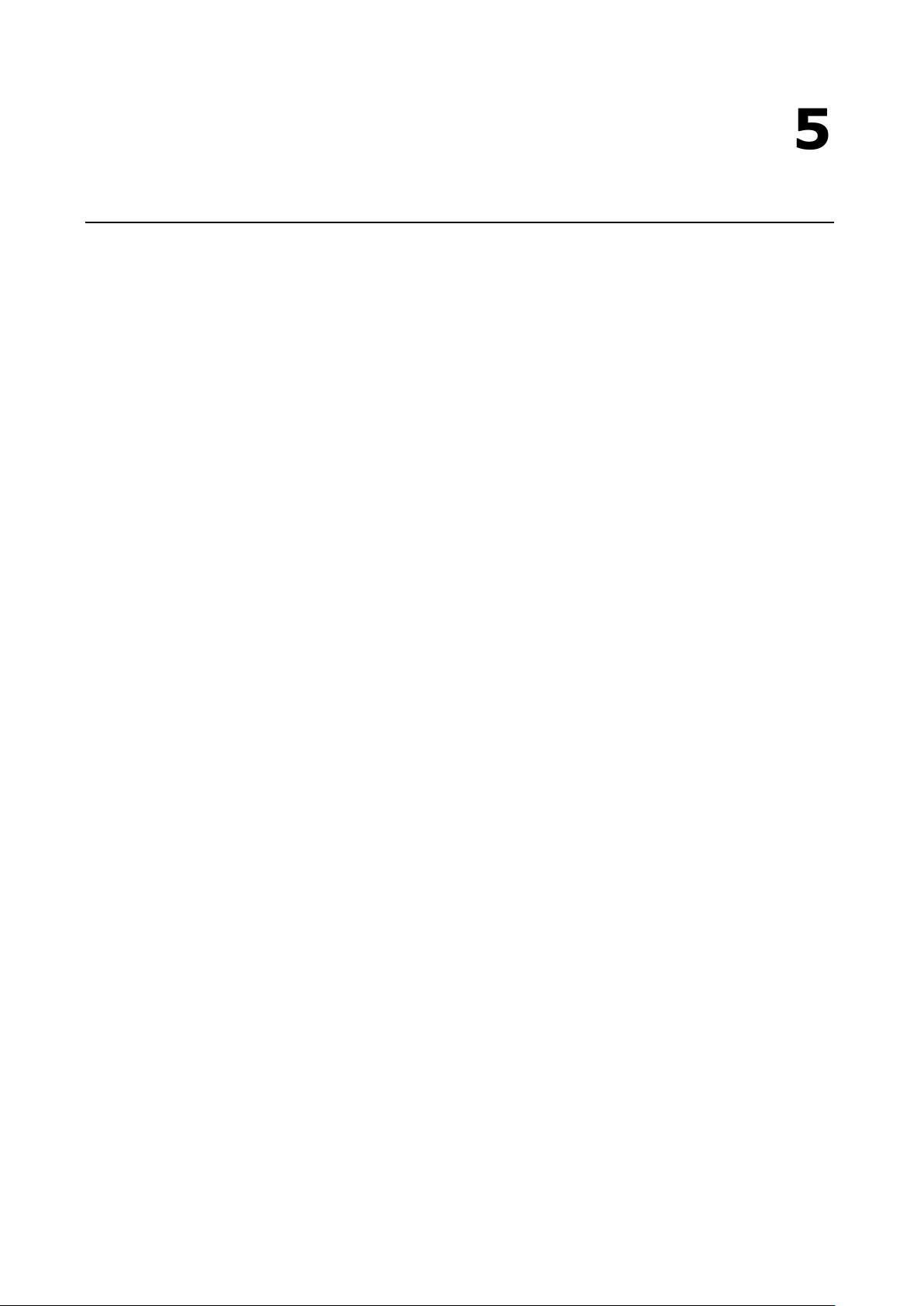
5
5. Managing the Disk
The V2416A embedded computer is a RAID management platform designed to serve as a front-end for data
acquisition and industrial control applications. In this chapter, we describe how to configure the volume
supported by the Linux operating system.
The following topics are covered in this chapter:
Hot-Swapping Function
Installing the hotswap driver and daemon
File Overview
Configuring the Hot-Swapping Daemon
Handling an Event with the Hot-Swapping Daemon
Logging the Hot-Swapping Daemon Message
Software RAID—mdadm
Create Software RAID Volume
Check Software RAID Status
Replacing a Failed Disk
Removing RAID
Page 56

V2416A Linux Managing the Disk
5-2
root@Moxa:/# dpkg -i v2400a-hotswap_1.0.0_amd64.deb
…
mxhtspd -v &
Hot-Swapping Function
The V2416A-LX computers come with two removable, hot-swappable slots for inserting additional storage
media such as hard disks or SSD drives. It also supports hot swapping for convenient, fast, and easy storage
expansion, and provides user-defined programmable LEDs and the related API for storage management.
Storage plug/unplug functionality, automatic storage removal, and storage status display are all supported.
Installing the hotswap driver and daemon
Use the following command to install the hotswap driver and daemon:
When you restart your computer, and the hotswap driver and daemon will execute automatically.
File Overview
The main files are listed below:
• mxhtspd: a daemon for monitoring hot-swap events
• mxhtspd-setled: a command to set up LED signals
• /etc/mxhtspd/scripts: scripts executed when an event occurs; the following files are included:
action-btn-pressed
action-disk-plugged
action-disk-unplugged
• libmxhtsp.so: library
Configuring the Hot-Swapping Daemon
An mxhtspd daemon is provided for the V2416A hot-swapping function. It is launched with the
/etc/init.d/mxhtspd.sh script at startup and will detect the disk status in the background.
You can configure mxhtspd with the following options:
• -l facility_num: log daemon’s message by rsyslogd with LOCAL[facility_num]
• -v: run in verbose mode
• -h: print usage
The following example shows how to use the –v option to modify /etc/init.d/mxhtspd.sh:
start)
echo "Starting mxhtspd daemon..."
sleep 1
Handling an Event with the Hot-Swapping Daemon
mxhtspd will be triggered when the following events occur:
1. A disk is plugged in
When an ext2/ext3/ext4/FAT32 disk n with m partitions is been plugged in, the system will automatically
mount its partitions on /media/disknpm, where m ranges from 1 to m. For example, if disk 1 has two
partitions, they would be mounted on /media/disk1p1 and /media/disk1p2.
The action-disk-plugged script will be triggered with the disk number as argument. By default it will scan
the disk on the SATA bus. You can add some operations here when necessary.
Page 57
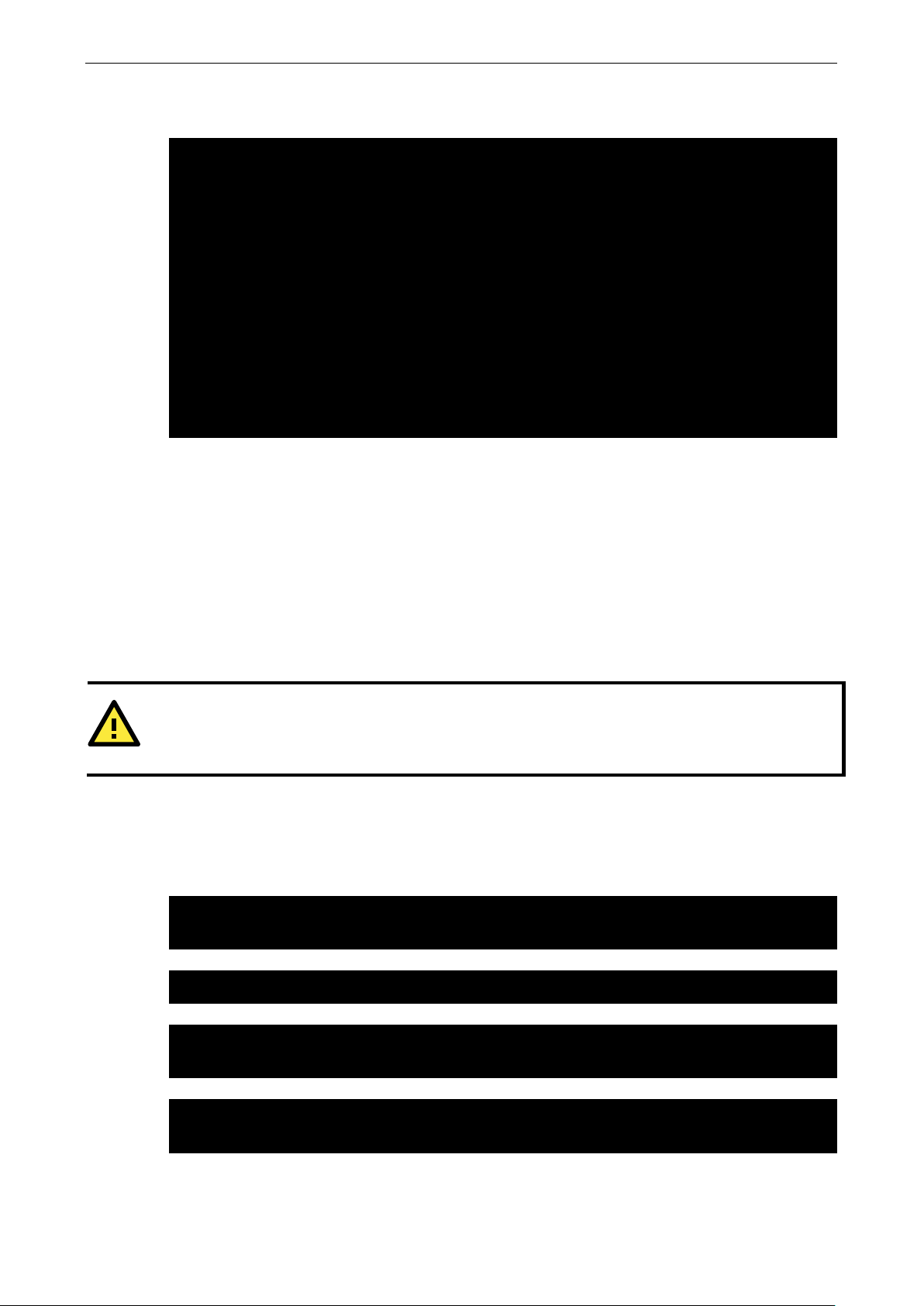
V2416A Linux Managing the Disk
5-3
root@Moxa:/# mount
/dev/sdc1 on /media/disk2p1 type ext4 (rw,relatime,data=ordered)
ATTENTION
Make sure a disk is u
the LED will blink
3 times at 1 second intervals
d.
# The default runlevel.
id:2:initdefault:
root@Moxa:/# insserv -d rsyslog
#Add parameter if necessary
mxhtspd -l 0&
#Uncomment below lines for mxhtspd with local 0
local0.* -/var/log/mxhtspd.log
Execute the mount command to check the disk mounting situation. The following example shows the status
of 2 disks with 2 partitions separately.
sysfs on /sys type sysfs (rw,nosuid,nodev,noexec,relatime)
proc on /proc type proc (rw,nosuid,nodev,noexec,relatime)
udev on /dev type devtmpfs (rw,relatime,size=10240k,nr_inodes=236357,mode=755)
devpts on /dev/pts type devpts
(rw,nosuid,noexec,relatime,gid=5,mode=620,ptmxmode=000)
tmpfs on /run type tmpfs (rw,nosuid,noexec,relatime,size=190648k,mode=755)
/dev/disk/by-label/V2400A_MOXA on / type ext4
(rw,noatime,errors=remount-ro,data=ordered)
tmpfs on /run/lock type tmpfs (rw,nosuid,nodev,noexec,relatime,size=5120k)
tmpfs on /run/shm type tmpfs (rw,nosuid,nodev,noexec,relatime,size=381280k)
rpc_pipefs on /var/lib/nfs/rpc_pipefs type rpc_pipefs (rw,relatime)
/dev/sdb1 on /media/disk1p1 type ext4 (rw,relatime,data=ordered)
2. A button is pressed
When button n is pressed, the action-btn-pressed script will be executed with argument n. It will
unmount all partitions on disk n and the LED will blink 3 times at 1 second intervals. Finally, the LED will
turn off to indicate that the disk has been successfully unmounted, and that users can remove that hard
disk from the storage tray. If the disk is busy, it will show a warning message and the LED will remain green
after blinking 3 times at 1 second intervals
3. A disk is unplugged
Logging the Hot-Swapping Daemon Message
1. Check your run level in the /etc/inittab file; the default is 2:
2. Enable rsyslogd at startup:
3. Edit /etc/init.d/mxhtspd.sh to add -l 0 options to enable the mxhtspd logging function with local 0.
When disk n is unplugged, the action-disk-unplugged script will be triggered with argument n. It will
check if all partitions on disk n have been unmounted before they were unplugged and warn the user if they
weren’t. The correct procedure is to first press the button to unmount the partitions and then unplug the
disk. The only purpose of this script is to warn of misuse or incorrect operation.
nmounted before unplugging it. After pressing the button for the disk,
, and then will turn off to indicate that the disk has been successfully unmounte
Take the following steps to log the mxhtspd message with the rsyslogd daemon:
4. Edit the configuration file /etc/rsysload.conf and add the following setting.
mxhtspd will use the local0 facility to log a message. The destination file is /var/log/mxhtspd.log. The
minus ‘-‘ sign indicates to omit syncing the file after every logging.
Page 58
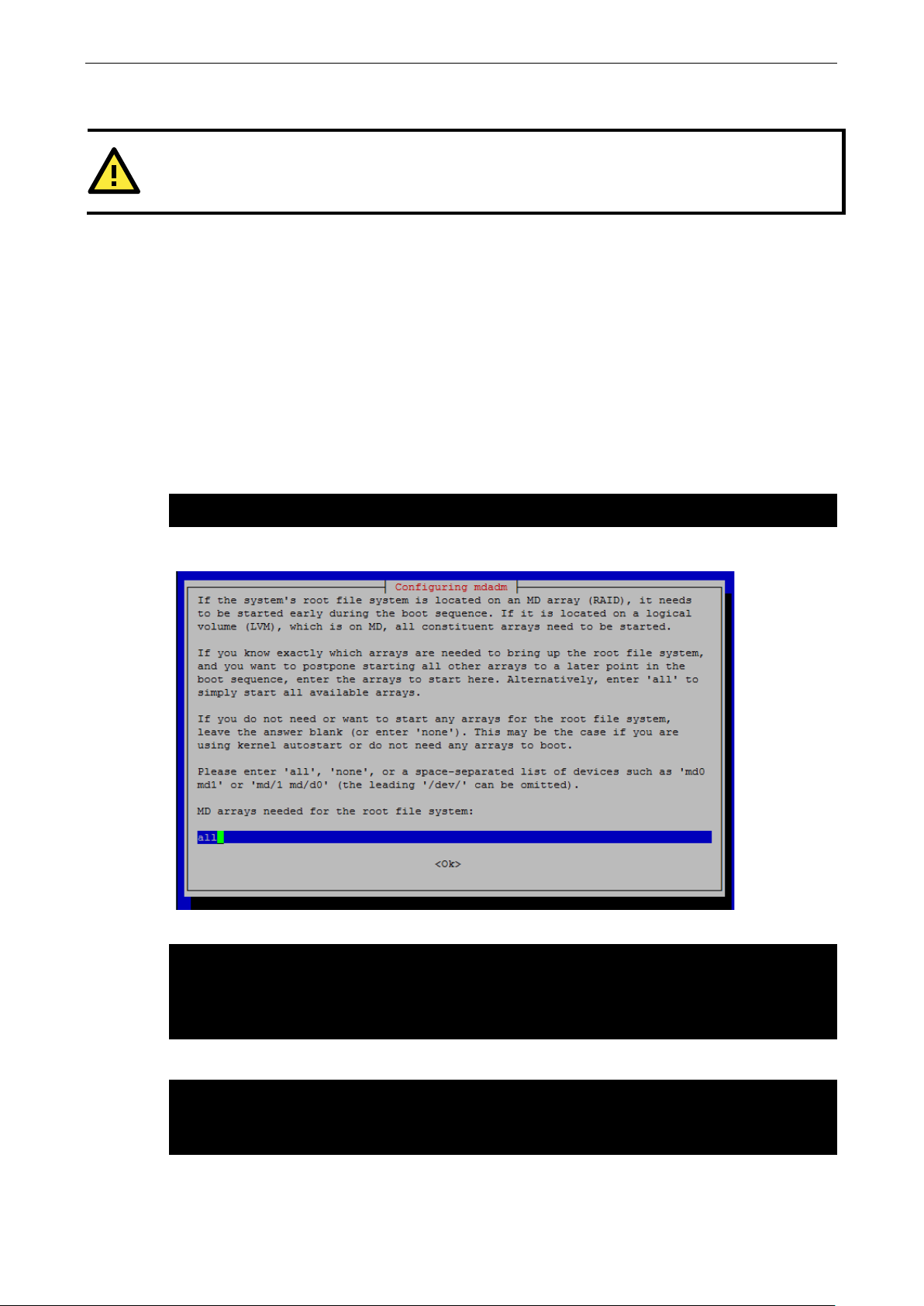
V2416A Linux Managing the Disk
5-4
ATTENTION
When you run the
daemon to log messages at startup, take care to prevent excessive disk usage.
root@Moxa:~# apt-get install mdadm
root@Moxa:~# cat /proc/mdstat
root@Moxa:~#
root@Moxa:~# umount /media/disk1p1
root@Moxa:~# /etc/init.d/mxhtspd.sh stop
5. Restart your computer to activate the settings.
rsyslogd
Software RAID—mdadm
mdadm is a Linux utility used to manage software RAID devices. The name is derived from the “md” (multiple
device) device nodes it “administers or manages” (it replaces the utility mdctl). The original name was “Mirror
Disk” but was changed as the functionality increased. The RAID volume is built in Linux, not in the BIOS.
Create Software RAID Volume
The V2416A comes with 2 SATA disk slots; it can manage linear, RAID0, and RAID1 volumes on these two
SATA disks.
1. Type the following command to install the mdadm utility.
Press enter to continue.
2. Use the /proc/mdstat command to check the RAID device information.
Personalities :
Unused devices: <none>
3. Use the command mxhtspd to unmont the disks if they are mounted, stop the mxhtspd service, and
remove the run level.
root@Moxa:~# umount /media/disk2p1
Page 59
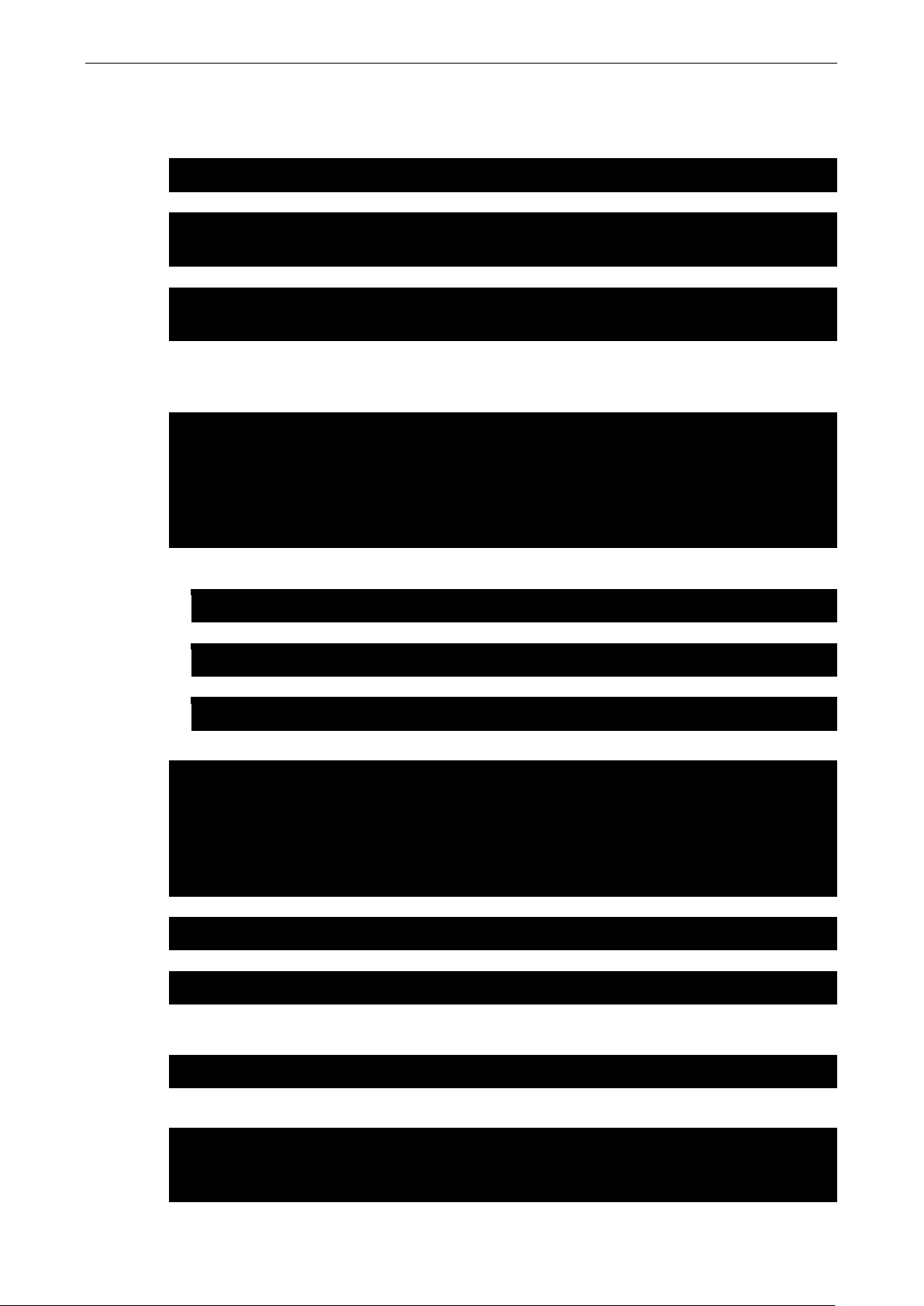
V2416A Linux Managing the Disk
5-5
moxa@Moxa:~# insserv -r mxhtspd.sh
root@Moxa:~# fdisk /dev/sdb1
root@Moxa:~# fdisk /dev/sdc1
root@Moxa:~# umount /media/disk1p1
root@Moxa:~# umount /media/disk2p1
-C: create
ID level, options are: linear, raid0, 0, stripe, raid1, 1, mirror, raid4,
4, raid5, 5, raid6, 6, raid10, 10, multipath, mp, faulty. Obviously some of these
-n: the number of disks
root@Moxa:~# mdadm -Cv -llinear -n2 /dev/md0 /dev/sd{b,c}1
root@Moxa:~# mdadm -Cv –l0 -n2 /dev/md0 /dev/sd{b,c}1
root@Moxa:~# mdadm -Cv –l1 -n2 /dev/md0 /dev/sd{b,c}1
root@Moxa:~# cat /proc/mdstat
Unused devices: <none>
root@Moxa:~# mkfs.ext4 /dev/md0
root@Moxa:~# mount /dev/md0 /mnt/raid
root@Moxa:~# mdadm --detail --scan >> /etc/mdadm/mdadm.conf
DEVICE /dev/sdb1 /dev/sdc1
HOMEHOST <system>
Because the mxhtspd hotswap daemon only supports general disk hotswap management, the RAID
management features is not included. We suggest disabling it with RAID management features. You can
use this command to remove the mxhtspd service from run-level:
4. Use the following commands to create partitions on the disk. This action will auto mount the disk.
5. Because of the auto mount feature, you will need to unmount the disks again.
6. Create the RAID volume.
The mdadm options shown below are used for the RAID volume creation. You can choose to create a linear
mode, striping mode, or mirror mode RAID volume.
-v: verbose
-l: RA
are synonymous.
7. You may create different types of software RAID:
A. Create a linear mode software RAID.
B. Create a striping mode software RAID 0.
C. Create a mirror mode software RAID 1.
Next, use /proc/mdstat to check the RAID device information.
Personalities: [raid0]
md0: active raid0 sdb1[1] sdc1[0]
195369504 blocks super 1.2 OK rounding
8. Format the RAID.
9. Mount the RAID device manually.
10. Start the RAID volume automatically at the next boot up.
If you need to start the array automatically, edit /etc/mdadm/mdadm.conf.
Edit /etc/mdadm/mdadm.conf.
CREATE owner=root group=disk mode=0660 auto=yes
Page 60
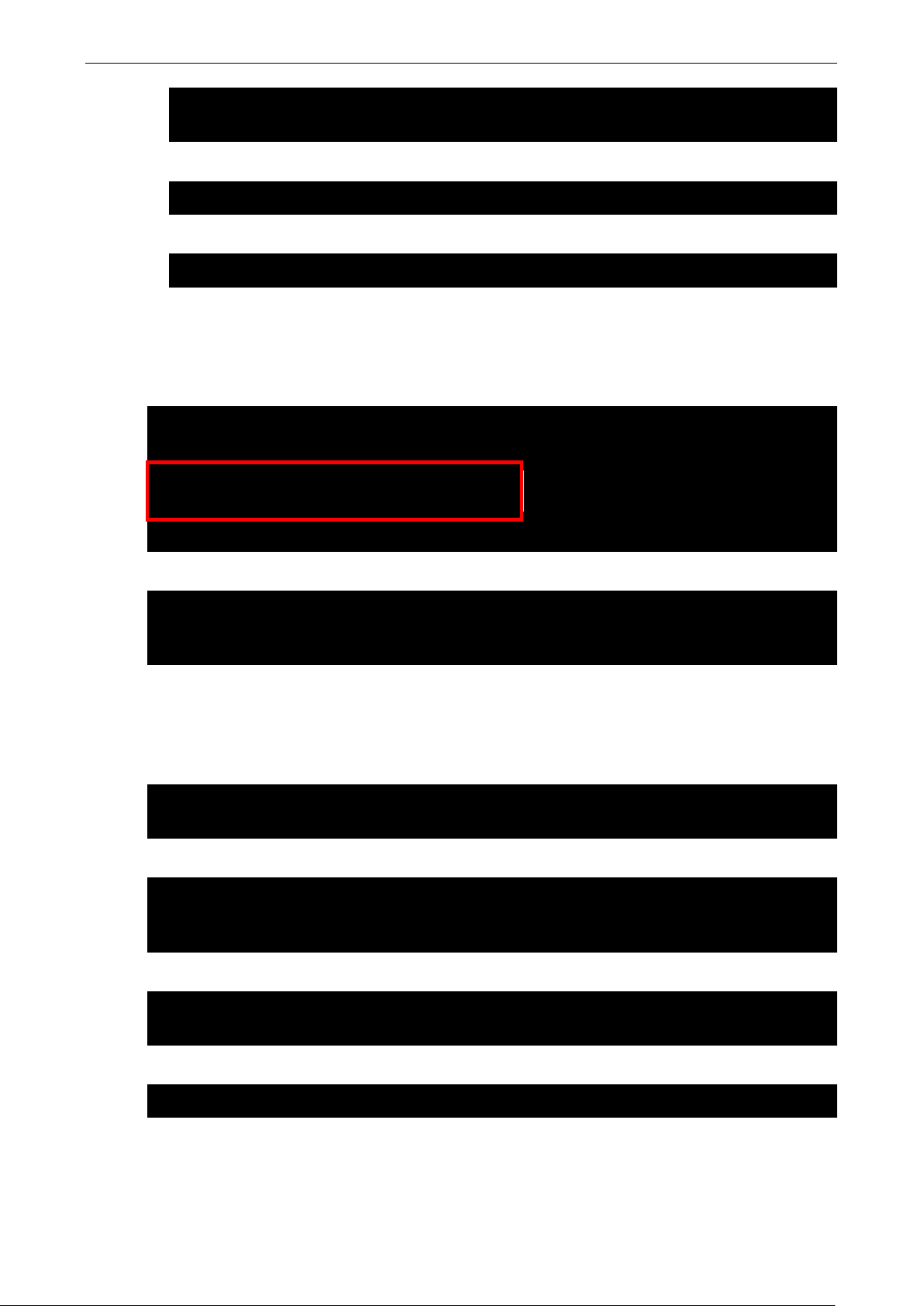
V2416A Linux Managing the Disk
5-6
MAILADDR your_email@xxx.com
ARRAY /dev/md0 metadata=1.2 name=Moxa:0 UUID=45ae9dbe:f30741ec:b22eff98:2dadb12d
/dev/md0 /mnt/raid ext4 defaults 0 2
root@Moxa:~# umount /
root@Moxa:~# cat /proc/mdstat
Personalities : [linear]
md0 : active linear sdb1[1] sdc1[0]
23436724 blocks super 1.2 0k rounding
unused devices: <none>
root@Moxa:~# cat /proc/mdstat
unused devices: <none>
md1 : active raid1 sdb1[1] sdc1[0](F)
17920384 blocks [2/1] [_U]
root@Moxa:~# mdadm --manage /dev/md0 --fail /dev/sdb1
root@Moxa:~# sync
root@Moxa:~# mdadm -r /dev/md0 /dev/sdb1
mdadm: hot removed /dev/sdb1 from /dev/md0
root@Moxa:~# mdadm -a /dev/md0 /dev/sdb1
Add the following line to /etc/fstab to mount the RAID volume.
Unmount the root file system and reboot. The array should be started and mounted at /mnt/raid.
Check Software RAID Status
Use reading /proc/mdstat to check the software RAID status. If the array is running, the status will be as
indicated below.
If the array is not running, the status will be.
Personalities : [linear]
Replacing a Failed Disk
If the array is running in mirror mode and one of the disks fails, you should remove the failed disk and replace
it with a new one. In this case, sdb1[0](F) means the sdb disk has failed.
You can use the following commands to simulate the failure of one disk.
mdadm: set /dev/sdb1 faulty in /dev/md0
Use the following command to remove a failed disk from RAID.
Use the following command to replace the first drive with a new disk and add it into the array.
Page 61

V2416A Linux Managing the Disk
5-7
root@Moxa:~# cat /proc/mdstat
unused devices: <none>
root@Moxa:~# umount /mnt/raid
root@Moxa:~# mdadm –-stop /dev/md0
root@Moxa:~# insserv -r mdadm
If you check mdstat, you will find that the array is in the process of auto recovering.
Personalities : [raid1]
md0 : active raid1 sdb1[0] sdc1[1]
7806522 blocks super 1.2 [2/1] [_U]
[==>..................] recovery = 10.6% (831488/7806522) finish=0.9min
speed=118784K/sec
Removing RAID
Unmont the disks if they are already mounted.
Use the following command to remove a failed disk from RAID.
Use the following command to remove mdadm service from run-level.
Page 62

6
6. System Recovery
The V2416A are installed with the Embedded Linux operating system, which is located in the Flash DOM
(CompactFlash card) shipped with the V2416A-LX computer. In this chapter, we describe how to recover the
Linux operating system if the operating system files and/or the disk file system have been damaged, which
occurs only rarely.
The following topics are covered in this chapter:
Recovery Environment
Recovery Procedure
Saving the System to the USB Drive
Page 63

V2416A Linux System Recovery
6-2
Recovery Environment
The recovery environment includes the V2416A embedded computer and a bootable USB disk with the
recovery programs and system image file.
Hardware
The hardware used includes a PC, a V2416A computer and a USB disk with the recovery programs. (Note: The
USB disk should be at least 2 GB.).
V2416A-LX
Bootable USB DISK
(recovery programs and
system image file
included)
USB Port
Recovery Procedure
Step 1: Prepare your USB drive
1. Execute tuxboot-windows-23.exe from the utility_tools/CloneZilla folder on the Software CD, select
Pre Download, and then click “…”
Page 64
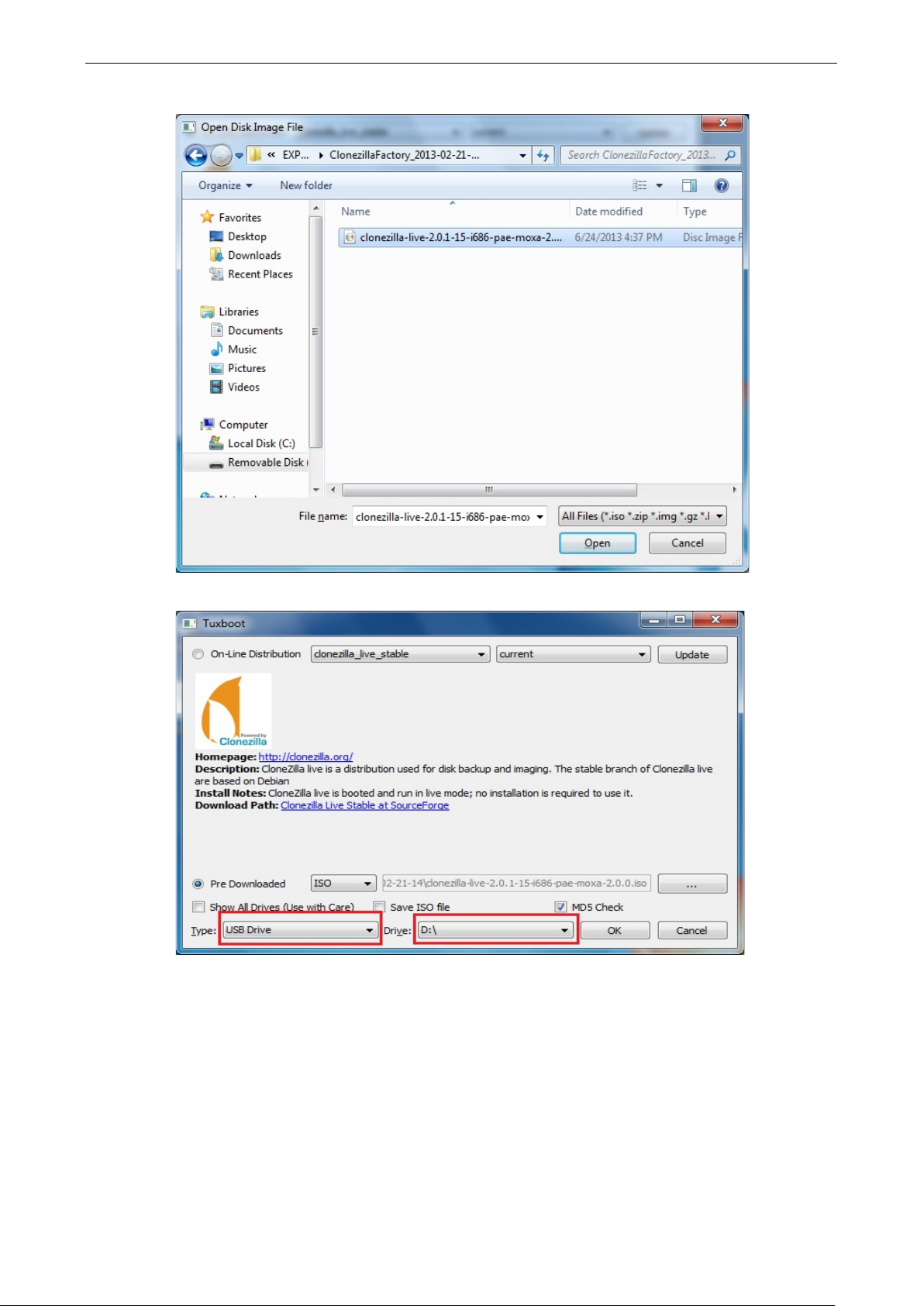
V2416A Linux System Recovery
6-3
2. Select the ISO file in the directory <Software DVD> \Recovery\V2416A-LX_Recovery\CloneZilla\
3. Select USB Drive type, select a Drive, and then click OK to continue.
Page 65
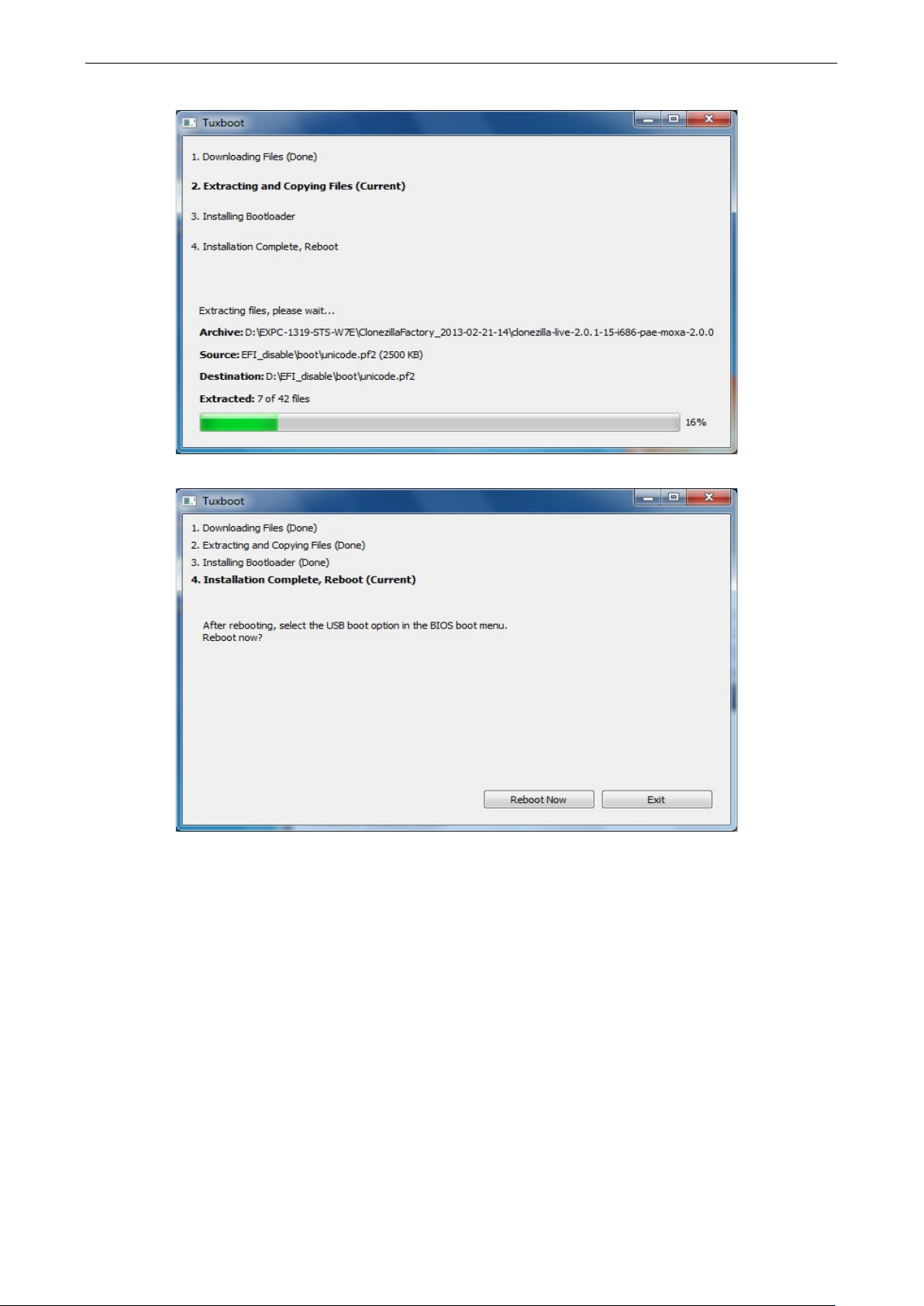
V2416A Linux System Recovery
6-4
4. The boot files will be copied to your USB drive.
5. When finished, click Exit to stop the program.
6. Manually copy the os_image directory from the <Software DVD>
\Recovery\V2416A-LX_Recovery\CloneZilla\ folder on the Software DVD to \home\partimag\ on the
USB drive.
Page 66
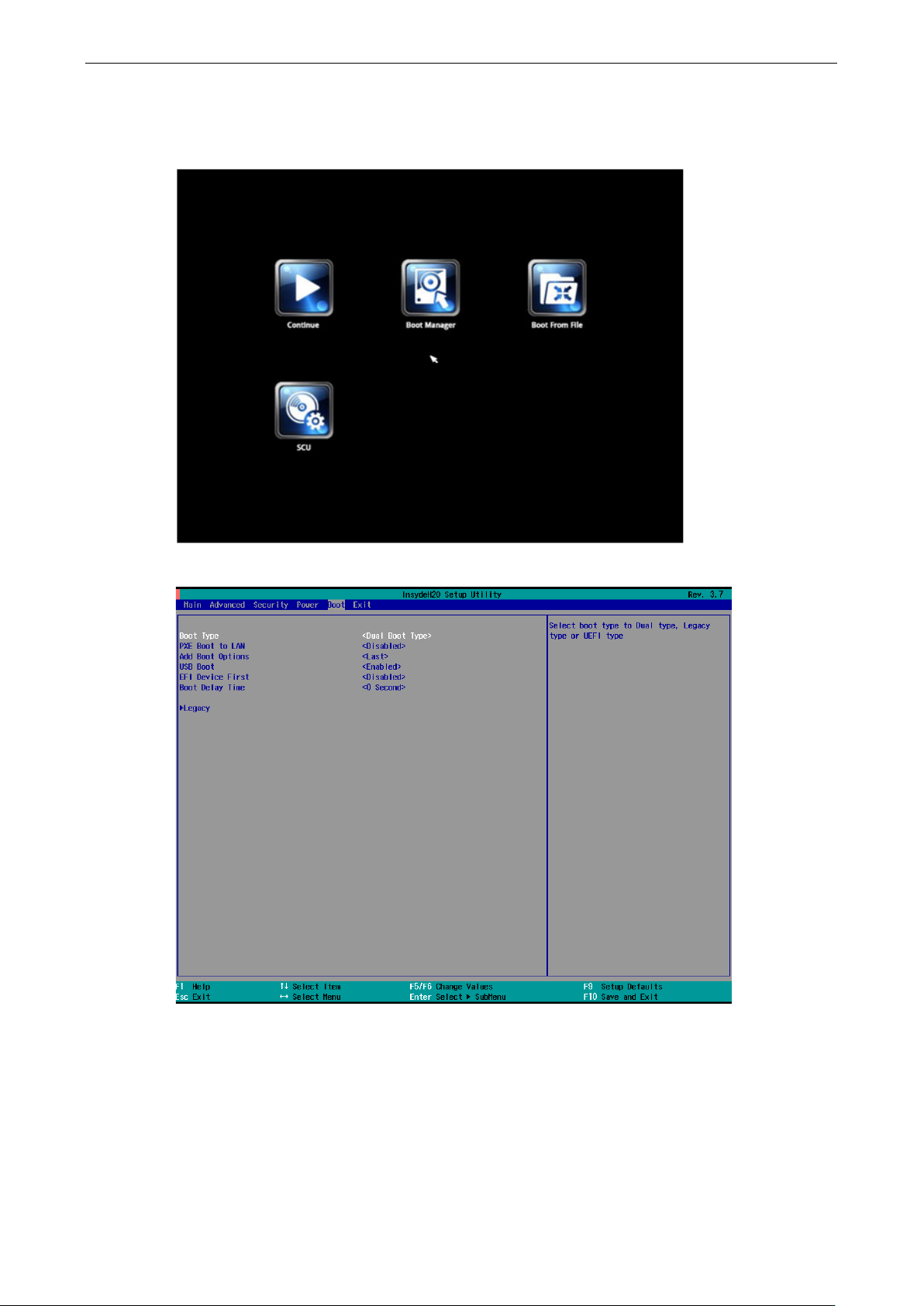
V2416A Linux System Recovery
6-5
Step 2: Change the BIOS Settings
You will need to change the BIOS settings to boot from the USB disk.
1. Turn on the computer and press F2. Select SCU in the following screen.
2. Select Boot and then select Legacy. Press Enter to continue.
Page 67

V2416A Linux System Recovery
6-6
3. Select Boot Type Order.
4. Select USB disk and then press “+” to move it to the first boot device position.
Warning: An incorrect boot priority will lead to recovery failure.
5. Press F10 and then press Enter to save and exit the BIOS setup.
Page 68

V2416A Linux System Recovery
6-7
Step 3: Restore the system from the USB drive
Connect the USB disk to any of the V2416A’s USB ports and then reboot the computer. The system will boot
from the USB disk and the Pre-installation Environment and the recovery utility will appear.
1. Select clonezilla live restore disk.
2. Wait for the USB drive boot process to finish.
Page 69
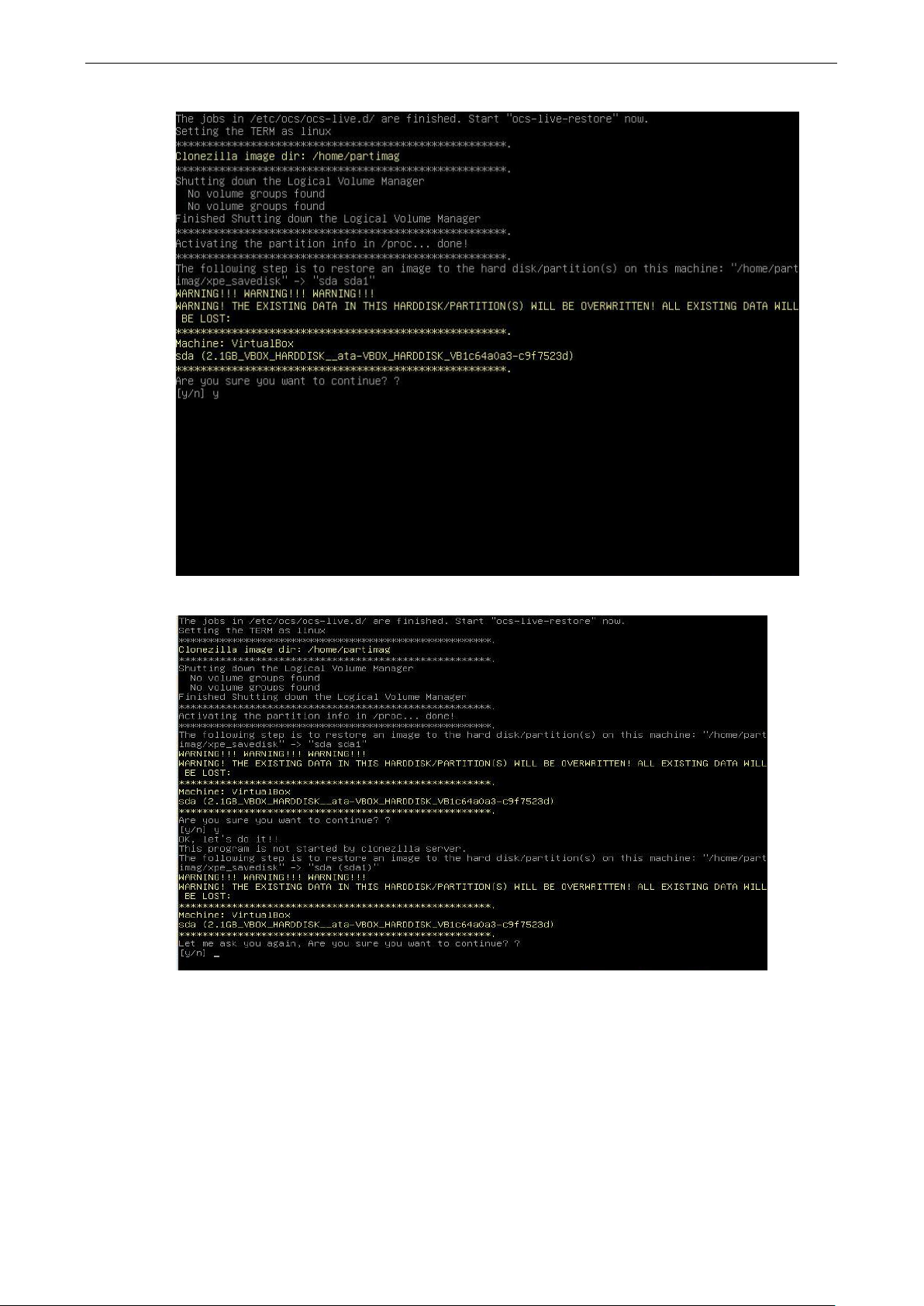
V2416A Linux System Recovery
6-8
3. Enter y to continue the restore process.
4. Enter y to confirm again.
Page 70
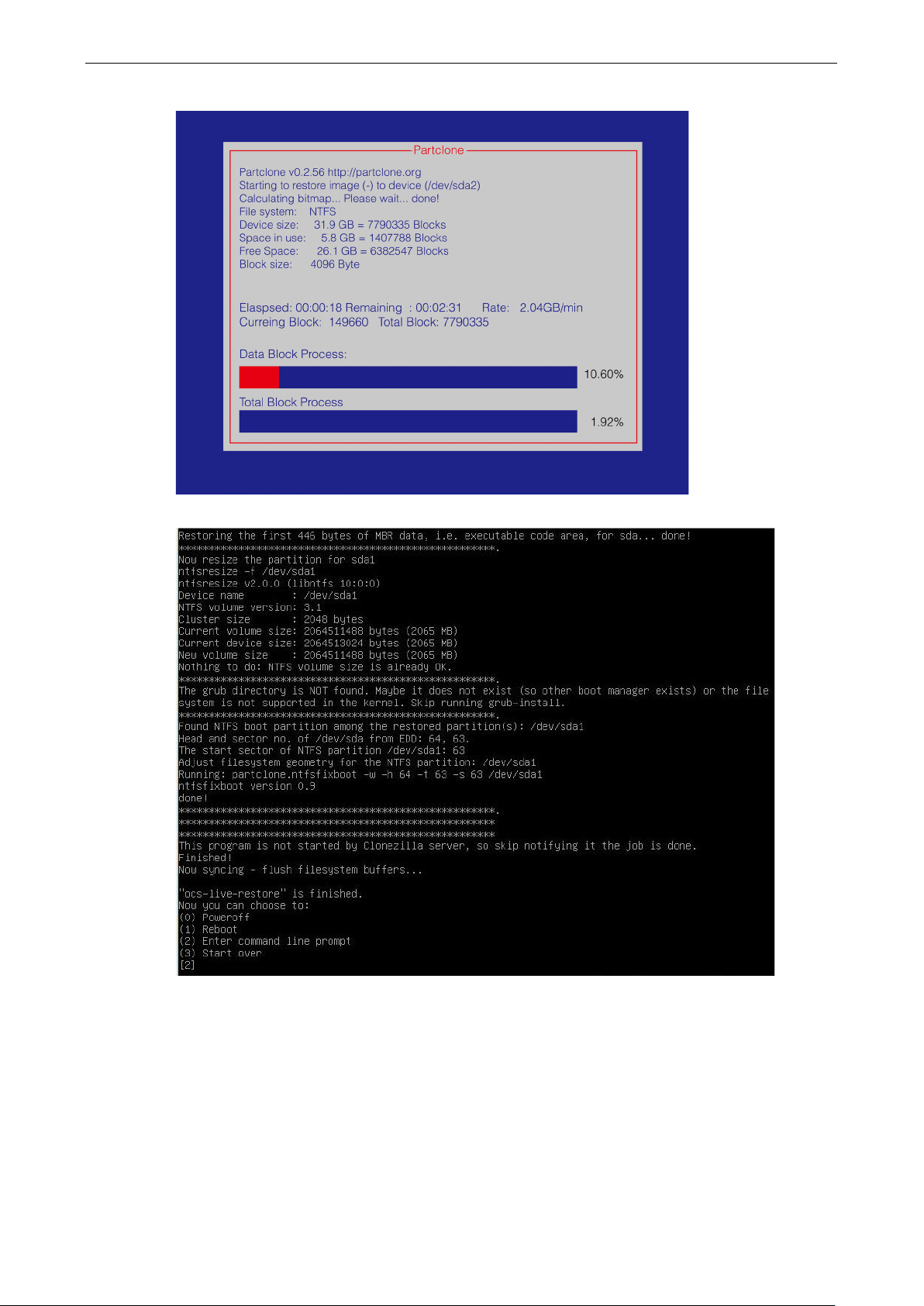
V2416A Linux System Recovery
6-9
5. Wait for the process to finish.
6. Select (0) Poweroff to power off the computer.
7. Remove the USB drive after the computer has been powered off.
Page 71

V2416A Linux System Recovery
6-10
Step 4: Change the BIOS Settings to Boot from the Original Disk
Now you will need to change the boot priority so that it can boot from the original disk. As the system reboots,
press F2 to enter the BIOS setup menu.
1. Select Hard Disk Drive and then press + to move to the first boot device position, and then press Enter.
Make sure the hard disk has first boot priority.
2. Press F10 and then press Enter to save and exit BIOS settings.
Step 5: Reboot the Computer
You need to wait about 10 to 15 minutes for the system to restart since the system configuration files will be
initiated while booting up for the first time. Do not turn off the computer or shut down the computer
while the system is restarting; otherwise, the IIS service will be terminated. When the operating system has
successfully launched, you will need to restart your computer so that the new settings can be activated.
Page 72
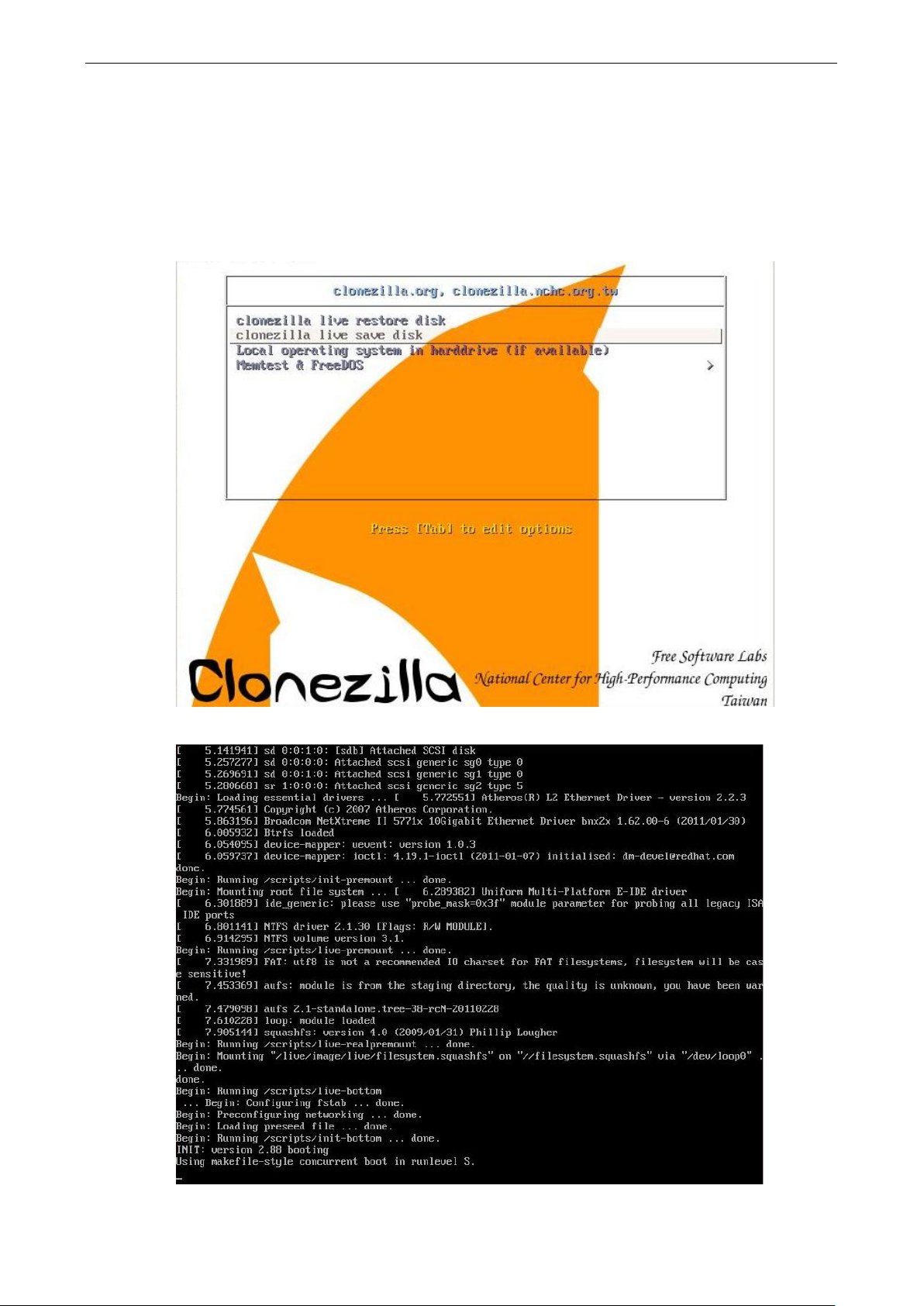
V2416A Linux System Recovery
6-11
Saving the System to the USB Drive
You may also save the current system to the USB drive for system recovery in case the system crashes. Before
saving the system to the USB drive, we suggest removing all files under \home\partimag\ on the USB drive.
In addition, change the BIOS settings to make the USB drive the first boot priority.
When the system has been launched, take the following steps.
1. Select clonezilla live save disk.
2. Wait for the USB drive boot process to finish.
Page 73

V2416A Linux System Recovery
6-12
3. Enter y to continue.
4. Wait for the process to finish.
Page 74
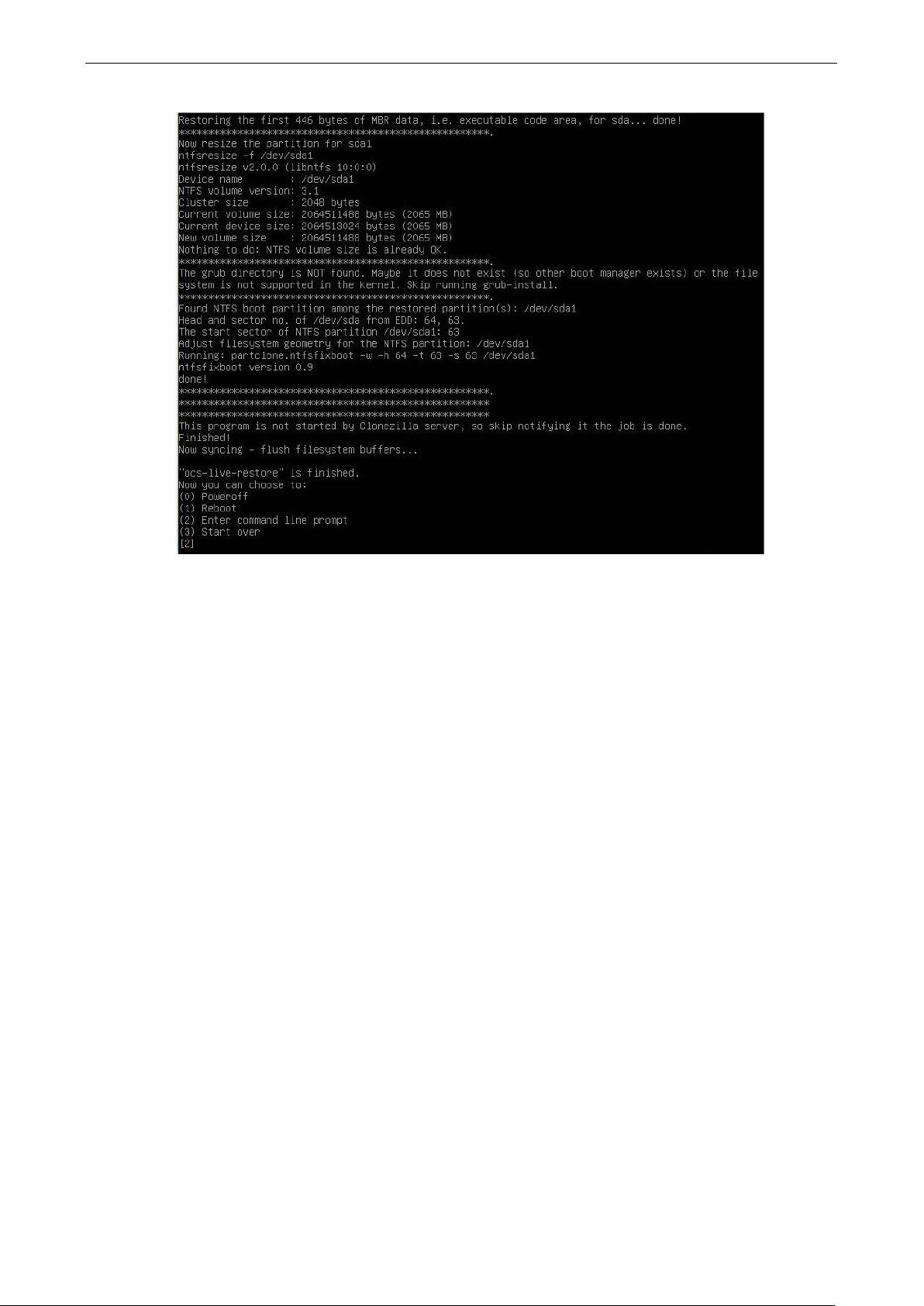
V2416A Linux System Recovery
6-13
5. Select (0) Poweroff so that the computer will power off when the process is finished.
Page 75

A
apache2-mpm-prefork
2.2.22-13+deb7u4
Apache HTTP Server - traditional non-threaded model
package managment related utility programs
Debian base system master password and group files
The GNU bc arbitrary precision calculator language
bsdmainutils
9.0.3
collection of more utilities from FreeBSD
utilities
A. Software Components
acpi 1.6-1 displays information on ACPI devices
acpi-support-base 0.140-5+deb7u3 scripts for handling base ACPI events such as the power
button
acpid 1:2.0.16-1+deb7u1 Advanced Configuration and Power Interface event
daemon
adduser 3.113+nmu3 add and remove users and groups
alsa-base 1.0.25+3~deb7u1 ALSA driver configuration files
alsa-utils 1.0.25-4 Utilities for configuring and using ALSA
apache2 2.2.22-13+deb7u4 Apache HTTP Server metapackage
apache2-utils 2.2.22-13+deb7u4 utility programs for webservers
apache2.2-bin 2.2.22-13+deb7u4 Apache HTTP Server common binary files
apache2.2-common 2.2.22-13+deb7u4 Apache HTTP Server common files
apt 0.9.7.9+deb7u7 commandline package manager
apt-listchanges 2.85.11 package change history notification tool
apt-utils 0.9.7.9+deb7u7
aptitude 0.6.8.2-1 terminal-based package manager
aptitude-common 0.6.8.2-1 architecture indepedent files for the aptitude package
manager
at 3.1.13-2+deb7u1 Delayed job execution and batch processing
base-files 7.1wheezy8 Debian base system miscellaneous files
base-passwd 3.5.26
bash 4.2+dfsg-0.1+deb7u3 GNU Bourne Again SHell
bash-completion 1:2.0-1 programmable completion for the bash shell
bc 1.06.95-2+b1
bind9-host 1:9.8.4.dfsg.P1-6+nmu2
+deb7u3
binutils 2.22-8+deb7u2 GNU assembler, linker and binary utilities
bridge-utils 1.5-6 Utilities for configuring the Linux Ethernet bridge
Version of 'host' bundled with BIND 9.X
bsdutils 1:2.20.1-5.3 Basic utilities from 4.4BSD-Lite
build-essential 11.5 Informational list of build-essential packages
busybox 1:1.20.0-7 Tiny utilities for small and embedded systems
bzip2 1.0.6-4 high-quality block-sorting file compressor -
ca-certificates 20130119+deb7u1 Common CA certificates
console-setup 1.88 console font and keymap setup program
console-setup-linux 1.88 Linux specific part of console-setup
coreutils 8.13-3.5 GNU core utilities
cpio 2.11+dfsg-0.1+deb7u1 GNU cpio -- a program to manage archives of files
cpp 4:4.7.2-1 GNU C preprocessor (cpp)
cpp-4.7 4.7.2-5 GNU C preprocessor
cron 3.0pl1-124 process scheduling daemon
dash 0.5.7-3 POSIX-compliant shell
Page 76

V2416A Linux Software Components
A-2
polish calculator
discover
2.1.2-5.2
hardware identification system
Data lists for Discover hardware detection system
+deb7u3
Binary firmware for various drivers in the Linux kernel
gcc
4:4.7.2-1
GNU C compiler
GCC, the GNU Compiler Collection (base package)
gettext-base
0.18.1.1-9
GNU Internationalization utilities for the base system
GRand Unified Bootloader, version 2 (PC/BIOS version)
GRand Unified Bootloader, version 2 (PC/BIOS binaries)
GRand Unified Bootloader (common files for version 2)
scripts for initializing and shutting down the system
db5.1-util 5.1.29-5 Berkeley v5.1 Database Utilities
dbus 1.6.8-1+deb7u6 simple interprocess messaging system (daemon and
utilities)
dc 1.06.95-2+b1 The GNU dc arbitrary precision reverse-
debconf 1.5.49 Debian configuration management system
debconf-i18n 1.5.49 full internationalization support for debconf
debian-archive-keyring 2014.3~deb7u1 GnuPG archive keys of the Debian archive
debian-faq 5.0.1 Debian FAQ
debianutils 4.3.2 Miscellaneous utilities specific to Debian
diffutils 1:3.2-6 File comparison utilities
discover-data 2.2010.10.18
dmidecode 2.11-9 SMBIOS/DMI table decoder
dmsetup 2:1.02.74-8 Linux Kernel Device Mapper userspace library
dnsutils 1:9.8.4.dfsg.P1-6+nmu2
dpkg 1.16.15 Debian package management system
dpkg-dev 1.16.15 Debian package development tools
e2fslibs:amd64 1.42.5-1.1 ext2/ext3/ext4 file system libraries
e2fsprogs 1.42.5-1.1 ext2/ext3/ext4 file system utilities
ethtool 1:3.4.2-1 display or change Ethernet device settings
fakeroot 1.18.4-2 tool for simulating superuser privileges
file 5.11-2+deb7u6 Determines file type using "magic" numbers
findutils 4.4.2-4 utilities for finding files--find, xargs
firmware-linux-free 3.2
firmware-ralink 0.36+wheezy.1 Binary firmware for Ralink wireless cards
firmware-realtek 0.43~bpo70+1 Binary firmware for Realtek wired and wireless network
g++ 4:4.7.2-1 GNU C++ compiler
g++-4.7 4.7.2-5 GNU C++ compiler
Clients provided with BIND
adapters
gcc-4.7 4.7.2-5 GNU C compiler
gcc-4.7-base:amd64 4.7.2-5
geoip-database 20130213-1 IP lookup command line tools that use the GeoIP library
(country database)
gnupg 1.4.12-7+deb7u6 GNU privacy guard - a free PGP replacement
gpgv 1.4.12-7+deb7u6 GNU privacy guard - signature verification tool
grep 2.12-2 GNU grep, egrep and fgrep
groff-base 1.21-9 GNU troff text-formatting system (base system
components)
grub-common 1.99-27+deb7u2 GRand Unified Bootloader (common files)
grub-pc 1.99-27+deb7u2
grub-pc-bin 1.99-27+deb7u2
grub2-common 1.99-27+deb7u2
gzip 1.5-1.1 GNU compression utilities
hdparm 9.39-1+b1 tune hard disk parameters for high performance
host 1:9.8.4.dfsg.P1-6+nmu2
+deb7u3
hostname 3.11 utility to set/show the host name or domain name
ifupdown 0.7.8 high level tools to configure network interfaces
initramfs-tools 0.115~bpo70+1 generic modular initramfs generator
initscripts 2.88dsf-41+deb7u1
Transitional package
Page 77
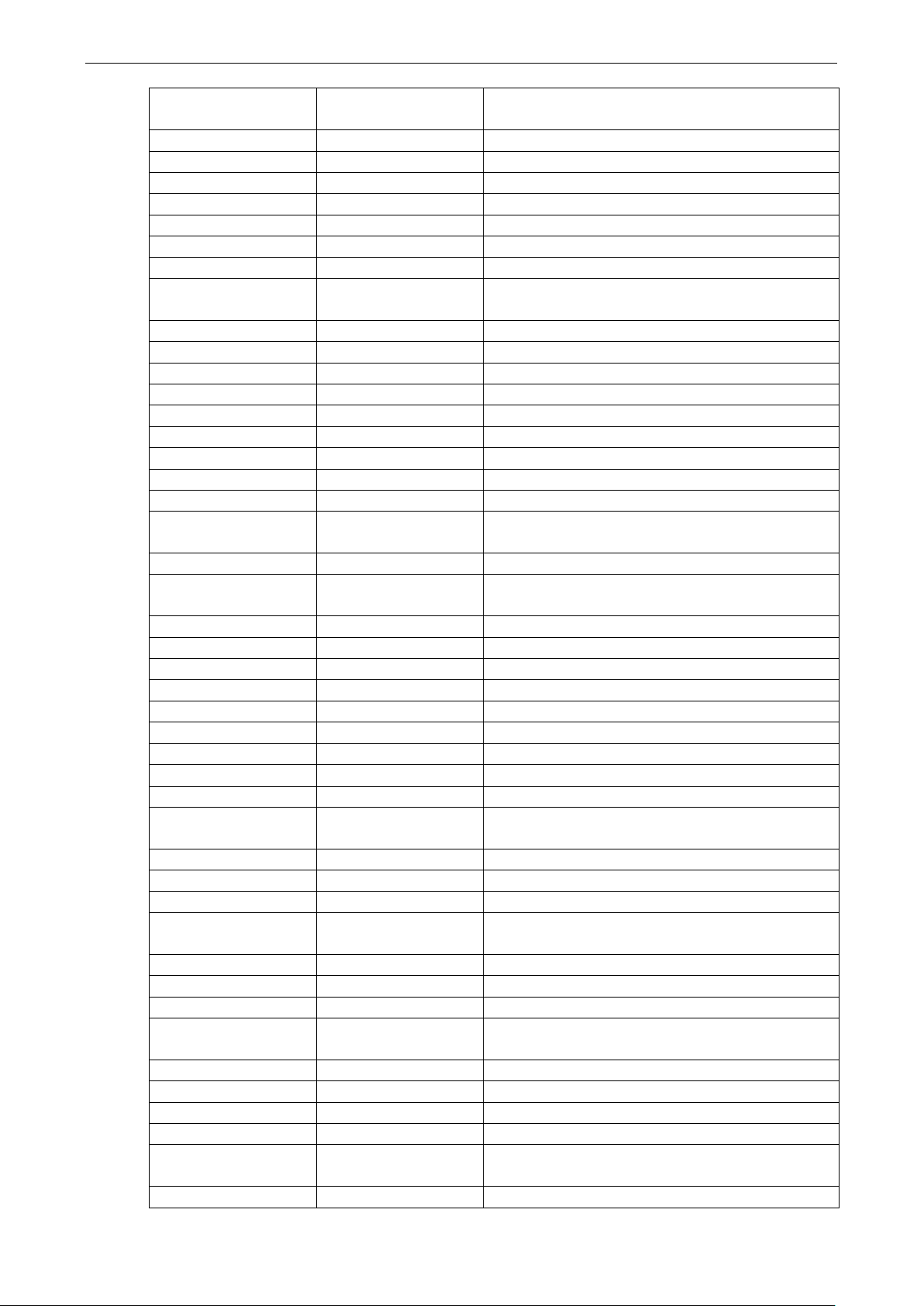
V2416A Linux Software Components
A-3
Manage installed documentation in info format
administration tools for packet filtering and NAT
dhcp* packages
krb5-locales
1.10.1+dfsg-5+deb7u2
Internationalization support for MIT Kerberos
way merge of textual data
libapr1
1.4.6-3+deb7u1
Apache Portable Runtime Library
SQLite3 Driver
LDAP Driver
y
Embedded GNU C Library: Development binaries
support for getting/setting POSIX.1e capabilities
insserv 1.14.0-5 boot sequence organizer using LSB init.d script
dependency information
install-info 4.13a.dfsg.1-10
iproute 20120521-3+b3 networking and traffic control tools
iptables 1.4.14-3.1
iputils-ping 3:20101006-1+b1 Tools to test the reachability of network hosts
irqbalance 1.0.6-2~bpo70+1 Daemon to balance interrupts for SMP systems
isc-dhcp-client 4.2.2.dfsg.1-5+deb70u6 ISC DHCP client
isc-dhcp-common 4.2.2.dfsg.1-5+deb70u6 common files used by all the isc-
iso-codes 3.41-1 ISO language, territory, currency, script codes and their
translations
kbd 1.15.3-9 Linux console font and keytable utilities
keyboard-configuration 1.88 system-wide keyboard preferences
klibc-utils 2.0.1-3.1 small utilities built with klibc for early boot
kmod 9-3 tools for managing Linux kernel modules
laptop-detect 0.13.7 attempt to detect a laptop
less 444-4 pager program similar to more
libacl1:amd64 2.2.51-8 Access control list shared library
libalgorithm-diff-perl 1.19.02-2 module to find differences between files
libalgorithm-diff-xs-perl 0.04-2+b1 module to find differences between files (XS
accelerated)
libalgorithm-merge-perl 0.08-2 Perl module for three-
libapache2-mod-php5 5.4.38-0+deb7u1 server-side, HTML-embedded scripting language
(Apache 2 module)
libaprutil1 1.4.1-3 Apache Portable Runtime Utility Library
libaprutil1-dbd-sqlite3 1.4.1-3 Apache Portable Runtime Utility Library -
libaprutil1-ldap 1.4.1-3 Apache Portable Runtime Utility Library -
libapt-inst1.5:amd64 0.9.7.9+deb7u7 deb package format runtime library
libapt-pkg4.12:amd64 0.9.7.9+deb7u7 package managment runtime library
libasound2:amd64 1.0.25-4 shared library for ALSA applications
libasprintf0c2:amd64 0.18.1.1-9 GNU library to use fprintf and friends in C++
libattr1:amd64 1:2.4.46-8 Extended attribute shared library
libbind9-80 1:9.8.4.dfsg.P1-6+nmu2
+deb7u3
libblkid1:amd64 2.20.1-5.3 block device id library
libboost-iostreams1.49.0 1.49.0-3.2 Boost.Iostreams Library
libbsd0:amd64 0.4.2-1 utility functions from BSD systems - shared librar
libbz2-1.0:amd64 1.0.6-4 high-quality block-sorting file compressor library -
libc-bin 2.13-38+deb7u8 Embedded GNU C Library: Binaries
libc-dev-bin 2.13-38+deb7u8
libc6:amd64 2.13-38+deb7u8 Embedded GNU C Library: Shared libraries
libc6-dev:amd64 2.13-38+deb7u8 Embedded GNU C Library: Development Libraries and
libcap-ng0 0.6.6-2 An alternate POSIX capabilities library
libcap2:amd64 1:2.22-1.2
libclass-isa-perl 0.36-3 report the search path for a class's ISA tree
libcomerr2:amd64 1.42.5-1.1 common error description library
libcwidget3 0.5.16-3.4 high-level terminal interface library for C++ (runtime
libdb5.1:amd64 5.1.29-5 Berkeley v5.1 Database Libraries [runtime]
BIND9 Shared Library used by BIND
runtime
Header Files
files)
Page 78

V2416A Linux Software Components
A-4
le interprocess messaging system (library)
Linux Kernel Device Mapper userspace library
+deb7u3
libevent-2.0-5:amd64
2.0.19-stable-3
Asynchronous event notification library
GNU dbm database routines (runtime version)
Support library
support binaries for and cli utilities based on liblockfile
libdbus-1-3:amd64 1.6.8-1+deb7u6 simp
libdevmapper1.02.1:amd
64
libdiscover2 2.1.2-5.2 hardware identification library
libdns88 1:9.8.4.dfsg.P1-6+nmu2
libdpkg-perl 1.16.15 Dpkg perl modules
libedit2:amd64 2.11-20080614-5 BSD editline and history libraries
libept1.4.12 1.0.9 High-level library for managing Debian package
libexpat1:amd64 2.1.0-1+deb7u1 XML parsing C library - runtime library
libffi5:amd64 3.0.10-3 Foreign Function Interface library runtime
libfile-fcntllock-perl 0.14-2 Perl module for file locking with fcntl(2)
libfreetype6:amd64 2.4.9-1.1 FreeType 2 font engine, shared library files
libfuse2:amd64 2.9.0-2+deb7u1 Filesystem in Userspace (library)
libgc1c2 1:7.1-9.1 conservative garbage collector for C and C++
libgcc1:amd64 1:4.7.2-5 GCC support library
libgcrypt11:amd64 1.5.0-5+deb7u2 LGPL Crypto library - runtime library
libgdbm3:amd64 1.8.3-11
libgeoip1 1.4.8+dfsg-3 non-DNS IP-to-country resolver library
libglib2.0-0:amd64 2.33.12+really2.32.4-5 GLib library of C routines
libglib2.0-data 2.33.12+really2.32.4-5 Common files for GLib library
libgmp10:amd64 2:5.0.5+dfsg-2 Multiprecision arithmetic library
libgnutls26:amd64 2.12.20-8+deb7u2 GNU TLS library - runtime library
libgomp1:amd64 4.7.2-5 GCC OpenMP (GOMP) support library
libgpg-error0:amd64 1.10-3.1 library for common error values and messages in GnuPG
libgpgme11 1.2.0-1.4+deb7u1 GPGME - GnuPG Made Easy
libgpm2:amd64 1.20.4-6 General Purpose Mouse - shared library
libgssapi-krb5-2:amd64 1.10.1+dfsg-5+deb7u2 MIT Kerberos runtime libraries - krb5 GSS-API
libgssglue1:amd64 0.4-2 mechanism-switch gssapi library
libidn11:amd64 1.25-2 GNU Libidn library, implementation of IETF IDN
libisc84 1:9.8.4.dfsg.P1-6+nmu2
libisccc80 1:9.8.4.dfsg.P1-6+nmu2
libisccfg82 1:9.8.4.dfsg.P1-6+nmu2
libitm1:amd64 4.7.2-5 GNU Transactional Memory Library
libiw30:amd64 30~pre9-8 Wireless tools - library
libk5crypto3:amd64 1.10.1+dfsg-5+deb7u2 MIT Kerberos runtime libraries - Crypto Library
libkeyutils1:amd64 1.5.5-3+deb7u1 Linux Key Management Utilities (library)
libklibc 2.0.1-3.1 minimal libc subset for use with initramfs
libkmod2:amd64 9-3 libkmod shared library
libkrb5-3:amd64 1.10.1+dfsg-5+deb7u2 MIT Kerberos runtime libraries
libkrb5support0:amd64 1.10.1+dfsg-5+deb7u2 MIT Kerberos runtime libraries -
libldap-2.4-2:amd64 2.4.31-1+nmu2 OpenLDAP libraries
liblocale-gettext-perl 1.05-7+b1 module using libc functions for internationalization in
liblockfile-bin 1.09-5
2:1.02.74-8
DNS Shared Library used by BIND
information
components
Mechanism
specifications
ISC Shared Library used by BIND
+deb7u3
Command Channel Library used by BIND
+deb7u3
Config File Handling Library used by BIND
+deb7u3
Perl
Page 79

V2416A Linux Software Components
A-5
File type determination library using "magic" numbers
point library
point computation
libncurses5-dev
5.9-10
developer's libraries for ncurses
generic netlink
ddleware to access a smart card using PC/SC (library)
library that simplifies the interaction with PKCS#11
library for accessing process information from /proc
libpth20
2.0.7-16
The GNU Portable Threads
time libraries
libreadline6:amd64
6.2+dfsg-0.1
GNU readline and history libraries, run-time libraries
authentication abstraction library
pluggable authentication modules
Common files for SELinux policy management libraries
library to read temperature/voltage/fan sensors
liblockfile1:amd64 1.09-5 NFS-safe locking library
liblwres80 1:9.8.4.dfsg.P1-6+nmu2
+deb7u3
liblzma5:amd64 5.1.1alpha+20120614-2 XZ-format compression library
liblzo2-2:amd64 2.06-1+deb7u1 data compression library
libmagic1:amd64 5.11-2+deb7u6
libmount1 2.20.1-5.3 block device id library
libmpc2:amd64 0.9-4 multiple precision complex floating-
libmpfr4:amd64 3.1.0-5 multiple precision floating-
libncurses5:amd64 5.9-10 shared libraries for terminal handling
libncursesw5:amd64 5.9-10 shared libraries for terminal handling (wide character
libnet-telnet-perl 3.03-3 Script telnetable connections
libnewt0.52 0.52.14-11.1 Not Erik's Windowing Toolkit - text mode windowing with
libnfnetlink0 1.0.0-1.1 Netfilter netlink library
libnfsidmap2:amd64 0.25-4 NFS idmapping library
libnl-3-200:amd64 3.2.7-4 library for dealing with netlink sockets
libnl-genl-3-200:amd64 3.2.7-4 library for dealing with netlink sockets -
libnuma1 2.0.8~rc4-1 Libraries for controlling NUMA policy
libonig2 5.9.1-1 Oniguruma regular expressions library
libp11-kit0:amd64 0.12-3 Library for loading and coordinating access to PKCS#11
libpam-modules:amd64 1.1.3-7.1 Pluggable Authentication Modules for PAM
libpam-modules-bin 1.1.3-7.1 Pluggable Authentication Modules for PAM - helper
libpam-runtime 1.1.3-7.1 Runtime support for the PAM library
libpam0g:amd64 1.1.3-7.1 Pluggable Authentication Modules library
libpci3:amd64 1:3.1.9-6 Linux PCI Utilities (shared library)
libpcre3:amd64 1:8.30-5 Perl 5 Compatible Regular Expression Library - runtime
libpcsclite1:amd64 1.8.4-1+deb7u1 Mi
libperl-dev 5.14.2-21+deb7u2 Perl library: development files
libperl5.14 5.14.2-21+deb7u2 shared Perl library
libpipeline1:amd64 1.2.1-1 pipeline manipulation library
libpkcs11-helper1:amd64 1.09-1
Lightweight Resolver Library used by BIND
support)
slang
modules - runtime
binaries
files
libpopt0:amd64 1.16-7 lib for parsing cmdline parameters
libprocps0:amd64 1:3.3.3-3
libqdbm14 1.8.78-2 QDBM Database Libraries without GDBM
libquadmath0:amd64 4.7.2-5 GCC Quad-Precision Math Library
libreadline5:amd64 5.2+dfsg-2~deb7u1 GNU readline and history libraries, run-
libsamplerate0:amd64 0.1.8-5 Audio sample rate conversion library
libsasl2-2:amd64 2.1.25.dfsg1-6+deb7u1 Cyrus SASL -
libsasl2-modules:amd64 2.1.25.dfsg1-6+deb7u1 Cyrus SASL -
libselinux1:amd64 2.1.9-5 SELinux runtime shared libraries
libsemanage-common 2.1.6-6
libsemanage1:amd64 2.1.6-6 SELinux policy management library
libsensors4:amd64 1:3.3.2-2+deb7u1
wrapper[runtime]
Page 80
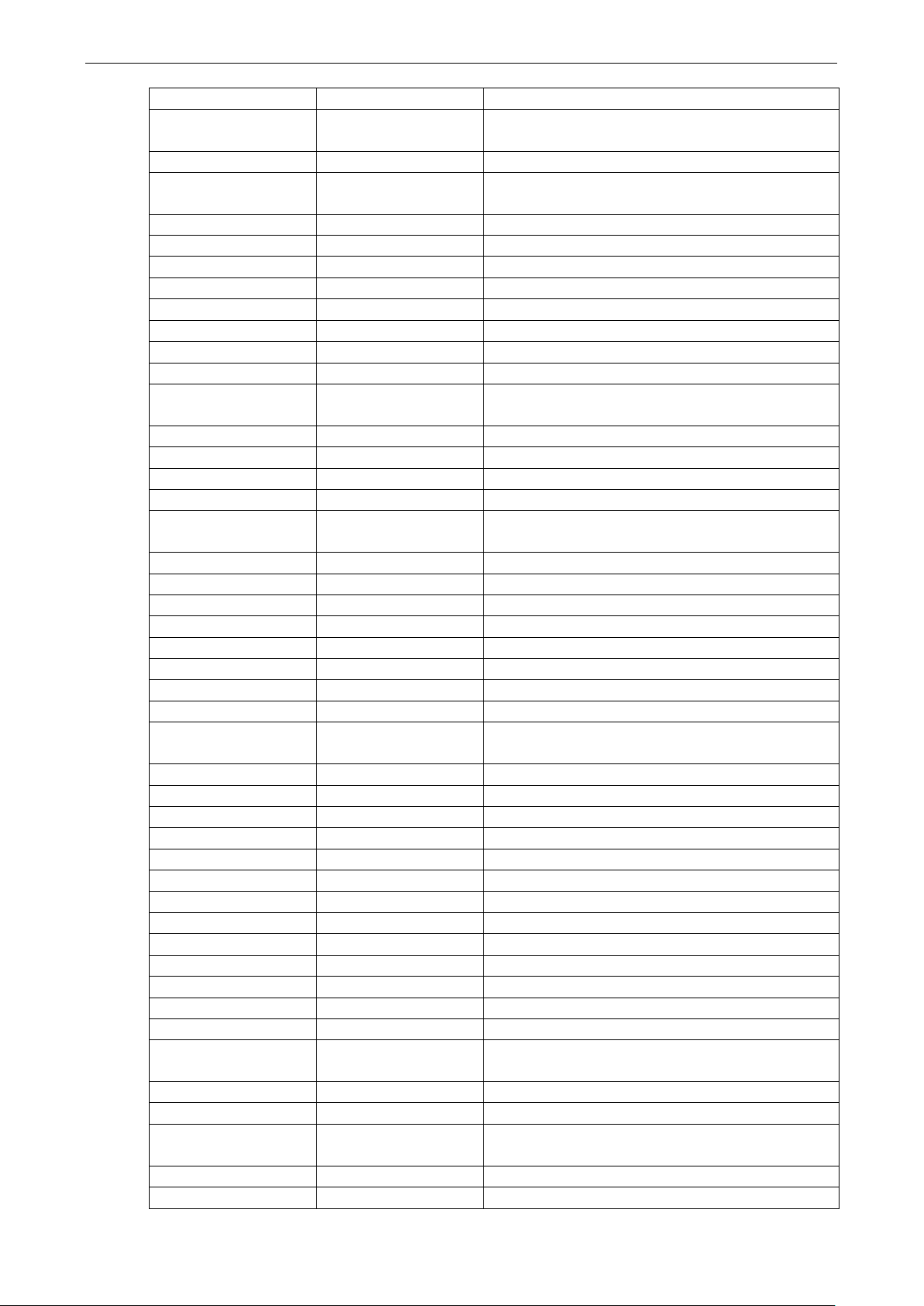
V2416A Linux Software Components
A-6
SELinux library for manipulating binary security policies
runtime version
documentation
SNMP (Simple Network Management Protocol) library
velopment files)
level terminfo library
andling
libtokyocabinet9:amd64
1.4.47-2
Tokyo Cabinet Database Libraries [runtime]
Linux support headers for userspace development
data [support]
Programs for locking and unlocking files and mailboxes
libsepol1:amd64 2.1.4-3
libsigc++-2.0-0c2a:amd
64
libslang2:amd64 2.2.4-15 S-Lang programming library -
libsnmp-base 5.4.3~dfsg-2.8+deb7u1 SNMP (Simple Network Management Protocol) MIBs and
libsnmp15 5.4.3~dfsg-2.8+deb7u1
libsqlite3-0:amd64 3.7.13-1+deb7u1 SQLite 3 shared library
libsqlite3-dev 3.7.13-1+deb7u1 SQLite 3 development files
libss2:amd64 1.42.5-1.1 command-line interface parsing library
libssl1.0.0:amd64 1.0.1e-2+deb7u13 SSL shared libraries
libstdc++6:amd64 4.7.2-5 GNU Standard C++ Library v3
libstdc++6-4.7-dev 4.7.2-5 GNU Standard C++ Library v3 (de
libswitch-perl 2.16-2 switch statement for Perl
libsystemd-login0:amd64 44-11+deb7u4 systemd login utility library
libtasn1-3:amd64 2.13-2+deb7u1 Manage ASN.1 structures (runtime)
libtext-charwidth-perl 0.04-7+b1 get display widths of characters on the terminal
libtext-iconv-perl 1.7-5 converts between character sets in Perl
libtext-wrapi18n-perl 0.06-7 internationalized substitute of Text::Wrap
libtimedate-perl 1.2000-1 collection of modules to manipulate date/time
libtinfo-dev:amd64 5.9-10 developer's library for the low-
libtinfo5:amd64 5.9-10 shared low-level terminfo library for terminal h
libtirpc1:amd64 0.2.2-5 transport-independent RPC library
2.2.10-0.2 type-safe Signal Framework for C++ - runtime
information
libudev0:amd64 175-7.2 libudev shared library
libusb-0.1-4:amd64 2:0.1.12-20+nmu1 userspace USB programming library
libusb-1.0-0:amd64 2:1.0.11-1 userspace USB programming library
libustr-1.0-1:amd64 1.0.4-3 Micro string library: shared library
libuuid-perl 0.02-5 Perl extension for using UUID interfaces as defined in
e2fsprogs
libuuid1:amd64 2.20.1-5.3 Universally Unique ID library
libwrap0:amd64 7.6.q-24 Wietse Venema's TCP wrappers library
libx11-6:amd64 2:1.5.0-1+deb7u1 X11 client-side library
libx11-data 2:1.5.0-1+deb7u1 X11 client-side library
libx86-1:amd64 1.1+ds1-10 x86 real-mode library
libxapian22 1.2.12-2 Search engine library
libxau6:amd64 1:1.0.7-1 X11 authorisation library
libxcb1:amd64 1.8.1-2+deb7u1 X C Binding
libxdmcp6:amd64 1:1.1.1-1 X11 Display Manager Control Protocol library
libxext6:amd64 2:1.3.1-2+deb7u1 X11 miscellaneous extension library
libxml2:amd64 2.8.0+dfsg1-7+wheezy2 GNOME XML library
libxmuu1:amd64 2:1.1.1-1 X11 miscellaneous micro-utility library
linux-base 3.5 Linux image base package
linux-image-3.16.0-0.bp
o.4-amd64
linux-image-amd64 3.16+63~bpo70+1 Linux for 64-bit PCs (meta-package)
linux-libc-dev:amd64 3.2.65-1+deb7u2
locales 2.13-38+deb7u6 Embedded GNU C Library: National Language (locale)
3.16.7-ckt4-3~bpo70+1 Linux 3.16 for 64-bit PCs
lockfile-progs 0.1.17
login 1:4.1.5.1-1 system login tools
Page 81
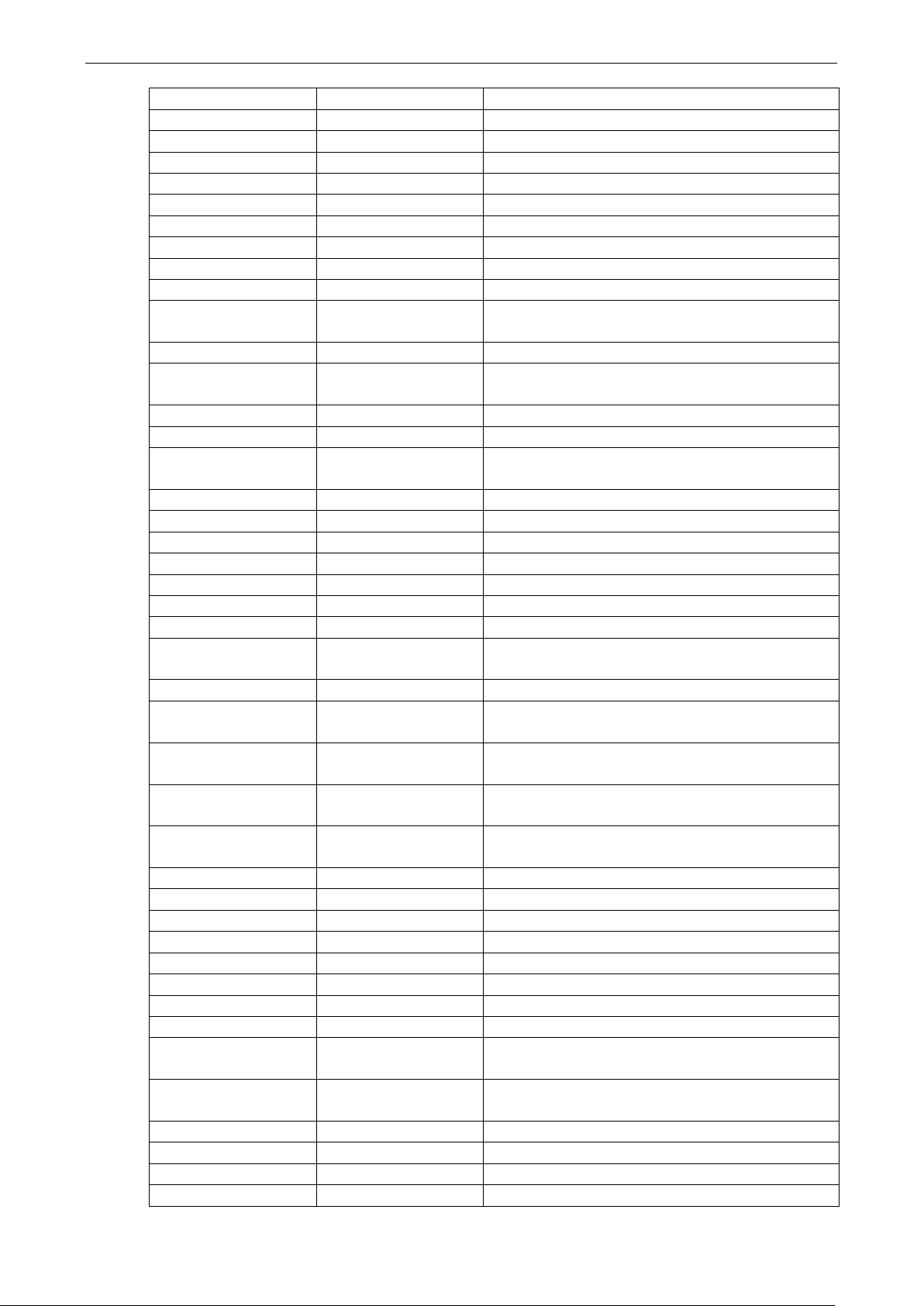
V2416A Linux Software Components
A-7
Linux Standard Base 4.1 init script functionality
Manual pages about using GNU/Linux for development
quickly find files on the filesystem based on their name
mount
2.20.1-5.3
Tools for mounting and manipulating filesystems
Transitional package to ensure multiarch compatibility
list of default blacklisted OpenSSH RSA and DSA keys
change and administer password and group data
Larry Wall's Practical Extraction and Report Language
Common files for packages built from the php5 source
Common utils and configs for power management
logrotate 3.8.1-4 Log rotation utility
lsb-base 4.1+Debian8+deb7u1
lsb-release 4.1+Debian8+deb7u1 Linux Standard Base version reporting utility
lsof 4.86+dfsg-1 Utility to list open files
m4 1.4.16-3 a macro processing language
make 3.81-8.2 An utility for Directing compilation.
man-db 2.6.2-1 on-line manual pager
manpages 3.44-1 Manual pages about using a GNU/Linux system
manpages-dev 3.44-1
mawk 1.3.3-17 a pattern scanning and text processing language
mime-support 3.52-1+deb7u1 MIME files 'mime.types' & 'mailcap', and support
programs
mlocate 0.23.1-1
module-init-tools 9-3 transitional dummy package (module-init-tools to
kmod)
multiarch-support 2.13-38+deb7u6
mutt 1.5.21-6.2+deb7u3 text-based mailreader supporting MIME, GPG, PGP and
threading
ncurses-base 5.9-10 basic terminal type definitions
ncurses-bin 5.9-10 terminal-related programs and man pages
ncurses-term 5.9-10 additional terminal type definitions
net-tools 1.60-24.2 The NET-3 networking toolkit
netbase 5.0 Basic TCP/IP networking system
netcat-traditional 1.10-40 TCP/IP swiss army knife
nfs-common 1:1.2.6-4 NFS support files common to client and server
ntpdate 1:4.2.6.p5+dfsg-2+deb7
u4
openssh-blacklist 0.4.1+nmu1
openssh-blacklist-extra 0.4.1+nmu1 list of non-default blacklisted OpenSSH RSA and DSA
openssh-client 1:6.0p1-4+deb7u2 secure shell (SSH) client, for secure access to remote
openssh-server 1:6.0p1-4+deb7u2 secure shell (SSH) server, for secure access from
openssl 1.0.1e-2+deb7u14 Secure Socket Layer (SSL) binary and related
openvpn 2.2.1-8+deb7u3 virtual private network daemon
os-prober 1.58 utility to detect other OSes on a set of drives
passwd 1:4.1.5.1-1
patch 2.6.1-3 Apply a diff file to an original
pciutils 1:3.1.9-6 Linux PCI Utilities
perl 5.14.2-21+deb7u2
perl-base 5.14.2-21+deb7u2 minimal Perl system
perl-modules 5.14.2-21+deb7u2 Core Perl modules
php5 5.4.38-0+deb7u1 server-side, HTML-embedded scripting language
php5-cli 5.4.38-0+deb7u1 command-line interpreter for the php5 scripting
php5-common 5.4.38-0+deb7u1
pm-utils 1.4.1-9 utilities and scripts for power management
pmount 0.9.23-2 mount removable devices as normal user
powermgmt-base 1.31
client for setting system time from NTP servers
keys
machines
remote machines
cryptographic tools
(metapackage)
language
Page 82
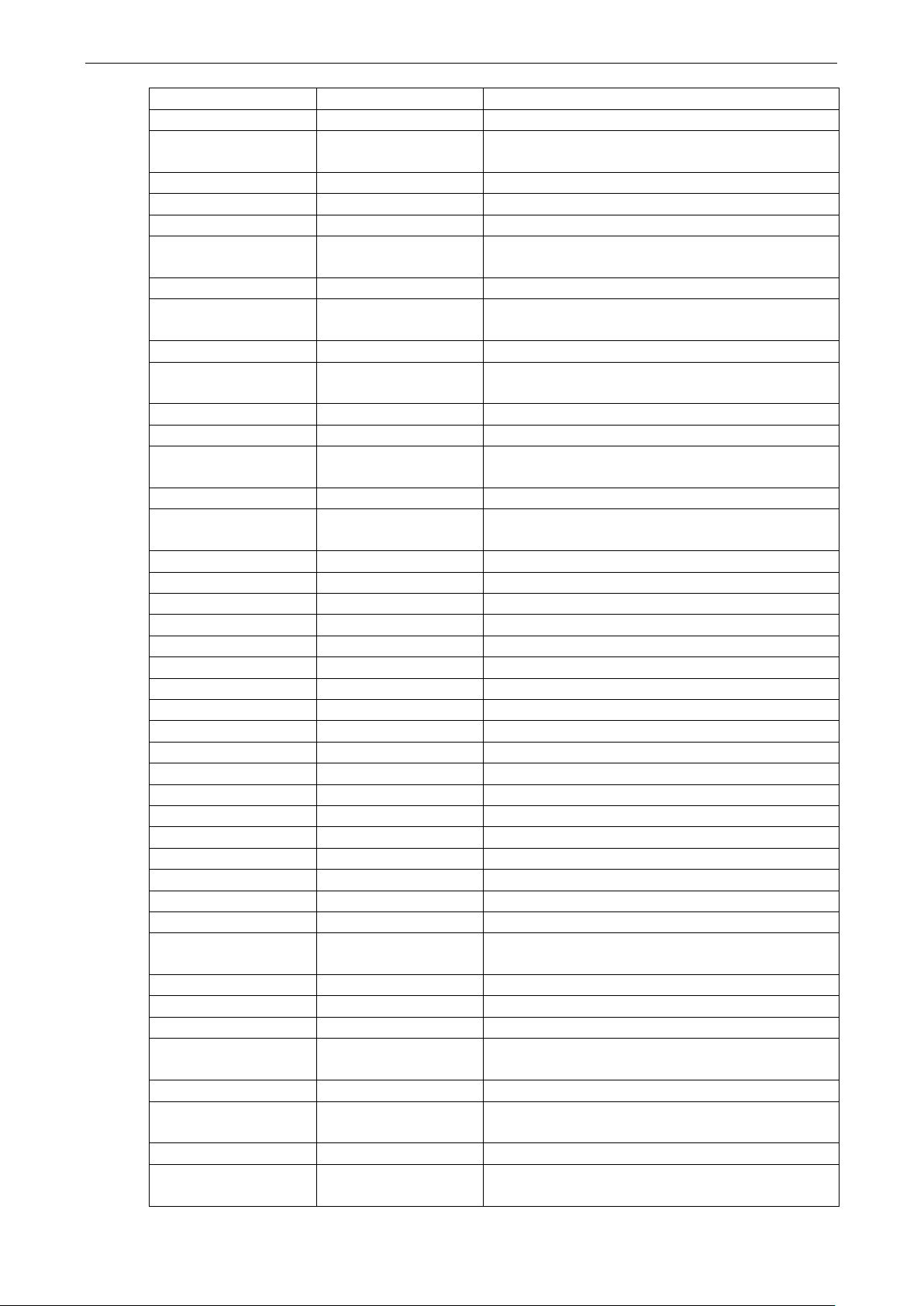
V2416A Linux Software Components
A-8
Python interface to Debian's Bug Tracking System
minimal subset of the Python language (default version)
automated rebuilding support for Python modules
Minimal subset of the Python language (version 2.6)
Minimal subset of the Python language (version 2.7)
GNU readline and history libraries, common files
converts RPC program numbers into universal addresses
rsyslog
5.8.11-3+deb7u2
reliable system and kernel logging daemon
SGML infrastructure and SGML catalog file support
FreeDesktop.org shared MIME database and spec
SNMP (Simple Network Management Protocol) agents
eges to specific users
Official tasks used for installation of Debian systems
GNU time program for measuring CPU resource usage
procps 1:3.3.3-3 /proc file system utilities
psmisc 22.19-1+deb7u1 utilities that use the proc file system
python 2.7.3-4+deb7u1 interactive high-level object-oriented language (default
version)
python-apt 0.8.8.2 Python interface to libapt-pkg
python-apt-common 0.8.8.2 Python interface to libapt-pkg (locales)
python-chardet 2.0.1-2 universal character encoding detector
python-debian 0.1.21 Python modules to work with Debian-related data
formats
python-debianbts 1.11
python-fpconst 0.7.2-5 Utilities for handling IEEE 754 floating point special
values
python-minimal 2.7.3-4+deb7u1
python-reportbug 6.4.4+deb7u1 Python modules for interacting with bug tracking
systems
python-soappy 0.12.0-4 SOAP Support for Python
python-support 1.0.15
python2.6 2.6.8-1.1 Interactive high-level object-oriented language (version
2.6)
python2.6-minimal 2.6.8-1.1
python2.7 2.7.3-6+deb7u2 Interactive high-level object-oriented language (version
2.7)
python2.7-minimal 2.7.3-6+deb7u2
readline-common 6.2+dfsg-0.1
rpcbind 0.2.0-8
sed 4.2.1-10 The GNU sed stream editor
sensible-utils 0.0.7 Utilities for sensible alternative selection
sgml-base 1.26+nmu4
shared-mime-info 1.3-1~bpo70+1
snmpd 5.4.3~dfsg-2.8+deb7u1
sqlite3 3.7.13-1+deb7u1 Command line interface for SQLite 3
ssh 1:6.0p1-4+deb7u2 secure shell client and server (metapackage)
ssl-cert 1.0.32 simple debconf wrapper for OpenSSL
sudo 1.8.5p2-1+nmu1 Provide limited super user privil
sysstat 10.0.5-1 system performance tools for Linux
sysv-rc 2.88dsf-41+deb7u1 System-V-like runlevel change mechanism
sysvinit 2.88dsf-41+deb7u1 System-V-like init utilities
sysvinit-utils 2.88dsf-41+deb7u1 System-V-like utilities
tar 1.26+dfsg-0.1 GNU version of the tar archiving utility
tasksel 3.14.1 Tool for selecting tasks for installation on Debian
systems
tasksel-data 3.14.1
tcpd 7.6.q-24 Wietse Venema's TCP wrapper utilities
time 1.7-24
traceroute 1:2.0.18-3 Traces the route taken by packets over an IPv4/IPv6
network
tzdata 2014j-0wheezy1 time zone and daylight-saving time data
ucf 3.0025+nmu3 Update Configuration File: preserve user changes to
config files.
udev 175-7.2 /dev/ and hotplug management daemon
usbmount 0.0.22 automatically mount and unmount USB mass storage
devices
Page 83
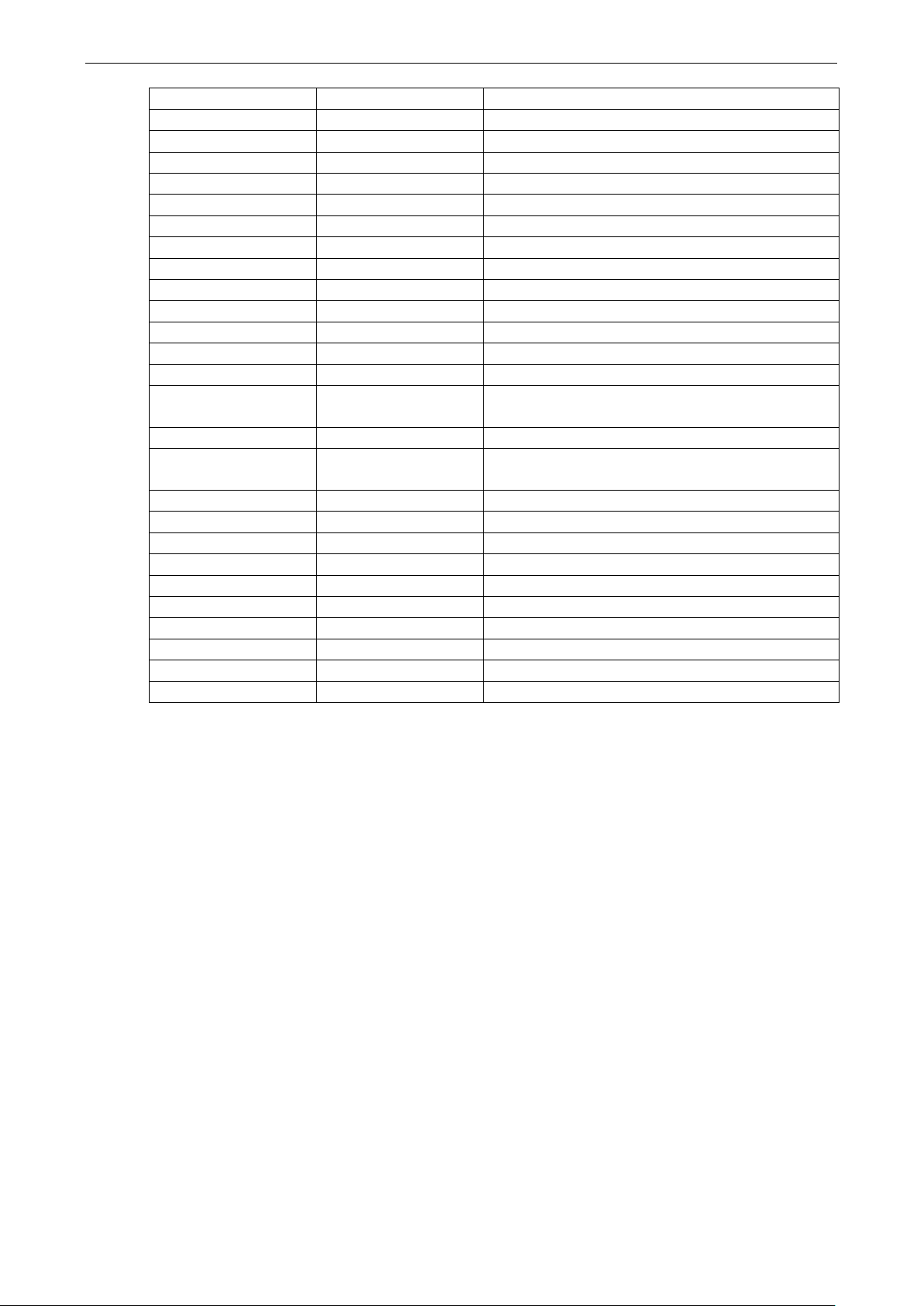
V2416A Linux Software Components
A-9
mode video BIOS code to alter hardware state
compact version
American English dictionary words for /usr/share/dict
friendly dialog boxes from shell scripts
Tools for manipulating Linux Wireless Extensions
X Keyboard Extension (XKB) configuration data
usbutils 1:005-3 Linux USB utilities
util-linux 2.20.1-5.3 Miscellaneous system utilities
v2400a-cpu 1.0.0 cpu
v2400a-dio 1.0.0 dio driver for V2400A
v2400a-muestty 1.0.0 muestty is a utility for mxser
v2400a-mxupcie 1.0.0 mxupcie driver for V2400A
v2400a-superio 1.0.0 superio driver for V2400A
v2400a-watchdog 1.0.0 watchdog driver for V2400A
v2400a-ifenslave 1.0.0 ifenslave for V2400A
vbetool 1.1-2 run real-
vim 2:7.3.547-7 Vi IMproved - enhanced vi editor
vim-common 2:7.3.547-7 Vi IMproved - Common files
vim-runtime 2:7.3.547-7 Vi IMproved - Runtime files
vim-tiny 2:7.3.547-7 Vi IMproved - enhanced vi editor -
w3m 0.5.3-8 WWW browsable pager with excellent tables/frames
support
wamerican 7.1-1
watchdog 5.12-1 system health checker and software/hardware
watchdog handler
wget 1.13.4-3+deb7u2 retrieves files from the web
whiptail 0.52.14-11.1 Displays user-
whois 5.1.1~deb7u1 intelligent WHOIS client
wireless-tools 30~pre9-8
wpasupplicant 1.0-3+deb7u1 client support for WPA and WPA2 (IEEE 802.11i)
xauth 1:1.0.7-1 X authentication utility
xkb-data 2.5.1-3
xml-core 0.13+nmu2 XML infrastructure and XML catalog file support
xz-utils 5.1.1alpha+20120614-2 XZ-format compression utilities
zlib1g:amd64 1:1.2.7.dfsg-13 compression library - runtime
