Page 1
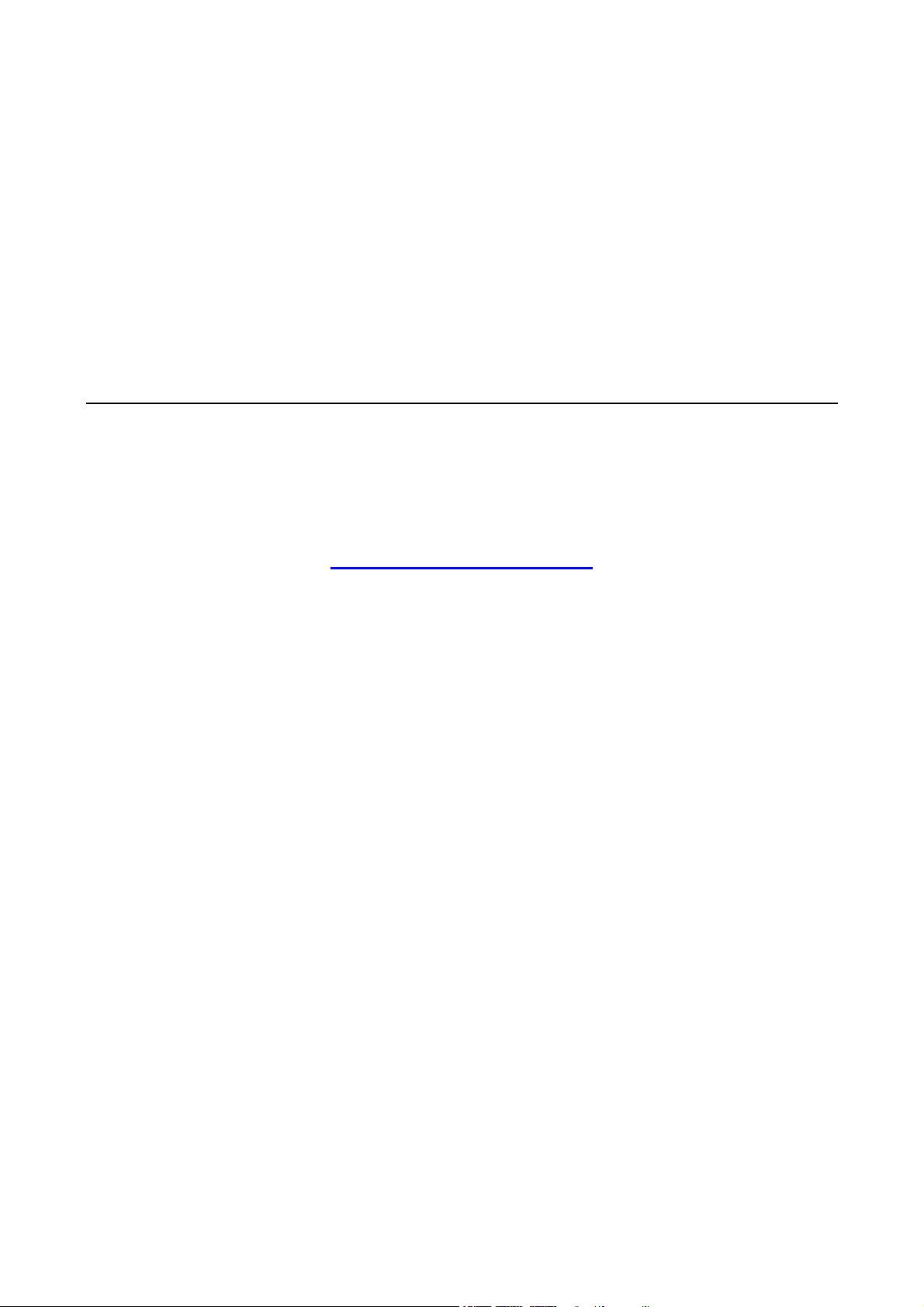
UC-8100A-ME-T Series Hardware User’s
Manual
Edition 1.0, January 2019
www.moxa.com/product
© 2019 Moxa Inc. All rights reserved.
Page 2
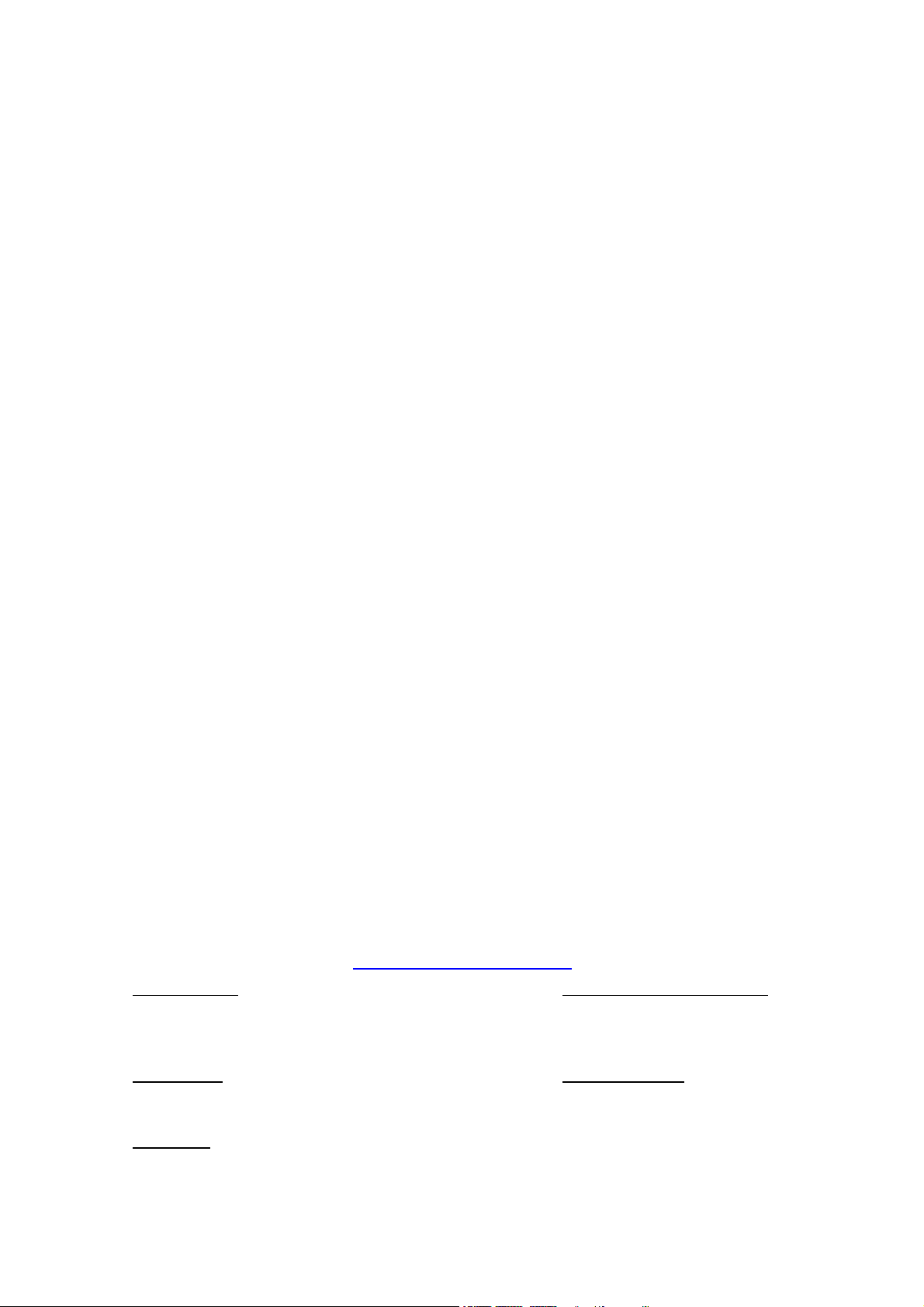
UC-8100A-ME-T Series Hardware User’s
Moxa Americas
Moxa China (Shanghai office)
Manual
The software described in this manual is furnished under a license agreement and may be used only in accordance with
the terms of that agreement.
Copyright Notice
© 2019 Moxa Inc. All rights reserved.
Trademarks
The MOXA logo is a registered trademark of Moxa Inc.
All other trademarks or registered marks in this manual belong to their respective manufacturers.
Disclaimer
Information in this document is subject to change without notice and does not represent a commitment on the part of
Moxa.
Moxa provides this document as is, without warranty of any kind, either expressed or implied, including, but not limited
to, its particular purpose. Moxa reserves the right to make improvements and/or changes to this manual, or to the
products and/or the programs described in this manual, at any time.
Information provided in this manual is intended to be accurate and reliable. However, Moxa assumes no responsibility for
its use, or for any infringements on the rights of third parties that may result from its use.
This product might include unintentional technical or typographical errors. Changes are periodically made to the
information herein to correct such errors, and these changes are incorporated into new editions of the publication.
Technical Support Contact Information
www.moxa.com/support
Toll-free: 1-888-669-2872
Tel: +1-714-528-6777
Fax: +1-714-528-6778
Moxa Europe
Tel: +49-89-3 70 03 99-0
Fax: +49-89-3 70 03 99-99
Moxa India
Tel: +91-80-4172-9088
Fax: +91-80-4132-1045
Toll-free: 800-820-5036
Tel: +86-21-5258-9955
Fax: +86-21-5258-5505
Moxa Asia-Pacific
Tel: +886-2-8919-1230
Fax: +886-2-8919-1231
Page 3
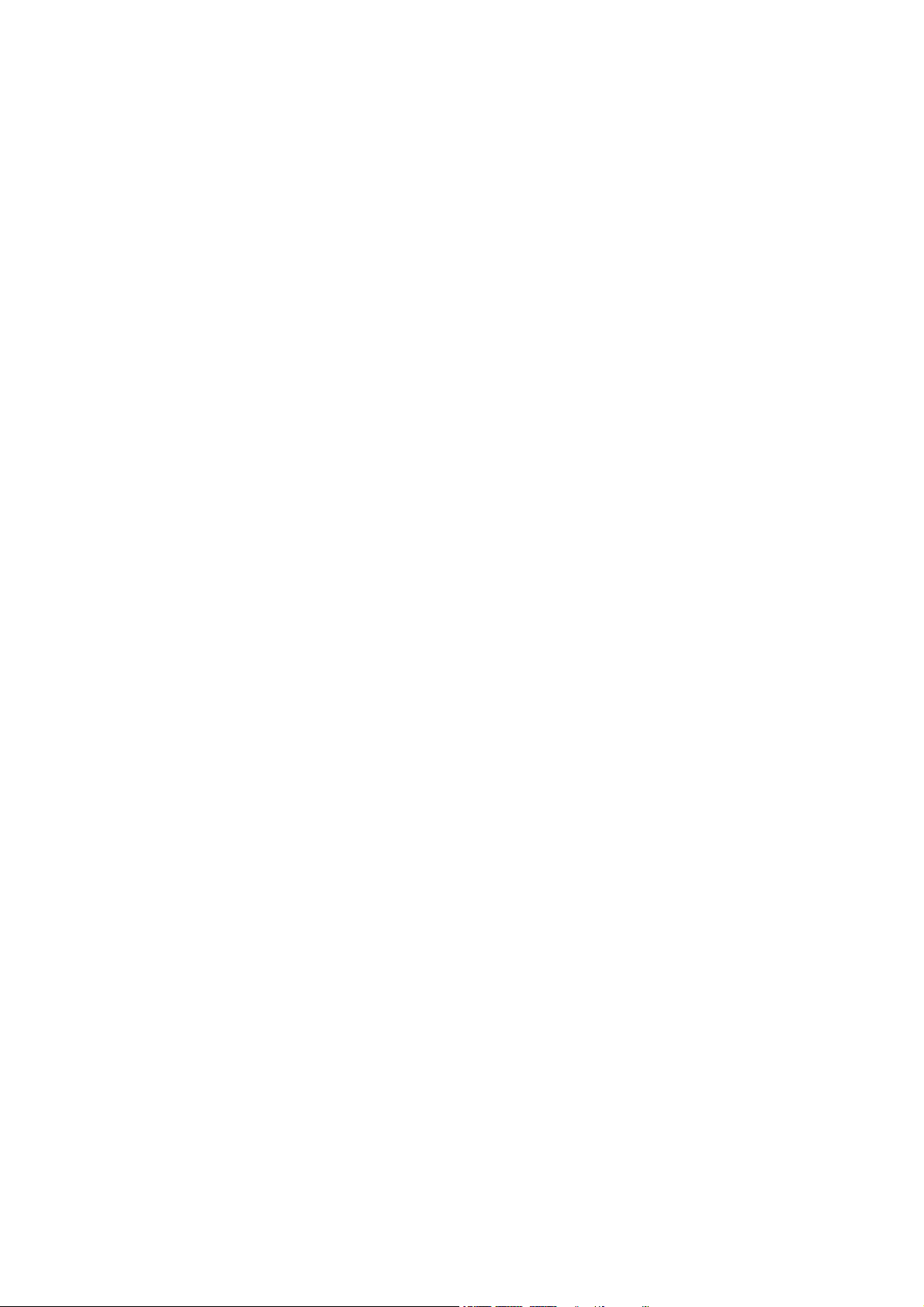
Table of Contents
1.
Introduction...................................................................................................................................... 1-1
Model Descriptions..............................................................................................................................1-2
Package Checklist...............................................................................................................................1-2
Product Features ................................................................................................................................1-2
Hardware Specifications ......................................................................................................................1-3
2.
Hardware Introduction ..................................................................................................................... 2-1
Appearance .......................................................................................................................................2-2
LED Indicators ...................................................................................................................................2-4
Reboot ..............................................................................................................................................2-4
Reset to Default .................................................................................................................................2-4
Real Time Clock..................................................................................................................................2-5
Installation Options.............................................................................................................................2-5
DIN-Rail Mounting.......................................................................................................................2-5
Optional Wall Mounting................................................................................................................2-6
3.
Hardware Connection Description..................................................................................................... 3-1
Wiring Requirements...........................................................................................................................3-2
Connecting the Power..................................................................................................................3-2
Grounding the Unit......................................................................................................................3-2
Connecting to the Network ..................................................................................................................3-3
Connecting to a USB Device.................................................................................................................3-3
Connecting to Serial Ports ...................................................................................................................3-3
Inserting the SD Card and SIM Card .....................................................................................................3-3
Connecting to the Console Port ............................................................................................................3-4
Connecting the Antennas.....................................................................................................................3-4
A. Regulatory Approval Statements.......................................................................................................A-1
Page 4
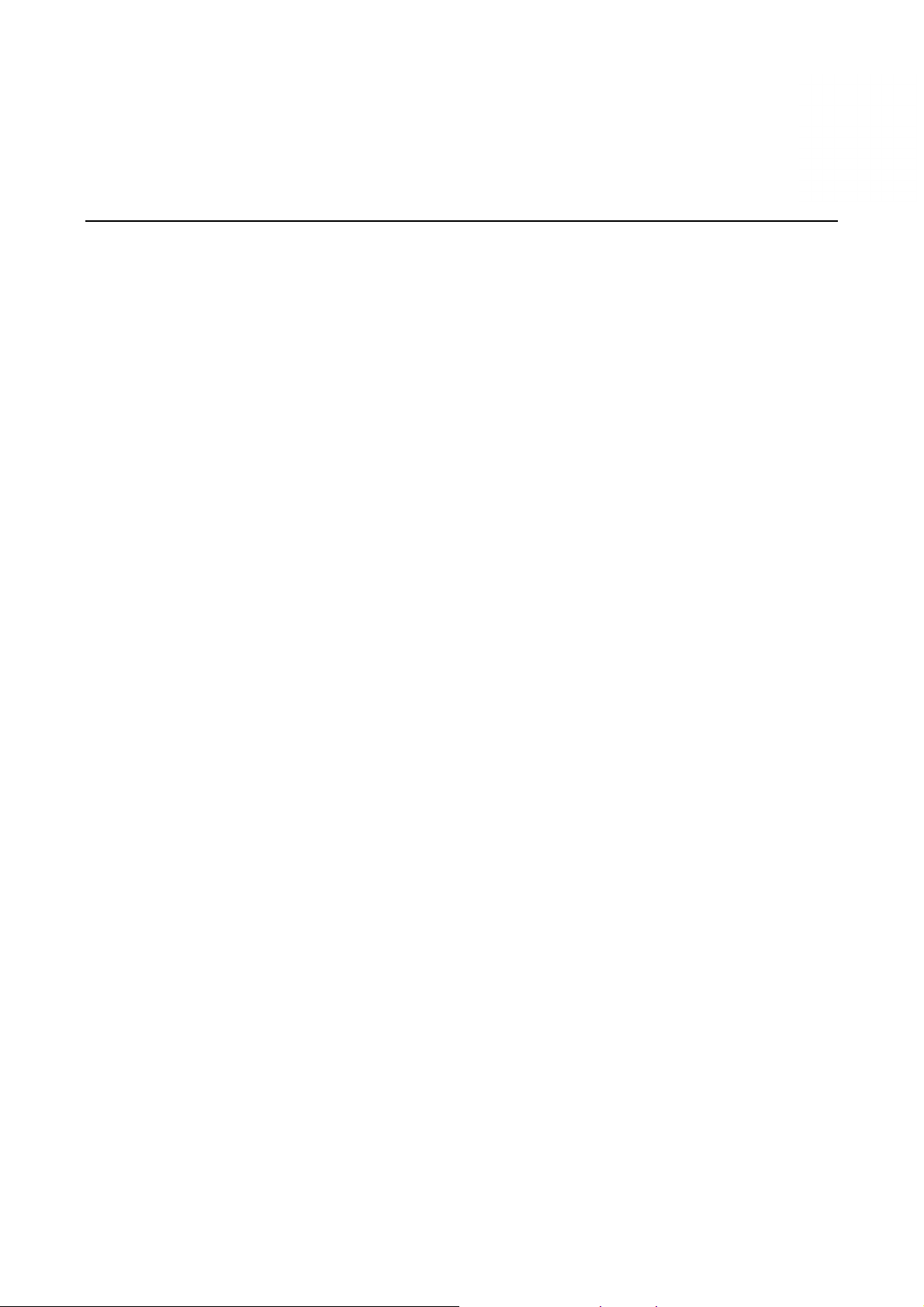
1
Introduction
The UC-8100A-ME-T computing platform is designed for embedded data acquisition applications. The
UC-8100A-ME-T platform comes with two RS-232/422/485 serial ports and dual 10/100 Mbps Ethernet LAN
ports, as well as a Mini PCIe socket to support cellular modules. These versatile communication capabilities let
users efficiently adapt the UC-8100A-ME-T to a variety of complex communications solutions.
The following topics are covered in this chapter:
Model Descriptions
Package Checklist
Product Features
Hardware Specifications
Page 5
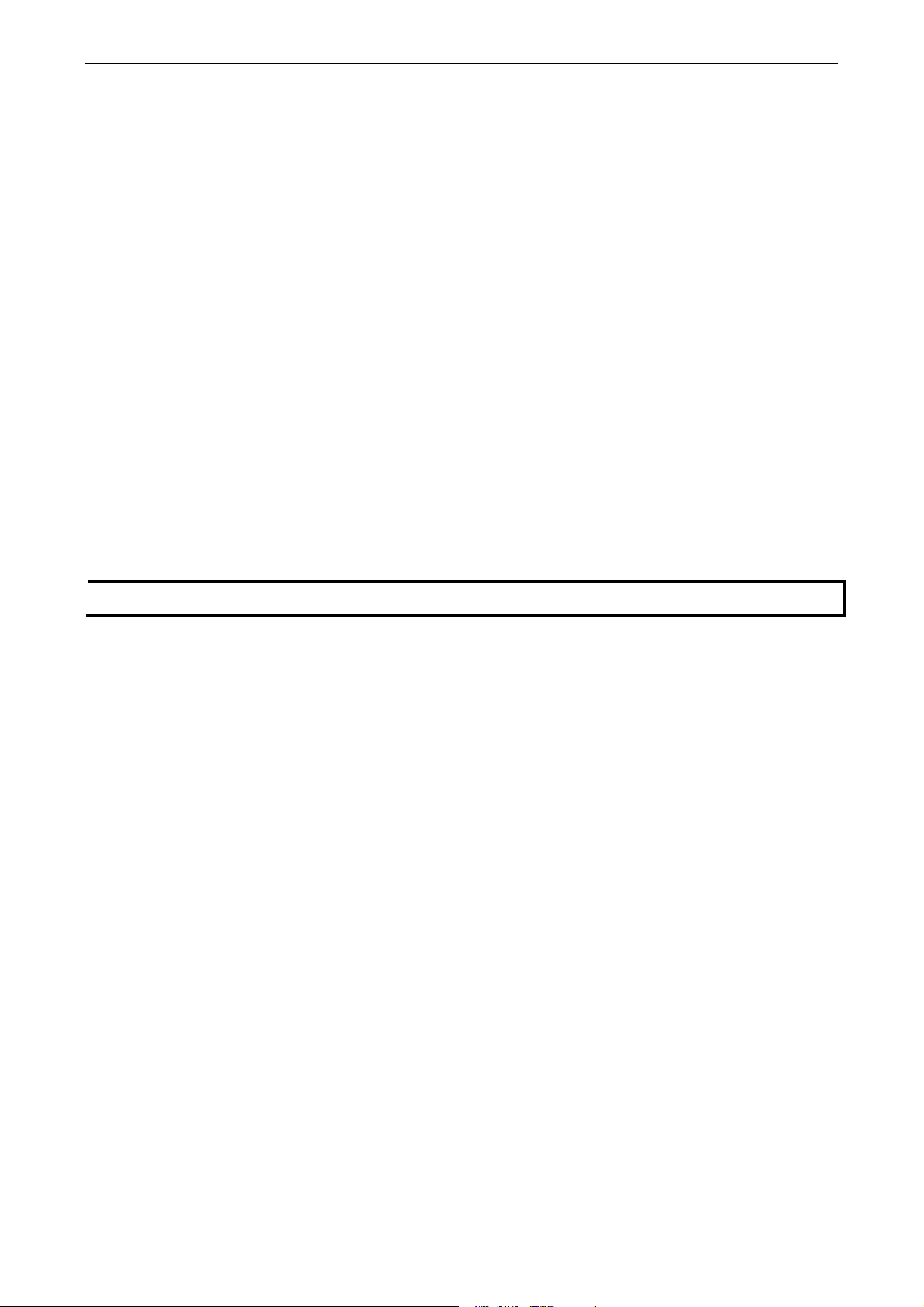
UC-8100A-ME-T Series Hardware Introduction
Model Descriptions
The UC-8100A-ME-T Series includes the following models:
•
UC-8112A-ME-T-LX: Industrial computing platform with 2 serial ports, 2 Ethernet ports, SD socket, -40 to 85°C operating
temperature range
•
UC-8112A-ME-T-LX-US: Industrial computing platform with 2 serial ports, 2 Ethernet ports, SD socket, US region LTE
built-in,-40 to 70°C operating temperature range
•
UC-8112A-ME-T-LX-EU: Industrial computing platform with 2 serial ports, 2 Ethernet ports, SD socket, Europe region
LTE built-in,-40 to 70°C operating temperature range
•
UC-8112A-ME-T-LX-AP: Industrial computing platform with 2 serial ports, 2 Ethernet ports, SD socket, APAC regionLTE
built-in,-40 to 70°C operating temperature range
Package Checklist
Before installing a UC-8100A-ME-T computer, verify that the package contains the following items:
•
UC-8100A-ME-T Series computer
•
Console cable
•
Power jack
•
Quick Installation Guide (printed)
•
Warranty card
Notify your sales representative if any of the above items are missing or damaged.
NOTE The console cable and power jack can be found beneath the molded pulp cushioning inside the product box.
Product Features
•
Armv7 Cortex-A8 1 GHz processor
•
2 auto-sensing 10/100 Mbps Ethernet ports
•
SD socket for storage expansion
•
Programmable LEDs and a programmable button for easy installation and maintenance
•
Mini PCIe socket for cellular module
•
Debian 9 open platform
•
-40 to 70°C wide temperature range with LTE enabled
1-2
Page 6
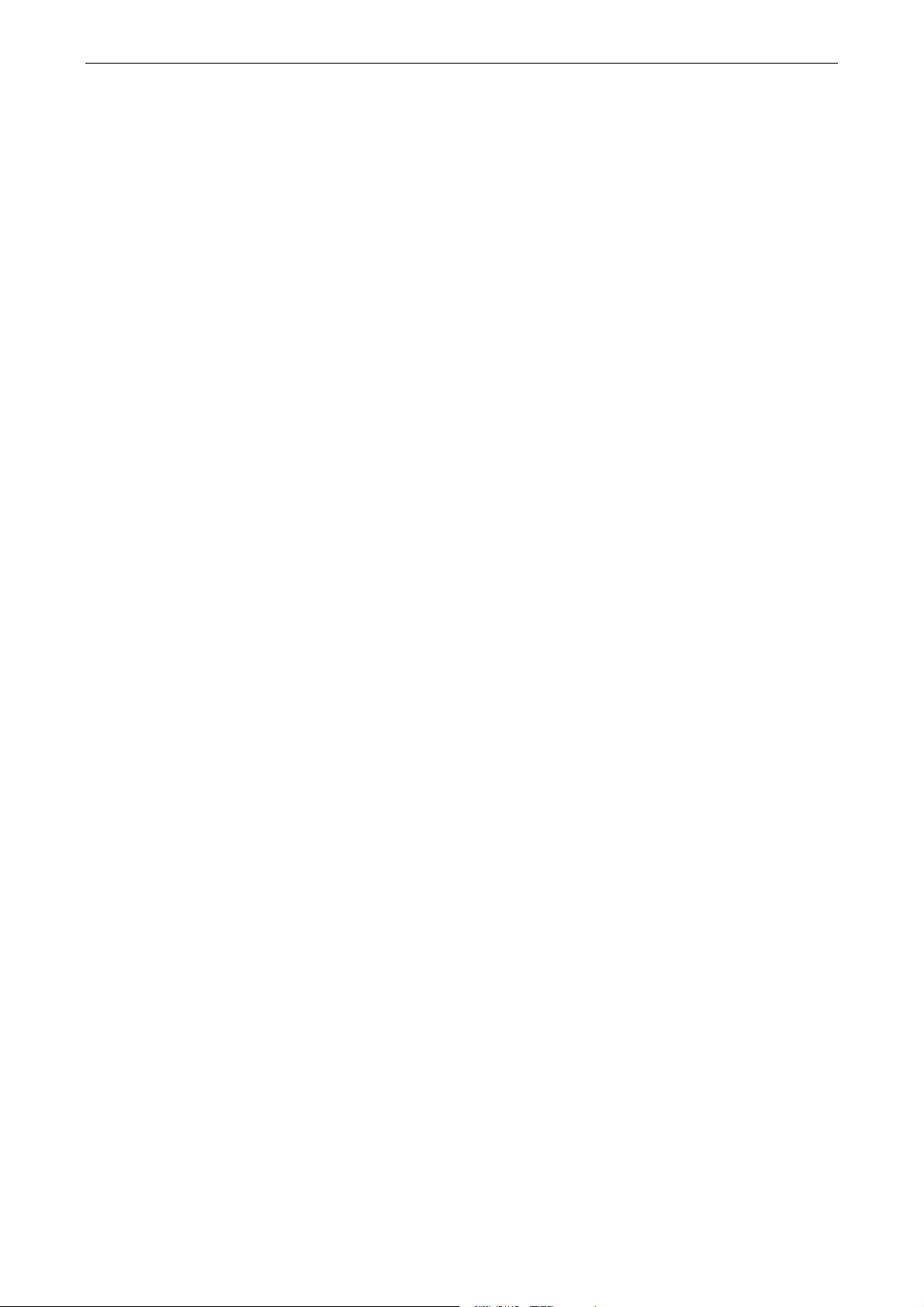
UC-8100A-ME-T Series Hardware Introduction
Hardware Specifications
Computer
CPU: Armv7 Cortex-A8 1 GHz
OS (preinstalled): Moxa Industrial Linux (Based on Debian 9, Linux Kernel 4.4)
USB: USB 2.0 host x 1 (type A connector)
DRAM: 1 GB DDR3 SDRAM
Storage
Storage Expansion:• SDHC/SDXC socket for storage expansion
•
8 GB eMMC flash with OS preinstalled
Ethernet Interface
LAN: 2 auto-sensing 10/100 Mbps ports (RJ45)
Magnetic Isolation Protection: 1.5 kV built-in
Cellular Interface
Standard: LTE (FDD) 3GPP Rel.9 compliant
Regional Variants:• US Model: UC-8112A-ME-T-LX-US
LTE Bands: 2, 4, 5, 13, 17
UMTS Bands: 850/1900 MHz
•
Europe Model: UC-8112A-ME-T-LX-EU
LTE Bands: 1, 3, 5, 7, 8, 20
UMTS Bands: 850/900/1900/2100 MHz
•
APAC Model: UC-8112A-ME-T-LX-AP
LTE Bands: 1, 3, 5, 7, 8, 28
UMTS Bands: 850/900/1900/2100 MHz
Serial Interface
Serial Standards: 2 RS-232/422/485 ports, software-selectable (5-pin terminal block connector)
Console Port: RS-232 (TxD, RxD, GND), 4-pin pin header output (115200, n, 8, 1)
Serial Communication Parameters
Data Bits: 5, 6, 7, 8
Stop Bits: 1, 1.5, 2
Parity: None, Even, Odd, Space, Mark
Flow Control: XON/XOFF, ADDC® (automatic data direction control) for RS-485
Baudrate: 921600 bps (max.)
Serial Signals
RS-232: TxD, RxD, RTS, CTS, GND
RS-422: TxD+, TxD-, RxD+, RxD-, GND
RS-485-4w: TxD+, TxD-, RxD+, RxD-, GND
RS-485-2w: Data+, Data-, GND
LEDs
System: Power x 1, USB x 1, SD x 1, signal strength x 3
LAN: 10M/100M on connector
Programmable: Diagnostic x 3
Switches and Buttons
Push Button: Initially configured to return a diagnostic report, and to reset the device to factory defaults
Physical Characteristics
Housing: SECC + Al 5052
Weight: 550 g (1.22 lb)
Dimensions: 141.5 x 120 x 33 mm (5.57 x 4.72 x 1.30 in)
Mounting: DIN-rail (Default), Wall mounting (Optional by accessories)
1-3
Page 7

UC-8100A-ME-T Series Hardware Introduction
Environmental Limits
Operating Temperature:
Without LTE Module preinstalled: -40 to 85°C (-40 to 185°F)
With LTE Module preinstalled: -40 to 70°C (-40 to 158°F)
Storage Temperature: -40 to 85°C (-40 to 185°F)
Ambient Relative Humidity: 5 to 95% (non-condensing)
Anti-Vibration: 2 Grms @ IEC 60068-2-64, random wave, 5-500 Hz, 1 hr per axis (without any USB devices
attached)
Anti-Shock: 20 g @ IEC 60068-2-27, half sine wave, 30 ms
Power Requirements
Input Voltage: 12 to 36 VDC (3-pin terminal block, V+, V-, SG)
Input Current: 500 mA @ 12 VDC
Power Consumption: 6 W (without cellular module and external USB device attached)
Standards and Certifications
Safety: UL 60950-1
Hazardous Location: C1D2, IECEx, ATEX
EMC:EN 55032/24, KC, BSMI, RCM, EAC
EMI: CISPR 32, FCC Part 15B Class A
EMS:IEC 61000-4-2 ESD: Contact: 8 kV; Air: 15 kV
IEC 61000-4-3 RS: 80 MHz to 1 GHz, 20 V/m
IEC 61000-4-4 EFT: Power: 4 kV; Signal: 4 kV
IEC 61000-4-5 Surge: DC Power: 1 kV; Signal: 1 kV
IEC 61000-4-6 CS: 10 V
IEC 61000-4-8 PFMF: 300 A/m, 60 s
Green Product: RoHS, CRoHS, WEEE
RF Regulatory: FCC, PTCRB, IC, CE RED (EN 301489, EN 301511, EN 301908), NCC, RCM
Carrier Approval: Verizon, Telus, AT&T
Reliability
Alert Tools: External RTC (real-time clock)
Automatic Reboot Trigger: External WDT (watchdog timer)
Warranty
Warranty Period: 5 years
Details: See www.moxa.com/warranty
1-4
Page 8

2
Hardware Introduction
The UC-8100A-ME-T embedded computers are compact and rugged, making them suitable for industrial
applications. The LED indicators allow you to monitor performance and identify trouble spots quickly, and the
multiple ports can be used to connect a variety of devices. The UC-8100A-ME-T Series comes with a reliable
and stable hardware platform that lets you devote the bulk of your time to application development. In this
chapter, we provide basic information about the embedded computer’s hardware and its various components.
The following topics are covered in this chapter:
Appearance
LED Indicators
Reboot
Reset to Default
Real Time Clock
Installation Options
DIN-Rail Mounting
Optional Wall Mounting
Page 9

UC-8100A-ME-T Series Hardware Hardware Introduction
Appearance
Top View
Front View
2-2
Page 10

UC-8100A-ME-T Series Hardware Hardware Introduction
Bottom View
Dimension
Unit: mm (in)
3-2
Page 11
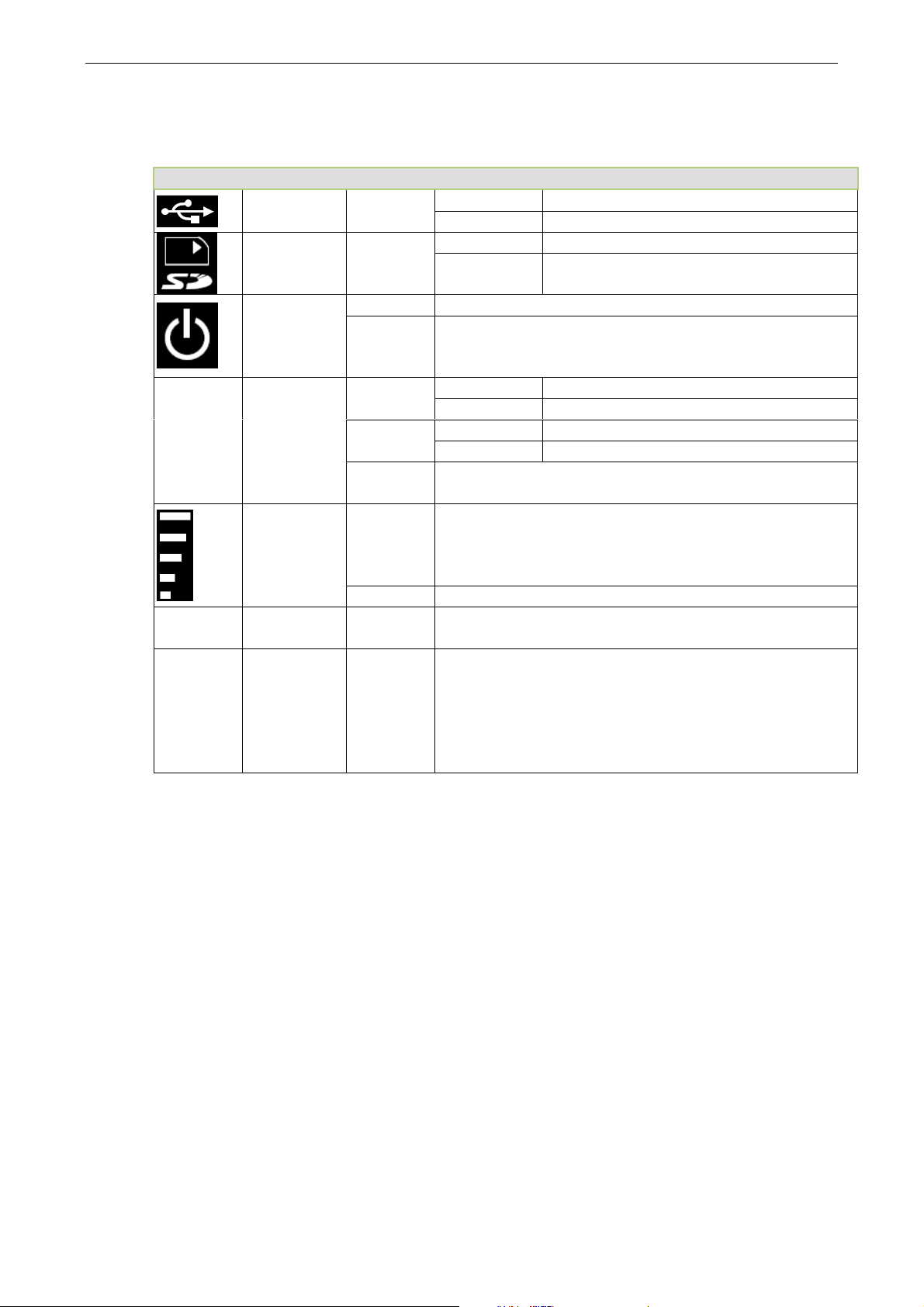
UC-8100A-ME-T Series Hardware Hardware Introduction
Hardware
LED Indicators
The function of each LED is described in the table below:
LED Name Color Function
USB Green
SD Green
Steady On USB device is connected and working normally.
Off USB device is not connected.
Steady On SD Card inserted and working normally.
Off SD card is not detected.
Power
LAN1/
LAN 2
(RJ45
connector)
Wireless Signal
Strength
USR User-defined
Programmable
diagnostic LEDs
Green
Off
Green
Yellow
Off
Green
Yellow
Red
Off Wireless module is not detected.
Green
Green
Yellow
Red
Power is on and the computer is working normally.
Power is off.
Steady On 100 Mbps Ethernet link
Blinking Data transmission in progress
Steady On 10 Mbps Ethernet link
Blinking Data transmission in progress
Ethernet is not connected.
The number of glowing LEDs indicates the signal strength.
3 (Green + Yellow + Red): Excellent
2 (Yellow + Red): Good
1 (Red): Poor
This LED can be defined by users. For details, refer to Hardware
User’s Manual.
These three LEDs are programmable. For details, refer to the
“Default Programmable Button Operation" section in the
User’s Manual.
Reboot
To reboot the computer, press the programmable button for 1 second.
Reset to Default
The UC-8100A-ME-T is also provided with a Reset to Default function which can reset the operating system
back to the factory default status. Press and hold the programmable button between 7 to 9 seconds to reset
the computer to the factory default settings. When the reset button is held down, the Ready LED will blink once
every second. The Ready LED will become steady when you hold the button continuously for 7 to 9 seconds.
Release the button within this period to load the factory default settings.
4-2
Page 12

UC-8100A-ME-T Series Hardware Hardware Introduction
Real Time Clock
The UC-8100A-ME-T’s real time clock is powered by a non-chargeable battery. We strongly recommend that
you do not replace the lithium battery without help from a qualified Moxa support engineer. If you need to
change the battery, contact the Moxa RMA service team.
WARNING
There is a risk of explosion if the battery is replaced with an incorrect type.
Installation Options
DIN-Rail Mounting
The aluminum DIN-rail attachment plate is already attached to the product’s casing. To mount the
UC-8100A-ME-T on to a DIN rail, make sure that the stiff metal spring is facing upwards and follow these steps.
1.
Pull down the bottom slider of the DIN-rail
bracket located at the back of the unit
2.
Insert the top of the DIN rail into the slot just
below the upper hook of the DIN-rail bracket.
3.
Latch the unit firmly on to the DIN rail as shown
in the illustrations below.
4.
Push the slider back into place.
5-2
Page 13

UC-8100A-ME-T Series Hardware Hardware Introduction
Step 1
Step 2
Optional Wall Mounting
The UC-8100A-ME-T can be mounted with an optional wall-mounting kit. Follow these steps:
Use four screws to fasten the wall-mounting
brackets on the left panel of the computer.
The optional wall-mounting kit should be purchased separately.
Use another four screws to mount the computer on
a wall or a cabinet.
6-2
Page 14
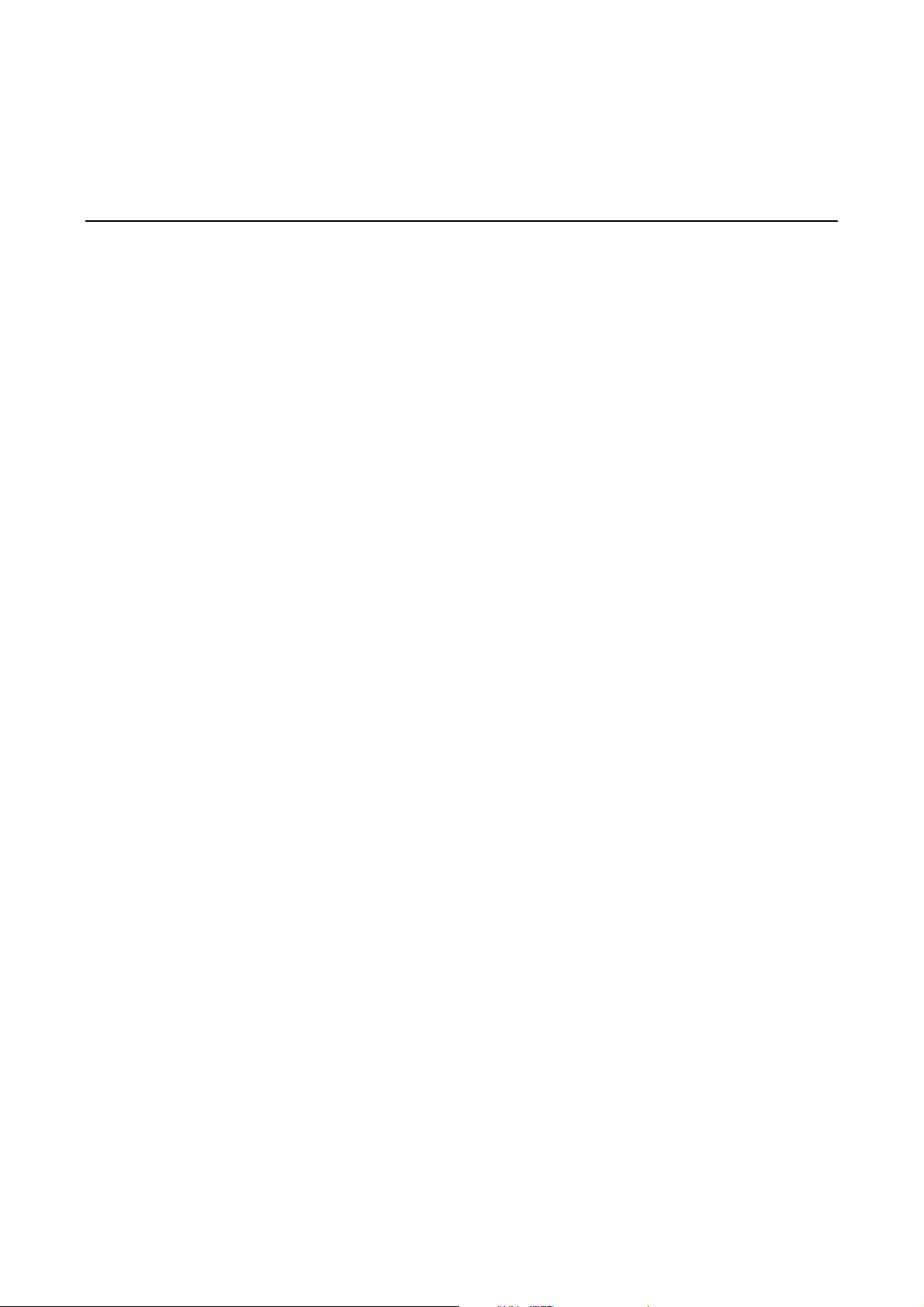
3
Hardware Connection Description
In this chapter, we describe how to connect the UC-8100A-ME-T to a network and various devices for first time
testing purposes.
The following topics are covered in this chapter:
Wiring Requirements
Connecting the Power
Grounding the Unit
Connecting to the Network
Connecting to a USB Device
Connecting to Serial Ports
Inserting the SD Card and SIM Card
Connecting to the Console Port
Connecting the Antennas
Page 15

UC-8100A-ME-T Series Hardware Hardware Connection Description
Wiring Requirements
In this section, we describe how to connect various devices to the embedded computer. Be sure to read and
follow these common safety precautions before proceeding with the installation of any electronic device:
•
Use separate paths to route wiring for power and devices. If power wiring and device wiring paths must
cross, make sure the wires are perpendicular at the intersection point.
NOTE Do not run signal or communication wiring and power wiring in the same wire conduit. To avoid interference,
wires with different signal characteristics should be routed separately.
•
You can use the type of signal transmitted through a wire to determine which wires should be kept separate.
The rule of thumb is that wiring that shares similar electrical characteristics can be bundled together.
•
Keep input wiring and output wiring separate.
•
When necessary, it is strongly advised that you label wiring to all devices in the system.
ATTENTION
Safety First!
Be sure to disconnect the power cord before doing installations and/or wiring.
Electrical Current Caution!
Calculate the maximum possible current in each power wire and common wire. Observe all electrical codes
dictating the maximum current allowable for each wire size.
If the current goes above the maximum ratings, the wiring could overheat, causing serious damage to your
equipment.
Temperature Caution!
Be careful when handling the unit. When the unit is plugged in, the internal components generate heat, and
consequently the outer casing may feel hot to the touch.
Connecting the Power
Terminal Block
Connect the 12 to 36 VDC power line to the terminal block, which is connector to the
UC-8100A-ME-T Series computer. If the power is supplied properly, the “Power” LED will
glow a solid green light. The power input location and pin definition are shown in the
adjacent diagram.
SG: The Shielded Ground (sometimes called Protected Ground) contact is the top contact of
the 3-pin power terminal block connector when viewed from the angle shown here. Connect
the SG wire to an appropriate grounded metal surface.
Grounding the Unit
There is another grounding connector on the top panel of the computer. Use this connector to connect a
well-grounded mounting surface, such as a metal panel
ATTENTION
A shielded power cord is required to meet FCC emission limits and also to prevent interference with nearby
radio and television reception. It is essential that only the supplied power cord be used.
You are cautioned that changes or modifications not expressly approved by the party responsible for
compliance could void your authority to operate the equipment.
3-2
Page 16

UC-8100A-ME-T Series Hardware Hardware Connection Description
Connecting to the Network
The Ethernet ports are located on the front panel of the UC-8100A-ME-T computers. The pin assignments for
the Ethernet port are shown in the following figure. If you are using your own cable, make sure that the pin
assignments on the Ethernet cable connector match the pin assignments on the Ethernet port.
Pin Signal
1
2
3
4 –
5 –
6
7 –
8 –
Tx+
Tx-
Rx+
Rx-
Connecting to a USB Device
The UC-8100A-ME-T Series computers come with a USB port located at the lower part of the front panel,
allowing users to connect to a device with an USB interface. The USB port uses a type A connector. By default,
the USB storage is mounted at /mnt/usbstorage.
Connecting to Serial Ports
The two serial ports (P1 and P2) use terminal connectors. Each port can be configured by software for RS-232,
RS-422, or RS-485. The pin assignments for the ports are shown in the following table:
Pin RS-232 RS-422 RS-485
1
TXD TXD+
2
RXD TXD-
3
RTS RXD+ D+
4
CTS RXD- D-
5
GND GND GND
–
–
Inserting the SD Card and SIM Card
The UC-8100A-ME-T comes with an SD socket for storage expansion, and a SIM card socket for cellular
communication. The SD card/SIM card sockets are located at the lower part on the front panel. To install the
cards, remove the screw and the protection cover to access the sockets, and then insert the SD card or the SIM
card into the sockets directly. You will hear a click when the cards are in place. To remove the cards, push the
cards in before releasing them.
3-3
Page 17

UC-8100A-ME-T Series Hardware Hardware Connection Description
Connecting to the Console Port
The console port is an RS-232 port that can be connected to with a 4-pin pin header cable. You can use this port
for debugging or firmware upgrade. Note that the cable is not included in the package.
Pin Signal
1
2
3
4
TxD
RxD
NC
GND
Connecting the Antennas
There are three antenna connectors on the front panel of the
UC-8100A-ME-T. W1 and W3 are for cellular modules, and W2is
for GPS module; all are SMA type. Connect the antennas on these
connectors.
3-4
Page 18

A
Regulatory Approval Statements
This device complies with part 15 of the FCC Rules. Operation is subject to the following
two conditions: (1) This device may not cause harmful interference, and (2) this device
must accept any interference received, including interference that may cause undesired
operation.
Class A: FCC Warning! This equipment has been tested and found to comply with the limits for a Class A digital
device, pursuant to part 15 of the FCC Rules. These limits are designed to provide reasonable protection
against harmful interference when the equipment is operated in a commercial environment. This equipment
generates, uses, and can radiate radio frequency energy and, if not installed and used in accordance with the
instruction manual, may cause harmful interference to radio communications. Operation of this equipment in
a residential area is likely to cause harmful interference in which case the users will be required to correct the
interference at their own expense.
European Community
WARNING
This is a class A product. In a domestic environment this product may cause radio interference in which case
the user may be required to take adequate measures.
Page 19

Federal Communications Commission (FCC) Statement
15.21
You are cautioned that changes or modifications not expressly approved by the part responsible for compliance could void the
user’s authority to operate the equipment.
FCC RF Radiation Exposure Statement:
1. This Transmitter must not be co-located or operating in conjunction with any other antenna or transmitter.
2. This equipment complies with FCC RF radiation exposure limits set forth for an uncontrolled environment. This equipment
should be installed and operated with a minimum distance of 20 centimeters between the radiator and your body.
Canada, Industry Canada (IC)
This device complies with Industry Canada licence-exempt RSS standard(s).
Operation is subject
to the following two conditions:
(1) this device may not cause interference, and
(2) this device must accept any interference, including interference that may cause undesired operation of the device
Le présent appareil est conforme aux CNR d'Industrie Canada applicables aux appareils radio exempts de licence.
L'exploitation est autorisée aux deux conditions suivantes:
(1) l'appareil ne doit pas produire de brouillage, et
(2) l'utilisateur de l'appareil doit accepter tout brouillage radioélectrique subi, même si le
brouillage est susceptible d'en compromettre le fonctionnement.
Caution: Exposure to Radio Frequency Radiation.
To comply with RSS 102 RF exposure compliance requirements, a separation distance of at least 20 cm must be maintained
between the antenna of this device and all persons.
Pour se conformer aux exigences de conformité CNR 102 RF exposition, une distance de séparation d'au moins 20 cm doit
être maintenue entre l'antenne de cet appareil et toutes les personnes.
Page 20

Taiwan NCC
Support FDD LTE 850/900/1900/2100 MHz
減少電磁波影響,請妥適使用
『注意:行動電話業務(2G)於106年6月停止提供服務後,本設備2G功能在國內將無法使用。』
