Page 1
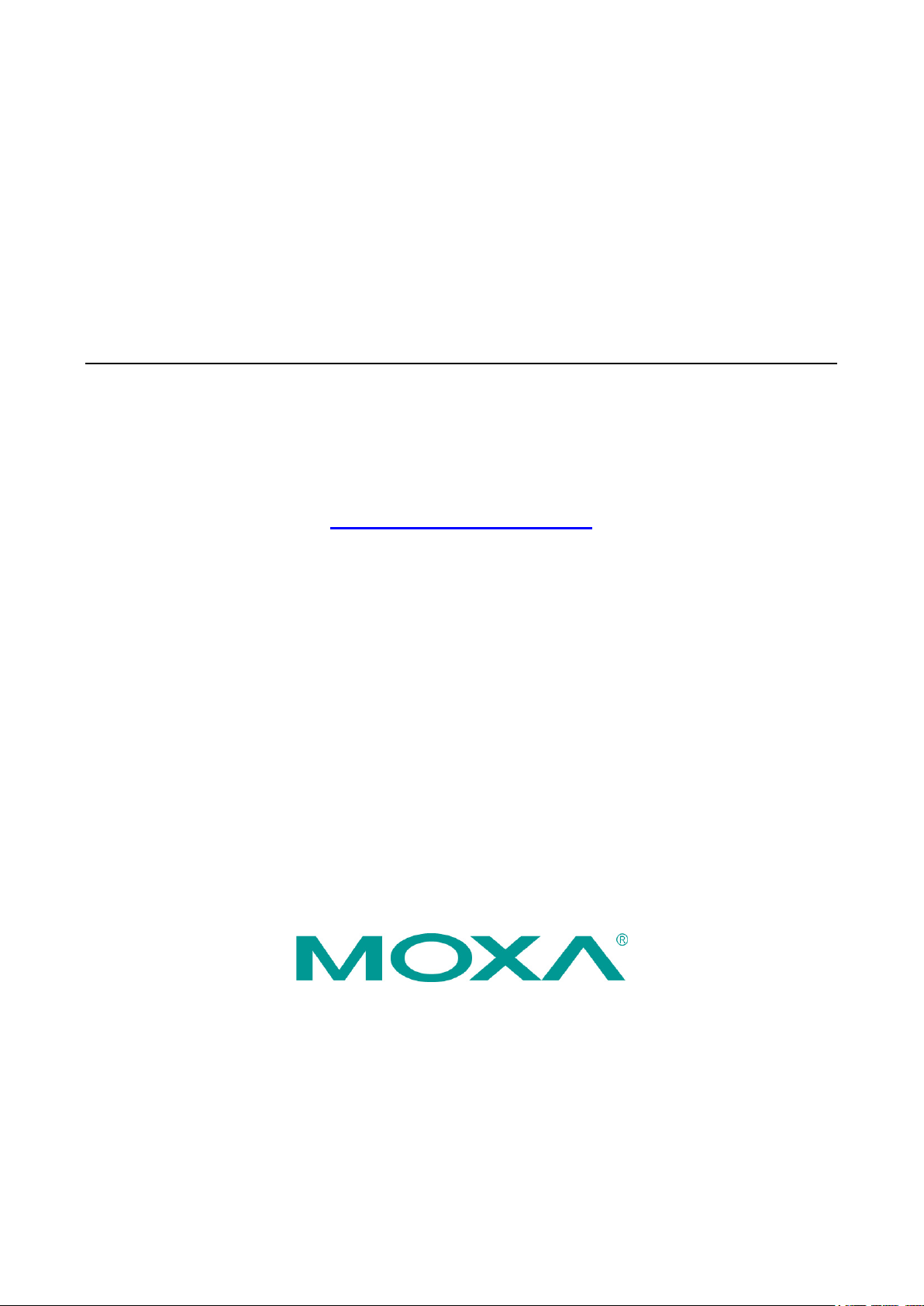
UC-2100-W Series Hardware User’s Manual
Version 1.0, September 2019
www.moxa.com/product
© 2019 Moxa Inc. All rights reserved.
Page 2
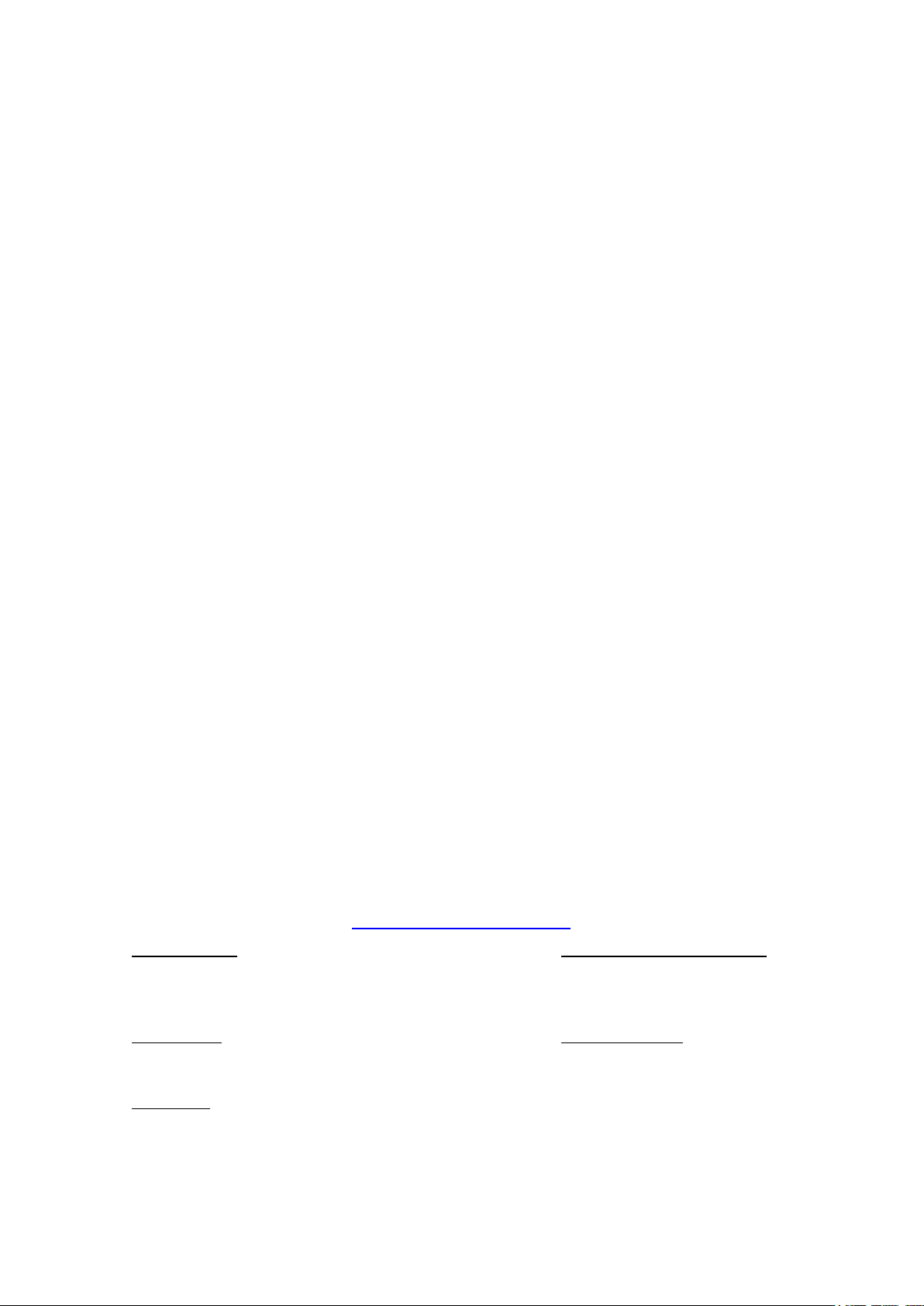
UC-2100-W Series Hardware User’s Manual
Moxa Americas
Toll
Tel:
Fax:
Moxa China (Shanghai office)
Toll
Tel:
Fax:
Moxa Europe
Tel:
Fax:
Moxa Asia
Tel:
Fax:
Moxa India
Tel:
Fax:
The software described in this manual is furnished under a license agreement and may be used only in accordance with
the terms of that agreement.
Copyright Notice
© 2019 Moxa Inc. All rights reserved.
Trademarks
The MOXA logo is a registered trademark of Moxa Inc.
All other trademarks or registered marks in this manual belong to their respective manufacturers.
Disclaimer
Information in this document is subject to change without notice and does not represent a commitment on the part of
Moxa.
Moxa provides this document as is, without warranty of any kind, either expressed or implied, including, but not limited
to, its particular purpose. Moxa reserves the right to make improvements and/or changes to this manual, or to the
products and/or the programs described in this manual, at any time.
Information provided in this manual is intended to be accurate and reliable. However, Moxa assumes no responsibility for
its use, or for any infringements on the rights of third parties that may result from its use.
This product might include unintentional technical or typographical errors. Changes are periodically made to the
information herein to correct such errors, and these changes are incorporated into new editions of the publication.
Technical Support Contact Information
www.moxa.com/support
-free: 1-888-669-2872
+1-714-528-6777
+1-714-528-6778
+49-89-3 70 03 99-0
+49-89-3 70 03 99-99
+91-80-4172-9088
+91-80-4132-1045
-free: 800-820-5036
+86-21-5258-9955
+86-21-5258-5505
+886-2-8919-1230
-Pacific
+886-2-8919-1231
Page 3
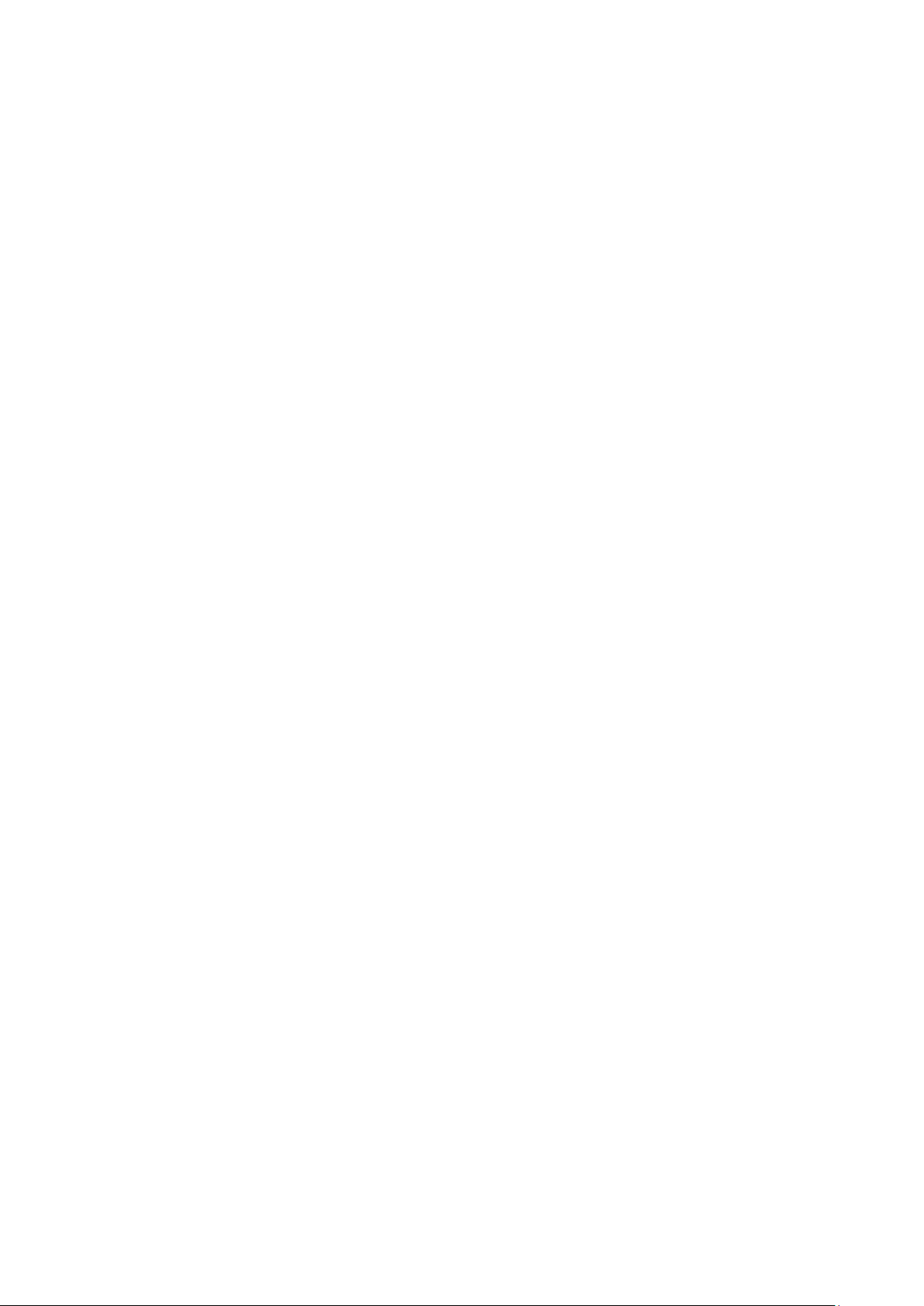
Table of Contents
1. Introduction ...................................................................................................................................... 1-1
Overview ........................................................................................................................................... 1-2
Model Descriptions .............................................................................................................................. 1-2
Package Checklist ............................................................................................................................... 1-2
Product Features ................................................................................................................................ 1-2
Product Specifications ......................................................................................................................... 1-2
2. Hardware Introduction...................................................................................................................... 2-1
Appearance ........................................................................................................................................ 2-2
LED Indicators .................................................................................................................................... 2-4
Reset Button ...................................................................................................................................... 2-4
Real-time Clock .................................................................................................................................. 2-4
Placement Options .............................................................................................................................. 2-5
Wall or Cabinet Mounting ............................................................................................................. 2-5
DIN-rail Mounting (optional) ......................................................................................................... 2-5
3. Hardware Connection Description ..................................................................................................... 3-1
Wiring Requirements ........................................................................................................................... 3-2
Connecting the Power .................................................................................................................. 3-2
Grounding the Unit ...................................................................................................................... 3-2
Connecting to the Console Port ............................................................................................................. 3-3
Connecting to the Network ................................................................................................................... 3-3
Connecting to a Serial Device ............................................................................................................... 3-4
Inserting the SIM Card ........................................................................................................................ 3-4
Inserting a MicroSD Card (UC-2114/2116 only) ...................................................................................... 3-4
Adjusting the DIP Switch ..................................................................................................................... 3-5
A. Regulatory Approval Statements ....................................................................................................... A-1
Page 4
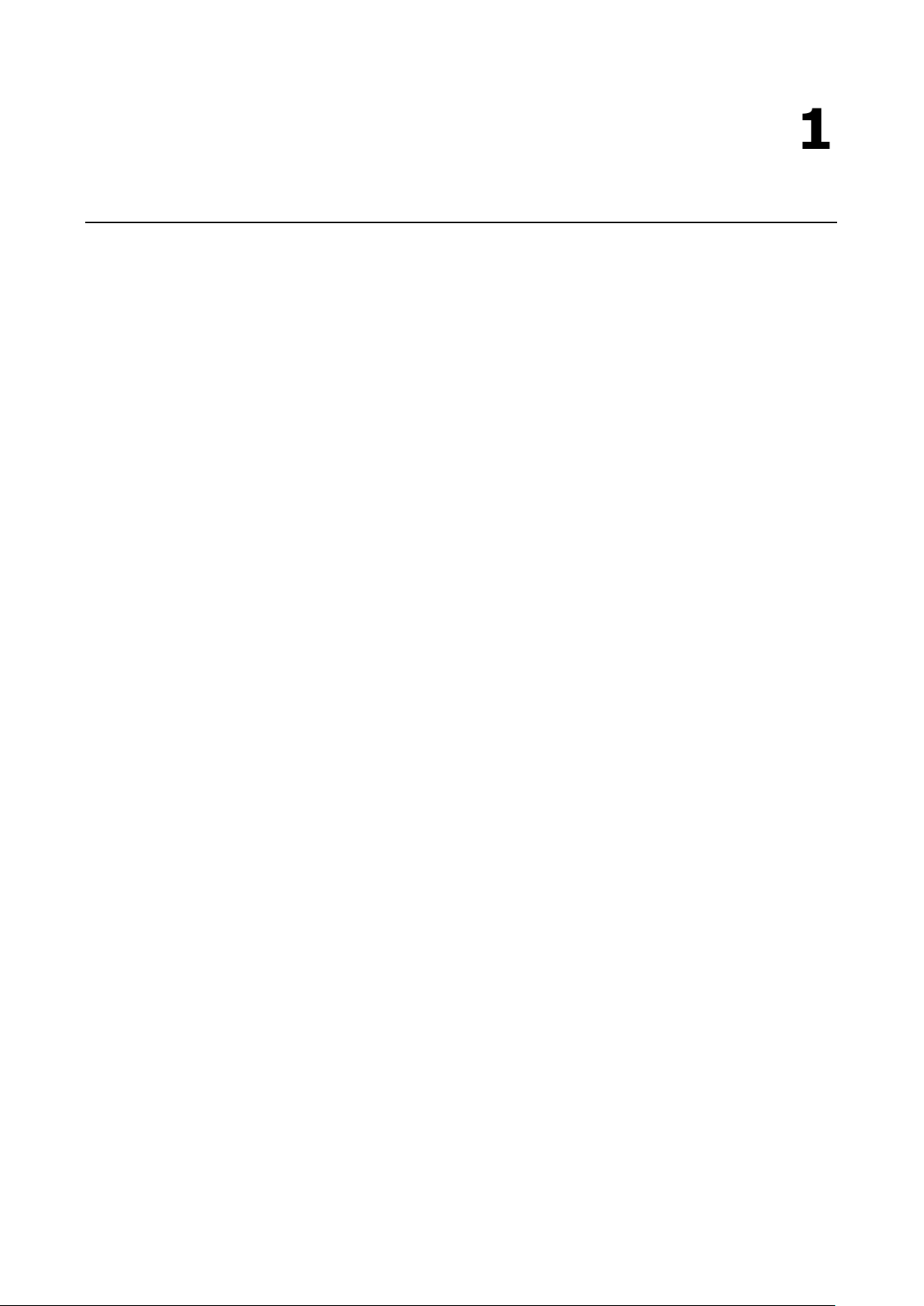
1
1. Introduction
The UC-2100-W Series platform is designed for embedded data acquisition applications. The platform comes
with one or two RS- 232/422/485 serial ports and dual 10/100 Mbps Ethernet LAN ports, as well as a Mini PCIe
socket to support cellular modules. These versatile communication capabilities let users efficiently adapt the
UC-2100-W Series platform to a variety of complex communications solutions.
The following topics are covered in this chapter:
Overview
Model Descriptions
Package Checklist
Product Features
Product Specifications
Page 5
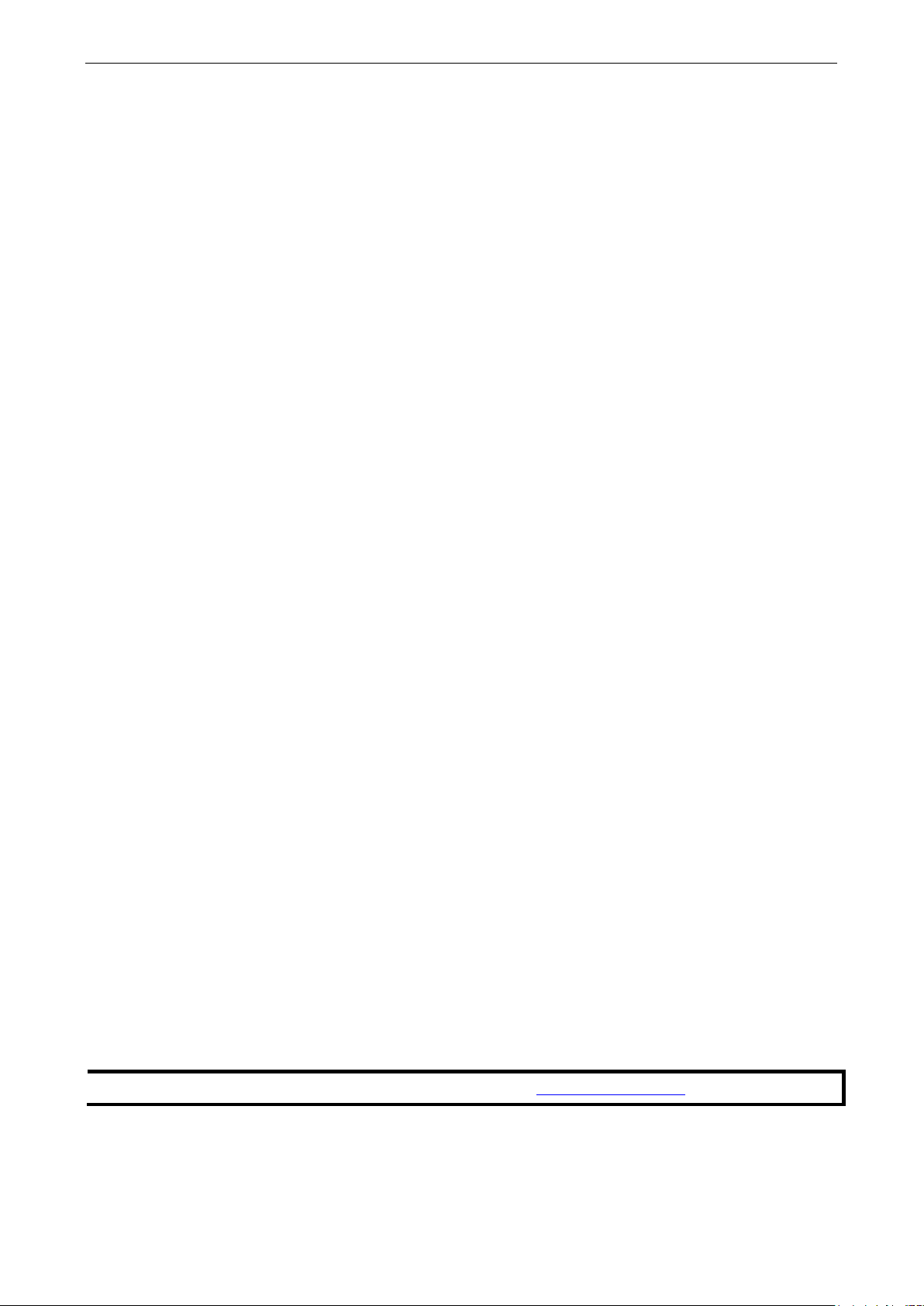
UC-2100-W Series HW UM Introduction
1-2
NOTE
The latest specifications for Moxa's products can be found at
Overview
The UC-2100-W Series computing platform is designed for embedded data acquisition and processing
applications. The platform comes with up to two software-selectable RS-232/422/485 full-signal serial ports
and single or dual Ethernet LAN ports. In addition, the Arm-based computing platform is available in various
models that can fulfill diverse interface requirements, such as dual serial, LAN ports, and wireless connections.
These versatile communication capabilities let users efficiently adapt the palm-sized UC-2100-W computing
platform to a variety of complex communications solutions.
Model Descriptions
The UC-2100-W Series includes the following models:
UC-2114-T-LX: Palm-sized industrial computing platform with 2 serial ports, 2 Ethernet ports, 2 CAN ports,
-40 to 75°C operating temperature with CAT.M1/NB-IoT built-in.
UC-2116-T-LX: Palm-sized industrial computing platform with 2 serial ports, 2 Ethernet ports, 2 CAN ports,
-40 to 75°C operating temperature with CAT.M1/NB-IoT and GNSS built-in.
Package Checklist
Before installing a UC-2100-W Series platform, verify that the package contains the following items:
• UC-2100-W Series platform
• Console cable
• Power jack
• Quick Installation Guide (printed)
• Warranty card
NOTE: Notify your sales representative if any of the above items are missing or damaged.
Product Features
• Armv7 Cortex-A8 1000 MHz processor
• Integrated LTE Cat. M1/NB1 module with global band support
• Dual-SIM slots
• Moxa Industrial Linux with 10-year long-term support
• Dual auto-sensing Ethernet ports (10/100 Mbps and 10/100/1000 Mbps)
• Dual CAN ports with industrial CAN 2.0 A/B protocol supported
• microSD socket for storage expansion
• Programmable LEDs and a programmable button for easy installation and maintenance
• -40 to 75°C operating temperature range
For a complete set of specifications, refer to the product datasheet available on the Moxa Website.
Product Specifications
https://www.moxa.com.
Page 6

2
2. Hardware Introduction
The UC-2100-W Series computing platform are compact and rugged, making them suitable for industrial
applications. The LED indicators allow you to monitor performance and identify trouble spots quickly, and the
multiple ports can be used to connect a variety of devices. The UC-2100-W Series comes with a reliable and
stable hardware platform that lets you devote the bulk of your time to application development. In this chapter,
we provide basic information about its various components.
The following topics are covered in this chapter:
Appearance
LED Indicators
Reset Button
Real-time Clock
Placement Options
Wall or Cabinet Mounting
DIN-rail Mounting (optional)
Page 7

UC-2100-W Series HW UM Hardware Introduction
2-2
Appearance
Front View
UC-2114
UC-2116
Page 8

UC-2100-W Series HW UM Hardware Introduction
2-3
Dimensions [units: mm (in)]
UC-2114
UC-2116
Page 9

UC-2100-W Series HW UM Hardware Introduction
2-4
Off
Wireless module is not detected
ATTENTION
Reset to Default preserves user
The
Using the Reset
to default function will
s data stored in the Flash ROM will
remain intact.
LED Indicators
Refer to the following table for information about each LED.
LED Name Status Function
Power Green Power is on, and the device is functioning normally
Off Power is off
Ethernet
(10/100 Mbps)
Ethernet
(10/100/1000 Mbps)
Serial (Tx) Green Serial port is transmitting data
Serial (Rx) Yellow Serial port is receiving data
User Green/Yellow User Programmable
LEDs that indicate the
Wireless signal strength
Green Steady On: 10 Mbps Ethernet link
Blinking: Data transmission is in progress
Yellow Steady On: 100 Mbps Ethernet link
Blinking: Data transmission is in progress
Off Speed lower than 10 Mbps or the cable is not connected
Green Steady On: 100 Mbps Ethernet link
Blinking: Data transmission is in progress
Yellow Steady On: 1000 Mbps Ethernet link
Blinking: Data transmission is in progress
Off Speed lower than 10 Mbps or the cable is not connected
Off Serial port is not transmitting data
Off Serial port is not receiving data
Yellow The number of glowing LEDs indicates the signal strength
3 LEDs: Excellent
2 LEDs : Good
1 LED : Poor
CAN1/CAN2 (Tx) Green CAN port is transmitting data
CAN1/CAN2 (Rx) Green CAN port is receiving data
Reset Button
The UC-2100-W is provided with a reset button, which is located on the side panel. To reboot the device, press
the reset button less than 1 second. Press and hold the reset button between 7 to 9 seconds to reset the device
to the factory default settings. When the reset button is held down, the User LED will blink twice every second.
The User LED will become steady when you hold the button continuously for 7 to 9 seconds. Release the button
within this period to load the factory default settings.
Reset to Default function will NOT format the user directory and erase the user’s data.
Off CAN port is not transmitting data
Off CAN port is not receiving data
’s data
only load the configuration file. The rest of the user’
Real-time Clock
The UC-2100-W’s real time clock is powered by a non-chargeable battery. We strongly recommend that you do
not replace the lithium battery without help from a qualified Moxa support engineer. If you need to change the
battery, contact the Moxa RMA service team (rma@moxa.com
).
Page 10

UC-2100-W Series HW UM Hardware Introduction
2-5
WARNING
There is a risk of explosion if the battery is replaced by an incorrect type.
NOTE
Before tightening the screws into the wall, make sure the screw head and shank size are suitable by inserting
the screw into one of the keyhole
Placement Options
There are two sliders on the back of the unit for DIN-rail and wall mounting.
Wall or Cabinet Mounting
Mounting UC-2100-W on to a wall requires 2 screws. The heads of the screws should be less than 7.0 mm in
diameter, the shafts should be less than 3 mm in diameter, and the length of the screws should be more than
8 mm, as shown in the figure at the bottom.
-shaped apertures of the wall mounting plates.
DIN-rail Mounting (optional)
The UC-2100-W comes with an optional DIN-rail mounting kit for users to install the device onto a DIN rail.
Install the DIN-rail mounting kit on the device’s two mounting ears, then install the computer onto a DIN-rail
rack.
Page 11

3
3. Hardware Connection Description
In this chapter, we describe how to connect the UC-2100-W to a network and various devices for first time
testing purposes.
The following topics are covered in this chapter:
Wiring Requirements
Connecting the Power
Grounding the Unit
Connecting to the Console Port
Connecting to the Network
Connecting to a Serial Device
Inserting the SIM Card
Inserting a MicroSD Card (UC-2114/2116 only)
Adjusting the DIP Switch
Page 12

UC-2100-W Series HW UM Hardware Connection Description
3-2
ATTENTION
Safety First!
Be sure to disconnect the power cord before doing installations and/or wiring.
Electrical Current
Calculate the maximum possible current in each power wire and common wire. Observe all electrical codes
dictating the maximum current allowable for each wire size.
If the current goes above the maximum ratings, the wiring could overheat, causing serious damage to your
equipment.
Temperature Caution!
Be
plugged in, the internal components generate heat, and
consequently the
Connect the 9 to 48 VDC power line to the terminal block connector
Series
. If the power is supplied properly, the “Power” LED will glow a solid green.
The power input location and pin definition are shown in the adjacent diagram.
ATTENTION
This product is intended to
SG: The Shielded Ground (sometimes called Protected Ground) contact is the
most
contact of the 3-pin power terminal block connector when viewed from the angle shown
here. Connect the SG wire to an appropriate grounded metal surface.
Wiring Requirements
In this section, we describe how to connect various devices to the platform. You should heed the following
common safety precautions before proceeding with the installation of any electronic device:
• Use separate paths to route wiring for power and devices. If power wiring and device wiring paths must
cross, make sure the wires are perpendicular at the intersection point.
NOTE: Do not run signal or communication wiring and power wiring in the same wire conduit. To avoid
interference, wires with different signal characteristics should be routed separately.
• You can use the type of signal transmitted through a wire to determine which wires should be kept separate.
The rule of thumb is that wiring that shares similar electrical characteristics can be bundled together.
• Keep input wiring and output wiring separate.
• When necessary, it is strongly advised that you label wiring to all devices in the system.
careful when handling the unit. When the unit is
Caution!
outer casing may feel hot to the touch.
Connecting the Power
Terminal Block
platform
on the UC-2100-W
Grounding the Unit
Grounding and wire routing help limit the effects of noise due to electromagnetic interference (EMI). Run the
ground connection from the ground screw to the grounding surface prior to connecting devices.
be mounted to a well-grounded mounting surface, such as a metal panel.
right-
Page 13

UC-2100-W Series HW UM Hardware Connection Description
3-3
ATTENTION
A shielded power cor
nearby
radio and television reception. It is essential that only the supplied power cord be used.
You are cautioned that changes or modifications not expressly approved by the p
compliance could void your authority to operate the equipment.
d is required to meet FCC emission limits and also to prevent interference with
Connecting to the Console Port
The UC-2100-W’s console port is a 4-pin pin-header RS-232 port located on the top panel of the case. It is
designed for serial console terminals, which are useful for identifying the boot up message, or for debugging
when the system cannot boot up.
Serial Console Port & Pinouts Serial Console Cable
Pin Signal
1 TxD
2 RxD
3 NC
4 GND
Connecting to the Network
arty responsible for
The Ethernet ports are located on the top or bottom side of the UC-2100-W platform. The pin assignments for
the Ethernet port are shown in the following figures. If you are using your own cable, make sure that the pin
assignments on the Ethernet cable connector match the pin assignments on the Ethernet port.
Pin 10/100 Mbps 10/100/1000 Mbps
1 Tx+ TRD(0)+
2 Tx- TRD(0)-
3 Rx+ TRD(1)+
4 – TRD(2)+
5 – TRD(2)-
6 Rx- TRD(1)-
7 – TRD(3)+
8 – TRD(3)-
Page 14

UC-2100-W Series HW UM Hardware Connection Description
3-4
RS
3
TxD
RxDB(+)
RxDB(+)
DataB(+)
side on
to allow
ATTENTION
The
the
power source first before inserting or removing the
Replace the cover and fasten the screw on the cover to secure the cover.
To remove the
to allow the card
to pop out
Connecting to a Serial Device
The serial ports are located on the bottom panel of the UC-2100-W Series platform. Use a serial cable to
connect your serial device to the computer’s serial port. These serial ports have male DB9 connectors and can
be configured for RS-232, RS-422, or RS-485 communication. The pin location and assignments are shown in
the following table.
DB9 Connector
-232/422/485 Pinouts
Pin RS-232 RS-422 RS-485 (4-wire) RS-485 (2-wire)
1 DCD TxDA(-) TxDA(-) –
2 RxD TxDB(+) TxDB(+) –
4 DTR RxDA(-) RxDA(-) DataA(-)
5 GND GND GND GND
6 DSR – – –
7 RTS – – –
8 CTS – – –
Inserting the SIM Card
You will need to install a SIM card on your UC-2100-W Series platform. Follow these steps to install the SIM
card.
1. Remove the screw on the cover located on the right panel of the
UC-2100-W platform.
2. Insert the SIM card into the socket. Make sure you place the chip-
the bottom.
3. To remove the SIM card, push in the SIM card and then release it
the card to pop out.
UC-2100-W does not support SD hot swap and PnP (Plug and Play) functionality. You must remove
Inserting a MicroSD Card (UC-2114/2116 only)
Both the UC-2114 and UC-2116 computers come with a storage socket that allows users to install one MicroSD
card. Follow these steps to install the MicroSD card:
1. The MicroSD socket is located below the right panel of the device.
Unfasten the screw and remove the right panel cover.
2. Insert the MicroSD card into the socket.
Ensure that the card is inserted in the right direction.
3.
MicroSD card, push the card in and release it
.
SD card.
Page 15

UC-2100-W Series HW UM Hardware Connection Description
3-5
Remove the screws on the DIP switch cover located on the rear panel of the
as required.
Adjusting the DIP Switch
The UC-2114 and UC-2116 models come with one DIP switch for users to adjust the serial port parameters. To
set up the DIP switch, do the following:
1.
device.
2. Remove the thin film on the DIP switch and adjust the settings
Refer to the table below for the DIP switch settings. The default value is
OFF.
SW
ON
OFF
1 2 3 4
Low High Term. –
1 KΩ 1 KΩ 120 Ω
150 KΩ 150 KΩ
– –
–
Page 16

This device complies with part 15 of the FCC Rules. Operation is subject to the following
two conditions: (1) This device may not cause harmful interference, and (2) this device
must accept any interference received, including interference that may cause undesired
operation.
European Community
WARNING
This is a class A product. In a domestic environment this product may cause radio interference in which case
the user may be required to take adequate measures.
A
A. Regulatory Approval Statements
Class A: FCC Warning! This equipment has been tested and found to comply with the limits for a Class A digital
device, pursuant to part 15 of the FCC Rules. These limits are designed to provide reasonable protection
against harmful interference when the equipment is operated in a commercial environment. This equipment
generates, uses, and can radiate radio frequency energy and, if not installed and used in accordance with the
instruction manual, may cause harmful interference to radio communications. Operation of this equipment in
a residential area is likely to cause harmful interference in which case the users will be required to correct the
interference at their own expense.
