Page 1
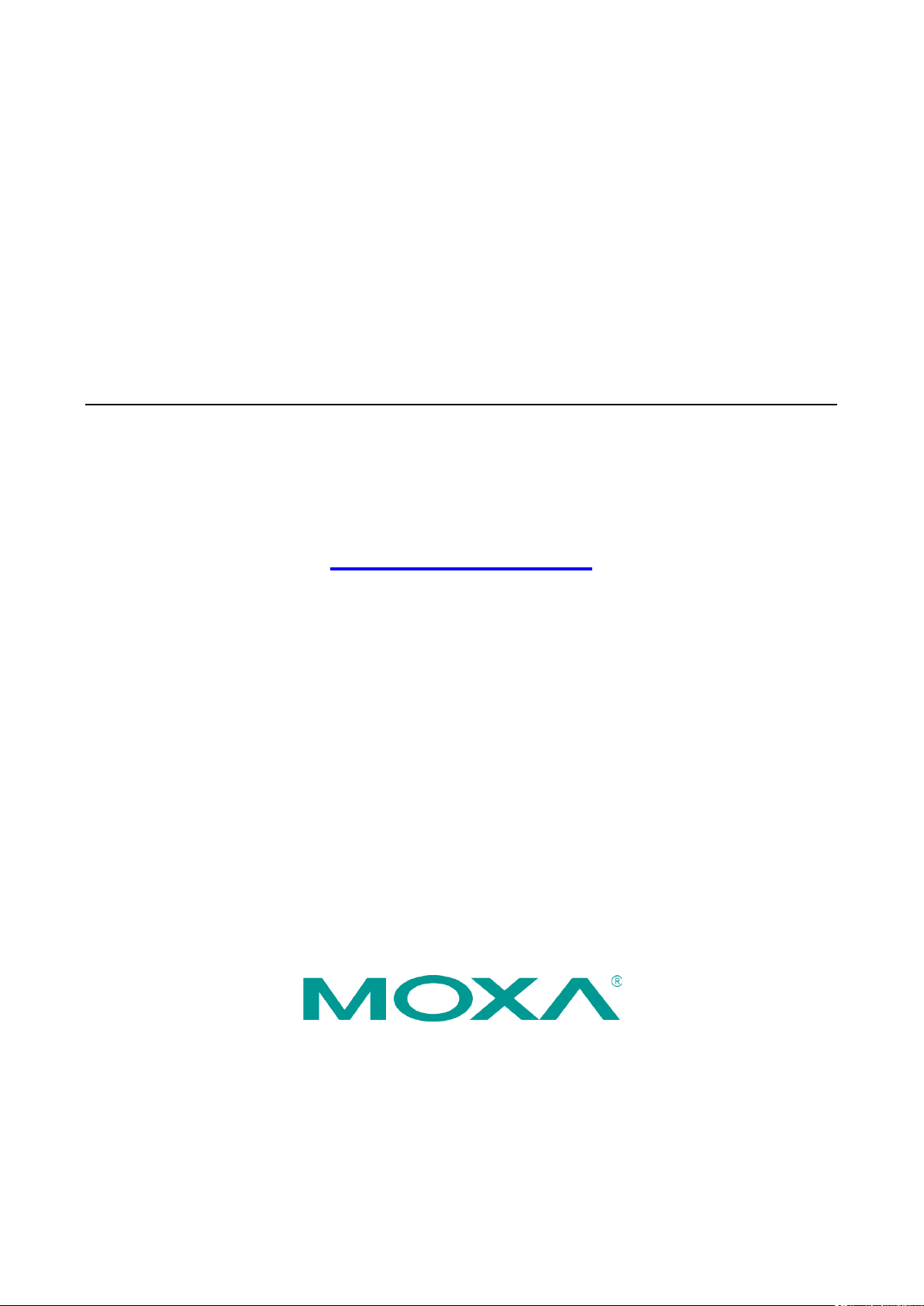
MPC-2101 Panel Computer Hardware
User’s Manual
Version 1.0, June 2019
www.moxa.com/product
© 2019 Moxa Inc. All rights reserved.
Page 2
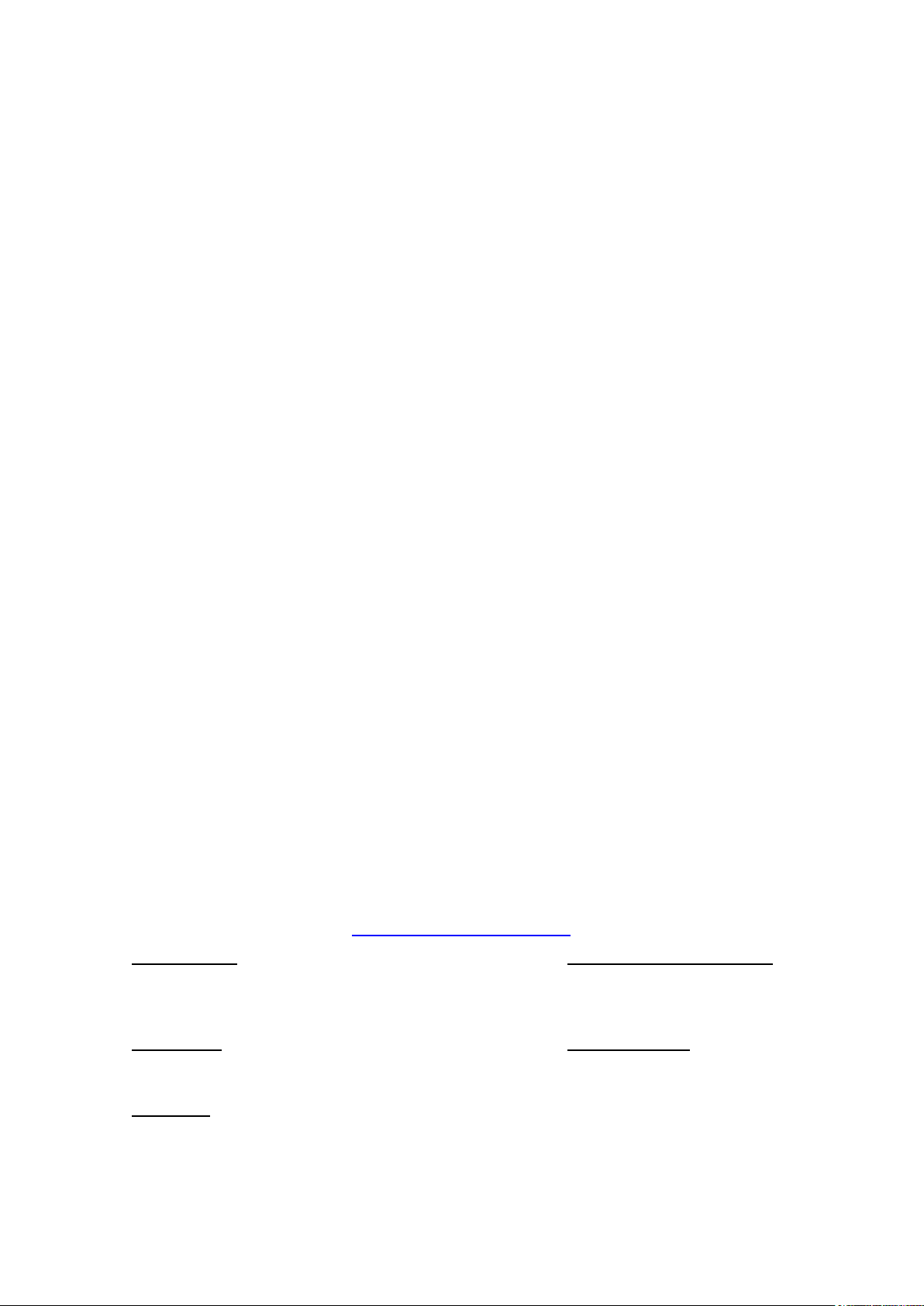
MPC-2101 Panel Computer Hardware
Moxa Americas
Toll
Tel:
Fax:
Moxa China (Shanghai office)
Toll
Tel:
Fax:
Moxa Europe
Tel:
Fax:
Moxa Asia
Tel:
Fax:
Moxa India
Tel:
Fax:
User’s Manual
The software described in this manual is furnished under a license agreement and may be used only in accordance
with the terms of that agreement.
Copyright Notice
© 2019 Moxa Inc. All rights reserved.
Trademarks
The MOXA logo is a registered trademark of Moxa Inc.
All other trademarks or registered marks in this manual belong to their respective manufacturers.
Disclaimer
Information in this document is subject to change without notice and does not represent a commitment on the part of
Moxa.
Moxa provides this document as is, without warranty of any kind, either expressed or implied, including, but not
limited to, its particular purpose. Moxa reserves the right to make improvements and/or changes to this manual, or to
the products and/or the programs described in this manual, at any time.
Information provided in this manual is intended to be accurate and reliable. However, Moxa assumes no responsibility
for its use, or for any infringements on the rights of third parties that may result from its use.
This product might include unintentional technical or typographical errors. Changes are periodically made to the
information herein to correct such errors, and these changes are incorporated into new editions of the publication.
Technical Support Contact Information
www.moxa.com/support
-free: 1-888-669-2872
+1-714-528-6777
+1-714-528-6778
+49-89-3 70 03 99-0
+49-89-3 70 03 99-99
+91-80-4172-9088
+91-80-4132-1045
-free: 800-820-5036
+86-21-5258-9955
+86-21-5258-5505
+886-2-8919-1230
-Pacific
+886-2-8919-1231
Page 3
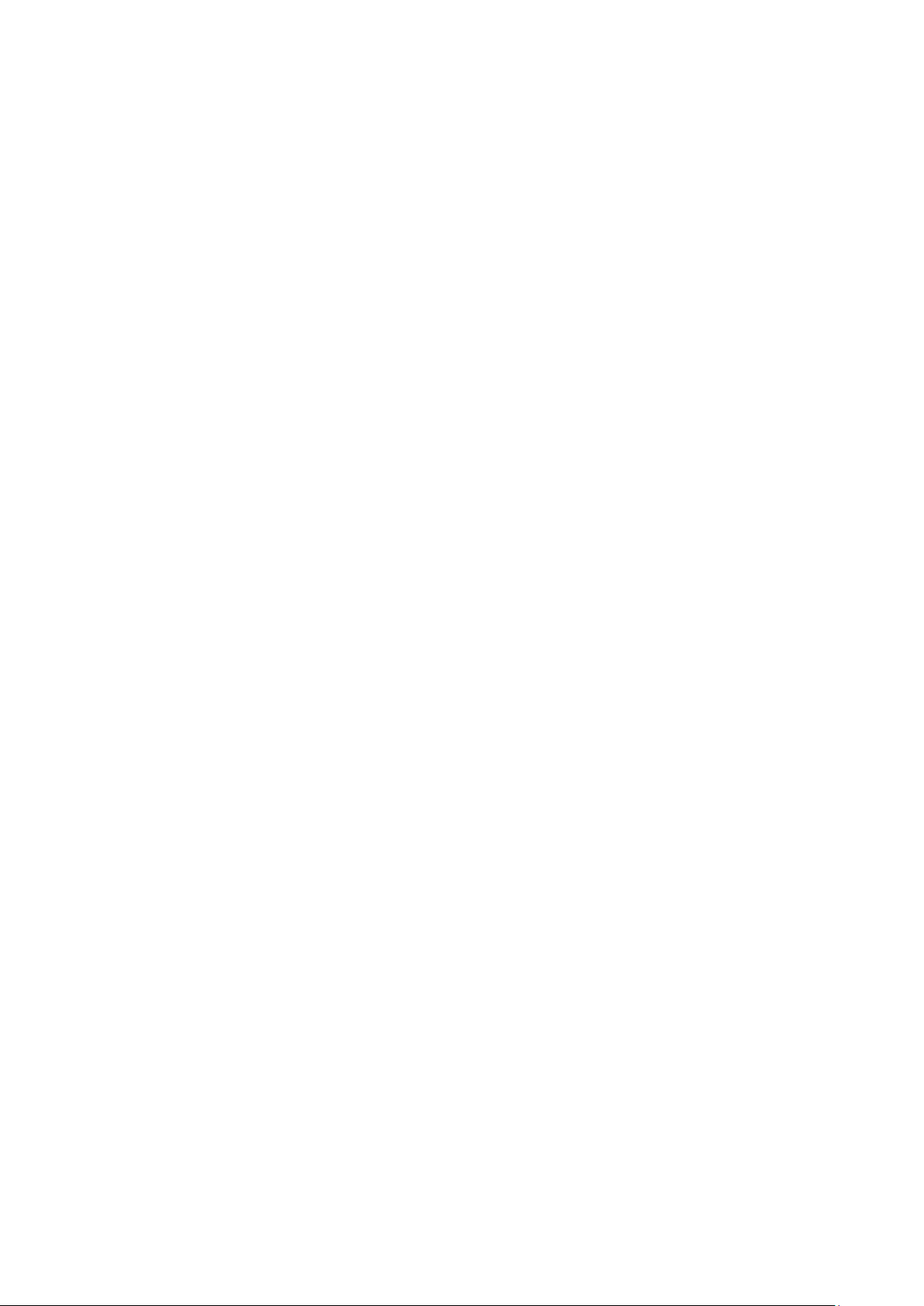
Table of Contents
1. Introduction ...................................................................................................................................... 1-1
Overview ........................................................................................................................................... 1-2
Package Checklist ............................................................................................................................... 1-2
Product Features ................................................................................................................................ 1-2
MPC-2101 Hardware Specifications ....................................................................................................... 1-3
2. Hardware Introduction...................................................................................................................... 2-1
Appearance ........................................................................................................................................ 2-2
Front View .................................................................................................................................. 2-2
Left-side View ............................................................................................................................. 2-2
Rear View ................................................................................................................................... 2-3
Right-side View ........................................................................................................................... 2-3
Ambient Light Sensor .......................................................................................................................... 2-4
Dimensions ........................................................................................................................................ 2-5
3. Hardware Connection Description ..................................................................................................... 3-1
Panel Mounting ................................................................................................................................... 3-2
Front-panel Mounting ................................................................................................................... 3-2
Rear-panel Mounting.................................................................................................................... 3-3
Wiring Requirements ........................................................................................................................... 3-5
Temperature Requirements .................................................................................................................. 3-5
Grounding the MPC-2101 Series ........................................................................................................... 3-5
Powering On/Off the MPC-2101 Series ................................................................................................... 3-6
Display-Control Buttons ....................................................................................................................... 3-6
Connector Description ......................................................................................................................... 3-7
DC Power Input ........................................................................................................................... 3-7
Serial Ports ................................................................................................................................. 3-7
Ethernet Ports ............................................................................................................................. 3-8
USB Ports ................................................................................................................................... 3-8
Audio Output Port ........................................................................................................................ 3-8
DIO Port..................................................................................................................................... 3-9
Installing a CFast or SD Card ............................................................................................................... 3-9
4. BIOS Settings .................................................................................................................................... 4-1
Entering the BIOS Setup ...................................................................................................................... 4-2
Basic System Information .................................................................................................................... 4-3
Advanced Settings .............................................................................................................................. 4-3
Boot Configuration....................................................................................................................... 4-3
PCI Express Configuration ............................................................................................................ 4-4
USB Configuration ....................................................................................................................... 4-4
SD Configuration ......................................................................................................................... 4-5
Miscellaneous Configuration .......................................................................................................... 4-6
SATA Configuration ..................................................................................................................... 4-7
Console Redirection ..................................................................................................................... 4-8
Hardware Monitor ........................................................................................................................ 4-9
Smart Recovery Info .................................................................................................................... 4-9
Security Settings .............................................................................................................................. 4-10
Set Supervisor Password ............................................................................................................ 4-10
Power Settings ................................................................................................................................. 4-11
ACPI S3 S4 ............................................................................................................................... 4-11
Wake on LAN ............................................................................................................................ 4-11
Auto Wake on S5 ...................................................................................................................... 4-11
Boot Settings ................................................................................................................................... 4-12
Boot Type ................................................................................................................................. 4-12
PXE Boot to LAN ........................................................................................................................ 4-12
PXE Boot capability .................................................................................................................... 4-12
Add Boot Options ...................................................................................................................... 4-12
USB Boot ................................................................................................................................. 4-13
Boot Delay Time ........................................................................................................................ 4-13
Automatic Failover ..................................................................................................................... 4-13
Boot Order Priority .................................................................................................................... 4-13
Legacy ..................................................................................................................................... 4-13
EFI .......................................................................................................................................... 4-13
Exit Settings .................................................................................................................................... 4-14
Exit Saving Changes .................................................................................................................. 4-14
Save Change Without Exit .......................................................................................................... 4-14
Exit Discarding Changes ............................................................................................................. 4-14
Load Optimal Defaults ................................................................................................................ 4-14
Load Custom Defaults ................................................................................................................ 4-14
Save Custom Defaults ................................................................................................................ 4-15
Page 4
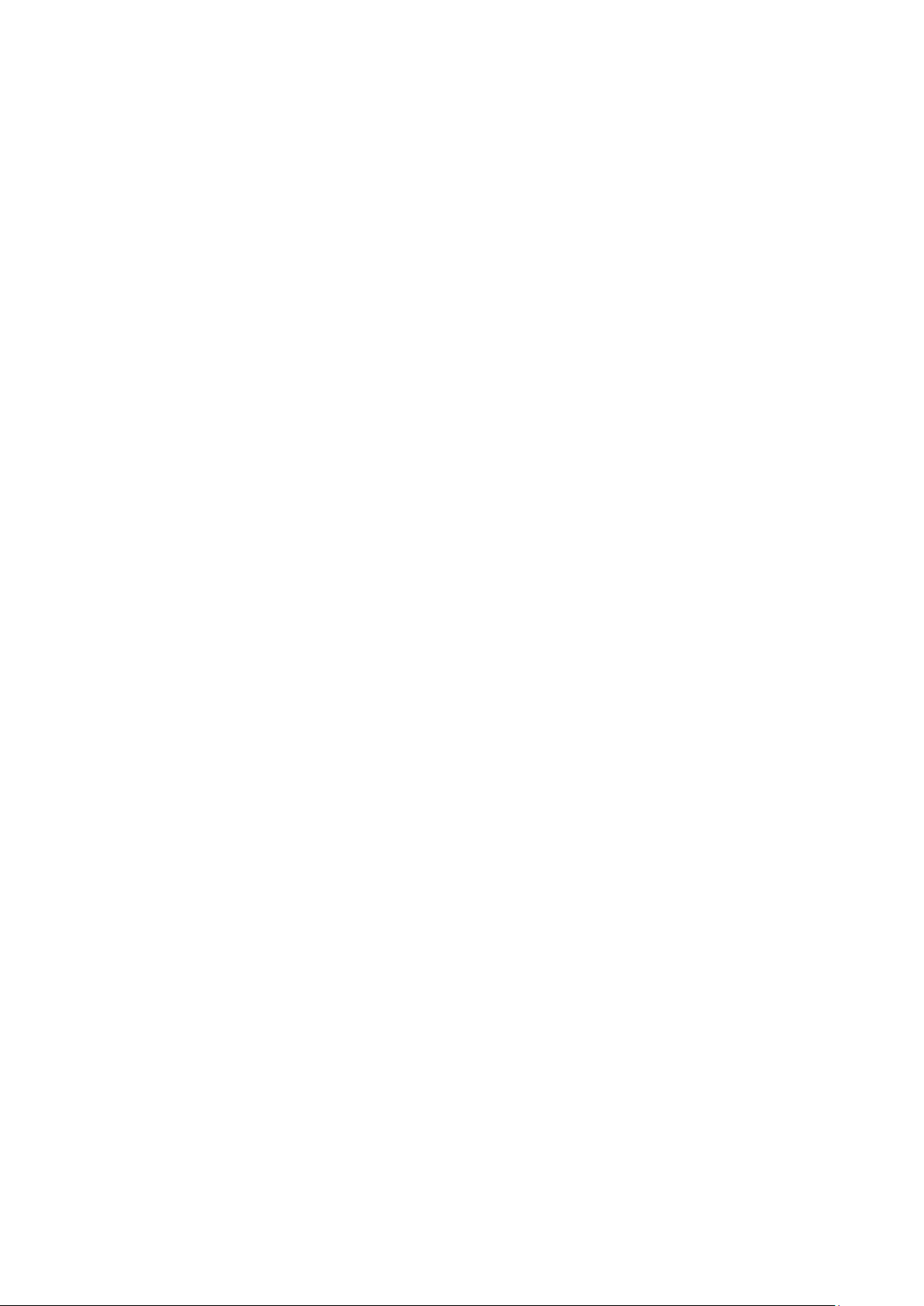
Discard Changes ....................................................................................................................... 4-15
Upgrading the BIOS .......................................................................................................................... 4-15
5. Display Resolution ............................................................................................................................ 5-1
Installing the Graphics Driver ............................................................................................................... 5-2
Adjusting the Display Resolution ........................................................................................................... 5-6
6. Serial Port Driver and Utility ............................................................................................................. 6-1
Overview ........................................................................................................................................... 6-2
Installing the MxGeneralIo Driver ......................................................................................................... 6-2
Installing the Serial Interface Utility ...................................................................................................... 6-6
Configuring the Serial Interface Mode .................................................................................................... 6-8
A. Regulatory Approval Statement ........................................................................................................ A-1
Page 5
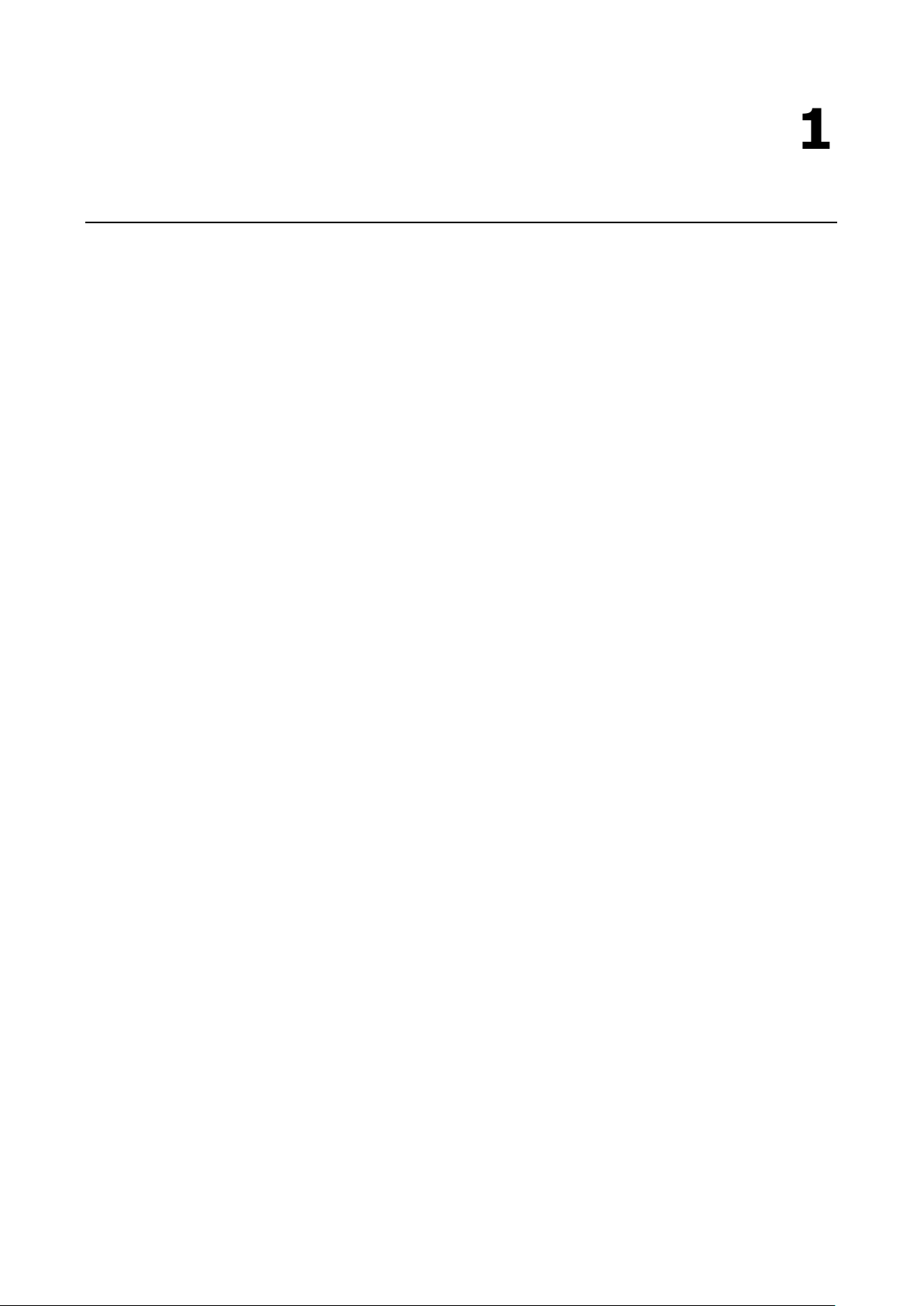
1
1. Introduction
In this chapter, we give a general introduction to the features and specifications of MPC-2101 panel
computers.
The following topics are covered in this chapter:
Overview
Package Checklist
Product Features
MPC-2101 Hardware Specifications
Page 6
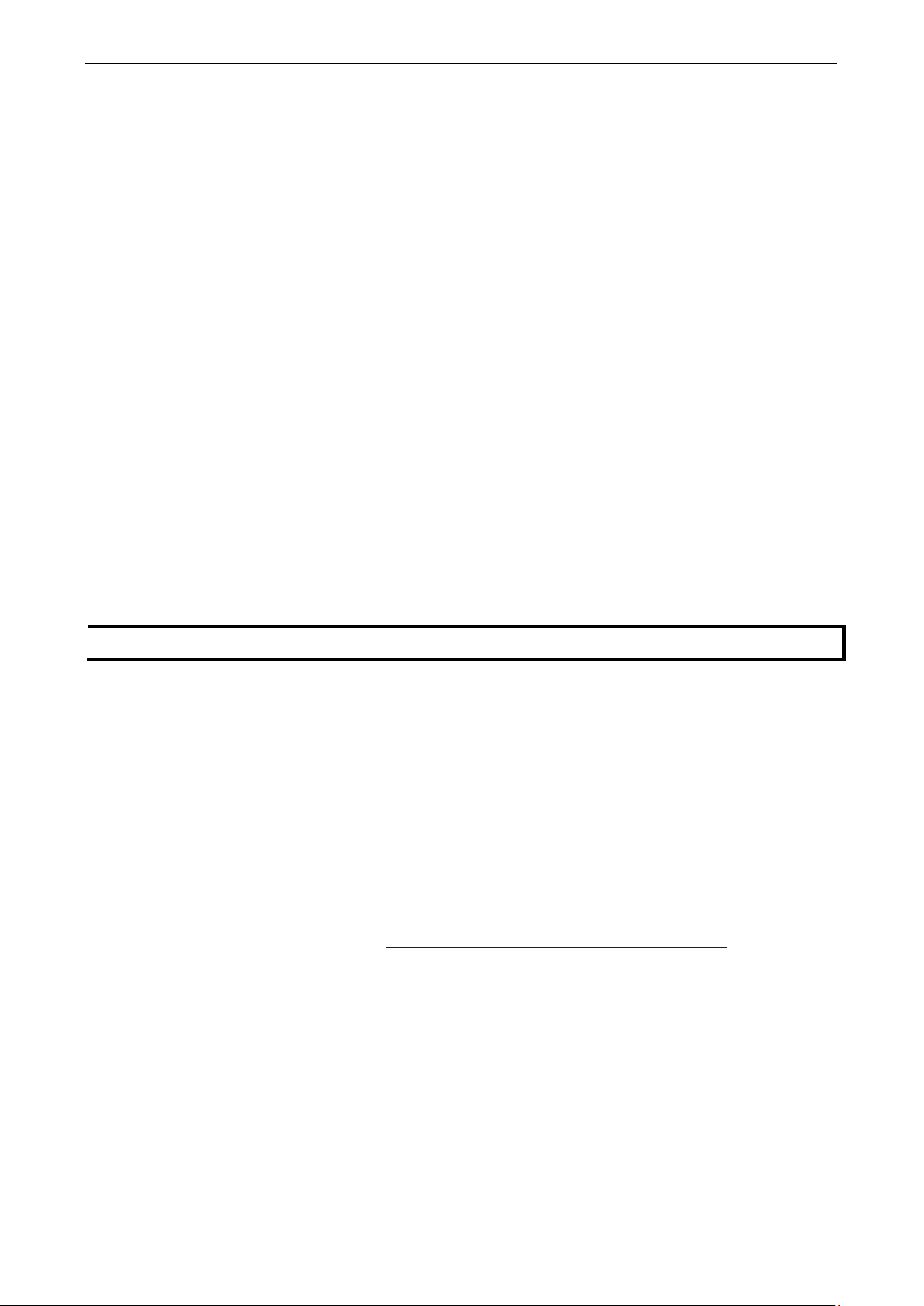
MPC-2101 Hardware UM Introduction
NOTE
N
Overview
The MPC-2101 10-inch panel computers with E3800 Series processors deliver a reliable and durable
platform of wide versatility for use in industrial environments. All interfaces come with IP66-rated M12
connectors to provide anti-vibration and waterproof connections. With a software selectable RS-
232/422/485 serial port and two Ethernet ports, the MPC-2101 panel computers support a wide variety of
serial interfaces as well as high-speed IT communications, all with native network redundancy.
The MPC-2101 Series panel computers are designed with a wide, -40 to 70°C temperature range, and come
with a fanless, streamlined enclosure designed for highly efficient heat dissipation, making this one of the
most reliable industrial platforms available for vibration prone, harsh, hot, outdoor environments. The MPC-
2101 also features a 1000-nit LCD panel offering a sunlight readable, projected-capacitive, multi-touch
screen, providing an excellent user experience.
Package Checklist
The MPC-2101 panel computer is shipped with the following items:
• 1 MPC-2101 panel computer
• 1 2-pin terminal block for DC power input
• 6 panel mounting screws
• 1 M12 phone jack power cable
• 1 M12 Type A USB cable
• Quick installation guide (printed)
• Warranty card
otify your sales representative if any of the above items are missing or damaged.
Product Features
The MPC-2101 Series panel computer has the following features:
• 10-inch panel computer
• Intel® Atom™ Processor: E3845 1.91 GHz
• -40 to 70°C wide-temperature design, no fan / no heater
• 1000-nit sunlight-readable LCD (500-nit is also available)
• Complies with all EN 50155 mandatory test items*
• Wide range 15 to 160 VDC power input
*This product is suitable for rolling stock railway applications, as defined by the EN 50155 standard. For a
more detailed statement, click here: www.moxa.com/doc/specs/EN_50155_Compliance.pdf
Page 7
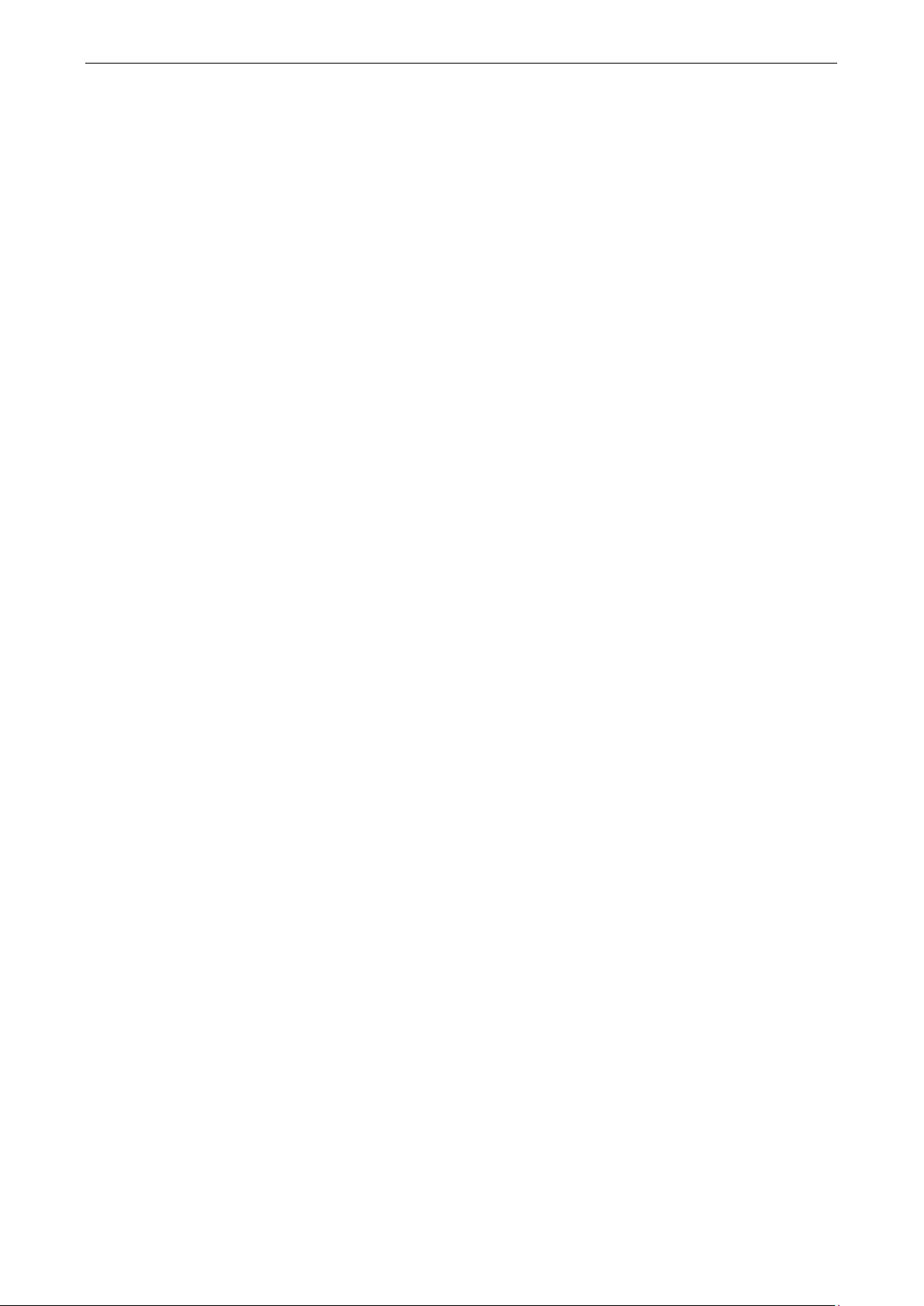
MPC-2101 Hardware UM Introduction
MPC-2101 Hardware Specifications
For the up-to-date specifications of the product, refer to Moxa website: www.moxa.com.
Page 8
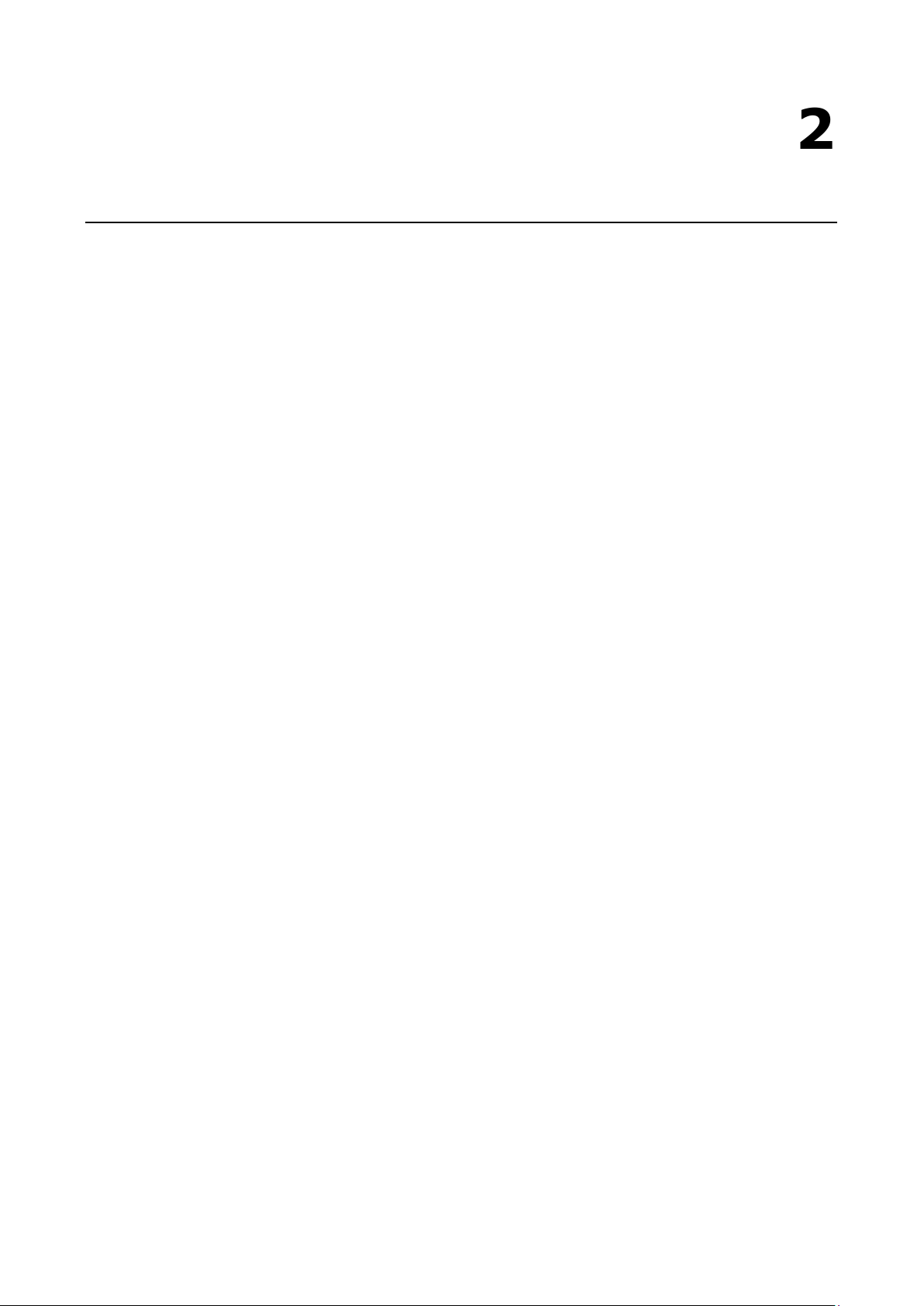
2
2. Hardware Introduction
The MPC-2101 Series computer is compact, well-designed, and ruggedized for industrial applications.
Multiple serial ports allow you to connect different devices for data operation, and the reliable and stable
hardware platform lets you devote your attention to developing your applications.
The following topics are covered in this chapter:
Appearance
Front View
Left-side View
Rear View
Right-side View
Ambient Light Sensor
Dimensions
Page 9

MPC-2101 Hardware UM Hardware Introduction
2-2
Appearance
Front View
Left-side View
Page 10
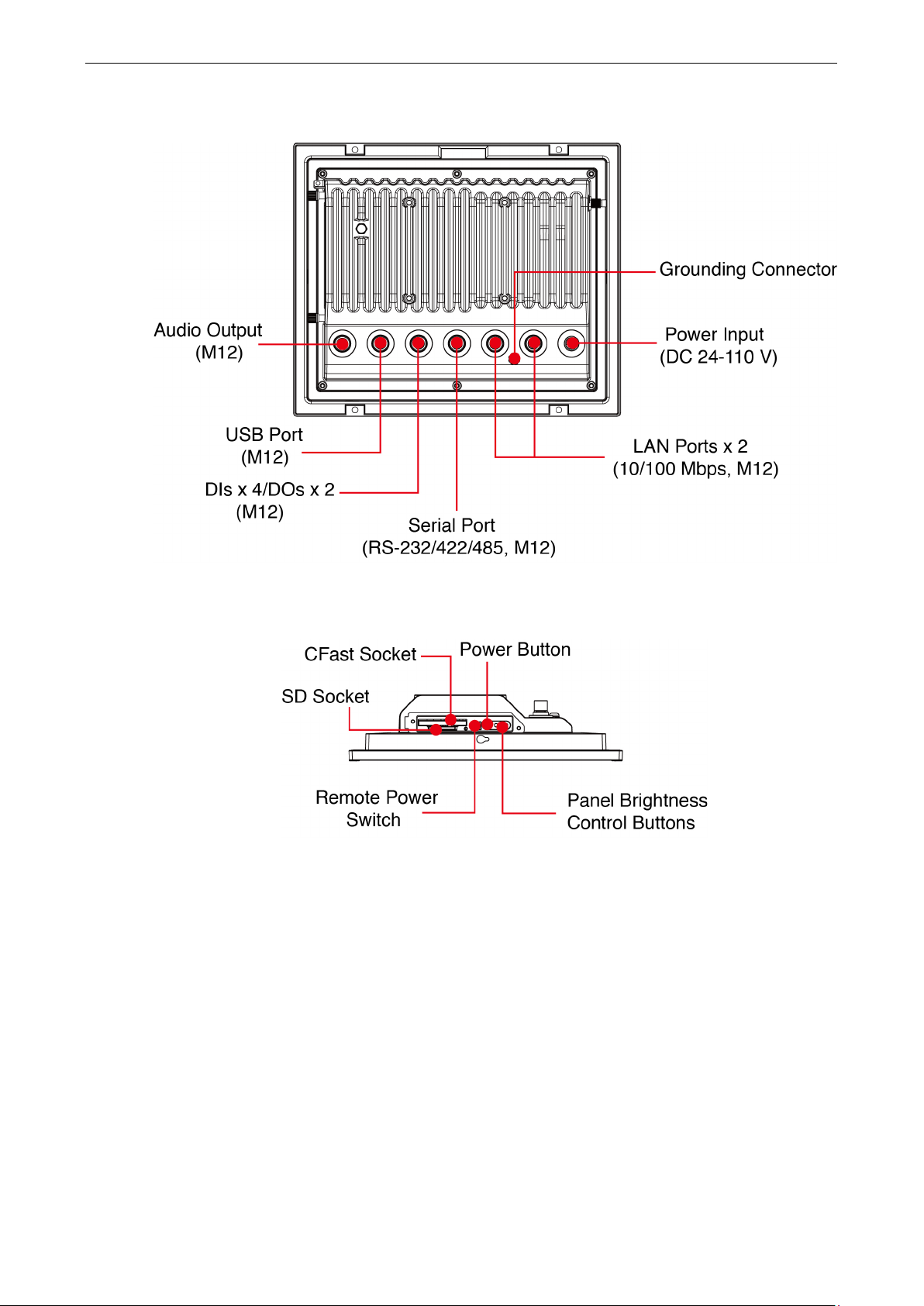
MPC-2101 Hardware UM Hardware Introduction
2-3
Rear View
Right-side View
Page 11
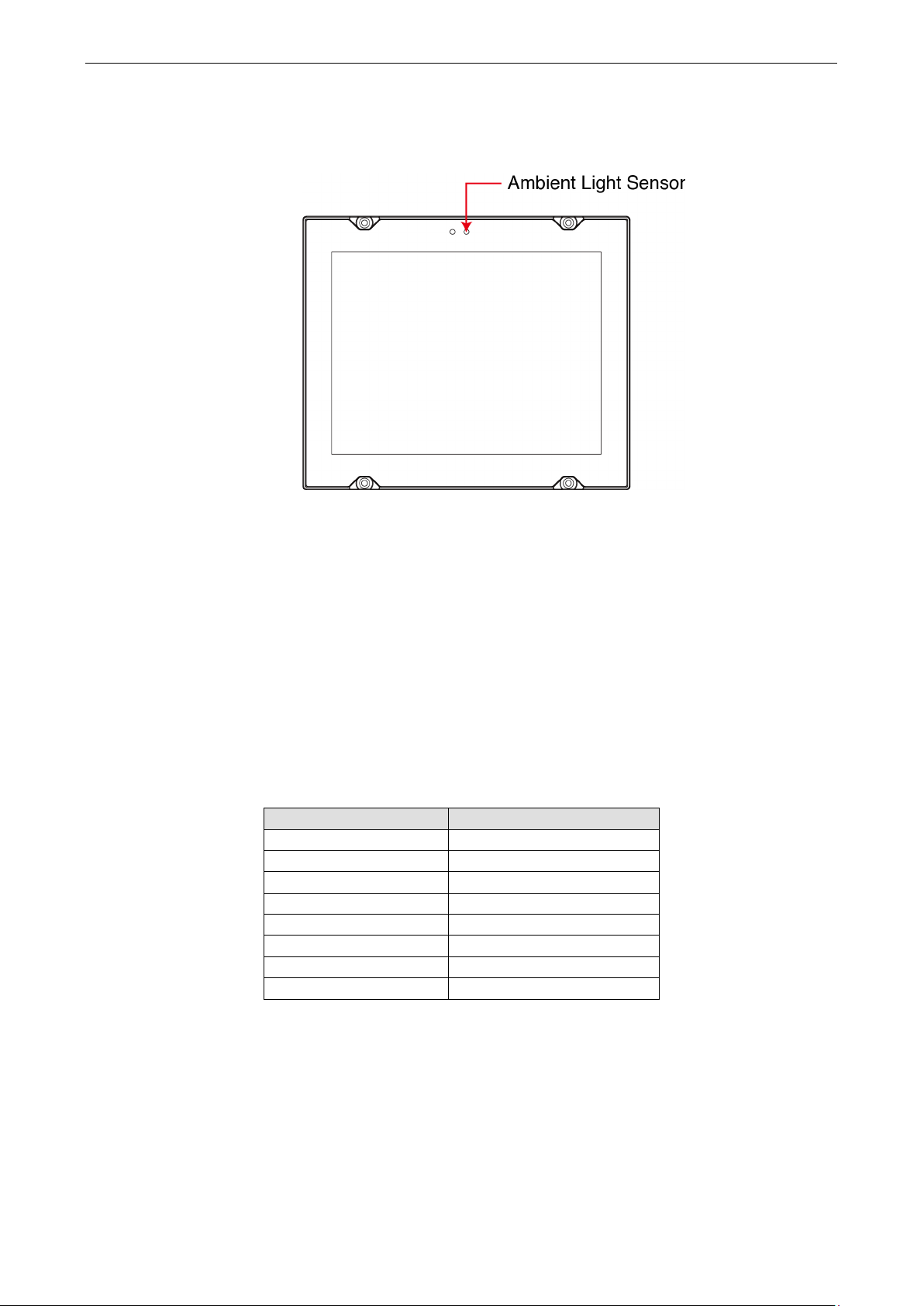
MPC-2101 Hardware UM Hardware Introduction
2-4
L3
5
Ambient Light Sensor
The MPC-2101 comes with an ambient light sensor located on the upper part of the front panel.
This sensor helps automatically adjust the brightness of the panel with the ambient light condition. The light
sensor index is divided into 8 levels from L1 to L8; the lower the sensor index, the darker the panel. The
panel brightness index is divided into 10 levels from 1 to 10, the lower the number, the darker the panel.
Users can configure the light sensor index and the corresponding panel brightness index to get the optimal
panel brightness. For example, you can configure the light sensor index L4 in correspondence with the panel
brightness index 6.
However, to avoid continuous changes to the panel brightness, and to ensure that the ambient light has
actually changed, the computer implements a level change hold time to detect if the light sensor has read
the new level. If no new level has been detected during the preset hold time, the panel brightness index will
be set as the new value. The level change hold time will be from 1 to 30; 0.8 second/unit. The lower the
number, the shorter the hold time.
The ambient light sensor is disabled by default. When it is manually enabled, the default setting for the
light sensor index and the panel brightness index is shown in the following table.
Light Sensor Index Panel Brightness Index
L1 2
L2 5
L4 7
L5 7
L6 9
L7 9
L8 9
For detailed configurations, refer to MPC-2101 Software User’s Manual.
Page 12
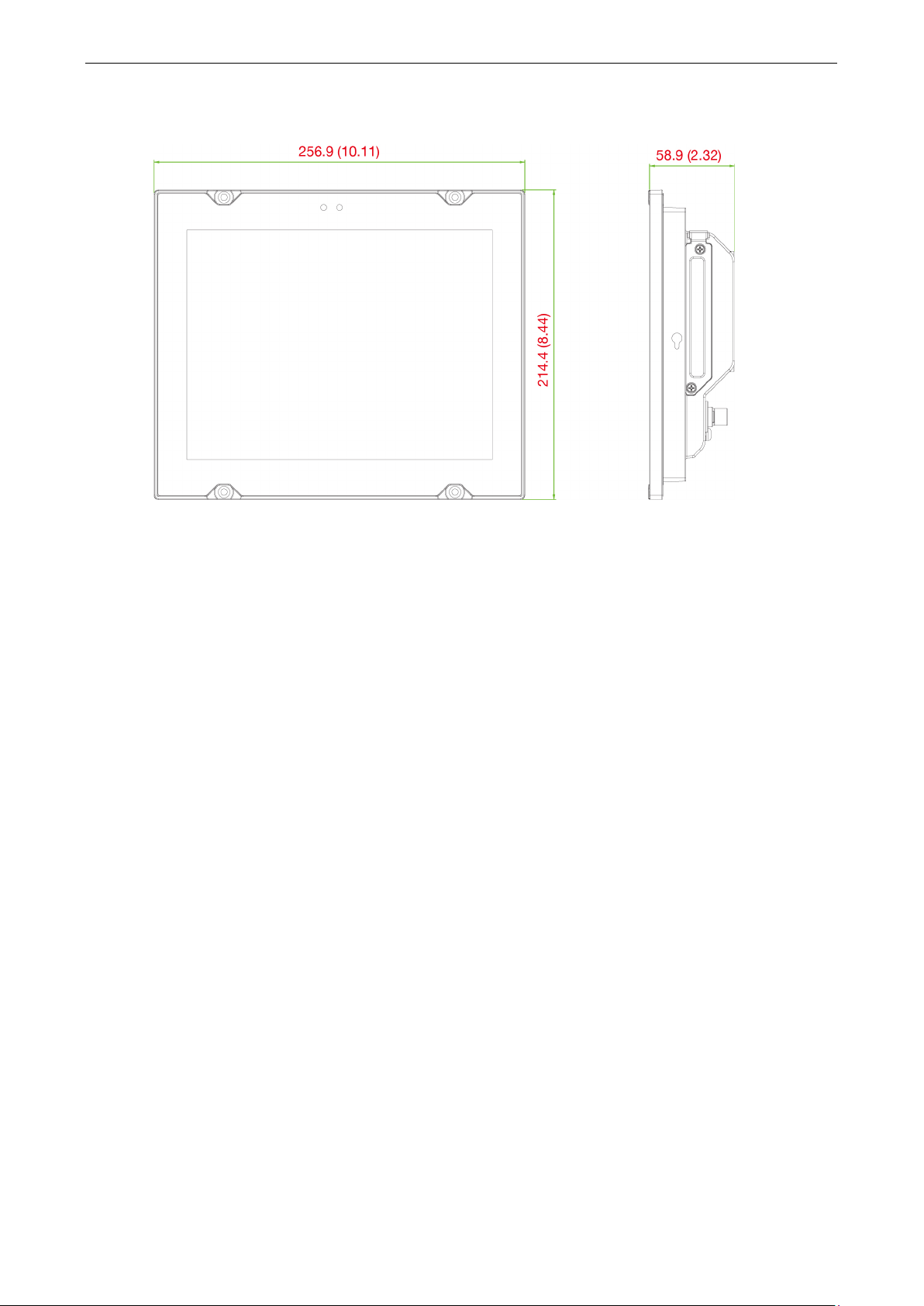
MPC-2101 Hardware UM Hardware Introduction
2-5
Dimensions
Page 13
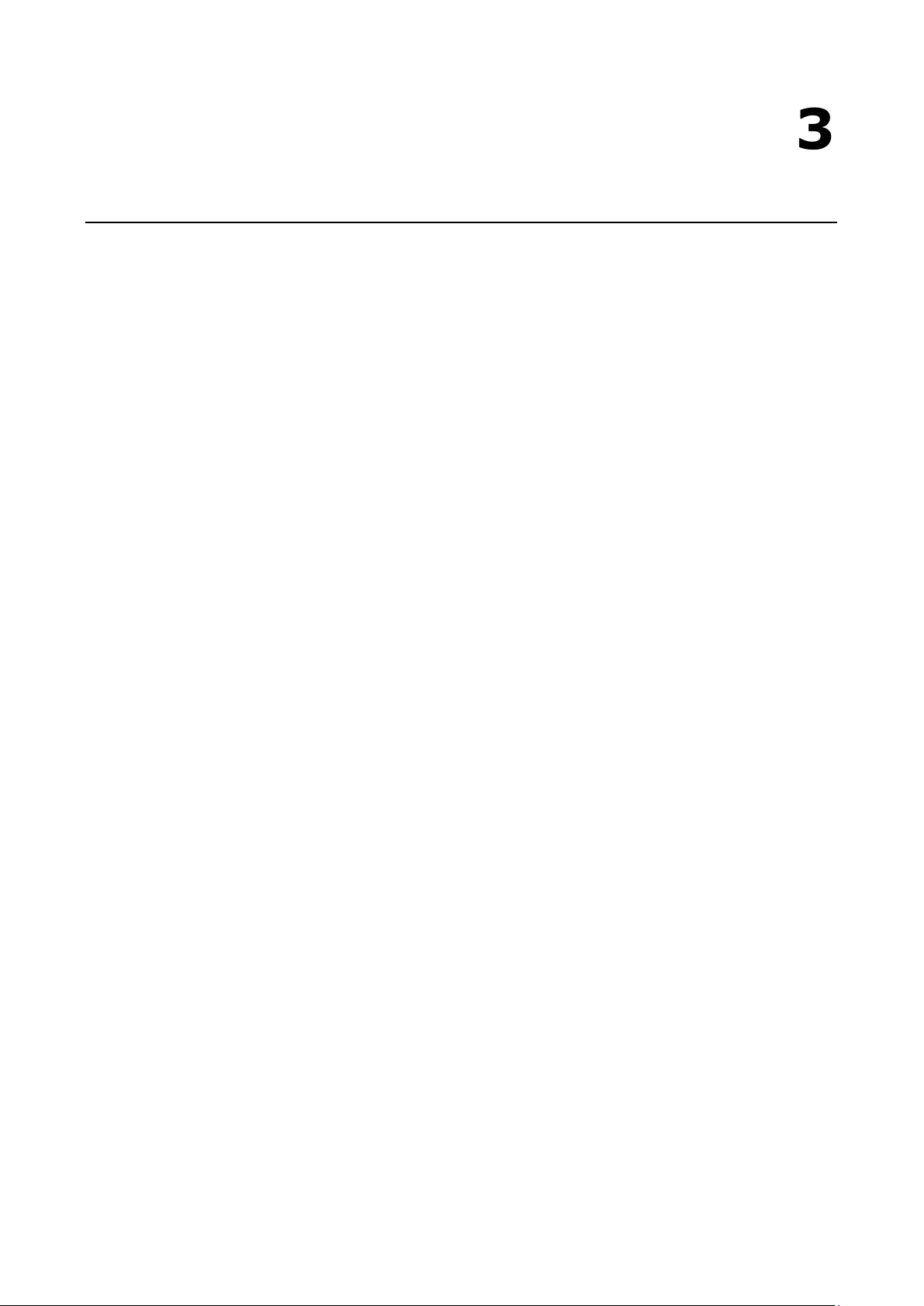
3
3. Hardware Connection Description
In this chapter, we show how to connect the panel computer to the network and to various devices.
The following topics are covered in this chapter:
Panel Mounting
Front-panel Mounting
Rear-panel Mounting
Wiring Requirements
Temperature Requirements
Grounding the MPC-2101 Series
Powering On/Off the MPC-2101 Series
Display-Control Buttons
Connector Description
DC Power Input
Serial Ports
Ethernet Ports
USB Ports
Audio Output Port
DIO Port
Installing a CFast or SD Card
Page 14
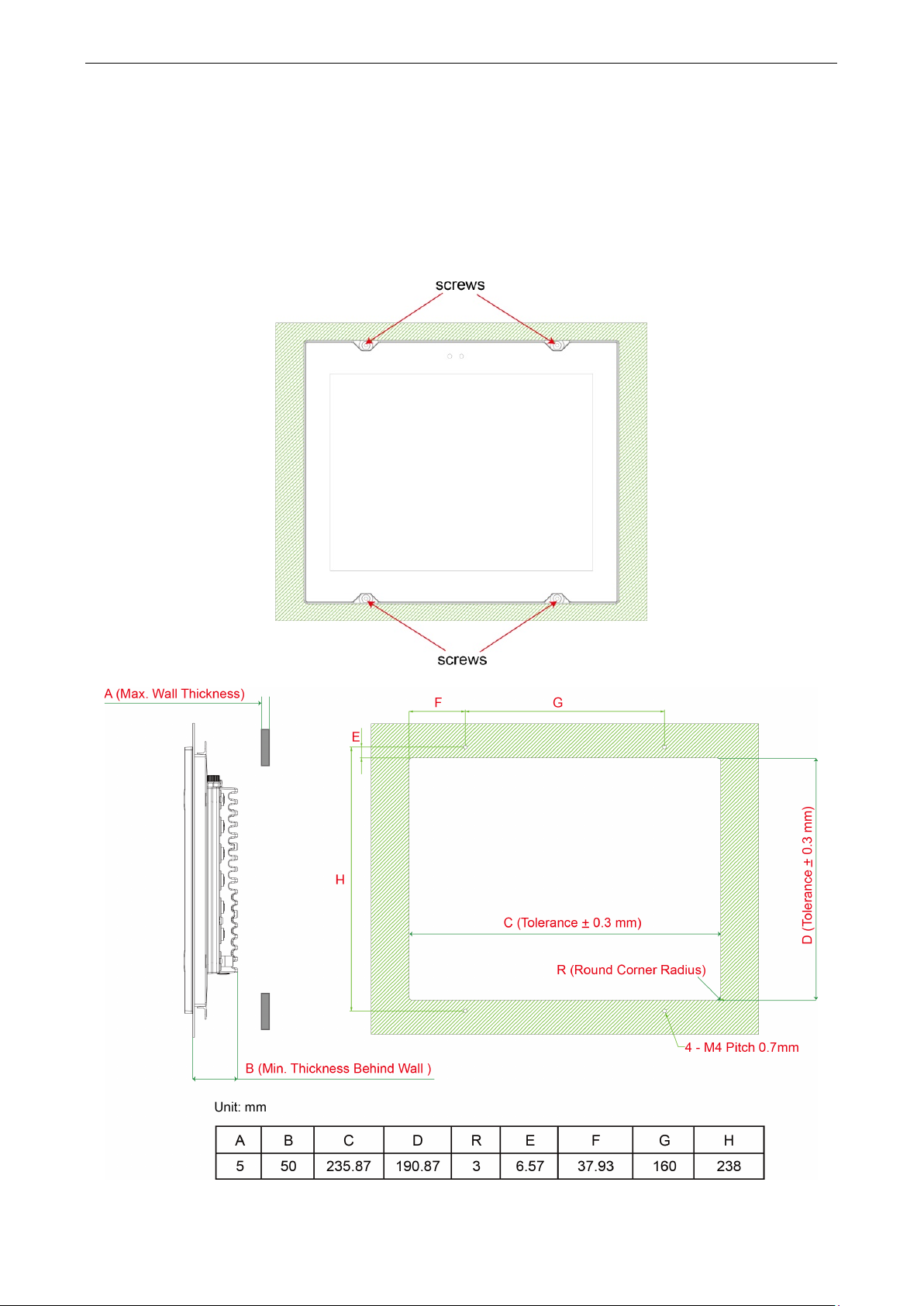
MPC-2101 Hardware UM Hardware Connection Description
3-2
Panel Mounting
The MPC-2101 can be panel mounted in two ways as described in the following sections.
Front-panel Mounting
The MPC-2101 can also be mounted using the front panel. Use the four screws to attach the front panel of
the computer to the wall. Refer to the following figures for the location of the screws.
Page 15
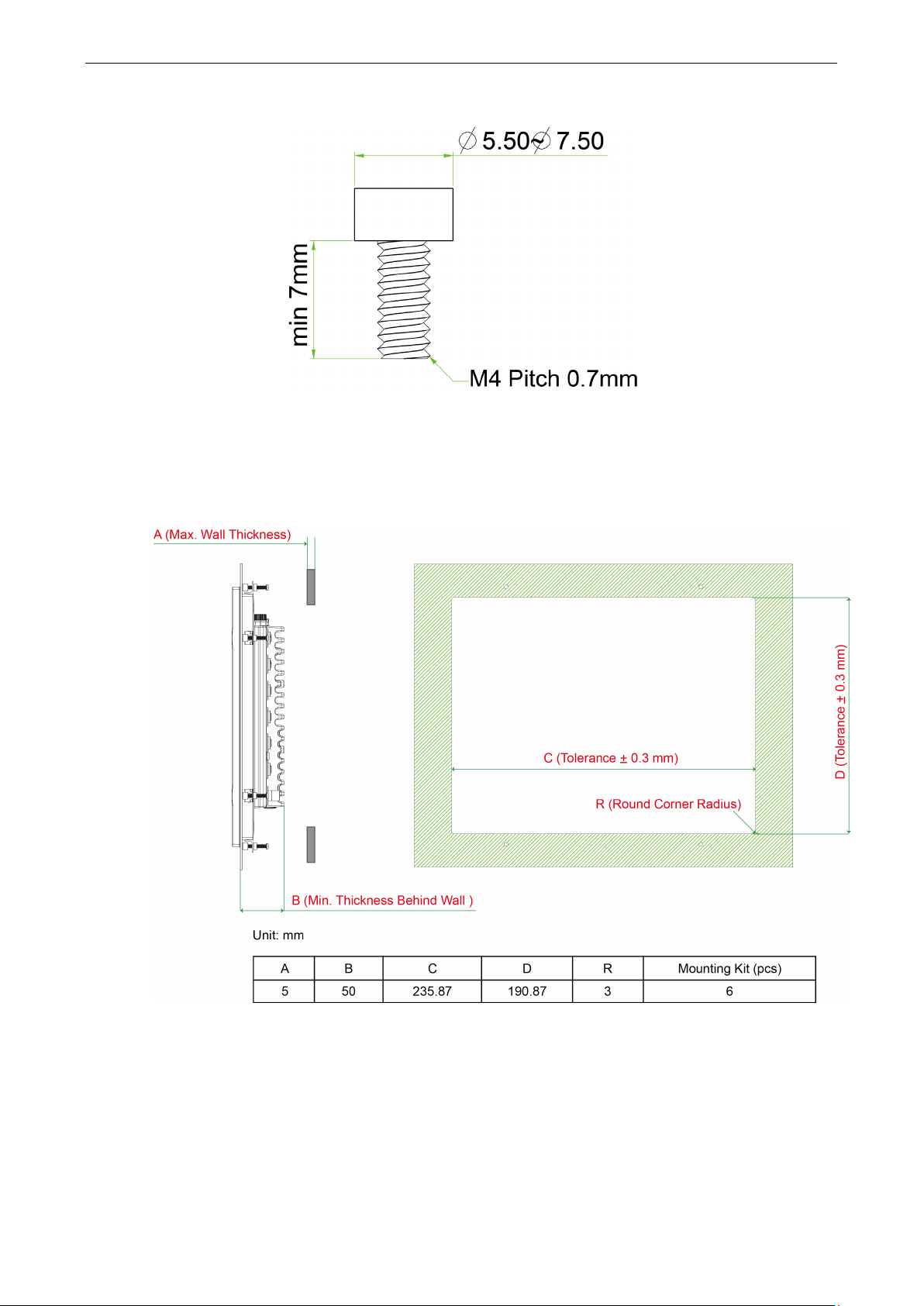
MPC-2101 Hardware UM Hardware Connection Description
3-3
Refer to the figure below for the specifications of the mounting screws.
Rear-panel Mounting
A panel-mounting kit consisting of 6 mounting units is provided in the MPC-2101 package. For details on the
dimensions and the cabinet space required to panel mount the MPC-2101, refer to the following illustration:
To install the panel-mounting kit on the MPC-2101, follow these steps:
1. Place the mounting units in the holes provided on the rear panel and push the units to the left as shown
in the illustration below:
Page 16
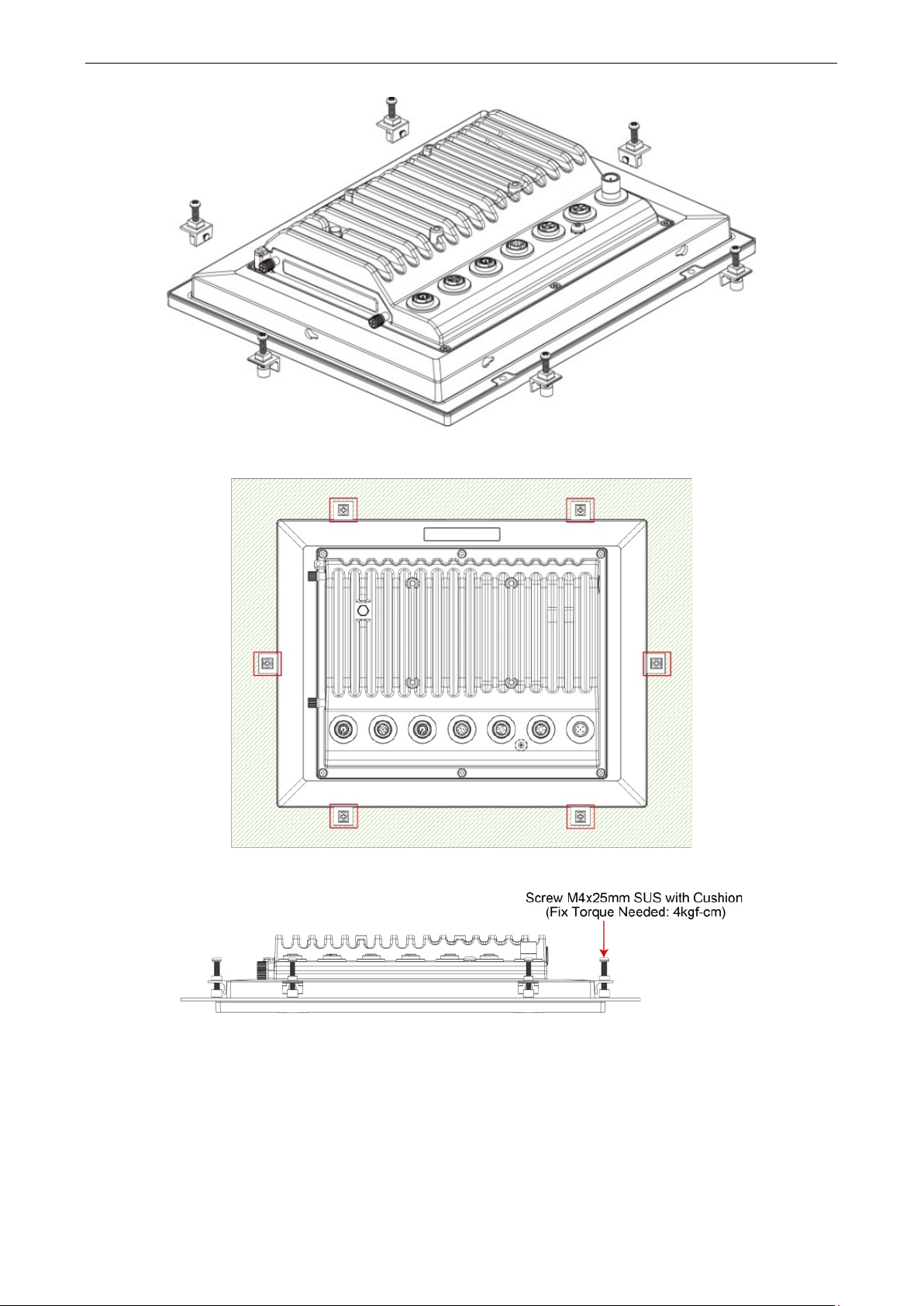
MPC-2101 Hardware UM Hardware Connection Description
3-4
2. Use a torque of 4Kgf-cm to fasten the mounting screws and secure the panel-mounting kit onto the wall.
Page 17
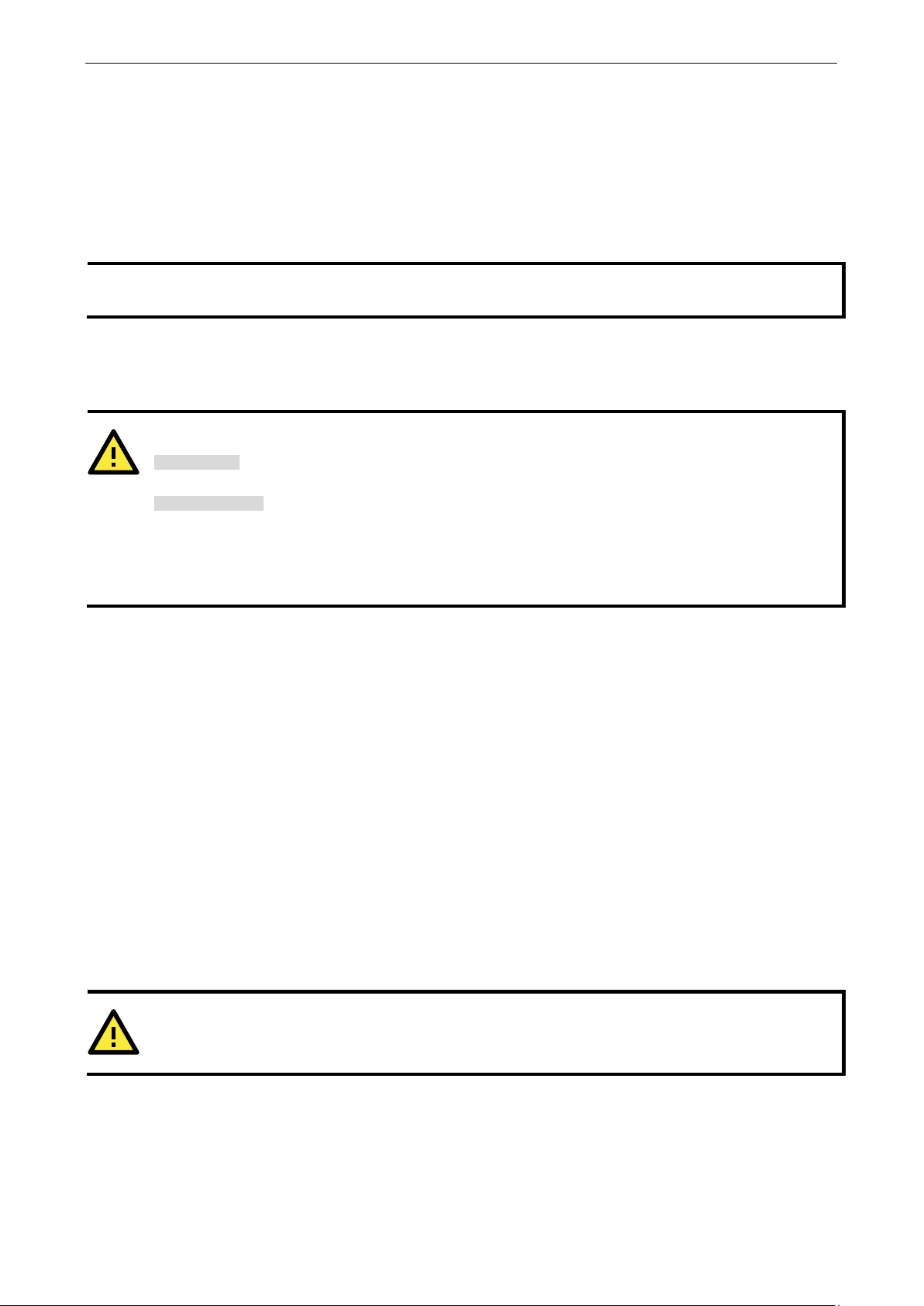
MPC-2101 Hardware UM Hardware Connection Description
3-5
NOTE
Do not run signal or communication wiring together with power wiring in the same
interference, wires with different signal characteristics should be routed separately.
ATTENTION
Safety First!
Be sure to disconnect
Wiring Caution!
Calculate the maximum possible current in each power wire and common wire. Observe all electrical codes
dictating the maximum current allowable for each wire size.
If the
equipment.
ATTENTION
This product is intended to be mounted to a well
Wiring Requirements
This section describes how to connect peripheral devices to the panel computer.
You should read and follow these common safety precautions before proceeding with the installation of any
electronic device:
• Use separate paths to route wiring for power and devices. If power wiring and device wiring paths must
cross, make sure the wires are perpendicular at the intersection point.
• Use the type of signal transmitted through a wire to determine which wires should be kept separate. The
rule of thumb is that wiring that shares similar electrical characteristics can be bundled together.
• Keep input wiring and output wiring separate.
• It is advisable to label the wiring to all devices in the system.
current goes above the maximum ratings, the wiring could overheat, causing serious damage to your
the power cord before installing and/or wiring your MPC-2101 Series.
Temperature Requirements
Be careful when handling the unit. When the unit is plugged in, the internal components generate heat, and
consequently the outer casing may feel hot to the touch.
wire conduit. To avoid
We recommend taking the following precautions to minimize heat build-up within the display:
• Position the display within ±40° of the vertical.
• Install an external fan to increase airflow upwards through the display if (a) the display is not positioned
within ±40° of the vertical, (b) the ambient temperature exceeds 25°C, or (c) the display is used in a
location with minimal ventilation.
Grounding the MPC-2101 Series
Before you power on the MPC-2101 Series, mounting it on a well-grounded metal surface. Grounding and
wire routing help limit the effects of noise due to electromagnetic interference (EMI). Run the ground
connection from the ground screw to the grounding surface prior to connecting the power.
Grounding: See the figure shown below for the location of the grounding connector. Connect the grounding
wire to an appropriate grounded metal surface.
-grounded mounting surface, such as a metal panel.
Page 18
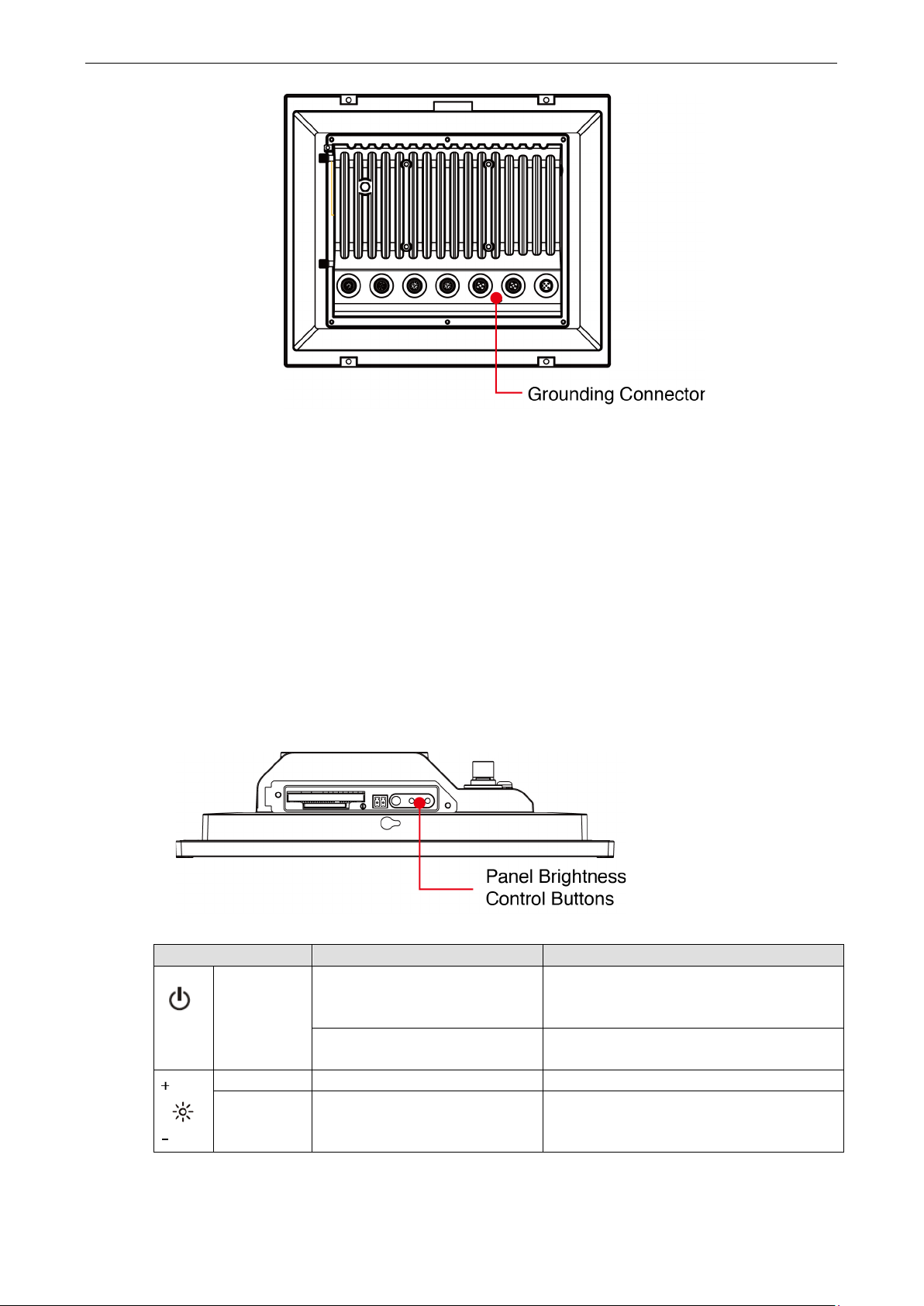
MPC-2101 Hardware UM Hardware Connection Description
3-6
-Wake up on S3
Powering On/Off the MPC-2101 Series
Connect an M12 Connector to Power Jack Converter to the MPC-2101’s M12 connector and connect at least a 40 W
power adapter to the converter. Supply power through the power adapter. After you have connected a power source, press
the Power button to turn the computer on. It takes about 10 to 30 seconds for the system to boot up.
To power off the MPC-2101, we recommend using the "shut down" function provided by the OS installed on
the MPC. If you use the Power button, you may enter one of the following states depending on the power
management settings in the OS: standby, hibernation, or system shutdown mode. If you encounter
problems, you can press and hold the Power button for 4 seconds to force a hard shutdown of the system.
Display-Control Buttons
The MPC-2101 is provided with two display-control buttons on the right panel.
The usage of the display-control buttons is described in the following table:
Symbol and Name Usage Function
Power Press -Power on from S4/S5
-S0 to S3/S4/S5
Press and hold for 4 seconds
Brightness + Press Manually increase the brightness of the panel
Brightness - Press Manually decrease the brightness of the panel
Power off
Page 19

MPC-2101 Hardware UM Hardware Connection Description
3-7
ATTENTION
The
10. The display is optimized for use in the
the
the display to 8 or less to extend the lifetime of the display.
MPC-2101 Series comes with a 1000-nit display, the brightness level of which is adjustable up to level
MPC-2101 at an ambient temperature of 60°C or higher, we recommend setting the brightness level of
-40 to 70°C temperature range. However, if you are operating
Connector Description
DC Power Input
The MPC-2101 uses a DC power input with an M12 connector. The DC pin assignments are as shown in the
figure:
Pin Definition
1 V+
Serial Ports
The MPC-2101 offers a software-selectable RS-232/422/485 serial port over an M12 connector. The pin
assignments for the ports are shown in the table below:
2 --
3 V-
4 --
5 --
Pin RS-232 RS-422 RS-485
1 RI -- --
2 RXD TX+ --
3 DTR RX- D-
4 DSR -- --
5 CTS -- --
6 DCD TX- --
7 TXD RX+ D+
8 RTS -- --
9 GND GND GND
10 GND GND GND
11 GND GND GND
12 -- -- --
Page 20

MPC-2101 Hardware UM Hardware Connection Description
3-8
Ethernet Ports
The pin assignments for the two Fast Ethernet 100/1000 Mbps ports with M12 connectors are shown in the following table:
Pin Definition
1 TD+
2 RD+
3 TD-
USB Ports
A USB 2.0 port with an M12 connector is available on the rear panel. Use this port to connect mass-storage
drive and other
peripheral.
Audio Output Port
Pin Definition
1 D-
2 VCC
3 --
4 D+
5 GND
4 RD-
The MPC-2101 comes with an audio output port in an M12 connector. Refer to the following figure for the
pin definitions.
Pin Definition
1 Detect
2 Line out _L
3 Line out _R
4 GND
5 Speaker out-
6 Speaker out+
7 GND
8 GND
Page 21

MPC-2101 Hardware UM Hardware Connection Description
3-9
DIO Port
The MPC-2101 is provided with a DIO port with an 8-pin M12 connector that includes 4 DIs and 2 DOs as
illustrated in the following diagram:
Pin Definition
1 COM
2 DI_0
3 DI_1
4 DI_2
5 DI_3
6 DO_0
7 GND
For DI and DO wiring methods, refer to the following figure:
8 DO_1
Installing a CFast or SD Card
MPC-2101 provides two storage options—CFast and SD card. The storage slots are located on the left panel.
You can install the OS on the CFast card and save your data into the SD card. For a list of compatible CFast
models, check the component compatibility report for MPC-2101 available on the Moxa website.
Page 22

MPC-2101 Hardware UM Hardware Connection Description
3-10
To install the storage devices, do the following:
1. Remove the 2 screws holding the storage-slot cover to the MPC-2101.
2. The CFast socket is located on the upper part of the slot, while the SD socket on the lower part of the
slot. Check the following figure for details.
3. Insert the CFast or SD card into the slot using the push-push mechanism.
CF Card
Page 23

MPC-2101 Hardware UM Hardware Connection Description
3-11
SD Card
4. Reattach the cover and secure it with screws.
Page 24

4
4. BIOS Settings
In this chapter, we describe the BIOS settings for the MPC-2101 embedded computer. The BIOS is a set of
input/output control routines for peripherals. The BIOS is used to initialize basic peripherals and helps boot
the operating system before the operating system is loaded. The BIOS setup allows the user to modify the
system configurations of these basic input/output peripherals. All of the configurations are stored in the
CMOS RAM, which has a backup battery power in case the computer is not connected to a power source.
Consequently, the data stored in the CMOS RAM is retained when the system is rebooted or the power is
disconnected.
The following topics are covered in this chapter:
Entering the BIOS Setup
Basic System Information
Advanced Settings
Boot Configuration
PCI Express Configuration
USB Configuration
SD Configuration
Miscellaneous Configuration
SATA Configuration
Console Redirection
Hardware Monitor
Smart Recovery Info
Security Settings
Set Supervisor Password
Power Settings
ACPI S3 S4
Wake on LAN
Auto Wake on S5
Boot Settings
Boot Type
PXE Boot to LAN
PXE Boot capability
Add Boot Options
USB Boot
Boot Delay Time
Automatic Failover
Boot Order Priority
Legacy
EFI
Exit Settings
Exit Saving Changes
Save Change Without Exit
Exit Discarding Changes
Load Optimal Defaults
Load Custom Defaults
Save Custom Defaults
Discard Changes
Upgrading the BIOS
Page 25

MPC-2101 Hardware UM BIOS Settings
4-2
↑↓
← →
Entering the BIOS Setup
To enter the BIOS setup utility, press the F2 key while the system is booting up. The main BIOS Setup
screen appears with the following options:
• Continue: Continue to boot up
• Boot Manager: Select the device to boot up
• Boot From File: Select the UEFI boot up file
• Setup Utility
Click Setup Utility to enter the BIOS configuration.
When you click Setup Utility, a basic description of each function key is listed at the bottom of the screen.
Refer to these descriptions to learn how to use them.
F1: Help
F5/F6: Change Values
F9: Setup Defaults
F10: Save and Exit
: Select Item
: Select Menu
ESC: Exit
ENTER: Select or go to Submenu.
Page 26

MPC-2101 Hardware UM BIOS Settings
4-3
NOTE
The “
Basic System Information
The main page shows basic system information, such as the model name, BIOS version, and CPU type.
Processor Type” varies depending on the product model.
Advanced Settings
The Advanced screen appears when you select “Advanced” from the main menu.
Boot Configuration
This page allows you to configure the initial status of the Numlock key when the computer boots up.
Options: On (default), Off
Page 27
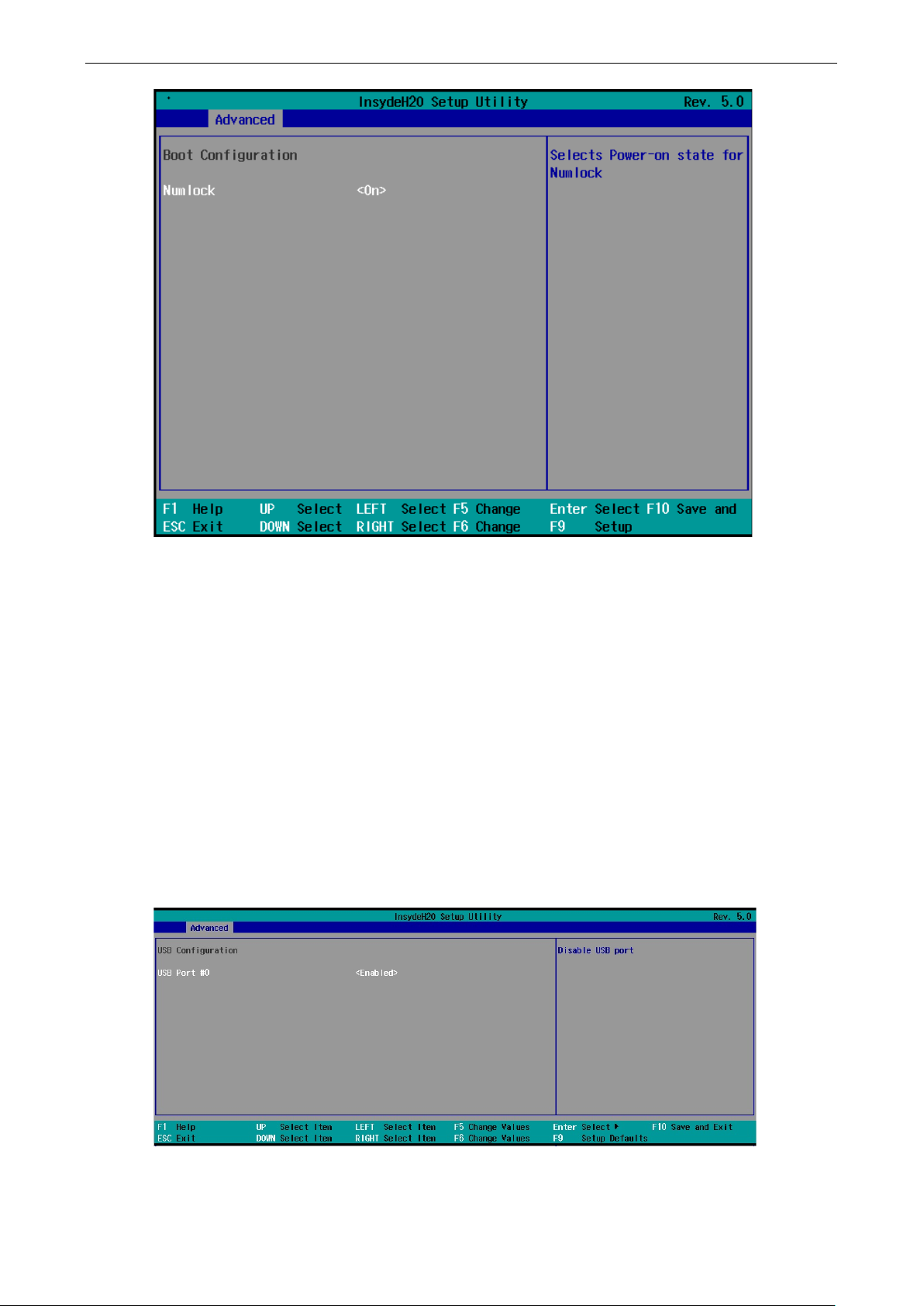
MPC-2101 Hardware UM BIOS Settings
4-4
PCI Express Configuration
PCIE PORT 1 Speed
Configures the PCIe Port1 speed.
Options: Auto, Gen1 and Gen2
PCIE PORT 2 Speed
Configures the PCIe Port2 speed.
Options: Auto, Gen1 and Gen2
USB Configuration
Page 28
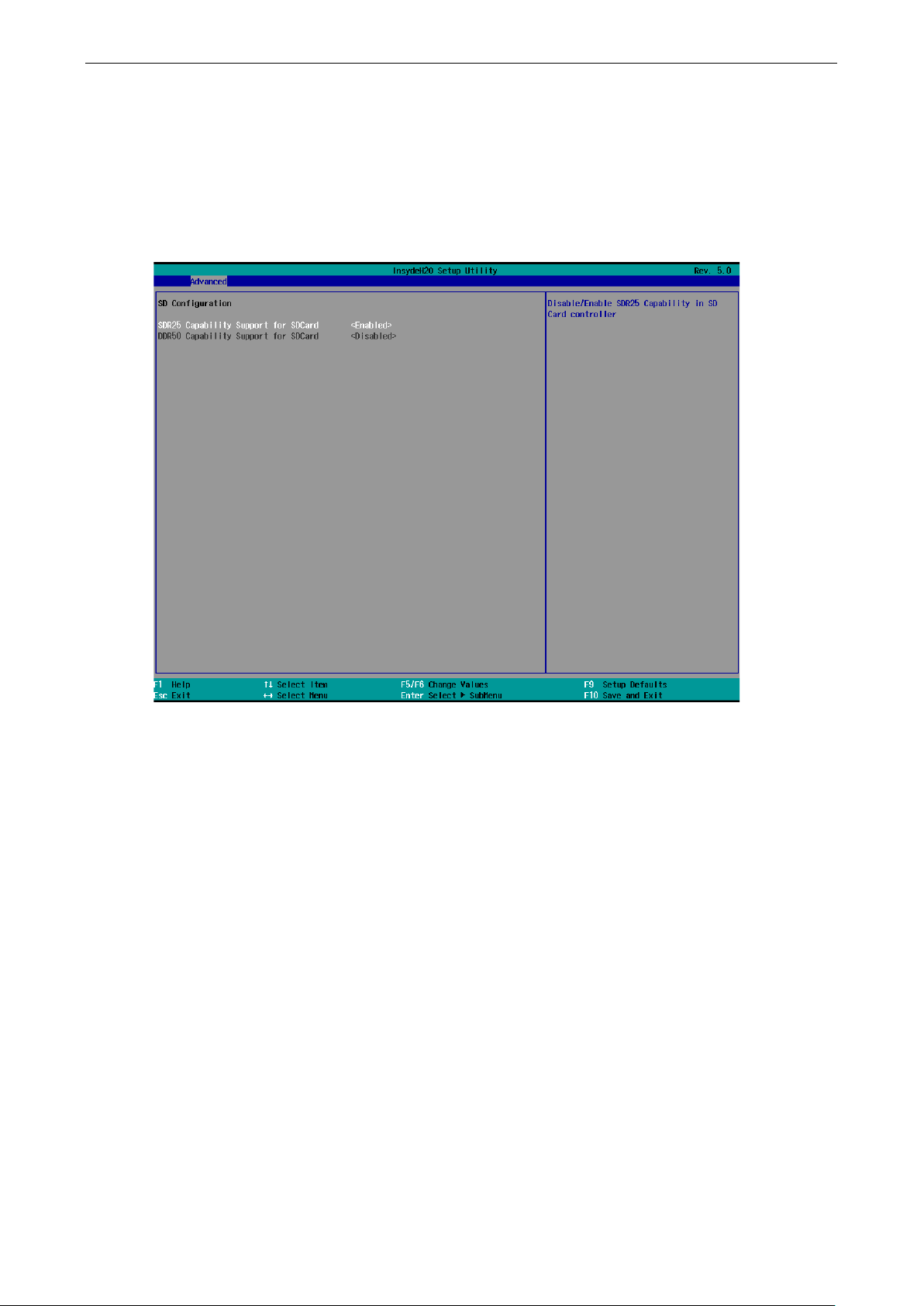
MPC-2101 Hardware UM BIOS Settings
4-5
USB Port #0
Enables or disables the USB port 0; if disabled, the system won’t detect when a USB device is plugged in.
Options: Enabled (default), Disabled
SD Configuration
SDR25 Capability Support for SD Card
Sets the input/output timing for the SDR25 mode.
Options: Enabled (default), Disabled
DDR50 Capability Support for SD Card
Set Input/output timing for DDR50 mode.
Options: Disabled (default), Enabled
Page 29

MPC-2101 Hardware UM BIOS Settings
4-6
Miscellaneous Configuration
Light Sensor LED
Use this setting to control the light sensor when the system is running.
Options: Enable (default), Disable.
Power ON after Power Failure
This setting allows you to configure whether or not the computer should automatically boot up when the
power is re-applied after a power failure. When this setting is ON, the computer will automatically boot up
when the power is available after a power failure.
Options: ON (default), OFF
DO-0 Level
This item allows you set the DO 0 as high or low.
Options: High (default), Low
DO-1 Level
This item allows you set the DO 1 as high or low.
Options: High (default), Low
Page 30

MPC-2101 Hardware UM BIOS Settings
4-7
SATA Configuration
Chipset SATA Mode
Select the SATA mode.
Options: AHCI (default), IDE
SATA Speed
Select the SATA speed.
Options: Gen1 (default), Gen2
Page 31

MPC-2101 Hardware UM BIOS Settings
4-8
Console Redirection
Console Serial Redirect
When the Console Redirection Function is enabled, the console information will be output to both the HDMI
monitor and through the serial port.
Options: Disabled (default), Enabled
ACPI SPCR Table
This table is used to indicate whether a serial port or a non-legacy UART (Universal Asynchronous
Receiver/Transmitter) interface is available for use with Microsoft Windows Emergency Management
Services (EMS).
Options: Disabled (default), Enabled
Page 32
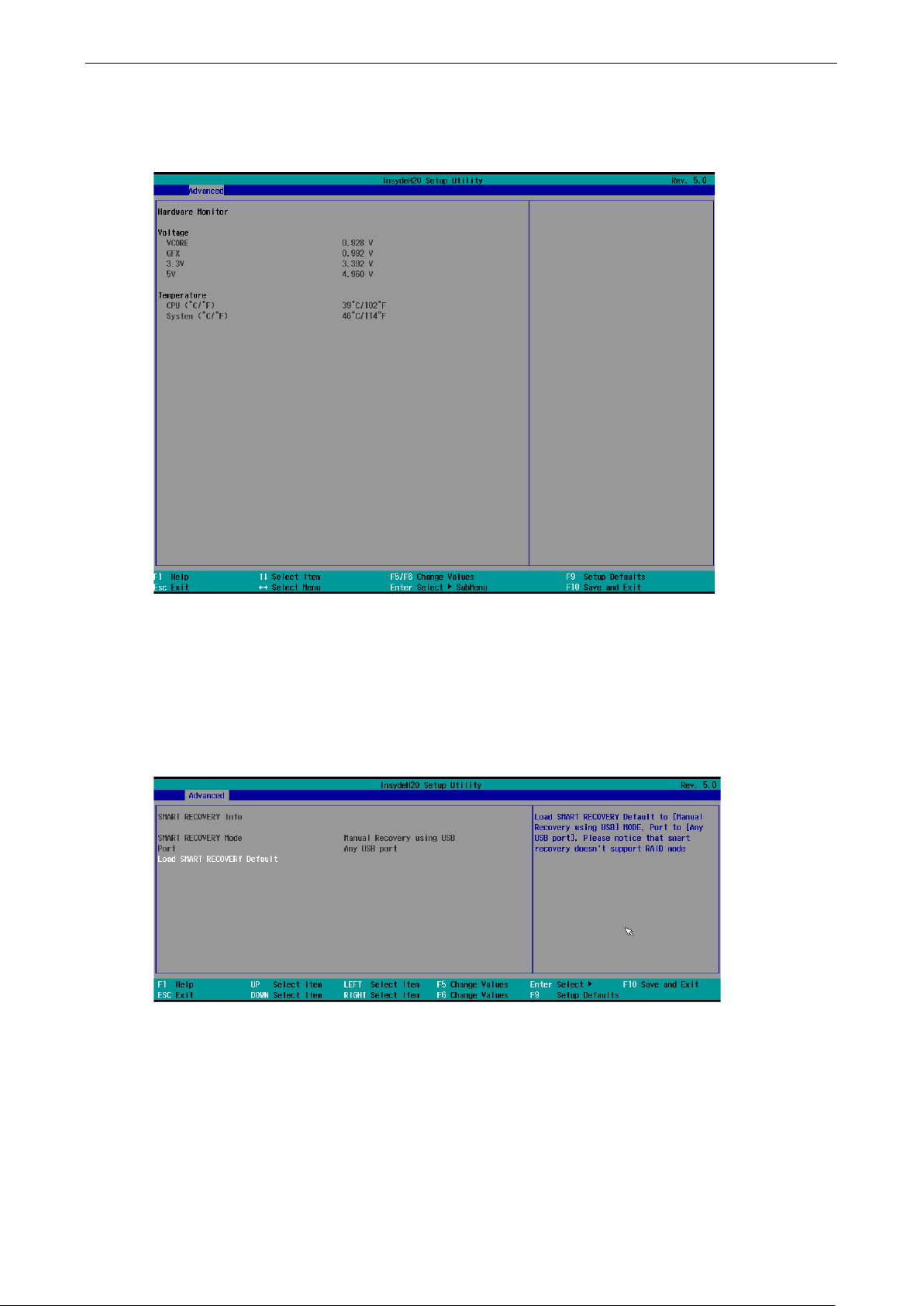
MPC-2101 Hardware UM BIOS Settings
4-9
Hardware Monitor
This page allows you to view voltage levels, system temperature, and CPU temperature.
Note that the voltage values vary depending on the model. The temperature readings shown on the screen
are within ±5% of the actual readings. However, the temperature readings are only valid when the ambient
temperature is above 0°C.
Smart Recovery Info
This page shows the Smart Recovery information.
Load Smart Recovery Default
This page allows you to load Smart Recovery default value to the MPC-2101 panel computer.
Page 33

MPC-2101 Hardware UM BIOS Settings
4-10
Security Settings
This page allows you to configure a supervisor password.
Set Supervisor Password
This setting allows you to set the supervisor password.
Type a new password and then retype the password again to confirm.
To delete the password, enter the existing password in the Set Supervisor Password field and leave the
new password field blank; then, press [Enter].
Page 34

MPC-2101 Hardware UM BIOS Settings
4-11
Power Settings
The screen allows you to configure power settings.
ACPI S3 S4
This setting allows you to select both Sleep Mode and Hibernate Mode in Windows system.
Option: Disabled (default), Enabled.
Wake on LAN
This setting allows you to wake the system over the LAN from a remote host.
Options: Enabled (default), Disabled.
Auto Wake on S5
This setting allows you to configure the computer to wake from the S5 (Soft Off) state where the power
supply remains engaged but is not supplying power to all other parts of the system.
You can set the auto-wake on S5 schedules for the system to perform a soft-reboot at specific times.
Options: Disabled (default); By Every Day (user specifies at what time each day the computer will power
up); By Day of Month (user specifies which day of each month the computer will power up)
Page 35

MPC-2101 Hardware UM BIOS Settings
4-12
Boot Settings
The screen allows you to configure boot settings.
Boot Type
The system will be based on the value used to build the boot environment for different types of operating
systems.
Options: Dual Boot Type (default), Legacy Boot Type, UEFI Boot Type
PXE Boot to LAN
This setting allows you to enable or disable the PXE boot to LAN function.
Options: Disabled (default), Enabled
PXE Boot capability
This function is enabled while PXE Boot to LAN enabled.
Supports Network Stack or Legacy.
Options: Disabled (default), Legacy
Add Boot Options
This setting allows you to add boot order options for new boot devices and removable devices, such as a
USB drive.
Options: Last (default), First, Auto
Page 36

MPC-2101 Hardware UM BIOS Settings
4-13
USB Boot
This setting allows you to enable or disable the USB boot function.
Options: Enabled (default), Disabled
Boot Delay Time
This setting allows you to configure the delay time to enter a hot key during POST.
Options: 0 Second (default), User define
Automatic Failover
Options: Enabled (default), Disabled
Enable: If boot to default device fails, it will try to boot the next device.
Disable: If boot to default device fails, a warning message will pop up.
Boot Order Priority
This setting allows you to determine the booting priority of the boot device. If this setting is EFI first, the
EFI device will boot first; if Legacy first, the legacy device will boot first.
Options: Legacy first (default), EFI first
Legacy
Normal Boot Menu
This setting allows you to configure the boot order. To change the boot order, press the “-” or “F5” key to
move down to an item in the list, and the “+” or “F6” key to move up.
Options: Normal, Advance (default)
EFI
Adjust boot order settings for an EFI device.
Page 37

MPC-2101 Hardware UM BIOS Settings
4-14
Exit Settings
The screen shows the various options to exit from the BIOS setup utility.
Exit Saving Changes
This option allows you to exit the BIOS setup utility and save the values you have just configured.
Options: Yes (default), No
Save Change Without Exit
This option allows you to save changes without exiting the BIOS setup utility.
Options: Yes (default), No
Exit Discarding Changes
This option allows you to exit without saving that changes that might have been made to the BIOS.
Options: Yes (default), No
Load Optimal Defaults
This option allows you to revert to the factory default BIOS values.
Options: Yes (default), No
Load Custom Defaults
This option allows you to load the custom default BIOS settings.
Options: Yes (default), No
Page 38

MPC-2101 Hardware UM BIOS Settings
4-15
WARNING
An improper BIOS upgrade process may permanently damage the computer. We strongly recommend that
you contact Moxa technical support for assistance to obtain all the necessary tools and the most up
advice before attempting to upgrade the BIOS on any Moxa device.
1.
2.
3.
4.
”
5.
6.
7.
Save Custom Defaults
This option allows you to save the current BIOS settings as a “custom default” that you can load at any time
using the “Load Custom Defaults” option.
Options: Yes (default), No
Discard Changes
This option allows you to discard all settings you have just configured.
Options: Yes (default), No
Upgrading the BIOS
This section describes how to upgrade the BIOS.
-to-date
Step 1: Create a Bootable USB Disk
Before upgrading the BIOS, every user should first create a bootable USB drive as a system rescue device.
A useful software suite for creating USB RAM drives can be found by searching for Rufus, which can then be
downloaded and used to create a bootable RAM drive.
Complete the following steps to create a bootable USB disk using Rufus:
Start Rufus* and then in the “Device” drop-down list
select the USB device that you want to use as a
bootable disk.
*Rufus official website:
https://rufus.akeo.ie/?locale=en_US
Select MBR partition scheme for BIOS or UEFI
computers from the “Partition scheme and target
system type” drop-down list so it can boot from a
legacy BIOS or UEFI.
Select FAT32 (Default) from the “File system”
drop-down list.
Select 4096 bytes (Default) from the “Cluster size
drop-down list.
Enter a drive name in the “New volume label” input
box.
Select the options: Quick format, Create a
bootable disk using FreeDOS, and Create
extended label and icon files.
Click Start to format and create the bootable USB
drive.
Page 39
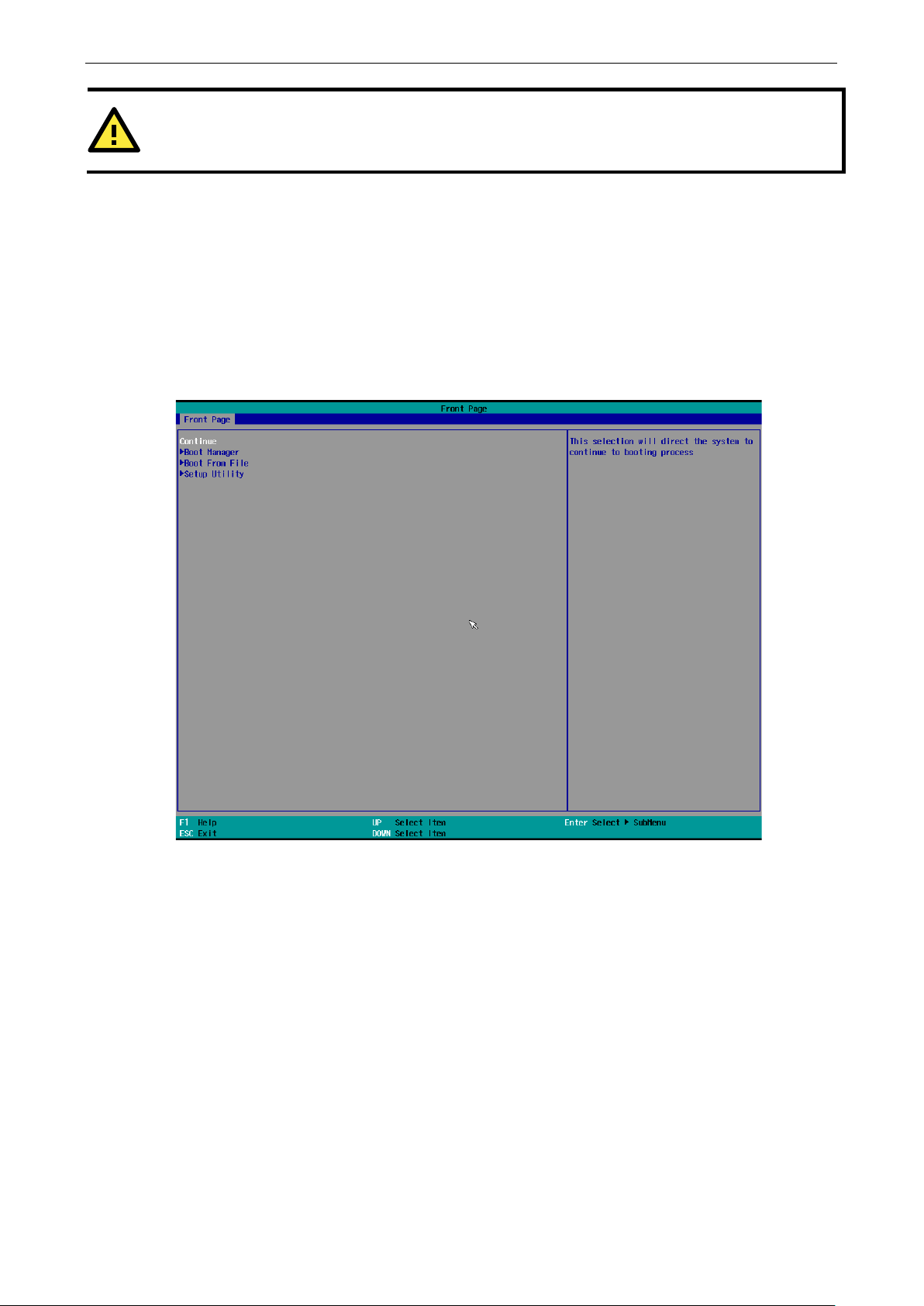
MPC-2101 Hardware UM BIOS Settings
4-16
ATTENTION
When you use a USB drive larger than 4 GB, you will need to convert the file system type to FAT32.
Step 2: Prepare the Upgrade File
You must use the BIOS upgrade installation file to upgrade the BIOS. Contact Moxa technical support for
assistance.
1. Get the BIOS upgrade installation file.
The file name should be in the format: MPC-21011xxx.exe (where “xxx” refers to the version
numbers).
2. Copy the file to the bootable USB drive.
Step 3: Run the Upgrade Program on the MPC-2101 Computer
1. Reboot the computer, and press F2 during the booting process to display the Boot Manager.
Page 40

MPC-2101 Hardware UM BIOS Settings
4-17
C:\cd MPC-2101
C:\ MPC-2101>21211010.exe
ATTENTION
Do NOT remove the power supply during a BIOS upgrade.
2. Select USB Disk as the first boot source and press [Enter] to continue.
3. When the computer finishes booting up, a command window appears. Go to the directory where the
upgrade file is located. For example, if the upgrade file is stored in the MPC-2101 folder, type cd MPC-
2101.
4. Run the upgrade program by typing 21011010.exe
Note that the filename for the upgrade program may vary depending on the version.
5. The upgrade program will run automatically. Wait until the procedure is complete.
Page 41

MPC-2101 Hardware UM BIOS Settings
4-18
BIOS Version
Project Name
V
MPC
6. When the upgrade is finished, the computer automatically reboots. You may check the BIOS version on
the Main page of the BIOS setup utility.
1.00S10
-2101
Page 42

5
5. Display Resolution
This chapter describes how to install the graphics driver for your MPC-2101. After installing the driver, you
will be able to use the graphic tools described here to adjust the display resolution of your panel computer.
The following topics are covered in this chapter:
Installing the Graphics Driver
Adjusting the Display Resolution
Page 43

MPC-2101 Hardware UM Display Resolution
5-2
Installing the Graphics Driver
A stock graphics driver for Windows Embedded Standard 7 is available for download from the MPC-2101
product page on Moxa’s website. To install the driver, do the following:
1. Browse to the Driver folder and open the MPC-2101-W7E_V1.0_Driver_Perpheral folder.
2. In the 2.Graphic&Audio folder, open the x86 (32-bit) or x64 (64-bit) folder depending on the
platform used in your panel computer.
3. Double click on the executable file (for example, the win64_153343.4425 file in the x64 folder) to run
it.
Page 44

MPC-2101 Hardware UM Display Resolution
5-3
4. In the installation wizard that opens up, click Next to continue.
5. Click Next to start the installation process.
Page 45
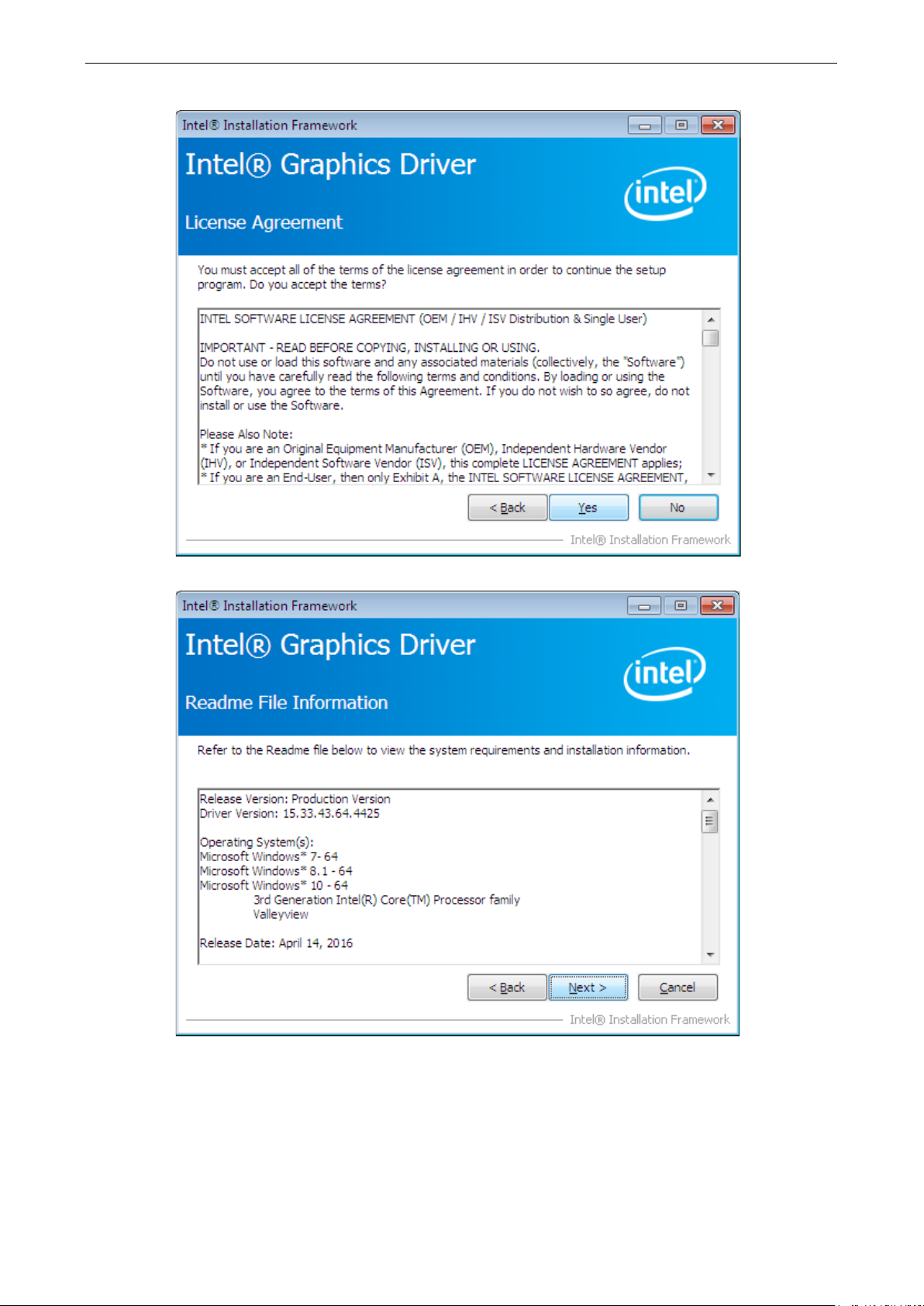
MPC-2101 Hardware UM Display Resolution
5-4
6. Click Yes to accept the license agreement.
7. Click Next to continue with the installation.
Page 46

MPC-2101 Hardware UM Display Resolution
5-5
8. Wait until the installation is completed.
9. Click Next to continue with the setup process.
Page 47

MPC-2101 Hardware UM Display Resolution
5-6
10. Select Yes, I want to restart this computer now and then click Finish to exit from the wizard.
After your MPC-2101 reboots, you can use the Intel graphics tool to adjust the display resolution.
Adjusting the Display Resolution
Follow these steps to adjust the display resolution of your MPC-2101:
1. Right-click on the Intel HD Graphics Control Panel icon on the taskbar, and select Graphics Properties.
2. Select Display.
You can now adjust the resolution, refresh rate, and the display rotation.
Page 48
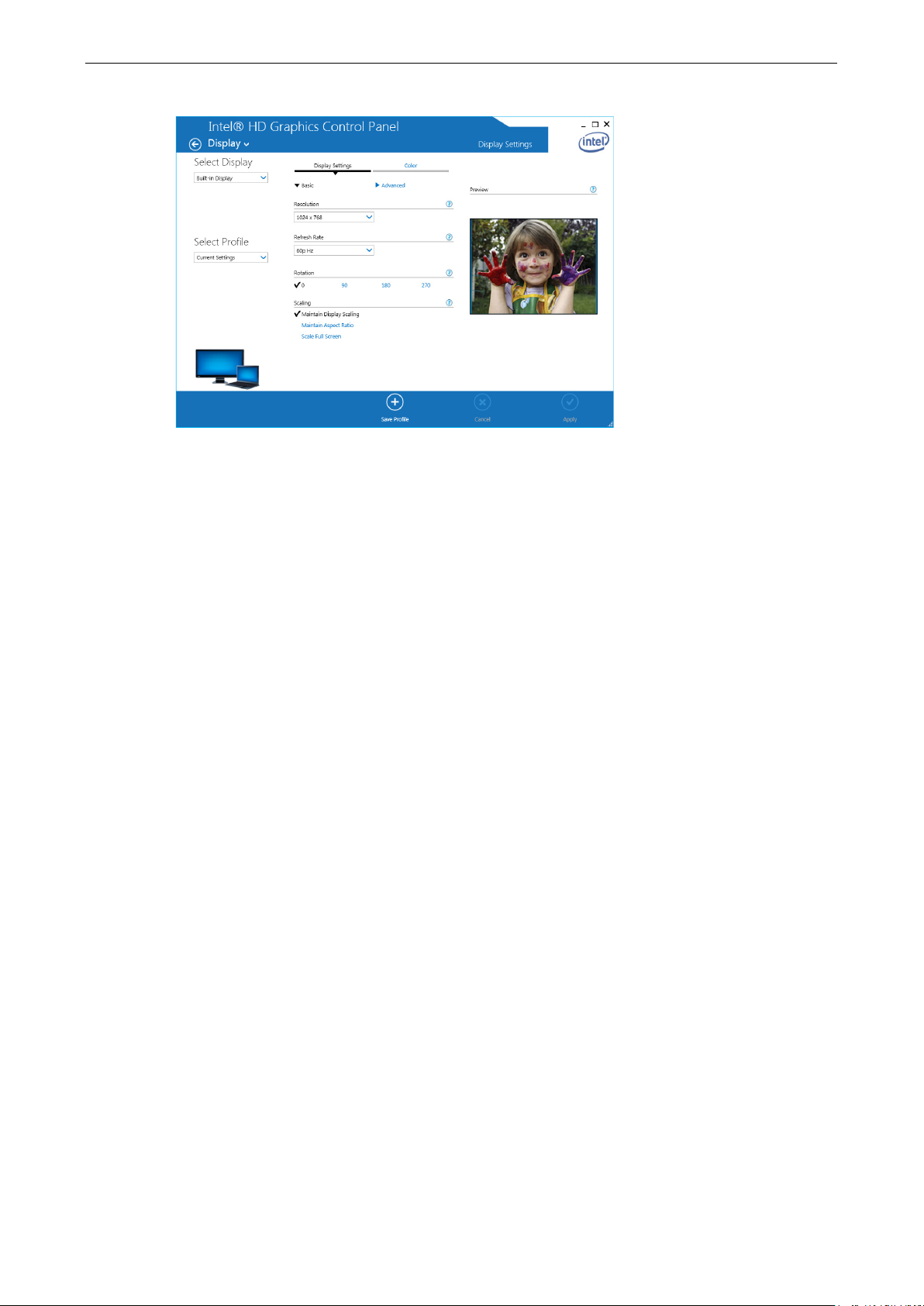
MPC-2101 Hardware UM Display Resolution
5-7
3. Select Maintain Display Scaling to maximize the display so that it fits the screen.
4. Click Apply.
Page 49

6
6. Serial Port Driver and Utility
This chapter describes how to install the serial port driver. After installing the drivers, you can configure the
serial interface mode (RS-232/422/485) for the software selectable serial port.
The following topics are covered in this chapter:
Overview
Installing the MxGeneralIo Driver
Installing the Serial Interface Utility
Configuring the Serial Interface Mode
Page 50
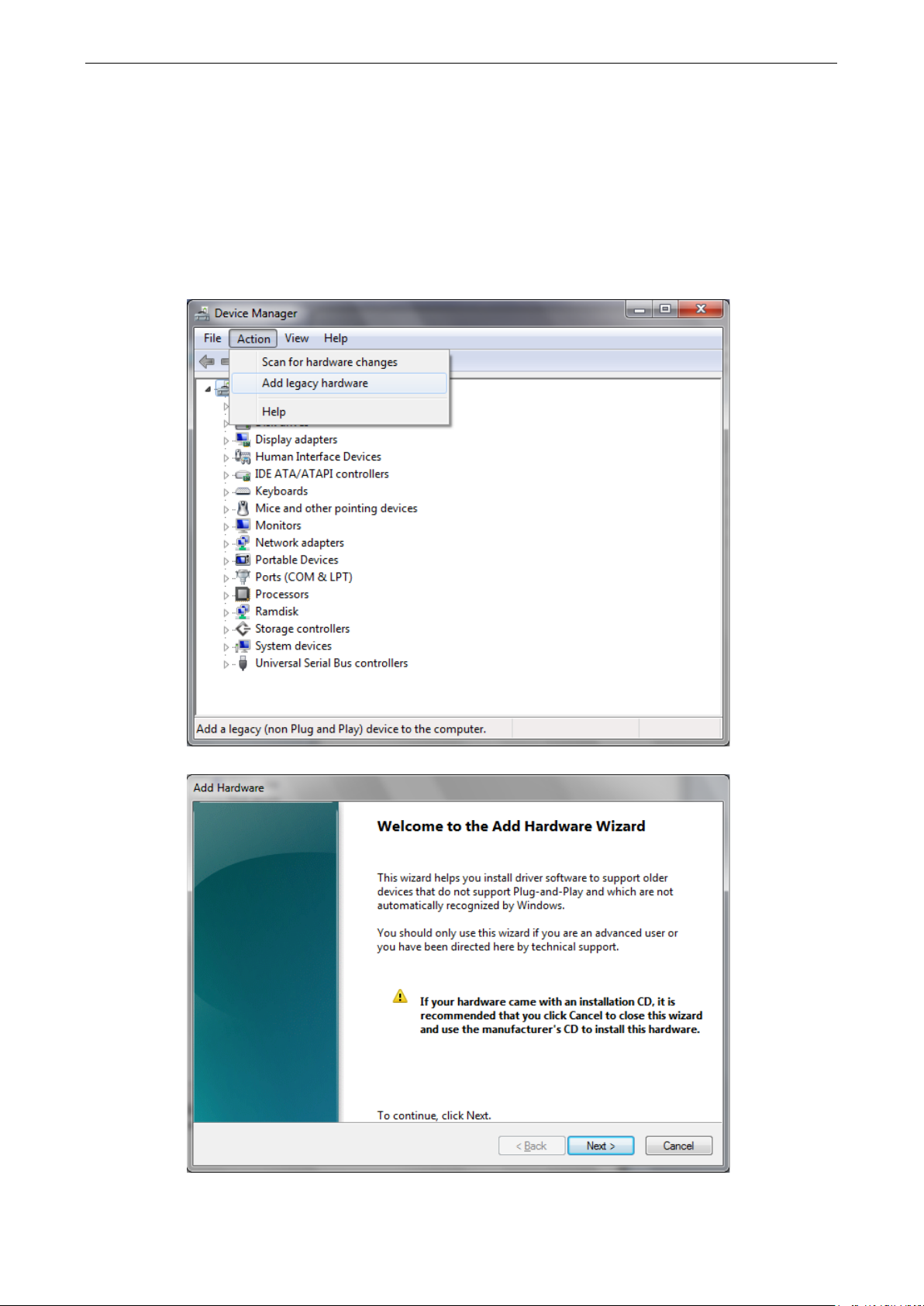
MPC-2101 Hardware UM Serial Port Driver and Utility
6-2
Overview
The MPC-2101 supports the following serial modes: RS-232, RS-422, 2-wire RS-485, and 4-wire RS-
485. These modes can be configured on COM1 and COM2. Before you do configuration the serial port, you
should install the “MxGeneralIo” driver from the driver list.
Installing the MxGeneralIo Driver
1. Open Device Manager from your MPC-2101 and select Add legacy hardware.
2. Click Next.
Page 51

MPC-2101 Hardware UM Serial Port Driver and Utility
6-3
3. Select the second item Install the hardware that I manually select from a list (Advanced) and
click Next.
4. Click Next.
Page 52

MPC-2101 Hardware UM Serial Port Driver and Utility
6-4
5. Select Have Disk…
6. Point to the path Driver\MPC-2101-W7E_V1.0_Driver_Perpheral\4.MxGeneralIO\x64 and
select MxGeneralIo.inf.
Page 53

MPC-2101 Hardware UM Serial Port Driver and Utility
6-5
7. Select Next.
8. Select Next.
Page 54

MPC-2101 Hardware UM Serial Port Driver and Utility
6-6
9. Select Finish.
10. Double check if the driver has successfully installed.
Installing the Serial Interface Utility
Complete the following steps to install the SerialInterface utility:
1. The SerialInterface setup *.exe file can be found on the product DVD: <Software DVD>\Utility\MPC-
2101_SerialInterface\ to. Execute "SerialInterface_MPC-2070_1.0_x64_Setup.exe" and when the
application program launches, click Next to continue, and then click Next again.
Page 55

MPC-2101 Hardware UM Serial Port Driver and Utility
6-7
2. Click Next to continue.
3. The default destination folder is C:\Program Files(x86)\Moxa\Mxsp; click Install to continue.
Page 56

MPC-2101 Hardware UM Serial Port Driver and Utility
6-8
4. Click Finish to complete installation.
Configuring the Serial Interface Mode
Complete the following steps to configure the interface mode:
1. From the Start menu, Click All Programs Moxa mxSetSerialInterface.
Page 57

MPC-2101 Hardware UM Serial Port Driver and Utility
6-9
2. Select a port (COM1 or COM2).
3. Select the mode that you want to use for the port selected in the previous step.
4. Click OK.
Page 58

This device complies with part 15 of the FCC Rules. Operation
following two conditions: (1) This device may not cause harmful interference, and (2)
this device must accept any interference received, including interference that may
cause undesired operation.
European Community
A
A. Regulatory Approval Statement
is subject to the
Class A: FCC Warning! This equipment has been tested and found to comply with the limits for a Class A
digital device, pursuant to part 15 of the FCC Rules. These limits are designed to provide reasonable
protection against harmful interference when the equipment is operated in a commercial environment. This
equipment generates, uses, and can radiate radio frequency energy and, if not installed and used in
accordance with the instruction manual, may cause harmful interference to radio communications.
Operation of this equipment in a residential area is likely to cause harmful interference in which case the
user will be required to correct the interference at his/her own expense.
Warning:
This is a Class A product. In a domestic environment, this product may cause radio interference, in which
case the user may be required to take compensatory measures.
