Page 1
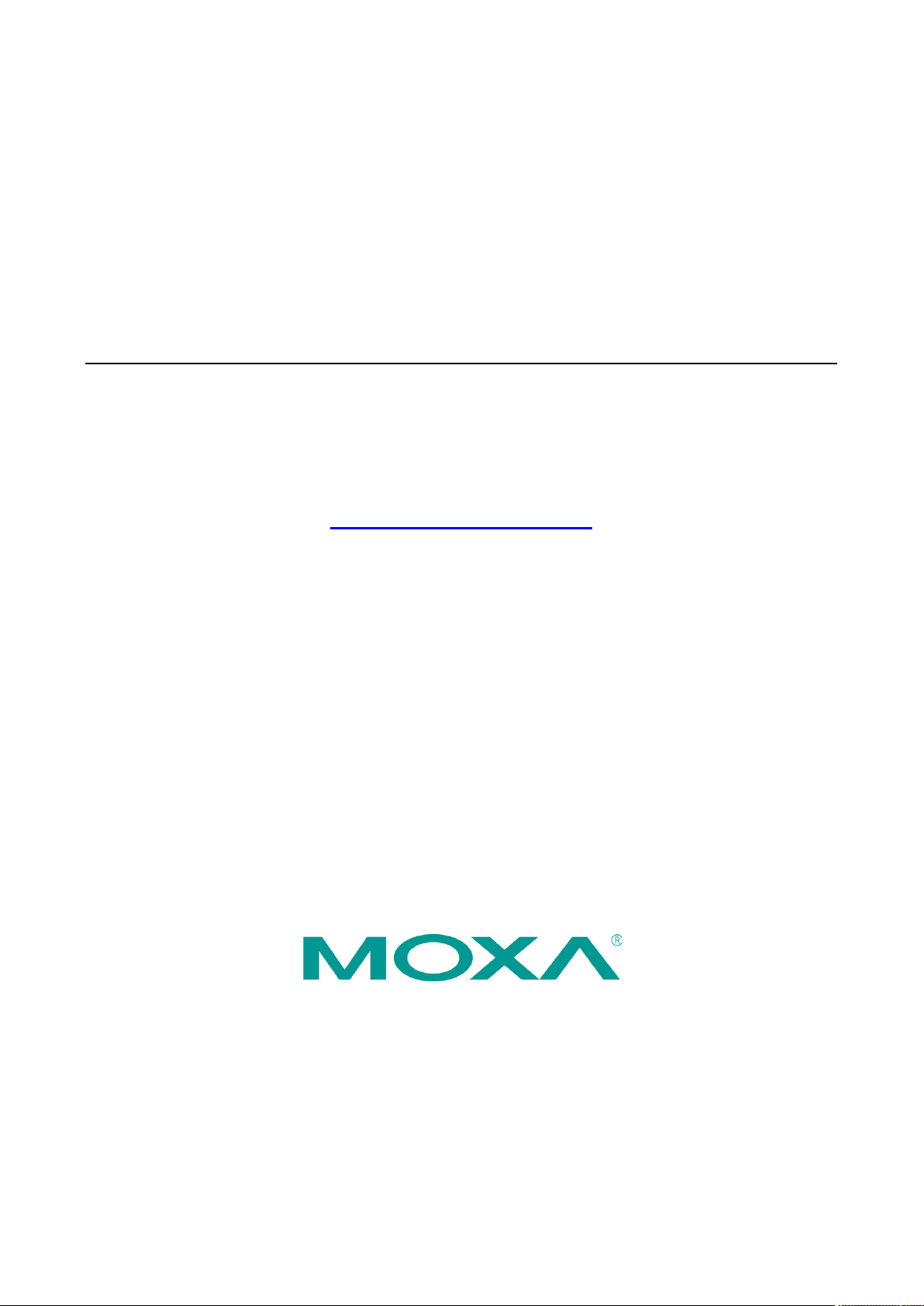
NPort 6000 Series User’s Manual
Edition 17.0, January 2018
www.moxa.com/product
© 2018 Moxa Inc. All rights reserved.
Page 2
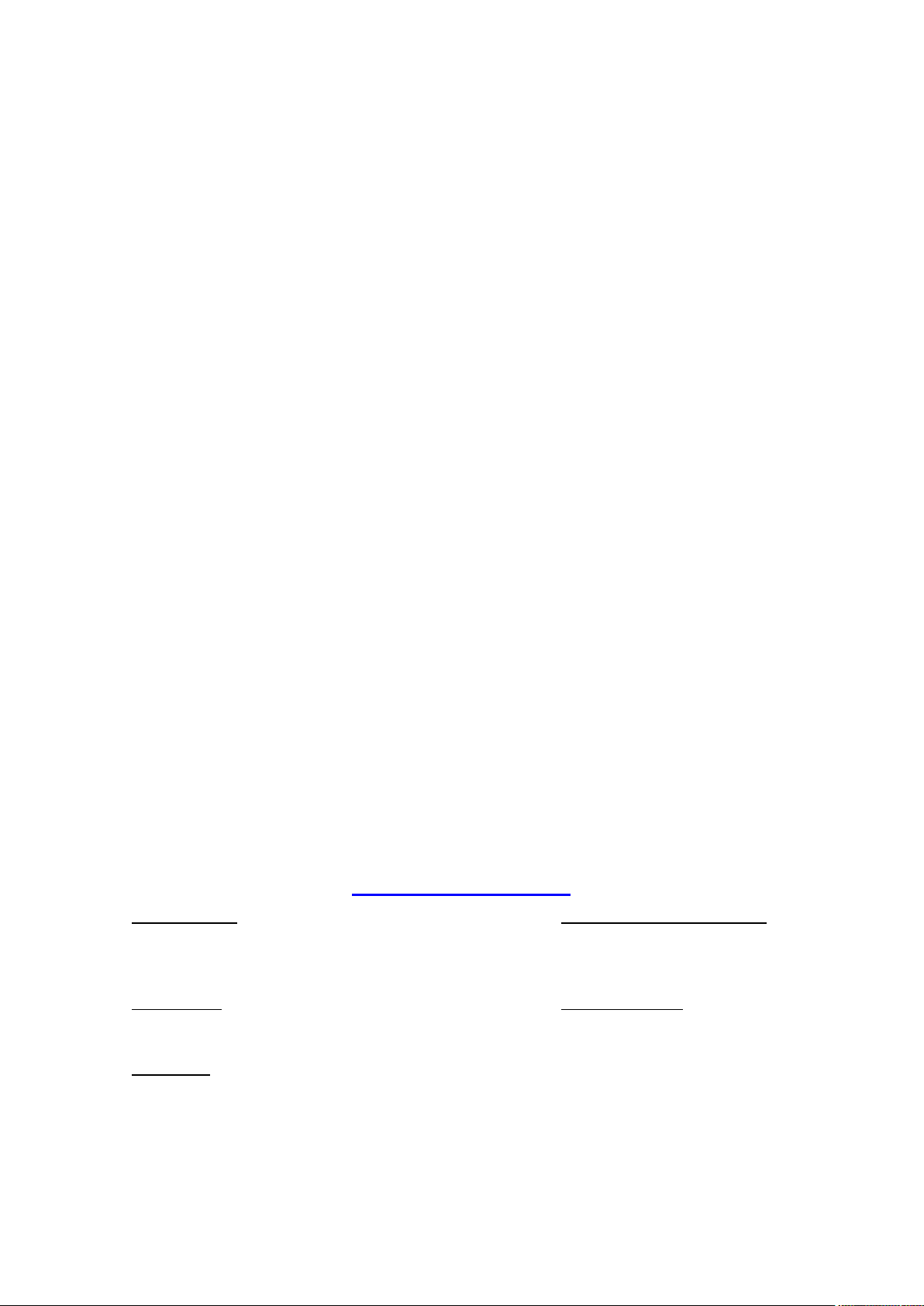
NPort 6000 Series User’s Manual
Moxa
Toll
Tel:
Fax:
Moxa China (Shanghai office)
Toll
Tel:
Fax:
Moxa Europe
Tel:
Fax: +49-89-3 70 03 99-99
Moxa As
Tel:
Fax: +886-2-8919-1231
Moxa India
Tel:
Fax:
The software described in this manual is furnished under a license agreement and may be used only in accordance with
the terms of that agreement.
Copyright Notice
© 2018 Moxa Inc. All rights reserved.
Trademarks
The MOXA logo is a registered trademark of Moxa Inc.
All other trademarks or registered marks in this manual belong to their respective manufacturers.
Disclaimer
Information in this document is subject to change without notice and does not represent a commitment on the part of
Moxa.
Moxa provides this document as is, without warranty of any kind, either expressed or implied, including, but not limited
to, its particular purpose. Moxa reserves the right to make improvements and/or changes to this manual, or to the
products and/or the programs described in this manual, at any time.
Information provided in this manual is intended to be accurate and reliable. However, Moxa assumes no responsibility for
its use, or for any infringements on the rights of third parties that may result from its use.
This product might include unintentional technical or typographical errors. Changes are periodically made to the
information herein to correct such errors, and these changes are incorporated into new editions of the publication.
Technical Support Contact Information
www.moxa.com/support
Americas
-free: 1-888-669-2872
+1-714-528-6777
+1-714-528-6778
+49-89-3 70 03 99-0
-free: 800-820-5036
+86-21-5258-9955
+86-21-5258-5505
ia-Pacific
+886-2-8919-1230
+91-80-4172-9088
+91-80-4132-1045
Page 3
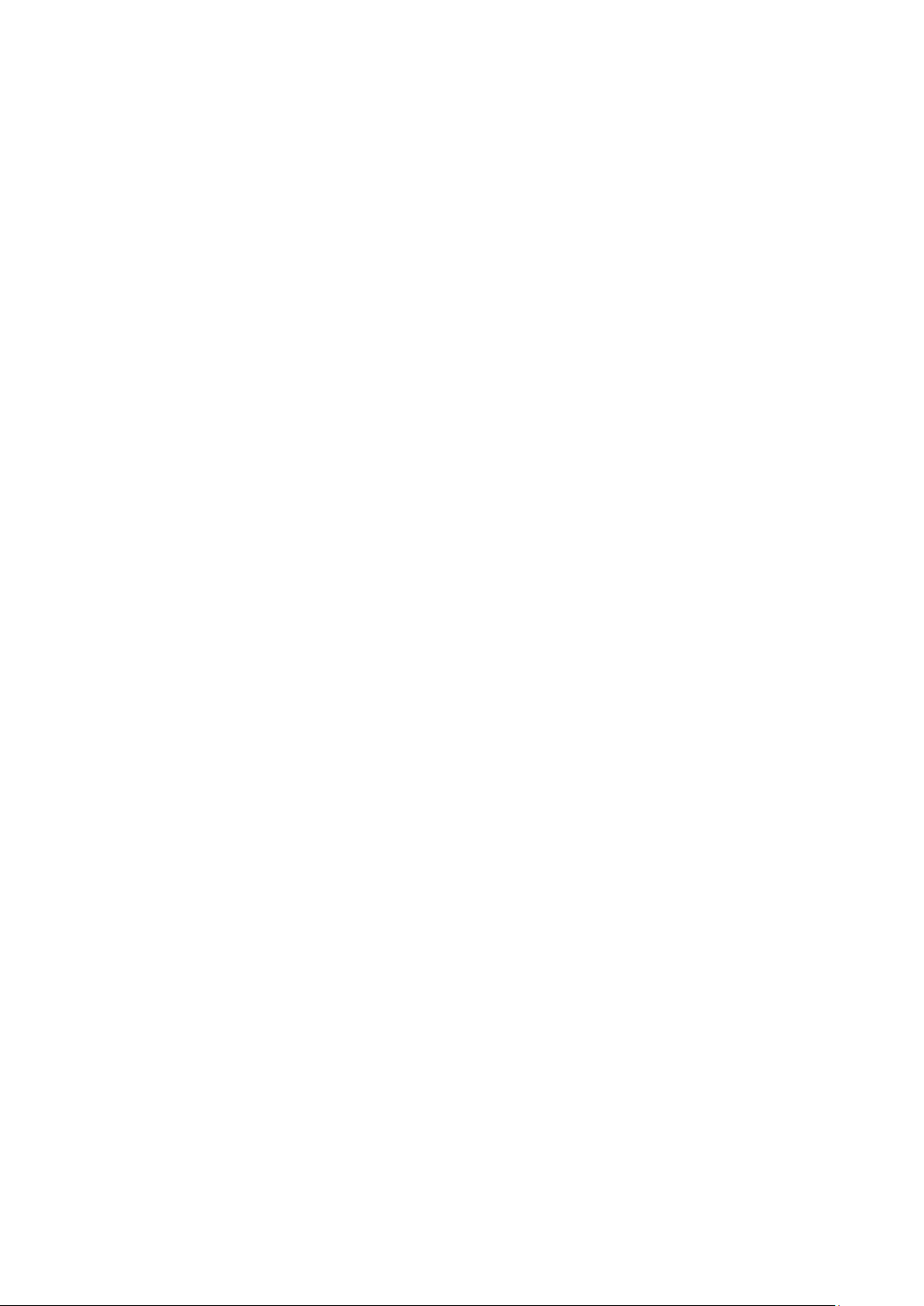
Table of Contents
1. Introduction ...................................................................................................................................... 1-1
Overview ........................................................................................................................................... 1-2
Package Checklist ............................................................................................................................... 1-2
NPort 6610/6650 ......................................................................................................................... 1-2
NPort 6150, NPort 6250, and NPort 6450 ....................................................................................... 1-3
Product Features ................................................................................................................................ 1-4
Product Selection Chart ....................................................................................................................... 1-4
2. Getting Started.................................................................................................................................. 2-1
Panel Layout ...................................................................................................................................... 2-2
NPort 6150/6250 ......................................................................................................................... 2-2
NPort 6450 ................................................................................................................................. 2-2
NPort 6610/6650 ......................................................................................................................... 2-3
Panel, DIN-Rail, and Rack-Mounting ...................................................................................................... 2-4
Connecting the Hardware..................................................................................................................... 2-5
Wiring Requirements ................................................................................................................... 2-5
Connecting the NPort 6600 VDC’s Power ........................................................................................ 2-5
Grounding the NPort 6600 VDC ..................................................................................................... 2-6
Connecting to the Network ........................................................................................................... 2-6
Connecting to a Serial Device ....................................................................................................... 2-6
LED Indicators ............................................................................................................................ 2-6
Adjustable Pull High/Low Resistors for the RS-485 Port .................................................................... 2-7
3. Initial IP Address Configuration ........................................................................................................ 3-1
Static and Dynamic IP Addresses .......................................................................................................... 3-2
Factory Default IP Address ................................................................................................................... 3-2
Configuration Options .......................................................................................................................... 3-2
Device Search Utility .................................................................................................................... 3-2
Web Console ............................................................................................................................... 3-2
LCM Console/Front Panel (NPort 6610, 6650, and 6450 only)............................................................ 3-2
ARP ........................................................................................................................................... 3-3
Telnet Console ............................................................................................................................ 3-4
Serial Console ............................................................................................................................. 3-7
4. Introducing Serial Port Operation Modes .......................................................................................... 4-1
Overview ........................................................................................................................................... 4-2
Guide to NPort 6000 Modes .................................................................................................................. 4-2
Device-Control Applications .................................................................................................................. 4-3
Real COM and Secure Real COM Modes .......................................................................................... 4-3
Reverse Real COM Mode ............................................................................................................... 4-4
RFC2217 Mode ............................................................................................................................ 4-4
Socket Applications ............................................................................................................................. 4-5
TCP Server and Secure TCP Server Modes ...................................................................................... 4-5
TCP Client and Secure TCP Client Modes ......................................................................................... 4-5
UDP Mode .................................................................................................................................. 4-6
Pair Connection and Secure Pair Connection Modes ................................................................................. 4-6
Ethernet Modem Mode ......................................................................................................................... 4-7
Terminal Applications .......................................................................................................................... 4-7
Terminal ASCII Mode ................................................................................................................... 4-8
Terminal BIN Mode ...................................................................................................................... 4-8
SSH Mode .................................................................................................................................. 4-8
Reverse Terminal Applications .............................................................................................................. 4-8
Reverse Telnet ............................................................................................................................ 4-9
Reverse SSH ............................................................................................................................... 4-9
Printer Modes ..................................................................................................................................... 4-9
Dial In/Out Modes ............................................................................................................................. 4-10
Disabled Mode .................................................................................................................................. 4-10
5. Configuration with the Web Console ................................................................................................. 5-1
Using Your Web Browser ...................................................................................................................... 5-2
Browser Cookie Settings............................................................................................................... 5-2
Trusted Site Settings ................................................................................................................... 5-3
Opening the Web Console ............................................................................................................. 5-4
Web Console Navigation ...................................................................................................................... 5-5
Network Configuration ......................................................................................................................... 5-5
Basic Network Settings ................................................................................................................ 5-5
Advanced Network Settings .......................................................................................................... 5-8
Setting up the DDNS ................................................................................................................... 5-9
Configuring the Route Table........................................................................................................ 5-10
6. Module Settings ................................................................................................................................ 6-1
NM-TX01, NM-TX02, NM-FX01-M-SC, NM-FX01-S-SC, NM-FX02-M-SC, NM-FX02-S-SC ................................ 6-2
Using Ethernet Redundancy .......................................................................................................... 6-2
Page 4
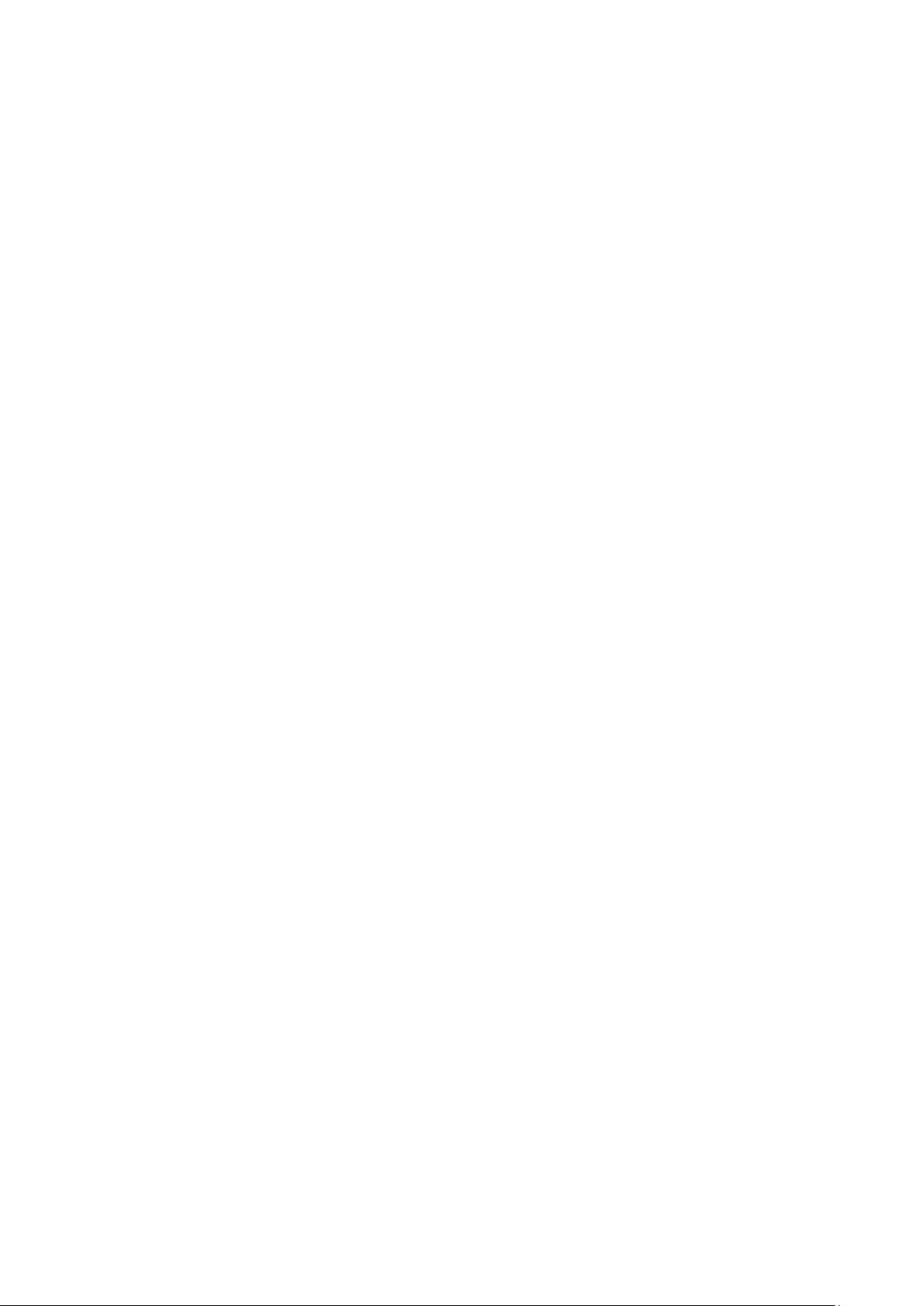
The STP/RSTP Concept ................................................................................................................ 6-3
Differences between RSTP and STP ................................................................................................ 6-5
STP Example .............................................................................................................................. 6-6
Configuring Turbo Ring ........................................................................................................................ 6-8
The Turbo Ring Concept ............................................................................................................... 6-8
Configuring Turbo Ring 2 ............................................................................................................ 6-10
7. Configuring Serial Port Operation Modes .......................................................................................... 7-1
Port Setting Basics .............................................................................................................................. 7-2
Device Control Applications .................................................................................................................. 7-2
Real COM Mode ........................................................................................................................... 7-2
Reverse Real COM Mode ............................................................................................................... 7-5
RFC2217 Mode ............................................................................................................................ 7-7
Socket Applications ............................................................................................................................. 7-8
TCP Server Mode ......................................................................................................................... 7-8
TCP Client Mode ........................................................................................................................ 7-11
UDP Mode ................................................................................................................................ 7-13
Pair Connection Mode ........................................................................................................................ 7-14
Pair Connection Master Mode ...................................................................................................... 7-14
Pair Connection Slave Mode ........................................................................................................ 7-15
Ethernet Modem Mode ....................................................................................................................... 7-16
Terminal Applications ........................................................................................................................ 7-18
Terminal ASCII (TERM_ASC) ....................................................................................................... 7-18
Terminal BIN (TERM_BIN) .......................................................................................................... 7-20
SSH ......................................................................................................................................... 7-21
Reverse Terminal Applications ............................................................................................................ 7-22
Reverse Telnet Mode ................................................................................................................. 7-22
Reverse SSH Mode .................................................................................................................... 7-23
Printer Applications ........................................................................................................................... 7-24
RAW PRN Mode ......................................................................................................................... 7-24
LPD PRN Mode .......................................................................................................................... 7-25
Dial In/Out Applications ..................................................................................................................... 7-25
PPP Mode ................................................................................................................................. 7-25
PPPD Mode ............................................................................................................................... 7-26
SLIP Mode ................................................................................................................................ 7-27
SLIPD Mode .............................................................................................................................. 7-27
Dynamic Mode .......................................................................................................................... 7-28
Disabled Mode .................................................................................................................................. 7-28
8. Additional Serial Port Settings .......................................................................................................... 8-1
Port Communication Parameters ........................................................................................................... 8-2
Serial Parameters ........................................................................................................................ 8-2
Port Data Buffering/Log ....................................................................................................................... 8-3
Port Modem Settings ........................................................................................................................... 8-4
Port Cipher Settings ............................................................................................................................ 8-4
User Table ......................................................................................................................................... 8-5
Welcome Message .............................................................................................................................. 8-5
9. System Configuration Settings .......................................................................................................... 9-1
Basic Settings .................................................................................................................................... 9-2
Server Settings ........................................................................................................................... 9-2
Time Settings ............................................................................................................................. 9-2
Accessible IP List ................................................................................................................................ 9-3
Host Table ......................................................................................................................................... 9-4
Firmware Upgrade .............................................................................................................................. 9-4
Backup/Restore .................................................................................................................................. 9-5
Pre-Shared Key ........................................................................................................................... 9-5
Configuration Import ................................................................................................................... 9-5
Configuration Export .................................................................................................................... 9-6
Certificate .......................................................................................................................................... 9-6
Ethernet SSL/TLS Certificate Import .............................................................................................. 9-6
Certificate/Key Delete .................................................................................................................. 9-7
SSL/TLS Configurations ................................................................................................................ 9-7
10. Administration Settings .................................................................................................................. 10-1
Account Management ........................................................................................................................ 10-2
Notification Message .................................................................................................................. 10-2
User Account ............................................................................................................................ 10-3
Access Permission ..................................................................................................................... 10-4
Password and Login Policy .......................................................................................................... 10-6
SNMP Agent ..................................................................................................................................... 10-7
Authentication Server ........................................................................................................................ 10-8
Console Setting ................................................................................................................................ 10-8
Load Factory Defaults ........................................................................................................................ 10-9
Page 5
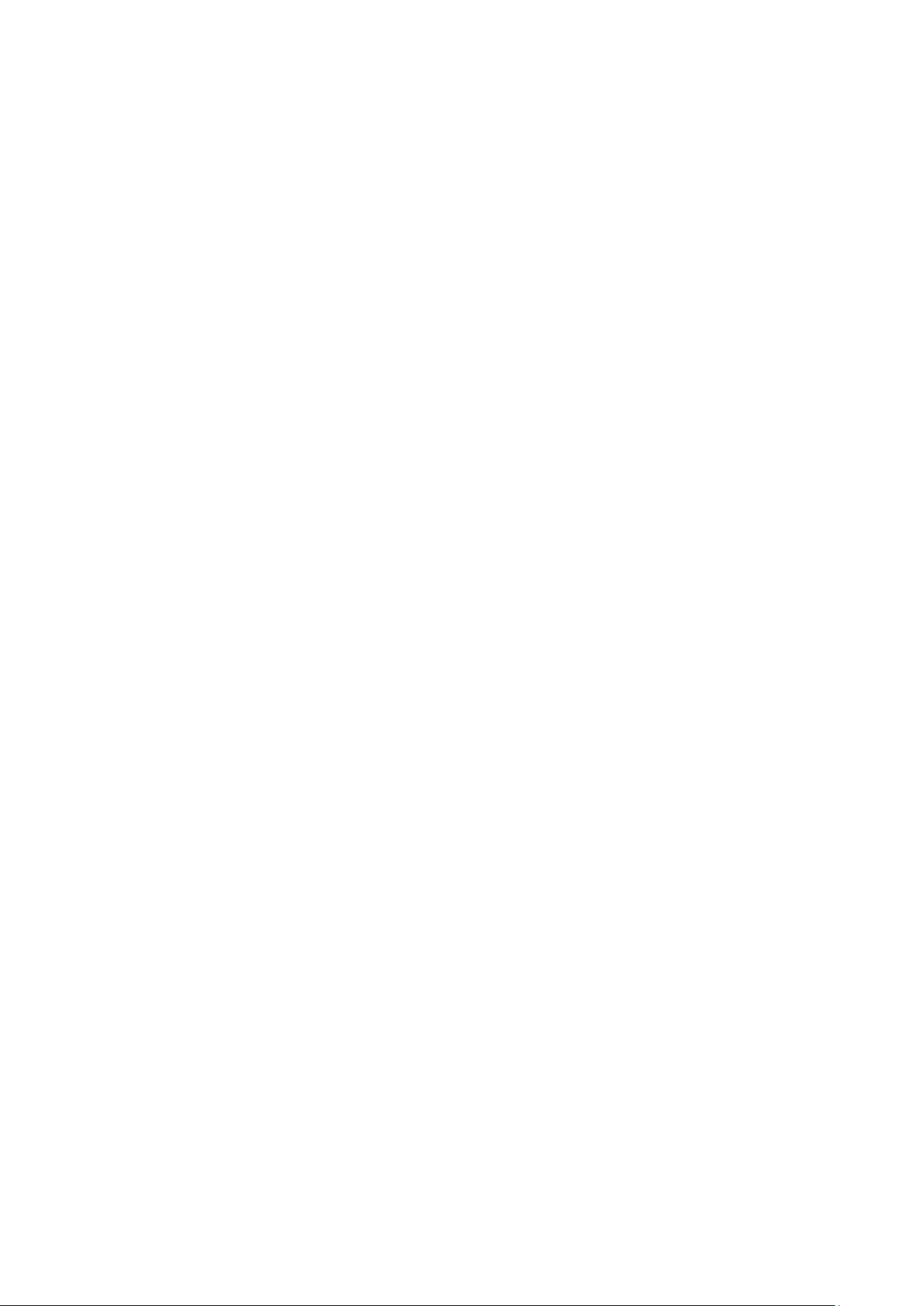
11. Log, Monitoring and Warning .......................................................................................................... 11-1
System Log Settings ......................................................................................................................... 11-2
Configure the Remote Log Server ....................................................................................................... 11-3
System Monitoring ............................................................................................................................ 11-3
Serial Status ............................................................................................................................. 11-3
System Status .......................................................................................................................... 11-5
Auto Warning Settings ..................................................................................................................... 11-10
Event Log Settings .................................................................................................................. 11-10
Event Settings ........................................................................................................................ 11-10
Serial Event Settings ............................................................................................................... 11-11
Email Alert ............................................................................................................................. 11-12
SNMP Trap ............................................................................................................................. 11-13
12. Common Settings and Others .......................................................................................................... 12-1
Common Settings ............................................................................................................................. 12-2
Ping ......................................................................................................................................... 12-2
Change Password ............................................................................................................................. 12-2
Save Configuration ........................................................................................................................... 12-3
Restart ............................................................................................................................................ 12-3
Restart System ......................................................................................................................... 12-3
Restart Ports............................................................................................................................. 12-3
Logout............................................................................................................................................. 12-4
13. Software Installation/Configuration ............................................................................................... 13-1
Overview ......................................................................................................................................... 13-2
NPort Windows Driver Manager .......................................................................................................... 13-2
Installing NPort Windows Driver Manager ..................................................................................... 13-2
Using NPort Windows Driver Manager .......................................................................................... 13-4
Command Line Installation/Removal .......................................................................................... 13-13
Device Search Utility (DSU) ............................................................................................................. 13-15
Installing Device Search Utility .................................................................................................. 13-15
Configuring Device Search Utility (DSU) ..................................................................................... 13-18
Linux Real TTY Drivers .................................................................................................................... 13-19
Basic Procedures ..................................................................................................................... 13-19
Hardware Setup ...................................................................................................................... 13-19
Installing Linux Real TTY Driver Files ......................................................................................... 13-19
Mapping TTY Ports ................................................................................................................... 13-19
Removing Mapped TTY Ports ..................................................................................................... 13-20
Removing Linux Driver Files ...................................................................................................... 13-20
The UNIX Fixed TTY Driver ............................................................................................................... 13-21
Installing the UNIX Driver......................................................................................................... 13-21
Configuring the UNIX Driver ..................................................................................................... 13-21
14. Android API Instructions ................................................................................................................ 14-1
Overview ......................................................................................................................................... 14-2
How to Start MxNPortAPI ........................................................................................................... 14-2
MxNPortAPI Function Groups .............................................................................................................. 14-3
Example Program ............................................................................................................................. 14-3
A. Pinouts and Cable Wiring .................................................................................................................. A-1
Port Pinout Diagrams .......................................................................................................................... A-2
NPort 6150/6250/6450: RS-232/422/485 (male DB9) ..................................................................... A-2
NPort 6600: RS-232/422/485 (male RJ45) ..................................................................................... A-2
Cable Wiring Diagrams ........................................................................................................................ A-3
Ethernet Cables........................................................................................................................... A-3
Serial Cables (RS-232) ................................................................................................................. A-3
Serial Cables (RS-422/4-Wire RS-485) ........................................................................................... A-5
Serial Cables (2-wire RS-485) ....................................................................................................... A-6
Pin Assignments for DB9 and DB25 Connectors ............................................................................... A-7
B. RFC2217 ............................................................................................................................................ B-1
C. Well-Known Port Numbers ................................................................................................................ C-1
D. SNMP Agents with MIB II & RS-232 Like Groups .............................................................................. D-1
RFC1213 MIB-II Supported SNMP Variables .......................................................................................... D-2
RFC1317 RS-232 Like Groups .............................................................................................................. D-3
Moxa-NP6000-MIB ............................................................................................................................. D-4
E. RADIUS Server .................................................................................................................................. E-1
What is RADIUS? ................................................................................................................................ E-2
Definition ................................................................................................................................... E-2
Client/Server Architecture ............................................................................................................ E-2
Setting up the NPort 6000 ................................................................................................................... E-3
Setting up the RADIUS Server IP Address ....................................................................................... E-3
Serial Port Configuration .............................................................................................................. E-3
Page 6
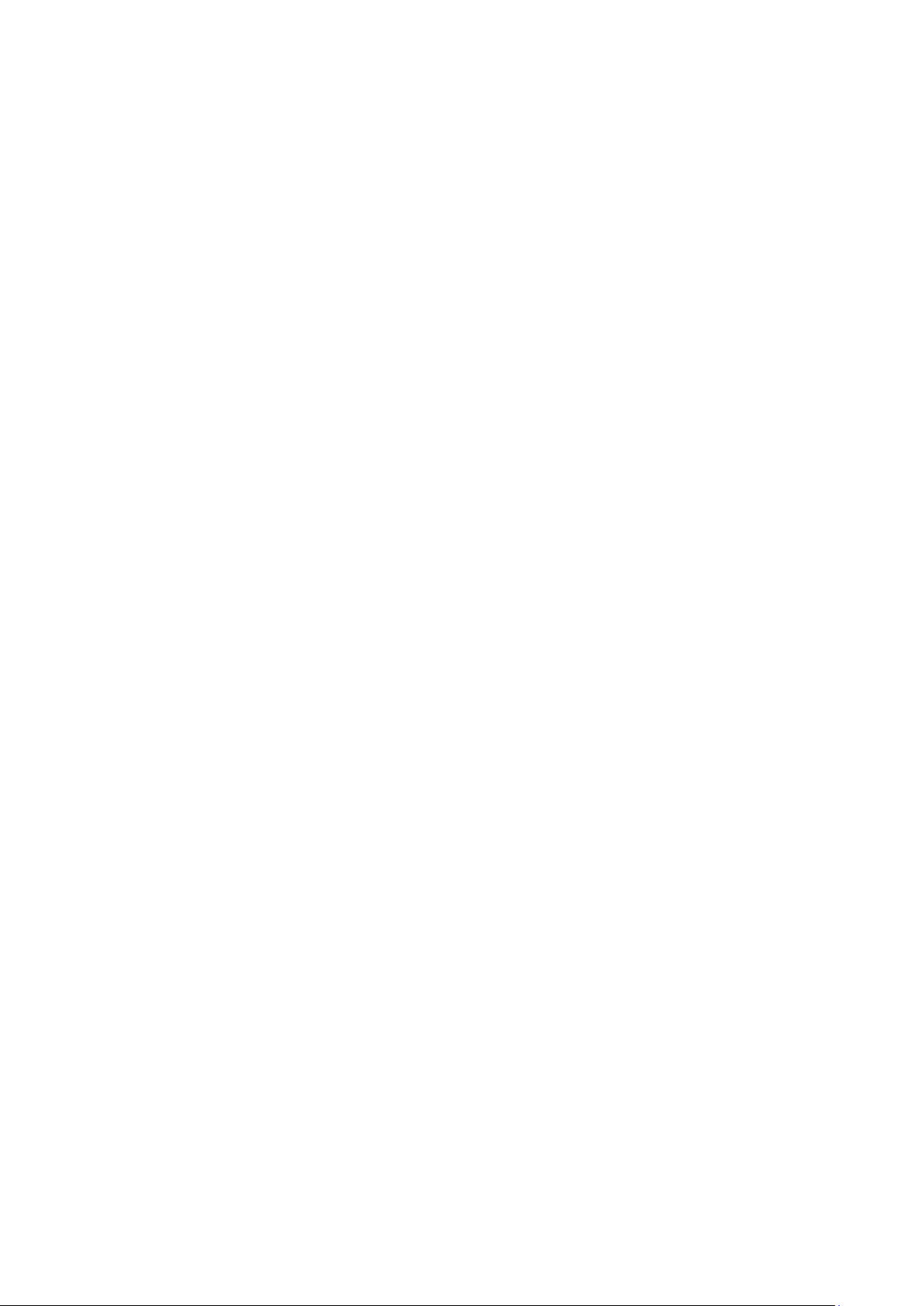
Setting up UNIX Hosts ......................................................................................................................... E-3
Setting up Windows NT Hosts ............................................................................................................... E-4
Setting up Windows 2000 Hosts ........................................................................................................... E-6
Setting up Windows 2003 Hosts ........................................................................................................... E-8
Page 7
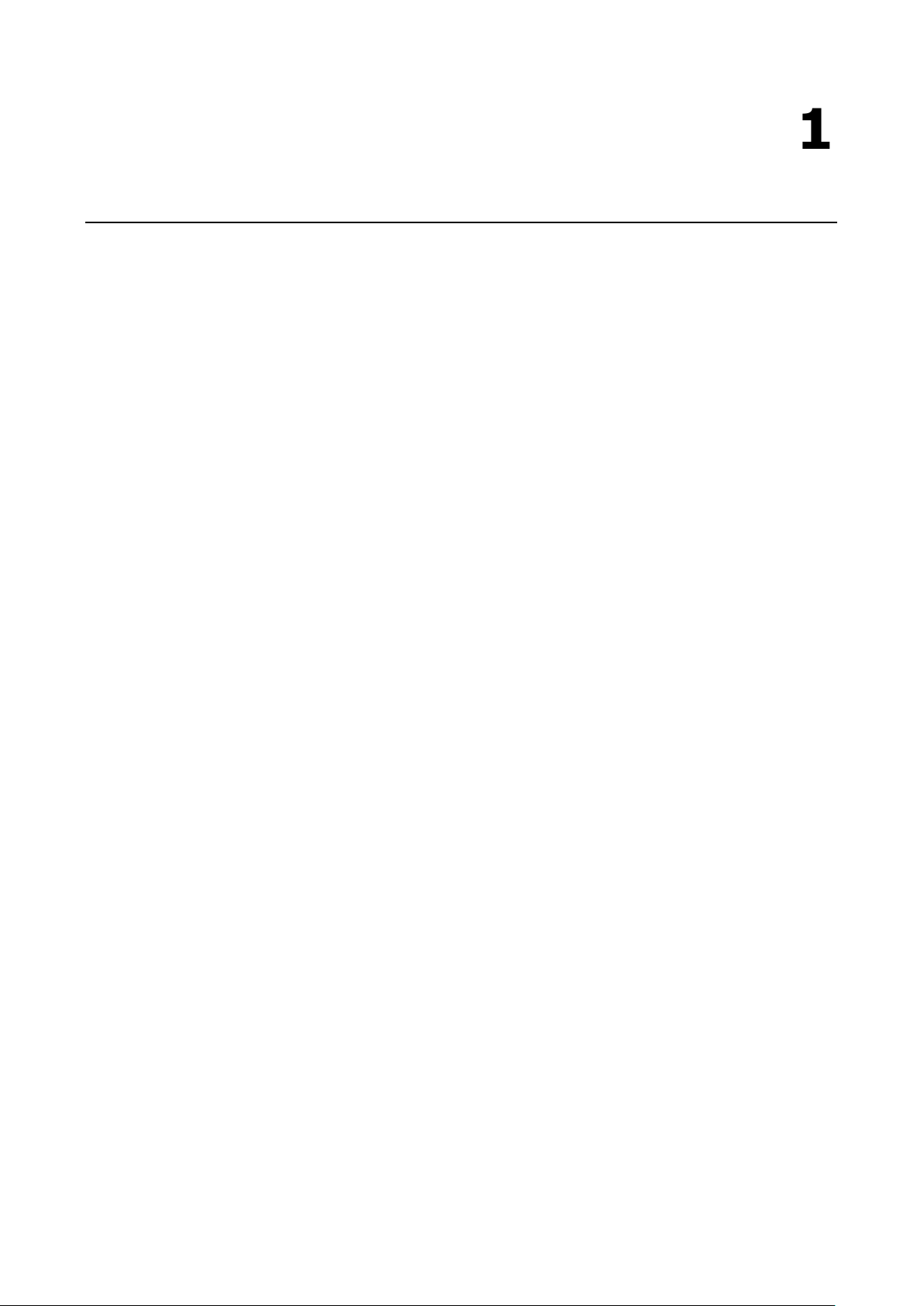
1
1. Introduction
The NPort 6000 series of secure serial device servers has many exceptional features. More than 20 models
comprise the NPort 6000 series of secure serial device servers. The main differences between the models are
the number of ports and the type of network connection employed. All instructions and information presented
for the NPort 6000 apply to all models in the series. Any differences between models will be specified. Please
refer to the Product Selection Chart section in this chapter for details on differences between models in the
series.
The following topics are covered in this chapter:
Overview
Package Checklist
NPort 6610/6650
NPort 6150, NPort 6250, and NPort 6450
Product Features
Product Selection Chart
Page 8

NPort 6000 Series Introduction
1-2
NPort 6650-32
32
Overview
The NPort 6000 can be used to connect any serial device to an Ethernet network and supports many different
operation modes. In particular, the NPort 6000 also supports Secure TCP Server, Secure TCP Client, Secure
Pair-Connection, and Secure Real COM modes for security-critical applications, such as banking, telecom,
access control, and remote site management. Moreover, for firmware v1.14 and above, the NPort 6000 series
enhances its security level to comply with industry standard IEC 62443-4-2 at level 2 in the following focused
areas: more secure protocols supported, authentication control, more complex data encryptions, and so on.
The NPort 6000’s Any Baudrate feature, which is based on Moxa’s UART IC, allows the use of nonstandard
baudrates. For example, a baudrate of 500 kbps may be required for some special applications. Many device
servers could only be configured for a baudrate of 460.8 kbps, resulting in an error rate of 7.84%. For serial
communication, the acceptable margin of error is only 3%. The NPort 6000 allows you to configure the
baudrate more accurately, and it can be configured to transmit serial data at the rate of 491.5 kbps. This is only
a 1.7% margin of error, which is well within the acceptable margin for serial data.
For some applications, data must be delivered reliably even if communication is disrupted. The NPort 6000
provides a powerful function to ensure that data is buffered in case of a communication failure. When a
communication failure occurs, the data is stored in the NPort 6000. Upon resumption of communication, the
buffered data will be sent to the destination. The default size of the port buffer is 64 KB for each port. For the
NPort 6610, NPort 6250, NPort 6450, and NPort 6650, users may increase the buffer size by using an external
SD card.
Package Checklist
Each NPort 6000 serial device server is shipped in a separate box, which also includes a number of standard
accessories. In addition, several optional accessories can be ordered separately. When you receive your
shipment, please check the contents of the box carefully and notify your Moxa sales representative if any of the
items are missing or appear to be damaged.
NPort 6610/6650
Six models of the NPort 6610 and eleven models of the NPort 6650 are available:
Model Name Number of Serial Ports Power Requirements
NPort 6610-8 8 RS-232 100 to 240 VAC, power cord
NPort 6610-16 16
NPort 6610-32 32
NPort 6610-8-48V 8 RS-232 ±48 VDC (20 to 72 VDC, -20 to -72 VDC), terminal
NPort 6610-16-48V 16
NPort 6610-32-48V 32
NPort 6650-8/
NPort 6650-8-T
NPort 6650-16/
NPort 6650-16-T
8 RS-232/422/485 100 to 240 VAC, power cord
16
block
NPort 6650-8-48V 8 RS-232/422/485 ±48 VDC (20 to 72 VDC, -20 to -72 VDC), terminal
NPort 6650-16-48V 16
NPort 6650-32-48V 32
NPort 6650-8-HV-T 8 RS-232/422/485 88 to 300 VDC terminal block
NPort 6650-16-HV-T 16
NPort 6650-32-HV-T 32
block
Page 9
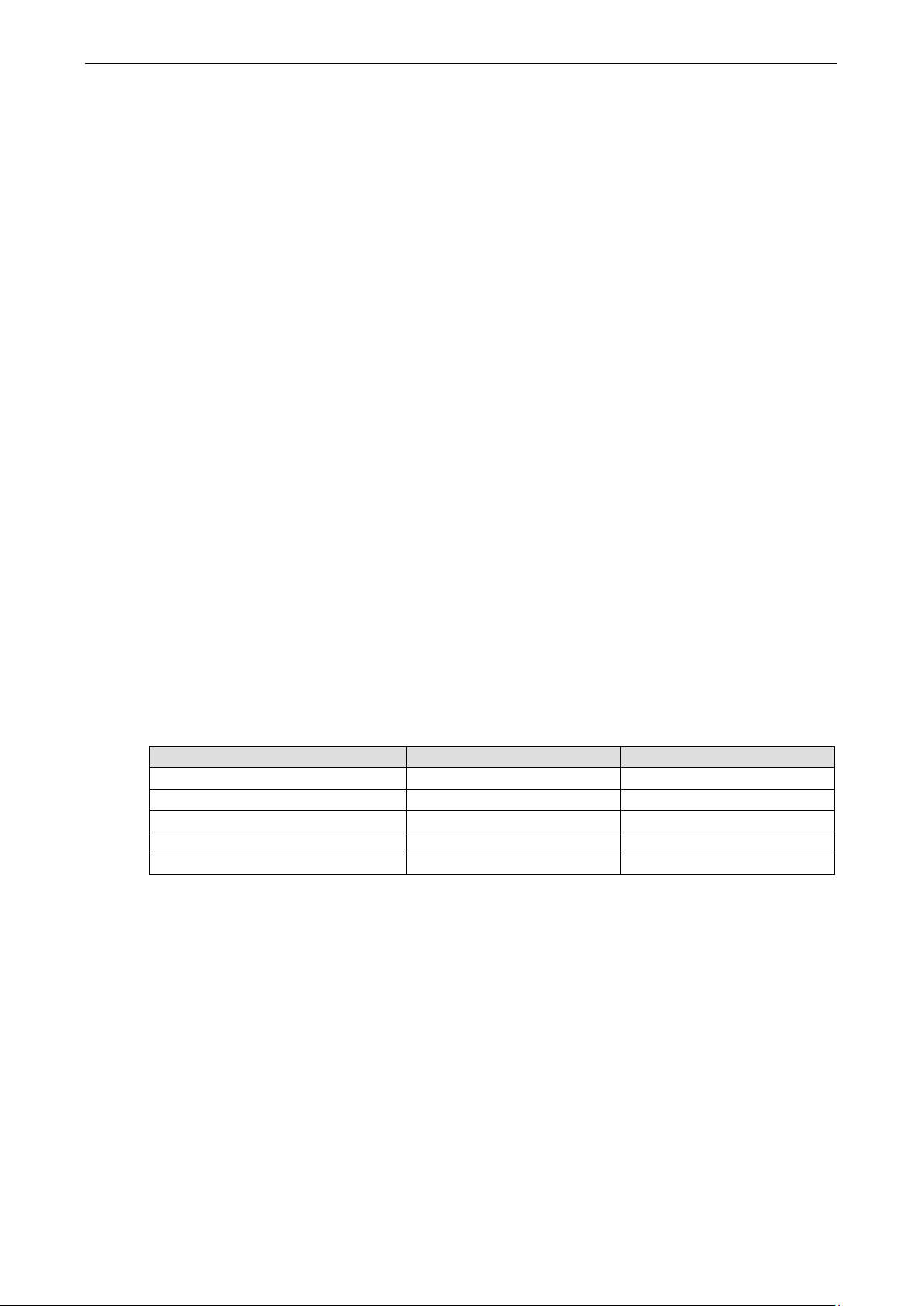
NPort 6000 Series Introduction
1-3
NPort 6150/6150-T
1
100-240 VAC, adapter
Standard Accessories for the NPort 6610 and NPort 6650
• 1 NPort 6600 device server
• CBL-RJ45M9-150: 8-pin RJ45 to DB9 male connection cable, 150 cm
• Power cord (AC models only)
• 2 rackmount ears
• Software and documentation CD
• Quick installation guide (printed)
• Warranty card
Cable Accessories for the NPort 6610 and NPort 6650 (can be purchased separately)
• CBL-RJ45M9-150 (8-pin RJ45-to-male DB9 cable; 150 cm)
• CBL-RJ45F9-150 (8-pin RJ45-to-female DB9 cable; 150 cm)
• CBL-RJ45M25-150 (8-pin RJ45-to-male DB25 cable; 150 cm)
• CBL-RJ45F25-150 (8-pin RJ45-to-female DB25 cable; 150 cm)
Extension Modules for the NPort 6450 and NPort 6600 (can be purchased separately)
• NM-TX01/NM-TX01-T: Network module with one 10/100BaseTX Ethernet port (RJ45 connector; supports
cascade redundancy)
• NM-TX02/NM-TX02-T: Network module with two 10/100BaseTX Ethernet ports (RJ45 connector; supports
cascade redundancy)
• NM-FX01-S-SC/NM-FX01-S-SC-T: Network module with one 100BaseFX single-mode fiber port (SC
connector; supports cascade redundancy)
• NM-FX02-S-SC/NM-FX02-S-SC-T: Network module with two 100BaseFX single-mode fiber ports (SC
connectors; supports cascade redundancy)
• NM-FX01-M-SC/NM-FX01-M-SC-T: Network module with one 100BaseFX multimode fiber port (SC
connector; supports cascade redundancy)
• NM-FX02-M-SC/NM-FX02-M-SC-T: Network module with two 100BaseFX multimode fiber ports (SC
connectors; supports cascade redundancy)
NPort 6150, NPort 6250, and NPort 6450
One model of the NPort 6150, three models of the NPort 6250, and one model of the NPort 6450 are available:
Model Name Number of Serial Ports Power Requirements
NPort 6250/6250-T 2 100-240 VAC, adapter
NPort 6250-M-SC/6250-M-SC-T 2 100-240 VAC, adapter
NPort 6250-S-SC/6250-S-SC-T 2 100-240 VAC, adapter
NPort 6450/6450-T 4 100-240 VAC, adapter
Standard Accessories for the NPort 6150 and NPort 6250
• Software and documentation CD
• Quick installation guide (printed)
• Power adapter (standard temp. models only)
• Warranty card
• 2 attachable wall-mount ears
DIN-Rail Accessories for the NPort 6150, NPort 6250, and NPort 6450 (can be purchased
separately)
• DK-35A DIN-rail mounting kit (35 mm)
• DIN-rail power supply
Page 10

NPort 6000 Series Introduction
1-4
interface
modules
relay output
slot
RS-485
RS-485
RS-485
RS-485
6610-8
8
RS-232
100-240 VAC
SECC sheet metal (1 mm)
Ethernet
yes
yes
yes
6610-16
16
RS-232
100-240 VAC
SECC sheet metal (1 mm)
Ethernet
yes
yes
yes
6610-32
32
RS-232
100-240 VAC
SECC sheet metal (1 mm)
Ethernet
yes
yes
yes
6610-8-48V
8
RS-232
±48 VDC
SECC sheet metal (1 mm)
Ethernet
yes
yes
yes
6610-16-48V
16
RS-232
±48 VDC
SECC sheet metal (1 mm)
Ethernet
yes
yes
yes
6610-32-48V
32
RS-232
±48 VDC
SECC sheet metal (1 mm)
Ethernet
yes
yes
yes
RS-485
RS-485
RS-485
RS-485
RS-485
RS-485
Product Features
All models in the NPort 6000 series have the following features:
• Secure data access modes, including Secure Real COM, Secure TCP Server, Secure TCP Client, and Secure
Pair Connection
• Versatile socket-operating modes, including TCP Server, TCP Client, UDP, and Real COM driver
• Port-buffering function to prevent loss of serial data when communication is disrupted
• Enhanced remote configuration with HTTPS and SSH
• Definable multi-user account management
• High Secure Mode is supported to disable less secure protocols and cipher suites as well as enforce the
longest key length for data encryptions
• Port speeds of up to 921.6 kbps
• Redundant Ethernet Ring capability (STP, RSTP, Turbo Ring, and Turbo Ring 2)
• Any Baudrate feature for easy configuration for custom baudrates
Product Selection Chart
The following table shows the main differences between the NPort 6000 models:
Product Serial
6150/6150-T 1 RS-232,
6250/6250-T 2 RS-232,
6250-M-SC/
6250-M-SC-T
6250-S-SC/
6250-S-SC-T
6450/6450-T 4 RS-232,
6650-8/
6650-8-T
6650-16/
6650-16-T
6650-32 32 RS-232,
Serial
ports
interface
RS-422,
RS-485
RS-422,
2 RS-232,
RS-422,
2 RS-232,
RS-422,
RS-422,
8 RS-232,
RS-422,
16 RS-232,
RS-422,
RS-485
RS-422,
Power Casing Built-in
network
12 to 48 VDC Aluminum (1 mm) Ethernet – – –
12 to 48 VDC Aluminum (1 mm) Ethernet – – yes
12 to 48 VDC Aluminum (1 mm) Multimode
Fiber
12 to 48 VDC Aluminum (1 mm) Si ngle-m ode
Fiber
12 to 48 VDC Aluminum (1 mm) Ethernet yes yes yes
100-240 VAC SECC sheet metal (1 mm) Ethernet yes yes yes
100-240 VAC SECC sheet metal (1 mm) Ethernet yes yes yes
100-240 VAC SECC sheet metal (1 mm) Ethernet yes yes yes
Optional
network
– – yes
– – yes
Configurable
alarm LED and
SD
card
6650-8-48V 8 RS-232,
6650-16-48V 16 RS-232,
6650-32-48V 32 RS-232,
NPort
6650-8-HV-T
RS-422,
RS-422,
RS-422,
8 RS-232,
RS-422,
±48 VDC SECC sheet metal (1 mm) Ethernet yes yes yes
±48 VDC SECC sheet metal (1 mm) Ethernet yes yes Yes
±48 VDC SECC sheet metal (1 mm) Ethernet yes yes Yes
88-300 VDC SECC sheet metal (1 mm) Ethernet yes yes Yes
Page 11
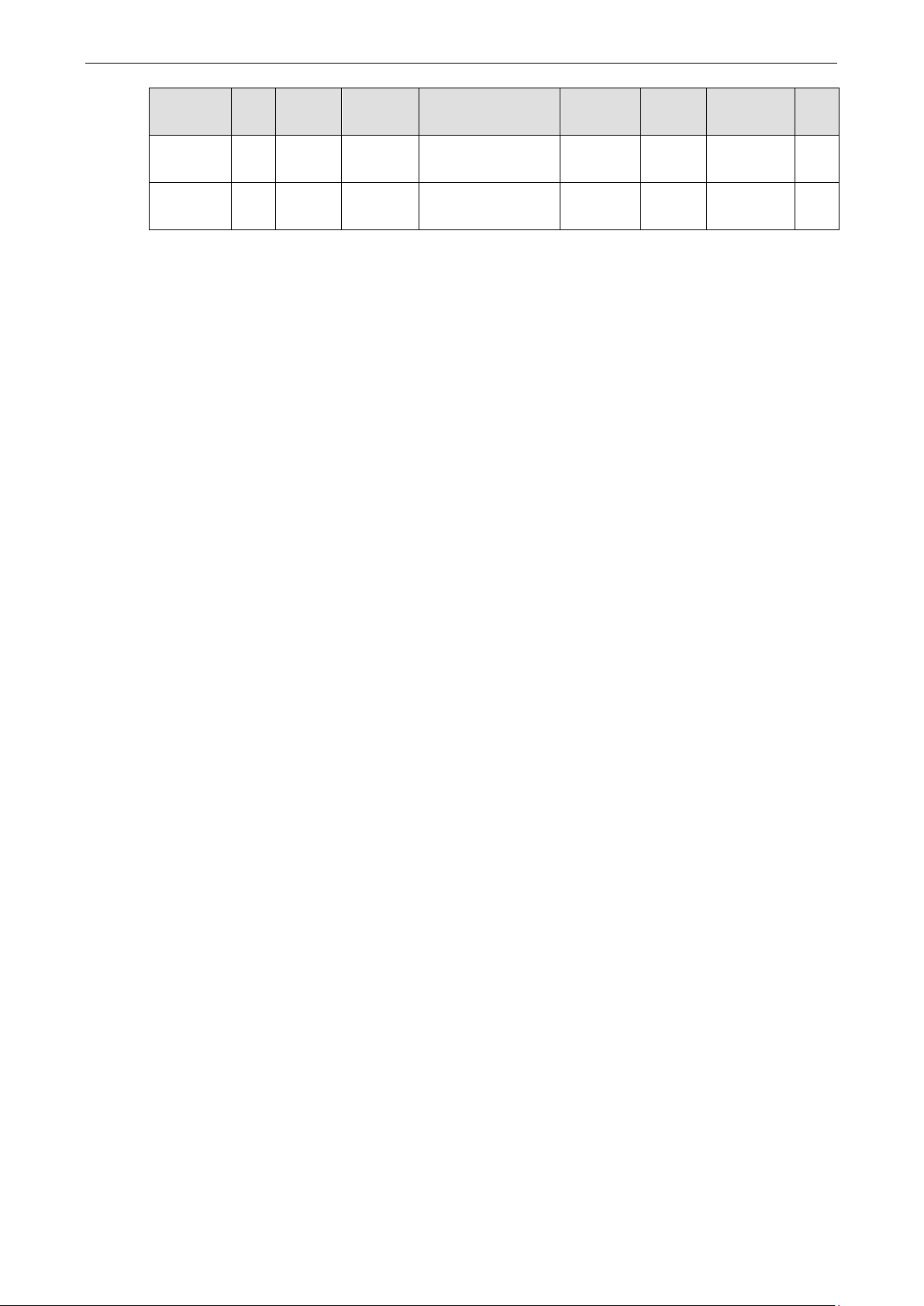
NPort 6000 Series Introduction
1-5
interface
modules
relay output
slot
RS-485
RS-485
Product Serial
NPort
6650-16-HV-T
NPort
6650-32-HV-T
ports
16 RS-232,
32 RS-232,
Serial
interface
RS-422,
RS-422,
Power Casing Built-in
network
88-300 VDC SECC sheet metal (1 mm) Ethernet yes yes Yes
88-300 VDC SECC sheet metal (1 mm) Ethernet yes yes Yes
Optional
network
Configurable
alarm LED and
SD
card
Page 12
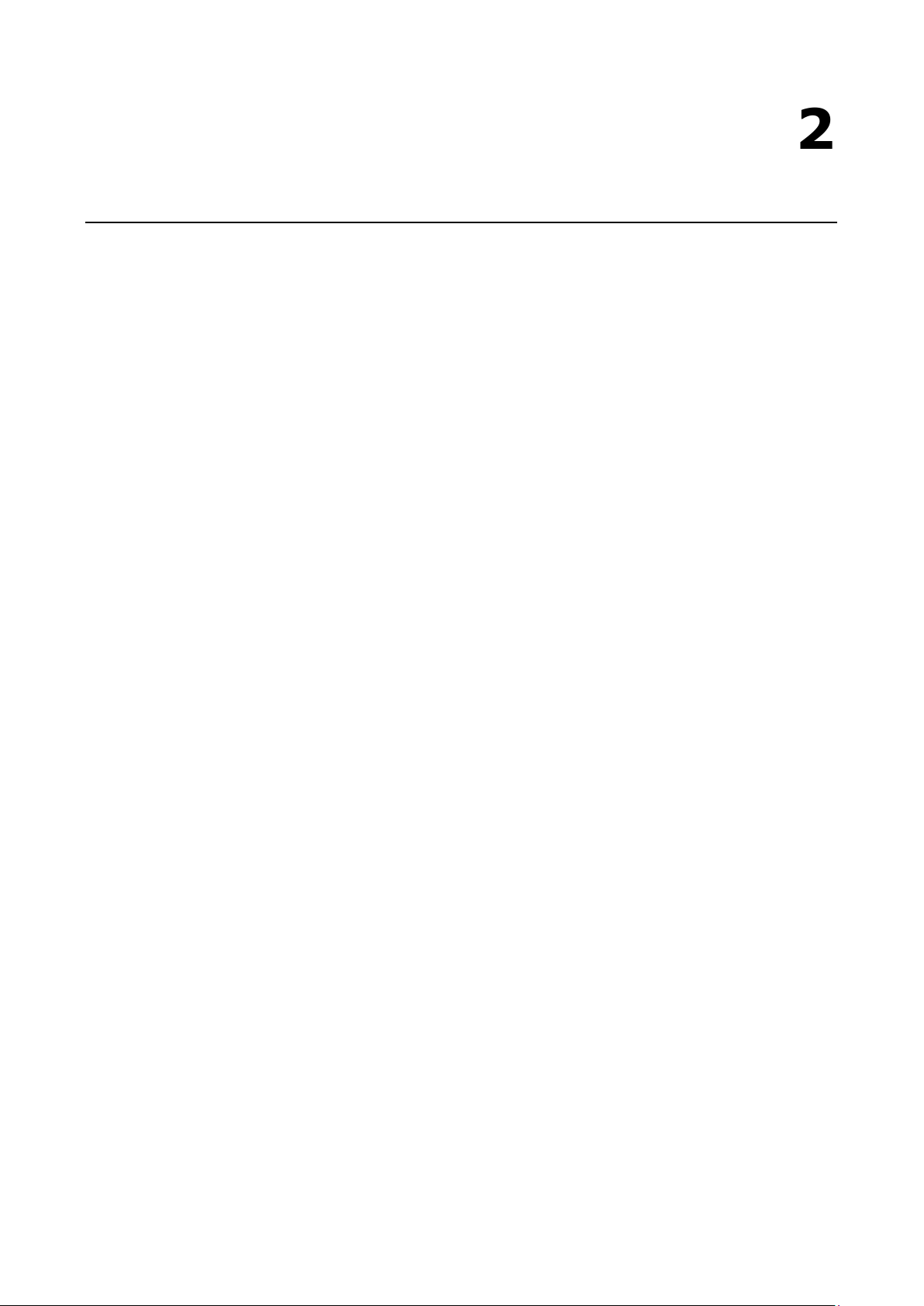
2
2. Getting Started
This chapter covers the hardware installation of the NPort 6000. Software installation is covered in the next
chapter.
The following topics are covered in this chapter:
Panel Layout
NPort 6150/6250
NPort 6450
NPort 6610/6650
Panel, DIN-Rail, and Rack-Mounting
Connecting the Hardware
Wiring Requirements
Connecting the NPort 6600 VDC’s Power
Grounding the NPort 6600 VDC
Connecting to the Network
Connecting to a Serial Device
LED Indicators
Adjustable Pull High/Low Resistors for the RS-485 Port
Page 13
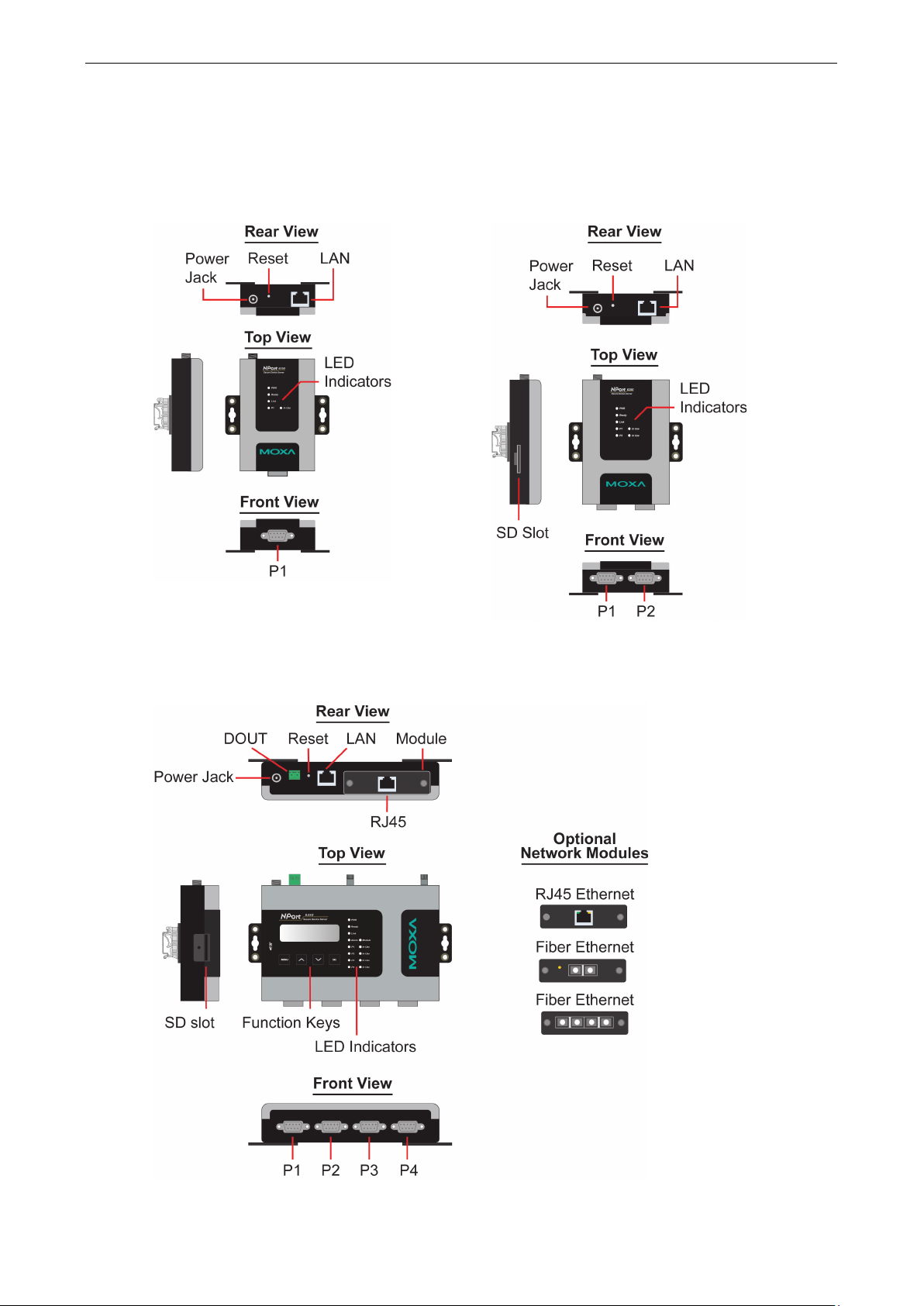
NPort 6000 Series Getting Started
2-2
NPort 6150
NPort 6250
Panel Layout
NPort 6150/6250
NPort 6450
Note: The LCD panel is only available with standard temperature models.
Page 14
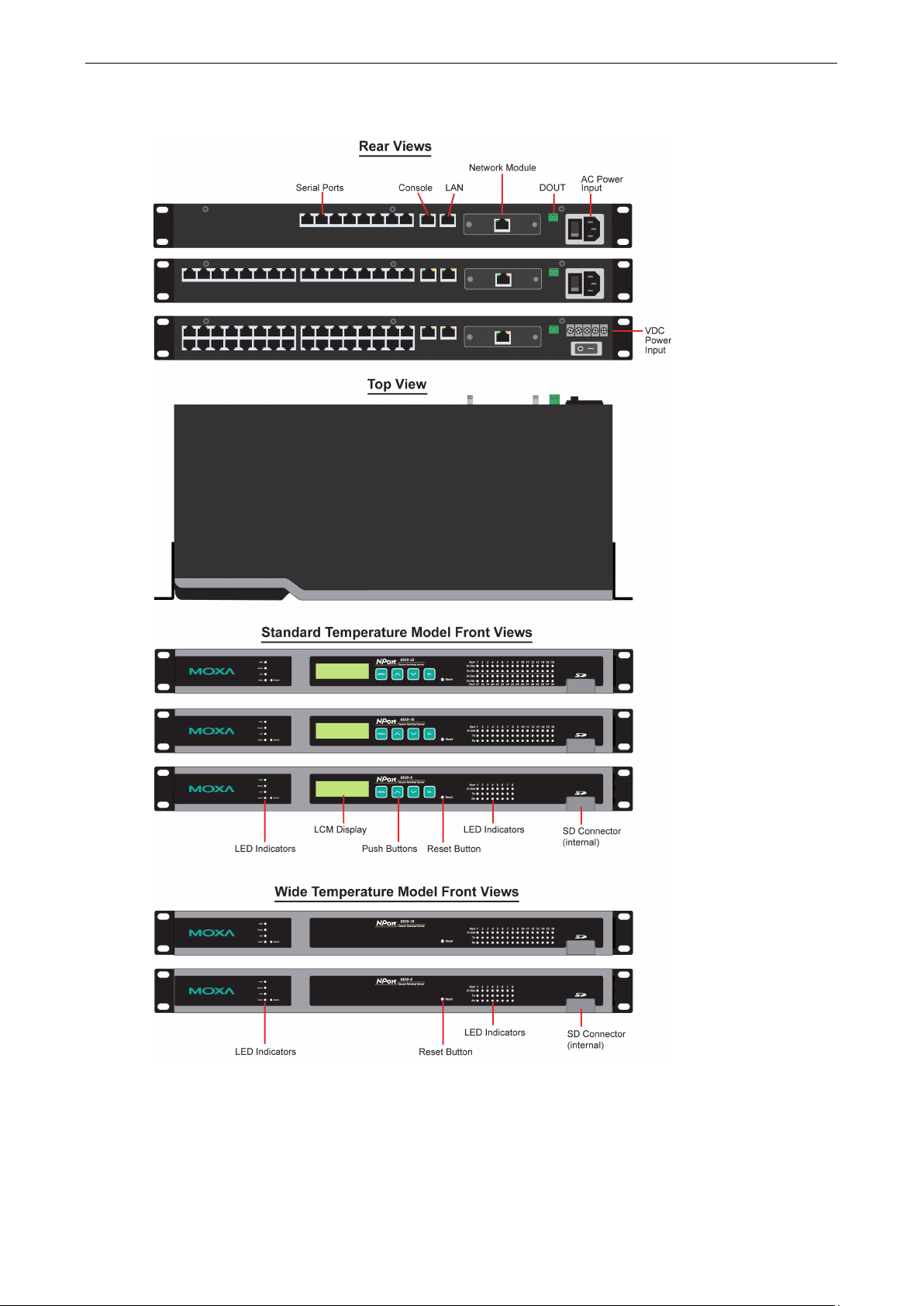
NPort 6000 Series Getting Started
2-3
NPort 6610/6650
Page 15
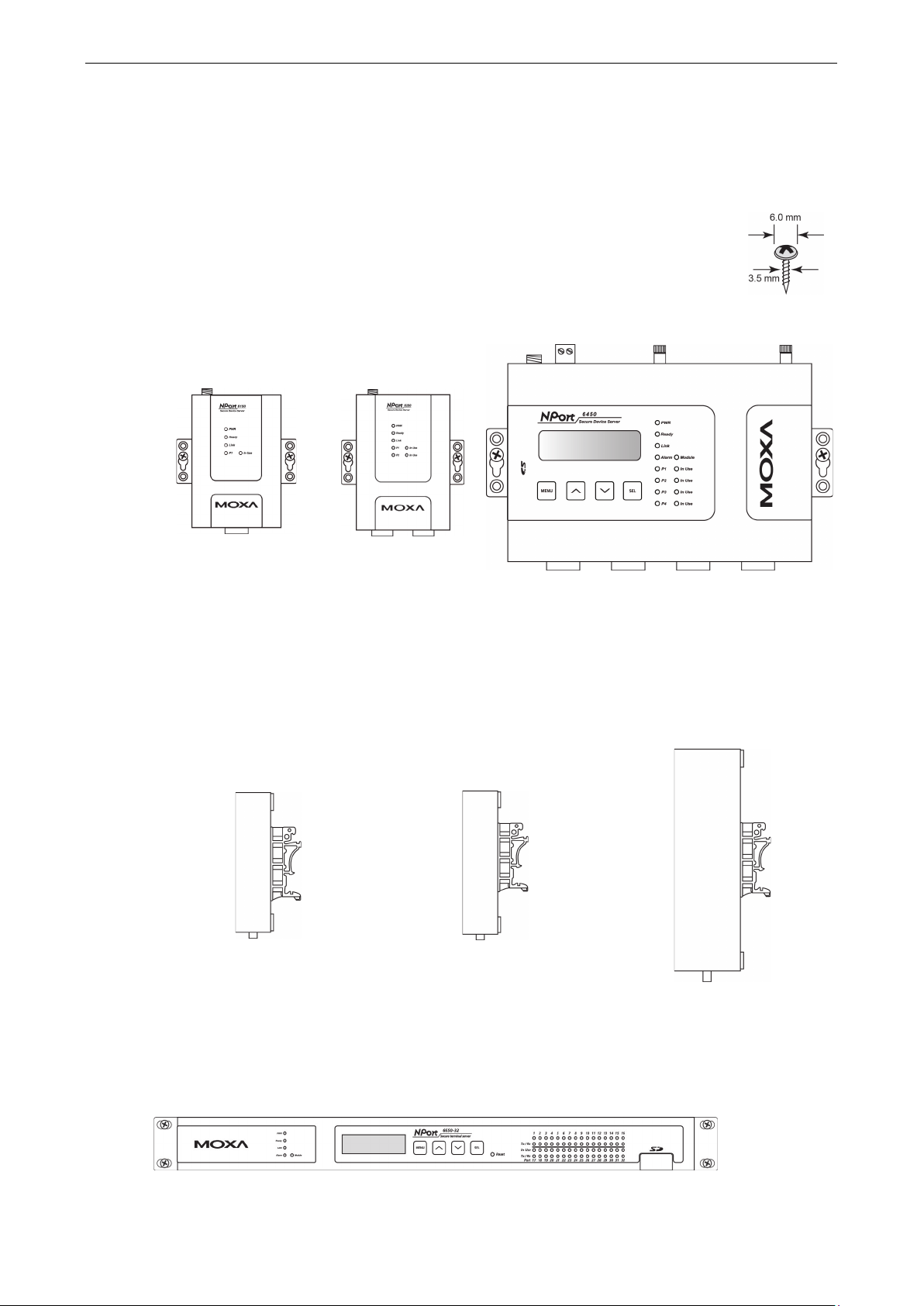
NPort 6000 Series Getting Started
2-4
The NPort 6150, 6250, and 6450 device servers have
in “ears” for attaching the device
server to a wall or the inside of a cabinet. We suggest using two screws per ear to attach the
device servers to a wall or the inside of a cabinet. The heads of the screws should be less than
6.0 mm in diameter, and the shafts should be less than 3.5 mm in diameter, as shown in the
figure at the right.
Panel, DIN-Rail, and Rack-Mounting
Wall or Cabinet Mounting
built-
NPort 6150 NPort 6250 NPort 6450
DIN-Rail Mounting
DIN-rail attachments can be purchased separately to attach the NPort 6150, 6250, and 6450 to a DIN-rail.
When snapping the attachments to the DIN-rail, make sure that the stiff metal springs are at the top.
NPort 6150 NPort 6250 NPort 6450
Rack-Mounting
Use four screws to attach the NPort 6610/6650 to a standard rack.
NPort 6610/6650
Page 16
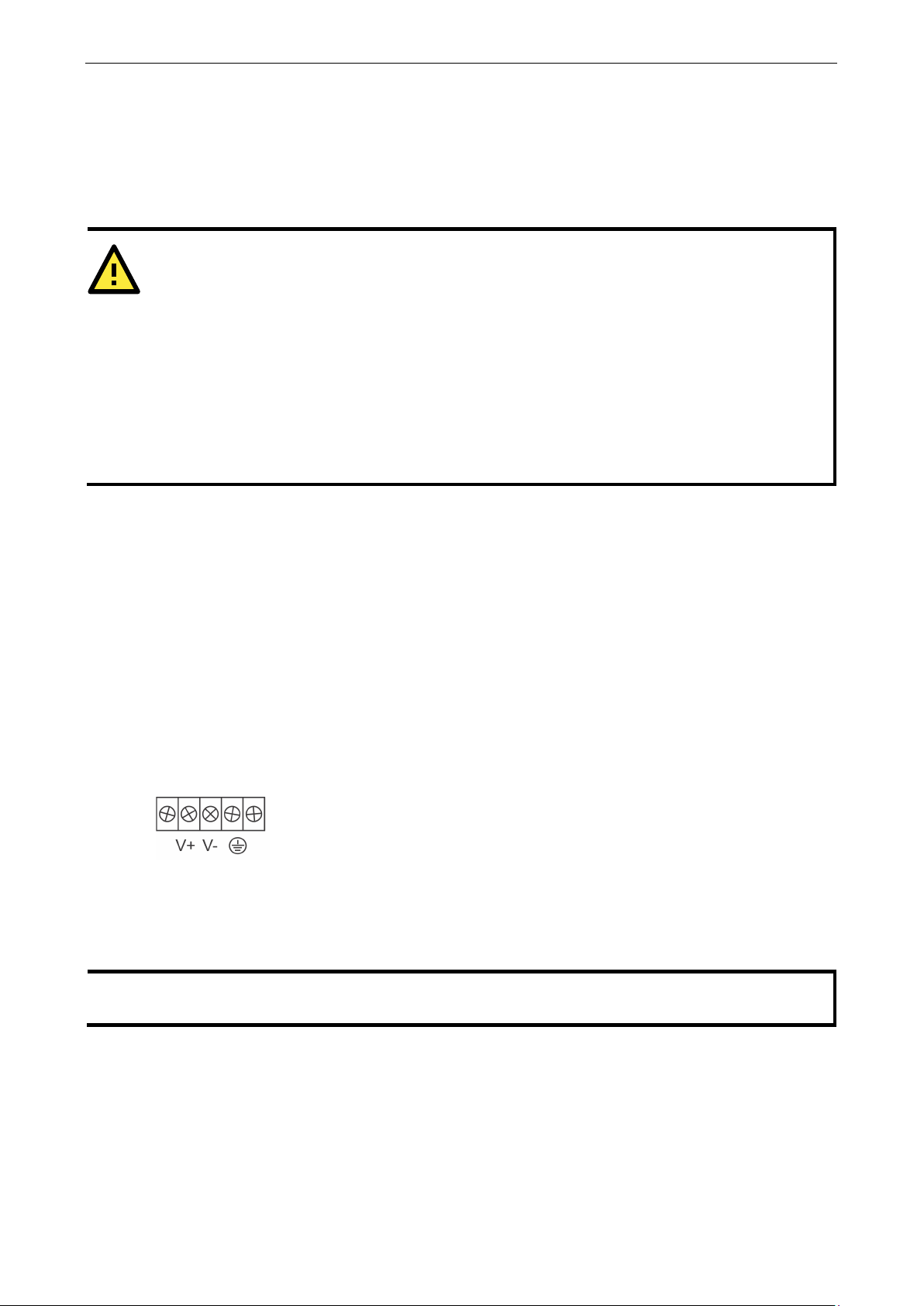
NPort 6000 Series Getting Started
2-5
ATTENTION
Disconnect the power before installing and wiring
Disconnect the power cord before installing
Do not exceed the maximum current for the wiring
Determine the maximum possible current for each power wire and common wire. Observe all electrical codes
dictating the maximum current allowable for each wire size.
If the curr
equipment.
Server may get hot
Use caution when handling the NPort 6000 after it has been plugged in. The internal components generate
hea
can still operate even
NOTE
You should use 8 kg
the NPort 6600
V
Connecting the Hardware
This section describes how to connect the NPort 6000 to serial devices for the first time.
Wiring Requirements
ent exceeds the maximum rating, the wiring could overheat, causing serious damage to your
; use caution when handling
t, and the casing may get too hot to touch.
You should also heed the following guidelines:
• Use separate paths to route wiring for power and devices. If power-wiring and device-wiring paths must
cross, make sure the wires are perpendicular at the intersection point.
NOTE: Do not run signal or communication wiring and power wiring in the same wire conduit. To avoid
interference, wires with different signal characteristics should be routed separately.
• The type of signal transmitted through a wire should determine which wires should be kept separate. The
rule of thumb is that wires sharing similar electrical characteristics may be bundled together.
• Keep input wiring and output wiring separate.
• It is good practice to label the wiring to all devices in the system.
and/or wiring your NPort 6000.
Connecting the NPort 6600 VDC’s Power
To connect the NPort 6600-32/16/8-48V’s power cord with its terminal block, follow the steps given below:
Loosen the screws on the V+ and V- terminals of the NPort 6600 VDC’s terminal
block.
Connect the power cord’s VDC wire to the terminal block’s V+ terminal and the
If the power is properly supplied, the “Ready” LED will glow solid red until the system is ready, at which time
the “Ready” LED will change to green.
DC’s power cord to its terminal block.
power cord’s DC Power Ground wire to the terminal block’s V- terminal; then,
tighten the terminal block screws. (Note: The NPort 6600 VDC
if the DC and DC Power Ground are reversed.)
-cm of screw torque and 22-14 AWG of suitable electric wire to connect
Page 17
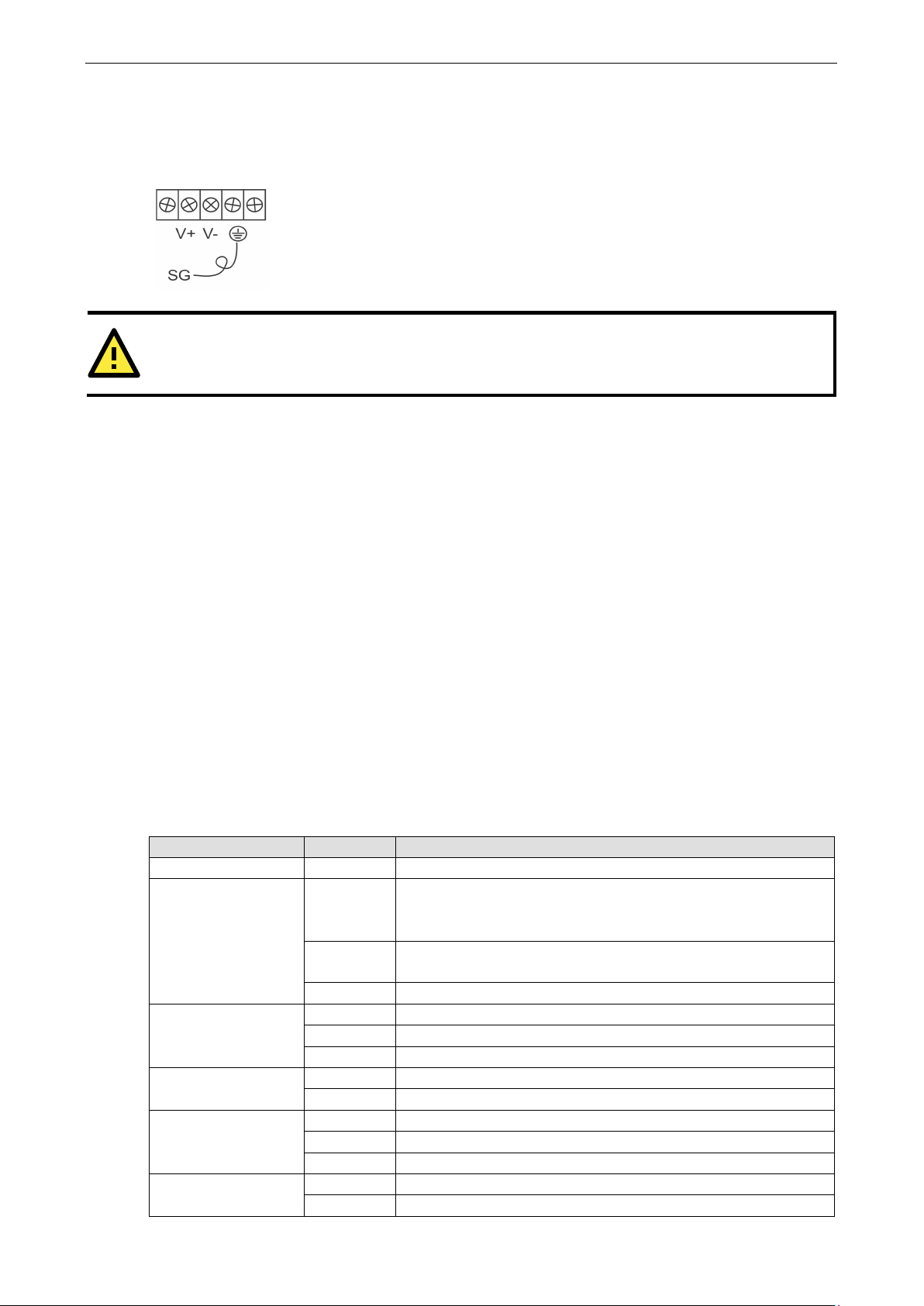
NPort 6000 Series Getting Started
2-6
The Shielded Ground (sometimes called Protected Gro
contact from the right of the 5-pin power terminal block connector located on the rear
panel of the NPort 6600
ATTENTION
This product is intended to
not
Off
The serial port is not opened by server-side software.
Grounding the NPort 6600 VDC
Grounding and wire routing help limit the effects of noise due to electromagnetic interference (EMI). Run the
ground connection from the ground screw to the grounding surface before connecting devices.
und) contact is the second
VDC. Connect the SG wire to the earth ground.
be mounted to a well-grounded mounting surface such as a metal panel.
Connecting to the Network
Connect one end of the Ethernet cable to the NPort 6000’s 10/100M Ethernet port and the other end of the
cable to the Ethernet network. If you are using a fiber-port version of the NPort 6000, connect the fiber cable
from the Ethernet network to the NPort 6000’s fiber port.
If the cable is properly connected, the NPort 6000 will indicate a valid connection to the Ethernet as follows:
• The Ethernet LED glows solid green when connected to a 100 Mbps Ethernet network.
• The Ethernet LED glows solid orange when connected to a 10 Mbps Ethernet network.
• The Ethernet LED flashes when Ethernet packets are being transmitted or received.
Connecting to a Serial Device
Connect the serial data cable between the NPort 6000 and the serial device. Serial data cables are available as
optional accessories.
LED Indicators
The LED indicators on the front panel of the NPort 6000 are described in the following table.
LED Name LED Color LED Function
PWR Red Power is being supplied to the power input.
Ready Red Steady on: Power is on, and the NPort 6000 is booting up.
Blinking: An IP conflict occurs, or the DHCP or BOOTP server does
respond properly.
Green Steady on: Power is on, and the NPort 6000 is functioning normally.
Blinking: The device server has been located by NPort Search Utility.
Off Power is off, or there is a power error condition.
Link Orange The NPort 6000 is connected to a 10-Mbps Ethernet connection.
Green The NPort 6000 is connected to a 100-Mbps Ethernet connection.
Off The Ethernet cable is disconnected or has a short.
P1 to P16 in-use LED Green The serial port is opened by server-side software.
P1, P2, P3, P4
(6150/6250/6450)
P1 to P16 Tx
(6610/6650)
Orange The serial port is receiving data.
Green The serial port is transmitting data.
Off No data is being transmitted or received through the serial port.
Green The serial port is transmitting data.
Off Data is not being transmitted through the serial port.
Page 18
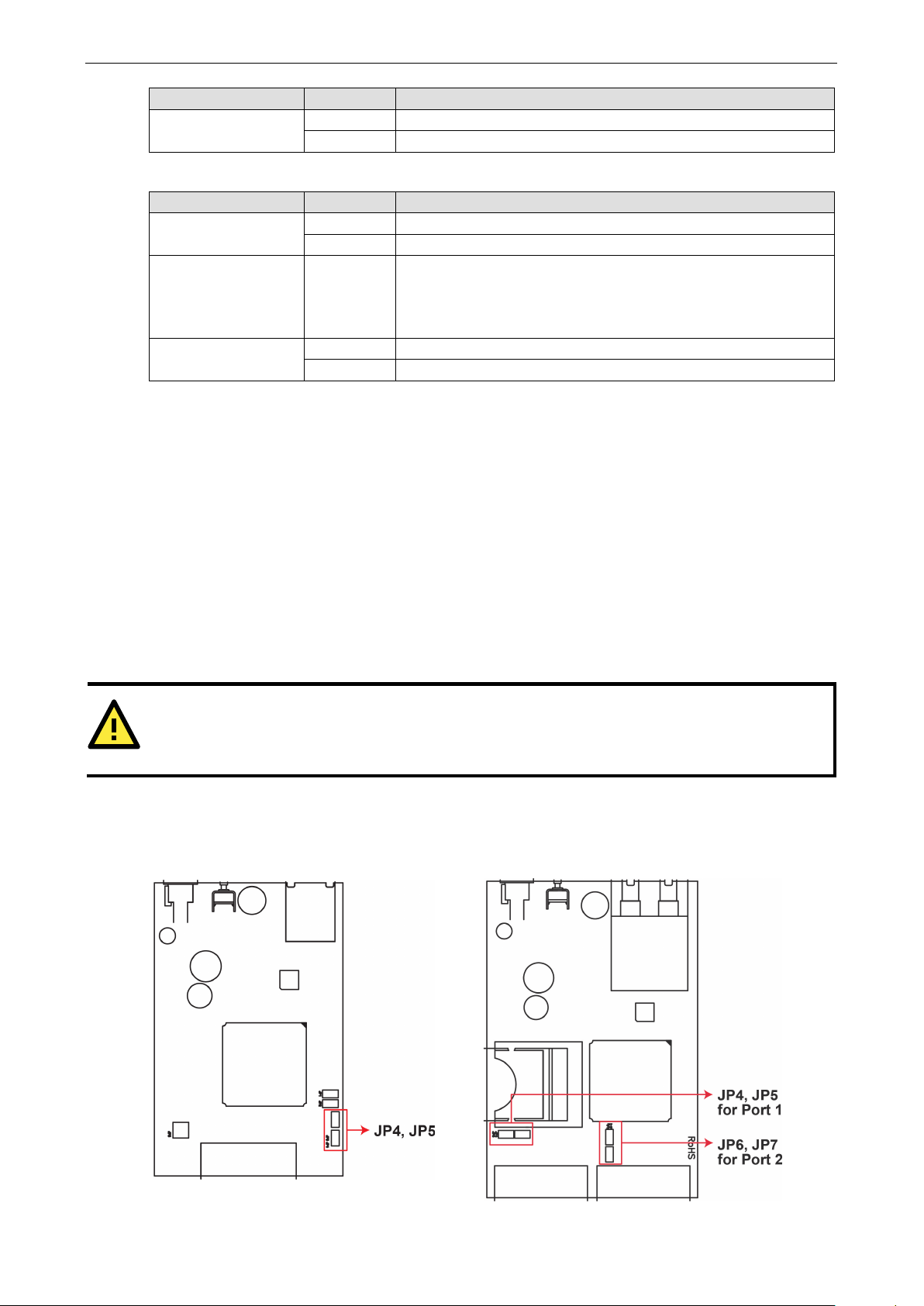
NPort 6000 Series Getting Started
2-7
Steady on: The NPort 6000 device server is connected to an Ethernet
Ω
Ω
ATTENTION
Do not use the 1 K
232 interface. Doing so will degrade the
RS
NPort 6150
NPort 6250
LED Name LED Color LED Function
P1 to P16 Rx
(6610/6650)
The NPort 6450 and 6650 models have additional LEDs for the alarm and optional network modules:
LED Name LED Color LED Function
Module
(6450/6610/6650)
Link (on optional
network modules
NM-FX01-M-SC,
NM-FX01-S-SC)
Alarm
(6450/6610/6650)
Orange The serial port is receiving data.
Off No data is being received through the serial port.
Green The fiber-optic network module is plugged in and has been detected.
Off The fiber-optic network module is not present.
Orange
fiber connection, but the port is idle.
Blinking: The fiber port is transmitting or receiving data.
Red The relay output (DOUT) is open (exception).
Off The relay output (DOUT) is short (normal condition).
Adjustable Pull High/Low Resistors for the RS-485 Port
In some critical environments, you may need to add termination resistors to prevent the reflection of serial
signals. When using termination resistors, it is important to set the pull high/low resistors correctly so that the
electrical signal is not corrupted. The NPort 6000 uses jumper settings or DIP switches to set the pull high/low
resistor values for each serial port.
To set the pull high/low resistors to 150 K
are not shorted by jumper caps. (For the NPort 6650, make sure both of the assigned DIP switches are in the
OFF position.) This is the default setting.
To set the pull high/low resistors to 1 K
shorted by jumper caps. (For the NPort 6650, make sure both of the assigned DIP switches are in the ON
position.)
-232 signals, shorten the maximum allowed communication distance, and the Rx LED may light up.
Ω setting on the NPort 6000 when using the RS-
, make sure that the two jumpers assigned to the serial port
, make sure that the two jumpers assigned to the serial port are
NPort 6150/6250/6450 Jumpers
Page 19
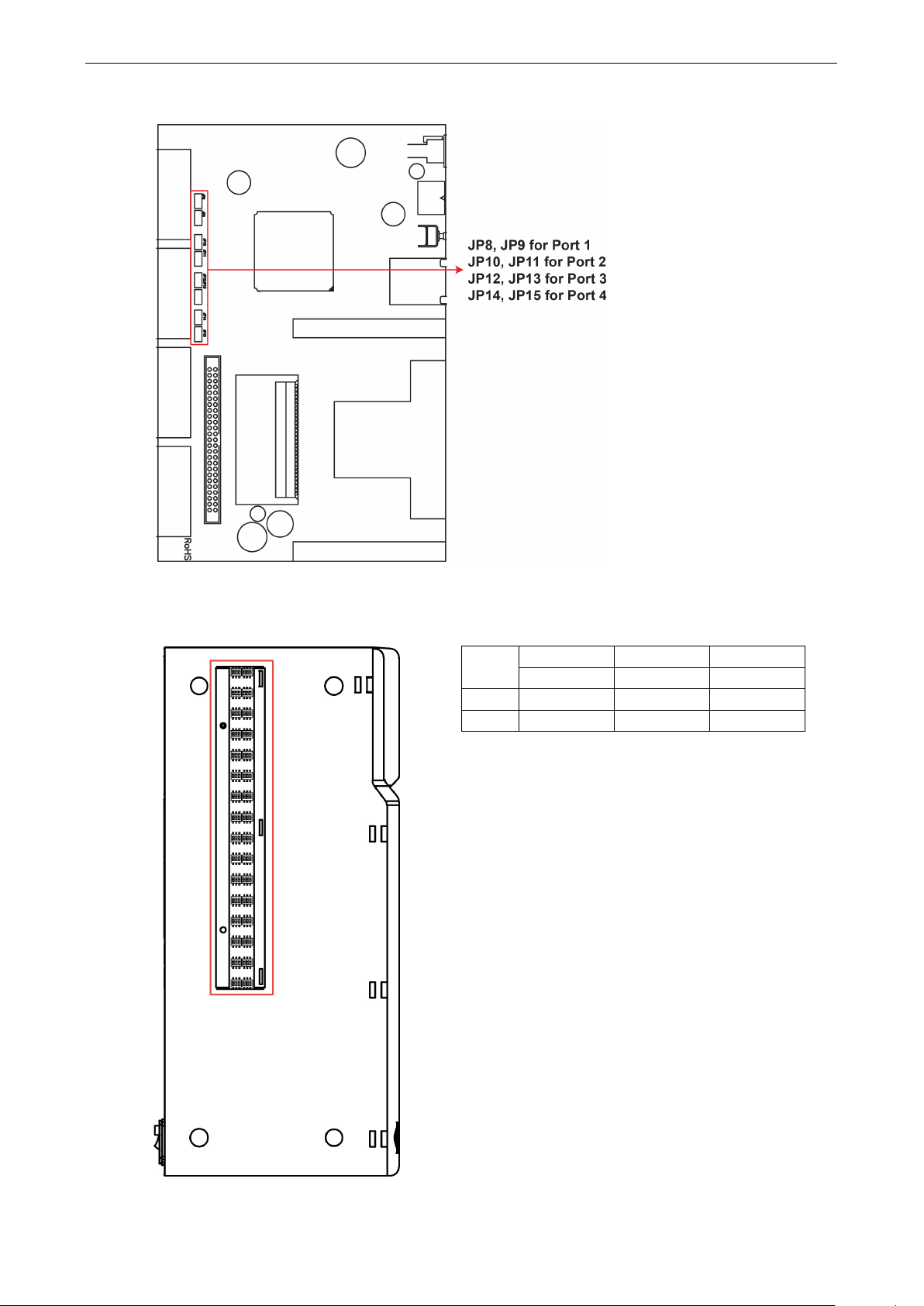
NPort 6000 Series Getting Started
2-8
NPort 6450
NPort 6650 DIP Switches
SW
ON
OFF
1 2 3
Pull High Pull Low Terminator
1 KΩ 1 KΩ 120 Ω
150 KΩ 150 KΩ
–
Page 20
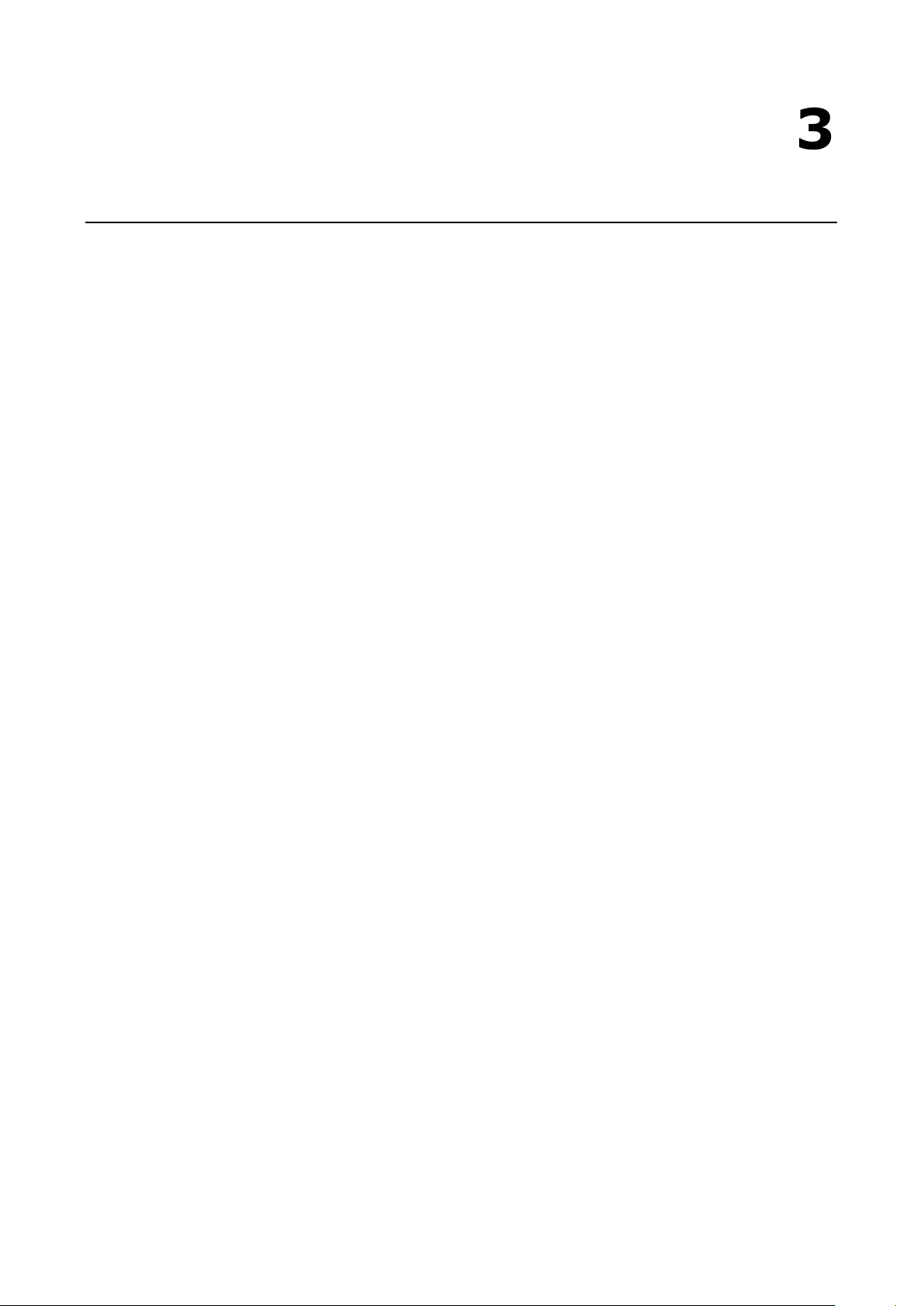
3
3. Initial IP Address Configuration
When setting up the NPort 6000 for the first time, the first thing you should do is configure its IP address. This
chapter introduces the different methods that can be used.
The following topics are covered in this chapter:
Static and Dynamic IP Addresses
Factory Default IP Address
Configuration Options
Device Search Utility
Web Console
LCM Console/Front Panel (NPort 6610, 6650, and 6450 only)
ARP
Telnet Console
Serial Console
Page 21
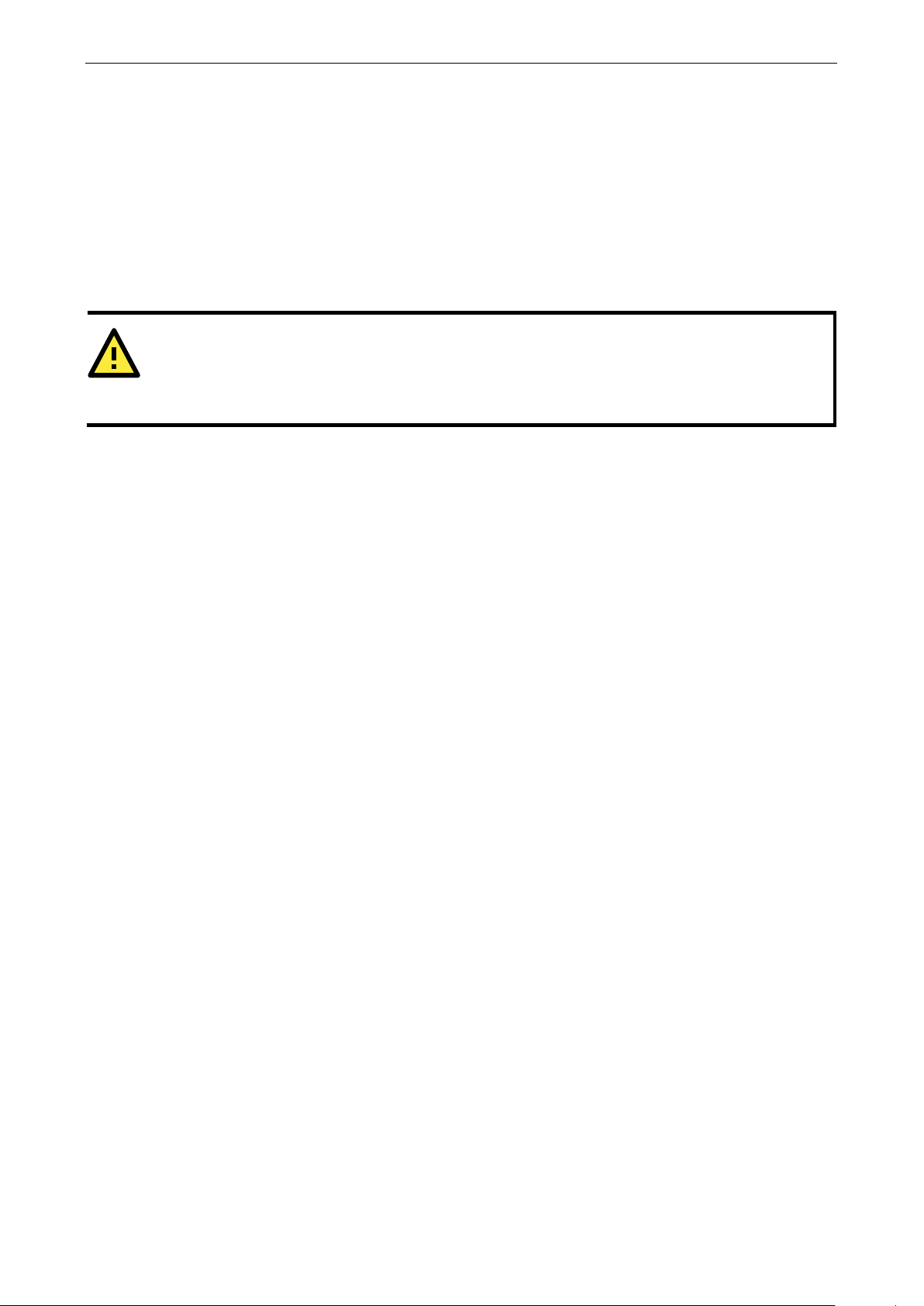
NPort 6000 Series Initial IP Address Configuration
3-2
ATTENTION
Consult your network administrator on how to reserve a fixed IP address for your NPort 6000 in the MAC-IP
mapping table when using a DHCP Server or BOOTP Server. For most applications, you should assign a fixed
IP address to your NPort 6000.
Static and Dynamic IP Addresses
Determine whether your NPort 6000 needs to use a static IP or dynamic IP address (either DHCP or
BOOTP/PPPoE application).
• If your NPort 6000 is used in a static IP environment, you will assign a specific IP address, using one
of the tools described in this chapter.
• If your NPort 6000 is used in a dynamic IP environment, the IP address will be assigned
automatically from over the network. In this case, set the IP configuration mode to DHCP, DHCP/BOOTP,
BOOTP, or PPPoE.
Factory Default IP Address
The NPort 6000 is configured with the following default private IP address:
192.168.127.254
Note that IP addresses that begin with “192.168” are referred to as private IP addresses. Devices configured
with a private IP address are not directly accessible from a public network. For example, you would not be able
to ping a device with a private IP address from an outside Internet connection. If your application requires
sending data over a public network, such as the Internet, your NPort 6000 will need a valid public IP address,
which can be leased from a local ISP.
Configuration Options
Device Search Utility
You may configure your NPort 6000 with the bundled Device Search Utility for Windows. Note that you will be
asked to enter the user
name and password to access the NPort 6000 device. The default username is admin and the default password
is moxa. Please refer to Chapter 13, Software Installation/Configuration, for details on how to install and use
the Device Search Utility.
Web Console
You may configure your NPort 6000 using a standard web browser. Note that you will be asked to enter the
username and password to access the NPort 6000 device. The default username is admin and the default
password is moxa. Please refer to Chapter 5, Configuration with the Web Console, for details on how to access
and use the NPort 6000 web console.
LCM Console/Front Panel (NPort 6610, 6650, and 6450 only)
The NPort 6610, 6650, and 6450 only give you the option to configure some settings through the front panel,
also known as the LCM (Liquid Crystal Module) console. The LCM console can be configured for read-only or
writeable access. Read-only access allows settings to be viewed but not changed. Factory default settings are
Page 22
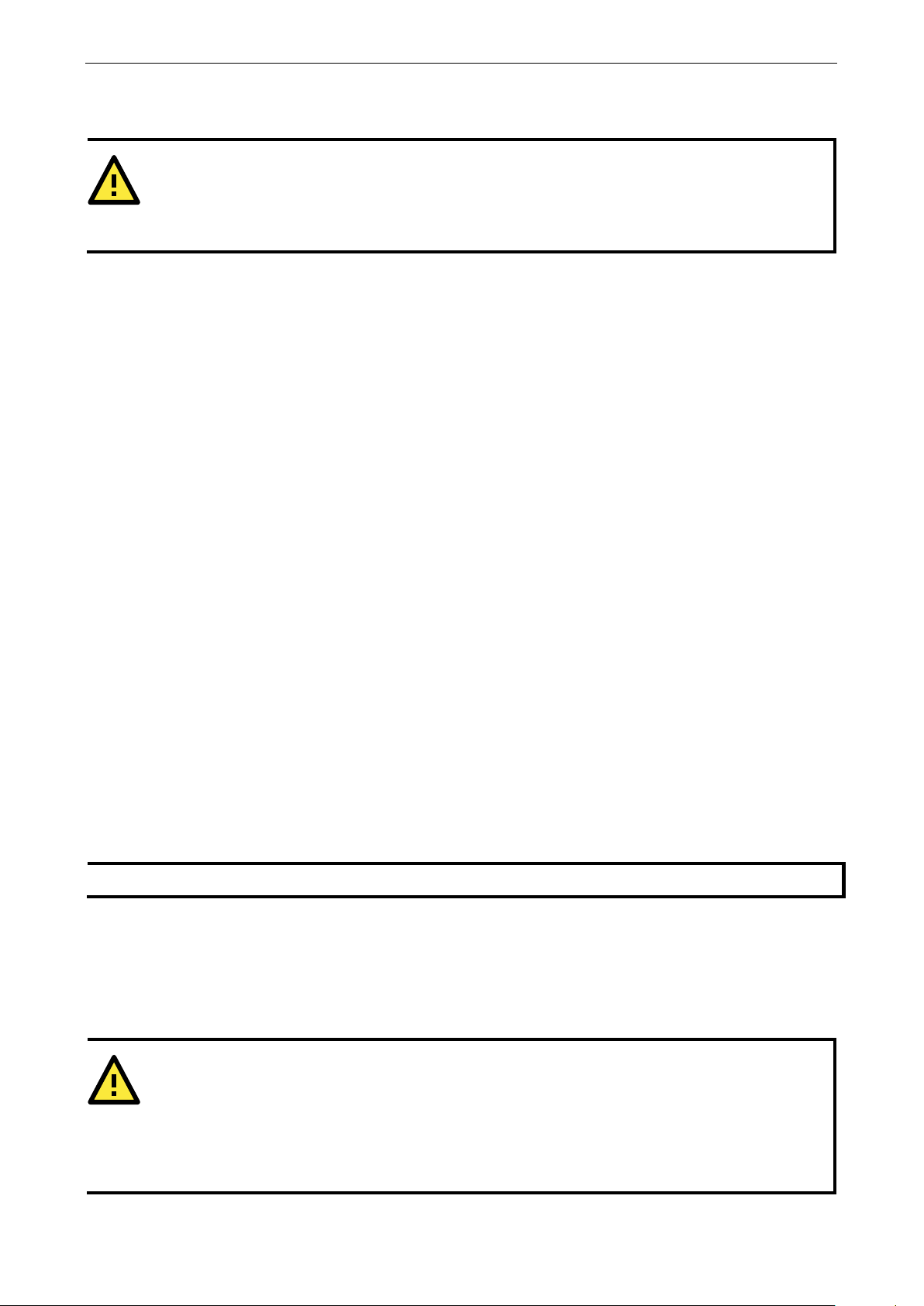
NPort 6000 Series Initial IP Address Configuration
3-3
ATTENTION
If the
name
and
configured for read
NOTE
Only standard temperature models come with an LCM console.
ATTENTION
In order to use the ARP setup method, both your computer and the NPort 6000 must be connected t
same LAN. Alternatively, you may use a crossover Ethernet cable to connect the NPort 6000 directly to your
computer’s Ethernet card. Before executing the ARP command, your NPort 6000 must be configured with the
factory default IP address (192.168.127
and your computer and the NPort 6000 must be on the same
subnet.
for writeable access, where configuration is allowed through the LCM console to users in thevAdministration
Group only. (For account management details, please reference Chapter 10. Administration Settings)
LCM console is configured for writeable status, the LCM console will require you to enter the user
the password before allowing you access. The password will not be required if the LCM console is
-only access.
The MENU button activates the main menu. It is also used to cancel a selection and return to a previous menu.
The UP and DOWN buttons navigate between available options.
The SEL button confirms a selection or enters a submenu.
The IP environment (Static, DHCP, PPPoE, etc.) is configured under Main Menu Network setting IP
config. The IP address is configured under Main Menu Network setting IP address. After the address
has been entered, you will need to restart the NPort under Main Menu Save/Restart.
The following instructions explain how to set the NPort 6000’s IP address through the LCM console:
1. Press MENU to activate the Main Menu.
2. The first line of the display indicates the current menu and should read Main Menu. The second line
indicates the current selection and should read Server setting. Use the UP and DOWN buttons to select
Network setting. Press SEL to enter the Network setting menu.
3. In the Network setting menu, select IP config. Don’t forget to press SEL to confirm your selection.
4. In the IP config menu, use the UP and DOWN buttons to select the option that matches your IP
environment (Static, DHCP, etc.). Press SEL to confirm your choice. You may also press MENU to cancel
your selection and return to the previous submenu.
5. You should be back in the Network setting menu. From the Network setting menu, select IP address.
6. Use the UP and DOWN buttons to modify the digit currently selected by the blinking cursor. Press SEL to
move to the next digit. Continue modifying the IP address until all the digits have been entered. If you make
a mistake, press MENU to cancel all changes and return to the Network setting menu. You cannot go back
one digit.
7. Once you have finished modifying the IP address, your changes are saved but not in effect. In order for your
changes to take effect, you will need to restart the NPort. You may view and modify your changes by
selecting IP address at the Network setting menu again.
8. Press the menu button to exit the Network setting menu and return to the Main Menu. Use the UP and
DOWN buttons to select Save/Restart and press SEL. Use the UP and DOWN buttons to select Yes and
press SEL to restart.
ARP
You may use the ARP (Address Resolution Protocol) command to set up an IP address for your NPort 6000. The
ARP command tells your computer to associate the NPort 6000’s MAC address with an IP address. Afterwards,
use Telnet to access the NPort 6000, and its IP address will be reconfigured.
.254),
o the
Page 23
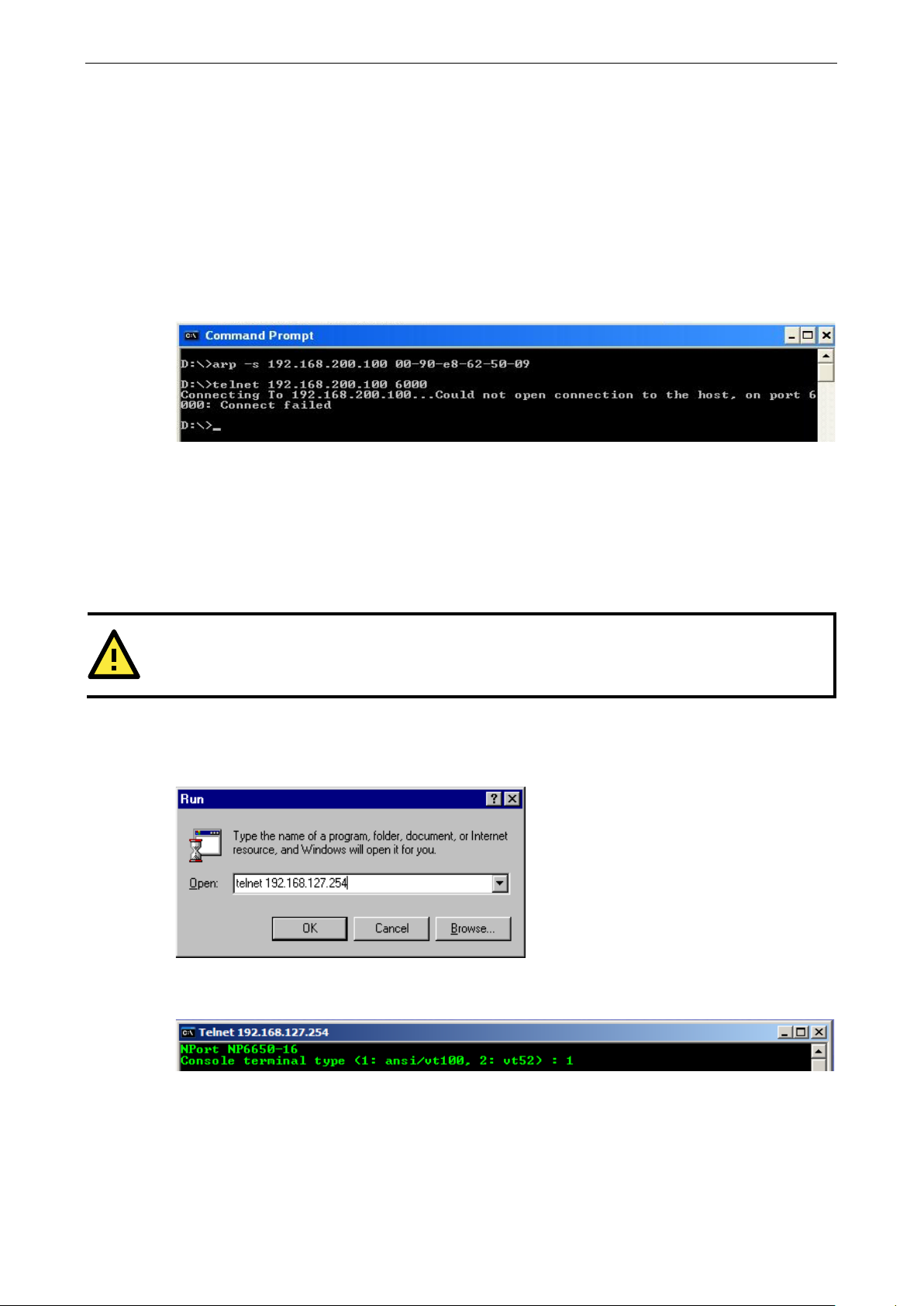
NPort 6000 Series Initial IP Address Configuration
3-4
ATTENTION
Figures in this section were taken from the NPort 6650’s Telnet console.
To use ARP to configure the IP address, complete the following:
1. Obtain a valid IP address for your NPort 6000 from your network administrator.
2. Obtain your NPort 6000’s MAC address from the label on the bottom panel.
3. Execute the ARP s command from your computer’s MS-DOS prompt as follows:
arp -s <IP address> <MAC address>
For example,
C:\> arp -s 192.168.200.100 00-90-E8-04-00-11
4. Next, execute a special Telnet command by entering the following exactly:
telnet 192.168.200.100 6000
When you enter this command, a Connect failed message will appear, as shown below.
5. After the NPort 6000 reboots, its IP address will be assigned to the new address, and you can reconnect
using Telnet to verify that the update was successful.
Telnet Console
Depending on how your computer and network are configured, you may find it convenient to use network
access to set up your NPort 6000’s IP address. This can be done using Telnet.
1. From the Windows desktop, select Start Run and type the following in the Run window:
telnet 192.168.127.254
If your IP address is different from the default setting, use your IP address instead. Click OK.
2. The console terminal type selection is displayed as shown. Enter 1 for ansi/vt100 and press ENTER to
continue.
Page 24
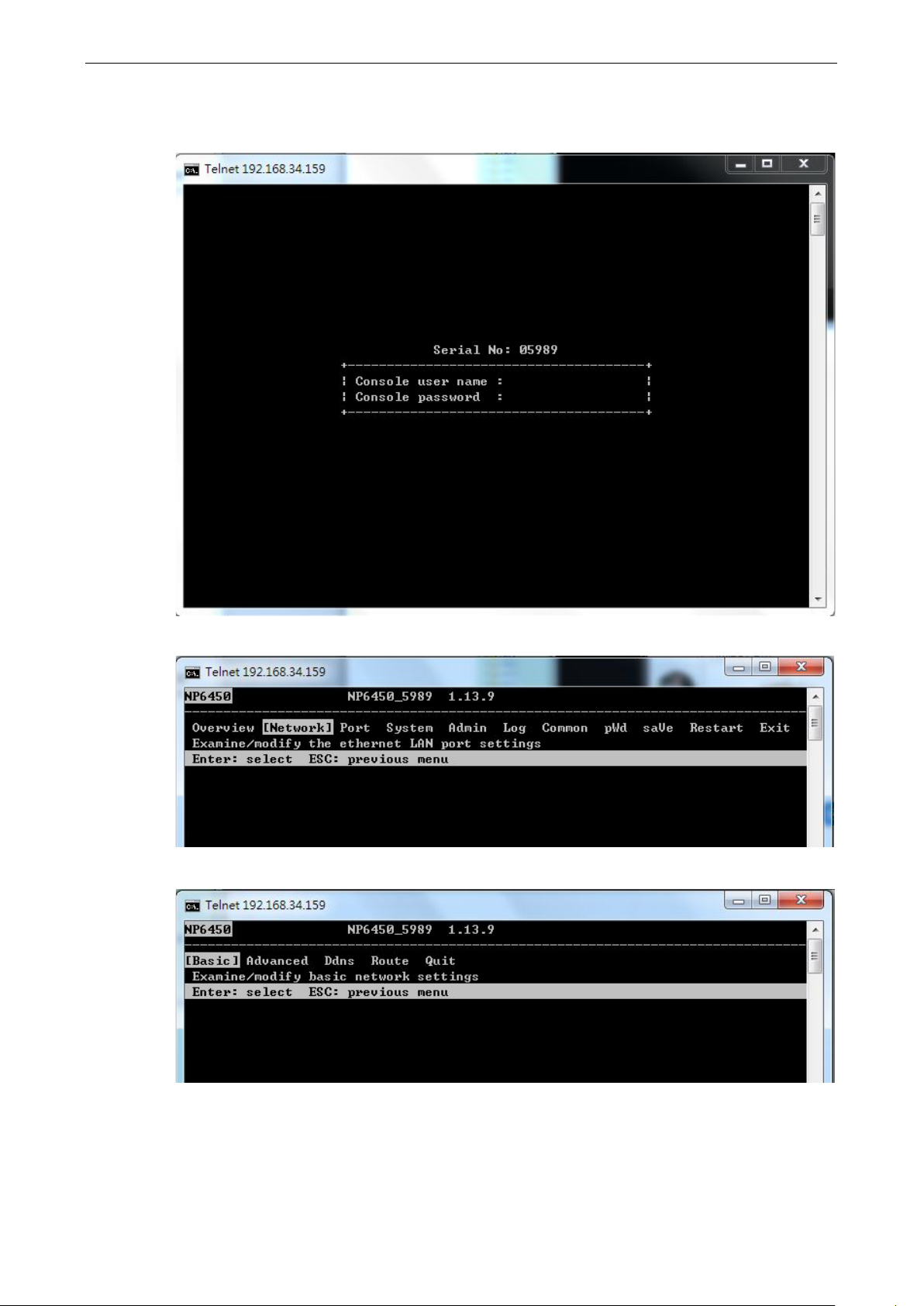
NPort 6000 Series Initial IP Address Configuration
3-5
3. You will be asked to enter the username and password to access the NPort 6000 device. If you're accessing
the NPort the first time, the default username is admin and the default password is moxa. Press ENTER
to proceed.
4. Press N or use the arrow keys to select Network and then press ENTER.
5. Press B or use the arrow keys to select Basic and then press ENTER.
Page 25
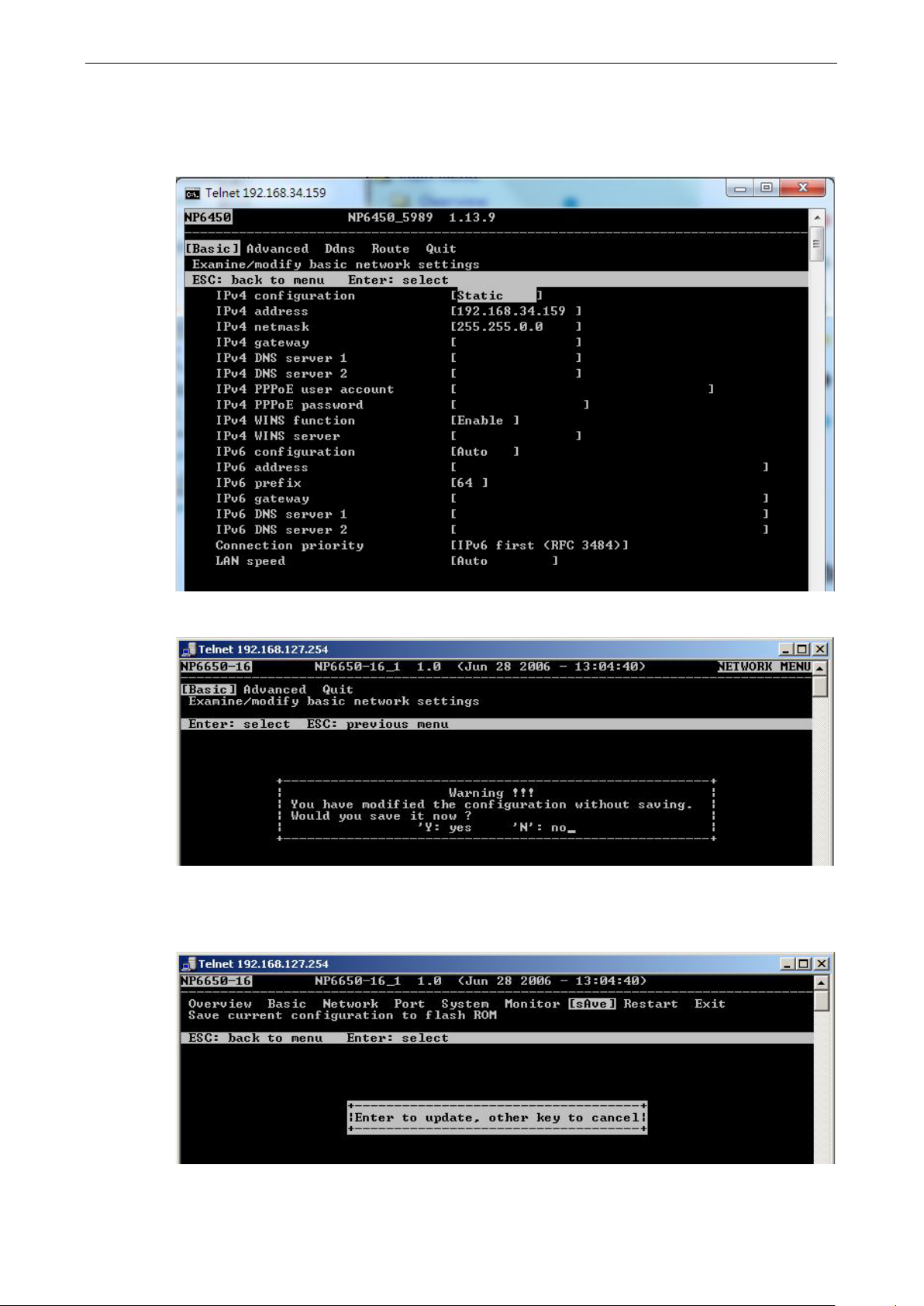
NPort 6000 Series Initial IP Address Configuration
3-6
6. Use the arrow keys to move the cursor to IP address. Use the DELETE, BACKSPACE, or SPACE keys to
erase the current IP address; then, type in the new IP address and press ENTER. Note that if you are using
a dynamic IP configuration (BOOTP, SHCP, etc.), you will need to go to the IPv4 Configuration Field (or
IPv6 Configuration Field) and press ENTER to select the appropriate configuration.
7. Press ESC twice to return to previous page. Press Y to confirm the modification.
8. Press ESC to return to previous page.
9. Press A or use the arrow keys to select Save and then press ENTER. Press ENTER again to confirm the
save command.
Page 26
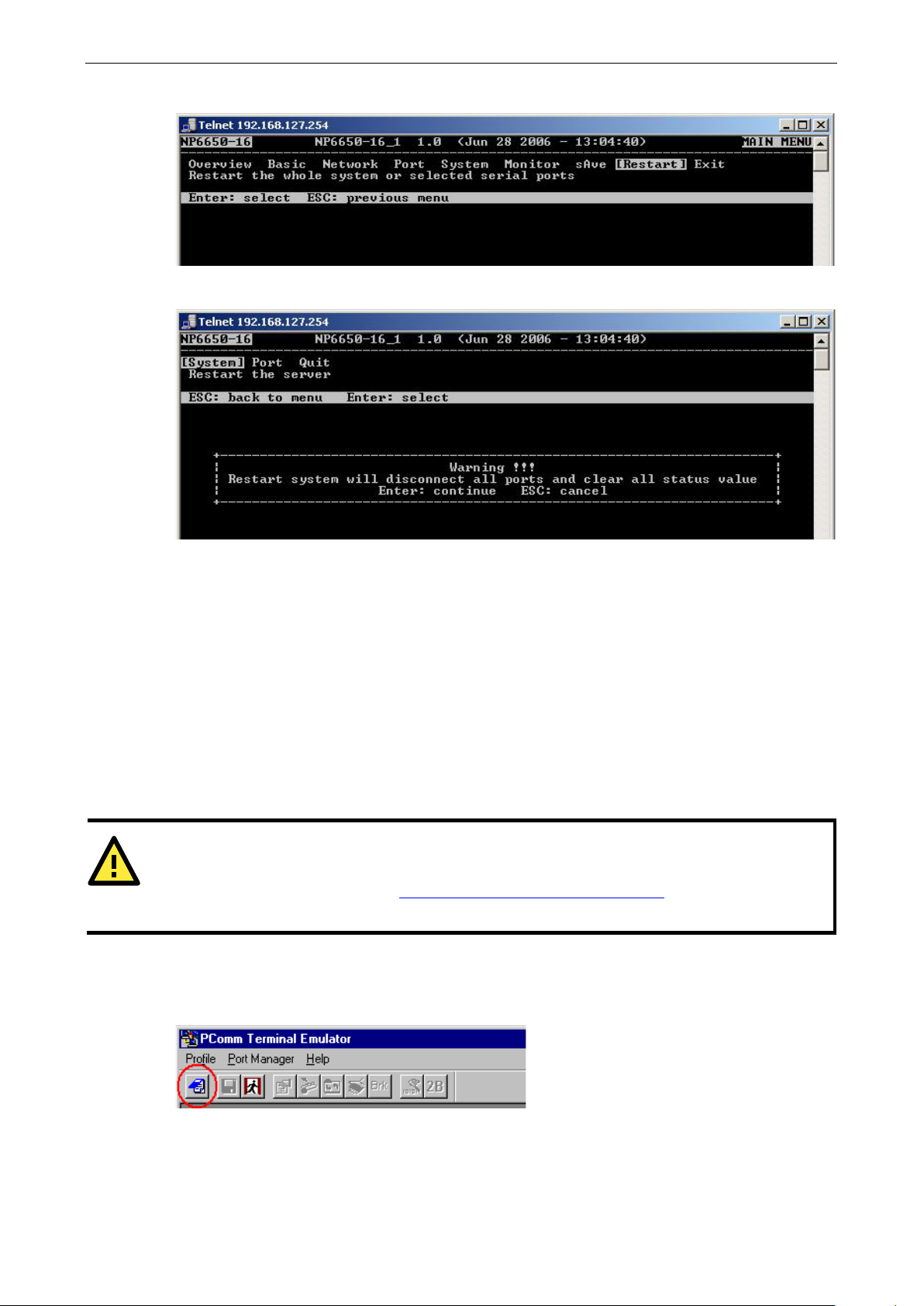
NPort 6000 Series Initial IP Address Configuration
3-7
ATTENTION
The NPort 6610/ 6650 has a dedicated serial console port. For the PIN definition, see the RS-232 PINOUT on
Page A
. For all other NPort 6000
models, port 1
10. Press R or use the arrow keys to select Restart and then press ENTER.
11. Press S or use the arrow keys to select System; then press ENTER to restart the NPort 6000.
Serial Console
The NPort 6000 supports configuration through the serial console, which is the same as the Telnet console but
accessed through the RS-232 console port rather than through the network. Once you have entered the serial
console, the configuration options and instructions are the same as if you were using the Telnet console.
The following instructions and screenshots show how to enter the serial console using PComm Terminal
Emulator, which is available free of charge as part of the PComm Lite suite. You may use a different terminal
emulator utility, although your actual screens and procedures may vary slightly from the following instructions.
1. Turn off the power to the NPort 6000. Use a serial cable to connect the NPort 6000’s serial console port to
your computer’s male RS-232 serial port.
-2 under the following heading: NPort 6600: RS-232/422/485 (male RJ45)
serves as the serial console port.
2. From the Windows desktop, select Start All Programs PComm Lite Terminal Emulator.
3. The PComm Terminal Emulator window should appear. From the Port Manager menu, select Open, or
simply click the Open icon as shown below:
Page 27
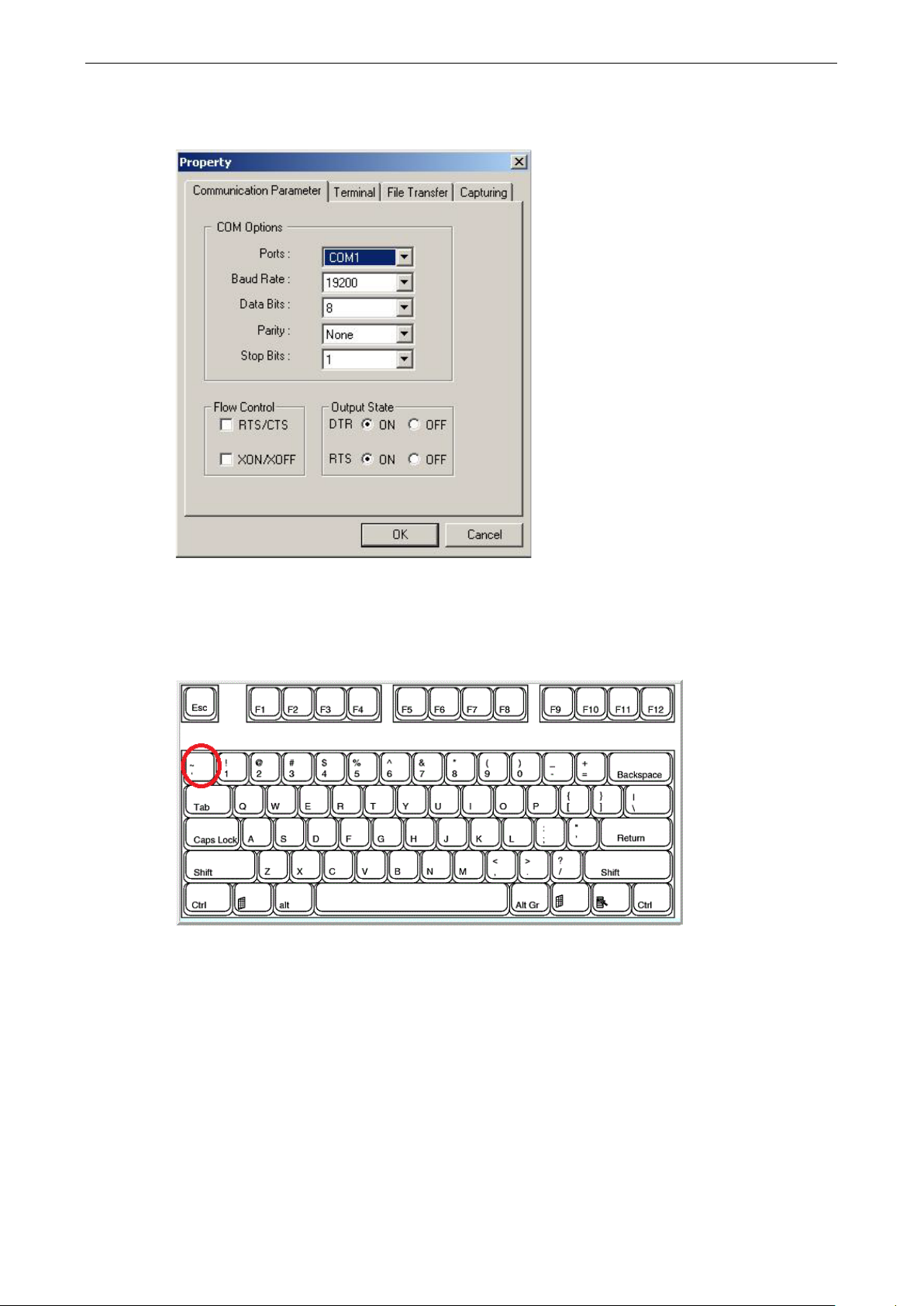
NPort 6000 Series Initial IP Address Configuration
3-8
4. The Property window opens automatically. Select the Communication Parameter tab; then, select the
appropriate COM port for the connection (COM1 in this example). Configure the parameters for 19200, 8,
N, 1 (19200 for Baudrate, 8 for Data Bits, None for Parity, and 1 for Stop Bits).
5. From the Property window’s Terminal page, select ANSI or VT100 for Terminal Type and click OK.
6. If you are using the NPort 6610/6650, you may power it up at this point. If you are using the NPort 6150,
6250, or 6450, hold down the grave accent key (`) while powering it up, as shown below. Note that the
grave accent key (sometimes called backwards apostrophe) is NOT the apostrophe key—it is the key
usually found next to the number 1 key.
The NPort 6000 will then automatically switch from data mode to console mode.
Page 28

NPort 6000 Series Initial IP Address Configuration
3-9
7. If the NPort 6000 has been set up for password protection, you will be prompted to enter the password.
After you entered the password, or if password protection was not enabled, you will be prompted to select
the terminal mode. Press 1 for ansi/vt100 and then press ENTER.
8. The main menu should come up. Once you are in the console, you may configure the IP address through the
Network menu item, just as with the Telnet console. Please refer to steps 4 to 11 in the Telnet Console
section to complete the initial IP configuration.
Page 29
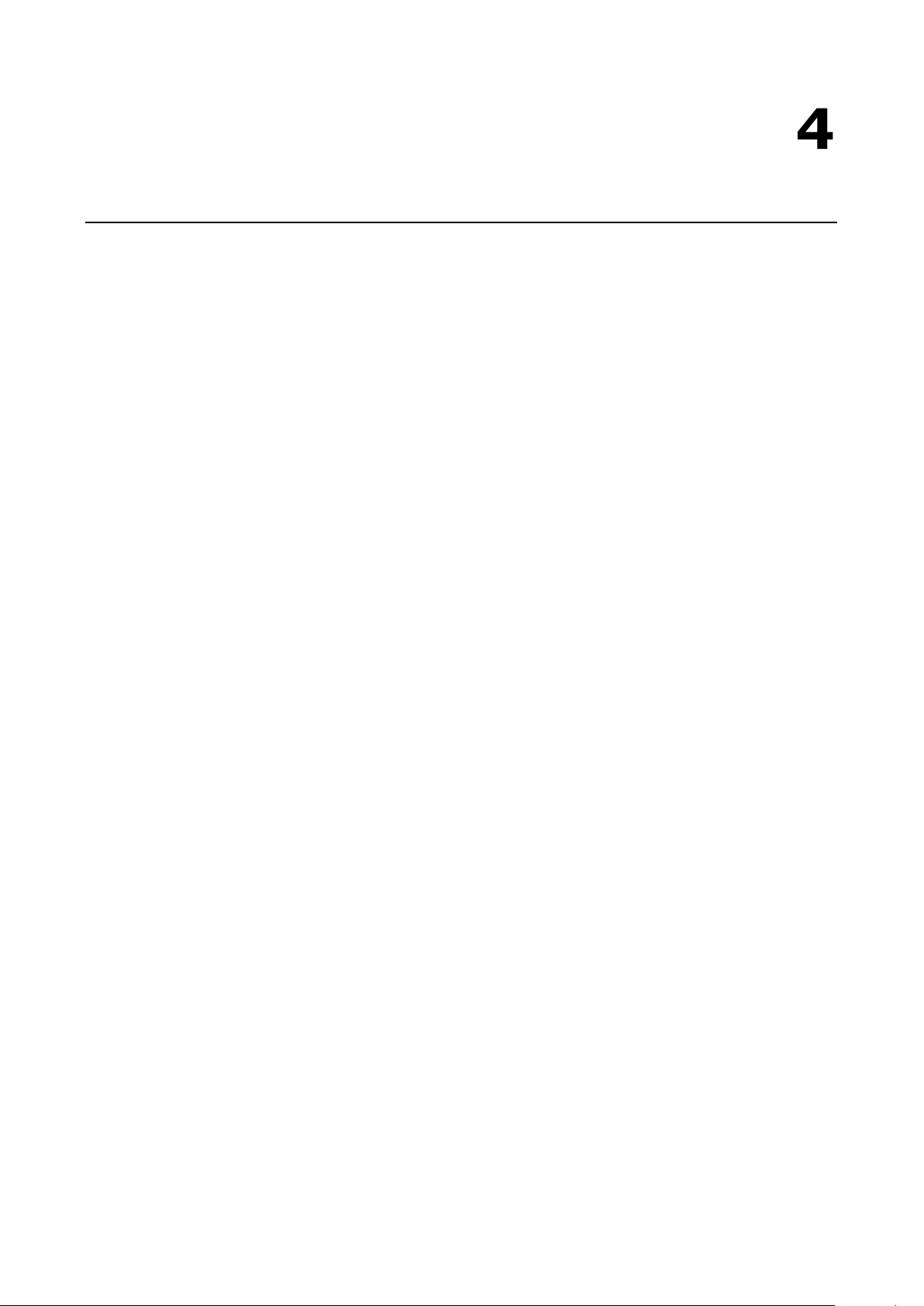
4
4. Introducing Serial Port Operation Modes
In this chapter, we describe the various operation modes of the NPort 6000. NPort 6000 modes are grouped by
type of application, such as Device Control or Reverse Terminal. The options include an operation mode that
relies on a driver installed on the host computer and operation modes that rely on TCP/IP socket programming
concepts. After selecting the proper operation mode, refer to Chapter 5, Configuration with the Web
Console, for detailed information on configuration parameters.
The following topics are covered in this chapter:
Overview
Guide to NPort 6000 Modes
Device-Control Applications
Real COM and Secure Real COM Modes
Reverse Real COM Mode
RFC2217 Mode
Socket Applications
TCP Server and Secure TCP Server Modes
TCP Client and Secure TCP Client Modes
UDP Mode
Pair Connection and Secure Pair Connection Modes
Ethernet Modem Mode
Terminal Applications
Terminal ASCII Mode
Terminal BIN Mode
SSH Mode
Reverse Terminal Applications
Reverse Telnet
Reverse SSH
Printer Modes
Dial In/Out Modes
Disabled Mode
Page 30
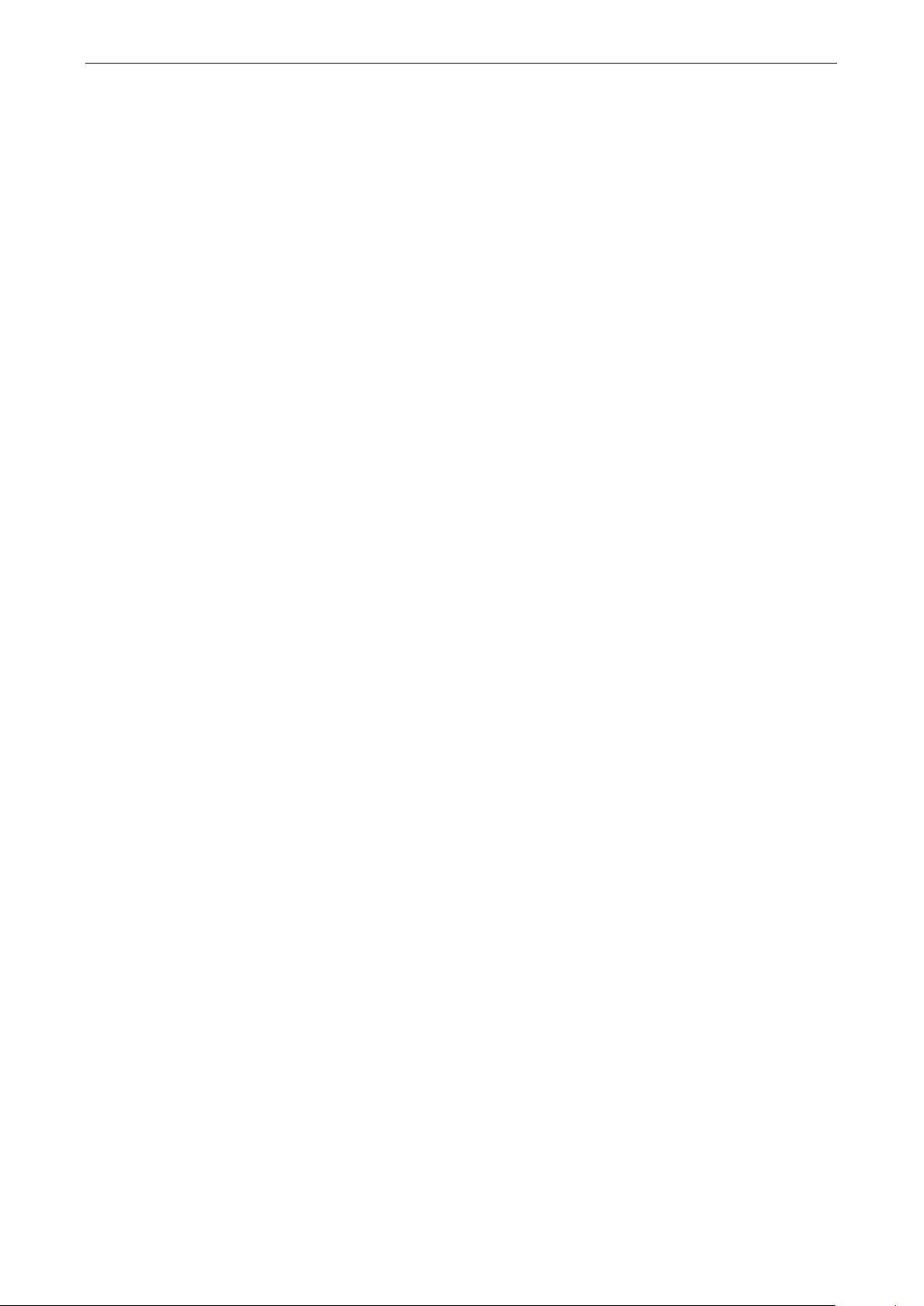
NPort 6000 Series Introducing Serial Port Operation Modes
4-2
Overview
The NPort 6000 network enables traditional serial (RS-232/422/485) devices. The serial device server is a tiny
computer equipped with a CPU and TCP/IP protocols that can bi-directionally translate data between the serial
and Ethernet formats. Your computer can access, manage, and configure remote facilities and equipment over
the Internet from anywhere in the world.
Traditional SCADA and data collection systems rely on serial ports to collect data from various kinds of
instruments. Since the NPort 6000 network-enables instruments equipped with an RS-232, RS-422, or RS-485
communication port, your SCADA and data collection system will be able to access all instruments connected
to a standard TCP/IP network, regardless of whether the devices are used locally or at a remote site.
The NPort 6000 is an external IP-based network device that allows you to expand the number of serial ports for
a host computer on demand. As long as your host computer supports the TCP/IP protocol, you will not be
limited by the host computer’s bus limitation (such as ISA or PCI), nor will you be limited by the absence of
drivers for various operating systems.
In addition to providing socket access, the NPort 6000 also comes with a Real COM/TTY driver that transmits
all serial signals intact. This enables you to preserve your existing COM/TTY-based software without needing to
invest in additional software.
Three different socket modes are available: TCP Server, TCP Client, and UDP Server/Client. The main
difference between the TCP and UDP protocols is that TCP guarantees delivery of data by requiring the recipient
to send an acknowledgement to the sender. UDP does not require this type of verification, making it possible
to offer faster delivery. UDP also allows unicast or multi-unicast of data to one IP or groups of IP addresses.
The NPort 6000 also supports console management applications, including Reverse Telnet, as well as Reverse
SSH terminal modes. Reverse terminal modes enable you to connect to a server’s console port through an IP
network for remote control and/or monitoring of that server.
The NPort 6000 supports standard SSL secure data access for Real COM/TTY mode, TCP server mode, TCP
Client mode, and Pair Connection mode. Data transmitted on the Ethernet will be well protected.
Guide to NPort 6000 Modes
On the NPort 6000, each serial port is independently configurable for a different mode with different settings.
For example, on the NPort 6450, an administrator can easily configure two ports for Real COM mode, one port
for Ethernet Modem mode, and one port for Reverse Telnet mode. Please refer to Chapter 7, Configuring Serial
Port Operation Modes, for detailed information and configuration instructions.
Page 31

NPort 6000 Series Introducing Serial Port Operation Modes
4-3
ATTENTION
Real COM mode allows several hosts to have access control over the same NPort 6000. The drivers that come
with your NPort 6000 control host access by checking the host’s IP address. Please refer to the Accessible IP
List
Device-Control Applications
For device-control applications, the NPort 6000 offers the following modes: Real COM/Secure Real COM mode
and RFC2217 mode.
Real COM and Secure Real COM Modes
The NPort 6000 comes bundled with Real COM drivers for Windows systems and TTY drivers for Linux systems.
Real COM mode includes optional data encryption, using SSL.
In Real COM mode, the bundled drivers are able to establish a transparent connection between a host and a
serial device by mapping the serial port on the NPort 6000 to a local COM/TTY port on the host computer. Real
COM mode supports up to eight simultaneous connections that enable multiple hosts to simultaneously collect
data from the same serial device.
One of the major conveniences of using Real COM mode is that it allows you to use software that was written
for pure serial communication applications. The Real COM driver intercepts data sent to the host’s COM port,
packs it into a TCP/IP packet, then redirects it through the host’s Ethernet card. At the other end of the
connection, the NPort 6000 accepts the Ethernet frame, unpacks the TCP/IP packet, and then transparently
sends the data through the serial port to the attached serial device.
section in Chapter 9, System Management Settings, for more details.
Page 32

NPort 6000 Series Introducing Serial Port Operation Modes
4-4
Reverse Real COM Mode
Real COM mode will not work when the NPort 6000 is using a private IP address, or if the NPort 6000 is in a
dynamic IP address environment. In either of these cases, the remote host/server will not be able to connect
to the NPort 6000.
Private IP address application
Dynamic IP address application
Reserve Real COM mode is an innovative operation mode developed by Moxa. It allows NPort 6000 terminal
servers to achieve the same effect as Real COM mode, but without needing to apply for a public IP address. In
other words, Reverse Real COM mode can be used even if the NPort is using a private IP address, or is being
used in a dynamic IP address environment.
In Reserve Real COM mode, the NPort 6000 will actively initiate a connection to the remote host/server that is
listed in the destination IP field after it boots up.
RFC2217 Mode
RFC-2217 mode is similar to Real COM mode. That is, a driver is used to establish a transparent connection
between a host computer and a serial device by mapping the serial port on the NPort 6000 to a local COM port
on the host computer. RFC2217 defines general COM port control options based on the Telnet protocol. Third-
party drivers supporting RFC-2217 are widely available on the Internet and can be used to implement Virtual
COM mapping to your NPort 6000 serial port(s).
Page 33

NPort 6000 Series Introducing Serial Port Operation Modes
4-5
Socket Applications
For socket applications, the NPort 6000 offers the following modes: TCP Server/Secure TCP Server, TCP Client/
Secure TCP Client, and UDP.
TCP Server and Secure TCP Server Modes
In TCP Server mode, the serial port on the NPort 6000 is assigned a port number which must not conflict with
any other serial port on the NPort 6000. The host computer initiates contact with the NPort 6000, establishes
the connection, and receives data from the serial device. This operation mode also supports up to eight
simultaneous connections, enabling multiple hosts to collect data from the same serial device at the same time.
As illustrated in the figure, data transmission proceeds as follows:
1. The host requests a connection from the NPort 6000, which is configured for TCP Server mode.
2. Once the connection is established, data can be transmitted in both directions between the host and the
NPort 6000.
TCP Server mode supports optional data encryption using SSL.
TCP Client and Secure TCP Client Modes
In TCP Client mode, the NPort 6000 can actively establish a TCP connection to a pre-defined host computer
when serial data arrives. After the data has been transferred, the NPort 6000 can automatically disconnect
from the host computer by using the Inactivity time settings.
As illustrated in the figure, data transmission proceeds as follows:
1. The NPort 6000, configured for TCP Client mode, requests a connection from the host.
2. Once the connection is established, data can be transmitted in both directions between the host and the
NPort 6000.
TCP Client mode includes optional data encryption using SSL.
Page 34

NPort 6000 Series Introducing Serial Port Operation Modes
4-6
UDP Mode
Compared to TCP communication, UDP is faster and more efficient. In UDP mode, you can unicast or
multi-unicast data from a serial device to one or multiple host computers; and the serial device can receive data
from one or multiple host computers. These traits make UDP mode especially suited for message display
applications.
Pair Connection and Secure Pair Connection Modes
In Pair Connection mode, two NPort 6000 servers work together to remove the 15-meter distance limitation
imposed by the RS-232 interface. One server is arbitrarily designated the master and the other as the slave—it
does not matter which is which as long as there is one of each. One server is connected from its RS-232 port
to the COM port of a PC or another type of computer, such as a handheld PDA that has a serial port; the other
server is connected to the serial device through its RS-232 port.
The two servers are then connected to each other over the network.
Page 35

NPort 6000 Series Introducing Serial Port Operation Modes
4-7
Ethernet Modem Mode
Ethernet Modem mode is designed for use with legacy operating systems, such as MS-DOS, that do not support
TCP/IP Ethernet. By connecting the properly configured NPort 6000 serial port to the MS-DOS computer’s serial
port, it is possible to use legacy software to transmit data over the Ethernet if the software is originally
designed to transmit data over a modem.
Terminal Applications
Terminal applications involve connecting terminals to UNIX or Windows servers over a network. A terminal
connects to the appropriately configured serial port the NPort 6000, and the NPort 6000 transmits information
to and from a UNIX or Windows server over the network through its Ethernet port. You may need to check with
your network administrator to determine the appropriate terminal mode. All terminal modes support fast keys
as used in many terminal applications.
Please refer to Chapter 7, Configuring Serial Port Operation Modes, for detailed information and configuration
instructions.
Page 36

NPort 6000 Series Introducing Serial Port Operation Modes
4-8
Terminal ASCII Mode
Terminal ASCII mode can handle up to 8 sessions per port with the ability to switch between sessions on the
same terminal. This mode is used for text-based terminals with no file-transfer capability or encryption.
Terminal BIN Mode
Terminal BIN mode allows one session per port and is used for terminal applications that include file-transfer
features.
SSH Mode
SSH mode allows one session per port and is used for secure terminal applications that abide by the SSH
protocol.
Reverse Terminal Applications
Reverse terminal applications are similar to terminal applications in that they involve using the NPort 6000 to
manage the connection between a terminal and a server. The difference is that with reverse terminal
applications, the terminal is connected through the network and the server is connected through the serial port,
rather than the other way around. In practice, a reverse terminal session typically involves a network
administrator telnetting to a device that has a dedicated serial console port used specifically for configuration
purposes.
For example, many routers, switches, UPS units, and other devices (including the NPort 6000) have
Console/AUX or COM ports to which a terminal can be physically connected for console management. With the
NPort 6000, the device’s console port can be connected to a serial port on the NPort 6000, allowing a network
administrator to telnet to the device remotely through the network. Although modern network equipment
generally allows other options for remote configuration through the network, there are situations in which it is
necessary or desirable to configure a device by serial console (e.g., for security reasons, when using
older-generation equipment, or as a backup configuration method when the network is down).
Page 37

NPort 6000 Series Introducing Serial Port Operation Modes
4-9
NPort 6000 reverse terminal modes allow the use of the NPort 6000 User Table or a RADIUS server for identity
verification purposes. Please refer to the Misc. Network Settings section in Chapter 9, System Management
Settings, for instructions on setting up the NPort 6000 User Table.
Reverse Telnet
Reverse Telnet mode is widely used for device management in control rooms. The system waits for a host on
the network to initiate a connection. Since TCP Server mode does not assist with conversion of CR/LF
commands, reverse terminal applications that require this conversion should use Reverse Telnet mode.
Reverse SSH
The NPort 6000 also offers a Reverse SSH mode so you can use SSH utilities such as PuTTY to connect to
remote servers.
Printer Modes
The NPort 6000’s Printer mode provides an excellent solution for banking and stock exchange services with
huge printing demands. Printer modes involve a network printer that is connected to a serial port on the NPort
6000, with a port number assigned to specify the printer’s location. Windows or UNIX hosts can access the
printer over the network in either RAW or LPD modes.
Please refer to Chapter 7, Configuring Serial Port Operation Modes, for detailed information and configuration
instructions.
Page 38

NPort 6000 Series Introducing Serial Port Operation Modes
4-10
Dial In/Out Modes
The NPort 6000 provides dial-in/dial-out access for ISPs and enterprises that need a remote access solution.
When a user at a remote site uses a PPP dial-up connection to access the NPort 6000, the NPort 6000 plays the
role of a dial-up server, but also ensures that the user has legal access to the network by verifying the user’s
identity with the NPort 6000 User Table or a RADIUS server. Please refer to the Misc. Network Settings section
in Chapter 9, System Management Settings, for instructions on setting up the NPort 6000 User Table.
The NPort 6000 supports PPP, SLIP, and Terminal modes for dial-in/dial-out access. Regardless of which
operating system is used, you will always be able to use standard PPP dial-up to establish a connection. The
NPort 6000 can also act as a router to connect serial ports to a WAN connection. Routing protocols (including
static, RIP I, and RIP II) can be adjusted to route different WAN connections.
Please refer to Chapter 7, Configuring Serial Port Operation Modes for detailed information and configuration
instructions.
Disabled Mode
You can disable any port on the NPort 6000 by setting the operation mode to Disabled.
Page 39

5
5. Configuration with the Web Console
The web console is the most user-friendly method available to configure the NPort 6000. With a standard web
browser, you have easy and intuitive access to all settings and options. In this chapter, we introduce the web
console and go through the basic configuration options. The same configuration options are also available
through the Telnet and serial console.
The following topics are covered in this chapter:
Using Your Web Browser
Browser Cookie Settings
Trusted Site Settings
Opening the Web Console
Web Console Navigation
Network Configuration
Basic Network Settings
Advanced Network Settings
Setting up the DDNS
Configuring the Route Table
Page 40

NPort 6000 Series Configuration with the Web Console
5-2
ATTENTION
If you are not using Internet Explorer, cookies are usually enabled through a web browser setting such as
allow cookies that are stored on your computer
Using Your Web Browser
Browser Cookie Settings
Verify that cookies are enabled for your browser. If the cookies are disabled, you will not be able to use the web
console. (Cookies are only used for password transmission.)
1. For Internet Explorer, enable cookies by selecting Internet Options from the Tools menu:
2. Select the Privacy tab. There are six levels of privacy setting: Block All Cookies, High, Medium High,
Medium, Low, and Accept All Cookies. Users must select Medium High (as the image shows below) to
access the NPort 6000 web console.
or allow per-session cookies.
Page 41

NPort 6000 Series Configuration with the Web Console
5-3
Trusted Site Settings
For Windows 2003 users, you may need to add the NPort 6000’s IP address to your browser’s list of trusted
sites.
1. If you see the following window while attempting to view the web console, click on Add… to modify the list
of trusted sites:
You may also directly access the list of trusted sites through Internet Options in the Tools menu of
Internet Explorer. Select the Security tab, then click on the Trusted Sites icon and on the Sites… button:
2. In either case, the window below should appear, showing the list of sites that you have configured Internet
Explorer to trust. Add the IP address of your NPort 6000 here (the factory default IP address is
192.168.127.254).
After adding the NPort 6000’s IP address as a trusted site, you should be able to view the web console by
entering the NPort 6000’s IP address in your browser’s address bar.
Page 42

NPort 6000 Series Configuration with the Web Console
5-4
ATTENTION
The examples and figures in this chapter use the NPort 6000 factory default IP address of 192.168.127.254.
If you have assigned a different IP address to your NPort 6000, be sure to adjust accordingly when following
these directions. Please refer to Chapter 3,
, for details on how to configure the
IP address.
ATTENTION
If you forget your password, the ONLY way to configure the NPort 6000 is by using the reset button to reset
all settings and load the factory defaults. If you have disabled the r
configuration, you may still use it to load the factory defaults within the first 60 seconds that the NPort 6000
is powered on.
Remember to back up your configuration by exporting it to a file. Your configuration can be easily restored by
importing the file to the NPort 6000. This will save time if you have forgotten the password and need to reload
the factory defaults.
Opening the Web Console
Open your web browser and enter 192.168.127.254 in the website address line. This is the default IP address
for the NPort 6000–if a new address has been assigned, enter the new address instead. Press ENTER to load
the page.
Initial IP Address Configuration
The default login username is admin and the default password is moxa.
The NPort 6000’s web console will appear after logging in.
eset button in your NPort 6000
Page 43

NPort 6000 Series Configuration with the Web Console
5-5
NOTE
You must assign a valid IP address to your NPort 6000 before it will work in your network environment. Your
network system administrator should provide you with a unique IP address and related settings for your
network. First
Web Console Navigation
On the NPort 6000 web console, the left panel is the navigation panel and contains an expandable menu tree
for navigating among the various settings and categories. When you click on a menu item in the navigation
panel, the main window will display the corresponding options for that item. Configuration changes can then be
made in the main window. For example, if you click on Network Configurations in the navigation panel, the
main window will show a page of network-related settings that you can configure.
You must click on the Submit button to keep your configuration changes. The Submit button will be located
at the bottom of every page that has configurable settings. If you navigate to another page without clicking the
Submit button, your settings will not be retained.
Changes will not take effect until they are saved and the NPort is restarted! You may complete this in
one step by clicking on the Save/Restart option after you submit a change. If you need to make several
changes before restarting, you may save your changes without restarting by selecting Save Configuration in
the navigation panel. If you restart the NPort 6000 without saving your configuration, the NPort 6000 will
discard all submitted changes.
Network Configuration
Basic Network Settings
You can access Basic Network Settings by expanding the Network Configuration item in the navigation
panel. Basic Network Settings is where you assign the NPort 6000 IP address, netmask, Gateway, and other IP
parameters.
-time users can refer to Chapter 3, Initial IP Address Configuration, for more information.
Page 44

NPort 6000 Series Configuration with the Web Console
5-6
BOOTP server-assigned IP address (if the DHCP server does not respond)
ATTENTION
In dynamic IP environments, the firmware will try to get the network settings from the DHCP or BOOTP server
three
network settings are assigned by the DHCP or BOOTP server. The first
try times out after
seconds, and the third try times out after
five
If the DHCP/BOOTP server is unavailable, the firmware will use the default IP address (192.168.127.254),
netmask, and gateway settings.
IPv4 Configuration (default=Static): You can choose from four possible IP configuration modes.
Option Description
Static User-defined IP address, netmask, gateway.
DHCP DHCP server-assigned IP address, netmask, gateway, DNS, and time server
DHCP/BOOTP DHCP server-assigned IP address, netmask, gateway, DNS, and time server, or
BOOTP BOOTP server-assigned IP address
PPPoE PPP over Ethernet, remote ISP-assigned IP address
IPv4 Address (default=192.168.127.254): Enter the IP address that will be assigned to your NPort 6000.
All ports on the NPort 6000 will share this IP address. An IP address is a number assigned to a network device
(such as a computer) as a permanent address on the network. Computers use the IP address to identify and
talk to each other over the network. Choose a proper IP address that is unique and valid in your network
environment.
Netmask (default=255.255.255.0): Enter the subnet mask. A subnet mask represents all of the network
hosts at one geographic location, in one building, or on the same local area network.
When a packet is sent out over the network, the NPort 6000 will use the subnet mask to check whether the
desired TCP/IP host specified in the packet is on the local network segment. If the address is on the same
network segment as the NPort 6000, a connection is established directly from the NPort 6000. Otherwise, the
connection is established through the given default gateway
Gateway: Enter the IP address of the gateway if applicable. A gateway is a network computer that acts as an
entrance to another network. Usually, the computers that control traffic within the network or at the local
Internet service provider are gateway nodes. The NPort 6000 needs to know the IP address of the default
gateway computer in order to communicate with the hosts outside the local network environment. For correct
gateway IP address information, consult the network administrator.
times every 30 seconds until the
one second, the second try times out after three
seconds.
IPv4 DNS server 1: This is an optional field. If your network has access to a DNS server, you may enter the
DNS server’s IP address in this field. This allows the NPort 6000 to use domain names instead of IP addresses
to access hosts.
Domain Name System (DNS) is the way that Internet domain names are identified and translated into IP
addresses. A domain name is an alphanumeric name, such as www.moxa.com, which is easier to remember
than the numerical IP address. A DNS server is a host that translates this kind of text-based domain name into
the actual IP address used to establish a TCP/IP connection.
When the user wants to visit a particular website, the user’s computer sends the domain name (e.g.,
www.moxa.com) to a DNS server to request that website’s numerical IP address. When the IP address is
received from the DNS server, the user’s computer uses that information to connect to the website’s web
server
The NPort 6000 will play the role of a DNS client, in the sense that it will actively query the DNS server for the
IP address associated with a particular domain name. The following functions on the NPort 6000 web console
support the use of domain names in place of IP addresses: Time Server, Destination IP Address (in TCP Client
mode), Mail Server, SNMP Trap Server, Destination Address (in Pair Connection mode), Primary/Secondary
Host Address (in Terminal mode), RADIUS Server, TACACS+ Server and SMTP Server.
Page 45

NPort 6000 Series Configuration with the Web Console
5-7
NOTE
IPv4 implementations commonly use a dotted decimal representation of the network prefix known as the
subnet mask. A subnet mask is not used for IPv6. Only the prefix l
IPv4 DNS server 2: This is an optional field. The IP address of another DNS server can be entered in this field
for when DNS server 1 is unavailable.
PPPoE user account and PPPoE password: For dynamic broadband networks such as xDSL or cable modem,
users must enter the username and password that they received from their ISP to establish a network
connection. If a serial port on the NPort 6000 will be using PPPoE, enter the account name and password in
these fields.
WINS function (default=enable): Enable or disable the WINS (Windows Internet Naming Service) server.
WINS server: If a WINS Server is connected to the network, enter the WINS Server’s IP address in this field.
TCP/IP uses IP addresses to identify hosts, but users often use symbolic names, such as computer names. The
WINS Server, which uses NetBIOS over TCP/IP, contains a dynamic database to map computer names to IP
addresses.
What is IPv6?
IPv6 stands for Internet Protocol version 6. It is the second version of the Internet Protocol, introduced after
the first version, which is IPv4. The difference between the two versions is the length of the IP address. IPv4
uses 32-bit IP addresses; IPv6 uses 128-bit IP addresses. IPv4 is still the predominant protocol used over most
of the Internet.
IPv6 Configuration (default=Static): You can choose from three possible IP configuration modes.
Option Description
Auto IPv6 router assigned prefix
Step 1: NPort generates the Link local address automatically
Step 2: NPort sends the “Router solicitation” to the router to apply for an IP address.
2.1 Router assigns an IP address to NPort Step 4
2.2 Router assigns the DHCPv6 Server to offer an IP address Step3
2.3 Router has no response (e.g., router does not exist) Step 3
Step 3. The NPort applies for an IP address from the DHCPv6 Server
Step 4. Process closed
Static User-defined IP address, Prefix, Gateway.
Disable Use IPv4
IPv6 Address (default= Auto): Enter the IPv6 address that will be assigned to your NPort 6000. All ports on
the NPort 6000 will share this IPv6 address. An IPv6 address is a number assigned to a network device (such
as a computer) as a permanent address on the network. Computers use the IPv6 address to identify and talk
to each other over the network. Choose a proper IPv6 address that is unique and valid in your network
environment.
Prefix: The prefix is the part of the address that indicates the bits that have fixed values or are the bits of the
subnet prefix. Prefixes for IPv6 subnets, routes, and address ranges are expressed in the same way as
Classless Inter-Domain Routing (CIDR) notation for IPv4. An IPv6 prefix is written in address/prefix-length
notation. For example, 21DA:D3::/48 and 21DA:D3:0:2F3B::/64 are IPv6 address prefixes.
ength notation is supported.
IPv6 Gateway
Gateway: Enter the IPv6 address of the gateway if applicable. A gateway is a network computer that acts as
an entrance to another network. Usually, the computers that control traffic within the network or at the local
Internet service provider are gateway nodes. The NPort 6000 needs to know the IPv6 address of the default
gateway computer in order to communicate with the hosts outside the local network environment. For correct
gateway IPv6 address information, consult the network administrator.
IPv6 DNS server 1: This is an optional field. The IP address of another DNS server may be entered in this field
for when DNS server 1 is unavailable.
Page 46

NPort 6000 Series Configuration with the Web Console
5-8
mail Alert,
IPv6 DNS server 2: This is an optional field. The IP address of another DNS server may be entered in this field
for when DNS server 1 is unavailable.
Connection Priority: This function should work with the NPort 6000 functions that use the domain name to
obtain the IP address of the remote host/server. For this kind of application, the NPort 6000 will ask for the IP
address of the remote host/server through the DNS, and the DNS will reply with both the IPv4 and IPv6 IP
addresses if both exist simultaneously in the remote host/server. For this reason, you need to define which one
has higher priority, IPv6 first (RFC 3484) or IPv4 first.
Applications that obtain the IP address from the domain name:
Application Time Server, DDNS, WINS, RADIUS Server, TACACS+ Server, Remote Syslog, E-
SNMP Tarp Alert.
OP Mode TCP Client, Reverse RealCOM, Pair connection, Terminal
LAN1 speed (default=Auto): You may configure the network speed for the built-in Ethernet connection on
the NPort 6000. IEEE 802.3 Ethernet supports auto negotiation of transfer speed. However, some
switches/hubs require that the communication speed be fixed at 100 Mbps or 10 Mbps. Note that there is no
option for configuring the network speed for the optional network modules for the NPort 6600 and 6450.
Advanced Network Settings
You can access Advanced Network Settings by expanding the Network Settings item in the navigation panel.
Advanced Network Settings is where the routing protocol and gratuitous ARP are configured.
What is RIP?
RIP (Routing Information Protocol) is a protocol used to manage routing information within a self-contained
network, such as a corporate LAN (Local Area Network) or an interconnected group of such LANs.
By using RIP, a gateway host with a router can send its entire routing table, which lists all the other hosts it
knows about, to its closest host every 30 seconds. The closest host in turn will pass this information on to its
neighbor, and so on, until all the hosts within the network have the same routing path information. This state
is known as network convergence. RIP uses a hop count as a way of determining network distance. (Other
protocols use more sophisticated algorithms that also include timing.) After receiving a packet headed for a
specific destination, a network host with a router uses the routing table information to determine the next host
to route the packet to.
RIP is considered an effective solution for small homogeneous networks. For larger, more complicated
networks, transmitting the entire routing table every 30 seconds can bog down the network with a lot of extra
traffic.
RIP 2 is an extension of RIP. Its purpose is to expand the amount of useful information contained in RIP packets
and to add security elements. RIP 2 has become the standard version of RIP, and the original RIP is no longer
used.
Routing Protocol: You may select which routing protocol, if any, your network will employ.
Gratuitous ARP: In some applications, you may need the NPort 6000 to send broadcast packets to update the
ARP table on the server. If you enable this function and set the send period, the NPort 6000 will send
periodically send broadcast packets at the specified time interval.
Page 47

NPort 6000 Series Configuration with the Web Console
5-9
Module Settings
If your NPort 6000 series has expanded network modules, please refer to Chapter 6 for more information.
Setting up the DDNS
This section explains how to use the NPort 6000 with DDNS. When the NPort 6000 receives its IP address from
a DHCP (Dynamic Host Configuration Protocol) server, remote servers will be unable to access it using a fixed
IP address. With DDNS (Dynamic Domain Name Server), a remote server can access the NPort 6000 using its
domain name instead of its IP address.
Currently, the NPort 6000 supports DNS service as provided by DynDNS.org and No-IP.com. Taking NO-IP.com
as an example, you can easily register a host name for your own use for free. For detailed information, visit
http://www.noip.com/ or https://www.dyndns.com.
After you finish registering, you can fill in the host name, username, and password based on the service
provider you have chosen.
For example, if you have registered the host name “moxanport6000.noip.me” with NO-IP.com, you choose
“NO-IP.com” for the Server address, input “moxanport6000.noip.me” for host name, input your username and
password on “NP-IP.com”, and then click Submit. After doing so, when a remote server wants to access this
NPort 6000, it can simply use “moxanport6000.noip.me” instead of its IP address.
Page 48

NPort 6000 Series Configuration with the Web Console
5-10
ATTENTION
When a serial port is configured for PPP/SLIP, the
communication.
Configuring the Route Table
The route table is where you configure how the NPort 6000 will connect to an outside network.
You are allowed to have up to 32 entries in the route table. For each entry, you must provide information on the
gateway, destination, netmask, metric hops, and interface.
Gateway: This is the IP address of the next-hop router.
Destination: This is the host’s IP address or the network address of the route’s destination.
Netmask: This is the destination network’s netmask.
Metric: You may use this optional field to enter the number of hops from the source to the destination. This
allows the NPort 6000 to prioritize the routing of data packets if more than one router is available to reach a
given destination.
Iface: This is the network interface to which the packet must be sent.
Iface field must be set to that serial port for proper
Page 49

NPort 6000 Series Configuration with the Web Console
5-11
Configuring Routes to the Internet
In this example, the Notebook PC dials into the NPort 6000 to request a connection to the Internet host at
210.48.96.9, which is not on the local network 203.67.6.xxx. This causes the NPort 6000 to act as a router
and send the datagram to the default next-hop router, 203.67.6.254. In this case, we should add the gateway
IP address of 203.67.6.254 to the routing table to handle hops to 210.48.96.9.
Generally, connections to the Internet are handled by assigning a gateway server in the network settings rather
than through the route table.
Page 50

NPort 6000 Series Configuration with the Web Console
5-12
Configuring Routes to the Intranet
In this example, dial-in users can make requests to Intranet hosts 202.65.66.4 or 202.65.66.5, which are on
network 202.65.66.xxx (located outside network 203.67.6.xxx). You will need to add a route entry for the
next-hop router, 203.67.6.252 that delivers requests to network 202.65.66.xxx. The metric hop in this case
is 2 route hops.
Page 51

NPort 6000 Series Configuration with the Web Console
5-13
Configuring Multiple-point Routes
For multilocation enterprises, NPort 6000 servers can be placed in different branch offices and used as both
multipoint routers and as remote access servers. When hosts (e.g., the Web/FTP and E-mail/News servers
shown in the figure) send requests to hosts on another network, such as 202.6.6.xxx or 201.2.2.xxx, the
corresponding NPort 6000 delivers the request to the other NPort 6000 on the remote end, 202.6.6.254 or
201.2.2.254, as the next-hop router..
For this example, assume that Modem 1 is connected to serial port 1, Modem 2 is connected to serial port 2, and
PPP source and destination IP addresses of modems 1, 2, 3, and 4 are as follows:
Source IP Destination IP Source IP Destination IP
Modem 1 203.67.6.250 202.6.6.250 Modem 3 202.6.6.250 203.67.6.250
Modem 2 203.67.6.249 201.2.2.249 Modem 4 201.2.2.249 203.67.6.249
In this case, you will need to add two entries to the routing table, as shown in the following figure.
Page 52

6
6. Module Settings
In this chapter, we describe additional settings related to the NM-TX01, NM-FX01-M-SC, NM-FX01-S-SC,
NM-FX02-M-SC, and NM-FX02-S-SC modules. The same configuration options are also available from the
Telnet and serial consoles.
The following topics are covered in this chapter:
NM-TX01, NM-TX02, NM-FX01-M-SC, NM-FX01-S-SC, NM-FX02-M-SC, NM-FX02-S-SC
Using Ethernet Redundancy
The STP/RSTP Concept
Differences between RSTP and STP
STP Example
Configuring Turbo Ring
The Turbo Ring Concept
Configuring Turbo Ring 2
Page 53
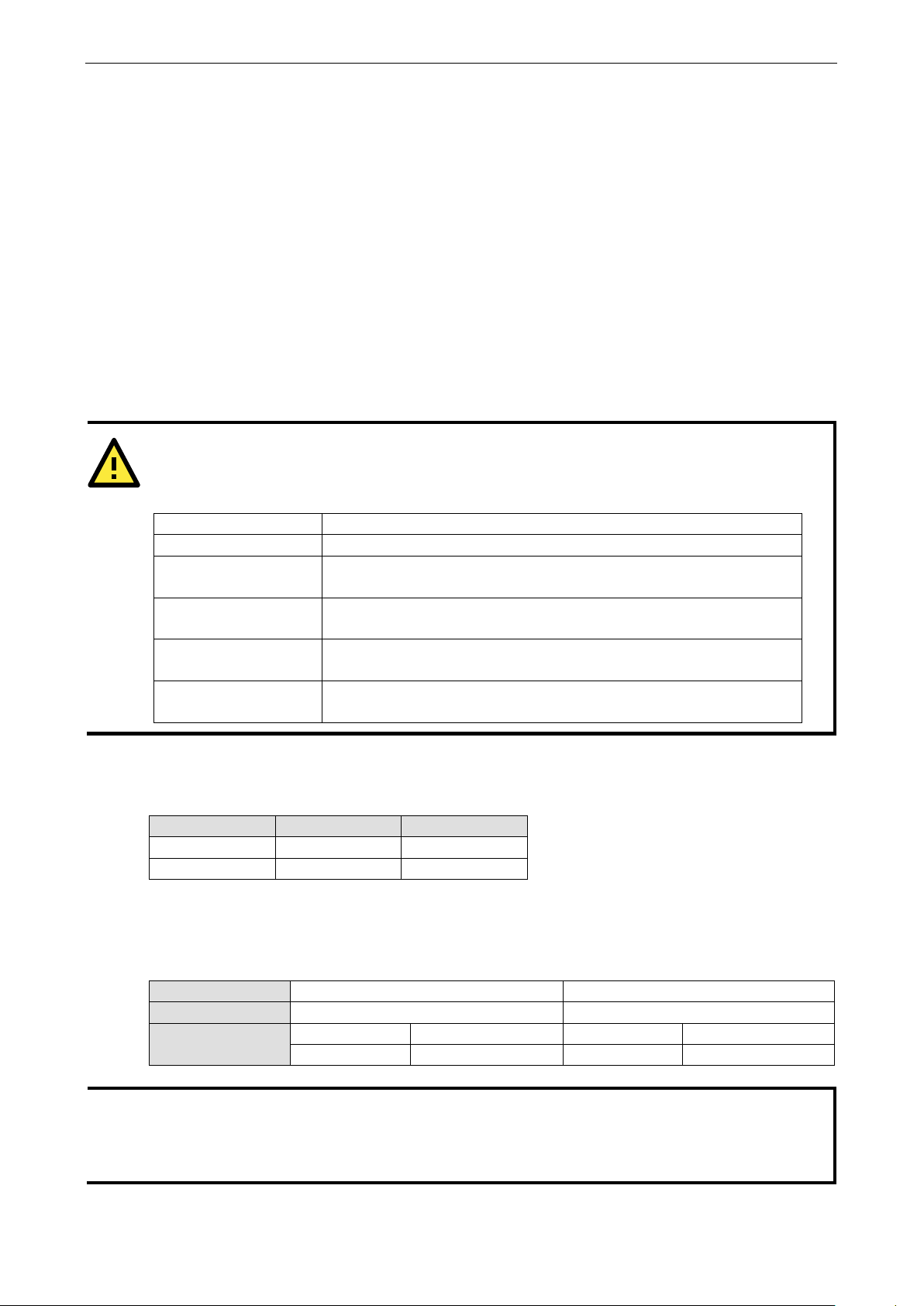
NPort 6000 Series Module Settings
6-2
ATTENTION
The Ethernet redun
expansion slot and are equipped with any of the network extension modules listed below:
NOTE
The Recovery time is based on the setting
on
NPort 6450 and
e Turbo Ring Enable Switch
back
the
NM-TX01, NM-TX02, NM-FX01-M-SC, NM-FX01-S-SC, NM-FX02-M-SC, NM-FX02-S-SC
Using Ethernet Redundancy
Setting up Ethernet Redundancy on your NPort 6000 network helps protect critical links against failure,
protects against network loops and achieves the ring topology, and keeps network downtime at a minimum.
The Ethernet Redundancy function allows the user to implement several NPort 6000 units into a ring topology
to provide a backup data transmission route in the event that a cable is inadvertently disconnected or damaged.
This is a particularly important feature for industrial applications, since it could take several minutes to
troubleshoot, such as locating the disconnected or severed cable. Several minutes of downtime could cause a
big loss in production and revenue. The NPort 6000 supports three different protocols for this Ethernet
redundancy function—Rapid Spanning Tree Protocol (IEEE-802.1w), Turbo Ring, and Turbo Ring 2.
NM-TX01/NM-TX01-T Ethernet module with 1 RJ45 port
NM-TX02/NM-TX02-T Ethernet module with 2 RJ45 ports
NM-FX01-S-SC/
NM-FX01-S-SC-T
NM-FX01-M-SC/
NM-FX01-M-SC-T
NM-FX02-S-SC/
NM-FX02-S-SC-T
NM-FX02-M-SC/
NM-FX02-M-SC-T
“Turbo Ring,” “Turbo Ring V2,” and STP/RSTP protocols cannot be mixed on the same ring. The table below lists
the key differences between each ring type. Use this information to evaluate the benefits of each; then,
determine which features are most suitable for your network.
Protocol STP RSTP
Topology Ring, Mesh Ring, Mesh
Recovery Time Up to 30 sec Up to 5 sec
Moxa developed the proprietary Turbo Ring protocol to optimize communication redundancy and achieve a
faster recovery time on the network. The protocol is implemented on both the Ethernet and the serial device
server. Because of the differences in behavior of a switch compared with a device server, the recovery times
will also differ.
dancy function can be used with NPort 6450 and NPort 6600 units that have a network
Ethernet module with a single-mode fiber port with SC connector
Ethernet module with a multimode fiber port with SC connector
Ethernet module with 2 single-mode fiber ports with SC connectors
Ethernet module with 2 multimode fiber ports with SC connectors
Protocol Turbo Ring Turbo Ring 2
Topology Ring Ring
Baudrate /
Recovery Time
bone may slow down the recovery time to 100 milliseconds due to the different operation behaviors of
NPort 6000.
921.6 kbps Up to 100 ms 921.6 kbps Up to 100 ms
9600 bps Up to 40 ms 9600 bps Up to 20 ms
Real COM Mode, N, 8, 1, Hi-Performance, HW flow control
performs the burn-in test for 8 hours. Implement NPort 6000 in th
Page 54
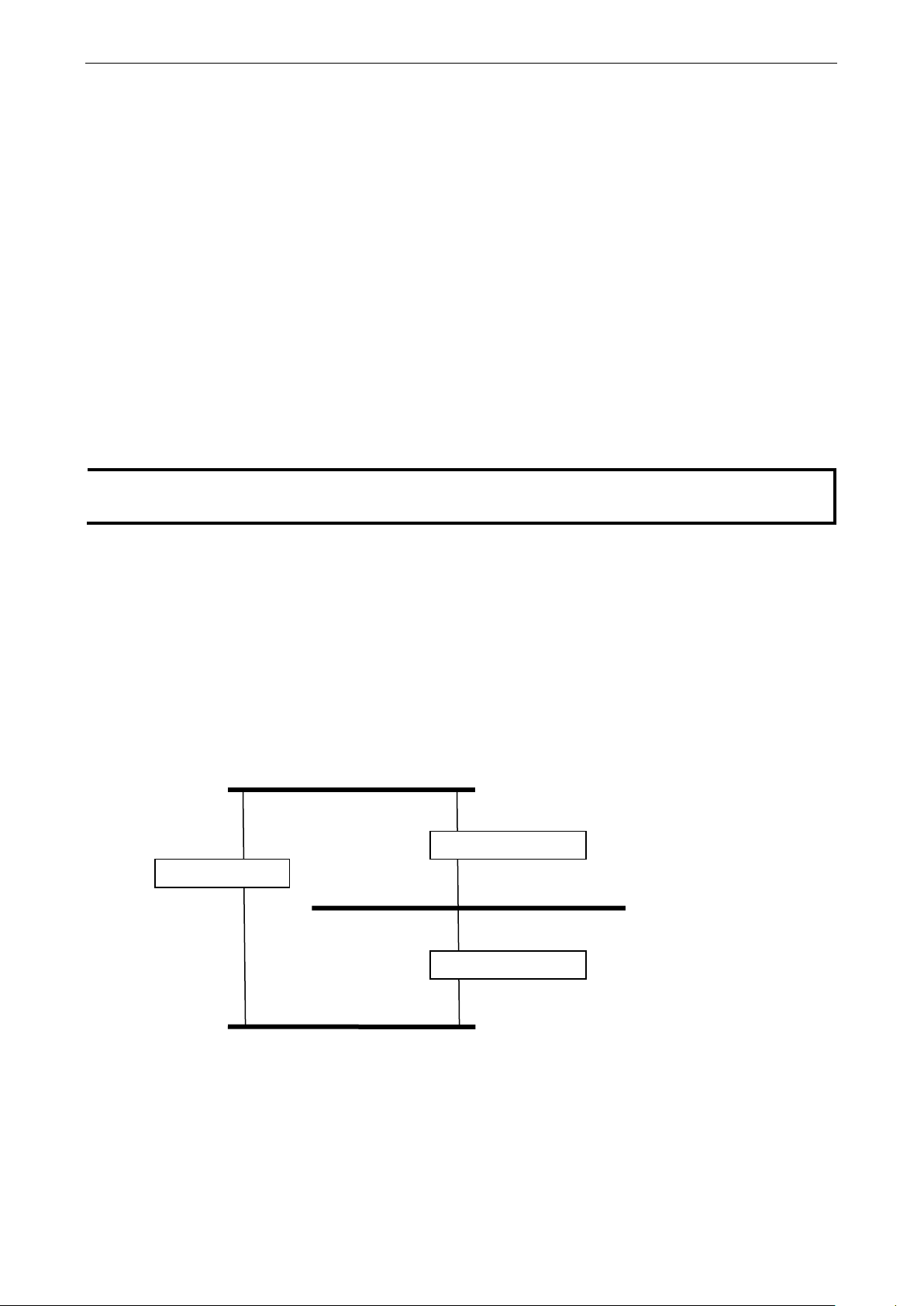
NPort 6000 Series Module Settings
6-3
NOTE
The STP protocol is part of the IEEE Std 802.1D, 1998 Edition bridge specification. The explanation given in
the following section uses bridge instead of NPort 6000.
The STP/RSTP Concept
Spanning Tree Protocol (STP) was designed to help reduce link failures on a network and provide protection
from loops. Networks that have a complicated architecture are prone to broadcast storms caused by
unintended loops on the network. The Moxa NPort 6000’s STP feature is disabled by default. To be completely
effective, you must enable RSTP/STP on every NPort 6000 connected to your network.
Rapid Spanning Tree Protocol (RSTP) implements the Spanning Tree Algorithm and Protocol defined by IEEE
Std 802.1w-2001. RSTP provides the following benefits:
• The topology of a bridged network will be determined much more quickly compared to STP.
• RSTP is backwards compatible with STP, making it relatively easy to deploy. For example:
Defaults to sending 802.1D style BPDUs if packets with this format are received.
STP (802.1D) and RSTP (802.1w) can operate on different ports of the same NPort 6000.
This feature is particularly helpful when the NPort 6000 ports are connected to older equipment, such as
legacy NPort 6000s.
You get essentially the same functionality with RSTP and STP. To see how the two systems differ, see the
“Differences between RSTP and STP” section in this chapter.
What is STP?
STP (802.1D) is a bridge-based system that is used to implement parallel paths for network traffic. STP uses a
loop-detection process to:
• Locate and then disable less efficient paths (i.e., paths that have a lower bandwidth).
• Enable one of the less efficient paths if the most efficient path fails.
The figure below shows a network made up of three LANs separated by three bridges. Each segment uses at
most two paths to communicate with the other segments. Since this configuration can give rise to loops, the
network will overload if STP is NOT enabled.
LAN 1
Bridge B
Bridge A
LAN 2
Bridge C
LAN 3
If STP is enabled, it will detect duplicate paths and prevent, or block, one of them from forwarding traffic. In the
following example, STP determined that traffic from LAN segment 2 to LAN segment 1 should flow through
Bridges C and A because this path has a greater bandwidth and is therefore more efficient.
Page 55

NPort 6000 Series Module Settings
6-4
LAN 1
Bridge A
LAN 2
LAN 3
What happens if a link failure is detected? As shown in next figure, the STP process reconfigures the network
so that traffic from LAN segment 2 flows through Bridge B.
LAN 1
Bridge A
LAN 2
Bridge B
Bridge C
Bridge B
Bridge C
LAN 3
STP will determine which path between each bridged segment is the most efficient and then assign a specific
reference point on the network. When the most efficient path has been identified, the other paths are blocked.
In the above three figures, STP first determined that the path through Bridge C was the most efficient, and as
a result, blocked the path through Bridge B. After the failure of Bridge C, STP reevaluated the situation and
opened the path through Bridge B.
How STP Works
When enabled, STP determines the most appropriate path for traffic through a network. The way it does this is
outlined in the sections below.
STP Requirements
Before STP can configure the network, the system must satisfy the following requirements:
• Communication between all the bridges. This communication is carried out using Bridge Protocol Data Units
(BPDUs), which are transmitted in packets with a known multicast address.
• Each bridge must have a Bridge Identifier that specifies which bridge acts as the central reference point, or
a Root Bridge, for the STP system—bridges with a lower Bridge Identifier are more likely to be designated
as the Root Bridge. The Bridge Identifier is calculated using the MAC address of the bridge and a priority
defined for the bridge. The default priority of the NPort 6000 series is 32768.
• Each port has a cost that specifies the efficiency of each link. The efficiency cost is usually determined by
the bandwidth of the link, with less efficient links assigned a higher cost.
Page 56

NPort 6000 Series Module Settings
6-5
STP Calculation
The first step of the STP process is to perform calculations. During this stage, each bridge on the network
transmits BPDUs. The following items will be calculated:
• Which bridge should be the Root Bridge? The Root Bridge is the central reference point from which the
network is configured.
• The Root Path Costs for each bridge. This is the cost of the paths from each bridge to the Root Bridge.
• The identity of each bridge’s Root Port. The Root Port is the port on the bridge that connects to the Root
Bridge via the most efficient path. In other words, the port connected to the Root Bridge via the path with
the lowest Root Path Cost. The Root Bridge, however, does not have a Root Port.
• The identity of the Designated Bridge for each LAN segment. The Designated Bridge is the bridge with the
lowest Root Path Cost from that segment. If several bridges have the same Root Path Cost, the one with the
lowest Bridge Identifier becomes the Designated Bridge. Traffic transmitted in the direction of the Root
Bridge will flow through the Designated Bridge. The port on this bridge that connects to the segment is
called the Designated Bridge Port.
STP Configuration
After all the bridges on the network agree on the identity of the Root Bridge, and all other relevant parameters
have been established, each bridge is configured to forward traffic only between its Root Port and the
Designated Bridge Ports for the respective network segments. All other ports are blocked, which means that
they will not be allowed to receive or forward traffic.
STP Reconfiguration
Once the network topology has stabilized, each bridge listens for Hello BPDUs transmitted from the Root Bridge
at regular intervals. If a bridge does not receive a Hello BPDU after a certain interval (the Max Age time), the
bridge assumes that the Root Bridge, or a link between itself and the Root Bridge, has gone down. This will
trigger the bridge to reconfigure the network to account for the change. If you have configured an SNMP trap
destination, the first bridge to detect the change sends out an SNMP trap when the topology of your network
changes.
Differences between RSTP and STP
RSTP is similar to STP, but it includes additional information in the BPDUs that allows each bridge to confirm
that it has taken action to prevent loops from forming when it decides to enable a link to a neighboring bridge.
Adjacent bridges connected via point-to-point links will be able to enable a link without waiting to ensure that
all other bridges in the network have had time to react to the change. The main benefit of RSTP is that the
configuration decision is made locally rather than network-wide, allowing RSTP to carry out automatic
configuration and restore a link faster than STP.
Page 57
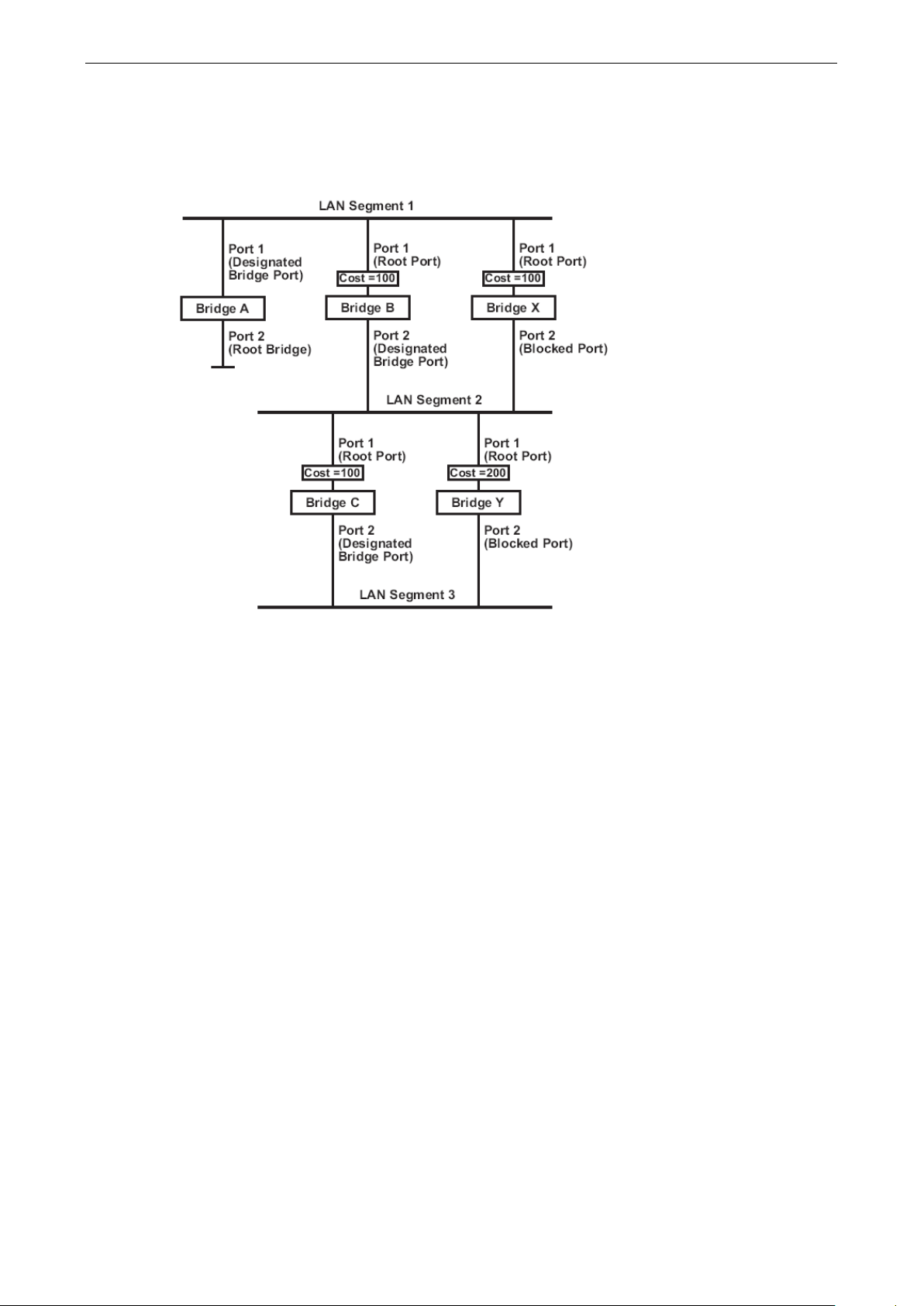
NPort 6000 Series Module Settings
6-6
STP Example
The LAN shown below has three segments, with adjacent segments connected using two possible links. The
various STP factors, such as Cost, Root Port, Designated Bridge Port, and Blocked Port are shown in the figure.
• Bridge A has been selected as the Root Bridge, since it was determined to have the lowest Bridge Identifier
on the network.
• Since Bridge A is the Root Bridge, it is also the Designated Bridge for LAN segment 1. Port 1 on Bridge A is
selected as the Designated Bridge Port for LAN Segment 1.
• Ports 1 of Bridges B, C, X, and Y are all Root Ports since they are the nearest to the Root Bridge, and
therefore have the most efficient path.
• Bridges B and X offer the same Root Path Cost for LAN segment 2. However, Bridge B was selected as the
Designated Bridge for that segment since it has a lower Bridge Identifier. Port 2 on Bridge B is selected as
the Designated Bridge Port for LAN Segment 2.
• Bridge C is the Designated Bridge for LAN segment 3, because it has the lowest Root Path Cost for LAN
Segment 3:
The route through Bridges C and B costs 200 (C to B=100, B to A=100)
The route through Bridges Y and B costs 300 (Y to B=200, B to A=100)
• The Designated Bridge Port for LAN Segment 3 is Port 2 on Bridge C.
Page 58

NPort 6000 Series Module Settings
6-7
The root of the Spanning Tree topology periodically sends out a
“hello” message to other devices on the network to check if the
“hello time” is the amount of time the
The amount of time this device waits before checking to see if it
Setting
Description
Factory Default
Age,” then this device will reconfigure itself as a root. Once two
topology.
Configuring RSTP
Bridge priority
Setting Description Factory Default
Numerical value
selected by user
Increase this device’s bridge priority by selecting a lower
number. A device with a higher bridge priority has a greater
chance of being established as the root of the Spanning Tree
topology.
32768
Hello time (sec.)
Setting Description Factory Default
Numerical value input
by user
topology is healthy. The
root waits between sending hello messages.
Forward Delay
Setting Description Factory Default
Numerical value input
by user
Max. Age (sec.)
Numerical value input
by user
Enable STP per Port
Setting Description Factory Default
Enable/Disable Select to enable the port as a node on the Spanning Tree
should change to a different status.
If this device is not the root, and it has not received a hello
message from the root in an amount of time equal to “Max.
or more devices on the network are recognized as a root, the
devices will renegotiate to set up a new Spanning Tree
topology.
2
15 (sec.)
20
Disabled
Page 59

NPort 6000 Series Module Settings
6-8
Configuration Limits of RSTP/STP
The Spanning Tree Algorithm places limits on three of the configuration items described above:
[Eq. 1]: 1 sec ≦ Hello Time ≦ 10 sec
[Eq. 2]: 6 sec ≦ Max. Age ≦ 40 sec
[Eq. 3]: 4 sec ≦ Forwarding Delay ≦ 30 sec
These three variables are further restricted by the following two inequalities:
[Eq. 4]: 2 x (Hello Time + 1 sec) ≦ Max. Age ≦ 2 x (Forwarding Delay – 1 sec)
The NPort 6000’s firmware will alert you immediately if any of these restrictions are violated. For example,
setting
Hello Time = 5 sec, Max. Age = 20 sec, and Forwarding Delay = 4 sec does not violate Eqs. 1 through 3, but
does violate Eq. 4, since in this case,
2 x (Hello Time + 1 sec) = 12 sec, and 2 x (Forwarding Delay – 1 sec) = 6 sec.
You can remedy the situation in any number of ways. One solution is simply to increase the Forwarding Delay
value to at least 11 sec.
HINT: Take the following steps to avoid guessing:
Step 1: Assign a value to Hello Time and then calculate the leftmost part of Eq. 4 to get the lower limit of
Max. Age.
Step 2: Assign a value to Forwarding Delay and then calculate the rightmost part of Eq. 4 to get the upper
limit for Max. Age.
Step 3: Assign a value to Forwarding Delay that satisfies the conditions in Eq. 3 and Eq. 4.
Configuring Turbo Ring
The Turbo Ring Concept
Moxa developed the proprietary Turbo Ring protocol to optimize communication redundancy and achieve a
faster recovery time on the network. The Turbo Ring and Turbo Ring V2 protocols identify one NPort 6000 as
the master of the network and then automatically block packets from traveling through any of the network’s
redundant loops.
In the event that one branch of the ring gets disconnected from the rest of the network, the protocol
automatically readjusts the ring so that the part of the network that was disconnected can reestablish contact
with the rest of the network.
Initial setup of a “Turbo Ring” or “Turbo Ring V2” ring
1. Select any two ports as redundant ports.
2. Connect the redundant ports to form the Turbo Ring.
Page 60

NPort 6000 Series Module Settings
6-9
If there are 2N NPort 6000 units (an even number) in the
ed to the (N+1)st NPort 6000 (i.e., the
The user does not need to configure any of the NPort 6000 units as the master to use Turbo Ring or Turbo Ring
V2. If none of the NPort 6000 in the ring is configured as the master, then the protocol will automatically assign
master status to one of the NPort 6000 units. In fact, the master is only used to identify which segment in the
redundant ring acts as the backup path. In the following subsections, we explain how the redundant path is
selected for rings configured for Turbo Ring and Turbo Ring V2.
Determining the Redundant Path of a “Turbo Ring” Ring
In this case, the redundant segment (i.e., the segment that will be blocked during normal operation) is
determined by the number of EDS units that make up the ring and where the ring master is located
When the number of NPort 6000 units in the Turbo Ring is even.
Turbo Ring, then the backup segment is one of the two
segments connect
NPort 6000 unit directly opposite the master).
When the number of NPort 6000 units in the Turbo Ring is odd.
If there are 2N+1 NPort 6000 units (an odd number) in
the Turbo Ring, with NPort 6000 units and segments
labeled counterclockwise, then segment N+1 will serve
as the backup path.
For the example shown here, N=1, and therefore N+1=2.
Master
Setting Description Factory Default
Enable/Disable Enable or Disable this NPort 6000 as the master Disable
Page 61

NPort 6000 Series Module Settings
6-10
Redundant Ports
Setting Description Factory Default
1st Redundant Port Select any LAN port of the NPort 6000 to be one of the
redundant ports.
2nd Redundant Port Select any LAN port of the NPort 6000 to be one of the
redundant ports.
Port 1
Port 2
Configuring Turbo Ring 2
Master
Setting Description Factory Default
Enable/Disable Enable or Disable this NPort 6000 as the master. Disable
Redundant Ports
Setting Description Factory Default
1st Redundant Port Select any LAN port of the NPort 6000 to be one of the
redundant ports.
2nd Redundant Port Select any LAN port of the NPort 6000 to be one of the
redundant ports.
Port 1
Port 2
Page 62

7
7. Configuring Serial Port Operation Modes
In this chapter, we explain how to configure the individual serial port modes.
The following topics are covered in this chapter:
Port Setting Basics
Device Control Applications
Real COM Mode
Reverse Real COM Mode
RFC2217 Mode
Socket Applications
TCP Server Mode
TCP Client Mode
UDP Mode
Pair Connection Mode
Pair Connection Master Mode
Pair Connection Slave Mode
Ethernet Modem Mode
Terminal Applications
Terminal ASCII (TERM_ASC)
Terminal BIN (TERM_BIN)
SSH
Reverse Terminal Applications
Reverse Telnet Mode
Reverse SSH Mode
Printer Applications
RAW PRN Mode
LPD PRN Mode
Dial In/Out Applications
PPP Mode
PPPD Mode
SLIP Mode
SLIPD Mode
Dynamic Mode
Disabled Mode
Page 63

NPort 6000 Series Configuring Serial Port Operation Modes
7-2
Port Setting Basics
Each serial port on the NPort 6000 can be configured independently. To configure the operation mode and
settings for a port, expand Serial Port Configurations in the navigation panel; then expand the port that you
would like to configure. Individual port settings are grouped into five categories in the navigation panel:
Operation Modes, Communication Parameters, Data Buffering/Log, Modem Settings, and Cipher Settings.
Select Operation Modes in the navigation panel to select and configure the mode for each serial port. For
NPort 6000 models with two or more serial ports, you may use the checkboxes at the bottom of the window to
apply the settings to one or more ports.
Application: Select an application for the serial port from among the choices. Your application will determine
the modes that are available.
Mode: Once you have chosen an application, select the mode. The available configuration settings will vary
depending on the mode that you have selected.
Device Control Applications
Real COM Mode
Page 64

NPort 6000 Series Configuring Serial Port Operation Modes
7-3
ATTENTION
When
to
eight
connection application, the
NPort 6000 will use the serial communication parameters as defined here in the web console, and all
hosts
connected to the port must use identical serial settings. If one of the hosts opens the COM port with different
serial settings, data will not be transmitted properly.
ATTENTION
If your NPort 6000 serial port is in Real COM mode and configured for SSL encryption, make sure th
COM driver is configured the same way. This is done through NPort Windows Driver Manager, which is
installed with the driver. Please refer to Chapter 10,
information.
TCP alive check time (default=7 min): This field specifies how long the NPort 6000 will wait for a response
to keep-alive packets before closing the TCP connection. The NPort 6000 checks connection status by sending
periodic keep-alive packets. If the remote host does not respond to the packet within the time specified in this
field, the NPort 6000 will force the existing TCP connection to close. For socket and device control modes, the
NPort 6000 will listen for another TCP connection from another host after closing the connection. If TCP alive
check time is set to 0, the TCP connection will remain open and will not send any keep-alive packets.
Max connection (default=1): This field is used if you need to receive data from different hosts
simultaneously. When set to 1, only one specific host can access this port of the NPort 6000, and the Real COM
driver on that host will have full control over the port. When set to 2 or greater, up to the specified number of
hosts’ Real COM drivers may open this port at the same time. When multiple hosts’ Real COM drivers open the
port at the same time, the COM driver only provides a pure data tunnel—no control ability. The serial port
parameters will use firmware settings instead of depending on your application program (AP).
Application software that is based on the COM driver will receive a driver response of “success” when the
software uses any of the Win32 API functions. The firmware will only send data back to the driver on the host.
Data will be sent first-in first-out when it enters the NPort 6000 from the Ethernet interface.
Max connection is greater than 1, the NPort 6000 will use a multiconnection application (i.e., two
hosts are allowed access to the port at the same time). When using a multi
the
Ignore jammed IP (default=No): This option determines how the port will proceed if multiple hosts are
connected and one or more of the hosts stops responding as the port is transmitting data. If you select No, the
port will wait until the data has been transmitted successfully to all of the hosts before transmitting the next
group of data. If you select Yes, the port will ignore the host that stopped responding and continue data
transmission to the other hosts.
Allow driver control (default=No): This option determines how the port will proceed if driver control
commands are received from multiple hosts that are connected to the port. If No is selected, driver control
commands will be ignored. If Yes is selected, control commands will be accepted, with the most recent
command received taking precedence.
Secure (default=No): If you select Yes, data sent through the Ethernet will be encrypted with SSL.
e Real
Software Installation/Configuration, for more
Connection goes down (default=always high): You can configure what happens to the RTS and DTR
signals when the Ethernet connection goes down. For some applications, serial devices need to know the
Ethernet link status through RTS or DTR signals sent via the serial port. Use goes low if you want the RTS and
DTR signal to change their status to low when the Ethernet connection goes down. Use always high if you do
not want the Ethernet connection status to affect the RTS or DTR signals.
Page 65
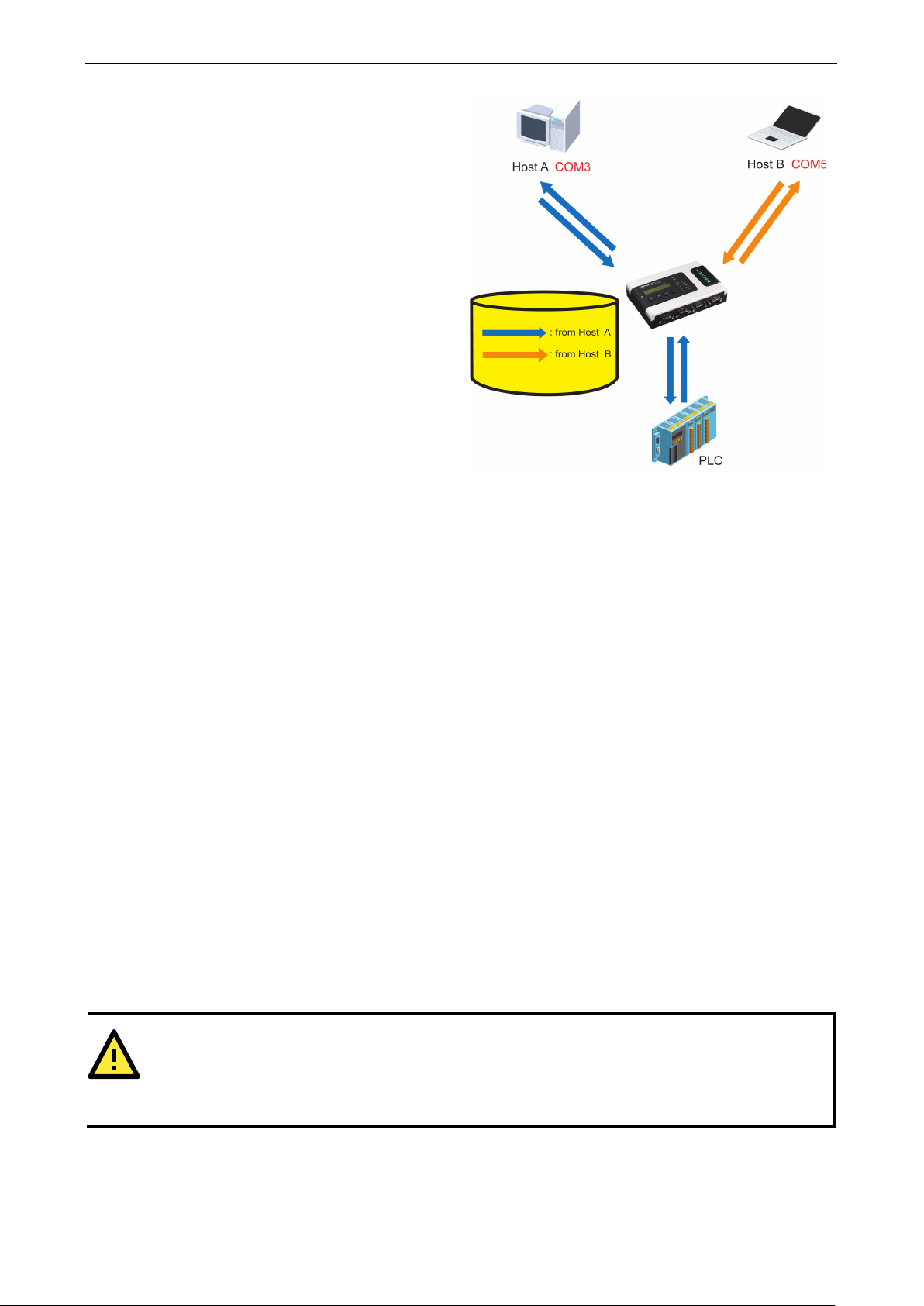
NPort 6000 Series Configuring Serial Port Operation Modes
7-4
Command by command operation (default
=Disable)
only support one request and one response from
each host. When the NPort 6000 receives a
command from any host on the Ethernet, the
NPort 6000 will store the command in the buffer.
Commands will be sent to the serial ports on a
FIFO (
below:
ATTENTION
In order to enable a delimiter,
conjunction with Delimiter 1 and never on its own; otherwise
. Even when a delimiter
is enabled, the NPort 6000 will still pack and send the data when the amount of data exceeds 1 KB.
: Command by command mode can
first-in first-out) basis. See the diagram
Once the PLC responds, the NPort 6000 will save that response to its buffer, assuming that the response is
correct and then send the command back to the originator of the command. The NPort 6000 can respond in
place of the PLC the next time it receives a request for the same command.
Response timeout (default=0 ms): This field specifies how long the NPort 6000 will wait for response data
through the serial port before sending the next command. The NPort 6000 sends the next command if there is
no response through the serial port for the time specified by the Response timeout. If this field is set to 0, the
Response timeout is essentially infinite, and the NPort 6000 will wait until the pre-command request is received
to send the next command.
Non-requested serial data (default=discard): Specifies how the NPort will handle data that is received
from a serial device that is not in response to a command. The NPort can either discard such data, forward the
data to the network host that sent the most recent request, or forward the data to all open host connections.
• Discard: Discard the data
• Forward to last requester: Forward non-requested serial data to last requester connection
• Forward to all open connections: Forward non-requested serial data to all open connections
Packet length (default=0): The packet length setting refers to the maximum amount of data that is allowed
to accumulate in the serial port buffer before sending. At the default of 0 for packet length, no maximum
amount is specified, and data in the buffer will be sent as specified by the delimiter settings or when the buffer
is full. When a packet length between 1 and 1024 bytes is specified, data in the buffer will be sent as soon it
reaches the specified length.
Delimiter 1 and Delimiter 2 (default=None): When Delimiter 1 is enabled, the serial port will clear the
buffer and send the data to the Ethernet port when a specific character, entered in hex format, is received. A
second delimiter character may be enabled and specified in the Delimiter 2 field, so that both characters act as
the delimiter to control when data should be sent.
the packet length must be set to 0. Delimiter 2 should only be enabled in
, data errors may occur
Delimiter process (default=Do Nothing): The Delimiter process field determines how the data is handled
when a delimiter is received. Delimiter 1 must be enabled for this field to have an effect. If Delimiters 1 and 2
are both enabled, both characters must be received for the delimiter process to take place.
Page 66

NPort 6000 Series Configuring Serial Port Operation Modes
7-5
• Do Nothing: Data in the buffer will be transmitted when the delimiter is received.
• Delimiter + 1: Data in the buffer will be transmitted after one additional byte is received following the
delimiter.
• Delimiter + 2: Data in the buffer will be transmitted after two additional bytes are received following the
delimiter.
• Strip Delimiter: Data in the buffer is first stripped of the delimiter before being transmitted.
Force transmit (default=0 ms): This parameter defines how large a gap in serial communication the NPort
6000 will allow before packing the serial data in its internal buffer for network transmission.
Reverse Real COM Mode
TCP alive check time (default=7 min): This field specifies how long the NPort 6000 will wait for a response
to keep-alive packets before closing the TCP connection. The NPort 6000 checks the connection status by
sending periodic keep-alive packets. If the remote host does not respond to the packet within the time specified
in this field, the NPort 6000 will force the existing TCP connection to close. For socket and device control modes,
the NPort 6000 will listen for another TCP connection from another host after closing the connection. If TCP
alive check time is set to 0, the TCP connection will remain open and will not send any keep-alive packets.
Ignore jammed IP (default=Disable): This option determines how the NPort will proceed if multiple hosts
are connected and one or more of the hosts stops responding as the port is transmitting data. If you select
disable, the port will wait until the data has been transmitted successfully to all the hosts before transmitting
the next group of data. If you select Enable, the port will ignore the host that stopped responding and continue
data transmission to the other hosts.
Allow driver control (default=Disable): This option determines how the port will proceed if driver control
commands are received from multiple hosts that are connected to the port. If disable is selected, driver control
commands will be ignored. If Enable is selected, control commands will be accepted, with the most recent
command received taking precedence.
Page 67

NPort 6000 Series Configuring Serial Port Operation Modes
7-6
ATTENTION
If an NPort 6000 serial port is in Reverse Real COM mode and configured for SSL encryption, make sure the
Reverse Real COM driver is configured the same way. This is done through the NPort Windows Driver
Manager, which is installed with the driver. Please
Configuration
ATTENTION
Up to
connections can be established between the NPort 6000 hosts. Make sure that port 60950 is not
blocked by the firewall before using this port.
ATTENTION
The destination
address parameter can be the IP address, domain name, or the name defined in the host
table.
ATTENTION
In order to enable a delimiter,
conjunction with Delimiter 1 and never on its ow
delimiter is enabled, the NPort 6000 will still pack and send the data when the amount of data exceeds 1 KB.
Secure (default=Disable): If you select Enable, data sent through the Ethernet will be encrypted with SSL.
refer to Chapter 10, Software Installation and
, for more information.
Destination address 1 through 2 (default=None): Specifying an IP address allows the NPort 6000 to
connect actively to the remote host. At least one destination must be provided.
TCP port (default=60950): This is the TCP port number assignment for the Remote Host/Server. It is the
port number that the serial port of NPort 6000 uses to establish the connections with a Remote Host/Server. To
avoid conflicts with well known TCP ports, the default is set to 60950.
two
IP
Designated local port 1 through 2 (default=7010 through 7320): Use these fields to specify the
designated local ports.
Connection goes down (default=always high): You can configure what happens to the RTS and DTR
signals when the Ethernet connection goes down. For some applications, serial devices need to know the
Ethernet link status through RTS or DTR signals sent via the serial port. Use always low if you want the RTS
and DTR signal to change their status to low when the Ethernet connection goes down. Use always high if you
do not want the Ethernet connection status to affect the RTS or DTR signals.
Packet length (default=0): The packet length setting refers to the maximum amount of data that is allowed
to accumulate in the serial port buffer before sending. At the default of 0 for packet length, no maximum
amount is specified and data in the buffer will be sent as specified by the delimiter settings or when the buffer
is full. When a packet length between 1 and 1024 bytes is specified, data in the buffer will be sent as soon it
reaches the specified length.
Delimiter 1 and Delimiter 2 (default=None): When Delimiter 1 is enabled, the serial port will clear the
buffer and send the data to the Ethernet port when a specific character, entered in hex format, is received. A
second delimiter character may be enabled and specified in the Delimiter 2 field, so that both characters act as
the delimiter to control when data should be sent.
Delimiter process (default=Do Nothing): The Delimiter process field determines how the data is handled
when a delimiter is received. Delimiter 1 must be enabled for this field to have an effect. If Delimiters 1 and 2
are both enabled, both characters must be received for the delimiter process to take place.
• Do Nothing: Data in the buffer will be transmitted when the delimiter is received.
the packet length must be set to 0. Delimiter 2 should only be enabled in
n; otherwise, there may be data errors. Even when a
Page 68

NPort 6000 Series Configuring Serial Port Operation Modes
7-7
• Delimiter + 1: Data in the buffer will be transmitted after one additional byte is received following the
delimiter.
• Delimiter + 2: Data in the buffer will be transmitted after two additional bytes are received following the
delimiter.
• Strip Delimiter: Data in the buffer is first stripped of the delimiter before being transmitted.
Force transmit (default=0 ms): This parameter defines the size of a gap in serial communication the NPort
6000 will allow before packing the serial data in its internal buffer for network transmission.
As data is received through the serial port, it is stored by the NPort 6000 in its internal buffer. The NPort 6000
transmits data stored in the buffer over the TCP/IP network when the specified force transmit time is reached.
When set to 0, the force transmit time is disabled, and the NPort 6000 transmits data over the TCP/IP network
as soon as the serial data is received. At 1 to 65535, the TCP/IP protocol software will pack the serial data
received when there is a gap in serial communication that exceeds the specified force transmit time.
The optimal force transmit time depends on your application, but it must be at least larger than one character
interval within the specified baudrate. For example, let’s assume that the serial port is set to 1200 bps, 8 data
bits, 1 stop bit, and no parity. In this case, the total number of bits needed to send a character is 10 bits, and
the time required to transfer one character is (10 (bits) / 1200 (bits/s)) × 1000 (ms/s) = 8.3 ms. Therefore,
you should set the force transmit time to be larger than 8.3 ms, so in this case, it must be greater than or equal
to 10 ms.
If it is necessary to send a series of characters in the same packet, the serial device will need to send that series
of characters within the specified force transmit time, and the total length of data must be less than or equal
to the NPort 6000’s internal buffer size (1 KB per port).
Applying the above setting to NPort 6000 models with two or more serial ports, you may use the checkboxes
at the bottom of the window to apply the settings to one or more ports.
RFC2217 Mode
TCP alive check time (default=7 min): This field specifies how long the NPort 6000 will wait for a response
to keep-alive packets before closing the TCP connection. The NPort 6000 checks connection status by sending
periodic keep-alive packets. If the remote host does not respond to the packet within the time specified in this
field, the NPort 6000 will force the existing TCP connection to close. For socket and device control modes, the
NPort 6000 will listen for another TCP connection from another host after closing the connection. If TCP alive
check time is set to 0, the TCP connection will remain open even if there is no response to the keep-alive
packets.
TCP port (default=4001): This is the TCP port number assignment for the serial port on the NPort 6000. It
is the port number that the serial port uses to listen to connections and that other devices must use to contact
the serial port. To avoid conflicts with well-known TCP ports, the default is set to 4001.
Page 69

NPort 6000 Series Configuring Serial Port Operation Modes
7-8
ATTENTION
In order to enable a delimiter,
conjunction with Delimiter 1 and never on its own; otherwise
. Even when a delimiter
is
Packet length (default=0): The packet length setting refers to the maximum amount of data that is allowed
to accumulate in the serial port buffer before sending. At the default of 0 for packet length, no maximum
amount is specified and data in the buffer will be sent as specified by the delimiter settings or when the buffer
is full. When a packet length between 1 and 1024 bytes is specified, data in the buffer will be sent as soon it
reaches the specified length.
Delimiter 1 and Delimiter 2 (default=None): When Delimiter 1 is enabled, the serial port will clear the
buffer and send the data to the Ethernet port when a specific character, entered in hex format, is received. A
second delimiter character may be enabled and specified in the Delimiter 2 field, so that both characters act as
the delimiter to indicate when data should be sent.
enabled, the NPort 6000 will still pack and send the data when the amount of data exceeds 1 KB.
Delimiter process (default=Do Nothing): The delimiter process field determines how the data is handled
when a delimiter is received. Delimiter 1 must be enabled for this field to have an effect. If Delimiters 1 and 2
are both enabled, both characters must be received for the delimiter process to take place.
• Do Nothing: Data in the buffer will be transmitted when the delimiter is received.
• Delimiter + 1: Data in the buffer will be transmitted after one additional byte is received following the
delimiter.
• Delimiter + 2: Data in the buffer will be transmitted after two additional bytes are received following the
delimiter.
• Strip Delimiter: Data in the buffer is first stripped of the delimiter before being transmitted.
Force transmit (default=0 ms): This parameter defines how large a gap in serial communication the NPort
6000 will allow before packing the serial data in its internal buffer for network transmission.
the packet length must be set to 0. Delimiter 2 should only be enabled in
Socket Applications
TCP Server Mode
, data errors may occur
TCP alive check time (default=7 min.): This field specifies how long the NPort 6000 will wait for a response
to keep-alive packets before closing the TCP connection. The NPort 6000 checks connection status by sending
periodic keep-alive packets. If the remote host does not respond to the packet within the time specified in this
field, the NPort 6000 will force the existing TCP connection to close. For socket and device control modes, the
NPort 6000 will listen for another TCP connection from another host after closing the connection. If TCP alive
Page 70

NPort 6000 Series Configuring Serial Port Operation Modes
7-9
ATTENTION
If used, the
unintended loss of data due to the session being disconnected, it is highly recommended that this value is set
large enough so that the intended data transf
check time is set to 0, the TCP connection will remain open even if there is no response to the keep-alive
packets.
Inactivity time (default=0 ms): This field specifies how long the NPort 6000 will wait for incoming and
outgoing data through the serial port before closing the TCP connection. The TCP connection is closed if there
is no incoming or outgoing data through the serial port for the specified Inactivity time. If this field is set to
0, the TCP connection is kept active until a connection close request is received.
Max connection (default=1): This field is used if you need to receive data from different hosts
simultaneously. When set to 1, only a single host may open the TCP connection to the serial port. When set to
2 or greater, up to the specified number of hosts may open this port at the same time. When multiple hosts
establish a TCP connection to the serial port at the same time, the NPort 6000 will duplicate the serial data and
transmit it to all the hosts. Ethernet data is sent on a first-in first-out basis to the serial port when data enters
the NPort 6000 from the Ethernet interface.
Ignore jammed IP (default=Disable): This option determines how the port will proceed if multiple hosts
are connected and one or more of the hosts stops responding as the port is transmitting data. If you select
Disable, the port will wait until the data has been transmitted successfully to all the hosts before transmitting
the next group of data. If you select Enable, the port will ignore the host that stopped responding and continue
data transmission to the other hosts.
Allow driver control (default=Disable): This option determines how the port will proceed if driver control
commands are received from multiple hosts that are connected to the port. If Disable is selected, driver
control commands will be ignored. If Enable is selected, control commands will be accepted, with the most
recent command received taking precedence.
Secure (default=Disable): If you select Enable, data sent through the Ethernet will be encrypted with SSL.
TCP port (default=4001): This is the TCP port number assignment for the serial port on the NPort 6000. It
is the port number that the serial port uses to listen to connections, and that other devices must use to contact
the serial port. To avoid conflicts with well-known TCP ports, the default is set to 4001.
Inactivity time setting should be greater than the Force transmit time. To prevent the
er is completed.
Command port (default=966): The Command port is the TCP port for listening to SSDK commands from the
host. In order to prevent a TCP port conflict with other applications, the user can set the Command port to
another port if needed.
Connection goes down (default=always high): You can configure what happens to the RTS and DTR
signals when the Ethernet connection goes down. For some applications, serial devices need to know the
Ethernet link status through RTS or DTR signals via through the serial port. Use goes low if you want the RTS
and DTR signal to change their status to low when the Ethernet connection goes down. Use always high if you
do not want the Ethernet connection status to affect the RTS or DTR signals.
Page 71

NPort 6000 Series Configuring Serial Port Operation Modes
7-10
Command by command operation
(default=Disable
mode can only support one request and one
response from each of the different hosts. When
the NPort 6000 receives a command from any
host on the Ethernet, the NPort 6000 will store all
the commands in the buffer and then send them
to serial ports in FIFO (
ATTENTION
In order to enable a delimiter, packet length must be set to 0. Delimiter 2
conjunction with Delimiter 1 and never on its own; otherwise
. Even when a delimiter
is enabled, the NPort 6000 will still pack and send the data when the amount of data exceeds 1 KB.
): Command by command
first-in, first-out) order.
Once the PLC responds, the NPort 6000 will store the response in its buffer, decide that the response has been
received, and then send back the command. The NPort 6000 will then be free to process the next command.
Response timeout (default=0 ms): This field specifies how long the NPort 6000 will wait for response data
through the serial port before sending the next command. The NPort 6000 sends the next command if there is
no response through the serial port for the time specified by the Response timeout. If this field is set to 0, the
Response timeout is essentially infinite, and the NPort 6000 will wait until the pre-command request is received
to send the next command.
Non-requested serial data (default=discard): Specifies how the NPort will handle data that is received
from a serial device that is not in response to a command. The NPort can either discard such data, forward the
data to the network host that sent the most recent request, or forward the data to all open host connections.
• Discard: Discard the data
• Forward to last requester: Forward non-requested serial data to last requester connection
• Forward to all open connections: Forward non-requested serial data to all open connections
Packet length (default=0): The packet length setting refers to the maximum amount of data that is allowed
to accumulate in the serial port buffer before sending. At the default of 0 for packet length, no maximum
amount is specified and data in the buffer will be sent as specified by the delimiter settings or when the buffer
is full. When a packet length between 1 and 1024 bytes is specified, data in the buffer will be sent as soon it
reaches the specified length.
Delimiter 1 and Delimiter 2 (default=None): When Delimiter 1 is enabled, the serial port will clear the
buffer and send the data to the Ethernet port when a specific character, entered in hex format, is received. A
second delimiter character may be enabled and specified in the Delimiter 2 field, so that both characters act as
the delimiter to indicate when data should be sent.
should only be enabled in
, data errors may occur
Delimiter process (default=Do Nothing): The Delimiter process field determines how the data is handled
when a delimiter is received. Delimiter 1 must be enabled for this field to have an effect. If Delimiters 1 and 2
are both enabled, both characters must be received for the delimiter process to take place.
• Do Nothing: Data in the buffer will be transmitted when the delimiter is received.
Page 72

NPort 6000 Series Configuring Serial Port Operation Modes
7-11
ATTENTION
Inactivity time
time. To prevent the unintended
loss of data due to the session being disconnected, it is highly recommended that this value is set large
enough so that the in
ATTENTION
Inactivity time
Any character/Inactivity
time.
• Delimiter + 1: Data in the buffer will be transmitted after one additional byte is received following the
delimiter.
• Delimiter + 2: Data in the buffer will be transmitted after two additional bytes are received following the
delimiter.
• Strip Delimiter: Data in the buffer is first stripped of the delimiter before being transmitted.
Force transmit (default=0 ms): This parameter defines the size of a gap in serial communication the NPort
6000 will allow before packing the serial data in its internal buffer for network transmission.
TCP Client Mode
TCP alive check time (default=7 min): This field specifies how long the NPort 6000 will wait for a response
to keep-alive packets before closing the TCP connection. The NPort 6000 checks connection status by sending
periodic keep-alive packets. If the remote host does not respond to the packet within the time specified in this
field, the NPort 6000 will force the existing TCP connection to close. For socket and device control modes, the
NPort 6000 will listen for another TCP connection from another host after closing the connection. If TCP alive
check time is set to 0, the TCP connection will remain open even if there is no response to the keep-alive
packets.
Inactivity time (default=0 ms): This field specifies how long the NPort 6000 will wait for incoming and
outgoing data through the serial port before closing the TCP connection. The TCP connection is closed if there
is no incoming or outgoing data through the serial port for the specified Inactivity time. If this field is set to
0, the TCP connection is kept active until a connection close request is received.
should at least be set larger than that of Force transmit
tended data transfer is completed.
Ignore jammed IP (default=Disable): This option determines how the port will proceed if multiple hosts
are connected and one or more of the hosts stops responding as the port is transmitting data. If you select
Disable, the port will wait until the data has been transmitted successfully to all the hosts before transmitting
is ONLY active when Connection Control (see below) is set to
Page 73

NPort 6000 Series Configuring Serial Port Operation Modes
7-12
ATTENTION
Up to
throughput may be low if any one of the four connections is slow, since the one slow connection will slow down
the other
ATTENTION
The
address parameter can be the IP address, domain name, or the name defined in the host
table. For some applications, the user may need to send the data actively to the remote destination domain
name.
ved and will
A TCP connection will be established when a DCD “On” signal is received and will
the next group of data. If you select Enable, the port will ignore the host that stopped responding and continue
data transmission to the other hosts.
Secure (default=Disable): If you select Enable, data sent through the Ethernet will be encrypted with SSL.
Destination address 1 through 4 (default=None): Specifying an IP address allows the NPort 6000 to
connect actively to the remote host. At least one destination must be provided.
TCP port (default=4001): This is the TCP port number assignment for the serial port on the NPort 6000. It
is the port number that the serial port uses to listen to connections, and that other devices must use to contact
the serial port. To avoid conflicts with well-known TCP ports, the default is set to 4001.
four connections can be established between the NPort 6000 and hosts. The connection speed or
three connections.
Destination IP
Designated local port 1 through 4 (default=5010 through 5013): Use these fields to specify the
designated local ports.
Connection control (default=Startup/None): This setting determines the parameters under which a TCP
connection is established or disconnected. The different options are given in the following table. In general,
both the Connect conditions and Disconnect conditions are given.
Option Description
Startup/None (default) A TCP connection will be established on startup and will remain active indefinitely.
Any Character/None A TCP connection will be established when any character is received from the serial
interface and will remain active indefinitely.
Any Character/
Inactivity Time
DSR On/DSR Off A TCP connection will be established when a DSR “On” signal is received and will be
DSR On/None A TCP connection will be established when a DSR “On” signal is received and will
DCD On/DCD Off A TCP connection will be established when a DCD “On” signal is recei
DCD On/None
A TCP connection will be established when any character is received from the serial
interface and will be disconnected when Inactivity time is reached.
disconnected when a DSR “Off” signal is received.
remain active indefinitely.
be disconnected when a DCD “Off” signal is received.
remain active indefinitely.
Packet length (default=0): This field refers to the maximum amount of data that is allowed to accumulate
in the serial port buffer before sending. At the default of 0 for packet length, no maximum amount is specified
and data in the buffer will be sent as specified by the delimiter settings or when the buffer is full. When a packet
length between 1 and 1024 bytes is specified, data in the buffer will be sent as soon it reaches the specified
length.
Delimiter 1 and Delimiter 2 (default=None): When Delimiter 1 is enabled, the serial port will clear the
buffer and send the data to the Ethernet port when a specific character, entered in hex format, is received. A
second delimiter character may be enabled and specified in the Delimiter 2 field, so that both characters act as
the delimiter to indicate when data should be sent.
Page 74

NPort 6000 Series Configuring Serial Port Operation Modes
7-13
ATTENTION
In order to enable a delimiter,
conjunction with Delimiter 1 and never on its own; otherwise
. Even when a delimiter
is enabled, the NPort 6000 will still pack and send the data when the amount of data exceeds
ATTENTION
The maximum selectable IP address range is 64 addresses. However,
enter IP addresses of the form
to
allow the NPort 6000 to broadcast UDP packets to all hosts with IP addresses between 192.127.168.1 and
192.127.168.2
Delimiter process (default=Do Nothing): The Delimiter process field determines how the data is handled
when a delimiter is received. Delimiter 1 must be enabled for this field to have an effect. If Delimiters 1 and 2
are both enabled, both characters must be received for the delimiter process to take place.
• Do Nothing: Data in the buffer will be transmitted when the delimiter is received.
• Delimiter + 1: Data in the buffer will be transmitted after one additional byte is received following the
delimiter.
• Delimiter + 2: Data in the buffer will be transmitted after two additional bytes are received following the
delimiter.
• Strip Delimiter: Data in the buffer is first stripped of the delimiter before being transmitted.
Force transmit (default=0 ms): This parameter defines the size of a gap in serial communication the NPort
6000 will allow before packing the serial data in its internal buffer for network transmission.
UDP Mode
the packet length must be set to 0. Delimiter 2 should only be enabled in
, data errors may occur
1 KB.
Dynamic Destination (default=disable): When enabled, the destination address and port number are
decided by the source (IP address and UDP port number) of the last data received. When the function is enabled,
you are NOT able to specify ranges of IP addresses for the serial port to connect to.
Dynamic Destination Timeout (default=0): When the Dynamic Destination function is enabled, the
timeout can be set to determine when the NPort will forget the source (IP address and UDP port number) of the
last data received. Any other source (IP address and UDP port) will not be able to connect to the NPort until
Dynamic Destination Timeout is reached.
Destination address 1 through 4 (default=None): In UDP mode, you may specify up to four ranges of IP
addresses for the serial port to connect to. At least one destination range must be provided.
54.
xxx.xxx.xxx.255 in the Begin field. For example, enter 192.127.168.255
when using multi-unicast, you may
Page 75

NPort 6000 Series Configuring Serial Port Operation Modes
7-14
ATTENTION
In order to enable a delimiter,
conjunction with Delimiter 1 and never on its own; otherwise there may be data errors. Even when a delimiter
is enabled, the NPort 6000 will still pack and send the data when the amount of data exceeds
Local listen port (default=4001): This is the UDP port that the NPort 6000 listens to and that other devices
must use to contact the NPort 6000. To avoid conflicts with well-known UDP ports, the default is set to 4001.
Packet length (default=0): The packet length setting refers to the maximum amount of data that is allowed
to accumulate in the serial port buffer before sending. At the default of 0 for packet length, no maximum
amount is specified and data in the buffer will be sent as specified by the delimiter settings or when the buffer
is full. When a packet length between 1 and 1024 bytes is specified, data in the buffer will be sent as soon it
reaches the specified length.
Delimiter 1 and Delimiter 2 (default=None): When Delimiter 1 is enabled, the serial port will clear the
buffer and send the data to the Ethernet port when a specific character, entered in hex format, is received. A
second delimiter character may be enabled and specified in the Delimiter 2 field, so that both characters act as
the delimiter to indicate when data should be sent.
Delimiter process (default=Do Nothing): The Delimiter process field determines how the data is handled
when a delimiter is received. Delimiter 1 must be enabled for this field to have an effect. If Delimiters 1 and 2
are both enabled, both characters must be received for the delimiter process to take place.
• Do Nothing: Data in the buffer will be transmitted when the delimiter is received.
• Delimiter + 1: Data in the buffer will be transmitted after one additional byte is received following the
delimiter.
• Delimiter + 2: Data in the buffer will be transmitted after two additional bytes are received following the
delimiter.
• Strip Delimiter: Data in the buffer is first stripped of the delimiter before being transmitted.
Force transmit (default=0 ms): This parameter defines how large a gap in serial communication the NPort
6000 will allow before packing the serial data in its internal buffer for network transmission.
the packet length must be set to 0. Delimiter 2 should only be enabled in
Pair Connection Mode
Pair Connection mode can be used to remove the 15-meter distance limitation imposed by the RS-232 interface.
It establishes a connection between a serial port on one NPort 6000 server and another serial port on another
NPort 6000 server. One of the serial ports is connected to the COM port of a PC or another type of computer,
such as a handheld PDA that has a serial port. The other serial port is connected to the desired serial device.
The two NPort 6000 servers are then connected to each other with a crossover Ethernet cable, and both are
connected to the same LAN. In a more advanced setup, the two NPort 6000 servers communicate with each
other over a WAN (i.e., through one or more routers). In Pair Connection Mode, both data and modem control
signals (but not DCD signals) are transparently transferred between the two NPort 6000 servers.
1 KB.
Pair Connection Master Mode
When using Pair Connection mode, Pair Connection Master mode must be selected as the Operation mode
for one of the two serial ports involved, and Pair Connection Slave mode must be selected for the other serial
port. In effect, the serial port that is in Pair Connection Master mode will be acting as a TCP client, and the one
that is in Pair Connection Slave mode will be acting as a TCP server. In practice, it does not matter which port
is the master and which port is the slave.
Page 76

NPort 6000 Series Configuring Serial Port Operation Modes
7-15
ATTENTION
When establishing a Pair Connection between two serial ports on two different NPort 6000 servers, make sure
that if one side is configured for data encryption, the other side is also set up for data encryption (i.e., both
are yes or both are no).
TCP alive check time (default=7 min): This field specifies how long the NPort 6000 will wait for a response
to keep-alive packets before closing the TCP connection. The NPort 6000 checks connection status by sending
periodic keep-alive packets. If the remote host does not respond to the packet within the time specified in this
field, the NPort 6000 will force the existing TCP connection to close. For socket and device control modes, the
NPort 6000 will listen for another TCP connection from another host after closing the connection. If TCP alive
check time is set to 0, the TCP connection will remain open even if there is no response to the keep-alive
packets.
Secure (default=Disable): If you select Enable, data sent through the Ethernet will be encrypted with SSL.
Destination IP address: The Pair Connection Master will contact the network host that has the specified IP
address. The port will default to 4001. Make sure the port numbers match on both the Pair Connection Master
and Slave.
Pair Connection Slave Mode
TCP alive check time (default=7 min): This field specifies how long the NPort 6000 will wait for a response
to keep-alive packets before closing the TCP connection. The NPort 6000 checks connection status by sending
periodic keep-alive packets. If the remote host does not respond to the packet within the time specified in this
field, the NPort 6000 will force the existing TCP connection to close. For socket and device control modes, the
NPort 6000 will listen for another TCP connection from another host after closing the connection. If TCP alive
check time is set to 0, the TCP connection will remain open even if there is no response to the keep-alive
packets.
Secure (default=Disable): If you select Enable, data sent through the Ethernet will be encrypted with SSL.
TCP port (default=4001): This is the TCP port number assignment for the serial port on the NPort 6000. It
is the port number that the serial port uses to listen to connections and that other devices must use to contact
the serial port. To avoid conflicts with well-known TCP ports, the default is set to 4001. Make sure the port
numbers match on both the Pair Connection Master and Slave.
Page 77

NPort 6000 Series Configuring Serial Port Operation Modes
7-16
≧
Ethernet Modem Mode
The NPort 6000 accepts the AT command ATD IP address: TCP port (for example, IPv4 : ATD
192.127.168.1:4001 / IPv6 : ADT [fe80::290:e8ff:fe0d:b0fb]:65500 ) from the serial port and then requests
a TCP connection from the remote Ethernet Modem or PC. Here IP address is the IP address of the remote
Ethernet modem or PC, and TCP port is the TCP port number of the remote Ethernet modem or PC. Once the
remote unit accepts this TCP connection, the NPort 6000 will send out the CONNECT baud signal via the serial
port and then enter data mode.
TCP alive check time (default=7 min): This field specifies how long the NPort 6000 will wait for a response
to keep-alive packets before closing the TCP connection. The NPort 6000 checks connection status by sending
periodic keep-alive packets. If the remote host does not respond to the packet within the time specified in this
field, the NPort 6000 will force the existing TCP connection to close. For socket and device control modes, the
NPort 6000 will listen for another TCP connection from another host after closing the connection. If TCP alive
check time is set to 0, the TCP connection will remain open even if there is no response to the keep-alive
packets.
TCP port (default=4001): This is the TCP port number assignment for the serial port on the NPort 6000. It
is the port number that the serial port uses to listen to connections and that other devices must use to contact
the serial port. To avoid conflicts with well-known TCP ports, the default is set to 4001.
Dial-in
The NPort 6000 listens for a TCP/IP connection request from the remote Ethernet modem or host. The NPort
6000’s response depends on the ATS0 value, as follows.
ATS0=0: The NPort 6000 will temporarily accept the TCP connection and then send the RING signal out
through the serial port. The serial controller must reply with ATA within 2.5 seconds to accept the connection
request, after which the NPort 6000 enters data mode. If no ATA command is received, the NPort 6000 will
disconnect after sending three RING signals.
ATS0
command to the serial port, in which baud represents the baudrate of the NPort 6000’s serial port. After that,
the NPort 6000 immediately enters data mode.
1: The NPort 6000 will accept the TCP connection immediately and then send the CONNECT baud
Dial-out
The NPort 6000 accepts the AT command “ATD IP:TCP port” from the serial port and then requests a TCP
connection from the remote Ethernet Modem or PC. Here IP is the IP address of the remote Ethernet modem
or PC, and TCP port is the TCP port number of the remote Ethernet modem or PC. Once the remote unit accepts
this TCP connection, the NPort 6000 will send out the CONNECT baud signal via the serial port and then enter
data mode.
Page 78

NPort 6000 Series Configuring Serial Port Operation Modes
7-17
NOTE
The “+++” command cannot be divided. The “+” character can be changed in register S2, and the guard time,
which prefixes and suffixes the “+++”
ATE1=Echo ON (default)
7
ATM
Speaker control option
reply “OK” only
Reset (disconnect, enter command mode and restore the
Disconnection request from local site
When the NPort 6000 is in data mode, the user can initiate disconnection by sending “+++” from the local
serial port to the NPort 6000. Some applications allow you to directly set the DTR signal to off, which will also
initiate disconnection. The NPort 6000 will enter command mode, and after one second, you can then enter
“ATH” to shut down the TCP connection The NPort 600 0 will return a “NO CARRIER” via the serial port.
in order to protect the raw data, can be changed in register S12.
Disconnection request from remote site
After the TCP connection has been shut down by the remote Ethernet modem or PC, the NPort 6000 will send
the “NO CARRIER” signal via the serial port and then return to command mode.
AT Commands
The NPort 6000 supports the following common AT commands as used with a typical modem:
No. AT command Description Remarks
1 ATA Answer manually
2 ATD <IP>:<Port> Dial up the IP address : Port No.
3 ATE ATE0=Echo OFF
4 ATH ATH0=On-hook (default)
ATH1=Off-hook
5 ATI, ATI0, ATI1, ATI2 Modem version reply “OK” only
6 ATL Speaker volume option reply “OK” only
8 ATO On line command
9 ATP, ATT Set Pulse/Tone Dialing mode reply “OK” only
10 ATQ0, ATQ1 Quiet command (default=ATQ0)
11 ATSr=n Change the contents of S register See “S registers”
12 ATSr? Read the contents of S register See “S registers”
13 ATV Result code type
ATV0 for digit code,
ATV1 for text code (default)
0=OK
1=connect
2=ring
3=No carrier
4=error
14 ATZ
flash settings)
15 AT&C Serial port DCD control
AT&C0=DCD always on
AT&C1=DTE detects connection by DCD on/off (default)
16 AT&F Restore manufacturer’s settings
17 AT&G Select guard time reply “OK” only
18 AT&R Serial port RTS option command reply “OK” only
19 AT&S Serial port DSR control reply “OK” only
20 AT&V View settings
21 AT&W Write current settings to flash for next boot up
Page 79

NPort 6000 Series Configuring Serial Port Operation Modes
7-18
3
S2
Escape code character (default=43 ASCII “+”)
TACACS+ - Local
TACACS+ authentication is tried first, switching to Local if unsuccessful.
S Registers
No. S Register Description & default value Remarks
1 S0 Ring to auto-answer (default=0)
2 S1 Ring counter (always=0) no action applied
4 S3 Return character (default=13 ASCII)
5 S4 Line feed character (default=10 ASCII)
6 S5 Backspace character (default= 8 ASCII)
7 S6 Wait time for dial tone (always=2, unit=sec) no action applied
8 S7 Wait time for carrier (default=3, unit=sec)
9 S8 Pause time for dial delay (always=2, unit=sec) no action applied
10 S9 Carrier detect response time (always=6, unit 1/10 sec) no action applied
11 S10 Delay for hang up after carrier (always=14, unit 1/10 sec) no action applied
12 S11 DTMF duration and spacing (always=100 ms) no action applied
13 S12 Escape code guard time (default=50, unit 1/50 sec)
to control the idle time for “+++”
Terminal Applications
Terminal ASCII (TERM_ASC)
Authentication type (default=None): This field allows you to configure the method used, if any, to verify a
user’s ID and authorization.
Option Description
Local Verify the ID against the NPort 6000 User Table.
RADIUS Verify the ID against the external RADIUS server.
RADIUS - Local Radius authentication is tried first, switching to Local if unsuccessful.
Local - RADIUS Authentication is performed locally first, switching to Radius if unsuccessful.
TACACS+ Verify the ID against the external TACACS+ server.
Local - TACACS+ Authentication is performed locally first, switching to Radius if unsuccessful.
None Authentication is not required.
Page 80

NPort 6000 Series Configuring Serial Port Operation Modes
7-19
ATTENTION
Inactivity time
the unintended
loss of data due to the session being disconnected, it is highly recommended that this value is set large
enough such that the intended data transfer is completed.
Try next type on authentication denied (default=Disable): The field enables or disables the system to try
next type on first authentication denied.
TCP alive check time (default=7 min): This field specifies how long the NPort 6000 will wait for a response
to keep-alive packets before closing the TCP connection. The NPort 6000 checks connection status by sending
periodic keep-alive packets. If the remote host does not respond to the packet within the time specified in this
field, the NPort 6000 will force the existing TCP connection to close. For socket and device control modes, the
NPort 6000 will listen for another TCP connection from another host after closing the connection. If TCP alive
check time is set to 0, the TCP connection will remain open even if there is no response to the keep-alive
packets.
Inactivity time (default=0 min): This field specifies how long the NPort 6000 will wait for incoming and
outgoing data through the serial port before closing the TCP connection. The TCP connection is closed if there
is no incoming or outgoing data through the serial port for the specified Inactivity time. If this field is set to
0, the TCP connection is kept active until a connection close request is received.
Auto-Link Protocol: If this field is set to None, the NPort 6000 will not connect to the host automatically. If
Auto-Link Protocol is set to Telnet or Rlogin, the NPort 6000 will connect to the host automatically using the
specified protocol.
Primary and Secondary host address: If specified, the fields designate permanent hosts to which the
terminal will always be connected.
Telnet TCP port (default=23): By default, the Telnet TCP port number is set to 23, which is the default TCP
port number for Telnet.
Terminal type (default=ansi): Some older terminal applications may require that the terminal type be
transmitted before the connection can be established. You may need to refer to the server’s documentation to
determine the appropriate terminal type. For most applications, this setting will be unnecessary and will have
no effect
Max. Sessions (default=4): This setting allows you to configure the maximum. number of sessions allowed
for the serial port.
Change Session (default=(^T)0x14): This field defines the quick key to change a session.
Quit (default=(^E)0x05): This field defines the quick key to quit a session.
should at least be set larger than that of Force transmit time. To prevent
Break: This field defines the quick key to send a break signal.
Interrupt: This field defines the quick key for program termination.
Auto-login prompt (default=ogin:)
Password prompt (default=password:)
Login user name: Enter the terminal login ID here.
Login password: Enter the password for the terminal login here.
Page 81

NPort 6000 Series Configuring Serial Port Operation Modes
7-20
ATTENTION
Inactivity time
time. To prevent the unintended
loss of data
enough so that the intended data transfer is completed.
Terminal BIN (TERM_BIN)
Terminal Binary mode can be used to transfer files with XMODEM or ZMODEM. You are only allowed to open one
terminal session at a time when in Terminal Binary mode.
TCP alive check time (default=7 min): This field specifies how long the NPort 6000 will wait for a response
to keep-alive packets before closing the TCP connection. The NPort 6000 checks connection status by sending
periodic keep-alive packets. If the remote host does not respond to the packet within the time specified in this
field, the NPort 6000 will force the existing TCP connection to close. For socket and device control modes, the
NPort 6000 will listen for another TCP connection from another host after closing the connection. If TCP alive
check time is set to 0, the TCP connection will remain open even if there is no response to the keep-alive
packets.
Inactivity time (default=0 min): This field specifies how long the NPort 6000 will wait for incoming and
outgoing data through the serial port before closing the TCP connection. The TCP connection is closed if there
is no incoming or outgoing data through the serial port for the specified Inactivity time. If this field is set to
0, the TCP connection is kept active until a connection close request is received.
Auto-Link Protocol: If this field is set to None, the NPort 6000 will not connect to the host automatically. If
Auto-Link Protocol is set to Telnet or Rlogin, the NPort 6000 will connect to the host automatically using the
specified protocol.
Primary and Secondary host address: If specified, the fields designate permanent hosts to which the
terminal will always be connected.
Telnet TCP port (default=23): By default, the Telnet TCP port number is set to 23, which is the default TCP
port number for Telnet.
Terminal type (default=ansi): Some older terminal applications may require that the terminal type be
transmitted before the connection can be established. You may need to refer to the server’s documentation to
determine the appropriate terminal type. For most applications, this setting will be unnecessary and will have
no effect
should at least be set larger than that of Force transmit
due to the session being disconnected, it is highly recommended that this value is set large
Quit (default=(^E) 0x05): This field configures the quick key used to disconnect the link between the
current terminal session and the remote host. It is not necessary for binary communication.
Authentication type (default=None): This field allows you to configure the method used, if any, to verify a
user’s ID and authorization.
Page 82
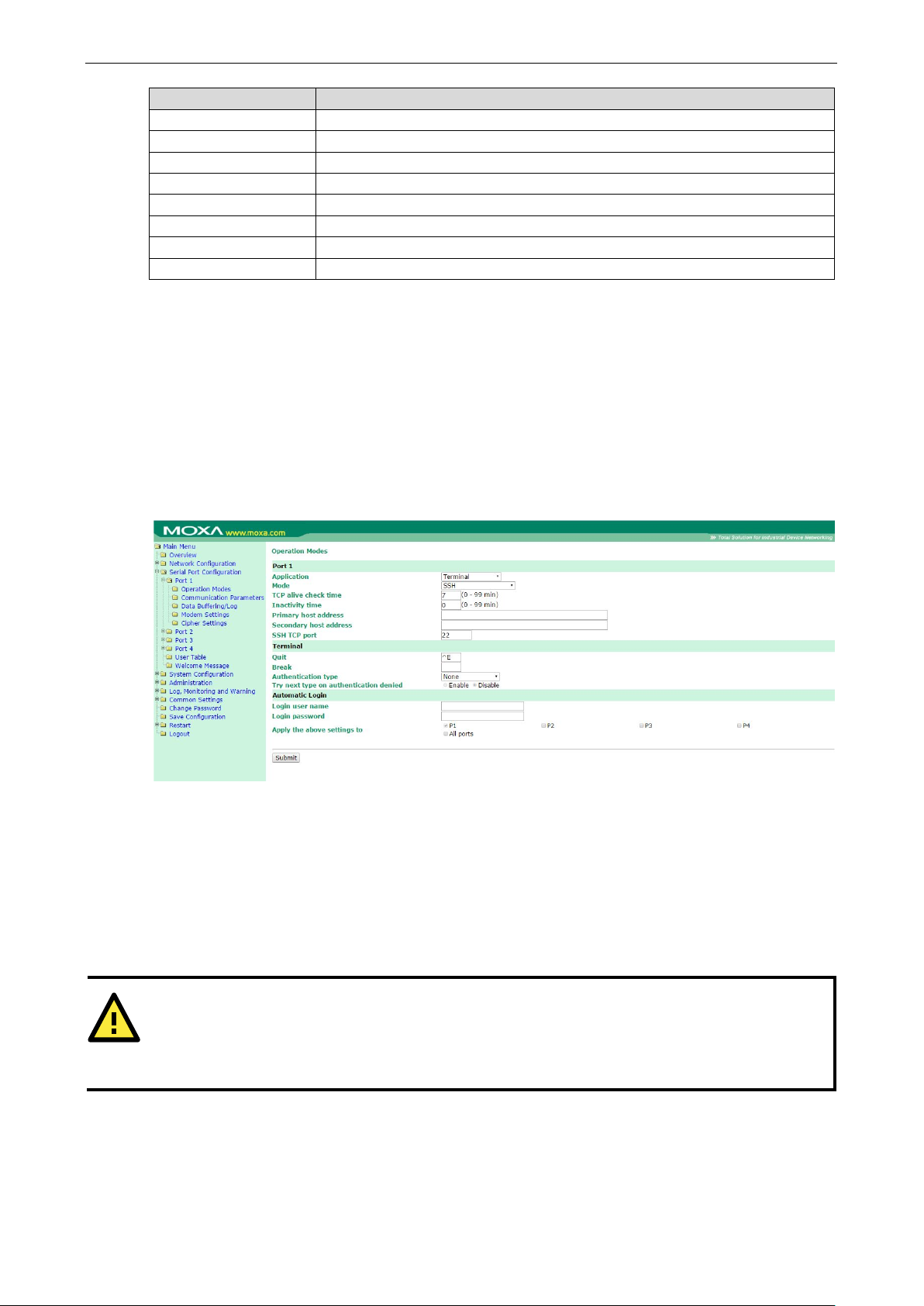
NPort 6000 Series Configuring Serial Port Operation Modes
7-21
ATTENTION
Inactivity time
time. To prevent the unintended
loss of data due to the session be
enough so that the intended data transfer is completed.
Option Description
Local Verify the ID against the NPort 6000 User Table.
RADIUS Verify the ID against the external RADIUS server.
RADIUS - Local Radius authentication is tried first, switching to Local if unsuccessful.
Local - RADIUS Authentication is performed locally first, switching to Radius if unsuccessful.
TACACS+ Verify the ID against the external TACACS+ server.
TACACS+ - Local TACACS+ authentication is tried first, switching to Local if unsuccessful.
Local - TACACS+ Authentication is performed locally first, switching to Radius if unsuccessful.
None Authentication is not required.
Try next type on authentication denied (default=Disable): The field enables or disables the system to try
next type on first authentication denied.
Auto-login prompt (default=ogin:)
Password prompt (default=assword:)
Login user name: Enter the terminal login ID here.
Login password: Enter the password for the terminal login here.
SSH
TCP alive check time (default=7 min): The TCP connection will be closed if there is no TCP activity for the
specified amount of time. If this is set to 0, the TCP connection will remain open even if the connection remains
idle. For socket and device control modes, the NPort 6000 will start listening for another TCP connection from
another host after the connection is closed for being idle.
Inactivity time (default=0 min): This field specifies how long the NPort 6000 will wait for incoming and
outgoing data through the serial port before closing the TCP connection. The TCP connection is closed if there
is no incoming or outgoing data through the serial port for the specified Inactivity time. If this field is set to
0, the TCP connection is kept active until a connection close request is received.
Primary and Secondary host address: If specified, the fields designate permanent hosts to which the
terminal will always be connected.
SSH TCP port (default=22): By default, the SSH TCP port number is set to 22, which is the default SSH port
number.
should at least be set larger than that of Force transmit
ing disconnected, it is highly recommended that this value is set large
Page 83

NPort 6000 Series Configuring Serial Port Operation Modes
7-22
RADIUS - Local
Radius authentication is tried first, switching to Local if unsuccessful.
Quit (default=(^E) 0x05): This field configures the quick key used to disconnect the link between the
current terminal session and the remote host. For binary communication, it is unnecessary to define the quit
key.
Break: This field defines the Host key for sending the break signal. For binary communication, it is
unnecessary to define the break key.
Authentication type (default=None): This field allows you to configure the method used, if any, to verify a
user’s ID and authorization.
Option Description
Local Verify the ID against the NPort 6000 User Table.
RADIUS Verify the ID against the external RADIUS server.
Local - RADIUS Authentication is performed locally first, switching to Radius if unsuccessful.
TACACS+ Verify the ID against the external TACACS+ server.
TACACS+ - Local TACACS+ authentication is tried first, switching to Local if unsuccessful.
Local - TACACS+ Authentication is performed locally first, switching to Radius if unsuccessful.
None Authentication is not required.
Try next type on authentication denied (default=Disable): The field enables or disables the system to try
next type on first authentication denied.
Login user name: Enter the terminal login ID here.
Login password: Enter the password for the terminal login here.
Reverse Terminal Applications
Reverse Telnet Mode
TCP alive check time (default=7 min): This field specifies how long the NPort 6000 will wait for a response
to keep-alive packets before closing the TCP connection. The NPort 6000 checks connection status by sending
periodic keep-alive packets. If the remote host does not respond to the packet within the time specified in this
field, the NPort 6000 will force the existing TCP connection to close. For socket and device control modes, the
NPort 6000 will listen for another TCP connection from another host after closing the connection. If TCP alive
check time is set to 0, the TCP connection will remain open even if there is no response to the keep-alive
packets.
Inactivity time (default=0 min): This field specifies the idle time setting for auto-disconnection. A setting of
0 min. will cause the port to remain connected even if idle.
TCP port (default=4001): This is the TCP port number assignment for the serial port on the NPort 6000. It
is the port number that the serial port uses to listen to connections and that other devices must use to contact
the serial port. To avoid conflicts with well-known TCP ports, the default is set to 4001.
Page 84

NPort 6000 Series Configuring Serial Port Operation Modes
7-23
RADIUS - Local
Radius authentication is tried first, switching to Local if unsuccessful.
carriage return + line feed (i.e., the cursor will jump to the next line, and return to
Authentication type (default=None): This field allows you to configure the method used, if any, to verify a
user’s ID and authorization.
Option Description
Local Verify the ID against the NPort 6000 User Table.
RADIUS Verify the ID against the external RADIUS server.
Local - RADIUS Authentication is performed locally first, switching to Radius if unsuccessful.
TACACS+ Verify the ID against the external TACACS+ server.
TACACS+ - Local TACACS+ authentication is tried first, switching to Local if unsuccessful.
Local - TACACS+ Authentication is performed locally first, switching to Radius if unsuccessful.
None Authentication is not required.
Try next type on authentication denied (default=Disable): The field enables or disables the system to try
next type on first authentication denied.
Map keys <CR-LF> (default=CR-LF): This specifies how the ENTER key is mapped from the Ethernet port
through the serial port.
Option Description
<CR-LF>
the first character of the line)
<CR> carriage return (i.e., the cursor will return to the first character of the line)
<LF> line feed (i.e., the cursor will jump to the next line, but not move horizontally)
Reverse SSH Mode
TCP alive check time (default=7 min): This field specifies how long the NPort 6000 will wait for a response
to keep-alive packets before closing the TCP connection. The NPort 6000 checks connection status by sending
periodic keep-alive packets. If the remote host does not respond to the packet within the time specified in this
field, the NPort 6000 will force the existing TCP connection to close. For socket and device control modes, the
NPort 6000 will listen for another TCP connection from another host after closing the connection. If TCP alive
check time is set to 0, the TCP connection will remain open even if there is no response to the keep-alive
packets.
Inactivity time (default=0 min): This field specifies the idle time setting for auto-disconnection. A setting of
0 min. will cause the port to remain connected even if idle.
TCP port (default=4001): This is the TCP port number assignment for the serial port on the NPort 6000. It
is the port number that the serial port uses to listen to connections, and that other devices must use to contact
the serial port. To avoid conflicts with well known TCP ports, the default is set to 4001.
Each of NPort 6000’s serial ports is mapped to a TCP port. To avoid conflicts with other TCP ports, set port
numbers to 4001 for port 1, 4002 for port 2, etc.
Page 85
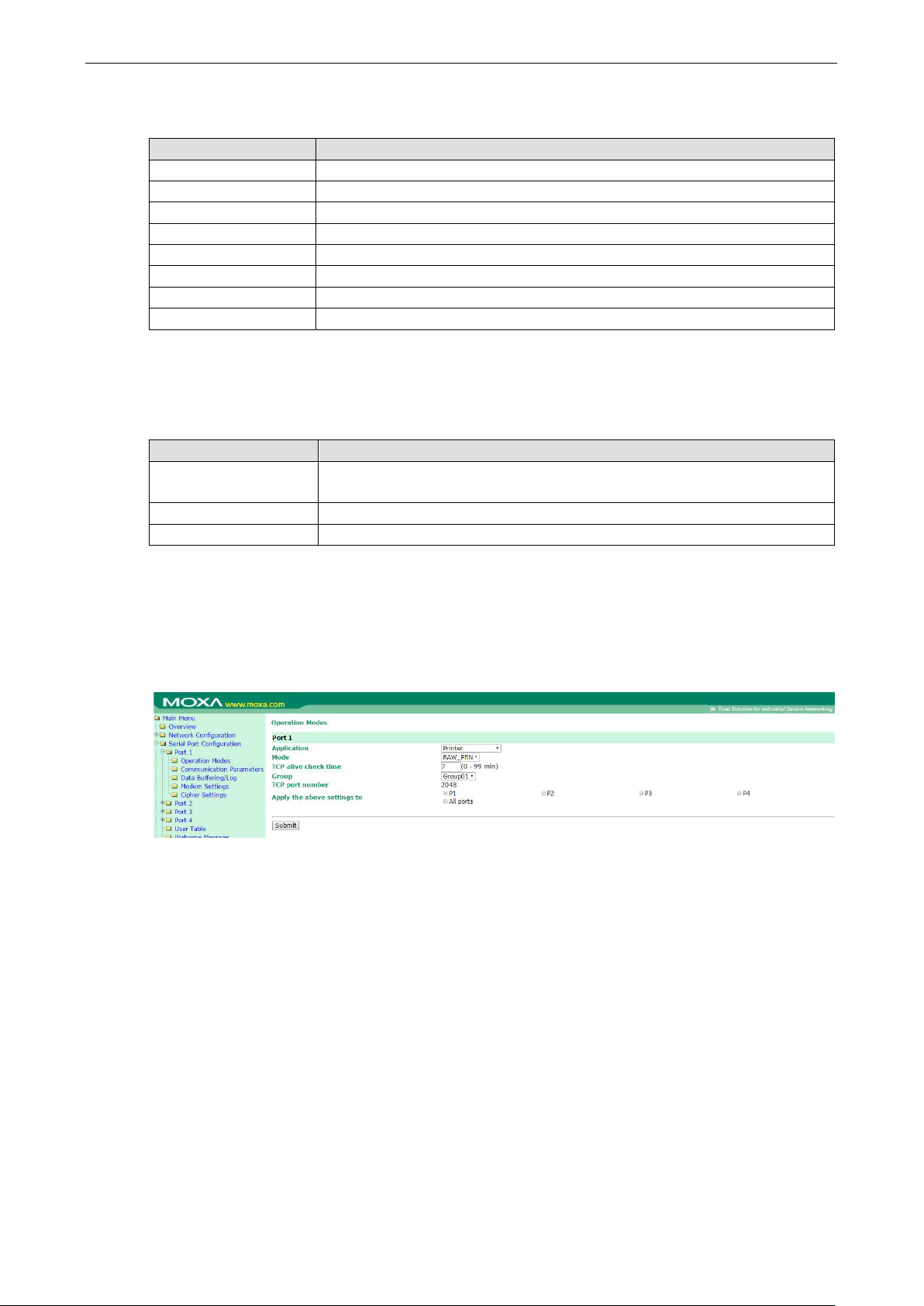
NPort 6000 Series Configuring Serial Port Operation Modes
7-24
RADIUS - Local
Radius authentication is tried first, switching to Local if unsuccessful.
carriage return + line feed (i.e., the cursor will jump to the next line, and return to
Authentication type (default=None): This field allows you to configure the method used, if any, to verify a
user’s ID and authorization.
Option Description
Local Verify the ID against the NPort 6000 User Table.
RADIUS Verify the ID against the external RADIUS server.
Local - RADIUS Authentication is performed locally first, switching to Radius if unsuccessful.
TACACS+ Verify the ID against the external TACACS+ server.
TACACS+ - Local TACACS+ authentication is tried first, switching to Local if unsuccessful.
Local - TACACS+ Authentication is performed locally first, switching to Radius if unsuccessful.
None Authentication is not required.
Try next type on authentication denied (default=Disable): The field enables or disables the system to try
next type on first authentication denied.
Map keys <CR-LF> (default=CR-LF): This specifies how the ENTER key is mapped from the Ethernet port
through the serial port.
Option Description
<CR-LF>
the first character of the line)
<CR> carriage return (i.e., the cursor will return to the first character of the line)
<LF> line feed (i.e., the cursor will jump to the next line, but not move horizontally)
Printer Applications
RAW PRN Mode
TCP alive check time (default=7 min): This field specifies how long the NPort 6000 will wait for a response
to keep-alive packets before closing the TCP connection. The NPort 6000 checks connection status by sending
periodic keep-alive packets. If the remote host does not respond to the packet within the time specified in this
field, the NPort 6000 will force the existing TCP connection to close. For socket and device control modes, the
NPort 6000 will listen for another TCP connection from another host after closing the connection. If TCP alive
check time is set to 0, the TCP connection will remain open even if there is no response to the keep-alive
packets.
Group (default=Group 01): This field groups printers attached to different ports. When printing requests are
sent a group of printers, all printers in that group will share the printing load. For example, setting the NPort
6000’s serial ports 1, 3, and 6 to Group 01 will allow the printers attached to these three ports to act essentially
as one printer.
TCP port number: This field is automatically filled in by the NPort 6000 and cannot be set by the user. The
host uses this value to determine the Group to which the printer attached to this serial port belongs. Groups 01
to 06 are mapped to ports 2048 to 2063, respectively.
Page 86

NPort 6000 Series Configuring Serial Port Operation Modes
7-25
LPD PRN Mode
TCP alive check time (default=7 min): This field specifies how long the NPort 6000 will wait for a response
to keep-alive packets before closing the TCP connection. The NPort 6000 checks connection status by sending
periodic keep-alive packets. If the remote host does not respond to the packet within the time specified in this
field, the NPort 6000 will force the existing TCP connection to close. For socket and device control modes, the
NPort 6000 will listen for another TCP connection from another host after closing the connection. If TCP alive
check time is set to 0, the TCP connection will remain open even if there is no response to the keep-alive
packets.
Queue name (RAW): This field optionally specifies the print queue’s name (in RAW mode)
Queue name (ASCII): This field optionally specifies the print queue’s name (in ASCII mode)
Append from feed (default=Disable): This field instructs the port to send a line feed in between print jobs,
rather than continue where the last print job left off. This may be necessary for some applications.
Dial In/Out Applications
PPP Mode
PPP provides standard PPP service for both dial-in and dial-out.
Destination IP address: This is the IP address of the remote dial-in/ dial-out server.
Source IP address: The Source IP address is IP address assigned to this serial port.
IP netmask: The IP netmask defines the netmask, also known as the subnet mask, for the PPP connection
TCP/IP compression (default=Disable): The setting of this field depends on whether the remote user’s
application requests compression.
Inactivity time (default=0 ms): This field specifies the idle time setting for auto-disconnection. A setting of
0 ms will cause the port to remain connected even if idle.
Link quality report (default=Disable): Setting this field to Enable allows the NPort 6000 to disconnect a
connection if the link noise exceeds a certain threshold.
Page 87
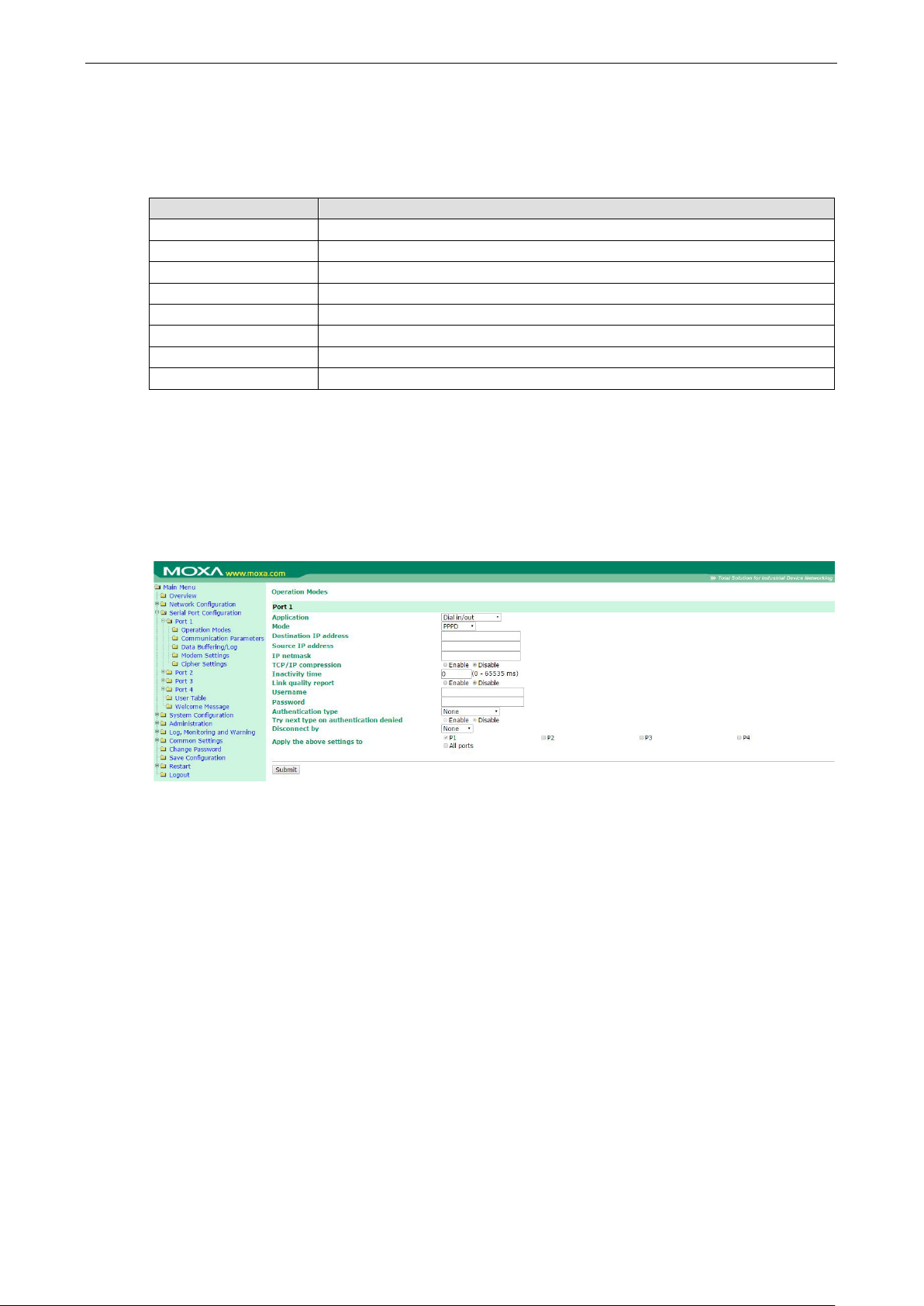
NPort 6000 Series Configuring Serial Port Operation Modes
7-26
Username: This is the dial-out user ID account.
Password: This is the dial-out user password.
Authentication type (default=None): This field allows you to configure the method used, if any, to verify a
user’s ID and authorization.
Option Description
Local Verify the ID against the NPort 6000 User Table.
RADIUS Verify the ID against the external RADIUS server.
RADIUS-Local Radius authentication is tried first, switching to Local if unsuccessful.
Local-RADIUS Authentication is performed locally first, switching to Radius if unsuccessful
TACACS+ Verify the ID against the external TACACS+ server.
TACACS+-Local TACACS+ authentication is tried first, switching to Local if unsuccessful.
Local-TACACS+ Authentication is performed locally first, switching to Radius if unsuccessful
None Authentication is not required.
Try next type on authentication denied (default=Disable): The field enables or disables the system to try
next type on first authentication denied.
Disconnect by (default=None): If this field is set as DCD-off, the connection will be disconnected when the
DCD signal is off. If this field is set as DSR-off, the connection will be disconnected when the DSR signal is off.
PPPD Mode
PPPD (PPP on demand) is used for dial-in services, since it provides PPP services only when receiving a request
from a remote PC.
Destination IP address: This is the IP address of the remote dial-in/ dial-out server.
Source IP address: The Source IP address is IP address assigned to this serial port.
IP netmask: The IP netmask defines the netmask, also known as the subnet mask, for the PPP connection
TCP/IP compression (default=Disable): The setting of this field depends on whether the remote user’s
application requests compression.
Inactivity time (default=0 ms): This field specifies the idle time setting for auto-disconnection. A setting of 0
ms will cause the port to remain connected even if idle.
Link quality report (default=Disable): Setting this field to Enable allows the NPort 6000 to disconnect a
connection if the link noise exceeds a certain threshold.
Username: This is the dial-out user ID account.
Password: This is the dial-out user password.
Authentication type (default=None): This field allows you to configure the method used, if any, to verify a
user’s ID and authorization.
Page 88
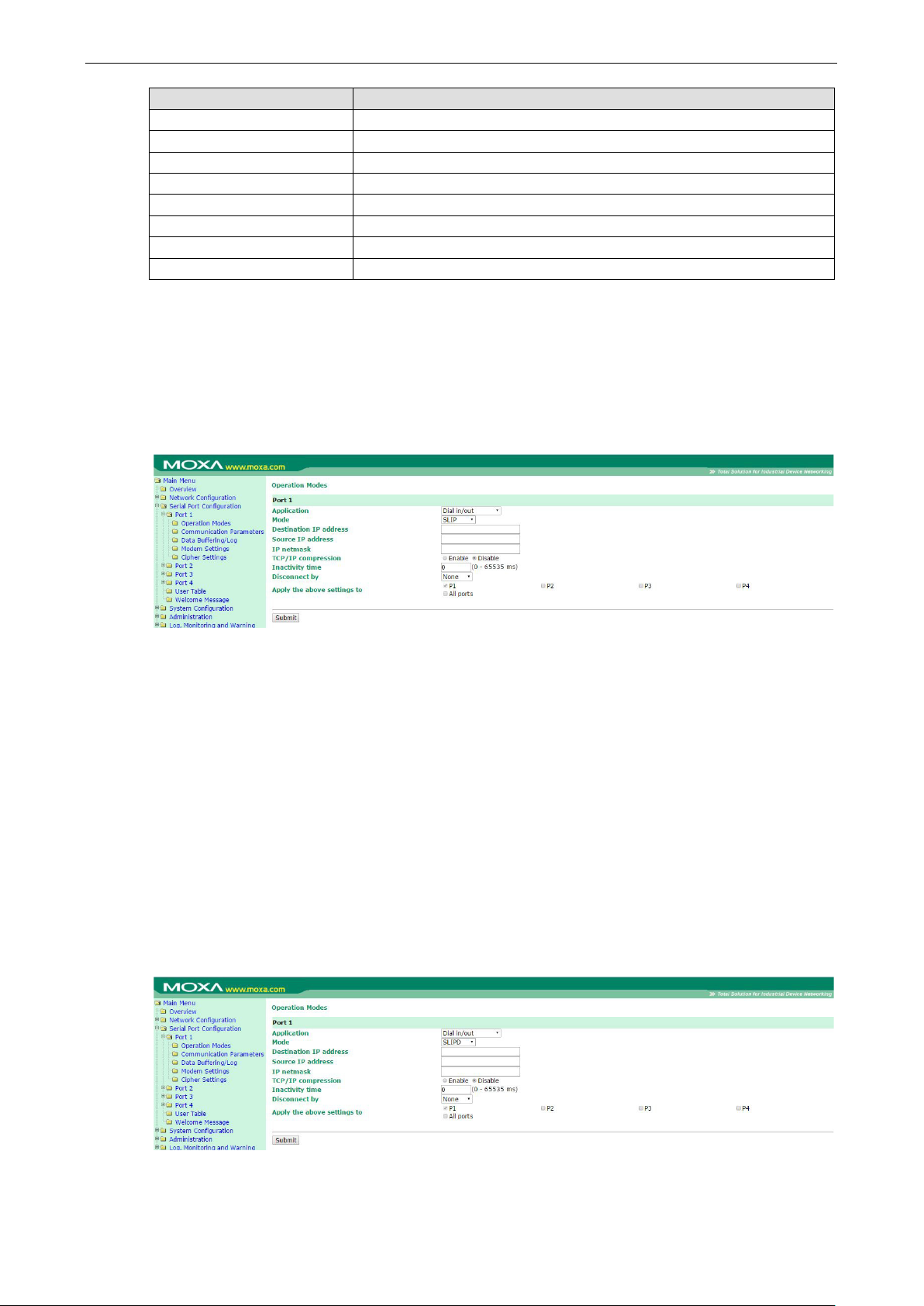
NPort 6000 Series Configuring Serial Port Operation Modes
7-27
Option Description
Local Verify the ID against the NPort 6000 User Table.
RADIUS Verify the ID against the external RADIUS server.
RADIUS-Local Radius authentication is tried first, switching to Local if unsuccessful.
Local-RADIUS Authentication is performed locally first, switching to Radius if unsuccessful
TACACS+ Verify the ID against the external TACACS+ server.
TACACS+-Local TACACS+ authentication is tried first, switching to Local if unsuccessful.
Local-TACACS+ Authentication is performed locally first, switching to Radius if unsuccessful
None Authentication is not required.
Try next type on authentication denied (default=Disable): The field enables or disables the system to try
next type on first authentication denied.
Disconnect by (default=None): If this field is set as DCD-off, the connection will be disconnected when the
DCD signal is off. If this field is set as DSR-off, the connection will be disconnected when the DSR signal is off.
SLIP Mode
SLIP provides standard SLIP service for both dial-in and dial-out.
Destination IP address: This is the IP address of the remote dial-in/ dial-out server.
Source IP address: The Source IP address is IP address assigned to this serial port.
IP netmask: The IP netmask defines the netmask, also known as the subnet mask, for the SLIP connection
TCP/IP compression (default=No): The setting of this field depends on whether the remote user’s
application requests compression.
Inactivity time (default=0 ms): This field specifies the idle time setting for auto-disconnection. A setting of 0
ms will cause the port to remain connected even if idle.
Disconnect by (default=None): If this field is set as DCD-off, the connection will be disconnected when the
DCD signal is off. If this field is set as DSR-off, the connection will be disconnected when the DSR signal is off.
SLIPD Mode
SLIPD (SLIP on demand) is used for dial-in services, since it provides SLIP services only when receiving a
request from a remote PC.
Page 89

NPort 6000 Series Configuring Serial Port Operation Modes
7-28
Destination IP address: This is the IP address of the remote dial-in/ dial-out server.
Source IP address: The Source IP address is IP address assigned to this serial port.
IP netmask: The IP netmask defines the netmask, also known as the subnet mask, for the SLIP connection
TCP/IP compression (default=No): The setting of this field depends on whether the remote user’s
application requests compression.
Inactivity time (default=0 ms): This field specifies the idle time setting for auto-disconnection. A setting of 0
ms will cause the port to remain connected even if idle.
Disconnect by (default=None): If this field is set as DCD-off, the connection will be disconnected when the
DCD signal is off. If this field is set as DSR-off, the connection will be disconnected when the DSR signal is off.
Dynamic Mode
Dynamic mode integrates PPPD, SLIPD, and Terminal dial-in services. Dynamic mode automatically detects
which remote connection mode is being used, and provides corresponding services. You can individually
enable/disable PPP/SLIP/Terminal services by selecting Yes or No next to the corresponding option. Yes will
enable that type of service; No will disable it.
Authentication type (default=None): This field allows you to configure the method used, if any, to verify a
user’s ID and authorization.
Option Description
Local Verify the ID against the NPort 6000 User Table.
RADIUS Verify the ID against the external RADIUS server.
RADIUS-Local Radius authentication is tried first, switching to Local if unsuccessful.
Local-RADIUS Authentication is performed locally first, switching to Radius if unsuccessful
TACACS+ Verify the ID against the external TACACS+ server.
TACACS+-Local TACACS+ authentication is tried first, switching to Local if unsuccessful.
Local-TACACS+ Authentication is performed locally first, switching to Radius if unsuccessful
None Authentication is not required.
Try next type on authentication denied (default=Disable): The field enables or disables the system to try
next type on first authentication denied.
Disabled Mode
When the Application is set to Disable, the relevant port will be disabled.
Page 90

8
8. Additional Serial Port Settings
In this chapter, we describe additional serial port settings on the NPort 6000. The same configuration options
are also available through the Telnet and serial console.
The following topics are covered in this chapter:
Port Communication Parameters
Serial Parameters
Port Data Buffering/Log
Port Modem Settings
Port Cipher Settings
User Table
Welcome Message
Page 91

NPort 6000 Series Additional Serial Port Settings
8-2
ATTENTION
The serial parameters for the each serial port on the NPort 6000 should match the parameters used by the
connected serial device. You may need to refer to your serial device’s user’s manual to determine the
appropriate serial communication parameters.
ATTENTION
If the port require
option
and enter the desired baudrate into the text box. The NPort 6000 will automatically calculate the closest
supported baudrate. The margin for error will be less tha
Port Communication Parameters
Port alias: This optional field allows you to assign an alias to a port for easier identification.
Serial Parameters
Baudrate (default=115200 bps): This field configures the port’s baudrate. Select one of the standard
baudrates from the dropdown box, or select Other and then type the desired baudrate in the input box.
Data bits (default=8): This field configures the data bits parameter. Note: If data bits is set to 5 bits, stop bits
will automatically be set to 2 bits.
Stop bits (default=1): This field configures the stop bits parameter. Note: If data bits is set to 5 bits, stop bits
will automatically be set to 1.5 bits.
Parity (default=None): This field configures the parity parameter.
Flow control (default=RTS/CTS): This field configures the flow control type, including RTS/CTS, DTR/DSR,
Xon/Xoff, RTS Toggle* and None.
* The RTS Toggle function is used for RS-232 mode only. This flow control mechanism is achieved by toggling
the RTS pin in the transmission direction. When activated, data will be sent after the RTS pin is toggled ON for
the specified time interval. After data transmission is finished, the RTS pin will toggle OFF for the specified
time interval. RTS Toggle is not supported under RFC2217 mode.
s a special baudrate that is not listed, such as 500000 bps, you can select the Other
n 1.7% for all baudrates under 921600 bps.
Page 92

NPort 6000 Series Additional Serial Port Settings
8-3
FIFO (default=Enable): This field enables or disables the 128-byte FIFO buffer. The NPort 6000 provides FIFO
buffers for each serial port, for both the Tx and Rx signals. Note, however, that you should disable the port’s
FIFO setting if the attached serial device does not have a FIFO buffer of its own. This is because a serial device
that does not have its own buffer may not be able to keep up with data sent from the NPort’s FIFO buffer.
Interface (default=RS-232): You may configure the serial interface to RS-232, RS-422, RS-485 2-wire, or
RS-485 4-wire.
Port Data Buffering/Log
The NPort 6000 supports port buffering to prevent the loss of serial data when the Ethernet connection is down.
Port buffering can be used in TCP Server mode, TCP Client mode, and Pair Connection mode. For other modes,
the port-buffering settings will have no effect.
Port buffering enable (default=Disable): You may enable port buffering by setting this field to Enable.
Port buffering location (default=Memory(64K)): If port buffering is desired, use this setting to configure
whether the buffer is located in the system memory or in an optional installed SD card. Install and use an SD
card if a buffer size greater than 64 KB is desired. Note that optional SD cards are not supported on the NPort
6150.
Port buffering SD file size (default=1 Megabyte): Use this field to configure the size of the port buffer if
you have configured it to reside on an SD card. Note that optional SD cards are not supported on the NPort
6150.
Serial data logging enable (default=Disable): If this field is set to Enable, the NPort 6000 will store data
logs on the system RAM for all serial ports. Note that this data is not saved when the NPort 6000 is powered off.
Each serial port is allotted 64 KB to store that port’s log file.
Page 93

NPort 6000 Series Additional Serial Port Settings
8-4
Port Modem Settings
Modem settings are used for the Dial In/Out modes. These settings will have no effect on ports configured for
other modes.
Enable modem (default=Disable)
Initial string: Use this field to configure the initial string that the modem will use to establish the connection.
For example, AT&S0=1 for auto-answer.
Dial up: Use this field to configure the modem’s Dial-up AT command string.
Phone number: Use this field to configure the number that the user uses to dial out.
Port Cipher Settings
Serial Port Settings Port N Cipher Settings
Used to choose cipher priority for SSL and SSH to build secure connections. The Secure Mode (SSL/TLS)
Ciphers are for when secure mode is selected. The SSH/Reverse SSH Ciphers are only for SSH terminals
and Reverse SSH terminals.
Page 94

NPort 6000 Series Additional Serial Port Settings
8-5
User Table
The NPort 6000 User Table may be used to authenticate users for terminal or reverse terminal access and is
useful if you do not have an external RADIUS server for authentication. The NPort 6000 User Table stores up
to 64 entries, with fields for User Name, Password, and Phone Number.
Welcome Message
You can enable and enter a welcome message to greet dial-in or terminal users. For ports configured for other
modes, the welcome message will not apply.
Page 95

9
9. System Configuration Settings
In this chapter, we describe additional system settings on the NPort 6000. The same configuration options are
also available through the Telnet and serial console.
The following topics are covered in this chapter:
Basic Settings
Server Settings
Time Settings
Accessible IP List
Host Table
Firmware Upgrade
Backup/Restore
Pre-Shared Key
Configuration Import
Configuration Export
Certificate
Ethernet SSL/TLS Certificate Import
Certificate/Key Delete
SSL/TLS Configurations
Page 96

NPort 6000 Series System Configuration Settings
9-2
ATTENTION
A risk of an explosion exists if the real
The NPort 6000’s real time clock is powered by a lithium
attempt replacement of the lithium battery without help from a qualified Moxa support engineer. If you need to
change the battery, please contact the Moxa RMA service team.
Basic Settings
You may access Basic Settings in the navigation panel.
Server Settings
Server name: This is an optional free text field for your own use; it does not affect operation of the NPort 6000.
It can be used to help differentiate one NPort 6000 server from another.
Server location: This is an optional free text field for your own use; it does not affect operation of the NPort
6000. It is useful for assigning or describing the location of an NPort 6000. In a network environment of
multiple servers, this can be a valuable aid when performing maintenance.
Time Settings
The NPort 6000 has a built-in Real-Time Clock for time calibration functions. Functions such as Auto Warning
Email or SNMP Trap can add real-time information to messages.
Before making any adjustments to the time, first select the correct time zone and submit the change. The
console will display the real time according to the time zone. To modify the real-time clock, click on Modify
next to the Local time field. Once you submit the new time, the NPort 6000’s firmware will modify the GMT
time according to your time zone and local time settings.
-time clock battery is replaced with the wrong type!
battery. We strongly recommend that you do not
Time zone (default=GMT Greenwich Mean Time): This field shows the currently selected time zone and allows
you to select a different time zone.
Local time: This field shows the time that you last opened or refreshed the browser. To set the local time for
the NPort 6000, click on the Modify… button, then submit your changes in the screen as shown below.
Page 97

NPort 6000 Series System Configuration Settings
9-3
Time server: The NPort 6000 uses SNTP (RFC-1769) for auto time calibration. You may enter a time server IP
address or domain name in this optional field. Once the NPort 6000 is configured with the correct time server
address, it will request time information from the time server every 10 minutes.
Accessible IP List
The NPort 6000 uses an IP address-based filtering method to control access to its serial ports.
The Accessible IP list allows you restricted network access to the NPort 6000. Access is controlled by IP address.
When the accessible IP list is enabled, a host’s IP address must be listed in order to have access to the NPort
6000. You may add a specific address or range of addresses by using a combination of IP address and netmask,
as follows:
To allow access to a specific IP address
Enter the IP address in the corresponding field; enter 255.255.255.255 for the netmask.
To allow access to hosts on a specific subnet
For both the IP address and netmask, use 0 for the last digit (e.g., 192.168.1.0 and 255.255.255.0).
To allow unrestricted access
Deselect the Enable the accessible IP list option.
Page 98

NPort 6000 Series System Configuration Settings
9-4
Refer to the following table for more configuration examples.
Allowed hosts Entered IP address/Netmask
Any host Disable
192.168.1.120 192.168.1.120 / 255.255.255.255
192.168.1.1 to 192.168.1.254 192.168.1.0 / 255.255.255.0
192.168.0.1 to 192.168.255.254 192.168.0.0 / 255.255.0.0
192.168.1.1 to 192.168.1.126 192.168.1.0 / 255.255.255.128
192.168.1.129 to 192.168.1.254 192.168.1.128 / 255.255.255.128
Host Table
The Host Table may be used to simplify IP address entry on the NPort 6000 console by assigning a Host Name
to a Host IP Address. When you assign a Host Name to a Host IP Address, you may then use the Host Name for
some fields on the console rather than entering the IP address. Up to 16 entries can be stored on the Host
Table.
Firmware Upgrade
The NPort 6000’s firmware can be upgraded though the web console, serial console, or through NPort Search
Utility. If you have made any changes to your configuration, remember to save the configuration first before
upgrading the firmware. Please refer to Save Configuration later in this chapter for more information. Any
unsaved changes will be discarded when the firmware is upgraded. To upgrade the firmware, simply enter the
file name and click Submit. The latest firmware can be downloaded at www.moxa.com
.
Page 99

NPort 6000 Series System Configuration Settings
9-5
ATTENTION
If the
user for this NPort 6000 device, the configuration import process would fail.
Backup/Restore
Pre-Shared Key
The NPort 6000 can share or back up its configuration by exporting all settings to a file, which can then be
imported into another NPort 6000. The exported file will be encrypted by a pre-shared key assigned by the user.
(The default cipher key is moxa.)
Configuration Import
To import a configuration, go to Backup/Restore Configuration Import. Enter the configuration file
path/name and click Submit. The NPort 6000’s configuration settings will be updated according to the
configuration file. If you also wish to import the IP configuration (i.e., the NPort 6000’s IP address, netmask,
gateway, etc.), make sure that Import all configurations including IP configurations is checked.
Pre-shared Key of imported configuration file is different from the Pre-shared Key assigned by the
Page 100

NPort 6000 Series System Configuration Settings
9-6
ATTENTION
The exported files generated by Firmware v1.14 and above will be encrypted and configurations are not able to
be modified. The exported configurations generated by Firmware v1.13 and previous versions are acceptable
to be imported in an NPort 6000 device with Firmware v1.14.
Configuration Export
To export a configuration, go to Backup/Restore Configuration Export and click Download. A standard
download window will appear, and you will be able to download the configuration into a file name and location
of your choice.
Certificate
Ethernet SSL/TLS Certificate Import
The certificate/key imported here will be used for HTTPS/SSH/Secure OP modes and will only accept PEM
format.
