MOXA MOXA NPORT 5210, MOXA NPORT565016, MOXA NPORT 5110, MOXA NPORT 5230A, MOXA NPORT 5110A User guide
...Page 1
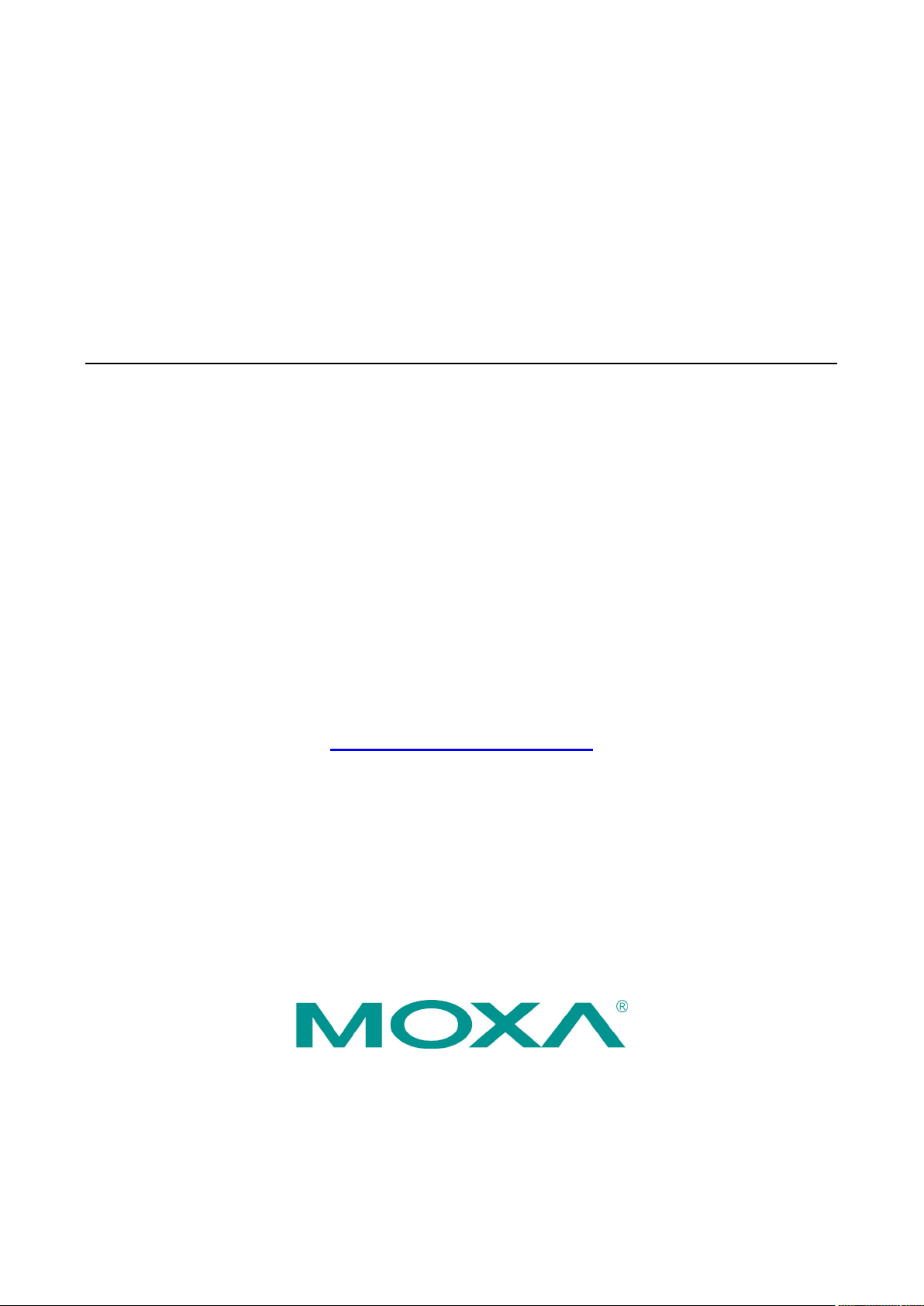
NPort 5000 Series User’s Manual
NPort 5000/5000A/IA5000/IA5000A Series
Version 5.3, December 2019
www.moxa.com/product
© 2019 Moxa Inc. All rights reserved.
Page 2
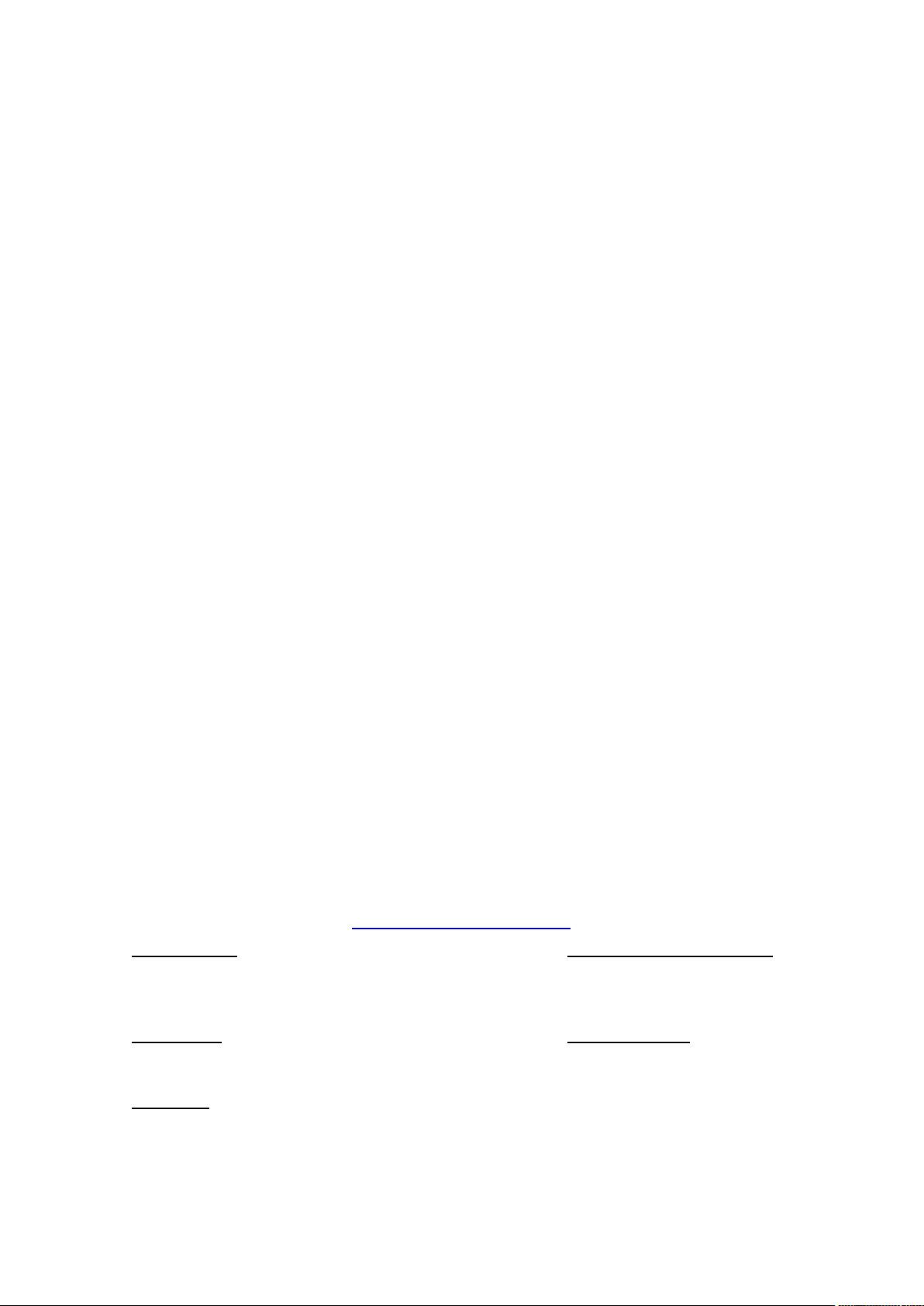
NPort 5000 Series User’s Manual
Moxa Americas
Toll
Tel:
Fax:
Moxa China (Shanghai office)
Toll
Tel:
Fax:
Moxa Europe
Tel:
Fax:
Moxa Asia
Tel:
Fax:
Moxa India
Tel:
Fax:
The software described in this manual is furnished under a license agreement and may be used only in accordance
with the terms of that agreement.
Copyright Notice
© 2019 Moxa Inc. All rights reserved.
Trademarks
The MOXA logo is a registered trademark of Moxa Inc.
All other trademarks or registered marks in this manual belong to their respective manufacturers.
Disclaimer
Information in this document is subject to change without notice and does not represent a commitment on the part of
Moxa.
Moxa provides this document as is, without warranty of any kind, either expressed or implied, including, but not
limited to, its particular purpose. Moxa reserves the right to make improvements and/or changes to this manual, or to
the products and/or the programs described in this manual, at any time.
Information provided in this manual is intended to be accurate and reliable. However, Moxa assumes no responsibility
for its use, or for any infringements on the rights of third parties that may result from its use.
This product might include unintentional technical or typographical errors. Changes are periodically made to the
information herein to correct such errors, and these changes are incorporated into new editions of the publication.
Technical Support Contact Information
www.moxa.com/support
-free: 1-888-669-2872
+1-714-528-6777
+1-714-528-6778
+49-89-3 70 03 99-0
+49-89-3 70 03 99-99
+91-80-4172-9088
+91-80-4132-1045
-free: 800-820-5036
+86-21-5258-9955
+86-21-5258-5505
-Pacific
+886-2-8919-1230
+886-2-8919-1231
Page 3
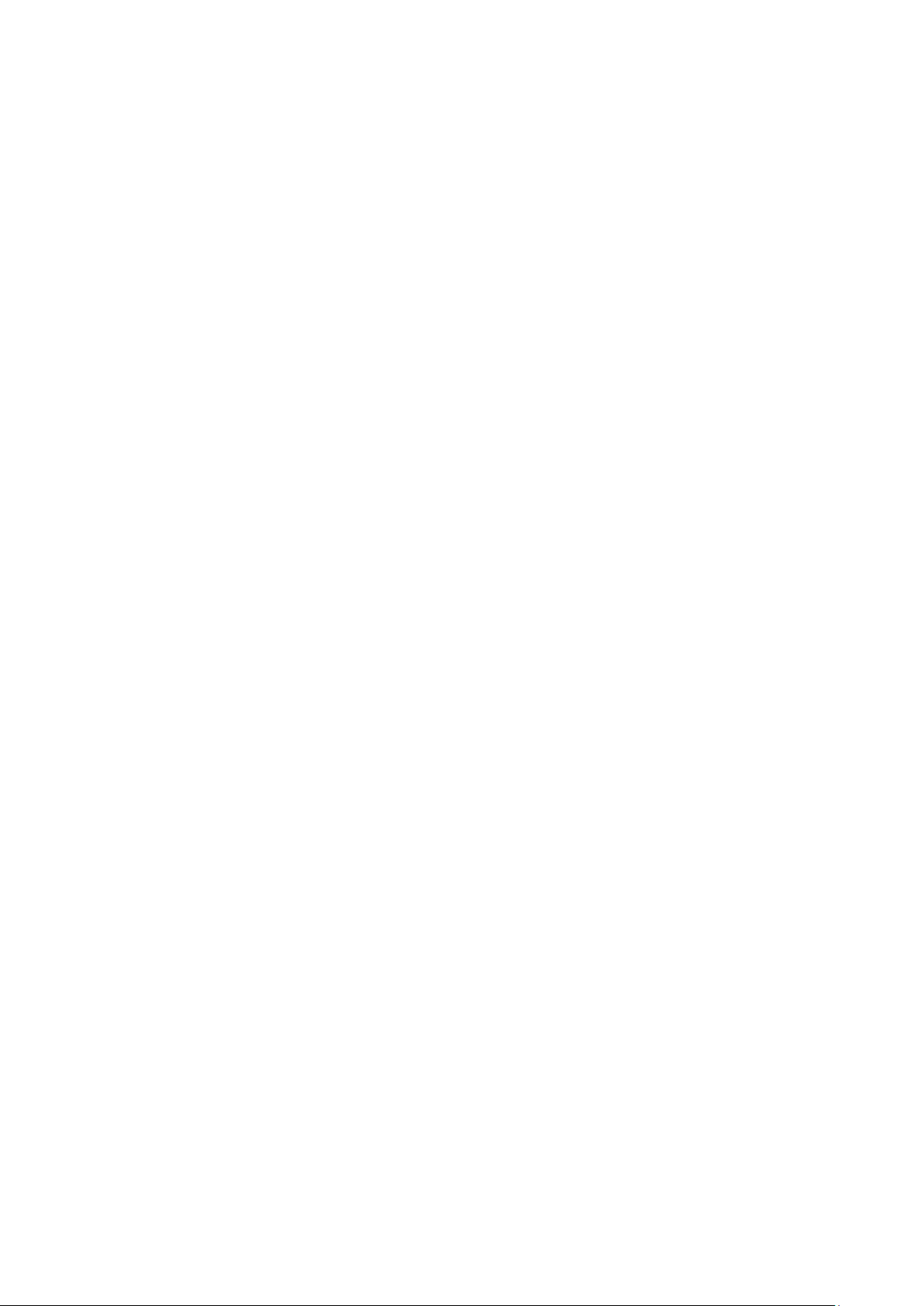
Table of Contents
1. About This Manual ............................................................................................................................. 1-1
2. Getting Started ................................................................................................................................. 2-1
Installing Your NPort Device Server ....................................................................................................... 2-2
Wiring Requirements ................................................................................................................... 2-2
Connecting the Power .................................................................................................................. 2-2
Grounding the NPort Device Server ............................................................................................... 2-2
Connecting to the Network ........................................................................................................... 2-3
Connecting to a Serial Device ....................................................................................................... 2-3
LED Indicators ............................................................................................................................ 2-4
RS-485 Port’s Adjustable Pull High/Low Resistor .............................................................................. 2-6
Configuration by Windows Utility .......................................................................................................... 2-7
Installing NPort Administrator ....................................................................................................... 2-7
Searching for Device Servers over a LAN ........................................................................................ 2-7
Adjusting General Settings ........................................................................................................... 2-8
Configuring Device Port Operation Mode ......................................................................................... 2-9
Configuring Serial Communication Parameters .............................................................................. 2-11
Mapping COM Port to Device (only required when operation mode is set to Real COM or RFC2217)...... 2-13
Configuration by Web Console ............................................................................................................ 2-16
Opening Your Browser ............................................................................................................... 2-16
Quick Setup (excluding the NPort 5100, 5200, and IA5000 Series) .................................................. 2-18
Export/Import (Excluding the NPort 5100, 5200, and IA5000 Series) ............................................... 2-20
Basic Settings ........................................................................................................................... 2-23
Network Settings ....................................................................................................................... 2-25
Serial Settings .......................................................................................................................... 2-30
Operating Settings .................................................................................................................... 2-32
Accessible IP Settings ................................................................................................................ 2-34
Account Management ........................................................................................................................ 2-36
Notification Message .................................................................................................................. 2-36
User Account ............................................................................................................................ 2-37
Password and Login Policy .......................................................................................................... 2-38
Auto Warning Settings ............................................................................................................... 2-39
Monitor .................................................................................................................................... 2-43
System Log Settings ......................................................................................................................... 2-46
Change Password ...................................................................................................................... 2-47
Load Factory Default .................................................................................................................. 2-47
Configuration by Telnet Console ......................................................................................................... 2-48
Configuration by Serial Console .......................................................................................................... 2-51
Serial Console (19200, n, 8, 1) ................................................................................................... 2-51
Testing Your NPort ............................................................................................................................ 2-54
3. Cybersecurity Considerations ............................................................................................................ 3-1
Updating Firmware ............................................................................................................................. 3-2
Turn Off Unused Service and Ports ........................................................................................................ 3-2
Turn Off Moxa Service After Installation ......................................................................................... 3-2
Turn On Services That Are Necessary ............................................................................................ 3-2
Limited IP Access ................................................................................................................................ 3-2
Account and Password ......................................................................................................................... 3-3
System Log ........................................................................................................................................ 3-3
Testing the Security Environment ......................................................................................................... 3-3
4. Choosing the Proper Operation Mode ................................................................................................ 4-1
Overview ........................................................................................................................................... 4-2
Real COM Mode .................................................................................................................................. 4-2
RFC2217 Mode ................................................................................................................................... 4-3
TCP Server Mode ................................................................................................................................ 4-3
TCP Client Mode ................................................................................................................................. 4-3
UDP Mode .......................................................................................................................................... 4-4
Pair Connection Mode .......................................................................................................................... 4-4
Ethernet Modem Mode ......................................................................................................................... 4-4
Reverse Telnet Mode ........................................................................................................................... 4-5
PPP Mode ........................................................................................................................................... 4-5
Disabled Mode .................................................................................................................................... 4-5
5. Advanced Operation Mode Settings ................................................................................................... 5-1
Overview ........................................................................................................................................... 5-2
List of Parameters ....................................................................................................................... 5-2
When to Make Adjustments .......................................................................................................... 5-2
Using Pair Connection Modes ................................................................................................................ 5-3
Parameter Summary ........................................................................................................................... 5-3
Connection Management Parameters ............................................................................................. 5-3
Page 4
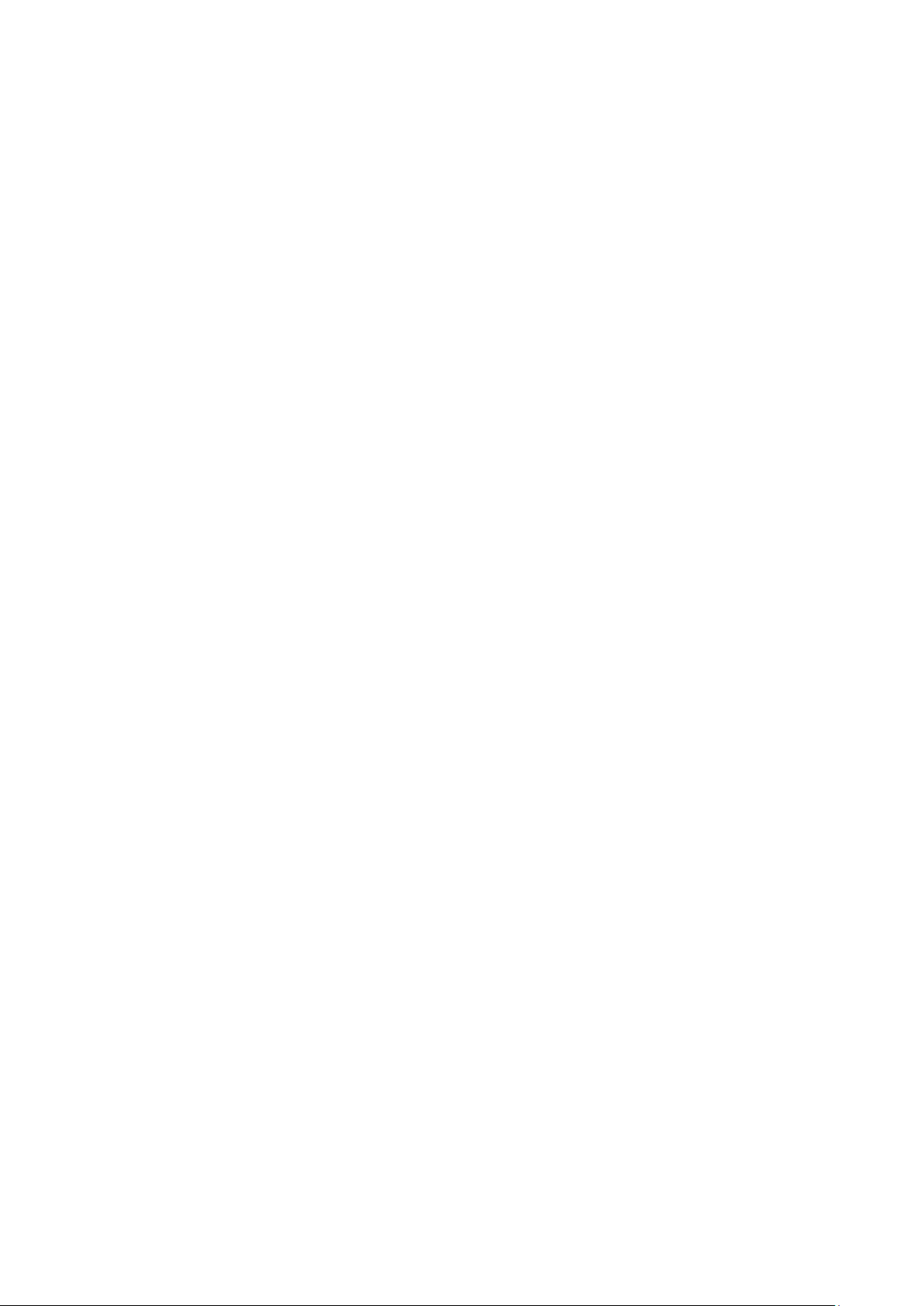
Data Packing Parameters ............................................................................................................. 5-4
Other Parameters ........................................................................................................................ 5-6
Web Console ...................................................................................................................................... 5-8
6. Configuring NPort Administrator ....................................................................................................... 6-1
Overview ........................................................................................................................................... 6-2
Installing NPort Administrator .............................................................................................................. 6-2
Configuration ..................................................................................................................................... 6-5
Broadcast Search ........................................................................................................................ 6-5
Unlock Password Protection .......................................................................................................... 6-6
Configuring NPort ........................................................................................................................ 6-8
Upgrading the Firmware ............................................................................................................... 6-9
Export Configuration .................................................................................................................. 6-11
Import Configuration ................................................................................................................. 6-12
Monitor ........................................................................................................................................... 6-14
Port Monitor ..................................................................................................................................... 6-18
COM Mapping ................................................................................................................................... 6-19
On-line COM Mapping ................................................................................................................ 6-19
Off-line COM Mapping ................................................................................................................ 6-24
COM Grouping .................................................................................................................................. 6-25
Creating a COM Group ............................................................................................................... 6-25
Deleting a COM Group ............................................................................................................... 6-27
Adding a Port to a COM Group .................................................................................................... 6-28
Removing a Port from a COM Group ............................................................................................ 6-29
Modify Ports in a COM Group ...................................................................................................... 6-30
IP Address Report ............................................................................................................................. 6-34
7. NPort CE Driver Manager for Windows CE ......................................................................................... 7-1
Overview ........................................................................................................................................... 7-2
Installing NPort CE Driver Manager ....................................................................................................... 7-2
Using NPort CE Driver Manager ............................................................................................................ 7-2
8. Linux Real TTY Drivers ...................................................................................................................... 8-1
Basic Procedures ................................................................................................................................ 8-2
Hardware Setup ................................................................................................................................. 8-2
Installing Linux Real TTY Driver Files ..................................................................................................... 8-2
Mapping TTY Ports .............................................................................................................................. 8-3
Mapping tty ports automatically .................................................................................................... 8-3
Mapping tty ports manually .......................................................................................................... 8-3
Removing Mapped TTY Ports ................................................................................................................ 8-3
Removing Linux Driver Files ................................................................................................................. 8-4
9. IP Serial LIB ...................................................................................................................................... 9-1
Overview ........................................................................................................................................... 9-2
What is IP Serial Library? ............................................................................................................. 9-2
Why Use IP Serial Library? ........................................................................................................... 9-2
How to Install IP Serial Library ...................................................................................................... 9-2
IP Serial LIB Function Groups ............................................................................................................... 9-3
Example Program ............................................................................................................................... 9-3
10. Android API Instructions ................................................................................................................ 10-1
Overview ......................................................................................................................................... 10-2
How to Start MxNPortAPI ........................................................................................................... 10-2
MxNPortAPI Function Groups .............................................................................................................. 10-3
Example Program ............................................................................................................................. 10-4
11. Introduction to LCM Display ............................................................................................................ 11-1
Basic Operation ................................................................................................................................ 11-2
Detailed Menu Options ...................................................................................................................... 11-2
A. Pinouts and Cable Wiring .................................................................................................................. A-1
Port Pinout Diagrams .......................................................................................................................... A-2
Ethernet Port Pinouts ................................................................................................................... A-2
Serial Port Pinouts ....................................................................................................................... A-2
Cable Wiring Diagrams ........................................................................................................................ A-5
Ethernet Cables .......................................................................................................................... A-5
Serial Cables .............................................................................................................................. A-6
B. Adjustable Pull High/low Resistors for the RS-485 Port ................................................................... B-1
C. Well-Known Port Numbers ................................................................................................................ C-1
D. SNMP Agents with MIB II & RS-232/422/485 Link Groups ............................................................... D-1
E. Auto IP Report Protocol .................................................................................................................... E-1
F. Compliance Notice ............................................................................................................................. F-1
Page 5
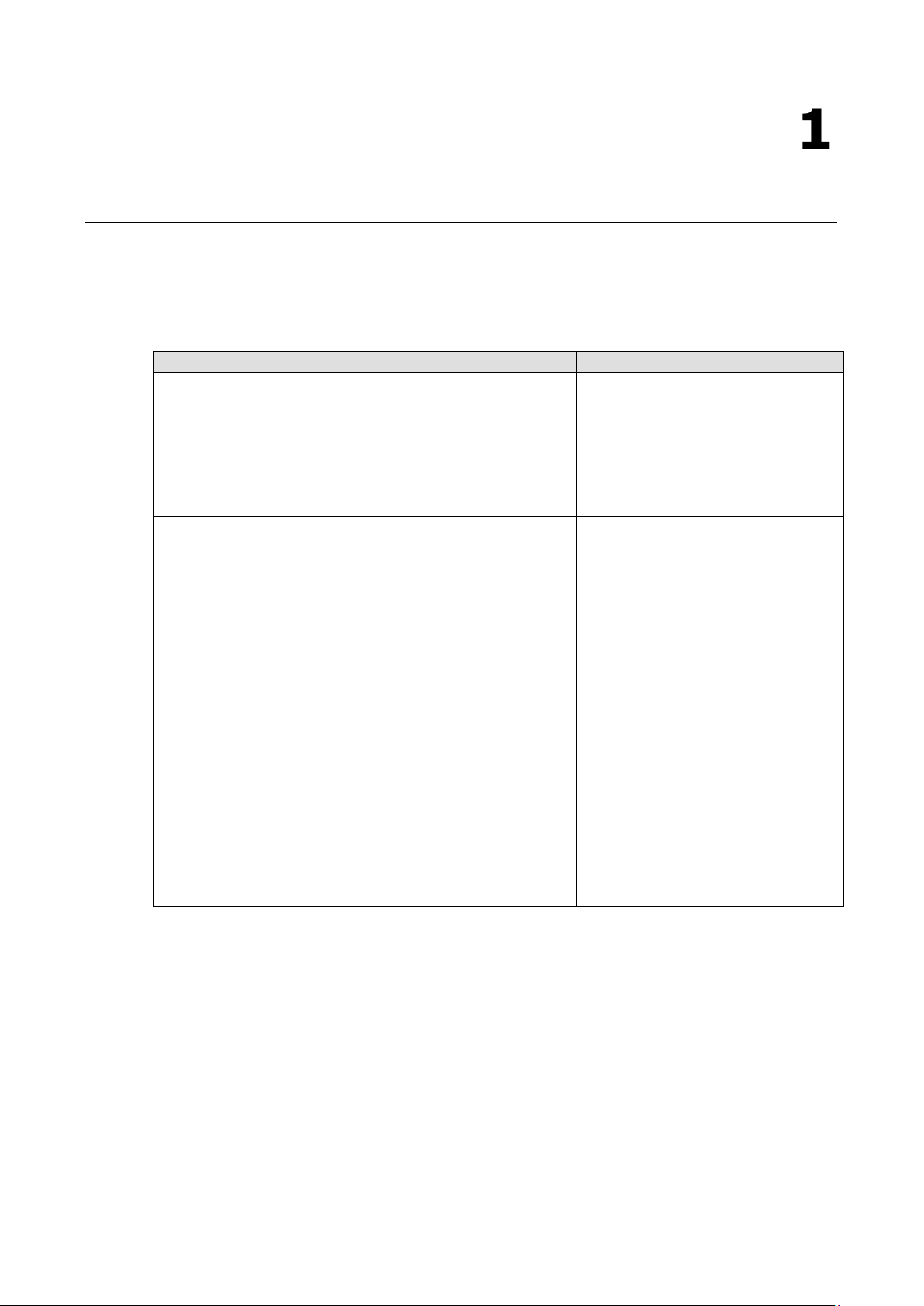
1
1. About This Manual
Read this user’s manual to learn how to configure and use your Moxa NPort device server. The following
products are covered by this manual:
NPort Family Model Series Introduction
NPort 5000 NPort 5110/5130/5150 Series
NPort 5210/5230/5232 Series
NPort 5410/5430/5450 Series
NPort 5610/5630/5650 Series
NPort 5610-8-DT/5650-8-DT Series
NPort 5610-8-DTL/5650-8-DTL Series
NPort 5000A NPort 5110A/5130A/5150A Series
NPort 5210A/ 5230A/5250A Series
NPort 5150AI-M12/5250AI-M12/5450AI-M12
Series
NPort P5150A Series
NPort
IA5000/IA5000A
NPort IA5150/IA5250 Series
NPort IA5150A/IA5250A/IA5450A Series
NPort 5000 series device servers are
designed to make serial devices
network-ready in an instant. The
different form factors of the servers
provide flexible options for users to
connect legacy devices to an IP-based
Ethernet LAN.
The NPort 5000A device servers are
designed to make serial devices
network-ready in an instant and give
your PC software direct access to serial
devices from anywhere on the network.
The NPort 5000A device servers are
ultra-lean, rugged, and user-friendly,
making simple and reliable serial-to-
Ethernet solutions possible.
NPort IA device servers are an ideal
choice for establishing network access to
RS-232/422/485 serial devices, including
PLCs, sensors, meters, motors, drives,
barcode readers, and operator displays.
All models are housed in a compact,
rugged, DIN-rail mountable housing, and
come with redundant power inputs,
cascading Ethernet ports, and industrial-
grade certifications.
Page 6
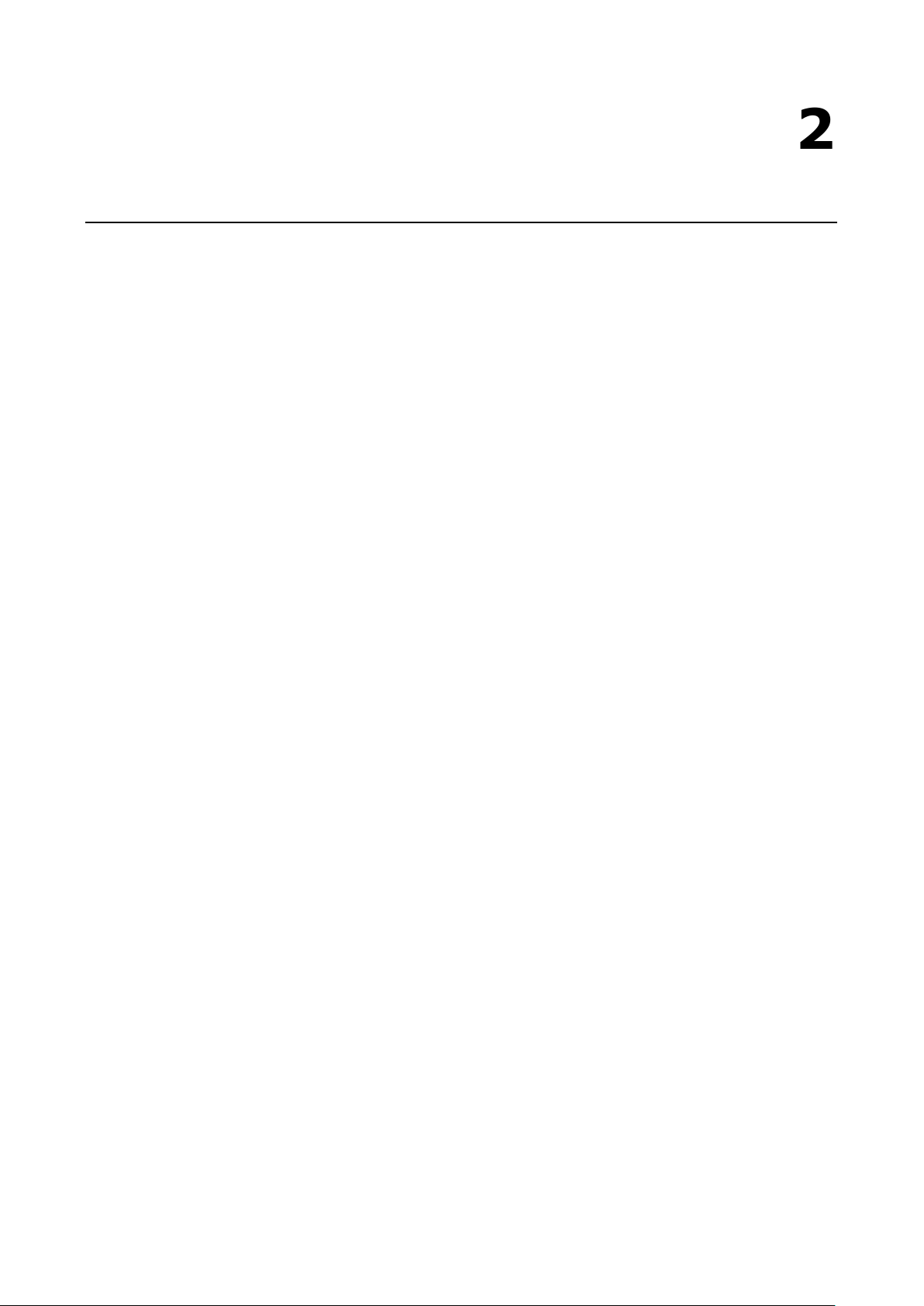
2
2. Getting Started
In this chapter, we explain how to install a Moxa NPort device server for the first time. There are four ways
to access the Moxa NPort’s configuration settings: Windows utility, web console, serial console, or Telnet
console.
NPort products support the following configuration options:
• Windows Utilities: NPort Administrator; Device Search Utility and Windows Driver Manager
• Web Console
• Quick Setup Wizard*
• Serial Console**
• Telnet Console
* Does not support 5100/5200/IA5000 series
** Only available for NPort Series that has RS-232 interface.
The following topics are covered in this chapter:
Installing Your NPort Device Server
Configuration by Windows Utility
Configuration by Web Console
Account Management
System Log Settings
Configuration by Telnet Console
Configuration by Serial Console
Testing Your NPort
Page 7
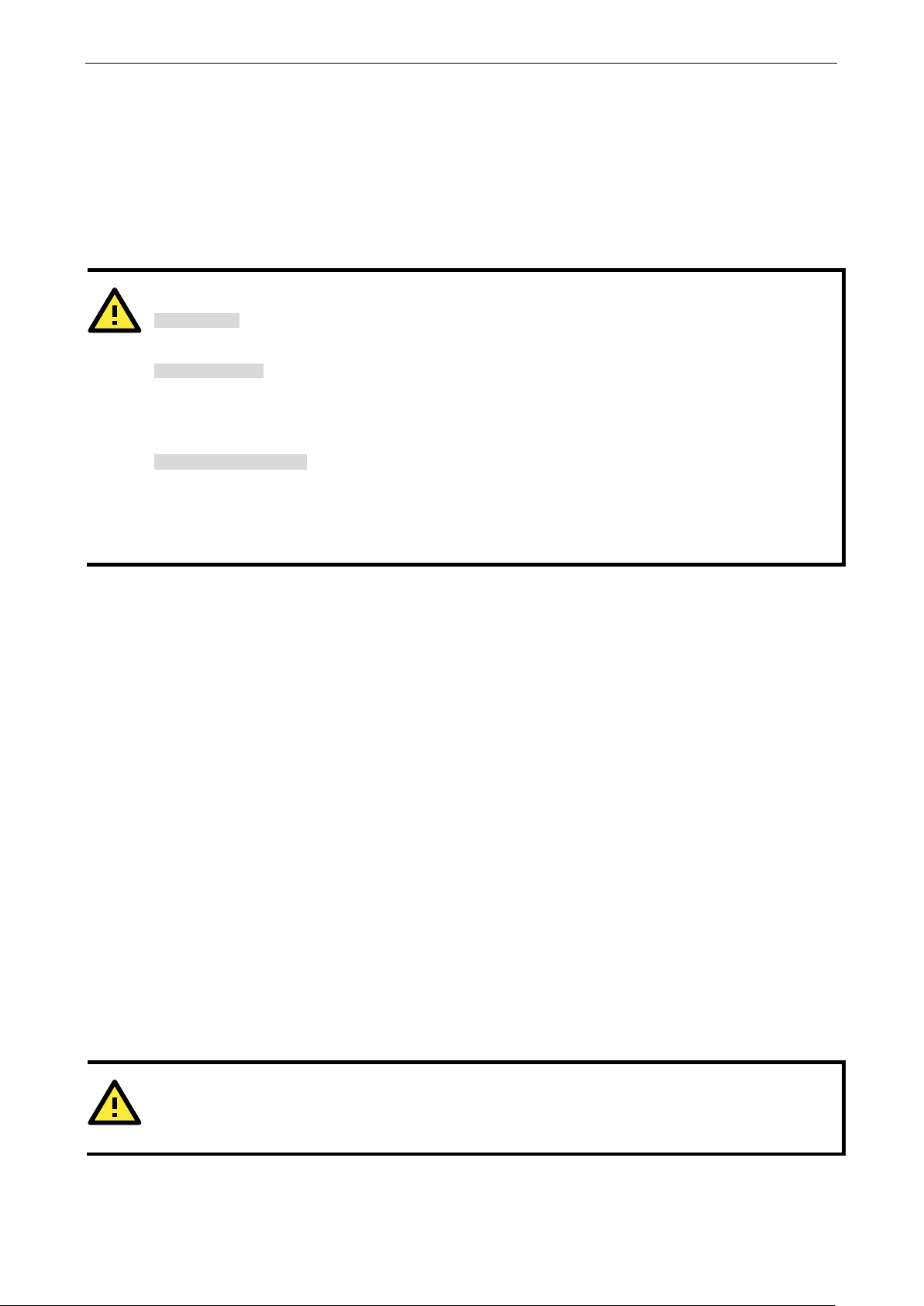
NPort 5000 Series Getting Started
2-2
ATTENTION
Safety First!
Be sure to disconnect the power cord before installing and/or wiring your NPort Device Server.
Wiring Caut
Calculate the maximum possible current
in each power wire and common wire. Observe all electrical
codes dictating the maximum current allow
maximum, the wiring could overheat, causing
Temperature Caution!
Please be cautious when handling the NPort device server. When plugged in, the NPort’s internal
components generate heat, and consequently the casing may feel hot to the touch. When installed with
oth
in order to allow proper heat dissipation.
WARNING
NPorts with
as a metal panel.
Installing Your NPort Device Server
This section describes how to connect an NPort device server to your serial devices for the first time. We
cover Wiring Requirements, Connecting the Power, Grounding the NPort Device Server, Connecting to the
Network, Connecting to a Serial Device, and LED Indicators.
Wiring Requirements
er components, make sure that there is at least a 2-cm clearance on all sides of the NPort device server
You should observe the following:
• Use separate paths to route wiring for power and devices. If the power wiring and device wiring paths
must cross, make sure the wires are perpendicular at the intersection point.
NOTE: Do not run signal or communication wiring and power wiring in the same wire conduit. To avoid
interference, wires with different signal characteristics should be routed separately.
• You can use the type of signal transmitted through a wire to determine which wires should be kept
separate. The rule of thumb is that wires that shares similar electrical characteristics can be bundled
together.
• Keep input wiring and output wiring separate.
• Where necessary, it is strongly advised that you label wires to all devices in the system.
ion!
allowed
ed for each wire size. If the current goes above the allowed
serious damage to your equipment.
Connecting the Power
Connect the power line with the NPort’s power input. If the power is properly supplied, the “Ready” LED will
show a solid red color until the system is ready, at which time the “Ready” LED will change to a green color.
Grounding the NPort Device Server
Note: This section only applies if your NPort’s power input is on a terminal block.
Grounding and wire routing help limit the effects of noise caused by electromagnetic interference (EMI). Run
the ground connection from the ground screw to the grounding surface before connecting the devices.
a power terminal block are intended to be mounted to a well-grounded mounting surface such
Page 8
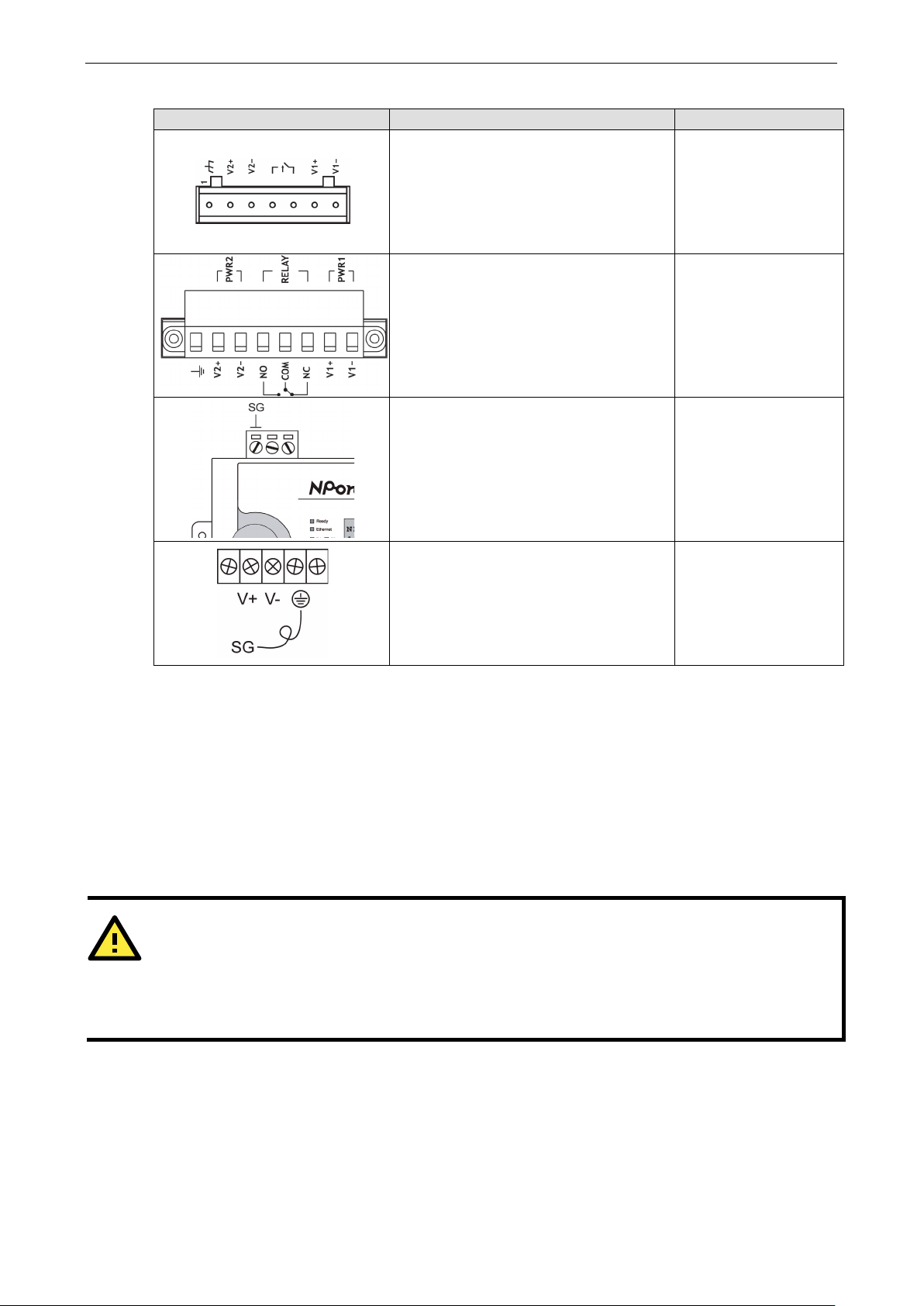
NPort 5000 Series Getting Started
2-3
ATTENTION
NPort IA5000/IA5000A/
open
ports of the two
In other words, NPort
Type of Power Terminal Block Shielded Ground (SG) Applicable Products
The Shielded Ground (sometimes called
Protected Ground) contact is the left most
contact of the 7-pin power terminal block
connector when viewed from the angle
shown here. Connect the SG wire to an
appropriate grounded metal surface.
The Shielded Ground (sometimes called
Protected Ground) contact is the left most
contact of the 8-contact power terminal
block connector when viewed from the
angle shown here. Connect the SG wire to
an appropriate grounded metal surface.
NPort IA5000 Series
NPort IA5000A Series
The Shielded Ground (sometimes called
Protected Ground) contact is the left most
contact of the 3-pin power terminal block
connector when viewed from the angle
shown here. Connect the SG wire to an
appropriate grounded metal surface.
The Shielded Ground (sometimes called
Protected Ground) contact is the second
contact from the right of the 5-pin power
terminal block connector located on the
rear panel of NPort 5600 VDC models.
Connect the SG wire to the earth ground.
Connecting to the Network
Connect one end of the Ethernet cable to the NPort’s 10/100M Ethernet port and the other end of the cable
to the Ethernet network. The NPort device server will indicate a valid connection to the Ethernet in the
following ways:
• The Ethernet LED maintains a solid green color when connected to a 100 Mbps Ethernet network.
• The Ethernet LED maintains a solid orange color when connected to a 10 Mbps Ethernet network.
• The Ethernet LED will flash when Ethernet packets are being transmitted or received.
NPort 5200/5400 Series
NPort 5200A Series
NPort 5600 Series
Connecting to a Serial Device
chain of NPort IA5000/IA5000A/5600-8-DT device servers. Be careful not to connect the Ethernet
device servers at the ends of the chain.
Connect a serial data cable between the NPort and the serial device. Serial data cables must be purchased
separately. They are not provided with the NPort.
5600-8-DT series NPorts have two Ethernet ports that can be used to create an
IA5000/IA5000A/5600-8-DT series NPorts do NOT support closed chains.
Page 9

NPort 5000 Series Getting Started
2-4
LED Indicators
NPort 5100/5100A/P5150A Series
LED Name LED Color LED Function
Ready Red Steady on: Power is on, and the NPort is booting up.
Blinking: Indicates an IP conflict, or the DHCP or BOOTP server did not
respond properly.
Green Steady on: Power is on, and the NPort is functioning normally.
Blinking: The device server has been located by NPort Administrator’s
Location function.
Off Power is off, or a power error condition exists.
Link Orange The device is connected to a 10 Mbps Ethernet connection.
Green The device is connected to a 100 Mbps Ethernet connection.
Off The Ethernet cable is disconnected, or has a short.
Tx/Rx Orange The serial port is receiving data.
Green The serial port is transmitting data.
Off Data is NOT being transmitted or received through the serial port.
NPort 5200/5200A/5400 Series
LED Name LED Color LED Function
Ready Red Steady on: Power is on, and the NPort is booting up.
Blinking: Indicates an IP conflict, or the DHCP or BOOTP server did not
Green Steady on: Power is on, and the NPort is functioning normally.
Blinking: The device server has been located by NPort Administrator’s
Off Power is off, or a power error condition exists.
Link
(Ethernet)
P1, P2,
(P3, P4)
Orange The device is connected to a 10 Mbps Ethernet connection.
Green The device is connected to a 100 Mbps Ethernet connection.
Off The Ethernet cable is disconnected, or has a short.
Orange The serial port is receiving data.
Green The serial port is transmitting data.
Off Data is NOT being transmitted or received through the serial port.
respond properly.
Location function.
Page 10

NPort 5000 Series Getting Started
2-5
NPort 5600 Series (Rackmount)
LED Name LED Color LED Function
Ready Red Steady on: Power is on and the NPort is booting up.
Blinking: Indicates an IP conflict, or the DHCP or BOOTP server did not
respond properly.
Green Steady on: Power is on, and the NPort is functioning normally
Blinking: The device server has been located by NPort Administrator’s
Location function.
Off Power is off, or a power error condition exists.
Tx/Rx,
P1 to P16
LAN Green The Ethernet port is connected, but data is NOT being transmitted.
PWR Green Power cable is connected and provides electricity properly.
Orange The serial port is receiving data.
Green The serial port is transmitting data.
Off Data is NOT being transmitted or received through the serial port.
Blinking The Ethernet port is connected, and data is being transmitted.
Off The Ethernet port is disconnected.
Off Power cable is disconnected.
NPort 5600-8-DT/DTL Series
LED Name LED Color LED Function
PWR Red Power is on.
Off Power is off.
Ready Green Steady on: The NPort is operational.
Blinking: The NPort is responding to NPort Administrator’s Location
Off Power is off, or power error condition exists.
Fault Red Indicates an IP conflict, or the DHCP or BOOTP server did not respond
properly.
Off No fault condition detected.
Off Blinking: Network is connected, data is being transmitted.
ETH 1, ETH2 Green Steady on Network is connected, no data is being transmitted.
Off Blinking Network is connected, data is being transmitted.
In Use
(P1 to P8)
Tx/Rx
(P1 to P8)
Green Serial port has been opened by server side software.
Off Serial port is not currently opened by host side software.
Green (Tx) Serial device is transmitting data.
Orange(Rx) Serial device is receiving data.
Off No data is flowing to or from the serial port.
function, or the NPort is being reset to factory defaults.
Page 11
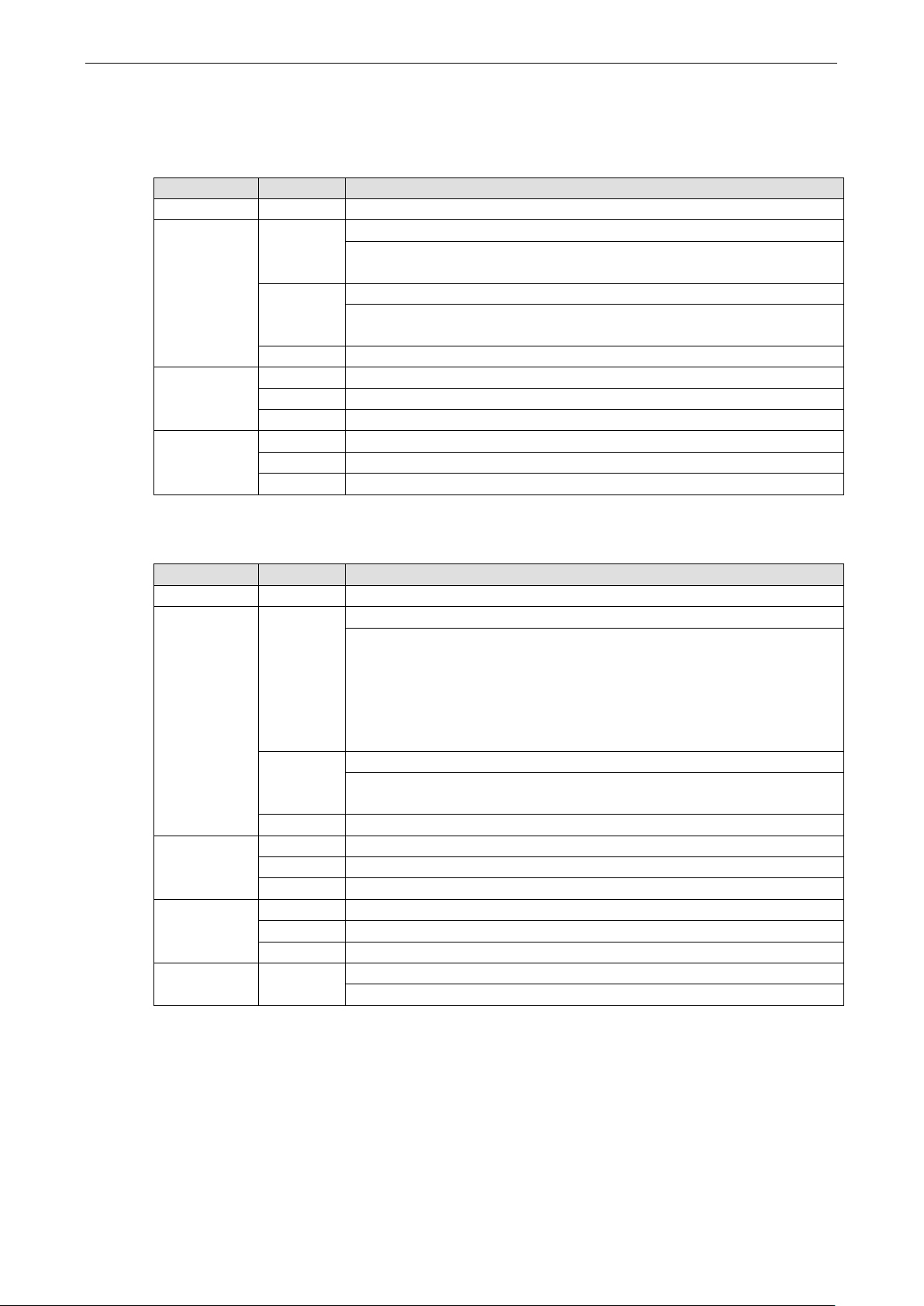
NPort 5000 Series Getting Started
2-6
NPort 5000AI-M12 Series
LED Name LED Color LED Function
PWR Green Power is being supplied to the power input.
Ready Red Steady on: Power is on, and the NPort is booting up.
Blinking: Indicates an IP conflict, or the DHCP or BOOTP server did not
respond properly.
Green Steady on: Power is on, and the NPort is functioning normally
Blinking: The device server has been located by NPort Administrator’s
Location function.
Off Power is off, or a power error condition exists.
10M, 100M Orange The device is connected to a 10 Mbps Ethernet connection.
Green The device is connected to a 100 Mbps Ethernet connection.
Off The Ethernet cable is disconnected, or has a short.
P1, P2, P3, P4 Orange The serial port is receiving data.
Green The serial port is transmitting data.
Off Data is NOT being transmitted or received through the serial port.
NPort IA5000/IA5000A Series
LED Name LED Color LED Function
PWR1, PWR2 Red Power is being supplied to power input PWR1, PWR2.
Ready Red Steady on: Power is on, and the NPort IA is booting up.
Blinking: Indicates an IP conflict, the DHCP or BOOTP server did not
Green Steady on: Power is on and the NPort IA is functioning normally.
Blinking: The device server has been located by NPort Administrator’s
Off Power is off, or a power error condition exists.
E1, E2 Orange The device is connected to a 10 Mbps Ethernet connection.
Green The device is connected to a 100 Mbps Ethernet connection.
Off The Ethernet cable is disconnected, or has a short.
P1, P2,
(P3, P4)
FX* Orange Steady on: The fiber port is connected, but data is NOT being transmitted.
*Only applies to NPort IA5000 fiber models.
Orange The serial port is receiving data.
Green The serial port is transmitting data.
Off Data is NOT being transmitted or received through the serial port.
Blinking: The fiber port is connected, and data is being transmitted.
respond properly, or a relay output was triggered. When the
above two conditions occur at the same time, check the relay
output first. If after resolving the relay output and the Ready
LED is still blinking, then there is an IP conflict, or the DHCP or
BOOTP server did not respond properly.
Location function.
RS-485 Port’s Adjustable Pull High/Low Resistor
For some applications, you may need to use termination resistors to prevent the reflection of serial signals.
When using termination resistors, it is important to set the pull high/low resistors correctly so that the
electrical signal is not corrupted. Refer to Appendix B for detailed instructions on how to set the pull
high/low resistor values for different models.
Page 12
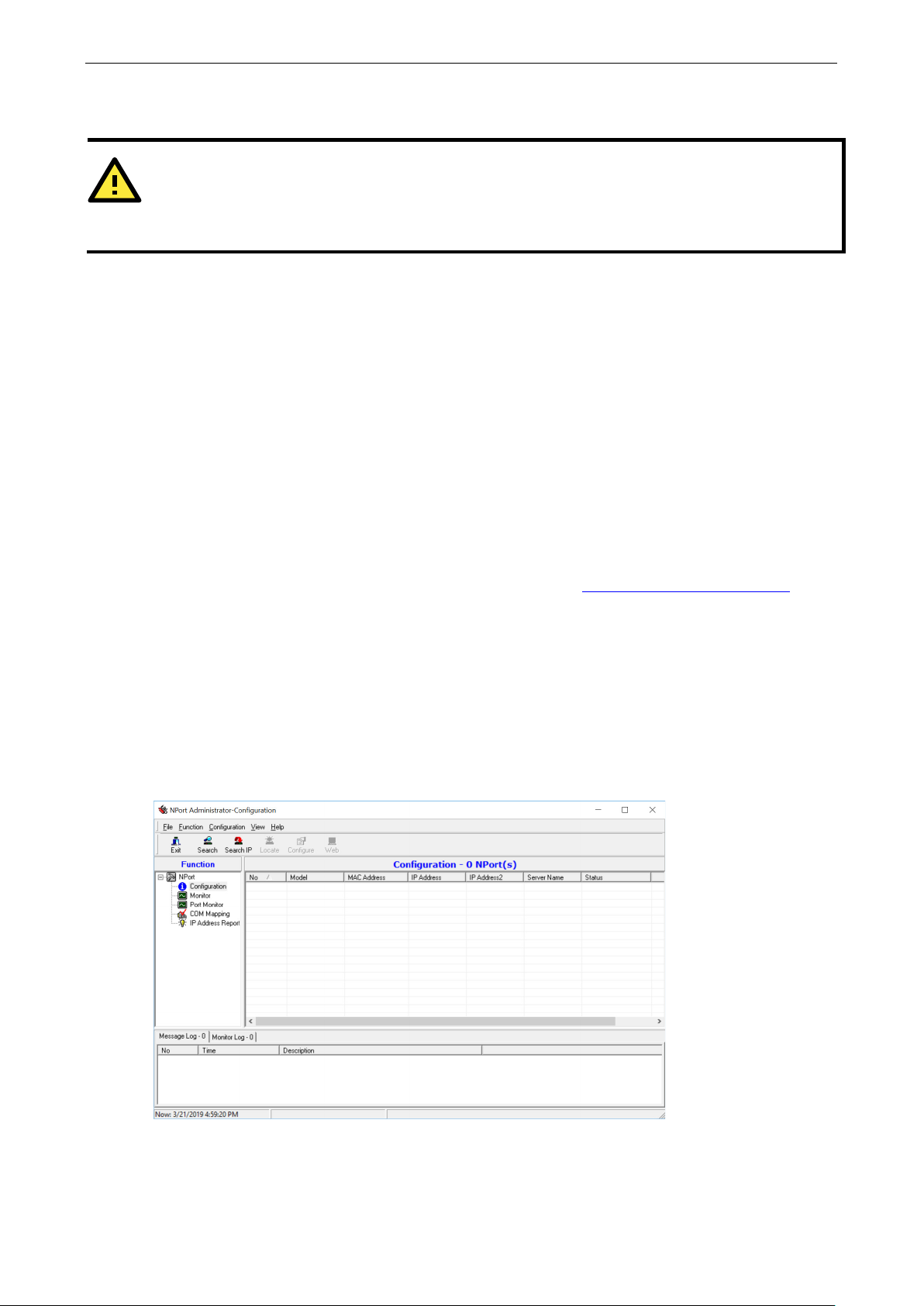
NPort 5000 Series Getting Started
2-7
ATTENTION
Before installing and the configuring the NPort Administration suite, make sure your us
system administrator.
Configuration by Windows Utility
NPort Administration Suite is an integrated software suite that bundles NPort Administrator and the IP Serial
Library, providing everything you need to manage, monitor, and modify your NPort from a remote location.
With NPort Administrator, you can easily install and configure your NPort device server over the network.
Five different sets of functions are provided to ease the installation process: Configuration, Monitor, Porting
Monitor, COM Mapping, and IP Address Report.
In this section, we will cover only the “configuration of general settings” using NPort Administrator. For
more detailed information on how to use this suite of useful utilities, refer to Chapter 6.
You may also use the web console, serial console, or Telnet to configure the device server. Refer to the
section Configuration by Web Console, Configuration by Serial Console, and Configuration by
Telnet Console for additional information on using these consoles.
Installing NPort Administrator
Download and run the setup program from Moxa’s support website (https://www.moxa.com/support/). You
may find it in the Resource section under your product page. Run NPort Administrator when the installation
has been completed.
er privilege is set as
Searching for Device Servers over a LAN
The Broadcast Search function is used to locate all NPort 5400 device servers that are connected to the
same LAN as your computer. Since the Broadcast Search function searches by MAC address and not IP
address, all NPorts connected to the LAN will be located, regardless of whether or not they are part of the
same subnet as the host.
Page 13
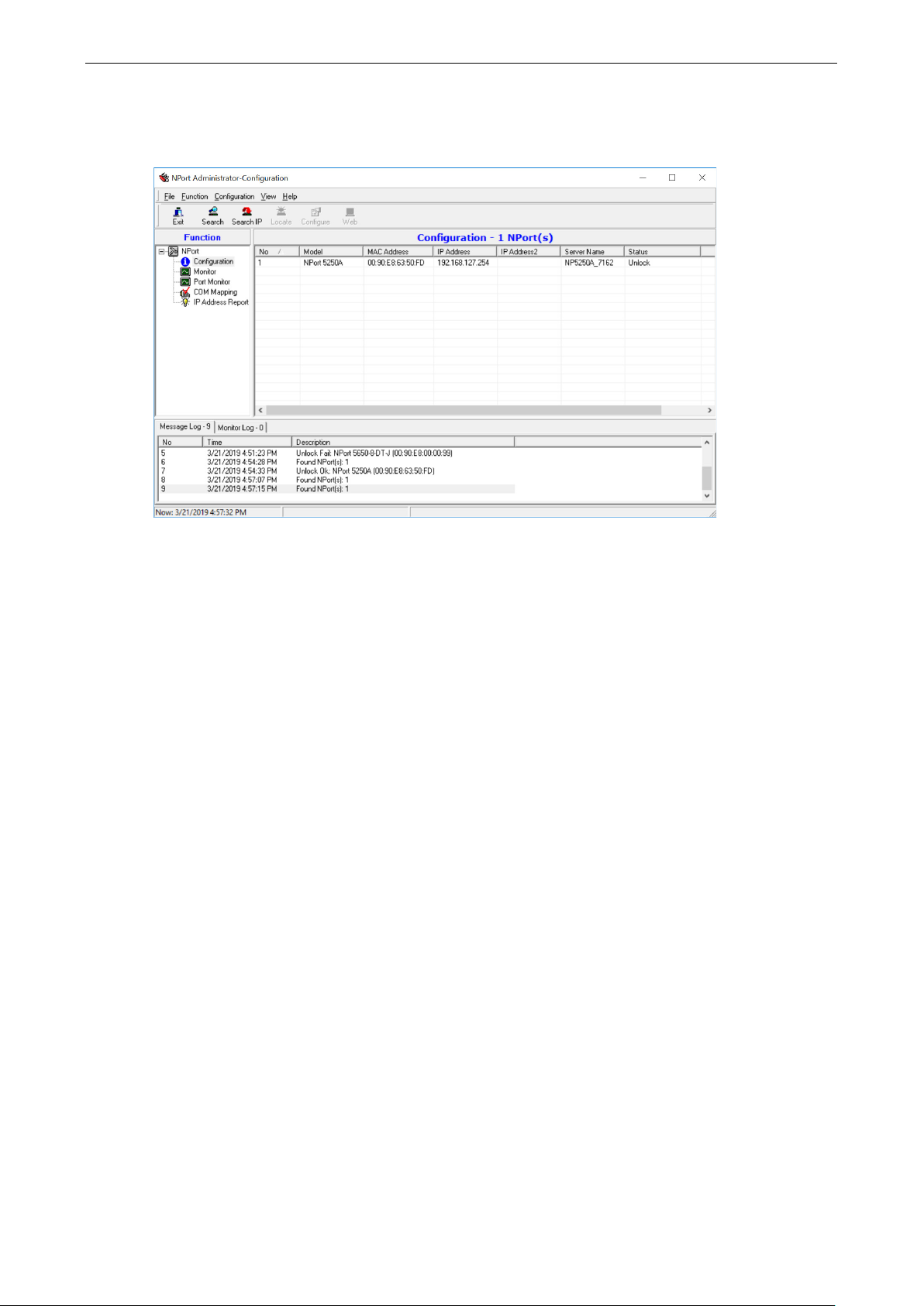
NPort 5000 Series Getting Started
2-8
In NPort Administrator, click Search to search your LAN for NPort device servers. When your unit appears in
the search results, you may click Stop to end the search. You may also wait a few more moments for the
search to complete.
The Configuration screen will list the NPort device servers that were found on the LAN. If your unit cannot
be found, you may have a network problem. Check all cables and verify that your PC and device server are
on the same LAN. If you still have problems, try connecting the device server directly to your PC.
Before configuring the NPort, you will need to unlock the NPort first. Right-click the unit in the Configuration
screen and select Unlock in the pop-up menu. Before configuring the NPort, you will need to unlock it first.
Right-click the unit in the Configuration screen and select Unlock in the pop-up menu.
The default login is:
Username: admin
Password: moxa
For the NPort 5100, 5200, and IA5000 Series, only the password is required to log in.
Adjusting General Settings
Right-click your unit in the Configuration screen and select Configure in the pop-up menu. If your device
server is password protected (the default username is account and the default password is moxa), first
select Unlock in the pop-up menu, and then click the Network tab in the configuration window. Select the
Modify checkbox for items you would like to modify. The device server must be assigned a unique IP
address that is valid for your network. Both fixed and dynamic IP addresses are supported. Consult with
your network administrator if you are not sure how to set these parameters.
Also, For the NPort 5100, 5200, and IA5000 Series, only the password is required to log in.
Page 14
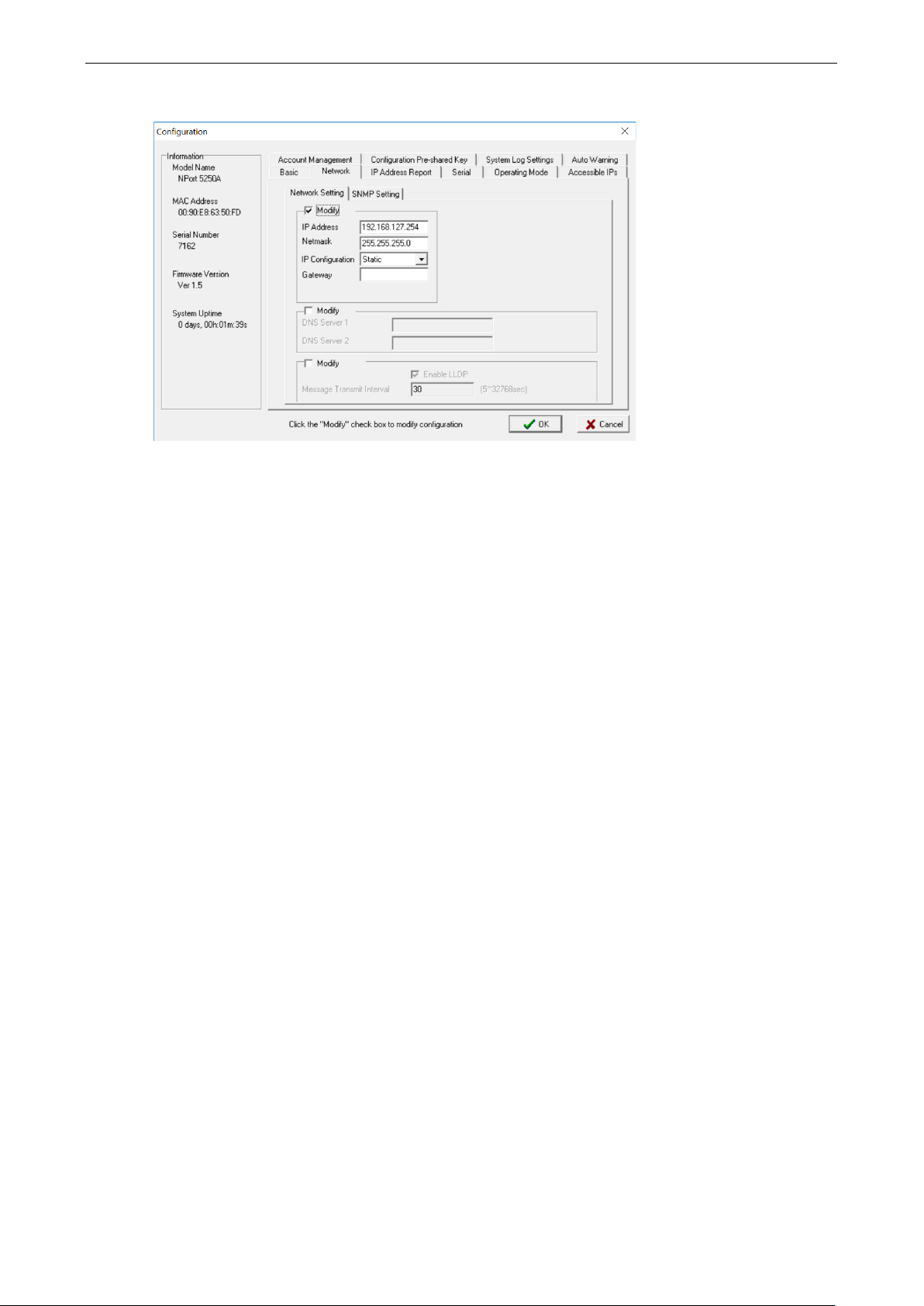
NPort 5000 Series Getting Started
2-9
When you are ready to restart the device server with the new settings, click OK.
Static IP Addresses
For most applications, you will assign a fixed IP address to the device server. To assign a static (fixed) IP
address, the IP Configuration parameter must be set to Static, which is the default setting. You may then
modify the IP Address and Netmask parameters.
Dynamic IP Addresses
For certain network environments, your device server’s IP address will be assigned by a DHCP or BOOTP
server. In this case, instead of assigning the device server’s IP address, you will need to configure the
device server to receive its IP address from the appropriate server. Set the IP Configuration parameter to
DHCP, BOOTP, or DHCP/BOOTP, depending on your network environment. The IP Address and
Netmask parameters will be unavailable for editing since these parameters will be assigned automatically.
If you are not sure whether you need to configure your device server for a dynamic or static IP address,
consult the administrator who set up the LAN.
Verifying Network Settings
If your device server has been configured correctly, you should be able to ping its IP address from your PC.
First, make sure that your PC and device server are on the same subnet, and then ping the device server’s
address. If no response is received, check your cables and network settings.
Configuring Device Port Operation Mode
This section covers configuration of a device port’s operation mode. The operation mode determines how
the device port will interact with the network. Which operation mode you select will depend on your specific
application. Refer to the chart at the end of this section for guidance on selecting the most appropriate
operation mode. For additional information on each operation mode, refer to Chapter 4 and Chapter 5.
Adjusting Operation Mode Settings
The operation mode parameters for each device port can be configured through NPort Administrator. Open
your device server’s configuration window using the same method you used to adjust the network
Page 15
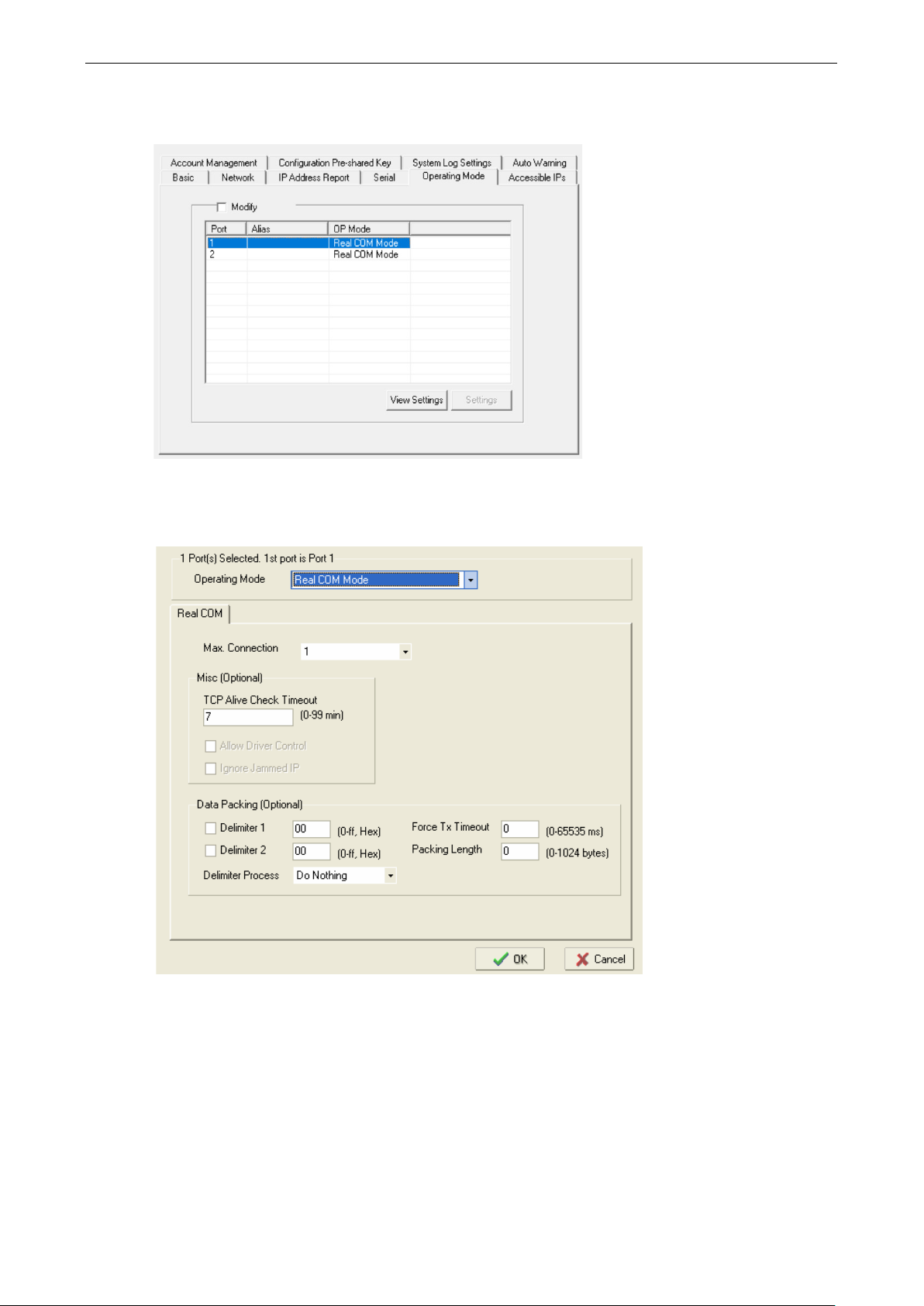
NPort 5000 Series Getting Started
2-10
parameters. On the Operating Mode screen, select the Modify check box and then select the device port
that you wish to configure. Click Settings to configure the selected device port.
Set the operating mode and associated parameters as needed. Refer to Chapter 4 and Chapter 5 for
additional information on operating modes and advanced settings. When you are ready to restart the device
server with the new settings, click OK.
Page 16
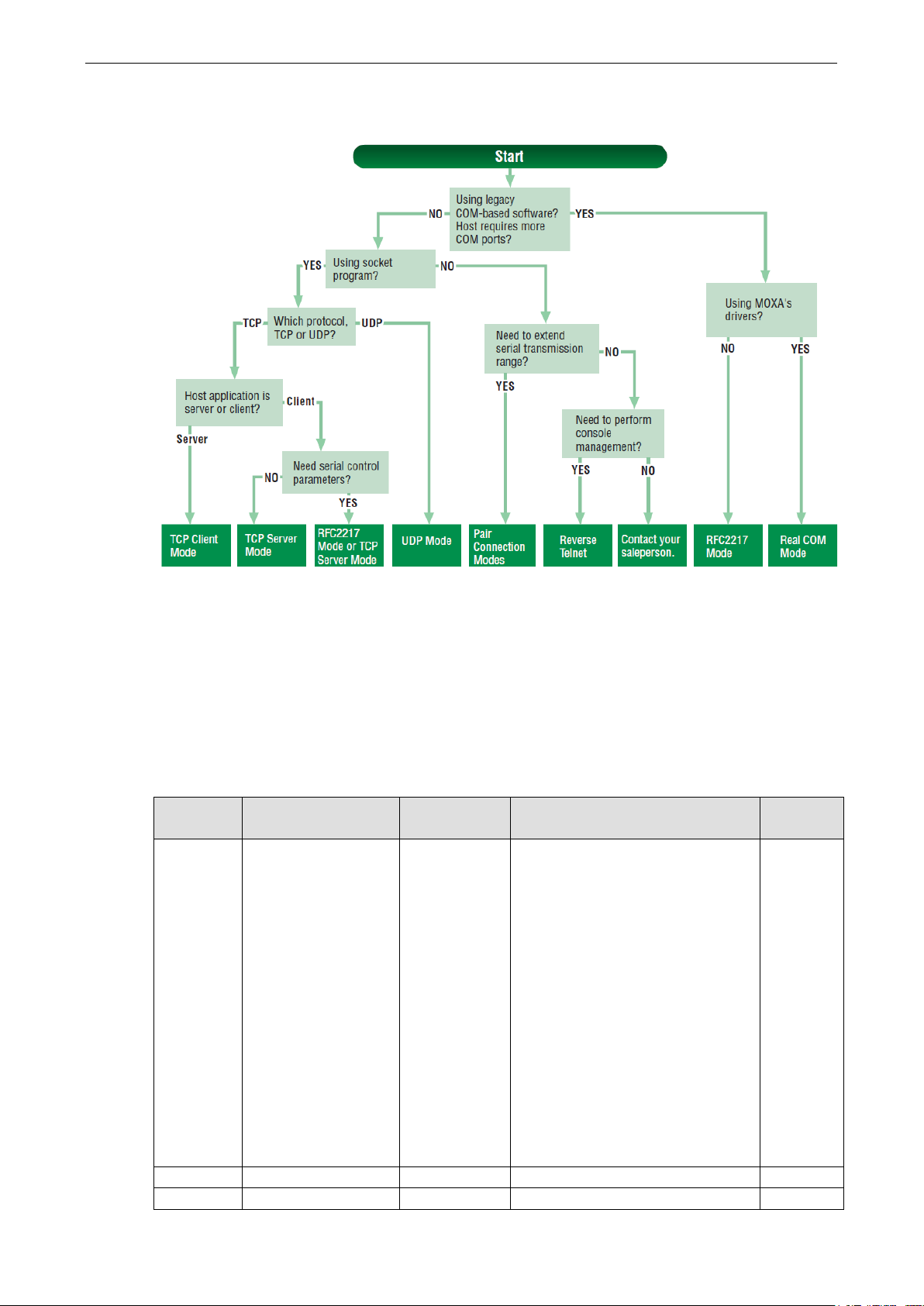
NPort 5000 Series Getting Started
2-11
50/ 75/ 110/ 134/ 150/
5210/5230/5232I
Operation Mode Selection Chart
Configuring Serial Communication Parameters
Serial Parameter Review
This section covers the configuration of each device port’s serial communication parameters: baudrate, stop
bit, etc.
The following parameters need to be set correctly on the device port to ensure proper communication with
your device. Refer to your device’s documentation for the appropriate settings.
Parameter Setting Factory
Default
Baudrate Support standard
baudrates (bps):
300/ 600/ 1200 1800/
2400/ 4800/ 7200/
9600/ 19200/ 38400/
57600/ 115200/
230.4k/ 460.8k/
921.6k
* The NPort
5110/
Series, and IA 5000
Series are as low as
110 bps, and up to
230.4 kbps
Data bits 5, 6, 7, 8 8 The size of each data character. Required
Stop bits 1, 1.5, 2 1 The size of the stop character. Required
115200 bps The data transmission rate to and
Description Necessity
Required
from the attached serial device.
Page 17
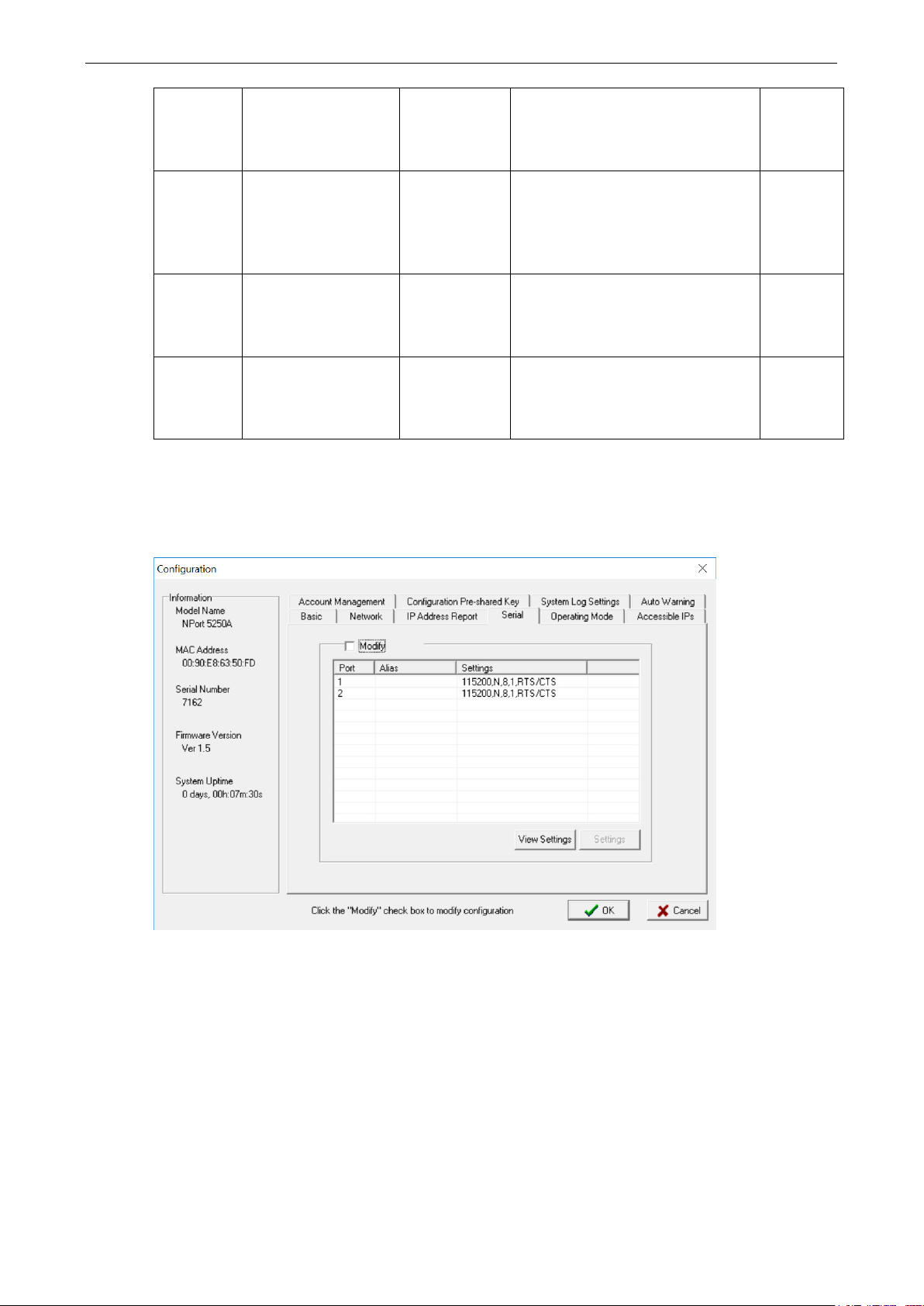
NPort 5000 Series Getting Started
2-12
Parity None, Even, Odd,
Space, Mark
Flow control None, RTS/CTS,
DTR/DSR, Xon/Xoff
FIFO Enable, Disable Enable Controls whether the device port’s
Interface* RS-232
RS-422
2-wire RS-485
4-wire RS-485
*Supported interfaces vary by model; refer to your NPort’s datasheet for a list of supported serial
interfaces.
None The parity that will be used. Even and
Odd parity provide rudimentary error-
checking; Space and Mark parity are
rarely used.
RTS/CTS The method used to suspend and
resume data transmission to ensure
that data is not lost. RTS/CTS
(hardware) flow control is
recommended.
built-in 128-byte FIFO buffer is used.
When enabled, the FIFO helps reduce
data loss regardless of direction.
RS-232 The serial interface that will be used.
The options that are available depend
on the specific model of device server.
Adjusting Serial Parameters
Required
Required
Required
Required
The serial communication parameters for each device port can be configured through NPort Administrator.
Open your device server’s configuration window, using the same method you used to configure network
parameters. On the Serial screen, select the Modify check box and then select the device port that you
wish to configure. Click Settings to configure the selected device port.
Modify the parameters as needed. When you are ready to restart the device server with the new settings,
click OK.
Page 18
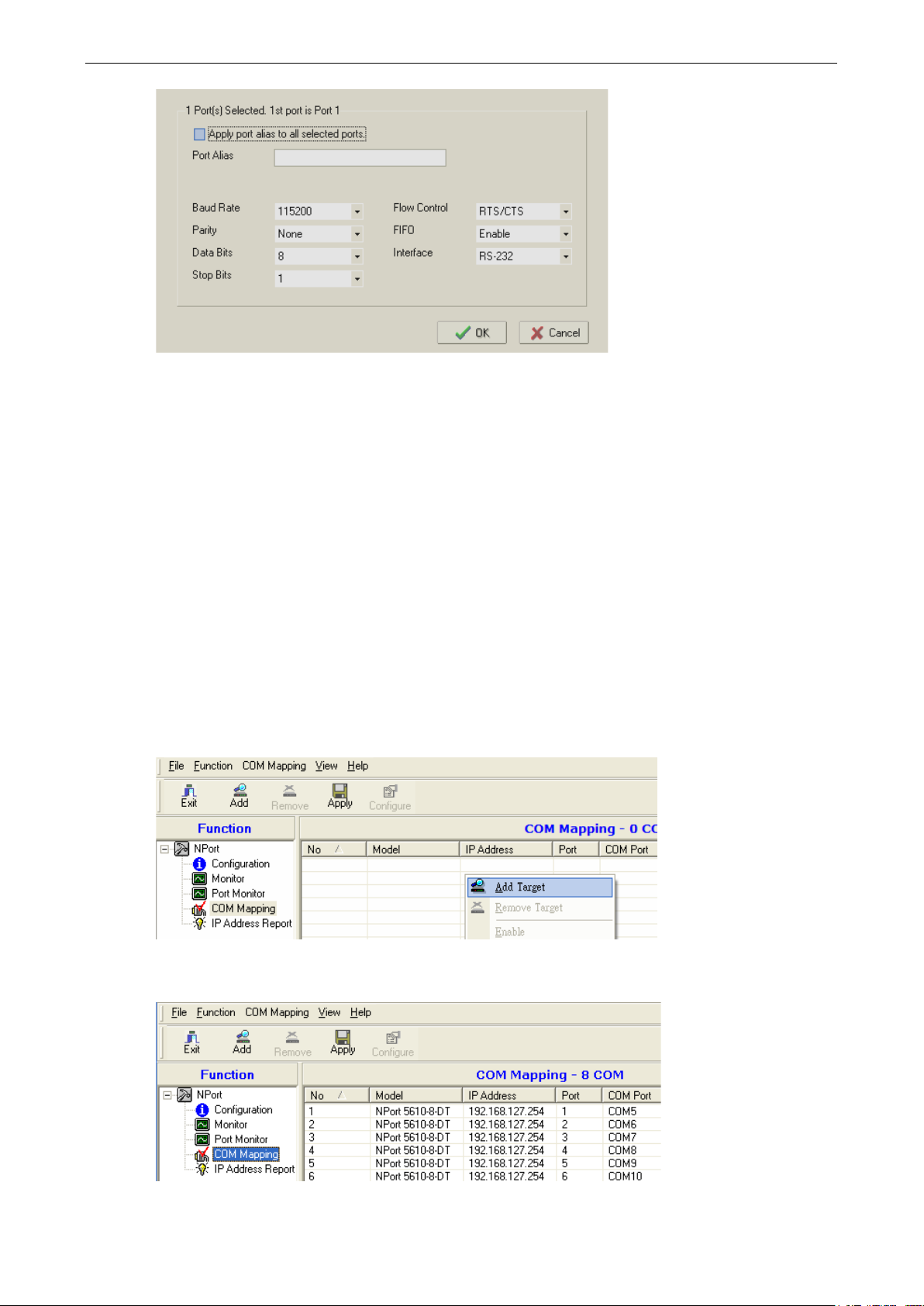
NPort 5000 Series Getting Started
2-13
Mapping COM Port to Device (only required when operation
mode is set to Real COM or RFC2217)
This section covers how to map the COM ports on a Windows PC to NPort device ports. The mapping will
allow Windows software to access serial devices over the network as if they were local COM devices,
providing instant device networking without software migration. COM mapping is supported in Real COM and
RFC2217 modes only.
The following instructions are for device ports operating in Real COM mode. For device ports operating in
RFC2217 mode, follow the instructions for your particular driver. Real COM mode also supports TTY port
mapping on Linux and UNIX systems.
Specifying the Target Device Server
In NPort Administrator, click COM Mapping in the Function panel to open the COM Mapping window.
Right-click on an empty line in the COM Mapping window. Select Add Target in the pop-up menu to assign
your device server as the mapping target.
A list of NPort device servers that have been found by NPort Administrator will appear. Select your device
server and click Finish.
Page 19
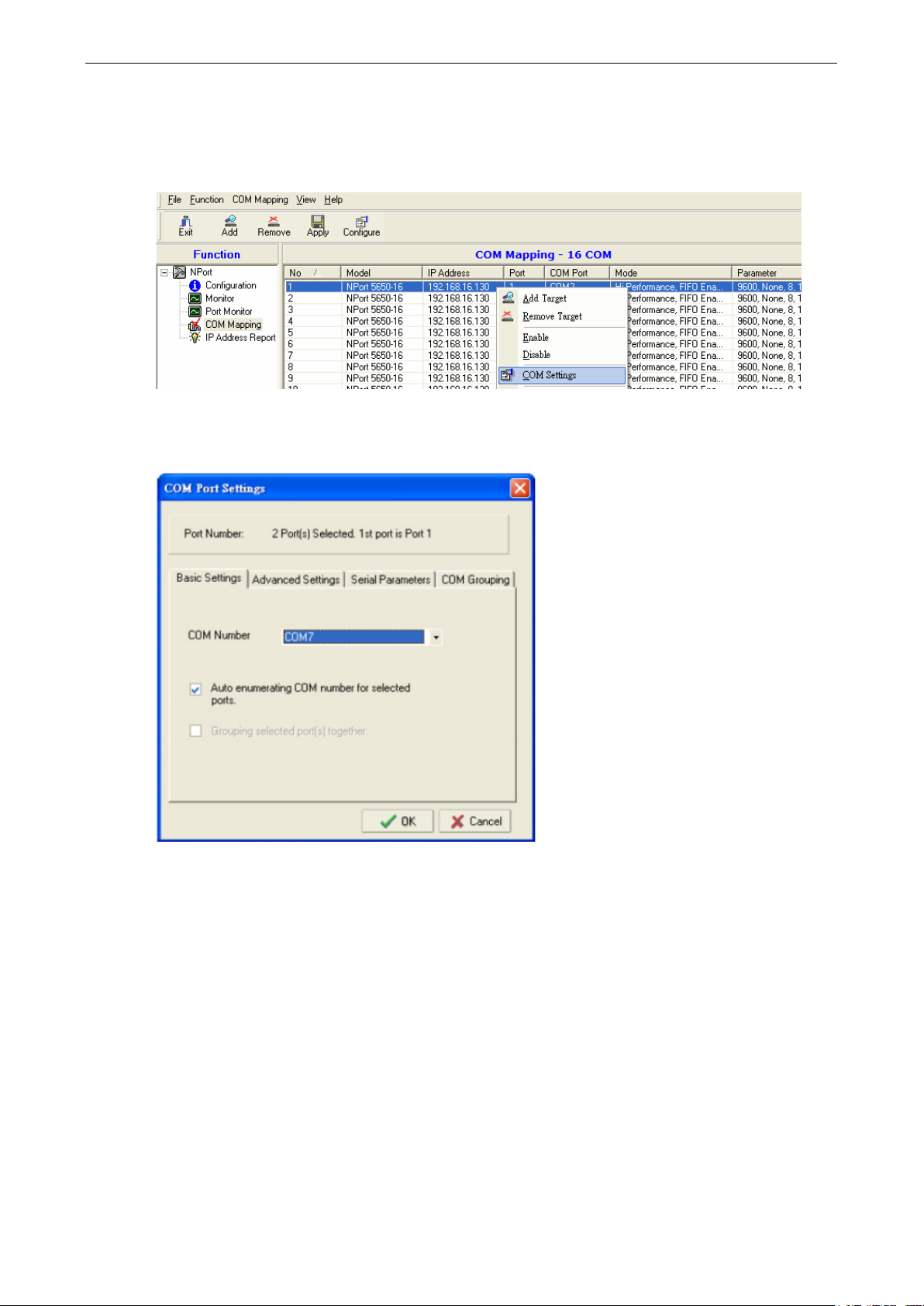
NPort 5000 Series Getting Started
2-14
Assigning COM Port Number to Device Port
The COM Mapping screen shows a list of available device ports on the network. Right-click the target
device port and select COM Settings in the pop-up menu.
On the Basic Settings screen, select the COM port number that will be mapped to the device port. You can
map multiple COM ports at the same time by selecting the Auto Enumerating check box to number the
COM ports automatically.
On the Serial Parameters screen, adjust the settings to match your device. These settings, which are only
used for serial printers, must also match the settings on the device port. Click OK when you are satisfied
with your changes.
Page 20
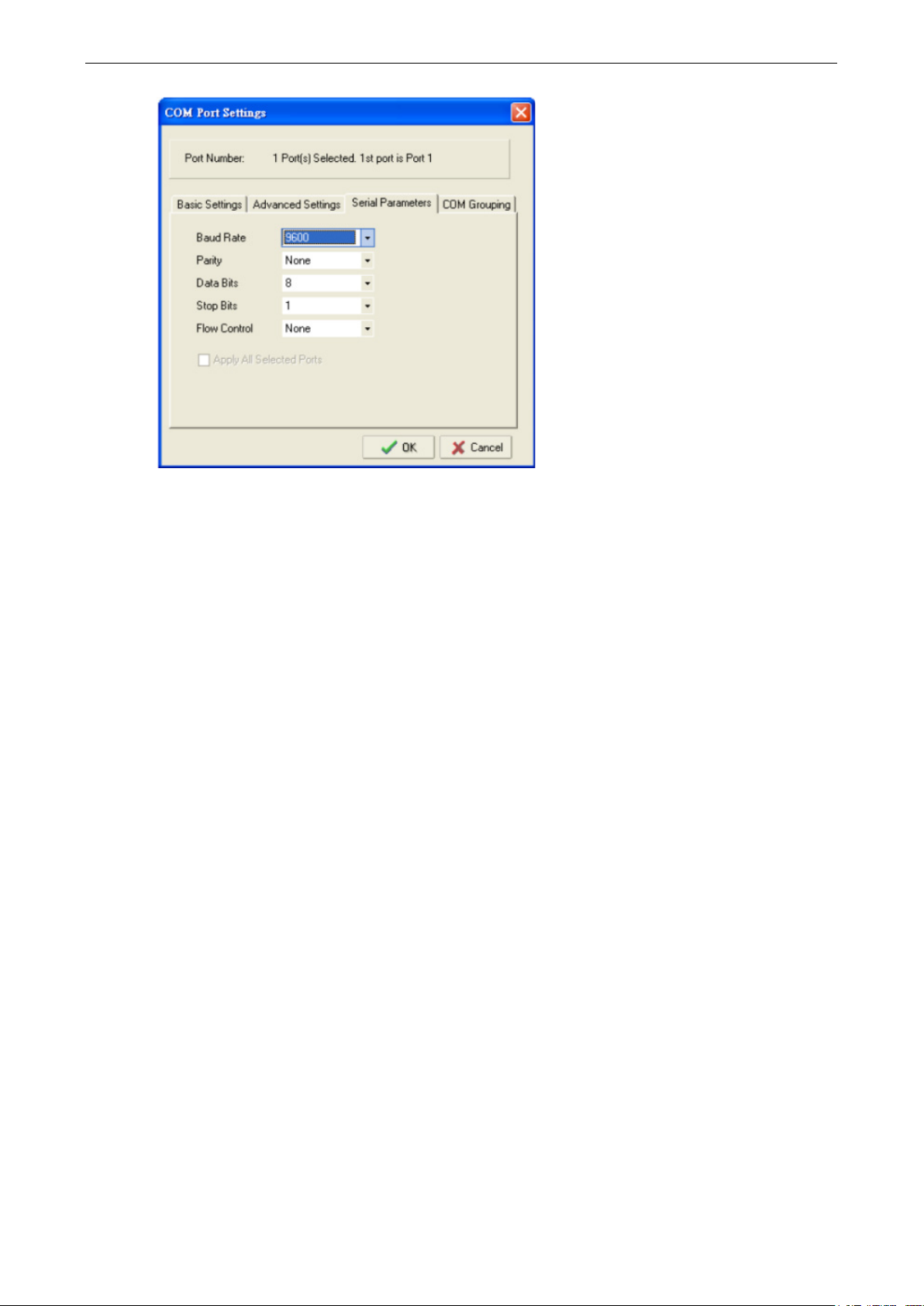
NPort 5000 Series Getting Started
2-15
Advanced Settings
(See Chapter 6 for detailed information about NPort Administrator’s Advanced Settings.)
Tx Mode: In Hi-Performance mode, the driver immediately issues a “Tx Empty” response to the program
after sending data to the NPort. In Classical mode, the driver sends the “Tx Empty” response after
confirmation is received from the NPort. Classical mode is recommended if you want to ensure that all data
is sent out before further processing.
FIFO: Tells the driver whether or not to use FIFO transmission.
Network Timeout: Specifies when an open, close, or serial parameter change operation will time out.
Fast Flush: When enabled, the driver flushes only the local buffer on the host for a Win32 PurgeComm()
function call. When disabled, both the local and remote buffers are flushed. If your application uses
PurgeComm() and it performance seems sluggish, try enabling Fast Flush.
Always Accept Open Requests: Even if the driver cannot establish a connection with the NPort, the user's
software will still be able to open the mapped COM port, the same as with an onboard COM port.
Ignore TX Purge: The application can use Win32 API PurgeComm to clear the output buffer and terminate
outstanding overlapped write operations. Select Ignore TX Purge if you do not want the output buffer to
be purged.
Apply Change
Right-click COM Mapping in the Function panel. Select Apply Change in the pop-up menu to save the
current COM mapping settings. Your application will now be able to access the target serial device using the
COM port.
Page 21
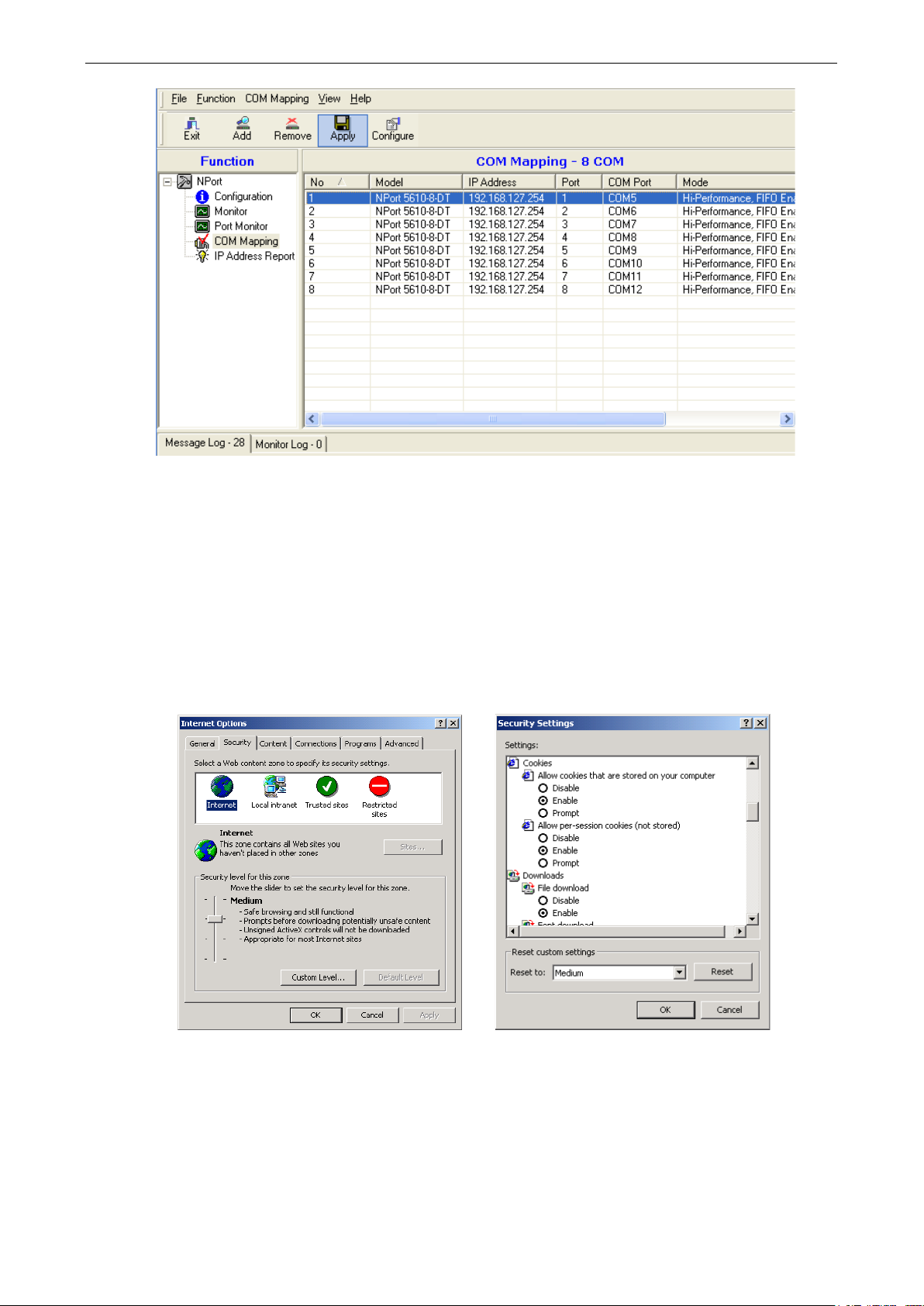
NPort 5000 Series Getting Started
2-16
Configuration by Web Console
The Web Console is the most user-friendly way to configure NPort products. In this section, we cover a device server’s
general settings.
Opening Your Browser
1. Open your browser with the cookie functionality enabled. (To enable your browser for cookies, right-click
on your desktop’s Internet Explorer icon, select Properties, click on the Security tab, and then select
the three Enable options as shown in the figure below.)
2. Type 192.168.127.254 in the Address input box (use the correct IP address if different from the
default), and then press Enter.
3. For the overall NPort 5000 Series, you will be prompted to enter the username and password to access
the NPort web console. Before configuring the NPort, you will need to unlock it first. Right-click the unit
in the Configuration screen and select Unlock in the pop-up menu. The default username and password
are admin and moxa, respectively.For the NPort 5100, 5200, and IA5000 Series, only the password is
required to log in.
Page 22
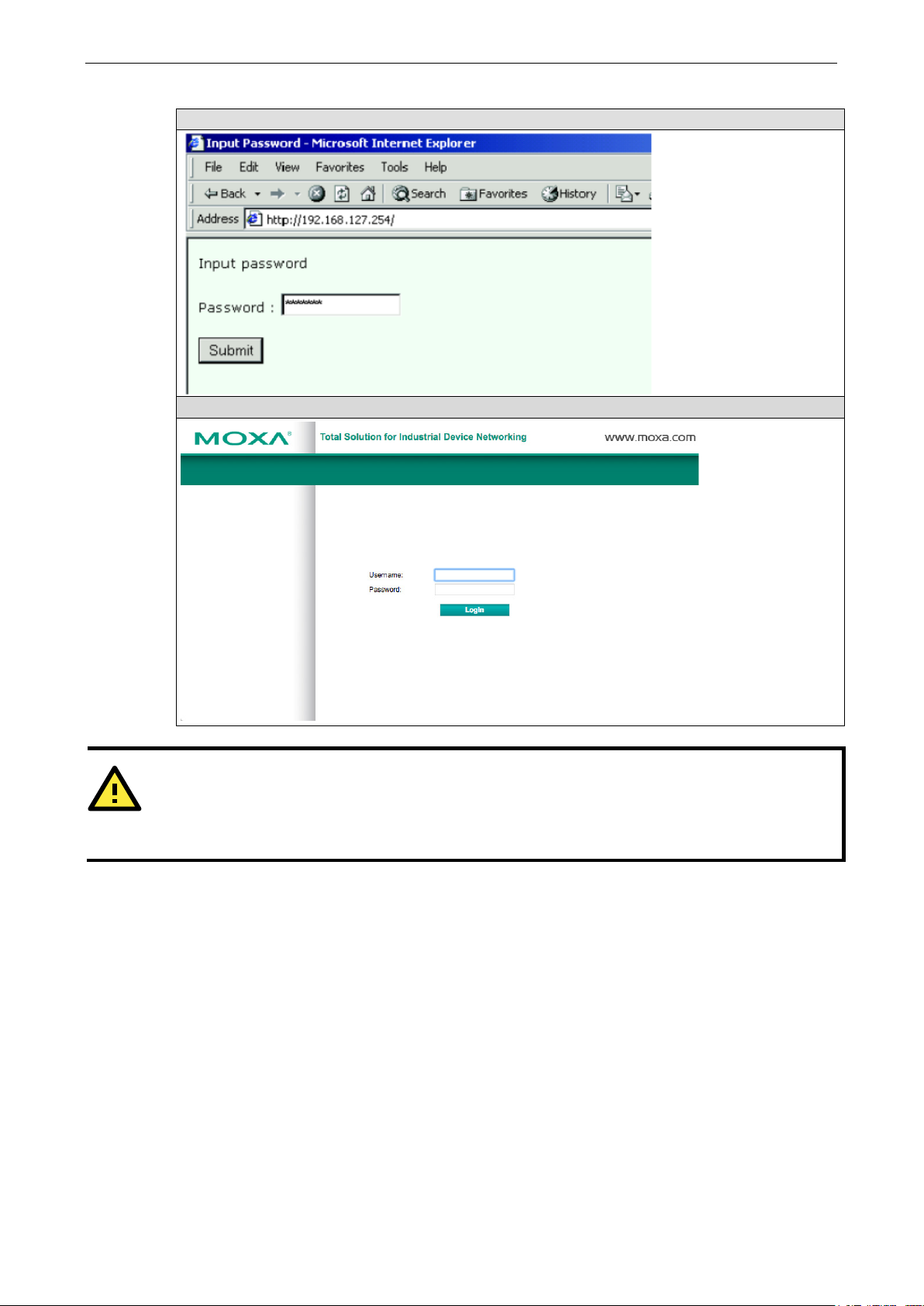
NPort 5000 Series Getting Started
2-17
ATTENTION
If you use other web browsers, remember to
computer” or “allow per
transmission
Web Interface for the NPort 5100, 5200, and IA5000 Series Only
Web Interface for the Overall NPort 5000 Series
s.
The NPort homepage will open. On this page, you can see a brief description of the Web Console’s function
groups.
-session cookies.” NPort device servers use cookies only for “password”
enable the functions to “allow cookies that are stored on your
Page 23
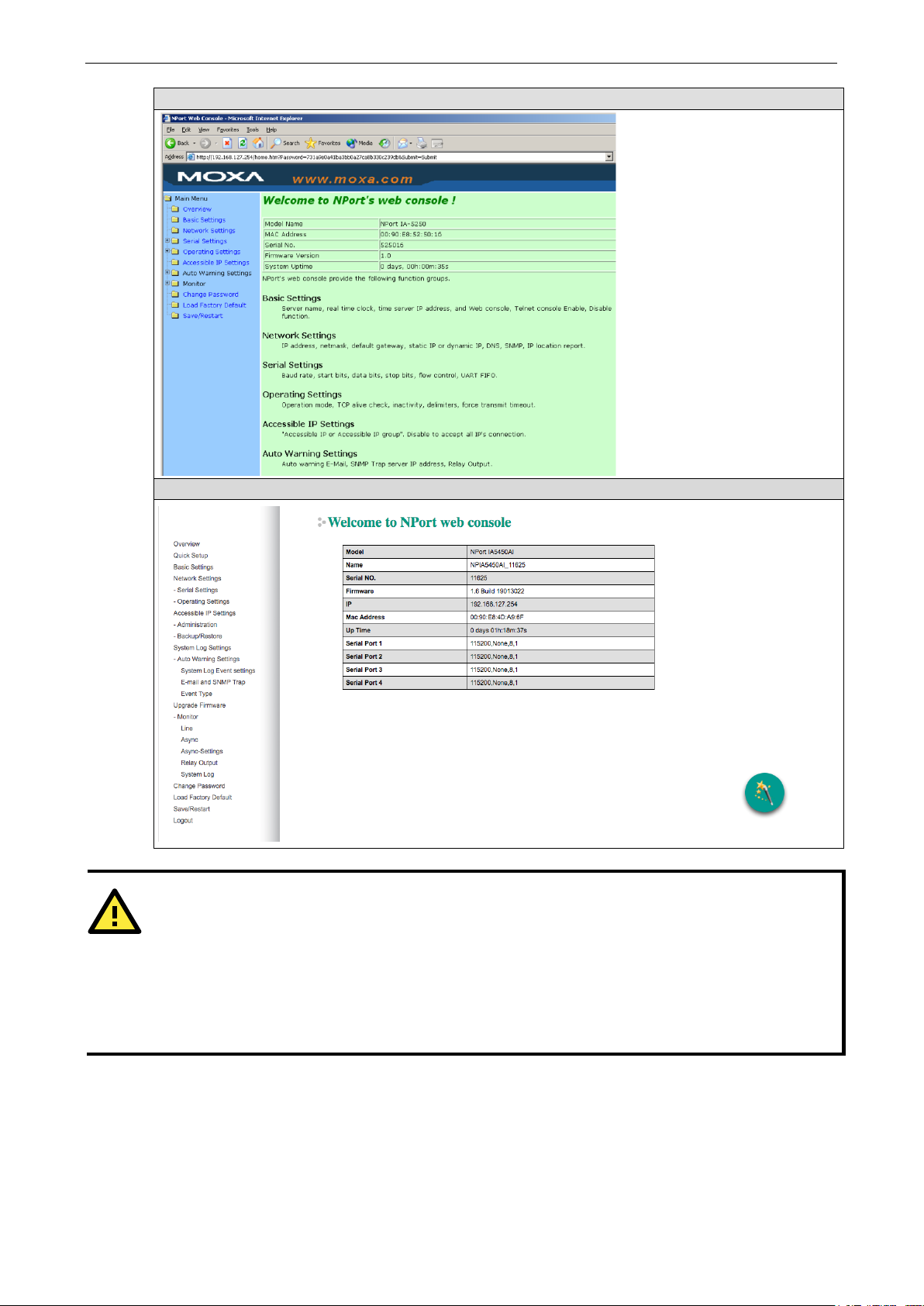
NPort 5000 Series Getting Started
2-18
ATTENTION
If you can’t remember the password, the ONLY way to start configuring the NPort
by using the
Remember to use NPort Administrator
to export the configuration
file when you have finished
configuratio
Chapter
Web Interface for the NPort 5100, 5200, and IA5000 Series Only
Web Interface for the Overall NPort 5000 Series
Reset button located near the NPort’s Ethernet port.
(for NPort 5000 and NPort IA5000 Series)
the configuration. After using the Reset button to load factory defaults, your
n can be easily reloaded into NPort by using the NPort Administrator Import function. Refer to
5 for details about using the Export and Import functions
Quick Setup (excluding the NPort 5100, 5200, and IA5000
Series)
Quick Setup streamlines configuration of your NPort into three basic and quick steps that cover the most
commonly-used settings. While in Quick Setup, you may click the Back button at any time to return to the
is to load factory defaults
Page 24
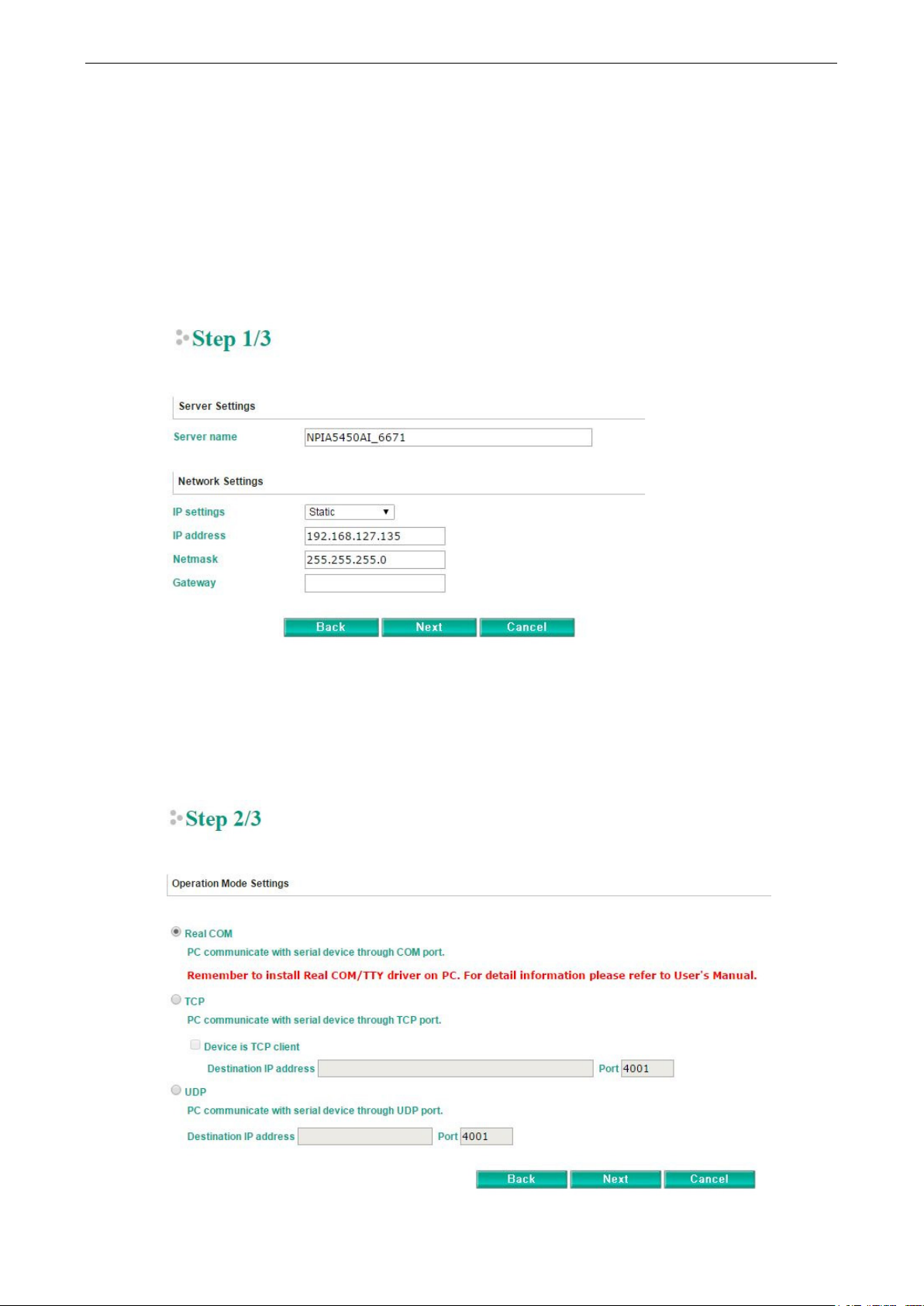
NPort 5000 Series Getting Started
2-19
previous step, or click the Cancel button to reverse all settings. For more detailed settings, refer to the
Basic Settings, Network Settings, Serial Settings, and Operating Settings sections later in this
chapter
Step 1/3
In Step 1/3, you must assign a valid IP address to the NPort before it will work in your network
environment. Your network system administrator should provide you with an IP address and related settings
for your network. In addition, the server name field is a useful way to specify the location or application of
different NPort units.
Step 2/3
In Step 2/3, you must specify which operation mode you will use. If your operation mode is not Real COM,
TCP Server, TCP Client, or UDP mode, click Cancel, return to the main menu, and choose Operating
Settings to select the correct settings.
Page 25
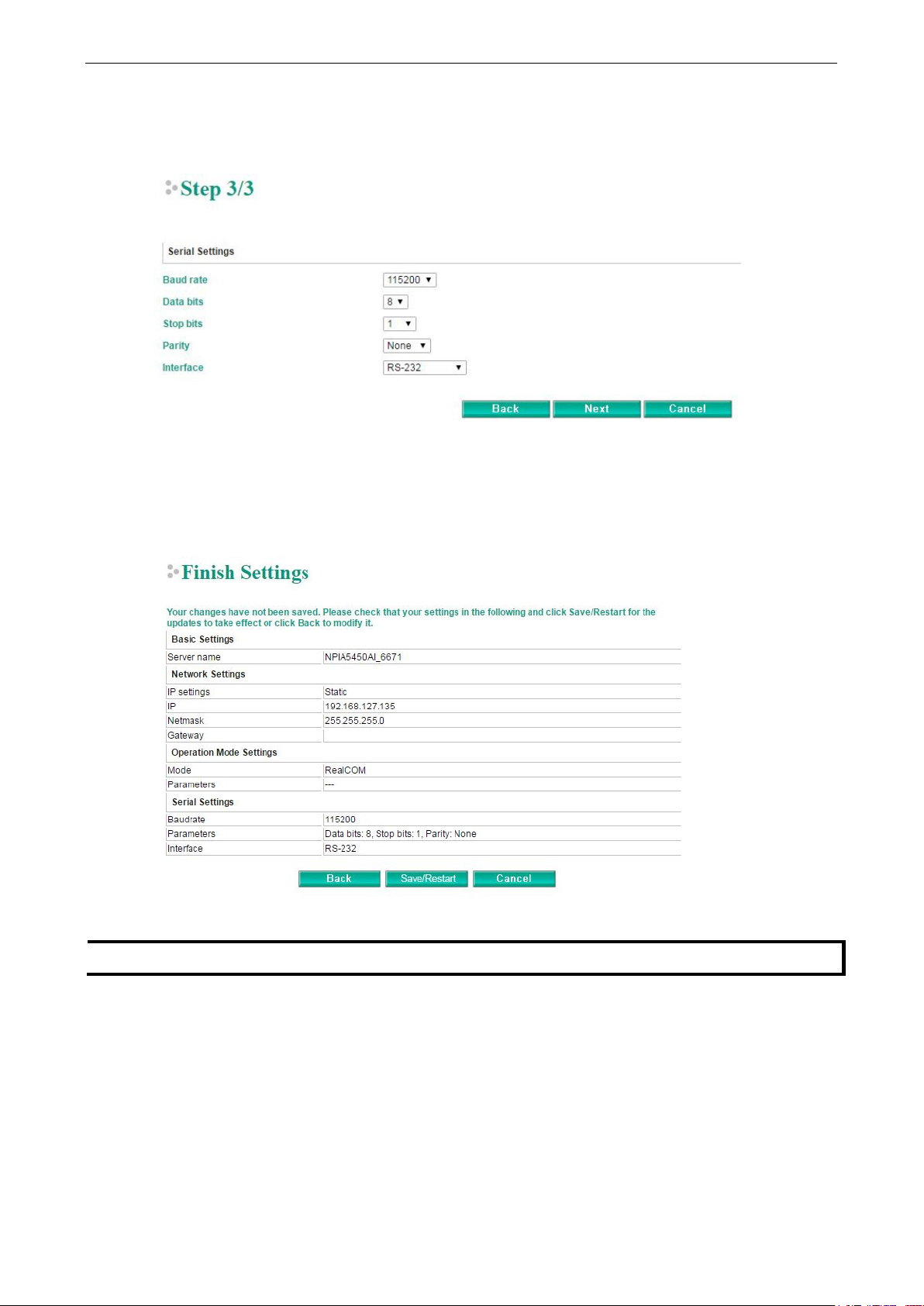
NPort 5000 Series Getting Started
2-20
NOTE
If you change the IP address, you will not
Step 3/3
In Step 3/3, modify the Serial Settings.
Finish Settings
Review your settings on the Finish Settings page to confirm that they are correct and then click the
Save/Restart button to restart the device with the new settings.
be able to use the Home button to return to the Home Page.
Export/Import (Excluding the NPort 5100, 5200, and IA5000
Series)
Export/Import allows you to back up and recover your settings.
Page 26
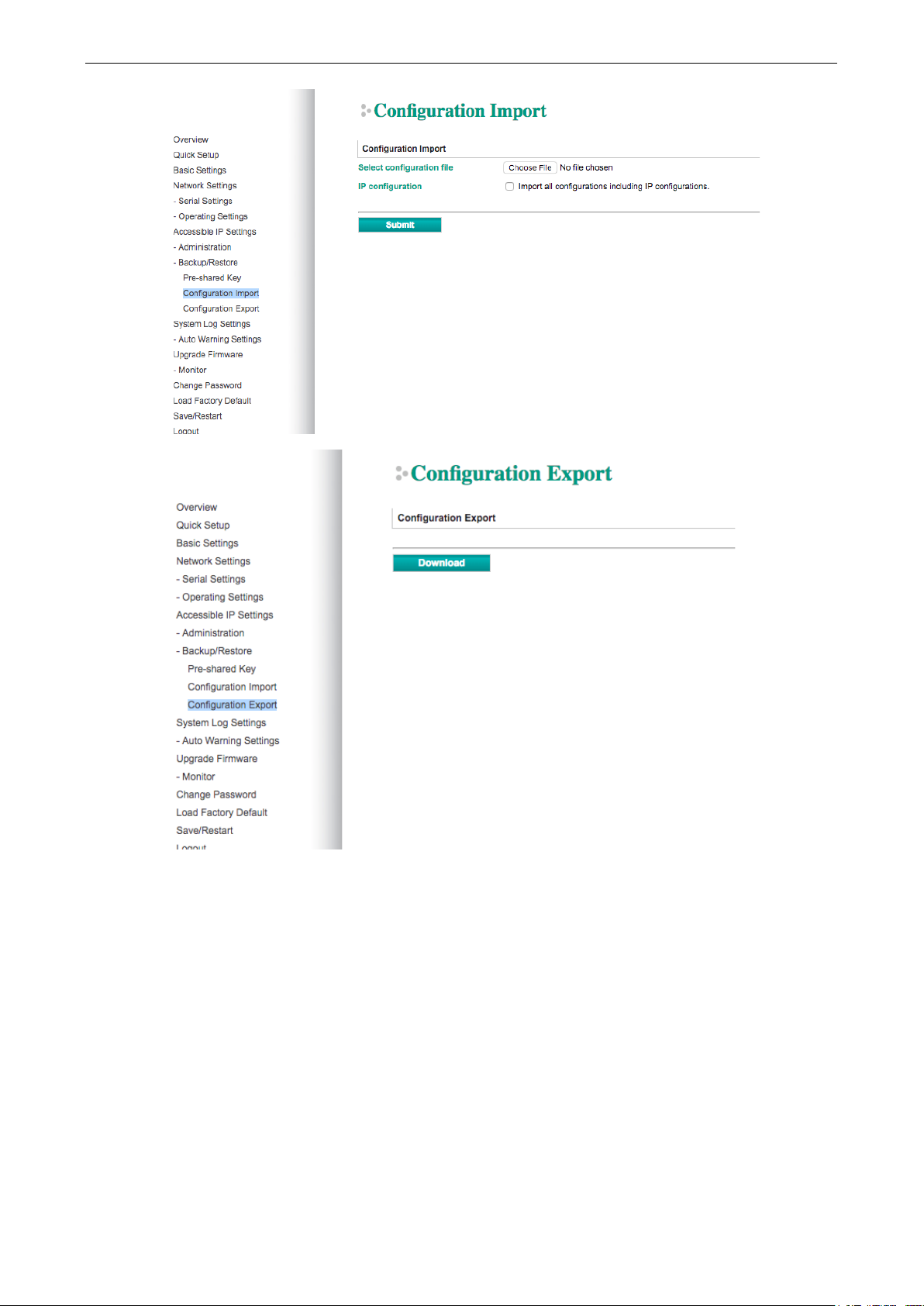
NPort 5000 Series Getting Started
2-21
The exported configuration file can be encrypted for security purposes with a user-specified export password
(the default password is moxa), which you may assign in Pre-shared Key. Click Download to write all
configuration data to a fixed file name as follows: <Servername>.txt.
To import the configuration file, you will need to be sure that the pre-shared key stored in the system is the
same as the configuration file (which is assigned when exporting the configuration file) in order to
successfully import the configuration file.
If the firmware is not up to the version below, you many need to key in the password manually.
NPort 5100A Series Firmware v1.5
NPort 5200A Series Firmware v1.5
NPort 5150AI Series Firmware v1.4
NPort 5250AI Series Firmware v1.4
NPort 5450AI Series Firmware v1.4
Page 27
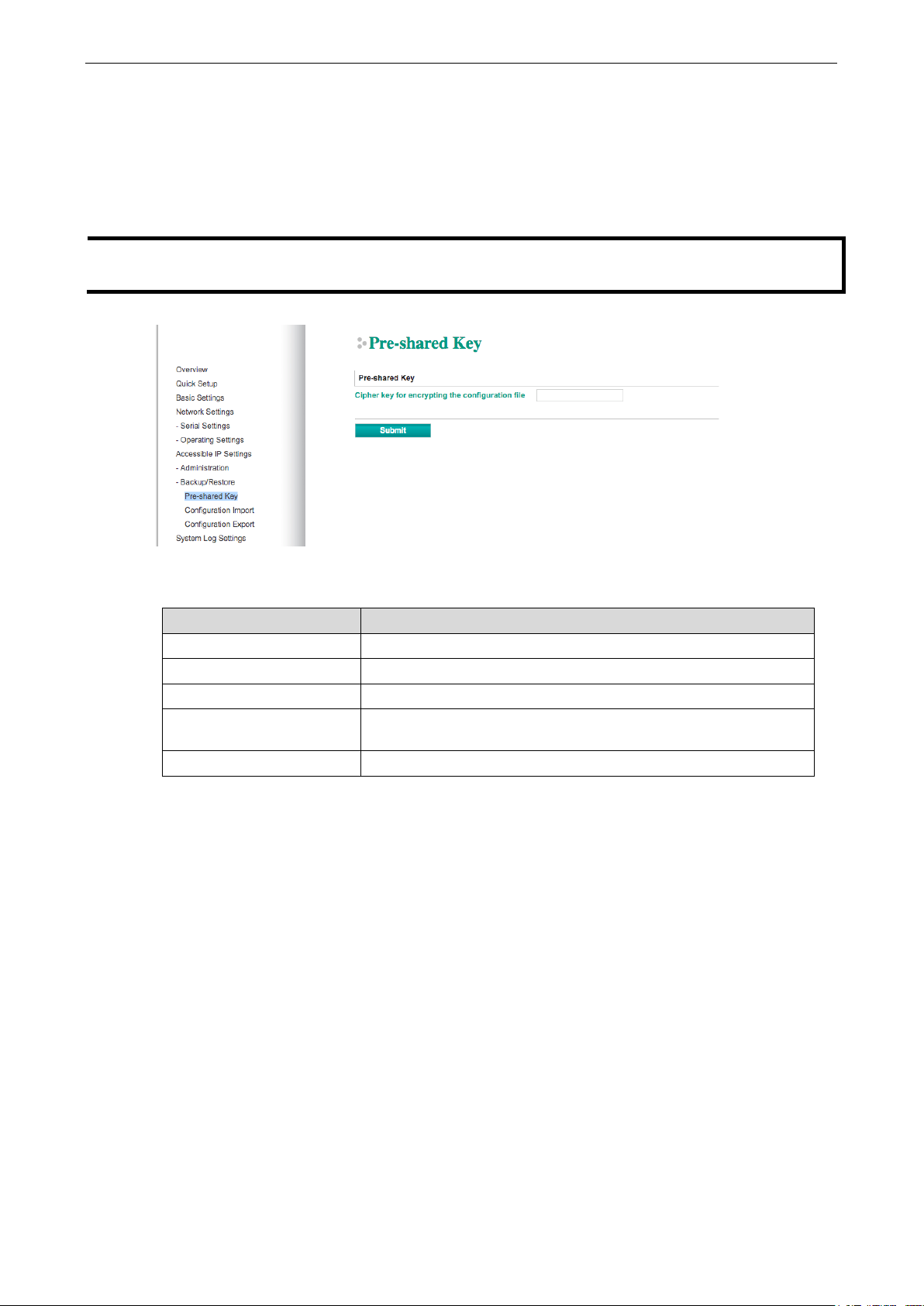
NPort 5000 Series Getting Started
2-22
NOTE
The
Serie
NPort 5600 Series Firmware v3.9
NPort 5600 DT Series Firmware v2.6
NPort 5600 DTL Series Firmware v1.5
NPort IA5150A Series Firmware v1.4
NPort IA5450A Series Firmware v1.6
configuration encrypting function is not available in the NPort 5100, NPort 5200, and NPort IA5000
s.
Refer to the table below for the firmware versions that support the encrypted configuration files in the Web
Console.
Model Name Firmware version supporting encrypted configuration files.
NPort 5100A Series Firmware v1.3 and up
NPort 5200A Series Firmware v1.3 and up
NPort 5x50AI-M12 Series Firmware v1.2 and up
NPort IA5150A, NPort
IA5250A
NPort IA5450A Firmware v1.4 and up
Firmware v1.3 and up
Page 28
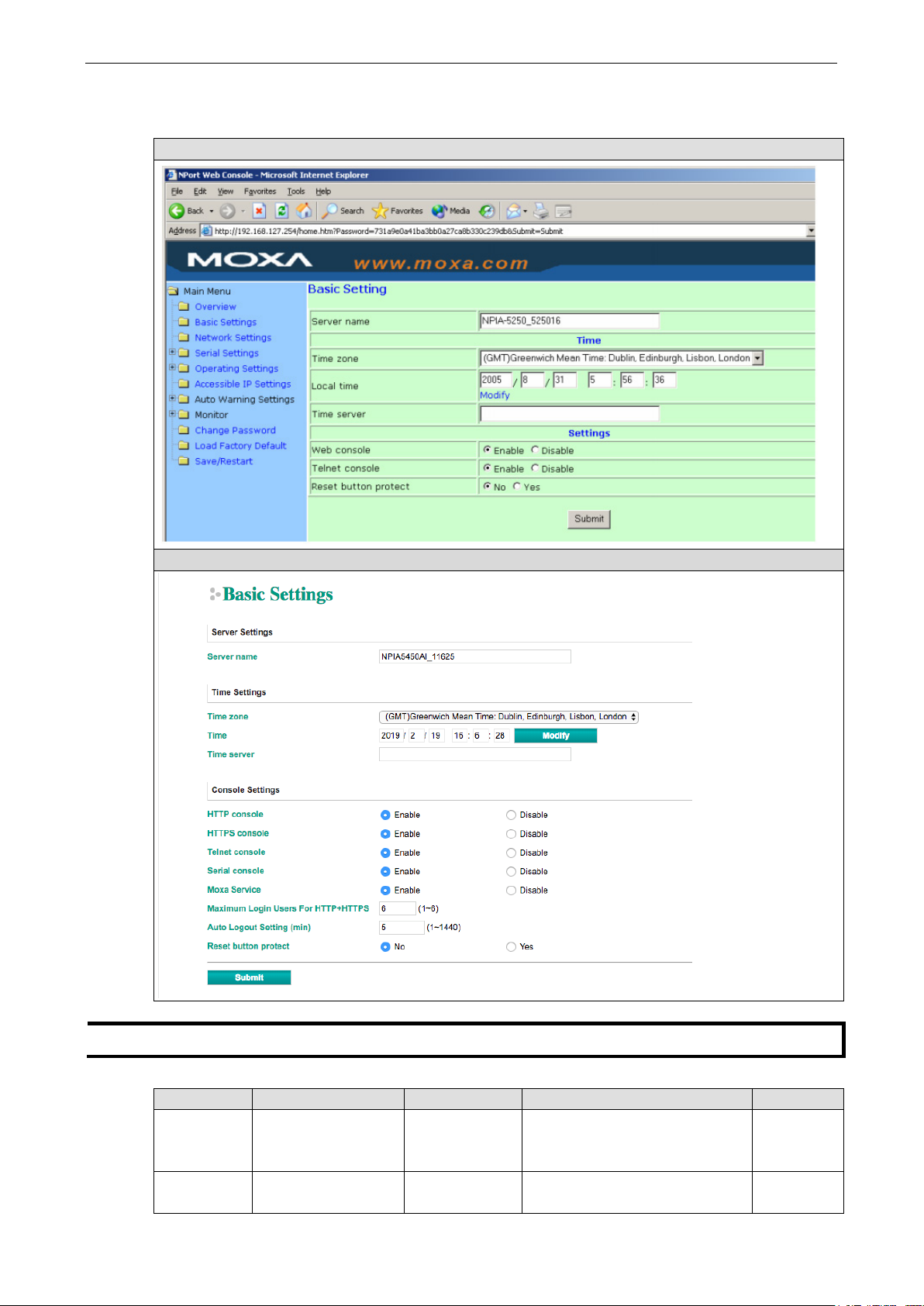
NPort 5000 Series Getting Started
2-23
NOTE
The
Basic Settings
Web Interface for the NPort 5100, 5200, and IA5000 Series Only
Web Interface for the Overall NPort Series
NPort 5150A does not support Time Settings.
Parameter Setting Factory Default Description Necessity
Server name 1 to 39 characters NP[model
name]_[Serial
No.]
Time zone User selectable time
zone
GMT (Greenwich
Mean Time)
This option is useful for specifying
the location or application of
different NPorts.
N/A Required
Optional
Page 29
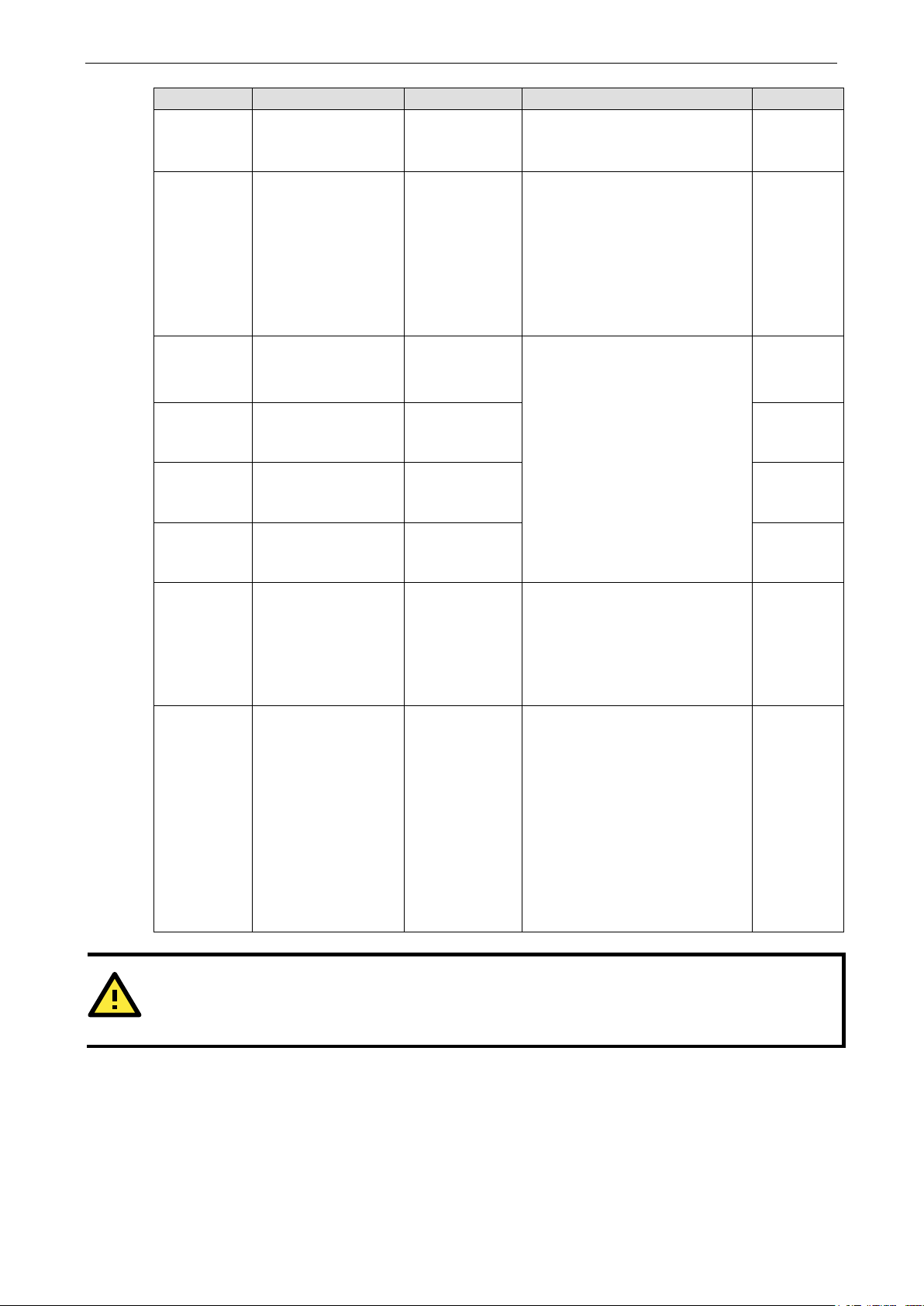
NPort 5000 Series Getting Started
2-24
precaution to prevent unauthorized
only access allows settings to
ATTENTION
If you disable both the
configure NPort device servers either locally or remotely over the
Parameter Setting Factory Default Description Necessity
Local time User adjustable time
(1900/1/1-
2037/12/31)
Time server IP or Domain address
(E.g., 192.168.1.1 or
time.stdtime.gov.tw
or time.nist.gov )
Web console Enable or Disable Enable The Disable option for “Web
Telnet
console
Serial
Consoles
Moxa Service Enable or Disable Enable Required
Reset button
protect
LCM read-
only
protection
Enable or Disable Enable Required
Enable or Disable Enable Required
No or Yes No Select the Yes option to allow
Writeable/Read-only Writeable The NPort 5000 front panel, known
GMT (Greenwich
Mean Time)
None NPorts use SNTP (RFC-1769) for
Click the Modify button to open
the Modify time settings window to
input the correct local time.
auto time calibration. Input the
correct Time server IP address or
domain name. Once the NPort is
configured with the correct Time
server address, the NPort will
request time information from the
Time server every 10 minutes.
Console”, “Telnet Console”, “Serial
Console”, and “Moxa Service” is
included for security reasons. In
some cases, you may want to
disable one or both of these
console utilities as an extra
users from accessing your NPort.
Please refer to Chapter 3
“Cybersecurity Considerations” for
detailed suggestions.
limited use of the Reset Button. In
this case, the Reset Button can be
used for only 60 seconds; 60 s.
after booting up, the Reset Button
will be disabled automatically.
as the LCM (Liquid Crystal
Module), may be configured for
read-only or writeable access.
Read-
be viewed but not changed.
Writeable access allows users in
the Administration group to
change the setting. This setting is
only available for the model that
has a font panel.
Required
Optional
Required
Required
Optional
Web console and Telnet console, you can still use NPort Administrator to
network. Refer to Chapter 5 for details.
Page 30
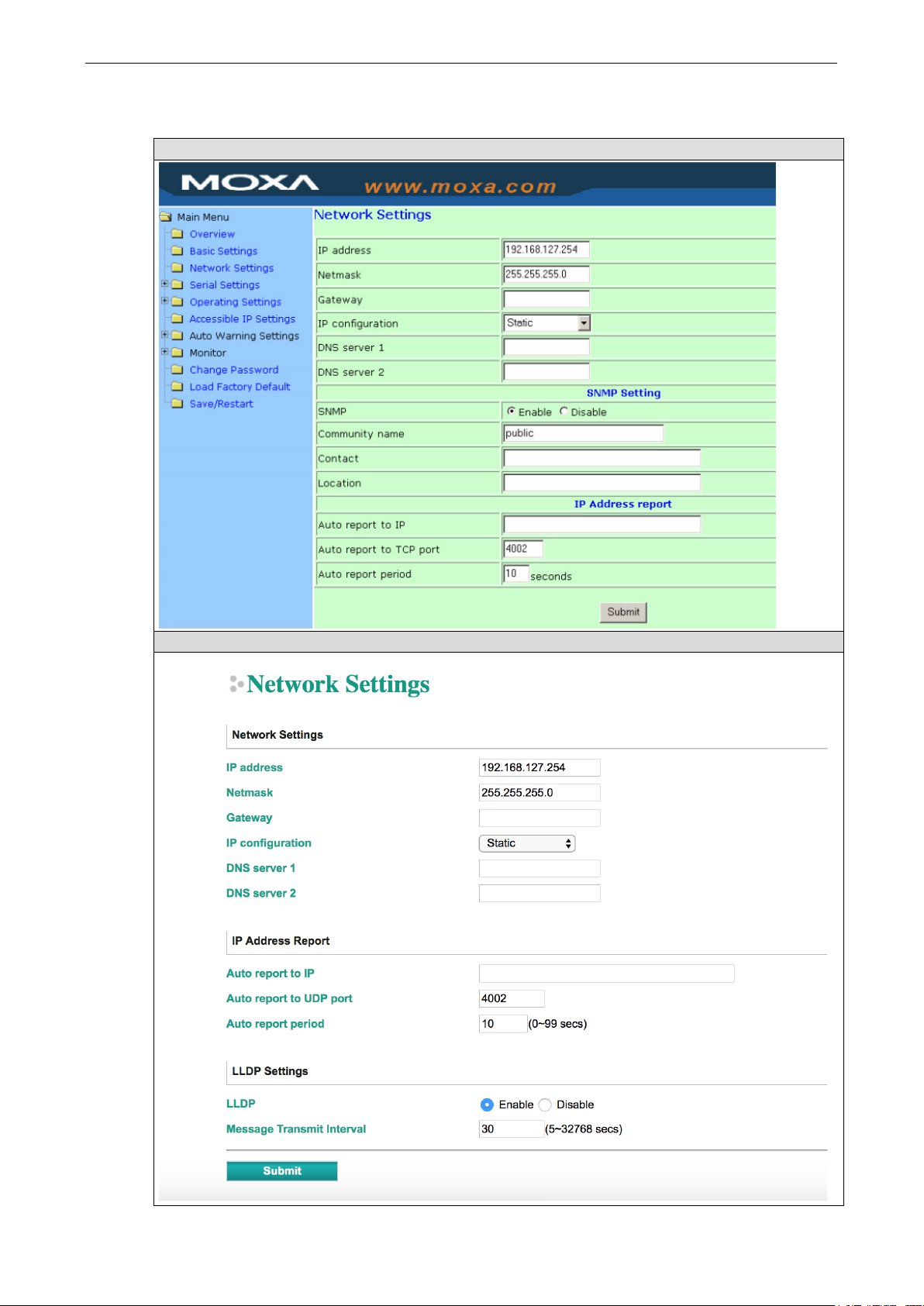
NPort 5000 Series Getting Started
2-25
Network Settings
Web Interface for the NPort 5100, NPort 5200, and NPort IA5000 Series Only
Web Interface for the Overall NPort 5000 Series, excluding the NPort IA5000A Series
Page 31

NPort 5000 Series Getting Started
2-26
Web Interface for the NPort IA5000A Series
You must assign a valid IP address to the NPort before it will work in your network environment. Your
network system administrator should provide you with an IP address and related settings for your network.
The IP address must be unique within the network (otherwise, the NPort will not have a valid connection to
the network). You can choose from four possible IP configuration modes—Static, DHCP, DHCP/BOOTP,
and BOOTP—located under the web console screen’s IP configuration dropdown box.
Method Function Definition
Static The user must define the IP address, Netmask, and Gateway.
DHCP The DHCP Server assigns the IP address, Netmask, Gateway, DNS, and Time Server
DHCP/BOOTP The DHCP Server assigns the IP address, Netmask, Gateway, DNS, and Time Server, or
the BOOTP Server assigns the IP address (if the DHCP Server does not respond).
BOOTP The BOOTP Server assigns the IP address.
Network Settings
Parameter Setting Factory
Default
IP Address E.g., 192.168.1.1 192.168.127.2
54
Description Necessity
An IP address is a number
assigned to a network device
(such as a computer) as a
Required
Page 32

NPort 5000 Series Getting Started
2-27
Parameter Setting Factory
Default
Netmask E.g.,
255.255.255.0
255.255.255.0 A subnet mask represents all of
Description Necessity
permanent address on the
network. Computers use the IP
address to identify and talk to
each other over the network.
Choose a proper IP address
that is unique and valid in your
network environment.
Required
the network hosts at one
geographic location, in one
building, or on the same local
area network. When a packet is
sent out over the network, the
NPort will use the subnet mask
to check whether the desired
TCP/IP host specified in the
packet is on the local network
segment. If the address is on
the same network segment as
the NPort, a connection is
established directly from the
NPort. Otherwise, the
connection is established
through the given default
gateway.
Gateway E.g., 192.168.1.1 None A gateway is a network
gateway that acts as an
entrance to another network.
Usually, the computers that
control traffic within the
network or at the local Internet
service provider are gateway
nodes. The NPort needs to
know the IP address of the
default gateway computer in
order to communicate with the
hosts outside the local network
environment. For correct
gateway IP address
information, consult with your
network administrator.
IP
Configuration
Multi-LAN
mode (for the
Static
DHCP
DHCP/BOOTP
BOOTP
Switch
Redundant LAN
Static N/A Required
Switch Dual LAN can be used as a
redundant connection or dual
Optional
Optional
Page 33

NPort 5000 Series Getting Started
2-28
ATTENTION
In Dynamic IP environments, the firmware will retry three times every 30 seconds until network settings are
assigned by the DHCP or BOOTP server. The Timeout for each try increases from 1 second, to 3 seconds, to
5 seconds.
If the DHCP/BOOTP Server is unavailable, the firmware will use the default IP address (192.168.127.254),
Netmask, and Gateway for
Parameter Setting Factory
Default
NPort IA5000A
Series only)
DNS server 1/
DNS server 2
Dual IP IP. The scenario for
E.g., 192.168.1.1 None In order to use the NPort’s DNS
Description Necessity
redundancy is the NPort will
automatically switch to working
connection in case the other
one lose connectivity (due to
failed network component in
the NPort, port at the
switch/router stop working,
etc.). As for dual IP scenario,
each port will have its own IP
address, but both will have the
same MAC address, as it is
convenient to connect the
NPort to different network.
Optional
feature, you need to configure
the DNS server. Doing so
allows the NPort to use a host’s
domain name to access the
host. The NPort provides DNS
server 1 and DNS server 2
configuration items to
configure the IP address of the
DNS server. DNS Server 2 is
included for use when DNS
server 1 is unavailable.
The NPort plays the role of
DNS client, in the sense that
the NPort will actively query
the DNS server for the IP
address associated with a
particular domain name.
LLDP Settings Enable or Disable Enable Not available for the NPort
5600DT Rev 1.5 or earlier
IP settings.
Optional
Page 34

NPort 5000 Series Getting Started
2-29
Web Interface for the Overall NPort 5000 Series
SNMP Settings
Parameter Setting Factory
Default
Community
Name
Contact 1 to 39 characters
Location 1 to 39 characters
SNMP Agent
Version
1 to 39 characters
(E.g., MOXA)
(E.g., Support, 886-
89191230 #300)
(E.g., Floor 1, office 2)
V1, V2 V1, V2
public A community name is a plain-text
None The SNMP contact information usually
None Specify the location string for SNMP
checked
Description Necessity
Optional
password mechanism that is used to
weakly authenticate queries to agents
of managed network devices.
Optional
includes an emergency contact name
and telephone or pager number.
Optional
agents, such as the NPort. This string
is usually set to the street address
where the NPort is physically located.
Select the version according to your
environmental needs. Please note that
the NPort 5000 Series only supports
‘Get’, but not ‘Set’.
Optional
IP Address Report
When NPort products are used in a dynamic IP environment, users must spend more time with IP
management tasks. For example, if the NPort works as a server (TCP or UDP), then the host, which acts as
a client, must know the IP address of the server. If the DHCP server assigns a new IP address to the NPort,
the host must have some way of determining the NPort’s new IP address.
NPort products help out by reporting their IP address periodically to the IP location server, in case the
dynamic IP has changed. The parameters shown below are used to configure the Auto IP report function.
There are two ways to develop an “Auto IP report Server” to receive NPort’s Auto IP report.
1. Use Device Server Administrator’s IP Address Report function.
2. Auto IP report protocol, which can receive the Auto IP report automatically on a regular basis, is also
available to help you develop your own software. Refer to Appendix E for details about the Auto IP
report protocol.
Parameter Setting Factory
Default
Auto report to
IP
E.g., 192.168.1.1 or
URL
None Reports generated by the Auto report
Description Necessity
Optional
function will be automatically sent to
this IP address. In multiple-LAN model
version, two IPs can be set for Auto
report. The report will be sent to each
IP when generated.
Page 35

NPort 5000 Series Getting Started
2-30
Auto report to
UDP port
Auto report
period
E.g., 4001 4002 In multiple-LAN model version, two
Time interval (in
seconds)
Serial Settings
The Serial Settings page is where you set the serial communication parameters for each device port.
Settings include baudrate, parity, and flow control. Each device port can be configured independently.
Web Interface for the NPort 5100, 5200, and IA5000 Series Only
Optional
IPs can be set for Auto report. Report
will be sent to each IP when
generated.
10 NA Optional
Web Interface for the Overall NPort 5000 Series
To modify serial settings for a particular port, click on the Port Number under Serial Settings, located
under Main Menu on the left side of the browser window.
Web Interface for the NPort 5100, 5200, and IA5000 Series Only
Page 36

NPort 5000 Series Getting Started
2-31
ATTENTION
It is critical that the device port’s serial communication settings match the attached device.
user’s manual for your
Port Alias is specially designed to allow easy
to 5 bits, the stop bits
Web Interface for the Overall NPort 5000 Series
Parameter Setting Factory
Port Alias 1 to 15 characters
(E.g., PLC-No.1)
Baud rate Support standard
baudrates (bps):
50/ 75/ 110/ 134/
150/ 300/ 600/
1200 1800/ 2400/
4800/ 7200/
9600/ 19200/
38400/ 57600/
115200/ 230.4k/
460.8k/ 921.6k
* The NPort
5110/5210/
5230/5232I
Series, and IA
5000 series are as
low as 110 bps,
and up to 230.4
kbps
Data bits 5, 6, 7, 8 8 When Data bits is set
Stop bits 1, 1.5, 2 1 The size of the stop character. Required
serial device for the correct serial communication settings.
Description Necessity
Default
None
identification of the serial devices that are
connected to the NPort’s serial port.
115200 bps The rate of data transmission to and from
the attached serial device.
setting will automatically change to 1.5
bits.
Refer to the
Optional
Required
Required
Page 37

NPort 5000 Series Getting Started
2-32
Parameter Setting Factory
Parity None, Even, Odd,
Space, Mark
Flow control None, RTS/CTS,
DTR/DSR,
Xon/Xoff
FIFO Enable, Disable Enable Controls whether or not the device port’s
Interface* RS-232
RS-422
2-wire RS-485
4-wire RS-485
*Supported interfaces vary by model. Refer to the datasheet of your NPort device to see which serial
interface it supports.
Operating Settings
Description Necessity
Default
None Even and Odd parity provide rudimentary
error-checking; Space and Mark parity are
rarely used.
RTS/CTS The method used to suspend and resume
data transmission to ensure that data is not
lost. If you can use it, RTS/CTS
(hardware) flow control is recommended.
built-in 128-byte FIFO buffer is used. When
enabled, the FIFO helps reduce data loss
regardless of direction.
RS-232 The serial interface that will be used. The
options that are available depend on the
specific model of device server.
Required
Required
Required
Required
Operating Settings is where each device port’s operation mode and associated parameters are configured.
Use the chart provided below to select the operation mode that is most suitable for your application and
refer to Chapters 4 and 5 for a detailed explanation of different operating modes and parameters.
Click on Operating Settings under Main Menu to display the operating settings for the NPort’s serial
ports. To modify operating settings for a particular port, click on the Port Number under Operating
Settings, located under Main Menu on the left side of the browser window.
Page 38

NPort 5000 Series Getting Started
2-33
Web Interface for the NPort 5100, 5200, and IA5000 Series Only
Web Interface for the Overall NPort 5000 Series
For each mode, the default settings should work for most applications. Modify these settings only if
absolutely necessary for your application. The operation mode and related parameters can be configured
through the web console. The same parameters can also be configured using NPort Administrator, the
Telnet console, or serial console. Refer to Chapters 4 and 5 for details.
Web Interface for the NPort 5100, 5200, and IA5000 Series Only
Page 39

NPort 5000 Series Getting Started
2-34
Web Interface for the Overall NPort 5000 Series
Accessible IP Settings
Web Interface for the NPort 5100, 5200, and IA5000 Series Only
Page 40

NPort 5000 Series Getting Started
2-35
Web Interface for the Overall NPort 5000 Series
Accessible IP Settings allow you to add or block remote host IP addresses to prevent unauthorized
access. Access to the NPort is controlled by an IP address. That is, if a host’s IP address is in the accessible
IP table, then the host will be allowed to access the NPort. Three setting types are described below:
• Activate the Accessible IP list
Operation modes are NOT allowed for IPs NOT on the list. IPs that are not on the list will not be granted
when communicating with NPort via Operation mode
• Apply additional restrictions
All device services are NOT allowed for IPs NOT on the list. Services will not be granted for IPs that are
not on the list. Please note that all IPs will still have access if the IP list is empty, even though the
function is enabled.
Tip: For exact IP identification, the netmask needs to be 255.255.255.255.
• Only one host with a specific IP address can access the NPort
Enter “[IP address]/255.255.255.255” (e.g., “192.168.1.1/255.255.255.255”).
• Hosts on a specific subnet can access the NPort
Enter “[IP address]/255.255.255.0” (e.g., “192.168.1.0/255.255.255.0”).
• Any host can access the NPort
Disable this function. Refer to the following table for more details about the configuration.
Allowable Hosts Input format
Any host Disable
192.168.1.120 192.168.1.120 / 255.255.255.255
192.168.1.1 to 192.168.1.254 192.168.1.0 / 255.255.255.0
192.168.0.1 to 192.168.255.254 192.168.0.0 / 255.255.0.0
192.168.1.1 to 192.168.1.126 192.168.1.0 / 255.255.255.128
192.168.1.129 to 192.168.1.254 192.168.1.128 / 255.255.255.128
Page 41

NPort 5000 Series Getting Started
2-36
Account Management
The Account Management setting provides administrators the authority to add/delete/modify an user
account, grant access to the device users for specified function groups, and manage password and login
policy to ensure device is used by a proper set of people.
Notification Message
As an administrator, you are allowed to customize your Login Message and the Login Authentication
Failure Message to notify users with information you would like to provide.
The message will appear on the log-in page at the time of a successful login or login failure. Examples are
shown below.
Page 42

NPort 5000 Series Getting Started
2-37
User Account
In the NPort 5000 Series, the main function groups are highly correlated with the User Level set by the
administrator(s). Administrators are allowed to add user accounts to the NPort 5000 device by clicking the
Add button on the User Account page. You may also click on the current user to Edit or Delete the
selected account.
The Add Account (Edit Account) page will show up for you to enter (modify) account information and
assign password to this user. Also, the Administrator(s) are allowed to assign proper User Level to this
user to limit his/her privileges of using NPort 5000.
Page 43

NPort 5000 Series Getting Started
2-38
Password and Login Policy
A user with an administrator role is authorized to determine the password and login policy of the NPort 5000
device.
Account Password Policy
Parameter Setting Default Description
Password minimum length 4-16 characters 4 Define the minimum length of login password
Password complexity strength
check:
• At least one digit (0-9) Enable/Disable Disable The password must contain at least one
• Mixed upper and lower case
letters (A~Z, a~z)
• At least one special
characters (~!@#$%^&*-
_|;:,.<>[]{}())
Password lifetime 0-180 days
Enable/Disable Disable Enable password complexity strength check
will enforce the password combination setting
number (0-9) when enabling this parameter
Enable/Disable Disable The password must contain an upper and a
lower case letter when enabling this
parameter
Enable/Disable Disable The password must contain at least one
special character when enabling this
parameter
90 days A password lifetime can be specified and a
(0 for disable)
system notification message will show up to
remind users to change the password if the
option is enabled.
Account Login Failure Lockout
Parameter Setting Default Description
Account Login Failure Lockout Enable/Disable Disable An account login failure lockout rule can be
defined and enforced when enabled.
• Retry failure threshold 1-10 retry 5 if
enabled
• Lockout time 1-60 minute(s) 5 if
enabled
Number of retries can be determined prior to
the lockout
Lockout duration can be specified to
determine time until next retry.
Page 44

NPort 5000 Series Getting Started
2-39
Auto Warning Settings
The NPort device server can automatically warn administrators of certain system, network, and
configuration events. Depending on the event, different options for automatic notification are available.
These options are configured in the Auto Warning Settings.
Auto warning: E-mail and SNMP trap
The Email and SNMP trap parameters are used to configure how e-mail and SNMP traps are sent when an
automatic warning is issued by the NPort device server.
Web Interface for the NPort 5100, 5200, IA5000 Series
Web Interface for the Overall NPort 5000 Series
Page 45

NPort 5000 Series Getting Started
2-40
IP address or
ATTENTION
Consult your
may not work properly if it is not configured correctly. NPort
MD5 (RFC 2554).
Mail Server
Parameter Setting Factory
Default
Mail server IP or Domain
Name
User name 1 to 15
characters
Password 1 to 15
characters
From E-mail
address
E-mail address
1/2/3/4
1 to 63
characters
1 to 63
characters
None This optional field is for the IP address or
None This optional field is used if your mail server
None This optional field is used if your mail server
None This optional field sets the “from” e-mail
None These optional fields set the “destination” e-
Description Necessity
Optional
domain name of your network mail server, if
applicable. A mail server is required for the
NPort to send e-mail warnings of
administrative events.
Optional
requires it.
Optional
requires it.
Optional
address that will show up in an automatic
warning e-mail.
Optional
mail address for automatic e-mail warnings.
SNMP Trap Server
Parameter Setting Factory
Default
SNMP trap server
IP or domain
name
Domain
Name
None Selecting the version based on your
Description Necessity
Optional
environmental needs. We strongly suggest to
that you change the community name from
the default public to another name; it is for
security prevention reasons.
Event Type
Web Interface for the NPort 5100, 5200 and IA5000 Series Only
network administrator or ISP for the proper mail server settings. The Auto warning function
SMTP AUTH supports LOGIN, PLAIN, CRAM-
Page 46

NPort 5000 Series Getting Started
2-41
Web Interface for the Overall NPort 5000 Series
The Event Type parameters are used to configure which events will generate an automatic warning from the
NPort device server, and how that warning will be issued. For each listed event, certain automatic warning
options are available. If Mail is selected, an e-mail will be sent. If Trap is selected, an SNMP trap will be
sent. The Relay Output option is available for NPort IA5000/IA5000A series.
Cold start
Refers to starting the system from power off (contrast this with warm start). When performing a cold start,
the NPort will automatically issue an auto warning message by e-mail, or send an SNMP trap after booting
up.
Warm start
A warm start refers to restarting the computer without turning the power off. When performing a warm
start, the NPort will automatically send an e-mail, or send an SNMP trap after rebooting.
Authentication failure
An authentication failure event is triggered when the user inputs an incorrect password from the Console or
Administrator. When an authentication failure occurs, the NPort will immediately send an e-mail or SNMP
trap.
IP address changed
An IP address changed event is triggered when the user has changed the NPort’s IP address. When the IP
address changes, the NPort will send an e-mail with the new IP address before the NPort reboots. If the
NPort is unable to send an e-mail message to the mail server within 15 seconds, the NPort will reboot
anyway, and abort the e-mail auto warning.
Page 47

NPort 5000 Series Getting Started
2-42
Password changed
A password changed event is triggered when the user has changed the NPort’s password. When the
password changes, the NPort will send an e-mail with the password changed notice before the NPort
reboots. If the NPort is unable to send an e-mail message to the mail server within 15 seconds, the NPort
will reboot anyway, and abort the e-mail auto warning.
Power failure (this event type is only applicable to NPort IA5000/IA5000A series)
NPort IA5000/IA5000A series NPorts have two DC power inputs for redundancy. Different approaches are
used to warn engineers automatically, including by email and by relay output. Users can connect to Monitor
Relay Output from the web console to check which event caused the warning. The relay output will be
canceled after the power recovers, or by selecting “acknowledge event” using the web console or Telnet.
When the Relay Output is sending a warning, the Ready LED will flash red until the warning event ceases.
Web Interface for the NPort IA5000 Series
Web Interface for the NPort IA5000A Series
Ethernet link down
The NPort device server provides system maintainers with real-time alarm messages for Ethernet link down.
Even when control engineers are out of the control room for an extended period of time, they can still be
informed of the status of devices almost instantaneously when exceptions occur. The NPort device server
supports different methods for warning engineers automatically, such as by email, SNMP trap, and relay
output*.
Page 48

NPort 5000 Series Getting Started
2-43
NOTE
Relay Output
Relay Output
canceled if the
console
ceases.
ATTENTION
DCD and DSR signal changes are only applicable for the RS
DCD changed
A DCD (Data Carrier Detect) signal change indicates that the modem connection status has changed. For
example, a DCD change to high indicates that the local modem and remote modem are connected. A DCD
signal change to low indicates that the connection line is down. When the DCD changes, the NPort will
immediately send an e-mail, send an SNMP trap, or trigger the relay output*.
DSR changed
A DSR (Data Set Ready) signal change indicates that the data communication equipment’s power is off. For
example, a DSR change to high indicates that the DCE is powered ON. A DSR signal changes to low
indicates that the DCE is powered off. When the DSR changes, the NPort will immediately send an e-mail,
send an SNMP trap, or trigger the relay output*.
*Relay output is only supported by the NPort IA5000/IA5000A series.
Parameter Setting Factory
Mail Enable, Disable Disable This feature helps the administrator manage
Trap Enable, Disable Disable This feature helps the administrator manage
is only available for the NPort IA5000/IA5000A series. Users can connect to Monitor
from the web console to check which event is causing the warning. The relay output will be
abnormal state is restored, or if Acknowledge Event is selected from the web or Telnet
. When the Relay Output is issuing a warning, the Ready LED will flash red until the warning event
Description Necessity
Default
Optional
how the NPort sends e-mail to pre-defined e-
mail boxes when the enabled events (Cold
start, Warm start, Authentication failure, etc.)
occur. To configure this feature, click the
Event Type Mail checkbox.
Optional
how the NPort IA5000A sends an SNMP Trap
to a pre-defined SNMP Trap server when the
enabled events (Cold start, Warm start,
Authentication failure, etc.) occur. To
configure this feature, click the Event Type
Trap checkbox.
Monitor
Monitor Line
Click Line under Monitor to show the operation mode and status of each connection (IPx), for each of the
four serial ports.
-232 interface.
Page 49

NPort 5000 Series Getting Started
2-44
Web Interface for the NPort 5100, 5200, and IA5000 Series Only
Web Interface for the Overall NPort 5000 Series
Monitor Async
Click Async under Monitor to show the current status of each of the four serial ports.
Web Interface for the NPort 5100, 5200, and IA5000 Series Only
Page 50

NPort 5000 Series Getting Started
2-45
Web Interface for the Overall NPort 5000 Series
Monitor Async-Settings
Click Async Setting under Monitor to show the run-time settings for each of the four serial ports.
Web Interface for the NPort 5100, 5200, and IA5000 Series Only
Web Interface for the Overall NPort 5000 Series
Page 51

NPort 5000 Series Getting Started
2-46
NOTE
T
everse terminal; or dial in/out operation
System Log Settings
he NPort 5100, NPort 5200, and NPort IA5000 Series don’t support this function.
System Log Settings allow NPort users to customize network events that are logged by the NPort 5000.
Events are grouped into four categories, known as event groups, and the user selects which groups to log
as Local Log (on NPort 5000). The actual system events that would be logged for each system group are
listed under the column “Summary”. For example, if System was enabled, then System Cold Start events
and System Warm Start events would be logged.
Local Log Keep the log in the flash of NPort 5000 up to 512 items.
System
System Cold Start NPort 5000 cold start.
System Warm Start NPort 5000 warm start.
Network
DHCP/BOOTP/PPPoE Get
IP/Renew
NTP Time synchronization successful.
NTP Connect Fail The NPot 5000 failed to connect to the NTP Server.
Mail Fail Failed to deliver the email.
IP Conflict There is an IP conflict on the local network.
Network Link Down LAN 1 Link is down.
IP of the NPort 5000 is refreshed.
Config
Login Fail
IP Changed Static IP address was changed.
Password Changed Administrator Password was changed.
Config Changed The NPort 5000’s configuration was changed.
Firmware Upgrade Firmware was upgraded.
SSL Certificate Import SSL Certificate was impoted.
Config Import Config was impoted.
Config Export Config was expoted.
OpMode
Connect Op Mode is in use
Disconnect Op Mode switched from in use to disconnect.
Authentication Fail The Authentication failed in terminal; r
modes
Restart Serial port was restarted.
Page 52

NPort 5000 Series Getting Started
2-47
ATTENTION
If you forget the NPort’s password, the ONLY way to configure the NPort is by using the hardware reset
button
the NPort’s complete configuration to
Change Password
You can set a password to restrict access to the NPort’s configuration parameters. (The default password for
NPort is moxa.) If a user does not enter the correct password when accessing the NPort through one of the
consoles (e.g., web console), access to the NPort configuration settings will be denied.
Web Interface for the NPort 5100, 5200, IA5000 Series Only
Web Interface for the Overall NPort 5000 Series
to load the factory defaults. Before you set a password for the first time, it is a good idea to export
a file. Your configuration can then be easily restored if necessary.
Load Factory Default
Web Interface for the NPort 5100, 5200, and IA5000 Series Only
Page 53

NPort 5000 Series Getting Started
2-48
Web Interface for the Overall NPort 5000 Series
This function will reset all of the NPort’s settings to the factory default values. Be aware that previous
settings will be lost.
Configuration by Telnet Console
You can update your NPort’s IP address by using Telnet to connect to your NPort IA5000A over the network.
(Figures in this section were generated using the NPort IA5450AI).
1. From the Windows desktop, click on Start and then select Run.
2. Type telnet 192.168.127.254 (use the correct IP address if different from the default) in the Open
text input box, and then click OK.
3. When the Telnet window opens, you will be prompted to input the Console password (the default
username is admin and password is moxa; for the NPort 5100/5200/IA5000, it only requires the
default password moxa); input the password and then press Enter.
Page 54
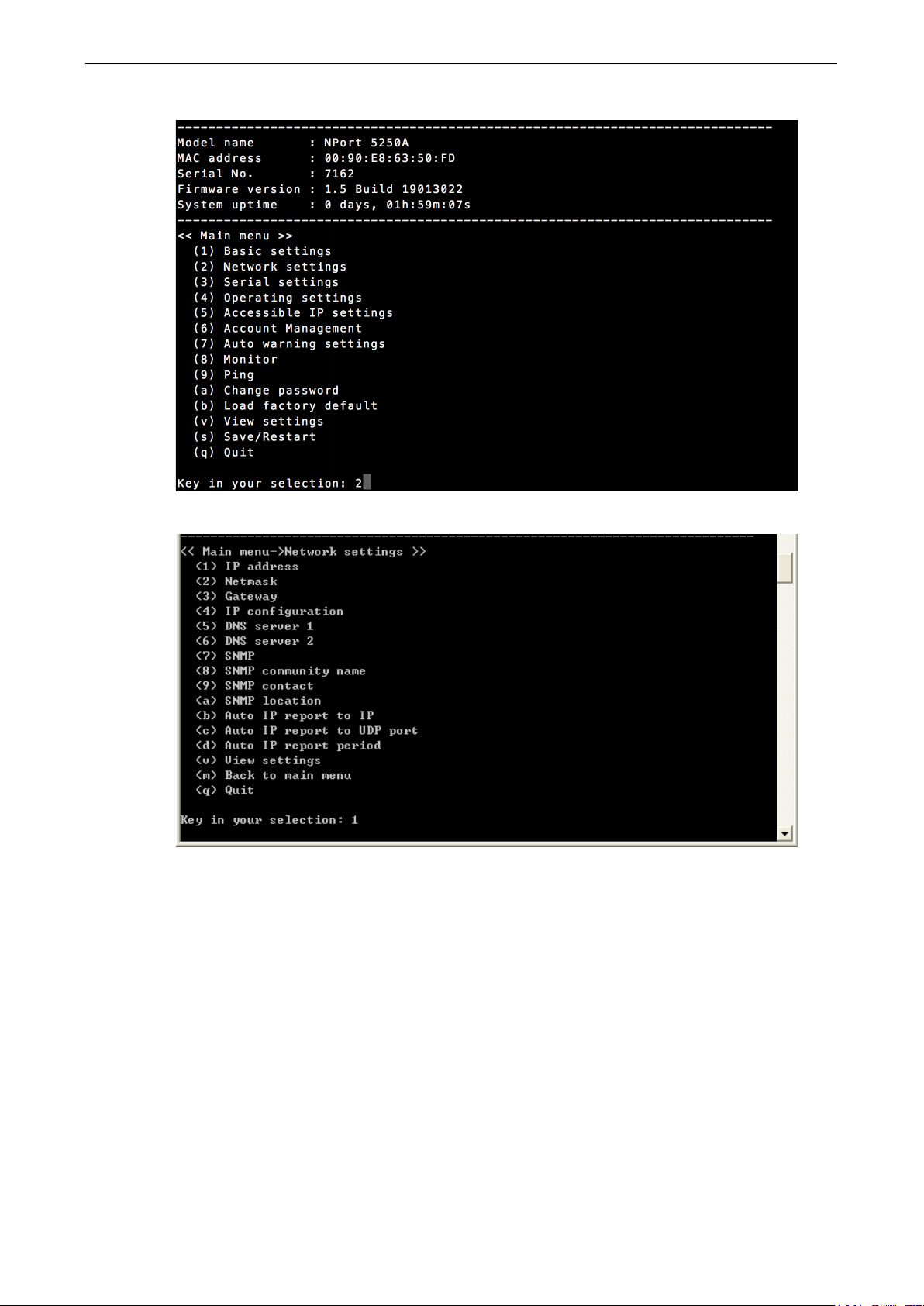
NPort 5000 Series Getting Started
2-49
4. Type 2 to select Network settings, and then press Enter.
5. Type 1 to select IP address and then press Enter.
6. Use the Backspace key to erase the current IP address, type in the new IP address, and then press
Enter.
Page 55

NPort 5000 Series Getting Started
2-50
7. Press any key to continue…
8. Type m and then press Enter to return to the main menu.
Page 56
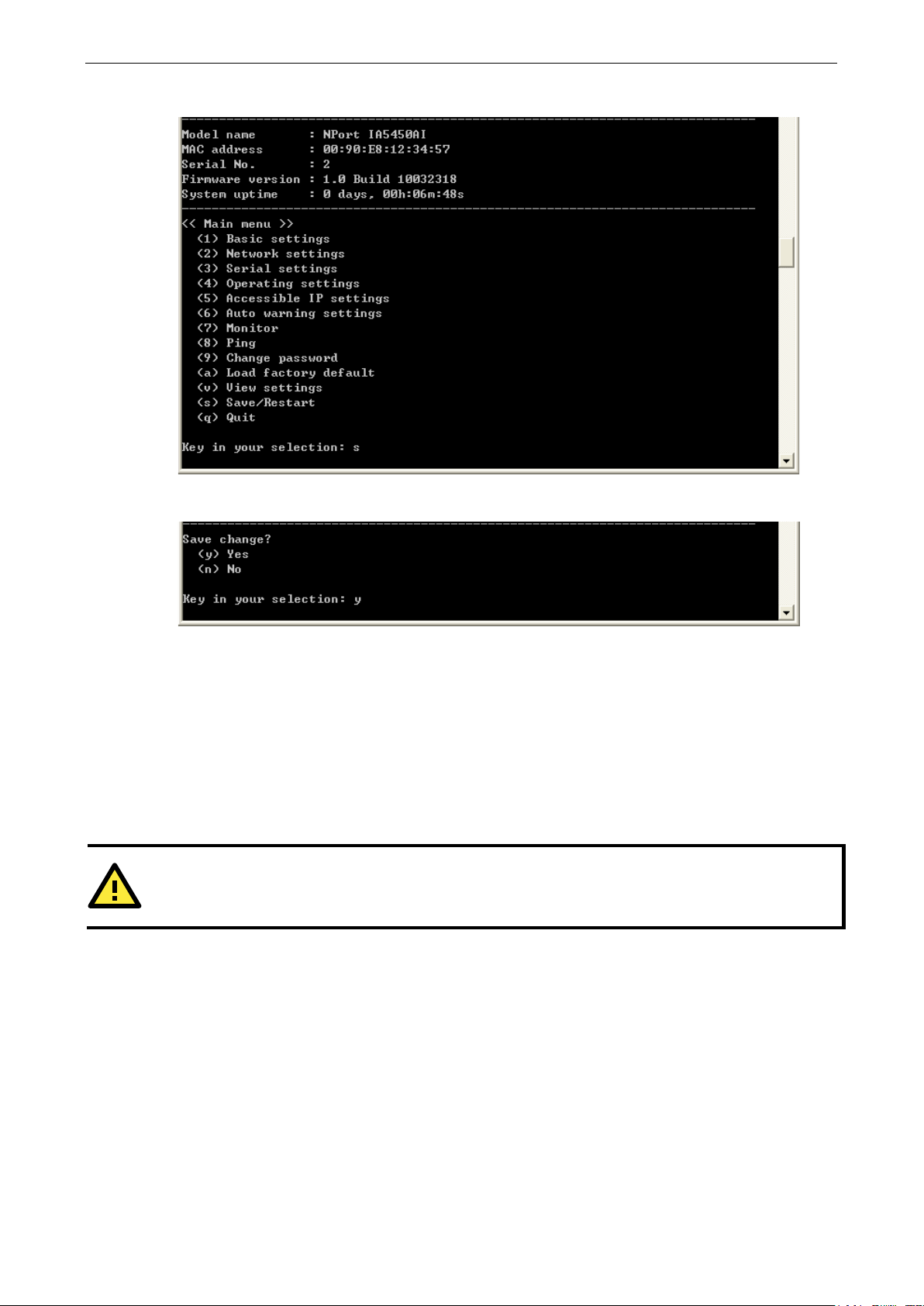
NPort 5000 Series Getting Started
2-51
ATTENTION
The
9. Type s and then press Enter to Save/Restart the system.
10. Type y and then press Enter to save the new IP address and restart the NPort.
Configuration by Serial Console
Serial Console (19200, n, 8, 1)
You may use the RS-232 console port to configure your NPort’s IP address. We suggest using PComm
Terminal Emulator, which is available free of charge as part of the PComm Lite program suite, to carry out
the installation procedure, although other similar utilities may also be used.
serial console port is an RS-232 port.
Before you configure the NPort device server over the serial console, turn off the power and connect the
serial cable from the NPort to your computer’s serial port.
1. Connect the NPort’s serial port 1 directly to your computer’s male RS-232 serial port. From the Windows
desktop click Start
2. When the PComm Terminal Emulator window opens, first click on the Port Manager menu item and
select Open, or simply click on the Open icon.
Programs PComm Lite Terminal Emulator.
Page 57

NPort 5000 Series Getting Started
2-52
3. The Property window opens automatically. From the Communication Parameter page, select the
appropriate COM port for the connection, COM1 in this example, and 19200 for Baud Rate, 8 for Data
Bits, None for Parity, and 1 for Stop Bits.
4. From the Property window’s Terminal page, select ANSI or VT100 for Terminal Type and then click
OK.
5. If you select Dumb Terminal as the terminal type, some of the console functions—especially the
Monitor function—may not work properly.
6. Press the “ ` ” key continuously and then power on the NPort.
7. The NPort will automatically switch from data mode to console mode as it receives a continuous string of
“ ` ” characters.
Page 58

NPort 5000 Series Getting Started
2-53
8. The default username is admin, and the password is moxa.
9. Start configuring the IP address under Network Settings. Refer to step 4 in the Telnet Console section
for the rest of the IP settings.
Page 59

NPort 5000 Series Getting Started
2-54
Testing Your NPort
After completing installation and configuration, you can do a simple test to ensure that your NPort will
communicate successfully. Click on the appropriate link below to view a technical note that explains how to
test your NPort one of four common operation modes: Real COM, TCP client, TCP server, and UDP.
• Real COM Mode for NPort
• TCP Client Mode for NPort
• TCP Server Mode for NPort
• UDP Mode for NPort
Page 60

3
3. Cybersecurity Considerations
With cyberattacks growing in number and sophistication, network device vendors are adding functions
geared towards protecting sensitive business and personal information. Moxa has dedicated itself in this
area by developing measure to make sure all the products can and will meet the security standard, so
customers will use Moxa’s product without too much to worry about. There are certain details that Moxa
cannot do alone; customers and Moxa need to work together to build up a much secured environment to
defend against all kinds of cyberthreats. This chapter introduces the essential steps to enhance the
cybersecurity of Moxa’s products. Customers may need to refer to other sections in the user manual for
exact settings or commands.The following topics are covered in this chapter:
Updating Firmware
Turn Off Unused Service and Ports
Turn Off Moxa Service After Installation
Turn On Services That Are Necessary
Limited IP Access
Account and Password
System Log
Testing the Security Environment
Page 61

NPort 5000 Series Cybersecurity Considerations
3-2
NOTE
Once all the settings are configured
that
NOTE
If all HTTP/HTTPS/Telnet/SSH/Serial console
product
user manual on how to reset the device
Updating Firmware
When a customer buys a product from Moxa or reseller, Moxa may have already pushed out a newer version
of firmware and that is likely to have enhanced the security features included. It is suggested to always
update to latest firmware. Please check with Moxa’s support website for further details.
Turn Off Unused Service and Ports
Imagine living in a house that has many entrances. If all the doors and windows are left unlocked or even
open, it sends a message of welcoming to intruders out there. It is always recommended to turn off services
and ports that are not in use to reduce the chances of being attacked.
Turn Off Moxa Service After Installation
Moxa Service is extremely helpful for first-time installation as it helps the device to be discovered in a local
area network (LAN). Once the installation is completed, this service should be turned off for safety reasons;
however, once it is turned off, a utility such as Moxa’s DSU (Device Search Utility) is no longer seeking for
the device, and only by the IP and login with username and password will have the access to the product.
Turn On Services That Are Necessary
There are services that were designed some while ago, but then cybersecurity wasn’t much of an issue,
therefore the design’s considerations didn’t quite cover cybersecurity. Below is a list of services that are
recommended to turn on only when necessary:
• HTTP/HTTPS: If the web console is required to access the product, it is recommend to use HTTPS over
HTTP
• Telnet: Only enable Telnet if command line is required to manage the product
• SNMP: If using Simple Network Management Protocol for remote device monitoring and management,
this should be turned on. It is strongly advised to change the default community name once enabled and
also set SNMP to send a trap if authentication failures happen.
all the new settings are effective.
. The only way to recover it is to reset the device and start from the beginning. Please refer to the
according to your needs, remember to save and restart the device so
s are turned off, then there is no other route to access the
Limited IP Access
Limiting the number of IP addresses that can access the product is one of the most effective way of blocking
unwanted intruders. If there are only limited desktop/notebook/mobile devices that would access the
product, grant those IPs access.
Page 62

NPort 5000 Series Cybersecurity Considerations
3-3
NOTE
DISCLAIMER:
reference only. We do no guarantee
security level to defend
your specif
warranties, express, implied or otherwise, regarding its accuracy, completeness
Account and Password
• There is a default username and password for first-time installation; it is strongly suggested to
change the password after installation has been done.
• Use your own passwords for users of the devices. If possible, also change the default name of the
account, for example, don't name admin group "admin" before the device is deployed.
• Use strong passwords. The devices support a function to check if the passwords are strong enough.
You can enable the function to help you check whether the passwords are strong enough.
• Use account login failure lockout feature to prevent unwelcome access
System Log
System log can contain all kinds of activities that are happening on your NPort, such as Login Fail, IP
Changed, Password Changed, Config Changed, etc. Check the log periodically to examine any abnormal
behavior.
Testing the Security Environment
Besides these devices that support those protective functions, network managers can follow a number of
recommendations to protect their network and devices.
To prevent unauthorized access to a device, follow these recommendations:
• Testing tools for cybersecurity environment checks are available. Some may provide limited free use, for
example, Nessus. These tools help identify possible security leaks in the environment.
• The device should be operated inside a secure network, protected by a firewall or router that blocks
attacks via the Internet.
• Control access to the serial console as with any physical access to the device.
• Avoid using insecure services such as Telnet and TFTP; the best way is to disable them completely.
• Limit the number of simultaneous Web Server, Telnet, and SSH sessions allowed.
• Periodically, change the passwords.
• Backup the configuration files periodically and compare the configurations to make sure the devices work
properly.
• Audit the devices periodically to make sure they comply with these recommendations and/or any internal
security policies.
• If there is a need to return the unit to Moxa, make sure encryption is disabled and that you had already
backup the current configuration before returning it.
Please note that above information and guide (the ”information”) are for the purpose of your
a cyberthreat-free environment; these guidelines are to increase
against cyberintrusions and do not guarantee that the above information will meet
ic requirements. Furthermore, the above information is provided “as is”, and we make no
, or performanc
Page 63

4
4. Choosing the Proper Operation Mode
In this chapter, we describe the NPort device server’s various operation modes. The options include an
operation mode that uses a driver installed on the host computer, and operation modes that rely on TCP/IP
socket programming concepts. After choosing the proper operation mode in this chapter, refer to Chapter 5
for detailed configuration parameter definitions.
The following topics are covered in this chapter:
Overview
Real COM Mode
RFC2217 Mode
TCP Server Mode
TCP Client Mode
UDP Mode
Pair Connection Mode
Ethernet Modem Mode
Reverse Telnet Mode
Disabled Mode
Page 64

NPort 5000 Series Choosing the Proper Operation Mode
4-2
The NPort
Windows systems, and
systems. The
driver establishes a transparent connection
serial device by mapping the IP:Port of the
to a local COM/TTY port on the host computer. Real COM Mode
also supports up to 4 simultan
multiple hosts can collect data from the
the same time.
ATTENTION
The driver used for Real COM Mode is bundled with NPort Administrator. The driver is installed on your
com
Overview
NPort serial device servers network-enable traditional RS-232/422/485 devices. A serial device server is a
small computer equipped with a CPU, real-time OS, and TCP/IP protocols that can bi-directionally translate
data between the serial and Ethernet formats. NPort device servers that are connected to a network that
with access to the Internet can be accessed from a computer located anywhere in the world.
Traditional SCADA and data collection systems rely on serial ports (RS-232/422/485) to collect data from
various kinds of instruments. Since NPort serial device servers network-enable instruments equipped with
an RS-232/422/485 communication port, your SCADA and data collection system will be able to access all
instruments connected to a standard TCP/IP network, regardless of whether the devices are used locally or
at a remote site.
An NPort serial device server is an external IP-based network device that allows you to expand the number
of serial ports for a host computer on demand. As long as your host computer supports the TCP/IP protocol,
you won’t be limited by the host computer’s bus limitation (such as ISA or PCI), or lack of drivers for
various operating systems.
In addition to providing socket access, the NPort also comes with a Real COM / TTY driver that transmits all
serial signals intact. This means that you can continue using your existing COM/TTY-based software, without
needing to invest in additional software.
Three different socket modes are available: TCP Server, TCP Client, and UDP Server/Client. The main
difference between the TCP and UDP protocols is that TCP guarantees delivery of data by requiring the
recipient to send an acknowledgement to the sender. UDP does not require this type of verification, making
it possible to offer speedier delivery. UDP also allows data to be unicast to only one IP address, or multicast
to groups of IP addresses.
Real COM Mode
comes equipped with COM drivers that work with
also TTY drivers for Linux
between host and
NPort’s serial port
eous connections, so that
same serial device at
puter automatically when you install NPort Administration Suite.
One of the major conveniences of using Real COM Mode is that Real COM Mode allows users to continue
using RS-232/422/485 serial communications software that was written for pure serial communications
applications. The driver intercepts data sent to the host’s COM port, packs it into a TCP/IP packet, and then
redirects it through the host’s Ethernet card. At the other end of the connection, the NPort accepts the
Ethernet frame, unpacks the TCP/IP packet, and then sends it transparently to the appropriate serial device
attached to one of the NPort’s serial ports.
Page 65

NPort 5000 Series Choosing the Proper Operation Mode
4-3
ATTENTION
Real COM Mode allows several hosts to access the same NPort. The driver that comes
controls host access to attached serial devices by checking the host’s IP address. Refer
IP Settings
In
IP:Port combination on a TCP/IP network. In this case, the
NPort waits passively to be contacted by the host
After the host computer establishes a connection
seri
TCP Server mode also supports up to 4
connections, so that multiple hosts can collect
same serial device
figure, data transmission pro
The host requests a connection from the NPort configured
In
connection with a pre
serial
data arrives.
can
using
settings.
instructions. As
proceeds as
section in Chapter 2 for details.
RFC2217 Mode
RFC2217 Mode is only supported by the NPort 5000A, NPort 5000AI-M12, NPort IA5000A, NPort
5600, and NPort 5600-8-DT/DTL Series.
RFC 2217 mode is similar to Real COM mode in that a driver is used to establish a transparent connection
between a host computer and a serial device by mapping the serial port on the NPort to a local COM port on
the host computer. RFC2217 defines general COM port control options based on the Telnet protocol. Third
party drivers supporting RFC2217 are widely available on the Internet and can be used to implement Virtual
COM mapping to your NPort serial port(s).
TCP Server Mode
TCP Server Mode, the NPort is configured with a unique
al device, it can then proceed with data transmission.
—at the same time. As illustrated in the
ceeds as follows:
with your NPort
to the Accessible
computer.
with the
simultaneous
data from the
for TCP Server Mode.
Once the connection is established, data can be
transmitted in both directions—from the host to the
NPort, and from the NPort to the host.
TCP Client Mode
TCP Client Mode, the NPort can actively establish a TCP
-determined host computer when
After the data has been transferred, the NPort
disconnect automatically from the host computer by
the TCP alive check time or Inactivity time
Refer to Chapter 4 for detailed configuration
illustrated in the figure, data transmission
follows:
The NPort configured for TCP Client Mode requests a
connection from the host.
Once the connection is established, data can be
transmitted in both directions—from the host to the
NPort, and from the NPort to the host.
Page 66

NPort 5000 Series Choosing the Proper Operation Mode
4-4
Compared to TCP communication, UDP is faster and more
efficient. In UDP mode, you can unicast or multicast data
from the serial device to one or multiple host computers, and
the
host
applications.
UDP Mode
serial device can also receive data from one or multiple
computers, making this mode ideal for message display
Pair Connection Mode
Pair Connection Mode employs two NPort units in tandem, and can be used to remove the 15-meter
distance limitation imposed by the RS-232 interface. One NPort is connected from its RS-232/422/485 port
to the COM port of a PC or other type of computer, such as hand-held PDAs that have a serial port, and the
serial device is connected to the RS-232/422/485 port of the other NPort. The two NPort units are then
connected to each other with a cross-over Ethernet cable, both are connected to the same LAN, or in a more
advanced setup, they communicate with each other over a WAN (i.e., through one or more routers). Pair
Connection Mode transparently transfers both data and modem control signals (although it cannot transmit
the DCD signal) between the two NPorts.
Ethernet Modem Mode
Ethernet Modem Mode is only supported by the NPort IA5000/IA5000A, NPort 5000A, NPort
5000AI-M12, and NPort 5100 series.
Ethernet Modem Mode is designed for use with legacy operating systems, such as MS-DOS, that do not
support TCP/IP Ethernet. By connecting one of NPort’s serial ports to the MS-DOS computer’s serial port, it
is possible to use legacy software originally designed to transmit data via modem, but now transmit the
data over the Ethernet.
Page 67

NPort 5000 Series Choosing the Proper Operation Mode
4-5
Reverse Telnet Mode
Console management is commonly used by connecting to Console/AUX or COM ports of routers, switches,
and UPS units. Rtelnet works the same as TCP Server mode in that only one TCP port is listened to after
booting up. The system then waits for a host on the network to initiate a connection. The difference is that
the TCP Server mode does not provide the conversion function provided by Telnet. If the connected devices
need to use the CR/LF conversion function when controlling, then users must choose Reverse Telnet mode.
PPP Mode
PPP Mode is only supported by the NPort 5600 Series.
The NPort 5000 provides dial-in access for ISPs and enterprises that need a remote access solution. When a
user at a remote site uses a PPP dial-up connection to access the NPort 5600, the NPort 5600 plays the role
of a dial-up server, but also ensures that the user has legal access to the network by verifying the user’s
identity with the NPort 5600 User Table.
Disabled Mode
When the Operation Mode for a particular port is set to Disabled, that port will be disabled.
Page 68

5
5. Advanced Operation Mode Settings
Your NPort’s serial ports can be configured to use one of several operation modes, such as Real COM mode
or Reverse Telnet mode. In this chapter, we explain the settings for every parameter of every operation
mode.
The following topics are covered in this chapter:
Overview
List of Parameters
When to Make Adjustments
Using Pair Connection Modes
Parameter Summary
Connection Management Parameters
Data Packing Parameters
Other Parameters
Web Console
Page 69

NPort 5000 Series Advanced Operation Mode Settings
5-2
Real COM Mode TCP Server Mode TCP Client Mode UDP Mode Reverse Telnet Mode Pair Connection Mode RFC2217 Mode
Overview
A device port’s operation mode determines how the port interacts with the network. Depending on your
application and device, you may have the option of choosing between two or more operating modes. For
each mode, the default settings should work for most applications. Modify these settings only if absolutely
necessary for your application. The operation mode and related parameters can be configured through NPort
Administrator. The same parameters may also be configured using the web console, Telnet console, or serial
console.
List of Parameters
Connection Management Parameters
Data Packing Parameters
Other Parameters
Allow driver control
Command port
Max connection
Ignore jammed IP
Destination IP address 1 through 4
Designated local port 1 through 4
Local listen port
Connection Control
TCP alive check time
Inactivity time
Packing length
Delimiter 1 and 2
Delimiter process
Force transmit
Local TCP port
Destination IP address
Map <CR-LF>
When to Make Adjustments
The default settings for each operation mode are designed to work for most applications and usually do not
need to be modified. However, adjustments may be required for the following situations:
• You need to control network data packing using specific delimiter characters.
Adjust Delimiters 1 and 2 and Delimiter process.
• Multiple hosts will simultaneously access the attached device.
Adjust Max Connection, Ignore Jammed IP, and Allow driver control.
• Data will be broadcast from the serial device to multiple network destinations.
Adjust Destination IP 1 through 4.
• You are using Pair Connection modes to connect two serial devices over Ethernet.
Adjust Local TCP port and Destination IP Address
Page 70

NPort 5000 Series Advanced Operation Mode Settings
5-3
Pair Connection Mode
Pair Connection Mode
Using Pair Connection Modes
For some applications, you may want to configure two serial devices to communicate directly with each
other over the network. This can be done with a pair of NPort device servers configured for Pair Connection
Master/Slave modes. Configure one device port on one of the NPorts to Pair Connection Master mode, and
one device port on the other NPort to Pair Connection Slave mode. It doesn’t matter which NPort is the
master and which NPort is the slave.
For the device port configured for Pair Connection Slave mode, designate a Local TCP port to be used for
communication. For the device port configured for Pair Connection Master mode, enter the slave’s IP
address and Local TCP port as the Destination IP.
Once both device ports have been configured, the attached serial devices will communicate over Ethernet as
if they were connected by a serial cable. The two NPorts can be connected by an Ethernet cable, or they can
be connected to the same network.
Parameter Summary
Connection Management Parameters
UDP Mode
Real COM Mode
Real COM Mode
TCP Server Mode
TCP Server Mode
TCP Client Mode
Reverse Telnet Mode
UDP Mode
TCP Client Mode
Inactivity time
Setting Options: 0 to 99 minutes
Default: 7 minutes
Description: Specifies the time limit for keeping the connection open if
PPP Mode
no data flows to or from the serial device. If there is no activity for the
RFC2217 Mode
RFC2217 Mode
specified time, the connection will be closed. A setting of 0 means that
the connection will remain open even if data is never received.
For many applications, the serial device may be idle for long periods of
time, so 0 is an appropriate setting. If you wish to use Inactivity time
with TCP Client mode, you must set Connection Control to Any
Character/Inactivity Time (see Connection Control).
When adjusting Inactivity time, make sure that it is greater than the
Force transmit time. Otherwise, the TCP connection may be closed
before data in the buffer can be transmitted.
Inactivity time
Setting Options: 0 to 65535 ms
Default: 0
Description: Specifies the time limit for keeping the connection open if
PPP Mode
no data flows to or from the serial device. If there is no activity for the
specified time, the connection will be closed. A setting of 0 means that
the connection will remain open even if data is never received.
Reverse Telnet Mode
For many applications, the serial device may be idle for long periods of
time, so 0 is an appropriate setting. If you wish to use Inactivity time
with TCP Client mode, you must set Connection Control to Any
Character/Inactivity Time (see Connection Control).
When adjusting Inactivity time, make sure that it is greater than the
Force transmit time. Otherwise, the TCP connection may be closed
before data in the buffer can be transmitted.
Page 71

NPort 5000 Series Advanced Operation Mode Settings
5-4
Real COM Mode
TCP Server Mode
TCP Client Mode
Reverse Telnet Mode
Pair Connection Mode
Real COM Mode
TCP Server Mode
TCP Client Mode
Reverse Teln
Pair Connection Mode
Real COM Mode
TCP Server Mode
TCP Client Mode
Reverse Telnet Mode
Pair Connection Mode
Real COM Mode
TCP Server Mode
Reverse Telnet Mode
Pair Connection Mode
Max connection
Setting Options: 1 to 4
Default: 1
Description: Specifies the maximum number of simultaneous
UDP Mode
Ignore jammed IP
PPP Mode
connections that the port will accept. When adjusting Max connection,
RFC2217 Mode
make sure that Ignore jammed IP and Allow driver control are also
configured correctly.
Setting Options: Yes or No
Default: No
et Mode
UDP Mode
RFC2217 Mode
Allow driver control
UDP Mode
RFC2217 Mode
Data Packing Parameters
Description: This field specifies how an unresponsive IP address is
PPP Mode
handled when there are simultaneous connections to the device port
(see Max connection). Yes means that transmission to the other hosts
will not be suspended if one IP address becomes unresponsive. No
means that all transmission will be suspended if one IP address
becomes unresponsive, and will resume when all hosts have
responded. Yes is the recommended setting when Max connection is 2
or more.
Setting Options: Yes or No
Default: No
Description: Specifies whether or not the device port will respond to
PPP Mode
driver control commands when multiple simultaneous connections are
enabled (see Max connection).
UDP Mode
TCP Client Mode
Packing length
Setting Options: 0 to 1024
Default: 0
Description: Controls data packing by the amount of data received.
PPP Mode
Serial data accumulates in the device port’s buffer until it reaches the
RFC2217 Mode
specified length. When the specified amount of data has accumulated
in the buffer, the data is packed for network transmission. A setting of
0 means that data will not be packed until the buffer is full. 0 is the
recommended setting, unless your application has a specific need to
limit packet sizes or improve response times.
Page 72

NPort 5000 Series Advanced Operation Mode Settings
5-5
Reverse Telnet Mode
Pair Connection Mode
Delimiters must be incorporated into the data stream at the software or
ATTENTION
When the device port buffer is full, the data will be packed for network transmission, regardless of the
settings for Delimiter 1, Delimiter 2, and Force transmit.
Reverse Telnet Mode
Pair Connection Mode
UDP Mode
Real COM Mode
Real COM Mode
TCP Server Mode
TCP Server Mode
TCP Client Mode
UDP Mode
TCP Client Mode
Delimiter 1 and 2
Setting Options: Enable, 0 to FF
Default: Disable
Description: Controls data packing using special delimiter character(s).
PPP Mode
Serial data accumulates in the device port’s buffer until the delimiter
RFC2217 Mode
RFC2217 Mode
character(s) are received, after which the data is packed for network
transmission. If only one delimiter character is needed, be sure to
enable Delimiter 1 only. If both Delimiter 1 and 2 are enabled, both
characters must be received in sequence for data packing to occur. For
example, the carriage return character could be used as a delimiter in
order to transmit each sentence or paragraph in a separate packet.
Data is packed according to the Delimiter process parameter.
device level.
Delimiter process
Setting Options: Do Nothing, Delimiter + 1, Delimiter + 2, Strip
Delimiter
Default: Do Nothing
PPP Mode
Description: Controls how data is packed when delimiter characters are
received. Note that this field has no effect if delimiters are not enabled
(see Delimiters 1 and 2).
Reverse Telnet Mode
Pair Connection Mode
Real COM Mode
TCP Server Mode
UDP Mode
TCP Client Mode
RFC2217 Mode
”Do nothing” will pack the accumulated data including delimiters.
”Delimiter + 1” will wait for an additional character before packing the
accumulated data.
”Delimiter + 2” will wait for two additional characters before packing
the accumulated data.
”Strip Delimiter” will pack the accumulated data but will not include the
delimiter characters in the packet.
Force transmit
Setting Options: 0 to 65535 ms
Default: 0 ms
Description: Controls data packing by the amount of time that elapses
PPP Mode
between bits of data. As serial data is received, it accumulates in the
device port’s buffer. If serial data is not received for the specified
amount of time, the data that is currently in the buffer is packed for
network transmission. A setting of 0 means that data in the buffer will
not be automatically packed when additional data is not received from
the device. When using this field, make sure Inactivity time is disabled
or set to a larger value. Otherwise, the connection may be closed
before the data in the buffer can be transmitted.
Page 73

NPort 5000 Series Advanced Operation Mode Settings
5-6
Real COM Mode
TCP Server Mode
TCP Client Mode
Reverse Telnet Mode
Pair Connection Mode
Real COM Mode
TCP Server Mode
TCP Client Mode
Reverse Telnet Mode
Pair Connection Mode
Real COM Mode
TCP Server Mode
TCP Client Mode
Reverse Telnet Mode
Pair Connection Mode
Real COM Mode
TCP Server Mode
TCP Client Mode
Reverse Telnet Mode
Pair Connection Mode
Other Parameters
UDP Mode
Command port
UDP Mode
Local TCP port
Setting Options: 1 to 65535
Default: 4001 for port 1, 4002 for port 2, etc.
Description: Specifies the TCP port number for communicating with the
PPP Mode
attached device. Socket applications will need to use this port number
RFC2217 Mode
RFC2217 Mode
to refer to the device. For Pair Connection modes, this field specifies
the slave’s port number, and the same value must be used for the
master’s Destination IP parameter.
Setting Options: 1 to 65535
Default: 966
Description: Specifies the TCP port number for Moxa IP-Serial Library
PPP Mode
commands. You do not need to reference this port number in your
application when using the Moxa IP-Serial Library, since the library
automatically obtains the number from the device server. Only change
this setting if there is a port number conflict with another application or
device.
Destination IP address
Setting Options: N/A
Default: none
Description: Specifies the IP address for the slave end of a pair
UDP Mode
Destination IP address 1 through 4
UDP Mode
PPP Mode
connection.
RFC2217 Mode
Setting Options: N/A
Default: none
Description: Specifies the network host(s) that will access the device.
PPP Mode
Serial data will be transmitted to every address listed, and network
RFC2217 Mode
data will be sent to the device on a first-in-first-out basis.
Page 74

NPort 5000 Series Advanced Operation Mode Settings
5-7
Real COM Mode
TCP Server Mode
TCP Client Mode
Reverse Telnet Mode
Pair Connection Mode
RFC2217 Mode
Real COM Mode
TCP Server Mode
TCP Client Mode
Reverse Telnet Mode
Pair Connection Mode
Pair Connection Mode
Real COM Mode
TCP Server Mode
TCP Client Mode
Reverse Telnet Mode
Pair Connection Mode
RFC2217 Mode
Designated local port 1 through 4
Setting Options: 1 to 65535
Default: none
Description: Specifies the TCP port number that will be used for data
UDP Mode
Local listen port
UDP Mode
Connection Control
UDP Mode
PPP Mode
transmission with the device port.
Setting Options: 1 to 65535
Default: 4001 for port 1, 4002 for port 2, etc.
Description: Specifies the UDP port number for network communication
PPP Mode
to the serial device. Socket applications will need to use this port
RFC2217 Mode
number to refer to the device.
Setting Options: Startup/None, Any Character/None, Any
Character/Inactivity Time, DSR On/DSR Off, DSR On/None, DCD
On/DCD Off, DCD On/None
Default: Startup/None
PPP Mode
Real COM Mode
TCP Server Mode
TCP Client Mode
Reverse Telnet Mode
UDP Mode
RFC2217 Mode
Map <CR-LF>
Description: Specifies how connections to the device are established
and closed.
For example, “Startup/None” means that as soon as the device server
starts up, the TCP connection is opened, and the connection can only
be closed manually. “DCD On/DCD Off” means that the TCP connection
is opened when the DCD signal is on, and closed when the DCD signal
is off.
If you want to use the Inactivity Time parameter to close the
connection when the serial device is inactive, you must set Connection
Control to “Any Character/Inactivity time”.
Setting Options: CR, LF, or CR-LF
Default: CR-LF
Description: Specifies how the ENTER key is mapped from the Ethernet
PPP Mode
port through the serial port. For certain terminal applications, the Enter
key needs to be translated specifically as a CR character rather than
CR-LF.
Page 75

NPort 5000 Series Advanced Operation Mode Settings
5-8
Web Console
Click Operating Settings to display the operating settings for each of the NPort’s serial ports.
Web Interface for the NPort 5100, 5200, and IA5000 Series Only
Web Interface for the Overall NPort 5000 Series
Real COM Mode
Web Interface for the NPort 5100, 5200, and IA5000A Series Only
Page 76

NPort 5000 Series Advanced Operation Mode Settings
5-9
Web Interface for the Overall NPort 5000 Series
Parameter Setting Factory
Default
TCP Alive
Check Time
Max
Connection
0 to 99 min 7 min 0 min: TCP connection is not closed due to an
1, 2, 3, 4 1 Max connection is set to 2, 3, or 4 when the
Description Necessity
Optional
idle TCP connection.
1 to 99 min: The NPort automatically closes
the TCP connection if there is no TCP activity
for the given time. After the connection is
closed, the NPort starts listening for another
Real COM driver connection.
Required
user needs to receive data from different hosts
simultaneously. The factory default only allows
1 connection at a same. When Max Connection
is set to 1, the Real COM driver on the specific
host has full control.
Max. Connection 1: Allows only 1 host’s Real
COM driver to open the specific NPort serial
port.
Max Connection 2 to 4: Allows 2 to 4 host’s
Real COM drivers to open the specific NPort
serial port, at the same time. When multiple
hosts’ Real COM drivers open the serial port at
the same time, the COM driver only provides a
pure data tunnel without control ability. That is,
this serial port parameter will use the
firmware’s settings, not the settings of your
application program (AP).
Application software that is based on the COM
driver will receive a driver response of
“success” when the software uses any of the
Win32 API functions. The firmware will only
send the data back to the driver on the host.
Data will be sent first-in-first-out when data
Page 77

NPort 5000 Series Advanced Operation Mode Settings
5-10
comes into the NPort from the Ethernet
interface.
Ignore
jammed IP
Packing length 0 to 1024 0 0: The Delimiter Process will be followed,
Delimiter 1 00 to FF None Once the NPort receives both delimiters
Delimiter 2 00 to FF None Optional
Parameter Setting Factory
Delimiter
process
Force
Transmit
No or Yes No No: When Max connections > 1, and the serial
device is transmitting data, if any one of the
connected hosts is not responding, it will wait
until the data has been transmitted successfully
before transmitting the second group of data to
all hosts.
Yes: If you select Yes for “Ignore jammed IP,”
the host that is not responding will be ignored,
but the data will still be transmitted to the
other hosts.
regardless of the length of the data packet.
Greater than 0: If the data length (in bytes)
matches the configured value, the data will be
forced out.
through its serial port, it immediately packs all
data currently in its buffer and sends it to the
NPort’s Ethernet port.
Description Necessity
Default
Do nothing,
Delimiter + 1,
Delimiter + 2,
Strip Delimiter
0 to 65535 ms 0 ms 0: Disable the force transmit timeout.
Do
nothing
[Delimiter + 1] or [Delimiter + 2]: The data
will be transmitted when an additional byte (for
Delimiter +1), or an additional 2 bytes (for
Delimiter +2) of data is received after receiving
the Delimiter.
[Strip Delimiter]: When the Delimiter is
received, the Delimiter is deleted (i.e.,
stripped), and the remaining data is
transmitted.
[Do nothing]: The data will be transmitted
when the Delimiter is received.
1 to 65535: Forces the NPort’s TCP/IP protocol
software to try to pack serial data received
during the specified time into the same data
frame.
This parameter defines the time interval during
which the NPort fetches the serial data from its
internal buffer. If data is incoming through the
serial port, the NPort stores the data in the
internal buffer. The NPort transmits data stored
in the buffer via TCP/IP, but only if the internal
buffer is full or if the force transmit time
interval reaches the time specified under Force
Transmit timeout.
Optional
Optional
Optional
Optional
Optional
Page 78

NPort 5000 Series Advanced Operation Mode Settings
5-11
ATTENTION
When Max connection is set to 2, 3, or 4, the NPort will
hosts are a
NPort will use the serial communication parameters set in the console. All of the
port must use the same serial settings. If one of the host
different from the NPort’s console setting, data communication may not work properly.
NOTE
Optimal force transmit timeout differs according to your application, but it must be at least larger than one
character interval within the specified baudrate. For example, assume that the serial port is set to 1200 bps,
8
bits,
10 (bits) / 1200 (bits/s) * 1000 (ms/s) = 8.3 ms.
Therefore, you should set Force Transmit timeout
in milliseconds and must be
If
characters with time delay le
than Force Transmit timeout between characters and the total length of data
must be smaller than or equal to the NPort’s internal buffer size. The serial communication buffer size of the
NPort is 1 Kbyte per port.
data bits, 1 stop bit, and no parity. In this case, the total number of bits needed to send a character is 10
you want to send the series of characters in a packet, the serial device attached to the NPort should send
llowed access to the port at the same time). When using a multi connection application, the
and the time required to transfer one character is:
greater than 10 ms.
ss
use a “multi connection application” (i.e., 2, 3, or 4
hosts connected to that
s opens the COM port with parameters that are
greater than 8.3 ms. Force Transmit timeout is specified
RFC2217 Mode
Web Interface for the NPort 5000A and NPort IA5000A Series Only
Page 79

NPort 5000 Series Advanced Operation Mode Settings
5-12
Web Interface for the Overall NPort 5000 Series
Parameter Setting Factory
Default
TCP Alive
Check Time
Local TCP Port 1 to 65535 4001 The TCP port that the NPort uses to listen to
Packing length 0 to 1024 0 0: The Delimiter Process will be followed,
Delimiter 1 00 to FF None Once the NPort receives both delimiters
Delimiter 2 00 to FF None Optional
Delimiter
process
0 to 99 min 7 min 0 min: TCP connection is not closed due to an
Do nothing,
Delimiter + 1,
Delimiter + 2,
Strip Delimiter
Do
nothing
Description Necessity
Optional
idle TCP connection.
1 to 99 min: The NPort automatically closes
the TCP connection if there is no TCP activity
for the given time. After the connection is
closed, the starts listening for another TCP
connection.
Required
connections, and that other devices must use
to contact the NPort. To avoid conflicts with
well- known TCP ports, the default is set to
4001.
Optional
regardless of the length of the data packet.
Greater than 0: If the data length (in bytes)
matches the configured value, the data will be
forced out.
Optional
through its serial port, it immediately packs all
data currently in its buffer and sends it to the
NPort’s Ethernet port.
[Delimiter + 1] or [Delimiter + 2]: The data
will be transmitted when an additional byte (for
Delimiter +1), or an additional 2 bytes (for
Delimiter +2) of data is received after receiving
the Delimiter.
[Strip Delimiter]: When the Delimiter is
received, the Delimiter is deleted (i.e.,
stripped), and the remaining data is
transmitted.
[Do nothing]: The data will be transmitted
when the Delimiter is received.
Optional
Page 80

NPort 5000 Series Advanced Operation Mode Settings
5-13
NOTE
Optimal force transmit timeout differs according to your application, but it must be at least larger than one
character interval within the specified baudrate. For example, assume that the serial port is set to 1200 bps,
8
bits,
10 (bits
Therefore, you should set Force Transmit timeout to be larger than 8.3 ms. Force Transmit timeout is
specified
If
characters with time delay le
than Force Transmit timeout between characters and the total length of data
must be smaller than or equal to the NPort’s internal buffer size. The serial communication buffer size of the
NPort is 1 Kbyte per port.
Force
Transmit
data bits, 1 stop bit, and no parity. In this case, the total number of bits needed to send a character is 10
and the time required to transfer one character is:
) / 1200 (bits/s) * 1000 (ms/s) = 8.3 ms.
0 to 65535 ms 0 ms 0: Disable the force transmit timeout.
1 to 65535: Forces the NPort’s TCP/IP protocol
software to try to pack serial data received
during the specified time into the same data
frame.
This parameter defines the time interval during
which the NPort fetches the serial data from its
internal buffer. If data is incoming through the
serial port, the NPort stores the data in the
internal buffer. The NPort transmits data stored
in the buffer via TCP/IP, but only if the internal
buffer is full or if the force transmit time
interval reaches the time specified under Force
Transmit timeout.
Optional
in milliseconds and must be larger than 10 ms.
you want to send the series of characters in a packet, the serial device attached to the NPort should send
TCP Server Mode
Web Interface for the NPort 5100, 5200, and IA5000 Series Only
ss
Page 81

NPort 5000 Series Advanced Operation Mode Settings
5-14
he serial port during the
Web Interface for Overall NPort 5000 Series
Parameter Setting Factory
Default
TCP Alive
Check Time
Inactivity
Time
0 to 99 min 7 min 0 min: TCP connection is not closed due to an
0 to 65535 ms 0 ms 0 ms: TCP connection is not closed due to an
Description Necessity
Optional
idle TCP connection.
1 to 99 min: The NPort automatically closes
the TCP connection if there is no TCP activity
for the given time. After the connection is
closed, the NPort starts listening for another
Real COM driver connection.
Optional
idle serial line.
0-65535 ms: The NPort automatically closes
the TCP connection if there is no serial data
activity for the given time. After the connection
is closed, the NPort starts listening for another
TCP connection.
This parameter determines when the TCP
connection is in Closed or Listen status. The
connection is closed if there is no incoming or
outgoing data through t
specific Inactivity time.
If the inactivity time is set to 0, the current TCP
connection is maintained until there is a
connection close request. Although inactivity
time is disabled, the NPort will check the
connection status between the NPort and
remote host by sending “keep alive” packets
periodically. If the remote host does not
respond to the packet, it assumes that the
connection was closed down unintentionally.
Page 82

NPort 5000 Series Advanced Operation Mode Settings
5-15
If “max connection” is greater than 1, the NPort
Parameter Setting Factory
Max
Connection
Ignore
jammed IP
Allow Driver
Control
Packing length 0 to 1024 0 0: The Delimiter Process will be followed,
Delimiter 1 00 to FF None Optional
1, 2, 3, 4 1 Max connection is set to 2, 3, or 4 when the
No or Yes No No: When Max connections > 1, and the serial
No or Yes No
Description Necessity
Default
The NPort will then force the existing TCP
connection to close.
Required
user needs to receive data from different hosts
simultaneously. The factory default only allows
1 connection at a same. When Max Connection
is set to 1, the Real COM driver on the specific
host has full control.
Max. Connection 1: Allows only 1 host’s Real
COM driver to open the specific NPort serial
port.
Max Connection 2 to 4: Allows 2 to 4 host’s
Real COM drivers to open the specific NPort
serial port, at the same time. When multiple
hosts’ Real COM drivers open the serial port at
the same time, the COM driver only provides a
pure data tunnel without control ability. That is,
this serial port parameter will use firmware’s
settings, not the settings of your application
program (AP).
Application software that is based on the COM
driver will receive a driver response of
“success” when the software uses any of the
Win32 API functions. The firmware will only
send the data back to the driver on the host.
Data will be sent first-in-first-out when data
comes into the NPort from the Ethernet
interface.
Optional
device is transmitting data, if any one of the
connected hosts is not responding, it will wait
until the data has been transmitted successfully
before transmitting the second group of data to
all hosts.
Yes: If you select Yes for “Ignore jammed IP,”
the host that is not responding will be ignored,
but the data will still be transmitted to the
other hosts.
Optional
will ignore driver control commands from all
connected hosts. However, if you set “Allow
driver control” to Yes, control commands will be
accepted. Note that since the NPort may get
configuration changes from multiple hosts, the
most recent command received will take
precedence.
Optional
regardless of the length of the data packet.
Greater than 0: If the data length (in bytes)
matches the configured value, the data will be
forced out.
Page 83

NPort 5000 Series Advanced Operation Mode Settings
5-16
ATTENTION
The Inactivity time should at least be set larger than
unintended
set large enough
ATTENTION
Delimiter 2 is optional. If left blank, then Delimiter 1 alone trips clearing of the buffer. If the size of the
serial
Ethernet.
blank and
Parameter Setting Factory
Default
Delimiter 2 00 to FF None Once the NPort receives both delimiters
Delimiter
process
Force
Transmit
Local TCP port 1 to 65535 4001 The TCP port that the NPort uses to listen to
Command
port
Do nothing,
Delimiter + 1,
Delimiter + 2,
Strip Delimiter
0 to 65535 ms 0 ms 0: Disable the force transmit timeout.
1 to 65535 966 The command port is a listen TCP port for IP-
Do
nothing
Description Necessity
Optional
through its serial port, it immediately packs all
data currently in its buffer and sends it to the
NPort’s Ethernet port.
[Delimiter + 1] or [Delimiter + 2]: The data
will be transmitted when an additional byte (for
Delimiter +1), or an additional 2 bytes (for
Delimiter +2) of data is received after receiving
the Delimiter.
[Strip Delimiter]: When the Delimiter is
received, the Delimiter is deleted (i.e.,
stripped), and the remaining data is
transmitted.
[Do nothing]: The data will be transmitted
when the Delimiter is received.
1 to 65535: Forces the NPort’s TCP/IP protocol
software to try to pack serial data received
during the specified time into the same data
frame.
This parameter defines the time interval during
which the NPort fetches the serial data from its
internal buffer. If data is incoming through the
serial port, the NPort stores the data in the
internal buffer. The NPort transmits data stored
in the buffer via TCP/IP, but only if the internal
buffer is full or if the force transmit time
interval reaches the time specified under Force
Transmit timeout.
connections, and that other devices must use
to contact NPort. To avoid conflicts with well-
known TCP ports, the default is set to 4001.
Serial Lib commands from the host. In order to
prevent a TCP port conflict with other
applications, the user can adjust the command
port to another port if needed.
Optional
Optional
Required
Optional
loss of data due to the session being disconnected, it is highly recommended that this value is
so that the intended data transfer is completed.
data received is greater than 1 KB, the NPort will automatically pack the data and send it to the
However, to use the delimiter function, you must at least enable Delimiter 1. If Delimiter 1 is left
Delimiter 2 is enabled, the delimiter function will not work properly.
that of Force transmit timeout. To prevent the
Page 84
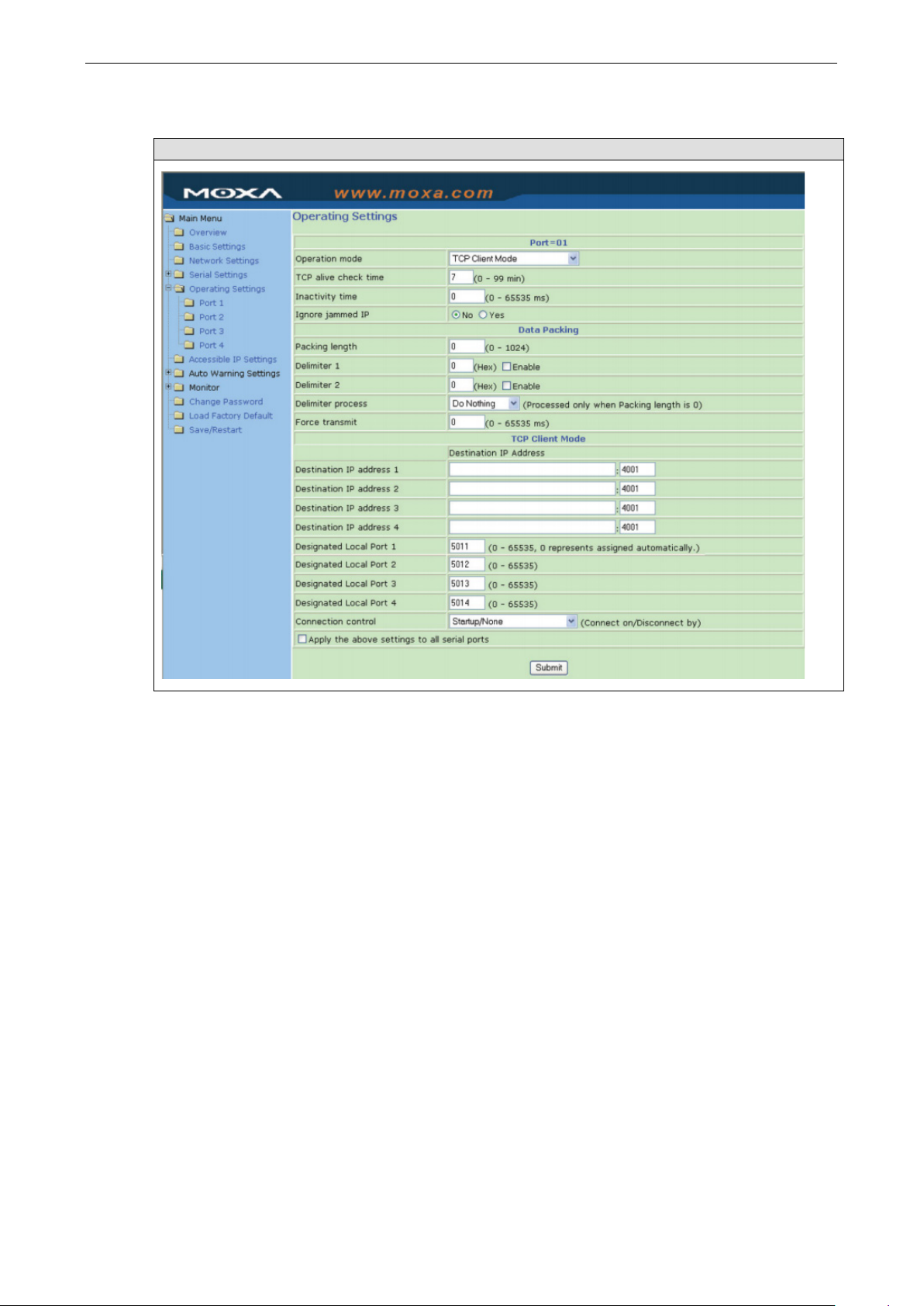
NPort 5000 Series Advanced Operation Mode Settings
5-17
TCP Client Mode
Web Interface for the NPort 5100, 5200, and IA5000 Series Only
Page 85

NPort 5000 Series Advanced Operation Mode Settings
5-18
remote
Web Interface for the Overall NPort 5000 Series
Parameter Setting Factory
Default
TCP Alive
Check Time
Inactivity
Time
0 to 99 min 7 min 0 min: TCP connection is not closed due to an
0 to 65535 ms 0 ms 0 ms: TCP connection is not closed due to an
Description Necessity
Optional
idle TCP connection.
1 to 99 min: The NPort automatically closes
TCP connection if there is no TCP activity for the
given time. After the connection is closed, the
NPort starts listening for another Real COM
driver connection.
Optional
idle serial line.
0-65535 ms: The NPort automatically closes
the TCP connection if there is no serial data
activity for the given time. After the connection
is closed, the NPort starts listening for another
TCP connection.
This parameter determines when the TCP
connection is in Closed or Listen status. The
connection is closed if there is no incoming or
outgoing data through the serial port during the
specific Inactivity time.
If the inactivity time is set to 0, the current TCP
connection is maintained until there is
connection close request. Although inactivity
time is disabled, the NPort will check the
connection status between the NPort and
Page 86

NPort 5000 Series Advanced Operation Mode Settings
5-19
periodically. If the remote host does not respond
leted (i.e., stripped),
Parameter Setting Factory
Default
Ignore
jammed IP
Allow Driver
Control
Packing length 0 to 1024 0 0: The Delimiter Process will be followed,
Delimiter 1 00 to FF None Once the NPort receives both delimiters through
Delimiter 2 00 to FF None Optional
Delimiter
process
Force
Transmit
No or Yes No No: When Max connections > 1, and the serial
No or Yes No If “max connection” is greater than 1, the NPort
Do nothing,
Delimiter + 1,
Delimiter + 2,
Strip Delimiter
0 to 65535 ms 0 ms 0: Disable the force transmit timeout.
Do nothing [Delimiter + 1] or [Delimiter + 2]: The data
Description Necessity
host by sending “keep alive” packets
to the packet, it assumes that the connection
was closed down unintentionally. The NPort will
then force the existing TCP connection to close.
Optional
device is transmitting data, if any one of the
connected hosts is not responding, it will wait
until the data has been transmitted successfully
before transmitting the second group of data to
all hosts.
Yes: If you select Yes for “Ignore jammed IP,”
the host that is not responding will be ignored,
but the data will still be transmitted to the other
hosts.
Optional
will ignore driver control commands from all
connected hosts. However, if you set “Allow
driver control” to Yes, control commands will be
accepted. Note that since the NPort may get
configuration changes from multiple hosts, the
most recent command received will take
precedence.
Optional
regardless of the length of the data packet.
Greater than 0: If the data length (in bytes)
matches the configured value, the data will be
forced out.
Optional
its serial port, it immediately packs all data
currently in its buffer and sends it to the NPort’s
Ethernet port.
Optional
will be transmitted when an additional byte (for
Delimiter +1), or an additional 2 bytes (for
Delimiter +2) of data is received after receiving
the Delimiter.
[Strip Delimiter]: When the Delimiter is
received, the Delimiter is de
and the remaining data is transmitted.
[Do nothing]: The data will be transmitted
when the Delimiter is received.
Optional
1 to 65535: Forces the NPort’s TCP/IP protocol
software to try to pack serial data received
during the specified time into the same data
frame.
This parameter defines the time interval during
which the NPort fetches the serial data from its
internal buffer. If data is incoming through the
serial port, the NPort stores the data in the
internal buffer. The NPort transmits data stored
Page 87

NPort 5000 Series Advanced Operation Mode Settings
5-20
Parameter Setting Factory
Default
Destination IP
address 1
Destination IP
address 2/3/4
Designated
Local Port
1/2/3/4
Connection
control
Connect/Disconnect Description
Startup/None (default) A TCP connection will be established on startup, and will remain active indefinitely.
Any Character/None A TCP connection will be established when any character is received from the serial
Any Character/
Inactivity Time
DSR On/DSR Off A TCP connection will be established when a DSR “On” signal is received, and will
DSR On/None A TCP connection will be established when a DSR “On” signal is received, and will
DCD On/DCD Off A TCP connection will be established when a DCD “On” signal is received, and will
DCD On/None A TCP connection will be established when a DCD “On” signal is received, and will
IP address or
Domain Name
(E.g.,
192.168.1.1)
TCP Port No. 5011 (Port
Startup/None,
Any Character/
None,
Any Character/
Inactivity
Time,
DSR ON/
DSR OFF,
DSR ON/None,
DCD ON/
DCD OFF,
DCD ON/None
interface, and will remain active indefinitely.
A TCP connection will be established when any character is received from the serial
interface, and will be disconnected when the Inactivity time out is reached.
be disconnected when a DSR “Off” signal is received.
remain active indefinitely.
be disconnected when a DCD “Off” signal is received.
remain active indefinitely.
None Allows the NPort to connect actively to the
1)
5012 (Port
2)
5013 (Port
3)
5014 (Port
4)
Startup/None The meaning of each of the above settings is
Description Necessity
in the buffer via TCP/IP, but only if the internal
buffer is full or if the force transmit time interval
reaches the time specified under Force Transmit
timeout.
Required
remote host (up to 4 hosts) whose IP address is
set by this parameter.
The “Destination IP address” parameter can use
either IP address or Domain Name. For some
applications, the user may need to send the
data actively to the remote destination domain
name.
N/A Required
Required
given in the table below. In general, both the
Connect condition and Disconnect condition are
given.
Page 88

NPort 5000 Series Advanced Operation Mode Settings
5-21
ATTENTION
The Inactivity time should at least be set larger than that of Force transmit timeout. To prevent the
uninte
set large enough
Inactivity time is ONLY active when “TCP connect on” is set to “Any character.”
NOTE
D
serial
Ethernet.
blank and
ATTENTION
Up to 4 connections can be established between the NPort an
may
connections.
elimiter 2 is optional. If left blank, then Delimiter 1 alone trips clearing of the buffer. If the size of the
UDP Mode
Web Interface for the NPort 5100, 5200, and IA5000 Series Only
nded loss of data due to the session being disconnected, it is highly recommended that this value is
so that the intended data transfer is completed.
data received is greater than 1 KB, the NPort will automatically pack the data and send it to the
However, to use the delimiter function, you must at least enable Delimiter 1. If Delimiter 1 is left
Delimiter 2 is enabled, the delimiter function will not work properly.
d hosts. The connection speed or throughput
be low if one of the four connections is slow, since the slow connection will slow down the other 3
Page 89

NPort 5000 Series Advanced Operation Mode Settings
5-22
Web Interface for the Overall NPort 5000 Series
Parameter Setting Factory
Default
Packing length 0 to 1024 0 0: The Delimiter Process will be followed,
Delimiter 1 00 to FF None Once the NPort receives both delimiters
Delimiter 2 00 to FF None Optional
Delimiter
process
Force
Transmit
Do nothing,
Delimiter + 1,
Delimiter + 2,
Strip Delimiter
0 to 65535 ms 0 ms 0: Disable the force transmit timeout.
Do nothing [Delimiter + 1] or [Delimiter + 2]: The
Description Necessity
Optional
regardless of the length of the data packet.
Greater than 0: If the data length (in bytes)
matches the configured value, the data will
be forced out.
Optional
through its serial port, it immediately packs
all data currently in its buffer and sends it to
the NPort’s Ethernet port.
Optional
data will be transmitted when an additional
byte (for Delimiter +1), or an additional 2
bytes (for Delimiter +2) of data is received
after receiving the Delimiter.
[Strip Delimiter]: When the Delimiter is
received, the Delimiter is deleted (i.e.,
stripped), and the remaining data is
transmitted.
[Do nothing]: The data will be transmitted
when the Delimiter is received.
Optional
1 to 65535: Forces the NPort’s TCP/IP
protocol software to try to pack serial data
received during the specified time into the
same data frame.
This parameter defines the time interval
during which the NPort fetches the serial data
from its internal buffer. If data is incoming
Page 90

NPort 5000 Series Advanced Operation Mode Settings
5-23
red in the buffer via TCP/IP,
NOTE
Delimiter 2 is optional. If left blank, then Delimiter 1 alone trips clearing of the buffer. If the size of the
serial
Ethernet.
blank and
Parameter Setting Factory
Default
Destination IP
address 1
Destination IP
address 2/3/4
Local listen
port
data received is greater than 1 KB, the NPort will automatically pack the data and send it to the
IP address
range
E.g., Begin:
192.168.1.1
End:
192.168.1.10
1 to 65535 4001 The UDP port that the NPort listens to, and
However, to use the delimiter function, you must at least enable Delimiter 1. If Delimiter 1 is left
Delimiter 2 is enabled, the delimiter function will not work properly.
Begin: Empty
End: Empty
Port: 4001
Description Necessity
through the serial port, the NPort stores the
data in the internal buffer. The NPort
transmits data sto
but only if the internal buffer is full or if the
force transmit time interval reaches the time
specified under Force Transmit timeout.
N/A Required
N/A Optional
Required
that other devices must use to contact the
NPort. To avoid conflicts with well-known UDP
ports, the default is set to 4001.
UDP Multicast
A multicast is a packet sent by one host to multiple hosts. In multicast mode, each host that belongs to a
specific multicast group will receive multicast packets for that group. For a host to be configured as a
multicast receiver over the Internet, the must inform the routers on its LAN. The Internet Group
Management Protocol (IGMP) is used to communicate group membership information between hosts and
routers on a LAN. The NPort 5000 Series supports IGMP version 2. The NPort 5100, NPort 5200, IA5000
Series do not support IGMP function.
Page 91

NPort 5000 Series Advanced Operation Mode Settings
5-24
Type the IP address (e.g., 239.1.1.1) assigned to the multicast group in the Begin column. The NPort will
automatically add the Group, and receive all packets from this group as required by the multicast function.
Pair Connection Mode
Pair Connection Mode employs two NPort device servers in tandem, and can be used to remove the 15-
meter distance limitation imposed by the RS-232 interface. One NPort is connected from its RS-232 port to
the COM port of a PC or other type of computer, such as a hand-held PDA, and the serial device is
connected to the RS-232 port of the other NPort. The two NPort device servers are then connected to each
other with a cross-over Ethernet cable, both are connected to the same LAN, or in a more advanced setup,
they communicate with each other over a WAN (i.e., through one or more routers). Pair Connection Mode
transparently transfers both data and modem control signals (although it cannot transmit the DCD signal)
between the two NPort device servers.
Pair Connection Master Mode
When using Pair Connection Mode, you must select Pair Connection Master Mode for the Operation mode
of one of the NPort device servers. In effect, this NPort will be acting as a TCP client.
Web Interface for the NPort 5100, 5200, and IA5000 Series Only
Web Interface for the Overall NPort 5000 Series
Parameter Setting Factory
Default
TCP Alive
Check Time
Destination IP
address
0 to 99 min 7 min 0 min: TCP connection is not closed due to
IP address or
Domain
Name
blank The Pair Connection “Master” will contact the
Description Necessity
Required
an idle TCP connection.
1 to 99 min: The NPort closes the TCP
connection automatically if there is no TCP
activity for the given time.
Optional
network host that has this IP address. Data
will be transmitted through the port No.
Page 92

NPort 5000 Series Advanced Operation Mode Settings
5-25
Parameter Setting Factory
Default
(E.g.,
192.168.1.1)
TCP Port 4001 Required
Description Necessity
(4001 by default). Note that you must
configure the same TCP port No. for the
device server acting as the Pair Connection
“Slave.”
Pair Connection Slave Mode
When using Pair Connection Mode, you must select Pair Connection Slave Mode for the Operation mode
of one of the NPort device servers. In effect, this NPort will be acting as a TCP server.
Web Interface for the NPort 5100, 5200, and IA5000 Series Only
Web Interface for the Overall NPort 5000 Series
Parameter Setting Factory
Default
TCP Alive
Check Time
Local TCP port TCP port No.
0 to 99 min 7 min 0 min: TCP connection is not closed due to
4001 This Port No. must be the same port No. that
(e.g.,
4001)
Description Necessity
Required
an idle TCP connection.
1 to 99 min: The NPort closes the TCP
connection automatically if there is no TCP
activity for the given time.
Required
you set up for the Pair Connection “Master”
device server.
Page 93

NPort 5000 Series Advanced Operation Mode Settings
5-26
Ethernet Modem Mode (for the NPort IA5000/IA5000A, NPort
5000A, NPort 5000AI-M12, NPort 5100 Series only)
Web Interface for the NPort 5100 and IA5000 Series Only
Web Interface for the NPort IA5000A, 5000A, and 5000AI-M12 Series Only
Dial-in
The NPort listens for a TCP/IP connection request from the remote Ethernet modem or host. The NPort’s
response depends on the ATS0 value, as outlined below.
ATS0=0 (default):
The NPort will temporarily accept the TCP connection and then send the RING signal out through the serial
port. The serial controller must reply with “ATA” within 2.5 seconds to accept the connection request, after
which the NPort enters data mode. If no “ATA” command is received, the NPort will disconnect after sending
three “RING” signals.
ATS0≥0:
The NPort will accept the TCP connection immediately and then send the CONNECT <baud> command to
the serial port, in which <baud> represents the baudrate of the NPort’s serial port. After that, the NPort
immediately enters data mode.
Dial-out
The NPort accepts the AT command ATD <IP>:<TCP port> from the serial port and then requests a TCP
connection from the remote Ethernet Modem or PC. This is where <IP> is the IP address of the remote
Ethernet modem or PC, and <TCP port> is the TCP port number of the remote Ethernet modem or PC. Once
the remote unit accepts this TCP connection, the NPort will send out the CONNECT <baud> signal via the
serial port and then enter data mode.
Disconnection Request from the Local Site
When the NPort is in data mode, the user can drive the DTR signal to OFF, or send +++ from the local
serial port to the NPort. The NPort will enter command mode and return NO CARRIER via the serial port,
and then input ATH to shut down the TCP connection after 1 second.
Page 94

NPort 5000 Series Advanced Operation Mode Settings
5-27
NOTE
The “+++” command c
time,
S12.
which prefixes and suffixes the “+++” in order to protect the raw data, can be changed in register
annot be divided. The “+” character can be changed in register S2, and the guard
Disconnection Request from the Remote Site
After the TCP connection has been shut down by the remote Ethernet modem or PC, the NPort will send the
NO CARRIER signal via the serial port and then return to command mode.
AT Commands
The NPort supports the following common AT commands used with a typical modem:
No. AT command Description Remarks
1 ATA Answer manually
2 ATD <IP>:<Port> Dial up the IP address: Port No.
3 ATE ATE0=Echo OFF
ATE1=Echo ON (default)
4 ATH ATH0=On-hook (default)
ATH1=Off-hook
5 ATI, ATI0, ATI1, ATI2 Modem version reply “OK” only
6 ATL Speaker volume option reply “OK” only
7 ATM Speaker control option reply “OK” only
8 ATO On line command
9 ATP, ATT Set Pulse/Tone Dialing mode reply “OK” only
10 ATQ0, ATQ1 Quiet command (default=ATQ0)
11 ATSr=n Change the contents of S register See “S registers”
12 ATSr? Read the contents of S register See “S registers”
13 ATV Result code type
ATV0 for digit code
ATV1 for text code
0=OK
1=connect (default)
2=ring
3=No carrier
4=error
14 ATZ Reset (disconnect, enter command mode and restore
the flash settings)
15 AT&C Serial port DCD control AT&C0=DCD always on
AT&C1=DTE detects connection by DCD on/off
(default)
16 AT&D Serial port DTR control AT&D0=recognize DTE always
ready AT&D1, AT&D2=reply DTE when DTR On
(default)
17 AT&F Restore manufacturer’s settings
18 AT&G Select guard time reply “OK” only
19 AT&R Serial port RTS option command reply “OK” only
20 AT&S Serial port DSR control reply “OK” only
21 AT&V View settings
22 AT&W Write current settings to flash for next boot up
S Registers
No. S Register Description & default value Remarks
1 S0 Ring to auto-answer (default=0)
2 S1 Ring counter (always=0) no action applied
3 S2 Escape code character (default=43 ASCII “+”)
4 S3 Return character (default=13 ASCII)
Page 95

NPort 5000 Series Advanced Operation Mode Settings
5-28
No. S Register Description & default value Remarks
5 S4 Line feed character (default=10 ASCII)
6 S5 Backspace character (default= 8 ASCII)
7 S6 Wait time for dial tone (always=2, unit=sec) no action applied
8 S7 Wait time for carrier (default=3, unit=sec)
9 S8 Pause time for dial delay (always=2, unit=sec) no action applied
10 S9 Carrier detect response time (always=6, unit 1/10 sec) no action applied
11 S10 Delay for hang up after carrier
(always=14, unit 1/10 sec)
12 S11 DTMF duration and spacing (always=100 ms) no action applied
13 S12 Escape code guard time
(default=50, unit 1/50 sec)
to control the idle time for “+++”
Parameter Setting Factory
Default
TCP Alive
Check Time
Local TCP port 1 to 65535 4001 The TCP port that other devices must use to
0 to 99 min 7 min 0 min: TCP connection is not closed due to
Description Necessity
an idle TCP connection.
1 to 99 min: The NPort closes the TCP
connection automatically if there is no TCP
activity for the given time.
contact this device. To avoid conflicts with
standard TCP ports, the default is set to
4001.
no action applied
Required
Required
Reverse Telnet Mode
Web Interface for the NPort 5100, 5200, and IA5000 Series Only
Page 96

NPort 5000 Series Advanced Operation Mode Settings
5-29
Specifies the time slice for checking if the TCP
,
Web Interface for the Overall NPort 5000 Series
Parameter Setting Factory
Default
TCP Alive
Check Time
Inactivity time 0 to 65535 ms 0 Idle time setting for auto-disconnection. 0
Local TCP port 1 to 65535 4001 Each of the NPort’s serial ports is mapped to
Map <CR-LF> CR, LF, or CR-
0 to 99 min 0 min
CR-LF If data received through the NPort’s Ethernet
LF
Description Necessity
Optional
connection is alive. If no response is received
the NPort will disconnect the original
connection.
Optional
min. means it will never disconnect.
Optional
a TCP port. To avoid conflicts with TCP ports,
set port numbers to 4001 for port1, 4002 for
port 2, etc. (like the default values).
Optional
port is sent using the “enter” command, the
data will be transmitted out the serial port
with an added:
1. “carriage return + line feed” if you select
the <CR-LF> option (i.e., the cursor will
jump to the next line, and return to the
first character of the line)
2. “carriage return” if you select the <CR>
option (i.e., the cursor will return to the
first character of the line)
3. “line feed” if you select the <LF> option.
(i.e., the cursor will jump to the next line,
but not move horizontally)
Page 97

NPort 5000 Series Advanced Operation Mode Settings
5-30
PPPD Mode
PPPD (PPP on demand) is used for dial-in services, since it provides PPP services only when receiving a
request from a remote PC.
Destination IP address: This is the IP address of the remote dial-in/ dial-out server.
Source IP address: The Source IP address is IP address assigned to this serial port.
IP netmask: The IP netmask defines the netmask, also known as the subnet mask, for the PPP connection
TCP/IP compression (default=Disable): The setting of this field depends on whether the remote user’s
application requests compression.
Inactivity time (default=0 ms): This field specifies the idle time setting for auto-disconnection. A setting of
0 ms will cause the port to remain connected even if idle.
Link quality report (default=Disable): Setting this field to Enable allows the NPort 5000 to disconnect a
connection if the link noise exceeds a certain threshold.
Username: This is the dial-out user ID account.
Password: This is the dial-out user password.
Authentication type (default=None): This field allows you to configure the method used, if any, to verify
a user’s ID and authorization.
Option Description
Local Verify the ID against the NPort 5000 User Table.
RADIUS Verify the ID against the external RADIUS server.
RADIUS-Local Radius authentication is tried first, switching to Local if unsuccessful.
Local-RADIUS Authentication is performed locally first, switching to Radius if unsuccessful
TACACS+ Verify the ID against the external TACACS+ server.
TACACS+-Local TACACS+ authentication is tried first, switching to Local if unsuccessful.
Local-TACACS+ Authentication is performed locally first, switching to Radius if unsuccessful
None Authentication is not required.
Try next type on authentication denied (default=Disable): The field enables or disables the system to
try next type on first authentication denied.
Disconnect by (default=None): If this field is set as DCD-off, the connection will be disconnected when
the DCD signal is off. If this field is set as DSR-off, the connection will be disconnected when the DSR
signal is off.
Page 98

NPort 5000 Series Advanced Operation Mode Settings
5-31
Disabled Mode
Web Interface for the NPort 5100, 5200, and IA5000 Series Only
Web Interface for the Overall NPort 5000 Series
When Operation mode is set to Disabled, that particular port will be disabled. Select the Apply the above
settings to all serial ports checkbox to apply this setting to the other ports.
Page 99

6
6. Configuring NPort Administrator
The following topics are covered in this chapter:
Overview
Installing NPort Administrator
Configuration
Broadcast Search
Unlock Password Protection
Configuring NPort
Upgrading the Firmware
Export Configuration
Import Configuration
Monitor
Port Monitor
COM Mapping
On-line COM Mapping
Off-line COM Mapping
COM Grouping
Creating a COM Group
Deleting a COM Group
Adding a Port to a COM Group
Removing a Port from a COM Group
Modify Ports in a COM Group
IP Address Report
Page 100

NPort 5000 Series Configuring NPort Administrator
6-2
ATTENTION
Before installing and the configuring the NPort Administration suite, make sure your user privilege is set as
system administrator.
Overview
Device Server Administrator lets you install and configure your NPort device server easily over the network.
Five function groups are provided to ease the installation process, allow off-line COM mapping, and provide
monitoring and IP location server functions.
Installing NPort Administrator
1. Once the Setup program starts running, click Next when the Welcome window opens to proceed with
the installation.
2. Click Next to install program files in the default directory, or select an alternative location.
