Page 1
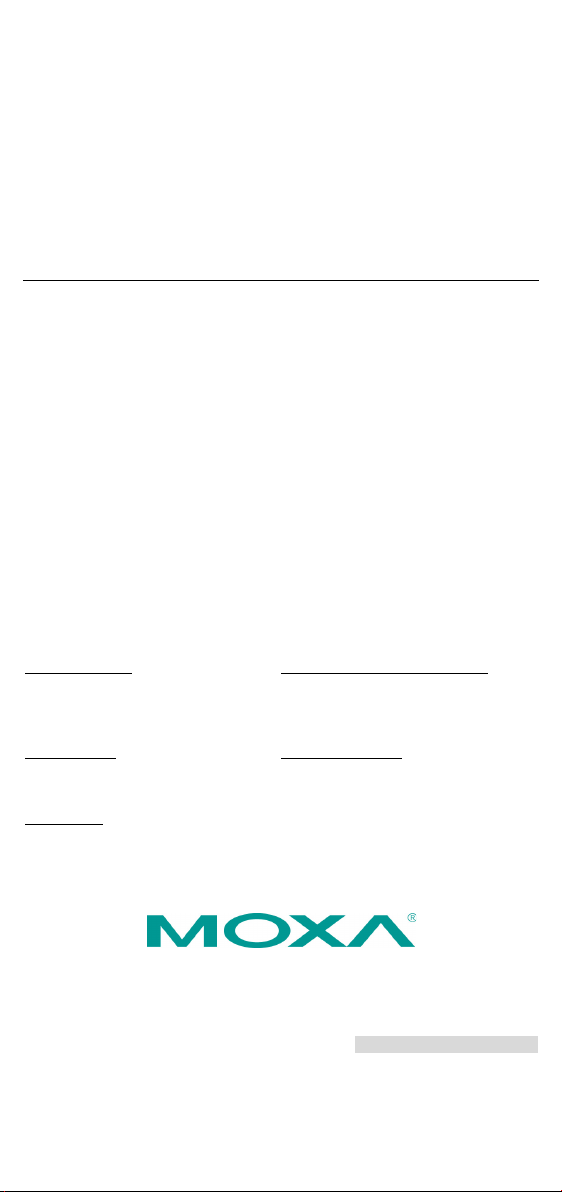
P/N: 1802054000314
Technical Support Contact Information
www.moxa.com/support
Moxa Americas:
Toll
Tel:
Fax:
Moxa China (Shanghai office):
Toll
Tel:
Fax:
Moxa Europe:
Tel:
Fax:
Moxa Asia-Pacific:
Tel:
Fax:
Moxa India:
Tel:
Fax:
2018 Moxa Inc. All rights reserved.
NPort 5400 Series
Quick Installation Guide
Edition 7.1, November 2018
-free: 1-888-669-2872
1-714-528-6777
1-714-528-6778
+49-89-3 70 03 99-0
+49-89-3 70 03 99-99
+91-80-4172-9088
+91-80-4132-1045
-free: 800-820-5036
+86-21-5258-9955
+86-21-5258-5505
+886-2-8919-1230
+886-2-8919-1231
*1802054000314*
Page 2

Overview
NOTE
Notify your sales representative if any of the above items is
missing or damaged.
NOTE
The operating temperature of the power adapter in the box is
from 0 to 40°C. If your application is out of this range, please
use a power adapter supplied by UL Listed External Power
Supply (The power output meets SELV and LPS and rated 12
48 VDC, minimum current 0.73 A). Moxa has power adapters
with wide temperature range (
PWR-12150-(plug type)-SA-T series, for your reference.
Welcome to Moxa’s NPort 5400 Series, a 4 port communication device
that allows you to control RS-232 (for NPort 5410), RS-422/485 (for
NPort 5430/5430I) or RS-232/422/485 (for NPort 5450/5450I) serial
devices over a TCP/IP based Ethernet. Besides, NPort 5450-T and NPort
5450I-T are designed to use in wide temperature environment.
NPort 5400 Series is a Moxa Green Product. Moxa’s Green Products
satisfy the RoHS directive of the European Parliament, and accordingly,
do not contain cadmium and cadmium compounds, hexavalent
chromiu m compounds, lead and lead compounds, mercury and mercury
compounds, PBBs (polybrominated biphenyls), or PBDEs
(polybrominated diphenyl ethers).
Package Checklist
Before installing NPort 5400, verify that the package contains the
following items:
• 1 NPort 5400 4-port Serial Device Server
• Power Adaptor (NPort 5450-T and 5450I-T do not include th is
accessory)
• Power jack to 3-pin ter minal block adaptor
• Wall mount kit
• Quick Installation Guide
• Warranty card
Optional Accessories
• DK-35A For 35 mm DIN-Rail; includes 4 screws
-40 to 75°C, -40 to 167°F), the
Hardware Introduction
As shown in the following figures, NPort 5410 has 4 Male DB9 ports, for
the RS-232 interface, NPort 5430/5430I has 4 5-pin terminal blocks, for
the RS-422/485 interface, and NPort 5450/5450I has 4 Male DB9 ports,
for the RS-232/422/485 interface.
- 2 -
-
Page 3

NPort 5410/5450/5450I
NPort 5430/5430I
- 3 -
Page 4

NPort 5450-T/5450I-T
LED Name
LED Color
LED Function
Steady on: Power is on and NPort is booting
BOOTP server did not respond properly.
Power is on and NPort is functioning
Administrator’s Location function
Off
Power is off, or power error condition exists.
Orange
10 Mbps Ethernet connection.
Green
100 Mbps Ethernet connection.
Off
Ethernet cable is disconnected, or has a short.
Orange
Serial port is rece iving data.
Green
Serial port is transmitting data.
No data is being transmitted or received
through the serial port.
Reset Button—Press the Reset button continuously for 5 sec to load
factory defaults: Use a pointed object, such as a straightened paper clip
or toothpick, to press the reset button. This will cause the Ready LED to
blink on and off. The factory defaults will be loaded once the Ready LED
stops blinking (after about 5 seconds). At this point, you should release
the reset button.
LED Indicators—NPort 5400’s top panel contains six LED indicators, as
described in the following table.
up.
Red
Blinkin g: Indicates an IP conflict, or DHCP or
Ready
Green
Ethernet
P1, P2,
P3, P4
Steady on:
normally.
Blinkin g: The NPort has been located by NPort
Off
- 4 -
Page 5

LCM Display Panel (not support in -T model)—When the NPort
N P 5 4 1 0 _ 6 1 4 0 5 1 9 2 . 1 6 8 . 1 2 7 . 2 5 4
Button
Action
MENU
Activates the main menu, or returns to a lower level.
Scrolls up through a list of items shown on the LCM
panel’s second line.
Scrolls down through a list of items shown on the LCM
panel’s second line.
SEL
Selects the option listed on the LCM panel’s second line.
screws per bracket to attach the
to a wall
or cabinet.
The heads of the screws should be less than 6.0 mm
in
mm in
5400 unit is powered up, you will a see a d isplay similar to:
This is where NP5410_61405 is the server’s name, and
192.168.127.254 is the server’s IP address.
LCM Panel Operation (not support in -T model)—There are four
buttons on NPort 5400’s top panel used to operate the server’s LCM
panel. Going from left to right, the buttons are:
︿
﹀
Detailed LCM Panel Operating instructions can be found on the CD-ROM
in the “NPort 5400 Series User’s Manual.”
Hardware Installation Procedure
STEP 1: After removing NPort 5400 from the box, the first thing you
should do is attach the power adaptor.
STEP 2: Connect NPort 5400 to a network. Use a standard straightthrough Ethernet cable to connect to a Hub or Switch. When setting up
or testing NPort 5400, you might find it convenient to connect directly
to your computer’s Ethernet port. In this case, use a cross-over
Ethernet cable.
STEP 3: Connect NPort 5400’s serial port to a serial device.
STEP 4: Placement Options
Wall or Cabinet Mounting
The NPort 5400 comes with two metal attachment plates for attaching
the NPort 5400 to a wall or the inside of a cabinet. First, use two
screws per bracket to attach the brackets to the rear of the NPort5400.
Next, use two
NPort 5400
diameter, and the shafts should be less than 3.5
diameter, as shown by the figure at the right.
DIN-Rail Mounting
DIN-rail attachments can be purchased separately to attach the product
to a DIN-rail. When snapping the attachments to the DIN-rail, make
sure that the stiff metal springs are at the top.
- 5 -
Page 6

Wall Mount
DIN-Rail
DIP switches on the bottom of NPort
5400 are used to set the pull
resistor values for each serial port.
1 2 3
Pull High
Pull Low
Terminator
ON
1KΩ
1KΩ
120Ω
Default
OFF
150KΩ
150KΩ
–
NOTE
The operating temperature of the power adapter in the box is
from 0 to 40°C. If your application is out of this range, please
use a power adapter supplied by UL Listed
Supply (The power output meets SELV and LPS and rated 12
48 VDC, minimum current 0.73 A). Moxa has power adapters
with wide temperature range (
PWR-12150-(plug type)-SA-T series, for your reference.
Pull High/low Resistors Setting for the RS-485
Port
high/low
Pull High/low Resistors for the RS-485 Port
SW
External Power
-40 to 75°C, -40 to 167°F), the
Software Installation Information
For the NPort’s configuration, the default IP address of the NPort is:
LAN: Static IP = 192.168.127.254; netmask = 255.255.255.0
You may log in with the password moxa to change any setting to meet
your network topology (e.g., IP address) or serial device (e.g., serial
parameters). If you would like to apply the Real COM mode to your
application, you will need to install NPort’s driver on your desktop. You
may also refer to Moxa support website
https://www.moxa.com/support/
NPort Search Utility, and more.
for the user’s manual, driver, the
- 6 -
-
Page 7

NOTE
For the NPort with DB Male serial ports, you may refer to the
DB9 Male Ports pin assignment section to loop back pin 2 and
pin 3 for the
RS-232 interface to carry out a self test on the
device.
DB9 Male
RS-422/
4-wire RS-485
2-wire RS-
485
1
DCD
TxD-(A)
– 2 RxD
TxD+(B)
– 3 TxD
RxD+(B)
Data+(B)
4
DTR
RxD-(A)
Data-(A)
5
GND
GND
GND
6
DSR – – 7 RTS – – 8 CTS – – 9 – – –
Pin Assignments and Cable Wiring
DB9 Male Port Pinouts
Pin assignments apply to NPort 5410 (RS-232 only), 5450, and 5450I.
Pin RS-232
DB9 Wiring-NPort 5410/5450/5450I
DB9 Female to DB9 Male
- 7 -
Page 8

DB9 Female to DB25 Male
Power requirements
Input Voltage
12 to 48VDC
Power Consumption:
Operating temp.
Standard Models
0 to 55°C (32 to 131°F)
Wide Temp. Models
-40 to 75°C (-40 to 167°F)
Operating humidity
5 to 95% RH
Dimensions (W×D×H)
158 × 33 × 103 mm
6.22 × 1.3 × 4.06 in
protection (NPort 5430I/5450I)
Magnetic isolation
1.5 KV for Ethernet
Level 2 Surge, EN61000-4-5
Regulatory approvals
FCC Class A, CE Class A, UL, DNV, LVD
Terminal Block Wiring- NPort 5430/5430I
Environmental Specifications
NPort 5410
NPort 5430
NPort 5430I
NPort 5450
NPort 5450I
Serial line protection 15 KV ESD for serial port, 2 KV isolation
Power line protection Level 2 Burst (EFT), EN61000-4-4
350 mA @ 12 V, 190 mA @ 24 V
320 mA @ 12 V, 175 mA @ 24 V
530 mA @ 12 V, 280 mA @ 24 V
350 mA @ 12 V, 190 mA @ 24 V
554 mA @ 12 V, 294 mA @ 24 V
- 8 -
