Page 1
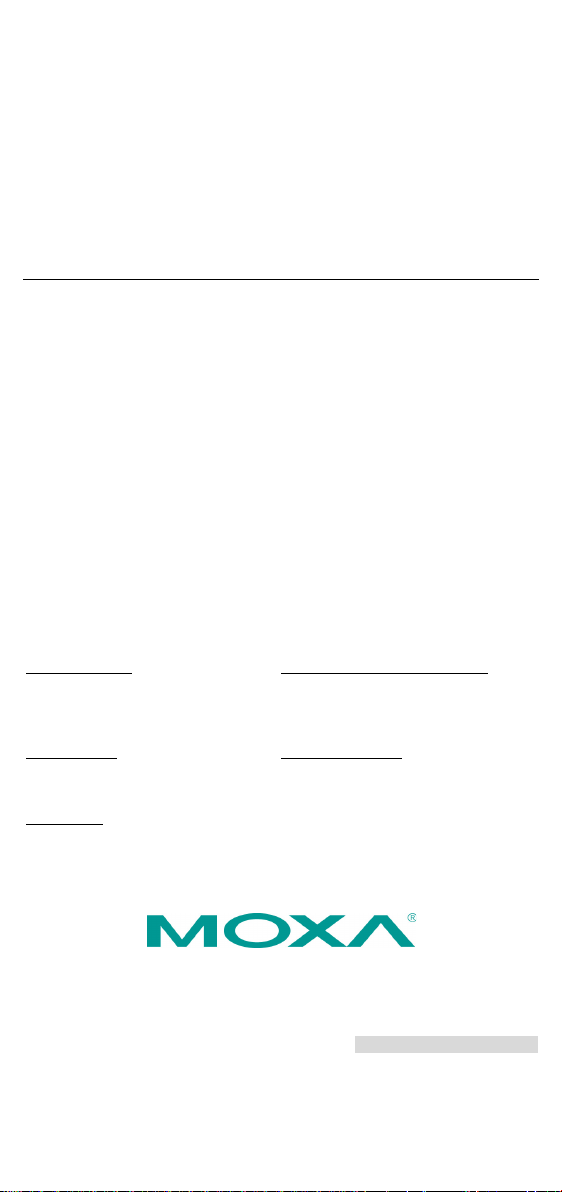
P/N: 1802002050016
Technical Support Contact Information
www.moxa.com/support
Moxa Americas:
Toll
Tel:
Fax:
Moxa China (Shanghai office):
Toll
Tel:
Fax:
Moxa Europe:
Tel:
Fax:
Moxa Asia-Pacific:
Tel:
Fax:
Moxa India:
Tel:
Fax:
2017 Moxa Inc. All rights reserved.
EDS-205
Quick Installation Guide
Moxa EtherDevice Switch
Edition 7.0, February 2017
-free: 1-888-669-2872
1-714-528-6777
1-714-528-6778
+49-89-3 70 03 99-0
+49-89-3 70 03 99-99
+91-80-4172-9088
+91-80-4132-1045
-free: 800-820-5036
+86-21-5258-9955
+86-21-5258-5505
+886-2-8919-1230
+886-2-8919-1231
*1802002050016*
Page 2

Overview
NOTE
Throughout this Hardware Installation Guide, we use EDS as an
abbreviation for Moxa EtherDevice Switch:
EDS = Moxa EtherDevice Switch
ATTENTION
This device complies with part 15 of the FCC Rules. Operation i s
subject to the following two conditions: (1) This device may not
cause harmful interference, and (2) this device must accept any
interference
undesired operation.
The Moxa, EDS-205 series Ether Device™ switches are entry-level 5- port
Ethernet switches tha t provide a cost-effective solution for your industrial
Ethernet connection.
You could choose either a DC power input from 12 to 48 V or AC power
input from 18 to 30 V. These switches can operate from -10 to 60
the rugged hardware design makes the EDS-205 switches perfect for
ensuring that your Ethernet equipment can be used for demanding
industrial applications.
o
C, and
received, including interference that may cause
Package Checklist
The Moxa EDS-205 is shipped with the following items. If any of these
items is missing or damaged, please contact your customer service
representative for assistance.
• Moxa EtherDevice™ Switch
• Quick installation guide (printed)
• Warranty card
- 2 -
Page 3

Panel Layout of the EDS-205 Series
1. Heat dissipation orifices
2. Terminal block for power input
and grounding
3. Moxa Logo
4. Power input LED
5. 10/100BaseT(X) Port
6. TP port’s 100 Mbps LED
7. TP port’s 10 Mbps LED
8. DIN-Rail kit
- 3 -
Page 4

Mounting Dimensions (unit = mm)
- 4 -
Page 5

DIN-Rail Mounting
STEP 1:
Insert the top of the DIN
into the slot.
STEP 2:
The DIN
snap into place as shown below.
To remove Moxa EDS-205 from the
DIN
blade screw
driver horizontally into the
DIN
and then pull it upwards
release the EDS towards you and
away
Or you may take the
DIN
Step 1:
P
of the mounting kit as indicated
Pull the EDS-205 downwards.
Step 2:
The plastic DIN-Rail attachment plate should already be fixed to the rear
panel of the EDS when you take it out of the box. If you ne ed to reattach
the DIN-Rail attachment plate, make sure the DIN-Rail kit is situated
towards the top, as shown in the figures below.
-Rail
-Rail, insert a flat-
-Rail kit under the EDS-205,
and
from the DIN-Rail.
following steps to remove the EDS-205 from the
-Rail.
ress the middle of the flat side
-Rail attachment unit will
Release it towards you and away
.
from the DIN-Rail.
- 5 -
Page 6

Wiring Requirements
ATTENTION
Safety First!
Be sure to disconnect the power cord before installing an d/or
wiring your Moxa EtherDevice Switch.
Calculate the maximum possible current in each power wire and
common wire. Observe all electrical code
maximum current allowable for each wire size.
If the current goes above the maximum ratings, the wiring could
overheat, causing serious damage to your equipment.
Grounding and wire routing help limit the effects
of noise due to electromagnetic interference
(EMI). Run the ground connection from the right
most contact of the 3
the grounding surface prior to connecting
devices.
ATTENTION
Th
mounting surface such as a metal panel.
s dictating the
You should also pay attention to the following points:
• Use separate paths to route wiring for power and devices. If power
wiring and device wiring paths must cross, make sure the wires are
perpendicular at the intersection point.
NOTE: Do not run signal or communications wiring and po wer wiring
in the same wire conduit. To avoid interference, wires with different
signal characteristics should be routed separately.
• You can use the type of signal transmitted through a wire to
determine which wires should be kept separa te. The ru le of thumb is
that wiring that shares similar electrical characteristics can be
bundled together.
• Keep input wiring and output wiring separated.
• It is strongly advised that you label wiring to all devices in the syste m
when necessary.
Grounding the Moxa EtherDevice Switch
-contact terminal block to
is product is intended to be mounted to a well-grounded
- 6 -
Page 7

Wiring the Power Inputs
STEP 1:
Insert the negative/positive DC wires into the
V
STEP 2:
To keep the DC wires from pulling loose, use a
small flat
wire
block connector.
STEP 3:
Insert the plastic terminal block connector prongs
into the terminal block receptor, which is located
on the EDS’s top panel.
ATTENTION
•
•
• Use a maximum torque of 4.5 in-lb.
MDI Port Pinouts
MDI-X Port Pinouts
8-pin RJ45
Pin
Signal
1
Tx+ 2 Tx- 3 Rx+ 6 Rx-
Pin
Signal
1
Rx+ 2 Rx- 3 Tx+ 6 Tx-
The two left-most contacts of the 3-contact terminal block connector on
the EDS’s top panel are used for the DC and AC inputs. Top and front
views of one of the terminal block connectors are shown here.
-/V+ terminals.
-blade screwdriver to tighten the
-clamp screws on the front of the terminal
Only connect to a class 2 power supply.
Only use 60/75°C copper (CU) wire, 28-12 AWG.
Communication Connections
The EDS-205 has five10/100BaseT(X) Ethernet ports.
10/100BaseT(X) Ethernet Port Connection
The 10/100BaseT(X) ports located on the EDS switch’s front panel are
used to connect to Ethernet-enabled devices.
Below we show pinouts for both MDI (NIC-type) ports and MDI-X
(HUB/Switch-type) ports, and also show cable wiring diagrams for
straight-through and cross-over Ethernet cables.
10/100Base T(x) RJ45 Pinouts
- 7 -
Page 8

RJ45 (8-pin) to RJ45 (8-pin) Straight-Through Cable Wiring
LED
Color
State
Description
input.
Power is not being supplied to the
power input.
On
The TP port’s 10 Mbps link is active.
Blinking
Data is being transmitted at 10 Mbps.
Off
The TP port’s 10 Mbps link is inactive
On
The TP port’s 100 Mbps link is active.
Blinking
Data is being transmitted at 100 Mbps.
Off
The 100BaseTX port’s link is inactive.
RJ45 (8-pin) to RJ45 (8-pin) Cross-Over Cable Wiring
LED Indicators
The front panel of the Moxa EtherDevice Switch contains several LED
indicators. The function of each LED is described in the table below.
Power is being supplied to the power
P AMBER
On
Off
10M (TP) GREEN
100M (TP) GREEN
Auto MDI/MDI-X Connection
The Auto MDI/MDI-X function allows users to connect the switch’s
10/100BaseTX ports to any kind of Ethernet device, regardless of the type
of Ethernet cable being used for th e connection. This mea ns that you can
use either a straight-through or cross-over cable to connect the EDS to
your Ethernet devices.
Dual Speed Functionality and Switching
The switch’s 10/100 Mbps switched RJ45 port auto negotiates with the
connected device for the fastest data transmission rate supported by both
devices. All models of Moxa EtherDevice Switch are plug-and-play
devices; software configuration is not required at installation, or during
maintenance. The half/full duplex mode for the switched RJ45 ports is
user dependent and changes (by auto-negotiation) to fu ll o r ha lf dup lex ,
depending on which transmission speed is supported by the attached
device.
- 8 -
Page 9

Switching, Filtering, and Forwarding
Technology
Standards
IEEE802.3, 802.3u, 802.3x
duplex, non-blocking flow control
Address Table Size
1K uni-cast addresses
Interface
RJ45 Ports
10/100BaseT(X) auto negotiation speed, F/H
duplex mode, and auto MDI/MDI-X connection
LED Indicators
Power, 10/100 M
Each time a packet arrives at one of the switched ports, a decision is
made to either filter or forward the packet. Packets with source and
destination addresses belonging to the same port segment will be filtered,
constraining those packets to one port, and relieving the rest of t he
network from the need to process them. A packet with destination
address on another port segment will be forwarded to the appropriate
port, and will not be sent to the other ports where it is not needed.
Packets that are used to maintain the operation of the network (such as
the occasional multi-cast packet) are forwarded to all ports. The switch
operates in the store-and-forward switching mode, which eliminat es bad
packets and enables peak performance to be achieved whe n t h ere is
heavy traffic on the network.
Switching and Address Learning
The Moxa EtherDevice switch has an addr ess table that can hold up t o 1K
node addresses, making it suitable for use with large networks. The
address tables are self-learning, so that as nodes are added or removed,
or moved from one segment to another, the switch automatically adds
new node locations to the tables. An address-aging algorithm causes the
least-used addresses to be deleted in favor of newer, more frequently
used addresses. To reset the address buffer, power down the unit and
then power it back up.
Auto-Negotiation and Speed Sensing
All of the switch’s RJ45 Ethernet ports independently support
auto-negotiation for speeds in the 10BaseT and 100BaseTX modes, with
operation according to the IEEE 802.3u standard. This means that some
nodes could be operating at 10 Mbps, while at the s ame time, other nodes
are operating at 100 Mbps.
Auto-negotiation takes place when an RJ45 cable connection is made, and
then each time a LINK is enabled. The Moxa EtherDevice switch
advertises its capability for using either 10 Mbps or 100 Mbps
transmission speeds, with the device at the other end of the cab le
expected to similarly advertise. The two devices will agree to operate at
either 10 Mbps or 100 Mbps.
If a Moxa EtherDevice switch’s RJ45 Ethernet port is connected to a
non-negotiating device, it will default to 10 Mbps speed and half-duplex
mode, as required by the IEEE 802.3u standard.
Specifications
Processing Type Store and Forward, with IEEE802.3x full
- 9 -
Page 10

Power
Input Voltage
12 to 48 VDC, 18 to 30 VAC (47 to 63 Hz)
Input Current
0.12 A @ 24 V
Power Consumption
5 W
Connection
Removable 3-contact terminal block
Overload Current
Protection
Reverse Polarity
Protection
Present
Mechanical
Casing
IP30 protection, plastic housing
Dimensions
25 x 109 x 88 mm
Weight
135 g
Installation
DIN-Rail
Environmental Limits
Operating Temperature
-10 to 60°C (14 to 140°F)
Storage Temperature
-40 to 70°C (-40 to 158°F)
Ambient Relative
Humidity
5 to 95% (non-condensing)
Regulatory Approvals
Safety
UL508
EMI
FCC Part 15, CISPR (EN55032) class A
EMS
EN61000-4-2 (ESD) , level 2
EN61000-4-6 (CS) , level 3
Shock
IEC 60068-2-27
Freefall
IEC 60068-2-32
Vibration
IEC 60068-2-6
WARRANTY
Time Period
5 years
Details
www.moxa.com/warranty
1.1 A
EN61000-4-3 (RS) , level 3
EN61000-4-4 (EFT) , level 3
EN61000-4-5 (Surge) , level 3
- 10 -
