Page 1
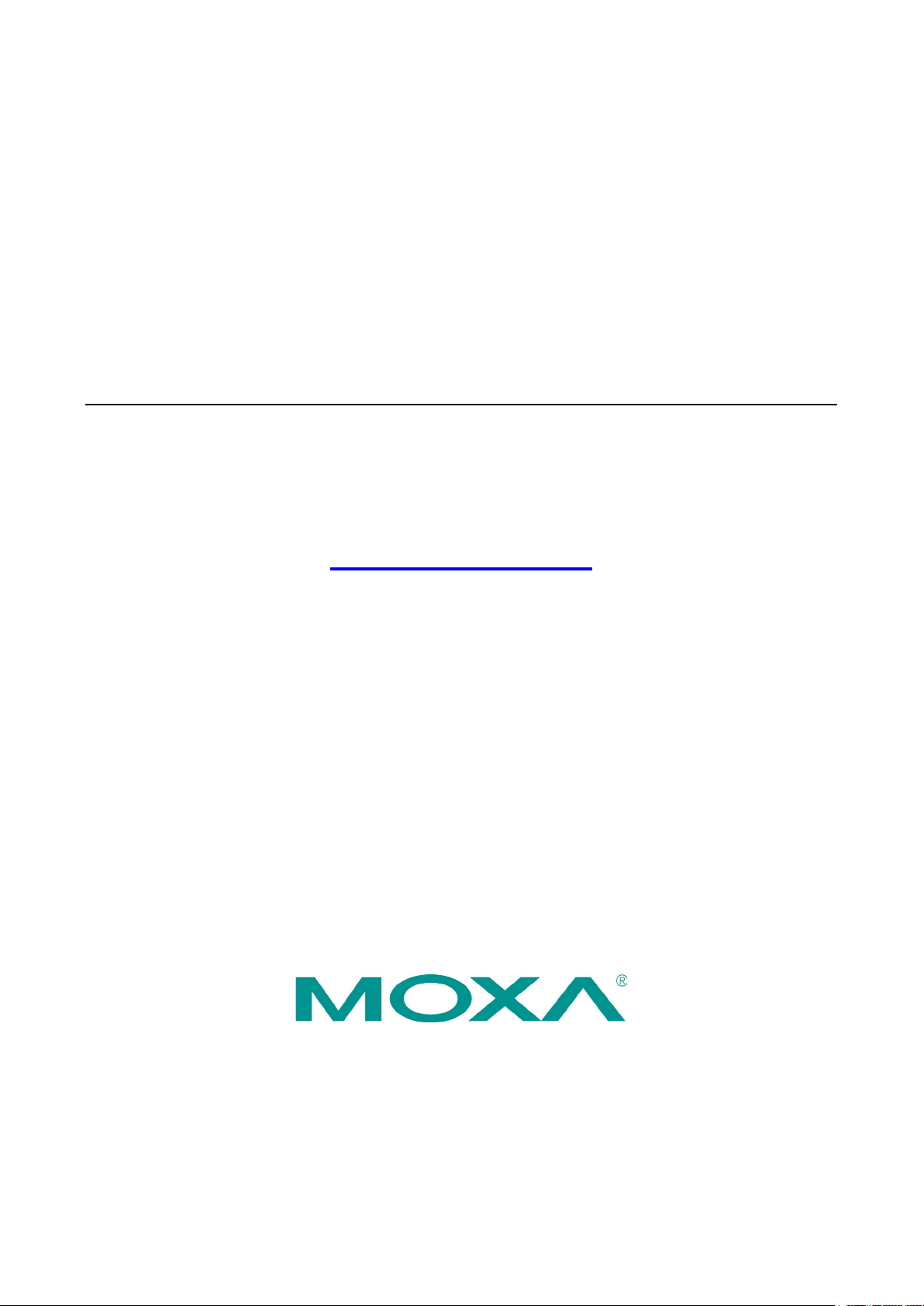
MC-7400 Series Computer
Windows User’s Manual
Edition 1.0, March 2019
www.moxa.com/product
© 2019 Moxa Inc. All rights reserved.
Page 2
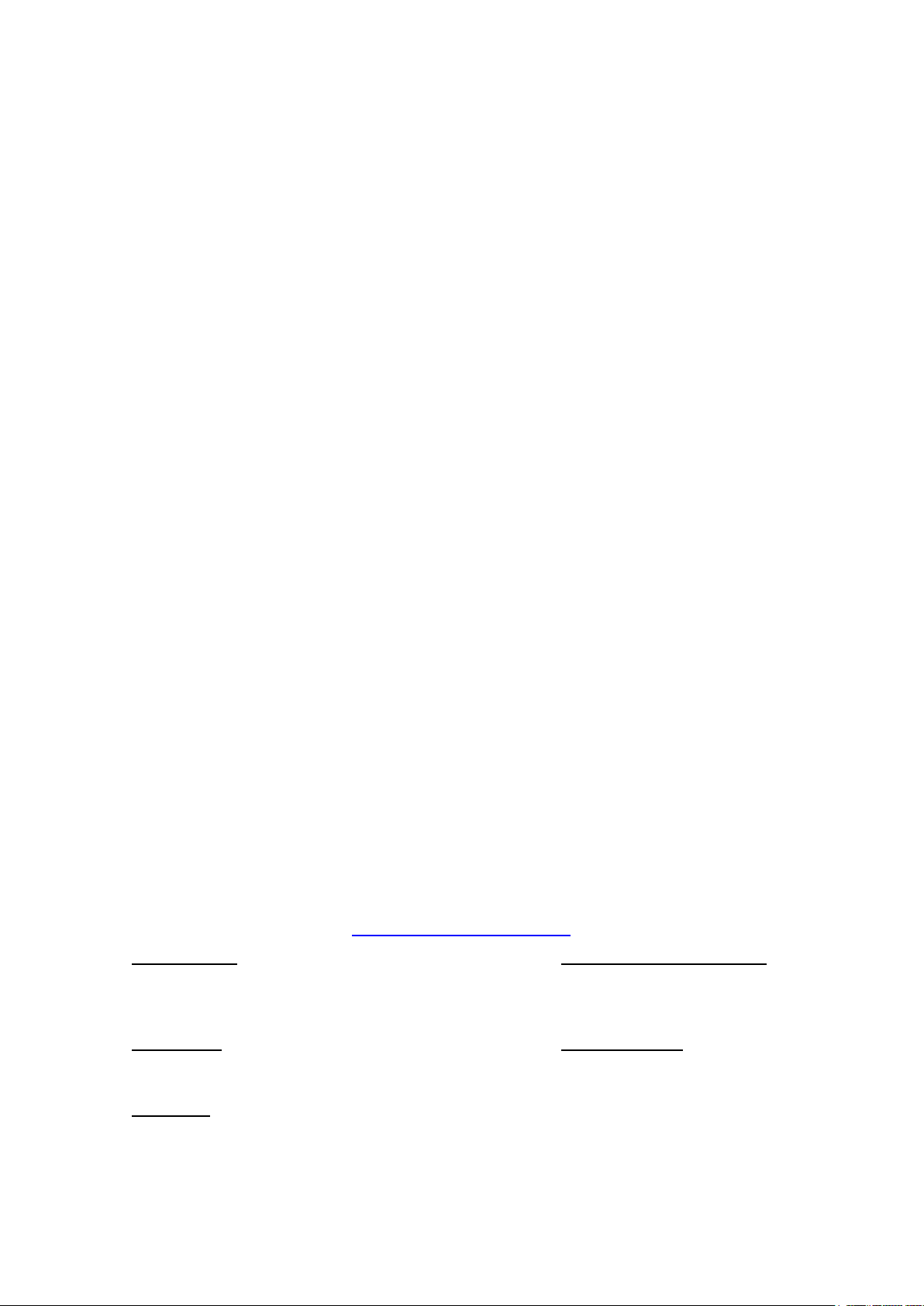
MC-7400 Series Computer
Moxa Americas
Toll
Tel:
Fax:
Moxa China (Shanghai office)
Toll
Tel:
Fax:
Moxa Europe
Tel:
Fax:
Moxa Asia
Tel:
Fax:
Moxa India
Tel:
Fax:
Windows User’s Manual
The software described in this manual is furnished under a license agreement and may be used only in accordance with
the terms of that agreement.
Copyright Notice
© 2019 Moxa Inc. All rights reserved.
Trademarks
The MOXA logo is a registered trademark of Moxa Inc.
All other trademarks or registered marks in this manual belong to their respective manufacturers.
Disclaimer
Information in this document is subject to change without notice and does not represent a commitment on the part of
Moxa.
Moxa provides this document as is, without warranty of any kind, either expressed or implied, including, but not limited
to, its particular purpose. Moxa reserves the right to make improvements and/or changes to this manual, or to the
products and/or the programs described in this manual, at any time.
Information provided in this manual is intended to be accurate and reliable. However, Moxa assumes no responsibility for
its use, or for any infringements on the rights of third parties that may result from its use.
This product might include unintentional technical or typographical errors. Changes are periodically made to the
information herein to correct such errors, and these changes are incorporated into new editions of the publication.
Technical Support Contact Information
www.moxa.com/support
-free: 1-888-669-2872
+1-714-528-6777
+1-714-528-6778
+49-89-3 70 03 99-0
+49-89-3 70 03 99-99
+91-80-4172-9088
+91-80-4132-1045
-free: 800-820-5036
+86-21-5258-9955
+86-21-5258-5505
+886-2-8919-1230
-Pacific
+886-2-8919-1231
Page 3
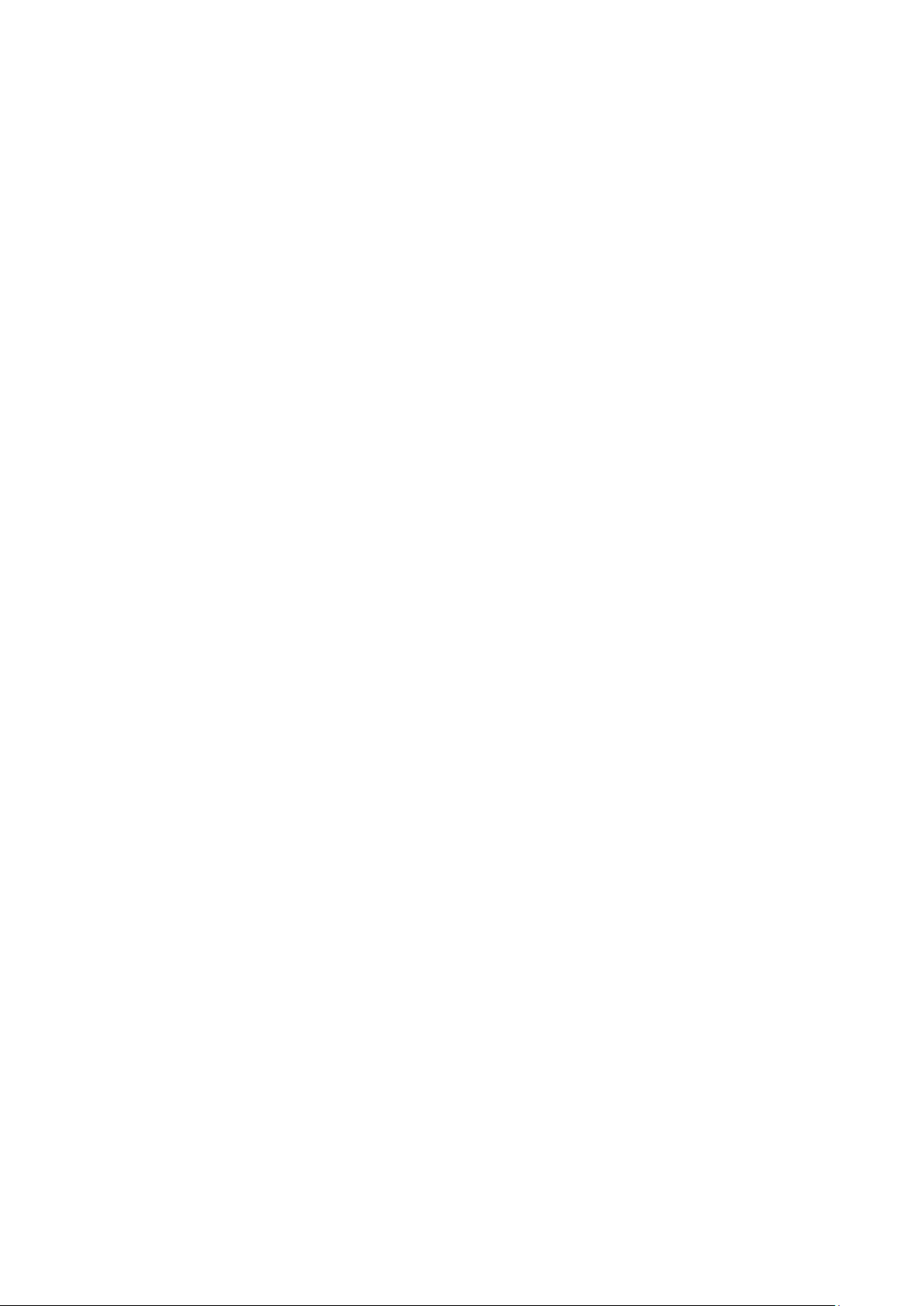
Table of Contents
1. Introduction ...................................................................................................................................... 1-1
Software Components ......................................................................................................................... 1-2
2. Software Initialization ...................................................................................................................... 2-1
Overview ........................................................................................................................................... 2-2
Initializing User Settings ...................................................................................................................... 2-2
3. Utilities ............................................................................................................................................. 3-1
Serial Interface Utility ......................................................................................................................... 3-2
4. Examples ........................................................................................................................................... 4-1
Watchdog Function ............................................................................................................................. 4-2
Enabling the Watchdog Function .................................................................................................... 4-2
Serial Interface Mode .......................................................................................................................... 4-3
DIO................................................................................................................................................... 4-4
5. System Recovery ............................................................................................................................... 5-1
Recovery Environment ........................................................................................................................ 5-2
Recovery Procedure ............................................................................................................................ 5-2
Saving the System Image to a USB Device ............................................................................................ 5-9
Page 4
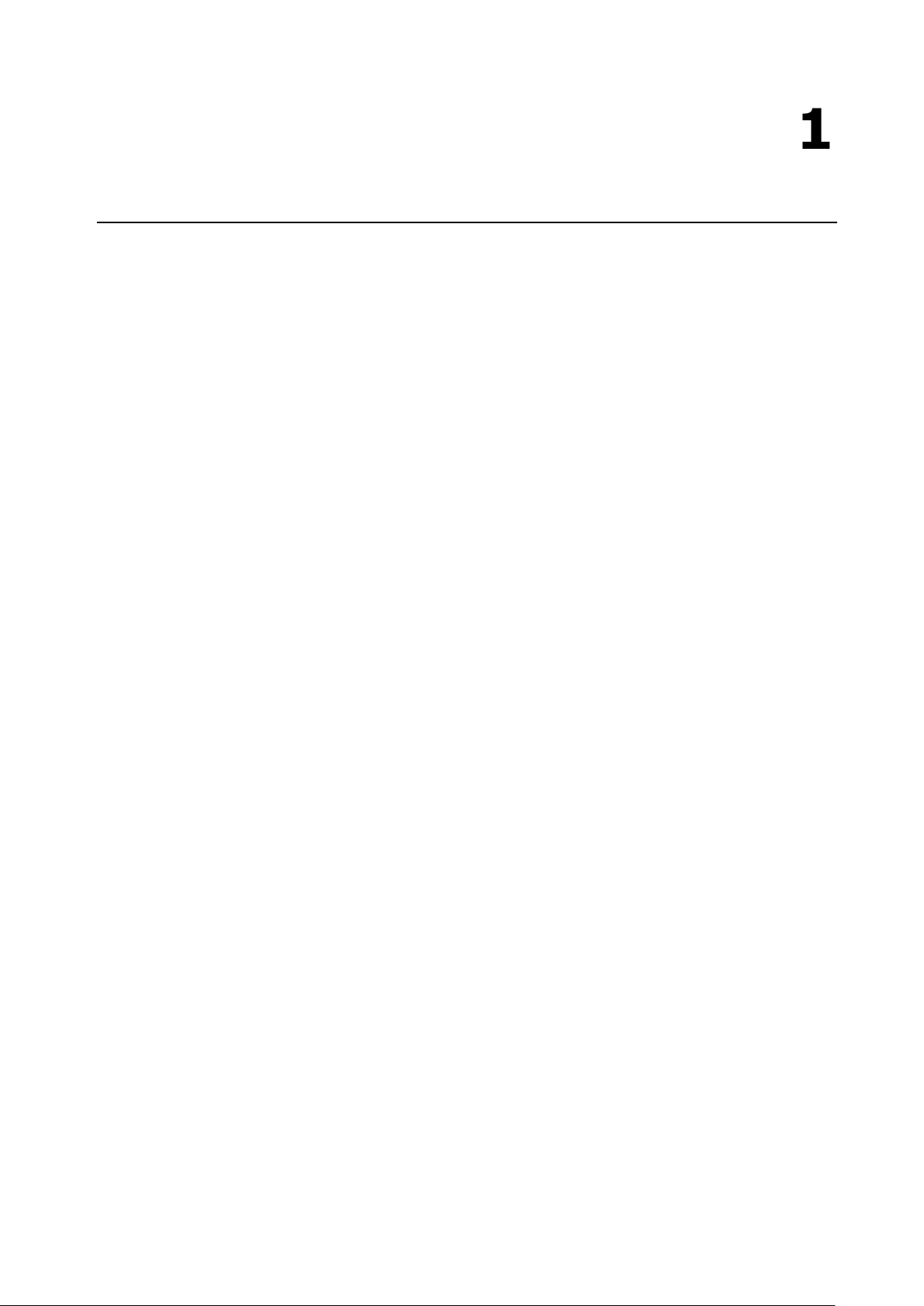
1
1. Introduction
Thank you for buying Moxa’s MC-7400 Series computer. The MC-7400 computer comes with the Windows 10
LTSB software platform, providing a simple and familiar development environment for various industrial
applications.
The following topics are covered in this chapter:
Software Components
Page 5
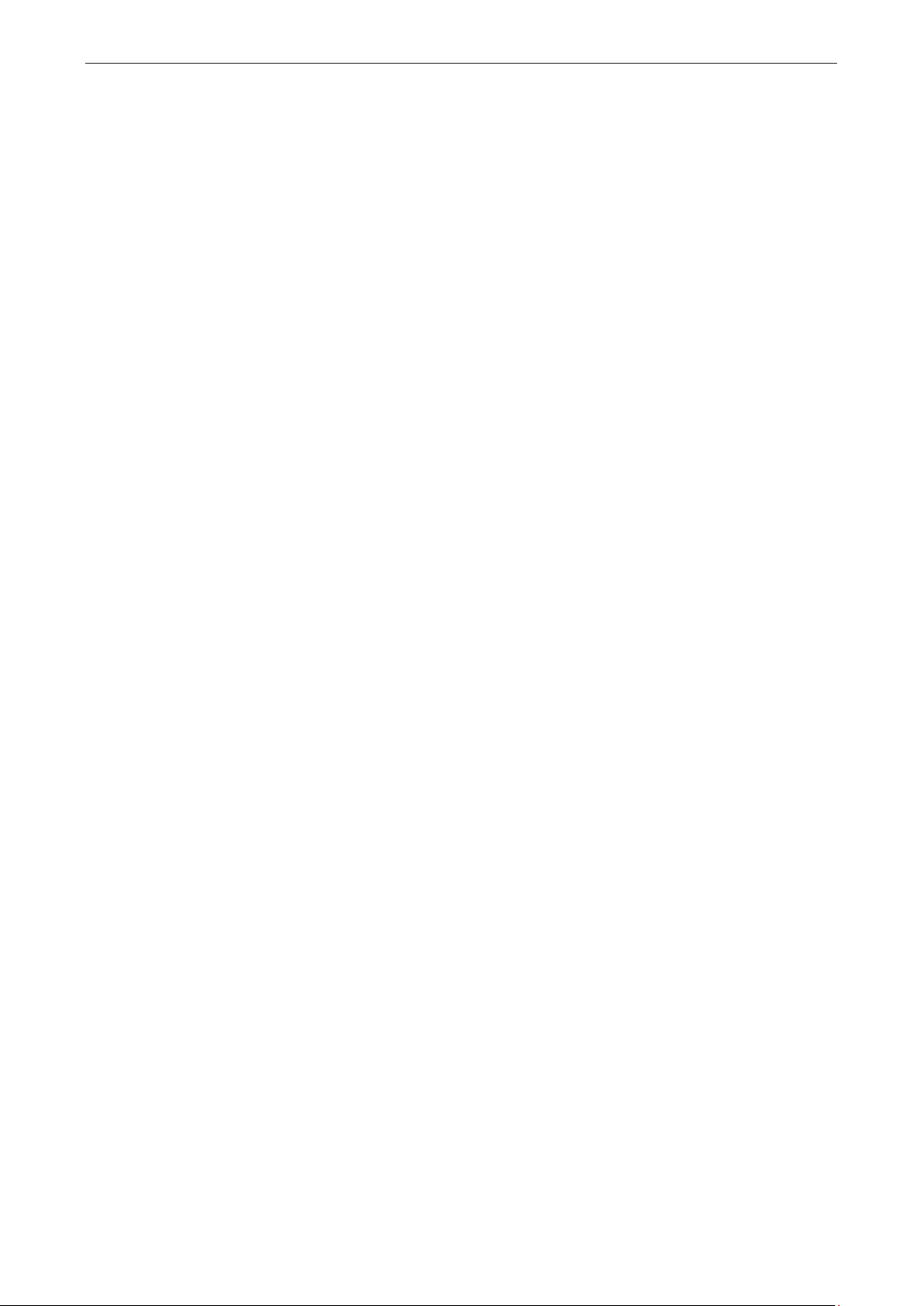
MC-7400 Win10 LTSB Introduction
1-2
Windows 10 LTSB
Core OS
•
• Remote c
• Remote
Applications and Services Development:
• .N
• .Net Framework 4.6
• Remote Desktop
• COM+ a
•
Internet Services:
• Internet Explorer 11
•
File Systems and Data Storage:
•
• Windows backup and r
Diagnostics
•
• Problem reports and solutions
• Windows Memory Diagnostic
Graphics and Multimedia:
• Direct
• Photo Viewer
• Remote media streaming
• Windows Media Player
Management
• Local Group Policy Ed
• Group Policy Management
• Windows Management Instrument (
• Windows Update
Networking
• Extensibl
• Internet Authent
• Telnet Server
• Domain Services
• Network and Sharing Center
• Quality of Ser
• Remote Access Service (RAS)
• Telephony API Clien
• Windows Firewall
• iSCSI Initiator
Software Components
Refer to the following content for the software components of the Windows 10 LTSB preinstalled on the
MC-7400 Series computer.
:
64-bit support
lient
procedure call
et Framework 3.5
pplication support
MSMQ
IIS 10.0
Windows data access components
estore
:
Common diagnostic tools
tool
X and Windows Device Experience
:
itor
WMI)
:
e Authentication Protocol (EAP)
ication Service
vice
t
Page 6
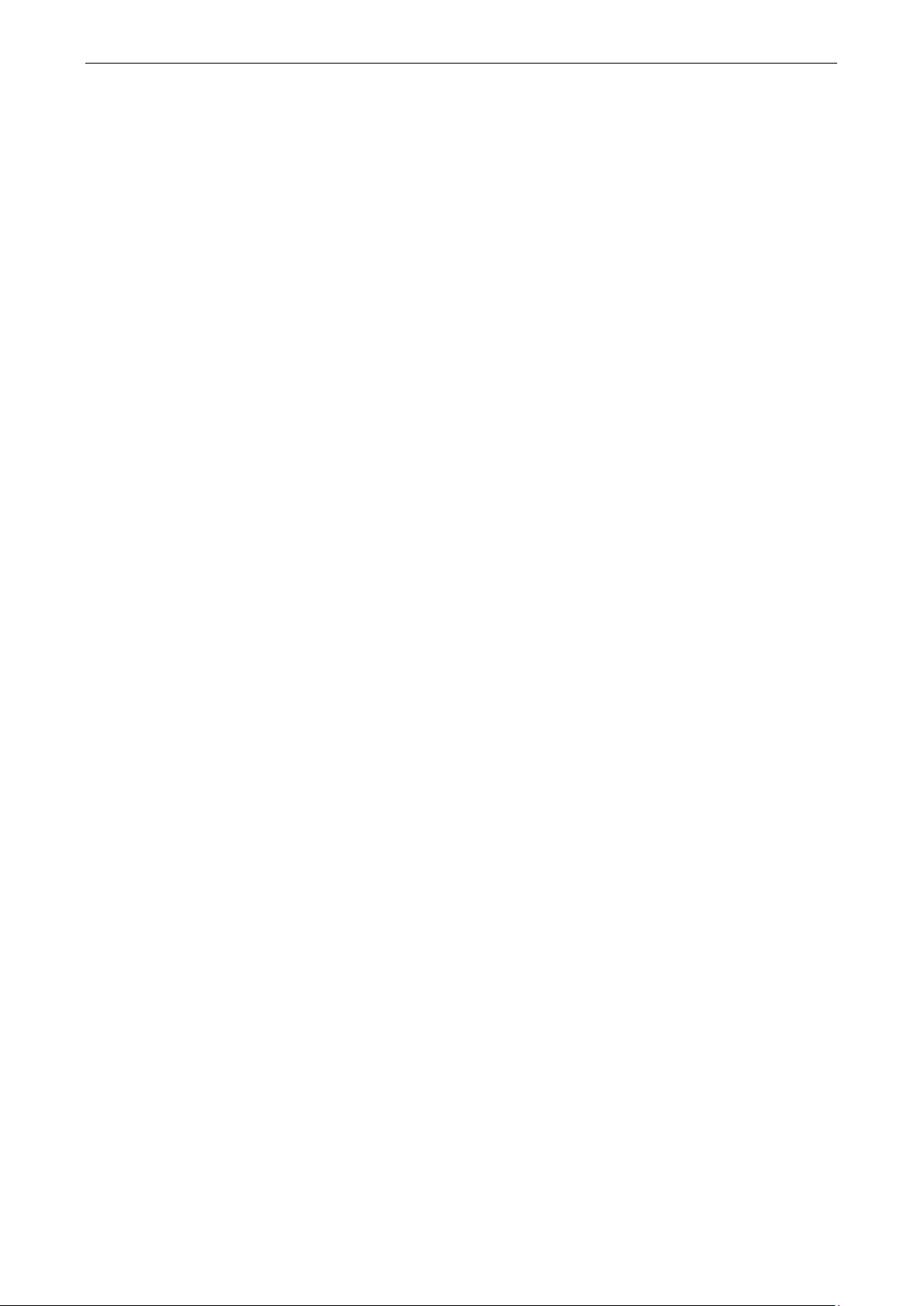
MC-7400 Win10 LTSB Introduction
1-3
Security:
• Credential Roaming Service
• Credent
• Window
• Windows Security Center
• Act
• Security Base
•
• Data Recovery Agent (DRA)
• Local s
Embedded Features
• Message box default reply
• Registry filter
• WSDAPI for .NET.
Embedded Self
•
ials and certificate management
s Authorization Manager (AZMAN)
ive Directory Rights Management
Encrypted File System (EFS)
ecurity policy
:
-Health Diagnostic Software:
SNMP-based remote scripting layer for monitoring, reporting, and control
Page 7
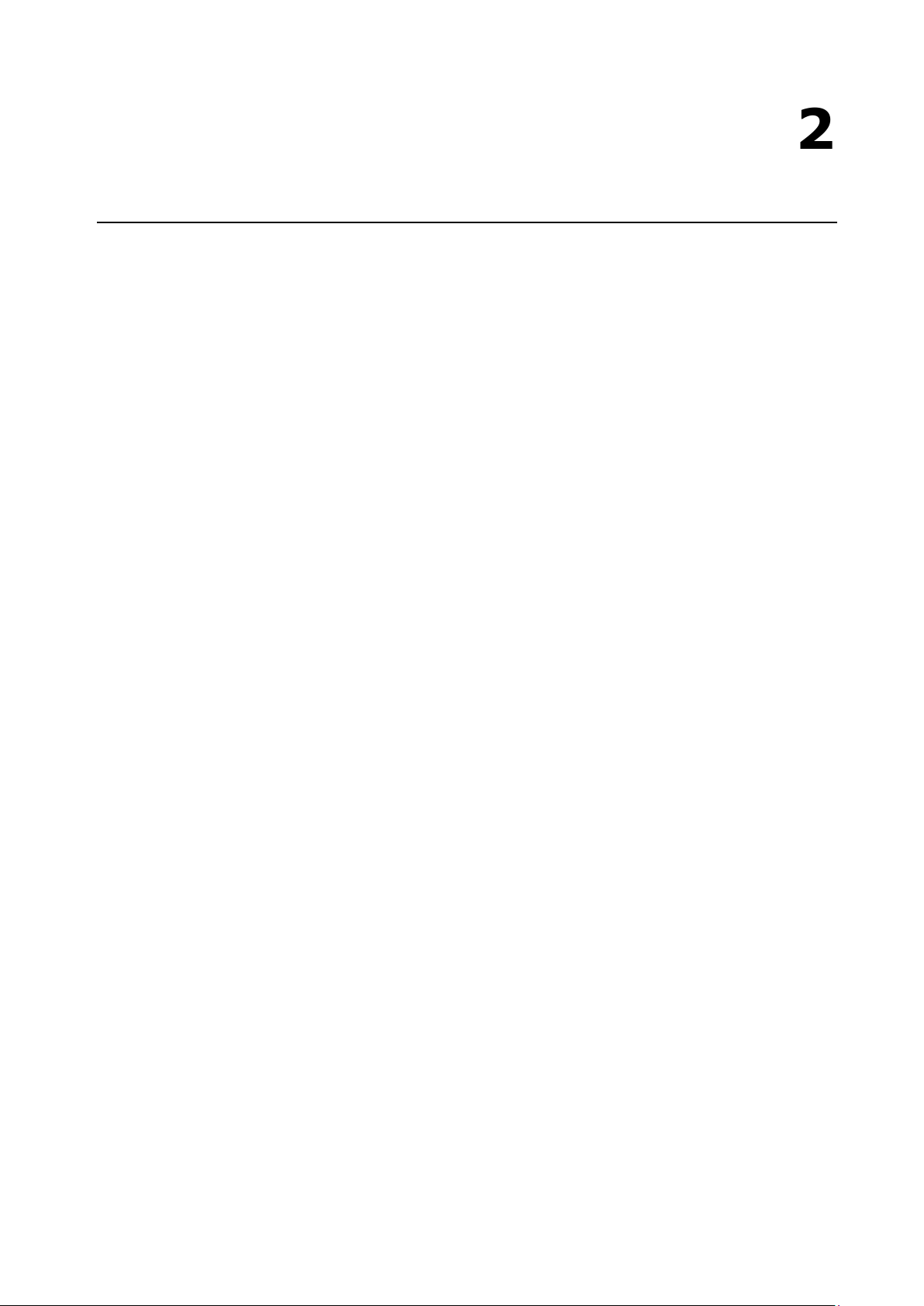
2
2. Software Initialization
This chapter describes how to initialize the system settings on the MC-7400 Series computer when you boot
up the computer for the first time.
The following topics are covered in this chapter:
Overview
Initializing User Settings
Page 8
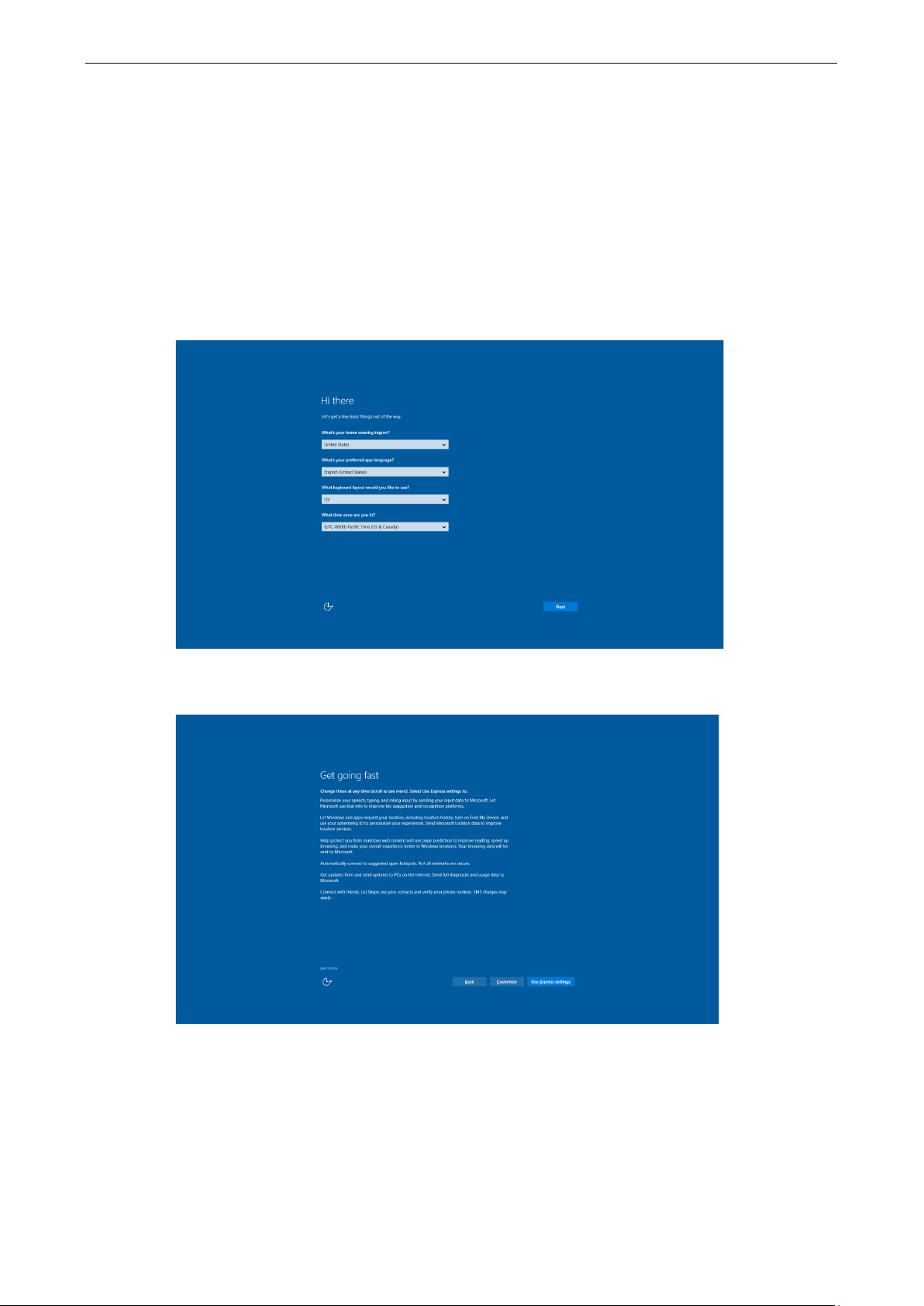
MC-7400 Win10 LTSB Software Initialization
2-2
Overview
Like most laptop computers, you will need to first create a user account and initialize the user settings for the
MC-7400 embedded computer to work.
Initializing User Settings
Follow these instructions to create a new user account.
1. When you boot up the embedded computer for the first time, select your home region, preferred language,
keyboard layout, and time zone.
2. Click Next.
3. Select Use Express settings.
Page 9
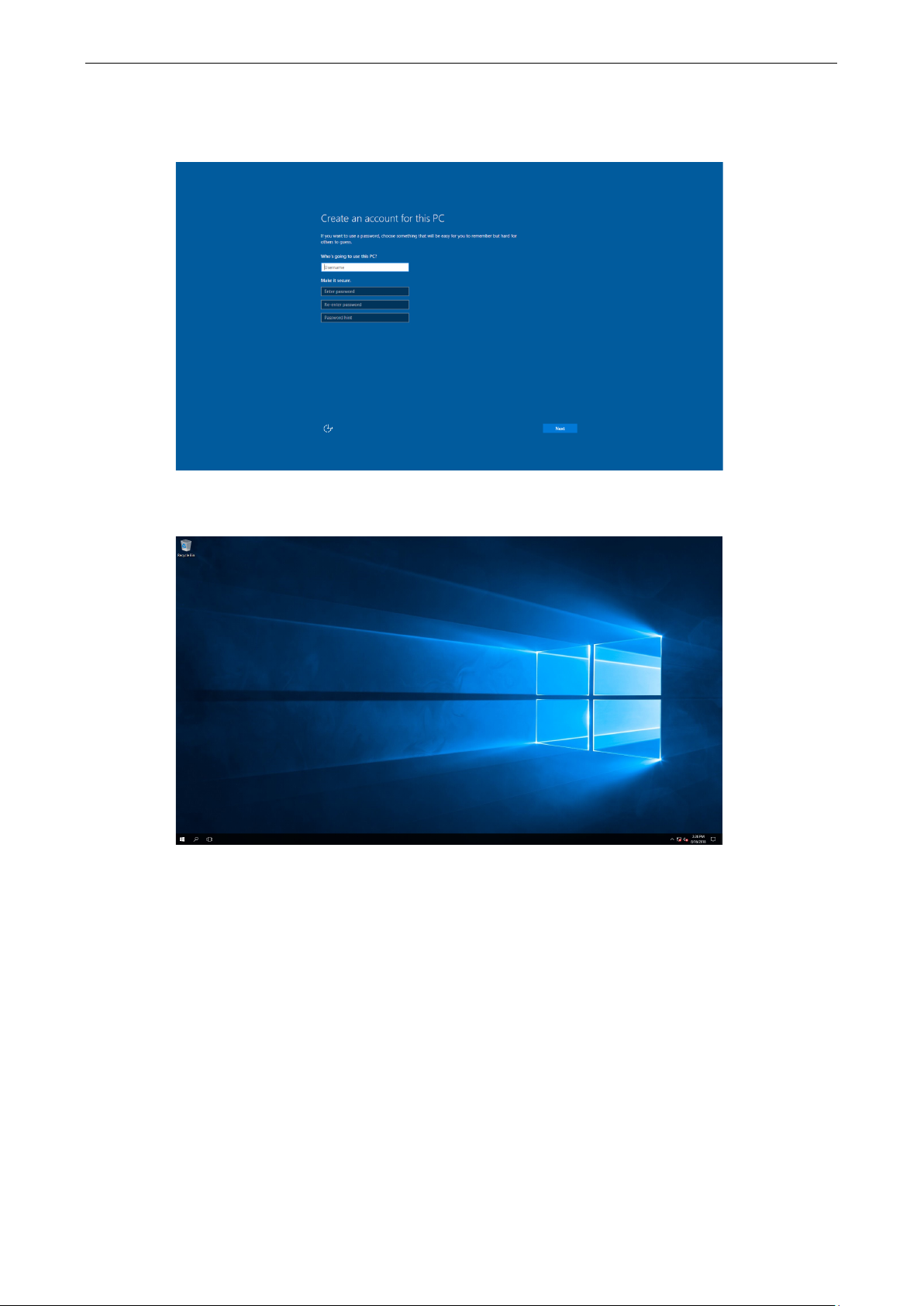
MC-7400 Win10 LTSB Software Initialization
2-3
4. Enter a username for this computer. Type the password, retype the password. In addition, you may also
type a password hint that can be used when you forget your password.
If you do not want to set the password, leave the field blank and click Next.
5. Click Next.
6. Wait for the computer to process the new user account information and then restart the computer.
Page 10

3
3. Utilities
This chapter describes the utilities supported on the MC-7400 Series computer.
The following topics are covered in this chapter:
Serial Interface Utility
Page 11

MC-7400 Win10 LTSB Utilities
3-2
Serial Interface Utility
The Serial Interface utility can be used to configure different serial modes on the MC-7400 computer. The
MC-7400 supports the serial modes RS232, RS485-2-wire, and RS422/RS485-4-wire. COM1 and COM2
are RS-232/422/485 and COM3 and COM4 are RS-232 ports.
Follow these steps to change the serial interface mode settings.
1. From the Start menu, Click All apps >Moxa >mxSetSerialInterface.
2. In the Port setting, select the type of port (COM1/COM2) that you want to set.
3. Select the serial mode that you want to use in the Mode setting.
4. Click OK.
Page 12

4
4. Examples
The following topics are covered in this chapter:
Watchdog Function
Serial Interface Mode
DIO
Page 13

MC-7400 Win10 LTSB Examples
4-2
Watchdog Function
You can use the watchdog program included in the MC-7400 software DVD to implement the watchdog
function.
Enabling the Watchdog Function
To enable the watchdog function on your MC-7400, do the following:
1. Create an example\Watchdog folder on your system and copy the following files from the product
software DVD:
mxdwg.dll: <Software DVD>\Example\[Library]\Release\x64\mxdwg\
Watchdog.exe: <Software DVD>\Example\Release\x64\Watchdog\
2. Run the Watchdog.exe program.
You need to press Enter every 10 seconds to prevent the system from rebooting.
3. To stop the watchdog function and exit the program, press q.
Page 14

MC-7400 Win10 LTSB Examples
4-3
Serial Interface Mode
The UartMode.exe script reports on and controls the serial interface mode.
To enable the serial interface mode on your MC-7400, do the following:
1. Create an example\UartMode folder on the desktop and copy the following files from the product
software DVD.
mxsp.dll: <Software DVD>\Example\[Library]\Release\x64\mxsp\
UartMode.exe: <Software DVD>\Example\Release\x64\UartMode\
2. Run the UartMode.exe program.
3. Type 1 to display the current serial interface settings.
4. Type 2 to set the serial interface. Follow the on-screen instructions.
Page 15
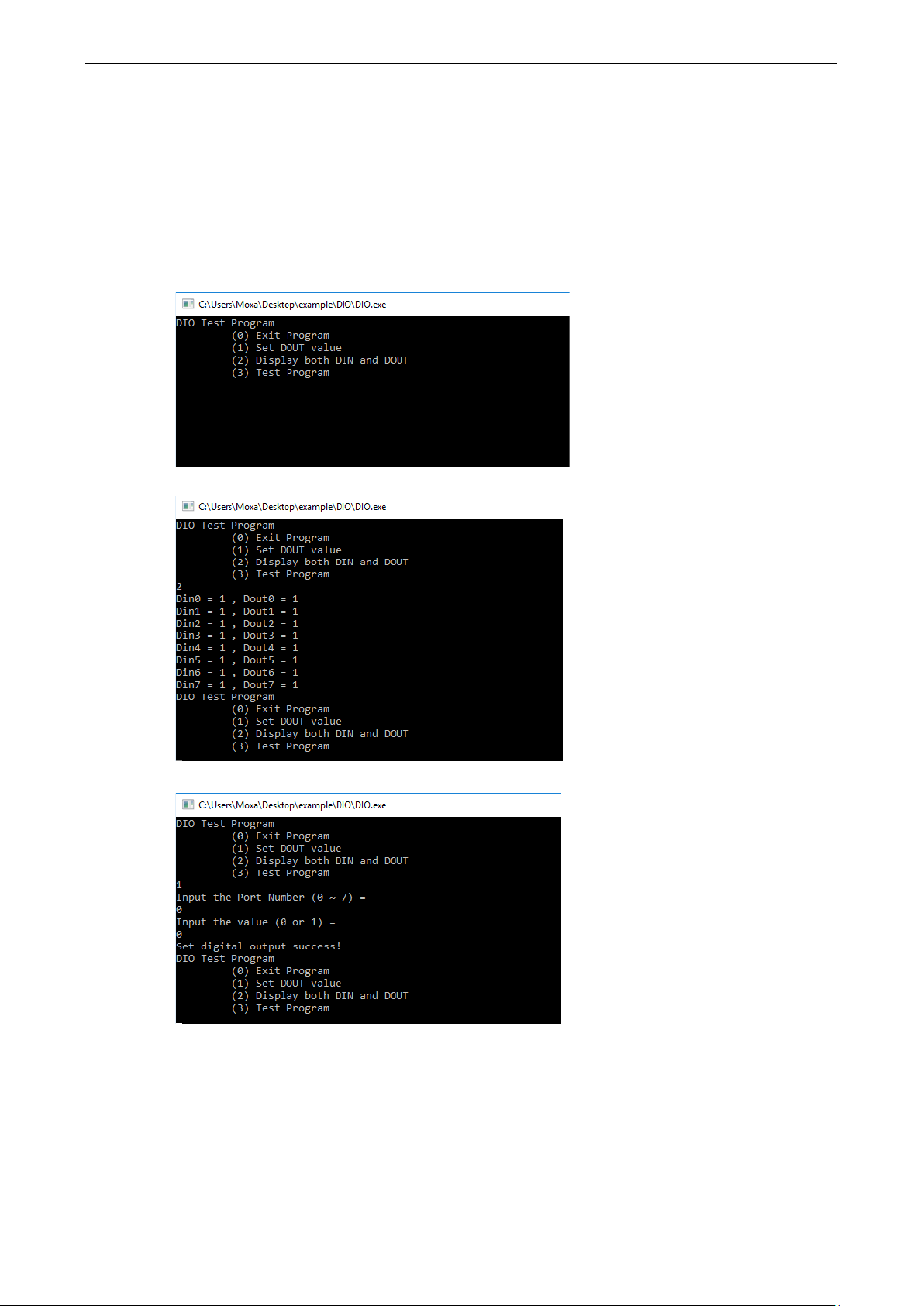
MC-7400 Win10 LTSB Examples
4-4
DIO
This script reports on and controls the state of the DIs and DOs, switching them between high and low.
To enable the DIO script, do the following:
1. Create an example\DIO folder on the desktop and copy the following files from the product software
DVD.
mxgpio.dll: <Software DVD>\Example\[Library]\Release\x64\mxgpio
DIO.exe: <Software DVD>\Example\Release\x64\DIO
2. Run the DIO.exe program.
3. Type 2 to display the current DIO status. Follow the on-screen instructions.
4. Type 1 to set DOUT value. Follow the on-screen instructions and enter the target port and value.
Page 16

MC-7400 Win10 LTSB Examples
4-5
5. Type 2 to check the DIO status.
6. Type 3 to run the DIO test program and specify the number of tests.
After the test program runs a test report is shown on the screen (100 times * 8 ports).
Page 17

5
5. System Recovery
This chapter describes the recovery process in the event of system instability.
The following topics are covered in this chapter:
Recovery Environment
Recovery Procedure
Saving the System Image to a USB Device
Page 18

MC-7400-Win10 LTSB System Recovery
A-2
NOTE
The USB disk should have at least 8 GB free space.
Recovery Environment
The recovery environment includes a PC, a MC-7400 computer, and a bootable USB disk with the recovery
programs and the system image file.
USB DISK
(with recovery files)
Recovery Procedure
Step 1: Prepare your USB device
1. Format the USB disk to the FAT32 file system.
2. Run the tuxboot-windows-23.exe program from the <Software DVD>\recovery folder, then select Pre
Download, and then click “…”.
MC-7400 Series
USB Ports
Page 19

MC-7400-Win10 LTSB System Recovery
A-3
3. Select the ISO file from the <Software DVD>\recovery folder.
4. Select USB Drive type, select a Drive, and then click OK to continue.
Page 20

MC-7400-Win10 LTSB System Recovery
A-4
The boot files will be copied to your USB device.
5. When finished, click Exit to stop the program.
6. Copy the os_image directory from the <Software DVD>\recovery folder to the \home\partimag\
folder on the USB device.
The USB disk is now ready for use in the recovery process.
Page 21

MC-7400-Win10 LTSB System Recovery
A-5
Step 2: Boot from the USB disk
You will need to select the specific USB disk to boot from.
1. Turn on the computer and press F2 when you hear the beep sound to enter the BIOS setup menu.
2. Select Boot Manager and press Enter to continue.
3. Select a USB device on the computer and press Enter to continue to boot from USD device.
Page 22

MC-7400-Win10 LTSB System Recovery
A-6
Step 3: Restore the system from USB device
After select the USB device, the system will boot from the USB disk. The pre-installation Environment and the
recovery utility will displayed.
1. Select clonezilla live restore disk.
2. Wait for the USB boot process to finish.
Page 23

MC-7400-Win10 LTSB System Recovery
A-7
3. Enter y to continue the restore process.
4. Enter y to confirm.
Page 24

MC-7400-Win10 LTSB System Recovery
A-8
5. Wait for the process to finish.
6. Select (0) Poweroff to power off the computer.
7. Remove the USB device after the computer has been powered off.
Page 25

MC-7400-Win10 LTSB System Recovery
A-9
Step 4: Reboot the Computer
When you restart the computer, you will need to wait for about 5 minutes for the computer to go through two
cycles of the reboot process. The system configuration files will be initiated during the first boot-up process. Do
not turn off the computer or shut down the computer while the system is restarting. When the operating
system has successfully launched, follow the “System Initialization” process.
Saving the System Image to a USB Device
You can save the current system to the USB device for system recovery in case the system crashes. Before
saving the system image to the USB device, we suggest you remove all files under \home\partimag\ on the
USB device.
Boot from USB disk, when the system has been launched, and take the following steps.
1. Select clonezilla live save disk.
Page 26

MC-7400-Win10 LTSB System Recovery
A-10
2. Wait for the USB device boot process to finish.
3. Enter y to continue.
Page 27

MC-7400-Win10 LTSB System Recovery
A-11
4. Wait for the process to finish.
5. Select (0) Poweroff so that the computer will power off when the process is finished.
The system image is stored in the \home\partimag\os_image folder on the USB disk. Keep the USB disk
safe for system recovery in the future.
