Page 1
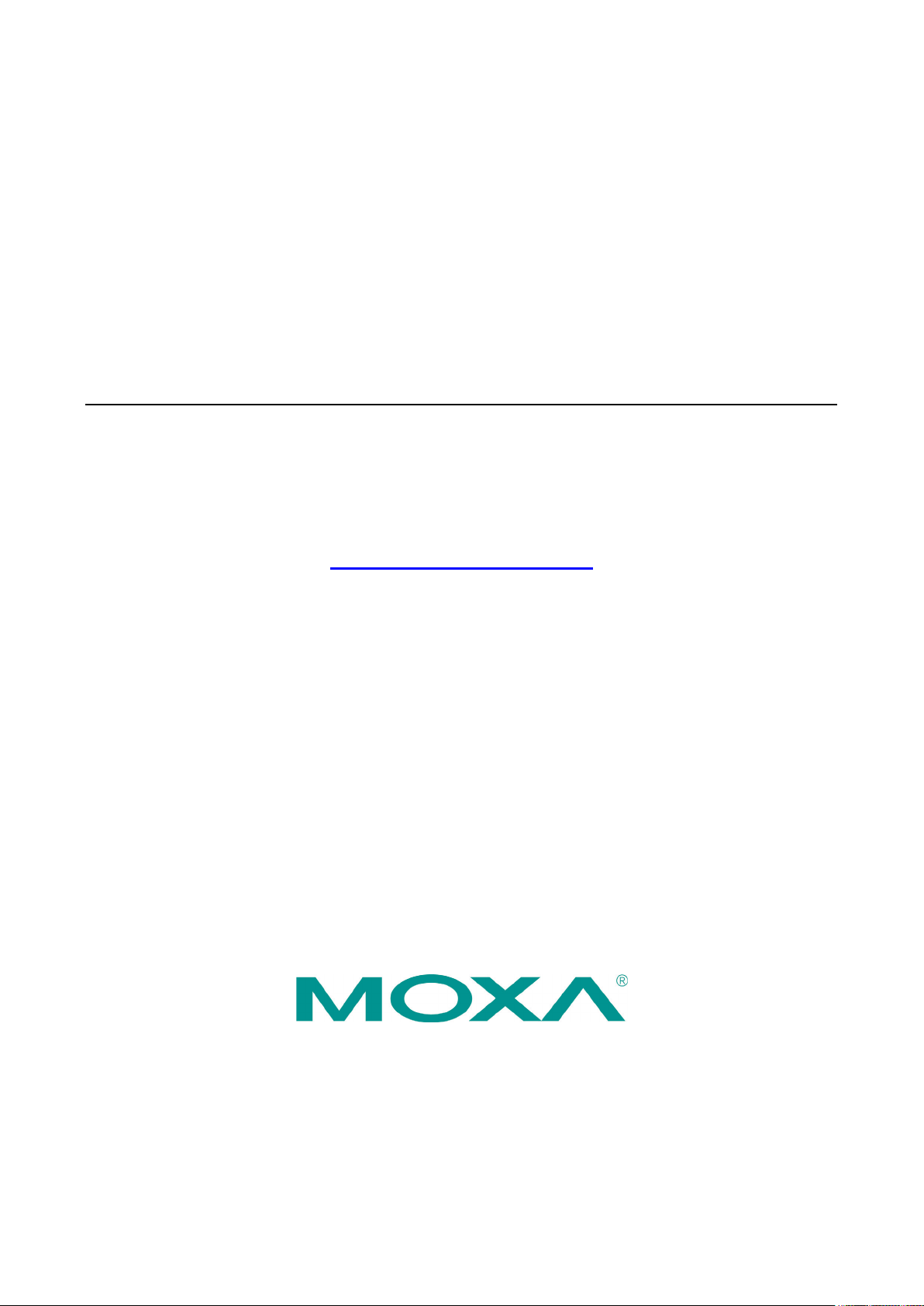
MGate MB3660 Modbus Gateway
User’s Manual
Version 5.0, November 2019
www.moxa.com/product
© 2019 Moxa Inc. All rights reserved.
Page 2
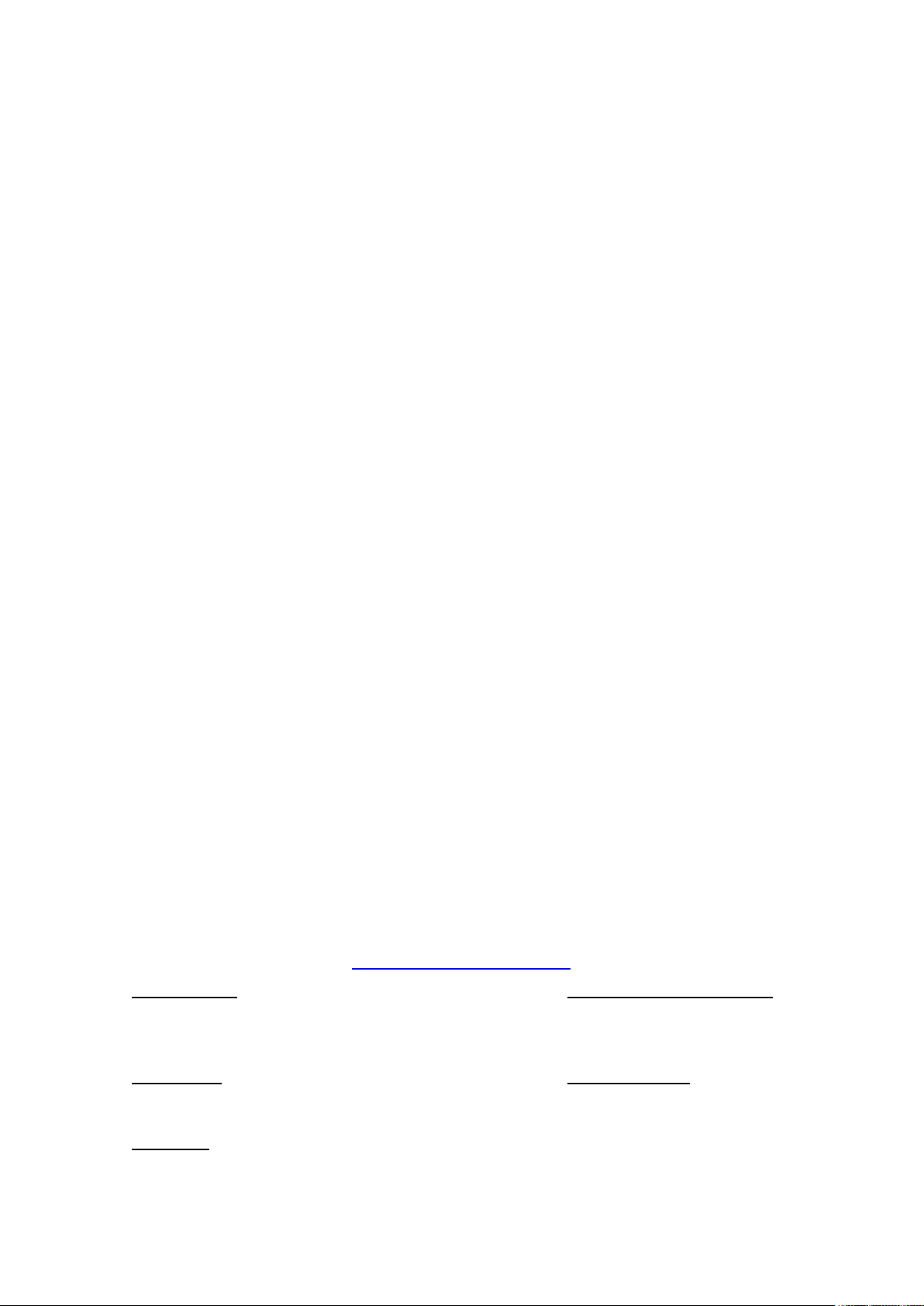
MGate MB3660 Modbus Gateway
Moxa Americas
Toll
Tel:
Fax:
Moxa China (Shanghai office)
Toll
Tel:
Fax:
Moxa Europe
Tel:
Fax:
Moxa Asia
Tel:
Fax:
Moxa India
Tel:
Fax:
User’s Manual
The software described in this manual is furnished under a license agreement and may be used only in accordance
with the terms of that agreement.
Copyright Notice
© 2019 Moxa Inc. All rights reserved.
Trademarks
The MOXA logo is a registered trademark of Moxa Inc.
All other trademarks or registered marks in this manual belong to their respective manufacturers.
Information in this document is subject to change without notice and does not represent a commitment on the part of
Moxa.
Moxa provides this document as is, without warranty of any kind, either expressed or implied, including, but not
limited to, its particular purpose. Moxa reserves the right to make improvements and/or changes to this manual, or to
the products and/or the programs described in this manual, at any time.
Information provided in this manual is intended to be accurate and reliable. However, Moxa assumes no responsibility
for its use, or for any infringements on the rights of third parties that may result from its use.
This product might include unintentional technical or typographical errors. Changes are periodically made to the
information herein to correct such errors, and these changes are incorporated into new editions of the publication.
-free: 1-888-669-2872
+1-714-528-6777
+1-714-528-6778
+49-89-3 70 03 99-0
+49-89-3 70 03 99-99
+91-80-4172-9088
+91-80-4132-1045
Disclaimer
Technical Support Contact Information
www.moxa.com/support
-free: 800-820-5036
+86-21-5258-9955
+86-21-5258-5505
-Pacific
+886-2-8919-1230
+886-2-8919-1231
Page 3
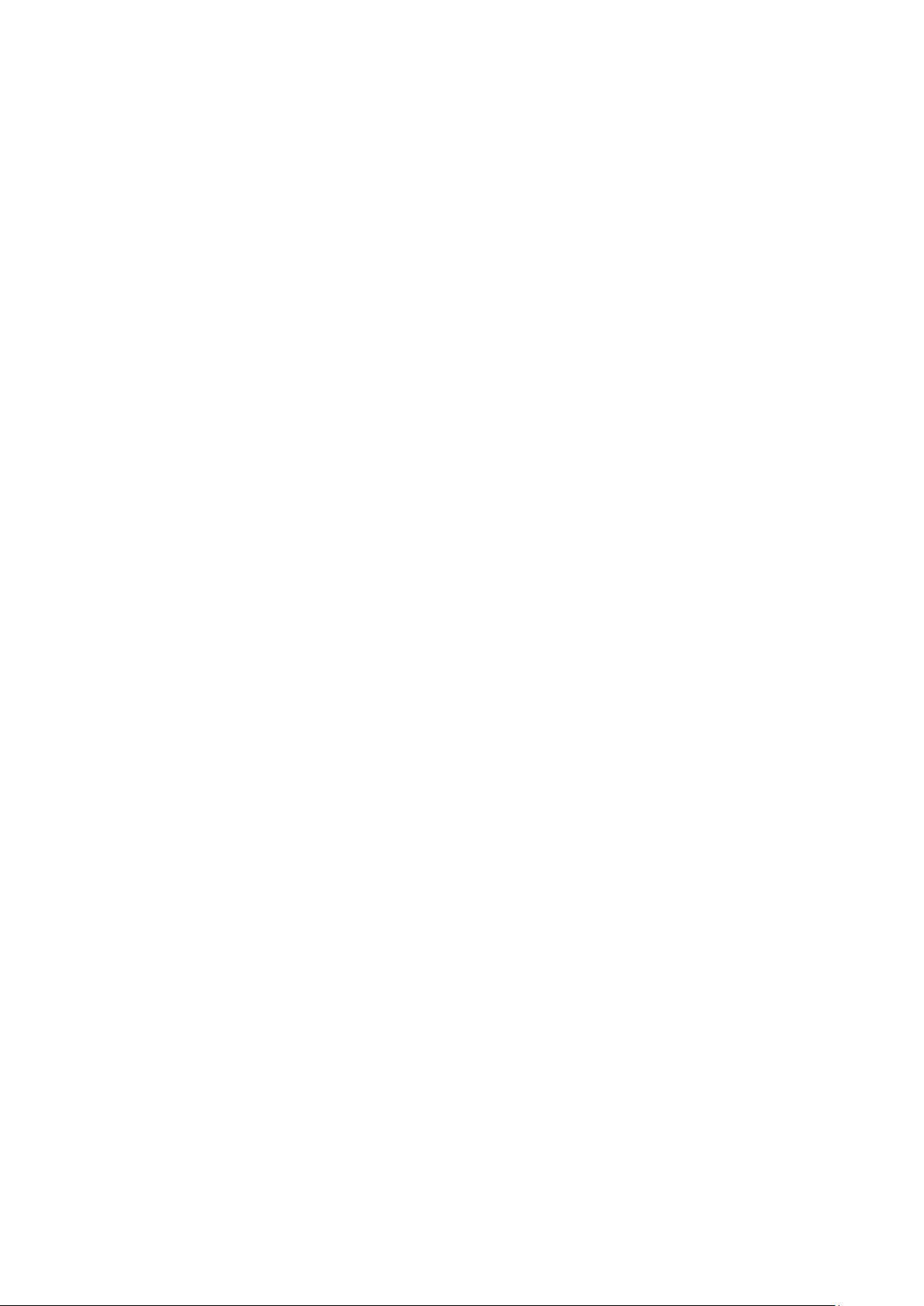
Table of Contents
1. Introduction ...................................................................................................................................... 1-1
Overview ........................................................................................................................................... 1-2
Package Checklist ............................................................................................................................... 1-3
Product Features ................................................................................................................................ 1-3
2. Getting Started ................................................................................................................................. 2-1
Connecting the Power ......................................................................................................................... 2-2
Connecting Serial Devices .................................................................................................................... 2-2
Connecting to a Host or the Network ..................................................................................................... 2-2
Wiring Requirements ........................................................................................................................... 2-3
LED Indicators .................................................................................................................................... 2-3
Dimensions ........................................................................................................................................ 2-4
Adjustable Pull High/Low Resistors for the RS-485 Port ........................................................................... 2-5
Pin Assignments ................................................................................................................................. 2-6
Power Input ....................................................................................................................................... 2-6
Relay Output ...................................................................................................................................... 2-7
Rackmount ........................................................................................................................................ 2-7
Specifications ..................................................................................................................................... 2-7
3. Device Search Utility ......................................................................................................................... 3-1
Installing the Software ........................................................................................................................ 3-2
Starting Device Search Utility (DSU) ..................................................................................................... 3-5
Connecting to the Unit ......................................................................................................................... 3-5
Broadcast Search ........................................................................................................................ 3-6
Search IP ................................................................................................................................... 3-8
Locate ....................................................................................................................................... 3-8
Upgrading the Firmware ...................................................................................................................... 3-9
4. Web Console Configuration ............................................................................................................... 4-1
Logging into the Web Console .............................................................................................................. 4-2
Basic Settings .................................................................................................................................... 4-2
Network Settings ................................................................................................................................ 4-4
Serial Settings .................................................................................................................................... 4-5
Protocol Settings ................................................................................................................................ 4-6
Transparent Mode ....................................................................................................................... 4-6
Agent Mode .............................................................................................................................. 4-16
System Management ................................................................................................................. 4-30
System Monitoring .................................................................................................................... 4-39
Save/Restart .................................................................................................................................... 4-42
Logout ............................................................................................................................................ 4-42
MXview ........................................................................................................................................... 4-42
MXconfig ......................................................................................................................................... 4-43
5. Typical Applications .......................................................................................................................... 5-1
Ethernet Masters with Multiple Serial Slaves ........................................................................................... 5-2
Serial Masters with Multiple Ethernet Slaves ........................................................................................... 5-2
Modbus TCP Masters with ASCII and RTU Slaves .................................................................................... 5-3
Serial Master(s) with Serial Slaves ........................................................................................................ 5-3
6. Case Studies ...................................................................................................................................... 6-1
Introduction ....................................................................................................................................... 6-2
Replace Serial Masters with Ethernet Master(s), Configurable Slave IDs .................................................... 6-2
Replace Serial Masters with Ethernet Master(s), Fixed Slave IDs ............................................................... 6-3
Keep Serial Master and Add Ethernet Master(s) ...................................................................................... 6-3
Serial Redirector ................................................................................................................................. 6-3
Integrate Modbus RTU, ASCII, and TCP at the Same Time ....................................................................... 6-4
A. Modbus Overview .............................................................................................................................. A-1
Introduction ....................................................................................................................................... A-1
Devices are Either Masters or Slaves ..................................................................................................... A-1
Slaves are Identified by ID................................................................................................................... A-1
Communication is by Request and Response .......................................................................................... A-1
Requests Need a Time Limit ................................................................................................................. A-2
Modbus Ethernet vs. Modbus Serial ....................................................................................................... A-3
Integrate Modbus Serial and Ethernet with Gateways .............................................................................. A-3
Page 4
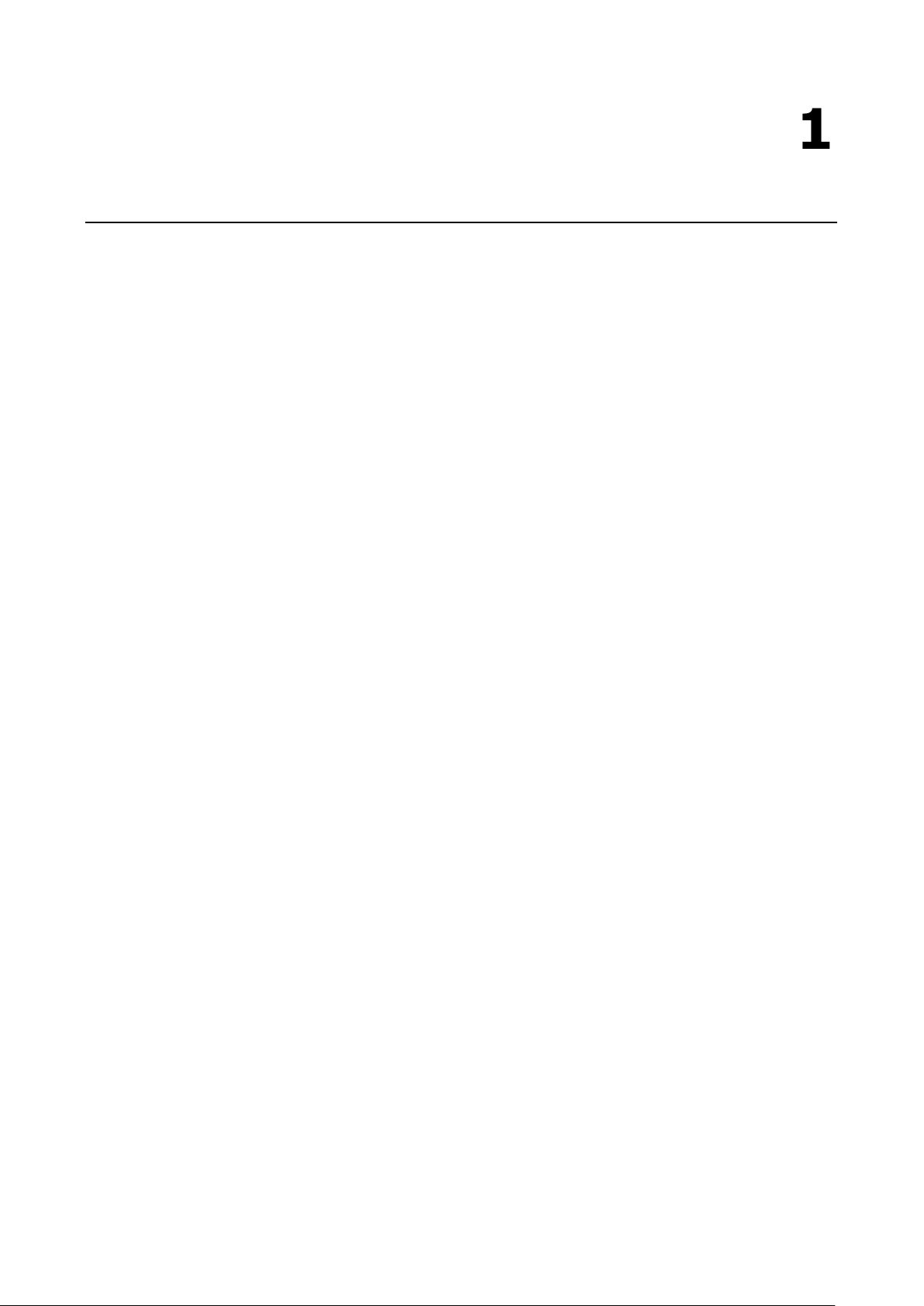
1
1. Introduction
Welcome to the MGate MB3660 Series of 8 or 16-port Modbus gateways that convert between Modbus TCP
and Modbus RTU/ASCII protocols.
All MB3660 gateways (MB3660-8, MB3660-16) have dual AC/DC power inputs and dual IP addresses built in
for redundancy. Magnetic serial port isolation is also provided for “-I” models.
In this chapter, we give an introduction to the MGate MB3660. The following topics are covered:
Overview
Package Checklist
Product Features
Page 5
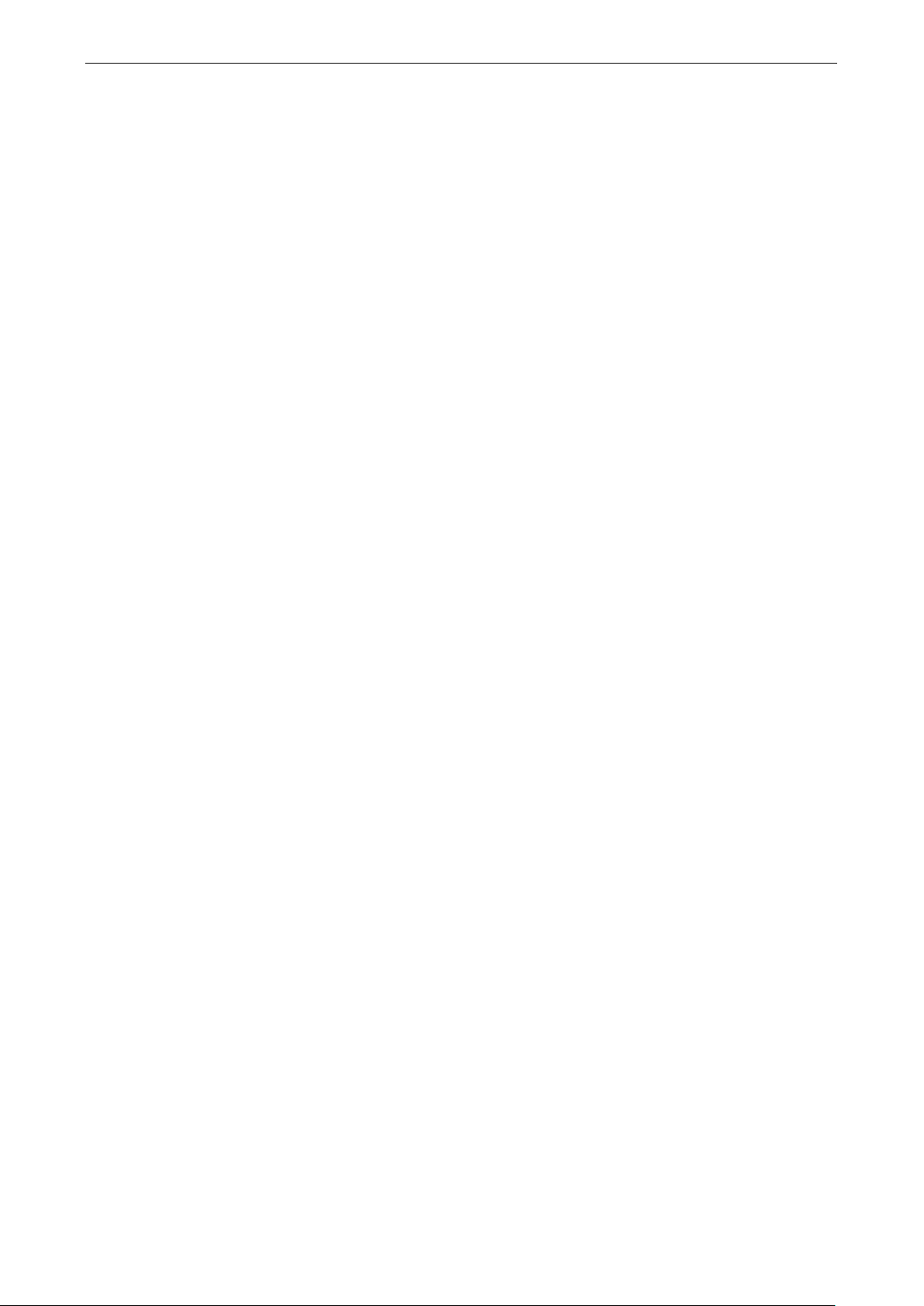
MGate MB3660 Modbus Gateway Introduction
1-2
Overview
The MGate MB3660 (MB3660-8 and MB3660-16) Series comprises redundant Modbus gateways that convert
between Modbus TCP and Modbus RTU/ASCII protocols. They can be accessed by up to 256 Modbus TCP
client (master) devices, or connect to 128 Modbus TCP server (slave) devices. The MGate MB3660 isolation
model provides 2 kV isolation protection suitable for power substation applications. The MGate MB3660
gateways are designed to easily integrate Modbus TCP and RTU/ASCII networks. The MGate MB3660
gateways offer features that make network integration easy, customizable, and compatible with almost any
Modbus network.
For large-scale Modbus deployments, MGate MB3660 gateways can effectively connect a large number of
Modbus nodes to the same network. The MB3660 Series can physically manage up to 248 serial slave nodes
for 8-port models or 496 serial slave nodes for 16-port models (the Modbus standard only defines Modbus
IDs from 1 to 247). Each RS-232/422/485 serial port can be configured individually for Modbus RTU or
Modbus ASCII operation and for different baudrates, allowing both types of networks to be integrated with
Modbus TCP through one Modbus gateway.
High Performance with Innovative Command Learning
The MGate MB3660 gateways support two communication modes: transparent mode and agent mode. For
transparent mode, the gateway converts Modbus commands from Modbus TCP to Modbus RTU/ASCII, and
vice versa, or from serial Master to serial Slave. However, since only one Modbus protocol request-response
action can be executed at any given time, each Modbus device has to wait its turn, resulting in poorer
performance. Agent mode is designed to overcome this performance weakness. By allowing users to
manually key in Modbus commands, the gateway can send Modbus commands to multiple Modbus devices
at the same time. Since the gateway actively and continuously retrieves data from Modbus devices
simultaneously through the different serial ports, users will see a dramatic reduction in the amount of time a
Modbus device needs to wait to be accessed. SCADA systems can retrieve Modbus device data directly from
the gateway’s memory, instead of waiting for the gateway to pass commands to the serial ports, enhancing
the Modbus gateway’s communication performance.
Transparent mode helps users adopt existing SCADA programs, but with reduced communication
performance, whereas agent mode is characterized by high performance, but it requires users to go through
the trouble of keying in Modbus commands. In order to provide better performance, without requiring users
to key in a lot of Modbus commands, the MGate MB3660 gateways are designed with an innovative
Command Learning function, which can be activated with a single mouse click. Once activated, the gateway
will learn and memorize the Modbus commands it receives, and once a command has been learned, the
gateway will act as though it were in agent mode and actively send Modbus requests to the relevant Modbus
devices. Since the data is saved in a different memory space that can be accessed by the SCADA system,
the SCADA system can retrieve Modbus response data directly from the gateway’s memory, instead of
waiting for the data to pass through the Modbus devices, dramatically increasing communication
performance.
Windows-Based Utility and Web Console for Easy Setup
A Windows-based utility (refer to Chapter 3) is provided to make it easy to search for and locate devices,
assign IP addresses, import/export configuration files, and upgrade the the MGate MB3660’s firmware. The
utility automatically connects to all available MGate MB3660 units on the LAN. A user-friendly web console
(refer to Chapter 4) is provided to configure the device from a web browser.
Page 6
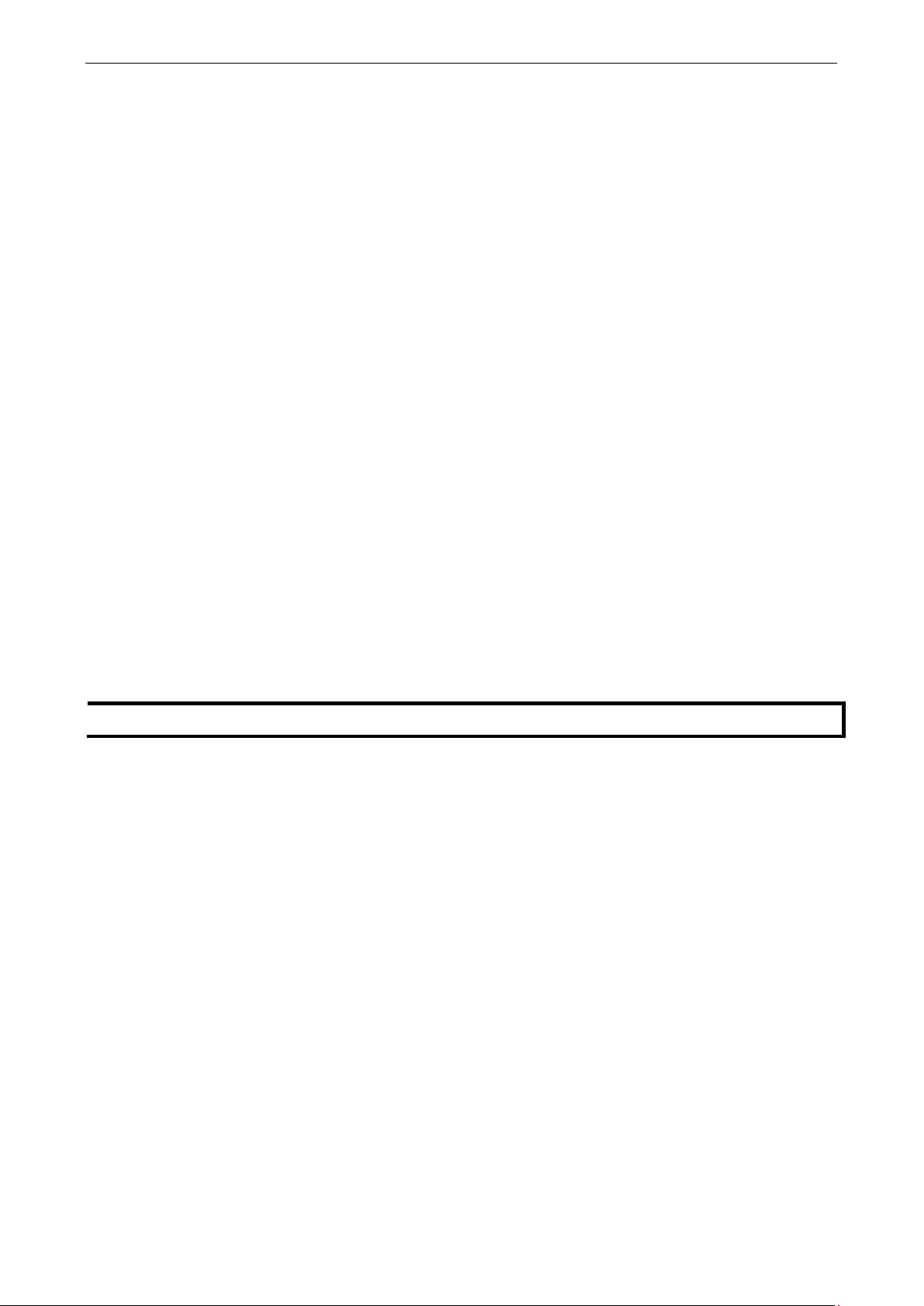
MGate MB3660 Modbus Gateway Introduction
1-3
NOTE
Notify your sales representative if any of the above items
Package Checklist
All models in the MGate MB3660 Series are shipped with the following items:
Standard Accessories
• MGate MB3660 Modbus gateway
• 8-pin RJ45-to-DB9 female serial cable for console setting
• Two L-shaped brackets for wall mounting
• Two AC power cord (for AC models); two terminal blocks (for DC models)
• Quick installation guide (printed)
• Warranty card
Optional Accessories
• Mini DB9F-to-TB Adapter: DB9 female to terminal block adapter for RS-422/485 applications
• CBL-RJ45M9-150: 8-pin RJ45 to DB9 male cable, 150 cm
• CBL-RJ45F9-150: 8-pin RJ45 to DB9 female cable, 150 cm
• CBL-F9M9-20: RJ45-to-DB9 female serial cable, 150 cm
• CBL-RJ45SF9-150: RJ45-to-DB9 female serial shielded cable, 150 cm
• WK-45-01: Wall-mounting kit, 2 L-shaped plates, 6 screws, 45 x 57 x 2.5 mm
• PWC-C13AU-3B-183: Power cord with Australian (AU) plug, 183 cm
• PWC-C13CN-3B-183: Power cord with three-prong China (CN) plug, 183 cm
• PWC-C13EU-3B-183: Power cord with Continental Europe (EU) plug, 183 cm
• PWC-C13JP-3B-183: Power cord with Japan (JP) plug, 7 A/125 V, 183 cm
• PWC-C13UK-3B-183: Power cord with United Kingdom (UK) plug, 183 cm
• PWC-C13US-3B-183: Power cord with United States (US) plug, 183 cm
• CBL-PJTB-10: Non-locking barrel plug to bare-wire cable
Product Features
• Innovative Command Learning eliminates the need to key-in SCADA Modbus commands (acts as an
agent gateway)
• Auto device routing (patented)
• High performance through active and parallel polling of serial devices
• Supports serial (Master) to serial (Slave) communication
• 2 Ethernet ports with the same IP or dual IP addresses
• SD card for configuration backup
• Access by up to 256 Modbus TCP client (master) devices, or connect to 128 Modbus TCP server (slave)
devices
• Dual VDC or VAC power inputs with wide power input range
• 3-pin fault relay circuit for event alarms
• 2 kV isolation protection (for “-I” models)
are missing or damaged.
Page 7
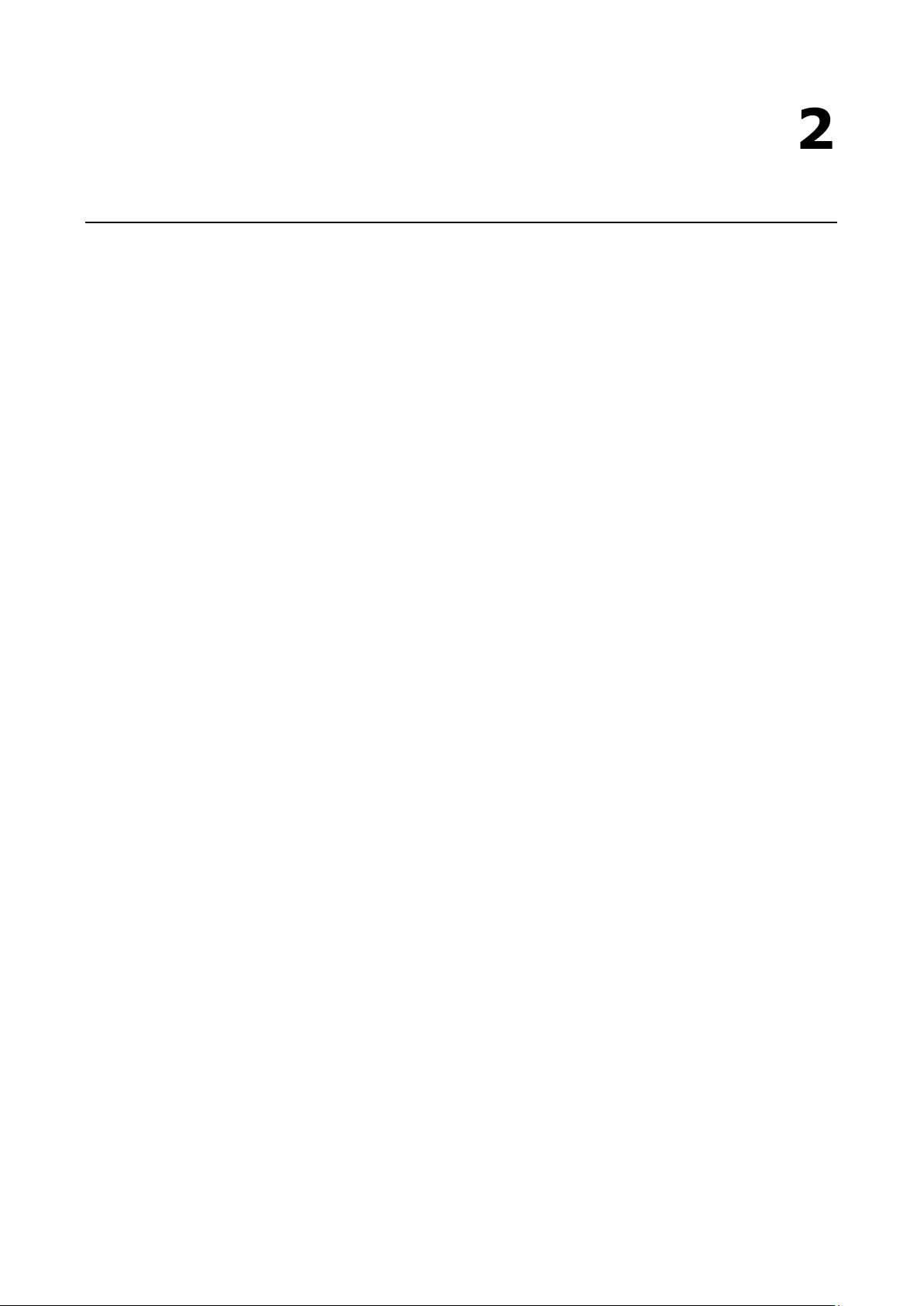
2
2. Getting Started
This chapter provides basic instructions for installing the MGate MB3660.
The following topics are covered in this chapter:
Connecting the Power
Connecting Serial Devices
Connecting to a Host or the Network
Wiring Requirements
LED Indicators
Dimensions
Adjustable Pull High/Low Resistors for the RS-485 Port
Pin Assignments
Power Input
Relay Output
Rackmount
Specifications
Page 8
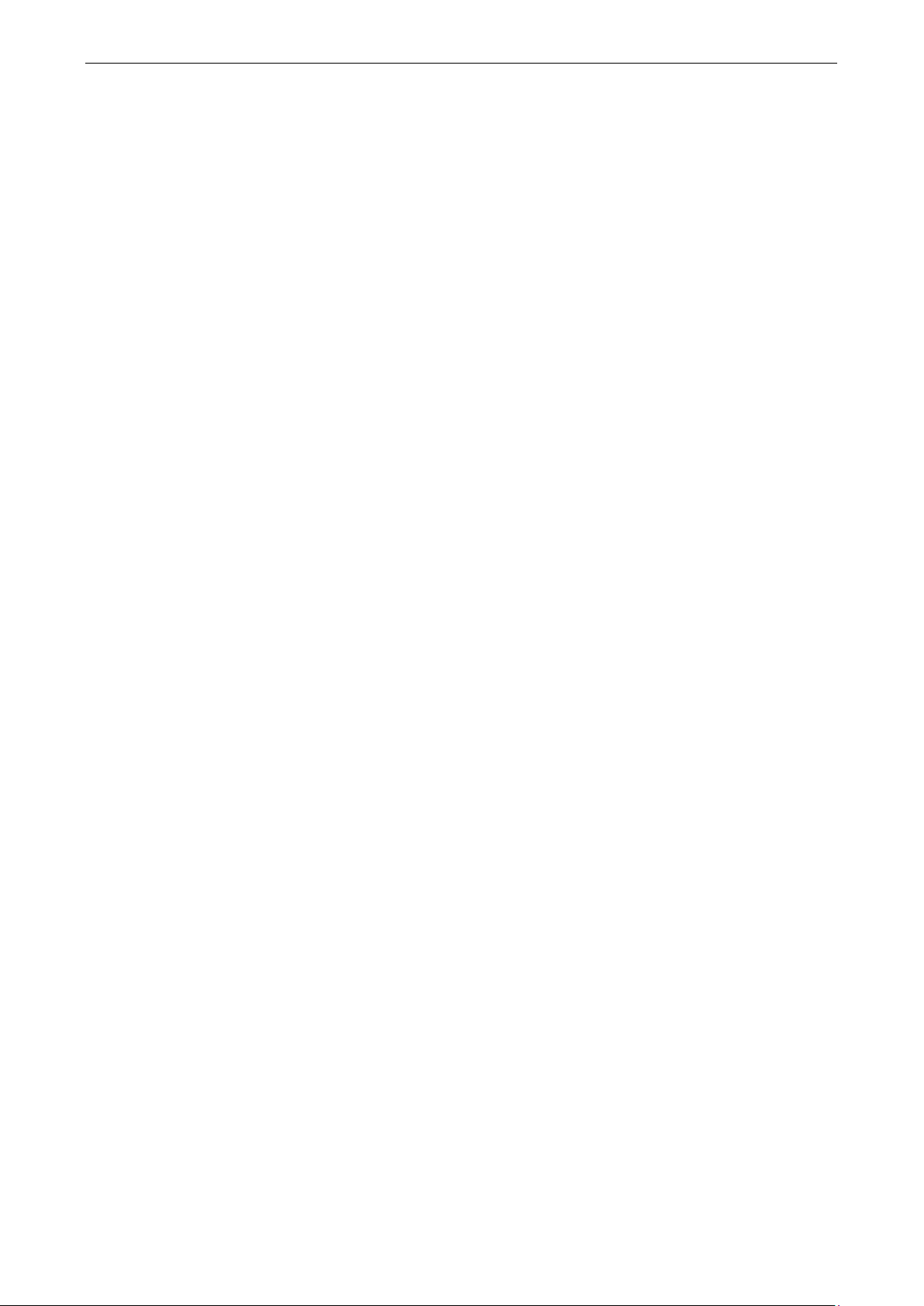
MGate MB3660 Modbus Gateway Getting Started
2-2
Connecting the Power
The unit can be powered by connecting a power source to the terminal block for DC models or power
connector for AC models.
For DC power input models:
1. Loosen or remove the screws on the terminal block.
2. Connect the 20-60 VDC power line to the terminal block.
3. Tighten the connections using the screws on the terminal block.
For AC power input models:
• Connect the 100-240 VAC power line to the AC connector.
Note that the unit does not have an on/off switch. It automatically turns on when it receives power. The
PWR LED on the front panel will glow to indicate that the unit is receiving power. There are two DC power
inputs for redundancy.
Connecting Serial Devices
The unit’s serial port(s) are located on the back panel. If you are connecting an RS-485 multidrop network
with multiple devices, note the following:
• All devices that are connected to a single serial port must use the same protocol (i.e., either Modbus
RTU or Modbus ASCII).
• Each master device must connect to its own port on the unit. If you are connecting to a network with
both master and slave devices, the master must be connected to a separate port from the slaves.
For serial port pin assignments, refer to the Pin Assignments section.
Connecting to a Host or the Network
Two 10/100BaseT Ethernet ports are located on the gateway’s back panel. These ports are used to connect
the unit to a host or Ethernet network, as follows:
• For normal operation, use a standard straight-through Ethernet cable to connect the unit to your Modbus
TCP network.
• For initial configuration or for troubleshooting purposes, you may connect the unit directly to a PC.
The unit’s Link LED will light up to indicate a live Ethernet connection.
The MGate MB3660 has two Ethernet ports with two MAC addresses. Hence, the unit can be connected by
two different IP addresses.
Page 9
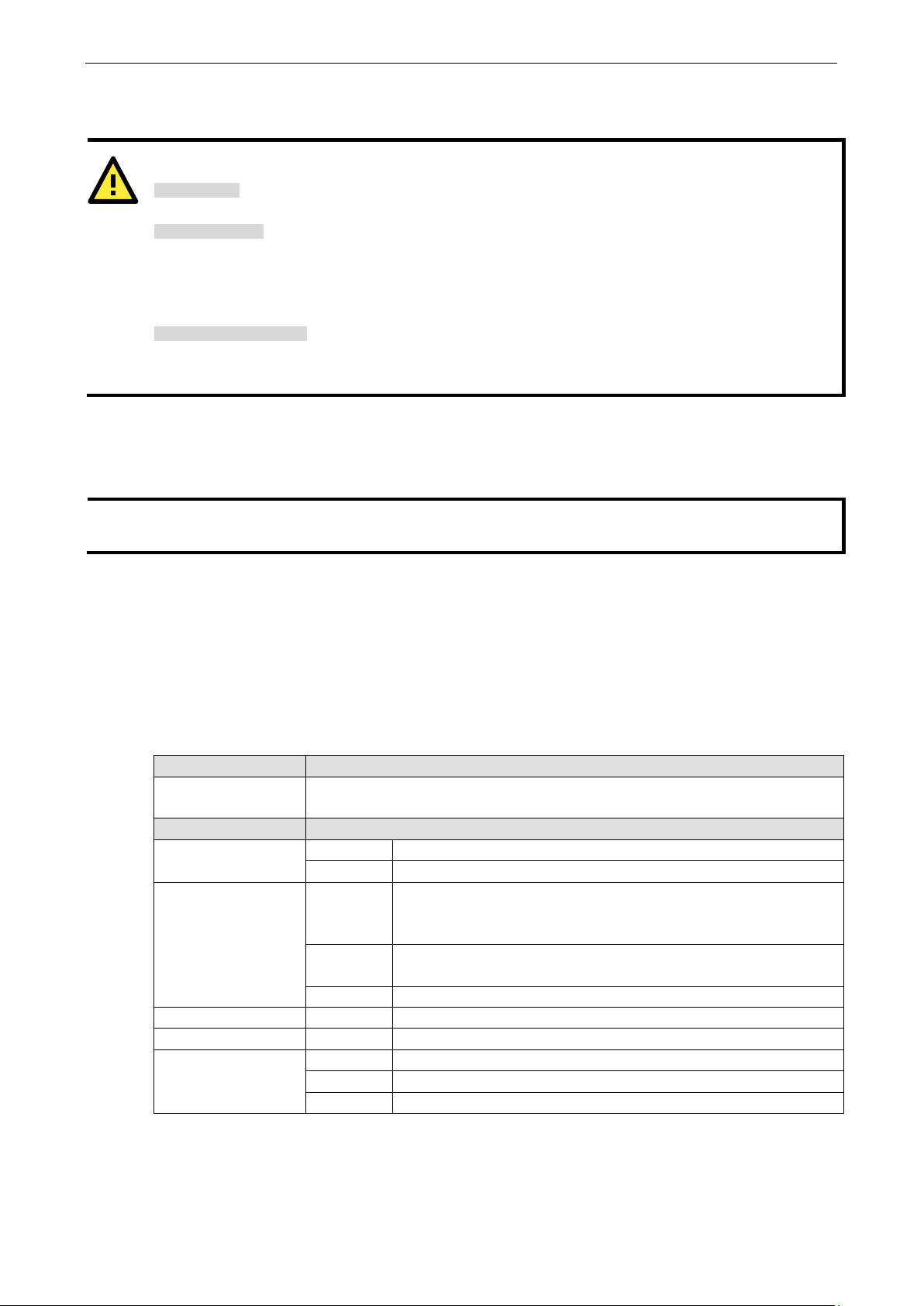
MGate MB3660 Modbus Gateway Getting Started
2-3
ATTENTION
Safety First!
Be sure to disconnect the power cord before installing and/or wiring your
Wiring Caution!
Calculate the maximum possible current in each power wire and common wire. Observe all electrical codes
dictating the maximum
If the current
equipment.
Temperature Caution!
Be careful when handling the
generate heat, and consequently the board may feel
NOTE
Do not run signal or communication wiring and power wiri
interference, wires with different signal characteristics should be routed separately.
Wiring Requirements
You should also observe the following common wiring rules:
• Use separate paths to route wiring for power and devices. If power wiring and device wiring paths must
cross, make sure the wires are perpendicular at the point of intersection.
• You can use the type of signal transmitted through a wire to determine which wires should be kept
separate. The rule of thumb is that wiring that shares similar electrical characteristics can be bundled
together.
• Keep input wiring and output wiring separate.
• When necessary, we strongly advise labeling wiring to all devices in the system.
MGate MB3660.
allowed current for each wire size.
goes over the allowed maximum, the wiring could overheat, causing serious damage to your
MGate MB3660. When plugged in, the MGate MB3660’s internal components
too hot to touch.
ng in the same wire conduit. To avoid
LED Indicators
Item Description
Reset Button Press the Reset button for five seconds to load factory defaults. The MGate MB3660
will beep twice when the configuration has been reset.
(LEDs)
PWR 1, PWR 2 Red Power connection
Off Power cable is not connected
Ready Red Steady on: Power is on, and unit is booting up
Blinking: IP conflict, the DHCP or BOOTP server did not respond
properly, or a relay output occurred
Green Steady on: Power is on, and unit is functioning normally
Blinking: Unit is responding to locate function
Off Power is off, or power error condition exists
Tx 1–8 (16) Green Serial port is transmitting data
Rx 1–8 (16) Amber Serial port is receiving data
LAN 1, LAN 2 Green Indicates 100 Mbps Ethernet connection
Amber Indicates 10 Mbps Ethernet connection
Off Ethernet cable is disconnected
Page 10
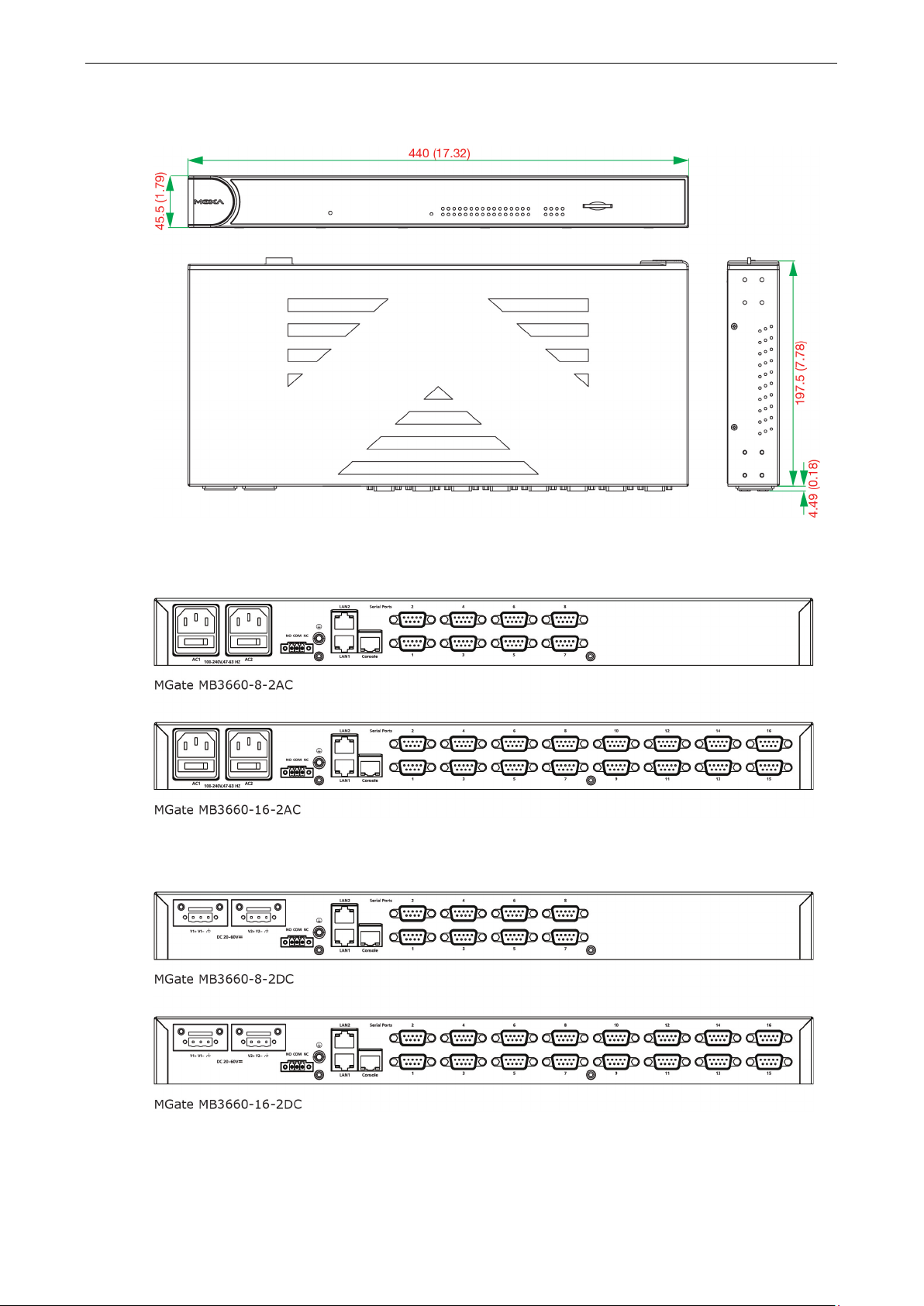
MGate MB3660 Modbus Gateway Getting Started
2-4
Dimensions
AC-DB9 Models
DC-DB9 Models
Page 11
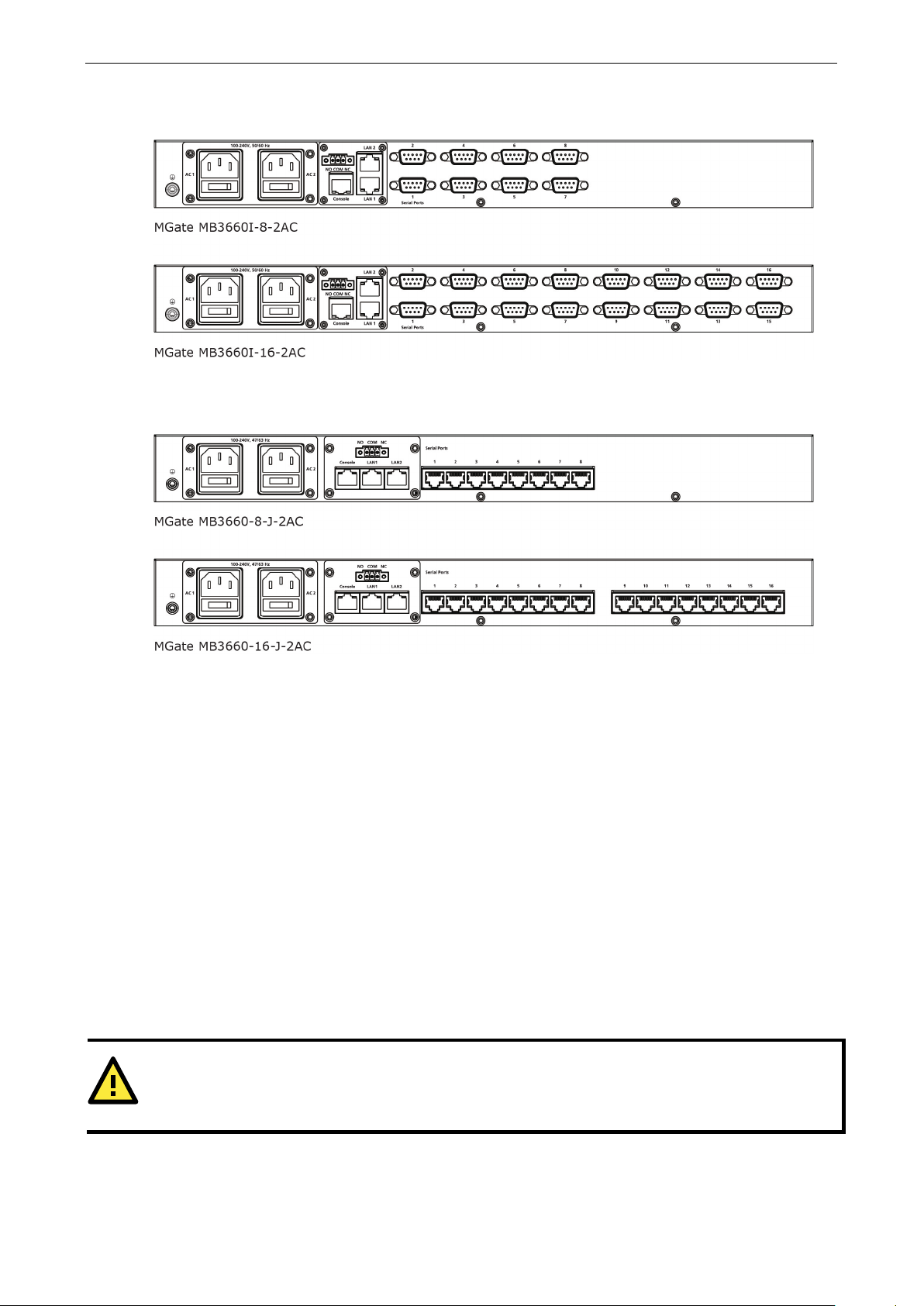
MGate MB3660 Modbus Gateway Getting Started
2-5
ATTENTION
Do not use the 1 K
will degrade the RS
AC-DB9-I Models
AC-RJ45 Models
Adjustable Pull High/Low Resistors for the RS485 Port
In some critical environments, you may need to add termination resistors to prevent the reflection of serial
signals. When using termination resistors, it is important to set the pull high/low resistors correctly so that
the electrical signal is not corrupted. The MGate MB3660 uses DIP switches to set the pull high/low resistor
values for each serial port. Tear open the screws and find the DIP switches located at the back side of the
PCB.
To add a 120 Ω termination resistor, set switch 3 on the port’s assigned DIP switch to ON; set switch 3
to OFF (the default setting) to disable the termination resistor.
To set the pull high/low resistors to 150 KΩ, set switches 1 and 2 on the port’s assigned DIP switch to
OFF. This is the default setting.
To set the pull high/low resistors to 1 KΩ, set switches 1 and 2 on the port’s assigned DIP switch to
ON.
Ω pull high/low setting on the MGate MB3660 when using the RS-232 interface. Doing so
-232 signals and reduce the effective communication distance.
Page 12
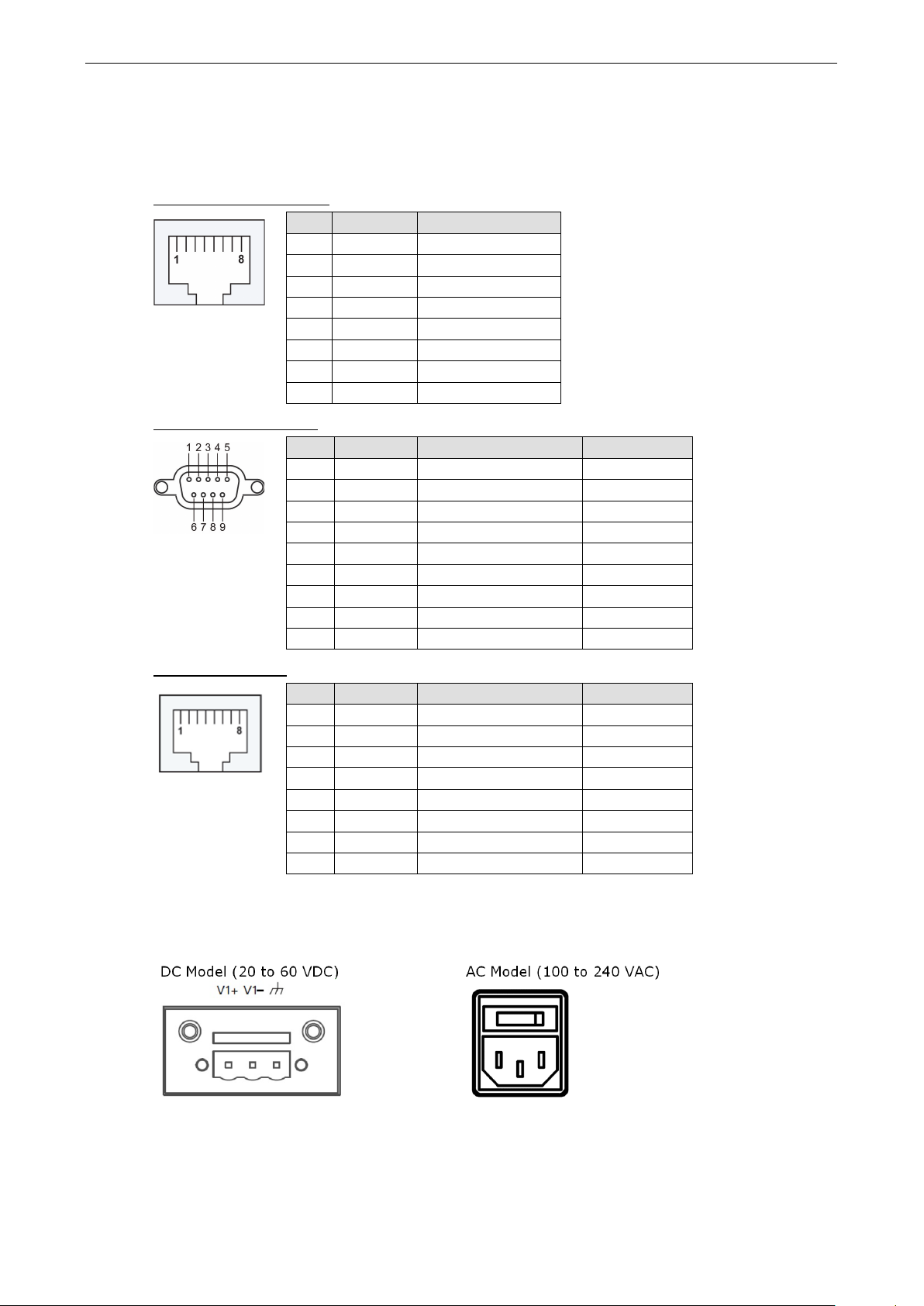
MGate MB3660 Modbus Gateway Getting Started
2-6
Pin Assignments
The MGate MB3660 uses DB9 serial ports to connect to Modbus RTU or ASCII devices. Each port supports
three serial interfaces that select by software: RS-232, RS-422, and RS-485 (both 2 and 4-wire).
RJ45 (Ethernet, Console)
Pin Ethernet Console (RS-232)
1 Tx+ DSR
2 Tx- RTS
3 Rx+ GND
4 – TxD
5 – RxD
6 Rx- DCD
7 – CTS
8 – DTR
Male DB9 (Serial Ports)
Pin RS-232 RS-422/RS-485-4W RS-485-2W
1 DCD TxD-(A) –
2 RxD TxD+(B) –
3 TxD RxD+(B) Data+(B)
4 DTR RxD-(A) Data-(A)
5 GND GND GND
6 DSR – –
7 RTS – –
8 CTS – –
9 – – –
RJ45 (Serial Ports)
Power Input
Pin RS-232 RS-422/RS-485-4W RS-485-2W
1 DSR - -
2 RTS TxD+(B) -
3 GND GND GND
4 TxD TxD-(A) -
5 RxD RxD+(B) Data+(B)
6 DCD RxD-(A) Data-(A)
7 CTS - -
8 DTR - -
Page 13
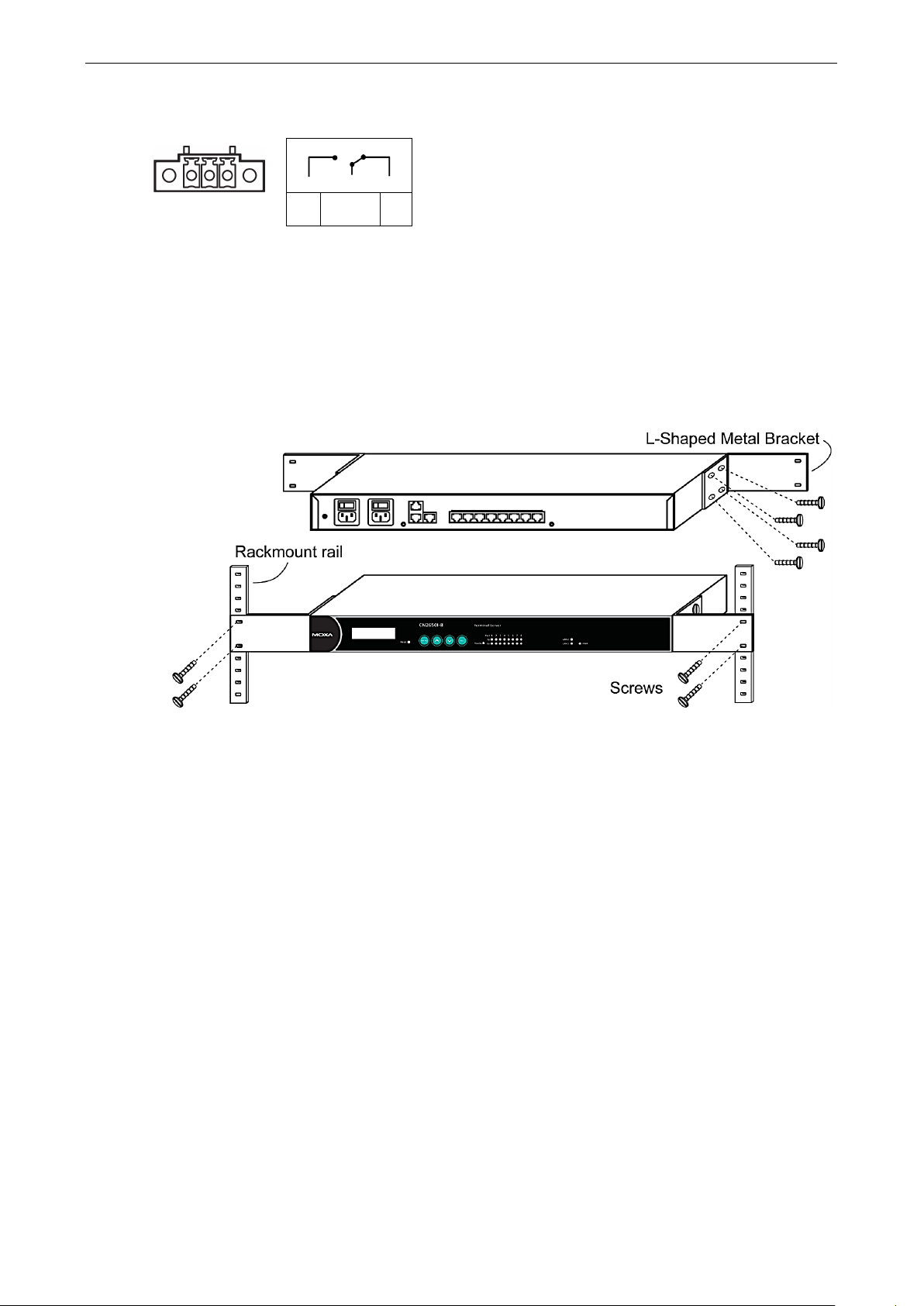
MGate MB3660 Modbus Gateway Getting Started
2-7
Ethernet Interface
Number of Ports:
Speed
Connector
Protocols:
Serial Interface
Number of Ports:
MGate MB3660
MGate MB3660
MGate MB3660I
MGate MB3660I
Serial Standards:
Connector:
RS-485 Data Direction Control: ADDC® (automatic data direction control)
Isolation Protection:
Protocols:
Relay Output
Rackmount
The MGate MB3660 is designed to be mounted on a standard 19-inch rack. Use the enclosed pair of L-
shaped metal brackets and screws to fasten your MGate MB3660 to the rack cabinet. Each L-shaped bracket
has six holes, leaving two outer or inner holes available for other uses. You have two options. You can lock
either the front or rear panel of the MGate MB3660 to the front of the rack. Locking the front panel is shown
in the following figure.
N.O. Common N.C.
Specifications
2 ports (2 IP addresses)
: 10/100 Mbps, Auto MDI/MDIX
: RJ45 x 2
Modbus TCP Client/Server
-8: 8 ports
-16: 16 ports
-8: 8 ports
-16: 16 ports
RS-232/422/485, software selectable
DB9 male or RJ45
2 kV (for “-I” model)
Modbus RTU/ASCII Master/Slave
Page 14
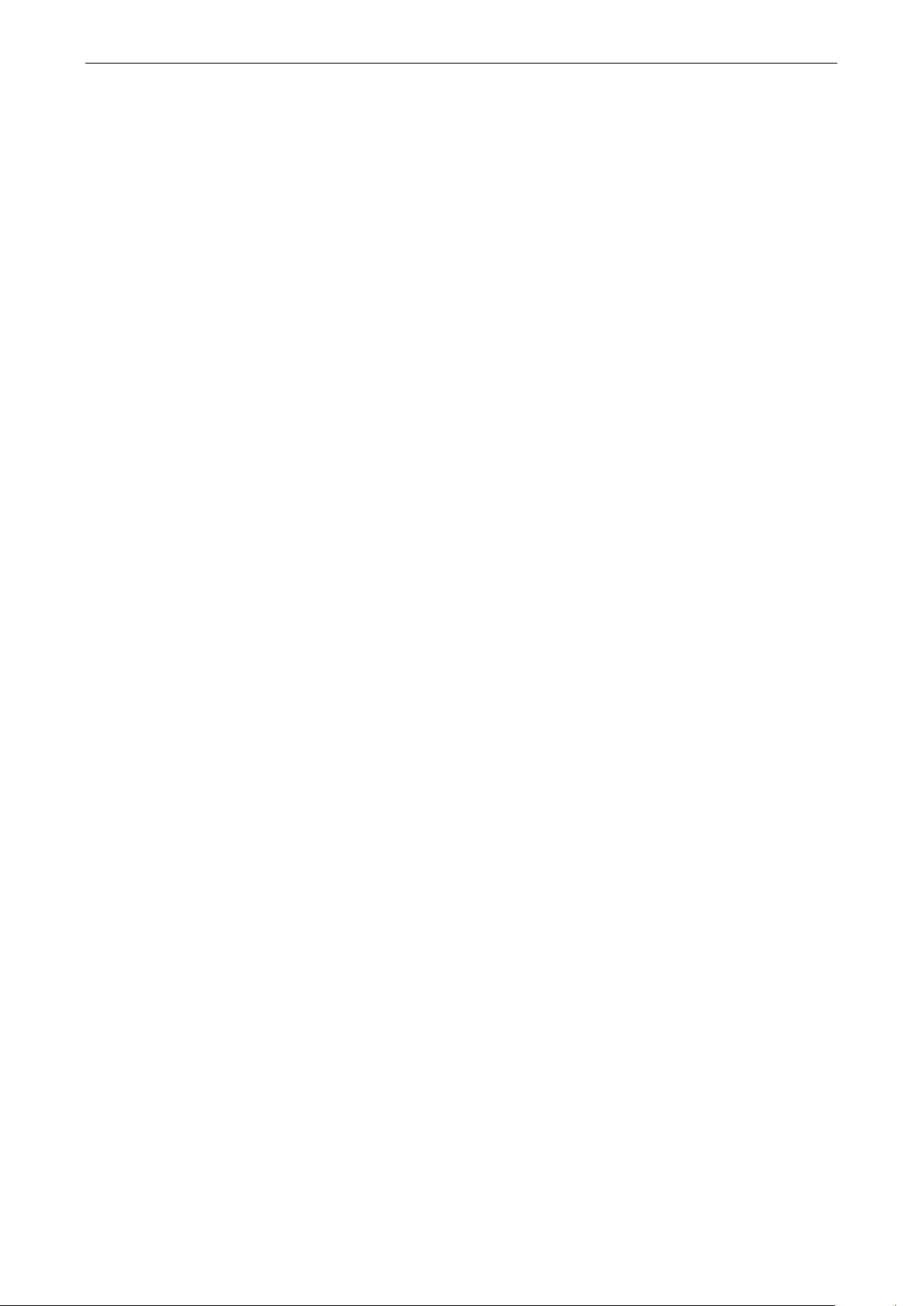
MGate MB3660 Modbus Gateway Getting Started
2-8
Serial Communication Parameters
Data Bits:
Stop Bits:
Parity:
Flow Control:
Transmission Speed:
Serial Signals
RS
RS
RS
RS
Software
Configuration Options:
Utilities:
Server 2008 (x86/x64), Windows Server 2008 R2, Windows 7/8/8.1
(x64), Windows 2012 R2
Network protocols:
SNMPv1 (read only),
Multi
Physical Characteristics
Fault Relay Circuit:
External Storage Drive:
Housing:
Dimensions:
Without ears: 440 x 45 x 198 mm (17.32 x 1.77 x 7.80 in)
With ears: 480 x 45 x 198 mm (18.90 x 1.77 x 7.80 in)
Environmental Limits
Operating
Storage Temperature:
Ambient Relative Humidity:
Power Requirements
Input Voltage:
For DC models: Dual 20 to 60 VDC (1.5 kV isolation)
For AC models: Dual 100 to 240 VAC, 47 to 63 Hz
Power Connector:
Power Consumption:
MGate MB3660
MGate MB3660
MGate MB3660
MGate MB3660
MGate MB3660
MGate MB3660
MGate MB3660I
MGate MB3660I
Standards and Certifications
Safety:
EMC:
8
1, 2
None, Even, Odd, Space, Mark
RTS/CTS, DTR/DSR, RTS Toggle (RS-232 only)
50 bps to 921.6 Kbps
-232: TxD, RxD, RTS, CTS, DTR, DSR, DCD, GND
-422: Tx+, Tx-, Rx+, Rx-, GND
-485 (4-wire): Tx+, Tx-, Rx+, Rx-, GND
-485 (2-wire): Data+, Data-, GND
Web console, Serial console, Telnet console
Device Search Utility (DSU) for Windows 95, 98, ME, NT, 2000, Windows XP, Server 2003, Vista,
/10 (x86/x64), Windows Server 2012
TCP/IP, UDP, HTTP, HTTPS, SNMP, SNMP Trap, NTP, DNS, DHCP Client,
SNMP v2c, SNMP v3. ARP, Telnet, Radius
master and Multidrop: Master mode: 128 Modbus TCP servers; Slave mode: 256 Modbus TCP clients
3-pin circuit with current carrying capacity of 2 A @ 30 VDC
SD card for configuration backup
Metal, IP30 protection
Temperature: 0 to 60°C (32 to 140°F)
-40 to 85°C (-40 to 185°F)
5 to 95% (non-condensing)
Terminal block (for DC models)
-8-2AC: 144mA/110V, 101mA/220V
-8-2DC: 312mA/24V, 156mA/48V
-8-J-2AC: 111mA/110VAC, 81mA/220VAC
-16-2AC:178mA/110V,120mA/220V
-16-2DC: 390mA/24V, 195mA/48V
-16-J-2AC: 133mA/110VAC, 92mA/220VAC
-8-2AC: 100-240 VAC, 50/60 Hz, 310 mA (max.)
-16-2AC: 100-240 VAC, 50/60 Hz, 310 mA (max.)
UL 60950-1, EN 60950-1 (LVD)
CE, FCC
Page 15
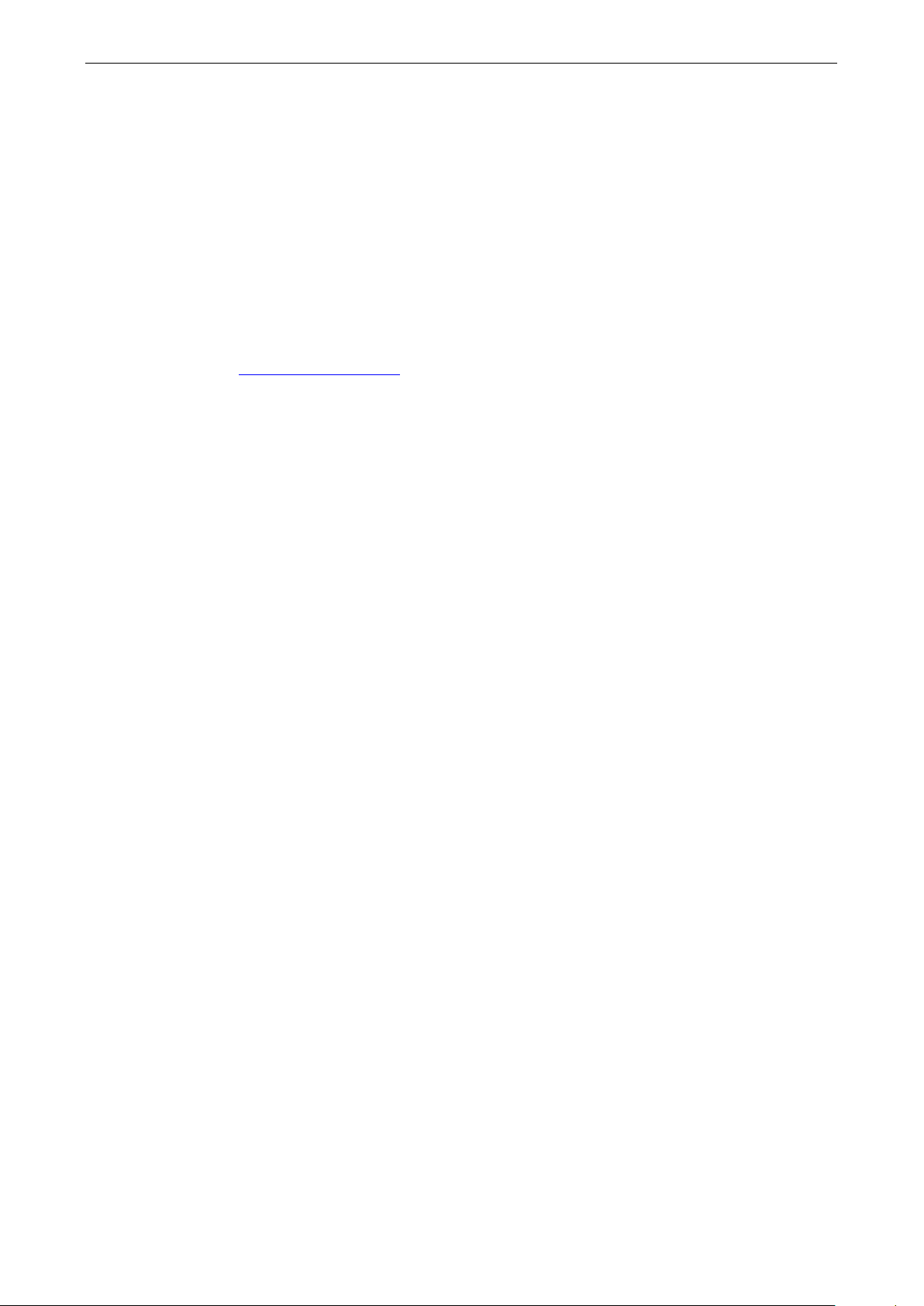
MGate MB3660 Modbus Gateway Getting Started
2-9
EMS:
EN 550
EN 61000
EN 61000
EN 61000
EN 61000
EN 61000
EN 61000
Shock:
Freefall:
Vibration:
Warranty
Warranty Period:
Details:
32/24
-4-2 (ESD) Level 3 for power side, Level 4 for serial side (Contact: 8 kV, Air: 15 kV)
-4-3 (RS) Level 2
-4-4 (EFT) Level 2
-4-5 (Surge) Level 3
-4-6 (CS), Level 3
-4-8 (PFMF) Level 3
IEC 60068-2-27, IEC 60870
IEC 60068-2-32
IEC 60068-2-64, IEC 61373
5 years
See www.moxa.com/warranty
Page 16
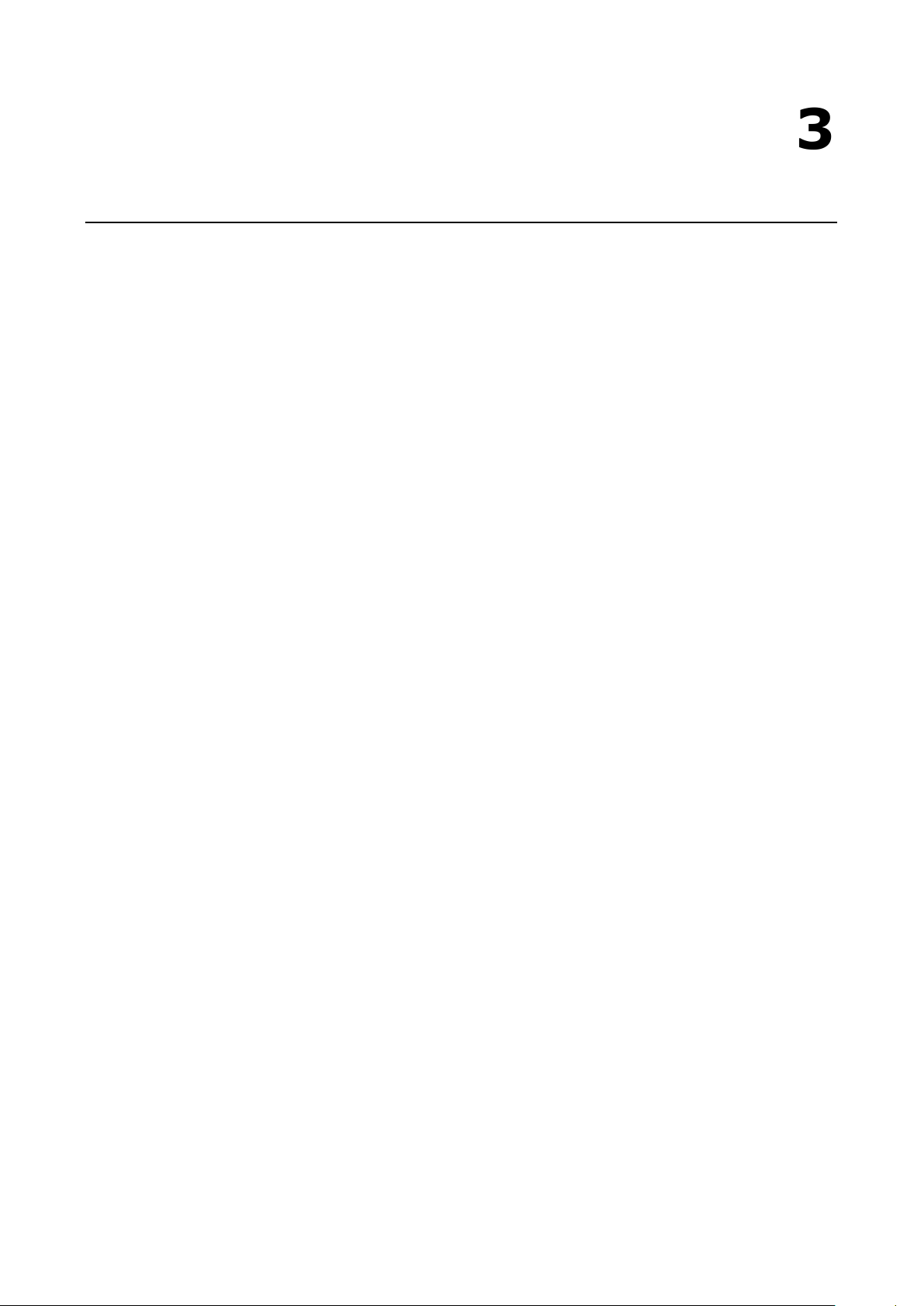
3
3. Device Search Utility
The following topics are covered in this chapter:
Installing the Software
Starting Device Search Utility (DSU)
Connecting to the Unit
Broadcast Search
Search IP
Locate
Upgrading the Firmware
Page 17
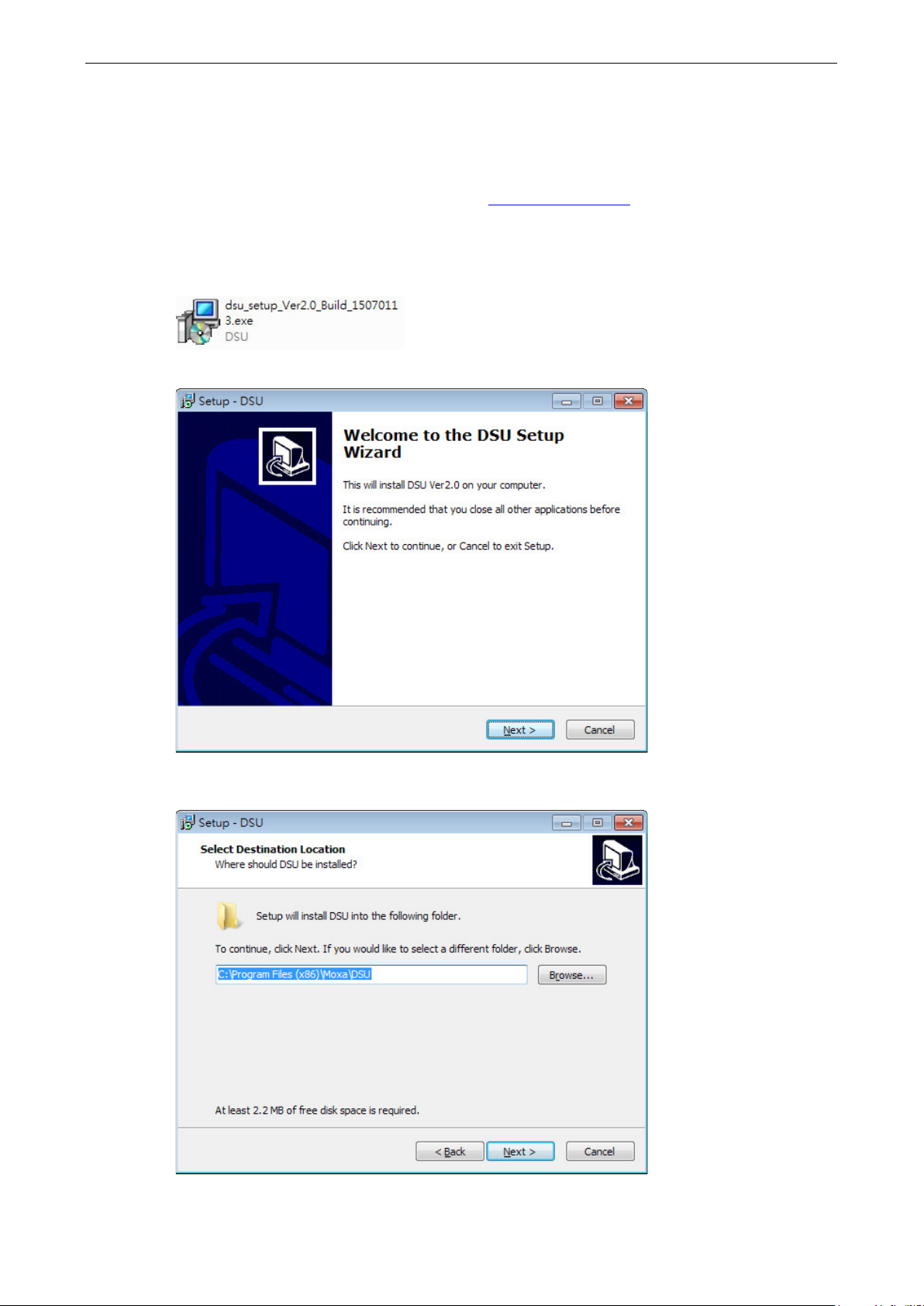
MGate MB3660 Modbus Gateway Device Search Utility
3-2
Installing the Software
The following instructions explain how to install the Device Search Utility (abbreviated DSU), a utility for
configuring and monitoring MGate MB3660 units over the network.
1. Please download the DSU from Moxa's website at http://www.moxa.com
program to begin the installation process:
dsu_setup_[Version]_Build_[DateTime].exe
The version might be named dsu_setup_Ver2.x_Build_xxxxxxxx.exe, for example:
2. You will be greeted by the Welcome window. Click Next to continue.
. Then, run the following setup
3. When the Select Destination Location window appears, click Next to continue. You may change the
destination directory by first clicking on Browse....
Page 18
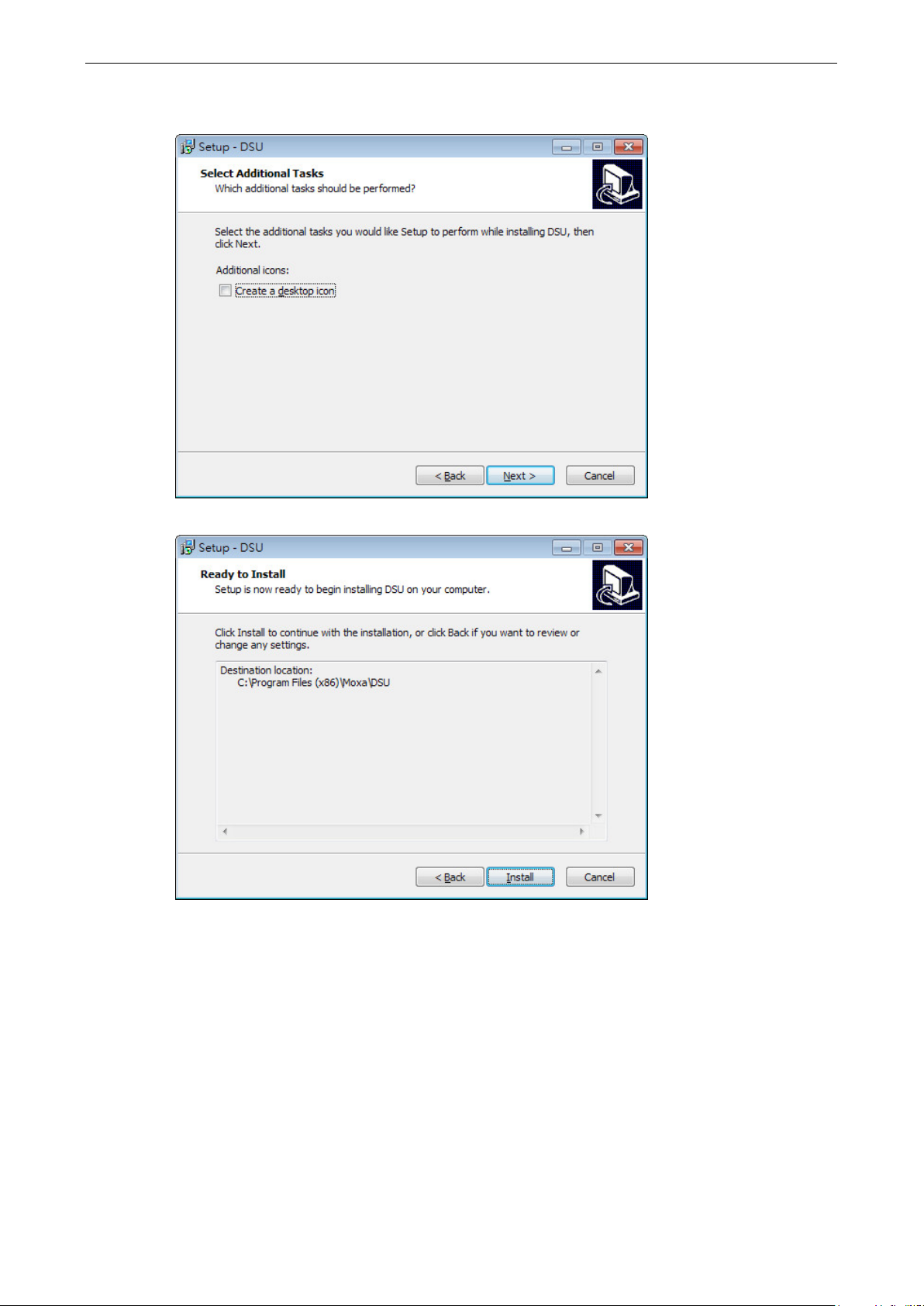
MGate MB3660 Modbus Gateway Device Search Utility
3-3
4. When the Select Additional Tasks window appears, click Next to continue. You may select Create a
desktop icon if you would like a shortcut to DSU on your desktop.
5. Click Install to start copying the software files.
Page 19
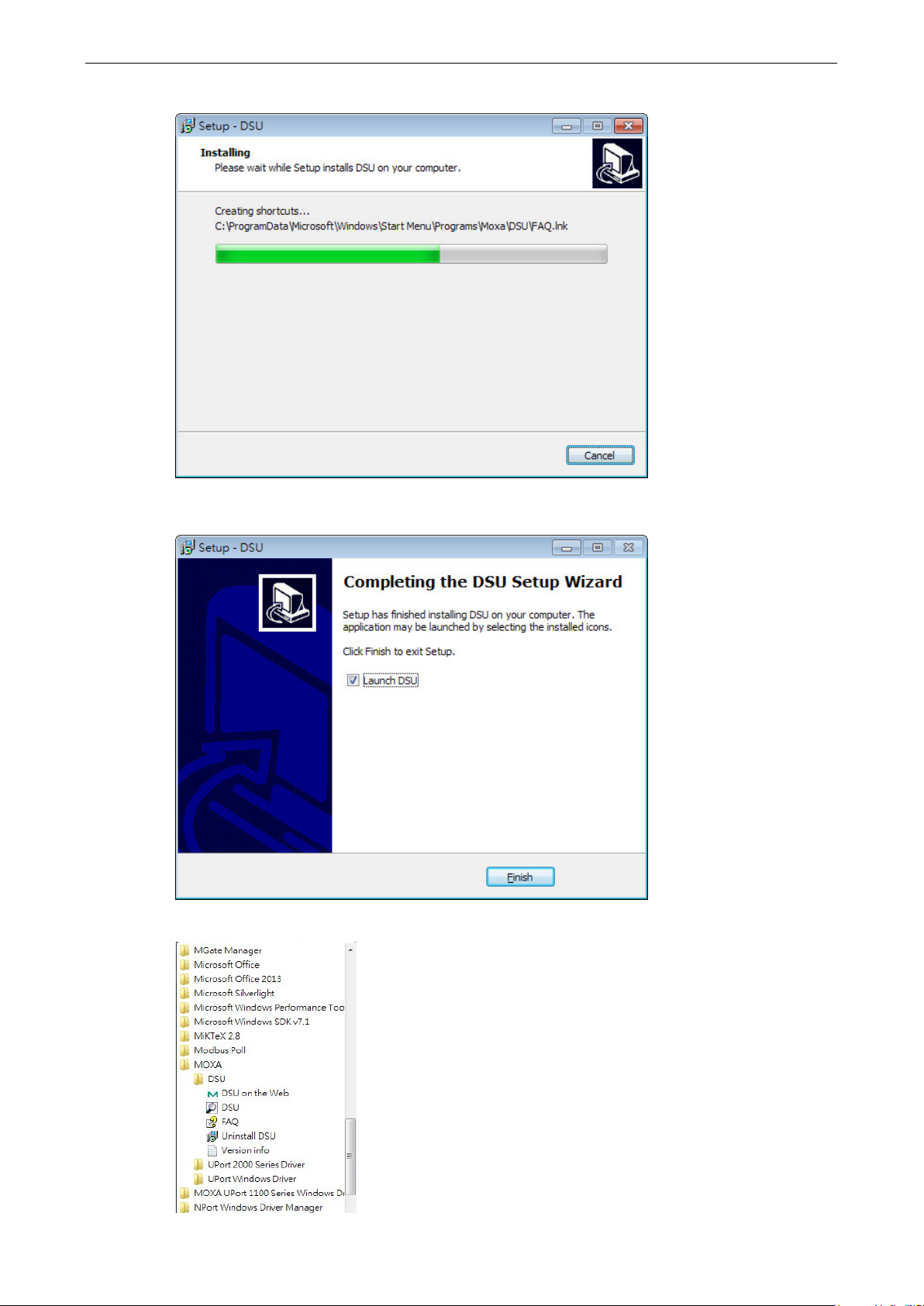
MGate MB3660 Modbus Gateway Device Search Utility
3-4
6. A progress bar will appear. The procedure should take only a few seconds to complete.
7. A message will indicate that DSU is successfully installed. You may choose to run it immediately by
selecting Launch DSU.
8. You may also open DSU through Start Programs MOXA DSU, as shown below.
Page 20
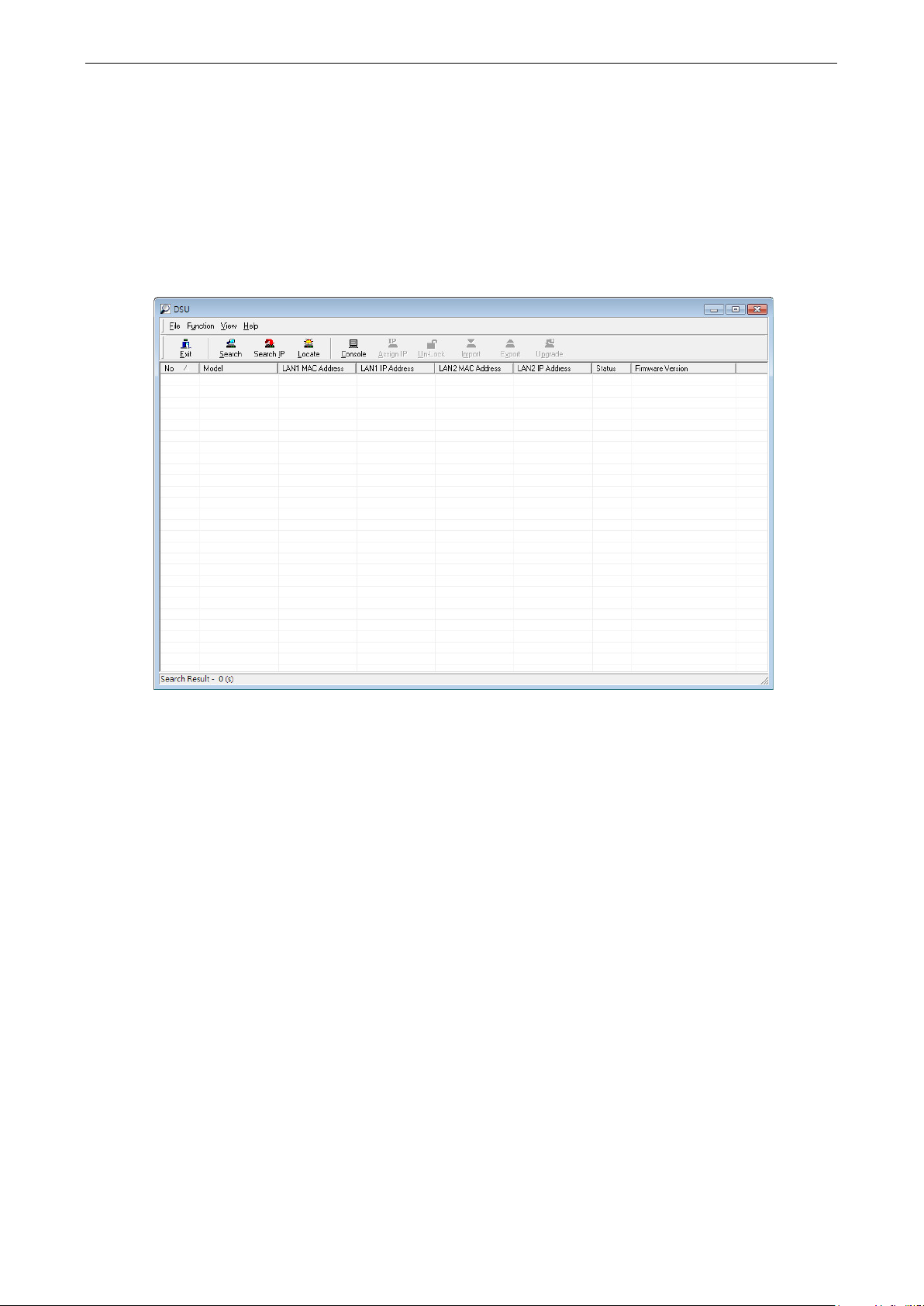
MGate MB3660 Modbus Gateway Device Search Utility
3-5
Starting Device Search Utility (DSU)
DSU is a Windows-based utility that is used to configure the MGate MB3660 Series.
Before running DSU, make sure that your PC and the MGate MB3660 are connected to the same network.
Alternatively, the MGate MB3660 Series may be connected directly to the PC for configuration purposes.
Refer to Chapter 2 for more details.
You may open DSU from the Windows Start menu by clicking Start Programs MOXA DSU. The
DSU window should appear as shown below.
Connecting to the Unit
The DSU needs to connect to the unit before the unit can be configured. There are two methods to connect
to the unit. Broadcast Search is used to find all MGate MB3660 units on the LAN. Search IP attempts to
connect to a specific unit by IP address, which is useful if the unit is located outside the LAN or can only be
accessed by going through a router.
Page 21
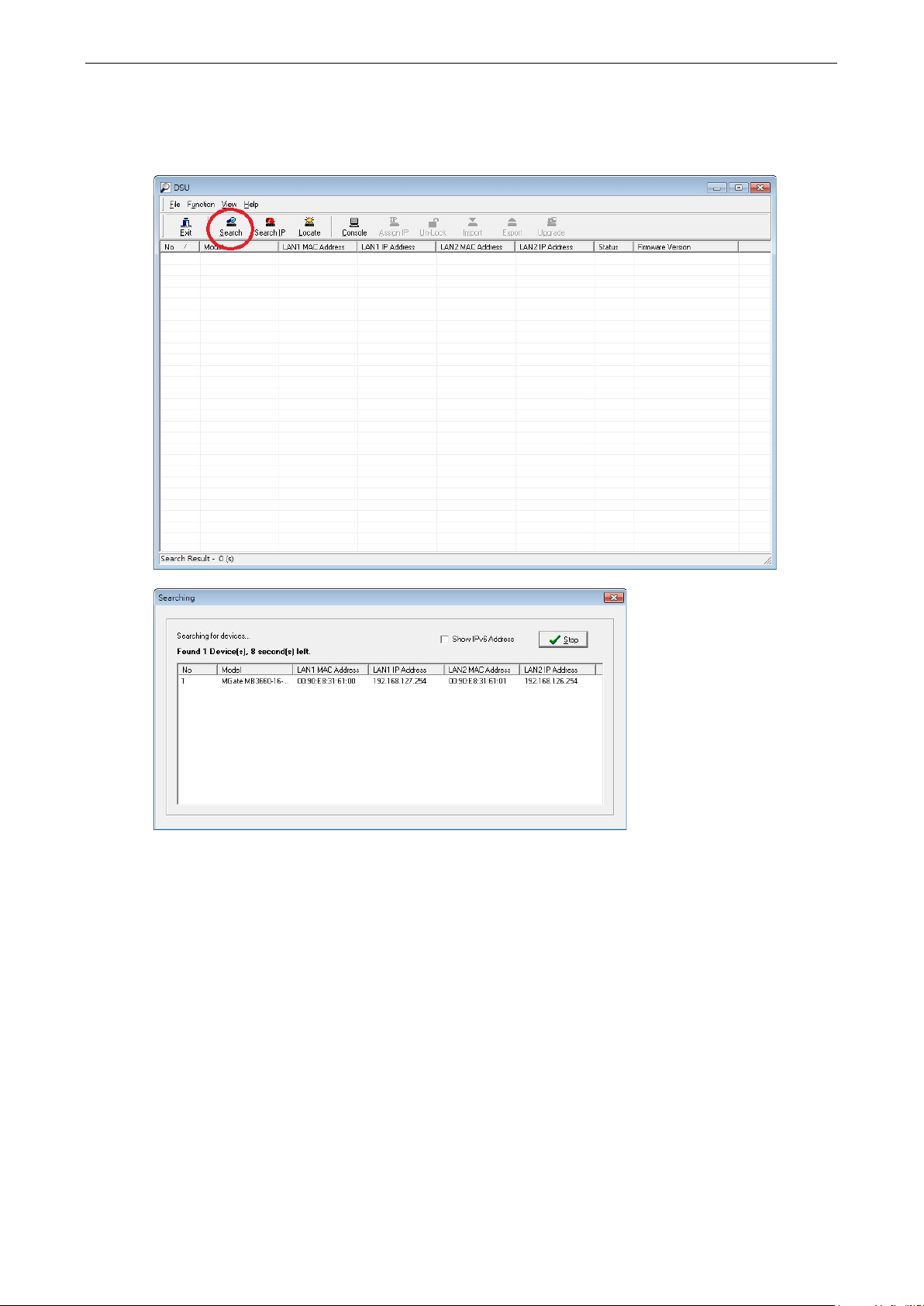
MGate MB3660 Modbus Gateway Device Search Utility
3-6
Broadcast Search
Click Search and a new Search window will pop up.
Page 22
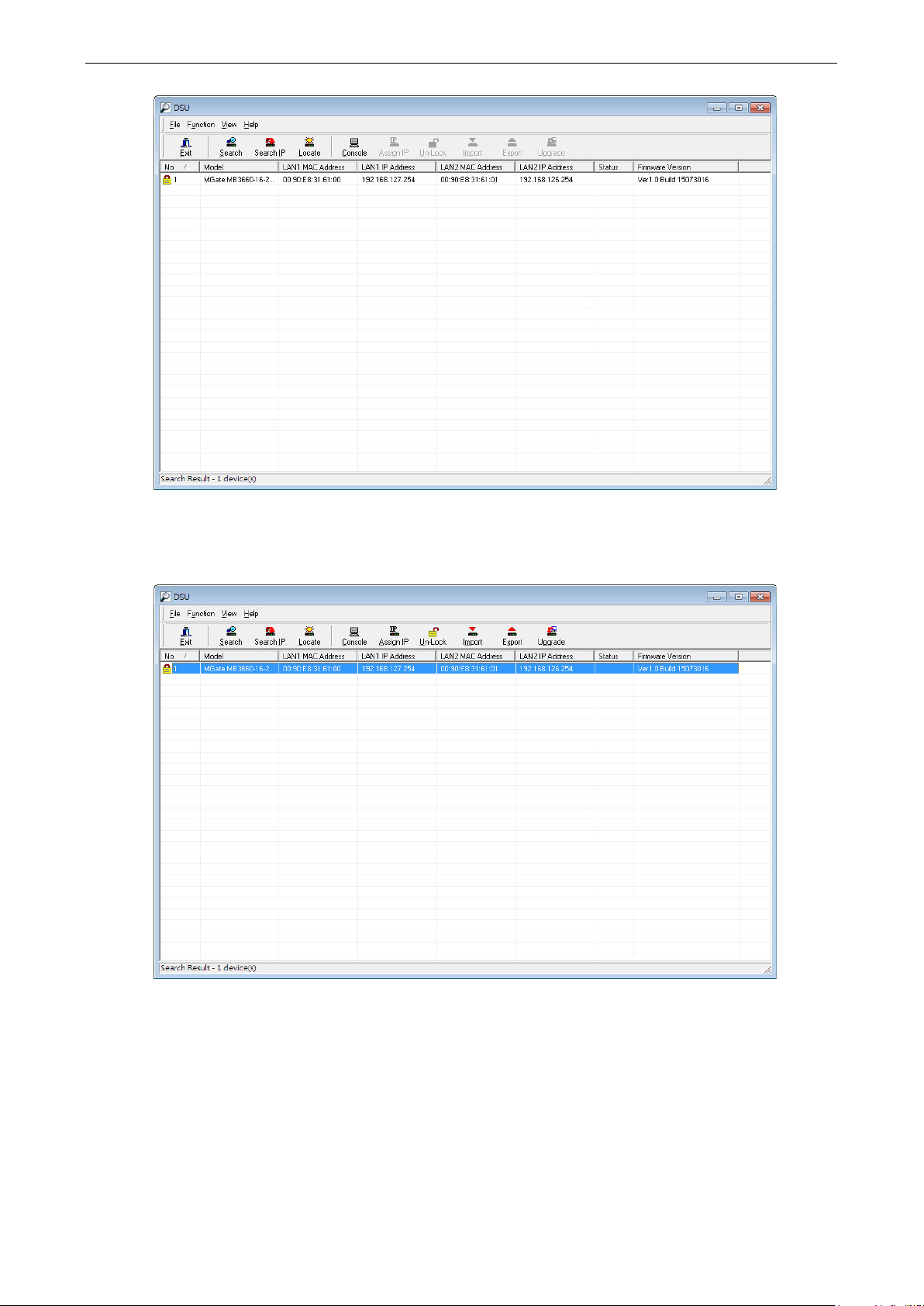
MGate MB3660 Modbus Gateway Device Search Utility
3-7
When the search is complete, every MGate MB3660 found on the LAN will appear in the DSU window. The
MAC address, IP address, and Firmware version of each unit will be shown. Select the one you would like to
configure.
Page 23
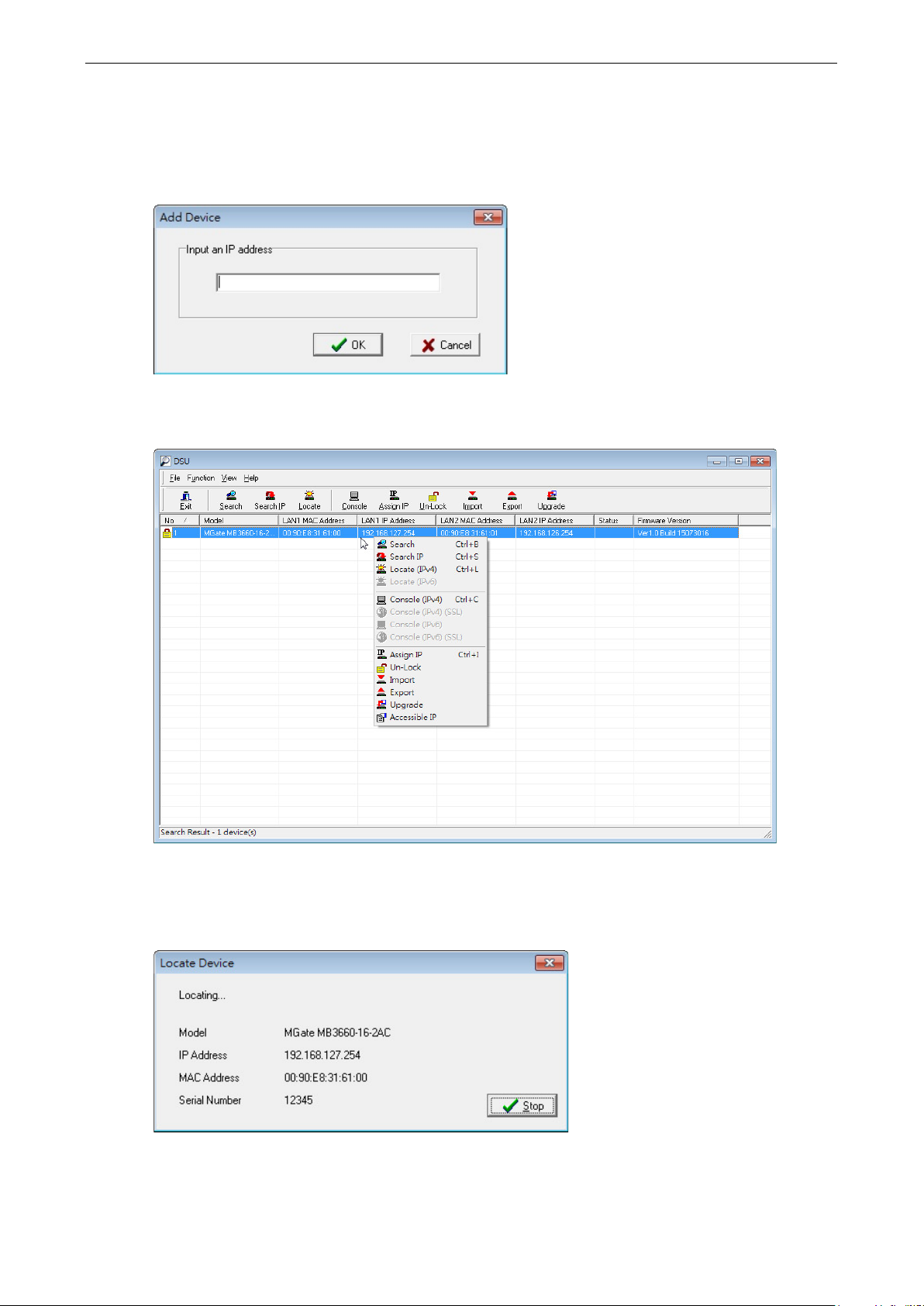
MGate MB3660 Modbus Gateway Device Search Utility
3-8
Search IP
Click Search IP if you know the IP address of the unit and wish to connect to it directly.
Enter the unit’s IP address and click OK.
If the search is successful, the unit will be listed in the DSU window. Right click the unit to open a pop-up
list of possible actions, or double click a unit to open the web console.
Locate
The Locate function will cause the unit to beep, so you can determine which unit is the target.
The Assign IP function allows you to change the unit’s IP addresses.
Page 24
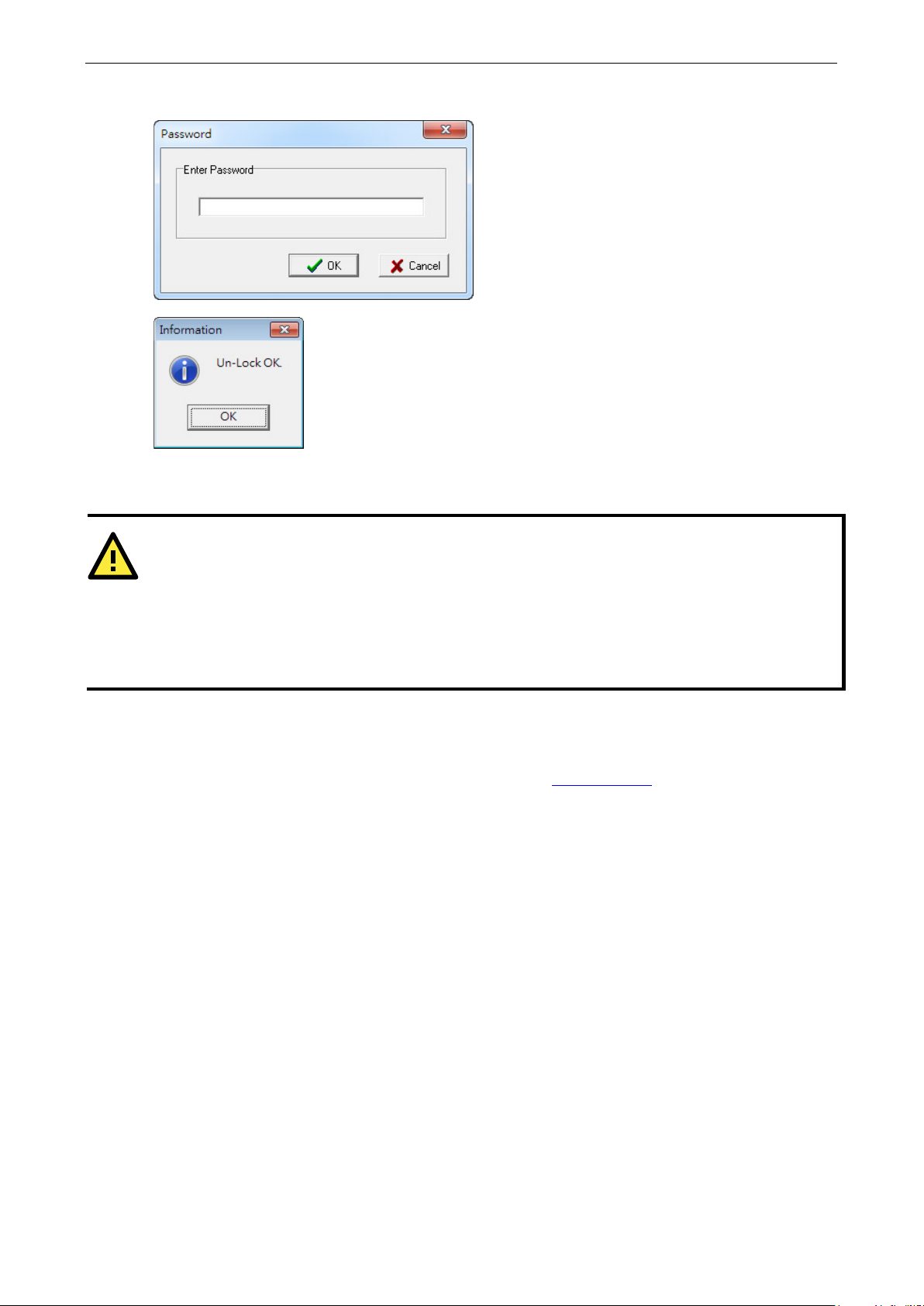
MGate MB3660 Modbus Gateway Device Search Utility
3-9
ATTENTION
If Search IP fails to locate the MGate MB3660, the IP address that you entered might be incorrect. Try doing
the search again and re
Another possibility
subnet. In this case, you can modify your PC
as the MGate MB3660. After your PC and the MGate MB3660 are on the
to find the unit.
Use the Un-Lock function to execute Import, Export, and Upgrade actions. The default password is moxa.
To Import or Export the configuration file, click the icons to import the configuration file from a laptop or
export the currently used unit’s configuration file to a laptop.
-entering the IP address carefully.
is that the MGate MB3660 is located on the same LAN as your PC, but on a different
’s IP address and/or netmask so that it is on the same subnet
Upgrading the Firmware
You can obtain the latest firmware for the MGate MB3660 from www.moxa.com. After downloading the new
firmware file to your PC, you can use the DSU to write it to your MGate MB3660. Select the desired unit
from the DSU list and then click Upgrade to begin the process.
same subnet, DSU should be able
Page 25

4
4. Web Console Configuration
The MGate MB3660 provides a web console for easy configuration through a web browser such as Microsoft
Internet Explorer or Google Chrome.
The following topics are covered in this chapter:
Logging into the Web Console
Basic Settings
Network Settings
Serial Settings
Protocol Settings
Transparent Mode
Agent Mode
System Management
System Monitoring
Save/Restart
Logout
MXview
MXconfig
Page 26

MGate MB3660 Modbus Gateway Web Console Configuration
4-2
Logging into the Web Console
To connect to the MGate web console, open a web browser and enter the MGate gateway's IP address. If
you are unable to log in to the unit, you can use the Device Search Utility (DSU) to first search for the unit.
Default IP address: LAN1 - 192.168.127.254
LAN2 - 192.168.126.254
Default account: admin
Default password: moxa
The welcome page shows information relevant to the MGate MB3660, which is also considered as the
Overview page.
Basic Settings
Server Settings and Time Settings are shown on the Basic Settings page. Click Submit to save the
current changes to the unit and click Save/Restart once all the settings have been changed. The unit will
reboot immediately to use the new settings.
Page 27

MGate MB3660 Modbus Gateway Web Console Configuration
4-3
ATTENTION
First
relevant GMT time zone
firmware wil
ATTENTION
When modifying the local time, select the time zone first. The time display will be
specified time zone.
Server Setting
Parameter Value Notes
Server Name (an alphanumeric string) You can enter a name to help you identify the unit, such as
the function, etc.
Server Location (an alphanumeric string) You can enter a name to help you identify the unit location.
such as “Cabinet A001.”
Time Settings
The MGate MB3660 has a built-in real-time clock for time calibration functions. Functions such as the log
function can add real-time information to the message. You can do time calibration either followed by local
time or time server.
-time users should select the time zone first. The console will display the real time according to the
l modify the GMT time according to the time zone.
Parameter Value Notes
Time Zone User selectable time zone This field shows the currently selected time zone and allows
Local Time User adjustable time.
Time Server IP or Domain address
. If you would like to modify the real-time clock, select Local time. The MGate’s
you to select a different time zone.
(1900/1/1-2037/12/31)
This optional field specifies your time server’s IP address or
(e.g., 192.168.1.1 or
time.stdtime.gov.tw)
domain name if a time server is used on your network. The
module supports SNTP (RFC-1769) for automatic time
calibration.
The MGate will request time information from the specified
time server every 10 minutes.
updated to reflect the
Page 28

MGate MB3660 Modbus Gateway Web Console Configuration
4-4
Network Settings
The Network tab is where the unit’s network settings are configured. You can modify the LAN mode,
Network Configuration, IP Address, Netmask, Default Gateway, and DNS.
The MGate MB3660 gateways have dual Ethernet ports with dual MACs. There are two LAN modes: Dual
Subnet and Single IP.
Dual Subnet mode allows the gateway to have two different IP addresses, each with distinct netmask and
gateway settings. Single IP mode allows users to use the same IP address on both Ethernet ports.
You need to choose which LAN port will be active when the device boots up. The MGate MB3660 will
continuously send PING requests to the assigned host to determine the network status. If the active LAN
fails to respond, the unit will automatically hand over to the backup LAN. This mechanism not only detects a
physical link down situation, but also the actual network status via the PING function. Consequently, you
can plug in both Ethernet cables into the two Ethernet ports using the same IP address. The MGate MB3660
gateway will detect and hand over to the active/backup LAN automatically.
Ethernet Settings
Parameter Value Notes
IP Configuration Static IP, DHCP, BOOTP Select Static IP if you are using a fixed IP address. Select
one of the other options if the IP address is set dynamically.
IP Address 192.168.127.254
(or other 32-bit number)
Netmask 255.255.255.0
(or other 32-bit number)
Gateway 0.0.0.0
(or other 32-bit number)
DNS Server
Parameter Value Notes
DNS Server 1 0.0.0.0
(or other 32-bit number)
DNS Server 2 0.0.0.0
(or other 32-bit number)
The IP (Internet Protocol) address identifies the server on
the TCP/IP network.
This identifies the server as belonging to a Class A, B, or C
network.
This is the IP address of the router that provides network
access outside the server’s LAN.
This is the IP address of the primary domain name server.
This is the IP address of the secondary domain name
server.
Page 29

MGate MB3660 Modbus Gateway Web Console Configuration
4-5
RTS Toggle will turn off RTS signals when there is no data to
Serial Settings
The Serial tab is where each serial port’s communication parameters are configured. You can configure
Baudrate, Parity, Stop Bit, Flow Control, FIFO, Interface, RTS on delay, and RTS off delay.
Serial settings
Parameter Value Notes
Baudrate 50 bps to 921600 bps
Parity None, Odd, Even, Mark,
Space
Data bits 8
Stop bits 1, 2
Flow control None, RTS/CTS, RTS
Toggle
FIFO Enable, Disable The internal buffer of UART. Disabling FIFO can reduce the
Interface RS-232 RS-422 RS-485 2
wire RS-485 4 wire
RTS on delay 0-100 ms Only available for RTS Toggle
RTS off delay 0-100 ms Only available for RTS Toggle
be sent. If there is data to be sent, RTS will turn on before
data transmission and off after the transmission completes.
latency time when receiving data from serial
communications, but this will also slow down the
throughput.
RTS Toggle
The RTS Toggle function in flow control is used for RS-232 mode only. This flow-control mechanism is
achieved by toggling the RTS pin in the transmission direction. When activated, data will be sent after the
RTS pin is toggled ON for the specified time interval. After data transmission is finished, the RTS pin will
toggle OFF for the specified time interval.
Page 30

MGate MB3660 Modbus Gateway Web Console Configuration
4-6
Protocol Settings
The MGate MB3660 provides two operation modes for Modbus communication: Transparent mode and
Agent Mode; and can select Disable to deactivate it.
In Transparent mode, the gateway will bypass and translate Modbus commands between Modbus TCP and
RTU/ASCII. In Agent mode, the gateway will actively poll the Modbus slave devices and store the data in
the gateway’s memory. The Modbus master can retrieve Modbus slave devices’ data via the gateway’s
memory.
Transparent Mode
Mode
Select Transparent under Operation Mode, and the Mode would be listed on the first tab.
Double-click the intended serial port column to set detailed Modbus parameters, or click Edit to enter the
settings page.
Page 31

MGate MB3660 Modbus Gateway Web Console Configuration
4-7
Parameters Description
Connected serial device Select the role of the device that is connected to the serial port.
Response timeout According to the Modbus standard, the time it takes for a slave device to respond
to a request is defined by the device manufacturer. Based on this response time,
a master can be configured to wait a certain amount of time for a slave’s
response. If no response is received within the specified time, the master will
disregard the request and continue operation. This allows the Modbus system to
continue operation even if a slave device is disconnected or faulty.
The MGate MB3660 can also auto-detect the response timeout. Instead of
manually figuring out the appropriate setting, you can click Auto Detection to
have the MGate figure out the setting for you. Once a value has been
recommended, you can fine-tune it to get the best performance.
Inter-character timeout
(only for Modbus RTU)
Inter-frame delay
(only for Modbus RTU)
Designated TCP port In RTU/ASCII slave mode, a Modbus command from a specified TCP port can be
Designated IP 1/2
address for Modbus
For convenience, you can apply the setting to other serial ports by checking the desired ports or to all ports
by selecting the All ports checkbox. This feature can dramatically reduce the time needed to configure
Modbus gateways that service a large number of serial ports.
Enable Intelligent Mode
In order to provide better performance as an agent gateway under transparent mode, but without requiring
users to key in a lot of Modbus commands, the MGate MB3660 series of gateways are designed with an
innovative command learning function, which can be enabled with a single mouse click on Enable
Intelligent Mode. Then, press OK and Activate, and the function will be activated.
Use this function to determine the timeout interval between characters for
Modbus devices that cannot receive Rx signals within an expected time interval.
If the response is timed out, all received data will be discarded. The MGate
MB3660 will automatically determine the timeout interval if the timeout value is
set to 0.
The users can determine the time-delay to transmit the data frame received from
the slave device to the upstream. The MGate MB3660 will automatically
determine the time interval if it is set to 0.
routed to a specified serial port.
In RTU/ASCII slave mode, a Modbus command sent to a specified IP address can
be routed to a specified serial port. If the command will come from LAN1 and
LAN2 respectively, set different IP addresses accordingly.
Page 32

MGate MB3660 Modbus Gateway Web Console Configuration
4-8
Once activated, the gateway will learn and memorize the Modbus commands it receives. While a command
has been learned, the gateway will act as though it were in agent mode and actively send Modbus requests
to the relevant Modbus devices. Since the data is saved in a different memory space that can be accessed
by the SCADA system, the SCADA system can retrieve Modbus response data directly from the gateway’s
memory, instead of waiting for the data to pass through the Modbus devices, dramatically increasing
communication performance.
To complete Intelligent Mode, please check the session of Intelligent Commands.
Slave ID Map
The Slave ID Map tab is where slave IDs are managed. The definitions on this tab determine how Modbus
requests will be routed by the unit. With the slave ID table, a routing mechanism is achieved for gateways
with two or more serial ports. Since the Modbus devices (all with different slave IDs) are connected to the
different serial ports of a gateway, the Modbus requests should be routed to the specific serial port that is
connected to the targeted Modbus slave device.
Page 33

MGate MB3660 Modbus Gateway Web Console Configuration
4-9
Traditionally, there is a factory default routing. For example, the Modbus requests with slave ID 001 to 005
will be routed to serial port1, and the Modbus requests with slave ID 006~010 will be routed to serial port2.
Users have to set their own customized routing. Select the one you want to set, and click Add/Edit/Delete
buttons to change the existing routing. Set each port one by one.
Auto Device Routing (Patented)
The Moxa Modbus gateways provide an auto routing mechanism that eliminates the burdensome task of
setting the slave ID table manually. Now, users no longer need to set the routing table. The Moxa Modbus
gateways will help detect and route correctly.
Enable Auto Device Routing, and a message window will pop up.
Click OK to delete the existing (factory default or user-set) routing table; the auto routing mechanism will
automatically find the correct serial port that connects to the target Modbus device. Moreover, if a device is
added to the gateway later, the gateway can also route it correctly.
Page 34

MGate MB3660 Modbus Gateway Web Console Configuration
4-10
Once the Modbus Master starts to send Modbus requests, the gateway will auto-detect the routing and show
results in the Slave ID table.
This snapshot shows the routing mechanism is in Auto mode, and the gateway detects that slave ID 1 and 2
are connected to port 1 and slave ID 3 is connected to port 2.
If a conflict exists, the table will show the error in red for notification purposes.
For example, two Modbus devices with the same slave ID are connected to serial port 1 and port 2.
On the other hand, if you have manually set routing table already and would like to enable the auto routing
mechanism for the newly added devices, click Cancel to keep the existing routing table. The gateway will
keep the existing user-set routing table and automatically route the newly devices. Note that if a newly
added device cannot be polled by the Modbus master correctly; the slave ID of this newly added device
might be set in the existing user-set table. Users have to modify the existing user-set table.
Another scenario is when legacy Modbus devices cannot set slave ID arbitrarily. It has a fixed slave ID or a
short range of slave IDs. Then, the slave IDs of the Modbus devices connected to different serial ports will
be in conflict. The virtual-to-real slave ID function can help you to connect the same slave ID devices to
different serial ports of a gateway.
Let’s assume there are two legacy Modbus devices (named Device A, and Device B) with the same slave ID
1. Device A is connected to serial port 1 and Device B is connected to serial port 2. On the Modbus Master
side, the Modbus request for Device A is recognized by slave ID 1, and the request for Device B is
recognized by slave ID 2. You have to set the offset for the duplicate slave ID.
Real device ID Virtual ID(Device ID recognized by Modbus
Master)
Device A 1 1 0
Device B 1 2 -1
Offset
Original Setting
Page 35

MGate MB3660 Modbus Gateway Web Console Configuration
4-11
Select the first channel and click Modify. The Slave ID here represents the Virtual ID recognized by the
Modbus master.
The routing table will be as follows:
Then, select the second channel and click Edit. Since the virtual ID recognized by the Modbus master side is
2, and the real slave ID of the device B is ID 1, the offset should be set as -1.
The routing table will be as follows:
Now, the Modbus master can send a request with slave ID 1 to the Modbus device A connected to serial port
1 as well as sent a request with slave ID 2 to the Modbus device B connected in serial port 2.
Page 36

MGate MB3660 Modbus Gateway Web Console Configuration
4-12
Priority Control
The Priority Control tab is where emergency requests are enabled and configured.
Priority control is designed for requests that are sent to Modbus RTU/ASCII slaves. Since Modbus RTU/ASCII
slaves cannot handle multiple requests, the Modbus gateway must send each request individually and wait
for the response before sending the next request. As requests stack up, the response time can suffer. This
can cause problems for certain critical requests that require an immediate response.
With priority control, you can specify that certain requests are sent to the front of the queue for more
immediate response times. Priority requests can be specified by master (IP address or serial port), TCP port,
or command type (slave ID, function code, or data). When the Modbus gateway identifies a priority request,
the request will immediately be placed at the front of the queue.
To define a priority request, enable the appropriate priority scheme (i.e., Specified Masters, Specified
TCP Port, or Specified Requests). Then, specify the parameter(s) that will indicate a priority request.
Finally, click Add/Modify to apply this definition. (This last step is not necessary for Specified TCP Port.)
Page 37

MGate MB3660 Modbus Gateway Web Console Configuration
4-13
Advanced Settings
The Advanced Modbus tab is where certain adjustments can be made to fine-tune the communication
between different Modbus networks. You can configure Initial Delay, Modbus TCP Exception, Modbus
TCP listen port, and Modbus TCP Response Time-out.
Parameter Value
Initial delay 0-30000 ms
Modbus TCP exception Enable or Disable
Modbus TCP listen port 1-65535
Modbus TCP response timeout 10-120000 ms
Initial Delay
Some Modbus slaves may take more time to boot up than other devices. For certain environments, this may
cause the entire system to suffer from repeated exceptions during the initial boot-up. You can force the
MGate to wait after booting up before sending the first request with the Initial Delay setting.
Modbus TCP Exception
The MGate MB3660 is a protocol gateway that transparently passes requests and responses between the
Ethernet and serial interfaces. In some situations, it may be necessary for the gateway to return an
exception in response to a request from a Modbus TCP master. This is enabled or disabled with the Modbus
TCP Exception setting. When enabled, the unit can return two types of exception:
Exception Conditions
Timeout There is no response from the slave. Maybe the device is offline or the serial
cable is broken.
Request dropped There are two situations that will result in this exception:
The request queue is full (32 request queue for each master)
The destination ID is not included in the slave ID map.
Not all Modbus TCP masters require this exception, so it is up to you to determine if this setting should be
enabled.
Modbus TCP Listen Port
Allow you to change Modbus TCP listen port from the default value (502).
Modbus TCP Response Timeout
According to the Modbus standard, the time that it takes for a slave device to respond to a request is
defined by the device manufacturer (refer to Appendix A for details). Based on this response time, a master
can be configured to wait a certain amount of time for a slave’s response. If no response is received within
the specified time, the master will disregard the request and continue operation. This allows the Modbus
system to continue operation even if a slave device is disconnected or faulty.
Page 38

MGate MB3660 Modbus Gateway Web Console Configuration
4-14
On the MGate MB3660, the Modbus TCP response timeout field is used to configure how long the
gateway will wait for a response from a Modbus ASCII or RTU slave. Refer to your device manufacturer’s
documentation to manually set the response timeout.
Intelligent Commands
When the MGate MB3660 runs under transparent mode with the serial device as a Modbus slave, you do not
need to type Modbus commands (copied from the SCADA system) into the gateway. However, transparent
mode uses a traditional round-robin polling mechanism, which supports only one request-response action at
a time, resulting in poor performance. For applications that use large numbers of Modbus devices, the
inherent latency is unacceptable from the SCADA system’s point of view. Agent mode provides better
performance since the gateway actively polls the devices to retrieve data from the remote site. SCADA
systems can retrieve Modbus device data directly from the gateway’s memory, instead of waiting for the
gateway to pass commands to the serial ports.
In order to activate Intelligent Mode, the feature of Enable Intelligent Mode is needed to be preset
under Mode (Modbus Parameter) settings.
The learned Modbus commands will be shown on the Intelligent Commands tab. The gateway will act as
in agent mode when intelligent mode is activated. Once the Modbus command is learned, the gateway will
start to actively poll the Modbus device according to the command learned from the SCADA system. You can
edit the learned Modbus commands received from the Modbus master by clicking the Edit button. Once you
click it, the pop-up message with regards to suspending intelligent mode will appear. To continue this
process, the active polling function will be activated. Also, the status of intelligent mode will change to
Suspended.
Page 39

MGate MB3660 Modbus Gateway Web Console Configuration
4-15
Click Edit to open the edit page in order to disable the Modbus command, or reactivate it (enable) when
needed. By clicking the delete button, the intelligent commands can be deleted directly.
The gateway now acts as though it were in agent mode and actively polls the Modbus slave devices. The
Modbus Master will retrieve the Modbus device’s data directly from the gateway’s memory. If the serial
device fails, the Modbus master will not be aware of the failure since it is still getting the Modbus slave’s
data from the gateway’s memory. The gateway is designed with a fail report mechanism to inform the
Modbus Master. You may set a pre-defined value for the serial port abnormality warning in the Value to
TCP master when serial fail text box. When the serial device fails, the gateway will automatically write
this predefined value to memory. The Modbus master will be aware of the serial device failure when it
receives this predefined value.
Page 40

MGate MB3660 Modbus Gateway Web Console Configuration
4-16
NOTE
Under Modbus TCP server
when establishing 256 Modbus TCP connections. For a requirement that needs a shorter polling interval than
2000 ms, the number of connections should be adjusted accordingly.
Agent Mode
When running in agent mode, two Modbus roles must be set. One is the Ethernet side (Modbus TCP), and
the other is the serial side (Modbus RTU/ASCII).
Modbus TCP
The MGate MB3660 supports a Modbus TCP function with Master (Client) and Slave (Server) modes. For
slave mode, the MGate works as a server and waits for incoming connections from the Modbus TCP client.
In master mode, the MGate works as a client and tries to build a TCP connection with the remote Modbus
TCP slave device.
Slave Mode Settings
The MGate MB3660 supports Modbus slave mode, which means the MGate will work as a server and wait for
incoming connection requests. The default TCP listen port is 502. In this mode, the MGate will wait for
incoming Modbus TCP requests and use the internal memory as the slave register to respond.
Modify the Slave ID settings to match the system requirements. The default TCP port for Modbus TCP is
502, so you may need to modify if there is a firewall in place.
Parameters Value Description
Slave ID 1-255 The Modbus address of the MGate.
TCP port 1-65535 The local TCP port for the MGate.
mode, the recommended polling interval of each Modbus request is 2000 ms
Master Mode Settings
The MGate MB3660 supports Modbus TCP master mode, which means the MGate will work as a client and
send the Modbus command request to the slave device actively. You will need to configure each Modbus
command manually. On this page, users can see all the commands listed in the table.
Page 41

MGate MB3660 Modbus Gateway Web Console Configuration
4-17
Parameters Value Description
Initial delay 0-30000 ms Some Modbus slaves may take more time to boot up than other
devices. In some environments, this may cause the entire system to
suffer from repeated exceptions during the initial boot-up. You can
force the MGate to wait after booting up before sending the first
request with the Initial Delay setting.
Max. retry 0-5 This is used to configure how many times the MGate will try to
communicate with the Modbus slave.
Response timeout 10-12000 ms This is used to configure how long the MGate will wait for a response
from a Modbus slave.
To add a new command or modify the existing one, click the Add button or Modify button and a new dialog
box will appear. To remove Modbus commands, select the specific command and then click the Remove
button.
To communicate with remote Modbus TCP slave devices, specify the Modbus command for each device. For
each Modbus read/write command, specify the internal memory address for data exchange. For the read
command, the information received from remote devices will be updated to the specified internal memory
address. For the write command, the data in the specified internal memory address will be sent to the
remote device. The data will be used to update the remote device register.
Each remote device may need more than one command for communication, so you will need to input all the
commands manually.
Parameters Description
Enable To enable/disable this Modbus command
Name Enter a name to help identify the command, such as the location, function, etc.
Slave IP address The IP address of remote slave device.
Port The TCP port number of remote slave devices.
1 to 65535
Slave ID The Modbus slave ID that this slave module will accept.
0: Broadcasting
1–255: Device specific.
Page 42

MGate MB3660 Modbus Gateway Web Console Configuration
4-18
Parameters Description
Function When a message is sent from a Client to a Server device the function code field
tells the server what kind of action to perform.
We support the following function codes so far:
01: Read coils
02: Read discrete inputs
03: Read holding registers
04: Read input register
05: Write single coil
06: Write single register
15: Write multiple coils
16: Write multiple registers
23: Read/Write multiple registers
Trigger Disable: The command is never sent
Cyclic: The command is sent cyclically at the interval specified in the Poll
Interval parameter.
Data change: The data area is polled for changes at the time interval defined by
Poll Interval. A command is issued when a change in data is detected.
Poll interval Polling intervals are in milliseconds; since the module sends all requests in
turns, the actual polling interval also depends on the number of requests in the
queue and their parameters. The range is from 10 to 1,200,000 ms.
Endian swap Data Byte Swapping
None: Don’t need to swap
Byte: 0x0A, 0x0B, 0x0C, 0x0D becomes 0x0B, 0x0A, 0x0D, 0x0C.
Word: 0x0A, 0x0B, 0x0C, 0x0D becomes 0x0C, 0x0D, 0x0A, 0x0B.
ByteWord: 0x0A, 0x0B, 0x0C, 0x0D becomes 0x0D, 0x0C, 0x0B, 0x0A.
Read starting address Station Address. The range is from 0 to 65535
Read quantity Specifying how many quantities to write.
There are two kinds of quantity units, bit and 16bits, which are associated with
function field. The range is from 1 to 125.
Write starting address Station Address. The range is from 0 to 65535
Write quantity Specifying how many quantities to write.
There are two kinds of quantity units, bit and 16bits, which are associated with
function field. The range is from 1 to 123.
Read/Write memory
address
Opposite side’s command
fault
Timeout for opposite
side’s data update
Manually decide the read or write starting address in the gateway’s memory.
The range is from 0 to 65535. Set this value as empty for auto addressing by
the system.
For Modbus TCP master mode, the opposite side refers to the serial port side.
The Modbus writer command is sent from the serial port to the TCP side. Once
the serial connection fails, the gateway will not be able to receive the serial
Master’s write command, but the gateway will continuously send Modbus write
commands to the Modbus TCP slave device. To avoid problems when the serial
side fails, the MB3660 can be configured to react in one of three ways: keep
latest data, clear data to zero, and user-defined value.
Defines the timeout for the serial side. The range is from 0 to 65535 ms.
Page 43

MGate MB3660 Modbus Gateway Web Console Configuration
4-19
Fault Protection
In order to diagnose the upstream connection that is lost, the Fault Protection function would be quite
useful by sending a predefined setting to field devices to prevent incorrect actions. This feature will be
appeared while setting the “Write” function codes under Command Parameters.
The MB3660 supports a Fault Protection function when in agent mode. You can configure the criteria used to
determine what to do when the write command is no longer received from the master side. For example,
when a cable comes loose accidentally, the most up-to-date write command from the master side will not be
received by the gateway. Hence, the slave device will use the latest command from the gateway, which is
now out-of-date, creating an inconsistency between the master and slave devices. To avoid this problem,
the MB3660 supports options to determine which actions should be taken when the master’s side is
disconnected from the gateway.
The Serial side’s command fault offers several options to be selected.
Options Description
Keep latest data The gateway will write the same data to the slave device.
Clear data to zero The gateway will write zero values to the slave device.
User-define value A user-defined value will be written to the slave device.
Use the Timeout for serial side’s data update item to set how long the gateway will wait to activate this
function.
Status Monitoring
The Fault Protection function assists to detect the upstream connection failure, whereas the Status
Monitoring function support to diagnose downstream connection lost. The Status Monitoring function
supports and build-in MGate MB3660 Series, which provides status information of field devices when the
MGate is being used as a master/client; information includes alive list, counter, the result of commands
issued, etc.
For Modbus gateways in agent mode, if a slave device fails or a cable comes loose, generally the gateway
won’t be able to receive up-to-date data from the slave device. The out-of-date data will be stored in
gateway’s memory and will be retrieved by the Modbus master, which will not be aware that the slave
device is not providing up-to-date data. The MB3660 supports the Status Monitoring function, which
provides a warning mechanism to report the list of slave devices that are still “alive.”
Page 44

MGate MB3660 Modbus Gateway Web Console Configuration
4-20
Address
In agent mode, each serial port supports 256 Modbus commands. Hence, there are at most 2,048 and
4,096 Modbus commands for all serial devices in 8 ports and 16 ports, respectively. The MB3660 allocates 1
bit of the gateway’s specified memory address to indicate the status of each Modbus command as being
normal or abnormal. In other words, the MB3660 allocates 4,096 bits of memory to indicate the status of all
Modbus commands. If a command has run successfully, the status value will continuously be 0. On the
contrary, if a command has failed, the status will be set to 1. In this case, the Modbus TCP master will be
aware of the failure status of the slave device in relation to the Modbus command.
In agent mode, when the Modbus TCP master queries Modbus serial slave devices, the MB3660 plays the
role of TCP slave on the Ethernet side, and consequently is assigned a Modbus TCP slave ID. The Modbus
TCP master can retrieve the Modbus slave devices’ status via Modbus command with the following
information.
Slave ID [MB3660’s Modbus TCP slave ID]
Function 0x03 or 0x04
Address 40001~
Quantity 16 registers per port
(128 registers supported in MB3660-8, 256 registers supported in MB3660-16)
Here is an example of 2 Modbus RTU commands per port under Modbus RTU to Modbus TCP Agent mode:
<Port 1>
<Port 2>
……
<Port 16>
The status register request command (Function Code 3/4) mapping as below:
<Port 1>
Command No. 1~16 17~32 … 241~256
Starting Address 40001 40002 … 40016
<Port 2>
Command No. 1~16 17~32 … 241~256
Starting Address 40017 40018 … 40032
…
…
<Port 16>
Command No. 1~16 17~32 … 241~256
Starting Address 40241 40242 … 40256
Please note that the No. Address is the “PLC Addresses (Base-1)”.
If the commands are working properly under Modbus polling and responding mechanism, the Modbus TCP
client would receive the status register response as 0x0000 hex (0000 0000 0000 0000 binary) from each
port.
However, for some commands are not responsive; the status register will be updated to Modbus TCP client
for notification. Take the below status register outcome for example.
: 40018
Page 45

MGate MB3660 Modbus Gateway Web Console Configuration
4-21
Bit
Command No.
: 0 0 0 0 1 0 0 0 0 0 1 0 0 0 1 0
: 24 23 22 21 20 19 18 17 32 31 30 29 28 26 26 25
The commands of No. 20, 26, and 30 from Port 2 do not respond under status monitoring, which will lead
you to further identify those commands set by the devices connected to Port 2.
The status monitoring is not limited to monitor the status of Modbus serial devices. When a Modbus serial
master queries the Modbus TCP slave devices, the MB3660 plays the role of serial slave on the serial side,
and consequently is assigned a Modbus serial slave ID. The Modbus serial master can retrieve the Modbus
TCP slave devices’ status via Modbus command with the following information.
Slave ID [MB3660’s Modbus RTU/ASCII slave ID]
Function 0x03 or 0x04
Address 41001~
Quantity 16 registers
Modbus RTU/ASCII
According to the Modbus RTU/ASCII settings, the MGate MB3660 will act as a Modbus master or Modbus
slave in order to communicate with your Modbus RTU/ASCII devices. For Slave mode, the MGate acts as a
slave and waits for the incoming connection from the Modbus master. In this mode, you only need to
specify the slave ID for the MGate gateway. For Master mode, the MGate works as a master and will try to
send Modbus commands to the Modbus slave devices, so you will need to specify the slave device IDs and
the relative Modbus commands.
Slave Mode Settings
You will need to specify which Modbus protocols will run in Slave (MGate role) mode. The MGate MB3660
supports Modbus RTU and Modbus ASCII protocols in Slave mode.
Double-click a serial port for additional settings, or click the intended serial port and then click Edit.
Page 46

MGate MB3660 Modbus Gateway Web Console Configuration
4-22
Parameters Value Description
Slave ID 1-255 The Modbus Slave ID that this slave module will accept.
1–255: Device specific.
You can change the Modbus slave ID on this page. If two or more serial ports use the same slave ID, you
can check to see if they use the same setting. If two or more slave devices are using the same slave ID
connected to different serial ports, you can click the intended serial ports for the same slave ID setting.
Master Mode Settings
You will need to specify which Modbus protocols will run in Master mode. The MGate MB3660 supports
Modbus RTU and Modbus ASCII protocols in Master mode.
The MGate MB3660 also provides several advanced settings for specific application requirements. The
following settings are optional for most applications. It is suggested to use the default settings to test the
MGate MB3660.
Double-click the intended serial port to configure additional settings.
Page 47

MGate MB3660 Modbus Gateway Web Console Configuration
4-23
Page 48

MGate MB3660 Modbus Gateway Web Console Configuration
4-24
Parameters Description
Initial delay Some Modbus slaves may take more time to boot up than other devices. In some
environments, this may cause the entire system to suffer from repeated exceptions
during the initial boot-up. You can force the MGate to wait after booting up before
sending the first request with the Initial Delay setting.
Max. retry The number of times the master will retry the same request when the response times
out.
Response timeout According to the Modbus standard, the time it takes for a slave device to respond to a
request is defined by the device manufacturer. Based on this response time, a master
can be configured to wait a certain amount of time for a slave’s response. If no
response is received within the specified time, the master will disregard the request
and continue operation. This allows the Modbus system to continue operation even if
a slave device is disconnected or faulty.
On the MGate 5101-MB-EIP, the Response timeout field is used to configure how
long the gateway will wait for a response from a Modbus ASCII or RTU slave. Refer to
your device manufacturer’s documentation to manually set the response time.
Inter-frame delay The users can determine the time delay to transmit the data frame received from the
slave device to the upstream. The MGate MB3660 will automatically determine the
time interval if it is set to 0.
Inter-character
timeout
Use this function to determine the timeout interval between characters for Modbus
devices that cannot receive Rx signals within an expected time interval. If the
response is timed out, all received data will be discarded. The MGate MB3660 will
automatically determine the timeout interval if the timeout value is set to 0.
For Master mode, you must identify which Modbus requests need to be sent to Modbus slave devices
through serial interface. The data will be exchanged between slave devices and the MGate gateway’s
internal memory. To do this, manually add all Modbus commands that will handle the data exchange.
The Add, Edit, Copy, and Delete buttons support the Modbus command arrangement. When you click on
the Add and Edit buttons, the following dialog box will be displayed.
The description of all the fields can refer to Agent mode---Master Mode Settings.
Page 49

MGate MB3660 Modbus Gateway Web Console Configuration
4-25
Port Configuration
A Modus RTU/ASCII master may set several commands that are sent to slave devices. Some users are
familiar with CSV file format to edit these commands. Therefore, the MGate MB3660 supports the import or
export functions for CSV files. First, click Export to generate the template file. Then open the exported CSV
file to further configure.
Then open the exported CSV file to further configure.
Make sure to follow the format or an error will occur when the file is imported. The detail description of the
format is shown below.
Item Value Note
mode_type 0, 1, 2, 3 0: RTU Slave
1: RTU Master
2: ASCII Slave
3: ASCII Master
basic_setting
(RTU/ASCII Slave
mode only)
basic_setting PortIndex 1 to 8 Serial port number
PortIndex 1 to 8 (the MGate MB3660-
8 Series)
1 to 16 1 to 8 (the MGate
MB3660-16 Series)
SlaveID
(Slave ID )
1 to 255
Serial port number
Page 50

MGate MB3660 Modbus Gateway Web Console Configuration
4-26
Item Value Note
(Master mode only) InitDelay
(Initial delay)
MaxRetry (Max. retry) 0 to 5
RespTout
(Response timeout )
InterFrameDelay
(Inter-frame delay )
InterCharDelay
(Inter-character timeout)
cmd_setting
(Master mode)
PortIndex 1 to 8 (the MGate MB3660-
cmdIndex
(Command index)
cmdEnable
(Enable)
cmdName
(Name)
cmdSlaveId
(Slave ID)
cmdFunc
(Function)
cmdTrigger
(Trigger)
cmdPollinterval
(Poll interval)
cmdEndianSwap
(Endian swap)
cmdReadStartAddr
(Read starting address)
cmdReadQuan
(Read quantity)
cmdReadMemAddr
(Read memory address)
cmdWriteStartAddr
(Write starting address)
cmdWriteQuan
(Write quantity)
cmdFaultProtType
(Opposite side’s
command fault)
cmdFaultProtValue
(Fault protection value)
cmdFaultProtTout 0 to 65535 ms Timeout for opposite side’s
(Timeout for opposite
side’s data update)
0 to 30000 ms
10 to 120000 ms
10 to 500 ms,(0 for disable)
10 to 500, (0 for disable)
Serial port number
8 Series)
1 to 16 1 to 8 (the MGate
MB3660-16 Series)
1 to 32 Max. up to 32 commands
per port
0, 1 0: disable
1: enable
Name Max. up to 40 characters
1 to 255
1-6,15,16,23
1, 2 1:Cyclic
2:Data Change
10 to 1200000 ms
0, 1, ,2, 3 0:None
1:Byte
2:Word
3:Byte and Word
0 to 65535
1 to 123
0 to 65535
0 to 65535
1 to 123
0, 1, 2 0:keep latest data
1:clear data to zero 2:user-
defined value
00 to FF
data update
Page 51

MGate MB3660 Modbus Gateway Web Console Configuration
4-27
NOTE
In [basic_setting], the value of “portIndex” must be bigger than the previous row.
In [cmd_setting], the value of “portIndex” must be equal or bigger than the previous row.
In [cmd_setting], the value of “cmdIndex” must be bigger than the previous row.
Content that appears after the “#” character will be ignored. It is used to write no
Error Message
If you import an invalid format of a configuration file, a notification message will pop up to show which
columns and rows are incorrect on the web console. Two types of errors should be avoided.
Format Error invalid character, absent/additional columns/rows below data block.
Data Range Error value is out of range.(Ref Port Configuration Format)
tes on the CSV file.
I/O Data Mapping
You can verify the gateway’s memory allocation on the I/O Data Mapping page. First select the Modbus
data flow you want to see.
In agent mode, you need to manually set Modbus commands one-by-one and assign a gateway memory
address for storing this data. We recommend using I/O Data Mapping to check the memory address of
each command. The commands will be shown under Modbus Master (MGate role) mode. While using I/O
Data mapping function, the MGate MB3660 Series supports both manual and automatic ways for mapping to
internal address.
Page 52

MGate MB3660 Modbus Gateway Web Console Configuration
4-28
Automatic Arrangement
If there are two commands with the same internal address as shown in the figure below.
You can click on the Re-Arrange button to automatically address the internal address. The updated internal
address will become as follows:
Page 53

MGate MB3660 Modbus Gateway Web Console Configuration
4-29
Manual Arrangement
On the contrary, you can also set the internal address manually. For example, if you add two Modbus
commands that Command1 uses addresses 1 to 20, whereas Command2 uses addresses 1 to 20, then
obviously a memory overlap exists.
To rectify the error, click Command2 to change its starting address from 21 to 40. The internal address
allocation blocks are illustrated above to assist your manual setting.
Once the change has been made, each of the two commands will be allocated to unique address ranges in
the gateway’s memory. That is, the address for command3 will be in the range 1 to 20, whereas command2
will be in the range 21 to 40.
Page 54

MGate MB3660 Modbus Gateway Web Console Configuration
4-30
System Management
This configuration tab includes several system level settings. Most of these settings are optional.
Accessible IP List
The Accessible IP List function allows you to add or block remote host IP addresses to prevent unauthorized
access. Access to the MGate MB3660 is controlled by IP address. That is, if a host’s IP address is in the
accessible IP table, then the host will be allowed to access the MGate MB3660. The different restrictions are
listed in the table below (the checkbox Apply additional restrictions only can be activated if Activate the
accessible IP list is activated).
Activate the
accessible IP list
*Services indicate HTTP, HTTPS, TELNET, SNMP, SMTP, DNS, NTP, DSU
These settings are used to restrict access to the module by IP address. Only IP addresses on the list will be
allowed access to the device. You may add a specific address or range of addresses by using a combination
of IP address and netmask, as follows:
To allow access to a specific IP address: Enter the IP address in the corresponding field; enter
255.255.255.255 for the netmask.
To allow access to hosts on a specific subnet: For both the IP address and netmask, use 0 for the last
digit (e.g., “192.168.1.0” and “255.255.255.0”).
To allow access to all IP addresses: Make sure that Enable the accessible IP list is not checked.
Apply additional
restrictions
– All protocol communication
IPs on the list
(Active checked)
and services* are allowed.
All protocol communication
and services* are allowed.
IPs NOT on the list
(Active NOT checked)
Protocol communication is
not allowed, but services*
are still allowed.
All services* are not allowed.
Page 55

MGate MB3660 Modbus Gateway Web Console Configuration
4-31
Additional configuration examples are shown in the following table:
Desired IP Range IP Address Field Netmask Field
Any host Disable Enable
192.168.1.120 192.168.1.120 255.255.255.255
192.168.1.1 to 192.168.1.254 192.168.1.1 255.255.255.0
192.168.1.1 to 192.168.255.254 192.168.0.1 255.255.0.0
192.168.1.1 to 192.168.1.126 192.168.1.1 255.255.255.128
192.168.1.129 to 192.168.1.254 192.168.1.128 255.255.255.128
System Log Settings
These settings enable the MGate firmware to record important events for future verification. The recorded
information can only be shown on the page of ”System Log”.
The available information that can be recorded includes the following events:
Event Group Description
System System Cold Start, System Warm Start
Network DHCP/BOOTP Get IP/Renew, NTP Connect Fail, IP Conflict, Network Link Down
Configuration Login Fail, IP Changed, Password Changed, Firmware Upgrade, SSL Certificate
Import, Configuration Import/Export , Clear Event Log
Local Log Settings Description
Enable Log Capacity
Warning (%)
Warning by SNMP Trap
Event log oversize
action
Syslog Settings Description
Syslog server IP IP address of the server that will record the log data
Syslog server Port 514
Users can view the recorded information from the web console or text mode console.
When the log amount exceeds the warning percentage, it will trigger an event to
SNMP Trap or Email
Email
Overwrites the oldest event log
Stops recording event log
Page 56

MGate MB3660 Modbus Gateway Web Console Configuration
4-32
Auto Warning Settings
Auto Warning is triggered by different events. When a checked trigger condition occurs, the MGate can send
e-mail alerts, SNMP Trap messages, or open/close the circuit of the relay output and trigger the Fault LED to
start blinking. To enable an e-mail alert, configure the e-mail address on the E-mail Alert page. Likewise,
to enable SNMP Trap alerts, configure SNMP trap server on the SNMP Trap page.
Email Alert
Along with activating the Mail function from events on Auto Warning Settings page, the E-mail alert
should be setup then.
Parameters Description
Mail server The mail server’s domain name or IP address.
Username This field is for your mail server’s username, if required.
Password This field is for your mail server’s password, if required.
From e-mail address This is the e-mail address from which automatic e-mail warnings will be sent.
To e-mail address 1 to 4 This is the e-mail address or addresses
Page 57

MGate MB3660 Modbus Gateway Web Console Configuration
4-33
SNMP Trap
Along with activating “Trap” function from events on Auto Warning Settings page, the SNMP Trap should
be setup then.
Parameters Description
SNMP trap server IP Use this field to indicate the IP address to use for receiving SNMP traps.
Trap version Use this field to select the SNMP trap version.
Trap community Use this field to designate the SNMP trap community.
SNMP Agent
The SNMP Agent is a network-management for collecting and organizing information about managed
devices on IP network and for modifying the information on the device.
Parameters Description
SNMP To enable the SNMP Agent function, select the Enable option, and enter a
community name (e.g., public).
Contact name The optional SNMP contact information usually includes an emergency contact
name and telephone number.
Read community string This is a text password mechanism that is used to weakly authenticate queries
to agents of managed network devices.
Write community string This is a text password mechanism that is used to weakly authenticate changes
to agents of managed network devices.
SNMP agent version The MGate MB3660 Series supports SNMP V1, V2c, and V3.
Page 58

MGate MB3660 Modbus Gateway Web Console Configuration
4-34
The MGate can be searched by the Device Search Utility
Read-only and Read/write access control
While selecting SNMP agent V3, it is needed to configure read-only and read/ write access control
parameters. The following fields allow you to define usernames, passwords, and authentication parameters
for two levels of access: read-only and read/write. The name of the field will indicate which level of access it
refers to. For example, Read-only authentication mode allows you to configure the authentication mode for
read-only access, whereas Read/write authentication mode allows you to configure the authentication
mode for read/write access. For each level of access, you may configure the following:
Parameters Description
Username Use this optional field to identify the username for the specified level of access.
Authentication mode Use this field to select MD5 or SHA as the method of password encryption for
the specified level of access, or to disable authentication.
Privacy mode Use this field to enable or disable DES_CBC data encryption for the specified
level of access.
Password Use this field to set the password for the specified level of access.
Privacy Use this field to define the encryption key for the specified level of access.
Misc. Settings
Console Settings
In order to support various security level, console and session can be further configured.
Configuration Value Description
HTTP/HTTPS Enable/Disable This setting is to enable/disable the web console. For
security issues, users can only enable the HTTPS or just
disable all settings.
Serial/Telnet Enable/Disable The MGate Telnet function can be enabled or disabled.
Reset button protect Disable after 60 sec,
Always enable
Moxa command Enable/Disable
The MGate provides the reset button to clear password
or load factory default settings. But for security issues,
users can disable this function. In disabled mode, the
MGate will still enable this function within 60 seconds
after boot-up, just in case users really need to reset
this function.
(DSU). If you have any security concerns, you can
choose Disable to deny the DSU right to access.
Page 59

MGate MB3660 Modbus Gateway Web Console Configuration
4-35
Session Settings Value Description
Console Authentication
type
Try next types on
authentication denied
Maximum Login User for
HTTP + HTTPS
Auto Logout Setting 60-3600 sec Sets the auto logout time period
Local/ Radius/ Radius-
Local/ Local-Radius
Enable/Disable While selecting combination types of console
1-10 The number of users that can access the MGate at the
The MGate MB3660 offers not only local authentication
network, but also Remote Authentication Dial-In User
Service (RADIUS) network service.
authentication, users may further decide to enable or
disable to try the second type of authentication method
under the first one being denied
same time.
Notification Message
The login message and login authentication failure message can be configured.
Account Management
A group of accessible account with two different user levels can be managed.
Page 60

MGate MB3660 Modbus Gateway Web Console Configuration
4-36
Parameters Value Description
Account Name Users can set up the account name for login purpose.
Group Admin, user Users can change the password for different accounts. The MGate
provides two different user levels: admin and user with maximum 16
accounts. The admin account can access and modify all the settings
through the web console. The user account can only view the
settings and cannot change anything.
Login Password Policy
Considering security level, the login password policy and failure lockout can be configured.
Account Password Policy Value Description
Minimum length 4-16
Enable password complexity strength
check
Password lifetime 90-180 days Set the password lifetime period
Account Login Failure Logout Value Description
Retry failure threshold 1-10 time(s)
Lockout time 1-60 min
RADIUS Server
While selecting RADIUS as for console authentication, it’s needed to configure the RAIDUS sever in this
session.
Select how the MGate checks the password strength
Page 61

MGate MB3660 Modbus Gateway Web Console Configuration
4-37
ATTENTION
n corrupted firmware and the MGate will
RADIUS Server Value Description
RADIUS Server The RADIUS server’s domain name or IP address.
RADIUS Key The RADIUS key parameter is used to encrypt RADIUS
packets before they are sent over the network.
UDP Port 1646/1812 The UDP port for the RADIUS server’s domain name or IP
address.
Maintenance
Ping
The MGate gateway will send an ICMP packet through the network to a specified host, and the result can be
viewed in the web console immediately.
Firmware Upgrade
The updated MGate MB3000 Series firmware is located at http://www.moxa.com. After you have
downloaded the new firmware onto your PC, you can use MGate Manager to write it onto your MGate
MB3000 gateway. Select the desired unit from the list in MGate Manager and click Upgrade Firmware to
begin the process.
DO NOT turn off the MGate power before the firmware upgrade process is completed. The MGate will be
erasing the old firmware to make room for the new firmware to flash memory. If you power off the
MGate and terminate the progress, the flash memory will contai
fail to boot. If this happens, call Moxa RMA services.
While executing firmware upgrade, it is recommended to back up the configuration file by using Export
function. Once the latest firmware is successfully written onto the unit, it is recommended to reset the
device to default by using Load Default function.
Configuration Import/Export
There are three main reasons for using the Import and Export functions:
• Applying the same configuration to multiple units.
The Import/Export configuration function is a convenient way to apply the same settings to units located
in different sites. You can export the configuration as a file and then import the configuration file onto
other units at any time.
Page 62

MGate MB3660 Modbus Gateway Web Console Configuration
4-38
ATTENTION
Load Default
will be discarded. Do not use this function unless you are sure you want to completely reset your unit.
• Backing up configurations for system recovery.
The export function allows you to export configuration files that can be imported onto other gateways to
restore malfunctioning systems within minutes.
• Troubleshooting.
Exported configuration files can help administrators to identify system problems that provide useful
information for Moxa’s Technical Service Team when maintenance visits are requested.
Load Factory Default
To clear all the settings on the unit, use the Load Factory Default to reset the unit to its initial factory
default values.
will completely reset the configuration of the unit, and all of the parameters you have saved
Certificate
Users can update the SSL certificate for HTTPS security service.
Page 63

MGate MB3660 Modbus Gateway Web Console Configuration
4-39
System Monitoring
System Log
Go to System Log under System Status to view network connection information.
Relay State
The MGate MB3660 has a built-in 3-pin relay output. It can be triggered by power input failure and LAN link
down. Enable the relay output functions by clicking the relay checkbox in the Auto Warning Settings.
When a warning event occurs, the relay circuit will activate to enable the warning device, such as a beeper.
The field engineer can click the Acknowledge Event button to temporarily deactivate the relay circuit and
then take some time to troubleshoot the problem.
Once the abnormality has been resolved, the relay will return to normal status.
Page 64

MGate MB3660 Modbus Gateway Web Console Configuration
4-40
Protocol Status
Depending on the protocol modes users set in Protocol Settings, the Protocol Status supported features
would be various accordingly.
Protocol Status Under Transparent Mode
Modbus Traffic
The MGate MB3660 has a built-in Modbus diagnosis/traffic monitor function. For troubleshooting or
management purposes, you can diagnose the Modbus protocol communication status and monitor Modbus
RTU/ASCII/TCP data passing through the MGate MB3660.
For transparent mode, it presents the data in an intelligent, easy-to-understand format with clearly
designated fields, including source, destination, function code, and data. Events can be filtered in different
ways, and the complete log can be saved to a file for later analysis.
Protocol Status Under Agent Mode
For agent mode, it includes I/O Data View, Modbus RTU/ASCII/TCP Diagnose, and Modbus RTU/ASCII/TCP
Traffic.
I/O Data View
The I/O Data view page displays the internal memory information for input and output data transfers. This
page displays the internal memory information for input and output data transfers. View updated values for
communication verification here. This function is only available in the web console.
Page 65

MGate MB3660 Modbus Gateway Web Console Configuration
4-41
Modbus RTU/ASCII Diag
It includes Diagnose function, which provides status information for Modbus RTU/ASCII/TCP
troubleshooting. Verify the connection status or packet counters to make sure communications are running
smoothly.
Modbus TCP Diagnostics
Modbus RTU/ASCII Traffic
For troubleshooting or management purposes, you can monitor the Modbus RTU/ASCII data passing
through the MGate MB3660 on the network. Rather than simply echoing the data, the web console presents
the data in an intelligent, easy-to-understand format with clearly designated fields, including source, type,
destination, contents, and more.
Events can be filtered in different ways, and the complete log can be saved to a file for later analysis.
Page 66

MGate MB3660 Modbus Gateway Web Console Configuration
4-42
Modbus TCP Traffic
For troubleshooting or management purposes, you can monitor the Modbus TCP data passing through the
MGate MB3660 on the network.
Save/Restart
All changes will be activated by clicking the Submit button first and then restarting the gateway. If a lot of
settings need to be changed, you can click Submit for each setting and then click Save/Restart to activate
all the changes.
Logout
For safety reasons, remember to log out of the web utility to prevent people who do not have the proper
authorization from accessing the gateway.
MXview
The Moxa MXview network management software gives you a convenient graphical representation of your
Ethernet network and allows you to configure, monitor, and diagnose Moxa networking devices. MXview
provides an integrated management platform that can manage the Moxa MGate series of products as well as
Ethernet switches and wireless APs, and SNMP-enabled and ICMP-enabled devices installed on subnets.
MXview includes an integrated MIB complier that supports any third-party MIB. It also allows you to monitor
third-party OIDs and Traps. Network and Trap components that have been located by MXview can be
managed via web browsers from both local and remote sites—anytime, anywhere.
Additionally, the Moxa MXview supports Security View function to follow Moxa's security guidelines, which
are based on current IEC 62243 component-level recommendations. Security View checks the security level
of Moxa’s network devices, including MGate MB3000 Series.
Page 67

MGate MB3660 Modbus Gateway Web Console Configuration
4-43
MXconfig
Moxa’s MXconfig is a comprehensive Windows-based utility that is used to install, configure, and maintain
multiple Moxa devices in industrial networks. This suite of useful tools helps users set the IP addresses of
multiple devices with one click, configure the redundant protocols and VLAN settings, modify multiple
network configurations of multiple Moxa devices, upload firmware to multiple devices, export/import
configuration files, copy configuration settings across devices, easily link to web and telnet consoles, and
test device connectivity. MXconfig gives device installers and control engineers a powerful and easy way to
mass configure devices, and effectively reduces the setup and maintenance cost.
For more detailed information regarding MXview, download the MXview user’s manual from Moxa’s website
at http://www.moxa.com
Page 68

5
5. Typical Applications
The following topics are covered in this chapter:
Ethernet Masters with Multiple Serial Slaves
Serial Masters with Multiple Ethernet Slaves
Modbus TCP Masters with ASCII and RTU Slaves
Serial Master with Serial Slaves over Internet
Page 69

MGate MB3660 Modbus Gateway Typical Applications
5-2
Ethernet Masters with Multiple Serial Slaves
Connect all Modbus devices over an Ethernet network
Most modern PLCs and host computers support Modbus TCP over Ethernet. In order to access discrete
Modbus RTU/ASCII devices for data collection and control, they can rely on the MGate MB3660 Modbus
gateway.
The MGate MB3660 supports Modbus TCP with up to 256 simultaneous connections. The serial interface
supports both RS-232 and RS-422/485, selectable through software. Each serial port can be connected to
one RS-232 or RS-422 serial device, or to 31 RS-485 serial devices.
Serial Masters with Multiple Ethernet Slaves
Link a serial master device with Ethernet slave devices
Many HMI (Human Machine Interface) systems use a serial interface to connect to a discrete DCS (Data
Control System). However, many DCSs are now Ethernet-based and operate as a Modbus TCP slave device.
The MGate MB3660 Modbus gateway can link a serial-based HMI to distributed DCSs over an Ethernet
network. Up to 128 Modbus TCP slave devices are supported by each MGate MB3660.
Page 70

MGate MB3660 Modbus Gateway Typical Applications
5-3
Modbus TCP Masters with ASCII and RTU Slaves
Link TCP master devices with both ASCII and RTU serial devices
simultaneously
When integrating Modbus networks, you may encounter different Modbus serial networks that use different
baudrates or a different protocol. Modbus ASCII might be used by some devices, while Modbus RTU is used
by other devices.
The MGate models with two or more ports can integrate serial Modbus networks that use different
parameters or protocols. You can configure each serial port to a specific Modbus serial environment to set
up a slave ID map. After configuration, only the gateway will be visible to Modbus TCP masters, and all
serial devices will be integrated behind it.
Serial Master(s) with Serial Slaves
Let Modbus serial devices communicate
The MGate MB3660 provides a feature for connecting serial master(s) with serial slave devices by using
transparent mode. You only need to set up the slave ID routing mechanism.
Page 71

6
6. Case Studies
The following topics are covered in this chapter:
Introduction
Replace Serial Masters with Ethernet Master(s), Configurable Slave IDs
Replace Serial Masters with Ethernet Master(s), Fixed Slave IDs
Keep Serial Master and Add Ethernet Master(s)
Serial Redirector
Integrate Modbus RTU, ASCII, and TCP at the Same Time
Page 72

MGate MB3660 Modbus Gateway Case Studies
6-2
Introduction
For many reasons, a Modbus gateway might be used to integrate Modbus networks. However, every
situation has its own requirements and difficulties. Users may wonder how the gateway can help or even if
the gateway is suitable for the system.
Replace Serial Masters with Ethernet Master(s), Configurable Slave IDs
In this scenario, the original control system consists of several serial-based systems. In each system, a
serial master directly controls serial slave devices as follows:
The MGate MB3660 can connect to each serial slave so Ethernet SCADA masters will be able to control
them. However, since slave IDs cannot be repeated in a system, we will need to change the IDs of some of
the slaves in order to integrate them into a single network, as follows:
Page 73

MGate MB3660 Modbus Gateway Case Studies
6-3
Replace Serial Masters with Ethernet Master(s), Fixed Slave IDs
Some legacy Modbus slave devices have fixed IDs that cannot be changed. In order to integrate the devices
into a Modbus TCP network, a multiport MGate model can be used to assign virtual slave IDs. For more
information about virtual slave IDs, refer to Set Up Slave ID Mapping, chapter 4.
Keep Serial Master and Add Ethernet Master(s)
In this scenario, the serial control system is a direct, low-latency system. The serial master must not be
replaced, but Ethernet masters will need to have access to the serial slaves for monitoring or supervision.
Serial Redirector
The MGate MB3660 can be inserted into the serial system, with the slaves connected to one serial port and
the master to another serial port. The advanced gateway allows Ethernet masters to communicate with the
serial slaves, and it also provides a serial redirector function that simultaneously allows the serial master to
continue controlling the slaves.
Page 74

MGate MB3660 Modbus Gateway Case Studies
6-4
Integrate Modbus RTU, ASCII, and TCP at the Same Time
There can be a wide range in number, type, and sophistication of devices on the factory floor. The most
common devices are simple serial-based meters, which report certain information relating to factory
environment or equipment. However, other Modbus serial slaves may be as complex as a manufacturing
machine or a PLC controller.
When integrating these devices, there may be issues if different serial environments are used for different
devices. One system may use a different baudrate than another, or may use Modbus ASCII instead of
Modbus RTU. The MGate MB3660 allows the different Modbus systems to be integrated into one network,
regardless of the protocol or communication parameters.
Page 75

A. Modbus Overview
Introduction
Modbus is one of the most popular automation protocols in the world. It supports both serial and Ethernet
devices. Many industrial devices, such as PLCs, DCSs, HMIs, instruments, meters, motors, and drivers, use
Modbus as their communication standard.
Devices are Either Masters or Slaves
All Modbus devices are classified as either a master or a slave. Masters initiate all communication with
slaves and do not communicate to other masters. Slaves are completely passive and communicate only by
sending a response to a master’s request.
A
Slaves are Identified by ID
Each Modbus slave in a system is assigned a unique ID between 1 and 247. Whenever a master makes a
request, the request must include the ID of the intended recipient. Master devices themselves have no ID.
0 1~247 248~255
Broadcast address Slave individual address Reserved
Communication is by Request and Response
All Modbus communication is by request and response. A master sends a request and a slave sends a
response. The master will wait for the slave’s response before sending the next request. For broadcast
commands, no response is expected. This is illustrated by three scenarios as follows:
Normal
The master sends a request to the slave. The slave sends a response with the requested information.
Page 76

MGate MB3660 Modbus Gateway Modbus Overview
A-2
Exception
The master sends a request to the slave. The slave may not support the command or an error is detected,
so it sends an exception to the master.
Broadcast
The master sends a broadcast command, such as a reset command. Every slave on the network complies
with the command, and no response is sent to the master.
Requests Need a Time Limit
The original Modbus protocol was not designed for simultaneous requests or simultaneous masters, so only
one request on the network can be handled at a time. When a master sends a request to a slave, no other
communication may be initiated until after the slave responds. The Modbus protocol specifies that
masters use a response timeout function to identify when a slave is nonresponsive due to device or line
failure. This function allows a master to give up on a request if no response is received within a certain
amount of time. This is illustrated as follows:
Response Timeout
The master sends a request. The slave is unresponsive for the amount of time specified by the response
timeout function. The master gives up on the request and resumes operation, allowing another request to
be initiated.
To allow for a wide range of devices, baudrates, and line conditions, actual response timeout values are left
open for manufacturers to determine. This allows the Modbus protocol to accommodate a wide range of
devices and systems. However, this also makes it difficult for system integrators to know what response
timeout value to use during configuration, especially with older or proprietary devices.
The MGate MB3660 provides a patent-pending function that tests all attached devices and recommends a
response timeout value. This function saves considerable time and effort for system integrators and results
in more accurate timeout settings.
Page 77
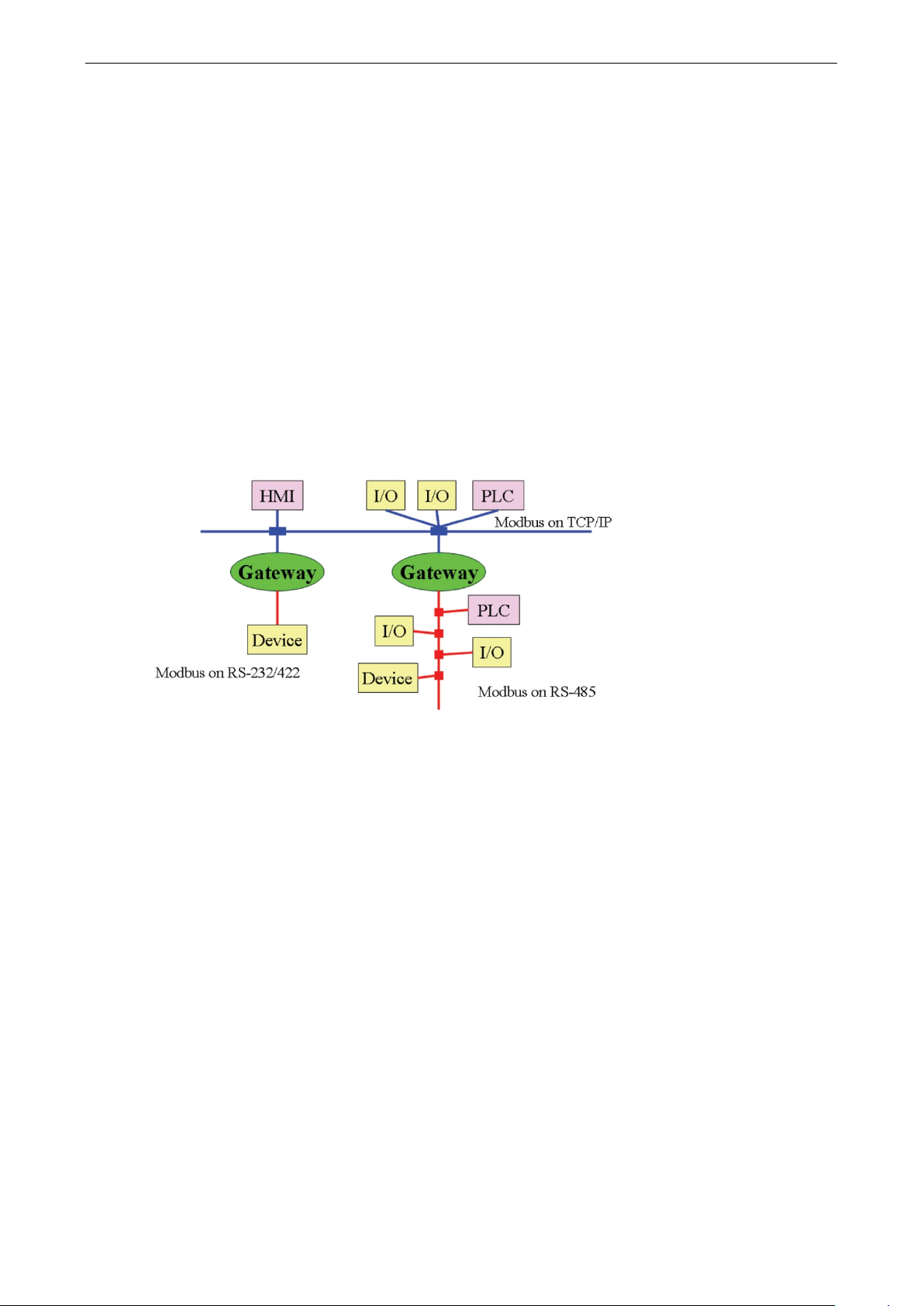
MGate MB3660 Modbus Gateway Modbus Overview
A-3
Modbus Ethernet vs. Modbus Serial
Although Modbus is intended as an application-layer messaging protocol, the data format and
communication rules for Ethernet-based Modbus TCP are different from serial-based Modbus ASCII and RTU.
The major difference between the Ethernet and serial Modbus protocols is the behavior of the
communication model. Modbus ASCII and RTU allow only one request on the network at a time. Once a
request is sent, no other communication on the bus is allowed until the slave sends a response, or until
the request times out. However, Modbus TCP allows simultaneous requests on the network, from multiple
masters to multiple slaves. TCP masters cannot send more than one request at a time to a slave, but they
can send requests to other slaves before a response is received. The Modbus TCP standard recommends
that slaves be able to queue up to 16 requests at a time. The MGate MB3660 will queue up to 32 requests
from each TCP master, for up to 16 TCP masters.
Integrate Modbus Serial and Ethernet with Gateways
Ordinarily, Modbus TCP and Modbus ASCII/RTU are unable to communicate with each other. However, with
a Modbus gateway in between the Modbus serial network and the Modbus Ethernet network, TCP masters
are able to communicate with serial slaves and serial masters are able to communicate with TCP slaves.
