Page 1
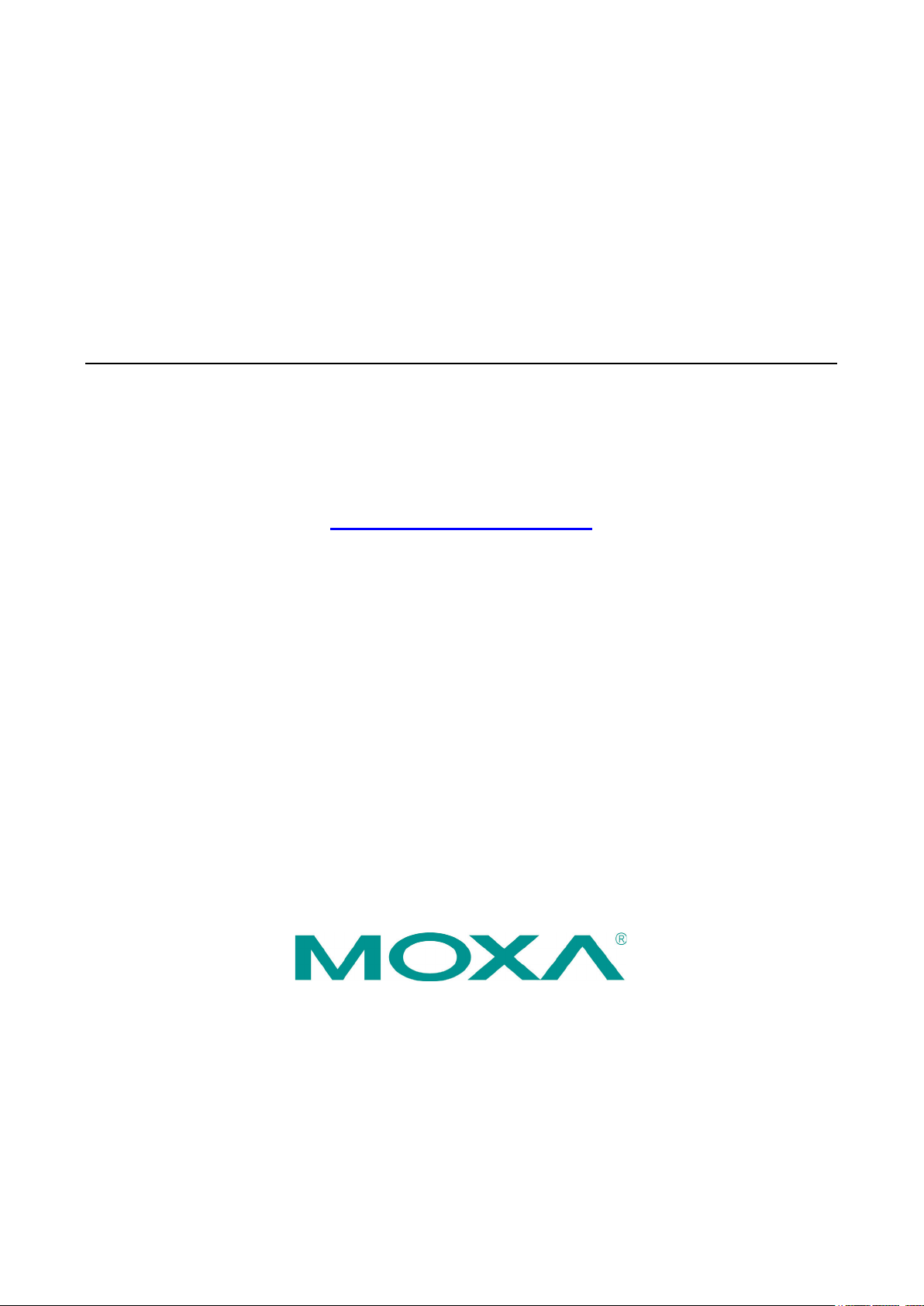
ioThinx 4530 Series Linux User’s Manual
Version 2.0, April 2021
www.moxa.com/product
© 2021 Mo xa Inc. All right s re served.
Page 2

ioThinx 4530 Series Linux User’s Manual
Moxa China (Sha ngha i office)
Toll
Tel:
Fax:
Mo x a As ia
Tel:
Fax:
The software described in this manual is furnished under a license agreement and may be used only in accordance
with the terms of that agreement.
Copyright Notice
© 2021 Mo xa Inc. All right s re served.
Trademarks
The MOXA logo is a registered trademark of Moxa Inc.
All other trademarks or regis te red ma rks in th is manual bel o ng to thei r re spe ctive man uf acture rs .
Disclaimer
Information in this document is subject to change without notice and does not represent a commitment on the part of
Moxa.
Moxa provides t his document as is, without warranty of any kind, either expressed or implied, including, but not
limited to, its particular purpose. Moxa reserves the right to make improvements and/or changes to this manual, or to
the products and/or the programs described in this manual, at any time.
Information provided in this manual is intended to be accurate and reliable. However, Moxa assumes no responsibility
for its use, or for any infringements on the rights of third parties that may result from its use.
This product might include unintentional technical or typographical errors. Changes are periodically made to the
information herein to correct such errors, and these changes are incorporated into new editions of the publication.
Technical Support Contact Information
www.moxa.com/support
Moxa Amer icas
Toll -free: 1-888-669-2872
Tel: +1-714-528-6777
Fax: +1-714-528-6778
Moxa Europe
Tel: +49-89-3 70 03 99-0
Fax: +49-89-3 70 03 99-99
Mo x a Ind ia
Tel: +91-80-4172-9088
Fax: +91-80-4132-1045
-free: 800-820-5036
+86-21-5258-9955
+86-21-5258-5505
-P a c if i c
+886-2-8919-1230
+886-2-8919-1231
Page 3
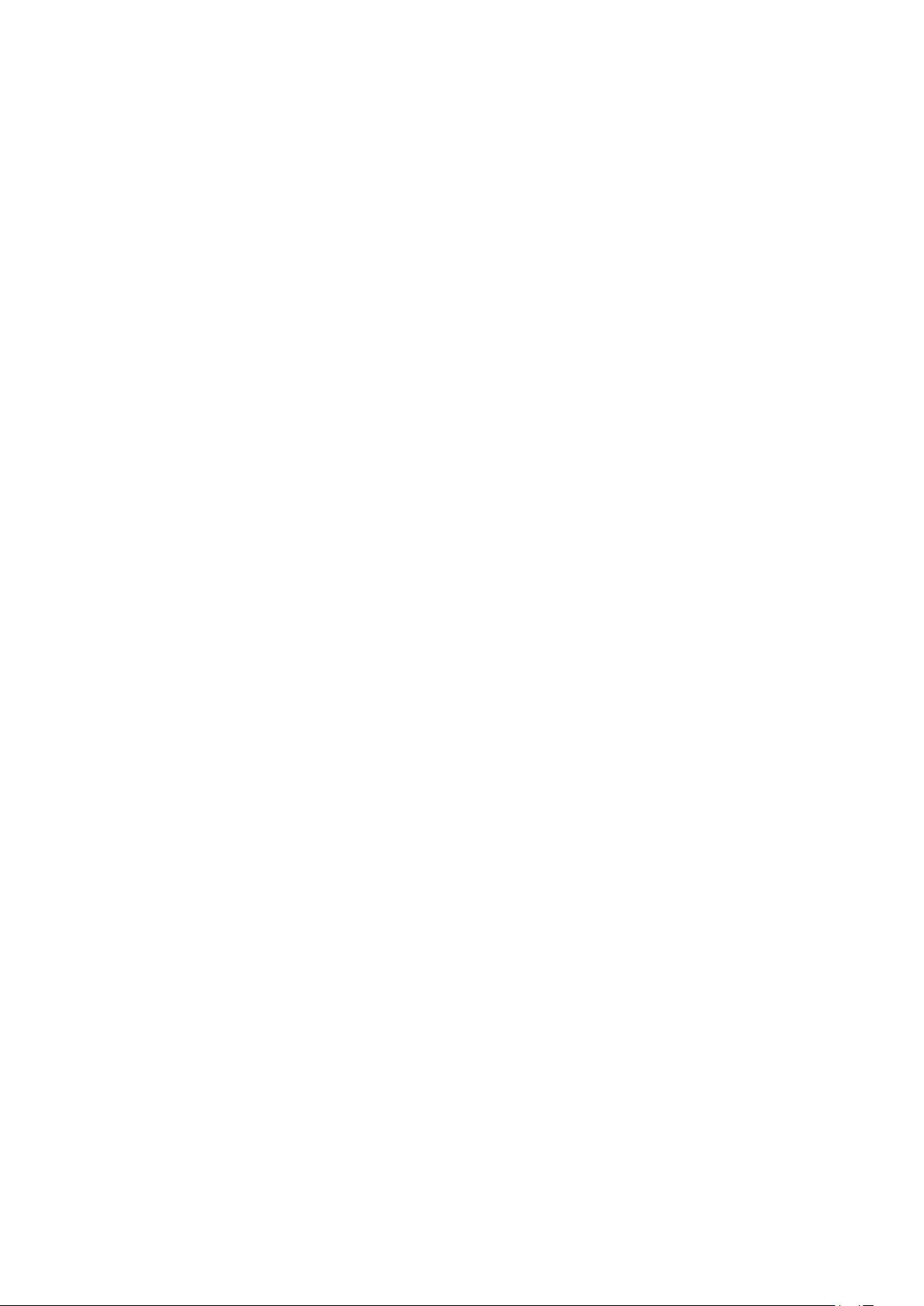
Table of Contents
1. Introduct ion................................................................................................................................. 1-1
2. Gett ing Started............................................................................................................................. 2-1
Connecting to the ioThinx 4530 Controller ......................................................................................... 2-2
69BConnecting Through the Serial Console ...................................................................................... 2-2
70BConnecting Through the SSH Console ........................................................................................ 2-4
User Account Management ............................................................................................................. 2-6
71BSwitching to the Root Account .................................................................................................. 2-6
Creating and Deleting User Accounts ......................................................................................... 2-6
Disabling the Default User Account............................................................................................ 2-6
Network Settings .......................................................................................................................... 2-7
72BConfiguring Ethernet Interfaces ................................................................................................ 2-7
Syst em Administra tion ................................................................................................................... 2-8
74BQu erying t he Fi rmwa re Ve rsion ................................................................................................ 2-8
75BAdjusting the Time ................................................................................................................. 2-8
76BSetting the Time Zone ............................................................................................................ 2-9
Determining Available Drive Space .................................................................................................. 2-10
Shutting Down the Device ............................................................................................................. 2-11
3. Firmware Update and System Recovery......................................................................................... 3-1
Firmware Update and Set-to-Default Functions................................................................................... 3-2
Set-to-Default ....................................................................................................................... 3-2
Fi rmwa re Update Using an SFTP Se rver or mi cro SD C ard .............................................................. 3-2
4. Programming Guide ...................................................................................................................... 4-1
A. Cycle T ime Calculat ion .................................................................................................................. A-1
Page 4
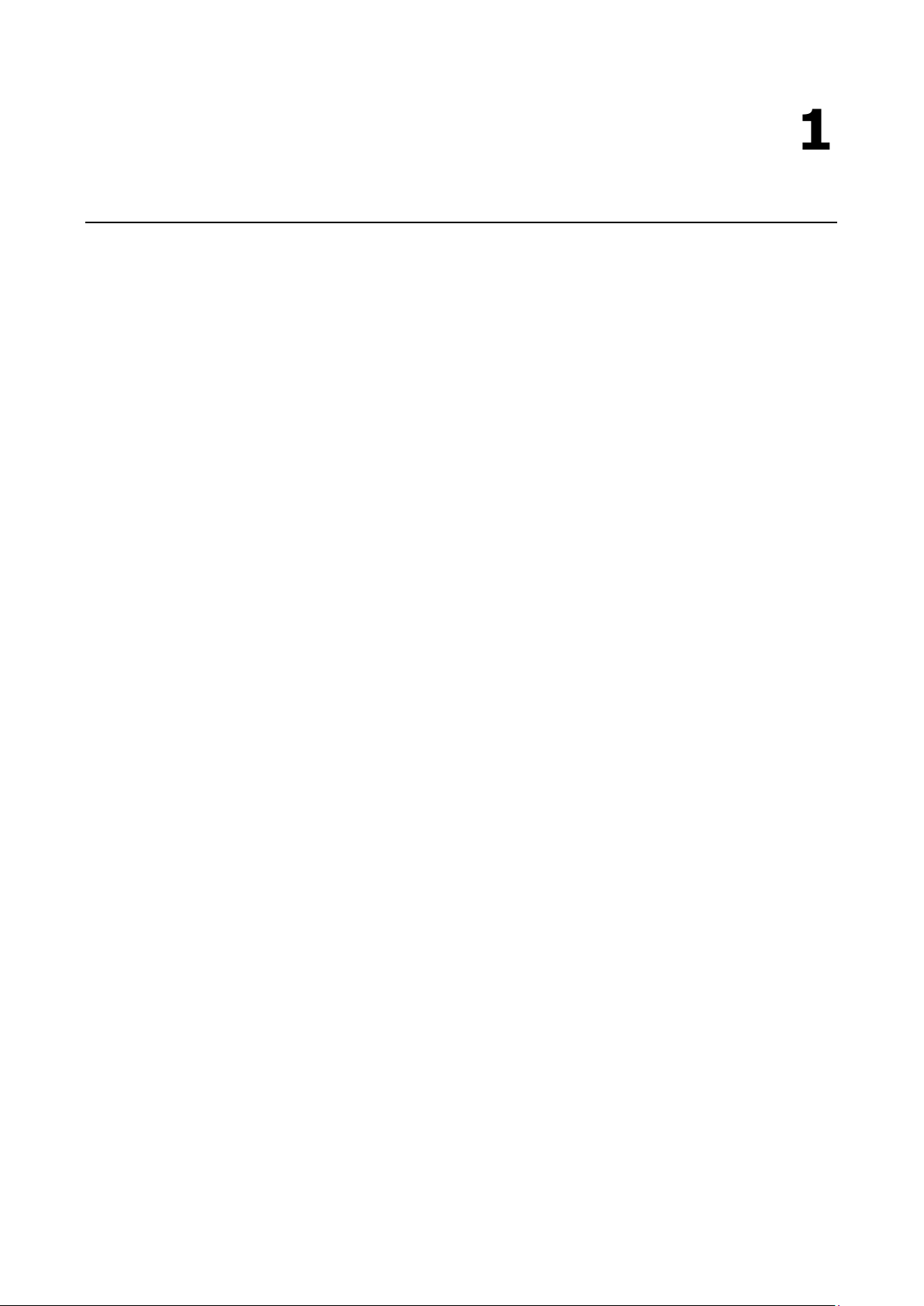
1
1. Introduction
This user’s manual appl ie s to the ioThinx 4530 Series models listed below:
ioThinx 4530 Ser ies
• ioThinx 4533-LX Series
Detailed instructions on configuring advanced settings are covered in Chapters 3 and 4.
Page 5
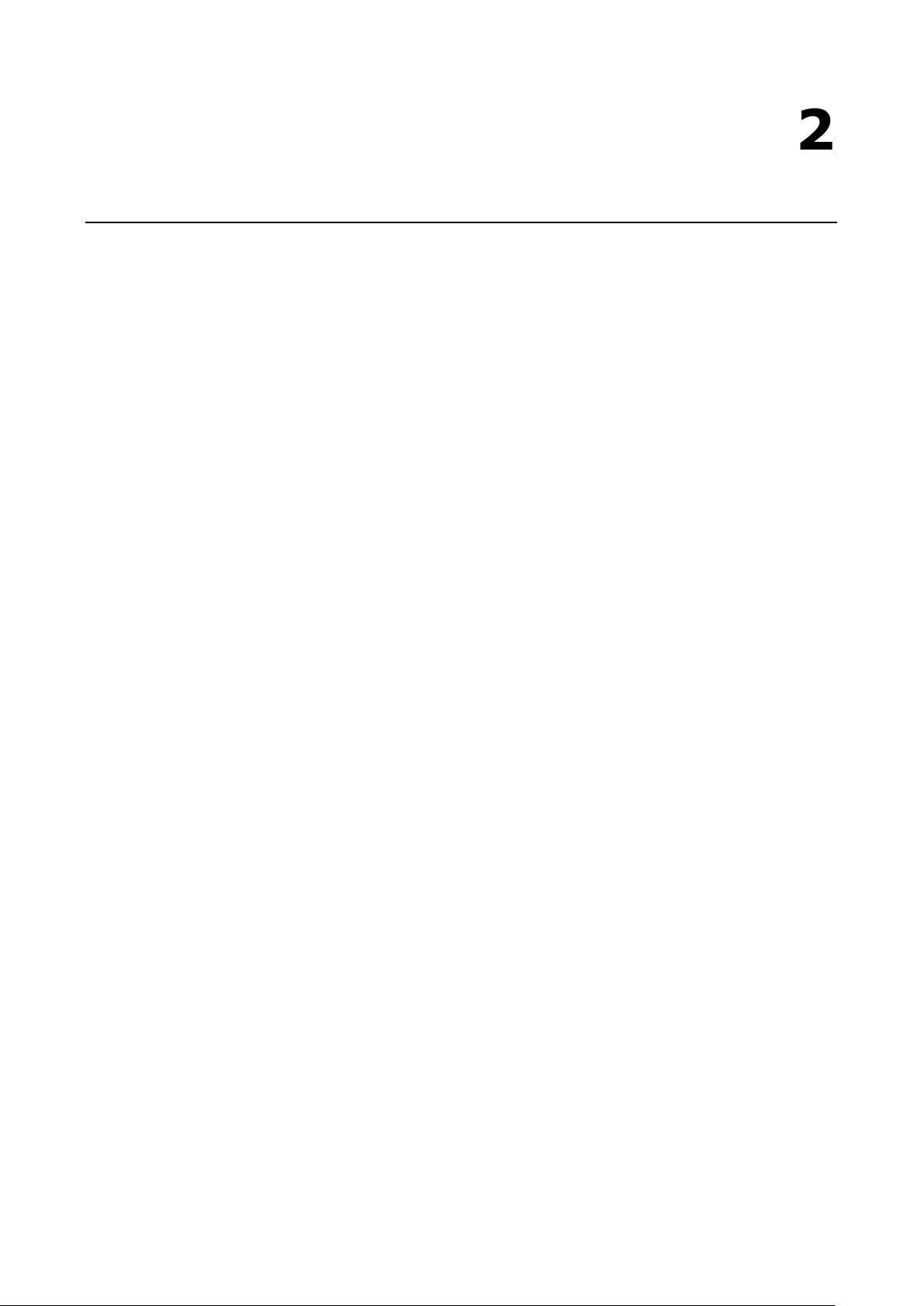
2
2. Getting Started
In this chapter, we describe how to configure basic s ett i ngs for the ioThinx 4530 cont roller.
The following topics are covered in this chapter:
Conne cting to t he ioT h in x 4 5 30 C ont ro ller
69BConnecting Through the Serial Console
70BConnecting Through the SSH Console
User Accou nt Ma nagement
71BSwitching to the Root Account
Creating and Deleting User Accounts
Disabling the Default User Account
Network Settings
72BConfiguring Ethernet Interfaces
Syste m Ad ministration
74BQu erying t he Fi rmwa re Ve rsion
75BAdjusting the Time
76BSetting the Time Zone
Dete rmin ing Ava ilable Drive Space
Shutt ing Down t he Device
Page 6
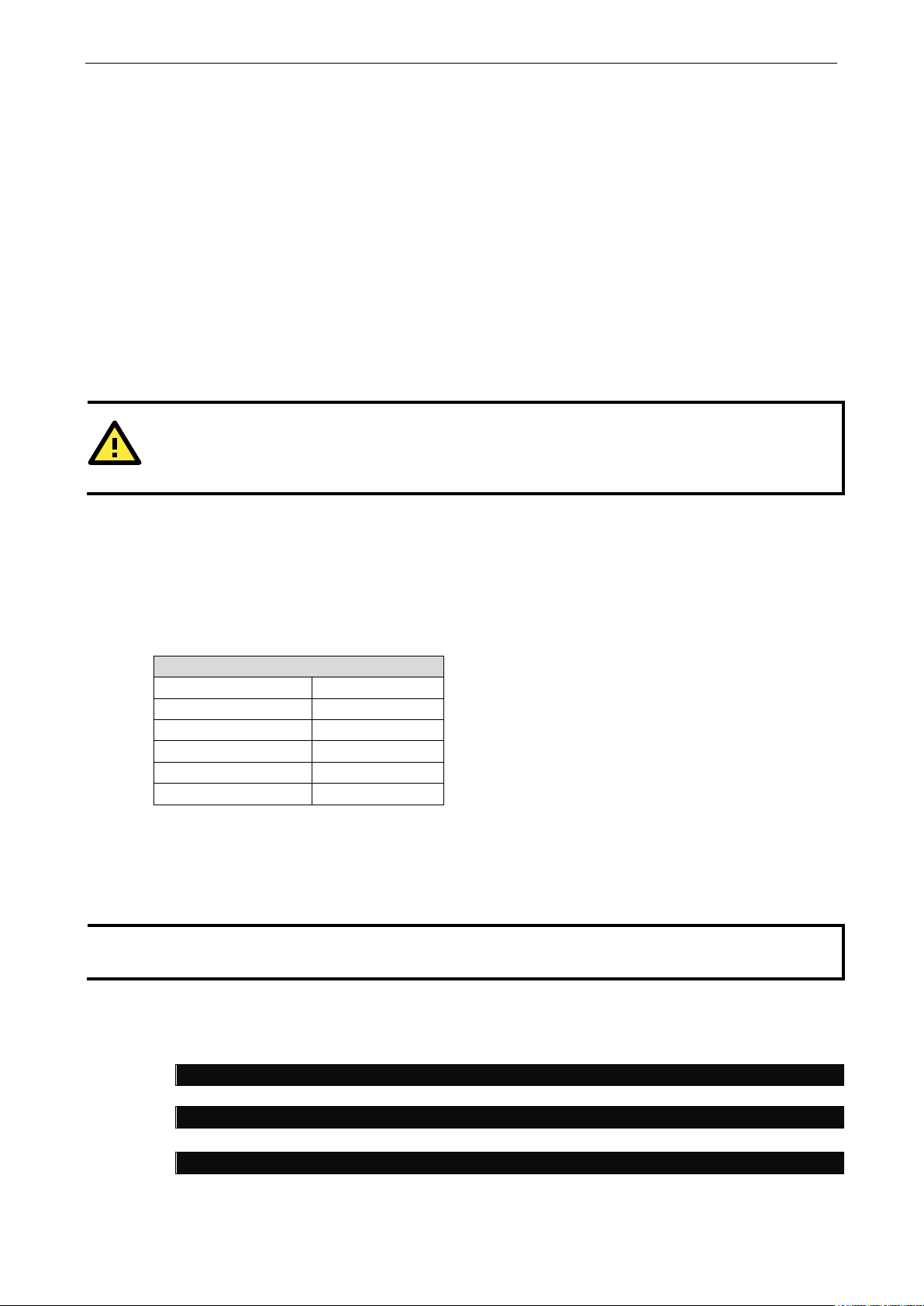
ioThinx 4530 Linux Manual Getting Started
2-2
ATTENTION
For security reasons, we recommend that you disable the default user account and create your own user
accounts .
Baudrate
Parity
Stop b its
NOT E
These steps apply to the Linux PC you are using to connect to the
these steps to the
user@PC1:~# yum -y install minicom
user@PC2:~# apt-get install minicom
user@PC1:~# minicom –s
Connecting to the ioThinx 4530 Controller
You will need to us e a computer to connect to the ioThinx 4530 controller and to log in through the
command line interface. There are two ways to connect: through the serial console po rt or through the
Ethernet port. Refer to the ioThinx 4530 Series Hardware Manual to see how to set up the physical
connecti ons.
The default login username and password are:
Username: mox a
Password: mox a
The username and password are the same for all serial co ns ol e an d SSH remote log in actions. Root account
login is disabled until you manually create a password for the account. The user moxa is in the sudo group
so that you can operate system level commands with this user using the
details, see the Sudo Mechanism se ct i o n in cha p te r 5 .
sudo command. For additional
69BConnecting Through the Serial Console
This method is particularly useful when using the computer for the first time. The signal is transmitted over
a direct serial connection so you do not need to know either of its two IP addresses in order to connect to
the ioThinx 4530 controller. To connect through the serial console, configure your PC’s terminal software
using the following settings.
Data b its 8
F low control None
T erm in a l VT100
Below we show how to use the terminal software to connect to the ioThinx 4530 controller in a Linux
environment and in a Wi ndows environment.
152BLinux Users
Serial Console Port Se ttings
115200 bps
None
1
ioThinx 4530 controller itself .
Take the following steps to connect to the ioThinx 4530 controller from your Linux PC.
1. Insta ll min ico m fro m t he package repository o f yo ur o pe rating syste m.
For Centos and Fedora:
For Ubuntu and Debian:
2. Us e t he minicom –s command to enter the configuration menu and set up the serial port settings .
ioThinx 4530 controller. Do NOT apply
Page 7
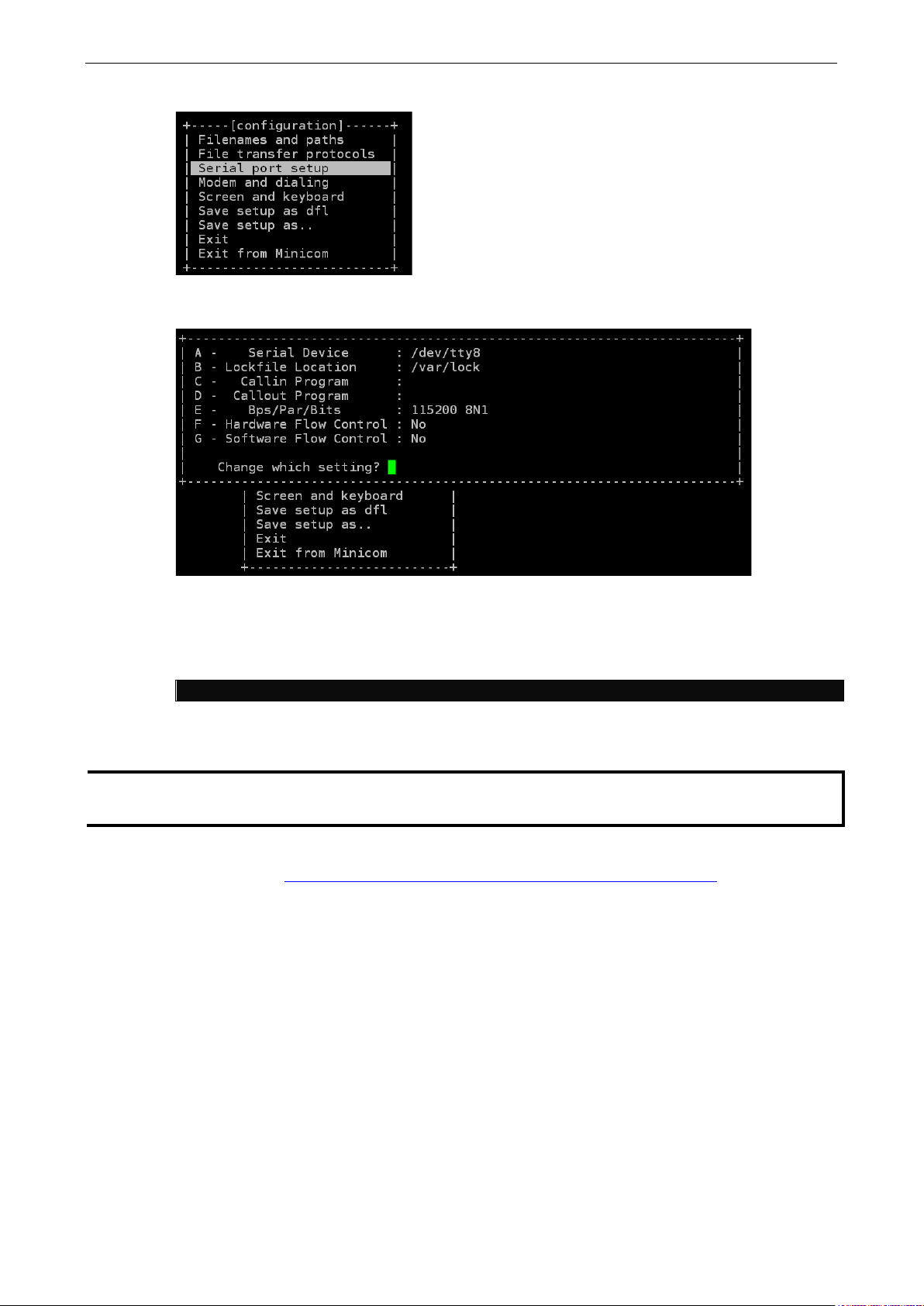
ioThinx 4530 Linux Manual Getting Started
2-3
user@PC1:~# minicom
NOT E
These s teps apply to t he Windows PC you are using to connect to the
. Do NOT apply
these steps to the
3. Select Serial port setup.
4. Select A to change the serial device. Note that you need to know which device node is connected to the
ioThinx 4530 controller.
5. Select E to configure the port settings according to the S e r ia l C o n s o le P o rt Sett i ngs t able provided.
6. Select Save setup as df l (f rom the main configuration menu) to use default values.
7. Select Exit fro m min ico m (from the configuration menu) to leave the configuration menu.
8. Execut e min icom after completing the above configurations.
153BWindows Users
ioThinx 4530 controller
ioThinx 4530 controller itself .
Take the following steps to connect to the ioThinx 4530 controller from your Windows PC.
1. Download PuTTY http://www.chiark.greenend.org.uk/~sgtatham/putty/download.html to set up a serial
connection with the ioThinx 4530 controller in a Windows environment.
2. Once t he connection is established, the following window will open.
Page 8

ioThinx 4530 Linux Manual Getting Started
2-4
Port
Default IP
NOT E
These steps apply to the Linux PC you are using to connect to the
these steps to the
e sure to configure the
IP address of your notebook/PC's Ethernet interface in the
192.168.
user@PC1:~ ssh moxa@192.168. 127.254
The authenticity of host ‘192.168. 127.254’ can’t be established.
Are you sure you want to continue connection (yes/no)? yes_
3. Select the Se r ia l connection type and choose settings.
70BConnecting Through the SSH Console
The ioThinx 4530 controller supports SSH connections over an Ethernet network. Use the following default
IP addresses to connect to the ioThinx 4530 controller.
LAN 1 192.168.127.254
LAN 2 192.168.126.254
154BLinux Users
ioThinx 4530 controller itself . Before you run the ssh command, b
range of 192.168.127.0/24 for LAN1 and
126.0/24 for LAN2.
Us e the ssh command from a Linux computer to access the ioThinx 4530 controller’s LAN 1 po rt .
Type yes to complete the connection.
RSA key fingerprint is 8b:ee:ff:84:41:25:fc:cd:2a:f2:92:8f:cb:1f:6b:2f.
ioThinx 4530 controller. Do NOT apply
Page 9

ioThinx 4530 Linux Manual Getting Started
2-5
ATTENTION
Rekey SSH regularly
In ord er to secure your system, we suggest doing a regul ar SSH
When prompted for a passphrase, leave the passphrase empty and press enter.
moxa@Moxa:~$ cd /etc/ssh
moxa@Moxa:~$ sudo /etc/init.d/ssh restart
For more information about SSH, refer to the following link.
htt ps://wiki.debian.org/SSH
NOT E
These s teps apply to t he Windows PC you are using to connect to the
. Do NOT apply
these steps to the
NOT E
The ioThi nx 4530 Series only supports SSH connections.
-reke y, as shown in the following steps:
moxa@Moxa:~$ sudo rm –rf
ssh_host_ed25519_key2 ssh_host_ecdsa_key ssh_host_rsa_key
ssh_host_ed25519_key.pub ssh_host_ecdsa_key.pub ssh_host_rsa_key.pub
moxa@Moxa:~$ sudo ssh-keygen -t rsa -f /etc/ssh/ssh_host_rsa_key
moxa@Moxa:~$ sudo ssh-keygen -t dsa -f /etc/ssh/ssh_host_dsa_key
moxa@Moxa:~$ sudo ssh-keygen -t ecdsa –f /etc/ssh/ssh_host_ecdsa_key
155BWindows Users
ioThinx 4530 controller itself .
Take the foll owing steps from your W indows PC.
Click on the link http://www.chiark.greenend.org.uk/~sgtatham/putty/download.html to download PuTTY
(free software) to set up an SSH console for the ioThinx 4530 controller in a Windows environment. T he
following figure shows a simple example of the configuration that is required.
ioThinx 4530 controller
Page 10

ioThinx 4530 Linux Manual Getting Started
2-6
NOT E
Click the following link for more information on
sudo
htt ps://wiki.debian.org/sudo
ATTENTION
Y ou m
account.
You must use
Note
moxa@Moxa:~# sudo useradd -m -G sudo -s /bin/bash test1
moxa@Moxa:~# sudo passwd test1
passwd: password updated successfully
moxa@Moxa:~# sudo userdel test1
ATTENTION
You should first create a user account before you disable the default account.
root@Moxa:~# passwd –l moxa
root@Moxa:~# passwd –u moxa
User Account Management
71BSwitching to the Root Account
You can switch to root using sudo -i (o r sudo su). For security reaso ns, do not opera te the all
comma nds from the root account .
the
ight get the permission denied message when using pipe or redirect behavior with a non-root
command.
‘sudo su –c’ to run the command instead of using >, <, >>, <<, etc.
: The single quotes around the full command are re quired.
Creating and Deleting User Accounts
Y ou can use th e useradd and userdel commands to create and delet e user accounts. Be sure to
reference the main page of these commands to set relevant access privile ges for the account. The following
example shows how to create a
home di rectory at /home/test1:
To change the password for test 1, use the passwd option along with the new password. Retype the
password to confirm the change.
test1 use r i n t he sudo group whose default login shell is bash and has
Enter new UNIX password:
Retype new UNIX password:
To delete user test1, use the userdel command.
Disabling the Default User Account
Use the passwd command to lock the default user account so the user mox a cannot log in.
Type the following comma nd to unlock the user moxa:
Page 11

ioThinx 4530 Linux Manual Getting Started
2-7
moxa@Moxa:~$ cd /etc/network/
moxa@Moxa:/etc/network/~$
# interfaces(5) file used by ifup(8) and ifdown(8)
broadcast 192.168.126.255
Network Settings
72BConfiguring Ethernet Interfaces
After the first login, you can configure the ioThi nx 4530 controller’s network settings to fit your application
better. Note that it is more convenient to manipulate the network interface settings from the serial console
than from an SSH login b e ca us e an SSH connection can disconnect when there are network issues and the
connection must be reestablished.
156BModifying Network Settings via the Serial Console
In this section, we use the serial console to configure the ioThinx 4530 controller’s network settings. Follo w
the instructions in the Connecting to the ioThinx 4530 contro l le r s e ct ion under Getting Started to access the
Console Utility of the target computer via the serial Console port and then type
cha ng e di rectories.
Type sudo vi interfaces to edit the network configuration file in the vi editor. You can configure the
ioThinx 4530 controller’s Ethernet ports to use either sta t ic or dynamic (DHCP) IP addresses.
cd /etc/network to
157BSetting a Static IP address
To set a static IP address for the ioThinx 4530 cont roller, use the iface comma nd t o modif y the d e f a ult
gateway, address, network, netmask, and broadcast parameters of the Ethernet interface.
# Include files from /etc/network/interfaces.d:
source-directory /etc/network/interfaces.d
auto eth0 eth1 lo
iface lo inet loopback
iface eth0 inet static
address 192.168.127.254
network 192.168.127.0
netmask 255.255.255.0
broadcast 192.168.127.255
iface eth1 inet static
address 192.168.126.254
network 192.168.126.0
netmask 255.255.255.0
Page 12

ioThinx 4530 Linux Manual Getting Started
2-8
Default Sett ing for LAN1
Dynamic Set ting using DHC P
iface eth0 inet dhcp
moxa@Moxa:~$ kversion
ioThinx 4533-LX version 1.0
moxa@Moxa:~$ kversion –a
45MR Module Scan Time: 0 ms
moxa@Moxa:~$ sudo date 032123192019
Thu Mar 21 23:19:00 UTC 2019
moxa@Moxa:~$ sudo hwclock –w
2019-03-21 02:09:00.628145+0000
NOT E
Click the following links for more information on
htt ps://www.debian.org/doc/manuals/system
htt ps://wiki.debian.org/DateTime
158BSetting Dynamic IP Addresses:
To configure one or both LAN ports to request an IP address dynamically use the dhcp option in place of
static in the iface comma nd, as follows:
iface eth0 inet static
address 192.168.127.254
network 192.168.127.0
netmask 255.255.255.0
broadcast 192.168.127.255
System Administration
74BQuerying the Firmware Version
To che ck the ioThinx 4530 controller’s firmware versio n, type :
Add the –a option to create a full build version:
ioThinx 4533-LX version 1.0 Build 19032720
Master Infomation:
iface eth0 inet dhcp
75BAdjusting the Time
The ioThinx 4530 controller has two time s ettings. One is t he system time, and the other is the RTC (Real
Time Clock) ti me kept by the ioThinx 4530 controller’s ha rdware. Use t he
current system time or set a new system time. Use the hwclock command t o query the current RTC time
or set a new RTC time.
Use the
MM = Month
DD = Dat e
hhmm = hour and minute
Us e the foll owing co mmand to set the RTC time to system time :
date MMDDhhmmYYYY comma nd to set the s yste m time:
moxa@Moxa:~$ sudo hwclock
date command to query the
date a nd time:
-admini st rator/ch-sysadmin-ti me. html
Page 13
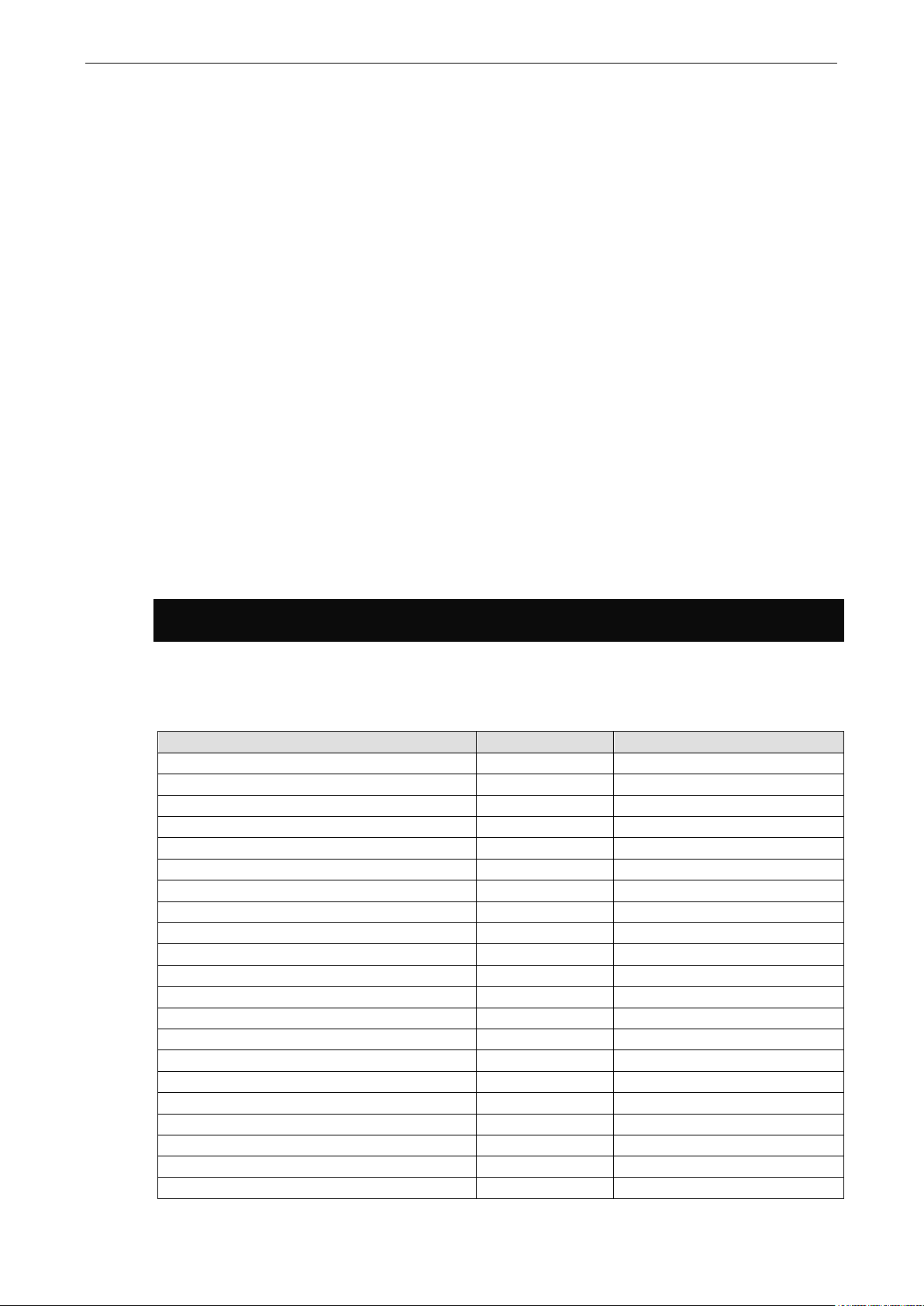
ioThinx 4530 Linux Manual Getting Started
2-9
moxa@Moxa:~$ TZ= EST5EDT
moxa@Moxa:~$ export TZ
Hours From Greenw ich Mean Time (GMT)
Value
De s cr ip t io n
76BSetting the Time Zone
There are two ways to configure the Moxa embedded computer’s timez one . One is using the TZ variable.
The other is using the /e tc/ loc a lt ime file.
159BUUsing the TZ Variable
The fo rmat of the TZ envi ronment varia ble looks like this:
TZ=<Va l ue >HH[:MM[:SS]][dayli ght[HH[:MM[: SS]]][,s tart date[/st arttime], enddate[/endtime]]]
Here are some possible settings for the North American Eastern time zone:
TZ=EST5EDT
1.
2. TZ=EST0EDT
3. TZ=EST0
In the first case, the reference time is GMT and the stored time values are correct worldwide. A simple
change of the TZ variable can print the loca l time correctl y in any time zone.
In the second case, the reference time is Eastern Standard Time and the only conversion performed is for
Daylight Saving Time. Therefore, there is no need to adjust the hardware clock for Daylight Saving Time
twice per yea r.
In the third case, the reference time is always the time reported. You can use this option if the hardware
clock on your machine automatically adjusts for Daylight Saving Time or you would l ike to manually ad j ust
the hardware time twice a year.
You must include the TZ setti ng in the /etc/rc.local file. The timezone setting will be activated when
you rest a rt t he computer.
The following table lists ot he r possible values for the TZ environment variable:
0 GMT Greenwich Mean Time
+1 ECT European Central Time
+2 EET European Eastern Time
+2 ART
+3 EAT Saudi Arabia
+3.5 MET Ira n
+4 NET
+5 PLT West Asia
+5.5 IST India
+6 BST Central Asia
+7 VST Bangkok
+8 CTT China
+9 JST Japan
+9.5 ACT Ce ntra l Aust ra lia
+10 AET Ea st ern Aust ralia
+11 SST Central Pacific
+12 NST New Zealand
-11 MIT Samoa
-10 HST Hawaii
-9 AST Alas ka
-8 PST Pacific Standard Time
Page 14

ioThinx 4530 Linux Manual Getting Started
2-10
Hours From Greenw ich Mean Time (GMT)
Value
De s cr ip t io n
moxa@Moxa:~$ sudo df –h
tmpfs 50M 0 50M 0% /run/user/1000
-7 PNT Ari z ona
-7 MST Mountain Standard Time
-6 CST Central Standard Time
-5 EST Eastern Standard Time
-5 IET Indi ana East
-4 PRT Atlantic Standard Time
-3.5 CNT Newfoundland
-3 AGT Eastern South America
-3 BET Eastern South America
-1 CAT Azo res
160BUsing the Localtime File
The local ti mezo ne is st o red in the /etc/localtime and is used by GNU Library for C (glibc) if no va lue
has been set for the TZ environment variable. This file is either a copy of the /usr/share/zoneinfo/ f ile
or a symbolic link to it. The ioThinx 4530 controller does not provi de /usr/share/zoneinfo/ files . You
should find a suitable time zone information file and write over the original local time file in the ioThinx 4530
controller
Determining Available Drive Space
To determine the amount of available drive space, use the df command with the –h tag. The system will
return the amount of drive space broken down by file system. Here is an example:
Filesystem Size Used Avail Use% Mounted on
/dev/root 941M 812M 65M 93% /
devtmpfs 240M 0 240M 0% /dev
/dev/mmcblk1p3 6.0G 5.3M 5.7G 1% /overlayfs
overlay 6.0G 5.3M 5.7G 1% /var
overlay 6.0G 5.3M 5.7G 1% /etc
overlay 6.0G 5.3M 5.7G 1% /home
overlay 6.0G 5.3M 5.7G 1% /root
overlay 6.0G 5.3M 5.7G 1% /sbin
overlay 6.0G 5.3M 5.7G 1% /bin
overlay 6.0G 5.3M 5.7G 1% /usr
overlay 6.0G 5.3M 5.7G 1% /lib
overlay 6.0G 5.3M 5.7G 1% /tmp
overlay 6.0G 5.3M 5.7G 1% /mnt
overlay 6.0G 5.3M 5.7G 1% /opt
overlay 6.0G 5.3M 5.7G 1% /media
tmpfs 248M 0 248M 0% /dev/shm
tmpfs 248M 3.5M 245M 2% /run
tmpfs 5.0M 0 5.0M 0% /run/lock
tmpfs 248M 0 248M 0% /sys/fs/cgroup
Page 15

ioThinx 4530 Linux Manual Getting Started
2-11
moxa@Moxa:~$ sudo shutdown -h now
Shutting Down the Device
To s hut down the device, disconnect the power source to the computer. Whe n t he computer is powered off,
main components such as the CPU, RAM, and storage devices are powered off, although an internal clock
powered by a super capacitor may keep running.
Y ou ca n use the Linux
Howe ver, mai n components such as t he CPU, RAM, and storage devices will continue to be powered after
you run this command.
shutdown command to close all software running on the device and halt the system.
Page 16

3
3. Firmware Update and System Recovery
The following topics are covered in this chapter:
Firmware Update and Set-to-Default Functions
Set-to-Default
Firmware Update Using an SFTP Server o r mi cro SD Card
Page 17

ioThinx 4530 Linux Manual Firmware Update and System Recovery
3-2
NOT E
It s hould take about 20 seconds from the time the RDY LED
ATTENTION
Reset
B
controller
moxa@Moxa:~$ sudo mx-set -def
moxa@Moxa:~$ sudo ./FWR_ioThinx_4533_V1.1.0_Build_2019_0321_1305.sh
Continue ? (Y/N) :
Firmware Update and Set-to-Default Functions
Set-to-Default
1. Power off the device.
2. Press and hold the reset button; while holding the reset button:
a. Power on the device; the RDY LED will blink green while the device is booting up.
b. After the device has booted up, the RDY LED will blink red; continue holding the reset button until
the RDY LED stops blinking.
3. Release the reset button to load the factory default settings.
For additional details on the LEDs, refer to the quick installation guide or the user’s manual for your ioThinx
4530 controller.
starts blinking green until it stops blinking red.
-to-de fault w ill erase all the data stored on the boot storage
ack up your files before resetting the system to factory defaults. All the data stored in the ioThinx 4530
’s boot storage will be destroyed after resetting to factory defaults.
Y ou ca n als o us e t he mx-set-def command to restore the ioThinx 4530 controller to factory defaults:
Firmware Update Using an SFTP Server or microSD Card
Updating the Firmware Under OS Mode
1. To update the firmware, log in to the product through the serial console. Instructions on how to connect
to t he serial console can be found in the ioThinx 4530 Ha rdware User’s Manual.
2. Put the firmware (*.sh) file to the ioThinx 4530 device via an SFTP server or Mi c roSD card.
3. Use the following co mmands to updat e t he firmwa re.
[sudo] password for moxa:
Upgrade firmware version from [1.0] to [1.1].
This step will destory all your firmware.
4. After the firmwa re upd ate is co mpl ete, the ioThinx 4530 will restart automatically. Use the kvers ion
command to check the firmware version.
Page 18

ioThinx 4530 Linux Manual Firmware Update and System Recovery
3-3
Updating the Firmware Under BIOS Mode
1. To update the firmware, log in through the serial console. Instructions on how to connect to the serial
console can be found in the Hardware User’s Manual for t he ioThinx 4533.
2. Aft er po we ring up the compute r, pres s Delete to enter the bootloader configurati on settings.
3. Ent e r 1 to up date the fi rmware t hro ugh t he microSD card . K ey in the file name of the firmware.
Page 19

ioThinx 4530 Linux Manual Firmware Update and System Recovery
3-4
4. After updating the firmware, select Go to Linux to open the OS command-line console.
Page 20

4
4. Programming Guide
Click the following link to download the ioThinx 4530 Programming Guide:
htt ps://www.moxa.com/en/products/industrial-edge-connect ivit y/cont rolle rs-and-ios/advanced-cont rollers -
and-i-os /iothinx-4530-se ri es#res ou rce s
The ioThinx 4530 Progra mmi ng Guide includes the following sections:
T uto r ia ls:
Sho ws users how to build code, use the cloud SDK, and use Python to acces s I/O data.
I/ O L ibr a r ies :
Sho ws users how to access ioThinx 45M modules.
Mo d u le Inf o r mat ion:
Sho ws users how to access module information.
Rotary Sw itch:
Sho ws users how t o read t he s tat us o f rota ry s witches .
User Def ined LED Ind icator:
Sho ws users how t o access LED indi cators.
Error Codes:
Provides the meaning of the return code to help users pe rform troubleshooting tasks.
Page 21

1st module:
2nd module:
3rd module:
4th module:
5th module:
6th module:
7th module:
8th module:
A
A. Cycle Time Calculation
The controller’s cycle time is defined as how much time the CPU needs to poll the stat us of all IO modules.
This information is important s ince it allows us ers to make s ure the co nt ro ll er can co ntrol their application
within a designated time period. The cycl e time calculation is based on the followi ng table. A cycle time is
calculated for each group of eight appended 45M modules. The cycle time of a group is the sum of t he cycle
ti me of the first module in the group (the times in column 1) plus the cycle times of the 2nd through 8th
modules (the times in column 2) in the group. To calculate the cycle time of ioThinx 4530 Series CPU,
simply add up the cycle times of all of the groups connected to the ioThinx, and then round the time up to
the nearest millisecond.
Cycle time as 1st module in one
group (µs)
45MR-1600 1200 100
45MR-1601 1200 100
45MR-2404 1300 100
45MR-2600 1200 100
45MR-2601 1200 100
45MR-2606 1200 100
45MR-3800 1300 200
45MR-3810 1300 200
45MR-6600 1500 300
45MR-6810 1500 300
We provide two examples to illustrate cycle time calculations.
Case 1. 4-piece 45MR-1600 and 4-piece 45MR-2601.
45MR-1600
45MR-1600
45MR-1600
45MR-1600
Cycle time as 2nd to 8th mod ule of the one
group (µs)
45MR-2601
45MR-2601
45MR-2601
45MR-2601
In this case, the eight modules fo rm one group. The cycle time of this combination is 1900 µs = 1200 µs +
7 x 100 µs. The ioThinx 4530 Series will round up the cycle time to the ms level , and cons e q ue ntly the cycle
ti me of this combination is 2 ms.
Page 22

ioThinx 4530 Linux Manual Cycle Time Calculation
A-2
1st module:
2nd module:
3rd mod
4th module:
5th module:
6th module:
7th module:
8th module:
9th module:
10th module:
Case 2. 4 x 45MR-1600, 4 x 45 MR-2601, 2 x 45MR-3800.
45MR-1600
In this case, the 10 mo dules are separated in two groups. The first group is outlined in re d above, whereas
the second group is outlined in orange. The combination of modules in the first group is the same as in
Case 1, whi ch was shown to have a cycle ti me = 1900 µs. For the second group, the cycle time is 1500 µs
= 1300 µs + 200 µs. Therefo re, t he total cycle time of the two groups is 3400 µs = 1900 µs + 1500 µs,
which when rounded up to t he n earest ms results in a total cycle ti me = 4 ms.
45MR-1600
ule: 45MR-1600
45MR-1600
45MR-2601
45MR-2601
45MR-2601
45MR-2601
45MR-3800
45MR-3800
