Page 1
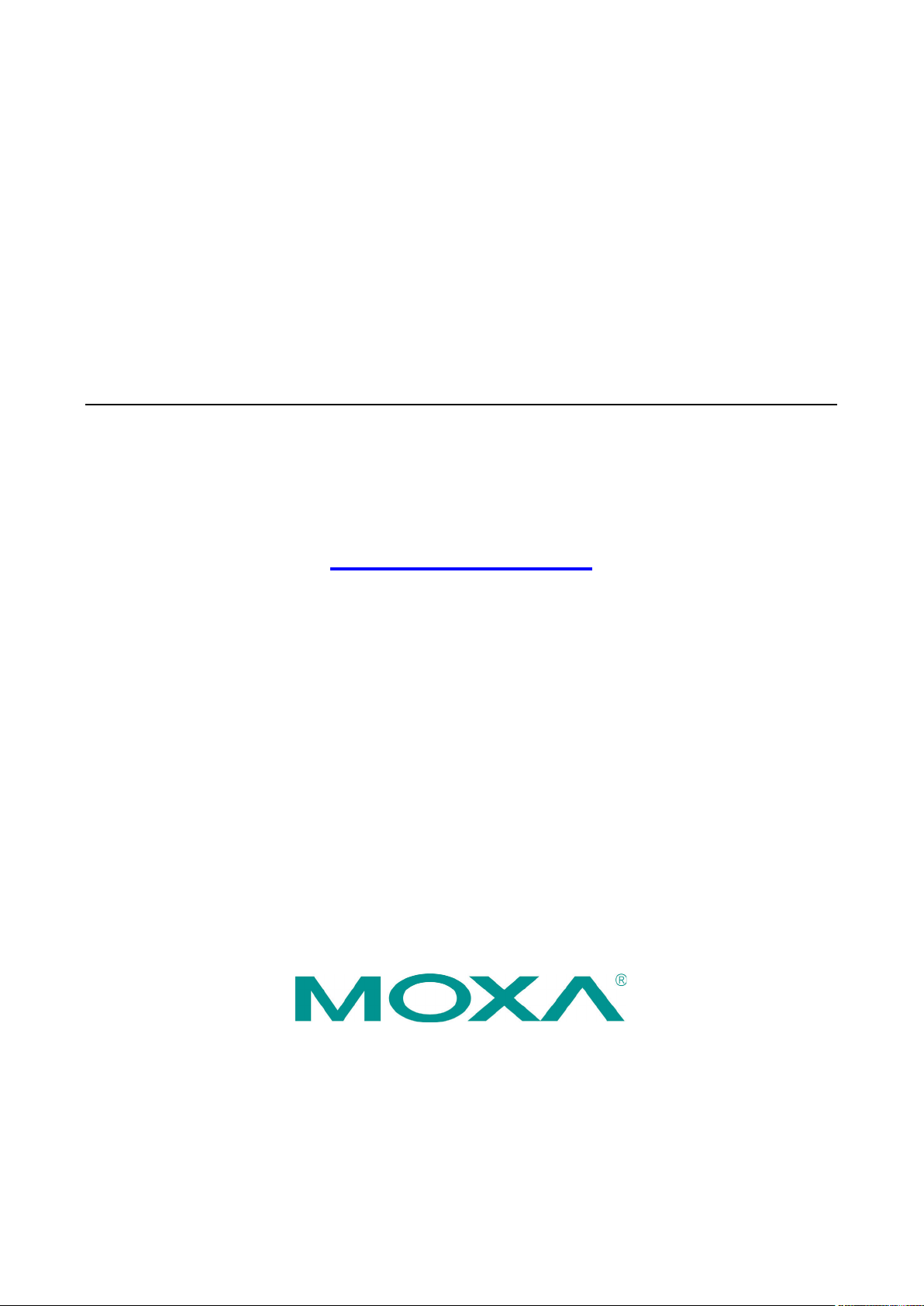
ioPAC 8600 CPU30 C Version Software
User’s Manual
Version 1.2, February 2021
www.moxa.com/product
© 2021 Moxa Inc. All rights reserved.
Page 2
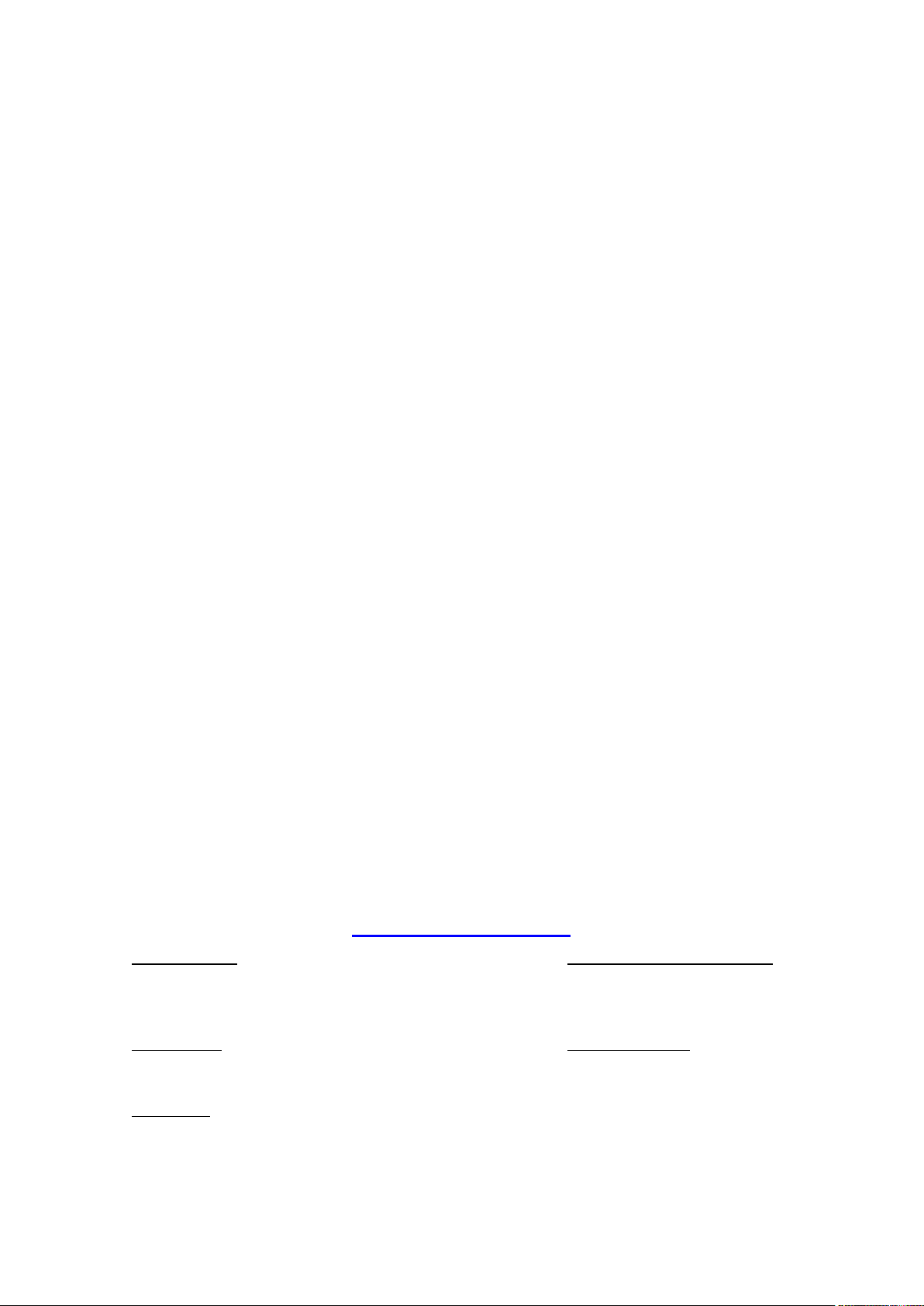
ioPAC 8600 CPU30 C Version Software
Moxa Americas
Toll
Te
Fax: +1-714-528-6778
Moxa China (Shanghai office)
Toll
Tel:
Fax: +86-21-5258-5505
Moxa Europe
Tel:
Fax:
Moxa Asia
Tel:
Fax
Moxa India
Tel:
Fax: +91-80-4132-1045
User’s Manual
The software described in this manual is furnished under a license agreement and may be used only in accordance
with the terms of that agreement.
Copyright Notice
© 2021 Moxa Inc. All rights reserved.
Trademarks
The MOXA logo is a registered trademark of Moxa Inc.
All other trademarks or registered marks in this manual belong to their respective manufacturers.
Disclaimer
Information in this document is subject to change without notice and does not represent a commitment on the part of
Moxa.
Moxa provides this document as is, without warranty of any kind, either expressed or implied, including, but not
limited to, its particular purpose. Moxa reserves the right to make improvements and/or changes to this manual, or to
the products and/or the programs described in this manual, at any time.
Information provided in this manual is intended to be accurate and reliable. However, Moxa assumes no responsibility
for its use, or for any infringements on the rights of third parties that may result from its use.
This product might include unintentional technical or typographical errors. Changes are periodically made to the
information herein to correct such errors, and these changes are incorporated into new editions of the publication.
Technical Support Contact Information
www.moxa.com/support
-free: 1-888-669-2872
l: +1-714-528-6777
-free: 800-820-5036
+86-21-5258-9955
+49-89-3 70 03 99-0
+49-89-3 70 03 99-99
+91-80-4172-9088
+886-2-8919-1230
: +886-2-8919-1231
-Pacific
Page 3
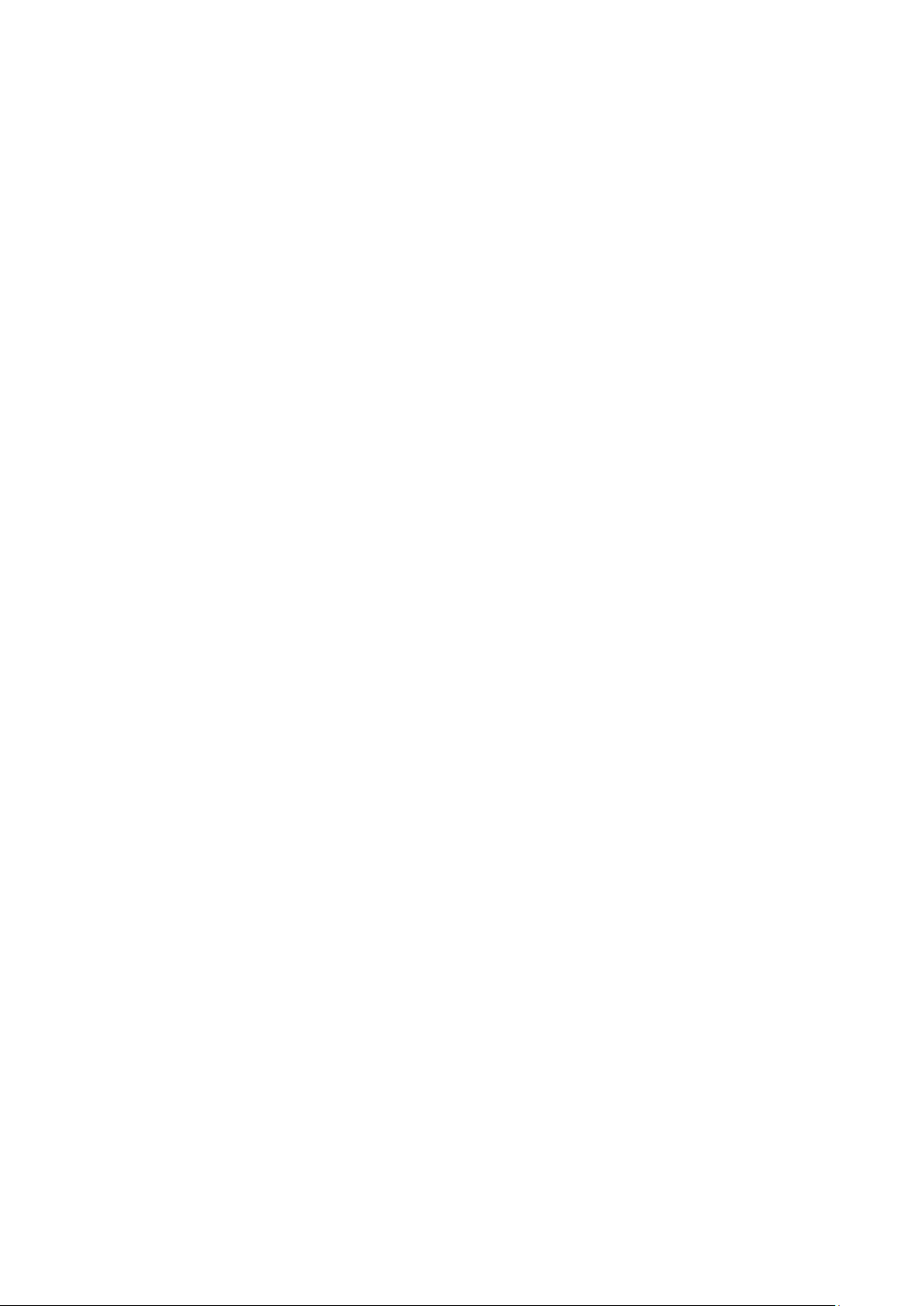
Table of Contents
1. Introduction ...................................................................................................................................... 1-1
Overview ........................................................................................................................................... 1-2
Scope ........................................................................................................................................ 1-2
Related Documents ..................................................................................................................... 1-2
Supported Products ..................................................................................................................... 1-2
Software Architecture .......................................................................................................................... 1-2
Software Package ........................................................................................................................ 1-4
2. Getting Started.................................................................................................................................. 2-1
Developing the First Program ............................................................................................................... 2-2
Hardware Requirements ............................................................................................................... 2-2
Development Procedure ............................................................................................................... 2-2
Configuring the Ethernet Interface ........................................................................................................ 2-2
Modifying Network Settings with the Serial Console ......................................................................... 2-2
Modifying Network Settings over the Network ................................................................................. 2-3
Connecting an ioPAC Controller to a Linux PC ......................................................................................... 2-3
Installing the Toolchain on the PC ......................................................................................................... 2-4
Configuring Cross Compiler and glibc Environment Variables .................................................................... 2-4
Developing Code and Compiling a Program ............................................................................................ 2-4
Upload and Run the Program ................................................................................................................ 2-5
Systemctl Command ........................................................................................................................... 2-6
3. Controller Management ..................................................................................................................... 3-1
System Information ............................................................................................................................ 3-2
Firmware Upgrade and Default Settings ................................................................................................. 3-2
Upgrading the Firmware ............................................................................................................... 3-2
Upgrading the Firmware from the SD Card ..................................................................................... 3-4
Loading Factory Defaults .............................................................................................................. 3-4
Enabling and Disabling Daemons .......................................................................................................... 3-5
System Time Setting ........................................................................................................................... 3-5
Setting the Time Manually ............................................................................................................ 3-5
Using NTP Client to update the Time .............................................................................................. 3-5
Configuring the NTP Server .......................................................................................................... 3-6
Executing Scheduled Commands with Cron Daemon ............................................................................... 3-6
File System ........................................................................................................................................ 3-7
Web Server ........................................................................................................................................ 3-8
LOG ................................................................................................................................................ 3-10
4. Controller Communications ............................................................................................................... 4-1
Internet Configuration ......................................................................................................................... 4-2
Modbus TCP Master and Slave....................................................................................................... 4-2
DNS........................................................................................................................................... 4-2
FTP ............................................................................................................................................ 4-2
Telnet ........................................................................................................................................ 4-3
SSH ........................................................................................................................................... 4-3
Iptables ..................................................................................................................................... 4-3
NAT (SNAT) ................................................................................................................................ 4-4
Port Forwarding (DNAT) ............................................................................................................... 4-5
PPPoE ........................................................................................................................................ 4-5
NFS (Network File System) Client .................................................................................................. 4-6
Sending Mail ............................................................................................................................... 4-7
OpenVPN .................................................................................................................................... 4-7
IPSec VPN ................................................................................................................................ 4-10
NTP Server/Client ...................................................................................................................... 4-11
Port Trunking ............................................................................................................................ 4-11
DDNS ...................................................................................................................................... 4-12
opkg ........................................................................................................................................ 4-12
5. Controller Data Acquisition ............................................................................................................... 5-1
I/O Data Access.................................................................................................................................. 5-2
Data Backup Memory .......................................................................................................................... 5-2
Millisecond Timestamp ........................................................................................................................ 5-2
MX-AOPC UA Server ............................................................................................................................ 5-2
6. Controller Programming .................................................................................................................... 6-1
Programming Guide ............................................................................................................................ 6-2
Memory Usage ............................................................................................................................ 6-2
Using C/C++ ...................................................................................................................................... 6-2
Linux Toolchain ........................................................................................................................... 6-2
GDB .......................................................................................................................................... 6-3
Library and APIs .......................................................................................................................... 6-4
Page 4
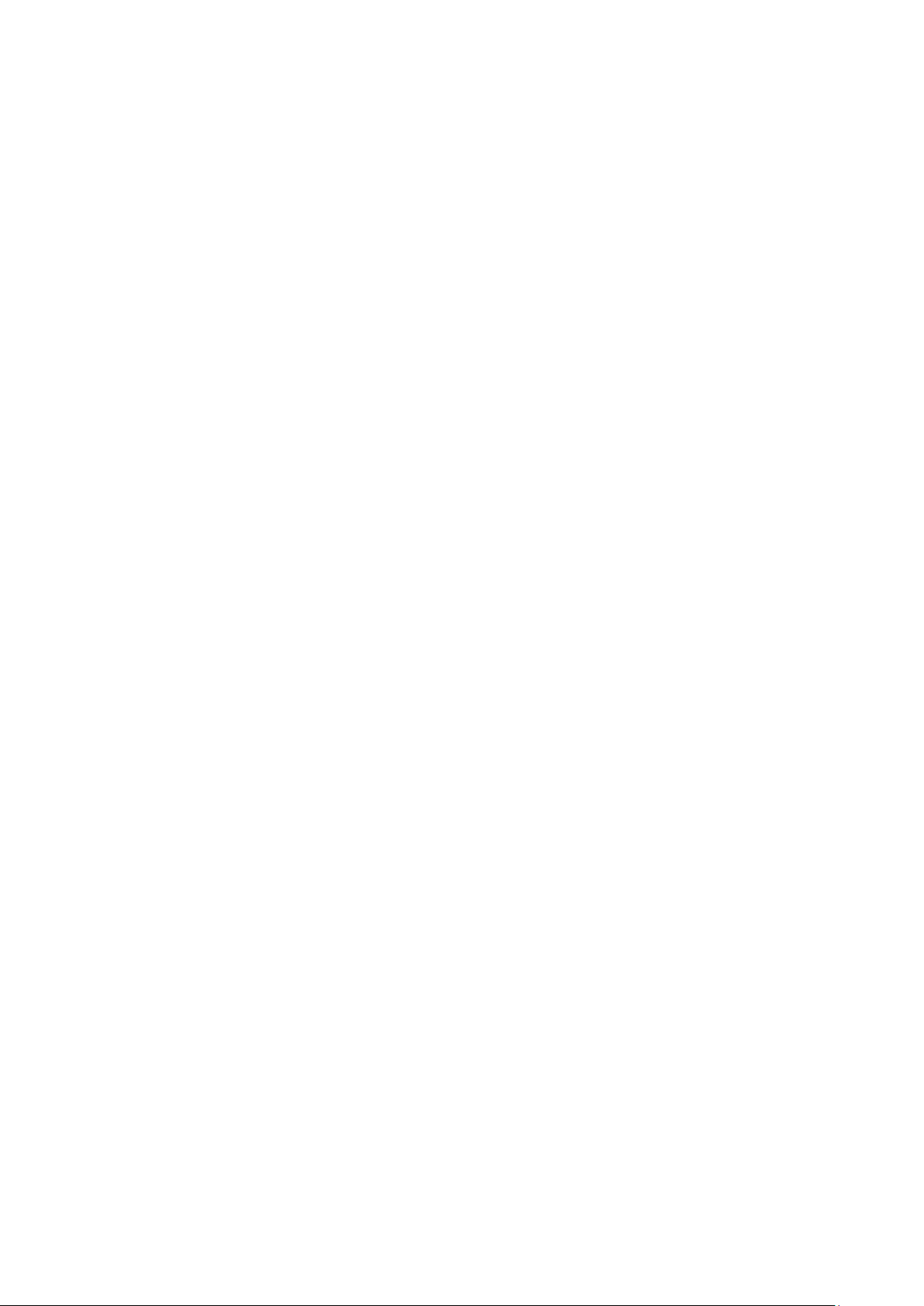
A. System Commands ............................................................................................................................ A-1
Special Moxa Utilities .......................................................................................................................... A-1
Page 5
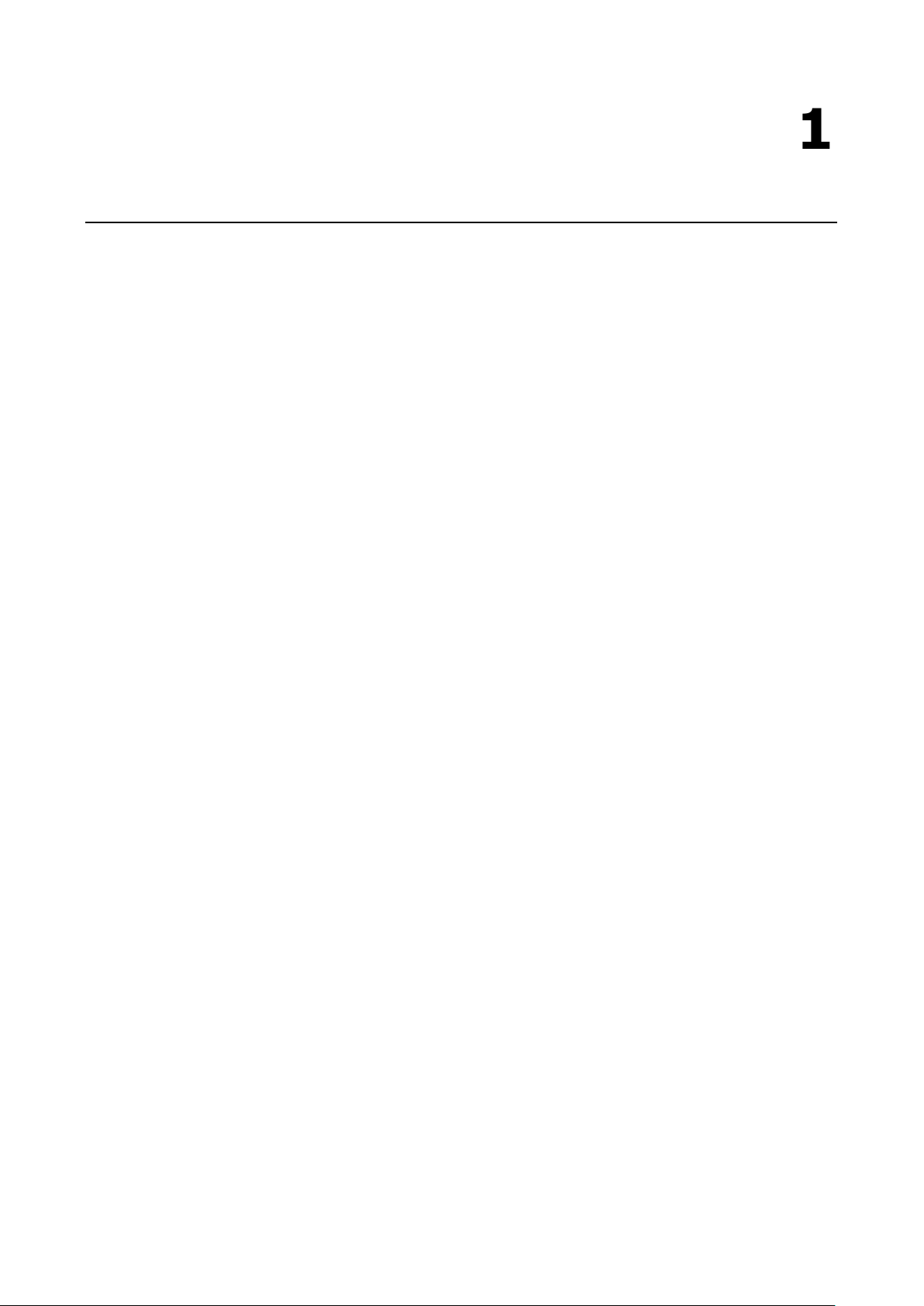
1
1. Introduction
The following topics are covered in this chapter:
Overview
Scope
Related Documents
Supported Products
Software Architecture
Software Package
Page 6
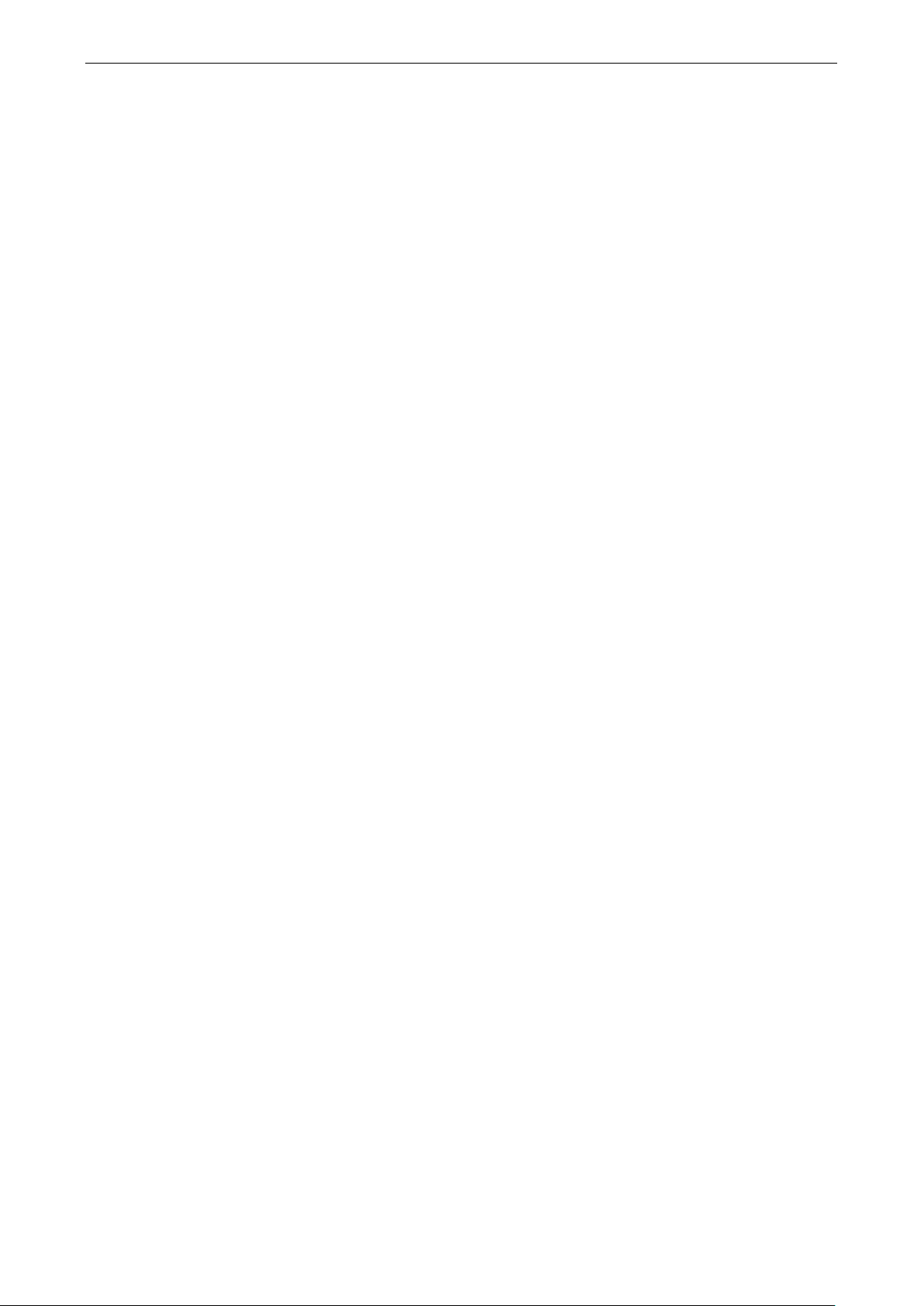
ioPAC 8600 CPU30 C Version Introduction
1-2
Overview
In this section, we describe the scope of this document, and list relevant reference documents, and
supported products.
Scope
The purpose of this document is to help users set up and configure the ioPAC controller and quickly become
familiar with the programming environment. The following topics are covered in this document:
Introduction
Getting Started
Controller Management
Controller Communications
Controller Data Acquisition
Controller Programming
The following information is provided in the Appendix:
System Commands
Related Documents
Additional information about ioPAC controller features is available in the following manuals, which can be
downloaded from Moxa’s website:
ioPAC 8600 Hardware User’s Manual
C/C++ Sample Code Programming Guide for ioPAC Programmable Controllers
Supported Products
In this document, we cover the following products:
ioPAC 8600-CPU30 Series
Software Architecture
The ioPAC CPU30 Programmable Controller uses an ARM Cortex™ A8-based industrial-grade CPU for the
system and ARM Cortex™ M4-based CPUs for the modules. It provides up to 4 GB eMMC, 512 MB SDRAM,
and a microSD socket (up to 32 GB) for users to install application software and to store data directly on the
controller.
The pre-installed operating system (OS) provides an open platform for software program development,
which follows a standard Linux-based architecture. Software that runs on desktop PCs can be easily
exported to the controller with a cross compiler. Program porting can be done with the toolchain provided
by Moxa.
The built-in flash ROM is partitioned into the following directory partitions: Boot Loader, Kernel, Root File
System, and User. In order to prevent user applications from crashing the Root File System, the controller
uses a unique Root File System with Protected Configuration for emergency use. This Root File System
comes with serial and Ethernet communication capability for users to load the Factory Default Image file.
User settings and applications are saved in the User directory.
Page 7
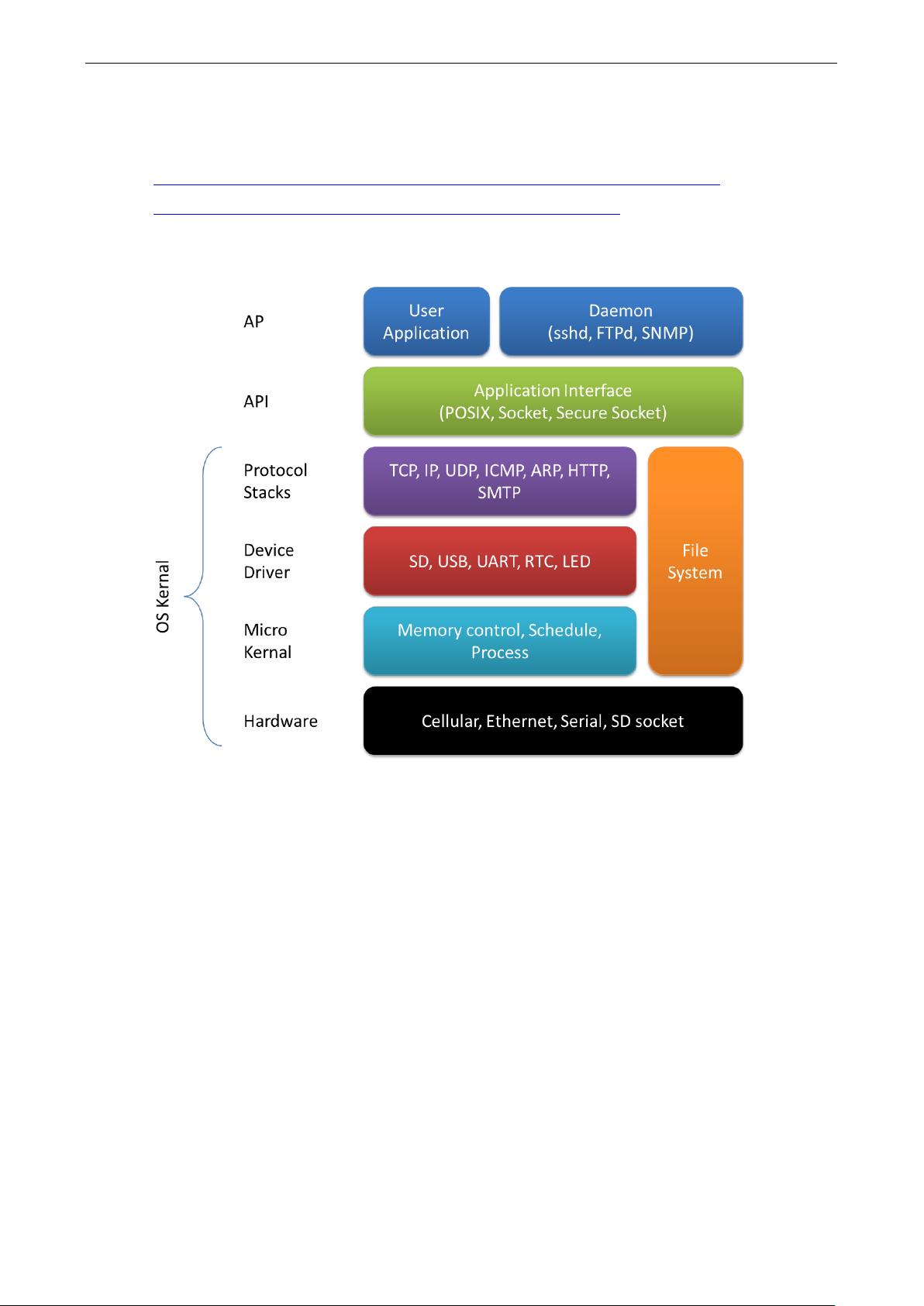
ioPAC 8600 CPU30 C Version Introduction
1-3
The ioPAC CPU30 uses OverlayFS as the file system when Linux 4.0 is implemented. For more information
about OverlayFS, check the following links:
https://github.com/torvalds/linux/commit/e9be9d5e76e34872f0c37d72e25bc27fe9e2c54c
https://docs.docker.com/engine/userguide/storagedriver/overlayfs-driver/
For more information about the memory map and programming, refer to the Programming Guide section
in Chapter 6.
Page 8
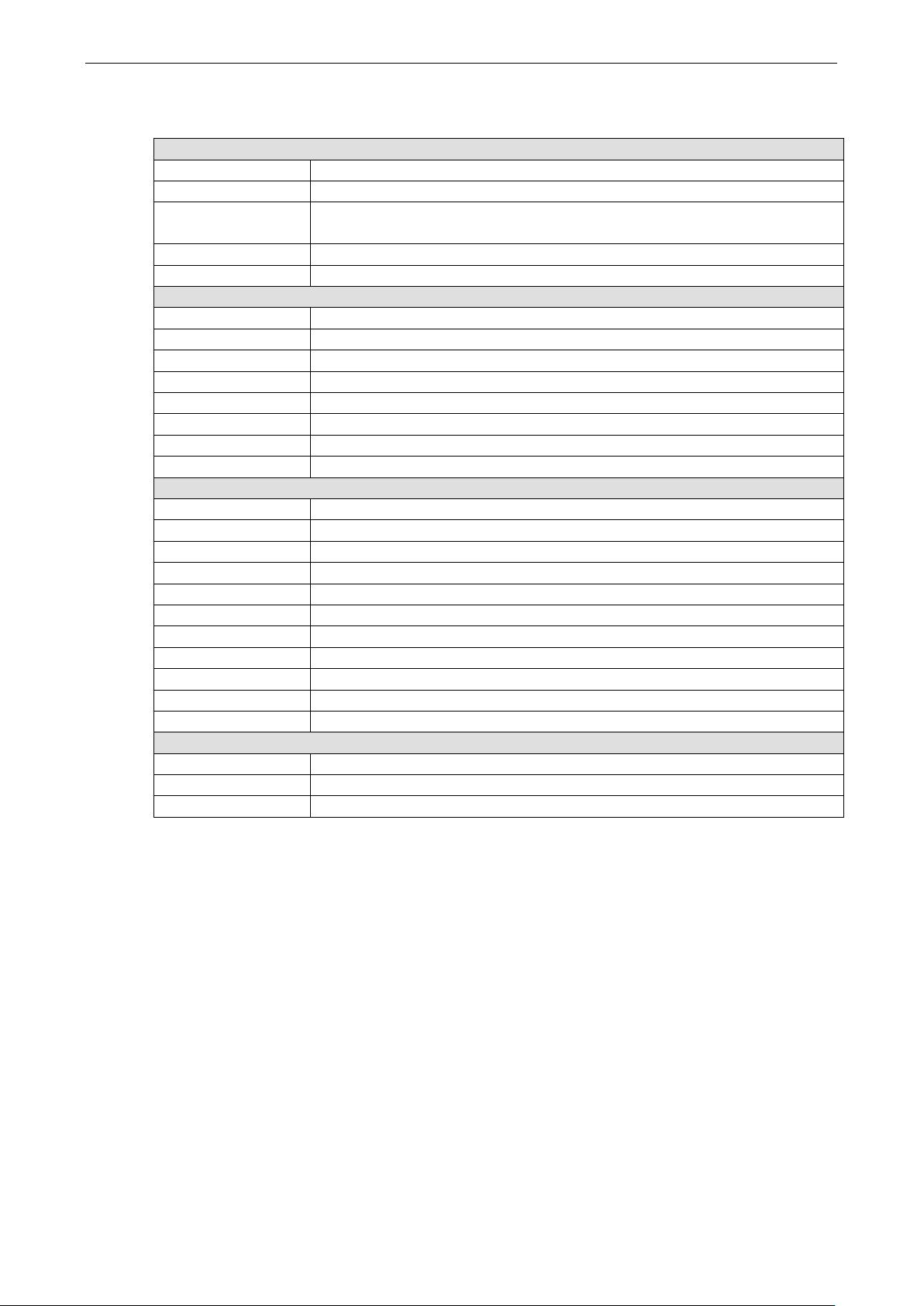
ioPAC 8600 CPU30 C Version Introduction
1-4
System
File System
Ext3, Ext2, Ext4, vfat, msdos, nfs, ntfs, overlay
Busybox
Linux normal command utility collection
ddns
NO-IP client program
PPPoE
Point-to-Point over Ethernet daemon
ntpd
NTP server daemon
Linux Toolchain
Software Package
Boot loader ioPAC 8600-CPU30 Boot Loader (v1.0)
Kernel Linux 4.1.15 with Real-time patch (PREEMPT_RT)
Protocol Stack ARP, PPP, CHAP, PAP, IPv4, ICMP, TCP, UDP, DHCP, FTP, HTTP, NTP, NFS, SMTP,
SSH 1.0/2.0, SSL, Telnet, PPPoE, OpenVPN, TFTP
OS Shell command Bash
Utilities
telnet Telnet client program
ssh SSH client program
ftp FTP client program
smtpclient Email utility
ntpdate NTP client program
tftp TFTP client program
Daemons
pppd Dial in/out over serial port daemon
telnetd Telnet server daemon
inetd TCP server manager program
ftpd FTP server daemon
sshd Secure shell server
openvpn Virtual private network
openssl Open SSL
HTTP server Monkey HTTP server
systemd-journald system log daemon
gcc(v5.1.1) C/C++ PC Cross Compiler
gdb(v7.10.0) Source Level Debug Server
glibc(v2.21) POSIX standard C library
Page 9
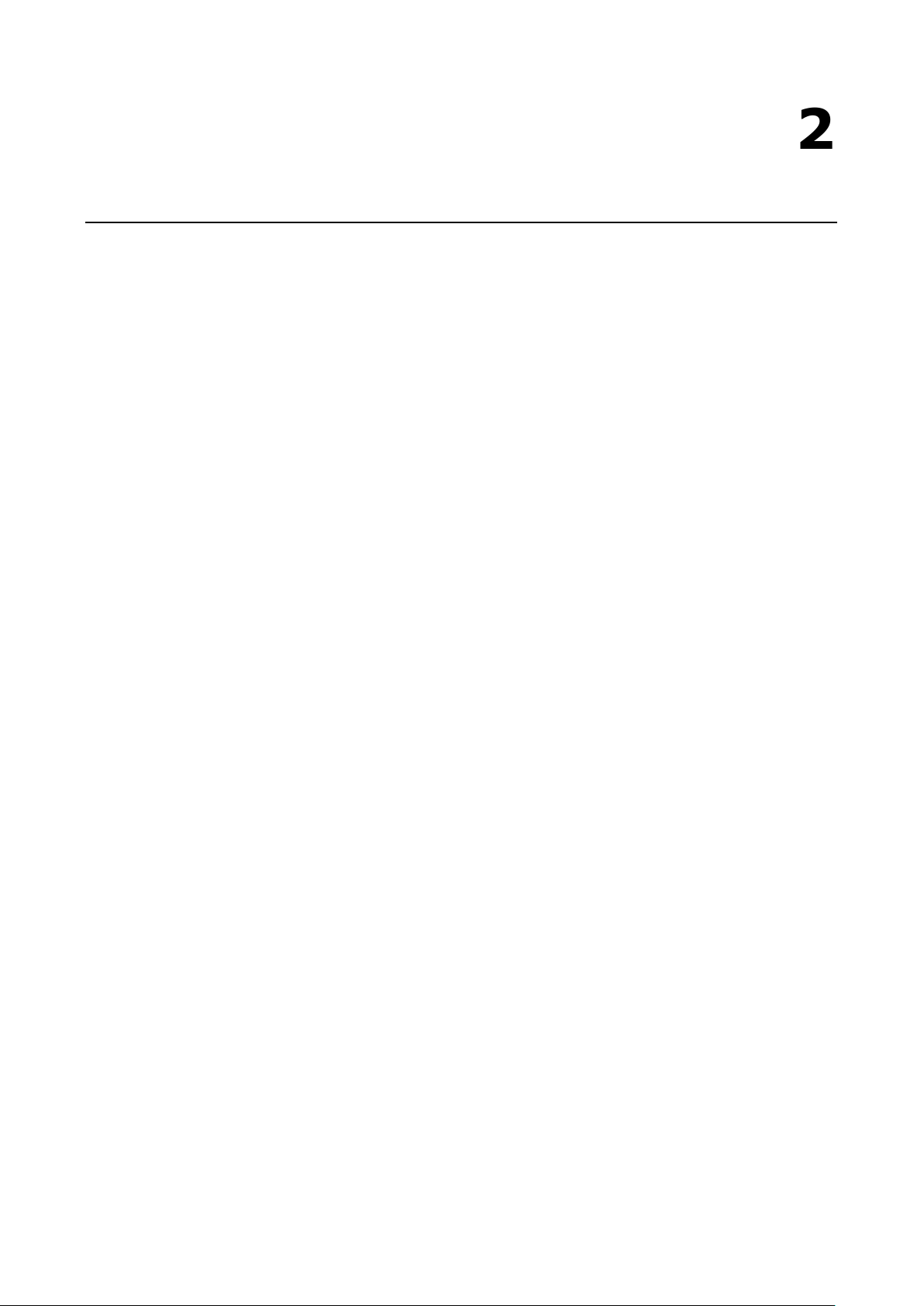
2
2. Getting Started
This chapter is intended as a quick start guide to help new users set up and configure the ioPAC
Programmable Controller quickly, and develop a simple program to run on the ioPAC Programmable
Controller.
The following topics are covered in this chapter:
Developing the First Program
Hardware Requirements
Development Procedure
Configuring the Ethernet Interface
Modifying Network Settings with the Serial Console
Modifying Network Settings over the Network
Connecting an ioPAC Controller to a Linux PC
Installing the Toolchain on the PC
Configuring Cross Compiler and glibc Environment Variables
Developing Code and Compiling a Program
Upload and Run the Program
Systemctl Command
Page 10
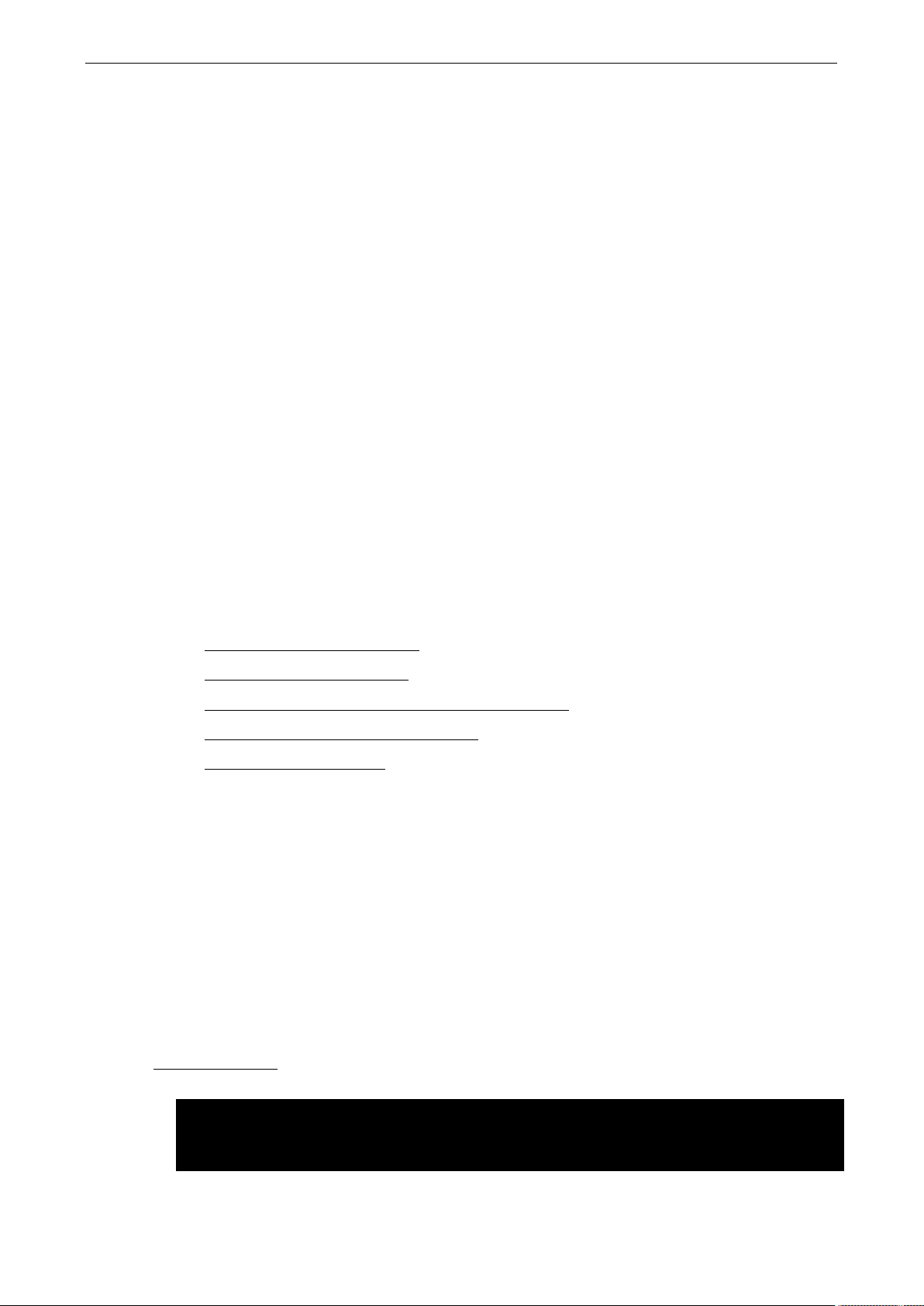
ioPAC 8600 CPU30 C Version Getting Started
2-2
[moxa@ioPAC8600 ~]$ sudo nmcli c down eth0
/org/freedesktop/NetworkManager/ActiveConnection/1)
Developing the First Program
In this section, we list the hardware you will need to create your first program, and give an overview of the
program development procedure.
Hardware Requirements
The following hardware items are required to complete the first program:
1 x ioPAC Programmable Controller
1 x 24-110 VDC power supply
1 x Ethernet cable
1 x PC or laptop with following minimum requirements
CPU: Intel Pentium 4 or above
RAM: 512 MB (1024 MB recommended)
HDD: at least 200 MB of free space
Network Interface: 10/100M Ethernet
Linux Operating System (we recommend Ubuntu 14.04)
Development Procedure
Take the following steps to develop your first program:
Step 1: Connect a Controller to a Linux PC
Step 2: Install the Toolchain onto the PC
Step 3: Configure Cross Compiler and glibc Environment Variables
Step 4: Develop the Code and Compile the Program
Step 5: Upload and Run the Program
Configuring the Ethernet Interface
The network settings of the ioPAC Programmable Controller can be modified with the ioPAC’s serial console
or web console.
Modifying Network Settings with the Serial Console
In this section, we show how to use the serial console to configure the network interface. The default IP
addresses and port numbers are 192.168.127.254/24 for interface port eth0 and 192.168.126.254/24 for
interface port eth1. We illustrate how to configure both static and dynamic IP addresses for interface port
eth0.
Static IP address:
1. Deactivate eth0.
Connection 'eth0' successfully deactivated (D-Bus active path:
2. Configure a static IP and gateway for eth0.
Page 11

ioPAC 8600 CPU30 C Version Getting Started
2-3
[moxa@ioPAC8600 ~]$ sudo nmcli c modify eth0 ipv4.method manual ipv4.addresses
192.168.127.254/24 ipv4.gateway 192.168.127.1
[moxa@ioPAC8600 ~]$ sudo nmcli c up eth0
/org/freedesktop/NetworkManager/ActiveConnection/2)
[moxa@ioPAC8600 ~]# sudo nmcli c down eth0
/org/freedesktop/NetworkManager/ActiveConnection/1)
[moxa@ioPAC8600 ~]# sudo nmcli c modify eth0 ipv4.method auto
[moxa@ioPAC8600 ~]# sudo nmcli c up eth0
/org/freedesktop/NetworkManager/ActiveConnection/2)
[moxa@ioPAC8600 ~]# sudo nmcli c modify eth0 ipv4.method manual ipv4.addresses
192.168.127.254/24 ipv4.gateway 192.168.127.1
[moxa@ioPAC8600 ~]# sudo reboot
LAN2 (default IP: 192.168.126.254)
192.168.126.100
[root@localhost ~]# ssh moxa@192.168.127.254
3. Activate eth0.
Connection successfully activated (D-Bus active path:
Dynamic IP Address:
1. Deactivate eth0.
Connection 'eth0' successfully deactivated (D-Bus active path:
2. Configure eth0 to request an IP address dynamically.
3. Activate eth0.
Connection successfully activated (D-Bus active path:
Modifying Network Settings over the Network
In this section, we show how to use the web console to configure the network interface over an Ethernet
connection. The default IP addresses and port numbers are 192.168.127.254/24 for interface port eth0 and
192.168.126.254/24 for interface port eth1. We illustrate how to configure a static IP address for interface
port eth0.
Static IP address:
1. Configure a static IP and gateway for eth0.
2. Reboot the system.
Connecting an ioPAC Controller to a Linux PC
Take the following steps to establish a connection between the PC and the controller.
Step 1: Use an Ethernet cable to connect the PC’s Ethernet port to the ioPAC controller’s LAN1 or LAN2
port.
Step 2: Change the PC’s IP address as indicated below:
If the ioPAC controller is connected to: Set PC’s IP address to:
LAN1 (default IP: 192.168.127.254) 192.168.127.100
Step 3: Use the ssh command to access the ioPAC’s console.
Step 4: When a connection between the PC and controller has been established, the following message will
be shown on the screen.
Page 12
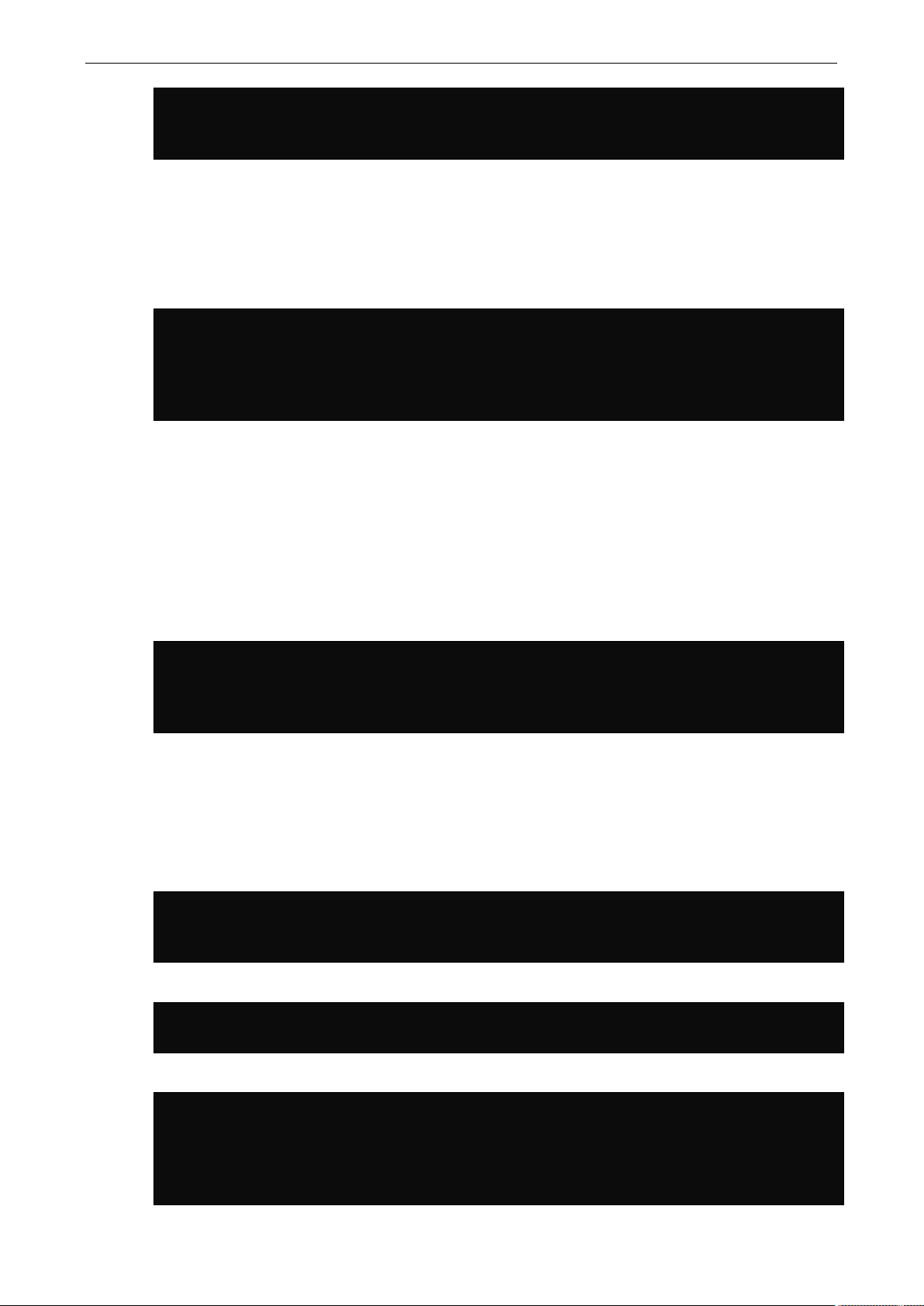
ioPAC 8600 CPU30 C Version Getting Started
2-4
[root@localhost ~]$ ssh moxa@192.168.127.254
[moxa@ioPAC8600 ~]$
[root@localhost ~]$ mount /dev/cdrom /mnt/cdrom
/mnt/cdrom/Software/Toolchain/ioPAC_CPU30_toolchain_Vx.x.x.x_Buildxxxxxxxx.sh
[moxa@ioPAC8600 ~]# PATH=$PATH:/usr/local/arm-linux/bin:/usr/sbin
[moxa@ioPAC8600 ~]# export LD_LIBRARY_PATH
[moxa@ioPAC8600 ~]# cd /tmp/
root@moxa:/tmp# cp –r /mnt/cdrom/Software/Sample/hello_world/* /tmp/example
[moxa@ioPAC8600 ~]# cd/tmp/example/hello_world
root@moxa:/tmp/example/hello_world# make
root@moxa:/tmp/example/hello_world# make
lrtu_common
-ltag -Wl,-rpath,/lib/RTU/ -Wl,--allow-shlib-undefined
moxa@192.168.127.254's password:
Installing the Toolchain on the PC
The controller’s GNU toolchain requires approximately 2 GB of hard disk space on your PC. The controller’s
toolchain software is located on the Document and Software CD. To install the toolchain, insert the CD into
your PC’s CD-ROM and then issue the following commands:
[root@localhost ~]$ unzip /mnt/cdrom/Software/Toolchain/
ioPAC_CPU30_toolchain_Vx.x.x.x_Buildxxxxxxxx.zip .
[root@localhost ~]$ sh
The toolchain will be installed automatically on the host Linux PC within a few minutes.
Configuring Cross Compiler and glibc Environment Variables
Before compiling the program, issue the following commands to change the path to the directory that
contains the toolchain files (including the compiler, link, and library). Configuring the path allows you to run
the compiler from any directory.
[moxa@ioPAC8600 ~]# export PATH
[moxa@ioPAC8600 ~]# LD_LIBRARY_PATH=/usr/local/arm-linux/tools/lib:/usr/lib
Developing Code and Compiling a Program
Use the hello_world.c sample program and makefile from the Software and Document CD to learn how to
develop code and compile a program on the ioPAC controller.
Type the following commands from the host PC to copy the files used for this example.
root@moxa:/tmp# mkdir example
To compile the program, go to the hello_world subdirectory and issue the following commands:
The following response should be shown on the screen.
/usr/local/arm-linux/bin/arm-linux-gcc -I/usr/local/arm-linux/include -
I/usr/local/arm-linux/include/RTU -o hello_world hello_world.o -L/usr/local/arm-
linux/lib -lpthread -lmxml -L/usr/local/arm-linux/lib/RTU -lmoxa_rtu -
Page 13
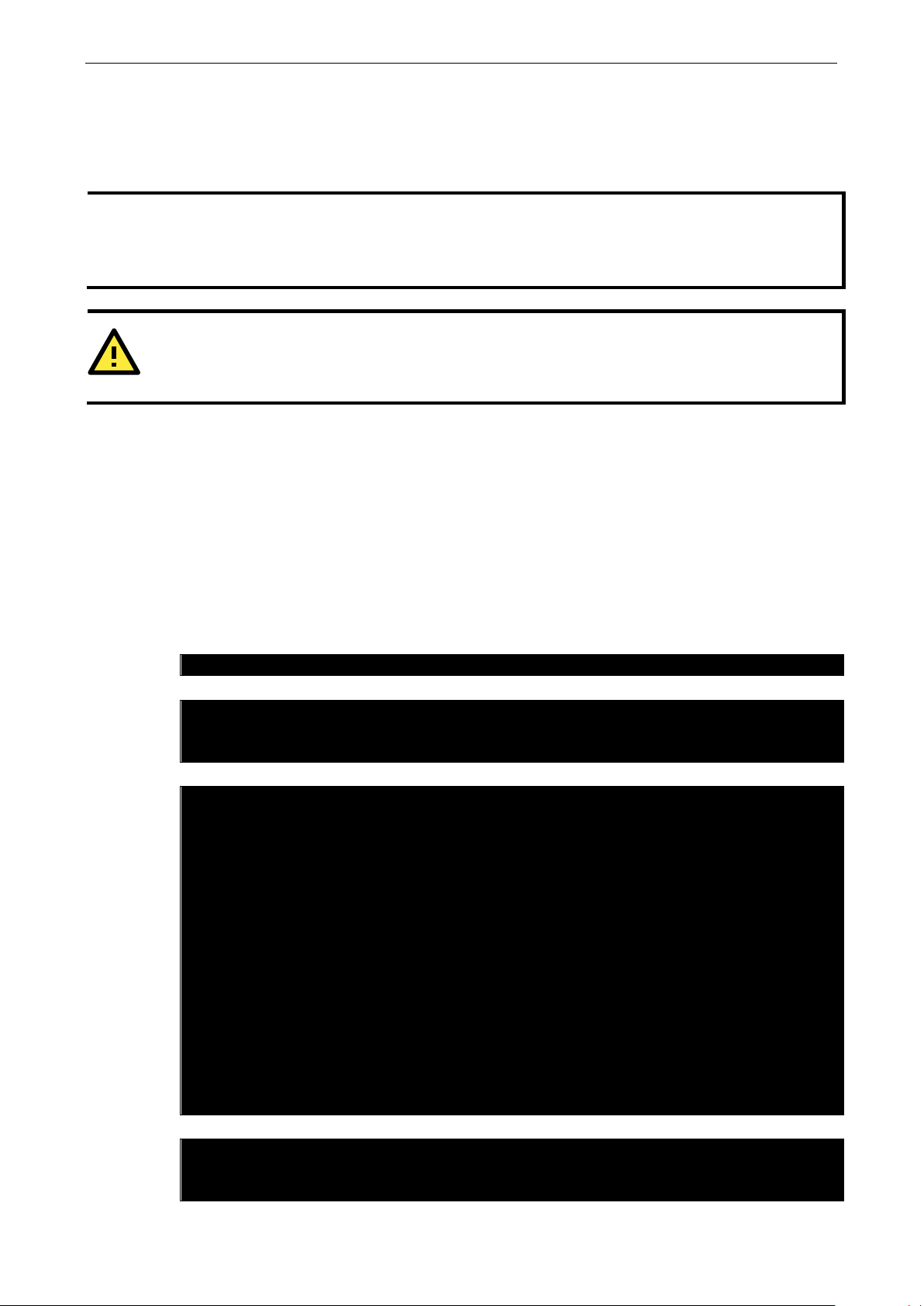
ioPAC 8600 CPU30 C Version Getting Started
2-5
NOTE
Since Moxa’s too
be sure to type the
any other directory, the host Linux PC
errors.
ATTENTION
You
can
221 Goodbye.
The hello_world-release and hello_world-debug executable files are described below:
• hello_world-release: an ARM platform executable file (created specifically to run on the Moxa
Controllers)
• hello_world-debug: an ARM platform GDB debug server executable file
must use the sudo command to run the programs that use Moxa library for the ioPAC 8600. Or, you
switch to the root account before you run programs that use Moxa library for the ioPAC 8600.
lchain places a specially designed makefile in the /tmp/example/hello_world directory,
#make command from within that directory. If you type the #make command from
might use other system compilers (e.g., cc or gcc), resulting in
Upload and Run the Program
In this section, we give step-by-step instructions that describe how to upload and run the hello_world.c
program. Before starting the process, set up the networking environment as follows:
• ioPAC 8600 IP: 192.168.127.254
• localhost IP: 192.168.127.1
• Make sure that the ioPAC 8600 and localhost can connect to each other over the network.
1. Start vftpd service on the ioPAC 8600.
[moxa@ioPAC8600 ~]$ sudo systemctl start vsftpd.service
2. Open the directory where the program will be saved on localhost.
[root@localhost ~]$ ls –hl
total 12
-rwxr-xr-x 1 root root 10.1K Jan 8 00:34 hello_world
3. Upload the program from localhost to the ioPAC8600.
[root@localhost ~]$ ftp 192.168.127.254
Connected to 192.168.127.254.
220 (vsFTPd 3.0.3)
Name (192.168.127.254:root): moxa
331 Please specify the password.
Password:
230 Login successful.
Remote system type is UNIX.
Using binary mode to transfer files.
ftp> put hello_world
200 PORT command successful. Consider using PASV.
150 Ok to send data.
226 Transfer complete.
10340 bytes sent in 5.5e-05 seconds (179 Mbytes/s)
ftp> quit
4. Open the directory where the program will be saved on the ioPAC8600.
[moxa@ioPAC8600 ~]$ ls -hl
total 12
-rw------- 1 moxa moxa 10.1K Jan 8 00:39 hello_world
Page 14
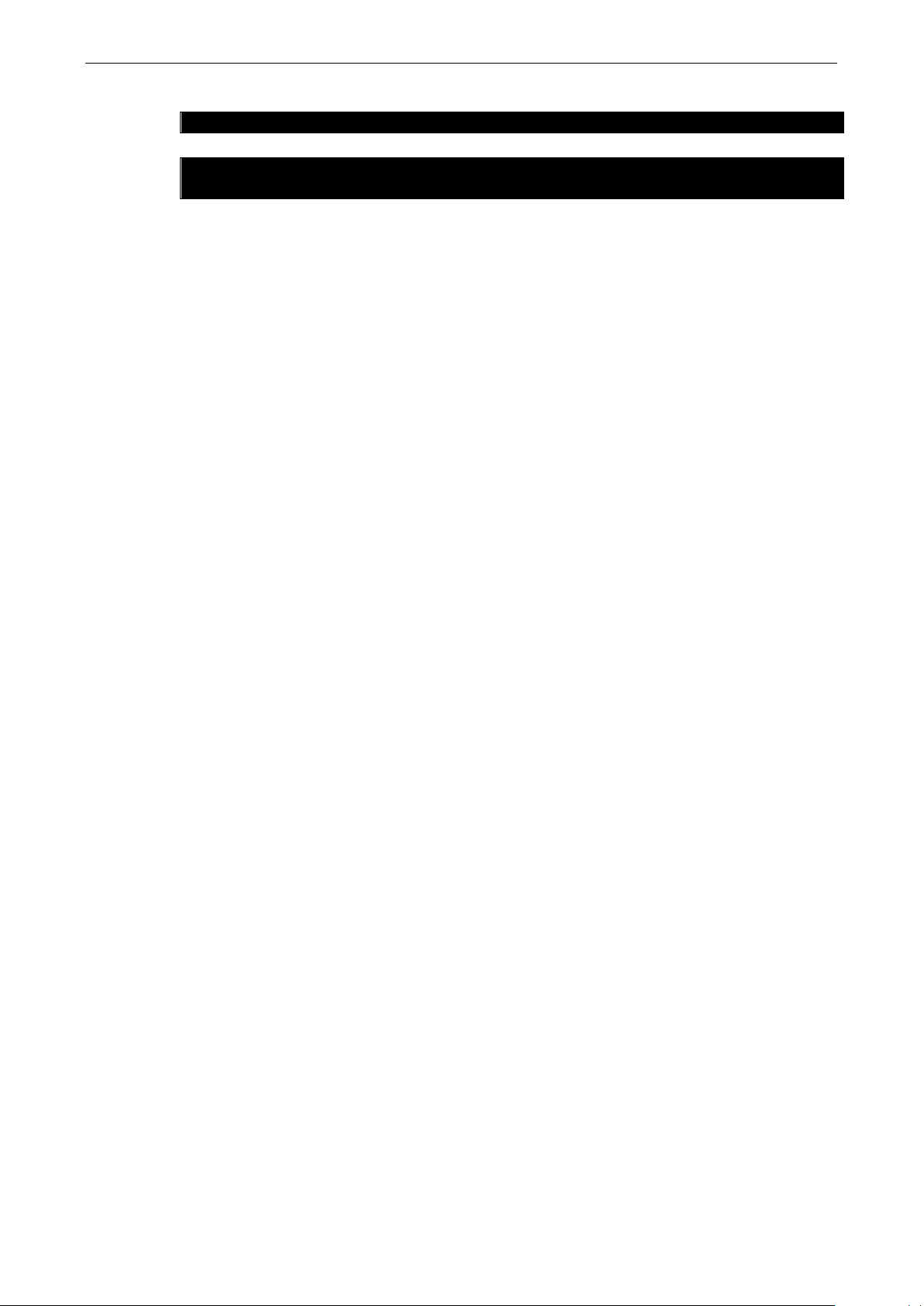
ioPAC 8600 CPU30 C Version Getting Started
2-6
5. Change the program to an executable file.
[moxa@ioPAC8600 ~]$ chmod +x hello_world
6. Run the program.
[moxa@ioPAC8600 ~]$ ./hello_world
Hello World
Systemctl Command
The following commands can be used with the ioPAC 8600 CPU30 Series to execute some services without
doing any settings in advance. To control a service, type the respective command after
[moxa@ioPAC8600 ~].
• list installed unit files
# systemctl list-unit-files
• start the service
# systemctl start [unit.service]
• stop the service
# systemctl stop [unit.service]
• restart the service
# systemctl restart [unit.service]
• enable the service to start on bootup
# systemctl enable [unit.service]
• disable the service from starting on bootup
# systemctl disable [unit.service]
• show service status
# systemctl status [unit.service]
Page 15

3
3. Controller Management
The following topics are covered in this chapter:
System Information
Firmware Upgrade and Default Settings
Upgrading the Firmware
Upgrading the Firmware from the SD Card
Loading Factory Defaults
Enabling and Disabling Daemons
System Time Setting
Setting the Time Manually
Using NTP Client to update the Time
Configuring the NTP Server
Executing Scheduled Commands with Cron Daemon
File System
Web Server
LOG
Page 16

ioPAC 8600 CPU30 C Version Controller Management
3-2
[moxa@ioPAC8600 ~]$ sudo kversion -a
Hardware Version = 1.0.0, Firmware Version = 1.0.0 build 2015/2/11 18
NOTE
The kernel version number is
version from Moxa’s website and then upgrade the
ATTENTION
Upgrading the firmware will erase all data on the flash ROM
If you are using the
erase all of the data on the
the firmware.
System Information
To determine the hardware capability of your ioPAC Programmable Controller and supported software
functions, check the version numbers of your ioPAC controller hardware, kernel, and user file system. When
contacting Moxa to determine the hardware version, you will need the Production S/N (serial number),
which is located on the ioPAC’s label.
To check the kernel version, type:
#kversion -a
RTU version 1.0.0 build 2017/4/12:15
API version 1.0.0 build 2017/4/24:22
CPU Serial Number: 000000000000
CPU HW Version: 0.0.0.0
Backplane Serial Number: 000000000000
Backplane HW Version: 1.0.0.0
BIOS Version: 1.0.0.0
BIOS Builddate: 05/15/2017/11:42:01
Slot0 Module Info:
VID = 0x110a, PID = 0x5400, SerialNumber = ************
used for factory default configuration. You may download the latest firmware
ioPAC controller.
Firmware Upgrade and Default Settings
Upgrading the Firmware
The ioPAC CPU30’s bios, kernel, and root file system are combined into one firmware file, which can be
downloaded from Moxa’s website, www.moxa.com
FWR_ioPAC_CPU30_x_x_x.hfm, with “x_x_x” indicating the firmware version. To upgrade the firmware,
download the firmware file to a PC, and then transfer the file to the ioPAC controller using a console port or
SSH console connection.
RAM disk to store code for your applications, beware that updating the firmware will
flash ROM. You should back up your application files and data before updating
. The name of the file has the form
Below we give step-by-step instructions that describe how to upgrade the firmware. Before starting the
process, set up the networking environment as follows:
• ioPAC 8600: 192.168.127.254
• localhost: 192.168.127.1
• make sure the ioPAC 8600 and localhost can connect to each other over the network
Page 17

ioPAC 8600 CPU30 C Version Controller Management
3-3
[root@localhost ~]$ ls
total 59564
-
FWR_ioPAC8600_C
NOTE
M
cause
the firmware upgrade
1. Start the vftpd service on the ioPAC 8600.
[moxa@ioPAC8600 ~]$ sudo systemctl start vsftpd.service
2. Open the directory where the firmware is placed on localhost.
-hl
rw-r--r-- 1 root root 58.2M Jan 7 23:57
PU30_V1.0.0.2_Build17070414_STD.hfm
3. Upload the firmware from localhost to the ioPAC8600.
[root@localhost ~]$ ftp 192.168.127.254
Connected to 192.168.127.254.
220 (vsFTPd 3.0.3)
Name (192.168.127.254:root): moxa
331 Please specify the password.
Password:
230 Login successful.
Remote system type is UNIX.
Using binary mode to transfer files.
ftp> put FWR_ioPAC8600_CPU30_V1.0.0.2_Build17070414_STD.hfm
200 PORT command successful. Consider using PASV.
150 Ok to send data.
226 Transfer complete.
60992896 bytes sent in 5.19 seconds (11.2 Mbytes/s)
ftp> quit
221 Goodbye.
4. Open the directory where the firmware will be saved on the ioPAC8600.
[moxa@ioPAC8600 ~]$ ls -hl
[moxa@ioPAC8600 ~]$ ls -hl
total 59564
-rw------- 1 moxa moxa 58.2M Jan 8 00:11
FWR_ioPAC8600_CPU30_V1.0.0.2_Build17070414_STD.hfm
5. Upgrade the ioPAC8600’s firmware.
[moxa@ioPAC8600 ~]$ sudo upgradehfm FWR_ioPAC8600_CPU30_V1.0.0.2_Build17070414_STD.hfm
Upgrade firmware utility version 1.4.
Verifying firmware file context...
The firmware file conext is OK.
This step will destory all your firmware.
Continue ? (Y/N) :
Decroty firmware file context...
CMD:gpg2 --yes --output decfile --decrypt encfile.pgp
gpg: encrypted with 1024-bit RSA key, ID DADEA8C9, created 2016-12-16
"Moxa Dac <dac@moxa.com>"
The output file [RESCUE_ioPAC8600_CPU30] file length = 34603008, flash length = 34603008,
checksum = 0x3c23296c
Now change output file offset [64] to write output file header.
...
Whole HFM CRC32:0xc85f5259(without HFM head)
Change output file offset to [0] for updating firmware header.
Finish headerlength=64, totalfileno=24, checksum=0xc85f5259,
totallength=269069568(without HFM head)
ake sure the power supply is operating normally while upgrading the firmware. A power failure could
to fail, and could even damage the device.
Page 18

ioPAC 8600 CPU30 C Version Controller Management
3-4
NOTE
T
process,
green and blink
the ioPAC 8600
process fails three times, please contact Moxa for assistance.
[moxa@ioPAC8600 ~]$ sudo upgradehfm -b moxa-iopac-8600-series-cpu30-firmware-
...
[moxa@ioPAC8600 ~]$ sudo cp /upgrade/rtu.hfm /mnt/sd
[moxa@ioPAC8600 ~]$ sudo umount /mnt/sd
he ioPAC 8600-CPU30 will enter recovery mode when a firmware upgrade fails. During the recovery
the ioPAC 8600-CPU30 will do a firmware upgrade three times automatically; the RDY LED will be
ing. If the recovery is successful, the RDY LED will change to a solid green, at which point
-CPU30 is ready to use. If recovery fails, the RDY will change to solid red. If the recovery
Upgrading the Firmware from the SD Card
The ioPAC CPU30 firmware can also be upgraded the from the SD card. The firmware file is encrypted and
will need to be unencrypted before transferring the file to the SD card. Take the following steps to proceed:
1. Insert the microSD card into the ioPAC. See the section Installing a microSD Card in the ioPAC 8600
HW User’s Manual for installations on how to install the microSD card.
Note: The microSD card should be FAT32 formatted.
2. Follow steps 1 to 4 in the Upgrading the Firmware section of this manual to upload the firmware file
into the ioPAC 8600.
Note: You may use a single ioPAC 8600 device to unencrypt the firmware, and then install the
unencrypted firmware on one or more other ioPAC 8600 devices.
3. Use the following commands to unencrypt the firmware:
v1.2.hfm
Upgrade firmware utility version 1.4.
Verifying firmware file context
4. Use the following commands to copy the unencrypted firmware file to the microSD card:
[moxa@ioPAC8600 ~]$ sync
5. Power off the ioPAC 8600.
6. Turn the rotary switch to position 9
7. Power up the ioPAC 8600. The ready (RDY) LED will blink green while the firmware is upgrading.
8. The ready (RDY) LED will turn to steady green when the upgrade is complete and successful.
If the RDY LED changes to red, the firmware upgrade failed. In this case, check to make sure the
filename is correct (the correct filename is: rtu.hfm).
9. Turn the rotary switch to position 0 and then restart the ioPAC 8600 to finish the firmware upgrade
process.
Loading Factory Defaults
Use the following procedure to reset the ioPAC to factory defaults. Note that when you reset the ioPAC, all of
your tag definitions, software programs, and files will be deleted, and the service and runtime engine will be
restarted.
ioPAC 8600-CPU30 Series
1. Turn the rotary switch to position 0.
2. When the system is booting up and the RDY LED is blinking GREEN, hold the reset button.
3. Continue to hold the reset button until the RDY LED turns a solid RED, and then release the reset
button. It will take around 90 seconds to complete the factory reset process.
4. When the RDY LED starts blinking GREEN (indicating that the kernel is rebooting), factory mode is
ready.
Page 19

ioPAC 8600 CPU30 C Version Controller Management
3-5
[moxa@ioPAC8600 ~]$ date; sudo hwclock
Sun Jan 1 00:00:05 2017 0.000000 seconds
[moxa@ioPAC8600 ~]# sudo ntpdate time.nist.gov
NOTE
Before using the NTP client utility, check your IP and DNS settings to make sure that an Internet connection
is available.
DNS setting
Enabling and Disabling Daemons
The ioPAC 8600-CPU30 uses systemctl to enable and disable daemons. Refer to the Systemctl command
section in this manual for details.
System Time Setting
Setting the Time Manually
The ioPAC Programmable Controller has two time settings: the system time, and the RTC (Real Time Clock)
time kept by the ioPAC hardware. Use the #date command to query the current system time or set a new
system time. Use the #hwclock command to query the current RTC time or set a new RTC time.
Use the following command to query the system time:
#date
Use the following command to query the RTC time:
#hwclock
Use the following command to set the system time:
#date YYYY.MM.DD-hh:mm:ss
YYYY = Year
MM = Month
DD = Date
hh = hour
mm = minute
ss = second
Use the following command to set the RTC time:
#hwclock –w
Below, we illustrate how to update the system time and set the RTC time.
Sat Jan 1 00:00:13 UTC 2000
Sat Jan 1 00:00:13 2000 0.000000 seconds
[moxa@ioPAC8600 ~]$ sudo date 2017.01.01-00:00:00; sudo hwclock -w
Sun Jan 1 00:00:00 UTC 2017
[moxa@ioPAC8600 ~]$ date; sudo hwclock
Sun Jan 1 00:00:05 UTC 2017
Using NTP Client to update the Time
The ioPAC Programmable Controller has a built-in NTP (Network Time Protocol) client that is used to
initialize a time request to a remote NTP server. Use the following command to synchronize the time with
the NTP server.
See Chapter 2 for instructions on how to configure the Ethernet interface; see Chapter 4 for
s information.
Page 20

ioPAC 8600 CPU30 C Version Controller Management
3-6
[moxa@ioPAC8600 ~]# sudo systemctl start ntpd.service
NOTE
ntpd
Remember to use
you restart the device.
Configuring the NTP Server
To configure the ioPAC’s NTP server, first configure the time sync server at the path /etc/ntp.conf, and
then use the /etc/init.d/ntpd start command to start the NTP server.
and ntpdate cannot be used at the same time because both services share the same UDP port 123.
hwclock-w to update the RTC time. Otherwise, the time sync settings will be lost after
Executing Scheduled Commands with Cron Daemon
Crond wakes up every minute and checks each command to see if it should be run at that time. Crontab
files have the following format:
Definition min hour date month week command
Range 0-59 0-23 1-31 1-12 0-7 (0 or 7 is Sunday)
The following steps illustrate how to configure Crond to execute the date command once every minute.
1. Start the crond service.
[moxa@ioPAC8600 ~]$ sudo systemctl start crond.service
2. Set the date command to run once every minute in crontab file format.
[moxa@ioPAC8600 ~]$ crontab -e
* * * * * /usr/bin/date
3. Check the results of the date execution.
[moxa@ioPAC8600 ~]$ sudo journalctl -u crond.service
-- Logs begin at Mon 2017-01-02 22:06:08 UTC, end at Mon 2017-01-02 22:23:24 UTC. --
Jan 02 22:07:39 ioPAC8600 systemd[1]: Started Periodic Command Scheduler.
Jan 02 22:10:00 ioPAC8600 crond[353]: Mon Jan 2 22:10:00 UTC 2017
Jan 02 22:11:00 ioPAC8600 crond[353]: Mon Jan 2 22:11:00 UTC 2017
Jan 02 22:12:00 ioPAC8600 crond[353]: Mon Jan 2 22:12:00 UTC 2017
Jan 02 22:13:00 ioPAC8600 crond[353]: Mon Jan 2 22:13:00 UTC 2017
Page 21

ioPAC 8600 CPU30 C Version Controller Management
3-7
[moxa@ioPAC8600 ~]# df –Th
/dev/mmcblk1p1 vfat 7.2G 4.0K 7.2G 0% /mnt/sd
[moxa@ioPAC8600 ~]# sudo umount /mnt/sd
[moxa@ioPAC8600 ~]# sudo mke2fs -t ext4 /dev/mmcblk1p1
Writing superblocks and filesystem accounting information: done
[moxa@ioPAC8600 ~]# sudo mount /dev/mmcblk1p1 /var/sd
[moxa@ioPAC8600 ~]# df –Th
/dev/mmcblk1p1 ext4 7.2G 4.0K 7.2G 0% /mnt/sd
File System
ioPAC controllers support two file system tools: e2fsprogs and dosfstools. The following examples
illustrate how to use these tools.
Example 1: Using e2fsprogs to format an SD card to ext4
1. Display all storage mount points.
Filesystem Type Size Used Available Use% Mounted on
None devtmpfs 234.2M 0 234.2M 0% /dev
Overlay overlay 1.9G 22.4M 1.8G 1% /
Tmpfs mpfs 246.7M 20.0K 246.6M 0% /dev/shm
Tmpfs tmpfs 246.7M 580.0K 246.1M 0% /run
2. Unmount the SD card.
3. Format the SD card to ext4.
mke2fs 1.42.13 (17-May-2015)
/dev/mmcblk1p1 contains a vfat file system
Proceed anyway? (y,n) y
Discarding device blocks: done
Creating filesystem with 1898496 4k blocks and 475136 inodes
Filesystem UUID: 7815f0b8-f62b-4b7b-ac1c-0a8bbe1df59c
Superblock backups stored on blocks:
32768, 98304, 163840, 229376, 294912, 819200, 884736, 1605632
Allocating group tables: done
Writing inode tables: done
Creating journal (32768 blocks): done
4. Mount the SD card.
5. Check that the SD card is formatted to ext4.
Filesystem Type Size Used Available Use% Mounted on
None devtmpfs 234.2M 0 234.2M 0% /dev
Overlay overlay 1.9G 22.4M 1.8G 1% /
Tmpfs tmpfs 246.7M 20.0K 246.6M 0% /dev/shm
Tmpfs tmpfs 246.7M 580.0K 246.1M 0% /run
Page 22

ioPAC 8600 CPU30 C Version Controller Management
3-8
[moxa@ioPAC8600 ~]# df –Th
/dev/mmcblk1p1 ext4 7.2G 4.0K 7.2G 0% /mnt/sd
[moxa@ioPAC8600 ~]# sudo umount /mnt/sd
[moxa@ioPAC8600 ~]# sudo mkdosfs /dev/mmcblk1p1
mkfs.fat 3.0.28 (2015-05-16)
[moxa@ioPAC8600 ~]# sudo mount /dev/mmcblk1p1 /var/sd
[moxa@ioPAC8600 ~]# df –Th
/dev/mmcblk1p1 vfat 7.2G 4.0K 7.2G 0% /mnt/sd
[moxa@ioPAC8600 ~]# sudo systemctl start monkey.service
[moxa@ioPAC8600 ~]# sudo vi /etc/monkey/plugins.load
# Load /usr/lib/monkey-duda.so
Example 2: Using dosfstools to format an SD card to ext4
1. Display all storage mount points.
Filesystem Type Size Used Available Use% Mounted on
None devtmpfs 234.2M 0 234.2M 0% /dev
Overlay overlay 1.9G 22.4M 1.8G 1% /
Tmpfs tmpfs 246.7M 20.0K 246.6M 0% /dev/shm
Tmpfs tmpfs 246.7M 580.0K 246.1M 0% /run
2. Unmount the SD card.
3. Format the SD card to vfat.
4. Mount the SD card.
5. Check that the SD card is formatted to ext4.
Filesystem Type Size Used Available Use% Mounted on
None devtmpfs 234.2M 0 234.2M 0% /dev
Overlay overlay 1.9G 22.4M 1.8G 1% /
Tmpfs tmpfs 246.7M 20.0K 246.6M 0% /dev/shm
Tmpfs tmpfs 246.7M 580.0K 246.1M 0% /run
Web Server
ioPAC controllers have a built-in web server tool for developing applications. In this section, we explain how
to use the web server tool.
http
https
1. Include the monkey-tls.so plugin.
[PLUGINS]
# Load /usr/lib/monkey-auth.so
# Load /usr/lib/monkey-cgi.so
# Load /usr/lib/monkey-cheetah.so
# Load /usr/lib/monkey-dirlisting.so
# Load /usr/lib/monkey-fastcgi.so
# Load /usr/lib/monkey-logger.so
# Load /usr/lib/monkey-mandril.so
Load /usr/lib/monkey-tls.so
2. Modify the listen port.
Page 23

ioPAC 8600 CPU30 C Version Controller Management
3-9
[moxa@ioPAC8600 ~]# sudo vi /etc/monkey/monkey.conf
# FDLimit 4096
[moxa@ioPAC8600 ~]# cd /etc/monkey/plugins/tls/
[moxa@ioPAC8600 tls]# cat tls.conf
DHParameterFile dhparam.pem
[moxa@ioPAC8600 tls]# sudo openssl genrsa -out rsa_key.pem 1024
e is 65537 (0x10001)
[SERVER]
Listen 443 tls
Workers 0
Timeout 15
PidFile /var/run/monkey.pid
UserDir public_html
Indexfile index.html index.htm index.php
HideVersion Off
Resume On
User www-data
KeepAlive On
KeepAliveTimeout 5
MaxKeepAliveRequest 1000
MaxRequestSize 32
SymLink Off
DefaultMimeType text/plain
FDT On
OverCapacity Resist
3. Open the tls directory.
4. Check the tls.conf settings.
[TLS]
CertificateFile srv_cert.pem
# CertificateChainFile srv_cert_chain.pem
RSAKeyFile rsa_key.pem
5. Use rsa_key.pem to generate RSAKeyFile.
Generating RSA private key, 1024 bit long modulus
..++++++
...++++++
Page 24

ioPAC 8600 CPU30 C Version Controller Management
3-10
[moxa@ioPAC8600 tls]# sudo openssl req -new -x509 -key rsa_key.pem -out
Email Address []:
[moxa@ioPAC8600 tls]# sudo openssl dhparam -out dhparam.pem 2048
...............................................++*++*
[moxa@ioPAC8600 ~]# sudo systemctl start monkey.service
[moxa@ioPAC8600 ~]# sudo journalctl -u sshd.service
Jan 14 21:34:48 ioPAC8600 sshd[324]: Server listening on 0.0.0.0 port 22.
6. Use srv_cert.pem to generate CertificateFile.
srv_cert.pem -days 1095
You are about to be asked to enter information that will be incorporated
into your certificate request.
What you are about to enter is what is called a Distinguished Name or a DN.
There are quite a few fields but you can leave some blank
For some fields there will be a default value,
If you enter '.', the field will be left blank.
-----
Country Name (2 letter code) [AU]:TW
State or Province Name (full name) [Some-State]:TAIPEI
Locality Name (eg, city) []:TAIPEI
Organization Name (eg, company) [Internet Widgits Pty Ltd]:MOXA
Organizational Unit Name (eg, section) []:DAC
Common Name (e.g. server FQDN or YOUR name) []:
7. Use dhparam.pem to generate DHParameterFile.
Generating DH parameters, 2048 bit long safe prime, generator 2
This is going to take a long time
8. Start monkey service.
LOG
The following example shows the log of sshd.service.
-- Logs begin at Fri 2000-01-14 21:34:32 UTC, end at Fri 2000-01-14 21:35:42 UTC
. --
Jan 14 21:34:38 ioPAC8600 systemd[1]: Starting OpenSSH server daemon...
Jan 14 21:34:48 ioPAC8600 ssh-keygen[271]: ssh-keygen: generating new host keys:
RSA DSA ECDSA ED25519
Jan 14 21:34:48 ioPAC8600 systemd[1]: Started OpenSSH server daemon.
Additional information is available here:
https://www.freedesktop.org/software/systemd/man/journalctl.html
Page 25

4
4. Controller Communications
In this chapter, we explain how to configure the ioPAC controller various communication functions.
The following topics are covered in this chapter:
Internet Configuration
Modbus TCP Master and Slave
DNS
FTP
Telnet
SSH
Iptables
NAT (SNAT)
Port Forwarding (DNAT)
PPPoE
NFS (Network File System) Client
Sending Mail
OpenVPN
IPSec VPN
NTP Server/Client
Port Trunking
DDNS
opkg
Page 26

ioPAC 8600 CPU30 C Version Controller Communications
4-2
[moxa@ioPAC8600 ~]# sudo nmcli c down eth0
/org/freedesktop/NetworkManager/ActiveConnection/1)
[moxa@ioPAC8600 ~]# sudo nmcli c modify eth0 ipv4.dns "8.8.8.8 8.8.4.4"
[moxa@ioPAC8600 ~]# sudo nmcli c up eth0
/org/freedesktop/NetworkManager/ActiveConnection/2)
[moxa@ioPAC8600 ~]# ncftp -u <ftp username> -p <ftp password> 192.168.127.1
[moxa@ioPAC8600 ~]# ncftpget -u <ftp username> -p <ftp password> 192.168.127.1
<local-directory> <Remote FILE>
[moxa@ioPAC8600 ~]# ncftpput -u <ftp username> -p <ftp password> 192.168.127.1
<remote-directory> <Local FILE>
[moxa@ioPAC8600 ~]# tftp -gr <Remote FILE> 192.168.127.1
[moxa@ioPAC8600 ~]# tftp -pl <Local FILE> 192.168.127.1
Internet Configuration
Modbus TCP Master and Slave
Since the Modbus TCP communication protocol is used for many industrial applications, the ioPAC
Programmable Controller has built-in Modbus TCP master and slave functions. For detailed information, refer
to the following Moxa document:
C/C++ Sample Code Programming Guide for ioPAC Programmable Controllers.
DNS
The ioPAC controllers can be configured as a DNS client but not as a DNS server.
1. Deactivate eth0.
Connection 'eth0' successfully deactivated (D-Bus active path:
2. Configure eth0 to request an IP address dynamically.
FTP
3. Active eth0.
Connection successfully activated (D-Bus active path:
In this section, we explain how to use the three FTP commands supported by the ioPAC: ncftp, tftp, and
sftp. In the following example, 192.168.127.1 is the IP address of the FTP server.
ncftp
Connect to an FTP server.
Download a remote file from an FTP server.
Upload a local file to an FTP server.
tftp
Download a remote file from an FTP server.
Upload a local file to an FTP server.
Page 27

ioPAC 8600 CPU30 C Version Controller Communications
4-3
[moxa@ioPAC8600 ~]# sftp <ftp username>@192.168.127.1
[moxa@ioPAC8600 ~]# sudo systemctl start telnetd.service
[moxa@ioPAC8600 ~]# telnet 192.168.127.1
[moxa@ioPAC8600 ~]# sudo systemctl start sshd.service
[moxa@ioPAC8600 ~]# ssh <ssh username>@192.168.127.1
sftp
Connect to an FTP server.
Telnet
The ioPAC 8600-CPU30 has a built-in telnet server (telnetd) and client (telnet) service. You can use the
service to connect other hosts to the ioPAC 8600-CPU30. Since the telnet server is disabled by default, you
must enable the daemon before using it.
Enable the telnet server.
Connect to otherhost from the ioPAC 8600-CPU30.
SSH
The ioPAC 8600-CPU30 has a built-in SSH server (sshd) and client (ssh) service. You can use the service to
connect the ioPAC 8600 CPU30 to otherhost.
Enable the SSH server.
Connect to otherhost from the ioPAC 8600-CPU30.
Iptables
The iptables command is an administrative tool for setting up, maintaining, and inspecting the Linux kernel’s
IP packet filter rule tables. Several different tables are defined, with each table containing built-in chains
and user-defined chains.
Each chain is a list of rules that apply to a certain type of packet, and each rule specifies what to do with a
matching packet. A rule (such as a jump to a user-defined chain in the same table) is called a “target.”
Page 28

ioPAC 8600 CPU30 C Version Controller Communications
4-4
[moxa@ioPAC8600 ~]# sudo sysctl -w net.ipv4.ip_forward=1
net.ipv4.ip_forward = 1
[moxa@ioPAC8600 ~]# sudo iptables -t nat -A POSTROUTING -o eth0 -j SNAT --to-
source 192.168.127.254
NAT (SNAT)
The NAT (Network Address Translation) protocol translates IP addresses used on one network to different IP
addresses used on another network. One network is designated the inside network and the other is the
outside network. Typically, ioPAC programmable controllers are connected to several devices on a network.
They map local inside network addresses to one or more global outside IP addresses, and un-map global IP
addresses on incoming packets back into local IP addresses. Take the following step to configure SNAT.
Step 1: Enable IP Forwarding.
Step 2: Config SNAT to NAT table.
Page 29

ioPAC 8600 CPU30 C Version Controller Communications
4-5
[moxa@ioPAC8600 ~]# sudo sysctl -w net.ipv4.ip_forward=1
net.ipv4.ip_forward = 1
[moxa@ioPAC8600 ~]# sudo iptables -t nat -A PREROUTING -i eth0 -p tcp --dport 99
-j DNAT --to-destination 192.168.126.100:21
[moxa@ioPAC8600 ~]# sudo nmcli c down eth0
/org/freedesktop/NetworkManager/ActiveConnection/1)
Port Forwarding (DNAT)
Port forwarding allows remote computers (e.g., computers on the Internet) to connect to a specific
computer or service within a private local-area network (LAN). The following is an FTP port forwarding
example.
Step 1: Enable IP Forwarding.
Step 2: Config DNAT to NAT table.
PPPoE
1. Connect the ioPAC Programmable Controller LAN port to an ADSL modem with a cross-over cable, hub,
2. Log in to the ioPAC Programmable Controller as the root user.
3. Deactivate eth0.
4. Add a pppoe connection with ifname (eth0) and ISP account for NetworkManager.
or switch.
Connection 'eth0' successfully deactivated (D-Bus active path:
[moxa@ioPAC8600 ~]# sudo nmcli c add type pppoe ifname eth0 username <PPPoE username>
password <PPPoE password>
Page 30

ioPAC 8600 CPU30 C Version Controller Communications
4-6
[moxa@ioPAC8600 ~]# sudo nmcli c show
eth1 8eac9c2f-4184-4bf6-9161-057acc3b3494 802-3-ethernet --
[moxa@ioPAC8600 ~]# sudo nmcli c up pppoe-eth0
/org/freedesktop/NetworkManager/ActiveConnection/2)
NOTE
More information about
http://www.tldp.org/HOWTO/NFS
http://nfs.sourceforge.net/nfs
http://nfs.sourceforge.net/nfs
[moxa@ioPAC8600 ~]# showmount -e 192.168.127.1
/home/nfs *
[moxa@ioPAC8600 ~]# mkdir /root/nfs
[moxa@ioPAC8600 ~]# sudo mount -t nfs 192.168.127.1:/home/nfs /root/nfs
5. Check the connection name (pppoe-eth0) of the pppoe added in the previous step.
NAME UUID TYPE DEVICE
pppoe-eth0 57c602de-7f2d-43c7-b51d-fd674cb0a5a5 pppoe --
eth0 7286c513-4600-47e1-838f-9061b2f95e47 802-3-ethernet eth0
6. Activate pppoe-eth0.
Connection successfully activated (D-Bus active path:
NFS (Network File System) Client
The Network File System (NFS) is used to mount a disk partition on a remote machine, as if it were on a
local hard drive, allowing fast, seamless sharing of files across a network. NFS allows users to develop
applications for the ioPAC Programmable Controllers, without worrying about the amount of disk space that
will be available. The ioPAC Programmable Controller supports NFS protocol for clients.
NFS is available at:
-HOWTO/index.html
-howto/client.html
-howto/server.html
Setting Up the ioPAC Programmable Controller as an NFS Client
Use the following procedure to mount a remote NFS Server.
• ioPAC8600: 192.168.127.254
• NFS_Server: 192.168.127.1
• make sure ioPAC8600 and NFS_Server can connect to each other over the network.
1. Find the NFS Server’s shared directory.
Export list for 192.168.127.1:
2. Establish a mount point on the NFS client site.
3. Mount the remote directory to a local directory.
Page 31

ioPAC 8600 CPU30 C Version Controller Communications
4-7
NOTE
M
https://wiki.archlinux.org/index.php/Msmtp
Sending Mail
msmtp is a minimal SMTP client that takes an email message body and passes it on to an SMTP server. It is
suitable for applications that use email to send alert messages or important logs to a specific user.
ore information about smtpclient is available at:
To send an email message, use the smtpclient utility, which uses the SMTP protocol. Type msmtp --help
to see the help message.
Example:
msmtp --host=hostname --read-envelope-from address_receiver@moxa.com
OpenVPN
OpenVPN provides two types of tunnels for users to implement VPNS: Routed IP Tunnels and Bridged
Ethernet Tunnels.
An Ethernet bridge is used to connect different Ethernet networks together. The Ethernets are bundled into
one bigger, logical Ethernet. Each Ethernet corresponds to one physical interface (or port) that is
connected to the bridge. On each OpenVPN machine, you should generate a working directory, such as
/etc/openvpn, where script files and key files reside. Once established, all operations will be performed in
that directory.
Example: Configure OpenVPN as shown in the following diagram.
Host A (B) represents one of the machines that belongs to OpenVPN A (B). The two remote subnets are
configured for a different range of IP addresses. When this setup is moved to a public network, the external
interfaces of the OpenVPN machines should be configured for static IPs, or connected to another device
(such as a firewall or DSL box) first.
Routed VPN Tunnels
1. Generate a static secret key, secrouter.key, on OpenVPN A.
[moxa@ioPAC8600 ~]$ sudo openvpn --genkey --secret /etc/openvpn/secrouter.key
2. Copy secrouter.key from OpenVPN A to OpenVPN B over a pre-existing secure channel.
Page 32

ioPAC 8600 CPU30 C Version Controller Communications
4-8
[moxa@ioPAC8600 ~]$ sudo scp /etc/openvpn/secrouter.key moxa@192.168.8.174:~
moxa@192.168.8.174's password:
3. Log in to OpenVPN B and then copy secrouter.key to the directory /etc/openvpn/.
[moxa@ioPAC8600 ~]$ sudo cp secrouter.key /etc/openvpn/
[moxa@ioPAC8600 ~]$ rm -f secrouter.key
4. Modify the configuration file tun.conf.
[moxa@ioPAC8600 ~]$ sudo vi /etc/openvpn/tun.conf
remote 192.168.8.174
dev tun
secret /etc/openvpn/secrouter.key
cipher DES-EDE3-CBC
auth MD5
tun-mtu 1500
tun-mtu-extra 64
ping 40
script-security 3 system
ifconfig 192.168.2.173 192.168.4.174
up /etc/openvpn/tun.sh
#comp-lzo
5. Modify the executable script file tun.sh.
[moxa@ioPAC8600 ~]$ sudo vi /etc/openvpn/tun.sh
#!/bin/sh
route add -net 192.168.4.0 netmask 255.255.255.0 gw $5
6. Execute the following script to set up a routed VPN tunnel environment.
[moxa@ioPAC8600 ~]$ sudo /etc/openvpn/openvpn-bridge env
Setup openvpn environment.
load modules tun ok.
enable ip forwarding ok.
7. Start OpenVPN with tun.conf.
[moxa@ioPAC8600 ~]$ sudo openvpn /etc/openvpn/tun.conf &
Page 33

ioPAC 8600 CPU30 C Version Controller Communications
4-9
[moxa@ioPAC8600 ~]$ rm -f secrouter.key
#comp-lzo
route add -net 192.168.4.0 netmask 255.255.255.0 dev br0
[moxa@ioPAC8600 ~]$ sudo openvpn /etc/openvpn/tap0-br.conf &
Bridged Ethernet Tunnels
1. Generate a static secret key, secrouter.key, on OpenVPN A.
[moxa@ioPAC8600 ~]$ sudo openvpn --genkey --secret /etc/openvpn/secrouter.key
2. Copy secrouter.key from OpenVPN A to OpenVPN B over a pre-existing secure channel.
[moxa@ioPAC8600 ~]$ sudo scp /etc/openvpn/secrouter.key moxa@192.168.8.174:~
moxa@192.168.8.174's password:
3. Log in to OpenVPN B and then copy secrouter.key to the directory /etc/openvpn/.
[moxa@ioPAC8600 ~]$ sudo cp secrouter.key /etc/openvpn/
4. Modify the configuration file tap0-br.conf.
[moxa@ioPAC8600 ~]$ sudo vi /etc/openvpn/tun.conf
[moxa@ioPAC8600 ~]$ sudo vi /etc/openvpn/tap0-br.conf
remote 192.168.8.174
dev tap0
secret /etc/openvpn/secrouter.key
cipher DES-EDE3-CBC
auth MD5
tun-mtu 1500
tun-mtu-extra 64
ping 40
ping-restart 120
script-security 3 system
up /etc/openvpn/tap0-br.sh
5. Modify the executable script file tap0-br.sh.
[moxa@ioPAC8600 ~]$ sudo vi /etc/openvpn/tap0-br.sh
#!/bin/sh
6. Execute the following script to set up a bridge Ethernet tunnel environment.
[moxa@ioPAC8600 ~]$ sudo /etc/openvpn/openvpn-bridge start
Setup openvpn bridge.
Setup openvpn environment.
load modules tun ok.
enable ip forwarding ok.
Thu Jan 20 16:46:30 2000 TUN/TAP device tap0 opened
Thu Jan 20 16:46:30 2000 Persist state set to: ON
7. Start OpenVPN with tap0-br.conf.
Page 34

ioPAC 8600 CPU30 C Version Controller Communications
4-10
[moxa@ioPAC8600 ~]# sudo sysctl -w net.ipv4.ip_forward=1
net.ipv4.ip_forward = 1
[moxa@ioPAC8600 ~]# sudo vi /etc/ipsec.conf
dpdaction=restart
[moxa@ioPAC8600 ~]# sudo vi /etc/ipsec.secrets
192.168.8.173 192.168.8.174 : PSK "your_pre_shared_key"
IPSec VPN
In this section, we explain how to use IPsec, another widely used VPN protocol.
1. Enable IP Forwarding.
2. Modify the configuration file ipsec.conf.
version 2.0
config setup
dumpdir=/var/run/pluto/
nat_traversal=yes
oe=off
protostack=auto
#plutostderrlog=/dev/null
conn ipsec
authby=secret
left=192.168.8.173
leftsourceip=192.168.2.173
leftnexthop=0.0.0.0
leftsubnet=192.168.2.0/24
right=192.168.8.174
rightsubnet=192.168.4.0/24
type=tunnel
auth=esp
esp=3des-sha1
rekeymargin=9m
rekeyfuzz=100%
keyingtries=%forever
keyexchange=ike
ikelifetime=1h
keylife=480m
ike=3des-sha1-modp1024
auto=start
pfs=no
dpddelay=30
dpdtimeout=120
3. Replace the local (192.168.8.173) and remote (192.168.8.174) IP addresses with the correct addresses
for your location. The pre-shared key will be supplied by the VPN provider and will need to be placed in
this file in cleartext form.
Page 35

ioPAC 8600 CPU30 C Version Controller Communications
4-11
[moxa@ioPAC8600 ~]# sudo ipsec setup start
[moxa@ioPAC8600 ~]# sudo nmcli c down eth0
/org/freedesktop/NetworkManager/ActiveConnection/2)
[moxa@ioPAC8600 ~]# sudo nmcli c add type bond ifname bond0 mode active-backup
added.
[moxa@ioPAC8600 ~]# sudo nmcli c add type bond-slave ifname eth0 master bond0
successfully added.
[moxa@ioPAC8600 ~]# sudo nmcli c up bond-slave-eth0
/org/freedesktop/NetworkManager/ActiveConnection/7)
[moxa@ioPAC8600 ~]# sudo nmcli c up bond-bond0
path: /org/freedesktop/NetworkManager/ActiveConnection/8)
4. Start ipsec.
NTP Server/Client
Refer to the System Time Setting section in Chapter 3 for more information.
Port Trunking
Port Trunking is used to combine two network connections, connected to two different ports on the ioPAC,
for redundancy or increased throughput.
1. Deactivate eth0 and eth1.
Connection 'eth0' successfully deactivated (D-Bus active path:
/org/freedesktop/NetworkManager/ActiveConnection/1)
[moxa@ioPAC8600 ~]# sudo nmcli c down eth1
Connection 'eth1' successfully deactivated (D-Bus active path:
2. Add a bond connection with ifname(bond0) and bonding mode for NetworkManager.
Connection 'bond-bond0' (9edd06fe-575d-42e0-94d7-e183ab8559cd) successfully
3. Add two bond-slave connections with ifname(eth0 and eth1) for the master bond0 added in the previous
step.
Connection 'bond-slave-eth0' (3a13902c-a5c4-4867-a27c-f2fa0b79898d)
successfully added.
[moxa@ioPAC8600 ~]# sudo nmcli c add type bond-slave ifname eth1 master bond0
Connection 'bond-slave-eth1' (067120e7-8828-40d9-8f0c-f494d54de862)
4. Activate bond-slave-eth0 and bond-slave-eth1.
Connection successfully activated (D-Bus active path:
/org/freedesktop/NetworkManager/ActiveConnection/6)
[moxa@ioPAC8600 ~]# sudo nmcli c up bond-slave-eth1
Connection successfully activated (D-Bus active path:
5. Activate port trunking.
Connection successfully activated (master waiting for slaves) (D-Bus active
Page 36

ioPAC 8600 CPU30 C Version Controller Communications
4-12
[moxa@ioPAC8600 ~]# sudo vi /etc/inadyn.conf
# replace 'test.homeip.net' with yourdomainname for actual (non-test) use
[root@ioPAC8600 ~]# nmcli c up eth0
[moxa@ioPAC8600 ~]# sudo systemctl start inadyn.service
[moxa@ioPAC8600 ~]# ls -hl
-rw-r--r-- 1 moxa moxa 5.0K Jan 16 19:22 now_time_1.0.0_armv7.ipk
DDNS
The ioPAC CPU30 can be connected by DDNS service.
1. Go to no-ip.com
2. Modify inadyn.conf for NO-IP.
to sign up and apply for a Dynamic DNS.
# Basic configuration file for inadyn
#
# /etc/inadyn.conf
pidfile /var/run/inadyn.pid
update_period_sec 600 # Check for a new IP every 600 seconds
username test # replace 'test' with your username
password test # replace 'test' with your password
dyndns_system default@no-ip.com # replace w/ your provider
alias ioPAC8600.ddns.net
3. Start the inadyn service.
opkg
opkg (Open PacKaGe) is a lightweight package management system based on opkg. You can use it to install
the ipk from a third party. Before using it, use the following command to place the ipk in the correct
directory.
total 8
Page 37

ioPAC 8600 CPU30 C Version Controller Communications
4-13
[moxa@ioPAC8600 ~]# sudo opkg install now_time_1.0.0_armv7.ipk
Configuring now_time.
[moxa@ioPAC8600 ~]# sudo opkg list-installed | grep now_time
now_time - 1.0.0
[moxa@ioPAC8600 ~]# sudo opkg remove now_time
Removing package now_time from root...
Install
Installing now_time (1.0.0) to root...
Remove
1. Check which package was installed.
2. Remove the package.
Page 38

5
5. Controller Data Acquisition
In this chapter, we explain how to use the ioPAC Programmable Controller to implement data acquisition
applications.
The following topics are covered in this chapter:
I/O Data Access
Data Backup Memory
Millisecond Timestamp
MX-AOPC UA Server
Page 39

ioPAC 8600 CPU30 C Version Controller Data Acquisition
5-2
I/O Data Access
ioPAC Programmable Controllers support many kinds of I/O modules that collect physical data from sensors.
You can use 85/86M series I/O modules for ioPAC 8600-CPU30 series products.
Moxa provides C/C++ programming tools for users to develop their own projects for data acquisition. The
C/C++ library and APIs can be found under C/C++ Sample Code Programming Guide for ioPAC
Programmable Controllers
io, io_event, and misc.
Data Backup Memory
ioPAC Programmable Controllers support data backup memory, which is important for applications that
require any kind of data backup in the event of a power failure. Use the following APIs to access the
memory. For more detailed information and examples, see the Moxa document C/C++ Sample Code
Programming Guide for ioPAC Programmable Controllers
misc.
Millisecond Timestamp
A timestamp is a sequence of characters or encoded information identifying when a certain event occurred,
usually expressing the date and time of day and sometimes accurate to a small fraction of a second. The
ioPAC 85M-1602-T and 85M-3801/11-T modules have a dual CPU architecture, which means that each I/O
module has its own CPU, which can easily record events in milliseconds. Using this function enables the
ioPAC to collect data more accurately by providing millisecond timestamps for event and historical data
analysis. Thanks to the millisecond timestamp function, operators can distinguish the sequence of data and
know how to handle this event accordingly.
For more detailed information and examples, refer to C/C++ Sample Code Programming Guide for
ioPAC Programmable Controllers
IO.
MX-AOPC UA Server
MX-AOPC UA Server is a software package provided by Moxa that operates as an OPC driver for an HMI or
SCADA system. It can be used to establish a seamless connection from Moxa’s ioPAC/ioLogik series products
to SCADA systems. MX-AOPC UA Server meets the latest standard of OPC UA, which allows connections to
various kinds of devices and OPC client machines.
Moxa has pioneered the concept of “active type” OPC software in the automation industry. The patented
Active OPC Server supports a non-polling architecture alongside the standard OPC protocol, giving users the
alternative of active, push-based communication from Moxa’s controllers and remote I/O devices. This
adaptation of “push” technology means that I/O status will be updated at the MX-AOPC UA Server only
when there is an I/O status change, a pre-configured interval is reached, or when a request is issued by a
user. This application of push technology cuts metadata overhead, resulting in faster I/O response times
and more accurate data collection than traditional pull-based architectures. With Moxa’s “active technology”
advantage, users can now instantly receive alarms and real-time updates.
Use the AOPC APIs to configure and access the AOPC tag information. For detailed information and
examples, refer to C/C++ Sample Code Programming Guide for ioPAC Programmable Controllers
aopc.
Page 40

6
6. Controller Programming
In this chapter, we describe how to install a toolchain on the host computer used to develop your
applications. Cross-platform development and debugging are also discussed.
The following topics are covered in this chapter:
Programming Guide
Memory Usage
Using C/C++
Linux Toolchain
GDB
Library and APIs
Page 41

ioPAC 8600 CPU30 C Version Controller Programming
6-2
[moxa@ioPAC8600 ~]$ df -Th
Total: 493M 11M 450M
NOTE
Programming Guide
Memory Usage
Use the df and free commands to check memory information.
Filesystem Type Size Used Available Use% Mounted on
none devtmpfs 234.2M 0 234.2M 0% /dev
overlay overlay 1.9G 25.9M 1.8G 1% /
tmpfs tmpfs 246.7M 24.0K 246.6M 0% /dev/shm
tmpfs tmpfs 246.7M 568.0K 246.1M 0% /run
tmpfs tmpfs 246.7M 0 246.7M 0% /sys/fs/cgroup
tmpfs tmpfs 246.7M 0 246.7M 0% /tmp
/dev/mtdblock1 vfat 501.0K 512 500.5K 0% /var/retain
[moxa@ioPAC8600 ~]$ free -ht
total used free shared buff/cache available
Mem: 493M 11M 450M 592K 31M 462M
Swap: 0B 0B 0B
If the user file system is incorrect, the kernel will change the root file system to the kernel and use the
default Moxa file system. To finish the boot process, run the init program.
The user file system is a complete file system. You can create and delete directories and files (including
source code and executable files) as needed.
You can create the user file system on the host PC or the target platform and copy it to the ioPAC
Programmable Controller.
Continuously writing data to flash is not recommended, since doing so will decrease the flash’s lifespan.
Using C/C++
Linux Toolchain
The Linux toolchain contains a suite of cross compilers and other tools, as well as the libraries and header
files that are needed to compile applications. These toolchain components must be installed on a host
computer (PC) running Linux. We have confirmed that the following Linux distributions can be used to install
the toolchain.
• Arch linux Rolling release (2017-02-01)
• Ubuntu 14.04
Page 42

ioPAC 8600 CPU30 C Version Controller Programming
6-3
c++, g++
C++ compiler
gdb
Debugger
size
Lists object file section sizes
[moxa@ioPAC8600 ~]# ls –hl
-rw-r--r-- 1 moxa moxa 95 Jan 4 06:45 test.c
Installing the Linux Toolchain
Refer to the Installing the Toolchain on the PC section in Chapter 2.
Compiling Applications
To compile a simple C application, use the cross compiler instead of the regular compiler:
#arm-linux-gnueaibhf –o example –Wall –g –O2 example.c
#arm-linux-gnueaibhf –s example
#arm-linux-gnueaibhf -ggdb –o example-debug example.c
Most of the cross compiler tools are the same as their native compiler counterparts, but have an additional
prefix that specifies the target system. In the case of the ioPAC 8600-CPU30, the prefix is arm-linux-
gnueaibhf.
For example, the native C compiler is gcc and the cross C compiler for ARM in the ioPAC is arm-linux-gcc.
Moxa provides cross compiler tools for the following native compilers. When using these commands, simply
add the arm-linux-gnueaibhf prefix to the command.
ar Manages archives (static libraries)
as Assembler
GDB
cpp C preprocessor
gcc C compiler
ld Linker
nm Lists symbols from object files
objcopy Copies and translates object files
objdump Displays information about object files
ranlib Generates indexes to archives (static libraries)
readelf Displays information about ELF files
strings Prints strings of printable characters from files (usually object files)
strip Removes symbols and sections from object files (usually debugging information)
The toolchain also provides a debugging mechanism to help you develop your program. Take the following
steps to use GDB for debugging.
1. Place the executable file and source code in the same directory.
total 16
-rwxr-xr-x 1 moxa moxa 10.0K Jan 4 06:46 test
Page 43

ioPAC 8600 CPU30 C Version Controller Programming
6-4
[moxa@ioPAC8600 ~]# gdb -q test
(gdb) q
2. Debug the program.
Reading symbols from test...done.
(gdb) l
1 int main()
2 {
3 int a, b, c;
4 a=5;
5 b=10;
6 c=15;
7 c+=a;
8 c-=b;
9 return 0;
10 }
(gdb) b 7
Breakpoint 1 at 0x103b2: file test.c, line 7.
(gdb) r
Starting program: /root/test
Breakpoint 1, main () at test.c:7
7 c+=a;
(gdb) display c
1: c = 15
(gdb) n
8 c-=b;
1: c = 20
(gdb) n
9 return 0;
1: c = 10
(gdb) c
Continuing.
[Inferior 1 (process 474) exited normally]
Library and APIs
For detailed information about the library and APIs, see C/C++ Sample Code Programming Guide for
ioPAC Programmable Controllers.
Page 44

Special Moxa Utilities
Command Description
kversion Show kernel version
setdef Reset to factory defaults and reboot
upgradehfm Firmware upgrade utility
To view the supported system commands, use the help or busybox --help commands, as illustrated in the
following examples:
A
A. System Commands
Page 45

ioPAC 8600 CPU30 C Version System Commands
A-2
[moxa@ioPAC8600 ~]$ help
help [-dms] [pattern ...] { COMMANDS ; }
help:
GNU bash, version 4.3.42(1)-release (arm-buildroot-linux-gnueabihf)
These shell commands are defined internally. Type `help' to see this list.
Type `help name' to find out more about the function `name'.
Use `info bash' to find out more about the shell in general.
Use `man -k' or `info' to find out more about commands not in this list.
A star (*) next to a name means that the command is disabled.
job_spec [&] history [-c] [-d offset] [n] or hist>
(( expression )) if COMMANDS; then COMMANDS; [ elif C>
. filename [arguments] jobs [-lnprs] [jobspec ...] or jobs >
: kill [-s sigspec | -n signum | -sigs>
[ arg... ] let arg [arg ...]
[[ expression ]] local [option] name[=value] ...
alias [-p] [name[=value] ... ] logout [n]
bg [job_spec ...] mapfile [-n count] [-O origin] [-s c>
bind [-lpsvPSVX] [-m keymap] [-f file> popd [-n] [+N | -N]
break [n] printf [-v var] format [arguments]
builtin [shell-builtin [arg ...]] pushd [-n] [+N | -N | dir]
caller [expr] pwd [-LP]
case WORD in [PATTERN [| PATTERN]...)> read [-ers] [-a array] [-d delim] [->
cd [-L|[-P [-e]] [-@]] [dir] readarray [-n count] [-O origin] [-s>
command [-pVv] command [arg ...] readonly [-aAf] [name[=value] ...] o>
compgen [-abcdefgjksuv] [-o option] > return [n]
complete [-abcdefgjksuv] [-pr] [-DE] > select NAME [in WORDS ... ;] do COMM>
compopt [-o|+o option] [-DE] [name ..> set [-abefhkmnptuvxBCHP] [-o option->
continue [n] shift [n]
coproc [NAME] command [redirections] shopt [-pqsu] [-o] [optname ...]
declare [-aAfFgilnrtux] [-p] [name[=v> source filename [arguments]
dirs [-clpv] [+N] [-N] suspend [-f]
disown [-h] [-ar] [jobspec ...] test [expr]
echo [-neE] [arg ...] time [-p] pipeline
enable [-a] [-dnps] [-f filename] [na> times
eval [arg ...] trap [-lp] [[arg] signal_spec ...]
exec [-cl] [-a name] [command [argume> true
exit [n] type [-afptP] name [name ...]
export [-fn] [name[=value] ...] or ex> typeset [-aAfFgilrtux] [-p] name[=va>
false ulimit [-SHabcdefilmnpqrstuvxT] [lim>
fc [-e ename] [-lnr] [first] [last] o> umask [-p] [-S] [mode]
fg [job_spec] unalias [-a] name [name ...]
for NAME [in WORDS ... ] ; do COMMAND> unset [-f] [-v] [-n] [name ...]
for (( exp1; exp2; exp3 )); do COMMAN> until COMMANDS; do COMMANDS; done
function name { COMMANDS ; } or name > variables - Names and meanings of so>
getopts optstring name [arg] wait [-n] [id ...]
hash [-lr] [-p pathname] [-dt] [name > while COMMANDS; do COMMANDS; done
Page 46

ioPAC 8600 CPU30 C Version System Commands
A-3
[moxa@ioPAC8600 ~]$ busybox --help
wget, which, who, whoami, xargs, xz, xzcat, yes, zcat
busybox --help:
BusyBox v1.24.1 (2017-07-03 18:15:00 CST) multi-call binary.
BusyBox is copyrighted by many authors between 1998-2015.
Licensed under GPLv2. See source distribution for detailed
copyright notices.
Usage: busybox [function [arguments]...]
or: busybox --list[-full]
or: busybox --install [-s] [DIR]
or: function [arguments]...
BusyBox is a multi-call binary that combines many common Unix
utilities into a single executable. Most people will create a
link to busybox for each function they wish to use and BusyBox
will act like whatever it was invoked as.
Currently defined functions:
[, [[, addgroup, adduser, ar, arp, arping, ash, awk, basename, blkid,
bunzip2, bzcat, cat, catv, chattr, chgrp, chmod, chown, chpasswd,
chroot, chrt, chvt, cksum, clear, cmp, cp, cpio, crond, crontab, cut,
date, dc, dd, deallocvt, delgroup, deluser, devmem, df, diff, dirname,
dmesg, dnsd, dnsdomainname, dos2unix, dpkg, dpkg-deb, du, dumpkmap,
echo, egrep, eject, env, ether-wake, expr, false, fbset, fdflush,
fdformat, fdisk, fgrep, find, flock, fold, free, freeramdisk, fsck,
fstrim, fuser, getopt, getty, grep, gunzip, gzip, halt, hdparm, head,
hexdump, hostid, hostname, hwclock, i2cdetect, i2cdump, i2cget, i2cset,
id, ifconfig, ifdown, ifup, inetd, init, insmod, install, ip, ipaddr,
ipcrm, ipcs, iplink, iproute, iprule, iptunnel, kill, killall,
killall5, last, less, linux32, linux64, linuxrc, ln, loadfont,
loadkmap, logger, login, logname, losetup, ls, lsattr, lsmod, lsof,
lspci, lsusb, lzcat, lzma, makedevs, md5sum, mdev, mesg, microcom,
mkdir, mkfifo, mknod, mkswap, mktemp, modprobe, more, mount,
mountpoint, mt, mv, nameif, netstat, nice, nohup, nslookup, od, openvt,
passwd, patch, pidof, ping, pipe_progress, pivot_root, poweroff,
printenv, printf, ps, pwd, rdate, readlink, readprofile, realpath,
reboot, renice, reset, resize, rm, rmdir, rmmod, route, run-parts,
runlevel, sed, seq, setarch, setconsole, setkeycodes, setlogcons,
setserial, setsid, sh, sha1sum, sha256sum, sha3sum, sha512sum, sleep,
sort, start-stop-daemon, strings, stty, su, sulogin, swapoff, swapon,
switch_root, sync, sysctl, tail, tar, tee, telnet, telnetd, test, tftp,
time, top, touch, tr, traceroute, true, truncate, tty, udhcpc, uevent,
umount, uname, uniq, unix2dos, unlink, unlzma, unxz, unzip, uptime,
usleep, uudecode, uuencode, vconfig, vi, vlock, watch, watchdog, wc,
