Page 1
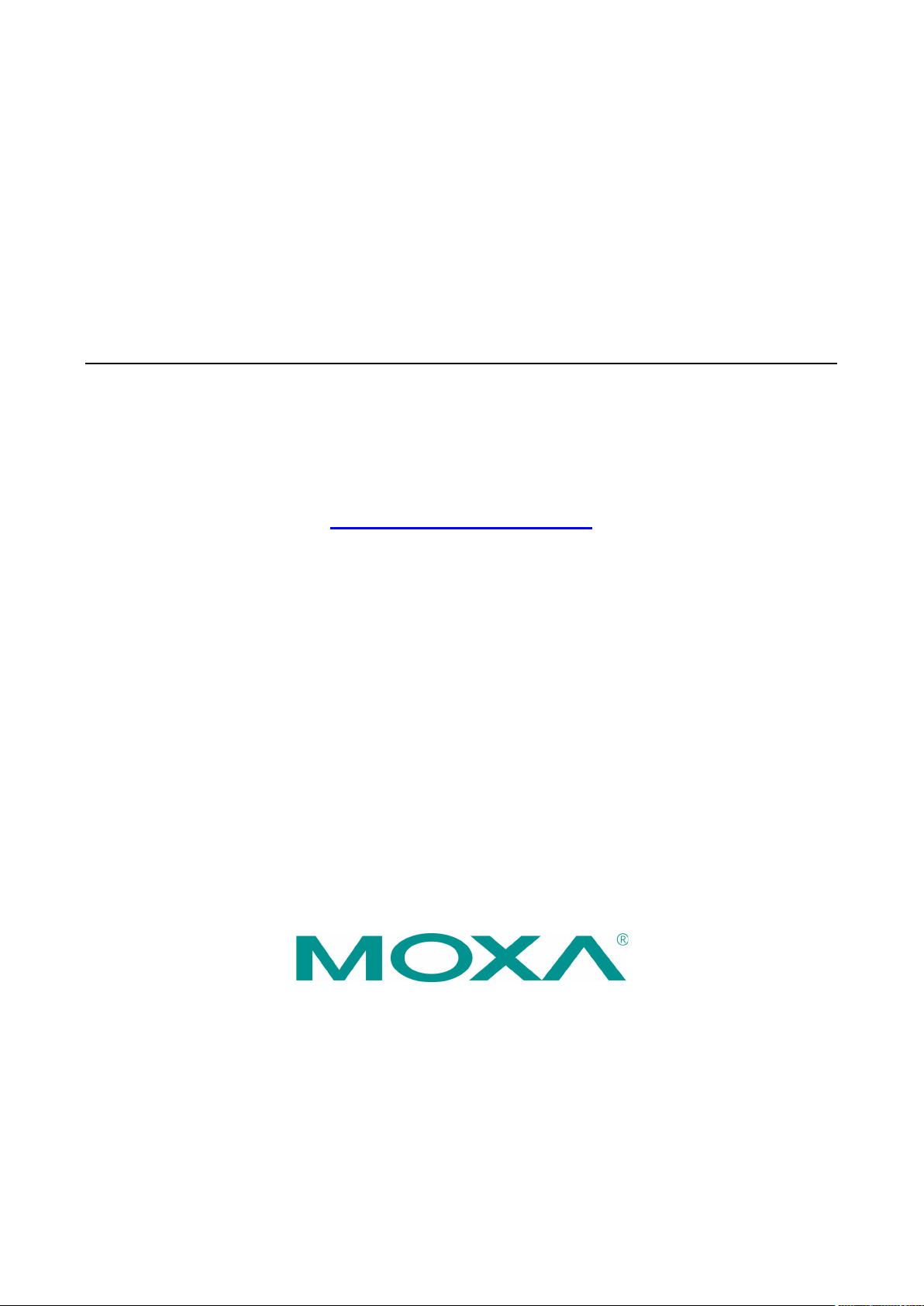
OnCell G3150A-LTE User’s Manual
Edition 1.3, January 2019
www.moxa.com/product
© 2019 Moxa Inc. All rights reserved.
Page 2
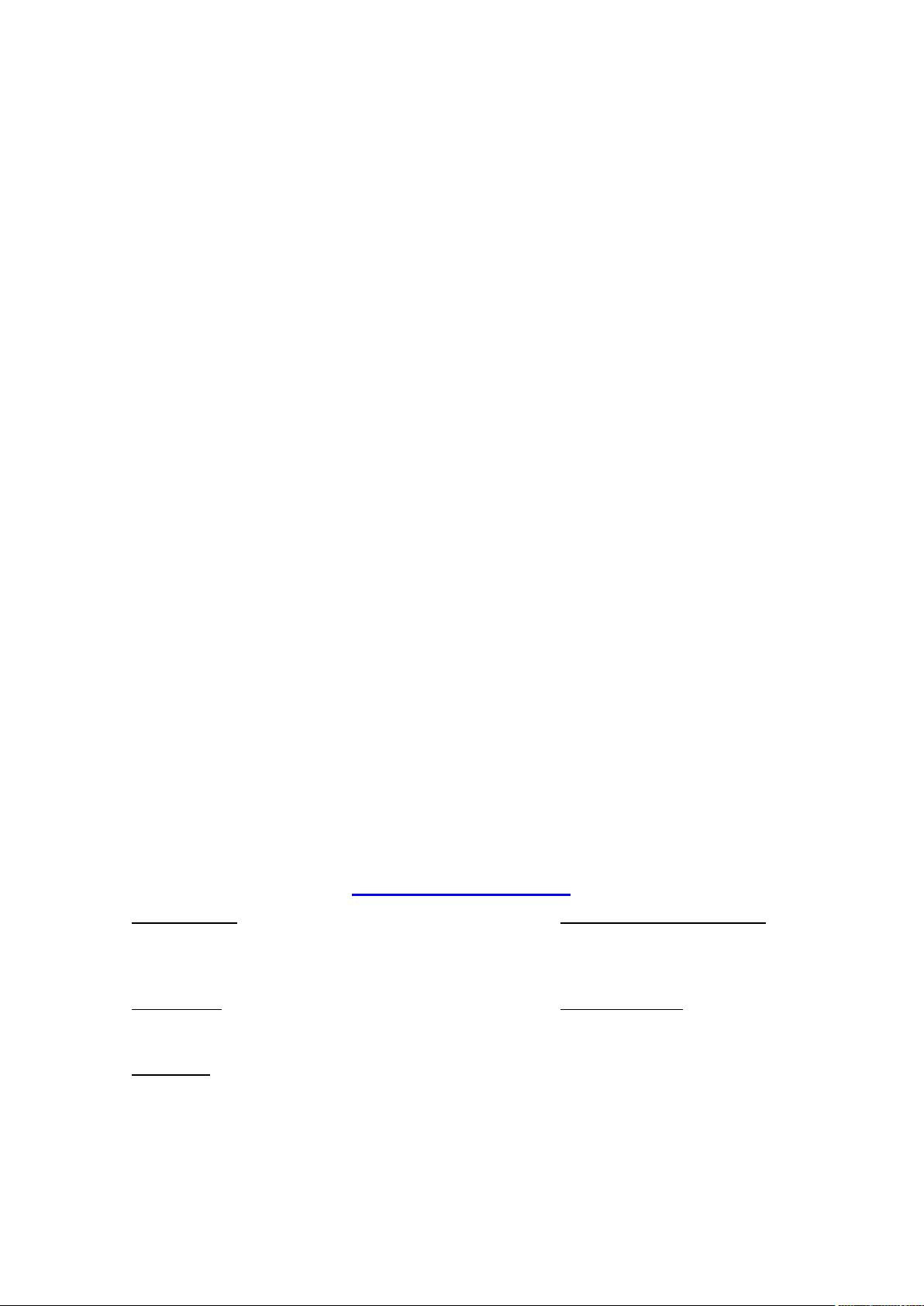
OnCell G3150A-LTE User’s Manual
Moxa Americas
Toll
Tel:
Fax:
Moxa China (Shanghai office)
Toll
Tel:
Fax:
Moxa Europe
Tel:
Fax: +49-89-3 70 03 99-99
Moxa Asia
Tel:
Fax: +886-2-8919-1231
Moxa India
Tel:
Fax:
The software described in this manual is furnished under a license agreement and may be used only in accordance with
the terms of that agreement.
Copyright Notice
© 2019 Moxa Inc. All rights reserved.
Trademarks
The MOXA logo is a registered trademark of Moxa Inc.
All other trademarks or registered marks in this manual belong to their respective manufacturers.
Disclaimer
Information in this document is subject to change without notice and does not represent a commitment on the part of
Moxa.
Moxa provides this document as is, without warranty of any kind, either expressed or implied, including, but not limited
to, its particular purpose. Moxa reserves the right to make improvements and/or changes to this manual, or to the
products and/or the programs described in this manual, at any time.
Information provided in this manual is intended to be accurate and reliable. However, Moxa assumes no responsibility for
its use, or for any infringements on the rights of third parties that may result from its use.
This product might include unintentional technical or typographical errors. Changes are periodically made to the
information herein to correct such errors, and these changes are incorporated into new editions of the publication.
Technical Support Contact Information
www.moxa.com/support
-free: 1-888-669-2872
+1-714-528-6777
+1-714-528-6778
+49-89-3 70 03 99-0
-free: 800-820-5036
+86-21-5258-9955
+86-21-5258-5505
+886-2-8919-1230
-Pacific
+91-80-4172-9088
+91-80-4132-1045
Page 3
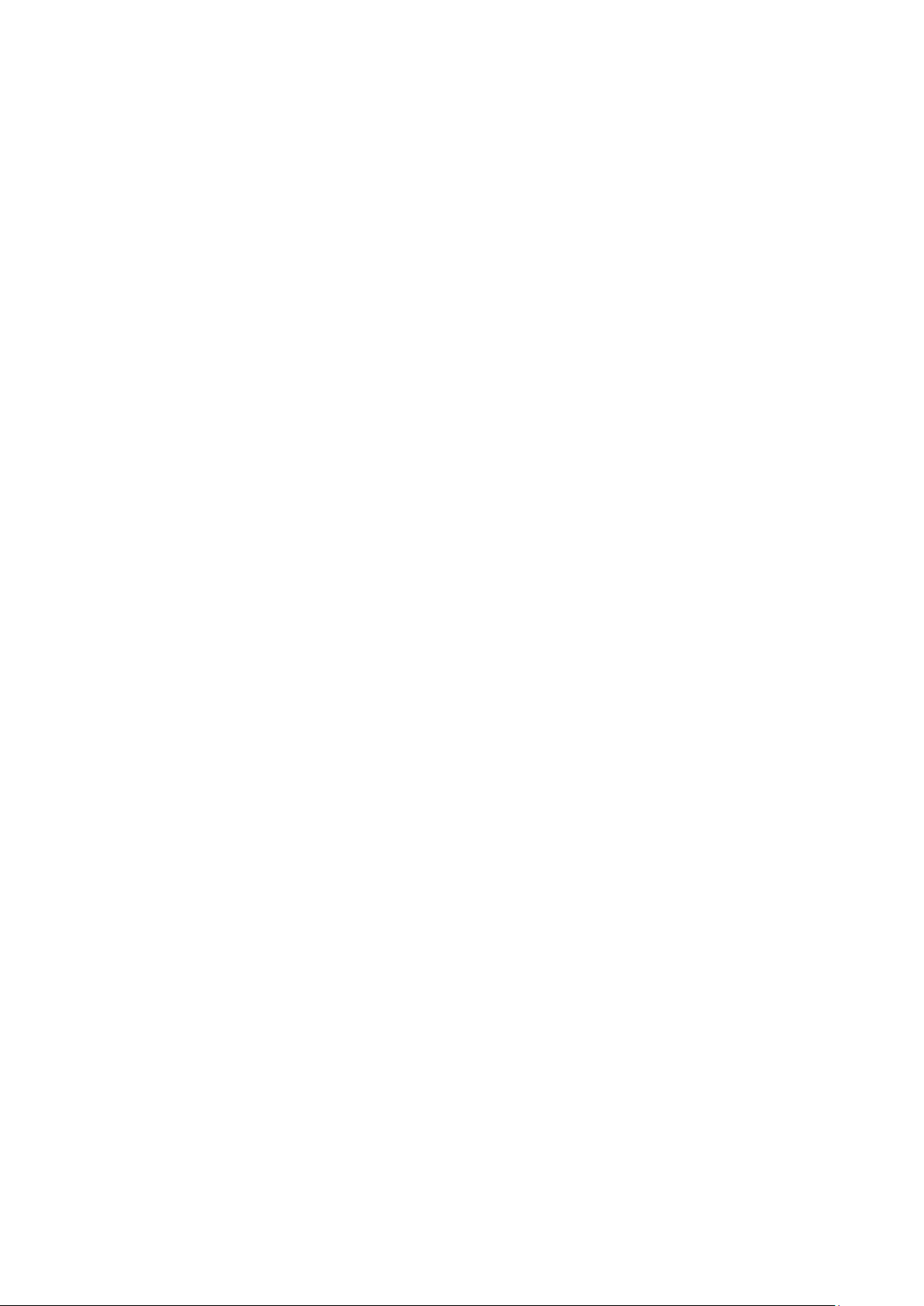
Table of Contents
1. Introduction ...................................................................................................................................... 1-1
Overview ........................................................................................................................................... 1-2
Package Checklist ............................................................................................................................... 1-2
Product Features ................................................................................................................................ 1-2
Product Specifications ......................................................................................................................... 1-3
Functional Design ............................................................................................................................... 1-3
LED Indicators ............................................................................................................................ 1-4
Beeper ....................................................................................................................................... 1-5
Reset Button ............................................................................................................................... 1-5
2. Getting Started.................................................................................................................................. 2-1
First—time Installation and Configuration .............................................................................................. 2-2
Step 1: Install a SIM Card ............................................................................................................ 2-2
Step 2: Turn On the OnCell G3150A-LTE ........................................................................................ 2-2
Step 3: Connect the OnCell G3150A-LTE to a Computer ................................................................... 2-2
Step 4: Configure an IP Address for the Computer........................................................................... 2-2
Step 5: Access the Web Console ................................................................................................... 2-3
Step 6: Establish a Cellular Connection .......................................................................................... 2-4
Step 7: Verify the Cellular Connection ............................................................................................ 2-4
3. Web Console Configuration ............................................................................................................... 3-1
Accessing the Web Console .................................................................................................................. 3-2
Configuration Menu Overview ....................................................................................................... 3-4
Overview ........................................................................................................................................... 3-6
General Setup .................................................................................................................................... 3-7
System Information Settings ........................................................................................................ 3-7
Interface On/Off .......................................................................................................................... 3-8
Network Settings ......................................................................................................................... 3-8
System Time .............................................................................................................................. 3-9
Device Operation Mode .............................................................................................................. 3-10
Cellular Settings ............................................................................................................................... 3-11
Cellular WAN Settings ................................................................................................................ 3-11
GuaranLink ............................................................................................................................... 3-13
Auto IP Report Settings .............................................................................................................. 3-16
GPS Settings ............................................................................................................................ 3-17
OnCell Central Manager Setting ................................................................................................... 3-18
Advanced Settings ............................................................................................................................ 3-18
DHCP Server ............................................................................................................................. 3-19
DDNS ...................................................................................................................................... 3-20
Packet Filters ............................................................................................................................ 3-20
Port Forwarding Function ............................................................................................................ 3-22
SNMP Agent.............................................................................................................................. 3-23
VPN ................................................................................................................................................ 3-25
IPSec ....................................................................................................................................... 3-25
OpenVPN .................................................................................................................................. 3-34
Serial Port Settings ........................................................................................................................... 3-42
Operation Mode......................................................................................................................... 3-43
Logs and Notification ......................................................................................................................... 3-69
System Log .............................................................................................................................. 3-69
Syslog ..................................................................................................................................... 3-70
E-Mail Notifications .................................................................................................................... 3-71
Relay ....................................................................................................................................... 3-73
Trap ........................................................................................................................................ 3-73
SMS......................................................................................................................................... 3-74
Status ............................................................................................................................................. 3-75
Serial ....................................................................................................................................... 3-75
VPN ......................................................................................................................................... 3-77
DNS Status ............................................................................................................................... 3-79
SIM Status ............................................................................................................................... 3-79
GPS Status ............................................................................................................................... 3-80
DHCP Client List (For AP Mode Only) ............................................................................................ 3-80
System Log .............................................................................................................................. 3-81
Relay Status ............................................................................................................................. 3-81
DI, Power, and System Status .................................................................................................... 3-81
Maintenance .................................................................................................................................... 3-84
Console Settings ....................................................................................................................... 3-84
Ping Command .......................................................................................................................... 3-85
Firmware Upgrade ..................................................................................................................... 3-85
Configuration Import & Export .................................................................................................... 3-86
Load Factory Default .................................................................................................................. 3-87
Page 4
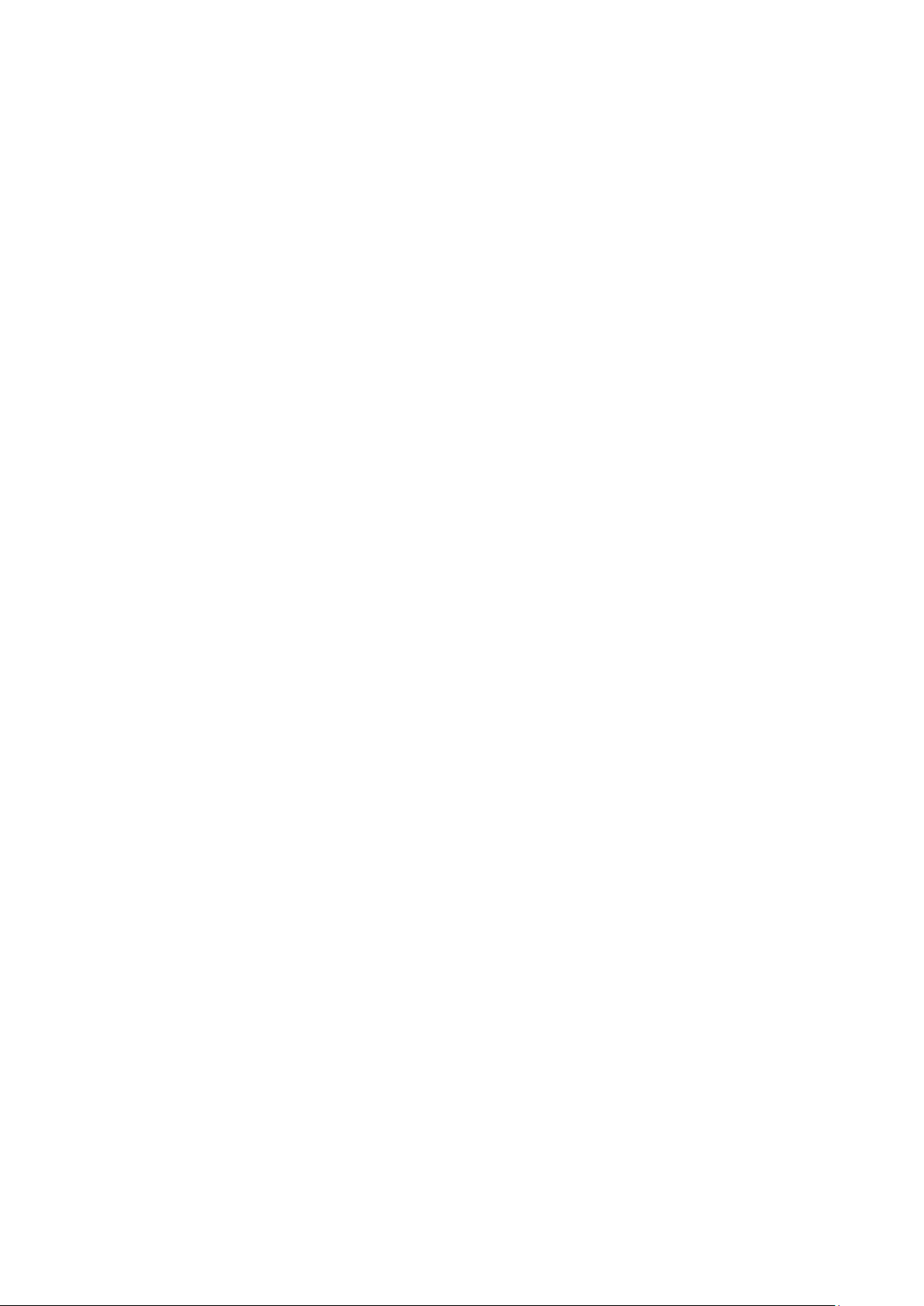
Account Settings ....................................................................................................................... 3-87
Change Password ...................................................................................................................... 3-88
Miscellaneous Settings ............................................................................................................... 3-89
Manual SMS .............................................................................................................................. 3-89
Remote SMS Control .................................................................................................................. 3-90
Saving Configuration ......................................................................................................................... 3-91
Restart ............................................................................................................................................ 3-92
Logout............................................................................................................................................. 3-92
4. Software Installation and Configuration ........................................................................................... 4-1
Overview ........................................................................................................................................... 4-2
Wireless Search Utility ......................................................................................................................... 4-2
Installing the Wireless Search Utility .............................................................................................. 4-2
Configuring the Wireless Search Utility ........................................................................................... 4-5
A. Supporting Information .................................................................................................................... A-1
Firmware Recovery ............................................................................................................................. A-2
DoC (Declaration of Conformity) ........................................................................................................... A-3
Federal Communication Commission Interference Statement ............................................................ A-3
R&TTE Compliance Statement ....................................................................................................... A-4
B. Dynamic Domain Name Server .......................................................................................................... B-1
C. Well-Known Port Numbers ................................................................................................................ C-1
Page 5
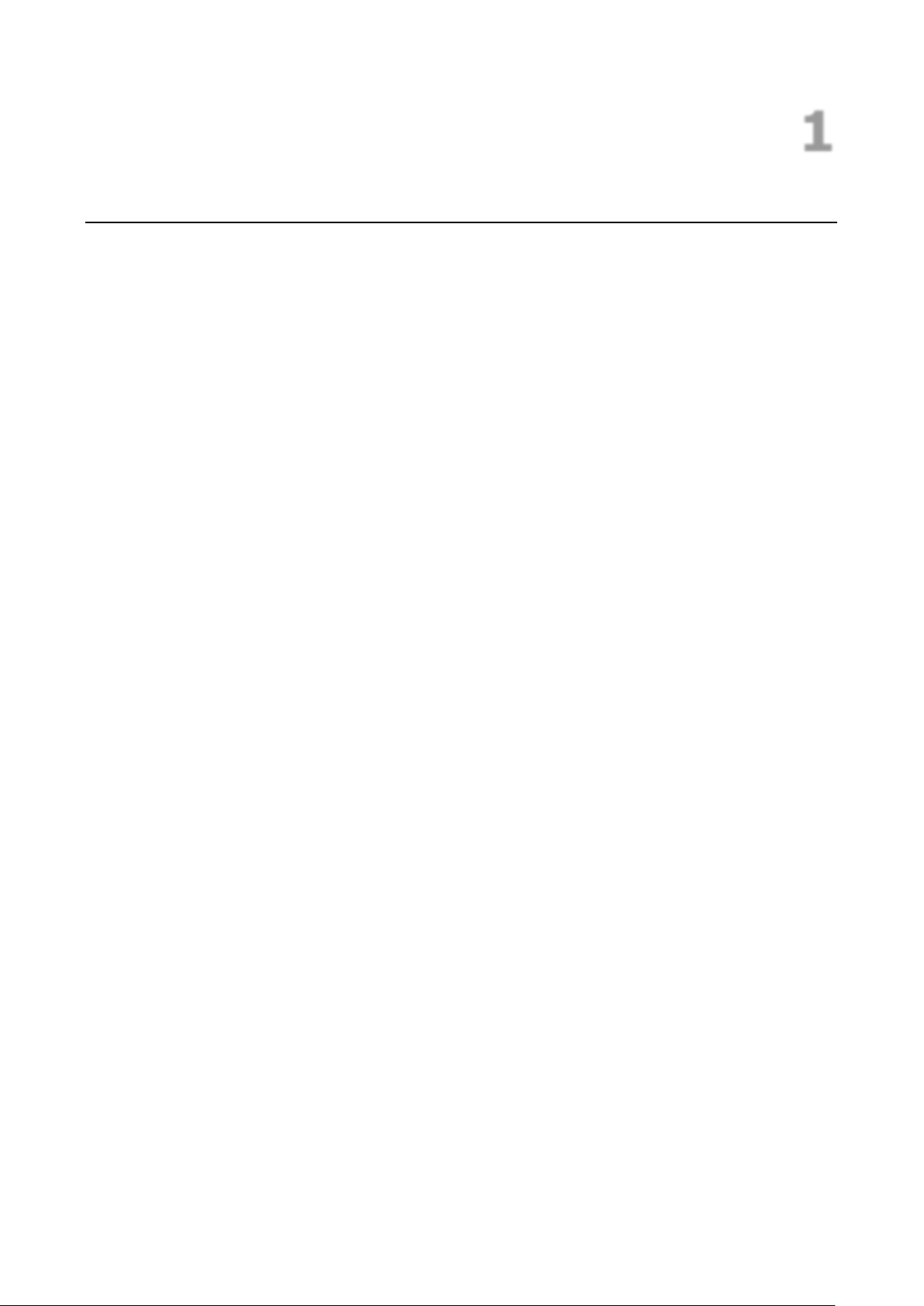
1
1. Introduction
The OnCell G3150A-LTE industrial cellular gateway is an ideal wireless solution for remote monitoring
applications. The wide-temperature support and power and antenna isolation design makes the OnCell
G3150A-LTE rugged enough for any harsh industrial environment.
The following topics are covered in this chapter:
Overview
Package Checklist
Product Features
Product Specifications
Functional Design
LED Indicators
Beeper
Reset Button
Page 6
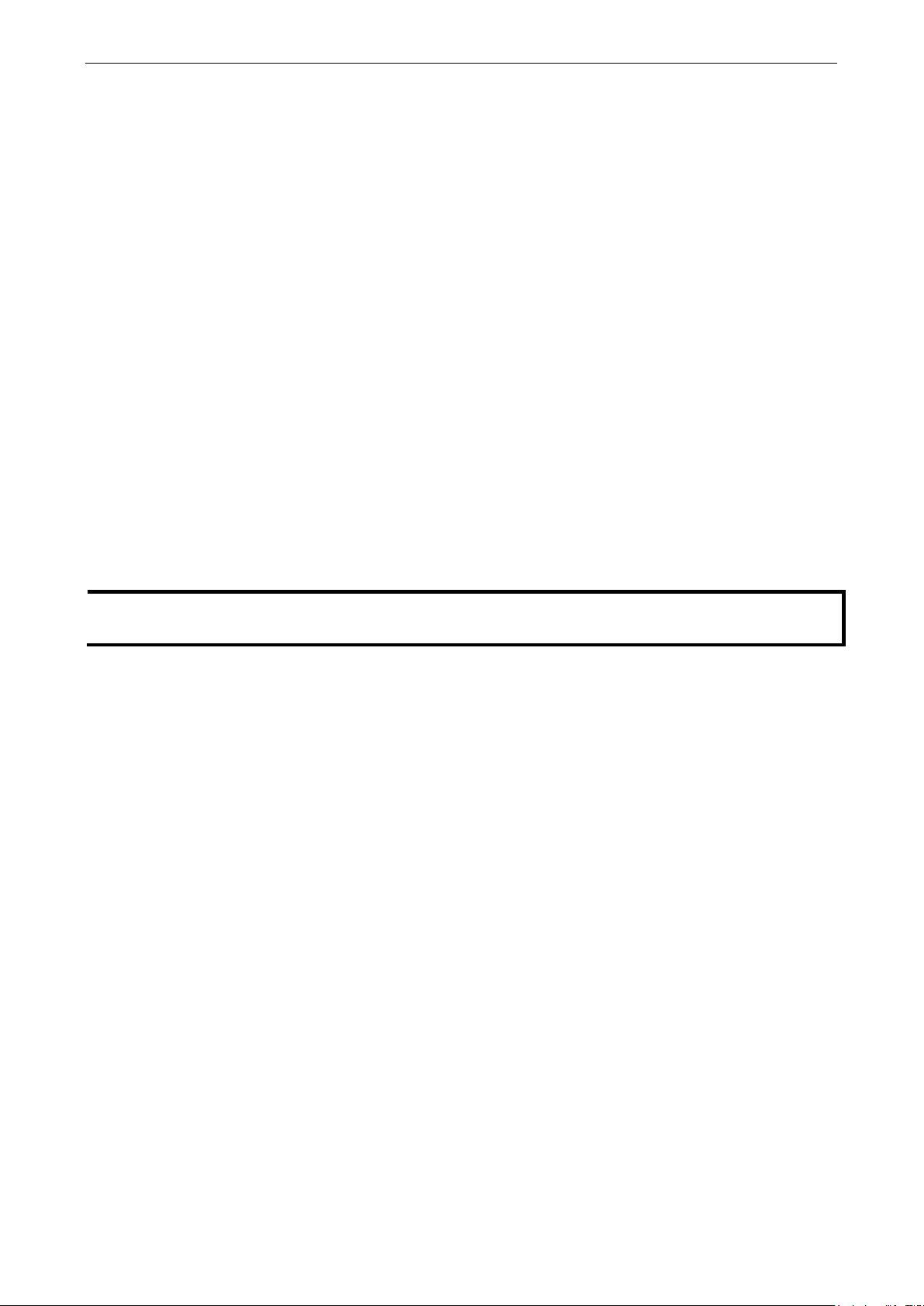
OnCell G3150A-LTE Introduction
1-2
NOTE
The above items
may vary for
customized versions.
Overview
The OnCell G3150A-LTE is a reliable, secure, LTE gateway with state-of-the-art global LTE coverage. This 4G
cellular gateway provides a reliable connection to your Ethernet network for cellular applications.
To enhance industrial reliability, the OnCell G3150A-LTE features isolated power inputs, which together with
high-level EMS and wide-temperature support give the OnCell G3150A-LTE the highest level of device stability
for any rugged environment. In addition to dual-SIM GuaranLink support and dual power inputs, the OnCell
G3150A-LTE supports network redundancy to ensure uninterrupted connectivity.
The OnCell G3150A-LTE also comes with a 3-in-1 serial port for serial communication over LTE cellular
networks to enable data exchange with serial/Ethernet devices.
Package Checklist
Moxa’s OnCell G3150A-LTE is shipped with the following items:
• OnCell G3150A-LTE
• 2 2G/3G/4G antennas, 2 dBi omni-directional with SMA male connectors
• DIN-rail kit
• Quick installation guide (printed)
• Warranty card
If any of these items is missing or damaged, please contact your customer service representative for
assistance.
come with the standard OnCell G3150A-LTE model, but the package contents
Product Features
• Multiple LTE band support:
EU Model: B1/B3/B7/B8/B20
US Model: B2/B4/B5/B13/B17/B25
• Universal cellular bands support for GSM/GPRS/HSPA
• Dual cellular operator backup with dual-SIM GuaranLink for reliable cellular connectivity
• VPN secure connection capability with IPsec, GRE, and OpenVPN protocols
• Industrial-grade design:
Dual power input for power redundancy
Power isolation for 500-V power source insulation protection
-30 to 70°C wide operating temperature (wide temperature support only applies to certain SKUs)
Rugged hardware design well-suited for hazardous locations (ATEX Zone 2/IECEx)
Page 7
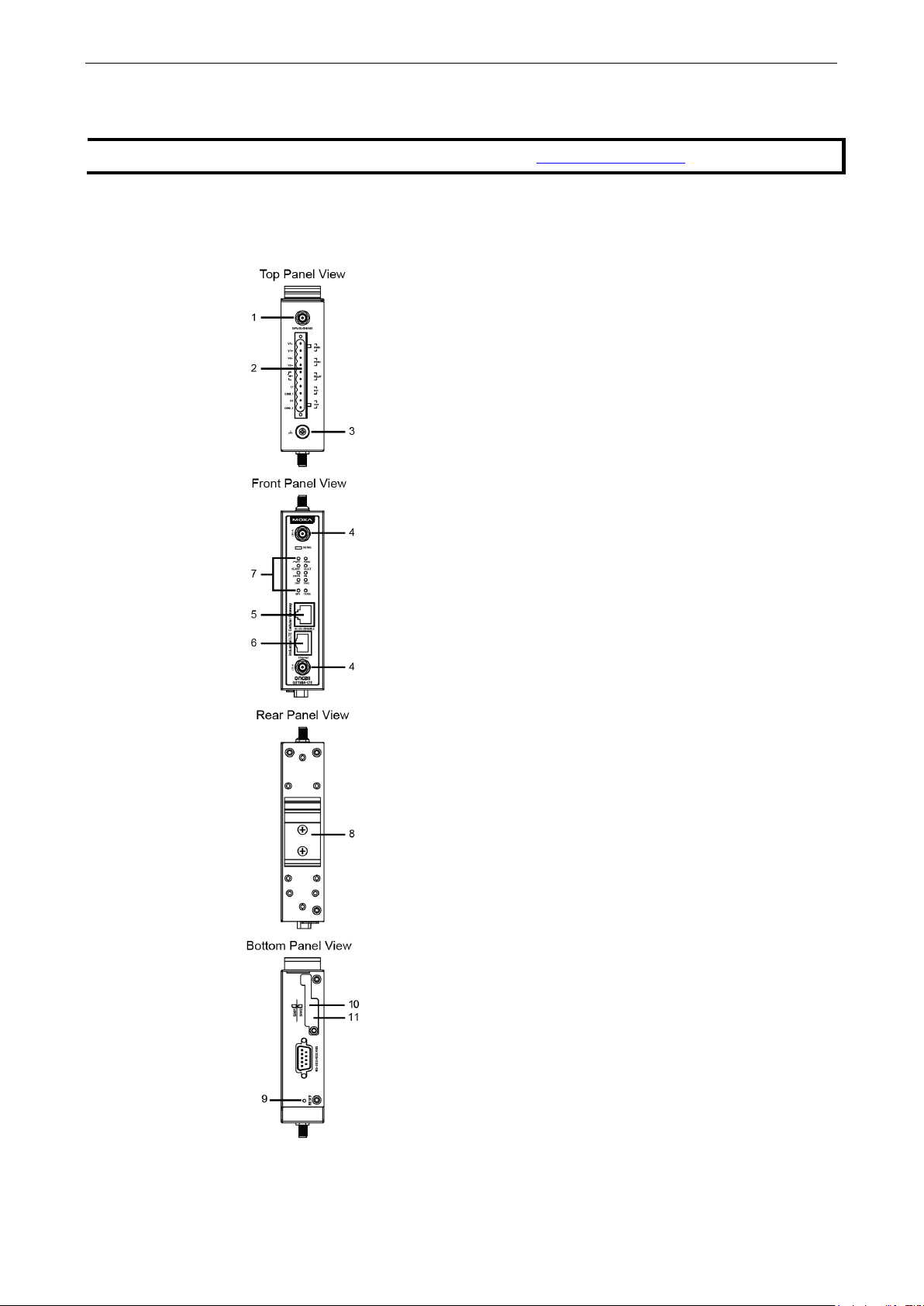
OnCell G3150A-LTE Introduction
1-3
NOTE
The latest specifications for Moxa’s products can be found at
Product Specifications
https://www.moxa.com.
Functional Design
1. GPS antenna connector (female SMA)
2. Terminal block (top-down PWR1 and PWR2, 1 digital
relay and 2 digital inputs)
3. Grounding screw (M5)
4. 2x2 MIMO antenna ports for LTE (female SMA)
5. RS-232 serial console (RJ45)
6. 10/100 Base T(X) Ethernet port (RJ45)
7. LED display
8. DIN-rail mounting kit
9. Reset button
10. Dual SIM—SIM1
11. Dual SIM—SIM2
Page 8
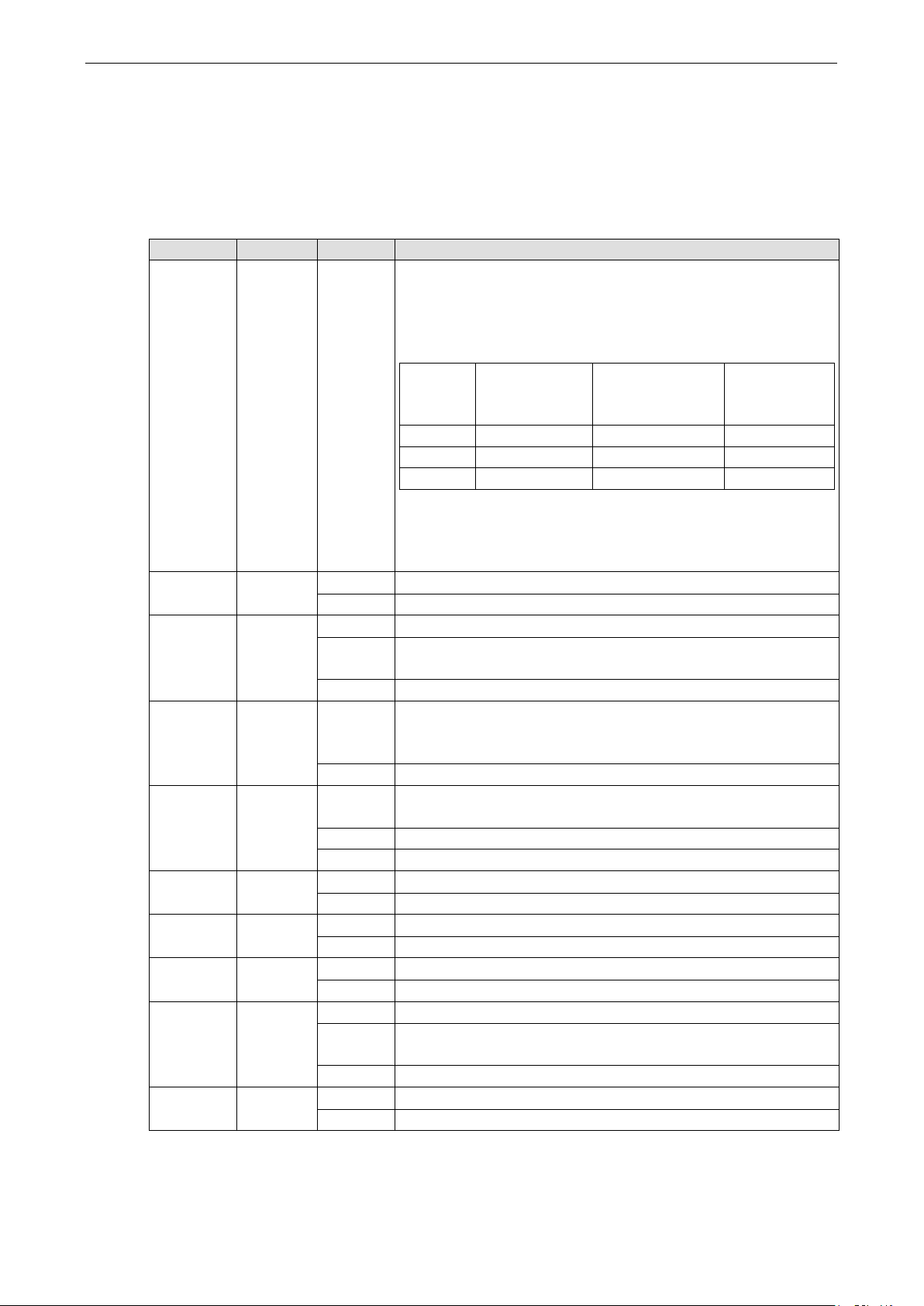
OnCell G3150A-LTE Introduction
1-4
1
0 < SNR ≤ 12
113 < RSSI ≤ -89
Marginal-Ok
refer
On
LTE is connected
Off
No GPS signal has been located
LED Indicators
The LEDs on the front panel of the OnCell G3150A-LTE provide a quick and easy means of determining the
current operational status and wireless settings.
The following table summarizes how to read the device’s wireless settings from the LED displays. Additional
information is available at Chapter 3, Basic Settings section.
Type Color State Meaning
Signal
(1 LED)
PWR1/
PWR2
Ready Green On Steady on: System startup is complete and the system is in operation.
Fault Red On Steady on: Device is booting up, or IP address conflict.
2G/3G Amber Blinking GSM/GPRS/EDGE is connected.
4G Amber
SIM1 Amber On/Off SIM 1 is active or inactive
SIM2 Amber On/Off SIM 2 is active or inactive
GPS Green On GPS signal has been located
Green Blinking The number of times this LED blinks indicates the cellular signal level
when the OnCell G3150A-LTE is connected to a cellular network with
an IP address.
Blink interval: 200 ms
Silent interval: 2 seconds
Number
of
Blinks
2 12 < SNR ≤ 21 -89 < RSSI ≤ -73 Ok - Good
3 22 < SNR ≤ 31 -73 < RSSI ≤ -51 Excellent
NOTE: The Cellular RSSI value is based on the OnCell device signal
strength returned by the AT+ CSQ AT command. You can also
to the equivalent signal RSSI Range in dBm.
Green On DC power source active
Off Power is off
Blinking Blinking slowly at 1-second intervals: The OnCell device has been
located by the Wireless Search Utility.
Off Power is off, or device is booting up.
Blinking slowly at 1-second intervals: Cannot get an IP address from
the DHCP server
Off Power is off, or no error condition exists.
Blink interval: 500 ms
On UMTS/HSPA is connected.
Off GSM/GPRS/EDGE/UMTS/HSPA is disconnected.
Off LTE is disconnected.
Blinking SIM 1 is not inserted or PIN code is incorrect
Blinking SIM 2 is not inserted or PIN code is incorrect
Blinking Locating a GPS signal or
less than four satellites located.
Cellular RSSI RSSI Range
(dBm)
TX Rx Amber On The serial port is transmitting data
Off No data is being transmitted or received through the serial port
Page 9
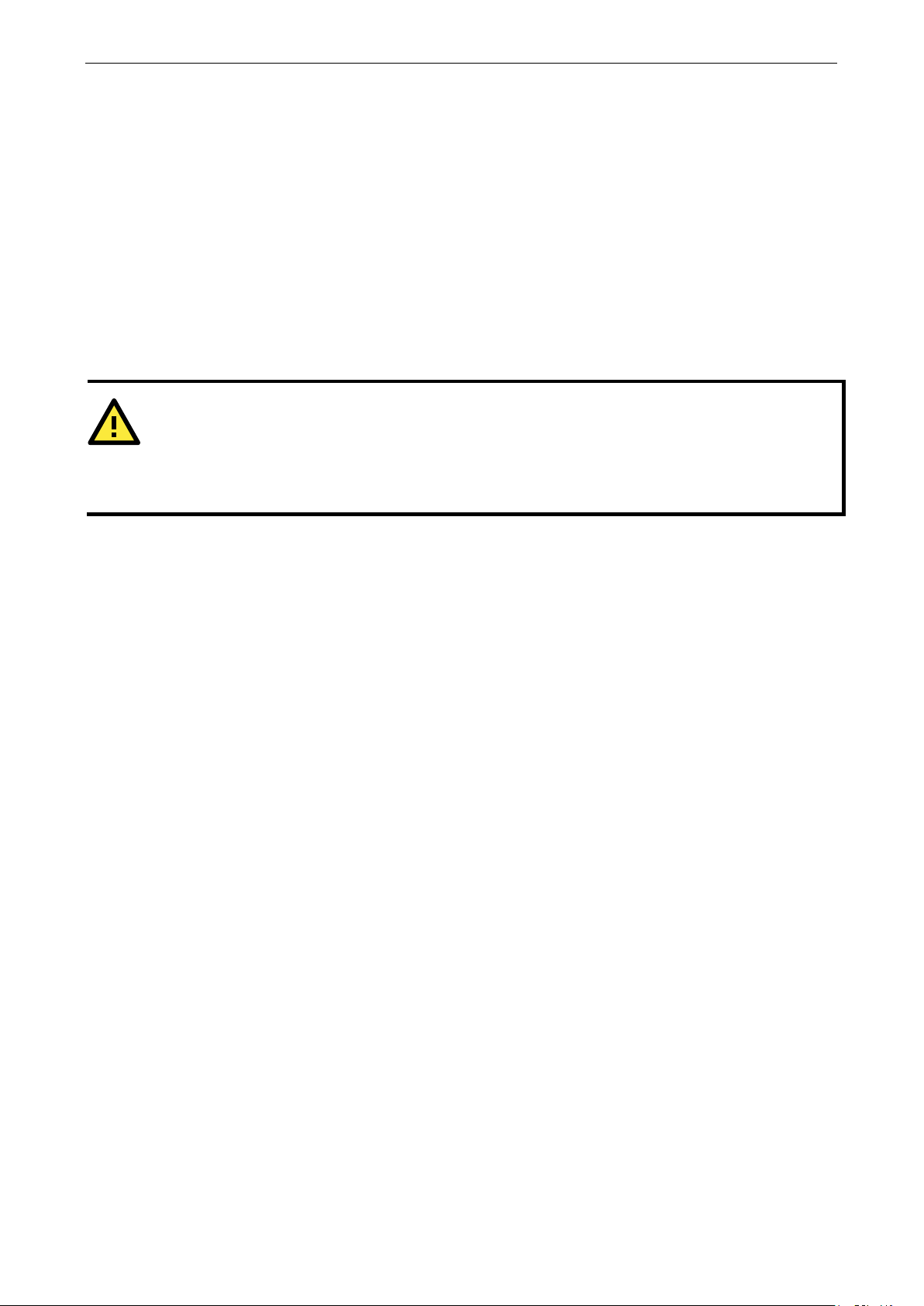
OnCell G3150A-LTE Introduction
1-5
ATTENTION
•
LTE is NOT a portable mobile device and should be located at least 20 cm away from the
•
trained technician should be enlisted
Beeper
The beeper emits two short beeps when the system is ready.
Reset Button
The RESET button is located on the bottom panel of the OnCell G3150A-LTE. You can reboot the OnCell
G3150A-LTE or reset it to factory default settings by pressing the RESET button with a pointed object such as
an unfolded paper clip.
• System reboot: Hold the RESET button down for under 5 seconds and then release.
• Reset to factory default: Hold the RESET button down for over 5 seconds until the READY LED starts
blinking green. Release the button to reset the OnCell G3150A-LTE.
The OnCell G3150A-
human body.
The OnCell G3150A-LTE is NOT designed for the general public. A well-
to ensure safe deployment of OnCell G3150A-LTE units, and to establish a wireless network.
Page 10
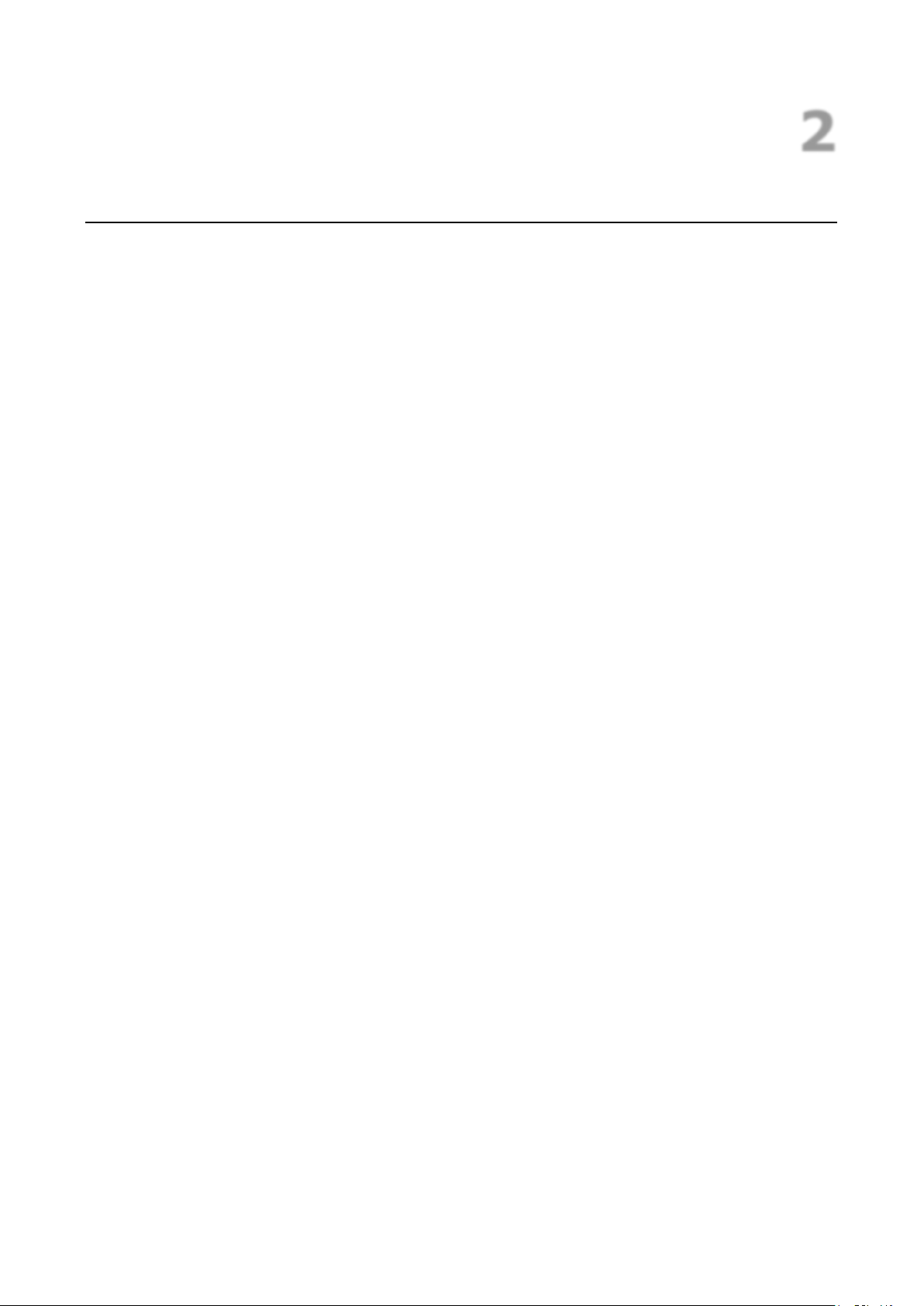
2
2. Getting Started
This chapter explains how to install Moxa’s OnCell G3150A-LTE for the first time, and quickly set up your
wireless network and test whether the connection is running well. The Configuration Menu Overview in Chapter
3 provides a convenient means of determining which functions you need to use.
The following topics are covered in this chapter:
First—time Installation and Configuration
Step 1: Install a SIM Card
Step 2: Turn On the OnCell G3150A-LTE
Step 3: Connect the OnCell G3150A-LTE to a Computer
Step 4: Configure an IP Address for the Computer
Step 5: Access the Web Console
Step 6: Establish a Cellular Connection
Step 7: Verify the Cellular Connection
Page 11
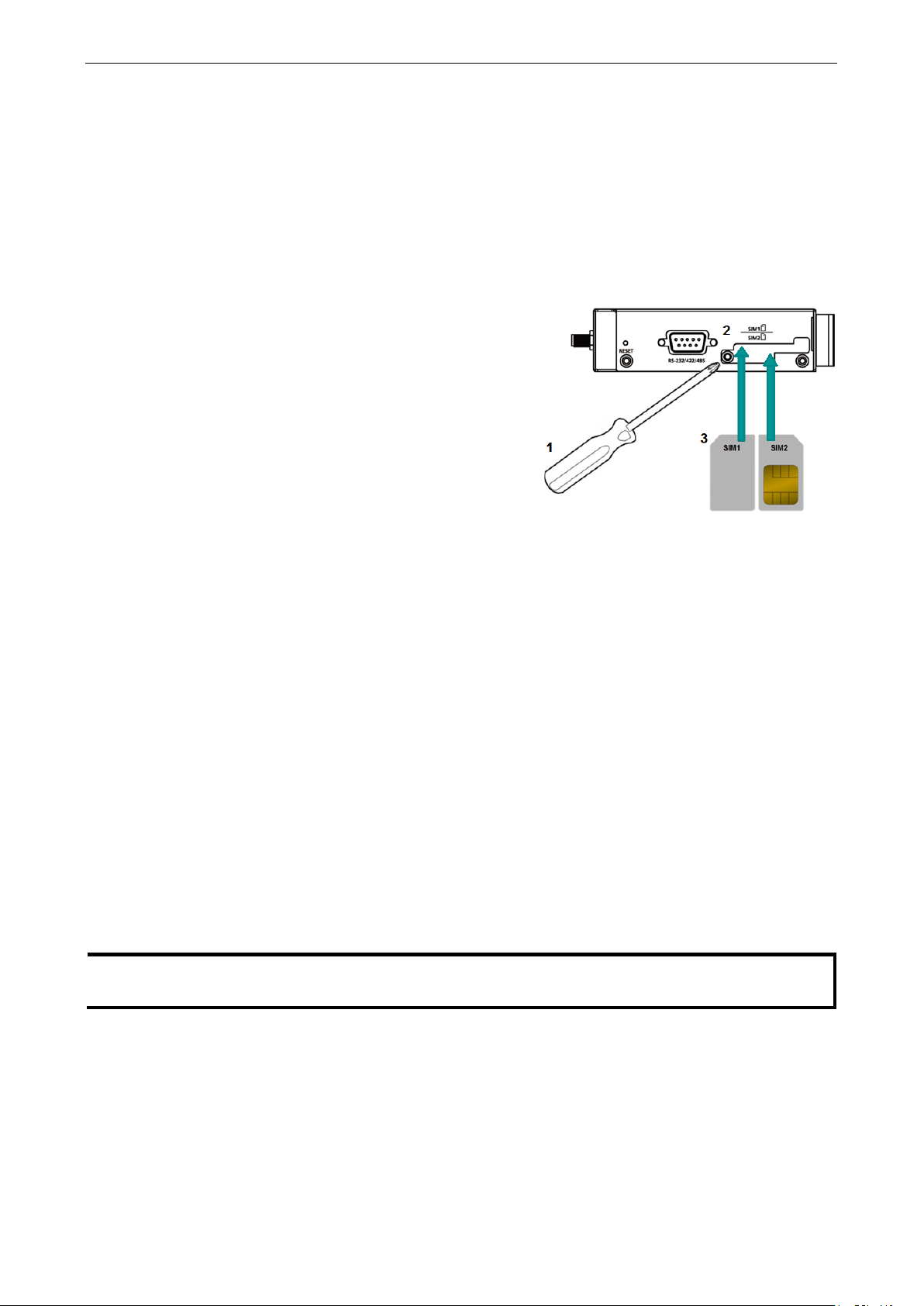
OnCell G3150A-LTE Getting Started
2-2
The SIM card slots are inside the
housing. To install a SIM card
following:
to
to the
NOTE
In the OnCell G3150A
to reset
the OnCell G3150A
.
First—time Installation and Configuration
Before installing the OnCell G3150A-LTE, make sure that all items in the package checklist are in the box. In
addition, you will need access to a notebook computer or PC equipped with an Ethernet port. The OnCell
G3150A-LTE has a default IP address that you must use when connecting to the device for the first time.
Step 1: Install a SIM Card
Insert one or two 2G/3G/4G SIM cards into the SIM slots located on the bottom of the OnCell G3150A-LTE.
OnCell G3150A-LTE’s
in one of the slots, do the
1. Turn off the OnCell G3150A-LTE.
2. Remove the screw on the SIM card slot cover.
3. Install a SIM card into the SIM card slot.
a. For SIM 1, orient the card such that the gold
contacts are facing down and the cut-off edge is
the left.
b. For SIM 2, orient the card such that the gold
contacts are facing up and the cut-off edge is
right.
4. Put back the screw on the SIM card slot cover and
secure the cover by tightening the screw.
Step 2: Turn On the OnCell G3150A-LTE
Turn on the OnCell G3150A-LTE by connecting the power terminal block to a DC power source.
Step 3: Connect the OnCell G3150A-LTE to a Computer
Since the OnCell G3150A-LTE supports MDI/MDI-X autosensing, you can use either a straight-through cable or
crossover cable to connect the OnCell G3150A-LTE to a computer. When a connection is established, the LED
indicator on the OnCell G3150A-LTE's LAN port lights up.
Step 4: Configure an IP Address for the Computer
You must set an IP address for the computer so that it is on the same subnet as the OnCell G3150A-LTE. Since
the OnCell G3150A-LTE’s default IP address is 192.168.127.254 and the subnet mask is 255.255.255.0,
you should set the IP address of the computer to 192.168.127.xxx.
-LTE, you can select Maintenance > Load Factory Default and click Submit
-LTE to the factory default settings, which will reset the IP address to 192.168.127.254
Page 12
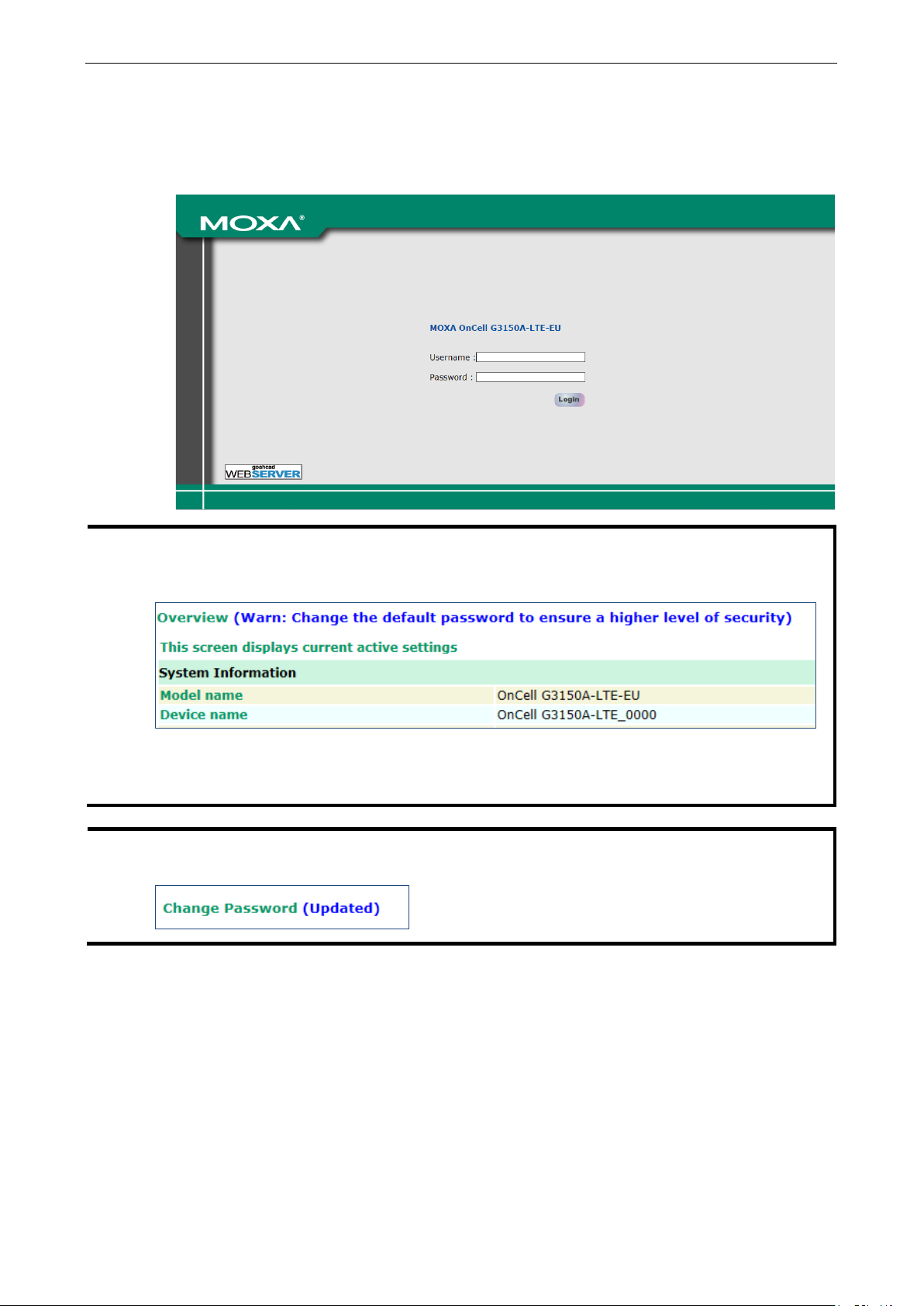
OnCell G3150A-LTE Getting Started
2-3
NOTE
Default user name and password:
For security reasons, we strongly recommend changing the default password
.
To do so, select
screen instructions to change
the password.
NOTE
After
e effective immediately and the
web page will
:
Step 5: Access the Web Console
To access the OnCell G3150A-LTE web console:
1. Open a web browser and enter http://192.168.127.254 in the address field.
User Name: admin
Password: moxa
Maintenance > Change Password, and then follow the on-
you click Apply to apply the password change, the new password will b
be refreshed. This is indicated by the text, (Updated) that appears next to the page header
to ensure higher level security
Page 13
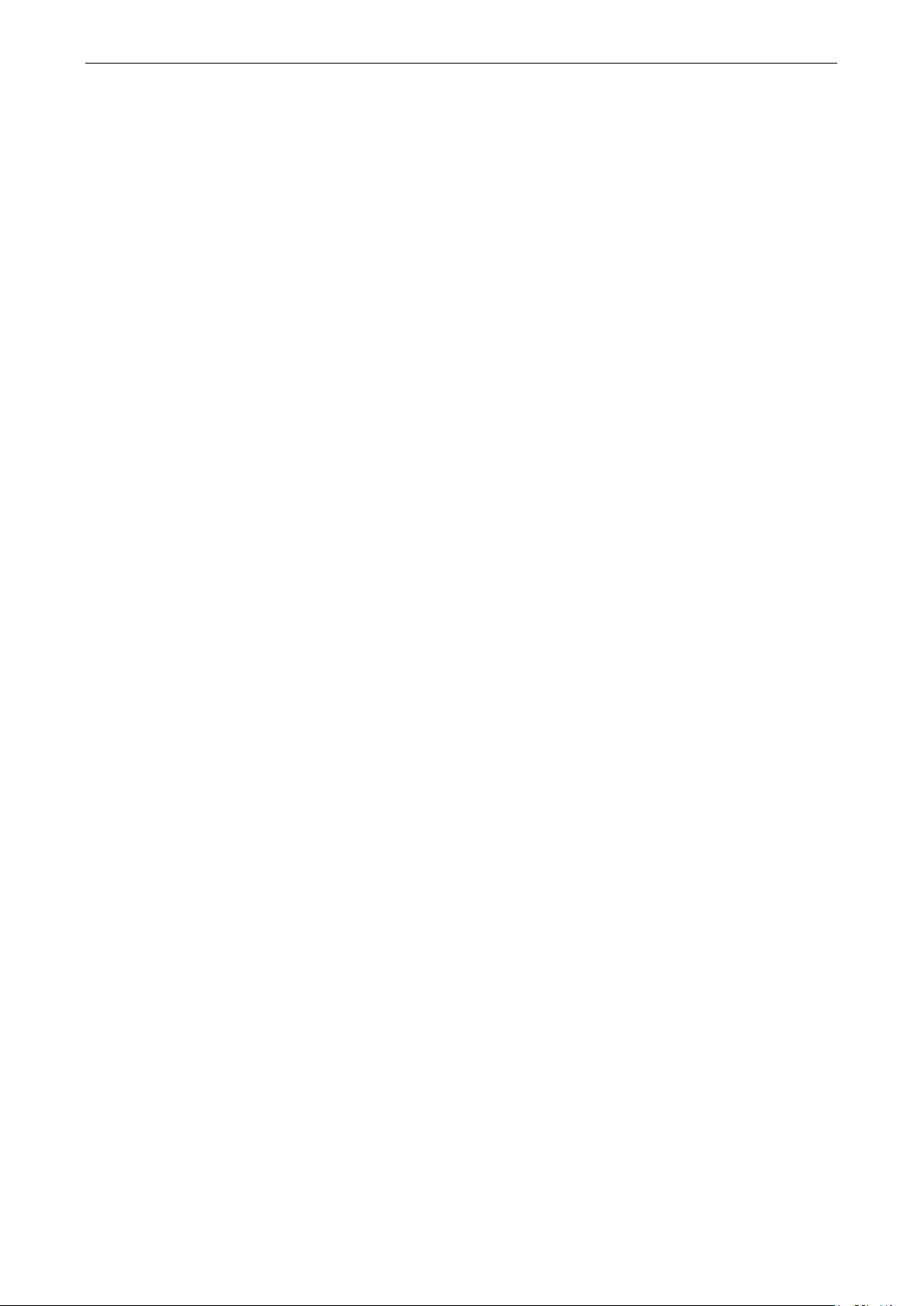
OnCell G3150A-LTE Getting Started
2-4
Step 6: Establish a Cellular Connection
After installing the SIM card, obtain the SIM card PIN and APN (Access Point Name) information from your
service provider and configure the cellular WAN settings.
To configure the cellular WAN settings and establish a cellular connection:
1. Log in to the web console.
2. Go to Cellular Settings > Cellular WAN Settings and enter the SIM card PIN and APN values.
3. Restart the OnCell G3150A-LTE.
The OnCell G3150A-LTE automatically establishes a cellular connection to the service provider after it
restarts.
Step 7: Verify the Cellular Connection
You can use one of the following methods to verify the cellular connection:
1. Check the LED display.
Check the SIM 1, SIM2, 2G, 3G, and 4G LEDs on the front panel.
If an LED on the SIM card slot is blinking, it could mean that no SIM card is installed in the SIM slot or the
SIM card PIN is not configured in the web console.
If the installed SIM card supports 3G or 4G service but only the 2G LED is turned on, this indicates that the
OnCell G3150A-LTE is connected to the cellular network but is not registered for 3G or 4G service. Make
sure that you enter the correct APN information in the web console.
2. Check the Overview page in the web console.
Log in to the web console to display the Overview page. Check the Cellular RSSI, Cellular WAN IP address,
and Cellular Mode fields to identify any connection problems.
For Cellular RSSI (Received Signal Strength Indication), make sure that the value is above 12 in order to
maintain a stable connection.
If the Cellular WAN IP address is not available but the Cellular RSSI is more than 12, make sure that the APN
configuration is correct. The service provider might assign a private WAN IP address, which is not accessible
externally.
3. Test the cellular network access on your computer.
Users with public SIM cards (instead of SIM cards with MDVPN service enabled) can test the connection to
the Internet on your computer (assuming that your computer is connected to an Ethernet port on the
OnCell G3150A-LTE).
An example of the configuration settings on the computer is given below:
• Laptop IP Address: 192.168.127.10 (on the same subnet as the OnCell gateway)
• Laptop Subnet Mask: 255.255.255.0 (on the same subnet as the OnCell gateway)
• Laptop Default Gateway: 192.168.127.254 (the OnCell gateway IP address)
• Laptop Primary DNS Server: 8.8.8.8 (test with Google's public DNS server)
• Laptop Primary DNS Server: 8.8.4.4 (test with Google's public DNS server)
After the configuration process is complete, your computer will be able to access the Internet.
For information on testing the connection with a DHCP server, refer to Chapter 3, Advanced Settings, DHCP
Server.
Page 14
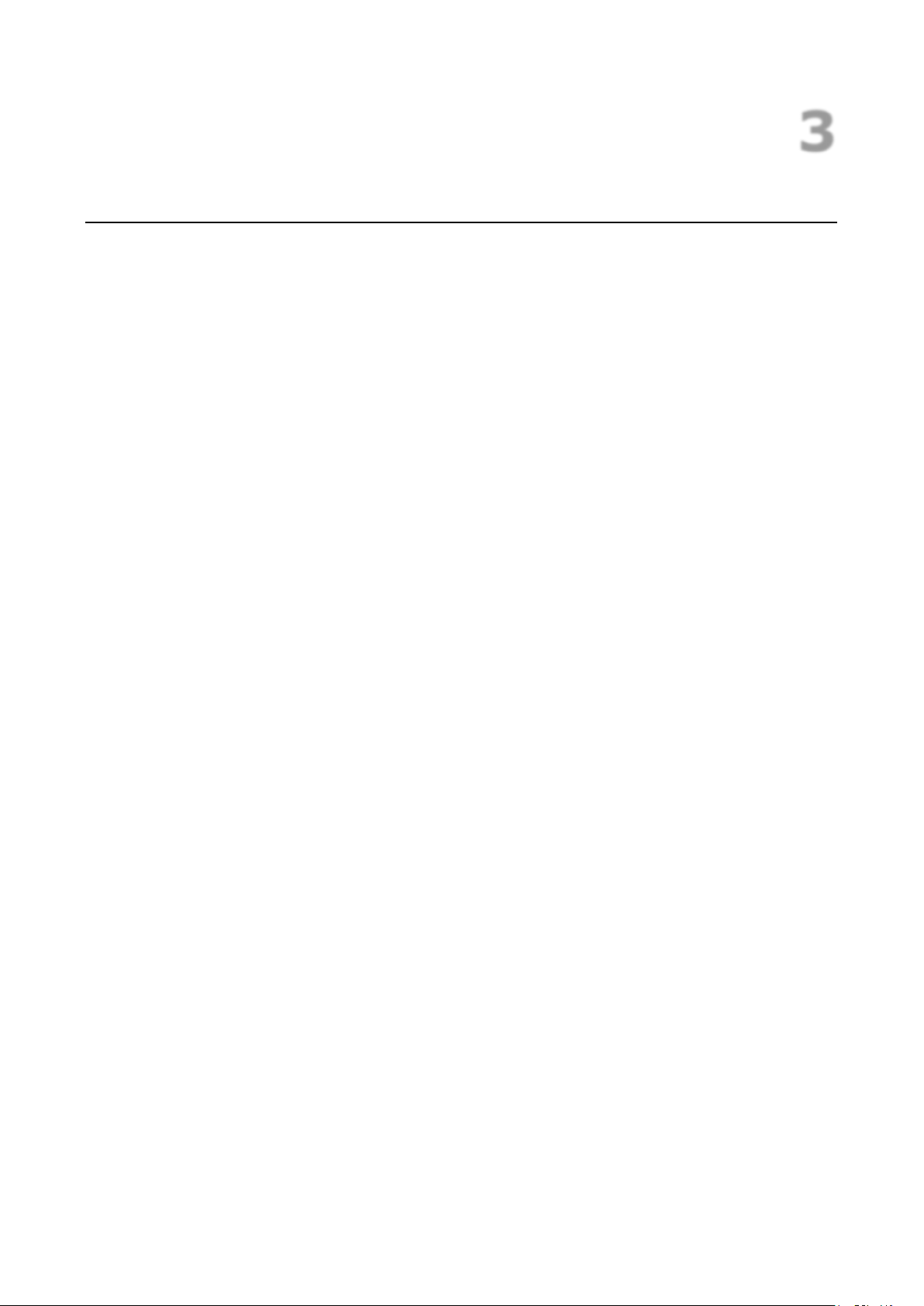
3
3. Web Console Configuration
This chapter describes the web console that you can use to configure your OnCell G3150A-LTE and set up a
wireless network. The following topics are covered in this chapter:
Accessing the Web Console
Configuration Menu Overview
Overview
General Setup
System Information Settings
Interface On/Off
Network Settings
System Time
Device Operation Mode
Cellular Settings
Cellular WAN Settings
GuaranLink
Auto IP Report Settings
GPS Settings
OnCell Central Manager Setting
Advanced Settings
DHCP Server
DDNS
Packet Filters
Port Forwarding Function
SNMP Agent
VPN
IPSec
OpenVPN
Serial Port Settings
Operation Mode
Logs and Notification
System Log
Syslog
E-Mail Notifications
Relay
Trap
SMS
Status
Serial
VPN
DNS Status
SIM Status
GPS Status
DHCP Client List (For AP Mode Only)
System Log
Relay Status
DI, Power, and System Status
Maintenance
Console Settings
Ping Command
Firmware Upgrade
Configuration Import & Export
Load Factory Default
Account Settings
Change Password
Miscellaneous Settings
Manual SMS
Remote SMS Control
Saving Configuration
Restart
Logout
Page 15
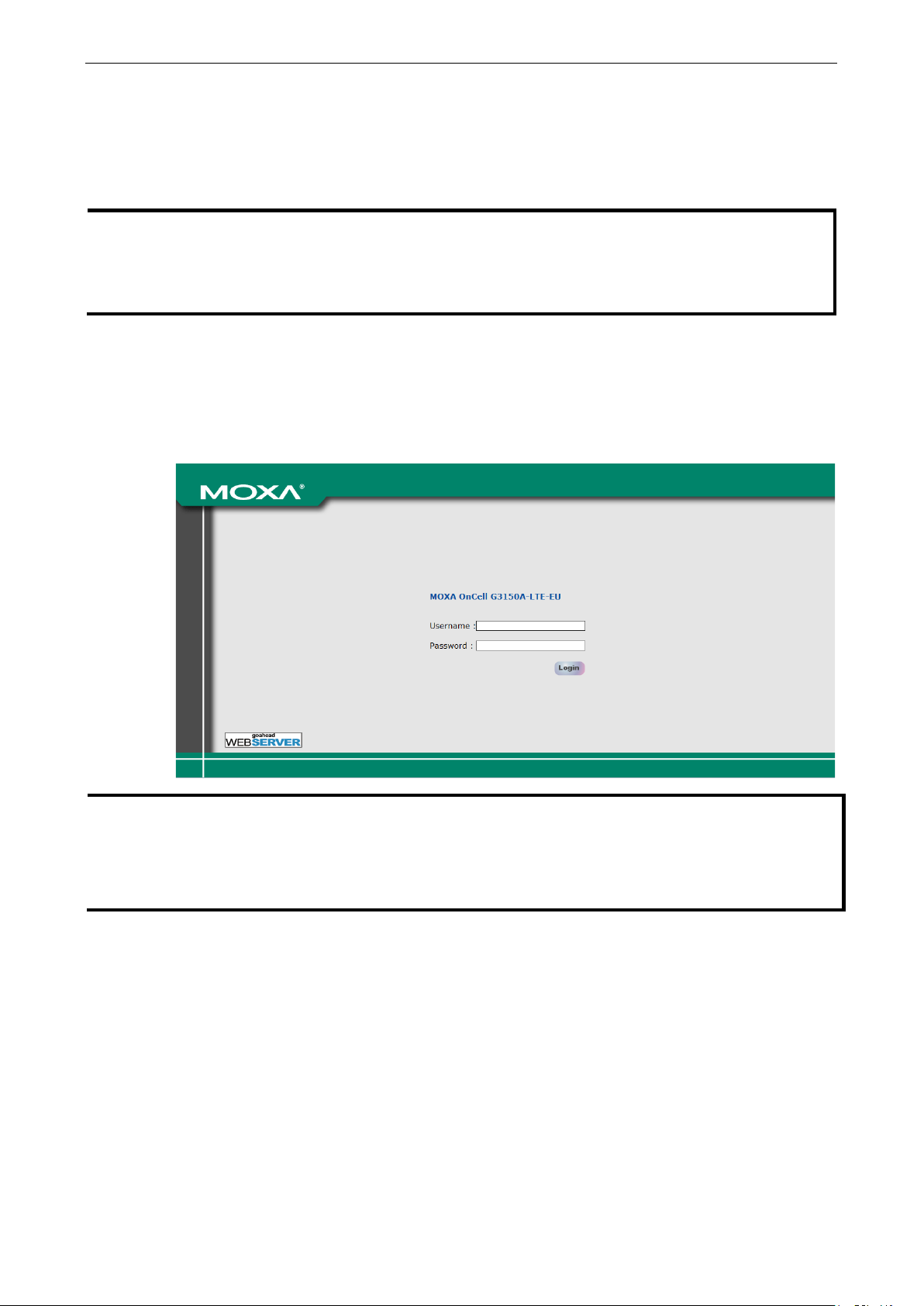
OnCell G3150A-LTE Web Console Configuration
3-2
NOTE
To use the OnCell G3150A
same LAN as the OnCell G3150A
LTE are
on the same logical subnet.
The default IP address of an OnCell G3150A
NOTE
information
G3150A
LTE version and
the bandwidth that it uses. The figures shown in this document use an OnCell G3150A
name that is displayed for your OnCell G3150A
Accessing the Web Console
Moxa OnCell G3150A-LTE’s web interface provides a convenient way to modify the configuration settings and
access the built-in monitoring and network administration functions. The recommended web browser is
®
Microsoft
Internet Explorer 7.0 and above with JVM (Java Virtual Machine) installed.
To access the OnCell G3150A-LTE’s web-based console management interface, do the following
1. Open your web browser and type the OnCell G3150A-LTE’s IP address in the address field; then, press
Enter.
2. In the login page, enter the Username and Password (the default username is “admin” and password is
“moxa”) and click Login.
It may take a few seconds for the web page to load on your computer.
-LTE’s management and monitoring functions from a PC host connected to the
-LTE, you must make sure that the PC host and the OnCell G3150A-
-LTE is 192.168.127.254.
The model name of your OnCell G3150A-LTE is shown on the title bar of the web page. You can use this
to identify multiple OnCell G3150A-LTE units. The model name is shown as OnCell
-LTE-XX, where XX is the country code. The country code indicates the OnCell G3150A-
-LTE may be different from the one shown in this manual.
-LTE-US. The model
Page 16
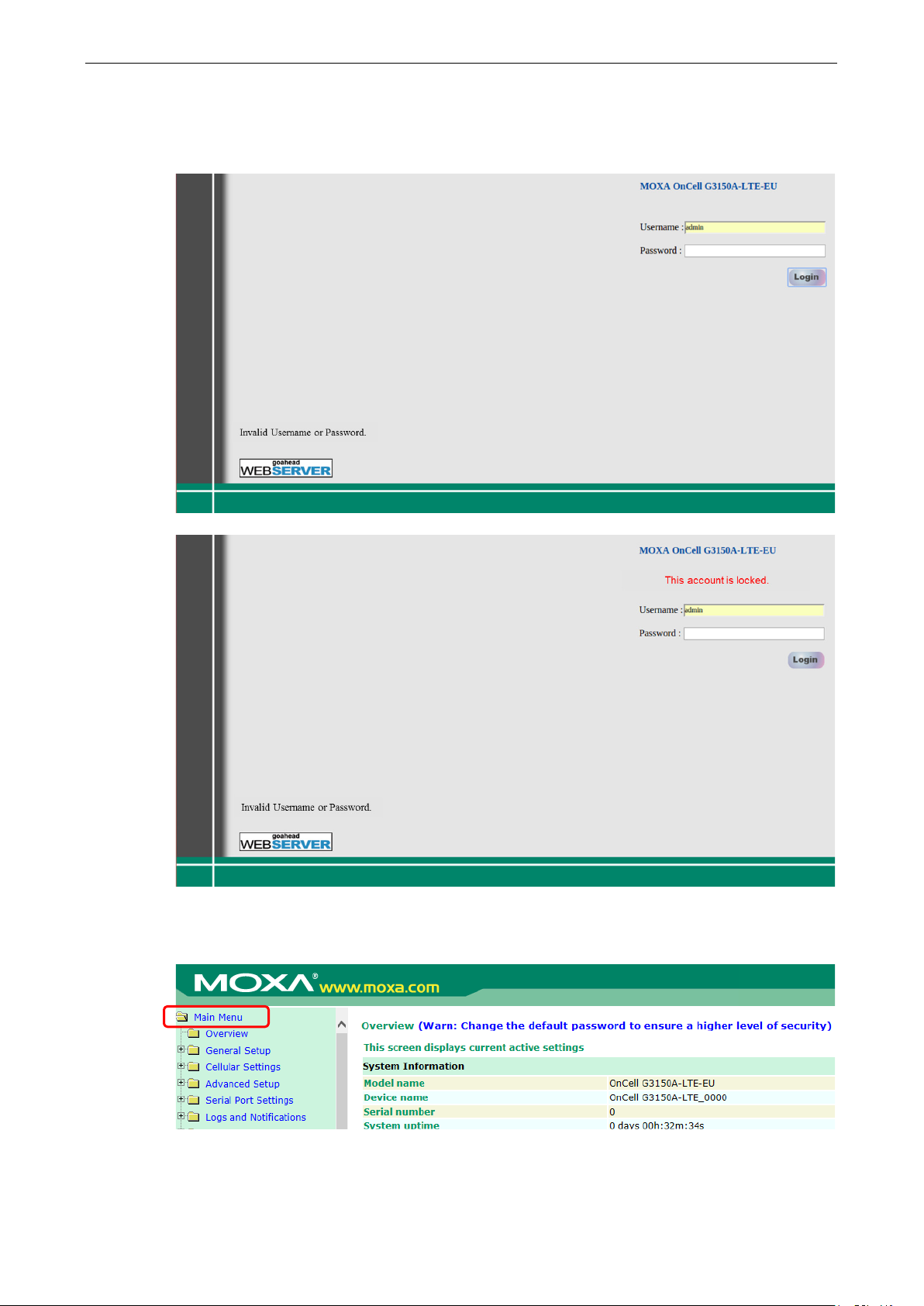
OnCell G3150A-LTE Web Console Configuration
3-3
If an incorrect username or password is entered, a warning message is displayed. The system will lock the
user account based on the settings configured in Maintenance->Account Settings. The default retry
count is 5 times and the default lockout time is 600 seconds. Once an account is locked, the user will have
to wait out the duration of the lockout period before retrying.
For additional details, see Account Settings under Maintenance.
3. Use the navigation panel on the left to access the configuration pages.
In the following sections we will describe each OnCell G3150A-LTE management function in detail, starting with
an overview of the links in the navigation panel.
Page 17
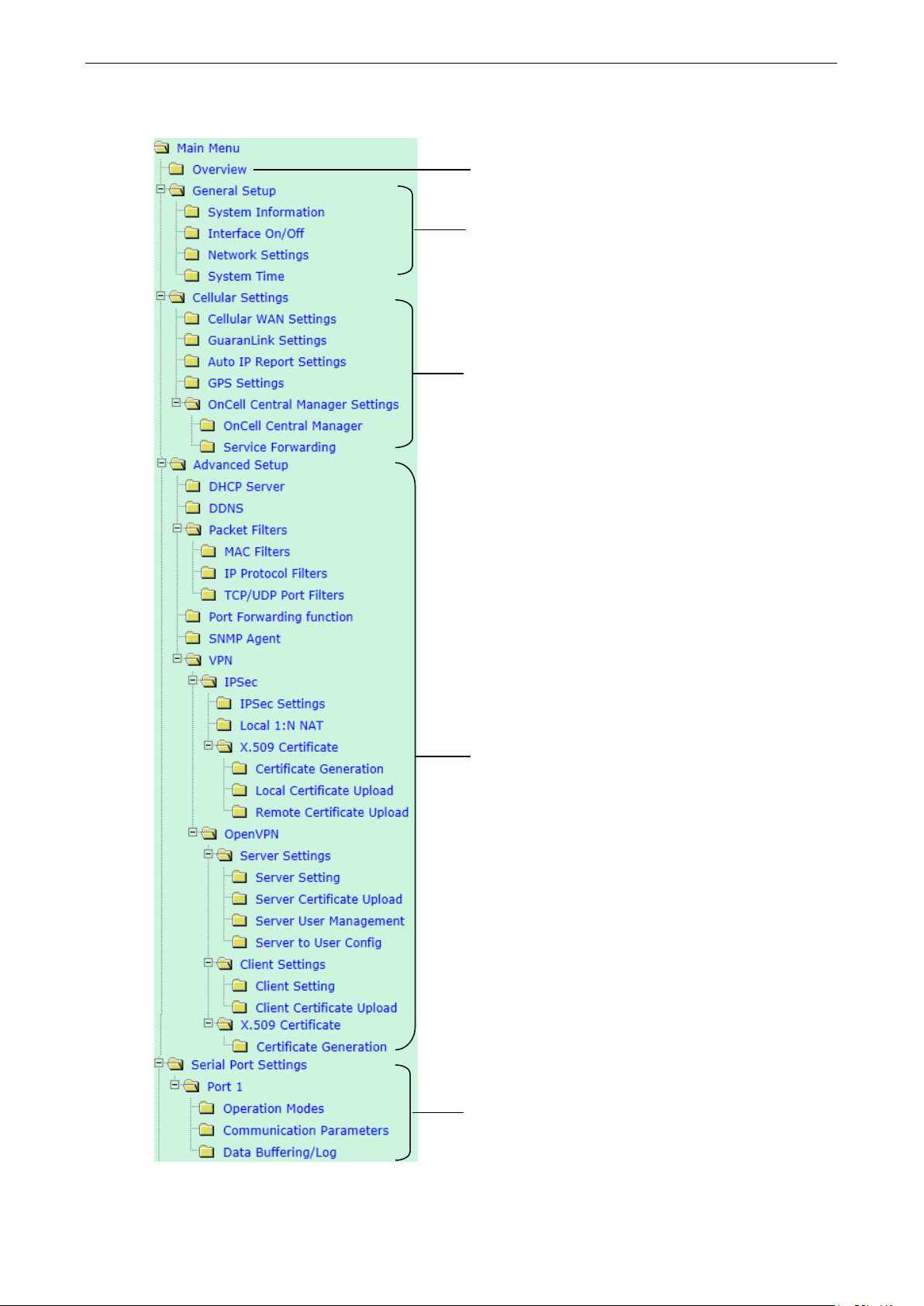
OnCell G3150A-LTE Web Console Configuration
3-4
to support serial operation mode such
Configuration Menu Overview
Quick overview of the OnCell G3150A-LTE status
Basic settings on the OnCell G3150A-LTE and to manage
the communication interface
Essential settings for establishing a cellular network
using GuaranLink and OnCell Central Manager
Advanced features that support additional network
management functions to secure wired and wireless
communications.
Note: These advanced functions are optional.
Additional features
as Real COM, Reverse Real COM, RFC2217, and Modbus
Page 18
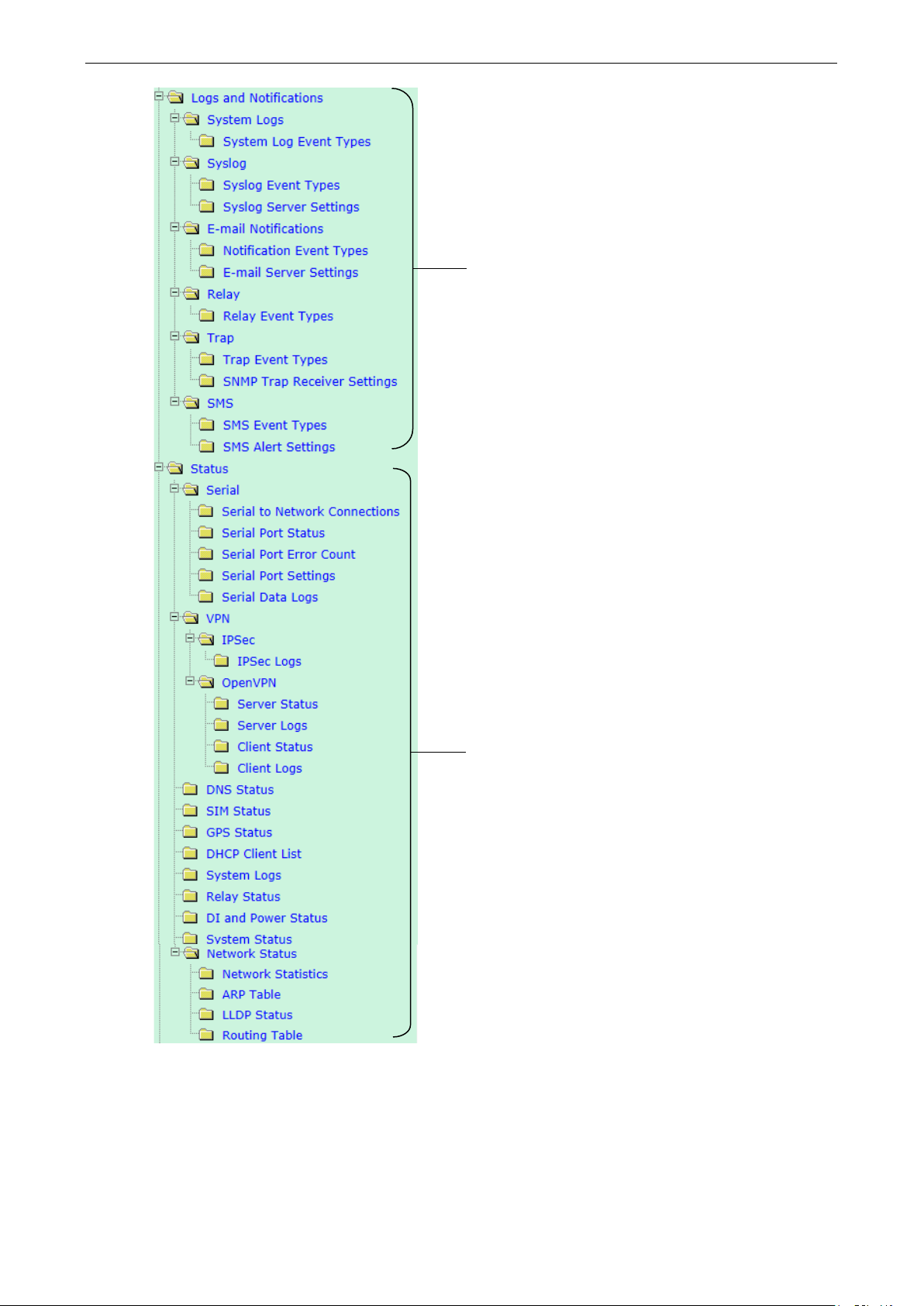
OnCell G3150A-LTE Web Console Configuration
3-5
Application-oriented device management functions to set
up events, traps, and responses via relay warning, email,
and SNMP notification.
Note: These functions are all optional.
Current status information for monitoring wired/wireless
network performance, advanced services, and device
management functions
Page 19
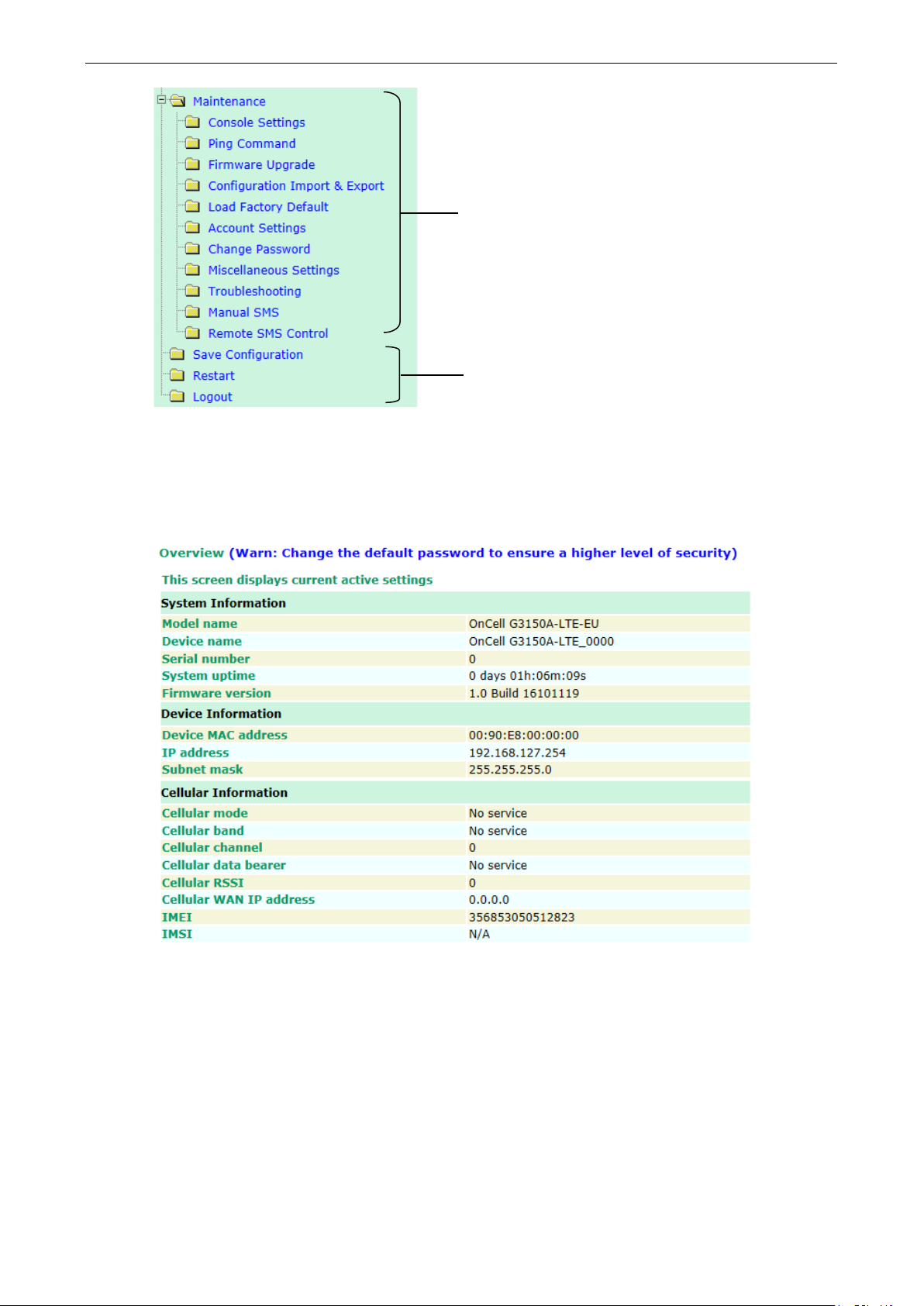
OnCell G3150A-LTE Web Console Configuration
3-6
management
diagnosing network issues
Functions for maintaining the OnCell G3150A-LTE and for
On-demand functions to support web console
Overview
The Overview page provides a summary of the OnCell G3150A-LTE’s current status. The information is
categorized into System Information, Device Information, and Cellular Information.
Page 20
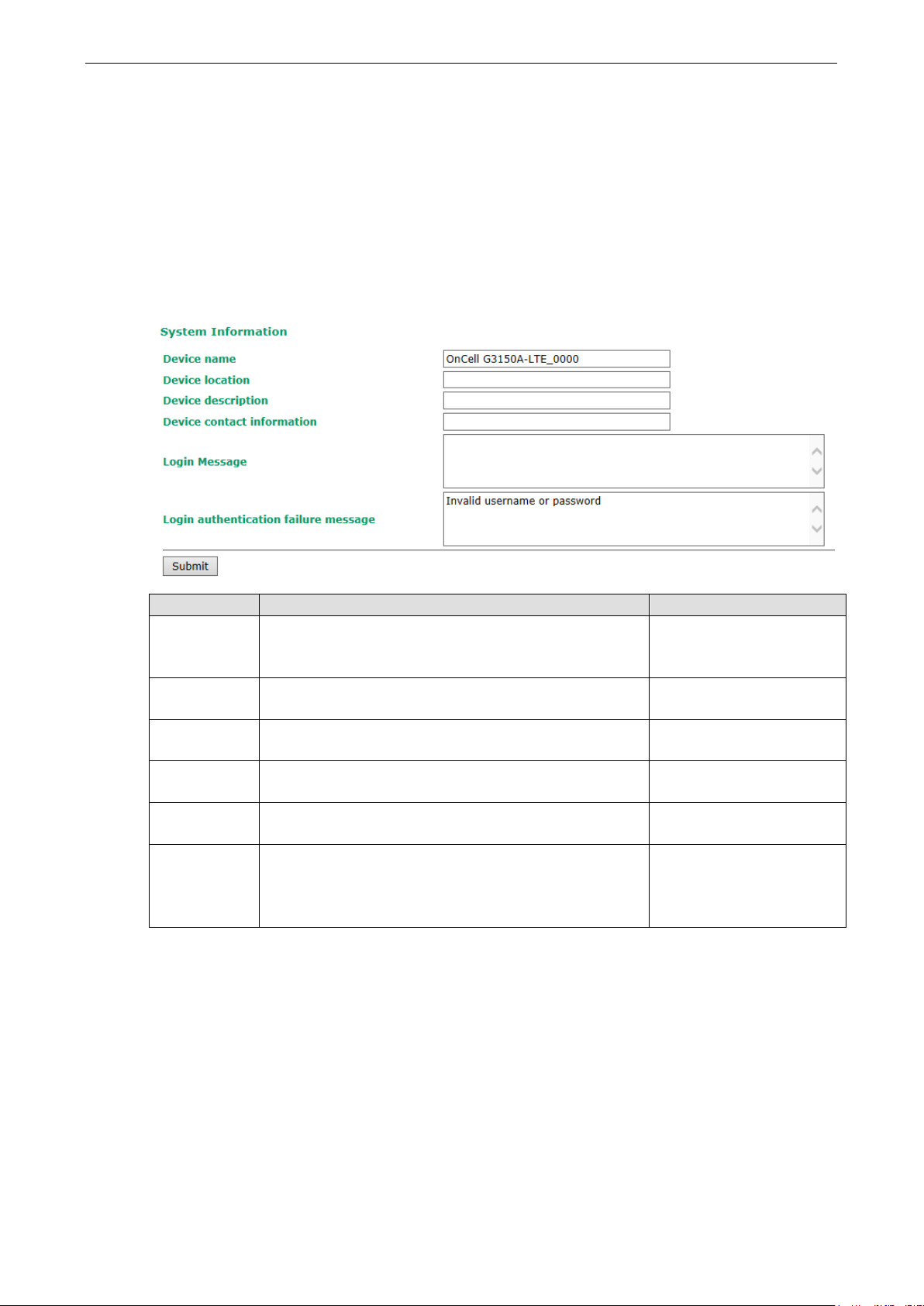
OnCell G3150A-LTE Web Console Configuration
3-7
application of the OnCell G3150A-LTE unit.
Enter the message (up to 31 characters) to display to the user
authentication
General Setup
The General Setup group includes the most commonly used settings required by administrators to maintain
and control the OnCell G3150A-LTE.
System Information Settings
The System Info items, especially Device name and Device description, are displayed and included on the
Overview page, in SNMP information, and in alarm emails. Setting System Info items makes it easier to
identify the different OnCell G3150A-LTE units connected to your network.
Field Description Default setting
Device name Enter a descriptive name (up to 31 characters).
You can also include information that specifies the role or
Device
location
Device
description
Device contact
information
Login Message
Login
failure
message
Specify the location (up to 31 characters) of the OnCell
G3150A-LTE
Enter a description (up to 31 characters) for the OnCell
G3150A-LTE
Enter the contact information (up to 31 characters) of the
person responsible for maintaining this OnCell G3150A-LTE
who logs in into this OnCell G3150A-LTE.
Enter the message (up to 31 characters) that is displayed to
the user when the login authentication fails.
OnCell G3150A-LTE_[serial
no]
N/A (Not applicable)
N/A
N/A
Blank
Invalid username or password
Page 21
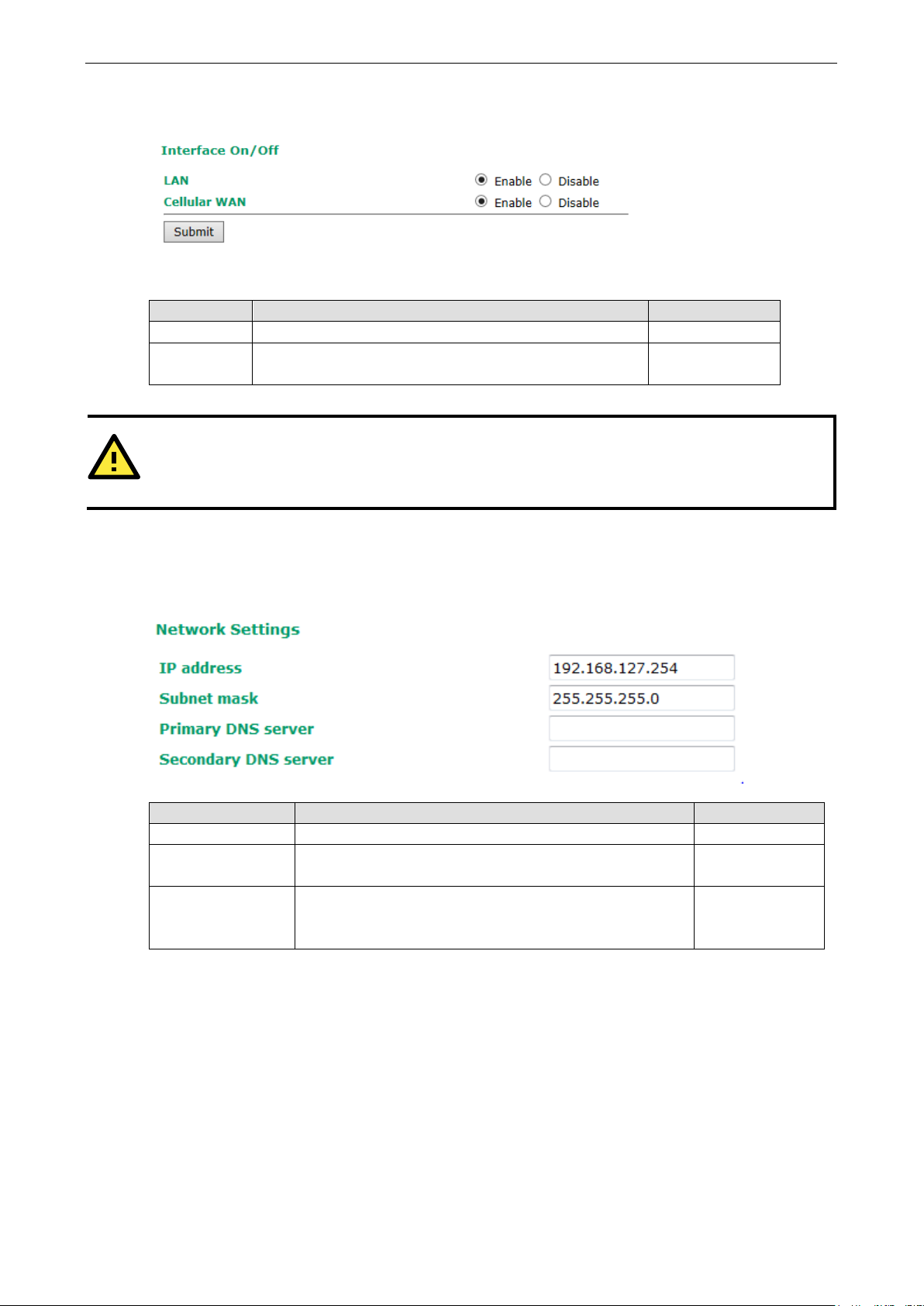
OnCell G3150A-LTE Web Console Configuration
3-8
LAN
Provides the capability to enable/disable the LAN interface
Enable
ATTENTION
Disabling the cellular WAN interface will disconnect access to remote cellular devices connected through the
cellular WAN.
type of network to which
Primary/Secondary
NS server for a website, you can access the
Interface On/Off
Field Description Default setting
Cellular WAN Provides the capability to enable/disable the cellular WAN
interface.
Network Settings
You can use the Network Settings page to configure TCP/IP settings for the OnCell G3150A-LTE.
Enable
Field Description Default setting
IP address Enter the unique IP address of the OnCell G3150A-LTE 192.168.127.254
Subnet mask Enter the subnet mask to specify the
the OnCell G3150A-LTE is connected.
Enter the IP address of the primary or secondary DNS server.
DNS server
After you specify a D
website by entering its URL instead of the IP address.
255.255.255.0
N/A
Page 22
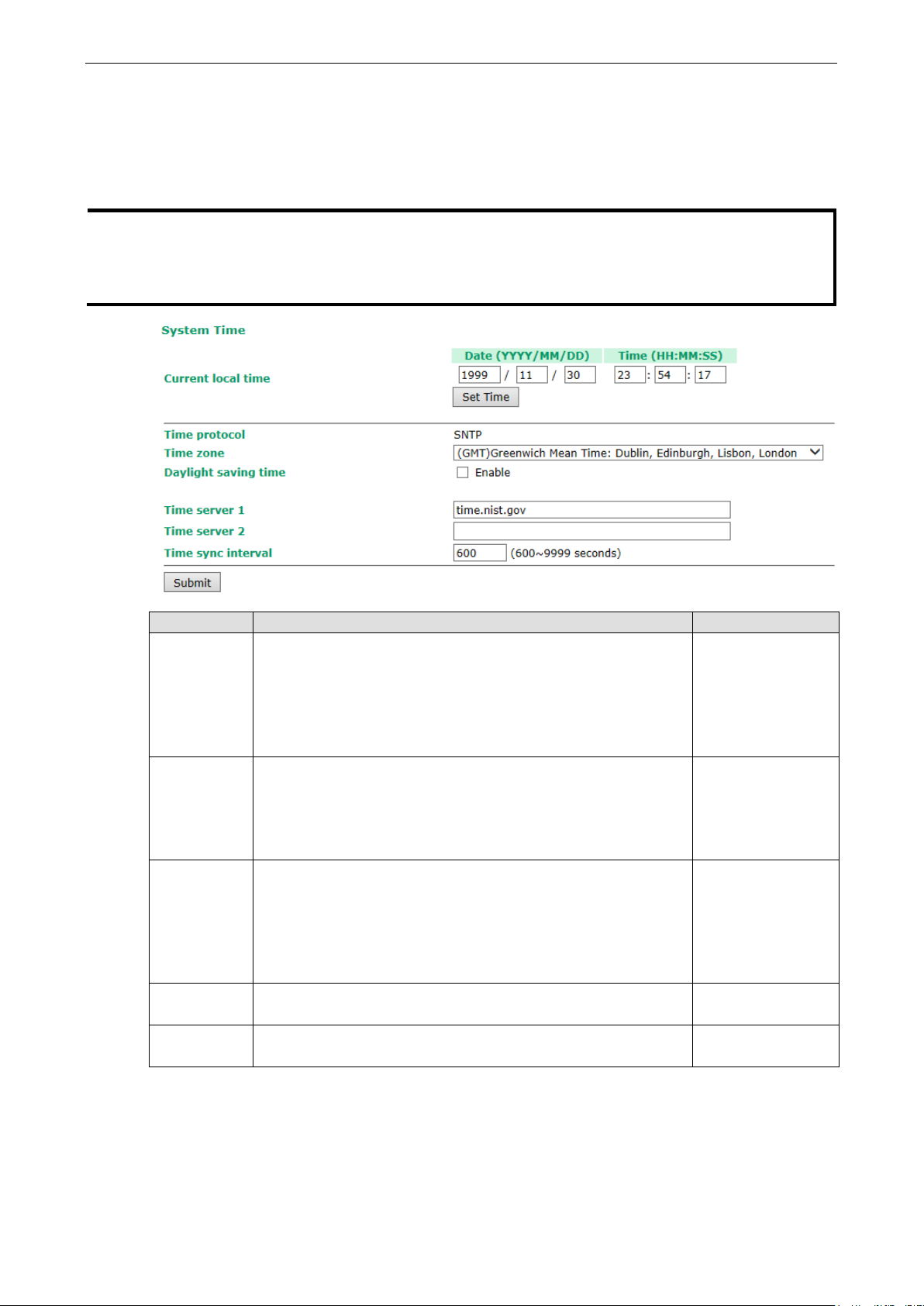
OnCell G3150A-LTE Web Console Configuration
3-9
NOTE
The OnCell G3150A
that you update the
Current local time
when the network does no
server on the LAN.
: Set the time zone before you configure the current local time.
ndicates how many hours forward the clock should
Enter the IP address or the domain name of the primary or secondary
System Time
You can synchronize the system time on the OnCell G3150A-LTE based on an NTP (Network Time Protocol)
server or user-specified date and time information. The OnCell G3150A-LTE includes the system time in system
logs.
Field Description Default setting
Current local
time
Time zone Select a time zone from the drop-down list.
Daylight
saving time
Time server
1/2
Time sync
interval
-LTE includes a built-in real time clock (RTC). We strongly recommend
for the OnCell G3150A-LTE after the initial setup or a long-term shutdown, especially
t have an Internet connection for accessing the NTP server or if there is no NTP
The fields indicate the current system time on the OnCell
G3150A-LTE.
Enter the date and time in the format yyyy/mm/dd hh:mm:ss
To make the changes take effect, click Set Time. An “Updated” text
appears to indicate that the change is complete.
Note
The default option is GMT (Greenwich Mean Time).
Note: Changing the time zone automatically changes the Current
local time. We strongly recommend that you set the time zone before
you set the Current local time.
Select Enable to activate daylight saving time (DST) or summer time.
When Daylight saving time is enabled, the following fields appear:
• Starts at: The date that daylight saving time begins.
• Stops at: The date that daylight saving time ends.
• Time offset: I
be advanced.
NTP server.
Specify how many seconds (600 to 9999) the OnCell G3150A-LTE
must wait before requesting updates from the NTP server.
N/A
N/A
N/A
time.nist.gov
600
Page 23
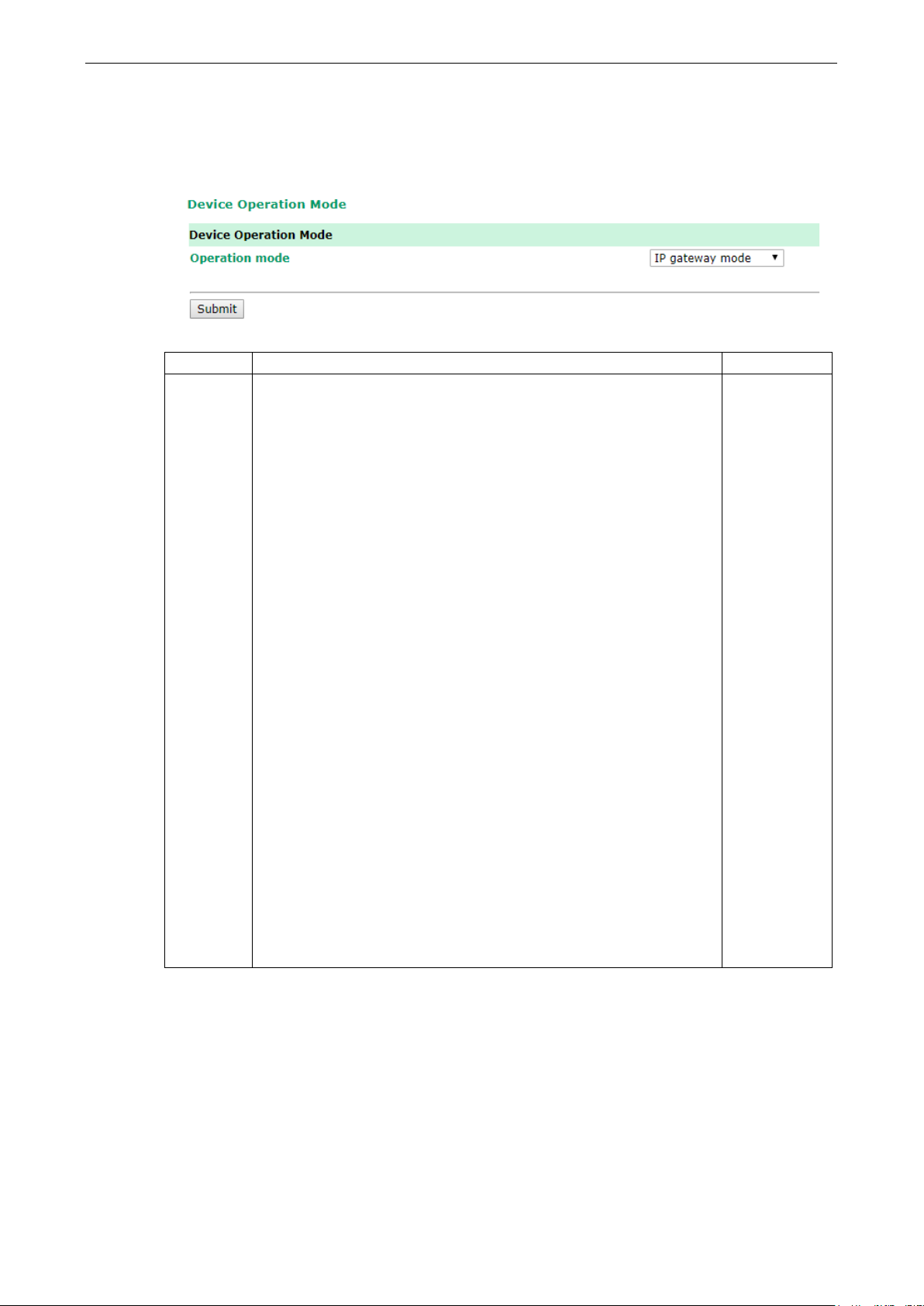
OnCell G3150A-LTE Web Console Configuration
3-10
Device Operation Mode
The OnCell G3150A-LTE can be configured as an IP gateway for IP data communication (LAN or serial data). It
can also be configured to send and receive SMS via AT commands using the serial modem mode.
Field Description Default
Operation
mode
Set the OnCell device to one of the following operation modes
IP gateway mode: The OnCell is configured as an IP gateway capable of IP
data communication.
Serial modem mode: The OnCell is configured as a pure serial modem
capable of SMS-via-AT-commands communication.
The AT commands supported in the serial modem mode are:
ATE (Local echo)
• ATE0: No echo
• ATE1: Echo
AT+CSQ (Request signal)
ATI (Query modem identification)
• Manufacturer
• Model Name
• Revision
• IMEI
AT+CREG (Network registration)
AT+COPS (PLMN selection)
AT &F (Set current parameters to manufacturer’s defaults)
AT+CMGD (Delete message)
AT+CMGF (Message format)
• AT+CMGF=0 (PDU Mode)
• AT+CMGF=1 (Text Mode)
AT+CMGL (List Message)
AT+CMGR (Read Message)
AT+CMGS (Send Message)
AT+CSMP (Set text mode parameters)
AT+CSCS (Select message service)
IP gateway
mode
Page 24
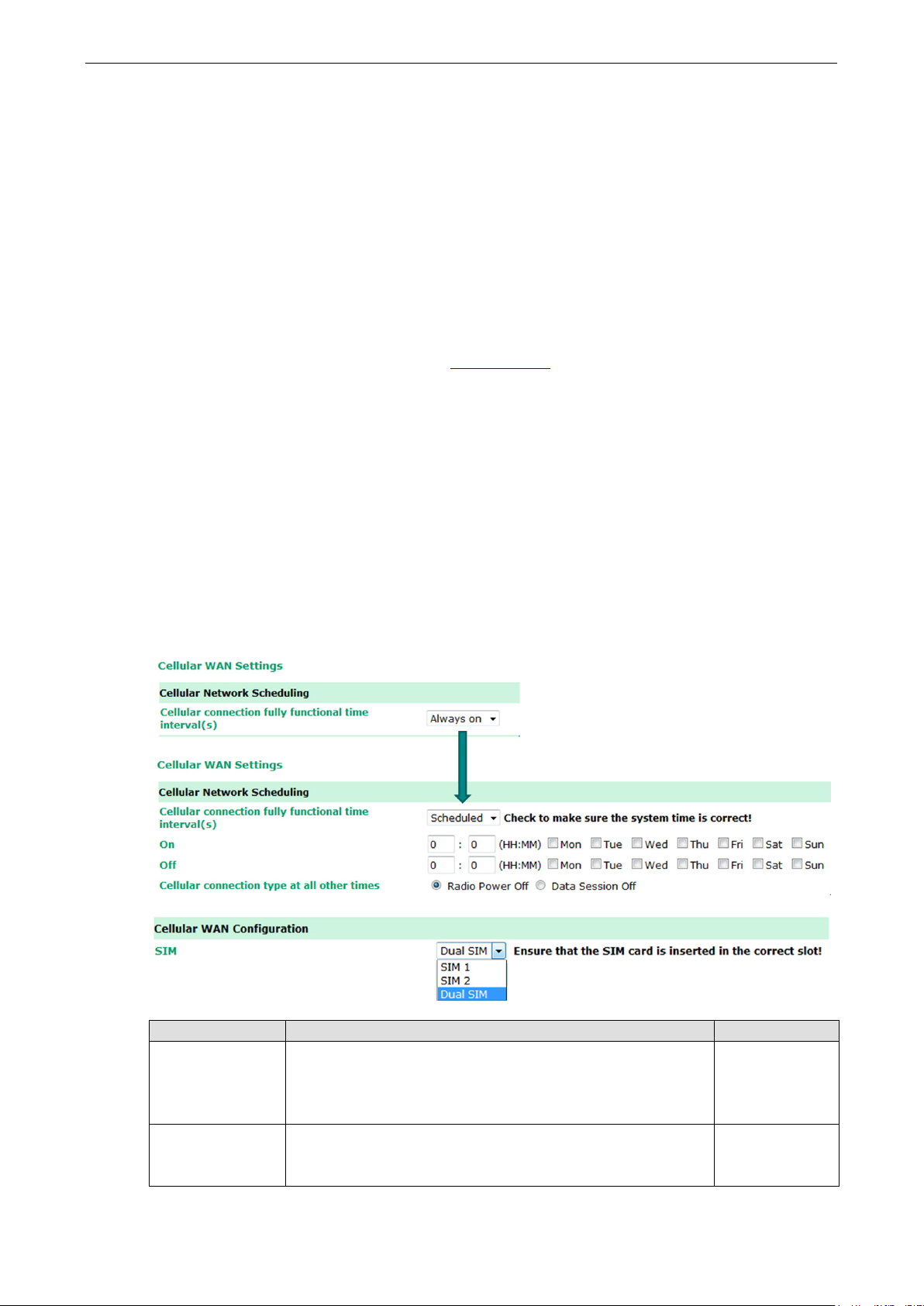
OnCell G3150A-LTE Web Console Configuration
3-11
interval(s)
following configuration parameters.
If this option is selected, the radio power is turned off at all the other
Cellular Settings
This section describes the pages that you can use to configure cellular connection settings on the OnCell
G3150A-LTE:
• Cellular WAN Settings–Configure these settings to establish a cellular connection.
• GuaranLink Settings–Use this page to configure Moxa’s proprietary 4-tier link protection that ensures
reliable network connectivity.
• Auto IP Report Settings–If your service provider assigns a dynamic WAN IP address, you can configure
this screen to set the OnCell G3150A-LTE to automatically send its WAN IP address to a specified host.
• GPS Settings–Configure these settings to enable the built-in GPS sensor to locate your OnCell
G3150A-LTE.
• OnCell Central Manager Settings–For details on OnCell Central Manager settings, refer to the OnCell
Central Manager User’s Manual available at www.moxa.com
Cellular WAN Settings
Configure the fields in the Cellular WAN Settings page to establish a 2G/3G/4G connection with a service
provider.
The OnCell G3150A-LTE provides you with a scheduling function for managing your cellular connection.
Depending on your application, you can use the scheduling function to specify when the radio should be turned
on/off, when to disconnect the data transmission, or go into SMS-only mode and enable data transmission only
during emergencies.
.
If you install two SIM cards in the OnCell G3150A-LTE, you can select the Dual SIM mode and enable the
GuaranLink feature to enable the OnCell G3150A-LTE to regularly check the connection quality and perform an
automatic switchover in case the cellular connection is down. This setting ensures operation redundancy.
Field Description Default setting
Cellular
connection fully
functional time
Always on—The radio is always on
Scheduled—The OnCell G3150A-LTE is fully functional during the
scheduled periods. At all other times, it will function based on the
Always on
Radio Power Off
times except the time periods specified in the scheduling table
above.
Page 25
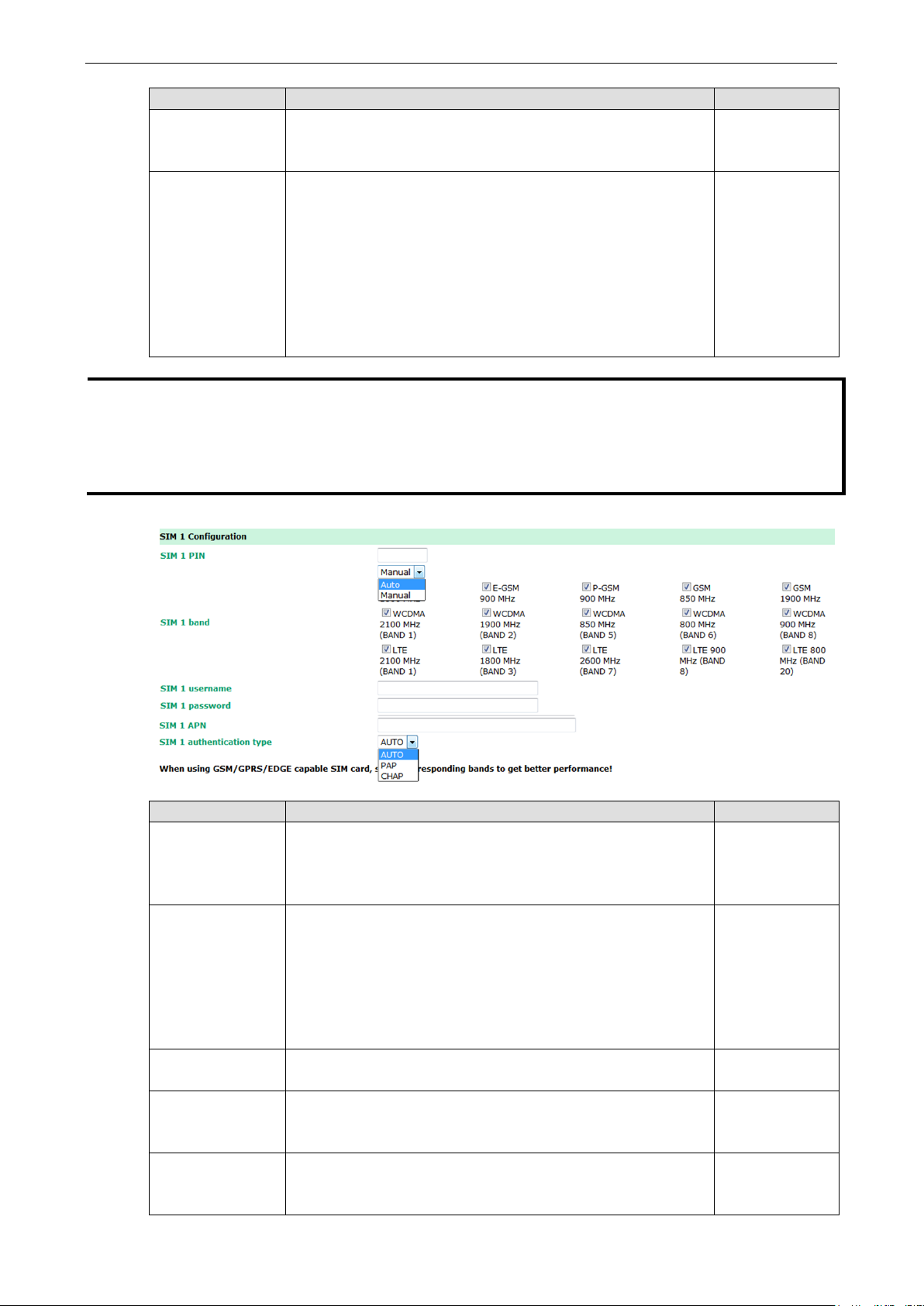
OnCell G3150A-LTE Web Console Configuration
3-12
other times except the time periods specified in the scheduling table
Select this option to establish a cellular connection using the
Select this option to establish a cellular connection using the
to
NOTE
To restore device cellular connection under Radio Power Off mode, access the web UI through LAN console to
change the scheduled time to enable cellular connection.
NOT disable LAN console access permit under this
mode.
To restore device cellular connection
SMS remote control comm
N more
to have the OnCell device automatically negotiate with
Field Description Default setting
Data Session Off If this option is selected, the radio will only receive SMSs at all the
above.
SIM Select a connection mode from the drop-down list.
SIM 1—
SIM card installed in the SIM 1 slot.
SIM 2—
SIM card installed in the SIM 2 slot.
Dual SIM—Select this option if you want the OnCell G3150A-LTE
automatically establish a cellular connection using any one of the
SIM cards. If you select the Dual SIM options, enable the GuaranLink
feature to ensure optimum link quality and operation redundancy.
DO
through the LAN console under the Data Session Off mode, send the
and, start cellular connection. This option is not available in the web UI
SIM 1
Field Description Default setting
SIM 1/2 PIN If configured, enter the PIN (numeric with up to 7 digits) to unlock
the SIM card.
Note: A SIM card becomes locked if you enter an incorrect PI
than three times.
SIM 1/2 band Select Auto
the base station for the optimum cellular band frequency.
Select Manual for the OnCell device to use a specific cellular band
frequency.
Note: The OnCell device does not establish a cellular connection if
your service provider does not support any of the bands you have
selected.
SIM 1 username
SIM 2 username
SIM 1 password
SIM2 password
SIM 1 APN
SIM 2 APN
If configured, enter the username for authentication with your
service provider.
If configured, enter the password for authentication with your
service provider. The length of the password can be up to 31
characters.
Your service provider may use access point network (APN)
information to provide different service levels.
If configured, enter the access point network (APN) information.
N/A
Auto
N/A
N/A
N/A
Page 26
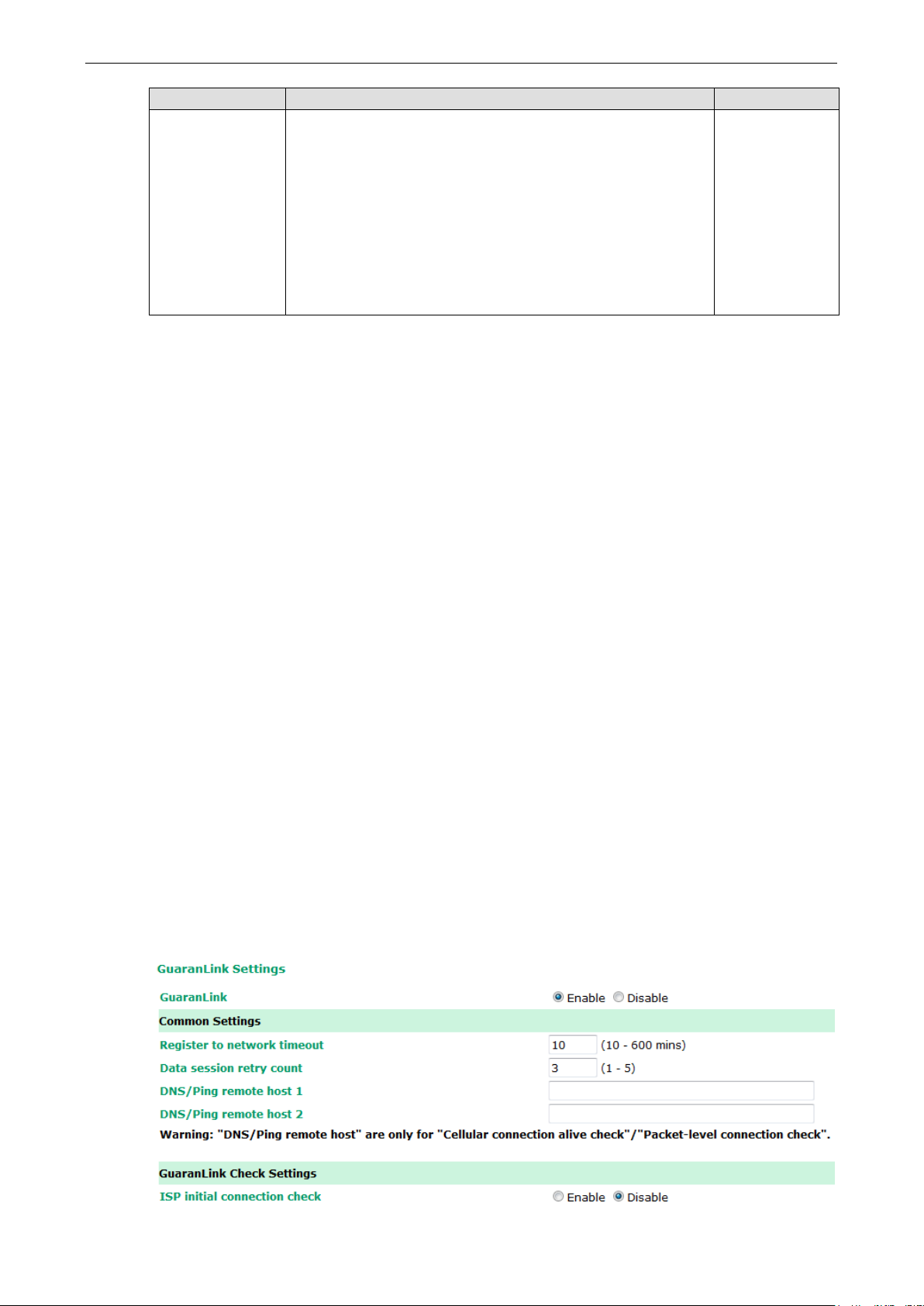
OnCell G3150A-LTE Web Console Configuration
3-13
than PAP.
Field Description Default setting
SIM 1
authentication
type/
SIM 2
authentication
type
Select Auto if you want the OnCell device to automatically select
either PAP or CHAP authentication method when setting up a data
session.
Select PAP (Password Authentication Protocol) to send user name
and password to the server and verify that the user name and
password match with the server database.
Select CHAP (Challenge-Handshake Authentication Protocol) if the
identifiers are changed frequently and if authentication can be
requested by the server at any time. CHAP provides more security
Auto
GuaranLink
A number of factors can contribute to connection failures for cellular communications, including loss of cellular
signal, interference, and termination by the operator for unknown reasons. Moxa’s proprietary GuaranLink
feature, which is different from the basic heartbeat function, enables reliable connectivity with 4-tier intelligent
connection checks without sending excessive and costly cellular packets.
GuaranLink Recovery Process for Dual SIM Connections
The GuaranLink feature in OnCell G3150A-LTE automatically tries to re-establish a connection when a
connection failure occurs by performing one of the following actions depending on the number of SIM cards
enabled in the device:
• One SIM card: GuaranLink resets the cellular module without rebooting the device to force negotiation
between the OnCell G3150A-LTE and the base station.
• Dual SIM cards: When the preferred SIM card fails to establish a connection, GuaranLink resets the cellular
module without rebooting the device and establishes a cellular connection using the second SIM card
account.
• If SIM 1 is chosen but SIM card is installed only in SIM 2 slot, no action will be performed. Please ensure that
a SIM card is installed in the SIM card slot that you have selected for operation.
• If one of the SIM cards is absent or not readable, GuaranLink will automatically force a cellular connection
using the other SIM card account. The system log will record this event. If the second SIM card is also
absent or cannot be read, GuaranLink will not try again.
• If the cellular connection cannot be recovered by resetting the cellular module up to 30 times, the OnCell
device will automatically reboot.
GuaranLink Settings
In the navigation panel, click Cellular Settings > GuaranLink Settings to display the configuration screen.
Page 27
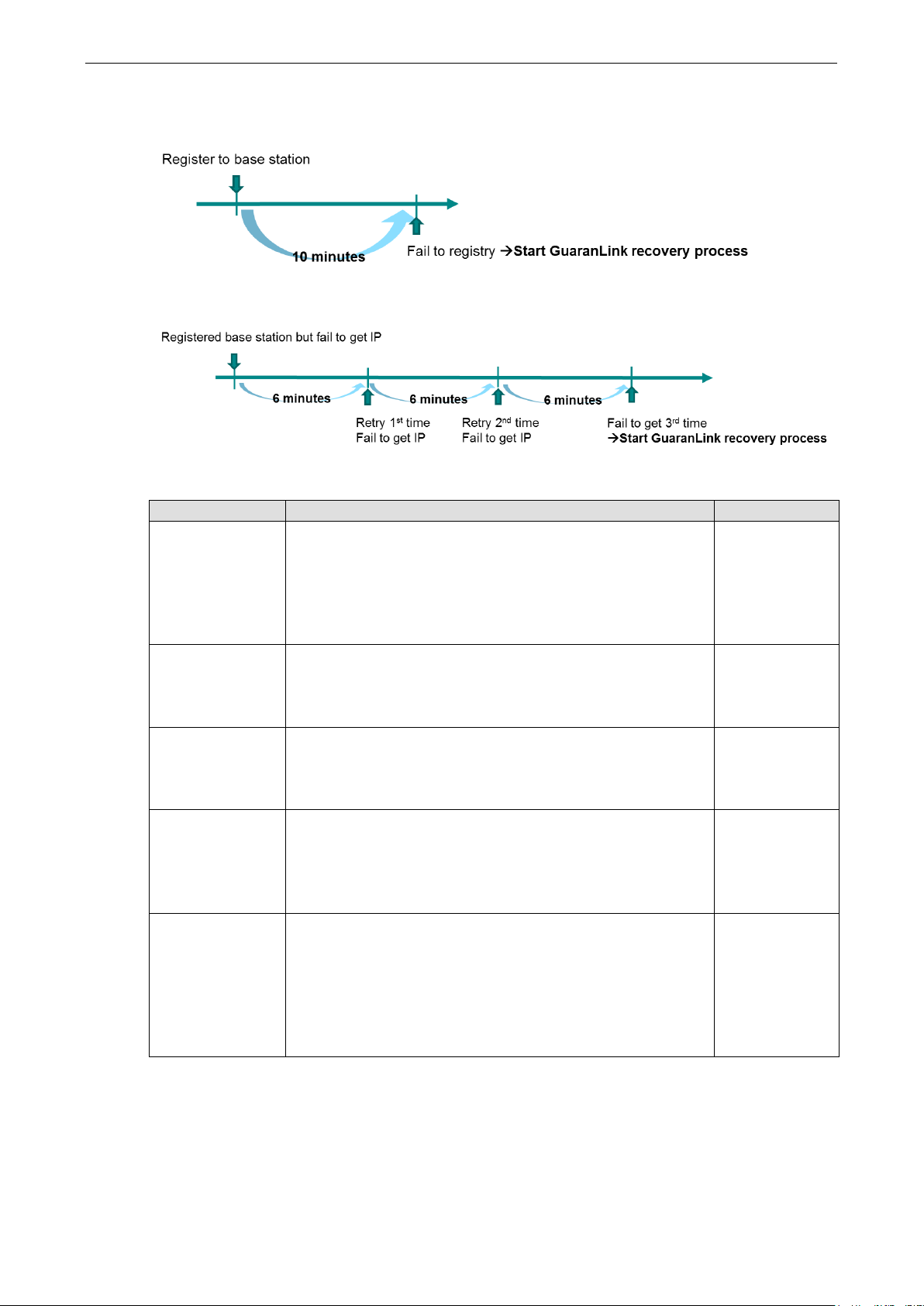
OnCell G3150A-LTE Web Console Configuration
3-14
mode
LTE must wait before terminating the connection to an ISP
Enter the IP address or domain name of a remote host to ping or for
suggest entering
registration process to a base station before the timeout specified in
LTE fails to register to the base station within
ISP Initial Connection Check (Default)
Data Session Retry (Default)
The following table describes the fields:
Field Description Default setting
GuaranLink Select Enable to activate the GuaranLink feature.
For operation redundancy, enable GuaranLink with Dual SIM
so that the OnCell G3150A-LTE regularly checks the connection
quality and performs an automatic switchover in case a cellular
connection is down.
Select Disable to deactivate the GuaranLink feature.
Register to
network timeout
Data session retry
count
DNS/Ping remote
host 1/2
ISP initial
connection check
This field is used by the ISP initial connection check.
Enter the time period (10–600 minutes) that the OnCell
G3150A-
and starting the GuaranLink recovery process.
Enter the number of times (1 to 5; default is 3) the OnCell
G3150A-LTE is to request an IP address from the ISP.
If the OnCell G3150A-LTE fails to obtain an IP address after 3 tries
(default value), it starts the GuaranLink recovery process.
This field is used for cellular connection alive and packet-level
connection checks.
a DNS lookup test. To ensure accurate checks, we
the host domain name here.
Select Enable to set the OnCell G3150A-LTE to complete the
the Register to network timeout field.
If the OnCell G3150A-
the timeout period, it starts the GuaranLink recovery process.
Select Disable to allow the OnCell G3150A-LTE to wait until base
station registration is successful.
Disable
10
3
N/A
Disable
Page 28
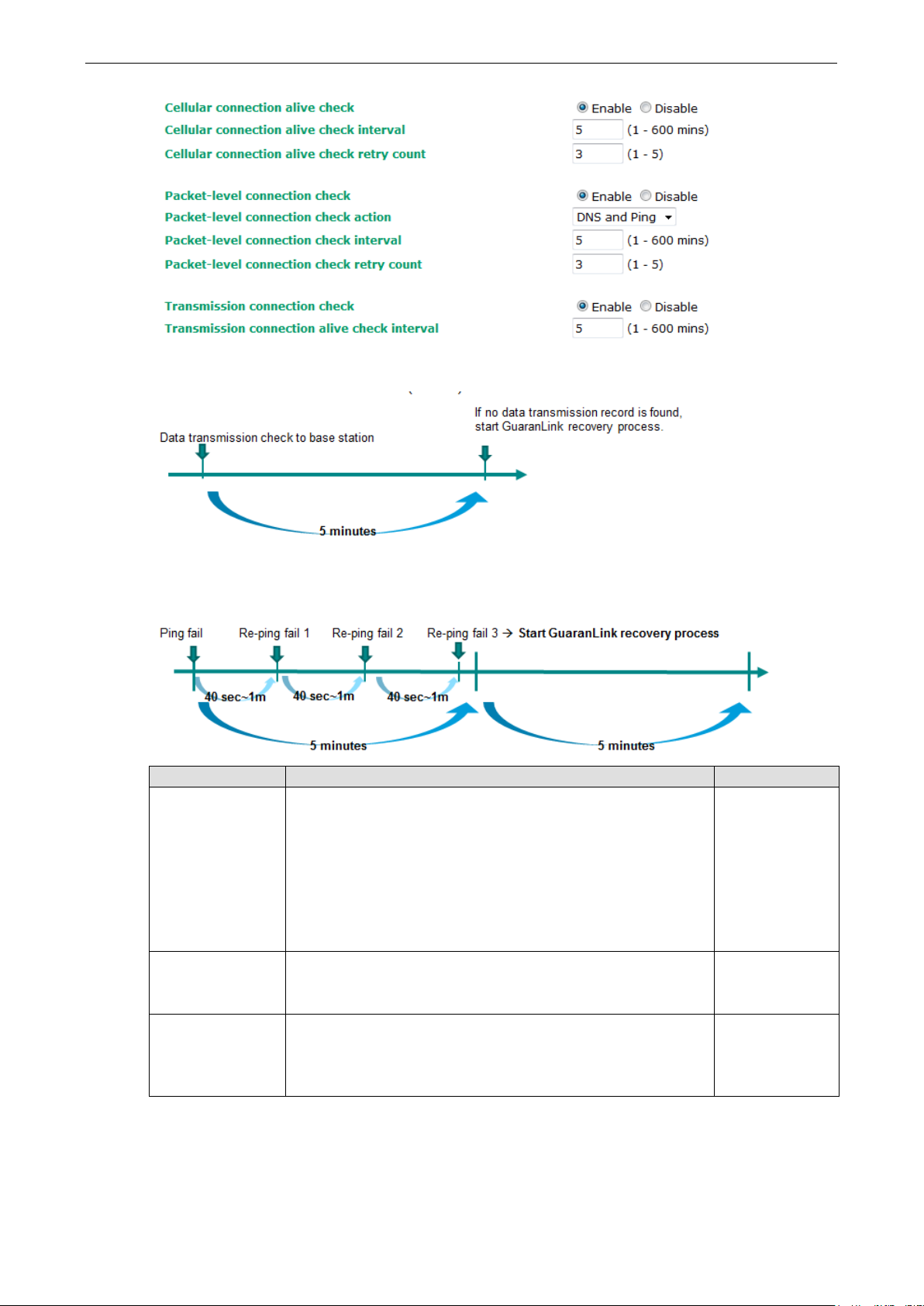
OnCell G3150A-LTE Web Console Configuration
3-15
Depending on your ISP, cellular connection is terminated if there is
if
ils after the number of retries specified in
LTE
Transmission Connection Check (Default)
Cellular Connection Alive Check (Default)
Packet-Level Connection Check (Default)
Field Description Default setting
Cellular
connection alive
check
Cellular
connection alive
check interval
Cellular
connection alive
check retry count
no active data transmission for a certain period of time.
Select Enable to set the OnCell G3150A-LTE to keep the cellular
connection alive by performing a DNS lookup or remote host Ping
no data is transmitted within the timeout period.
If the connection check fa
the Cellular connection alive retry count field, the OnCell
G3150A-LTE starts the GuaranLink recovery process.
Enter the time (between 1 to 600 minutes) the OnCell G3150A-
is to wait before performing a connection check.
Enter the number of times the OnCell G3150A-LTE is to try the
connection check in a 15-second time interval.
If the connection check fails, the OnCell G3150A-LTE starts the
GuaranLink recovery process.
Disable
5
3
Page 29
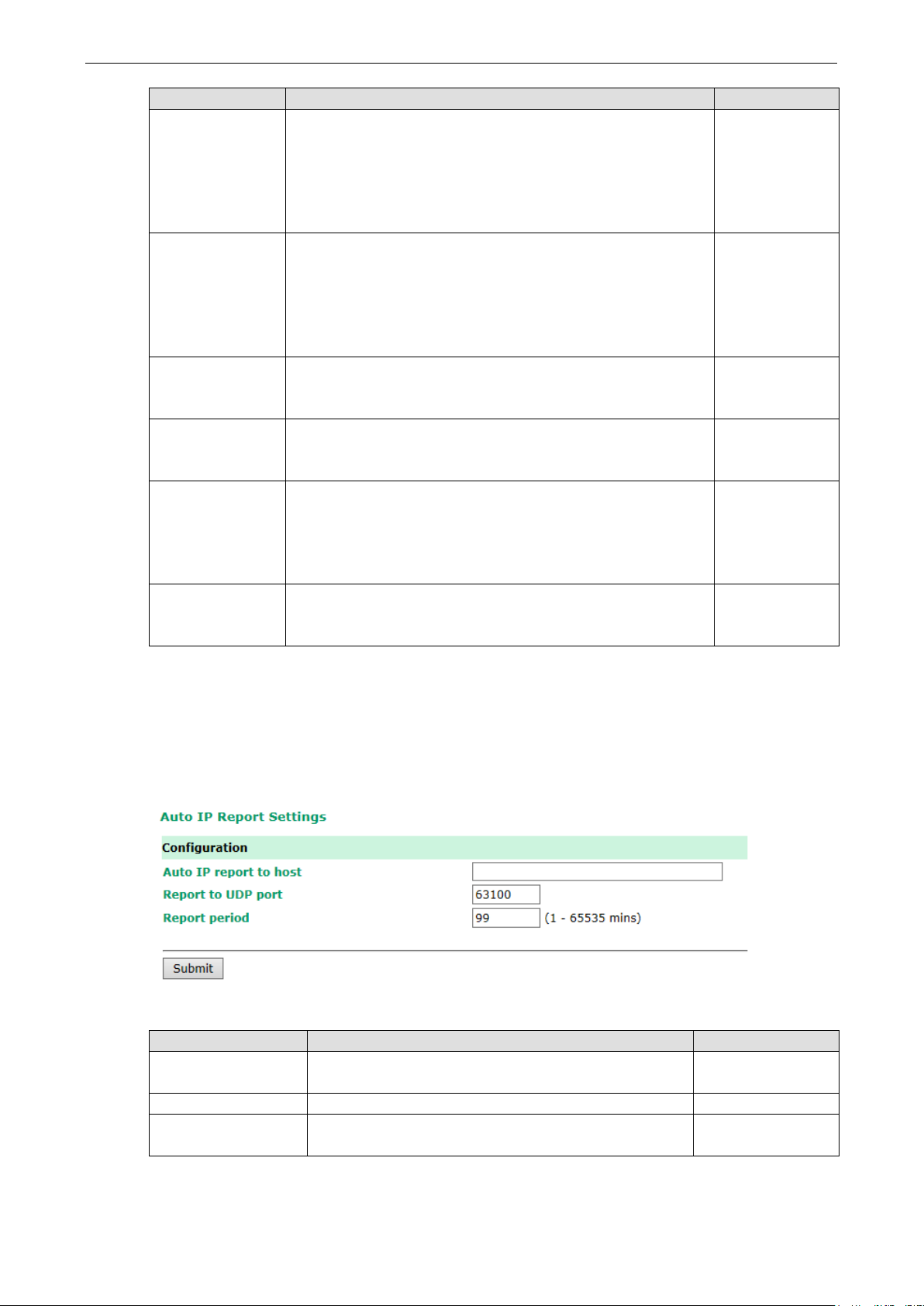
OnCell G3150A-LTE Web Console Configuration
3-16
regardless of any existing
tion check fails after the number of retries specified in
field, the OnCell
interval
LTE
LTE
G3150A-LTE is to send the WAN IP address information.
Field Description Default setting
Packet-level
connection check
Packet-level
connection check
action
Packet-level
connection check
Select Enable to check whether the cellular network is accessible
using DNS lookup and remote host ping,
data transmission.
If the connec
the Packet-level connection check retry count
G3150A-LTE starts the GuaranLink recovery process.
Select one of the following options to determine if the connection
check is successful:
• DNS and Ping – Response from both the DNS server and
remote host.
• DNS or Ping – Response from either the DNS server or the
remote host.
Enter the time (between 1 to 600 minutes) the OnCell G3150A-
is to wait before performing a connection check.
Disable
DNS and Ping
5
Packet-level
connection check
retry count
Transmission
connection check
Transmission
connection alive
check interval
Enter the number the OnCell G3150A-LTE is to try the connection
check before re-establishing the connection.
If a remote system regularly monitors connection to the OnCell
G3150A-LTE, select Enable to set the OnCell G3150A-LTE to receive
polling information from the remote system at regular intervals.
If no polling information is received within the timeout period, the
OnCell G3150A-LTE starts the GuaranLink recovery process.
Enter the time (between 1 to 600 minutes) the OnCell G3150A-
is to wait for polling information from a remote system before
starting the GuaranLink recovery process.
Auto IP Report Settings
In MDVPN (mobile data virtual private network) applications where service providers set up private VPNs for
enterprise customers, a cellular gateway must be assigned IP address that is visible to a remote host in a
central office. In cases where a service provider assigns dynamic IP addresses, you can configure the Auto IP
Report Settings screen to set the OnCell G3150A-LTE to regularly send its WAN IP address to a remote host.
3
Disable
5
The following table describes the fields.
Field Description Default setting
Auto IP report to host Enter the IP address of a remote host to which the OnCell
Report to UDP port Enter the listing port number on the remote host. 63100
Report period Enter the number of minutes the OnCell G3150A-LTE is to
wait before sending WAN IP address information.
N/A
99
Page 30
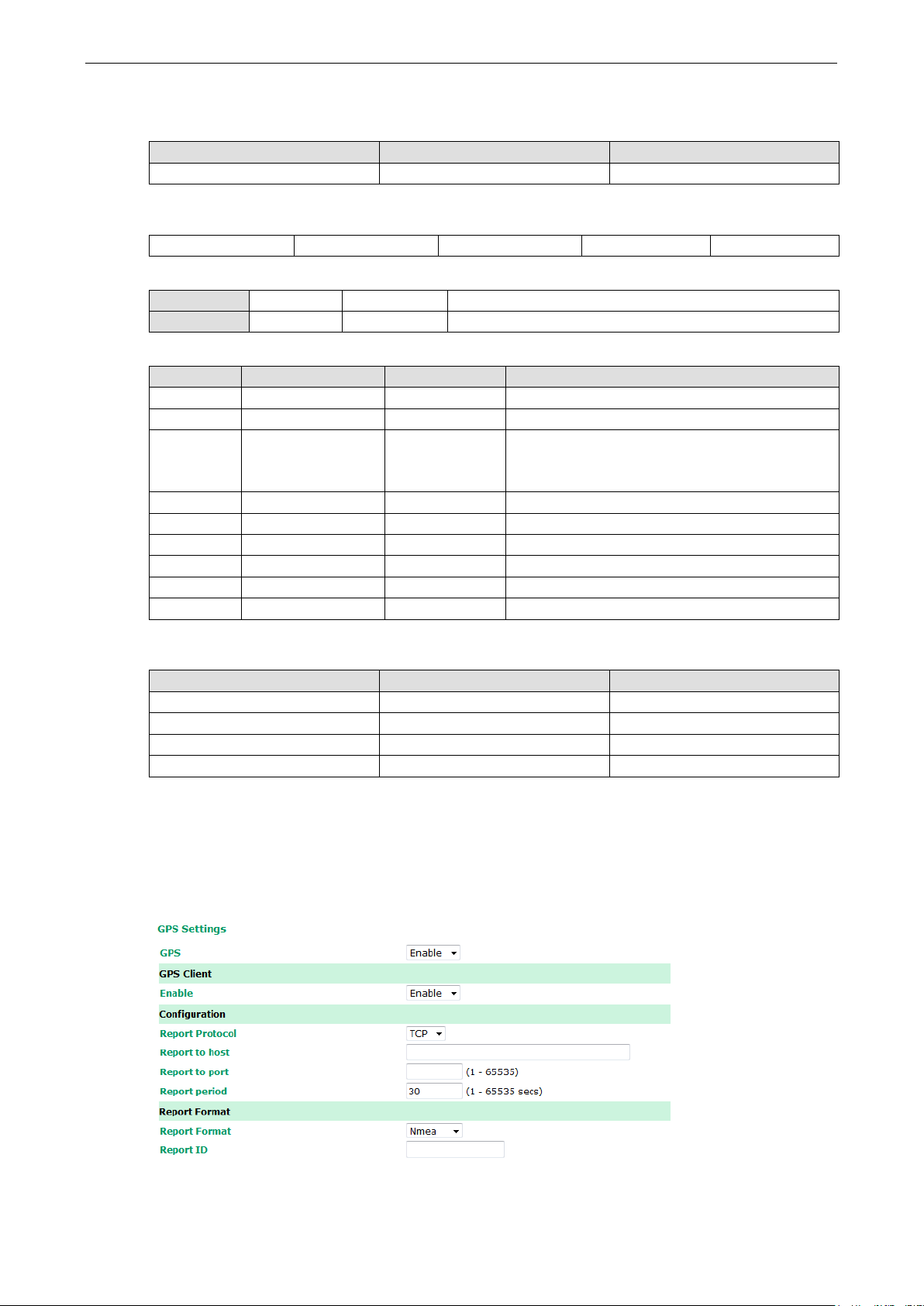
OnCell G3150A-LTE Web Console Configuration
3-17
10
IP Address2
4, DWORD
Little-endian (WAN IP)
ID Value
Length
Note
Auto IP Report Format
The OnCell packet follows the "Type Length Value" format.
Type Length Value
1 byte 1 byte Length bytes
The following table shows the Auto IP report format:
“Moxa”, 4 bytes Info[0] Info[1] ... Info[n]
Info [n]
Field ID Length Data
Length a 1 Variable, Length is “Length Field”
ID List
ID Value Description Length Note
1 Server Name Variable ASCII char
2 Hardware ID 2 Little-endian
3 MAC Address 6 6-byte MAC address. If the MAC address is
“00-90-E8-01-02-03” then MAC[0] is 0, MAC[1] is
0x90(hex), MAC[2] is 0xE8(hex), etc.
4 Serial Number 4, DWORD Little-endian
5 IP Address 4, DWORD Little-endian (LAN IP)
9 AP ID 4, DWORD Little-endian
11 Signal Level 1 Unsigned char
12 RSSI 1 Unsigned char
Example:
05 04 C0,a8,81,71
09 04 30,12,19,89
0a 04 C0,a8,81,71
---- ---- ----
GPS Settings
You can activate the GPS module function under GPS Settings, and then enable GPS serial mode under Real
COM mode or Reverse Real COM mode. OnCell Central Manager provides the current location, including latitude
and altitude information.
Page 31

OnCell G3150A-LTE Web Console Configuration
3-18
behavior.
The Report ID and
er that the clients can use as an access port.
GPS data report is sent in the latitude and longitude
Setting Description Factory
Default
GPS Enable or disable the GPS function. Disable
GPS Client Enable GPS client mode as TCP or UDP client Disable
Report Protocol Select TCP (client only) or UDP protocol to configure the GPS data report
Report to host Enter an IP or hostname for the GPS data report server’s TCP or UDP port. -
Report to port Enter a port number for server’s TCP or UDP port -
Report period Use this option to specify how often the GPS data is automatically reported. 30 sec
Report Format Select a GPS data report format.
NMEA—GPS data report is sent in the standard NEMA format.
General—GPS data report is sent in the latitude and longitude format.
Report ID Enter the lD that is to be used in the GPS data report header.
MAC ID will be included in the NMEA or General format reports.
TCP
NMEA
-
Setting Description Factory Default
GPS Server Enables GPS server mode on the server site. Disable
Server Port Enter a port numb
Report period Use this option to specify how often the GPS data is
automatically reported from the server.
Report Format Select a GPS data report format:
NMEA—GPS data report is sent in the standard NEMA format.
General—
format.
Report ID Enter the ID that is to be used in the GPS data report header.
NMEA or General format will add ID and MAC format.
OnCell Central Manager Setting
For OnCell Central Manager settings, refer to the OnCell Central Manager User’s Manual, which can be
downloaded from www.moxa.com
.
Advanced Settings
Several advanced functions are available to increase the functionality of your OnCell G3150A-LTE and wireless
network system. The DHCP server helps you deploy wireless clients efficiently. Packet filters provide security
mechanisms, such as firewalls, in different network layers. And, SNMP support can make network management
easier.
8919
30 seconds
NMEA
Page 32

OnCell G3150A-LTE Web Console Configuration
3-19
LTE as a DHCP client.
Enter the IP address of the default gateway that connects to an
Primary/Secondary
Enter the number (between 1 and 999) of IP address to assign
DHCP Server
DHCP (Dynamic Host Configuration Protocol) is a networking protocol that allows administrators to assign
temporary IP addresses to network computers by “leasing” an IP address to a user for a limited amount of time,
instead of assigning permanent IP addresses.
The OnCell G3150A-LTE can act as a DHCP server and assign IP addresses to your DHCP clients by responding
to DHCP requests from the clients. The IP-related parameters you set on this page will also be sent to the client.
You can also assign a static IP address to a specific client by entering its MAC address. The OnCell G3150A-LTE
provides a Static DHCP mapping list with up to 16 entities. Be reminded to check the Active check box for
each entity to activate the setting.
You can check the IP assignment status in the DHCP Client List screen (click Status > DHCP Client List).
The following table provides the field descriptions:
Field Description Default setting
DHCP server Select Enable to set the OnCell G3150A-LTE as a DHCP server.
Select Disable to set the OnCell G3150A-
Default gateway
outside network.
Subnet mask Enter the subnet mask to specify the type of network for the
DHCP clients.
Enter the IP address of the primary or secondary DNS server.
DNS server
Start IP address Enter the starting IP address in the IP address pool. N/A
Maximum number
of users
Client lease time Enter the lease time (between 2 and 14400 minutes) for an
After you specify a DNS server, you can access a web site by
entering its URL instead of the IP address.
to DHCP clients.
assigned IP address. The IP address expired after the lease
time.
Disable
N/A
N/A
N/A
N/A
10
Page 33

OnCell G3150A-LTE Web Console Configuration
3-20
Local IP address and the MAC address of the connected devices
Field Description Default setting
Static DHCP
Mapping
(up to 16 devices) that obtain their IP address through DHCP.
N/A
DDNS
If a DHCP server assigns an IP address to the OnCell G3150A-LTE, you can configure dynamic DNS (DDNS)
setting on the OnCell G3150A-LTE to allow remote servers to access the OnCell G3150A-LTE using its domain
name instead of IP address. For more information on DDNS, see Appendix C.
Click Advanced Settings > DDNS to display the configuration screen.
The following table provides the field descriptions:
Field Description Default setting
DDNS function Select Enable to activate the DDNS feature. Disable
Service provider Select an option from the drop-down list. N/A
Host name Enter the host name that you created with the service provider. N/A
Username Enter the username for update authentication. admin
Password Enter the password for update authentication. moxa
Packet Filters
The OnCell G3150A-LTE includes various filters for IP-based packets going through LAN and WLAN interfaces.
You can set these filters as a firewall to help enhance network security.
MAC Filter
The OnCell G3150A-LTE’s MAC filter is a policy-based filter that can allow or filter out IP-based packets with
specified MAC addresses. The OnCell G3150A-LTE provides 32 entities for setting MAC addresses in your
filtering policy. Remember to check the Active check box for each entity to activate the setting.
Page 34
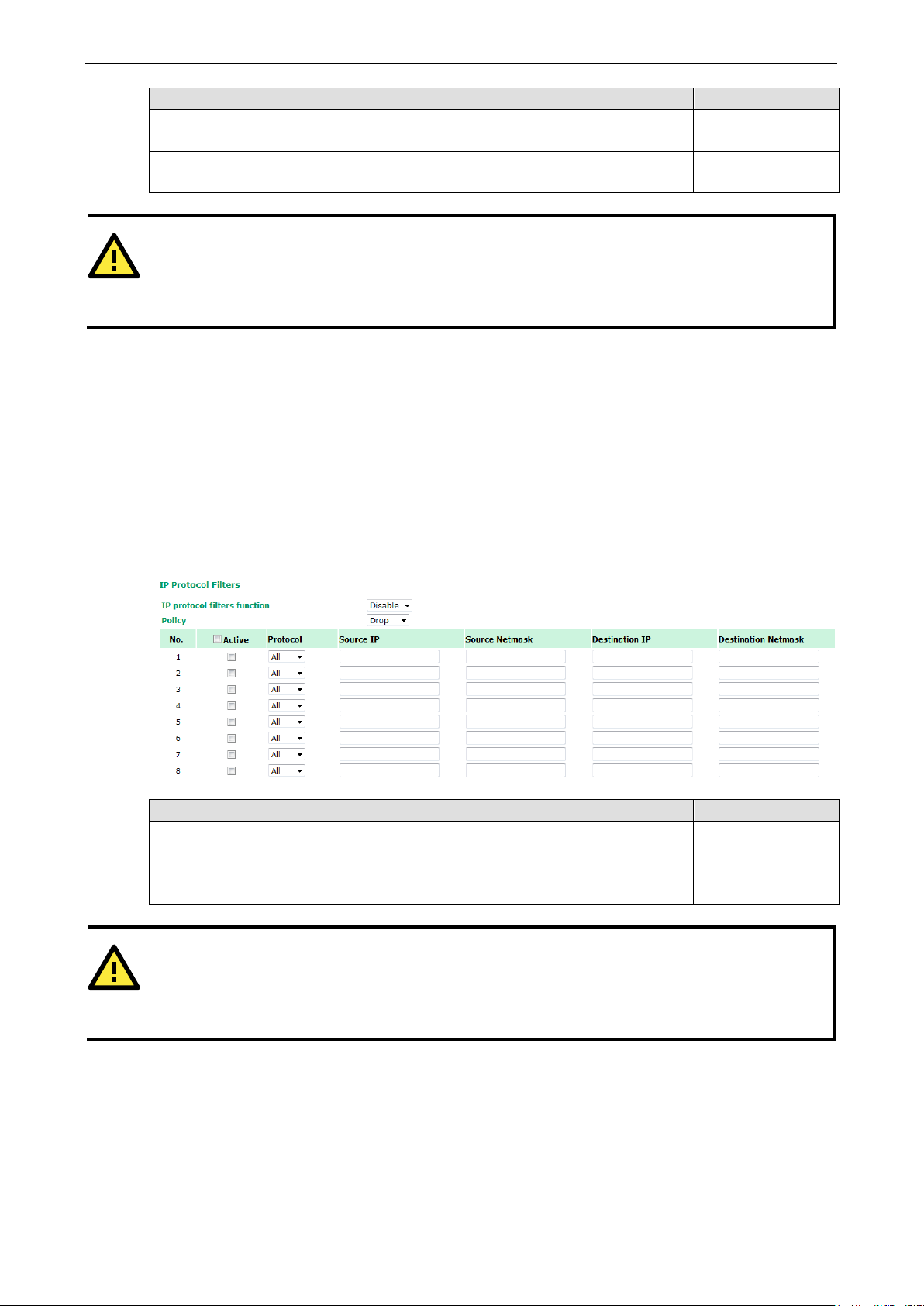
OnCell G3150A-LTE Web Console Configuration
3-21
ATTENTION
Be careful when
Drop
Accept
ATTENTION
Be careful when you enable the filter function:
Drop
Accept
Field Description Default setting
MAC filters
function
Policy Select Accept to allow packets that meet the specified criteria.
Select Enable to enable MAC filtering. Disable
Drop
Select Drop to deny packets that meet the specified criteria.
+ “no entity on list is activated” = all packets are allowed
+ “no entity on list is activated” = all packets are denied
you enable the filter function:
IP Protocol Filter
The OnCell G3150A-LTE’s IP protocol filter is a policy-based filter that can allow or filter out IP-based packets
with specified IP protocol and source/destination IP addresses.
The OnCell G3150A-LTE provides 32 entities for setting IP protocol and source/destination IP addresses in your
filtering policy. Four IP protocols are available: All, ICMP, TCP, and UDP. You must specify either the Source
IP or the Destination IP. By combining IP addresses and netmasks, you can specify a single IP address or a
range of IP addresses to accept or drop. For example, “IP address 192.168.1.1 and netmask 255.255.255.255”
refers to the sole IP address 192.168.1.1. “IP address 192.168.1.1 and netmask 255.255.255.0” refers to the
range of IP addresses from 192.168.1.1 to 192.168.1.255. Remember to check the Active check box for each
entity to activate the setting.
Field Description Default setting
IP protocol
filters function
Policy Select Accept to allow packets that meet the specified criteria.
+ “no entity on list is activated” = all packets are allowed.
+ “no entity on list is activated” = all packets are denied.
Select Enable to enable IP protocol filtering. Disable
Drop
Select Drop to deny packets that meet the specified criteria.
TCP/UDP Port Filter
The OnCell G3150A-LTE’s TCP/UDP port filter is a policy-based filter that can allow or filter out TCP/UDP-based
packets with a specified source or destination port.
The OnCell G3150A-LTE provides 32 entities for setting the range of source/destination ports of a specific
protocol. In addition to selecting TCP or UDP protocol, you can set either the source port, destination port, or
both. The end port can be left empty if only a single port is specified. Of course, the end port cannot be larger
than the start port.
Page 35
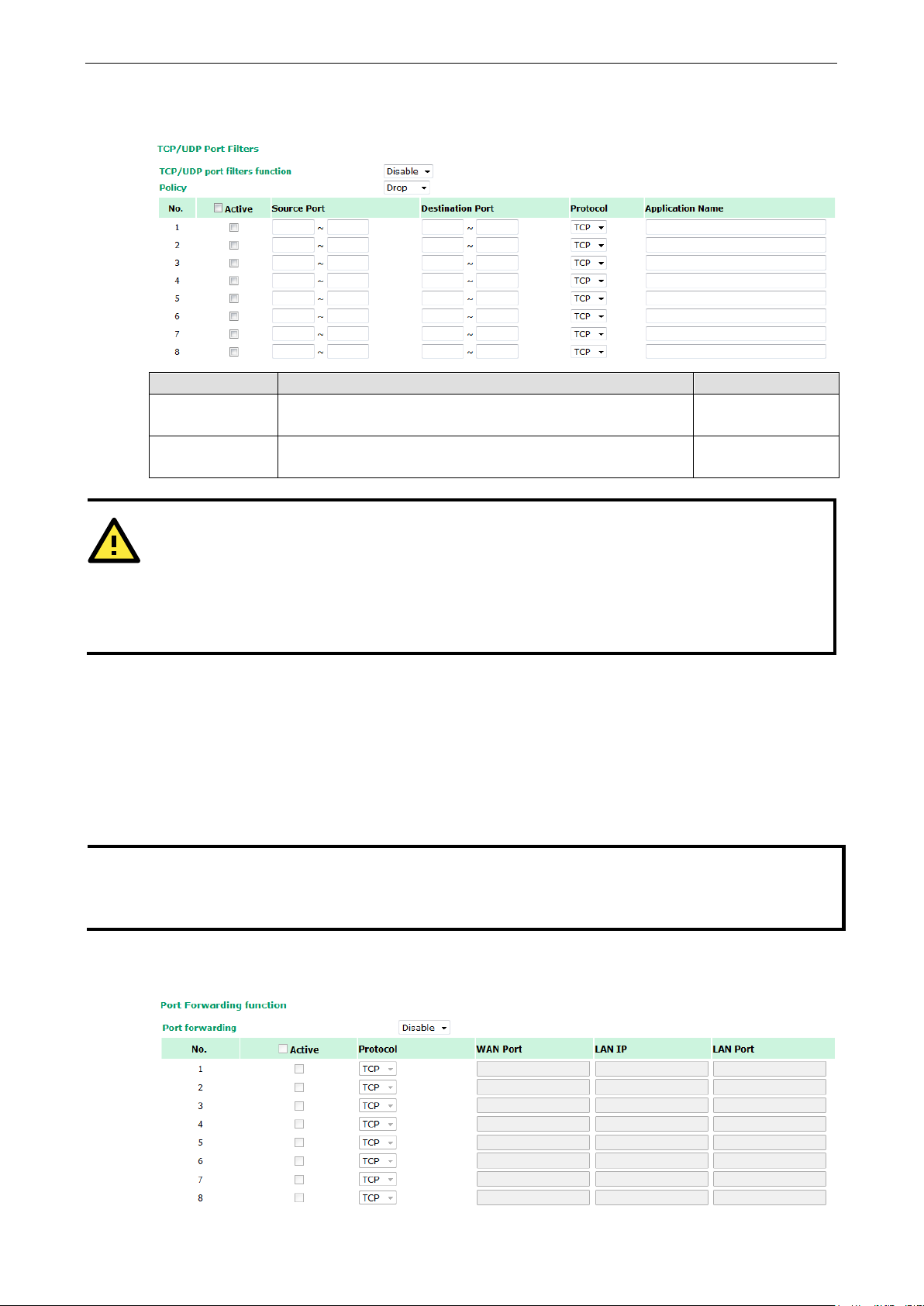
OnCell G3150A-LTE Web Console Configuration
3-22
ATTENTION
Be careful when you enable the filter function:
Drop
Accept
OnCell device itself is NOT included within this policy.
For
NOTE
You can make LAN computers accessible from the Internet by enabling Virtual Server.
You can also configure port forwarding on the OnCell G3150A-LTE to redirect traffic to a specific port on a LAN
computer.
The Application name is a text string that describes the corresponding entity with up to 31 characters.
Remember to check the Active check box for each entity to activate the setting.
Field Description Default setting
TCP/UDP port
filters function
Policy Select Accept to allow packets that meet the specified criteria.
Select Enable to enable TCP/UDP port filtering. Disable
Drop
Select Drop to deny packets that meet the specified criteria.
+ “no entity on list is activated” = all packets are allowed
+ “no entity on list is activated” = all packets are denied
device interface access and security settings, go to Maintenance -> Console settings.
Port Forwarding Function
You can configure port forwarding settings on the OnCell G3150A-LTE to redirect specific packets from a
remote host on the WAN to a server on the LAN. This feature hides the IP address of a local server and prevents
remote hosts from accessing the local server directly.
The OnCell G3150A-LTE filters out unrecognized packets to protect your LAN network when computers
connected to the OnCell G3150A-LTE are not visible to the WAN.
To access the Port Forwarding settings, select Advanced Setup > Port Forwarding function. The OnCell
G3150A-LTE supports a total of 32 port-forwarding rules.
Page 36

OnCell G3150A-LTE Web Console Configuration
3-23
the port number specified is not already used by
Enter the port number on a LAN device to which to redirect the
MD5 or
The following table includes the field descriptions:
Field Description Factory Default
Port forwarding Select Enable to activate the port forwarding feature. Disable
Active Select this check box to activate the port forwarding entry. unchecked
Protocol Select an option from the drop-down list. TCP
WAN Port Enter the WAN port number.
Make sure that
other operation modes.
LAN IP Enter the IP address of a LAN device to receive the redirected
traffic.
LAN Port
traffic to.
N/A
N/A
N/A
SNMP Agent
The OnCell G3150A-LTE supports SNMP V1/V2c/V3. SNMP V1 and SNMP V2c use a community string match for
authentication, which means that SNMP servers access all objects with read-only or read/write permissions
using the community string
authentication level of MD5 or SHA, is the most secure protocol. You can also enable data encryption to
enhance data security.
public/private (default value). SNMP V3, which requires you to select an
The OnCell G3150A-LTE’s MIB is available for download from Moxa’s official website and supports reading the
attributes via SNMP (only the SNMP GET method is supported.)
SNMP security modes and security levels supported by the OnCell G3150A-LTE are shown in the following table.
Select the security mode and level that will be used to communicate between the SNMP agent and manager.
Protocol
Version
SNMP
V1, V2c
SNMP V3 No-Auth No No Use account with admin or user to access objects
Setting on
UI web
page
V1, V2c
Read
Community
V1, V2c
Write/Read
Community
MD5 or SHA Authentication
MD5 or SHA Authentication
Authentication
Type
Community string No Use a community string match for
Community string No Use a community string match for
based on MD5 or
SHA
based on MD5 or
SHA
Data
Encryption
authentication
authentication
No Provides authentication based on HMAC-MD5, or
HMAC-SHA algorithms. 8-character passwords
are the minimum requirement for
authentication.
Data
encryption
key
Provides authentication based on HMAC-
HMAC-SHA algorithms, and data encryption key.
8-character passwords and a data encryption
key are the minimum requirements for
authentication and encryption.
Method
Page 37

OnCell G3150A-LTE Web Console Configuration
3-24
to use an administrator account to access objects
The following parameters can be configured on the SNMP Agent page.
Field Description Default Setting
SNMP agent Select Enable to activate SNMP agent. Disable
Remote
management
Read community Enter the community string or password (up to 31 characters
Write community Enter the community string or password (up to 31 characters
SNMP agent
version
Admin
authentication
type
Authentication
username
Admin
encryption
method
Private key Enter the key (up to 63 characters) for data encryption N/A
Private MIB
information
Device object ID
Select Enable to allow remote management via SNMP agent. Disable
public
long) for an SMNP agent to access objects with read-only
permission.
private
long) for an SMNP agent to access objects with read-write
permission.
Select the SNMP protocol version used to manage the OnCell
G3150A-LTE.
Select No Auth
without authentication.
Select MD5 to authenticate using HMAC-MD5 algorithms where
the minimum requirement is to use an 8-character password.
Select SHA to authenticate using HMAC-SHA algorithms where
the minimum requirement is to use an 8-character password.
The username to use for SNMP authentication admin
Select Disable for no data encryption
Select DES to use DES-based data encryption
Select AES to use AES-based data encryption
The object ID (OID) is the enterprise value for the OnCell
G3150A-LTE. This value is not configurable.
V1, V2c
No Auth
Disable
N/A
Page 38

OnCell G3150A-LTE Web Console Configuration
3-25
VPN
Computers that are part of a virtual private network (VPN) use a second, “virtual” IP address to connect to the
Internet. Instead of running across a single private network, some of the links between nodes that are part of
a VPN use open network connections or virtual circuits on a larger network, such as the Internet. The OnCell
G3150A-LTE can act as a VPN client or VPN server. Once the connection is established, cellular devices can
communicate with other network devices on the same private network.
The following figure shows an example of a network topology:
IPSec
Overview—OnCell G3150A-LTE IPSec Feature
The IPSec feature on the OnCell G3150A-LTE:
• Provides Layer-3 (IP-layer) security in a network with gateway-to-gateway topology as illustrated in the
following figure
• Initiates a VPN connection from the OnCell G3150A-LTE to a VPN Server
• Operates in Tunnel mode with IPSec VPN tunnel with:
Manual Key/ESP, IKE/PSK encryption
DES/3DES/AES128 encryption
MD5/SHA1 authentication
• Provides IPSec NAT traversal and PFS (perfect forwarding secrecy)
• Provides IPSec over GRE protocol
Page 39

OnCell G3150A-LTE Web Console Configuration
3-26
ture that allows
IPSec Settings
You can enable or disable the IPSec and NAT traversal functions and configure up to five VPN tunnels by
selecting Advanced Settings > VPN > IPSec Settings.
The following table provides the field descriptions.
Field Description Factory Default
IPSec Select Enable to activate the IPSec feature. Disable
NAT Traversal Select Enable to activate the NAT traversal fea
IPSec traffic to traverse through NAT-enabled devices.
Make sure that the remote VPN device supports this feature.
Action Click Edit to configure a VPN tunnel.
Click Delete to remove the selected VPN tunnel.
Disable
Configuring a VPN Tunnel
To configure a VPN tunnel, click Edit in the IPSec Settings screen.
Page 40

OnCell G3150A-LTE Web Console Configuration
3-27
Select this option to create a VPN tunnel for
nnel between a static local subnet and a dynamic remote
LTE to initiate
o
(IP/FQDN/User_FQDN) to identify and authenticate
Remote network
Enter the IP of the remote network.
N/A
/User_FQDN) to identify and authenticate
are linked
rt the specified sender WAN port
to internal IP address. For example, this function can be used to
The following table provides the field descriptions:
Field Description Factory Default
IPSec enable Select Enable to activate the VPN tunnel. Disable
Connection name Enter a descriptive name for the VPN tunnel. -
Connection type Select one of the following connection types:
• Site-to-Site –
static local and remote subnets.
• Site-to-Site(any) – Select this option to create a VPN
tu
subnet.
Startup mode Select Start in Initial to set the OnCell G3150A-
a connection with the remote VPN gateway.
Select Wait for Connecting to set the OnCell G3150A-LTE t
wait for a remote VPN gateway to initiate a connection.
Remote VPN
gateway
Local network Enter the IP of the local network. N/A
Local netmask Enter the netmask of the local network. N/A
Local ID Enter an ID
Enter the WAN IP address of the remote VPN gateway. N/A
the local VPN gateway.
Site-to-Site
Start in Initial
N/A
Remote netmask Enter the netmask of the remote network. N/A
Remote ID Enter an ID (IP/FQDN
the remote VPN endpoint.
NAT type Select this check box to activate 1:1 or 1:N network address
translation (NAT)
Local 1:1 NAT—Virtual IP addresses are used for
communication via the VPN tunnel. These addresses
to the real IP addresses for the network that has been
connected. The subnet mask remains unchanged.
Local 1:N NAT—The device has one IP address, which can be
used to access the device externally. For incoming data
packets, the device can conve
enable PLCs from different sites to have the same IP address.
GRE enable Enables generic routing encapsulation (GRE) in IPSec
tunneling.
N/A
None
Disable
Page 41

OnCell G3150A-LTE Web Console Configuration
3-28
guide.
VPN ISAKMP
connecting to the remote gateway when the VPN tunnel is not
Lifetime. This is the period of time to pass before establishing a
for the Start to Rekey before IKE
Field Description Factory Default
Key Exchange (Phase1)
Operation mode Select main mode or aggressive mode to configure the
standard negotiation parameters for IKE Phase 1 of the VPN
Tunnel.
Authentication mode Select Pre-shared key, RSA Signature, or X.509
authentication mode to for phase 1 key exchange.
The configuration fields vary depending on the authentication
mode you select. For information on configuring each
authentication mode, refer to the respective sections in this
Encryption algorithm Select the DES, 3DES or AES128 algorithm for the
phase 1 encryption mode.
Hash algorithm Select the MD5 or SHA-1 VPN key exchange phase 1 hash
mode.
DH group Select the DH-2(1024) or DH-5(1536) VPN key exchange
phase 1 Diffie-Hellman group. As the Diffie-Hellman Group
number increases, the higher the level of encryption
implemented for PFS.
Negotiation times The number of allowed reconnect times when startup mode is
initiated. If the number is 0, this tunnel will always try
Main
Pre-shared key
3DES
MD5
DH-2
0
created successfully.
IKE life time Enter the number of minutes for the VPN IKE SA phase 1
new IPSec security association (SA) with the remote endpoint.
Rekey expire time Enter the number of minutes
lifetime expired.
60
9
Page 42
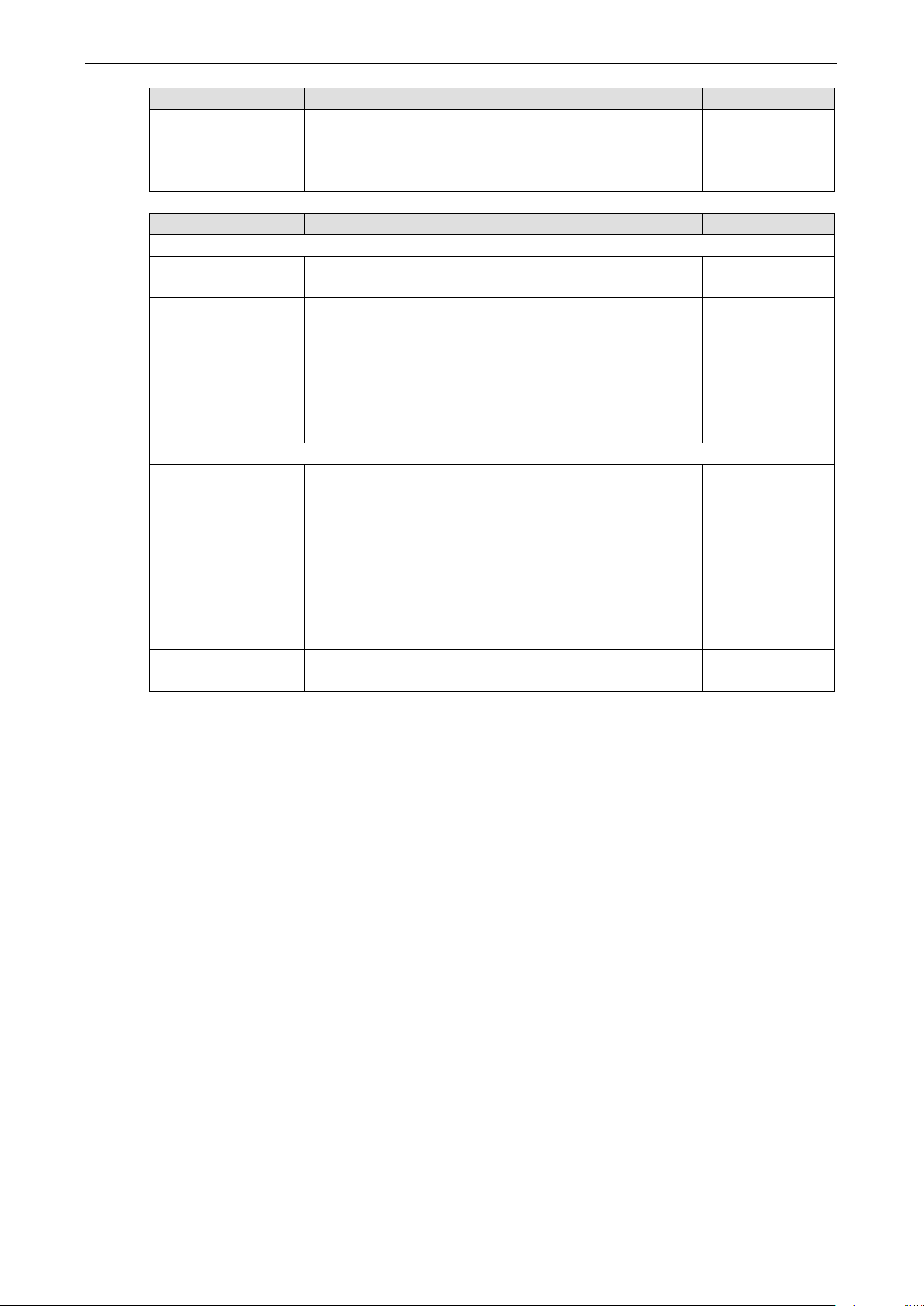
OnCell G3150A-LTE Web Console Configuration
3-29
margin of the Rekey expire time. 100% means the rekey expire
Lifetime. This is the period of time to pass before establishing a
LTE performs one of the following actions when
Field Description Factory Default
Rekey fuzz percent The rekey expire time will change randomly to enhance the
security. Rekey fuzz percent is the maximum random change
time will not change randomly.
Field Description Factory Default
Data Exchange (phase2)
Perfect forward
secrecy
SA life time Enter the number of seconds for the VPN ISAKMP phase 2
Encryption algorithm Select the DES, 3DES, or AES128 algorithm for the VPN
Hash algorithm Select the MD5 or SHA-1 VPN ISAKMP phase 1 authentication
Dead Peer Detection
DPD action When you enable the Dead Peer Detection (DPD) feature, the
DPD delay The period of dead peer detection messages. 30
DPD timeout Timeout to check if the connection is alive or not. 120
Enable or disable the Perfect Forward Secrecy. PFS is an
additional security protocol.
new IPSec security association (SA) with the remote endpoint.
ISAKMP phase 1 encryption mode.
mode.
OnCell G3150A-
connection to a remote IPSec tunnel is down:
• Hold: Keep the VPN tunnel
• Clear: Clear the VPN tunnel
• Restart: Re-establish the VPN tunnel on Start in Initial
mode.
• Restart by Peer: Re-establish the VPN tunnel on Wait for
connecting mode.
100%
Disable
480
3DES
MD5
Disable
Configuring Pre-Shared Key Settings
To configure pre-shared key authentication mode in phase 1 key exchange, in the Tunnel settings screen,
select Pre-shared key from the Authentication mode drop-down list. Then, enter a key in the text field.
Make sure that you configure the same key on the OnCell G3150A-LTE and the remote VPN gateway.
Configuring RSA Signature Settings
To configure RSA signature settings, complete the following steps:
1. In the Tunnel Settings screen, select RSA Signature from the Authentication mode drop-down list.
2. Generate or import a local private key. Perform one of the following actions:
• Click Generate Local Private Key. The OnCell G3150A-LTE creates a private key and displays the key
information in the Local private key field.
• Click Import Local Private Key and select a key file to import. After the OnCell G3150A-LTE
successfully imports the selected key, the system displays the key information in the Local private key
field.
3. Generate or import a remote private key. Perform one of the following actions:
• Click Generate Remote Public Key. The OnCell G3150A-LTE creates a public key and displays the key
information in the Remote public key field.
• Click Import Remote Public Key and select a key file to import. After the OnCell G3150A-LTE
successfully imports the selected key, the system displays the key information in the Remote public
key field.
Page 43

OnCell G3150A-LTE Web Console Configuration
3-30
).
).
Make sure that the port number specified is not already used by OP
The following figure shows the certificate generation and certificate export/import example.
Generate Root CA
Generate Local Certificate
Click PKCS#12 Export to export the local
certificate (local_CA_A.p12)
Click Certificate Export to export the local
certificate file (local_CA_A.pem)
Click VPN > X.509 >Local Certificate Upload
and import the local certificate (local_CA_A.p12
Click VPN > X.509 > Remote Certificate
Upload to import the remote certificate
(local_CA_B.pem).
1. Generate Root CA
2. Generate Local Certificate
3. Click PKCS#12 Export to export the local
certificate (local_CA_B.p12)
4. Click Certificate Export to export the local
certificate file (local_CA_B.pem)
5. Click VPN > X.509 >Local Certificate Upload
and import the local certificate (local_CA_B.p12
6. Click VPN > X.509 > Remote Certificate
Upload to import the remote certificate
(local_CA_A.pem).
Local 1:N NAT
OnCell G3150A-LTE can support up to 32 TCP/UDP connections for 1:N network address translation (NAT).
Field Description Default setting
Activate Select this check box to activate the 1:N NAT Always on
Protocol Select the protocol to use in the NAT policy. TCP
WAN Port Enter the WAN port number to redirect to specific LAN IP.
modes.
LAN IP Enter the IP address of a LAN device to receive the redirected
traffic.
LAN Port Enter the port number on a LAN device to which to redirect traffic. N/A
N/A
N/A
Page 44

OnCell G3150A-LTE Web Console Configuration
3-31
NOTE
Before you configure X.509 settings, make sure that you have imported local and remote certificates in the
Local/Remote Certificate Upload
Local/Remote
1:N Concept
X.509 Certificate
screen (click Advanced Settings > VPN > X.509 Certificate >
Certificate Upload).
In the Tunnel Settings screen, select X.509 from the Authentication mode drop-down list and select a
certificate from the Local certificate and Remote certificate drop-down lists.
Certificate Generation
X.509 is a digital certificate method commonly used for IPSec authentication. You can generate a self-signed
root CA or local certificate on the OnCell G3150A-LTE and import or export the certificate on a remote VPN
gateway.
Page 45
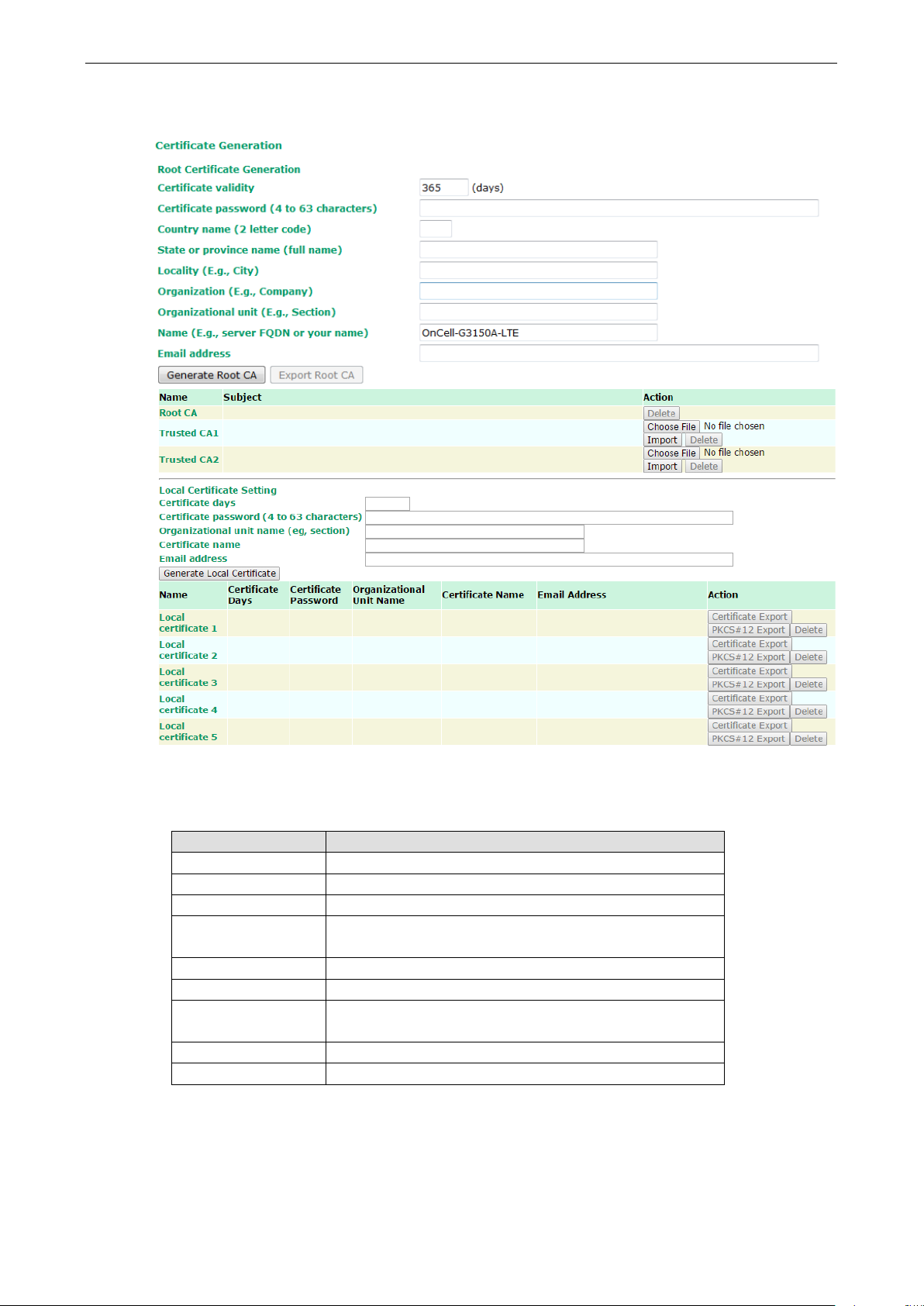
OnCell G3150A-LTE Web Console Configuration
3-32
name
To display the Certificate Generation screen, click Advanced Settings > VPN > X.509 Certificate >
Certificate Generation.
To generate a root CA certificate, complete the following steps:
1. In the Certificate Generation screen, enter information in the fields under Root Certificate Generation.
Field Description
Certificate days Enter the number of days the certificate is valid for.
Certificate password Enter a password to create a password-protected certificate.
Country name Enter the country.
State or province
name
Locality name Enter the city.
Organization name Enter the name of the organization.
Organization unit
Common name Enter a name (such as a server name or your name).
Email address Enter an email address.
2. Click Generate Root CA.
Enter the state or the province.
Enter the unit or section in the organization.
Page 46

OnCell G3150A-LTE Web Console Configuration
3-33
Certificate days
Enter the number of days the certificate is valid for.
NOTE
You can generate a local certificate in the Certificate Generation screen.
After you have generated the root CA certificate, generate a local certificate and export the key files. Complete
the following steps:
1. In the Certificate Generation screen, enter information in the fields under Local Certificate Settings.
Field Description
Certificate password Enter a password to create a password-protected certificate.
Organization unit
name
Common name Enter a name (such as a server name or your name).
Email address Enter an email address.
2. Click Generate Local Certificate.
3. Click Certificate Export to export the public key file for the certificate that you can import on to a remote
VPN gateway.
4. Click PKCS#12 Export to export the private key file for local certificates on the OnCell G3150A-LTE.
You can import the local certificate in the Local Certificate Upload screen.
Enter the unit or section in the organization.
Local Certificate Upload
If you configure X.509 authentication mode for VPN tunnel setup, you must import a local certificate on the
OnCell G3150A-LTE.
You can add or delete a local certificate in the Local Certificate Upload screen.
1. Click Advanced Settings > VPN > X.509 Certificate > Local Certificate Upload.
2. In the PKCS#12 upload field, click Choose File to select a local certificate file
3. In the Password field, enter the certificate password.
4. Click Import.
Page 47
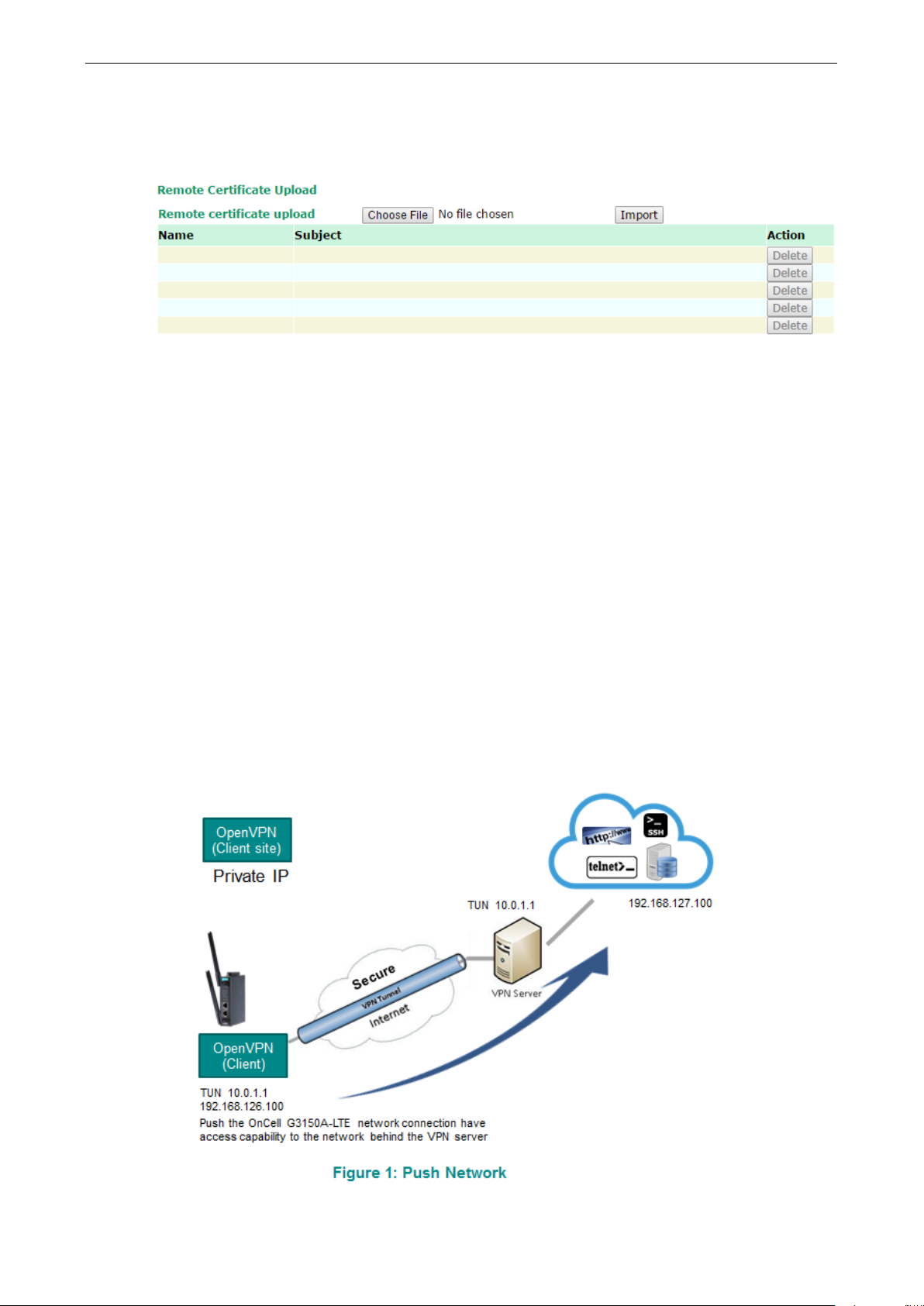
OnCell G3150A-LTE Web Console Configuration
3-34
Remote Certificate Upload
You can add or delete a certificate from the remote VPN gateway in the Remote Certificate Upload screen.
1. Click Advanced Settings > VPN > X.509 Certificate > Remote Certificate Upload.
2. In the Remote certificate upload field, click Browse to select a local certificate.
3. Click Import.
OpenVPN
Overview—OnCell G3150A-LTE OpenVPN Feature
The OnCell G3150A-LTE OpenVPN:
• Provides SSL/TLS (layer-4) security in a network with gateway-to-gateway topology. It can create either a
layer-3 based IP tunnel (TUN), or a layer-2 based Ethernet (TAP) that can carry any type of Ethernet traffic.
• Supports both server and client mode communication through TCP/UDP to transfer encrypt data
• Provides server mode to push the network behind the OnCell G3150A-LTE to the server site so as to make
end-to-end connection possible (Figure 1)
• Acts as an OpenVPN server to force gateway routing and redirect all external connections only through the
VPN server’s gateway. (Figure2)
• Enables the OnCell G3150A-LTE to act as an OpenVPN server to allow duplicate OpenVPN clients access
under the same account name. This also allows OpenVPN clients to communicate with each site. (Figure 3)
Page 48

OnCell G3150A-LTE Web Console Configuration
3-35
Page 49

OnCell G3150A-LTE Web Console Configuration
3-36
OpenVPN—Router Mode
Use this OpenVPN mode to connect two sites that are under different subnets (in Layer 3) and encrypt the
TCP/UDP package data transmission. Router mode cannot process broadcast or multicast frames.
OpenVPN—Bridge Mode
Use this OpenVPN mode to have two sites under the same subnet (in Layer 2) and encrypt IP packages during
data transmission.
Server Settings
Server Setting—TUN (Router Mode)
Page 50

OnCell G3150A-LTE Web Console Configuration
3-37
between server and client hosts. The first network address will
configuration fields vary depending on the authentication mode
ction is disabled, the OnCell
Figure 3:
Client-to-Client Communication above.)
Setting Description Factory Default
OpenVPN Select Enable to activate the VPN tunnel. Disable
Interface Type Select OpenVPN tunnel connection by router mode or bridge
mode
Network IP This is the virtual network used for private communications
be assigned to the server virtual interface. The remaining
network addresses can optionally be assigned to the
connecting clients.
Netmask Enter the subnet netmask of virtual network. 255.255.255.0
Push network IP This is the network that will be accessible from the remote
endpoint. You may leave this blank if you don’t want to add a
route to the local network through this tunnel on the remote
machine. This is generally set to your LAN network.
Push netmask Enter the netmask of the network behind the VPN server. 255.255.255.0
Protocol Select the protocol to be used for VPN. UDP
Port number Enter the port number for TCP / UDP connection 1194
Encryption algorithm Select authentication mode for key exchange. The
you select.
Hash algorithm Select the MD5 or SHA-1 VPN key exchange phase 1 hash
mode.
LZO compression Compress tunnel packets using the LZO algorithm Enable
User authentication Only password authentication is supported in server mode N/A
Keepalive Select Enable to check if the client connection is alive. Disable
Redirect to default
gateway
Client-to-client
communication
Select Enable to force all clients generated traffic to pass
through the tunnel
Select Enable to allow communication between clients
connected to the server. If this fun
will only be able to communicate with the server (see
TUN (Router)
10.8.0.0
192.168.127.0
BlowFish CBC
SHA1
Disable
Disable
Allow duplicate user
name
Select Enable to allow multiple concurrent connections from
clients using the same common name.
Note: This setting is not recommended but may be needed in
some scenarios.
Disable
Page 51

OnCell G3150A-LTE Web Console Configuration
3-38
This is the network that will access to remote VPN server and
local network. The IP address entered here will be the start IP
NOTE
The Bridge mode is the recommended mode for multicast and broadcast requirements.
Server Setting—TAP (Bridge Mode)
Setting Description Factory Default
DHCP Proxy Select Disable to activate the DHCP function. Disable
External Gateway IP Enter the remote site VPN serer gateway IP address. 192.168.127.254
External Gateway
Netmask
IP Pool Start
IP Pool End The IP address entered here will be the end point of the IP
Server Certificate Upload
Enter the remote site VPN server subnet netmask. 255.255.255.0
192.168.127.1
the IP range that can be assigned (clients number) in this
for the local network (client).
192.168.127.253
address for the local network (client).
Page 52
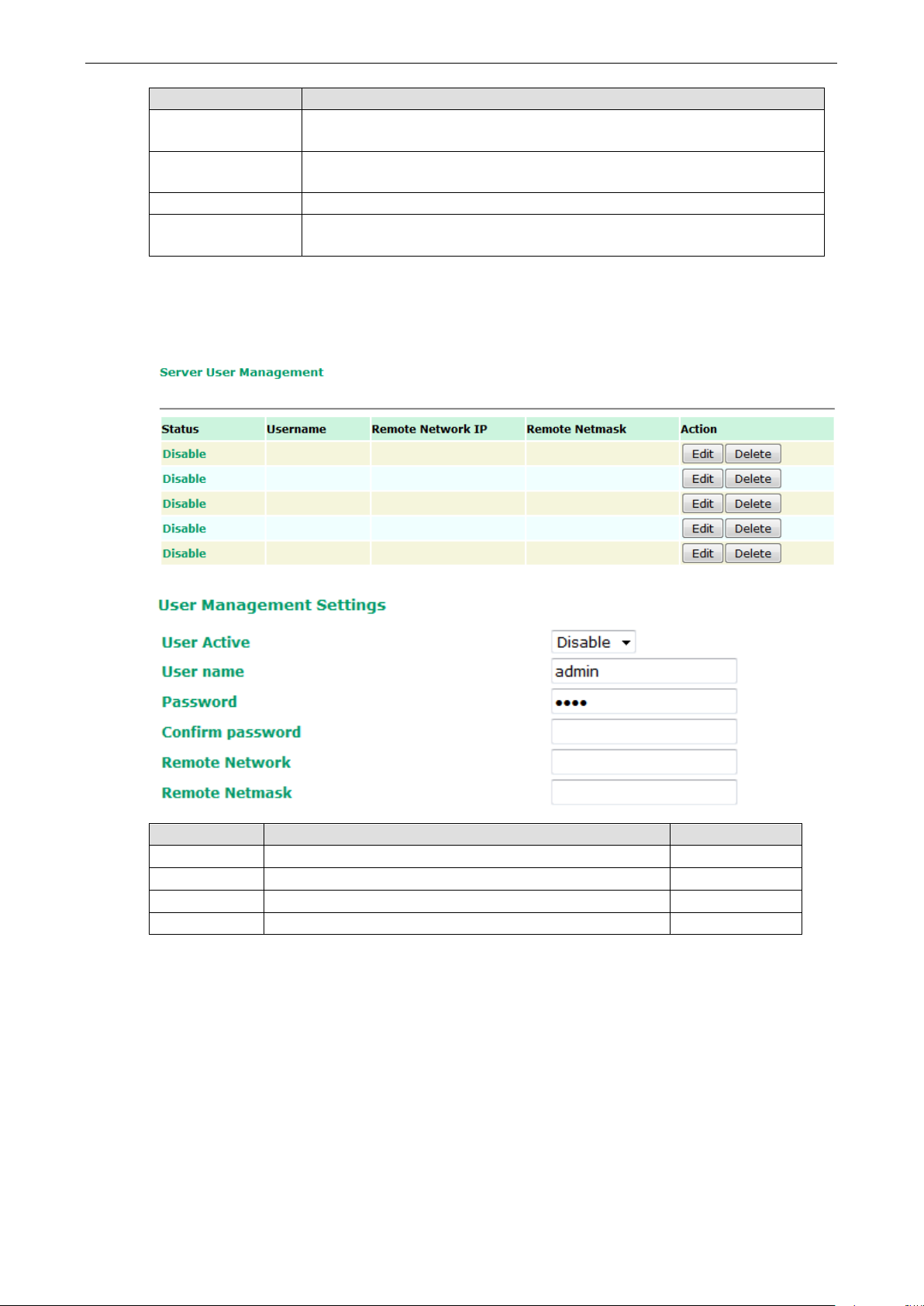
OnCell G3150A-LTE Web Console Configuration
3-39
Password
Enter the password that you fill in X.509 password column.
Setting Description
Root CA Browse your local drive and choose the certificate generated by X.509 then click
import to import the certificate.
PKCS#12 Upload Browse your local drive and choose the certificate with password which generated
by X.509 then click import to import the certificate.
Server CA The column shows the information of certification password and subject that
imported.
Server User Management
Enables management and export of user configurations.
Setting Description Factory Default
Edit Click Edit to open the User Management Settings window. -
User Active Select Enable to activate User accessibility Disable
User Name Enter User Name. admin
Password Enter the password. moxa
Page 53

OnCell G3150A-LTE Web Console Configuration
3-40
Client Settings
Setting Description Factory Default
Client enable Select Enable to activate OpenVPN Client Disable
Interface type Select OpenVPN tunnel connection by router mode or bridge
mode
Remote server IP This is the virtual network used for private communications
between this server and client hosts. The first network
address will be assigned to the server virtual interface. The
remaining network addresses can optionally be assigned to
the connecting clients. The remote site must assign a server
IP, public IP, or carrier private network that is accessible to
the clients.
Protocol Select the protocol to be used for VPN. UDP
Port number Enter the remote server port number for TCP / UDP
connection
Encryption
algorithm
Hash algorithm Select the MD5 or SHA-1 VPN key exchange phase 1 hash
LZO compression Compress tunnel packets using the LZO algorithm Enable
Select authentication mode for key exchange. The
configuration fields vary depending on the authentication
mode you select.
mode.
TUN(Router)
10.8.0.0
1194
BlowFish CBC
SHA1
User
authentication
User name Enter the user name for the client that you set on the server. N/A
Password Enter the client password that you set on the server (up to
Select password or certification to protect the authentication
choose either one
15 characters.)
password
N/A
Page 54

OnCell G3150A-LTE Web Console Configuration
3-41
NOTE
Before using the OpenVPN function, run an NTP check on the device to ensure that it is synchronized with the
local time for proper authentication to take place.
Client Certificate Upload
Setting Description Factory Default
Root CA Browse your local drive or import a certificate code.
PKCS#12 Upload Browse your local drive or import a certificate code.
Password Default password “moxa” moxa
Client CA The column shows the client certification password and
subject imported.
X.509 Certificate
X.509 is a digital certificate method commonly used for OpenVPN authentication. You can generate a
self-signed root CA or local certificate on the OnCell G3150A-LTE and import or export the certificate on a
remote VPN gateway.
To display the Certificate Generation screen, click Advanced Settings > VPN > OpenVPN > X.509
Certificate > Certificate Generation.
Page 55

OnCell G3150A-LTE Web Console Configuration
3-42
Organization(E.g., company)
Enter the name of the organization.
Certificate validity
Enter the number of days the certificate is valid for.
certificate.
To generate a root CA certificate, complete the following steps:
1. In the Certificate Generation screen, enter information in the fields under Root Certificate Generation.
Setting Description
Certificate validity Enter the number of days the certificate is valid for.
Country name(2 letter code) Enter the country.
State or province name(full name) Enter the state or the province.
Locality (E.g., city) Enter the city.
Organizational unit(E.g., section) Enter the unit or section in the organization.
Name(E.g., server, FQDN or your
name)
Email address Enter an email address.
2. Click Generate Root CA.
After you have generated the root CA certificate, generate a local certificate and export the key files. In the
Certificate Generation screen, enter information in the fields under Local Certificate Settings.
Setting Description
Certificate Generation Generate a certificate for Server or Client
Enter a name (such as a server name or your name).
Certificate Password (4 to 63 characters) Enter a password to create a password-protected
Organizational unit (E.g., Section) Enter the unit or section in the organization.
Email address Enter an email address.
Serial Port Settings
In this section, we describe the various operation modes of the OnCell G3150A-LTE. The OnCell G3150A-LTE
modes are grouped by type of application, such as Device Control. The options include an operation mode that
relies on a driver installed on the host computer, and operation modes that rely on TCP/IP socket programming
concepts.
The OnCell G3150A-LTE can enable cellular network-in a serial device. OnCell G3150A-LTE device is assigned
an IP address by the Internet service provider (ISP). In addition, the OnCell G3150A-LTE can enable cellular
connectivity in Ethernet devices on the local Ethernet. See the OnCell Central Manager user’s manual for
details.
The OnCell G3150A-LTE enables traditional serial (RS-232/422/485) devices for transmitting data over the
cellular network. The IP gateway is a computer equipped with a CPU and TCP/IP protocols that can
bi-directionally translate data between the serial and IP formats. With the OnCell G3150A-LTE, your computer
will be able to access, manage, and configure remote facilities and equipment over the cellular network from
anywhere in the world.
Page 56

OnCell G3150A-LTE Web Console Configuration
3-43
Traditional SCADA and data collection systems rely on serial ports to collect data from various kinds of
instruments. Since the OnCell G3150A-LTE network-enables instruments equipped with an RS-232, RS-422, or
RS-485 communication port, your SCADA and data collection system will be able to access all instruments
connected to a standard TCP/IP network, regardless of whether the devices are used locally or at a remote site.
The OnCell G3150A-LTE is an external IP-based network device that allows you to expand a serial port for a
host computer on demand. As long as your host computer supports the TCP/IP protocol, you will not be limited
by the host computer’s bus limitation (such as ISA or PCI), nor will you be limited if you do not have drivers for
various operating systems.
In addition to providing socket access, the OnCell G3150A-LTE also comes with a Real COM driver and a
Reverse Real COM driver that transmits all serial signals intact. This enables you to preserve your existing
COM-based software without needing to invest in additional software.
Three different socket modes are available: TCP Server, TCP Client, and UDP. The main difference between the
TCP and UDP protocols is that TCP guarantees delivery of data by requiring the recipient to send an
acknowledgement to the sender. UDP does not require this type of verification, making it possible to offer faster
delivery. UDP also allows you to unicast data to one IP, or multicast the data to a group of IP addresses.
Operation Mode
Serial Port Settings
Port Setting Basics
To configure the operation mode and settings for a port, expand Serial Port Settings in the navigation panel,
and then expand the port that you would like to configure. Individual port settings are grouped into three
categories in the navigation panel: Operation Modes, Communication Parameters, and Data Buffering/Log.
Disabled Mode
When the Application is set to Disable, the relevant port will be disabled.
Page 57

OnCell G3150A-LTE Web Console Configuration
3-44
NOTE
You can download the Moxa Drivers for operation modes from www.moxa.com.
File Name: NPort/OnCell Windows Driver Manager
Device Control Applications
The OnCell G3150A-LTE offers the following modes for device control applications: Real COM, Reverse Real
COM, and RFC2217 modes.
Real COM Mode
In Real COM mode, the bundled drivers are able to establish a transparent connection between a host and a
serial device by mapping the serial port on the OnCell G3150A-LTE to a local COM port on the host computer.
Real COM mode supports up to 2 simultaneous connections that enable 2 hosts to simultaneously collect data
from the same serial device.
One of the major conveniences of using Real COM mode is that it allows you to use software that was written
for pure serial communication applications. The OnCell COM driver intercepts data sent to the host’s COM port,
packs it into a TCP/IP packet, and then redirects it through the host’s Ethernet card to the Internet. At the other
end of the connection, the OnCell G3150A-LTE accepts the IP frame from the cellular network, unpacks the
TCP/IP packet, and then transparently sends the data through the serial port to the attached serial device.
Page 58

OnCell G3150A-LTE Web Console Configuration
3-45
host does not respond to the packet within the time specified in
LTE will listen for another TCP connection from
not send any “keep alive” packets.
This field is used if you need to receive data from different hosts
LTE, and the OnCell COM
over the port. When set
parameters will use firmware settings instead of depending on
hen the software uses
Setting Description Factory Default
TCP alive check time This field specifies how long the OnCell G3150A-LTE will wait
for a response to “keep alive” packets before closing the TCP
connection. The OnCell G3150A-LTE checks the connection
status by sending periodic “keep alive” packets. If the remote
this field, the OnCell G3150A-LTE will force the existing TCP
connection to close. For socket and device control modes, the
OnCell G3150A-
another host after closing the connection. If TCP alive check
time is set to 0, the TCP connection will remain open and will
Max connection
simultaneously. When set to 1, only one specific host can
access this port of the OnCell G3150A-
driver on that host will have full control
to 2, the specified number of hosts’ OnCell COM driver may
open this port at the same time. When multiple hosts on the
OnCell COM driver open the port at the same time, the COM
driver only provides a pure data tunnel --no control ability
unless “Allow Driver Control” is enabled. The serial port
your application program (AP).
Application software that is based on the COM driver will
receive a driver response of “success” w
any of the Win32 API functions. The firmware will only send
data back to the driver on the host.
Data will be sent first-in-first-out when data comes into the
OnCell G3150A-LTE from the Cellular or Ethernet interface.
7 min
1
Page 59

OnCell G3150A-LTE Web Console Configuration
3-46
ATTENTION
When Max connection is greater than 1, the OnCell G3150A
application (i.e., 2 hosts are allowed access to the port at the same time). When using a multi
connection application, the OnCell G3150A
defined here in the web console, and all hosts connected to the port must use identical serial settings.
If one of the hosts opens the COM port with different serial settings, data wi
properly.
stops responding
transmitted successfully to
responding and continue data transmission to the other hosts.
when the Cellular or Ethernet connection goes down. For some
the serial port. Use “always low” if you want the RTS and DTR
signal to change their state to low when the Cellular or Ethernet
connection gets disconnected. Use “always high” if you do not
setting refers to the maximum amount of
maximum amount is specified and data in the buffer will be sent
as specified by the delimiter settings or when the buffer is full.
data in the buffer and send the data to the Cellular or Ethernet
field, so that both characters act as
ATTENTION
In order to enable a delimiter, packet
should only be enabled in
conjunction with
and never on its own; otherwise there may be data errors. Even when
a delimiter is enabled, the OnCell G3150A
of
data exceeds 1 KB
Setting Description Factory Default
-LTE will use a multi connection
-LTE will use the serial communication parameters as
ll not be transmitted
Ignore jammed IP This option determines how the port will proceed if multiple
hosts are connected and one or more host(s)
when the port is transmitting data. If you select Disable, the
port will wait until the data has been
all hosts before transmitting the next group of data. If you
select Enable, the port will ignore the host that stopped
Allow driver control This option determines how the port will proceed if driver
control commands are received from multiple hosts that are
connected to the port. If Disable is selected, driver control
commands will be ignored. If Enable is selected, control
commands will be accepted, with the most recent command
received taking precedence.
Connection goes
You can configure what happens to the RTS and DTR signals
down
applications, serial devices need to know the Cellular or
Ethernet link status through RTS or DTR signals sent through
want the cellular or Ethernet connection status to affect the
RTS or DTR signals.
Packing length The Packing length
data that is allowed to accumulate in the serial port buffer
before sending. At the default of 0 for packet length, no
Disable
Disable
Always High
0
When a packet length between 1 and 1024 bytes is specified,
data in the buffer will be sent as soon it reaches the specified
length.
Delimiter 1
When Delimiter 1 is enabled, the serial port will queue the
Delimiter 2
port when a specific character, entered in hex format, is
received. A second delimiter character may be enabled and
specified in the Delimiter 2
the delimiter to control when data should be sent.
length must be set to 0. Delimiter 2
Delimiter 1
-LTE will still pack and send the data when the amount
.
00
Page 60
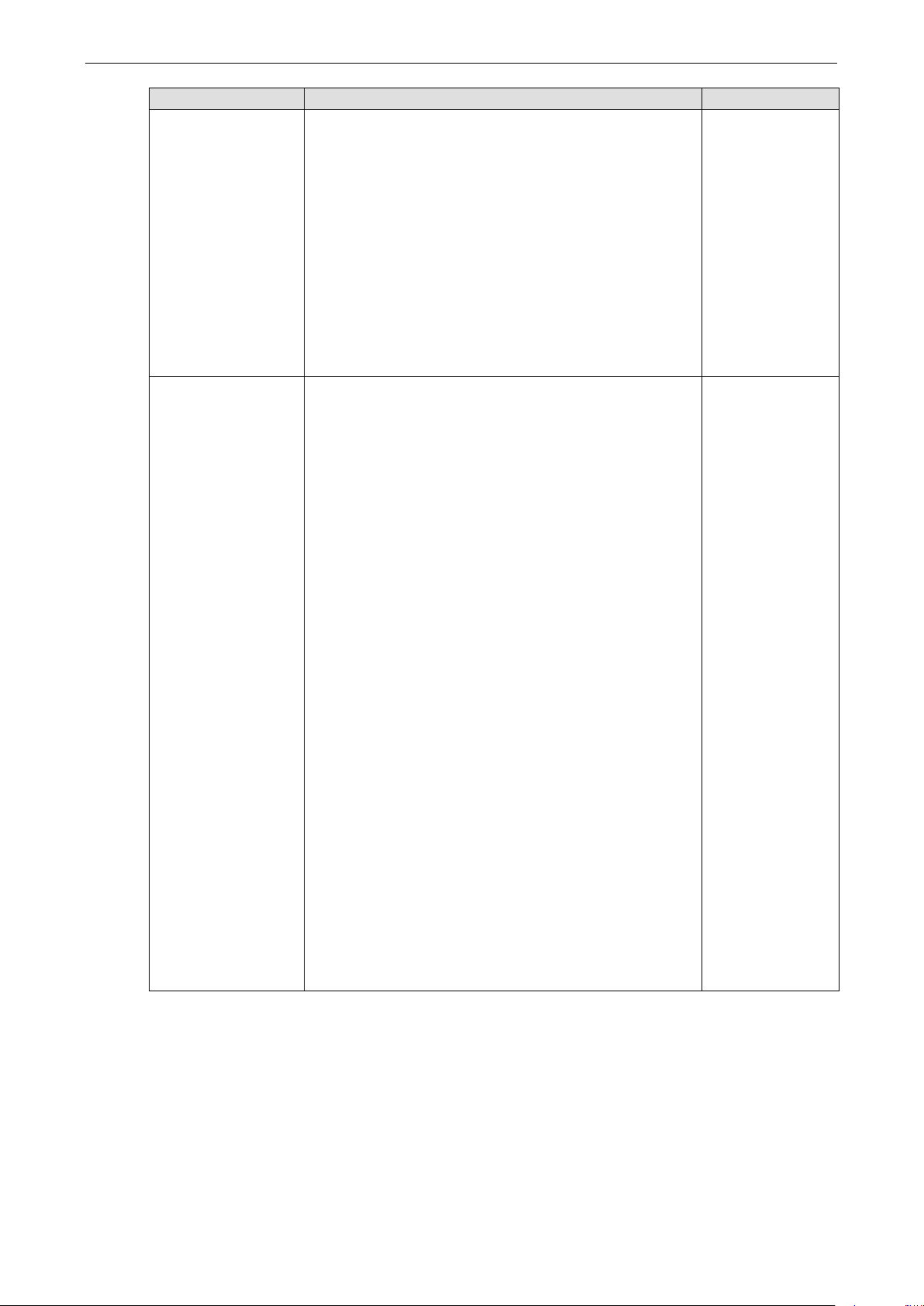
OnCell G3150A-LTE Web Console Configuration
3-47
The Delimiter process field determines how the data is handled
must be enabled for
this field to have effect. If Delimiters 1 and 2 are both enabled,
Data in the buffer will be transmitted when the
Data in the buffer will be transmitted after 1
Data in the buffer will be transmitted after 2
LTE transmits the data stored in the buffer via TCP/IP
ps, 8 data
bits, 1 stop bit, and no parity. In this case, the total number of
bits needed to send a character is 10 bits, and the time required
transmit time to be greater than 8.3 ms, so in this case, it must
Setting Description Factory Default
Delimiter process
when a delimiter is received. Delimiter 1
both characters must be received for the delimiter process to
take place.
• Do Nothing:
delimiter is received.
• Delimiter + 1:
additional byte is received following the delimiter.
• Delimiter + 2:
additional bytes are received following the delimiter.
• Strip Delimiter: Data in the buffer is first stripped of the
delimiter before being transmitted.
Force transmit This parameter defines how large a gap in serial
communication the OnCell G3150A-LTE will allow before
packing the serial data in its internal buffer for network
transmission.
As data is received through the serial port, it is stored by the
OnCell G3150A-LTE in the internal buffer. The OnCell
G3150A-
when the internal buffer is full or as specified by the
force-transmit time.
When this field is set to 0, the force transmit time is disabled
and transmission is determined solely by the data in the
internal buffer. When the force transmit time is set to a value
from 1 to 65535, the TCP/IP protocol software will pack the
serial data received for transmission after the gap in serial
communication exceeds the specified force transmit time.
The optimal force-transmit time setting depends on your
application. However, it must be set to a value that is more
than one-character interval within the specified baudrate. For
example, assume that the serial port is set to 1200 b
Do Nothing
0 ms
to transfer one character is (10 (bits) / 1200 (bits/s)) ×
1000 (ms/s) = 8.3 ms. Therefore, you should set the force
be greater than or equal to 10 ms.
If it is necessary to send a series of characters in the same
packet, the serial device will need to send that series of
characters within the specified force transmit time, and the
total length of data must be less than or equal to the OnCell
G3150A-LTE’s internal buffer size (1 KB per port).
Page 61
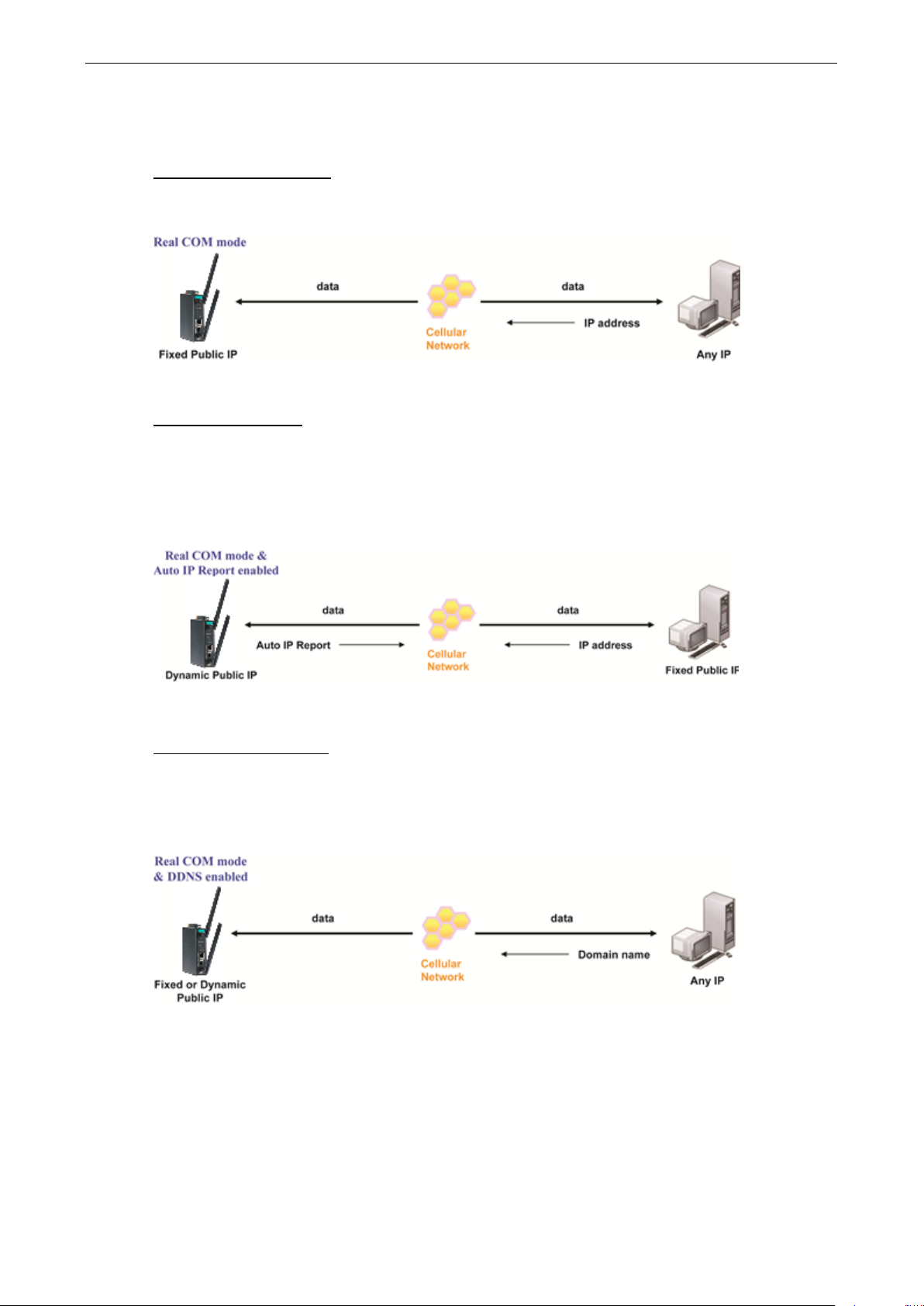
OnCell G3150A-LTE Web Console Configuration
3-48
Types of Real COM Connection
This section illustrates the types of Real COM connections you can use, depending on the service you obtain
from your local cellular service provider.
Fixed Public IP for OnCell
If your cellular service provider offers a fixed public IP address after you connect to the cellular network, you
can access the OnCell G3150A-LTE via a host PC using either a private IP or public IP.
Utilize Auto IP report
If your cellular service provider offers a dynamic public IP address after you connect to the cellular network,
you can access the OnCell G3150A-LTE via a host PC using a fixed public IP. Since the IP address of the OnCell
G3150A-LTE is changed each time it is connected to the cellular network, the host IP can be notified of the
change by an Auto IP Report message sent from the OnCell G3150A-LTE. Please refer to Auto IP Report
Settings to see the format of the Auto IP Report Protocol.
Domain name with DDNS
If your cellular service provider offers a public IP address after you connect to the cellular network, you can also
access the OnCell G3150A-LTE using the domain name. To do this, you will need to register with a DDNS
service provider and then enable the DDNS function in the OnCell G3150A-LTE. Please refer to Appendix B for
more information.
Page 62

OnCell G3150A-LTE Web Console Configuration
3-49
e time specified in this
LTE will listen for another TCP connection from
ses to listen to connections, and that other devices must
setting refers to the maximum amount of
maximum amount is specified and data in the buffer will be sent
as specified by the delimiter settings or when the buffer is full.
or Ethernet
RFC 2217 Mode
RFC-2217 mode is similar to Real COM mode in that a driver is used to establish a transparent connection
between a host computer and a serial device by mapping the serial port on the OnCell G3150A-LTE to a local
COM port on the host computer. RFC2217 defines general COM port control options based on the Telnet
protocol. Third party drivers supporting RFC-2217 are widely available on the Internet and can be used to
implement virtual COM mapping to your OnCell G3150A-LTE’s serial port.
Setting Description Factory Default
TCP alive check time This field specifies how long the OnCell G3150A-LTE will wait
for a response to “keep alive” packets before closing the TCP
connection. The OnCell G3150A-LTE checks connection status
by sending periodic “keep alive” packets. If the remote host
does not respond to the packet within th
field, the OnCell G3150A-LTE will force the existing TCP
connection to close. For socket and device control modes, the
OnCell G3150A-
another host after closing the connection. If TCP alive check
time is set to 0, the TCP connection will remain open and will
not send any “keep alive” packets.
TCP port This is the TCP port number assignment for the serial port on
the OnCell G3150A-LTE. It is the port number that the serial
port u
use to contact the serial port. To avoid conflicts with
well-known TCP ports, the default is set to 4001.
Packing length The Packing length
data that is allowed to accumulate in the serial port buffer
before sending. At the default of 0 for packet length, no
7 min
4001
0
When a packet length between 1 and 1024 bytes is specified,
data in the buffer will be sent as soon it reaches the specified
length.
Delimiter 1
Delimiter 2
When Delimiter 1 is enabled, the serial port will queue the
data in the buffer and send the data to the Cellular
port when a specific character, entered in hex format, is
00
Page 63

OnCell G3150A-LTE Web Console Configuration
3-50
field, so that both characters act as
ATTENTION
In order to enable a delimiter,
should only be enabled
in conjunction with
. Even when a delimiter is
enabled, the On
LTE will still pack and send the data when the amount of data exceeds
1 KB
The Delimiter process field determines how the data is handled
must be enabled for
ffect. If Delimiters 1 and 2 are both enabled,
Data in the buffer will be transmitted when the
smitted after 1
Data in the buffer will be transmitted after 2
LTE transmits the data stored in the buffer via TCP/IP
example, assume that the serial port is set to 1200 bps, 8 data
bits, 1 stop bit, and no parity. In this case, the total number of
bits needed to send a character is 10 bits, and the time required
transmit time to be greater than 8.3 ms, so in this case, it must
Setting Description Factory Default
received. A second delimiter character may be enabled and
specified in the Delimiter 2
the delimiter to control when data should be sent.
the packet length must be set to 0. Delimiter 2
Delimiter 1 and never on its own to avoid data errors
Cell G3150A-
.
Delimiter process
when a delimiter is received. Delimiter 1
this field to have e
both characters must be received for the delimiter process to
take place.
• Do Nothing:
delimiter is received.
• Delimiter + 1: Data in the buffer will be tran
additional byte is received following the delimiter.
• Delimiter + 2:
additional bytes are received following the delimiter.
• Strip Delimiter: Data in the buffer is first stripped of the
delimiter before being transmitted.
Force transmit This parameter defines how large a gap in serial
communication the OnCell G3150A-LTE will allow before
packing the serial data in its internal buffer for network
transmission.
As data is received through the serial port, it is stored by the
OnCell G3150A-LTE in the internal buffer. The OnCell
G3150A-
when the internal buffer is full or as specified by the
force-transmit time.
When this field is set to 0, the force transmit time is disabled
and transmission is determined solely by the data in the
internal buffer. When the force transmit time is set to a value
from 1 to 65535, the TCP/IP protocol software will pack the
serial data received for transmission after the gap in serial
communication exceeds the specified force transmit time.
The optimal force-transmit time setting depends on your
application. However, it must be set to a value that is more
than one-character interval within the specified baudrate. For
Do Nothing
0 ms
to transfer one character is (10 (bits) / 1200 (bits/s)) ×
1000 (ms/s) = 8.3 ms. Therefore, you should set the force
be greater than or equal to 10 ms.
If it is necessary to send a series of characters in the same
packet, the serial device will need to send that series of
characters within the specified force transmit time, and the
total length of data must be less than or equal to the OnCell
G3150A-LTE’s internal buffer size (1 KB per port).
Page 64

OnCell G3150A-LTE Web Console Configuration
3-51
NOTE
You can downl
File Name: NPort/OnCell Windows Driver Manager
Reverse Real COM Mode
Reverse Real COM mode uses a mechanism similar to port mapping to enable your remote device that is using
a private IP address to remain accessible to external hosts. When this mode is enabled, the Moxa driver that
comes with the device establishes a transparent connection from the device to the remote host by mapping the
device’s serial port to a local COM port on the remote host. Reverse Real COM mode supports up to 2
simultaneous connections that enable serial devices to send data to 2 hosts simultaneously.
oad the Moxa Drivers for operation modes from www.moxa.com.
Page 65

OnCell G3150A-LTE Web Console Configuration
3-52
does not respond to the packet within the time specified in this
LTE will listen for another TCP connection from
received taking precedence.
conflict with other applications, the user can set the Command
ATTENTION
Up to 2 connections can be established between OnCell G3150A
Port 60950 might be blocked by a firewall. You should make sure the port is NOT blocked before you
star
ATTENTION
The destination IP address parameter can be the IP address, domain name, or the name defined in
the host table
Setting Description Factory Default
TCP alive check time This field specifies how long the OnCell G3150A-LTE will wait
for a response to “keep alive” packets before closing the TCP
connection. The OnCell G3150A-LTE checks connection status
by sending periodic “keep alive” packets. If the remote host
field, the OnCell G3150A-LTE will force the existing TCP
connection to close. For socket and device control modes, the
OnCell G3150A-
another host after closing the connection. If TCP alive check
time is set to 0, the TCP connection will remain open and will
not send any “keep alive” packets.
Ignore jammed IP This option determines how the port will proceed, if multiple
hosts are connected and one or more of the hosts stop
responding as the port is transmitting data. If you select
Disable, the port will wait until the data has been transmitted
successfully to all hosts before transmitting the next group of
data. If you select Enable, the port will ignore the host that
stopped responding and continue data transmission to the
other hosts.
Allow driver control This option determines how the port will proceed if driver
control commands are received from multiple hosts that are
connected to the port. If Disable is selected, driver control
commands will be ignored. If Enable is selected, control
commands will be accepted, with the most recent command
7 min
Disable
Disable
Destination address
1 through 2
Specifying an IP address allows the OnCell G3150A-LTE to
connect actively to the remote host. At least one destination
must be provided.
TCP port This is the TCP port number assignment for the remote
host/server. It is the port number that the OnCell
G3150A-LTE’s serial port uses to establish connections with a
remote host/server. To avoid conflicts with well-known TCP
ports, the default is set to 60950.
Command port The Command port is the COM port for listening to SSDK
commands from the host. In order to prevent a COM port
port to another port if needed.
-LTE hosts.
t using it.
.
None
60950
60966
Designated local
port 1 through 2
Use these fields to specify the designated local ports.
(Example: 7010 through 7320)
0
Page 66

OnCell G3150A-LTE Web Console Configuration
3-53
when the Cellular or Ethernet connection goes down. For some
the serial port. Use “always low” if you want the RTS and DTR
signal to change their state to low when the Cellular or Ethernet
connection gets disconnected. Use “always high” if you do not
maximum amount is specified and data in the buffer will be sent
as specified by the delimiter settings or when the buffer is full.
data in the buffer and send the data to the Cellular or Ethernet
field, so that both characters act as
ATTENTION
In order to enable a delimiter, packet length must be
should only be enabled in
conjunction with
enabled, the OnCell G3150A-LTE will still pack and send the data when the amount of data exceeds
1 KB.
The Delimiter process field determines how the data is handled
must be enabled for
this field to have effect. If Delimiters 1 and 2 are both enabled,
delimiter before being transmitted.
LTE transmits the data stored in the buffer via TCP/IP
Setting Description Factory Default
Connection goes
down
Packet length The Packet length setting refers to the maximum amount of
Delimiter 1
Delimiter 2
You can configure what happens to the RTS and DTR signals
applications, serial devices need to know the Cellular or
Ethernet link status through RTS or DTR signals sent through
want the cellular or Ethernet connection status to affect the
RTS or DTR signals.
data that is allowed to accumulate in the serial port buffer
before sending. At the default of 0 for packet length, no
When a packet length between 1 and 1024 bytes is specified,
data in the buffer will be sent as soon it reaches the specified
length.
When Delimiter 1 is enabled, the serial port will queue the
port when a specific character, entered in hex format, is
received. A second delimiter character may be enabled and
specified in the Delimiter 2
the delimiter to control when data should be sent.
Always high
0
00
set to 0. Delimiter 2
Delimiter 1 and never on its own to avoid data errors. Even when a delimiter is
Delimiter process
when a delimiter is received. Delimiter 1
both characters must be received for the delimiter process to
take place.
• Do Nothing: Data in the buffer will be transmitted when the
delimiter is received.
• Delimiter + 1: Data in the buffer will be transmitted after 1
additional byte is received following the delimiter.
• Delimiter + 2: Data in the buffer will be transmitted after 2
additional bytes are received following the delimiter.
• Strip Delimiter: Data in the buffer is first stripped of the
Force transmit This parameter defines how large a gap in serial
communication the OnCell G3150A-LTE will allow before
packing the serial data in its internal buffer for network
transmission.
As data is received through the serial port, it is stored by the
OnCell G3150A-LTE in the internal buffer. The OnCell
G3150A-
when the internal buffer is full or as specified by the
force-transmit time.
When this field is set to 0, the force transmit time is disabled
and transmission is determined solely by the data in the
Do Nothing
0 ms
Page 67

OnCell G3150A-LTE Web Console Configuration
3-54
example, assume that the serial port is set to 1200 bps, 8 data
no parity. In this case, the total number of
bits needed to send a character is 10 bits, and the time required
than 8.3 ms, so in this case, it must
Setting Description Factory Default
internal buffer. When the force transmit time is set to a value
from 1 to 65535, the TCP/IP protocol software will pack the
serial data received for transmission after the gap in serial
communication exceeds the specified force transmit time.
The optimal force-transmit time setting depends on your
application. However, it must be set to a value that is more
than one-character interval within the specified baudrate. For
bits, 1 stop bit, and
to transfer one character is (10 (bits) / 1200 (bits/s)) ×
1000 (ms/s) = 8.3 ms. Therefore, you should set the force
transmit time to be greater
be greater than or equal to 10 ms.
If it is necessary to send a series of characters in the same
packet, the serial device will need to send that series of
characters within the specified force transmit time, and the
total length of data must be less than or equal to the OnCell
G3150A-LTE’s internal buffer size (1 KB per port).
Types of Reverse Real COM Connection
Reverse Real COM to PC’s IP address
Most cellular service providers only provide customers with a dynamic private IP address, which means that the
OnCell G3150A-LTE will only obtain an IP address once it is connected to the cellular network. Reverse Real
COM is a great feature that allows a PC host to access an OnCell G3150A-LTE configured with private IP
address.
Reverse Real COM to PC’s domain name
With Reverse Real COM mode, you can connect to a PC host using the PC’s IP address. You can also connect to
your PC host with the PC’s domain name, if you have one. Please refer to Appendix B for more information.
Page 68

OnCell G3150A-LTE Web Console Configuration
3-55
Socket Applications
The OnCell G3150A-LTE offers the following modes for socket applications: TCP Server, TCP Client, and UDP.
TCP Server Modes
In TCP Server mode, the serial port on the OnCell G3150A-LTE is assigned a port number. The host computer
initiates contact with the OnCell G3150A-LTE, establishes the connection, and receives data from the serial
device. This operation mode also supports up to 2 simultaneous connections, enabling multiple hosts to collect
data from the same serial device at the same time.
As illustrated in the figure, data transmission proceeds as follows: The host requests a connection from the
OnCell G3150A-LTE, which is configured for TCP Server mode. Once the connection is established, data can be
transmitted in both directions between the host and the OnCell G3150A-LTE.
TCP Server mode includes optional data encryption using SSL
Page 69

OnCell G3150A-LTE Web Console Configuration
3-56
o
the TCP connection
will remain open and will not send any “keep alive” packets.
ATTENTION
You should make sure the inactivity time value used here is less than the inactivity time value on the
GSM/GPRS configuration page. The GSM/GPRS c
the inactivity time behavior of the TCP connection
LTE will wait for incoming and
ATTENTION
If used, the Inactivity time setting should be greater than the Force transmit time. To prevent the
unintended loss of data due to the session being disconnected, it is highly recommended that this
value is set
simultaneously. When set to 1, only a single host may open the TCP connection
t to 2, the specified number of hosts may open this
in
been transmitted successfully to all hosts before transmitting the next group of
taking precedence.
Setting Description Factory
Default
TCP alive
check time
This field specifies how long the OnCell G3150A-LTE will wait for a response t
“keep alive” packets before closing the TCP connection. The OnCell
G3150A-LTE checks connection status by sending periodic “keep alive”
packets. If the remote host does not respond to the packet within the time
specified in this field, the OnCell G3150A-LTE will force the existing TCP
connection to close. For socket and device control modes, the OnCell
G3150A-LTE will listen for another TCP connection from another host after
closing the connection. If TCP alive check time is set to 0,
onnection must be maintained in order to achieve
.
7 min
Inactivity
time
Max
connection
Ignore
jammed IP
This field specifies how long the OnCell G3150A-
outgoing data through the serial port before closing the TCP connection. The
TCP connection is closed if there is no incoming or outgoing data through the
serial port for the specified Inactivity time. If this field is set to 0, the TCP
connection is kept active until a connection close request is received.
large enough so that the intended data transfer is completed.
This field is used if you need to receive data from different hosts
to the serial port. When se
port at the same time. When multiple hosts establish a TCP connection to the
serial port at the same time, the OnCell G3150A-LTE will duplicate the serial
data and transmit it to all the hosts. Cellular or Ethernet data is sent on a first-
first-out basis to the serial port when data comes into the OnCell G3150A-LTE
from the Cellular or Ethernet interface.
This option determines how the port will proceed if multiple hosts are
connected and one or more of the hosts stop responding as the port is
transmitting data. If you select Disable, the port will wait until the data has
0ms
1
Disable
data. If you select Enable, the port will ignore the host that stopped
responding and continue data transmission to the other hosts.
Allow driver
control
This option determines how the port will proceed if driver control commands
are received from multiple hosts that are connected to the port. If Disable is
selected, driver control commands will be ignored. If Enable is selected,
control commands will be accepted, with the most recent command received
TCP port This is the TCP port number assignment for the serial port on the OnCell
G3150A-LTE. It is the port number that the serial port uses to listen to
connections, and that other devices must use to contact the serial port. To
avoid conflicts with well-known TCP ports, the default is set to 4001.
Command
port
The Command port is the TCP port for listening to SSDK commands from the
host. In order to prevent a TCP port conflict with other applications, the user
can set the Command port to another port if needed.
Disable
4001
966
Page 70
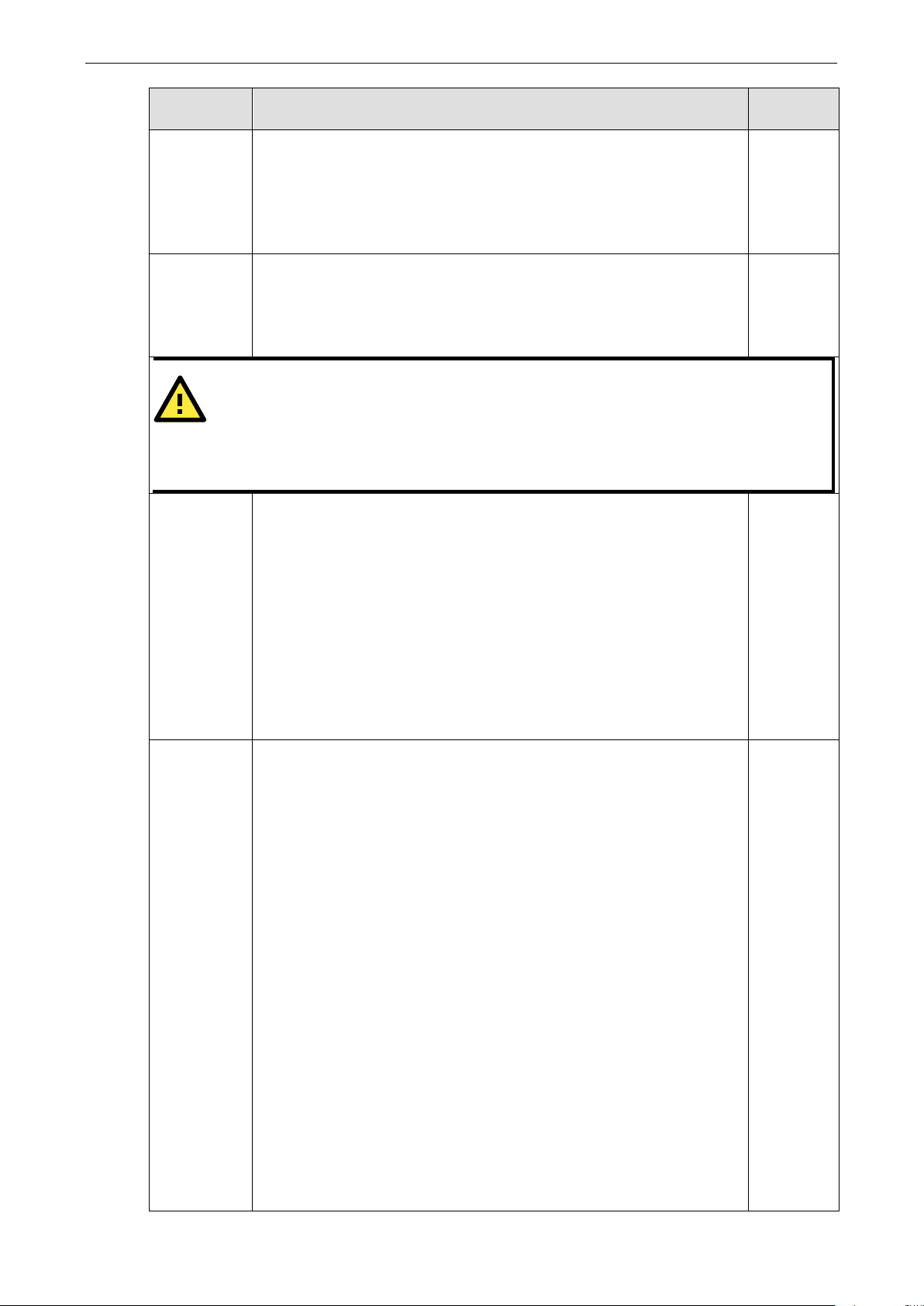
OnCell G3150A-LTE Web Console Configuration
3-57
Packet length
t length setting refers to the maximum amount of data that is allowed
packet length between 1 and 1024 bytes is specified, data in the buffer will be
eue the data in the buffer
ATTENTION
In order to enable a delimiter, packet length must be set to 0.
should only be enabled in
conjunction with
ise there may be data errors. Even when
a delimiter is enabled, the OnCell G3150A-LTE will still pack and send the data when the amount of
data exceeds 1 KB
must be enabled for this field to have effect.
• Delimiter + 1: Data in the buffer will be transmitted after 1 additional byte is
• Delimiter + 2: Data in the buffer will be transmitted after 2 additional bytes
• Strip Delimiter: Data in the buffer is first stripped of the delimiter before being
LTE transmits the data
is full or as specified by
When this field is set to 0, the force transmit time is disabled and transmission
is determined solely by the data in the internal buffer. When the force transmit
the serial data received for transmission after the gap in serial communication
transmit time setting depends on your application. However,
specified baudrate. For example, assume that the serial port is set to 1200 bps,
Therefore, you should set the force transmit time to be greater than 8.3 ms, so
Setting Description Factory
Default
Delimiter 1
Delimiter 2
The Packe
to accumulate in the serial port buffer before sending. At the default of 0 for
packet length, no maximum amount is specified and data in the buffer will be
sent as specified by the delimiter settings or when the buffer is full. When a
sent as soon it reaches the specified length.
When Delimiter 1 is enabled, the serial port will qu
and send the data to the Cellular or Ethernet port when a specific character,
entered in hex format, is received. A second delimiter character may be
enabled and specified in the Delimiter 2 field, so that both characters act as
the delimiter to control when data should be sent.
Delimiter 2
Delimiter 1 and never on its own; otherw
.
0
00
Delimiter
process
Force
transmit
The Delimiter process field determines how the data is handled when a
delimiter is received. Delimiter 1
If Delimiters 1 and 2 are both enabled, both characters must be received for the
delimiter process to take place.
• Do Nothing: Data in the buffer will be transmitted when the delimiter is
received.
received following the delimiter.
are received following the delimiter.
transmitted.
This parameter defines how large a gap in serial communication the OnCell
G3150A-LTE will allow before packing the serial data in its internal buffer for
network transmission.
As data is received through the serial port, it is stored by the OnCell
G3150A-LTE in the internal buffer. The OnCell G3150A-
stored in the buffer via TCP/IP when the internal buffer
the force-transmit time.
time is set to a value from 1 to 65535, the TCP/IP protocol software will pack
Do Nothing
0 ms
The optimal force-
it must be set to a value that is more than one-character interval within the
8 data bits, 1 stop bit, and no parity. In this case, the total number of bits
needed to send a character is 10 bits, and the time required to transfer one
exceeds the specified force transmit time.
character is (10 (bits) / 1200 (bits/s)) × 1000 (ms/s) = 8.3 ms.
in this case, it must be greater than or equal to 10 ms.
If it is necessary to send a series of characters in the same packet, the serial
device will need to send that series of characters within the specified force
transmit time, and the total length of data must be less than or equal to the
Page 71

OnCell G3150A-LTE Web Console Configuration
3-58
Setting Description Factory
Default
OnCell G3150A-LTE’s internal buffer size (1 KB per port).
Types of TCP Server Connection
Fixed Public IP for the OnCell
If your cellular service provider offers a fixed public IP address after you connect to the cellular network, you
can access the OnCell G3150A-LTE from a host PC using either a private IP or public IP.
Using Auto IP report
If your cellular service provider offers a dynamic public IP address after you connect to the cellular network,
you can access the OnCell G3150A-LTE from a host PC using a fixed public IP. Since the IP address of the OnCell
G3150A-LTE is changed every time it is connected to the cellular network, the host IP can be aware of the
change by the Auto IP Report message sent from the OnCell G3150A-LTE. Please refer to Auto IP report
settings for the format of the Auto IP Report Protocol.
Domain name with DDNS
If your cellular service provider offers a public IP address after you connect to the cellular network, you can also
use the domain name to access the OnCell G3150A-LTE. You would need to register with a DDNS service
provider and then enable the DDNS function in the OnCell G3150A-LTE. Please refer to Appendix B for more
information.
Connecting TCP client and TCP server within the same cellular service provider
In order to connect properly, the IP addresses of the two OnCell devices must belong to the same subnetwork.
To ensure that this is the case, use the same cellular service provider to connect the devices to the network. In
Page 72

OnCell G3150A-LTE Web Console Configuration
3-59
addition, you will need to request that the cellular service provider provide you with two private IP addresses
(e.g., 192.168.1.1 and 192.168.1.2).
TCP Client Modes
In TCP Client mode, the OnCell G3150A-LTE can actively establish a TCP connection to a pre-defined host
computer when serial data arrives. After the data has been transferred, the OnCell G3150A-LTE can
automatically disconnect from the host computer by using the Inactivity time settings.
As illustrated in the figure below, data transmission proceeds as follows:
1. The OnCell G3150A-LTE, configured for TCP Client mode, requests a connection to the host.
2. Once the connection is established, data can be transmitted in both directions between the host and the
OnCell G3150A-LTE.
TCP Client mode includes optional data encryption using SSL.
Page 73

OnCell G3150A-LTE Web Console Configuration
3-60
LTE checks connection status
does not respond to the packet within the time specified in this
connection to close. For socket and device control modes, the
n from
TCP alive check
the TCP connection will remain open and will
ATTENTION
You should make sure the inactivity time value used here is less than the inactivity time value on
the GSM/GPRS configuration page. The GSM/GPRS connection must be maintained in order to
achieve the inactivity time behavior of the TCP connection
for incoming and outgoing data through the serial port before
TCP connection is kept active until a connection close request is
Setting Description Factory Default
TCP alive check time This field specifies how long the OnCell G3150A-LTE will wait
7 min
for a response to “keep alive” packets before closing the TCP
connection. The OnCell G3150A-
by sending periodic “keep alive” packets. If the remote host
field, the OnCell G3150A-LTE will force the existing TCP
OnCell G3150A-LTE will listen for another TCP connectio
another host after closing the connection. If
time is set to 0,
not send any “keep alive” packets.
Inactivity time This field specifies how long the OnCell G3150A-LTE will wait
0ms
closing the TCP connection. The TCP connection is closed if
there is no incoming or outgoing data through the serial port
for the specified Inactivity time. If this field is set to 0, the
received.
Page 74

OnCell G3150A-LTE Web Console Configuration
3-61
ATTENTION
If used, the Inactivity time setting should be greater than the Force transmit time. To prevent the
unintended loss of data due to the session being disconnected, it is highly recommended that this
value is set large enough so that the intended data transfer is completed
ATTENTION
Inactivity time is ONLY active when Conne
Inactivity time.
, the port will wait until the data has been transmitted
port uses to listen to connections, and that other devices must
conflict with other applications, the user can set the Command
ATTENTION
Up to 4 connections can be established between the OnCell G3150A-LTE and hosts. The connection
speed or throughput may be low if any one of the four connections is slow, since the one slow
connection will slow down the other 3 connections
ATTENTION
The
defined in the host table. For some applications, the user may need to send the data actively to the
remote destination domain name
Designated local port 1
Use these fields to specify designated local ports or leave blank
Setting Description Factory Default
.
ction Control (see below) is set to Any character/
Ignore jammed IP This option determines how the port will proceed if multiple
hosts are connected and one or more of the hosts stop
responding as the port is transmitting data. If you select
Disable
successfully to all hosts before transmitting the next group of
data. If you select Enable, the port will ignore the host that
stopped responding and continue data transmission to the
other hosts.
Destination address 1
through 4
Specifying an IP address allows the OnCell G3150A-LTE to
connect actively to the remote host. At least one destination
must be provided.
TCP port This is the TCP port number assignment for the serial port on
the OnCell G3150A-LTE. It is the port number that the serial
use to contact the serial port. To avoid conflicts with
well-known TCP ports, the default is set to 4001.
Command port The Command port is the TCP port for listening to SSDK
commands from the host. In order to prevent a TCP port
port to another port if needed.
Disable
None
4001
966
.
Destination IP address parameter can be the IP address, domain name, or the name
.
through 4
and designated by system.
Connection control This setting determines the parameters under which a TCP
connection is established or disconnected. The different
options are given in the following table. In general, both the
Connect condition and Disconnect conditions are given.
0
Startup/
None)
Page 75

OnCell G3150A-LTE Web Console Configuration
3-62
and will remain active indefinitely.
setting refers to the maximum amount of
sent as specified by the delimiter settings or when the buffer is
uffer will be sent as soon it reaches the
data in the buffer and send the data to the Cellular or Ethernet
as the delimiter to control when data should be sent.
ATTENTION
In order to enable
should only be enabled
in conjunction with
and never on its own; otherwise there may be data errors. Even
when a delimiter is enabled, the OnCell G3150A
amount of data exceeds 1 KB
The Delimiter process field determines how the data is handled
must be enabled for
Setting Description Factory Default
Option Description
Startup/None (default) A TCP connection will be established on startup, and will
remain active
indefinitely.
Any Character/None TCP connection will be established when any character is
received from
the serial interface, and will remain active indefinitely.
Any Character/ Inactivity Time A TCP connection will be established when any character is
received from
the serial interface, and will be disconnected when Inactivity
time is reached.
DSR On/DSR Off A TCP connection will be established when a DSR signal of
OnCell is
“On”, and will remain active indefinitely.
DSR On/None A TCP connection will be established when a DSR “On” signal is
received,
DCD On/DCD Off A TCP connection will be established when a DCD signal of
OnCell is “On”,
and will remain active indefinitely.
DCD On/None A TCP connection will be established when a DCD “On” signal is
received,
and will remain active indefinitely.
Packing length The Packing length
0
data that is allowed to accumulate in the serial port buffer
before sending. At the default of 0 for packet length, no
maximum amount is specified and data in the buffer will be
full. When a packet length between 1 and 1024 bytes is
specified, data in the b
specified length.
Delimiter 1
When Delimiter 1 is enabled, the serial port will queue the
00
Delimiter 2
port when a specific character, entered in hex format, is
received. A second delimiter character may be enabled and
specified in the Delimiter 2 field, so that both characters act
a delimiter, packet length must be set to 0. Delimiter 2
Delimiter 1
Delimiter process
when a delimiter is received. Delimiter 1
this field to have effect. If Delimiters 1 and 2 are both enabled,
both characters must be received for the delimiter process to
take place.
-LTE will still pack and send the data when the
.
Do Nothing
Page 76

OnCell G3150A-LTE Web Console Configuration
3-63
LTE transmits the data stored in the buffer via TCP/IP
to a value
is set to 1200 bps, 8 data
bits, 1 stop bit, and no parity. In this case, the total number of
set the force transmit time to be greater than 8.3 ms, so in this
Setting Description Factory Default
• Do Nothing: Data in the buffer will be transmitted when the
delimiter is received.
• Delimiter + 1: Data in the buffer will be transmitted after 1
additional byte is received following the delimiter.
• Delimiter + 2: Data in the buffer will be transmitted after 2
additional bytes are received following the delimiter.
• Strip Delimiter: Data in the buffer is first stripped of the
delimiter before being transmitted.
Force transmit This parameter defines how large a gap in serial
communication the OnCell G3150A-LTE will allow before
packing the serial data in its internal buffer for network
transmission.
As data is received through the serial port, it is stored by the
OnCell G3150A-LTE in the internal buffer. The OnCell
G3150A-
when the internal buffer is full or as specified by the
force-transmit time.
When this field is set to 0, the force transmit time is disabled
and transmission is determined solely by the data in the
internal buffer. When the force transmit time is set
from 1 to 65535, the TCP/IP protocol software will pack the
serial data received for transmission after the gap in serial
communication exceeds the specified force transmit time.
The optimal force-transmit time setting depends on your
application. However, it must be set to a value that is more
than one-character interval within the specified baudrate. For
example, assume that the serial port
0 ms
bits needed to send a character is 10 bits, and the time
required to transfer one character is (10 (bits) / 1200
(bits/s)) × 1000 (ms/s) = 8.3 ms. Therefore, you should
case, it must be greater than or equal to 10 ms.
If it is necessary to send a series of characters in the same
packet, the serial device will need to send that series of
characters within the specified force transmit time, and the
total length of data must be less than or equal to the OnCell
G3150A-LTE’s internal buffer size (1 KB per port).
Types of TCP Client Connection
TCP Client to PC’s IP address
The OnCell G3150A-LTE will only be able to connect to a host PC if the PC is using a public IP address.
Page 77
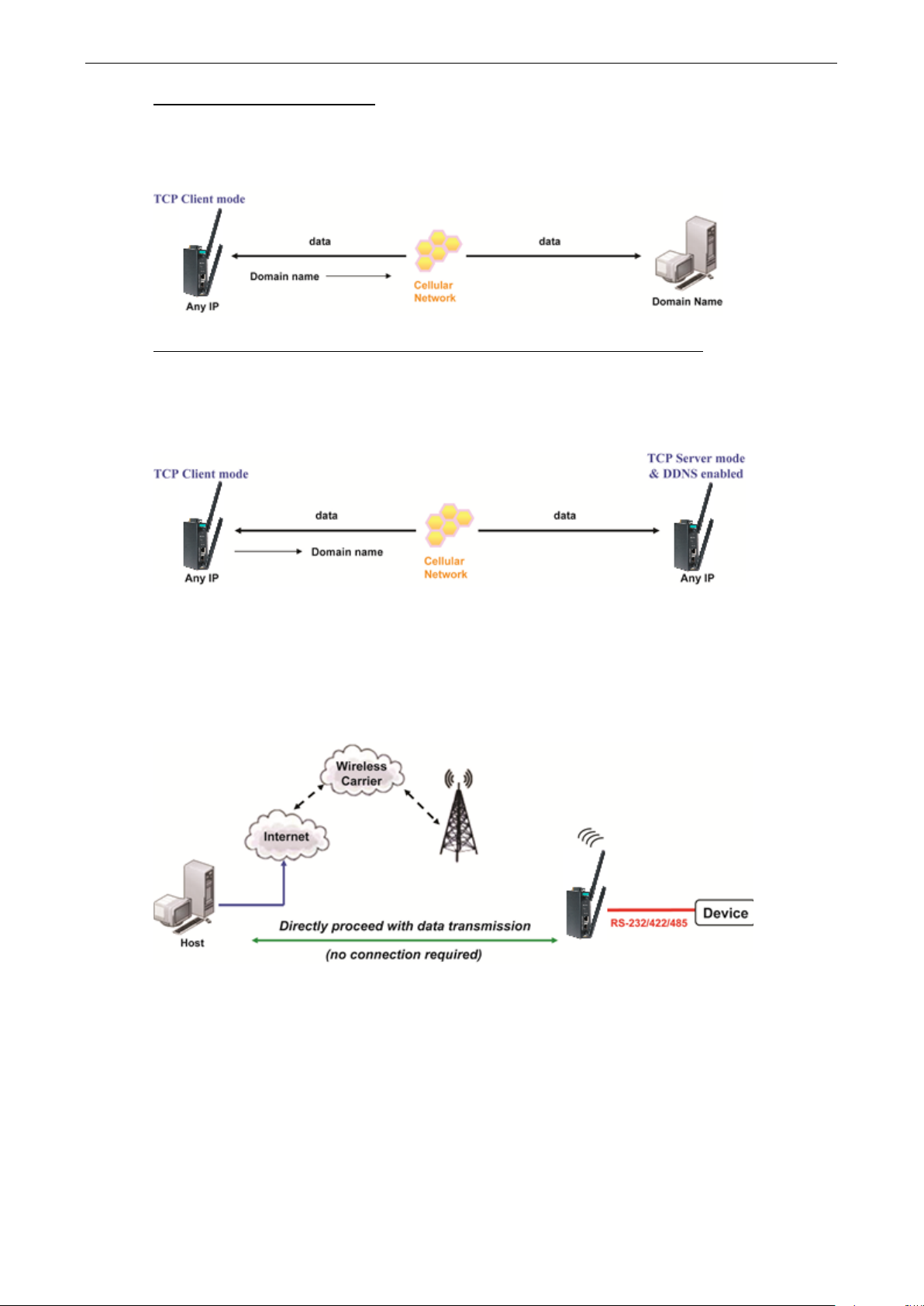
OnCell G3150A-LTE Web Console Configuration
3-64
TCP Client to PC’s domain name
To connect to a host PC, the host PC must be configured with public IP address. If it is using a dynamic public
IP, then the OnCell G3150A-LTE can connect to it using the host’s domain name. Please refer to Appendix B for
more information.
Connecting TCP client and TCP server within the same cellular service provider
In order to connect properly, the IP addresses of the two OnCell devices must belong to the same subnetwork.
To ensure that this is the case, use the same cellular service provider to connect the devices to the network. In
addition, you will need to request that the cellular service provider provide you with two private IP addresses
(e.g., 192.168.1.1 and 192.168.1.2).
UDP Mode
Compared to TCP communication, UDP is faster and more efficient. In UDP mode, you can unicast to one host
or multicast to multiple hosts and the serial device can receive data from one or multiple host computers. These
traits make UDP mode especially well-suited for message display applications.
Page 78
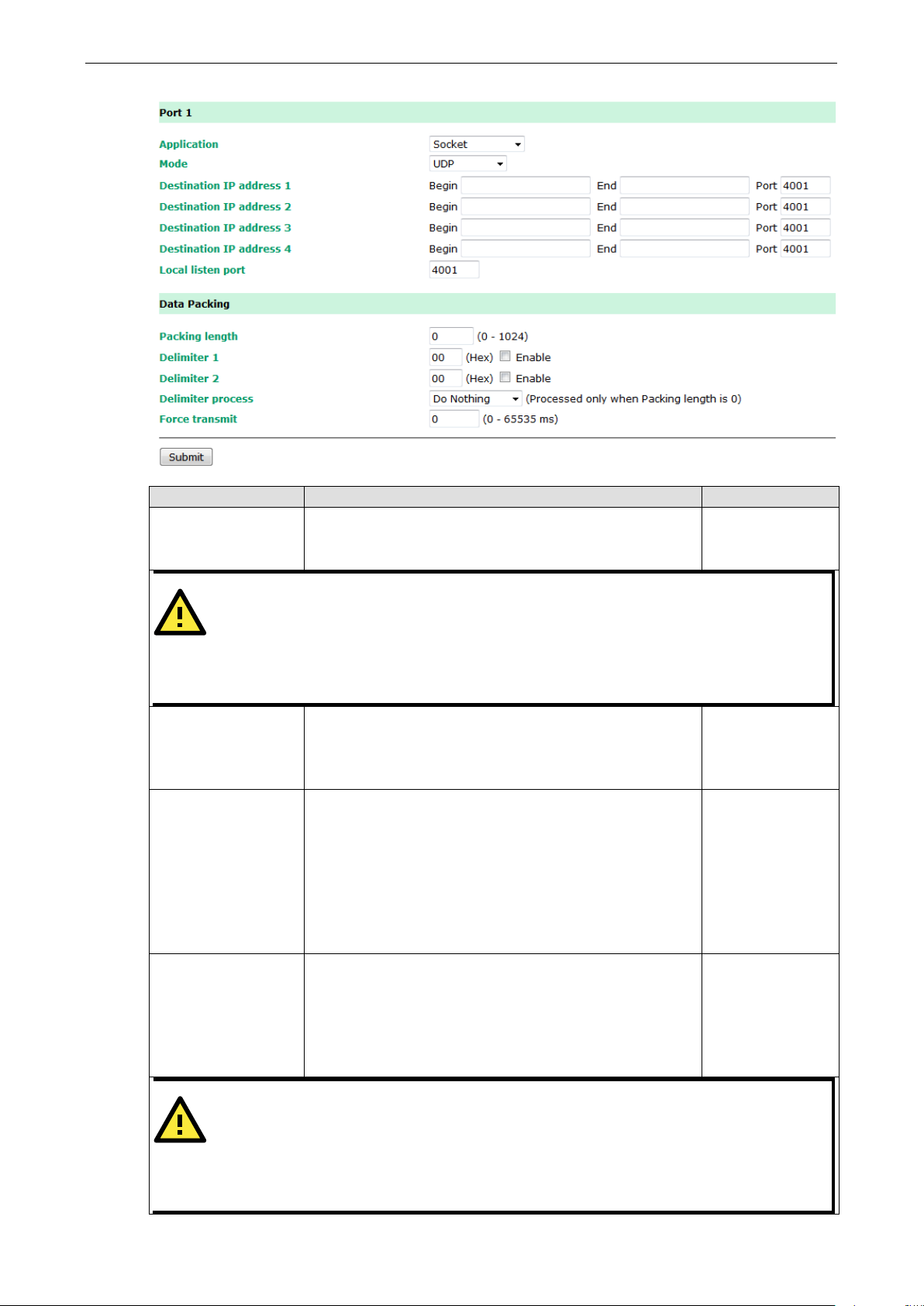
OnCell G3150A-LTE Web Console Configuration
3-65
In UDP mode, you may specify up to 4 ranges of IP addresses
At least one destination range
ATTENTION
The maximum selectable IP address range is 64 addresses. However, when using multicast, you may
enter IP addresses of the form xxx.xxx.xxx.255 in the Begin fi
192.168.127.255 to allow the OnCell G3150A
addresses between 192.168.127.1 and 192.168.127.254
LTE listens to and
LTE.
UDP ports, the default is set
to 4001.
setting refers to the maximum amount of
maximum amount is specified and data in the buffer will be sent
as specified by the delimiter settings or when the buffer is full.
data in the buffer and send the data to the Cellular or Ethernet
field, so that both characters act as
ATTENTION
In order to enable a delimiter, packet length must be set to 0.
should only be enabled in
conjunction with
and never on its own; otherwise there may be data errors. Even when
a delimiter is enabled, the OnCell G3150A
will still pack and send the data when the amount of
data exceeds 1 KB
Setting Description Factory Default
Destination address
1 through 4
for the serial port to connect to.
must be provided.
None
-LTE to broadcast UDP packets to all hosts with IP
.
Local listen port This is the UDP port that the OnCell G3150A-
that other devices must use to contact the OnCell G3150A-
To avoid conflicts with well-known
Packing length The Packing length
data that is allowed to accumulate in the serial port buffer
before sending. At the default of 0 for packet length, no
When a packet length between 1 and 1024 bytes is specified,
data in the buffer will be sent as soon it reaches the specified
length.
Delimiter 1
When Delimiter 1 is enabled, the serial port will queue the
Delimiter 2
port when a specific character, entered in hex format, is
received. A second delimiter character may be enabled and
specified in the Delimiter 2
the delimiter to control when data should be sent.
eld. For example, enter
4001
0
00
Delimiter 2
Delimiter 1
-LTE
.
Page 79
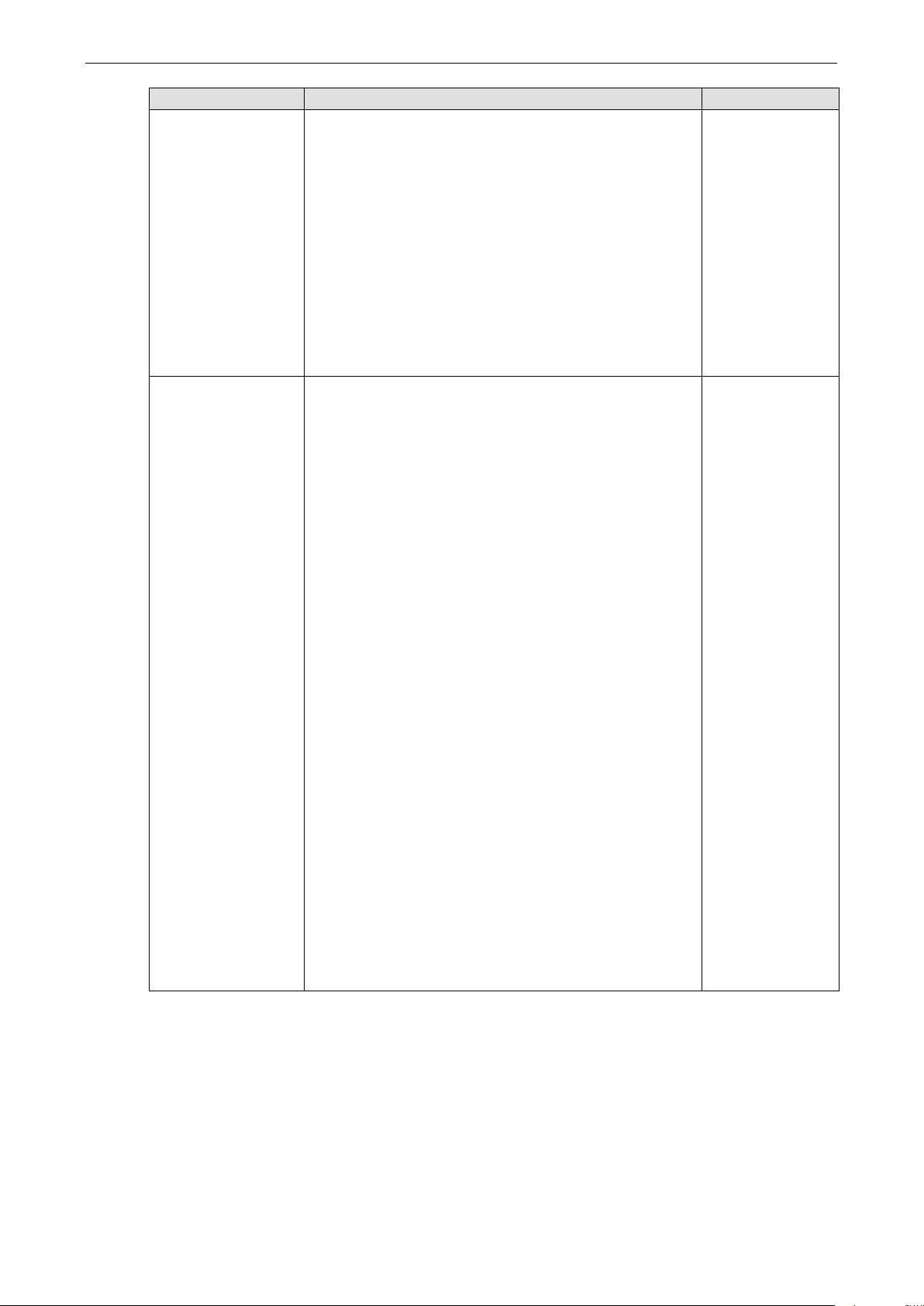
OnCell G3150A-LTE Web Console Configuration
3-66
The Delimiter process field determines how the data is handled
must be enabled for
ters 1 and 2 are both enabled,
LTE transmits the data stored in the buffer via TCP/IP
e, assume that the serial port is set to 1200 bps, 8 data
bits, 1 stop bit, and no parity. In this case, the total number of
bits needed to send a character is 10 bits, and the time required
transmit time to be greater than 8.3 ms, so in this case, it must
Setting Description Factory Default
Delimiter process
when a delimiter is received. Delimiter 1
this field to have effect. If Delimi
both characters must be received for the delimiter process to
take place.
• Do Nothing: Data in the buffer will be transmitted when the
delimiter is received.
• Delimiter + 1: Data in the buffer will be transmitted after 1
additional byte is received following the delimiter.
• Delimiter + 2: Data in the buffer will be transmitted after 2
additional bytes are received following the delimiter.
• Strip Delimiter: Data in the buffer is first stripped of the
delimiter before being transmitted.
Force transmit This parameter defines how large a gap in serial
communication the OnCell G3150A-LTE will allow before
packing the serial data in its internal buffer for network
transmission.
As data is received through the serial port, it is stored by the
OnCell G3150A-LTE in the internal buffer. The OnCell
G3150A-
when the internal buffer is full or as specified by the
force-transmit time.
When this field is set to 0, the force transmit time is disabled
and transmission is determined solely by the data in the
internal buffer. When the force transmit time is set to a value
from 1 to 65535, the TCP/IP protocol software will pack the
serial data received for transmission after the gap in serial
communication exceeds the specified force transmit time.
The optimal force-transmit time setting depends on your
application. However, it must be set to a value that is more
than one-character interval within the specified baudrate. For
exampl
Do Nothing
0 ms
to transfer one character is (10 (bits) / 1200 (bits/s)) ×
1000 (ms/s) = 8.3 ms. Therefore, you should set the force
be greater than or equal to 10 ms.
If it is necessary to send a series of characters in the same
packet, the serial device will need to send that series of
characters within the specified force transmit time, and the
total length of data must be less than or equal to the OnCell
G3150A-LTE’s internal buffer size (1 KB per port).
Page 80

OnCell G3150A-LTE Web Console Configuration
3-67
Types of UDP Connection
Fixed Public IPs for both OnCell and Host PC
If your cellular service provider offers a fixed public IP address after you connect to the cellular network, you
can access the OnCell G3150A-LTE from a host PC that has a fixed public IP.
Domain name with DDNS
If your cellular service provider assigns a public IP address after you connect to the cellular network, you can
also access the OnCell G3150A-LTE using the domain name. If your service provider assigns a public IP address
(either fixed or dynamic) to your cellular device and your control center is the side that initiates the connection,
you can enable the DDNS function and UDP mode to allow other devices on the Internet to connect to your
device using its domain name. This will ensure that your device will remain reachable even when its public IP
address is updated. Note that you will need to register your device with a DDNS server. Please refer to
Appendix B for more information.
Communication Parameters
Setting Description Factory Default
Port alias This optional field allows you to assign an alias to a port for
easier identification.
None
Page 81

OnCell G3150A-LTE Web Console Configuration
3-68
ATTENTION
The serial parameters for the each serial port on the OnCell
should match the parameters used by
the connected serial device. Y
appropriate serial communication parameters.
ATTENTION
T
parameters used by the connected serial device. You may need to refer to your serial device’s user’s
manual to determine the appropriate serial communication parameters
maximum amount is specified and data in the buffer will be sent
as specified by the delimiter settings or when the buffer is full.
data in the buffer and send the data to the Cellular or Ethernet
field, so that both characters act as
Parity
This field configures the parity parameter.
None
LTE provides FIFO buffers for each serial port,
hat you should
disable the port’s FIFO setting if the attached serial device does
not have a FIFO buffer of its own. This is because a serial device
Setting Description Factory Default
Baudrate This field configures the port’s baudrate. Select one of the
he serial parameters for the each serial port on the OnCell G3150A-LTE should match the
Data bits The Packet length setting refers to the maximum amount of
Stop bits When Delimiter 1 is enabled, the serial port will queue the
ou may need to refer to your serial device’s user’s manual to determine the
standard baudrates from the dropdown box, or select Other
and then type the desired baudrate in the input box.
data that is allowed to accumulate in the serial port buffer
before sending. At the default of 0 for packet length, no
When a packet length between 1 and 1024 bytes is specified,
data in the buffer will be sent as soon it reaches the specified
length.
G3150A-LTE
115200
.
8
1
port when a specific character, entered in hex format, is
received. A second delimiter character may be enabled and
specified in the Delimiter 2
the delimiter to control when data should be sent.
Flow control This field configures the flow control type. RTS/CTS
FIFO This field enables or disables the 128-byte FIFO buffer. The
OnCell G3150A-
for both the Tx and Rx signals. Note, however, t
that does not have its own buffer may not be able to keep up
with data sent from the OnCell’s FIFO buffer.
Interface You may configure the serial interface to RS-232, RS-422,
RS-485 2-wire, or RS-485 4-wire.
Disable
RS-232
Page 82

OnCell G3150A-LTE Web Console Configuration
3-69
LTE will store data
all serial ports. Note that this data
Data Buffering/Log
The OnCell G3150A-LTE supports port buffering to prevent the loss of serial data when the Cellular or Ethernet
connection is down. Port buffering can be used in Real COM, Reverse Real COM, RFC2217, TCP Server, TCP Client
modes. For other modes, the port buffering settings will have no effect. The maximum buffer up to 256K, the data
over 256K will overwrite previous data buffering.
Setting Description Factory Default
Port buffering You may enable port buffering by setting this field to Enable. Disable
Serial data logging If this field is set to Yes, the OnCell G3150A-
logs on the system RAM for
is not saved when the OnCell G3150A-LTE is powered off.
Disable
Logs and Notification
Since industrial-grade devices are often located at the endpoints of a system, these devices will not always
know what is happening elsewhere on the network. This means that these devices must provide system
maintainers with real-time alarm messages. Even when system administrators are out of the control room for
an extended period, they can still be informed of the status of devices almost instantaneously when exceptions
occur.
In addition to logging these events, the OnCell G3150A-LTE supports different approaches to warn engineers
automatically, such as SNMP trap, e-mail, and relay output. It also supports two digital inputs to integrate
sensors into your system to automate alarms by email and relay output.
System Log
System Log Event Types
Detail information for grouped events is shown in the following table. You can select the Enable logging check
box to enable the selected event types. All default values are enabled (checked). The log for system events can
be seen in Logs and Notifications > System Log.
Page 83
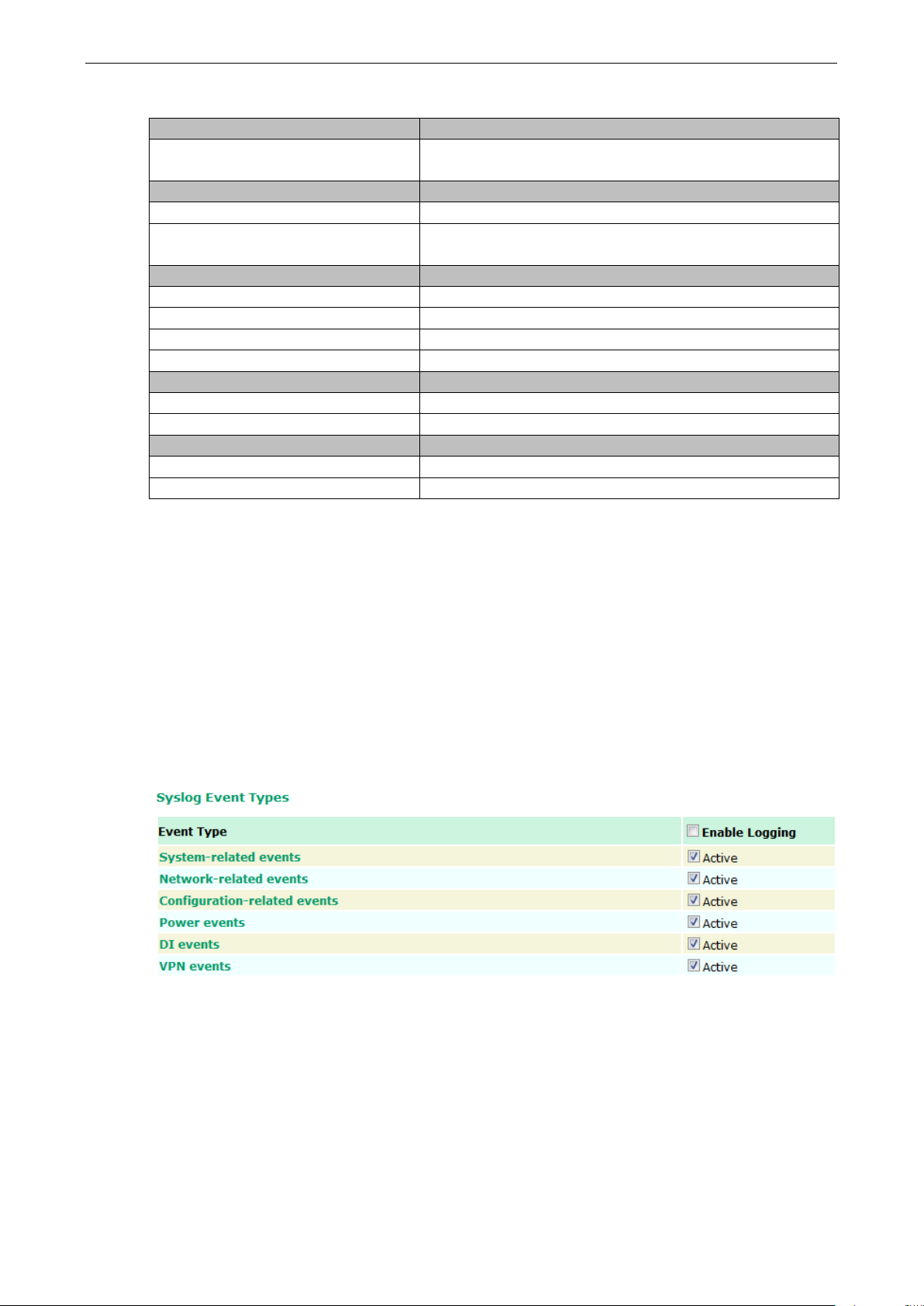
OnCell G3150A-LTE Web Console Configuration
3-70
LTE is rebooted, such as when its settings are
LAN link on
The LAN port is connected to a device or network.
Configuration file import via Web Console
The configuration file is imported to the OnCell G3150A-LTE.
The following table describes the types of system logs:
System-related events Event is triggered when…
System restart (warm start) The OnCell G3150A-
changed (IP address, subnet mask, etc.).
Network-related events Event is triggered when…
LAN link off The port is disconnected (e.g., the cable is pulled out, or the
opposing device shuts down).
Config-related events Event is triggered when…
Configuration Changed A configuration item has been changed.
Console authentication failure An incorrect password is entered.
Firmware upgraded The OnCell G3150A-LTE’s firmware is updated.
Power events Event is triggered when…
Power 1/2 transition (On -> Off) The OnCell G3150A-LTE is powered down in PWR1/2.
Power 1/2 transition (Off -> On) The OnCell G3150A-LTE is powered via PWR1/2.
DI events Event is triggered when …
DI1/2 transition (On -> Off) Digital Input 1/2 is triggered by on to off transition.
DI1/2 transition (Off -> On) Digital Input 1/2 is triggered by off to on transition.
Syslog
This function provides the event logs for the Syslog server. The function supports up to three configurable
Syslog servers and Syslog server UDP port numbers. When an event occurs, the event will be sent as a Syslog
UDP packet to the specified Syslog servers.
Syslog Event Types
Detail information for the grouped events is shown in the following table. You can the Enable log check box to
enable the selected event types. All default values are enabled (checked).
For information on the event types, refer to the System Log Event Types section.
Page 84

OnCell G3150A-LTE Web Console Configuration
3-71
Syslog Server Settings
You can configure the parameters for your Syslog server on the Syslog Server Settings screen.
Field Description Factory Default
Syslog server 1/2/3 Enter the IP address of the 1st/ 2nd/ 3rd Syslog Server N/A
Syslog port Enter the UDP port for the syslog server. 514
E-Mail Notifications
Notification Event Types
Select the Active checkbox to enable an event item. By default, all values are deactivated (unchecked).
For information on the event types, refer to the System Log Event Types section.
Page 85

OnCell G3150A-LTE Web Console Configuration
3-72
ATTENTION
Consult your Network Administrator or ISP for the proper mail server settings. The Auto warning function may
not work properl
PLAIN, and CRAM
Mail server
This field is for your mail server’s domain name or IP address. .
None
mail address or addresses to which the automatic
E-mail Server Settings
The E-mail server settings determine how e-mail warnings are sent for system and serial port events. You may
configure up to 4 e-mail addresses to receive automatic warnings.
Mail server
Setting Description Factory Default
User name
Setting Description Factory Default
User name This field is for your mail server’s user name, if required. Admin
Password
Setting Description Factory Default
Password This field is for your mail server’s password, if required. moxa
From e-mail address
Setting Description Factory Default
From e-mail address This is the e-mail address from which automatic e-mail
To e-mail address 1 to 4
Setting Description Factory Default
To e-mail address
1 to 4
y if it is not configured correctly. The OnCell G3150A-LTE’s SMTP AUTH supports LOGIN,
-MD5 (RFC 2554).
None
warnings will be sent.
This is the e-
e-mail warnings will be sent.
None
Page 86
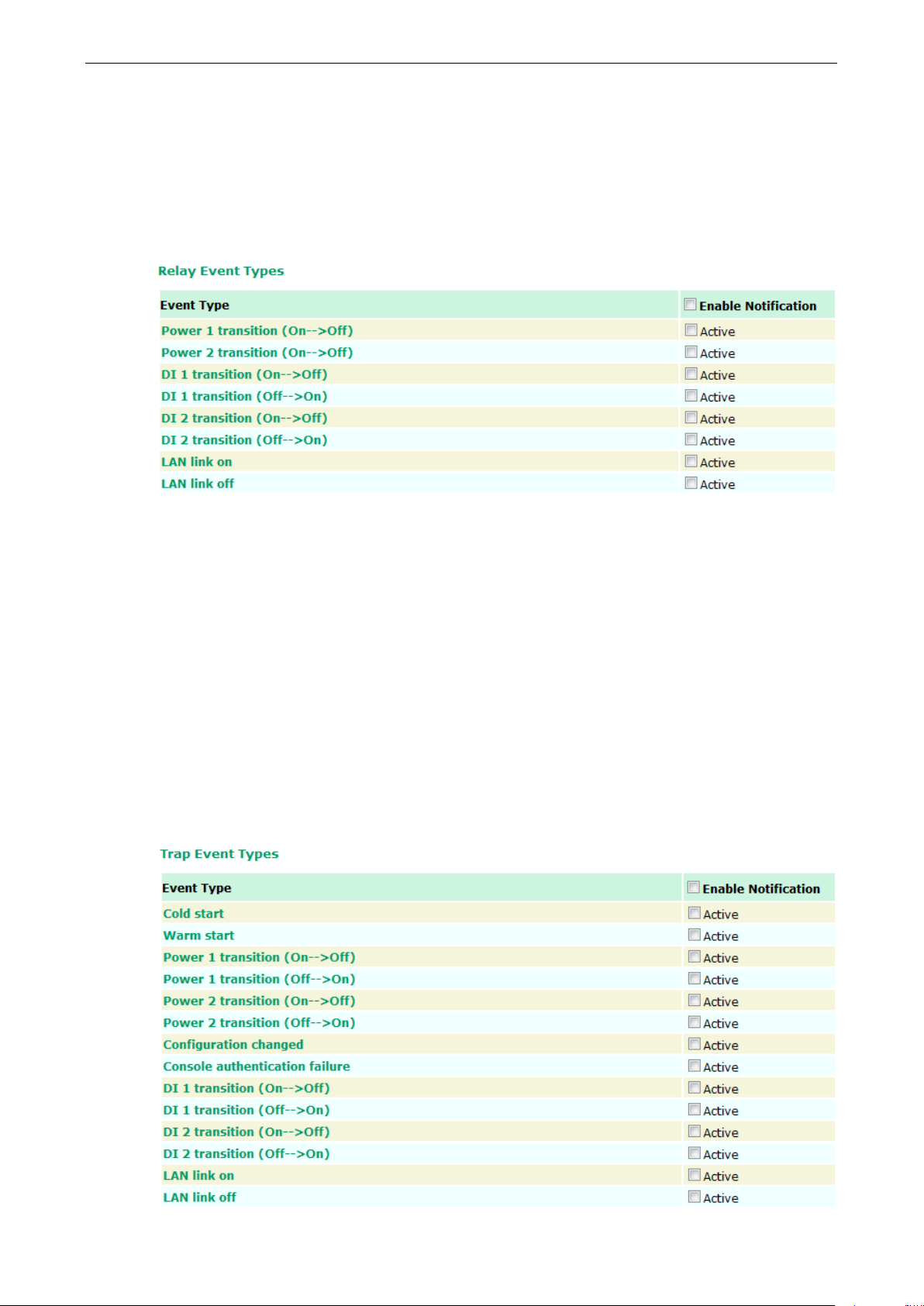
OnCell G3150A-LTE Web Console Configuration
3-73
Relay
Relay Event Types
Select Active to enable the event types.
For information on the event types, refer to the System Log Event Types section.
Trap
Traps can be used to signal abnormal conditions (notifications) to a management station. This trap-driven
notification can make your network more efficient.
Because a management station usually takes care of a large number of devices that have a large number of
objects, it will be overloading for the management station to poll or send requests to query every object on
every device. It would be better if the managed device agent could notify the management station by sending
a message known as a trap for the event.
Trap Event Types
Select Active to enable the event types.
For information on the event types, refer to the System Log Event Types section.
Page 87

OnCell G3150A-LTE Web Console Configuration
3-74
Enter the community string or password (up to 31 characters) for
SNMP Trap Receiver Settings
SNMP traps are defined in SMIv1 MIBs (SNMPv1) and SMIv2 MIBs (SNMPv2c). The two styles are basically
equivalent, and it is possible to convert between the two. You can set the parameters for SNMP trap receivers
through the web page.
Field Description Default setting
Trap version Select the SNMP version for SNMP traps. V1
Trap server
IP/name
Trap community
Enter the IP address or domain name of the SNMP trap server.
alert
authentication.
SMS
SMS Event Types
Select Active to enable the event types. For information on the event types, refer to the System Log Event
Types section.
Page 88
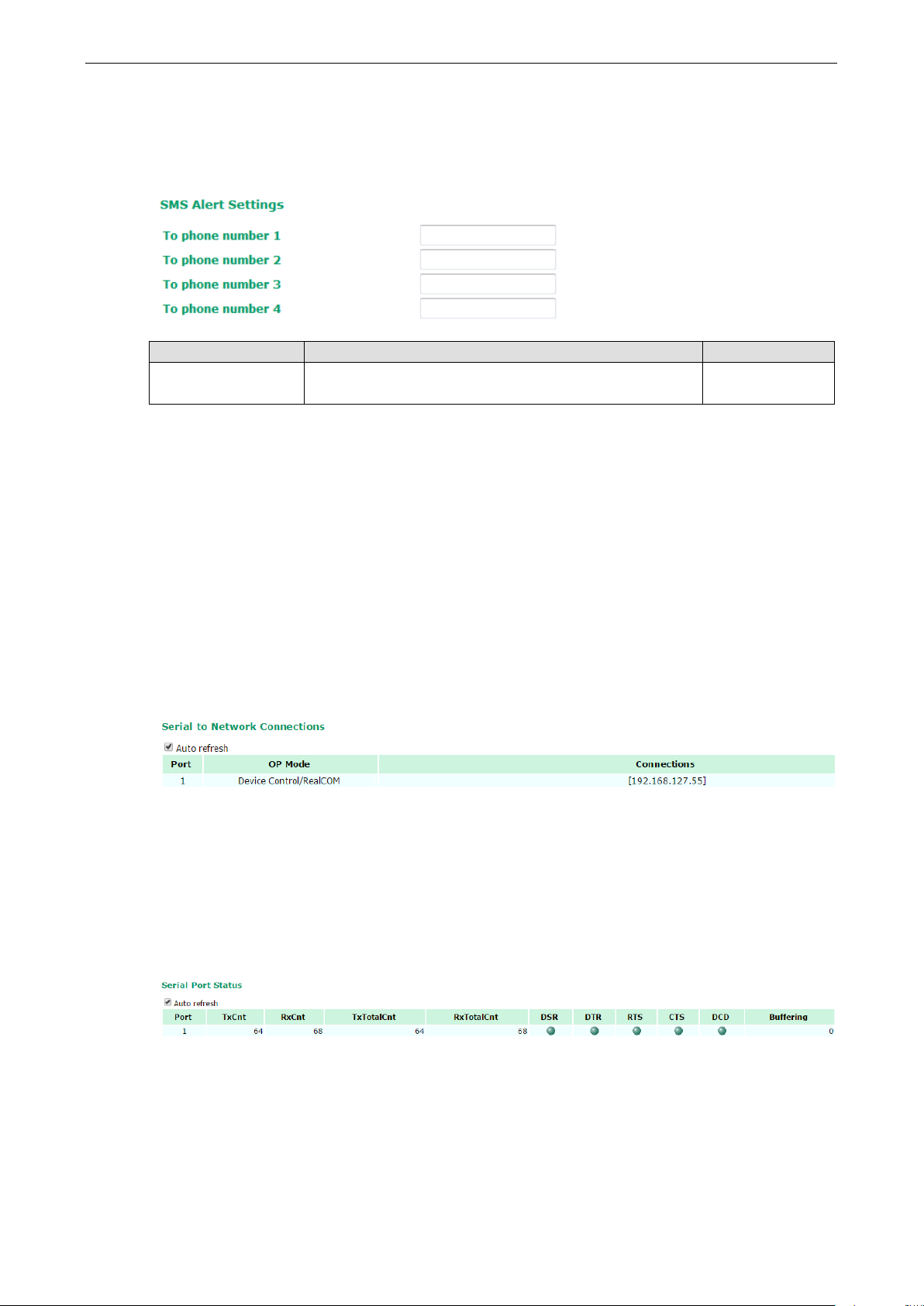
OnCell G3150A-LTE Web Console Configuration
3-75
SMS Alert Settings
You can set the OnCell G3150A-LTE to send SMS notifications to up to four phone numbers and select a
message encoding format in the SMS Alert Settings screen.
Field Description Factory Default
To phone number
1/2/3/4
Enter the phone numbers to which the OnCell G3150A-LTE
sends SMS notifications.
Status
Serial
Serial to Network Connections
Go to Serial to Network Connections under Serial Status to view the operation mode and status of each
connection for each serial port. All monitor functions will refresh automatically every 15 seconds.
The Real COM mode, Reverse Real COM mode and TCP server mode support up to 2 devices connection, TCP
Client mode support up to 4 devices connection.
Serial Port Status
Go to Serial Port Status under Serial Status to view the current status of each serial port. Serial Port
Status Buffering monitors port buffering usage (bytes) of the serial port. Go to Serial Port Settings > Port
1 > Data Buffering/Log to enable Port buffering function.
A green dot indicates active, and a gray dot indicates inactive
Page 89

OnCell G3150A-LTE Web Console Configuration
3-76
Frame
Errors due to wrong Baudrate, Parity (even/odd), and Stop bit settings.
Serial Port Error Count
Go to Serial Port Error Count under Serial Status to view the error count for each serial port.
Description
Parity Errors in parity setting (parity on / off) between both sites.
Overrun The number of times the operation-mode application overload in order to handle the data
transmission.
Break The transmission breaks originating from serial devices connected behind the OnCell
G3150A-LTE
Serial Port Settings
Go to Serial Port Settings under Serial Status to view a summary of the settings for each serial port.
Serial Data Log
Data logs for the serial port can be viewed in ASCII or HEX format. After selecting the serial port and format,
you may click Select all to select the entire log if you wish to copy and paste the contents into a text file.
R - Receiver / T - Transmission to the serial device.
Page 90

OnCell G3150A-LTE Web Console Configuration
3-77
[VPN name] policy doesn't allow RSASIG
VPN encrypt algorithm does not allow RSA or X.509.
[VPN name] DPD: Restarting Connection
Renegotiate VPN SA immediately.
[VPN name] connect_fail_log:ip_port
Fail to route VPN connection to [IP address].
VPN
VPN System Log Description
The following table lists the system logs for the VPN feature. [VPN name] indicates the name of the VPN tunnel
you have created on the OnCell G3150A-LTE.
System Log Entry Description
[VPN name] mismatch of PSK Pre-shared key mismatch.
[VPN name] Phase 1 start VPN tunnel phase 1 start.
[VPN name] Phase 1 pass VPN tunnel phase 1 pass.
[VPN name] Phase 2 start VPN tunnel phase 2 start.
[VPN name] Phase 2 pass VPN tunnel phase 2 pass.
[VPN name] received Delete ISAKMP SA Remote VPN tunnel request to delete ISAKMP SA.
[VPN name] no Preshared Key Found No pre-shared key is found.
[VPN name] policy doesn't allow PRESHARED KEY The encryption algorithm does not allow pre-shared key.
[VPN name] DPD timeout - declaring peer dead No response from a peer. PDP timeout.
[VPN name] DPD: Hold connection Clear the remote VPN SA and keep the peer routing table
status.
[VPN name] DPD: Clearing Connection Clear the remote VPN SA and peer routing table status.
[VPN name] encrypt alg is different VPN encryption mismatch.
[VPN name] hash alg is different VPN hash mismatch.
[VPN name] DH group is different VPN Diffie-Hellman group mismatch.
[VPN name] Ignore initial Aggr message Ignore aggressive requests from a remote VPN gateway.
[VPN name] Maybe ID format error Invalid local or remote VPN ID format.
[VPN name] we require peer ID differ from peer
declares ID
[VPN name] no suitable connection for peer No corresponding VPN connection for a remote peer
[VPN name] send payload name Send “VPN INVALID_KEY_INFORMATION,
[VPN name] receive payload name Receive “VPN INVALID_KEY_INFORMATION ,
Remote ID mismatch.
from the VPN responder.
INVALID_CERTIFICATE or….” to a remote VPN gateway.
INVALID_CERTIFICATE or …” from a remote VPN
gateway.
Page 91

OnCell G3150A-LTE Web Console Configuration
3-78
IPSec Logs
The IPSec triggered events are recorded in IPSec Logs. You can export the log contents to an available viewer
by clicking Export Log. You can use the Clear Log button to clear the log contents and the Refresh button to
refresh the log.
OpenVPN Status and Logs
The OpenVPN triggered events at Server and Clients are recorded in each Status and Logs.
You can export the log contents to an available viewer by clicking Export Log. You can use the Clear Log
button to clear the log contents and the Refresh button to refresh the log.
Page 92
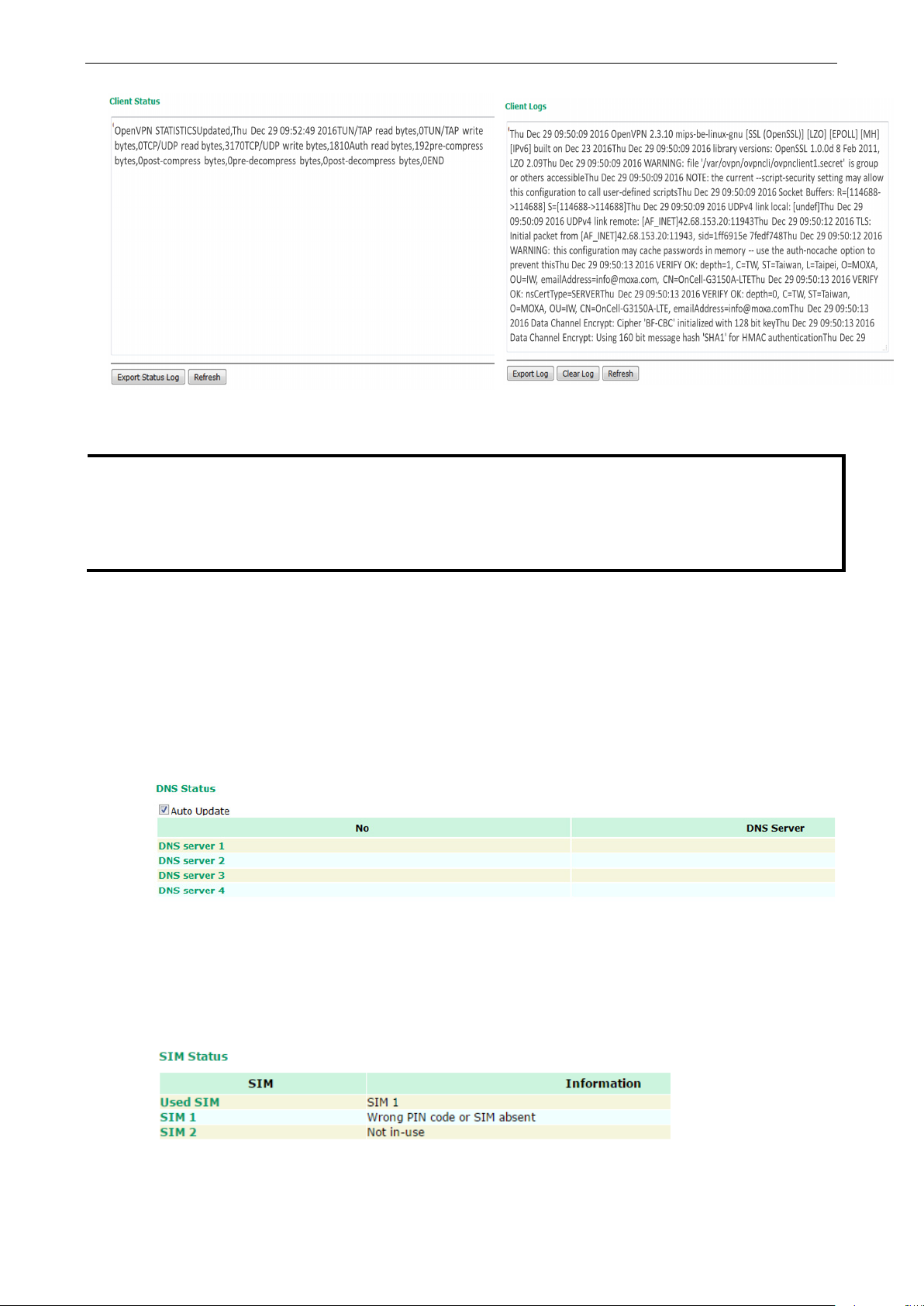
OnCell G3150A-LTE Web Console Configuration
3-79
NOTE
•
the Status and provide engineers with information for
error
• Status: You can view OpenVPN connection status such as OpenVPN is connected, disconnected and
initiating connection and information on the client’s access to the server in the server logs.
Logs: The Logs show more detailed information than
review and trouble shooting. Additional information includes negotiation process, key exchange, and
recordings.
DNS Status
The DNS Status screen displays the DNS server to which the OnCell G3150A-LTE is connected and the DNS
server information.
Go to DNS Status for DNS server settings information designated at General Setup > Network Settings.
It shows OnCell G3150A-LTE’s DNS assigned by DNS server and Server 3/4 is stand for Primary DNS and
Secondary DNS information at General Setup > Network Settings
SIM Status
The SIM Status screen displays the current SIM card in use and the status of the SIM cards installed in the
OnCell G3150A-LTE.
Page 93
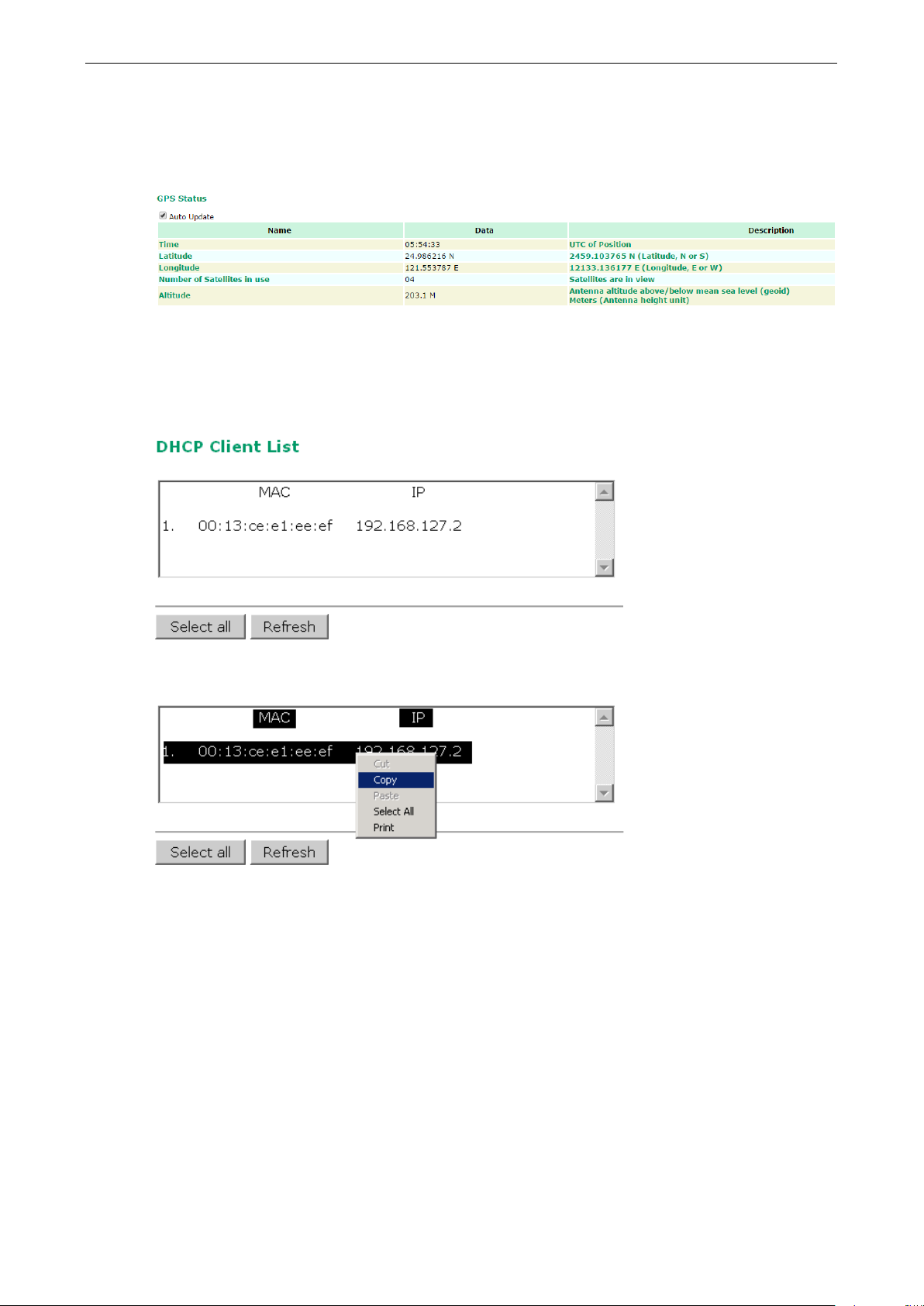
OnCell G3150A-LTE Web Console Configuration
3-80
GPS Status
The GPS Status screen displays various GPS related information including Time, Latitude, Longitude,
Connected satellites, and Altitude.
DHCP Client List (For AP Mode Only)
The DHCP Client List shows all the clients that require and have successfully received IP assignments. You can
click the Refresh button to refresh the list.
You can press Select all button to select all content in the list for further editing.
Page 94

OnCell G3150A-LTE Web Console Configuration
3-81
System Log
Triggered events are recorded in System Log. You can export the log contents to an available viewer by clicking
Export Log. You can use the Clear Log button to clear the log contents and the Refresh button to refresh the
log.
Relay Status
The status of user-configurable events can be found under Relay Status.
If an event is triggered, the event is included on this list.
After you have addressed an event, click Acknowledge Event.
DI, Power, and System Status
You can view the digital input (DI) and power input information in the DI and Power Status screen.
Page 95

OnCell G3150A-LTE Web Console Configuration
3-82
Received
Sent
Received
Sent
Received
The total number of input IP datagram packets that the device received from all
Sent
interfaces
RDiscard
SDiscard
ErrAddr
Errproto
System Status
The System Status screen displays the OnCell G3150A-LTE internal memory capacity status and CPU loading
information.
Network Status
Network Statistics
The Network Statistics screen displays information on the network interfaces of the device and protocols
used along with the packets received and transmitted.
The network statistic parameters and values are described in the following tables:
Interface Action Description
LAN
CWAN
Protocol
IP
Actions Description
The number of packets the device received through the LAN interface
The number of packets the device sent through the LAN interface
The number of packets the device received through the CWAN interface
The number of packets the device sent through the CWAN interface
interfaces
The total number of output IP datagram packets that the device sent from all
The input IP datagram packets discarded for various reasons (e.g.: Lack of buffer
space)
The output IP datagram packets discarded for various reasons (e.g.: Lack of
buffer space)
The input IP datagram packets received with invalid IP addresses
The input IP datagram packets received with incorrect protocol.(i.e., a protocol
other than TCP, UDP, and ICMP)
Page 96

OnCell G3150A-LTE Web Console Configuration
3-83
ErrHeader
SNoRoute
Received
Sent
The total number of ICMP messages that the device sent
REchoReq
REchoRply
SEchoReq
SEchoRply
Received
Sent
The total number of output UDP datagram packets received by the device
ErrHeader
ErrPorts
Received
Sent
ErrHeader
ErrPorts
ReSent
CurrEstab
Opens
Fi, Cellular and
The input IP datagram packets received with invalid headers.
(e.g., bad checksum, version number mismatch, and time-to-live period
exceeded)
The input IP datagram packets received with incorrect routes
ICMP
UDP
TCP
The total number of ICMP messages that the device received
The ICMP request packets that the device received
(e.g., Ping requests received)
The ICMP reply packets that the device received
(e.g., Ping replies received)
The ICMP request packets that the device sent
(e.g., Ping requests sent)
The ICMP reply packets that the device received.
(e.g., Ping replies received )
The total number of input UDP datagram packets received by the device
The input UDP datagram packets received with invalid headers
The input UDP datagram packets received with incorrect port numbers
The total number of input TCP segment packets received by the device
The total number of output TCP segment packets received by the device
The input TCP segment packets received with invalid headers
(e.g., bad checksum)
The input TCP segment packets received with the wrong port number
The output TCP segment packets retransmitted
The number of TCP connections established (e.g. status is ESTABLISHED or
CLOSE-WAIT)
The number of TCP connections to be opened (e.g. status is SYNC-sent,
SYNCRCBD, SYNC_RCVD)
ARP Table
The ARP table is for maintenance people to ping the destination device and get the destination MAC address so
as to clarify the connection issue.
LLDP
The LLDP displays the information of the device that connected to OnCell G3150A-LTE.
Field Description Default setting
Interface The device physical internet interface, such as Wi-
Ethernet port.
System Name A user-defined device system name. System Name
ID A user-defined device ID. ID
IP The device IP address IP
Interface
Page 97

OnCell G3150A-LTE Web Console Configuration
3-84
Possible fl
U: route is up
D: route is down
G: use gateway
+: default gateway
T: static route
H: target is a host
Field Description Default setting
Port The open port that connect at device to OnCell G3150A-LTE Port
Port Description The open port description that user given. Port Description
Routing Table
The Routing Table screen displays the list of routes the OnCell G3150A-LTE uses to send packets on each
interface.
ags include:
Maintenance
Maintenance functions provide the administrator with tools to manage the OnCell G3150A-LTE and
wired/wireless networks.
Console Settings
You can enable or disable access permissions to the device and Moxa Service such as MXstudio and Wireless
Search Utility. For greater security, we recommend only allowing access to the two secure consoles, HTTPS and
SSH.
Page 98

OnCell G3150A-LTE Web Console Configuration
3-85
ATTENTION
Please make sure the power source is stable when you
disruption
Ping Command
Ping helps to diagnose the integrity of wired or wireless networks. By inputting a node’s IP address in the
Destination field, you can use the ping command to make sure it exists and whether or not the access path
is available.
If the node and access path are available, you will see that all packets were successfully transmitted with no
loss. Otherwise, some, or even all, packets may get lost, as shown in the following figure.
Firmware Upgrade
The OnCell G3150A-LTE can be enhanced with more value-added functions by installing firmware upgrades.
The latest firmware is available at Moxa’s download center.
Before running a firmware upgrade, make sure the OnCell G3150A-LTE is off-line. Click the Browse button to
specify the firmware image file and click Firmware Upgrade and Restart to start the firmware upgrade. After
the progress bar reaches 100%, the OnCell G3150A-LTE will reboot itself.
When upgrading your firmware, the OnCell G3150A-LTE’s other functions will not be accessible.
may damage your OnCell G3150A-LTE.
upgrade your firmware. An unexpected power
Page 99
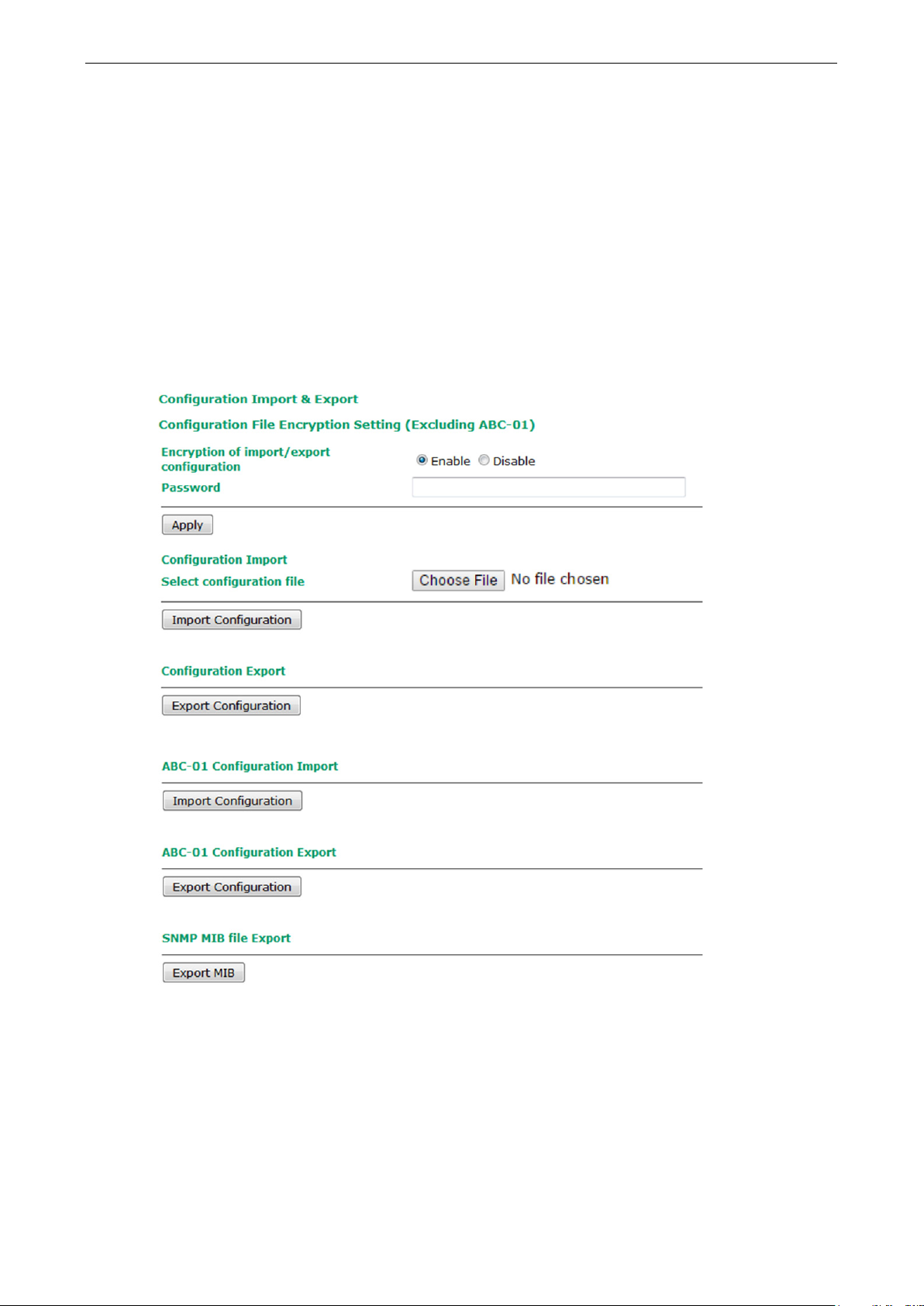
OnCell G3150A-LTE Web Console Configuration
3-86
Configuration Import & Export
You can use the Config Import Export screen to back up or restore the following:
• Configuration settings on the OnCell G3150A-LTE
• ABC-01 configuration
• MIB
In the Config Import section, click Choose File to select a configuration file and click Config Import button
to begin importing configuration. The password is up to 31 characters.
To save the configuration file to a storage media, click Config Export. The configuration file is a text file and
you can view and edit it with a general text-editing tool.
For MIBs, click MIB Export to save the MIB file to a storage media. The configuration file is a .my file and you
can import using a general SNMP tool and use to remotely control or configure the OnCell G3150A-LTE.
To download the configuration to the OnCell G3150A-LTE, complete the following steps:
1. Turn off the OnCell G3150A-LTE.
2. Connect ABC-01 to the OnCell G3150A-LTE’s RS-232 console.
3. Turn on the OnCell G3150A-LTE.
4. The OnCell G3150A-LTE detects ABC-01 during the boot up process and automatically downloads the
configuration from ABC-01. After the configuration is downloaded and if the configuration format is correct,
the OnCell G3150A-LTE emits three short beeps before continuing the boot up process.
5. After the boot up process is complete, the OnCell G3150A-LTE emits two beeps, and the Ready LED turns
solid green.
Page 100

OnCell G3150A-LTE Web Console Configuration
3-87
Load Factory Default
Use this function to reset the OnCell G3150A-LTE and roll all settings back to the factory default values. You can
also reset the hardware by pressing the reset button on the top panel of the OnCell G3150A-LTE.
Account Settings
To ensure that devices located at remote sites are secure from hackers, we recommend setting up a
high-strength password the first time you configure the device.
Field Description Default setting
Minimum
password length
Password
strength check
Password
validity
Password retry
count
Lockout time The number of seconds the device’s login function will be locked
By default, passwords can be between 4 and 16 characters. For
improved security, we recommend changing the minimum
password length to at least 8 characters the first time you
configure the device.
Enable the password strength check option to ensure that users
are required to select high-strength passwords.
Note: See the Change Password section below for details.
The number of days after which the password must be changed.
Passwords should be updated regularly to protect against hackers.
The number of consecutive times a user can enter an incorrect
password while logging in before the device’s login function is
locked.
after n consecutive unsuccessful login attempts, where n = the
password retry count.
4
Disable
90 days
5
600 seconds
