MOX A40 User Manual

User Manual
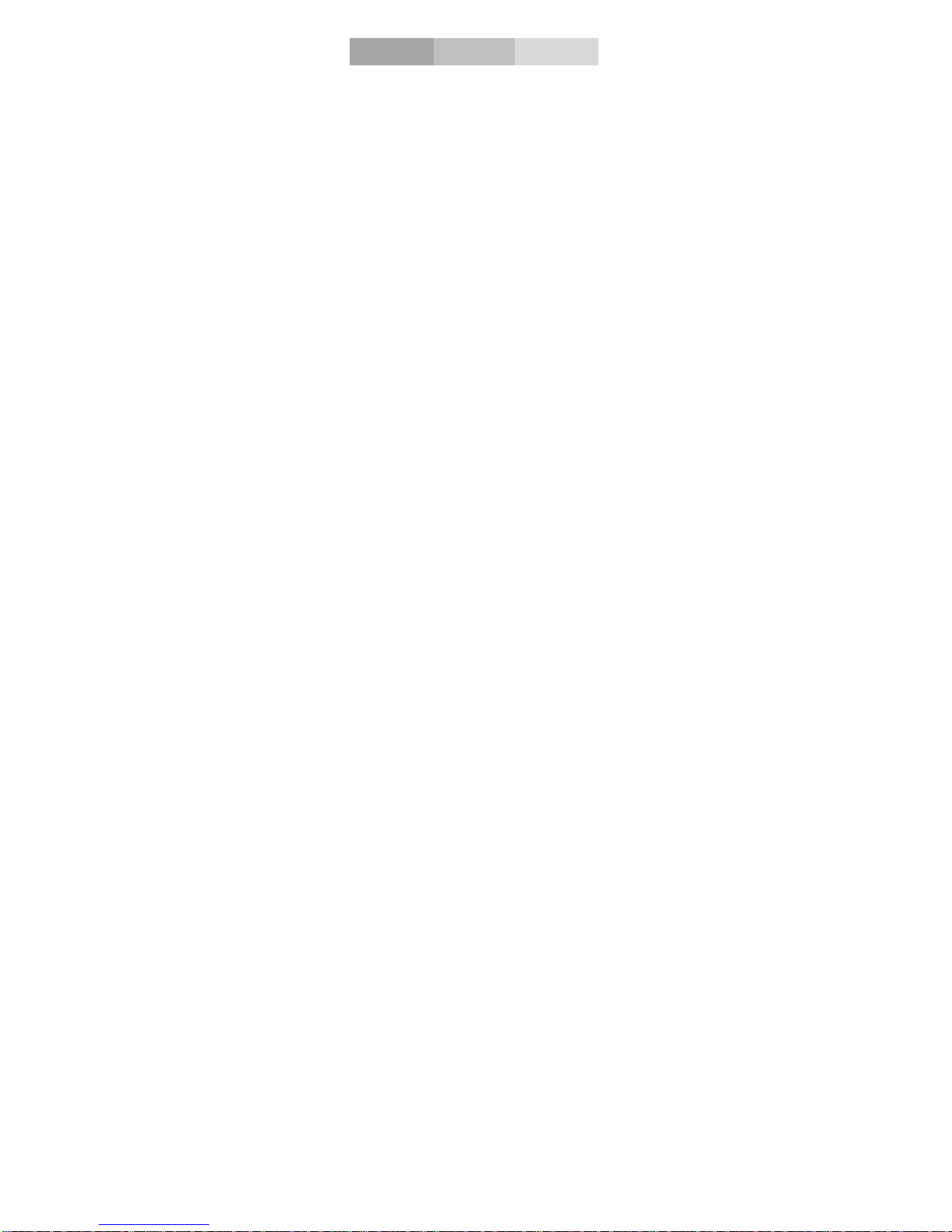
Welcome
Thank you for purchasing this cellular phone. To
guarantee your cellular phone works properly, please
follow the instructions in this manual to prevent any
possible incidents or malfunctions. Follow all safety
warnings to avoid injury or property damage. Screen
displays and illustrations in this user’s manual are
designed to help you operate your phone to its
optimum performance. We continuously strive to
improve our products. Therefore, we reserve the rights
to revise this user manual or withdraw it at any time
without prior notice.
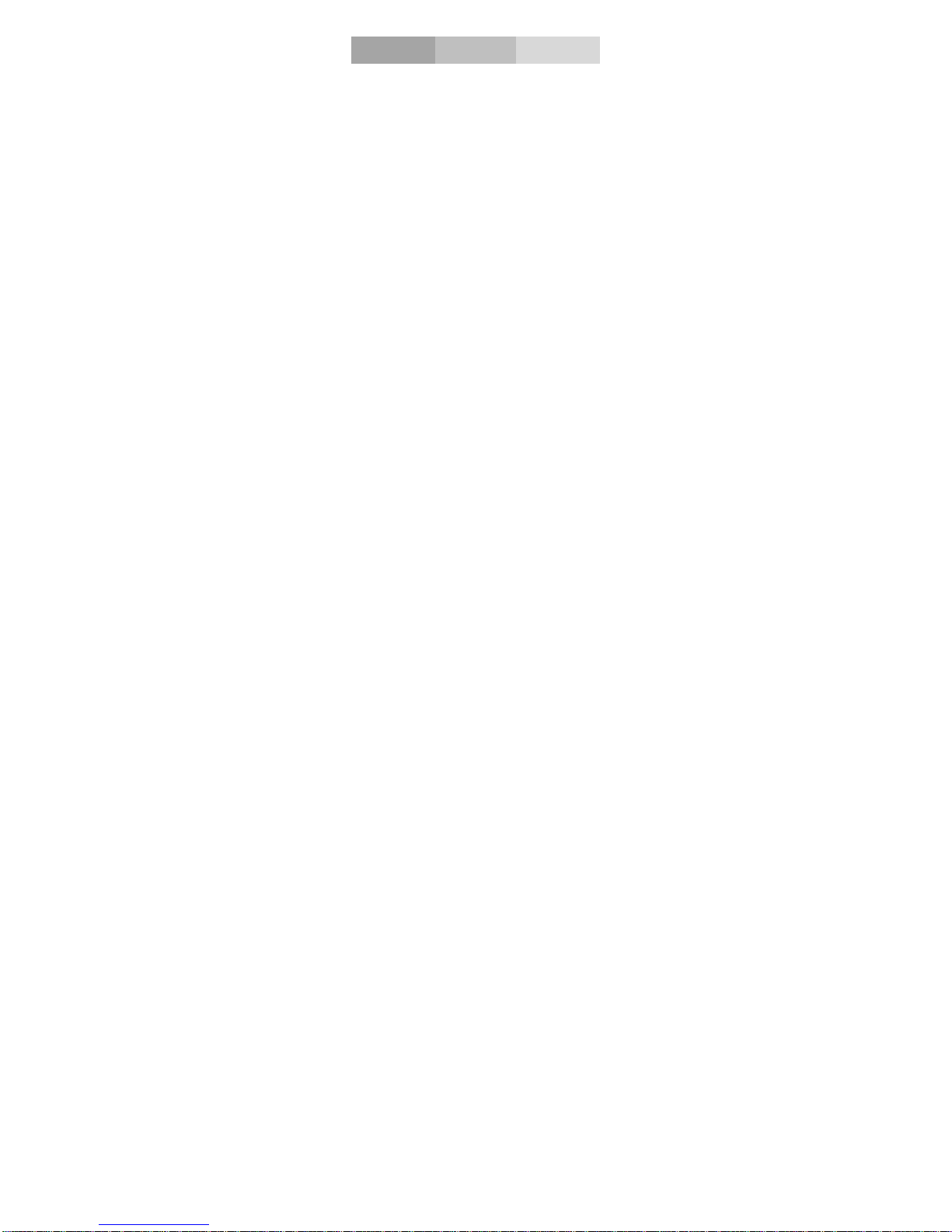
Contents
GETSTARTED..........................................1
KEYANDPAR TS ......................................3
LOCKANDUNLOCKTHESCREEN.............4
MAKEITYOURS......................................5
ADDWIDGETSANDMOREICONS...........6
TOHOMESCREEN...................................6
ENTERLAUNCHER...................................7
MAKEACALL..........................................9
REJECTACALLBYSMS..........................11
ADDACONTACT...................................12
SENDANDRECEIVEMESSAGE(S)...........13
BROWSERTHEWEB..............................15
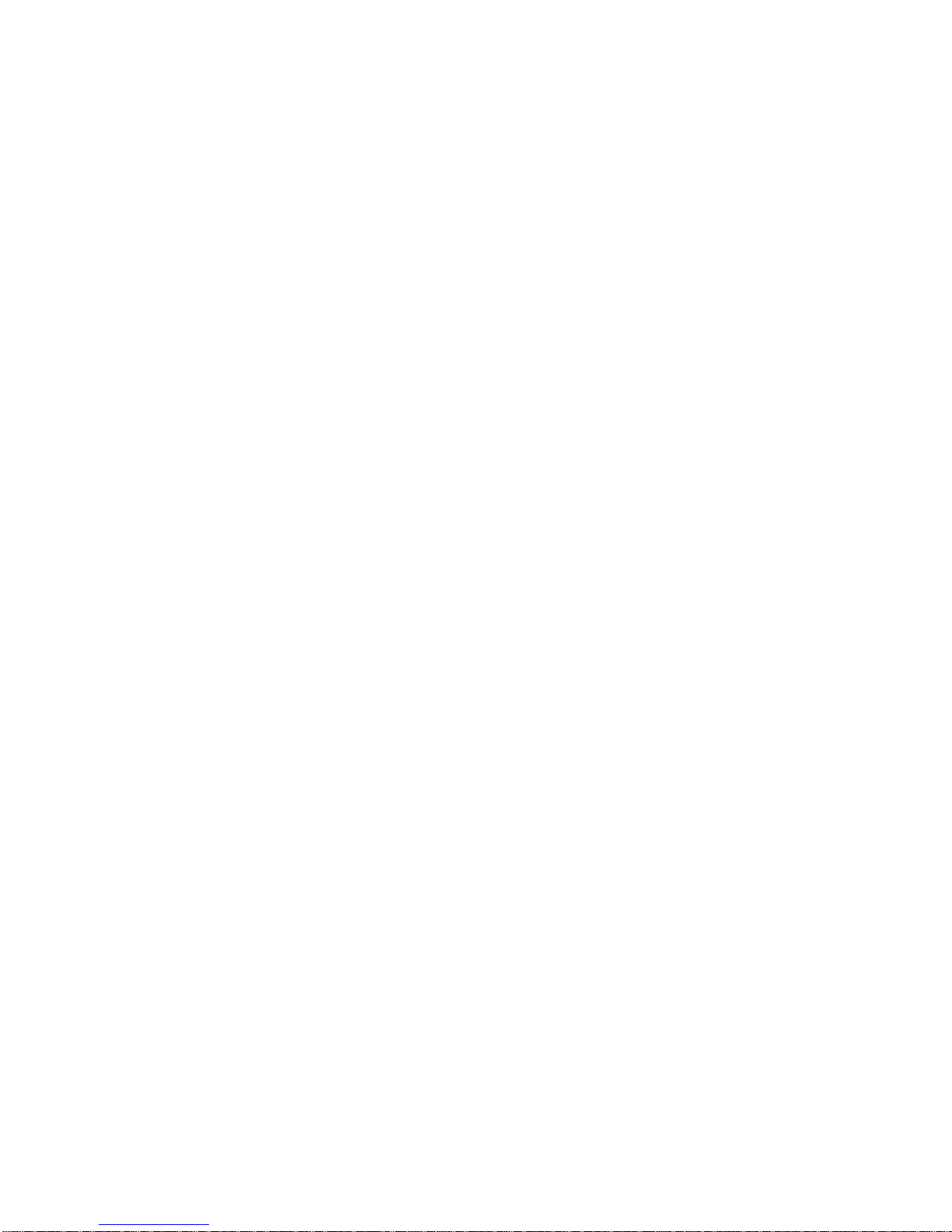
ENJOYMUSIC.......................................16
DOWNLOADAPPLICATIONS..................17
FROMANDROIDMARKET.....................17
MANAGEAPPLICATIONS.......................18
MAINTENANCE&SAFETY.....................19
GENERALINFORMATION......................22
SAFETYINFORMATION..........................26
BATTERYINFORMATION.......................32
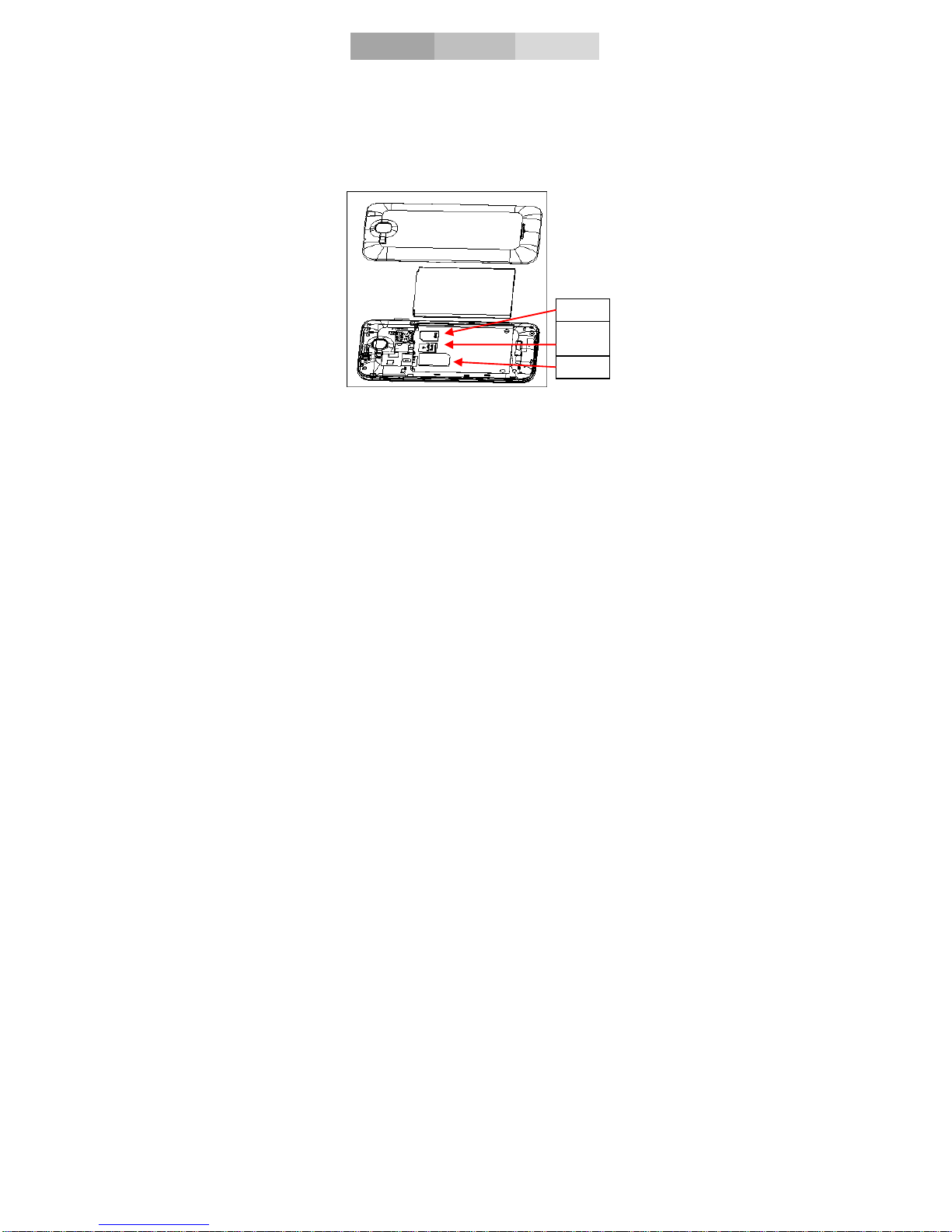
1
Get started
Insert SIM card
The phone is a Dual SIM mobile phone allowing you
to use the facility of two networks.
To insert SIM card(s):
1. Switch off the mobile phone and remove the rear
cover and battery.
2. Insert the SIM card correctly in the card slot(s) (See
figure below)
Micro
SD
SIM2
SIM1

2
3. Finally insert the battery and replace the rear cover
of the mobile phone.
Insert Memory card
1. Power off the mobile phone and remove the rear
cover and battery.
2. Insert the Micro SD card into the slot.
3. Finally insert the battery and the rear cover of the
mobile phone.
Note: Use only compatible memory cards for use with
this device. Incompatible memory cards may damage
the card or the device and corrupt the data stored in
the card.
Charge the Battery or Connect to a computer
You can charge your battery using the charger or
connect the USB cable (supplied with this phone) to
the computer.
Note: Please use the specific battery, otherwise it may
cause explosion.
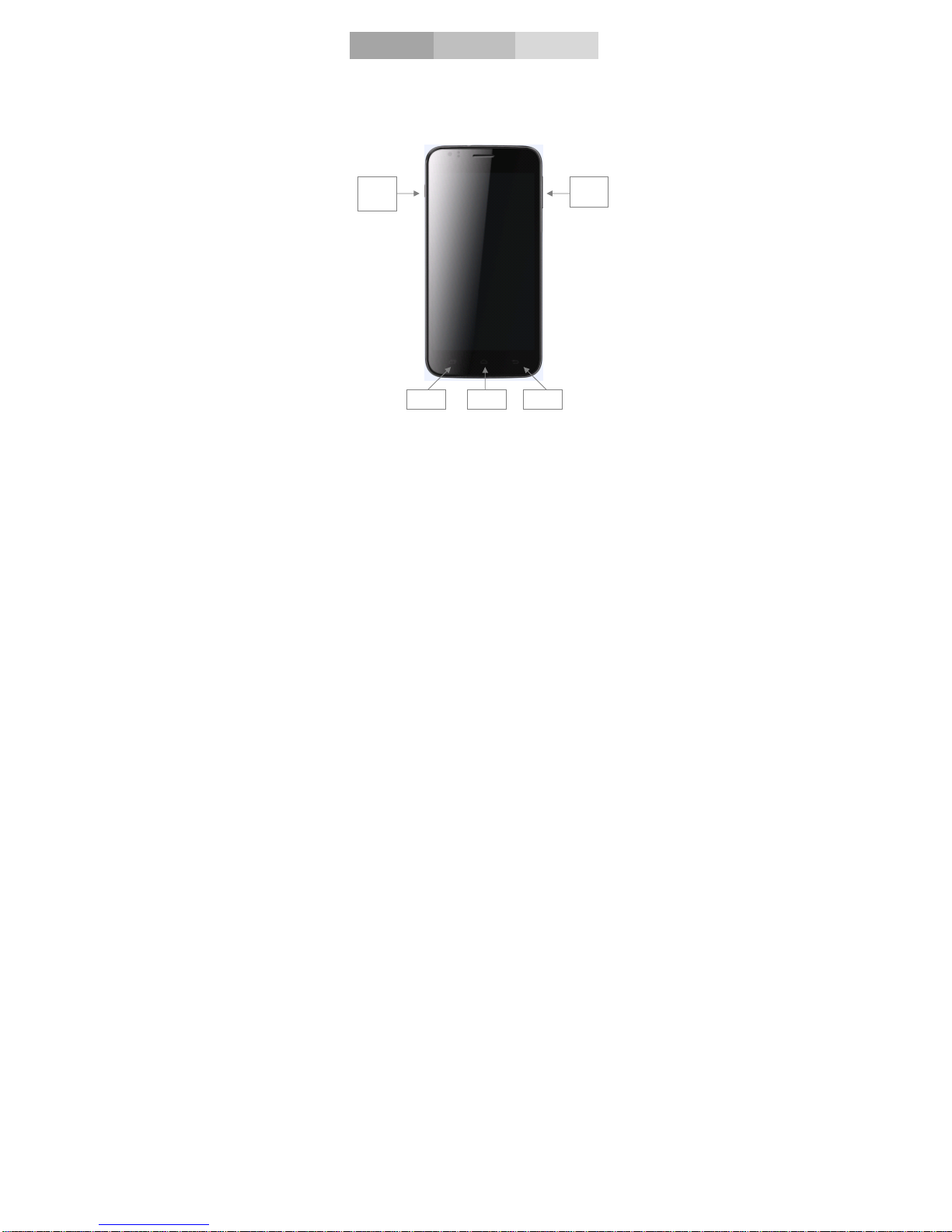
3
Key and parts
The smart phone gives you marvelous feelings to
experience on Camera, Video recorder, FM radio,
Music and Sound recorder. Let you install various
APPs, games, and more (supports APK format) by
downloading from Android Market.
Back
Power
key
Volume
key
HomeMenu
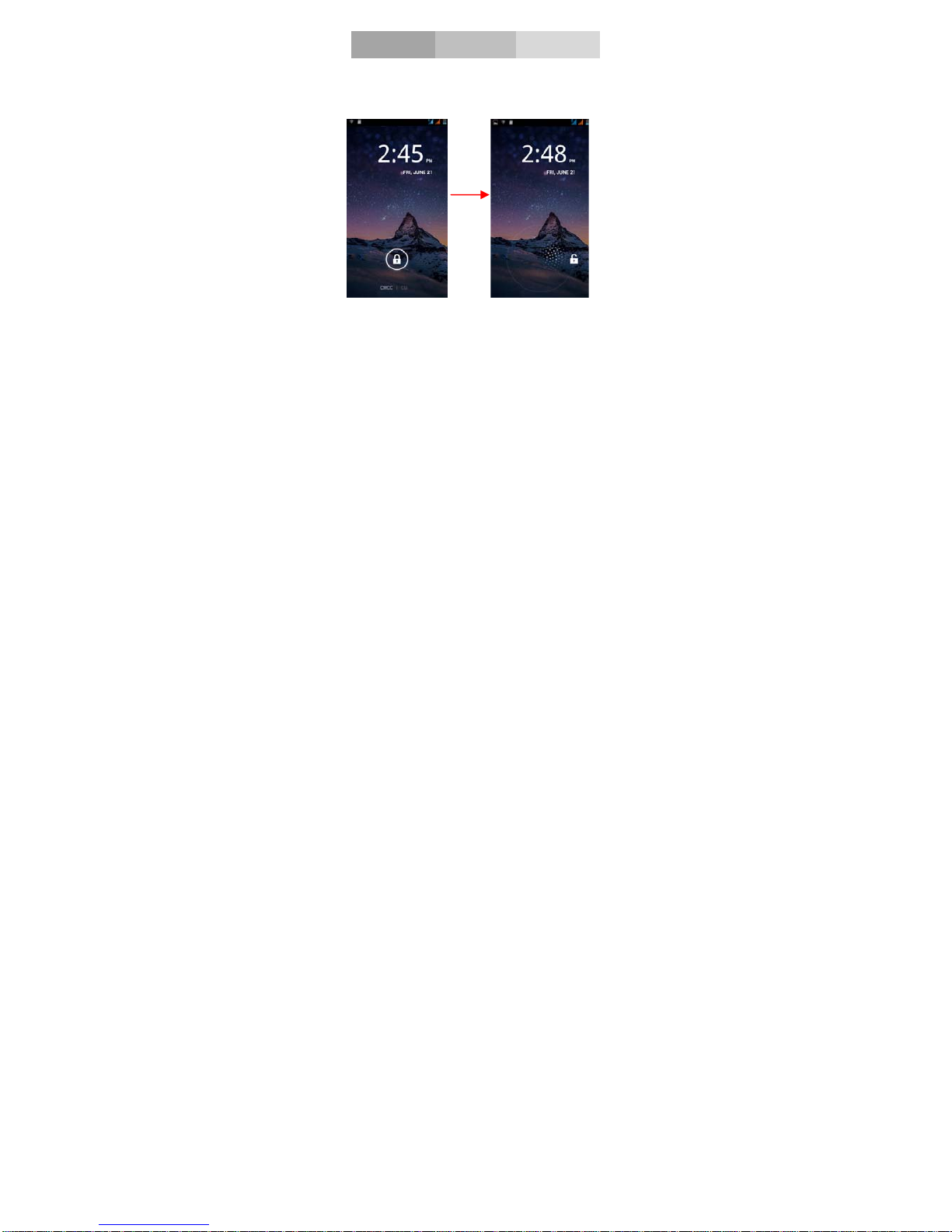
4
Lock and Unlock the screen
Press power button to enter Sleep mode and
meanwhile the screen will be locked; press power
button again to wake up and then drag to any direction
for unlock .
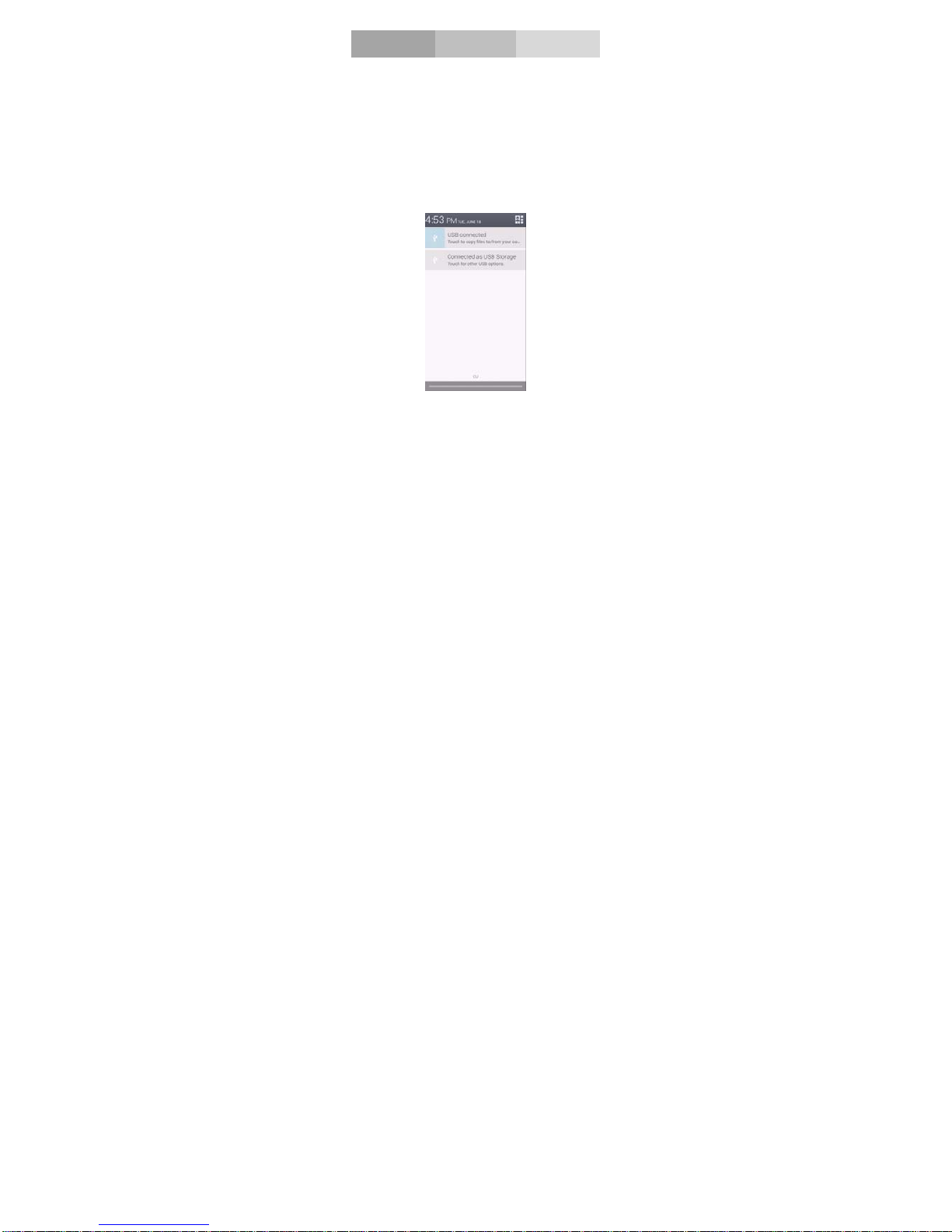
5
Make it yours
1. Home screen: It is your starting point to access all
the features on your phone. It displays application
icons, widgets, shortcuts, and other features. Long
press home screen and Modify Wallpaper.
2. Notification Bar: At the top of the screen, the Status
Bar displays the time, status, and notifications. If there
is a new message, missed call or something in the
notification bar, you can drag it down to open
notification panel and click the desired one to have a
view. When you finished, you can close it by dragging
the panel up or pressing “Back”.
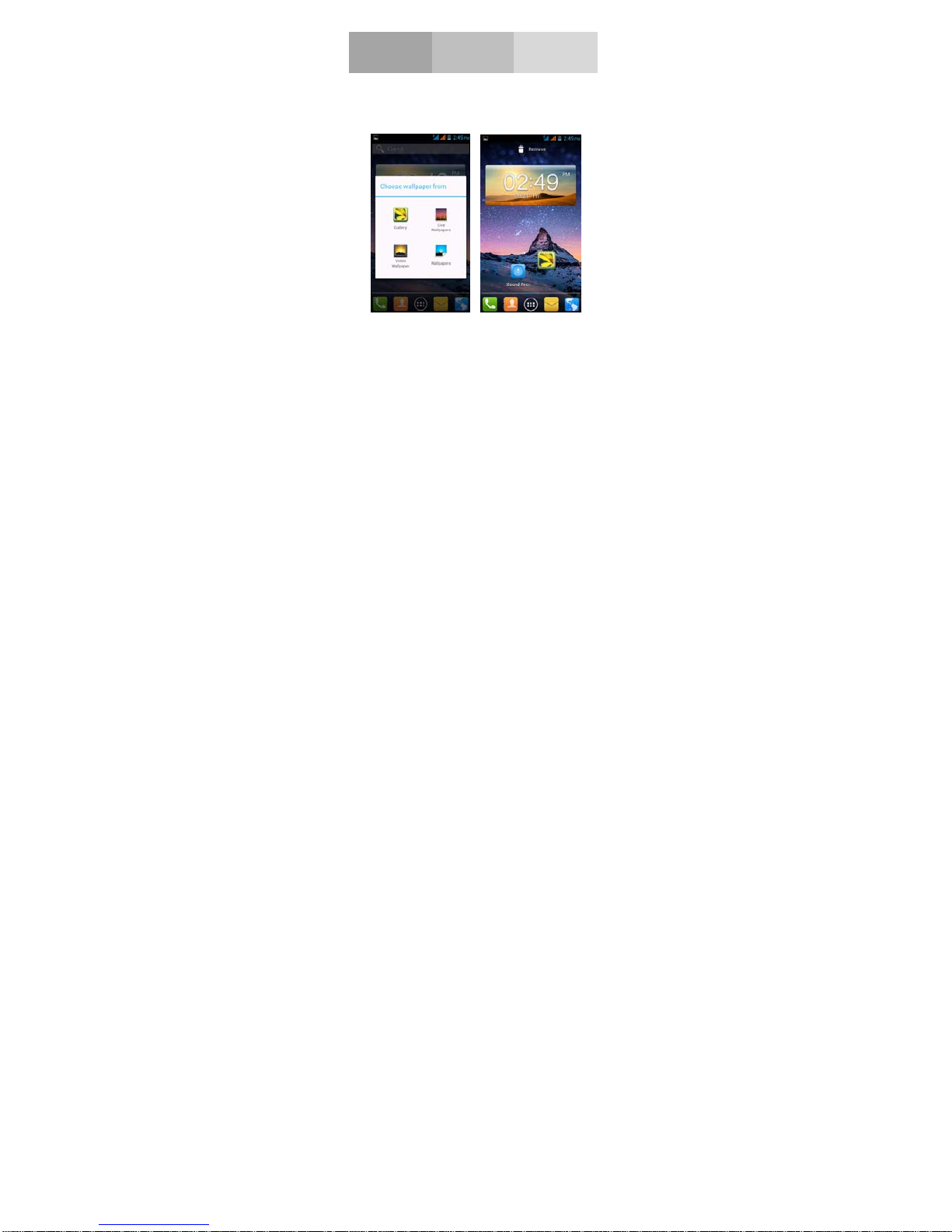
6
Add Widgets and more icons
to Home Screen
Long press Home screen, and then you can Modify
Wallpaper; or enter Launcher and long press and hold
an application till the screen vibrates, and then release
your finger hold.
Long press and hold the widget or icon you want to
move. Once the phone vibrates, don’t release your
hold on the icon. Drag the widget or icon to a new
location on the screen Press and hold on an icon till
the phone vibrates, and drag the widgets or icon to the
trash to remove!
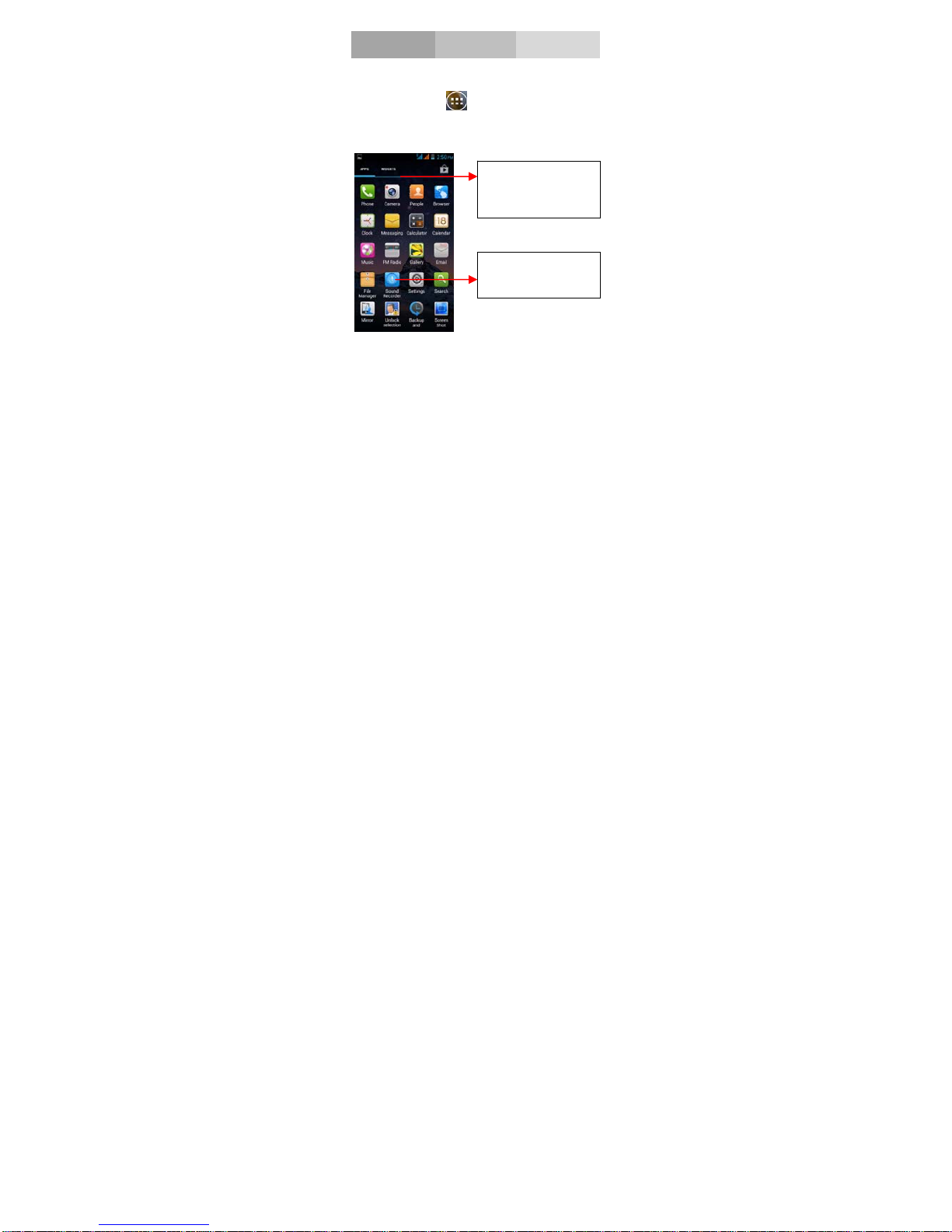
7
Enter launcher
Open and Switch Applications
At idle screen touch
enter launcher
The Launcher holds icons for all of the applications on
your phone, including any application that you
downloaded from Android Market or other sources
Press Home icon or Back icon to close the Launcher.
Slide the Launcher
left or right to bring
more icons
Touch an application
to open it
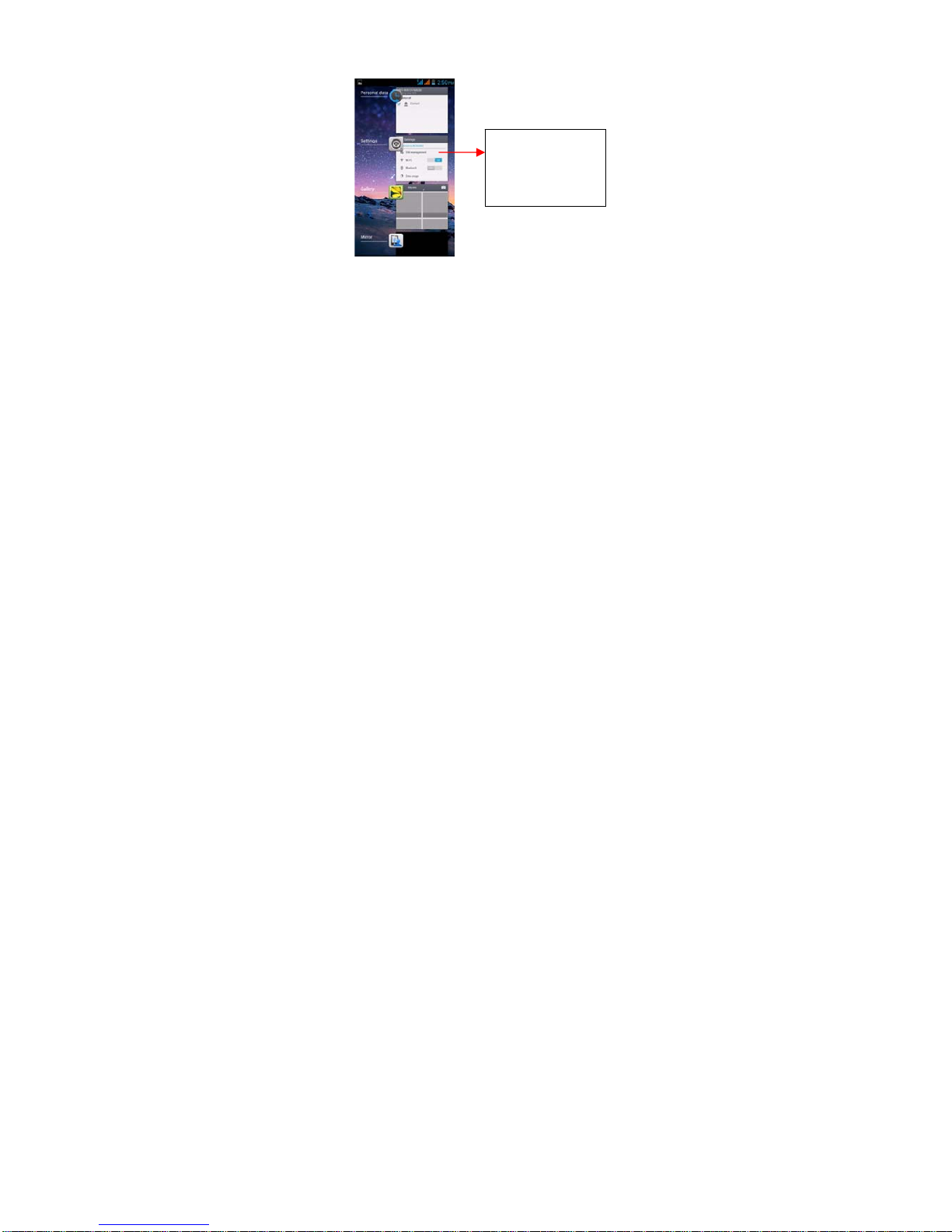
8
Switch to Recently Used Application
Press home key and hold the icon for a few seconds.
Touch an icon to
open an application
and slide it to the
right or left to close
it
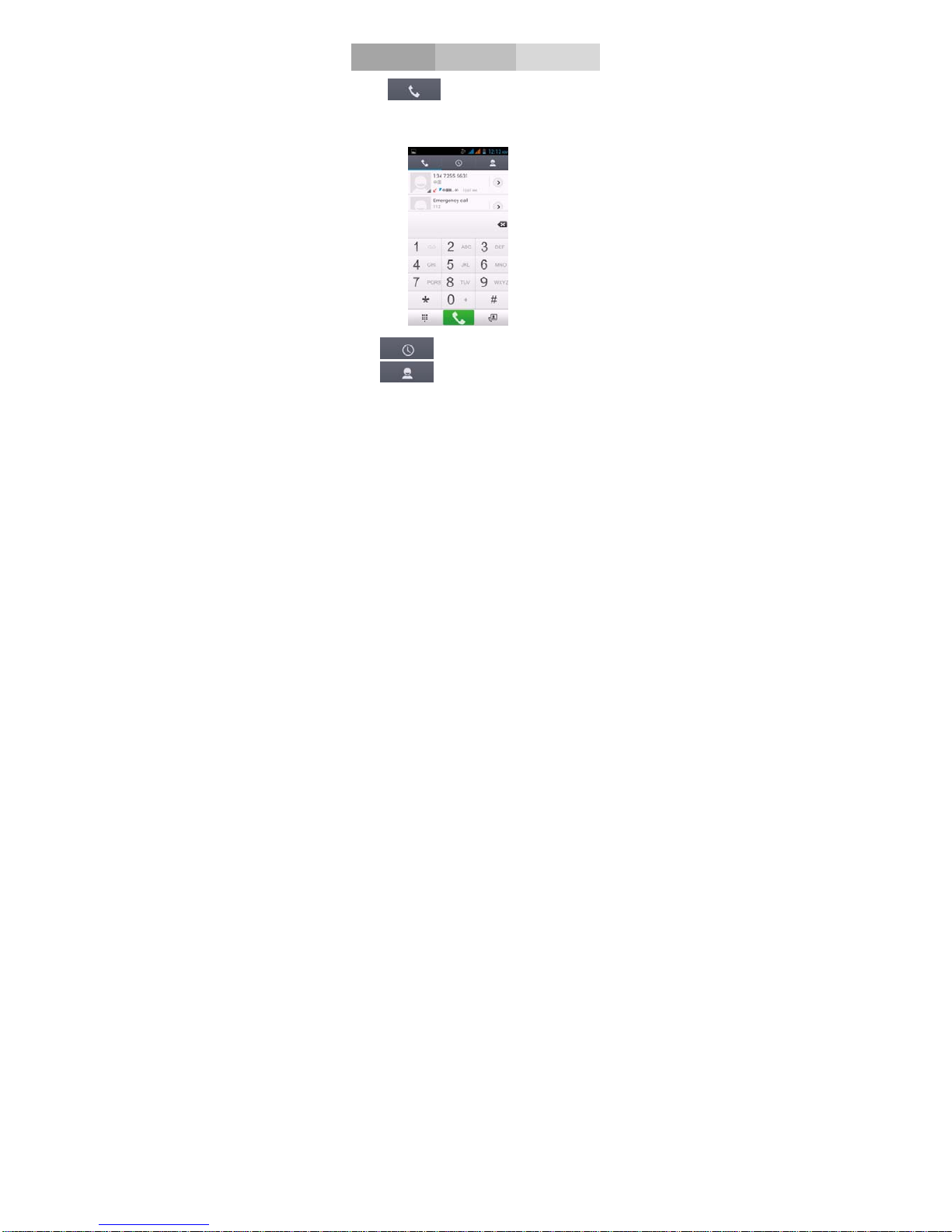
9
Make a call
Choose and enter a complete
phone number to make a call. Your phone supports
smart search.
Touch
to view call log,
Touch
to enter phonebook.
