MOVILTELCO TRADE S L TELCO012 User Manual
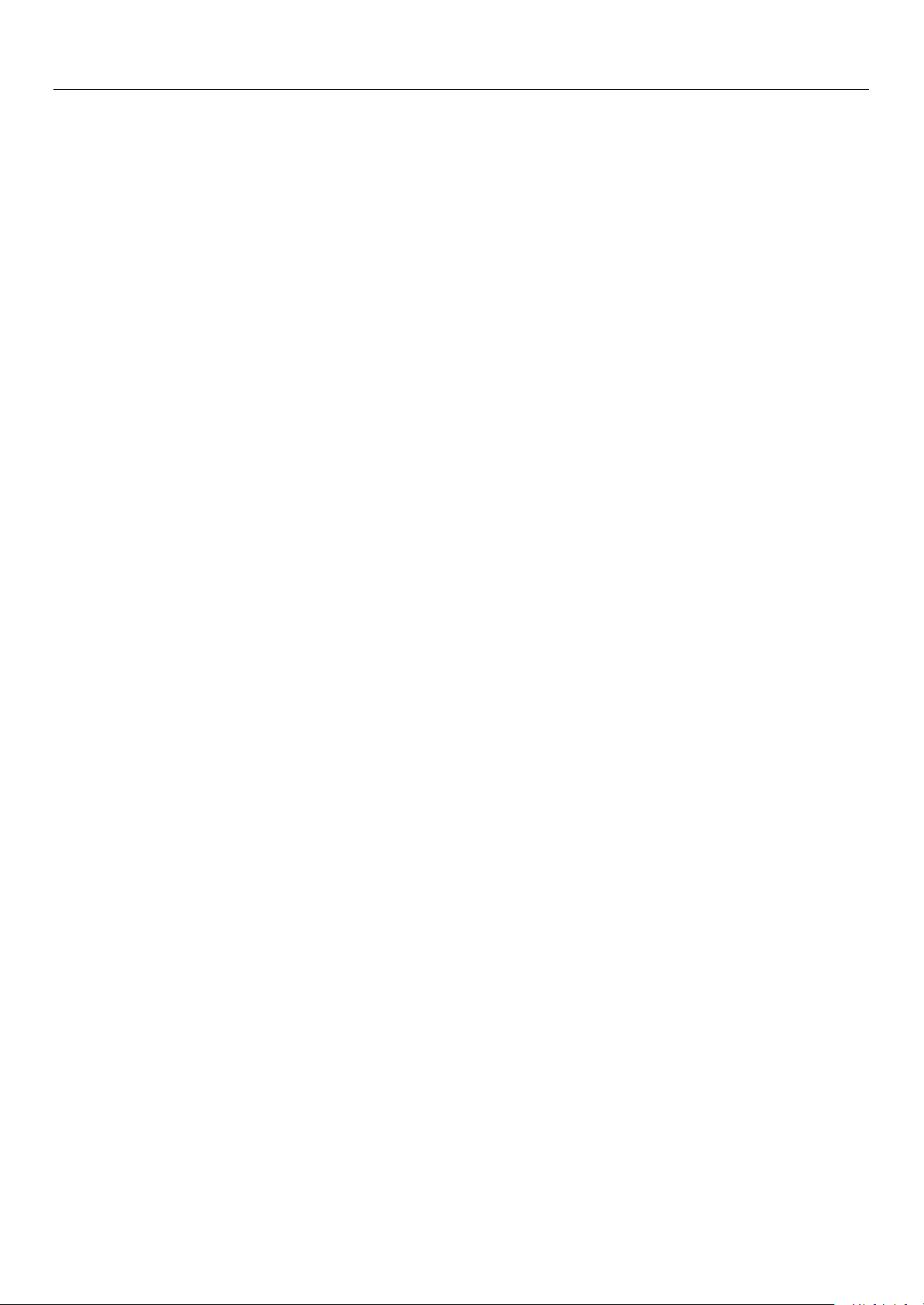
User Manual
1
User Manual
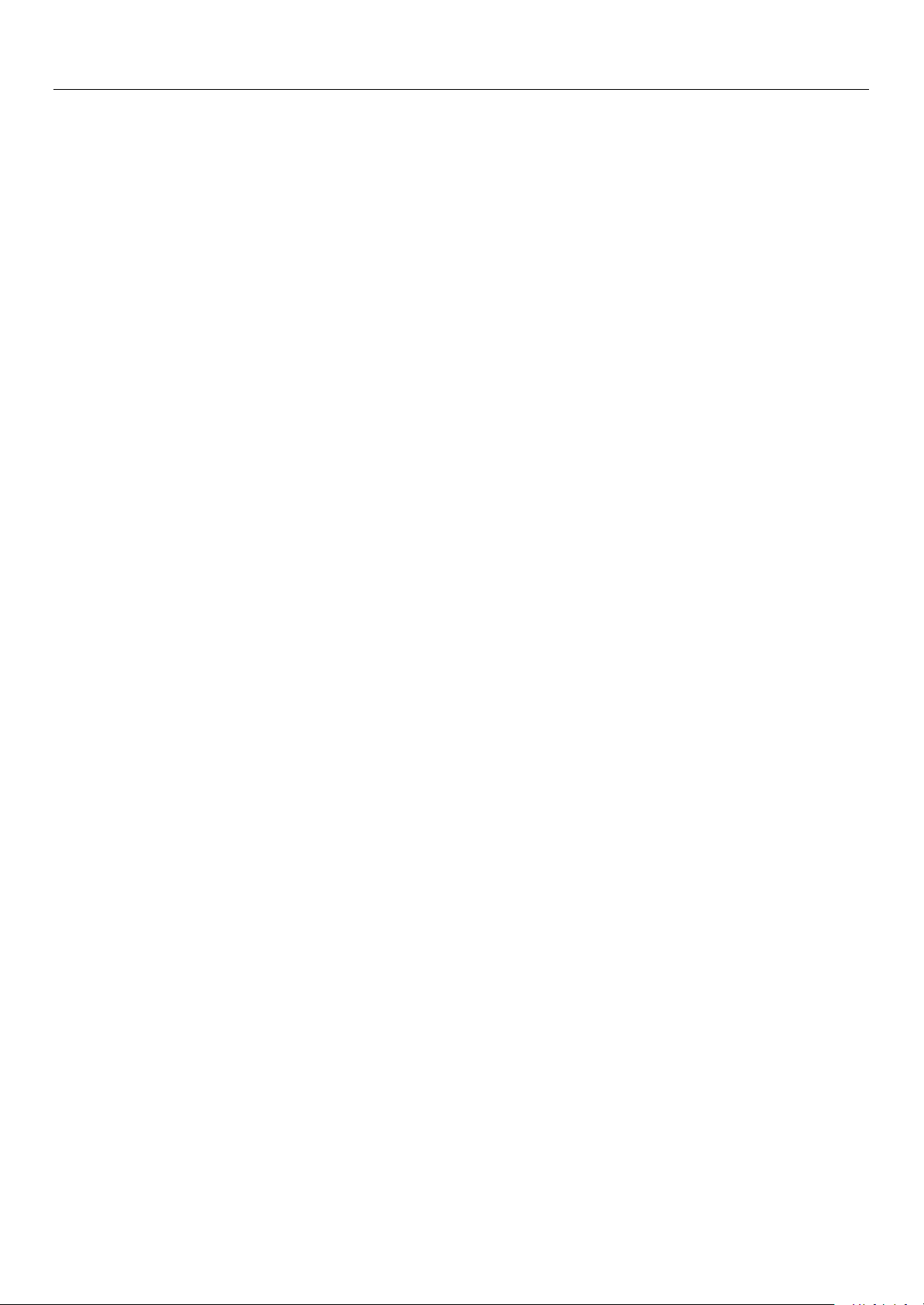
User Manual
2
Contents
CONTENTS ................................................................................................2
1.APPEARANCE AND KEYPAD OPERATIONS...............................................3
2.USING MEMORY CARD AS U DISK ......................................................... 3
3.WIFI ..................................................................................................... 4
4.BLUETOOTH........................................................................................... 6
5.MAIL .....................................................................................................7
6.DIALLING .............................................................................................. 8
7.MESSAGING ......................................................................................... 11
8. CONTACTS ..........................................................................................14
9.INTERNET EXPLORER...........................................................................17
10.RECORDER.........................................................................................18
11.CLOCK............................................................................................... 18
12.CACULATOR.......................................................................................19
13.CAMERA............................................................................................ 20
14.IMAGES..............................................................................................22
15.MUSIC ...............................................................................................26
16.CALENDER.........................................................................................28
17.FM RADIO.........................................................................................28
18.SETTINGS...........................................................................................29
19.NOTICES FOR THE USE OF PHONE .......................................................32
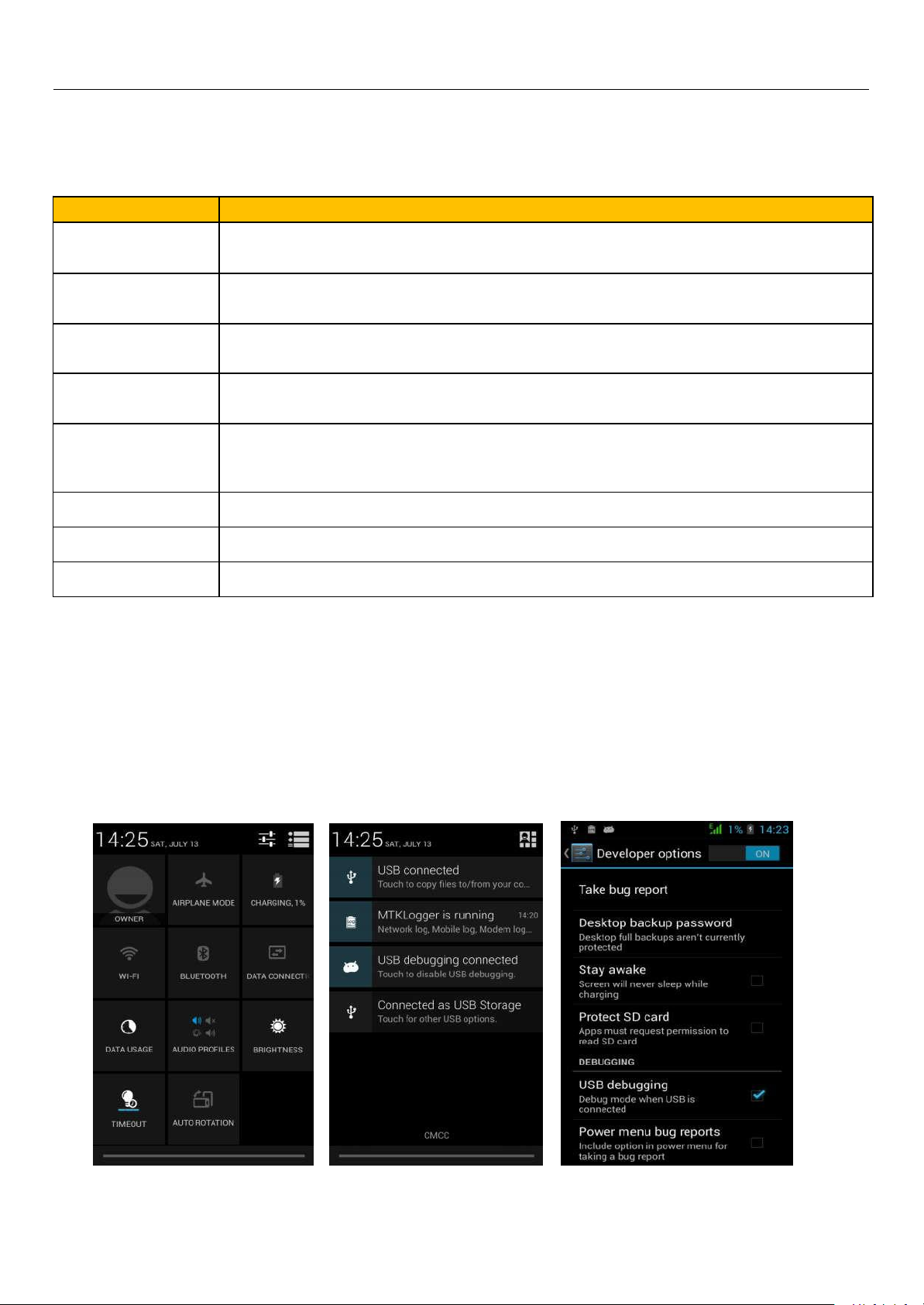
User Manual
3
1 . Appearance and Keypad Operations
Keys
Functions
home
Press this button to return home from any application or interface.
Press it to open recently opened application window.
menu
Press it to start the menu,which allows you to perform actions in the current interface or
options’ menu.
back
Press it to return to the previous interface,or to close dialog box 、options’ menu、
notification panel or the keypad.
power
Press it to open the phone’s menu,then you could choose to lock the screen、turn off the
phone,or set it to the silent mode .
up
Press it to increase the volume
Press it to turn the phone to vibration mode from the silent mode.
down
Press it to decrease the volume.
P-Serson
Cover it, and then the phone’s backlight will turn off
front camera
Entering the camera interface, switched to the front camera can photo yourself.
2. Using Memory Card as U Disk
3) In the notificationpanel, touch USB is connected ,thentouch“Open the USB Storage Device”
If you want to send music,pictures or otherfiles to thephone’s memory card from the computer,you should set memory card as u disk
first.
Set memory card as u disk
1) Connectthephone to thecomputer with USB cable.Thenotification icon will appear in the status box.
2)
Use USB mobile transmission line will connected to the computer
2)After the connection can be directly in the PC check images captured on camera。
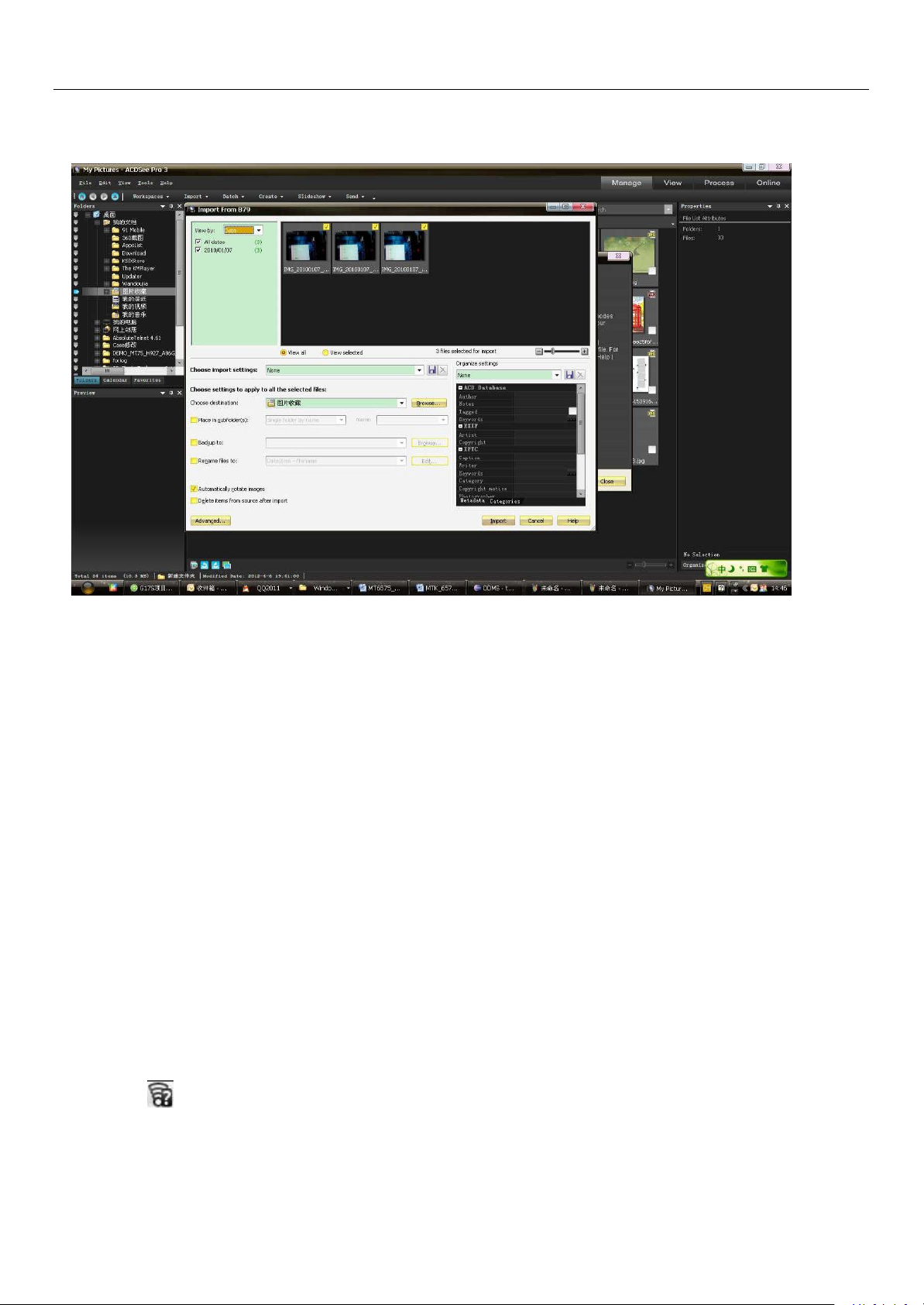
User Manual
Notices:when the phone is connected to the wireless network,
4
Notice: different PC operating system to how to operate to normal use the U disk.
1) WIN7 Can directly use
2) XP update windows media player to 11
3) Install wpdmtp.inf driver
4) Vista Unconfirmed
Wi-Fi provides as faras 300feet (100M)range of wirelessnetwork access.If you use cell phone to connect wifi,you should connect to
the wirelessaccesspoint or 「hot spots」.
Notices:The availability and coverage of Wi-Fi signal depend on the number, infrastructure and other objects
penetrated by the signal.
1) Press home>menu,then touch settings>wifi and internet
2) Select the wi-fi box,to open Wi-Fi. Phone will automaticallyscan foravailable wireless networks.
3) Touch Wi-Fi settings. Then a list of Wi-Fi network will show the founded networkname and security settings. (open network
or WEP、WPA/WPA2 with password).If you enable the notification in Wi-Fi settings, The status box will show this icon
4) Touch one of the Wi-Fi choices to connect the network. When you choose open network, phone will connect to
it automatically. If you choose WEP、WPA/WPA2 with password, you should type the password first, then
Notice :On the PC operation assistant tool such as mobile phone, Must be open the USB debugging.
3.WIFI
Open Wi-fi and to connect to the wireless network
( ) when open availablewireless networkfounded.
touch to connect it.
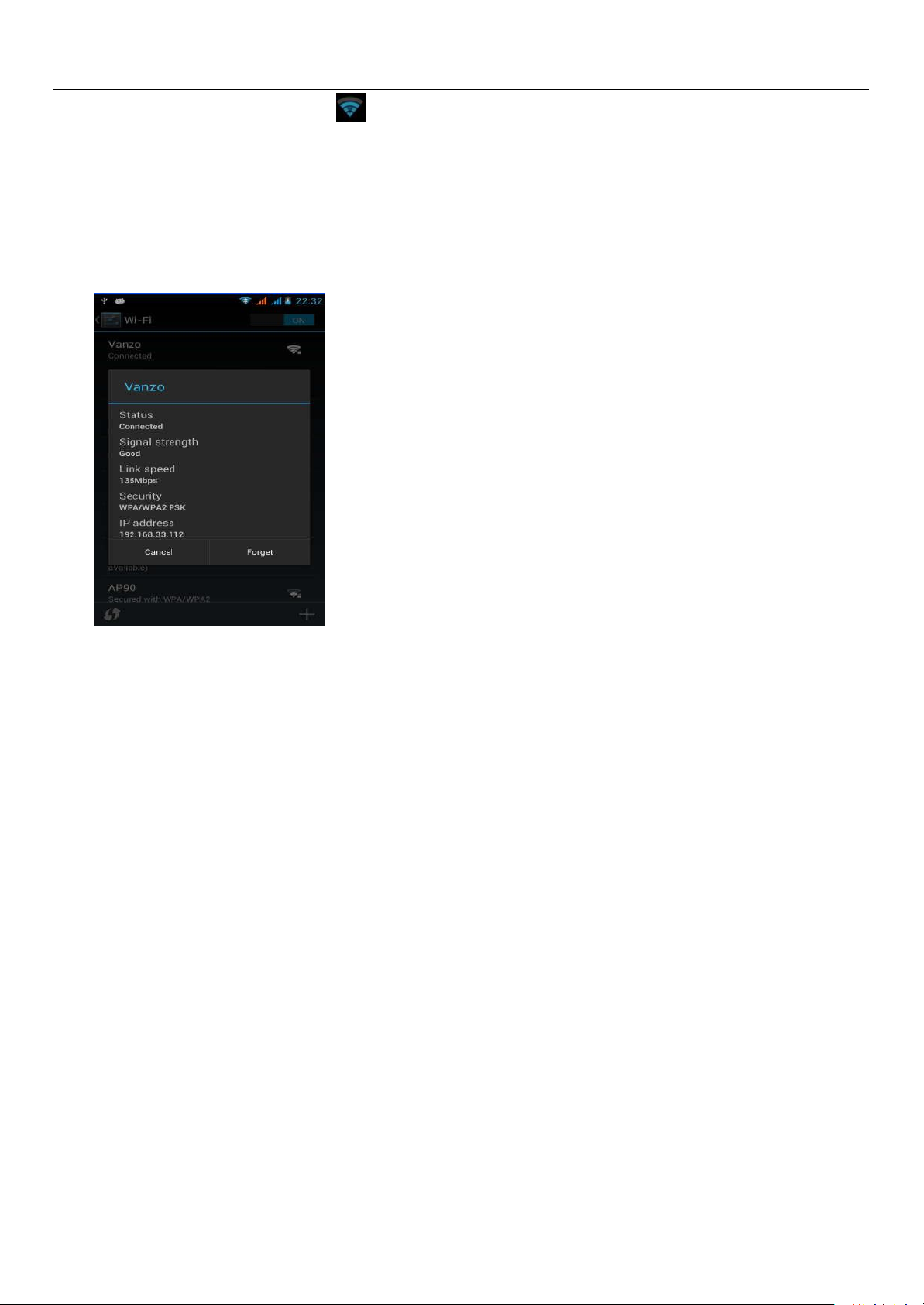
User Manual
5
The statusboxwill show this Wi-Fi icon( ), and the approximate
signal strengthen (the number of lit bars).If touch the connected network,
will display the nameof Wi—Fi network, status,speed, signal,
strength, security, informationand IPaddress.
Notices:
Notices:in addition, you can surf the internet via GPRS. We default that the GPRS in SIM1 is opened after started,
users can select manually ,the specific location is “settings>wireless and internet>data connection”,touch “SIM1、
SIM2、no data connection”,when the dot turns green, it’s already opened.
If you want to delete the wirelesssettings, please touch “not reserve”
asin the rightpicture. Ifyou want to connect to thisnetwork, you
should re-enterthese settings.
Notices:
Unless you choose not to reserve the network, otherwise, there is no need to re-enter the corresponding password when next time
connecting to the previously encrypted wireless network. Wi-Fi will search automatically, that is, phone needn’t to perform additional steps
toconnectWi-Fi networks.
Unless you choose not to reserve the network with password, otherwise, there is no need to re-enter the corresponding password when
next time connecting to the previously encrypted wireless network. Wi-Fi will search automatically, that is, phone needn’t to perform
additional stepsto connect Wi-Finetworks.
Connectto other Wi-Fi networks
1) In the interface of wireless and network, touch Wi-Fi settings. The founded Wi-Fi networks will show on the Wi-Fi network
list.
2) Touch otherWi-Fi networks, and then you can connect to this network.
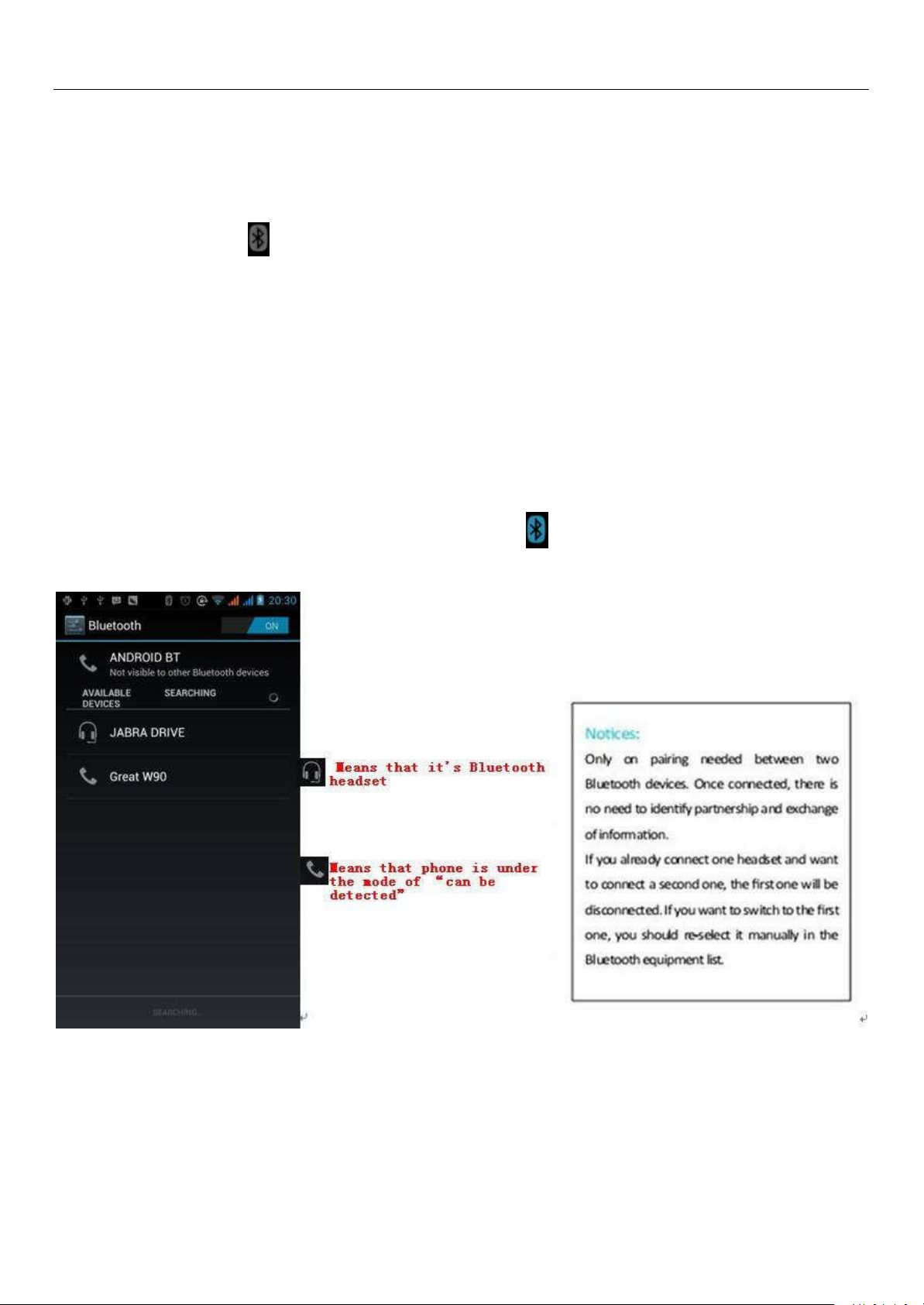
User Manual
6
4. Bluetooth
1) Press home>menu, the touch settings.
3) Touch Bluetooth settings, all the devices founded will display in the list under the icon.
(select the box “can be detected”, set it to be detected, the other Bluetooth devices will be able to find the phone.)
important:the maximum detecting time of the phone is 2 minutes.
Bluetooth devices within range ,and show the founded devices in the list under the icon.
Tips:
Notices:generally Bluetooth devices need password to be paired, often use「0000」as the default password.4)The
Turn on Bluetooth or setthe phone canbe detected
2) Touch wireless and internet, then choose Bluetooth box to open the Bluetooth function. After started, the status box will
show thisicon( ).Touch “scan for devices”the it starts to scan for alldevices within range.
Pairing and connection of Bluetooth headset
1) Press home>menu, then touch settings.
2)Touch wireless and internet>Bluetooth settings, then select Bluetooth box, then your phone will scan for the
a. If the list can’t find your equipment, touch scanning equipment to re-scan it.
b. Make sure that the devices wanted are under the detected mode.
3) Touch headset in the equipment list to finish the connection.
pairing and connecting status will show under the headset in the Bluetooth devices list. When the headset
connected to your phone, the status box will show this icon( )means connected. Then you can use the headset
to make or receive callings.
Cut the connection to the Bluetooth
1) Press home>menu>settings>wireless and internet>Bluetooth settings.
2) In the list of Bluetooth equipment, touch or tap and hold the connected hand-free headset.
3) Press and select “cancel the pairing”.
Bluetooth proximity sensor
After pairing the two device,you can test out the signal is strong or weak by the Bluetooth proximity sensor device
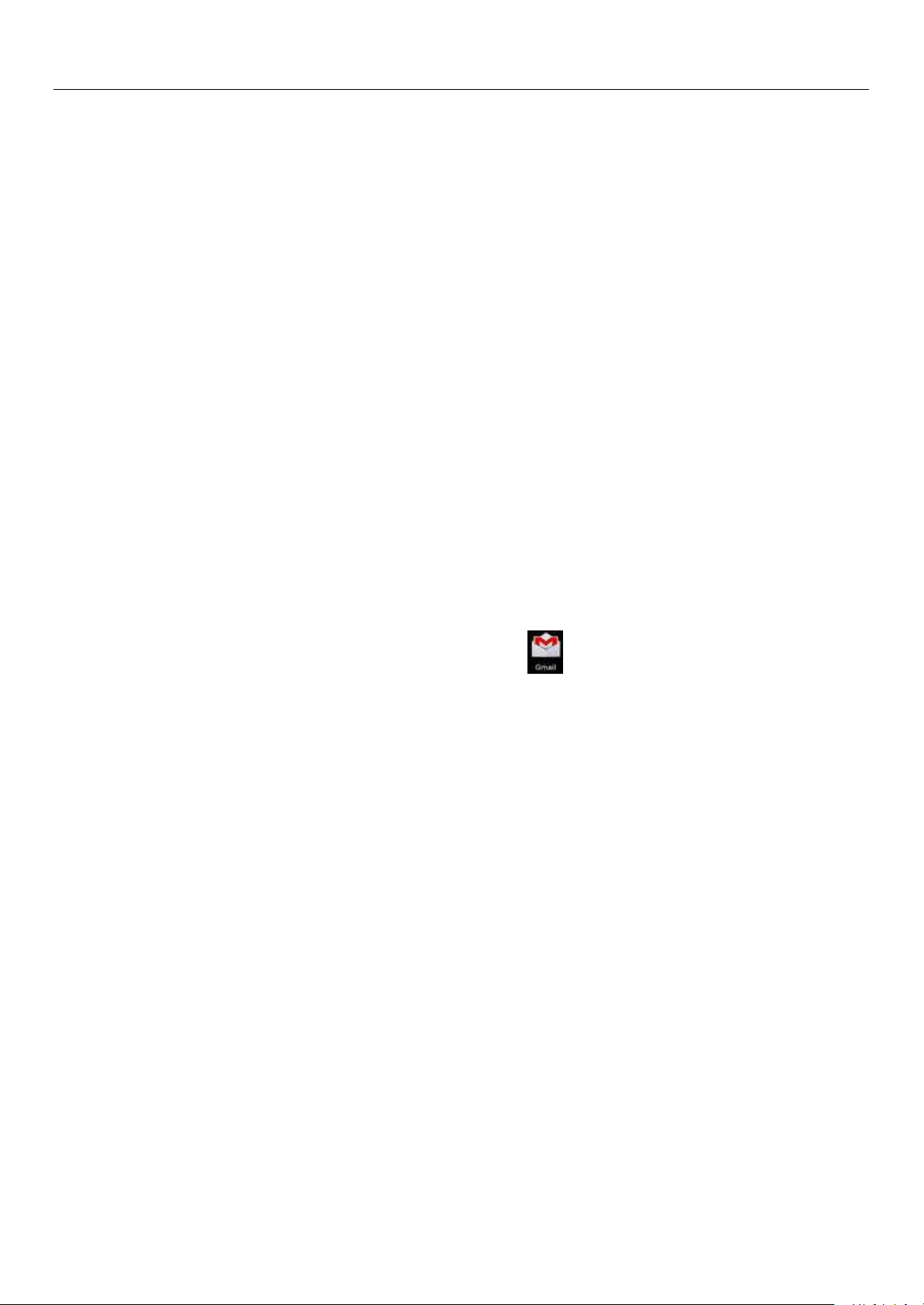
User Manual
7
5.Mail
a. Select mail, Google account setting interface appears. Then touch‘next step’> create account>enter name,last
name and e-mail account.
When creating mails, select mail > creating mails. Enter the address(recipient)、theme and contents. Press MENU you
could ‘append’、‘Add Cc/Bcc’, select send or discarded.
When loading a mail account,if you want to delete it,you need to restore factory settings . When loading a second
one,you could press the menu button to delete it.
Notices:many functions depend on Gmail Account,for example:Electronic Market、Google Talk、Sync Contact and
c. Open network connection,
When creating mails, select mails > create mails. Enter the address(recipient)、theme and contents. Press MENU
you could ‘append’、‘Add Cc/Bcc’, select send or discarded or save as draft.
5.1 Gmail
Create an electronic mail account
Select mail> settings. You can activate or edit existing e-mail accounts as well as create a new e-mail account.
b. Google servers determine whether the name can be used, if so, new interface appears prompting enter password,
then judge the password’ security, users who doesn’t meet the requirements need to re-enter the password.
c. Successfully register a new Gmail account, a messenger created automatically for testing.
Loading mail account
a. Open Gmail skip introduction screen>loading interface appears >select load
b. Enter name, password then load
E-mail account initialization ,prompting “login successful” All Google accounts will be synchronized.
Creating and sending ,mails
Receive mails
There is tone for new mails, in the status box will show this button , Press Menu >‘refresh’,refresh and update
the number of the unread mails in a proper way.
Delete mails
Calendar.
5.2 Email
Load Email.
d. In setting the account interface, input the correct email address and password and click next mobile phone
automatically complete the sending and receiving server Settings. Pop-up mail find frequency, and user
Settings interface, complete Settings, click next.
e. For account creation name, the editor of the law that email user name, and click next. Complete set,
synchronous mailbox.
Create and send Email
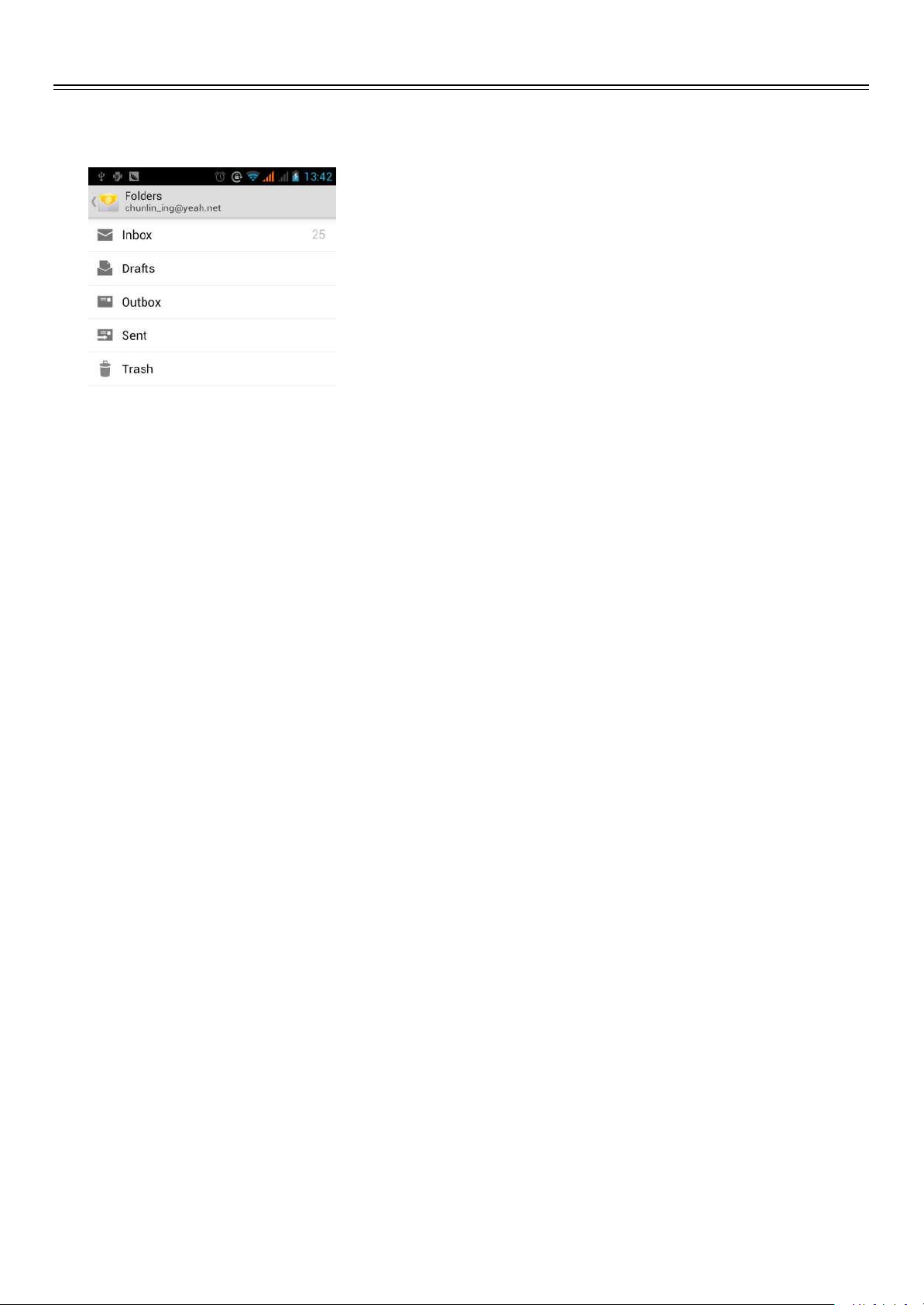
User Manual
8
Check the Email files
Click on the bottom folder options, list all folder options
6.Dialling
When the icon of internet server appears in the screen, you could dial or receive callings. The signal bar on the top
right corner show the strength of network signal (the maximum with 4 signal bars) .
Start dialing
Open application’s main menu>dial. You could choose SIM1 or SIM2 to do the dialing.
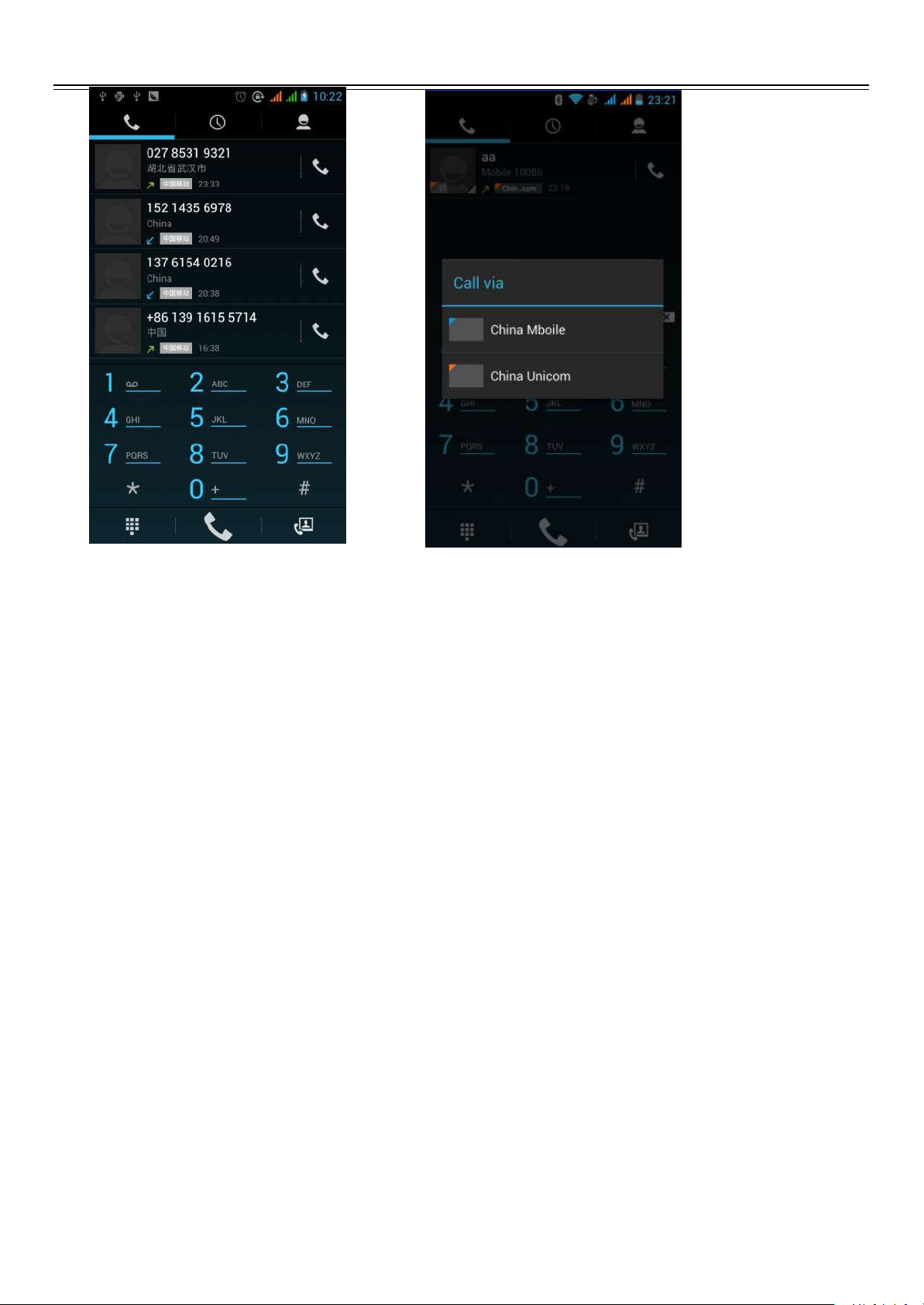
User Manual
9
Dialling
At the dialing Keboard ,enter the phone number,and then click the dialing key , after that,you should choose one
SIM card or internet call. If needed to call the extension,you could click the “dial pad” in the bottom of the screen to
open the interface or press menu key to select “delay 2 seconds”,and then enter the number of the extension.
Telephone calls in the call log
Every telephone number called and received in“SIM1、SIM2”will reserved in phone’s menu of call log. On the top
left of every call record will show“SIM1 or SIM2”
When number list appearing,click it to catch details;press it for long you could dial via “SIM1 or SIM 2”,meanwhile
you can edit, delete, save the number or do other operations.
When calling comes(top left will show from which SIM card)press“Answer”and slide towards right until the middle
button, then you can receive callings.
According to the distance between phone and human body,it will adjust automatically the switch of the backlight.
During the call, close the phone to the ear, the backlight will turn off automatically,which could save batteries and
prevent inadvertently touching.
The dialup keyboard input number, click Menu can IP dial-up or speed dial
Video call: video call usually refers to the Internet and mobile Internet based on (3 G Internet) end, through the phone
between the speech of the real-time transmission and image (user of bust, photographs, items, etc.) of a way to
communicate. Only 3 G to support this function. Input a number click video dial-up, each other answers the phone after
both can through camera for video calls.
All numbers in the call log can be dialed by clicking the button ”dial” on the right side of the screen.
Receive callings
Proximity sensor
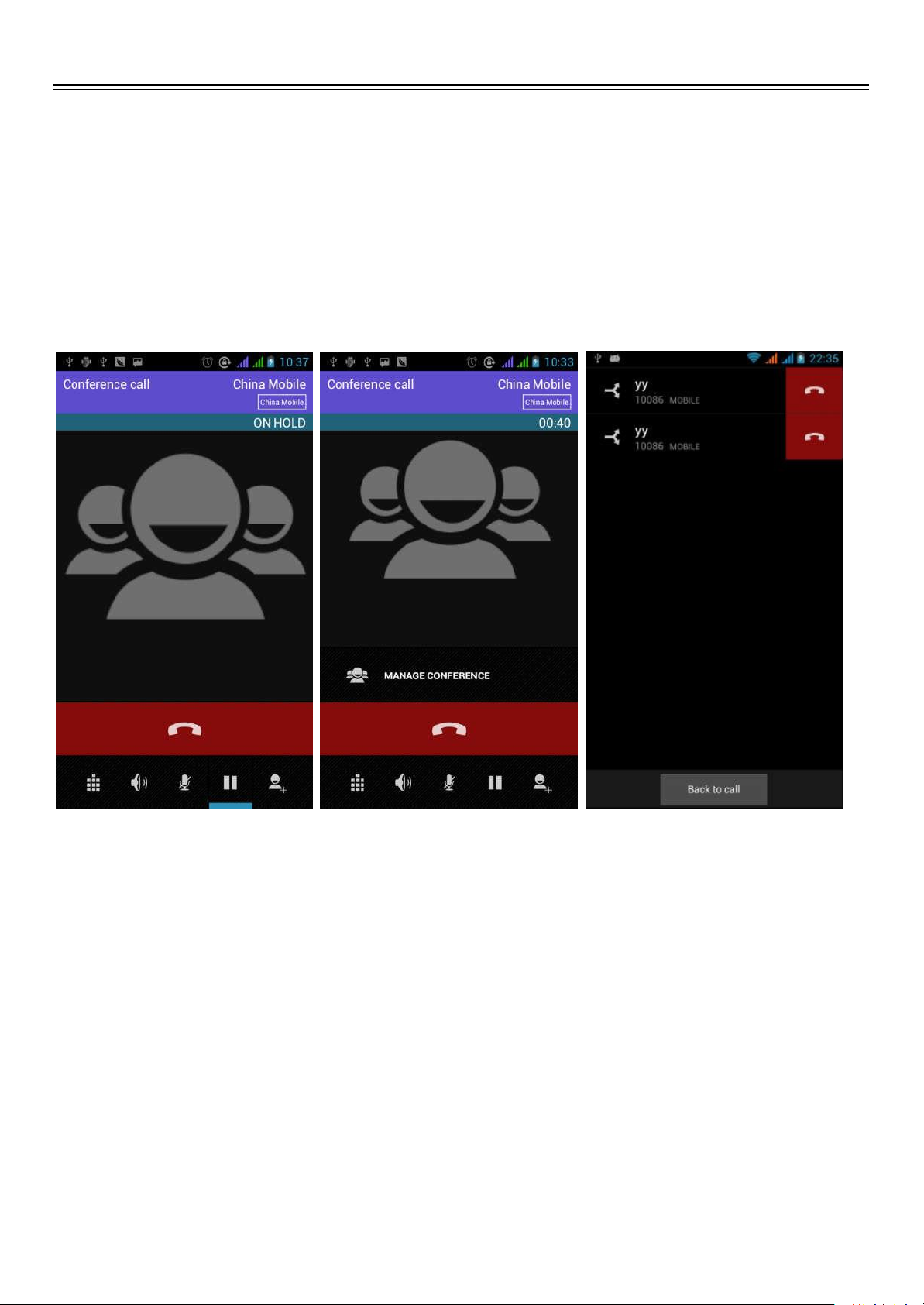
User Manual
10
Refuse to answer the phone
a. When standby, calling comes,press “refuse”button and slide towards left side until the middle button, then
you could refuse the calling.
Notices:this function needs that SIM card open multiparty call features.
2) Click“Add calls”,dial another call(or receive another call,phone default open ”call waiting”
(settings–dialing settings–other dialing settings),after both connected,could view the status of
calling.
4)after multiparty call connected ,you could separate the calls or hang up one of them via“the small
arrow of conference call”.
b. When using,calling comes,click on the “refuse”button to refuse the calling.
Two-way call/multiparty call(conference call)
1) Already exist a call in the phone
3)select“combine call”– you can combine two calls into one way.
Telephone recording
During the call,more>start record,you could record the dialog of the call.
1)settings>set other functions of the call in the dialing settings,for example:Call Transfer– after all the
settings finished and turned on,you could transfer the call to a certain number.
2)In settings>dialing settings >other dialing settings,open “call waiting”.After turned on,you can receive
another call when already exist one,The answering and rejecting functions are just like the ordinary phone.
Call settings
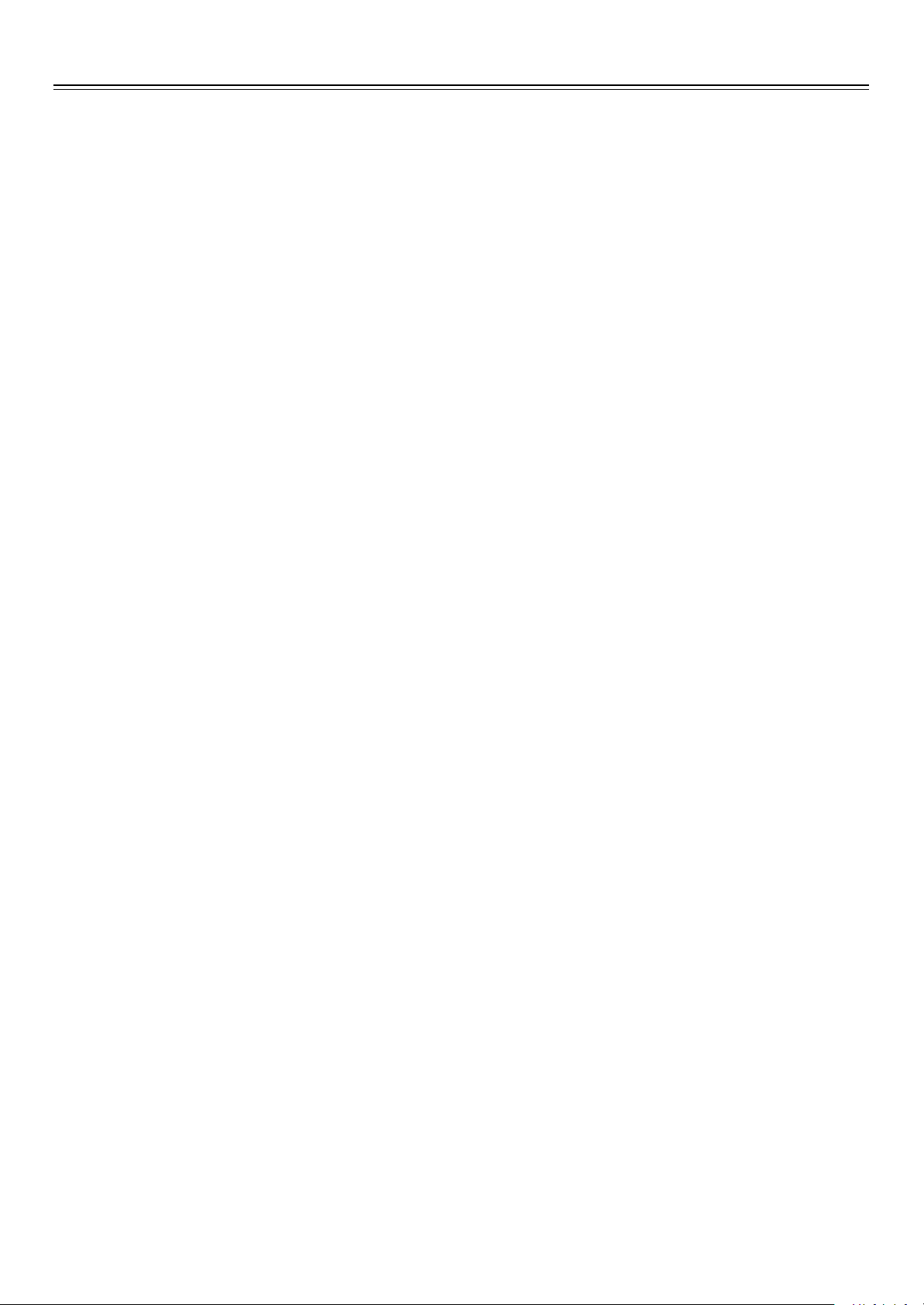
User Manual
11
Voice Call
1)Voice Mail:The voice mailbox in setting in the input voicemail number.
2) IP prefix number:Setting the different of SIM cards IP prefix numbers
3)Call forwarding:Can set respectively 2 a SIM card, the line is busy, and no one has to receive, not be connect four
connecting way
3) Call barring: Can set respectively two to the SIM card call restrictions
4) Additional Settings:a.My phone number b.Call waitting。
1)
Local video replacement
:Set a picture to display when camera off use.
2)
Display peer video:
Display picture for replacing peer video when it is unavailable.
3)Peer video replacement:Set a picture to display when peer video unavailable.
4)
Enable back camera:
Available to switch cameras if turn on.
5)
Bigger Peer video:
Turn on to make peer video bigger than local video.
6)Auto drop back:Drop back to voice call connecting automatically
7)Outgoing video call:Display local video when make a video call.
8)
Incoming video call:
Display local video when accept an incoming video call.
1)Fixed Dialing Numbers
2)
Minute Reminder:T
urn on minute reminder at 50s of every minute.
3) Quick Response:Can edit the text messages rejected by the information when content.
1) Press home>messaging,touch“new messages”.
2) In the interface of “edit”:
a. Click “recipient”box to start input method,you can also click“enter”box to start input method,in that way
you can enter characters.
b. Click the button of “send from SiM1 or SIM2”to start sending.
When creating message,it was defaulted as SMS,it will be turned to MMS when following operations were done. You
can send MMS via clicking “send” after editing.
1) In the interface of “edit”,Click the button of “Menu”:
2) Click “append”,you can spend the following attachments,then it will be turned to MMS automatically.
Video Call
9)
Other settings:
a. Call forwarding b.Call barring c.Additional settings
Internet call
1) Account
2) Use Internet calling
Other Settings
7. Messaging
Important:the message title of this phone is the phone number,will be reserved in s similar for of dialog,instead
of the usual folder structure. Messages with blue background are those received, and messages with white
background are those sent.
Send SMS to certain phone number
Send MMS to certain phone number
