movie-intercom LFX Master DMX User Manual

User manual
LFX Master DMX
www.movie-inter.com
movie-intercom
LightingFX Tools
®
vaild from firmware version > 2.0
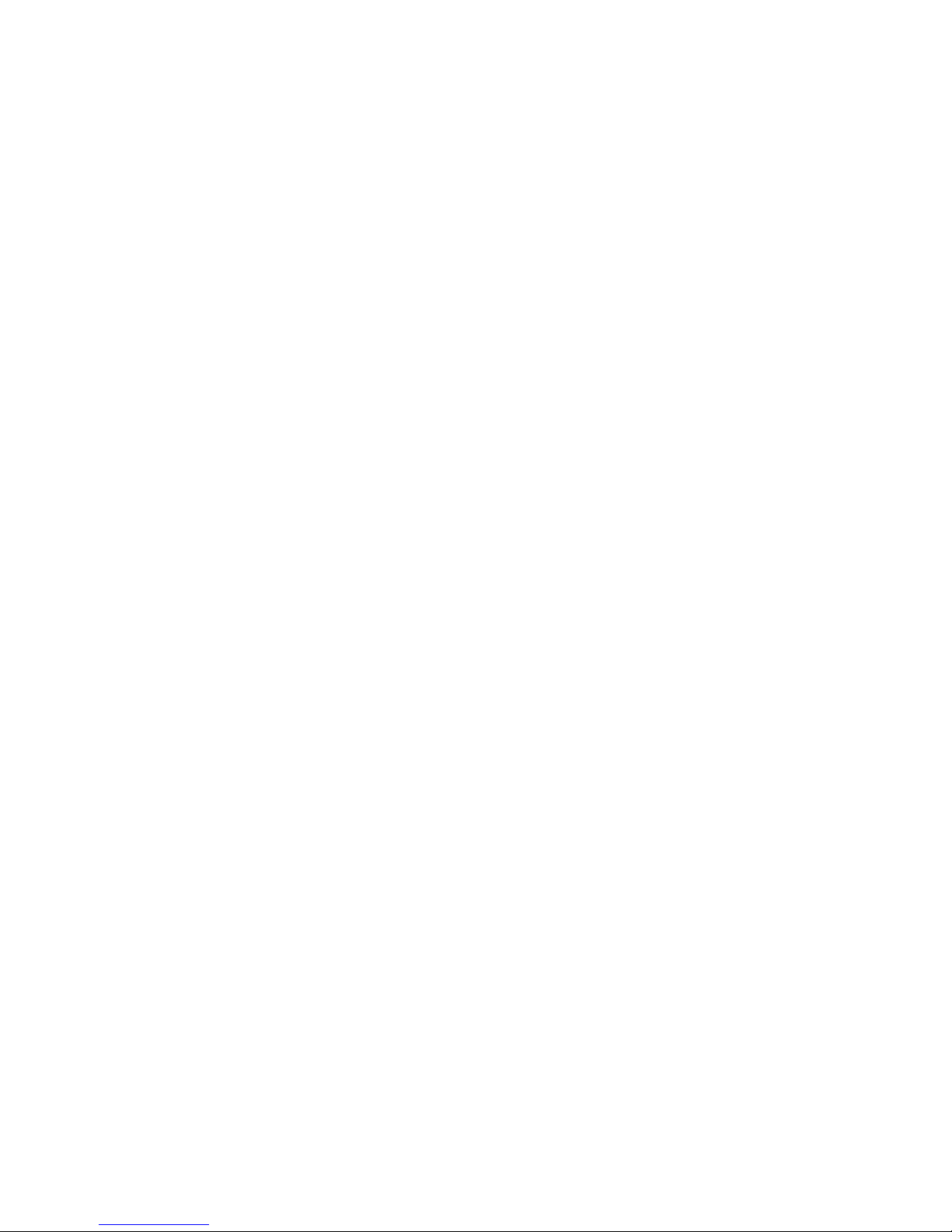
copyright © movie-intercom® 2018
edition June 2018- en 2.0.1
Please download the latest user manual from our website.
Please be advised depending on the software version function may differ.
This user manual is valid for the LFX Master DMX from firmware version >2.0
download the latest user manual:
http://www.movie-inter.com/en/support/downloads
This user manual is also available in German language
https://www.movie-inter.com/support/downloads-2/
No part of this document may be used for distribution, reproduction, transmission, transcription, storage in a data retrieval system, or translated into any language in any form by any means without the prior written permission of movieintercom. If you are downloading files from our web page for your personal use,
make sure to check for updated versions. movie-intercom LightingFX Tools cannot take any liability for downloaded files, as technical data are subject to
change without notice.
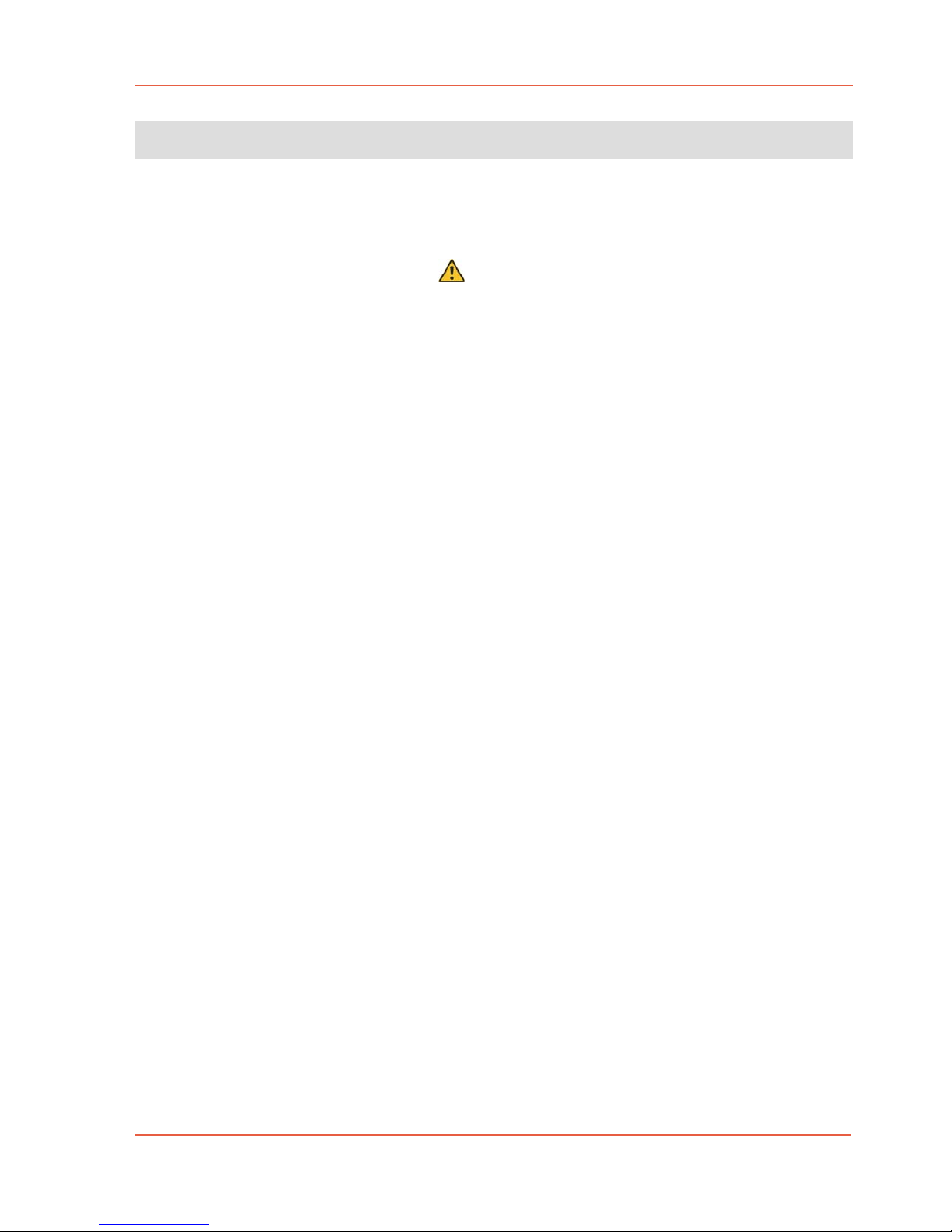
User manual LFX Master DMX page 3 of 35
Content
Chapter
Topic
1.
2.
3.
3.1
Intended use
Safety instructions
General features
Control panel & DMX-512 connections, power supply
Page
4
4
5
5
3.2
3.3
3.4
3.5
Pre-programmed effects
Dimmer MAX & min
Three output channels
Transitions function
3.6
3.7
4.
5.
Mechanical mounting
General set-up procedure
Online configuration tool www.lfxmaster.com
Quick Start Guide
6
7
8
9
9
10
10
11
6.
6.1
6.2
6.2.1
Product Overview, use of JOG
Menu map
Configuration of DMX OUT overview, device library
6.2.2
6.2.3
Device library for Kinoflo
12
13
15
16
Kinoflo Gel library
Device library for Arri
Arri Gel library
Device library other
17
18
19
20
6.2.4
6.2.5
6.2.6
6.2.7
6.3
6.3.1
6.3.2
6.3.3
Configuration of DMX IN/-presets overview
Device preset set-up
Customize DMX OUT channels in "Expert mode"
Delete a DMX channel
Function "overwrite" a DMX channel
21
22
22
23
Use of external Dimmer console
DMX IN preset "3x OUT separate dim control"
DMX IN preset "full remote control"
24
25
26
27
6.3.4
6.3.5
6.3.6
7.
Software update
8.
9.
10.
11.
Trouble shooting
Specifications
Cleaning & disposal
Address & support
Use the "enable"-function for remote control
Custom DMX IN patching
Indicating DMX IN values
28
29
30
31
32
33
34
35
edition June 2018- en 2.0.1
www.movie-inter.com
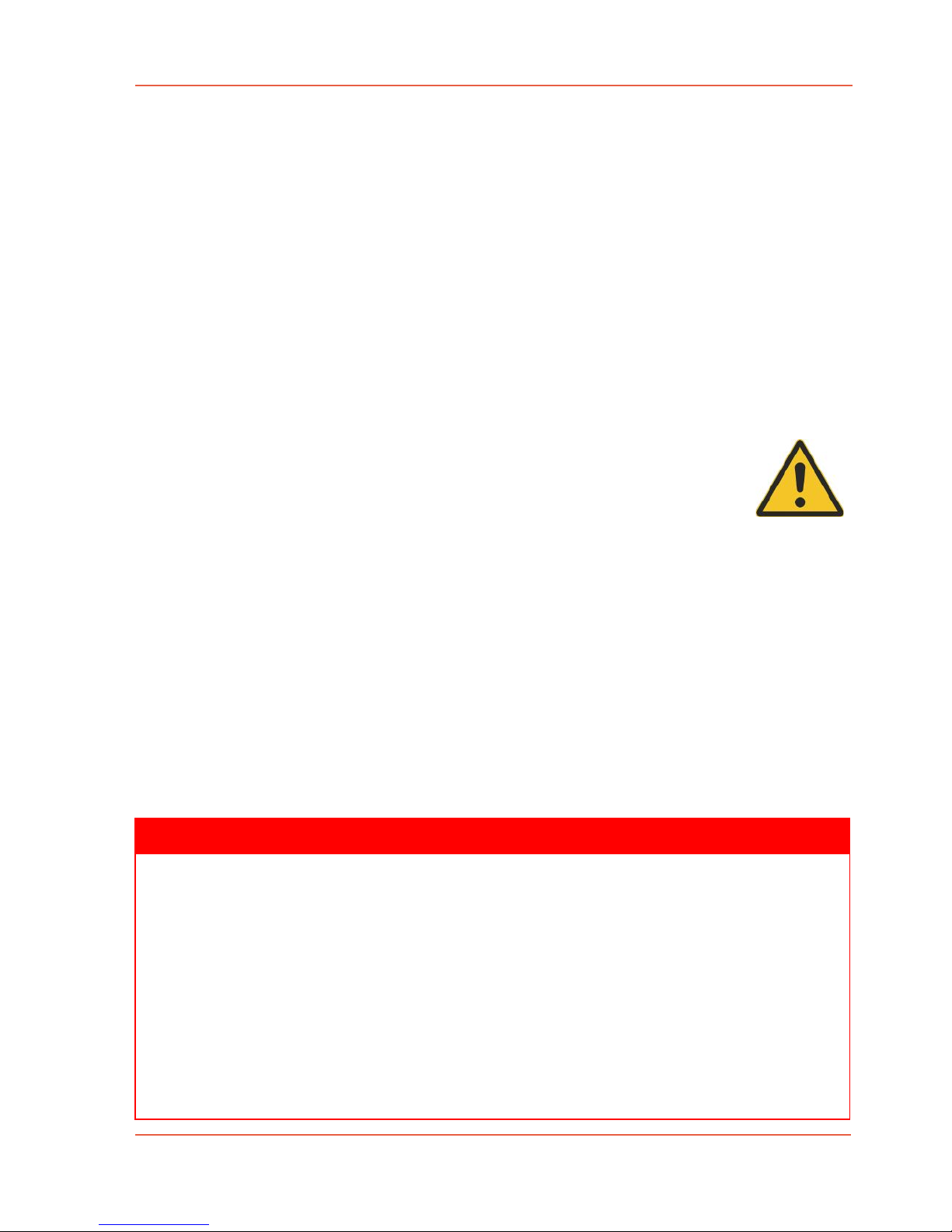
edition June 2018- en 2.0.1
www.movie-inter.com
User manual LFX Master DMX page 4 of 35
Chapter 1
Intended use
This product is for professional use only and has been designed for indoor use in dry environment.
Please read this manual carefully before operation and follow the safety information.
The LFX Master DMX lighting effect generator allows for control of lamps connected at the
DMX-512 output.
The DMX-512 input allows for remote control of the unit or to extend the functions using an
external dimmer console.
Chapter 2
Safety - PLEASE READ
It is important to read ALL safety and installation instructions to avoid any damage to the
product and potential injury to yourself and others.
Only use this product if all cables, connectors and the product itself are undamaged.
The device must be used in accordance with local regulations only.
Do not operate the product if the ambient temperature exceeds 40°C / 104°F.
Exposure to moisture may cause damage to the product and will void your warranty.
Damage caused by inadequate cleaning or maintenance is not covered by the warranty.
Never connect the PSU and a battery or other power source at DC IN/OUT 1 and 2 at the
same time!
Only use the power supply unit (PSU) delivered from movie-intercom LightingFX Tools.
DANGER
Risk of injury or death through epileptic seizure.
Do not use the effect near stairways, in corridors or near public exits. Provide advance notice that strobe lighting is in use. Display advisory notices on the set, at the pointof ticket
sales, on tickets if possible, in the program, and at the entrance(s) to the venue or studio.
Avoid extended periods of continuous flashing, particularly at frequencies of 10 to 20 flashes per second. At flash rates below 5 flashes per second, it is estimated that only 5% of
flicker-sensitive persons will be at risk of seizure.
Make sure that personnel at the venue are trained in the care of a person who is having
an epileptic seizure and able to provide care if necessary. If strobes are in use and a person has a seizure, switch the strobes off immediately. Mount strobes as high above head
height as practicable.
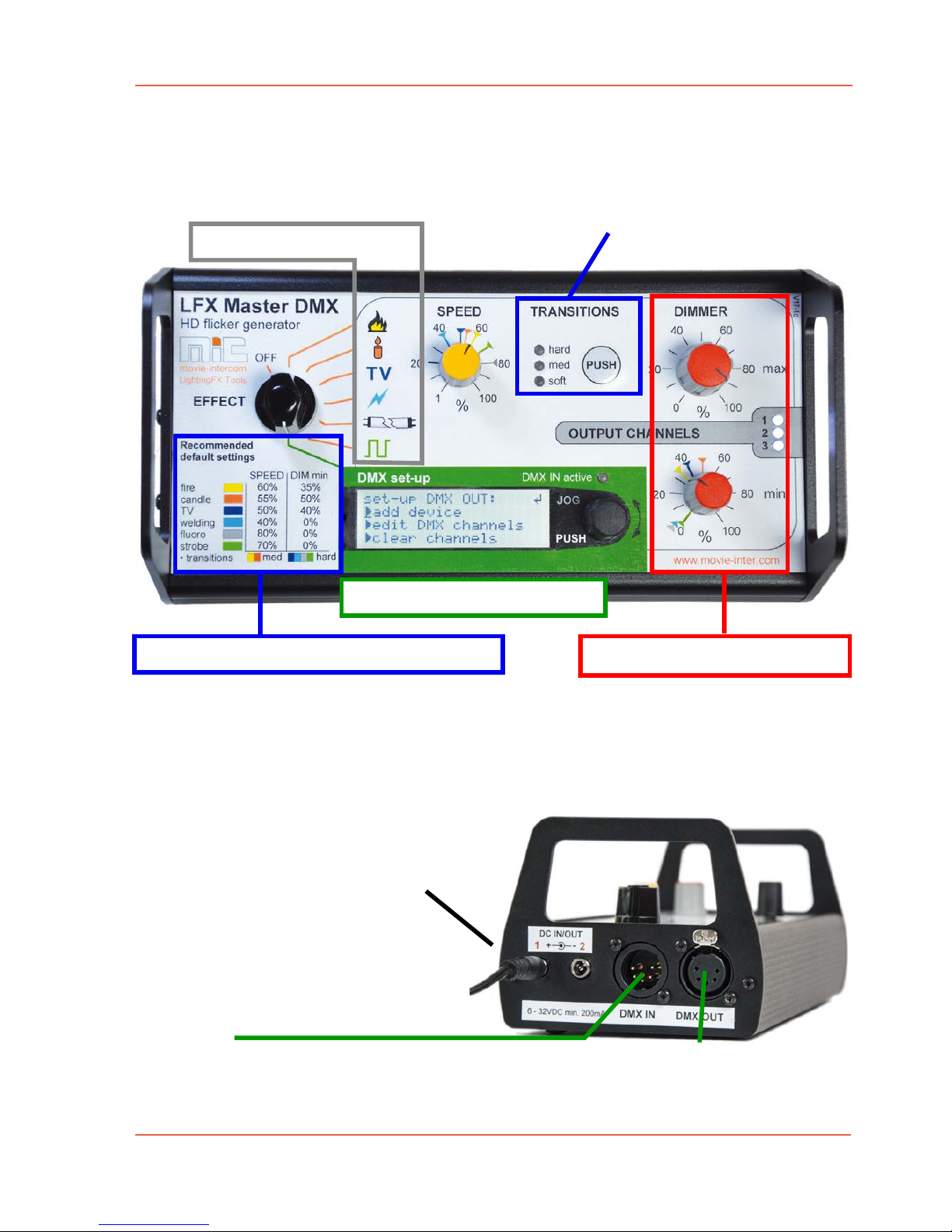
User manual LFX Master DMX page 5 of 35
Chapter 3
General features
3.1 Control panel
A coloured label represents the recommended default settings - set SPEED, TRANSITIONS
and DIMMER min to the corresponding coloured markers located on each scale.
Connections
Connect PSU 12 VDC here @ 1 or 2
- 1 and 2 throughput
- use second DC jack for powering
an external device, e.g. wireless
DMX transmitter or dimmer console
The DC input is internally protected
against short-circuit/polarity for the unit.
Caution: both DC-inputs are directly
connected with each other!
DMX input
- connect dimmer console/existing DMX universe here
- use as an inline device in an existing DMX universe, auto-terminate
edition June 2018- en 2.0.1
www.movie-inter.com
Start using the default settings of an effect.
Dimmer values for channel 1-3
DMX OUT
connect
device here
shapes edges of a flicker curve
DMX configuration IN & OUT
Effect presets
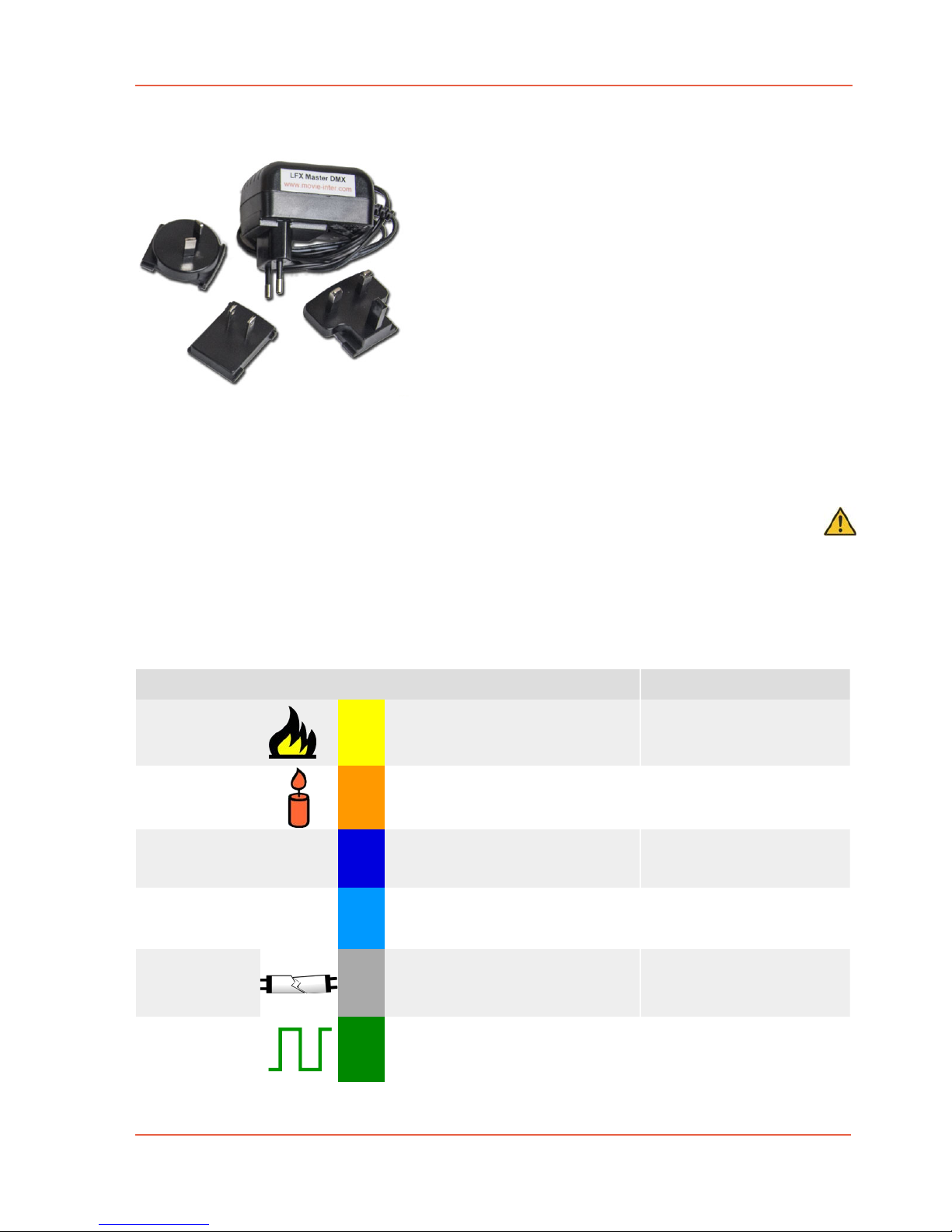
edition June 2018- en 2.0.1
www.movie-inter.com
User manual LFX Master DMX page 6 of 35
Power supply unit
Exclusively use the external PSU (Power supply unit) for
operation, included in delivery.
Plug-in the mains connector to 100 - 240 VAC/ 50 to 60
Hz. Please replace the interchangeable adaptor plug for
EU, US, UK, AU.
Connect the round DC-plug to the LFX Master DMX´s
DC input 1 or 2.
Alternatively use a battery (5 - 32 VDC) with a round
standard 2.1mm power plug, center positive.
Or use the USB > Power cable to poeer ot up.
3.2 Pre-programmed effects
Natural looking lighting effects
The unit is equipped with six pre-programmed effect presets. Obey safety instructions!
Each effect preset has a resolution of 24 fps at default values.
A coloured label on the control panel represents the recommended settings - set SPEED
and DIMMER min to the corresponding coloured markers located on each scale.
TRANSITIONS is set automatically to the recommended mode after selection of an effect.
preset name
fire
candle
TV
welding
"broken" fluoro
strobe
label
TV
!
application hints
single channel fire FX or use three
lamps for fire with flickering shadows,
torche
a slidely flickering candle FX, oil lamp,
lantern
play with TRANSITIONS and DIMMER min, reduce DIMMER min if
used with three channels
choose a lamp with small light
omitting surface, e.g. household type 60 W bulb
flickering effect of a TV, RGB color
shifts if used in RGB mode of LED fixture or with three lamps geled
effect of welding or a short-circuit
set CCT to about 6500 Kelvin,
set TRANSITIONS to "med"
with LED
LED: set CCT to about 6500
Kelvin or above, for tungsten:
small wattage (bulb inertia)
"broken" fluoro will not come on, flickering tube LFX for LED or tungsten
rectangle signal, neon signs, flasher,
stroboscope, turn indicator;
speed from 70 msec to 28 sec
let "tube" turn on live by turning
DIMMER min to 100% rapidly
use as sequencer with 3 channels
CH2 & 3, each has 33% delay
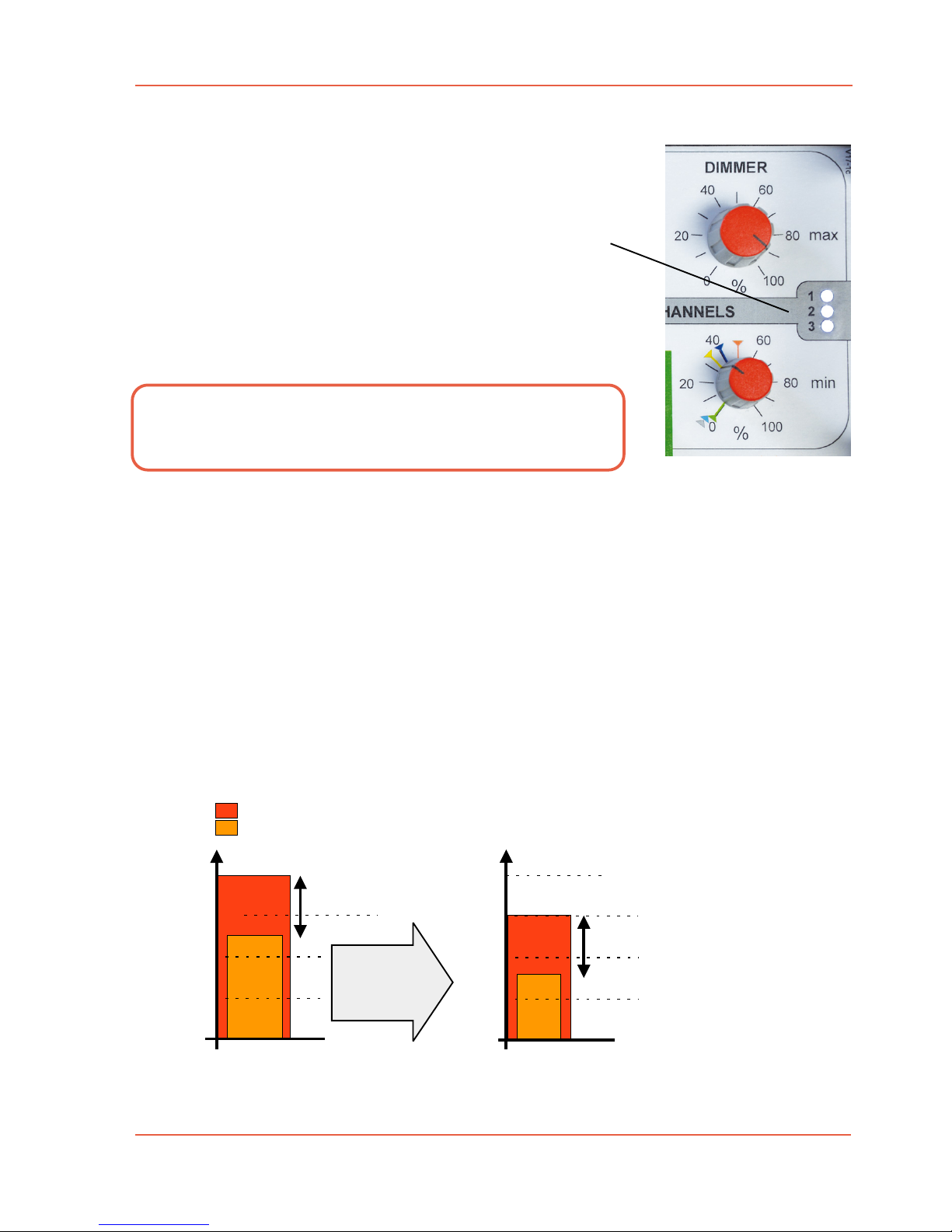
User manual LFX Master DMX page 7 of 35
3.3 Dimmer MAX & min
Each generated lighting effect can be dimmed.
The LFX Master DMX provides the limitation of the …
- upper ("max") brightness level
- lower ("min") brightness level.
"Dimmer min" defines the intensity of flicker variations.
The brightness level alternates between these two values.
The "Dimmer max" knob dims all three channels.
Independend dimming of the channels
If you prefer to dim the three channels separately please use an external dimmer console
connected at "DMX-IN" and use the DMX-IN preset "3xOUT separate dim".
A minimum of six DMX channels are required for the console. > page 26
Relation between DIMMER max opposite DIMMER min
The value of DIMMER min always depends on the value of DIMMER max.
We strongly recommend to adjust the upper brightness limit ("DIMMER max") at first and
then adjust the value of DIMMER min.
In the DMX OUT configuration please select/edit effect channels DIM OUT 1, DIM OUT 2 or DIM OUT 3.
edition June 2018- en 2.0.1
www.movie-inter.com
If the maximum brightness level is reduced,
at the same time the minimum brightness level
will be decreased!
100%
brightness level
100%
50%
0 %
60%
value of Dimmer max. (incl. lower brightness level)
value of Dimmer min = lower brightness level
brightness alternation
100%
50%
0 %
80%
60%
upper limit
lower limit
after reducing
DIMMER max
brightness alternation
Monitor of
channels 1, 2, 3
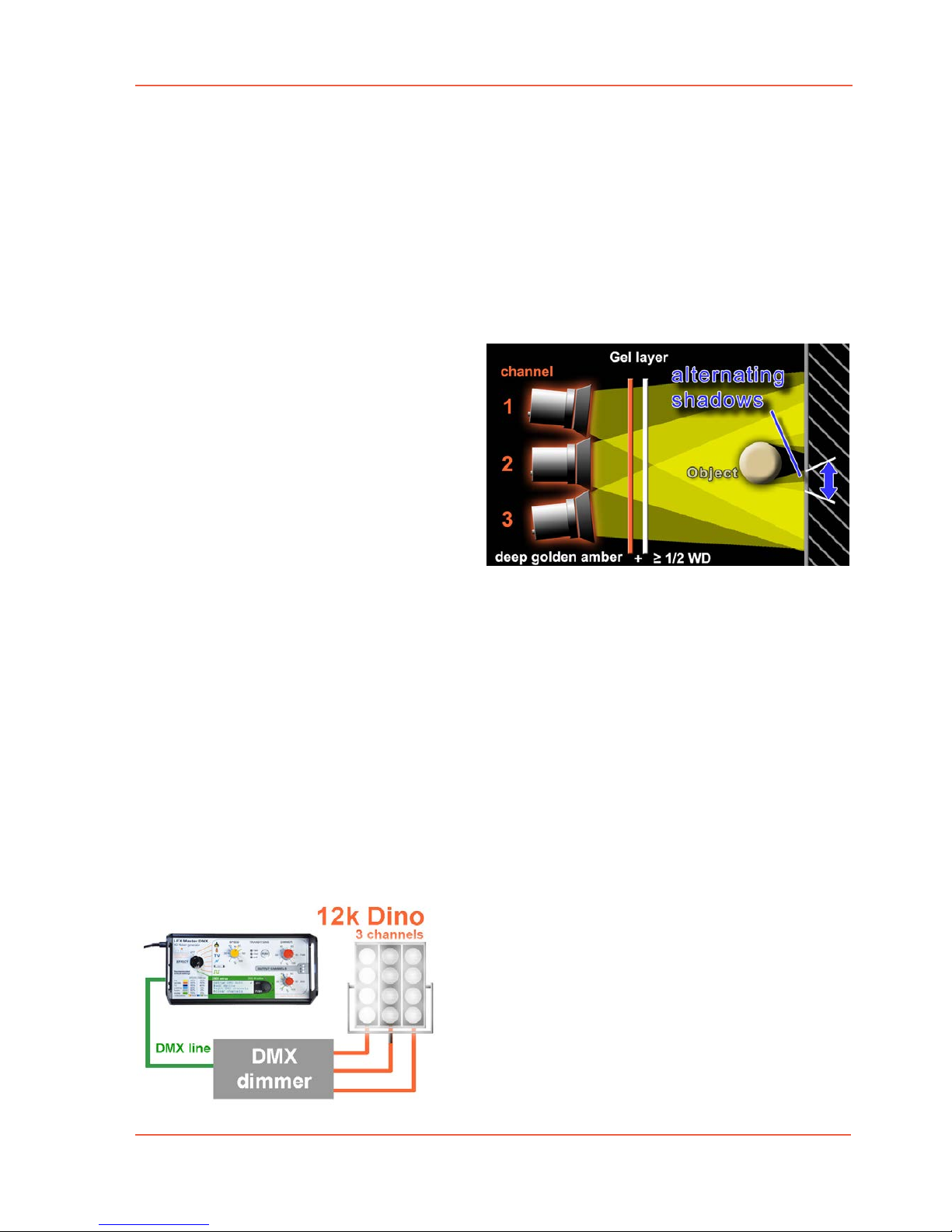
edition June 2018- en 2.0.1
www.movie-inter.com
User manual LFX Master DMX page 8 of 35
3.4 Three output channels
Original flames of a fireplace are in motion. The direction of the omitted light is changing.
Therefore a fire effect may look more realistic if it is created by lighting sources from different directions.
The 3 channel “fire” preset of the LFX Master DMX automatically alternates the dim levels of
each channel the way a real flame would behave – flickering shadows.
For TV effects with three channels even the colour changes if RGB lamp mode is choosen.
Realistic looking fire with 3 channels
As shown to the right three lamps – separately controlled by the LFX Master DMX
– will initiate three different cast shadows
of an object on a surface.
The suggested gel “deep golden amber”
is used to adjust the colour temperature.
The attached 1/2 white diffusion softens
the cast shadows of the three lamps, the
effect looks more natural.
If you remove the object you will not see any flickering shadows.
If the projection surface is too far away from the object you will not see
flickering shadows.
A single channel effect could have the same result, but, saves a lot of hardware set-up time.
Besides the adaptation to the filament inertia for tungsten the “Transitions” feature of the
LFX Master DMX also modifies the transitions between the channels, keep in mind for LED.
Gel and parameter library
With LED fixtures: add a gel by adding a DMX channel with a fixed value, or even bettter:
choose a gel from the gel library by gel name if set-up with an Arri or Kinoflo device preset.
Attach the three fixtures close to each other. WD gel is not required cause source is soft
anyway.
High power fire light
Choose the easy way to get a high power flickering
fire light.
Let it burn with one or multiple dino lights!
You may use a DMX-512 based 3 x 5k dimmer
hooked up at the DMX output of the LFX Master
DMX flicker generator.
Select device preset "tungsten dimmer".
Choose "hard" transitions for this effect.
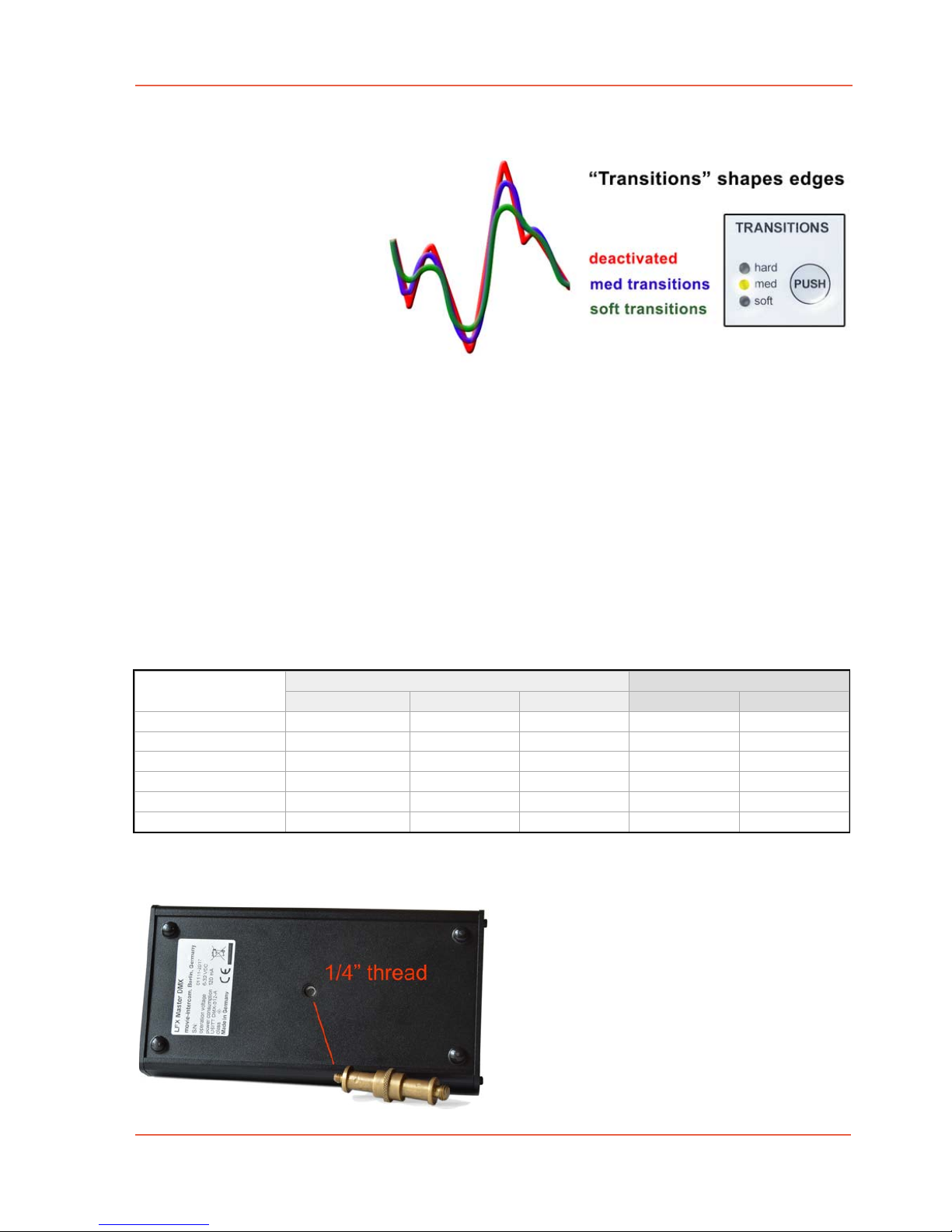
User manual LFX Master DMX page 9 of 35
3.5 Transitions function
Use every type and size of
tungsten lamps or LED.
A result of an effect would look
different with the same signal
used at different lamp types/sizes, particularly if an LED lamp
is used.
“Transitions” adapts effects to
the duration of persistence of
various types of filaments or to
LED lamps.
The timing difference between the moment of electrical deactivation and the time of a completely extinguished light depends on the power of the bulb.
Choose the transition mode depending on the used type and size of lamp (bulb inertia).
Thus any lighting effect looks excellent – with a 10K, a redhead, a household type 60 W
bulb, fluoros or LED. The “Transitions” feature of the LFX Master DMX also modifies the
transitions between the channels
Also use “Transitions” for different styles of e.g. fire – from aggressive to smooth.
The Transition mode is automatically pre-selected if you turn rotary switch "EFFECT" to any
effect symbol. For Strobe effects "Transitions" is deactivated.
Depending on the manufacturer of the lamp a LED fixture might have different DMX input
signal pocessing. Some might "smooth" the signal, prefer to disable the "smooth" function.
3.6 mechanical mounting
Located on the rear bottom of the LFX
Master DMX there is a 1/4" thread.
Use a standard brass pin for mounting, maximum length of the 1/4"
screw must not exceed 8 mm.
edition June 2018- en 2.0.1
www.movie-inter.com
Effect
Fire
Tungsten
60 W bulb
med
150-800 W
med
Candle
TV
Welding
"broken" tube
soft
med
med
hard
hard
hard
hard
hard
Strobe - -
LED
>1 kW
hard
"smooth" off
med
"smooth" ON
hard
hard
hard
soft
med
hard
hard
hard
hard
hard
hard
hard
hard
- - -
recommended settings for "Transistions"
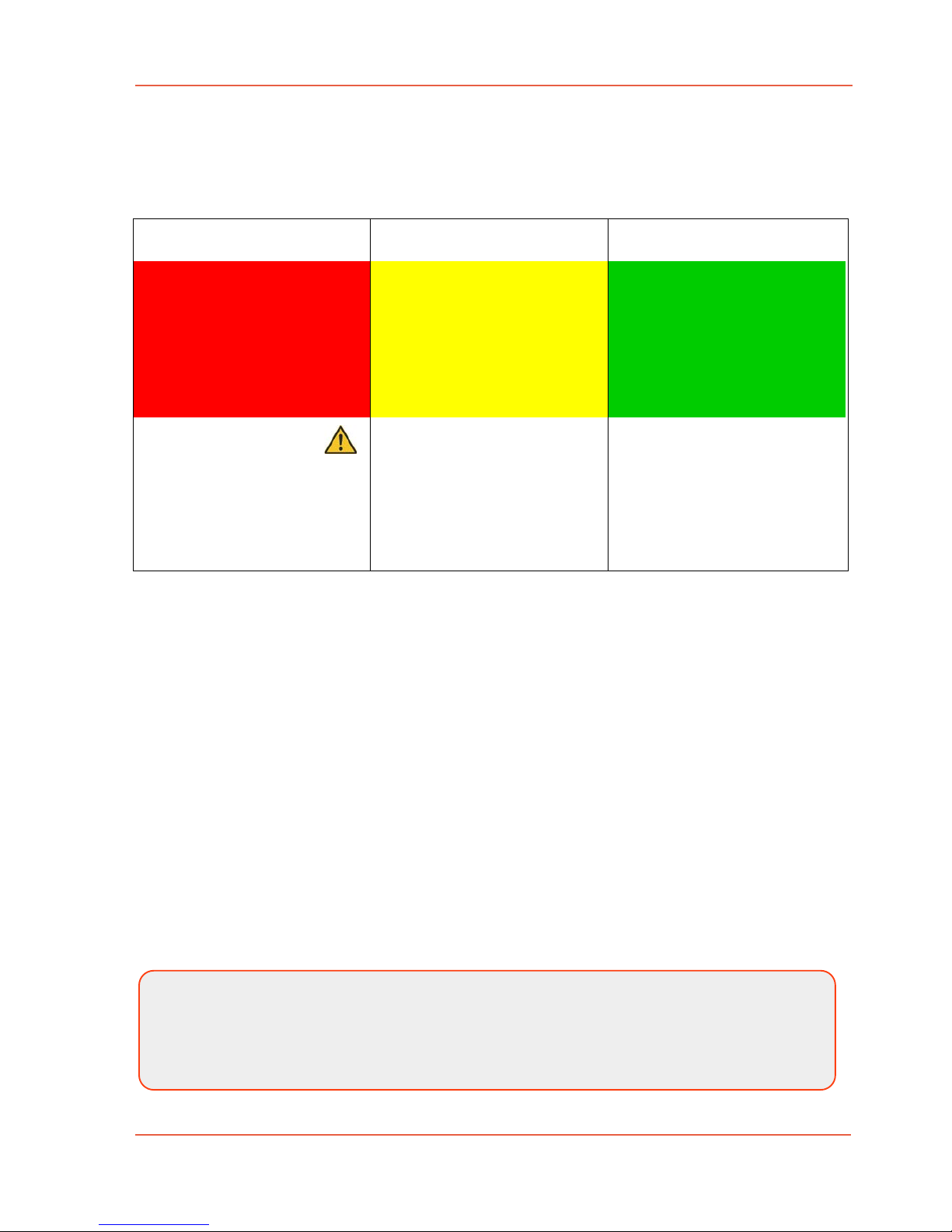
edition June 2018- en 2.0.1
www.movie-inter.com
User manual LFX Master DMX page 10 of 35
3.7 General set-up procedure
First of all choose the lamp(s) you would like to control.
Got through steps 1 to 3.
For control of tungsten lamps one or many externally connected DMX-512 based dimmer
packs are required.
LED fixtures normally does not require a dimmer pack and can be controlled directly.
Add as many LED devices as required using a device preset.
Chapter 4
Online configuration Tool
On www.lfxmaster.com you may configure any output setting using an arbitrary number of
lights.
Enter the type and number of lamps, the set-up assistant will guide you through the settings.
Finally e-mail this step-by-step guide to your account.
This web site is permanently updated with new LED fixtures and features.
1 2 3
Power up @ DC-input 5-32
VDC 1 or 2
Connect a DMX device @
DMX OUT
WARNING
Never connect two power
sources at the same time
using DC IN/OUT 1 and 2!
Turn "EFFECT" to position
"DMX set-up"
Set-up the DMX communication with one or many
lamps using DMX-OUT device presets or custom setup
Choose a device preset
or
use the custom configuration
Turn "EFFECT" to any EFFECT position.
Start with the default settings printed on the control
panel.
create lighting effect
Risk of fire!
We would be very pleased if you would inform us about the successful use of a light
not included in the DMX device list. We update the device list constantly - that helps
other users!
A contact link can be found on this website.
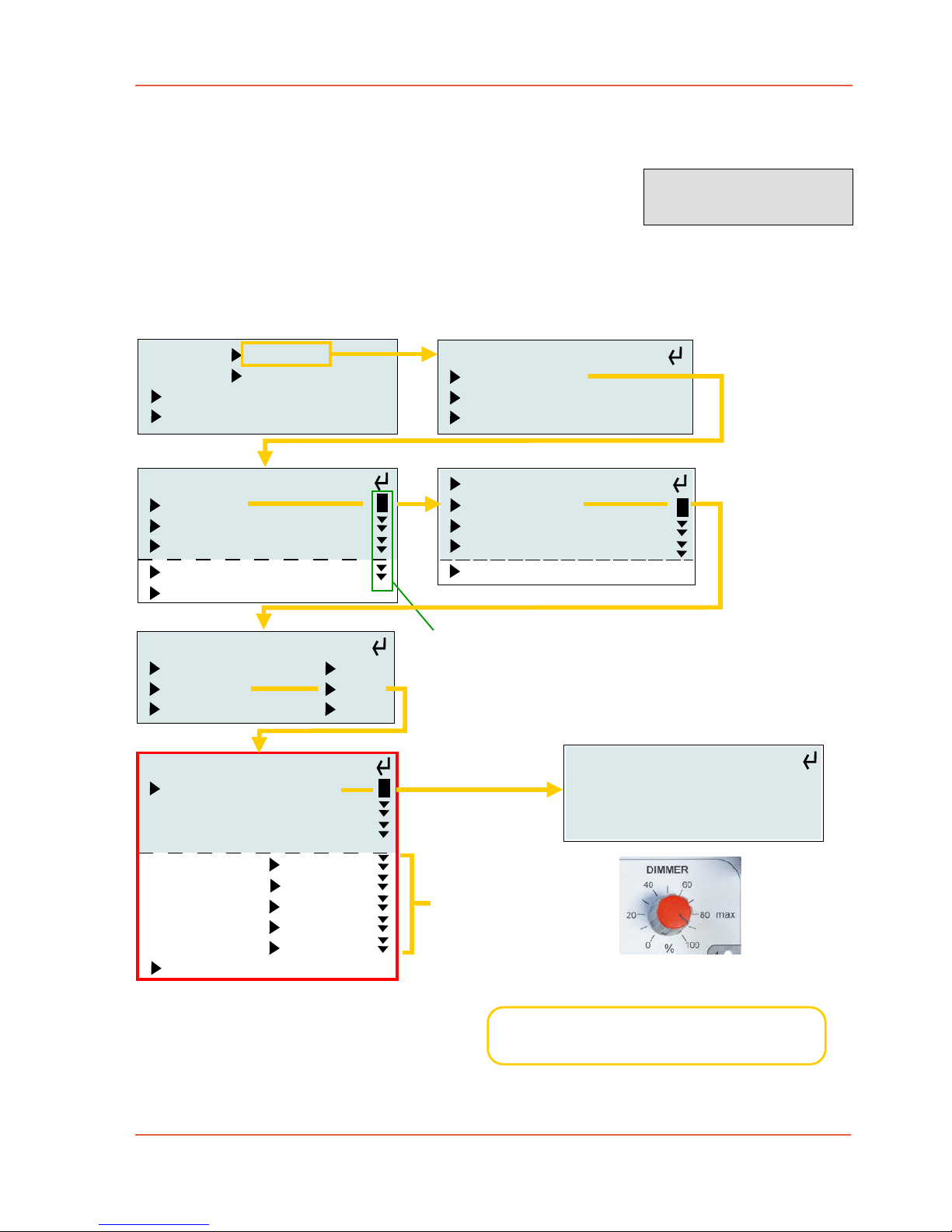
User manual LFX Master DMX page 11 of 35
Chapter 5
Quick start guide for DMX OUT
1. Connect a DMX device at DMX OUT
2. Turn "EFFECT" to position "DMX set-up".
Connect the "Select LED" via DMX @ DMX OUT
Turn/push the JOG for navigation through the menu.
edition June 2018- en 2.0.1
www.movie-inter.com
Example here:
KinoFlo "Select LED"
set-up
DMX OUT
basics
DMX IN
help
set-up DMX OUT:
add device
edit DMX channels
clear channels
manufacturer:
KinoFlo
Arri
2 CH generic LED
tungsten dimmer
expert mode
FreeStyle
Select LED
Diva LED
Celeb LED
Parabeam/Parazip
for Select LED
CONFIRM SETTINGS
address = function
001 = DIM OUT 1
002 = CCT 2500K
003 = G/M 0 G/M
004 = GEL Apricot
005 = HUE 0º
006 = SAT 0%
expert mode
Scrollbar: more content visible
below last line, turn JOG to scroll
Set DMX start address for DIM OUT 1.
Optionally set values for Kelvin, G/M, GEL, ...
AND CONFIRM SETTINGS.
set-up Select LED
to "GEL/HUE mode"
8 bit, Smooth=off!
set DMX address 001
Set-up the Kino Flo fixture as
instructed on the display!
Add other devices for LFX Master
channel 2 & 3 for multi-channel LFX.
choose mode:
white mode
GELS/HUE
RGB
help
help
help
set here parameters
during this set-up or
edit it later in "DMX
OUT" > "edit DMX
channels"
Set level
Dimmer
max > 0 for
live preview
3. Create an effect > Turn "EFFECT" to any effect symbol.
