Moviebeam VT32H01a User Manual

Please read this manual carefully before using this TV set and keep it for future reference.
VT32H01
Please read this manual carefully before using this TV set and keep it for future reference.
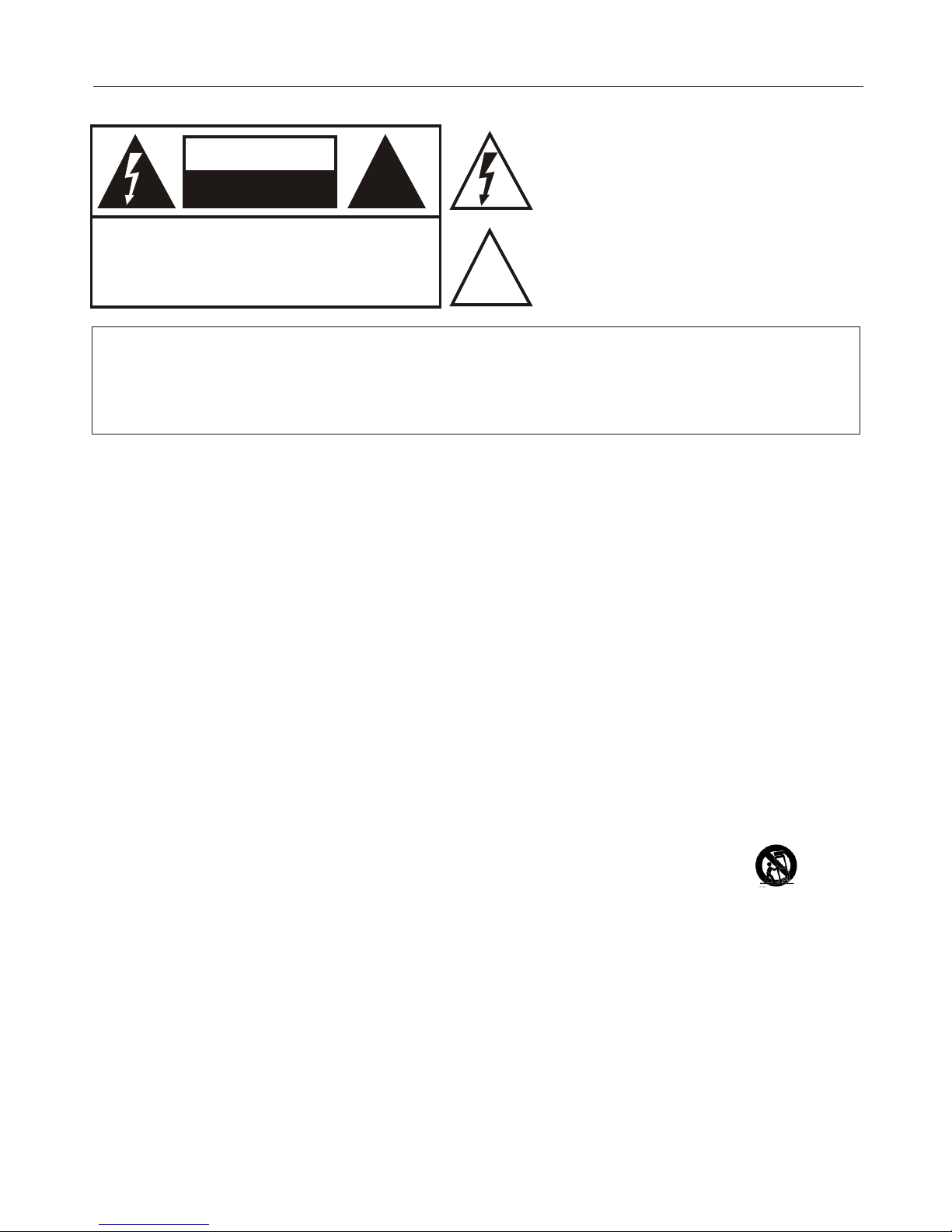
Warning
RISK ELECTRIC SHOCK
DO NOT OPEN
CAUTION
!!
CAUTION: TO REDUCE THE RISK OF ELECTRIC SHOCK,
DO NOT REMOVE COVER (OR BACK).
NO USER SERVICEABLE PARTS INSIDE.
REFER SERVICING TO QUALIFIED SERVICE
PERSONNEL.
The lightning flash with arrowhead symbol, within an
equilateral triangle is intended to alert the user to the
presence of uninsulated dangerous voltage within the
product’s enclosure that may be of sufficient magnitude
to constitute a risk of electric shock.
The exclamation point within an equilateral triangle is
intended to alert the user to the presence of important
operating and maintenance (servicing) instructions in
the literature accompanying the appliance.
!!
WARNING: TO PREVENT FIRE OR SHOCK HAZARD, DO NOT EXPOSE THIS APPLIANCE TO
RAIN OR MOISTURE.
CAUTION: TO PREVENT ELECTRIC SHOCK DO NOT USE THIS POLARIZED PLUG WITH AN
EXTENSION CORD, RECEPTACLE OR OTHER OUTLET UNLESS THE BLADES
CAN BE FULLY INSERTED TO PREVENT BLADE EXPOSURE.
CAUTION: These servicing instructions are for use by qualified service personnel only. To reduce the
risk of electric shock, do not perform any servicing other than that contained in the operating instructions
unless you are qualified to do so.
Important Safety Instructions
1) Read these instructions.
2) Keep these instructions.
3) Heed all warnings.
4) Follow all instructions.
5) Do not use this apparatus near water.
6) Clean only with dry cloth.
7) Do not block any ventilation openings. Install in accordance with the manufacturer's instructions.
8) Do not install near any heat sources such as radiators, heat registers, stoves, or other apparatus (including
amplifiers) that produce heat.
9) Do not defeat the safety purpose of the polarized or grounding-type plug. A polarized plug has two blades with
one wider than the other. A grounding type plug has two blades and a third grounding prong. The wide blade or the
third prong are provided for your safety. If the provided plug does not fit into your outlet, consult an electrician for
replacement of the obsolete outlet.
10) Protect the power cord from being walked on or pinched particularly at plugs, convenience receptacles, and the
point where they exit from the apparatus.
11) Only use attachments/accessories specified by the manufacturer.
12) Use only with the cart, stand, tripod, bracket, or table specified by the manufacturer,
or sold with the apparatus. When a cart is used, use caution when moving the cart/
Apparatus combination to avoid injury from tip-over.
13) Unplug this apparatus during lightning storms or when unused for long periods of time.
14) Refer all servicing to qualified service personnel. Servicing is required when the apparatus has been damaged
in any way, such as power-supply cord or plug is damaged, liquid has been spilled or objects have fallen into the
apparatus, the apparatus has been exposed to rain or moisture, does not operate normally, or has been dropped.
15)The apparatus shall not be exposed to dripping or splashing and that no objects filled with liquids, such as vases,
shall be placed on the apparatus.
16)The mains plug or appliance inlet is used as the disconnect device, remain it readily operable during the
apparatus normal use.
Class I apparatus shall be connected to a mains socket outlet with a protective earthing connection.
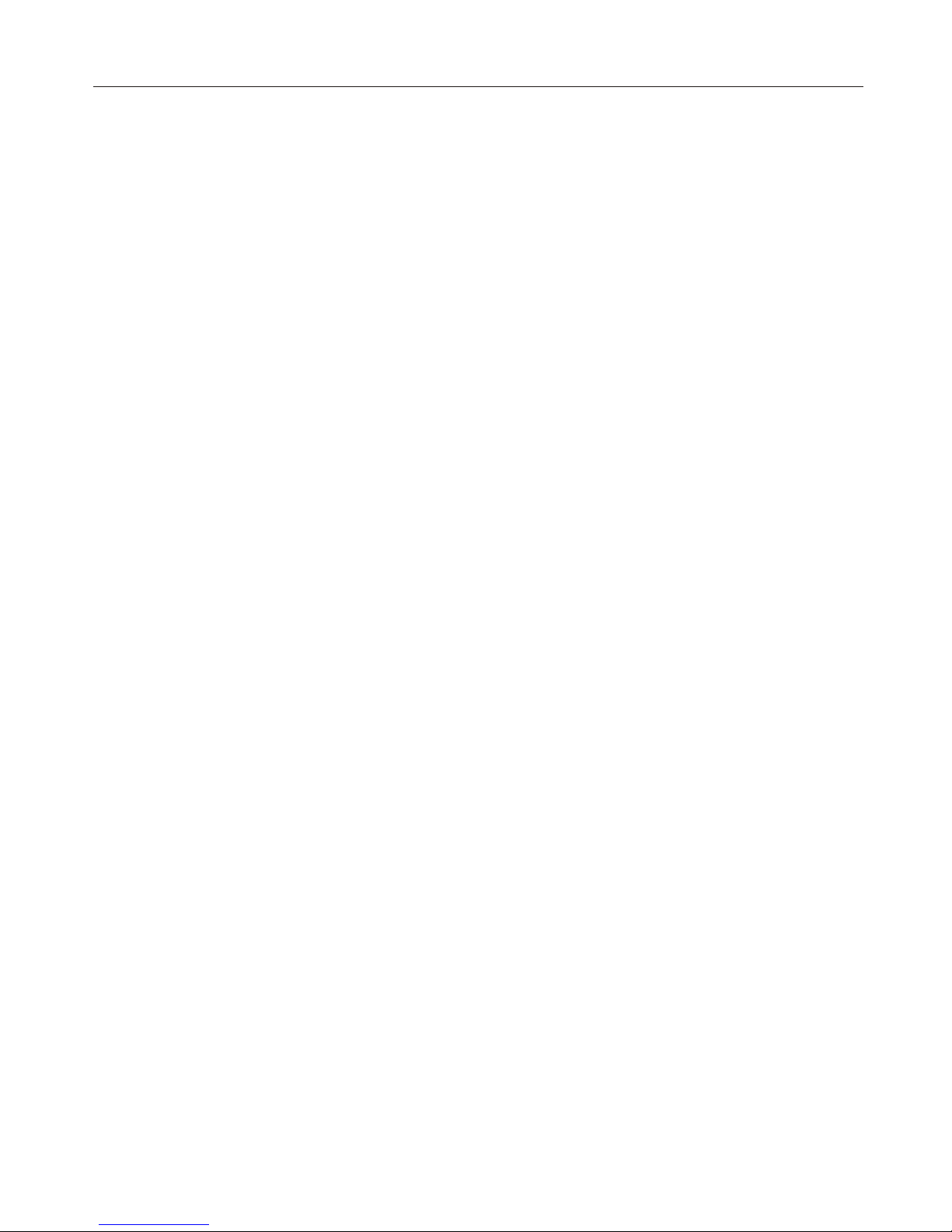
Introduction
Contents
Controls . . . . . . . . . . . . . . . . . . . . . . . . . . . . . . ...........
Connection Options . . . . . . . . . . . . . . . . . . . . . .........
Universal Remote control . ............ . . . . . . . . .........
External Equipment Connections
Accessories . . . . . . . . . . . . . . . . . . . . . . . . . . . . ........
Antenna Connection . . . . . . . . . . ..........................
Connecting a VCR. . . . . . . . . . . . . . . . . . . . . ...........
External A/V Source Setup . . . . .. . . . . ..................
Connecting a DVD player . . . . . ...... . . . . . . . . . . . . .
Connecting a DTV(digital TV) ..............................
Connecting digital audio output . . . . . . . . . . . . . . . . .
Connecting a computer. . . . . . . . . . . . . . . . . . . . . . . .
Monitor Out Setup. . . . . . . . . . . . . . . . . . . . .............
HDMI and DVI input. . . . . . . . . . . . . . . . . . . . . . . . . . . .
Cable sample......................................................
Connecting Headphones . . . . . . . . . . . . . . . . . . . .....
Power source................ . . . . . . . . . . . . . . . . . . . . . .
Removing the table stand and installing a
wall mount bracket. . . . . . . . . . . . . . . . . . . . . . . . . . . .
Operation
Switching On/Off the TV set . . . . . ... . . . . . . . . . . ....
Choose the Menu Language . . . . ..... ....................
Choose the input source......................................
Channel Menu
Channel Scan............... . . . . . . . . . . . . . . . . . . . . . . .
Channel Skip....... . . . . . . . . . . . . . . . . . . . . . . . . . . . .
Channel Label....... . . . . . . . . . . . . . . . . . . . . . . . . . . .
Select the desired program. . . . . . . . . . . . . . . . . . . . .
Select the desired sound. . . . . . . . . . . . . . . . . . .. . . .
Mute. . . . . . . . . . . . . . . . . . . . . . . . . . . . . . . . . . . . . . .
Video Menu
How to select picture mode..................................
How to customize your own picture status .............
PC Set. . . . . . . . . . . . . . . . . . . . . . . . . . . . . . . . . . . ....
1
2
3
4
4
5
6
6
7
7
8
9
9
10
11
11
12
13
13
13
14
14
14
15
15
15
16
16
17
Audio Menu
How to select audio mode.....................................
How to customize your own audio status ...............
SAP Broadcasts Setup.........................................
Function Menu
Menu Language...................................................
OSD Timeout.......................................................
OSD Transparency...............................................
Screen Mode.......................................................
Blue Screen.........................................................
DPMS.................................................................
Time zone setting.................................................
Date /Time setting................................................
Sleep Timer setting..............................................
DTV Caption Style................................................
Lock Menu
Parental Control rating and categories...................
Lock setup...........................................................
Other Functions
Brief Info. . . . . . . . . . . . . . . . . . . . . . . . . . . . . ............
Using the Guide. . . . . . . . . . . . . . . . . . . . . . . ............
Quick program view..............................................
CC (Closed Caption Display) . . . . . . . . . . . . . ... . .. .
USB Input............................................................
Universal Remote Control
Setting up your remote control ..............................
Remote Control Codes ........................................
Maintenance . . .... .. . . . . . . . . . . . . . . . . . . . . . . . . . .
Product Specification . . . . . . . . . . . . . . . . . . . . . . .
Troubleshooting . . . . . . . . . . . . . . . . . . . . . . . . . . . . .
Moviebeam remote control guide. . . . . . . . . . . . . .
18
18
18
19
19
19
19
20
20
20
20
21
21
22
23
25
25
26
26
27
29
31
37
38
39
40
Introduction

This is a simplified representation of the TV front panel, side panel control buttons and side inputs.
Introduction
1 TV LCD-TFT
Controls
1.MENU: Menu display. Press to access the on-screen menu display
2.INPUT: Press to access the input source mode. Press repeatedly to change the source to the one you want to
watch. In the MENU screen, the INPUT button serves as the ENTER button.
3.VOL +/-: Press to adjust the volume. In the MENU screen, these buttons serve as left/right buttons.
4.CH +/- : Press to scan through channels. To scan quickly through channels, press and hold down
either +/- . In the MENU screen, these buttons serve as up/down buttons.
5.POWER: Press to turn on and off the TV.
6.USB input: Connect a USB flash drive to view JPEG images or listen to MP3 songs.
7.Av2 AUDIO IN: Connect the audio L/R cables from the video signal source to these jacks.
8.AV2 VIDEO IN: Connects the composite video cable from an external signal source to this jack.
9.Headphone jack : Headphone audio output terminal.
10.HDMI IN: Connect a HDMI device to receive digital audio and uncompressed digital video signals.
11. Remote Sensor Receives IR signals from the remote control.
Do not put anything near the sensor ,which may block the remote control signal.
L - AUDIO - RL - AUDIO - R
HDMI4 INHDMI3 IN USB
VIDEO2 IN
VIDEOVIDEO
TV Side panel controls and connections
MENU INPUT VOL+ VOL- CH+ CH- POWER
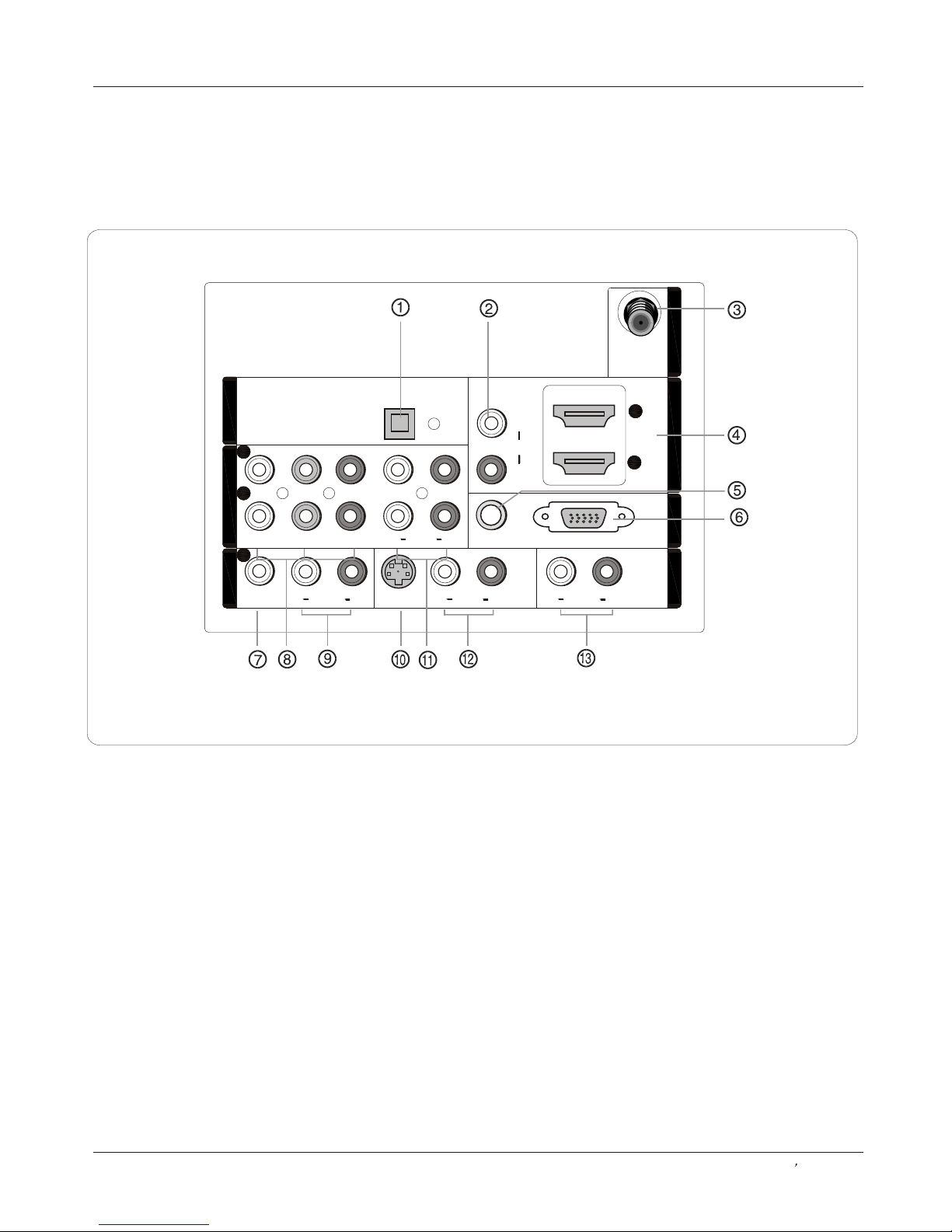
Back panel connections
Introduction
Owner s Manual 2
Connection Options
22
11
11
YY
PbPb
PrPr
LL
RR
LL LL
RR RR
VIDEOVIDEO
S-VIDEOS-VIDEO
VGAVGA
VGA AUDIOVGA AUDIO
AUDIOAUDIO AUDIOAUDIO
LL
RR
DVI AUDIODVI AUDIO
AUDIOAUDIO
22
LL
RR
AUDIOAUDIO
COMPONENT INCOMPONENT IN
VIDEO INVIDEO IN
11
AV OUTAV OUT
VGA INVGA IN
HDMI INHDMI IN
ANT INANT IN
OPTICAL OUTOPTICAL OUT
1. Digital Audio Output: Connect various types of digital audio equipment.
NOTE: In standby mode, these ports will not work.
2. DVI Audio In: When using a DVI to HDMI adapter, connect the audio signal to these jacks.
3. Antenna Input: Connect cable or antenna signals to the TV, either directly or through your cable box.
4. HDMI In: Connect a HDMI device to receive digital audio and uncompressed digital video.
5.VGA Audio In: Connect the audio L/R cables from a computer to this jack.
6.VGA Video In: Connect a video cable from a computer to this jack.
7. VIDEO In: Connects the video signal from a video device.
8. Component Video In: Connect a component video device to these jacks.
9. AUDIO In: Connect the audio L/R cables from the video signal source to these jacks.
10. S-VIDEO In: Connect the S-Video cable from an external signal source to this jacks.
11. COMPONENT AUDIO In: Connect the audio L/R cables from the component video signal source to these jacks.
12. AUDIO In: Connect the audio L/R cables from the S-Video signal source to these jacks.
13. AUDIO Out: Connect the audio L/R cables to your audio equipment.
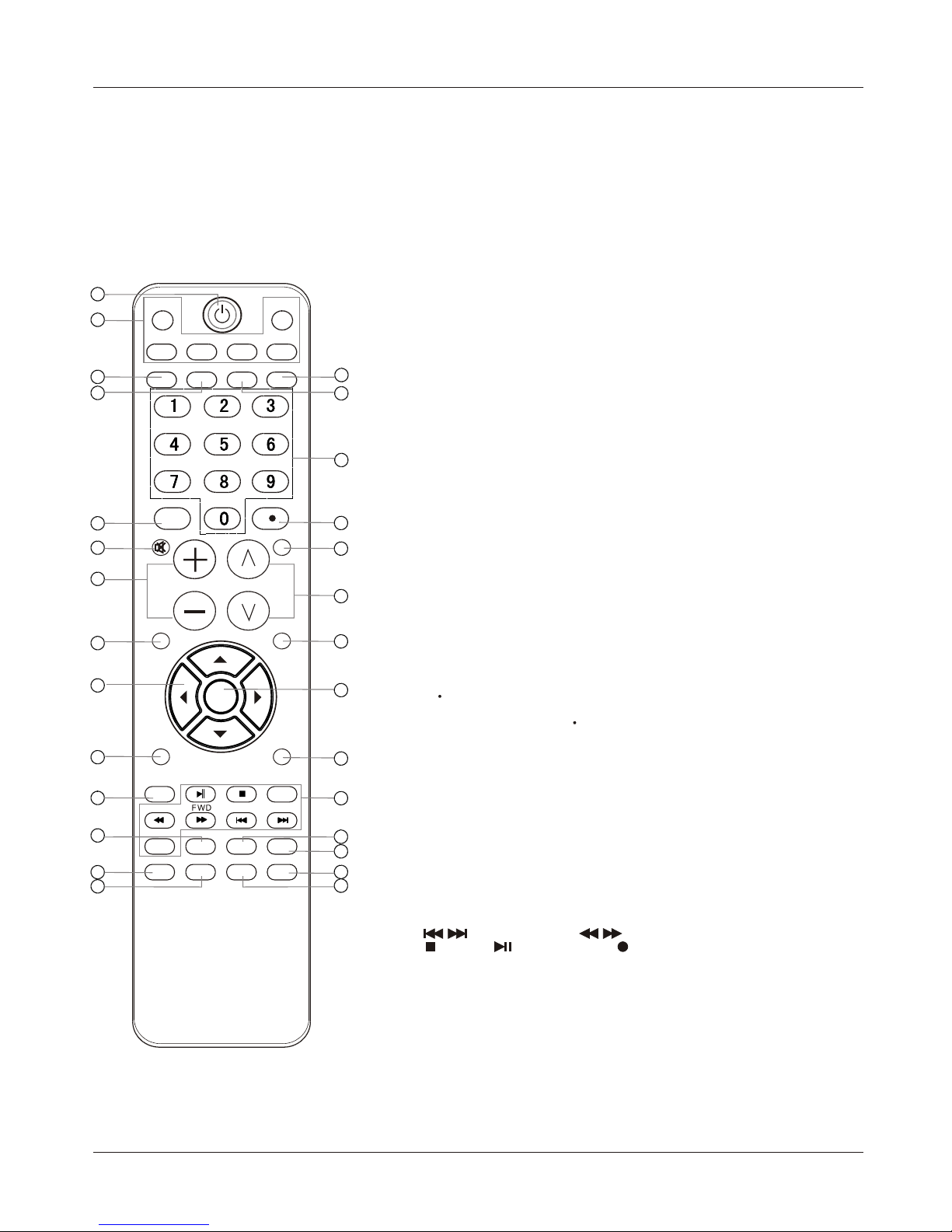
The remote control cannot be operated unless the batteries are properly loaded.
When using the remote control, aim it at the remote sensor on the TV.
Introduction
Universal Remote control
3 TV LCD-TFT
Function introduction
1.POWER
Press to turn on and off the TV.
2.TV DVD SETBOX CABLE VCR AUD
To select one of the system modes in which the remote control
can be used.
3.PICTURE
Press repeatedly to cycle through the available picture modes.
4. AUDIO
Press to cycle through different sound settings.
5.INPUT
Show the input source.
6.MUTE
Switches the video sound on or off.
7.VOLUME UP/DOWN
Press to adjust the volume.
8.MENU
Press to open the on-screen menu.
9.THUMBSTICK (Up/Down/Left/Right)
Allows you to navigate the on-screen menus and adjust
the system settings to your preference.
10.SLEEP button
Press to display the sleep timer option.
11. USB: Press to switch input source to USB in.
12. MTS/SAP
Selects MTS sound: Mono, Stereo, and SAP in Analog
mode. Change the audio language in DTV mode.
13.GUIDE
Press to display the guide when you are watching analog or
digital channels.
14.CCD(closed caption)
Select a closed caption.
15.HDMI:Press to select a device connected to the HDMI input
16.PC:Press to select the computer connected to the VGA input
17.Number buttons
Press to change a channel.
18. button
Press to select digital channels. For example, to enter
“54-3”, press “54”, “ ” and “3”.
19.RECALL
Press to jump back and forth between two channels.
20.CHANNEL UP/DOWN
Press to scan through channels. To scan quickly between the
last two channels, press and hold down either +/- .
21.EXIT
Clears all on-screen displays and returns to TV viewing
from any menu.
22.ENTER
Accesses the highlighted item in the on-screen menu
23.DISPLAY
Press to display the TV status information on the top of the TV
screen.
24.USB Functions
Control the USB System.
/ Rewind / Fast / backward /Forward
Stop Play/Pause REC REPEAT Repeat
25.FREEZE
Press once to display a frozen image of the current program,
but audio continues. Press again to return to the program.
26.CH.LIST
Open the channel list in TV.
27.FAV.LIST
Press to open the favorite channel list in TV.
28.ARC(Aspect Ratio Control)
Press to change the aspect ratio.
PLAY/PAUSE
REV
REPEAT
GUIDE
MTS/SAP
CCD ARC
FREEZE
ENTER
STOPUSB REC
PREV NEXT
CH.LIST
FAVORITE
TV
STB
INPUT
MUTE
VOL CH
MENU
SLEEP DISPLAY
EXIT
RECALL
PICTURE AUDIO PC HDMI
CABLE VCR AUD
DVD
1
2
3
4
5
6
7
8
9
10
11
18
19
20
21
22
23
24
25
26
27
28
12
13
14
15
16
17
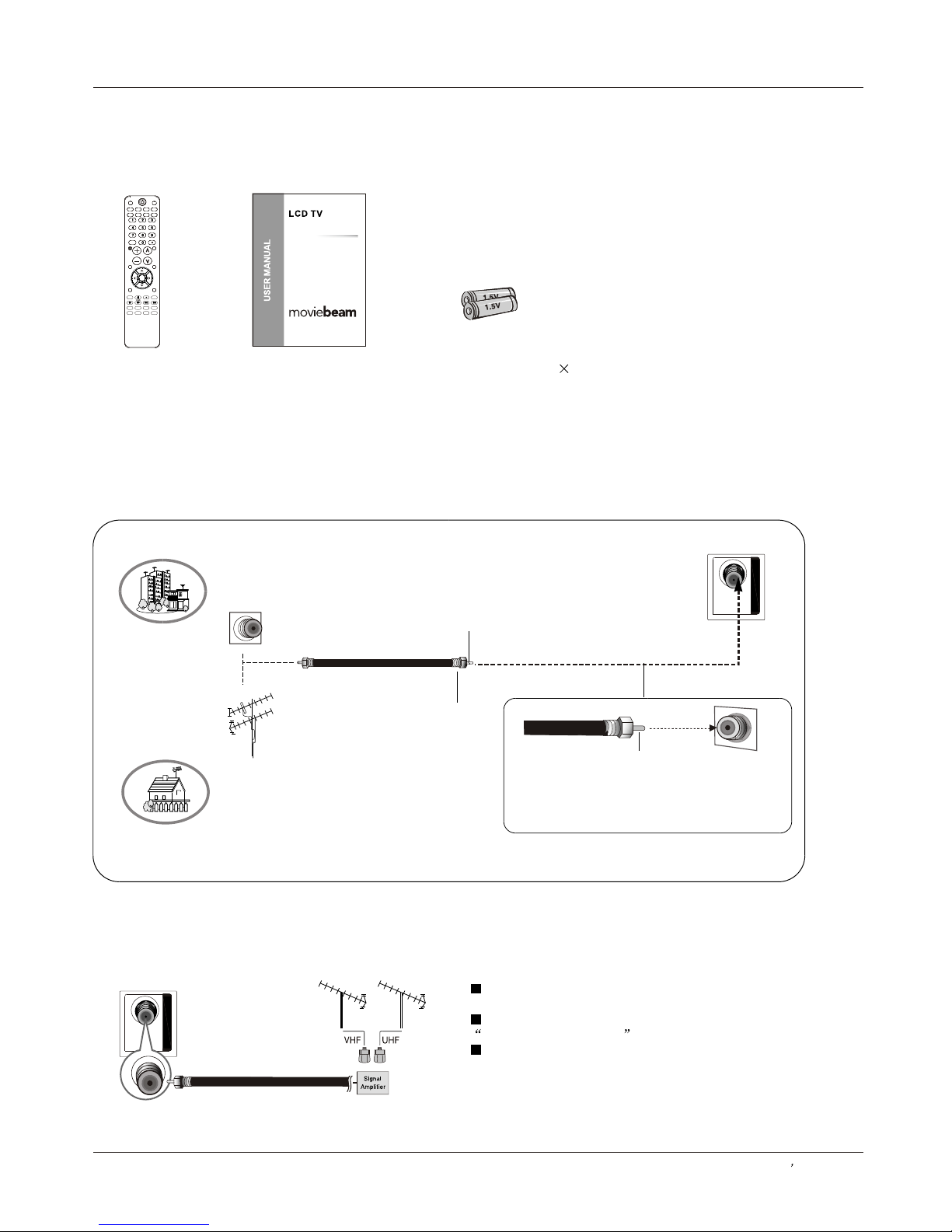
Please read this manual carefully before using this TV set and keep it for future reference.
L3249
Please read this manual carefully before using this TV set and keep it for future reference.
ANT INANT IN
ANT INANT IN
Over-the-air TV reception quality will depend on your antenna type, antenna location and antenna positioning.
External Equipment Connections
Antenna Connection
Multi-family Dwellings/Apartments
(Connect to wall antenna socket)
Wall Antenna
Socket
Single-family Dwellings /Houses
(Connect to wall jack for outdoor antenna)
Outdoor
Antenna
VHF Antenna
UHF Antenna
Turn clockwise to tighten
RF Coaxial Wire (75 ohm)
Bronze Wire
Be careful not to bend the bronze wire
when connecting the antenna.
Bronze Wire
To improve the picture quality in a poor signal area,
please purchase a signal amplifier and install properly.
If the antenna needs to be split for two TV`s, install a
2-Way Signal Splitter in the connections.
To install the antenna properly please contact a
professional in your area.
Installation
Accessories
Remote control Owner`s manual Alkaline battery(AAA) 2
Owner s Manual 4
PLAY/PAUSE
REV
REPEAT
GUIDE
MTS/SAP
CCD ARC
FREEZE
ENTER
STOPUSB REC
PREV NEXT
CH.LIST
FAVORITE
TV
STB
INPUT
MUTE
VOL CH
MENU
SLEEP DISPLAY
EXIT
RECALL
PICTURE AUDIO PC HDMI
CABLE VCR AUD
DVD
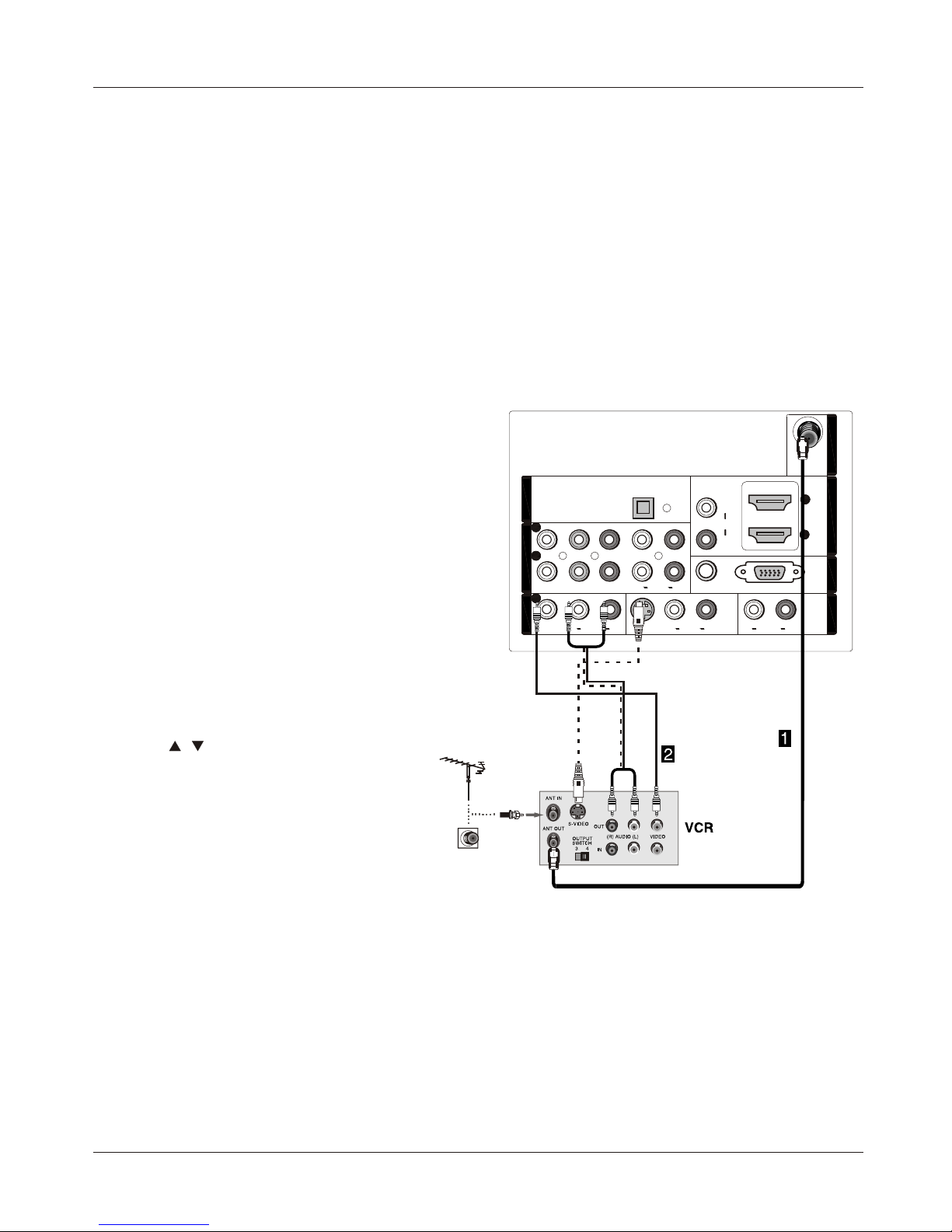
22
11
11
YY
PbPb
PrPr
LL
RR
LL LL
RR RR
VIDEOVIDEO
S-VIDEOS-VIDEO
VGAVGA
VGA AUDIOVGA AUDIO
AUDIOAUDIO AUDIOAUDIO
LL
RR
DVI AUDIODVI AUDIO
AUDIOAUDIO
22
LL
RR
AUDIOAUDIO
COMPONENT INCOMPONENT IN
VIDEO INVIDEO IN
11
AV OUTAV OUT
VGA INVGA IN
HDMI INHDMI IN
ANT INANT IN
OPTICAL OUTOPTICAL OUT
Installation
5 TV LCD-TFT
Connecting a VCR
NOTE: All cables shown are not included with the TV.
There are several ways to connect your television,
depending on the components you want to connect and
the quality of the signal you want to achieve. The
following are examples of some different ways to connect
your TV with different input sources.
External Equipment Connections
Choose Your Connection
To avoid picture noise (interference), leave an adequate
distance between the VCR and TV.
Connection Option 1
Set VCR output switch to channel 3 or 4 and then tune
the TV to the same channel number.
Connection Option 2
1. Connect the audio and video cables from the VCR's
output jacks to the TV input jacks, as shown in the figure.
When connecting the TV to VCR, match the jack colors
(Video = yellow, Audio Left = white, and Audio Right = red).
If you connect a S-VIDEO output from VCR to the
S-VIDEO input, the picture quality is improved;
compared to connecting a regular VCR to the Video input.
2. Insert a video tape into the VCR and press PLAY on
the VCR. (Refer to the VCR owner`s manual.)
3. Select the input source with using the
INPUT button on the remote control, and
then press / button to select the source,
press ENTER button to confirm.
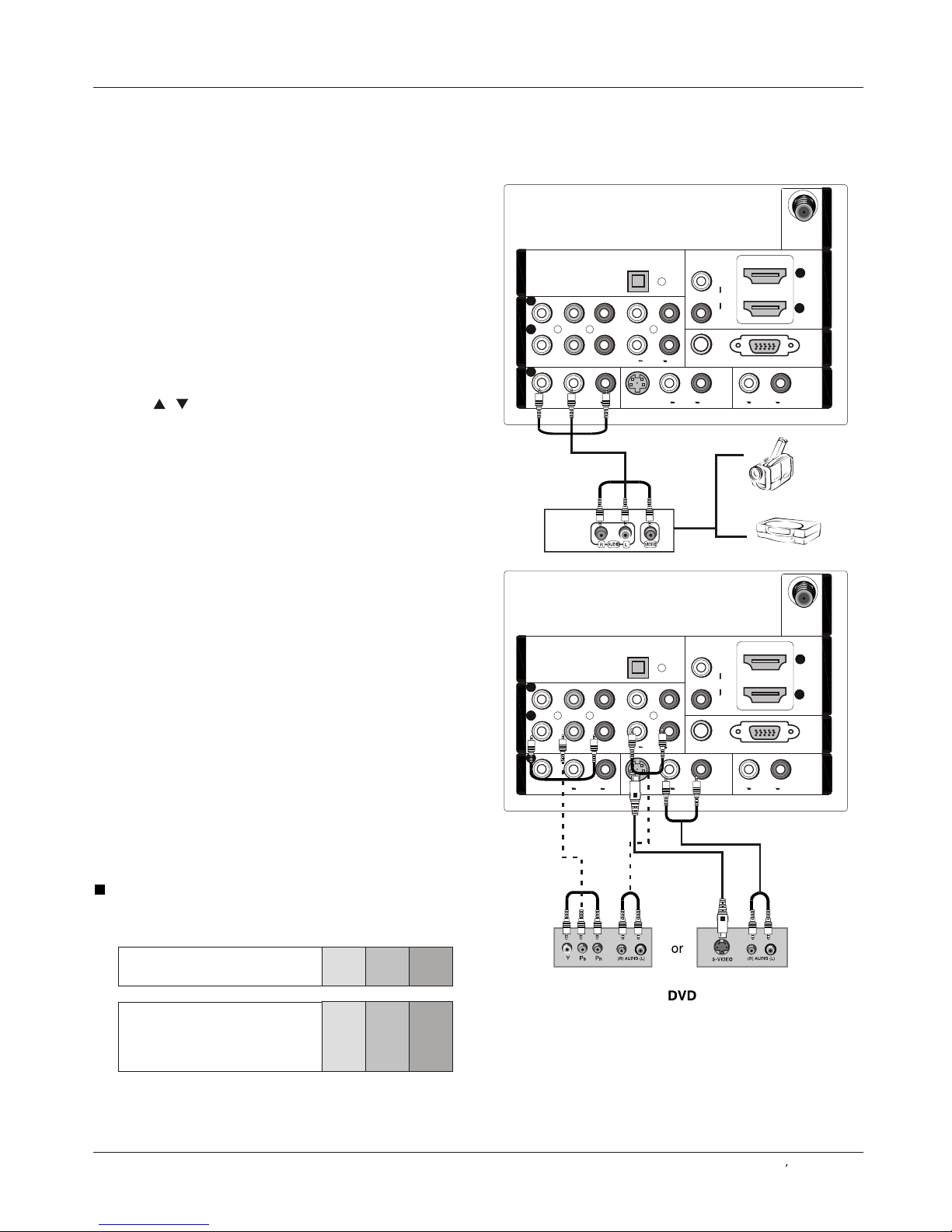
22
11
11
YY
PbPb
PrPr
LL
RR
LL LL
RR RR
VIDEOVIDEO
S-VIDEOS-VIDEO
VGAVGA
VGA AUDIOVGA AUDIO
AUDIOAUDIO AUDIOAUDIO
LL
RR
DVI AUDIODVI AUDIO
AUDIOAUDIO
22
LL
RR
AUDIOAUDIO
COMPONENT INCOMPONENT IN
VIDEO INVIDEO IN
11
AV OUTAV OUT
VGA INVGA IN
HDMI INHDMI IN
ANT INANT IN
OPTICAL OUTOPTICAL OUT
22
11
11
YY
PbPb
PrPr
LL
RR
LL LL
RR RR
VIDEOVIDEO
S-VIDEOS-VIDEO
VGAVGA
VGA AUDIOVGA AUDIO
AUDIOAUDIO AUDIOAUDIO
LL
RR
DVI AUDIODVI AUDIO
AUDIOAUDIO
22
LL
RR
AUDIOAUDIO
COMPONENT INCOMPONENT IN
VIDEO INVIDEO IN
11
AV OUTAV OUT
VGA INVGA IN
HDMI INHDMI IN
ANT INANT IN
OPTICAL OUTOPTICAL OUT
How to connect
1. Connect the DVD video outputs (COMPONENT) to
the Y Pb Pr jacks on the TV and connect the DVD audio
outputs to the YPbPr Audio IN jacks on the TV, as
shown in the figure.
2. If your DVD only has an S-VIDEO output jack,
connect this to the S-VIDEO input on the TV. as shown
in the figure.
Note
If your DVD player does not have component video
output, use S-Video.
How to use
1. Turn on the DVD player, insert a DVD.
2. Use INPUT button on the remote control to select
component mode.
3. Press Play button on external equipment for program
play.
4. Refer to the DVD player's manual for operating
instructions.
External Equipment Connections
How to connect
Connect the audio and video cables from the external
equipment's output jacks to the TV input jacks, as shown
in the figure.
When connecting the TV to external equipment, match the
jack colors (Video = yellow, Audio Left = white, and Audio
Right = red).
How to use
1. Select the input source with using the INPUT button on
the remote control.
2. Press / button to select the desired source.
3. Press button to confirm.
4. Operate the corresponding external equipment.
ENTER
Video Game Set
Camcorder
Component Input ports
To get better picture quality, connect a DVD player to the
component input ports as shown below.
Installation
Component ports
on the TV
Video output ports
on DVD player
Y Pb Pr
Y Pb Pr
Y B-Y R-Y
Y Cb Cr
Y P P
BR
External A/V Source Setup
Connecting a DVD player
Owner s Manual 6
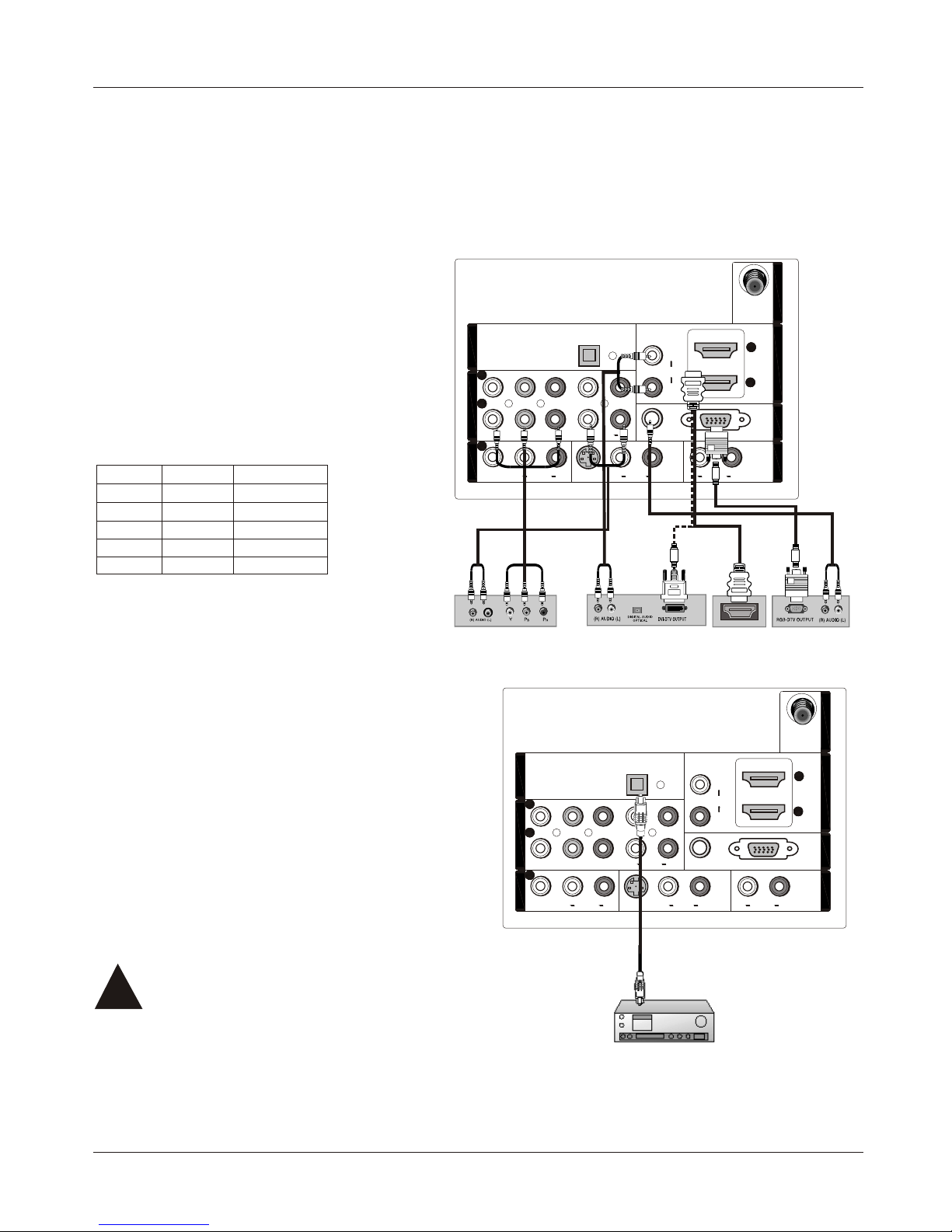
22
11
11
YY
PbPb
PrPr
LL
RR
LL LL
RR RR
VIDEOVIDEO
S-VIDEOS-VIDEO
VGAVGA
VGA AUDIOVGA AUDIO
AUDIOAUDIO AUDIOAUDIO
LL
RR
DVI AUDIODVI AUDIO
AUDIOAUDIO
22
LL
RR
AUDIOAUDIO
COMPONENT INCOMPONENT IN
VIDEO INVIDEO IN
11
AV OUTAV OUT
VGA INVGA IN
HDMI INHDMI IN
ANT INANT IN
OPTICAL OUTOPTICAL OUT
22
11
11
YY
PbPb
PrPr
LL
RR
LL LL
RR RR
VIDEOVIDEO
S-VIDEOS-VIDEO
VGAVGA
VGA AUDIOVGA AUDIO
AUDIOAUDIO AUDIOAUDIO
LL
RR
DVI AUDIODVI AUDIO
AUDIOAUDIO
22
LL
RR
AUDIOAUDIO
COMPONENT INCOMPONENT IN
VIDEO INVIDEO IN
11
AV OUTAV OUT
VGA INVGA IN
HDMI INHDMI IN
ANT INANT IN
OPTICAL OUTOPTICAL OUT
Digital Set-top Box
This TV can receive Digital Over-the-air/Cable signals without an external digital set-top box. However, if you do receive
Digital signals from a digital set-top box or other digital external device, refer to the figure as shown below.
This TV supports HDCP (High-bandwidth Digital Contents Protection) protocol for Digital Contents (480p,720p,1080i).
How to connect
Use the TV`s COMPONENT , VGA or HDMI
jack for video connections, depending on
your set-top box connector. Then, make
the corresponding audio connections.
How to use
1. Turn on the digital set-top box. (Refer to the
owner`s manual for the digital set-top box.)
2. Use INPUT on the remote control to select
COMPONENT , VGA or HDMI source.
Send the TV`s audio to external audio equipment (stereo
system) via the Digital Audio Output (Optical) port.
How to connect
1. Connect one end of an optical cable to the TV Digital
Audio(Optical) Output port.
2. Connect the other end of the optical cable to the digital
audio (optical) input on the audio equipment.
See the external audio equipment instruction manual for
operation.
Note
When connecting with external audio equipments, such
as amplifers or speakers, please turn the TV speakers off.
Connecting a digital audio output
External Equipment Connections
Connecting a DTV(digital TV)
Installation
Signal
480i
480p
720p
1080i
1080p
COMPONENT
HDMI
Yes
Yes
Yes
Yes
Yes
Yes
Yes
Yes
Yes
Yes
HDMI
7 TV LCD-TFT
Caution: Do not look into the optical output
port. Looking at the laser beam may damage
your vision.
!!

22
11
11
YY
PbPb
PrPr
LL
RR
LL LL
RR RR
VIDEOVIDEO
S-VIDEOS-VIDEO
VGAVGA
VGA AUDIOVGA AUDIO
AUDIOAUDIO AUDIOAUDIO
LL
RR
DVI AUDIODVI AUDIO
AUDIOAUDIO
22
LL
RR
AUDIOAUDIO
COMPONENT INCOMPONENT IN
VIDEO INVIDEO IN
11
AV OUTAV OUT
VGA INVGA IN
HDMI INHDMI IN
ANT INANT IN
OPTICAL OUTOPTICAL OUT
How to connect
1. To get the best picture quality, adjust the VGA graphics card to 1024x768 .
2. Use the TV`s VGA or DVI (Digital Visual Interface)Audio IN port for audio connections, depending on your computer
connector.
If the graphic card on the computer does not output analog and digital RGB simultaneously, connect only one of
either VGA IN or HDMI IN to display the VGA on the TV.
If the graphic card on the computer does output analog and digital RGB simultaneously, set the TV to either VGA or
HDMI ; (the other mode is set to Plug and Play automatically by the TV.)
3. Then, make the corresponding audio connection. If using a sound card, adjust the VGA sound as required.
How to use
1. Turn on the computer and the TV.
2. Use INPUT on the remote control to select VGA or HDMI source.
3. Check the image on your TV. There may be noise associated with the resolution, vertical pattern, contrast or
brightness in VGA mode. If noise is present, change the VGA mode to another resolution, change the refresh rate to
another rate or adjust the brightness and contrast on the menu until the picture is clear. If the refresh rate of the VGA
graphic card can not be changed, change the VGA graphic card or consult the manufacturer of the VGA graphic card.
Note
1.Use a DVI cable.
2.Avoid keeping a fixed image on the TV's screen for a long period of time. The fixed image may become permanently
imprinted on the screen.
3. The synchronization input form for Horizontal and Vertical frequencies is separate.
Resolution
Frame
frequency
(Hz)
VGA
SVGA
XGA
640x480
60Hz
800x600
60Hz
1024x768
60Hz
Mode
Resolution
External Equipment Connections
Installation
75Hz
Connecting a computer
Owner s Manual 8
75Hz
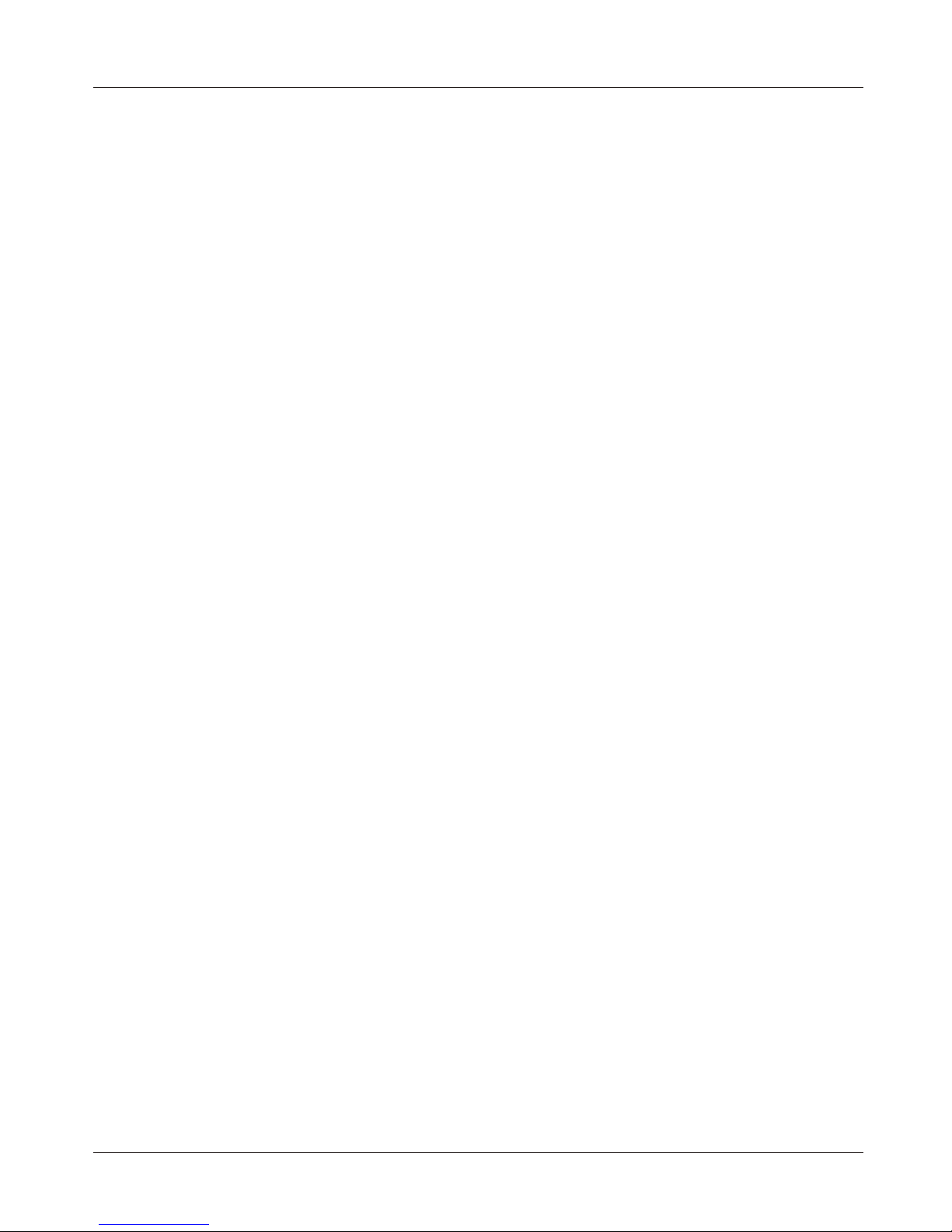
When the source device(DVD player or Set Top Box) supports HDMI
How To Connect
1. Connect the source device to HDMI port of this TV with an HDMI cable(not supplied with this product).
2. No separated audio connection is necessary.
How To Use
If the source device supports Auto HDMI function, the output resolution of the source device will be automatically
set to 1280x720p.
If the source device does not support Auto HDMI, you need to set the output resolution appropriately.
To get the best picture quality, adjust the output resolution of the source device to 1280x720p.
Select HDMI input source in input source option of Select Main source menu.
When the source device(DVD player or Set Top Box) supports DVI
How To Connect
1. Connect the source device to HDMI port of this TV with a HDMI-to-DVI cable(not supplied with this product).
2. A separated audio connection is necessary.
3. If the source device has an analog audio output connector, connect the source device audio output to DVI Audio
In port located on the left side of HDMI port.
How To Use
If the source device supports Auto DVI function, the output resolution of the source device will be automatically
set to 1280x720p.
If the source device does not support Auto DVI, you need to set the output resolution appropriately.
To get the best picture quality, adjust the output resolution of the source device to 1280x720p.
Press the INPUT button to select HDMI input source in input source option of Select Main source menu.
Installation
HDMI and DVI input
9 TV LCD-TFT
External Equipment Connections
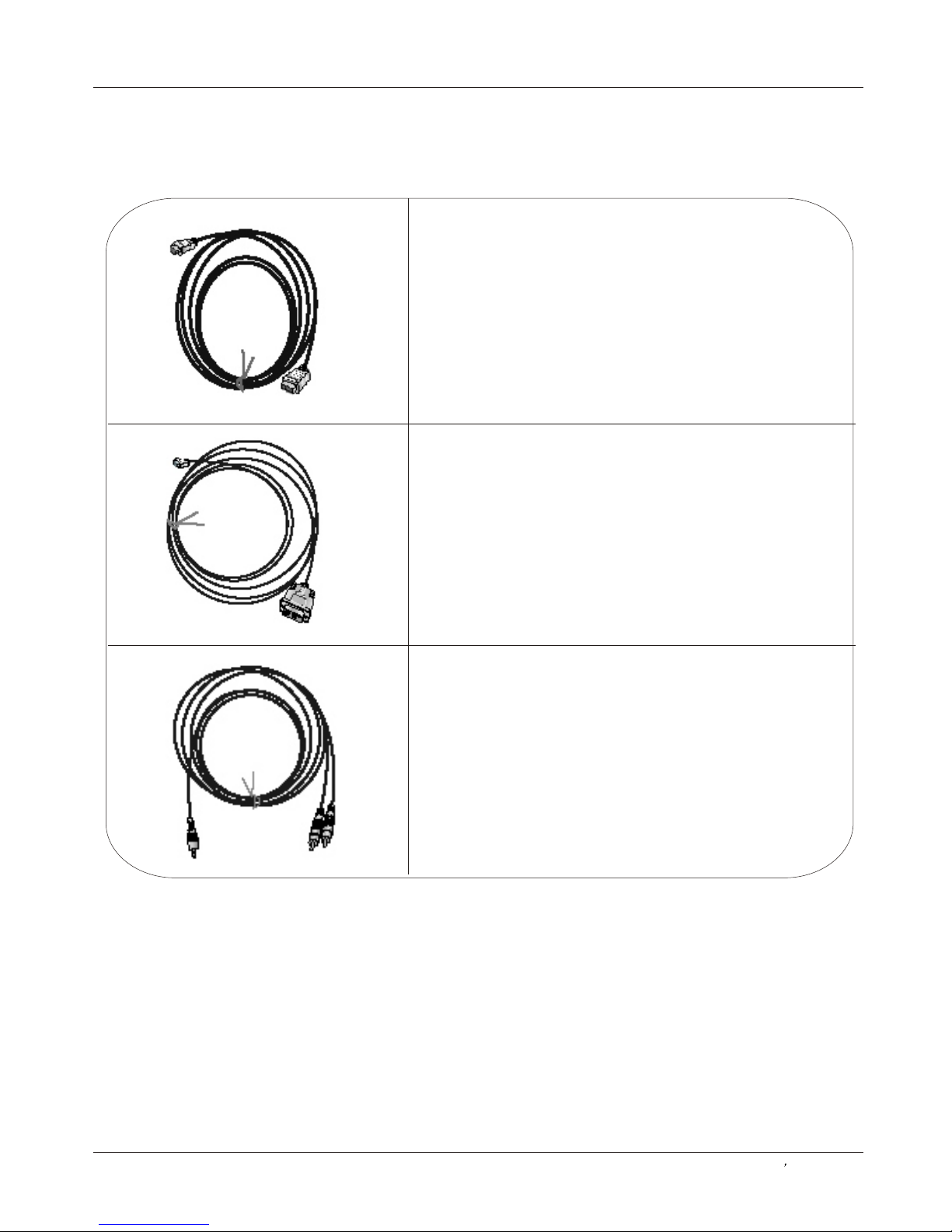
HDMI Cable
(not supplied with the product)
HDMI to DVI Cable
(not supplied with the product)
Analog Audio Cable
(Stereo to RCA type)
(not supplied with the product)
Installation
Cable sample
Owner s Manual 10
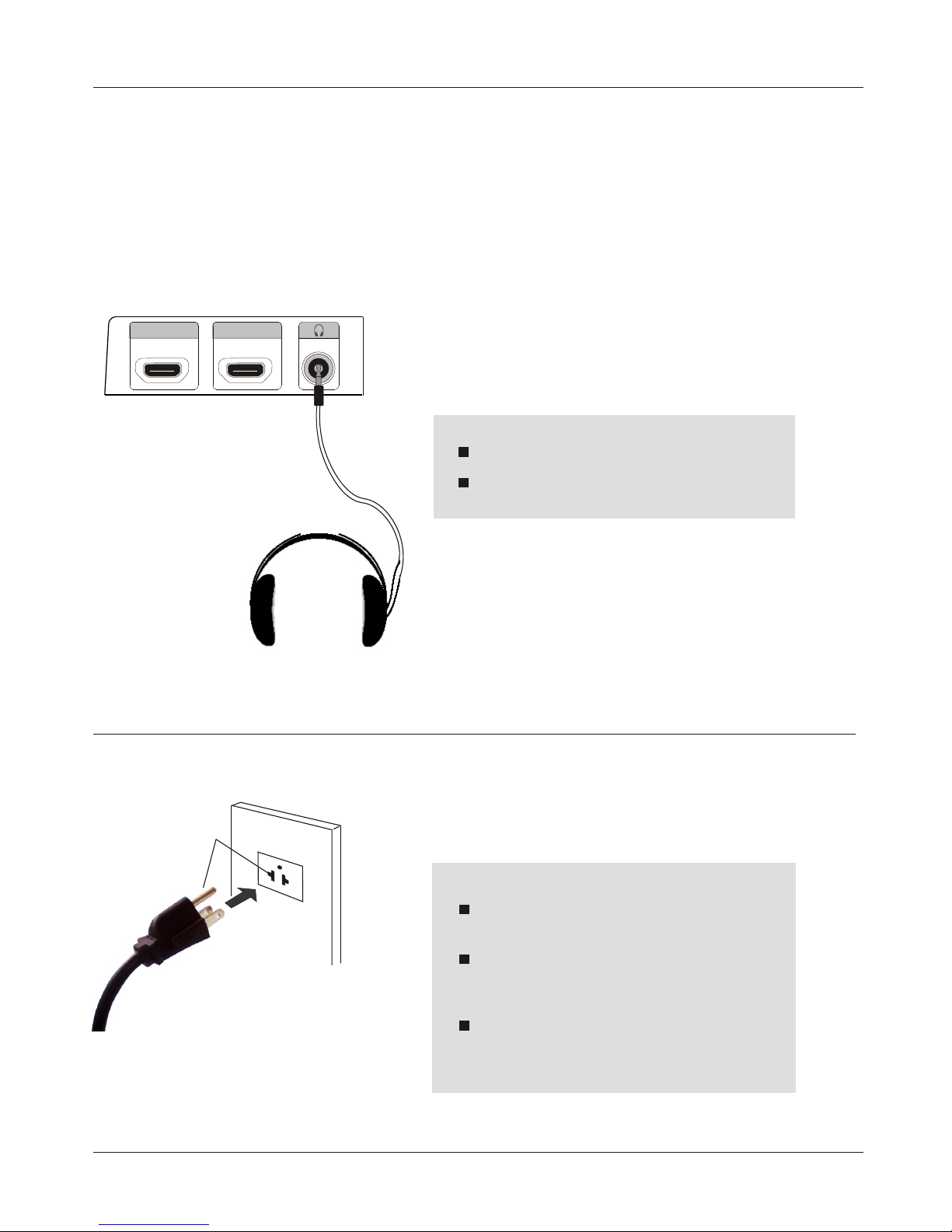
HDMI4 INHDMI3 IN
TO USE AC POWER SOURCE
Use the AC polarized line cord provided for
operation on AC. Insert the AC cord plug into
a standard polarized AC outlet.
Note
Never connect the AC line cord plug to other
than the specified voltage. Use the
attached power cord only.
If the polarized AC cord does not fit into a nonpolarized AC outlet, do not attempt to file or cut
the blade. It is the user`s responsibility to have
an electrician replace the obsolete outlet.
If you cause a static discharge when touching
the unit and the unit fails to function, simply
unplug the unit from the AC outlet and plug it
back in. The unit should return to normal operation.
Polarized AC Cord Plug
AC Outlet
Wider Hole
and Blade
You can connect a set of headphones to your set if you wish to watch a
TV programme without disturbing the other people in the room.
Connecting Headphones
Note
Prolonged use of headphones at a high volume
may damage your hearing.
You will not receive sound from the speakers
when you connect headphones to the system.
Plug a set of headphones into the 3.5mm
mini-jack socket on the side panel of the set.
Installation
External Equipment Connections
11 TV LCD-TFT
Power source
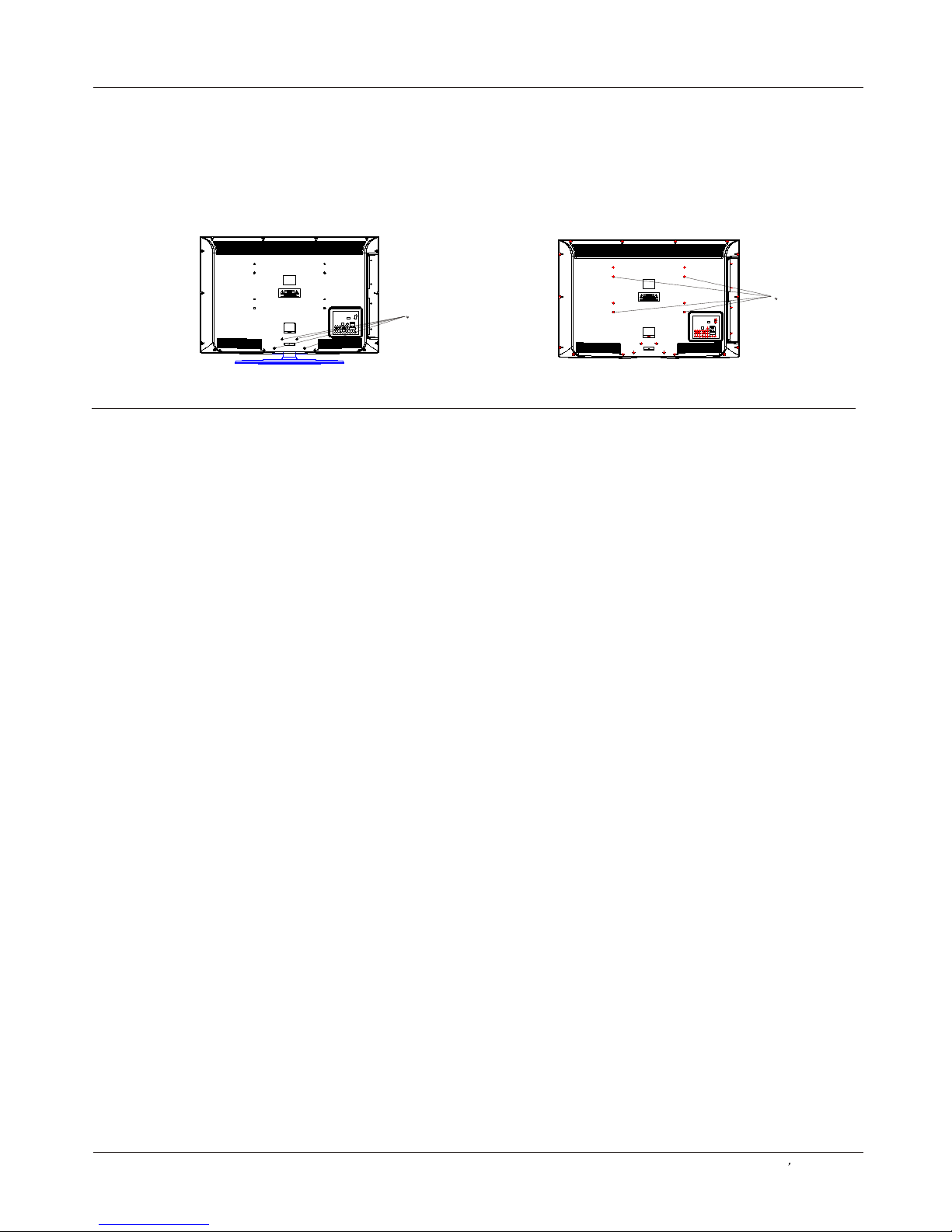
Installation
Owner s Manual 12
Removing the table stand and installing a
wall mount bracket
Remove 4X M4 screws securing the
stand to the TV, then remove the stand.
Use 4X M4screws to secure the wall
bracket (not supplied) to the back of your TV.
