
USING YOUR WAT CH

CONTENTS
STEP 1: GET STARTED. . . . . . . . . . . . . . . . . . . . . . . . . . 1
STEP 2: CHARGE . . . . . . . . . . . . . . . . . . . . . . . . . . . . . 1
STEP 3: POWER ON. . . . . . . . . . . . . . . . . . . . . . . . . . . 2
STEP 4: CONNECT . . . . . . . . . . . . . . . . . . . . . . . . . . . 2
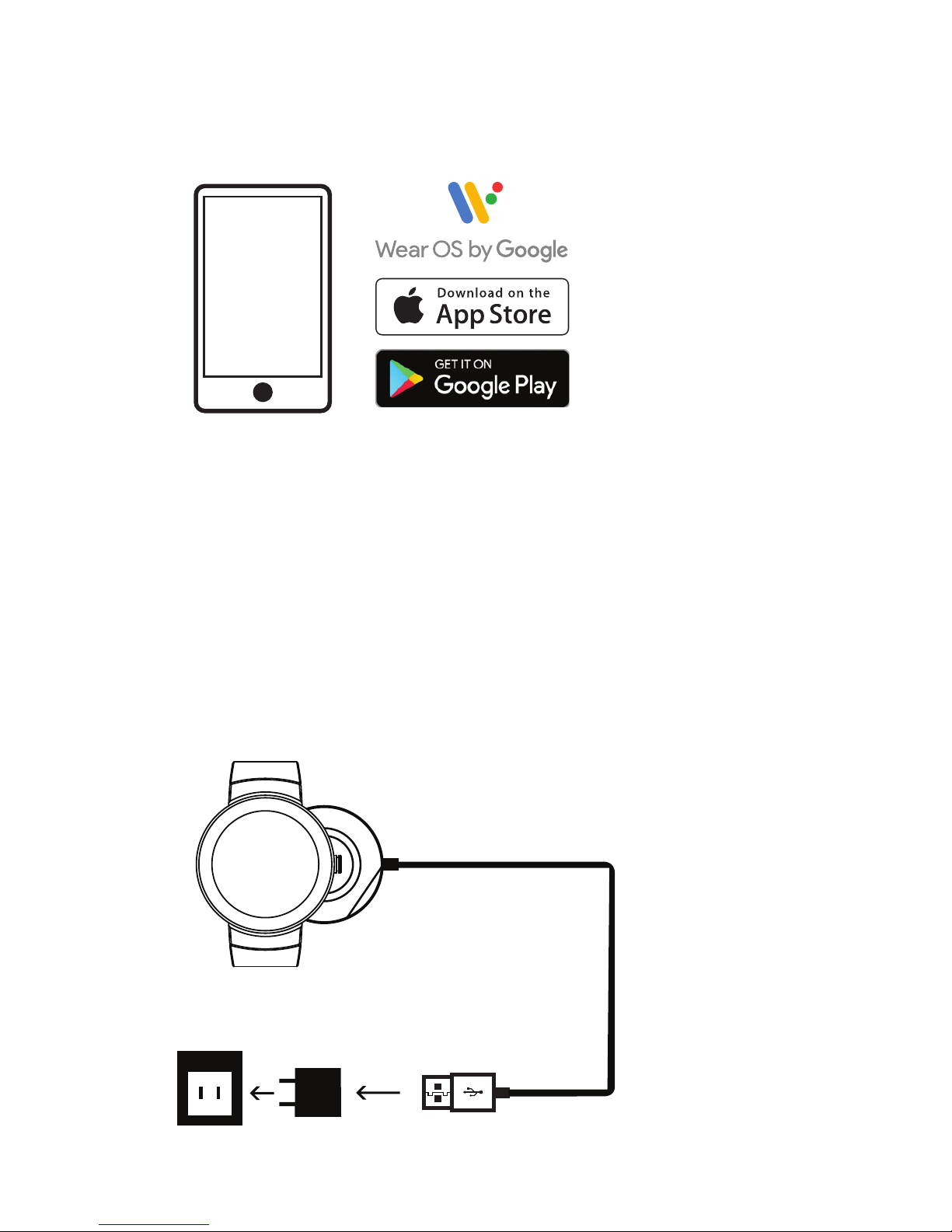
1
STEP 1: GET STARTED
On your phone, download and install the Wear OS by
Google
TM
app from the App StoreSM or Google Play Store.
Apple and the Apple logo are trademarks of Apple Inc., registered in the U.S. and other
countries. App Store is a service mark of Apple Inc. Google Play, Google Play logo,
and Wear OS by Google are trademarks of Google Inc.
STEP 2: CHARGE
Plug included charger into USB wall charger. Place watch
on charger by aligning the 2 magnetic pins on the back of
the watch to the pins on the charger. WARNING: To avoid
damage to your watch, only use with included charger.
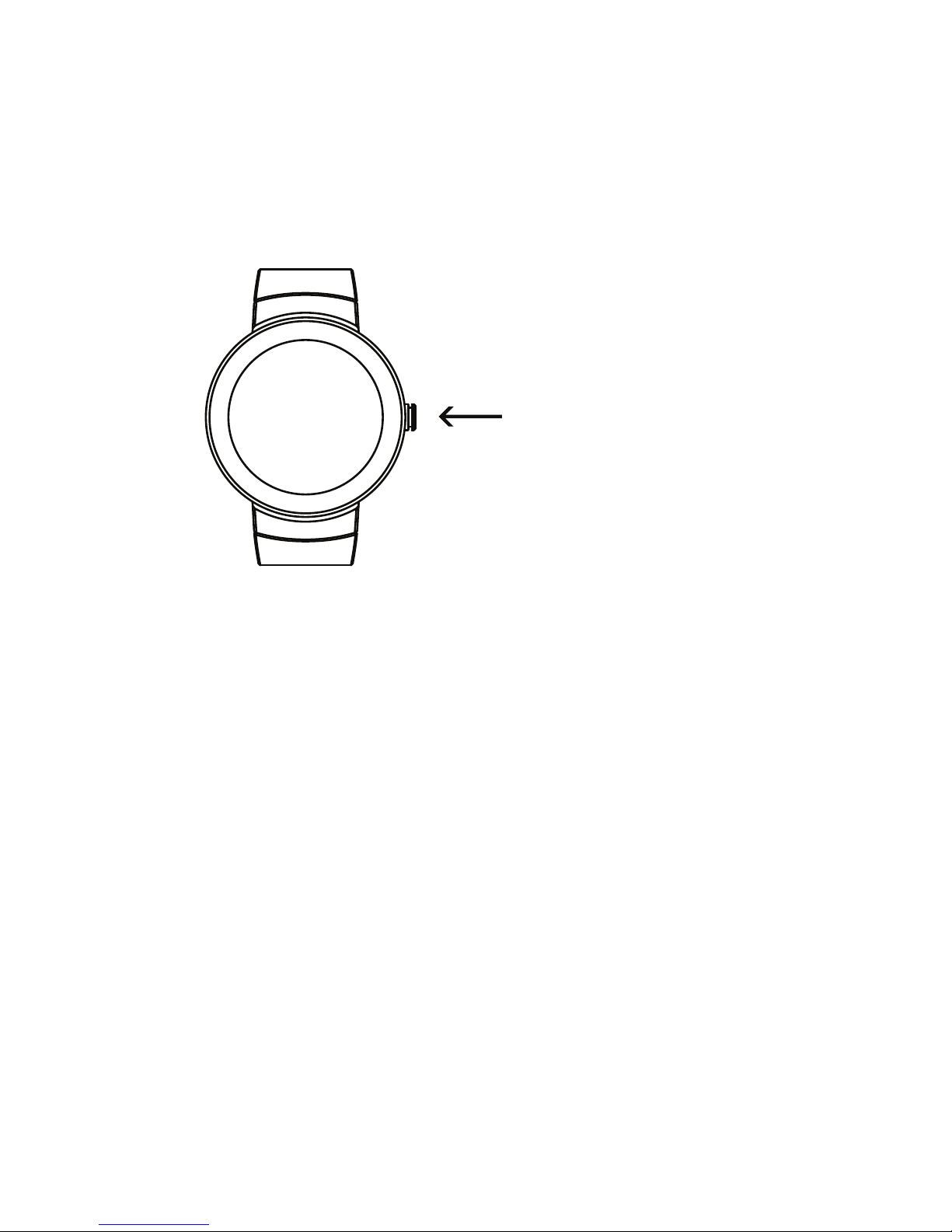
2
STEP 3: POWER ON
To turn on your watch, press and hold the crown (on the righthand side of the watch) for a few seconds. It will take up to
a few minutes for your watch to start up.
Once turned on, tap the screen to begin and select a language.
STEP 4: CONNECT
Open the Wear OS by Google app on your phone. If you
don’t have Bluetooth turned on for your phone, the app will
instruct you to turn it on.
Then follow the instructions on your phone to pair with your
watch. Tap on the code that matches the one on the watch
and confirm pairing.
A confirmation message on your watch will be displayed
once it is paired. This can take a few minutes, please be
patient.
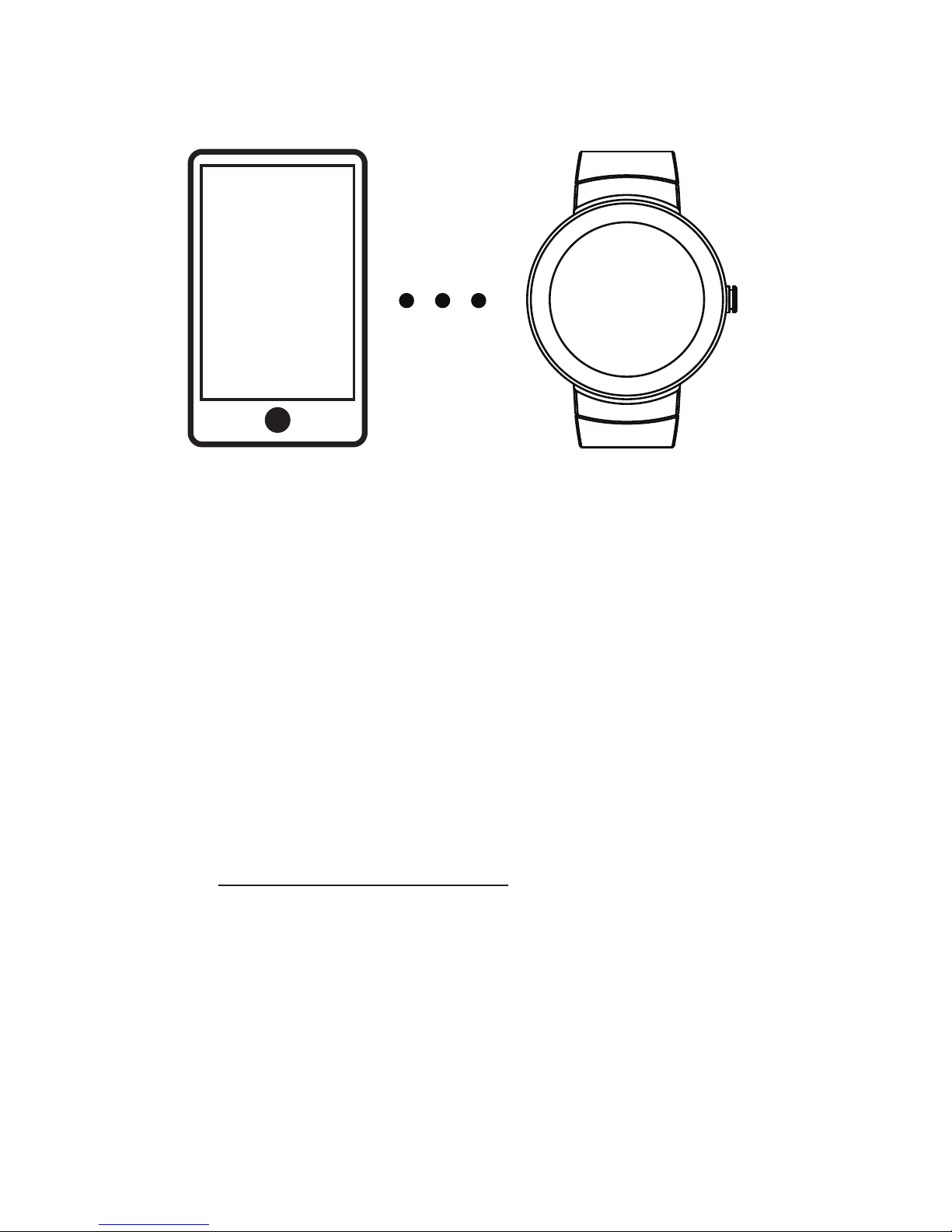
3
Follow the onscreen instructions on the Wear OS by Google
app on your phone to complete the initial setup.
To use Google Assistant and access the Play Store, a
Google account must be added to your watch. This can be
done during the initial setup or at any time through the Wear
OS by Google app.
Should moisture accumulate on the backside, the device
may not properly engage the lock screen if one has been
set up. Excessive moisture on the front may reduce touch
screen functionality. At any time use a clean, soft cloth to dry
it thoroughly.
For troubleshooting tips and additional information please
visit: support.google.com/wearos
