Page 1
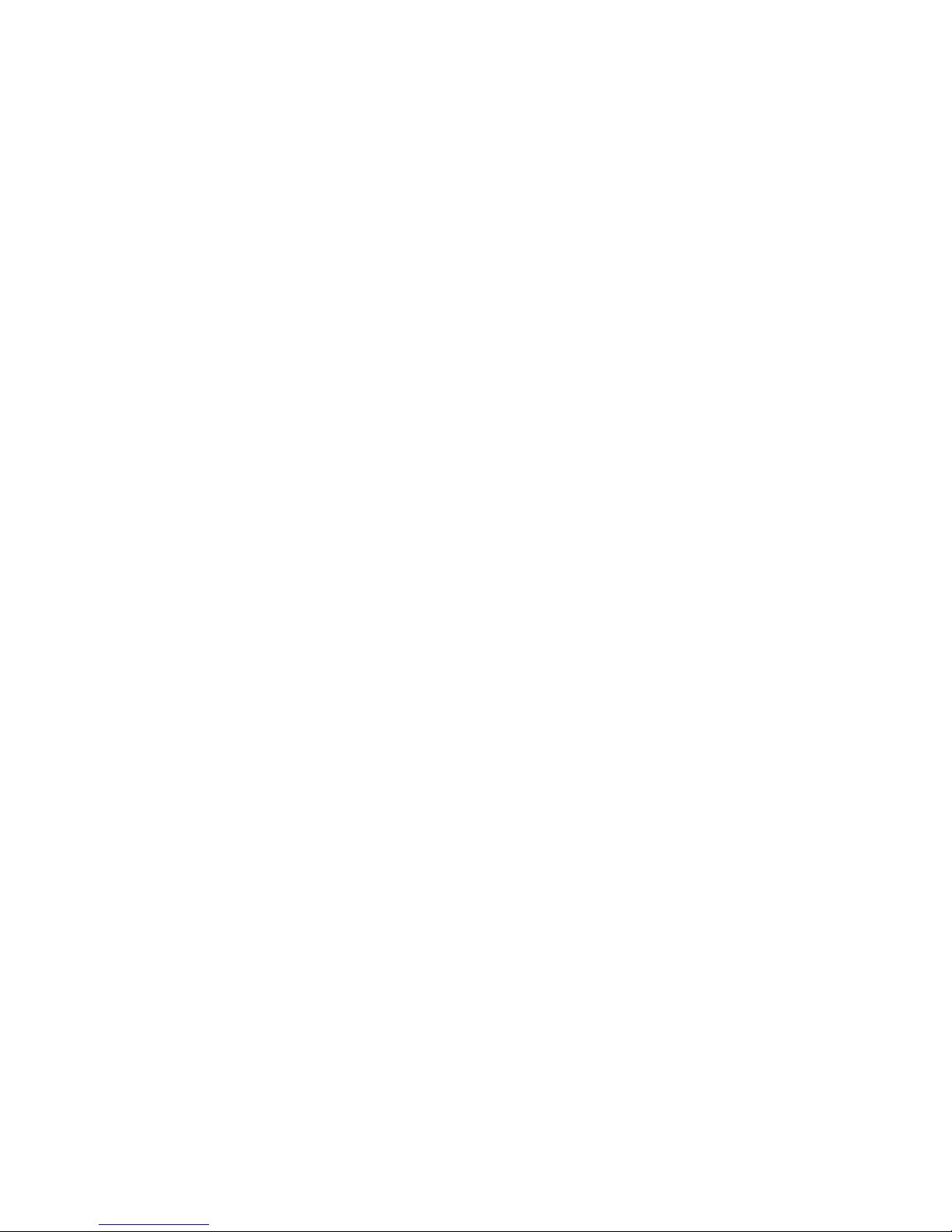
-
MOTU PCI
424
User’s Guide for Macintosh
™
Mark of the Unicorn, Inc.
1280 Massachusetts Avenue
Cambridge, MA 02138
Business voice: (617) 576-2760
Business fax: (617) 576-3609
Tech support phone: (617) 576-3066
Tech support fax: (617) 354-3068
Tech support email: techsupport@motu.com
Web site: http://www.motu.com
Page 2
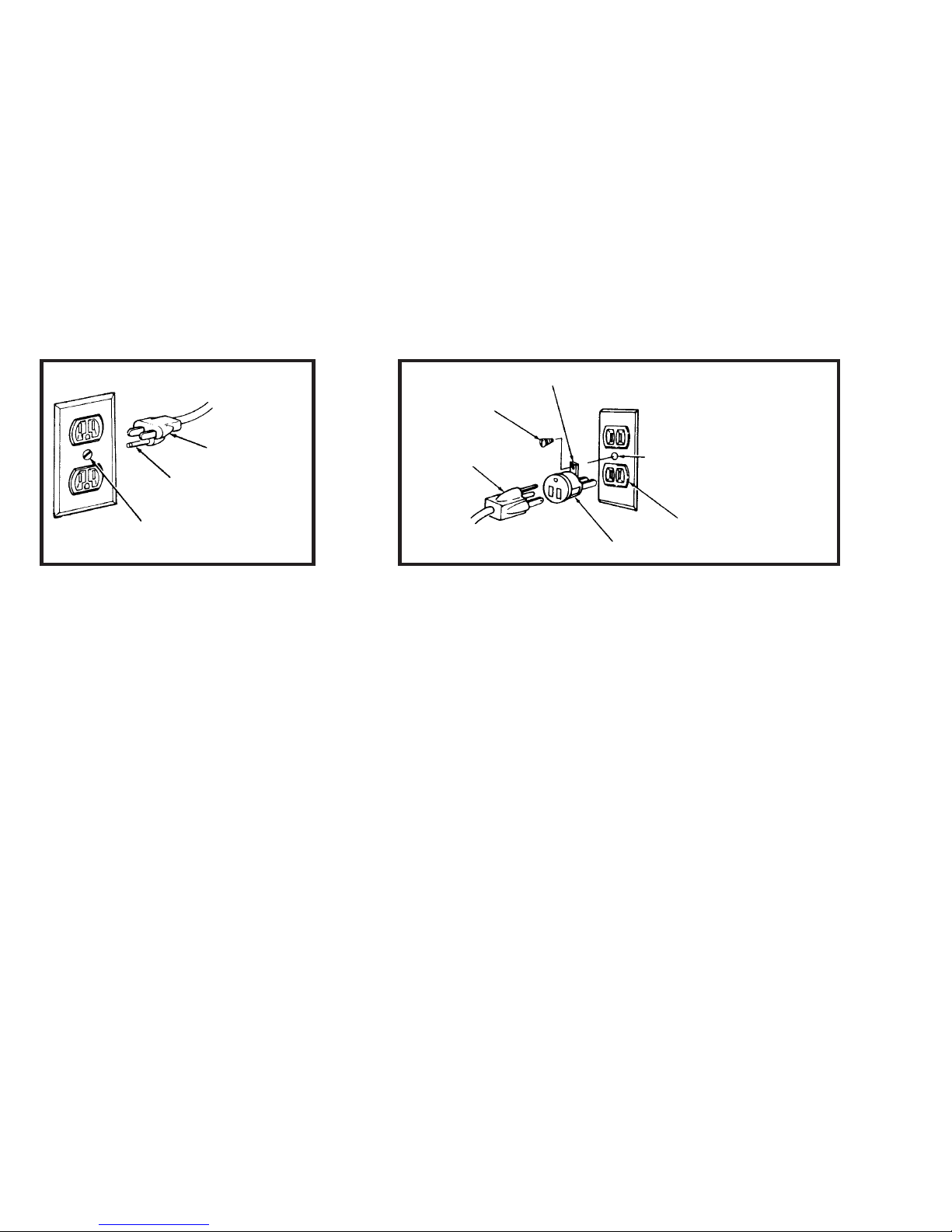
SAFETY PRECAUTIONS AND ELECTRICAL REQUIREMENTS
WARNING: TO REDUCE THE RISK OF FIRE OR ELECTRICAL SHOCK, DO NOT EXPOSE THIS APPLIANCE TO RAIN OR OTHER MOISTURE.
CAUTION: TO REDUCE THE RISK OF ELECTRICAL SHOCK, DO NOT REMOVE COVER. NO USER-SERVICEABLE PARTS INSIDE. REFER SERVICING TO
QUALIFIED SERVICE PERSONNEL.
WARNING: DO NOT PERMIT FINGERS TO TOUCH THE TERMINALS OF PLUGS WHEN INSTALLING OR REMOVING THE PLUG TO OR FROM THE OUTLET.
WARNING: IF NOT PROPERLY GROUNDED YOUR MOTU AUDIO INTERFACE COULD CAUSE AN ELECTRICAL SHOCK.
Your MOTU audio interface is equipped with a three-conductor cord and grounding type plug which has a grounding prong, approved by Underwriters' Laboratories and the Canadian Standards
Association. This plug requires a mating three-conductor grounded type outlet as shown in Figure A below.
If the outlet you are planning to use for your MOTU audio interface is of the two prong type, DO NOT REMOVE OR ALTER THE GROUNDING PRONG IN ANY MANNER. Use an adapter as shown
below and always connect the grounding lug to a known ground. It is recommended that you have a qualified electrician replace the TWO prong outlet with a properly grounded THREE prong outlet.
An adapter as illustrated below in Figure B is available for connecting plugs to two-prong receptacles.
Figure A Figure B
Grounding lug
Screw
3-prong plug
Grounding prong
Properly grounded 3-prong outlet
3-prong plug
Adapter
Make sure this is connected
to a known ground.
Two-prong receptacle
WARNING: THE GREEN GROUNDING LUG EXTENDING FROM THE ADAPTER MUST BE CONNECTED TO A PERMANENT GROUND SUCH AS TO A
PROPERLY GROUNDED OUTLET BOX. NOT ALL OUTLET BOXES ARE PROPERLY GROUNDED.
If you are not sure that your outlet box is properly grounded, have it checked by a qualified electrician. NOTE: The adapter illustrated is for use only if you already have a properly grounded two-prong
receptacle. Adapter is not allowed in Canada by the Canadian Electrical Code. Use only three wire extension cords which have three-prong grounding type plugs and three-prong receptacles which
will accept your MOTU audio interface’s plug.
IMPORTANT SAFEGUARDS
1. Read instructions - All the safety and operating instructions should be read before operating your MOTU audio interface.
2. Retain instructions - The safety instructions and owner's manual should be retained for future reference.
3. Heed Warnings - All warnings on your MOTU audio interface and in the owner's manual should be adhered to.
4. Follow Instructions - All operating and use instructions should be followed.
5. Cleaning - Unplug your MOTU audio interface from the computer before cleaning and use a damp cloth. Do not use liquid or aerosol cleaners.
6. Overloading - Do not overload wall outlets and extension cords as this can result in a risk of fire or electrical shock.
7. Power Sources - This MOTU interface should be operated only from the type of power source indicated on the marking label. If you are not sure of the type of power supply to your location, consult your local power company.
8. Power-Cord Protection - Power-supply cords should be routed so that they are not likely to be walked on or pinched by items placed upon or against them. Pay particular attention to cords and plugs, convenience receptacles, and
the point where they exit from your MOTU audio interface.
9. Lightning - For added protection for your MOTU audio interface during a lightning storm, unplug it from the wall outlet. This will prevent damage to your MOTU audio interface due to lightning and power line surges.
10. Servicing - Do not attempt to service this MOTU interface yourself as opening or removing covers will expose you to dangerous voltage and other hazards. Refer all servicing to qualified service personnel.
11. Damage Requiring Service - Unplug your MOTU audio interface from the computer and refer servicing to qualified service personnel under the following conditions.
a. When the power supply cord or plug is damaged.
b. If liquid has been spilled or objects have fallen into your MOTU audio interface.
c. If your MOTU audio interface has been exposed to rain or water.
d. If your MOTU audio interface does not operate normally by following the operating instructions in the owner's manual.
e. If your MOTU audio interface has been dropped or the cabinet has been damaged.
f. When your MOTU audio interface exhibits a distinct change in performance, this indicates a need for service.
12. Replacement Parts - When replacement parts are required, be sure the service technician has used replacement parts specified by the manufacturer or have the same characteristics as the original part. Unauthorized substitutions
may result in fire, electric shock or other hazards.
13. Safety Check - Upon completion of any service or repairs to this MOTU interface, ask the service technician to perform safety checks to determine that the product is in safe operating conditions.
ENVIRONMENT
Operating Temperature: 10°C to 40°C (50°F to 104°)
AVOID THE HAZARDS OF ELECTRICAL SHOCK AND FIRE
Do not handle the power cord with wet hands. Do not pull on the power cord when disconnecting it from an AC wall outlet. Grasp it by the plug.
INPUT
Line Voltage: 100 - 120 volts AC, RMS (US and Japan) or 220 - 250 volts AC, RMS (Europe). Frequency: 47 - 63 Hz single phase. Power: 7 watts maximum.
CAUTION: DANGER OF EXPLOSION IF BATTERY IS REPLACED. REPLACE ONLY WITH THE SAME OR EQUIVALENT TYPE RECOMMENDED BYMANUFACTURER. DISPOSE OF USED BATTERY ACCORDING TO MANUFACTURER’S INSTRUCTIONS.
Page 3
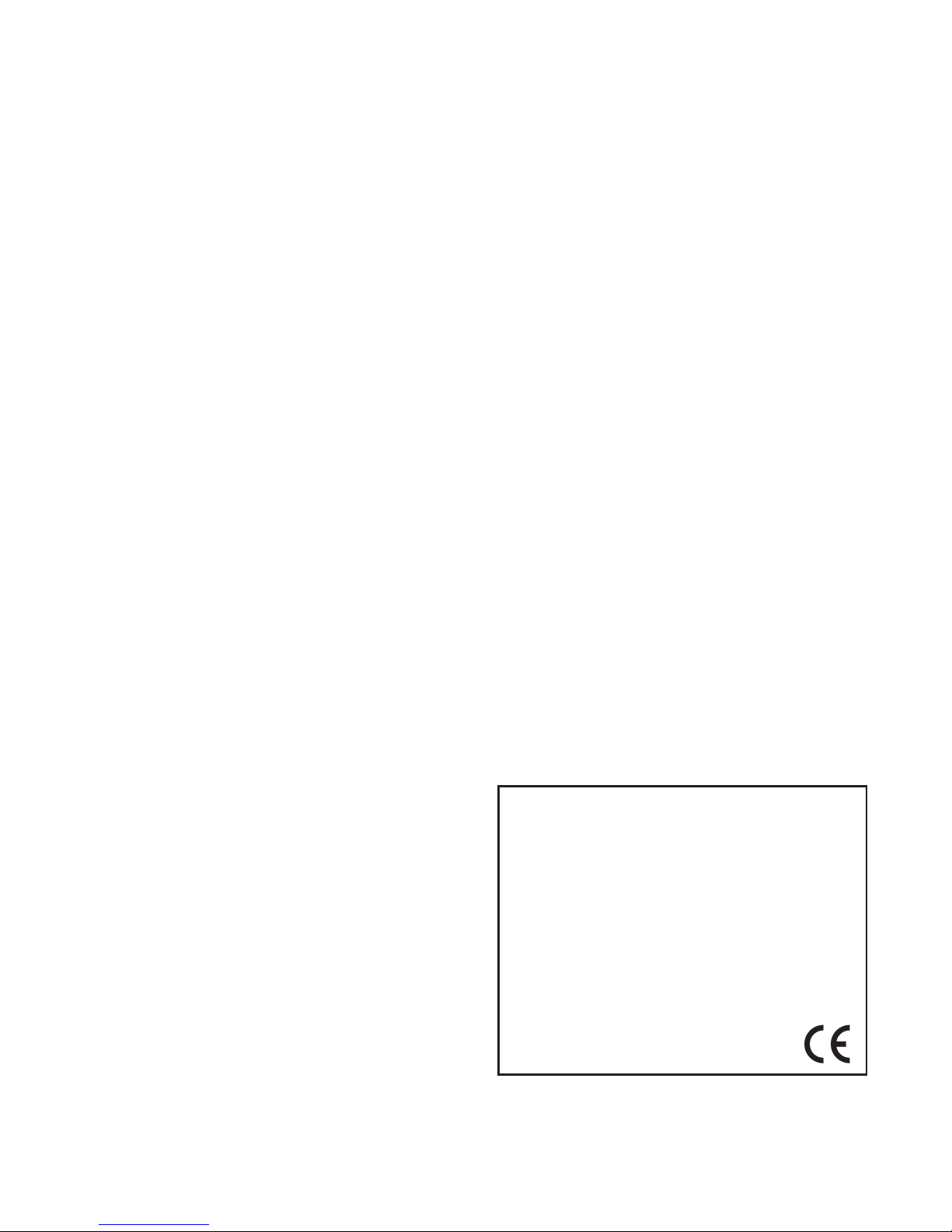
Mark of the Unicorn License Agreement and Limited
Warranty on Software
TO PERSONS WHO PURCHASE OR USE THIS PRODUCT: carefully read all
the terms and conditions of this agreement before using this software package.
Using this software package indicates your acceptance of the terms and conditions
of this license agreement.
Mark of the Unicorn, Inc. (“MOTU”) owns both this program and its documentation.
Both the program and the documentation are protected under applicable copyright
laws. Your right to use the program and the documentation are limited to the terms
and conditions described herein.
License
YOU MAY: (a) use the enclosed program on a single computer; (b) physically
transfer the program from one computer to another provided that the program is
used on only one computer at a time and that you remove any copies of the
program from the computer from which the program is being transferred; (c) make
copies of the program solely for backup purposes. You must reproduce and include
the copyright notice on a label on any backup copy.
YOU MAY NOT: (a) distribute copies of the program or the documentation to
others; (b) rent, lease or grant sublicenses or other rights to the program; (c)
provide use of the program in a computer service business, network, time-sharing,
multiple CPU or multiple user arrangement without the prior written consent of
MOTU; (d) translate or otherwise alter the program or related documentation
without the prior written consent of MOTU.
Term
Your license to use the program and documentation will automatically terminate if
you fail to comply with the terms of this Agreement. If this license is terminated you
agree to destroy all copies of the program and documentation.
Limited Warranty
MOTU warrants to the original licensee that the disk(s) on which the program is
recorded be free from defects in materials and workmanship under normal use for
a period of ninety (90) days from the date of purchase as evidenced by a copy of
your receipt. If failure of the disk has resulted from accident, abuse or misapplication of the product, then MOTU shall have no responsibility to replace the disk(s)
under this Limited Warranty.
THIS LIMITED WARRANTY AND RIGHT OF REPLACEMENT IS IN LIEU OF,
AND YOU HEREBY WAIVE, ANY AND ALL OTHER WARRANTIES, BOTH
EXPRESS AND IMPLIED, INCLUDING BUT NOT LIMITED TO WARRANTIES
OF MERCHANTABILITY AND FITNESS FOR A PARTICULAR PURPOSE. THE
LIABILITY OF MOTU PURSUANT TO THIS LIMITED WARRANTY SHALL BE
LIMITED TO THE REPLACEMENT OF THE DEFECTIVE DISK(S), AND IN NO
EVENT SHALL MOTU BE LIABLE FOR INCIDENTAL OR CONSEQUENTIAL
DAMAGES, INCLUDING BUT NOT LIMITED TO LOSS OF USE, LOSS OF
PROFITS, LOSS OF DATA OR DATA BEING RENDERED INACCURATE, OR
LOSSES SUSTAINED BY THIRD PARTIES EVEN IF MOTU HAS BEEN
ADVISED OF THE POSSIBILITY OF SUCH DAMAGES. THIS WARRANTY
GIVES YOU SPECIFIC LEGAL RIGHTS WHICH MAY VARY FROM STATE TO
STATE. SOME STATES DO NOT ALLOW THE LIMITATION OR EXCLUSION OF
LIABILITY FOR CONSEQUENTIAL DAMAGES, SO THE ABOVE LIMITATION
MAY NOT APPLY TO YOU.
Update Policy
In order to be eligible to obtain updates of the program, you must complete and
return the attached Mark of the Unicorn Purchaser Registration Card to MOTU.
General
This License Agreement shall be governed by the laws of the Commonwealth of
Massachusetts and shall inure to the benefit of MOTU, its successors, administrators, heirs and assigns.
Copyright Notice
Copyright © 2002 by Mark of the Unicorn, Inc. All rights reserved. No part of this
publication may be reproduced, transmitted, transcribed, stored in a retrieval
system, or translated into any human or computer language, in any form or by any
means whatsoever, without express written permission of Mark of the Unicorn,
Inc., 1280 Massachusetts Avenue, Cambridge, MA, 02138, U.S.A.
Limited Warranty on Hardware
Mark of the Unicorn, Inc. and S&S Research (“MOTU/S&S”) warrant this
equipment against defects in materials and workmanship for a period of NINETY
(90) DAYS from the date of original retail purchase. This warranty applies only to
hardware products; MOTU software is licensed and warranted pursuant to
separate written statements.
If you discover a defect, first write or call Mark of the Unicorn at (617) 576-2760 to
obtain a Return Merchandise Authorization Number. No service will be performed
on any product returned without prior authorization. MOTU will, at its option, repair
or replace the product at no charge to you, provided you return it during the
warranty period, with transportation charges prepaid, to Mark of the Unicorn, Inc.,
1280 Massachusetts Avenue, MA 02138. You must use the product’s original
packing material for in shipment, and insure the shipment for the value of the
product. Please include your name, address, telephone number, a description of
the problem, and the original, dated bill of sale with the returned unit and print the
Return Merchandise Authorization Number on the outside of the box below the
shipping address.
This warranty does not apply if the equipment has been damaged by accident,
abuse, misuse, or misapplication; has been modified without the written
permission of MOTU, or if the product serial number has been removed or defaced.
ALL IMPLIED WARRANTIES, INCLUDING IMPLIED WARRANTIES OF
MERCHANTABILITY AND FITNESS FOR A PARTICULAR PURPOSE, ARE
LIMITED IN DURATION TO NINETY (90) DAYS FROM THE DATE OF THE
ORIGINAL RETAIL PURCHASE OF THIS PRODUCT.
THE WARRANTY AND REMEDIES SET FORTH ABOVE ARE EXCLUSIVE AND
IN LIEU OF ALL OTHERS, ORAL OR WRITTEN, EXPRESS OR IMPLIED. No
MOTU/S&S dealer, agent, or employee is authorized to make any modification,
extension, or addition to this warranty.
MOTU/S&S ARE NOT RESPONSIBLE FOR SPECIAL, INCIDENTAL, OR
CONSEQUENTIAL DAMAGES RESULTING FROM ANY BREACH OF
WARRANTY, OR UNDER ANY LEGAL THEORY, INCLUDING LOST PROFITS,
DOWNTIME, GOODWILL, DAMAGE OR REPLACEMENT OF EQUIPMENT
AND PROPERTY AND COST OF RECOVERING REPROGRAMMING, OR
REPRODUCING ANY PROGRAM OR DATA STORED IN OR USED WITH
MOTU/S&S PRODUCTS.
Some states do not allow the exclusion or limitation of implied warranties or liability
for incidental or consequential damages, so the above limitation or exclusion may
not apply to you. This warranty gives you specific legal rights, and you may have
other rights which vary from state to state.
MOTU, AudioDesk and Mark of the Unicorn are trademar ks of Mark of the Unicorn,
Inc.
This equipment has been type tested and found to comply with the limits for a class B digital device,
pursuant to Part 15 of the FCC Rules. These limits are designed to provide reasonable protection
against harmful interference in a residential installation. This equipment generates, uses, and can
radiate radio frequency energy and, if not installed and used in accordance with the instruction manual,
may cause harmful interference to radio communications. However, there is no guarantee that
interference will not occur in a particular installation. If this equipment does cause interference to radio
or television equipment reception, which can be determined by turning the equipment off and on, the
user is encouraged to try to correct the interference by any combination of the following measures:
• Relocate or reorient the receiving antenna
• Increase the separation between the equipment and the receiver
• Plug the equipment into an outlet on a circuit different from that to which the receiver is connected
If necessary, you can consult a dealer or experienced radio/television technician for additional
assistance.
PLEASE NOTE: only equipment certified to comply with Class B (computer input/output devices,
terminals, printers, etc.) should be attached to this equipment, and it must have shielded interface
cables in order to comply with the Class B FCC limits on RF emissions.
WARNING: changes or modifications to this unit not expressly approved by the party
responsible for compliance could void the user's authority to operate the equipment.
Page 4
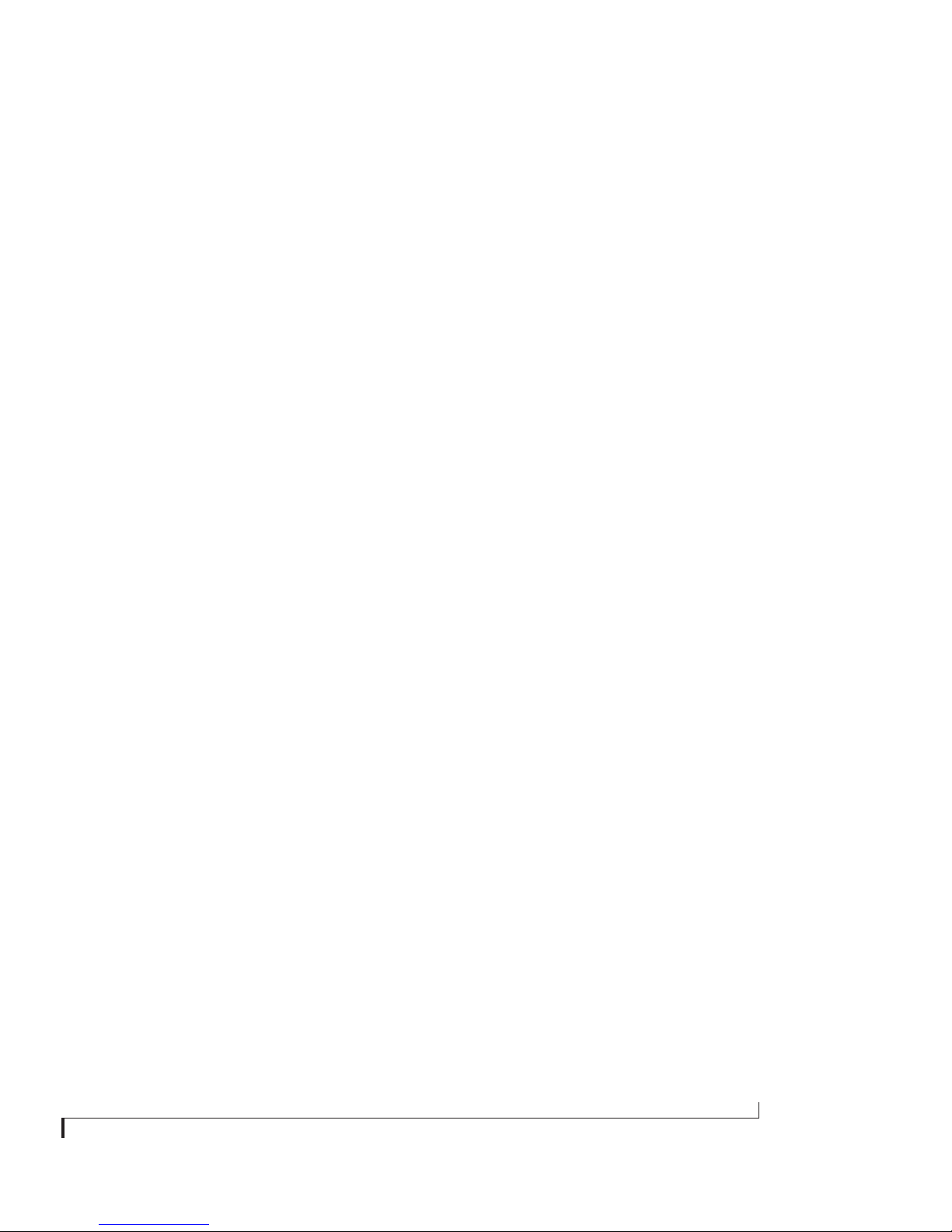
CHAPTER
Contents
Quick Reference: PCI-424 Audio Card
5
Quick Reference: 2408mk3 I/O Front Panel
7
8
Quick Reference: 2408mk3 I/O Rear Panel
Quick Reference: 24I/O Front Panel
9
Quick Reference: 24I/O Rear Panel
10
Quick Reference: HD192 I/O Front Panel
11
Quick Reference: HD192 I/O Rear Panel
12
13
Quick Reference: Expansion Interfaces
Quick Reference: PCI Audio Console Window
15
17
About the PCI-424 System
Packing List and Macintosh System Requirements
23
Installing the PCI-424 Hardware
25
Installing the PCI-424 Macintosh Software
53
2408mk3 Front Panel Operation
57
65
MOTU PCI Audio Console
Digital Performer
77
83
AudioDesk
Cubase, Nuendo and other ASIO Software
89
Sound Manager
97
101
Expanding Your PCI-424 System
Reducing Monitoring Latency
105
111
CueMix Console
117 MOTU SMPTE Console
121 Troubleshooting
127 Index
4
Page 5

Quick Reference: PCI-424 Audio Card
Connect additional MOTU
PCI audio interfaces here.
You can connect up to
four I/Os to a PCI-424
card for a maximum of 96
possible active inputs
and outputs.
Connect the first (core
system) interface to the
PCI-424 card here using the
Audio Wire cable included
with your core system. If
you use a custom cable, it
should not be longer than
50 feet.
If you are using the PCI-424 system with one or more ADATs, or any other ADAT
Sync-compatible recorder, use this standard ADAT SYNC INPUT to connect the
PCI-424 card to the end of your ADAT sync chain. For example, if you have three
ADATs, chain the ADATs in the usual fashion (SYNC OUT to SYNC IN, etc.), and
then connect the last ADAT’s SYNC OUT to this SYNC IN on the PCI-424 card. This
connection allows you to make sample-accurate audio transfers between your
host audio software (if it supports sample-accurate sync) and the ADATs. If you
have a MIDI Timepiece AV or a Digital Timepiece, make it the master of the ADAT
SYNC chain so that you can control everything from your host audio software
(or your other MIDI Machine Control compatible software).
5
Page 6

6
Page 7
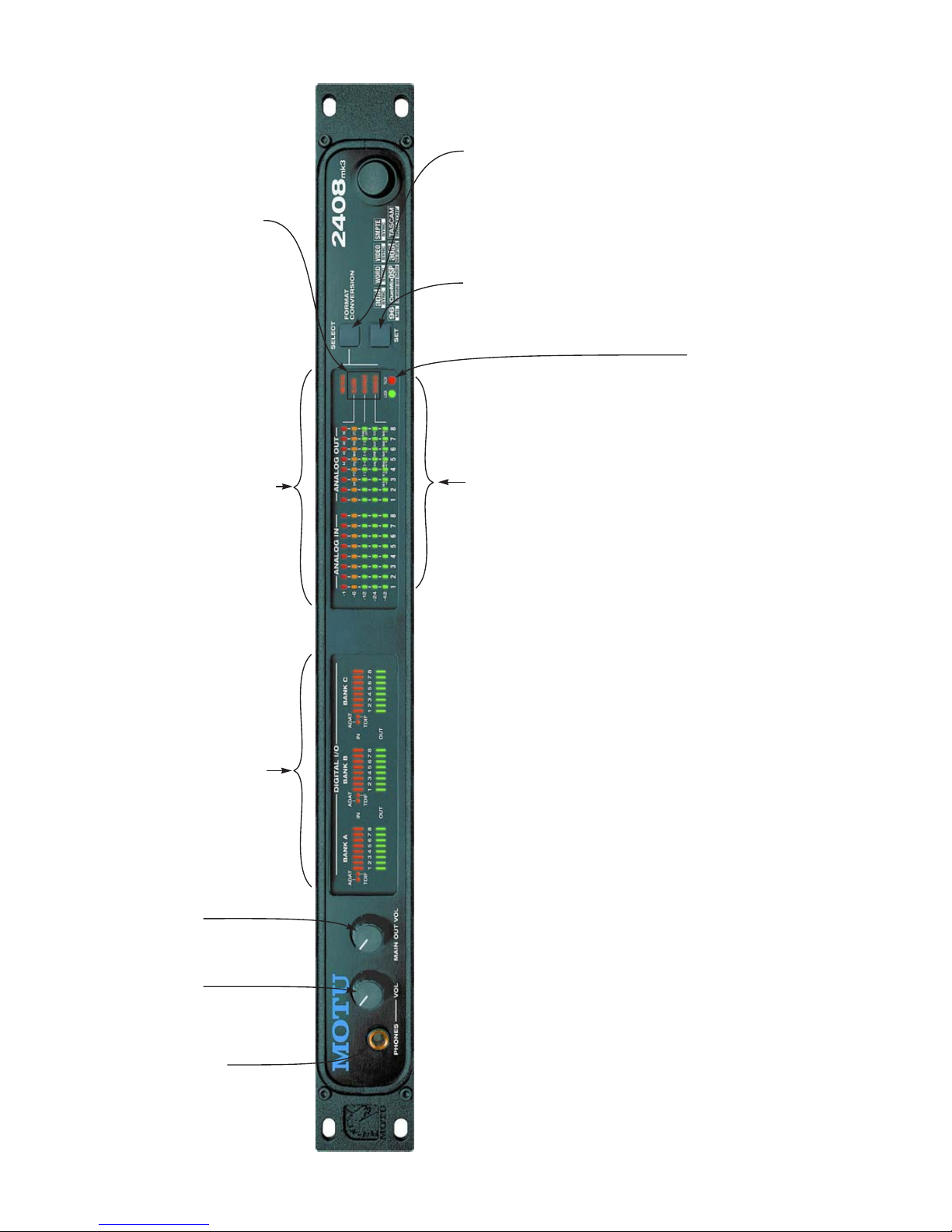
When these three lights are illuminated,
they indicate that the 2408mk3 is operat-
ing under control of the PCI-424 card. They
When the METERS light is illuminated (on the right), this section of LEDs
provides metering for 2408mk3’s analog input and output activity. Each
channel has a 5-segment column of LEDs measuring -42 dB to 0 dB.
also indicate that the LEDs in the ANALOG
OUT section are displaying the 2408mk3’s
current clock settings (as you have chosen
in the PCI Audio Console software). Press
the Select button to toggle the ANALOG
OUT section between this clock display
and analog output metering.
When the METERS light is not illuminated, The LEDs in this section
indicate the CLOCK, SOURCE, and BOUNCE settings in the 2408mk3.
When the 2408mk3 is under control of the PCI-424 card (and the host
computer), you cannot change the settings using the SELECT and SET
buttons, as they are under control of software running on the computer.
The only thing you can do in this mode is press the SELECT button to
switch between the clock status display and analog metering.
When the 2408mk3 is in
stand-alone operation,
press the SELECT button
repeatedly to illuminate
the desired CLOCK,
SOURCE or BOUNCE LED.
Then press the SET
button repeatedly to
make the desired setting.
only when the 2408mk3 is
operating as a stand-alone
format converter (no
2408mk3-compatible
software is running on the
computer or the computer
is turned off). When the
You can use the SET button
When the 2408mk3 is not under
PCI control (no 2408mk3-
compatible software is running,
or the computer is turned off),
the 2408mk3 operates as a
2408mk3 is in stand-alone
stand-alone format converter,
and you can use the SELECT and
SET buttons to change the CLOCK,
SOURCE, and BOUNCE settings.
When the 2408mk3 is
under control of the
computer, press the
operation, press the SET
button repeatedly to cycle
through the current CLOCK,
SOURCE or BOUNCE
SELECT button to toggle
between the clock
display and analog
metering in the ANALOG
OUT section of the front
settings, which control
what the 2408mk3 will do
as a format converter.
When the 2408mk3 is resolving
panel.
to video or SMPTE time code,
the LOCK light glows green
when lockup has been achieved.
The TACH light blinks once per
second when the 2408mk3 is
successfully reading address
(time code) information.
Quick Reference: 2408mk3 I/O Front Panel
Internally, the 2408mk3 is divided into three banks of I/O:
Banks A, B and C. This section of the 2408mk3’s front panel
shows you the input and output activity for each bank if it has
been assigned to either the ADAT, Tascam or SPDIF digital I/O
This knob
controls the
volume of the
main outs on
This knob
controls the
volume of the
headphone
This is a standard quarter-
inch stereo headphone
jack. Its output matches
analog outputs 1 and 2,
formats. When you are operating the 2408mk3 under
computer control, the 2408mk3 always outputs to both ADAT
and Tascam, regardless of which one you have chosen in
AudioDesk or the PCI-424 configuration software. The top
(orange) row of lights show input activity for each channel in
the bank, and the bottom (green) lights show output. At 88.2
or 96 kHz, TDIF and ADAT optical support 4 channels per bank.
the rear panel.
output.
but the volume knob to
the right controls the
headphone output only.
Bounce
When the 2408mk3 is operating as a stand-
Source
When the 2408mk3 is operating as a
Clock
When the 2408mk3 is operating as a stand-alone format
alone format converter (no 2408mk3-
compatible software is running on the
computer or the computer is turned off),
the BOUNCE setting lets you shift tracks
during a transfer. Use the SELECT button to
stand-alone format converter (no
2408mk3-compatible software is
running on the computer or the
computer is turned off), the Source
setting determines which audio
determines what digital clock the 2408mk3 is slaving to. The
choices are:
converter (no 2408mk3-compatible software is running on the
computer or the computer is turned off), the CLOCK setting
activate (illuminate) the BOUNCE LED. Press
the SET button repeatedly to make the
desired bounce setting. Your choices are:
format (ADAT, Tascam, Analog or
SPDIF) will be the source of the
transfer. Use the SELECT button to
rate. If the 2408mk3 is set to slave from an external
source, and no clock source is present, these lights blink to
■ 44 / 48 / 88 / 96 - These four LEDs indicate the sample
(1-2)
■ No shifting
activate (illuminate) the SOURCE
LED. Press the SET button repeatedly
to make the desired source setting.
Your choices are:
show that the 2408mk3 does not currently detect a clock
signal. If the 2408mk3 is running under its internal clock,
use the SET button to choose the desired sample rate.
(3-4)
■ Shift all tracks down by two
■ Shift all tracks down by four
■ Analog (all inputs at +4)
■ Analog (all inputs at -10)
■ Analog (mixed input levels)
its own internal clock.
■ Int (Internal) - Means that the 2408mk3 is running under
■ PCI - This LED means that the 2408mk3 is slaved to the
(5-6)
(7-8)
■ Shift all tracks down by six
■ The stereo SPDIF input
■ ADAT Bank A
■ ADAT Bank B
■ ADAT Bank C
■ ADAT banks A, B and C
PCI-424 card. This light is not available when the
2408mk3 is in stand-alone mode.
format being recorded. For example, if you are converting
■ Dig (Digital input) - This option refers to the digital I/O
Tracks that are shifted lower than track 1
wrap around to track 8 and shift down from
there.
The “Swap L to R” option swaps the
channels in each pair, in addition to the
amount they are shifted. This allows you to
copy any source track to any destination
choices as shown above for
ADAT)
■ Tascam (with the same bank
from ADAT to Tascam, and you have selected ADAT as the
The setting for Analog with mixed
input levels uses the input level
settings you’ve specified with the
MOTU PCI Audio Console (by clicking
source, the 2408mk3 will slave to the clock supplied by
the ADAT optical digital input.
■ Word - the 2408mk3 is slaved to its word clock input.
received on its VIDEO IN (BNC) connector.
■ Vid (video) - the 2408mk3 is slaved to a video signal
track. For example, you can copy track 4 to
the Interface Options button).
track 1 by choosing “3-4” and “Swap L to R”.
SMPTE time code on an analog input.
■ LTC (Longitudinal Time Code) - the 2408mk3 is slaved to
Page 8
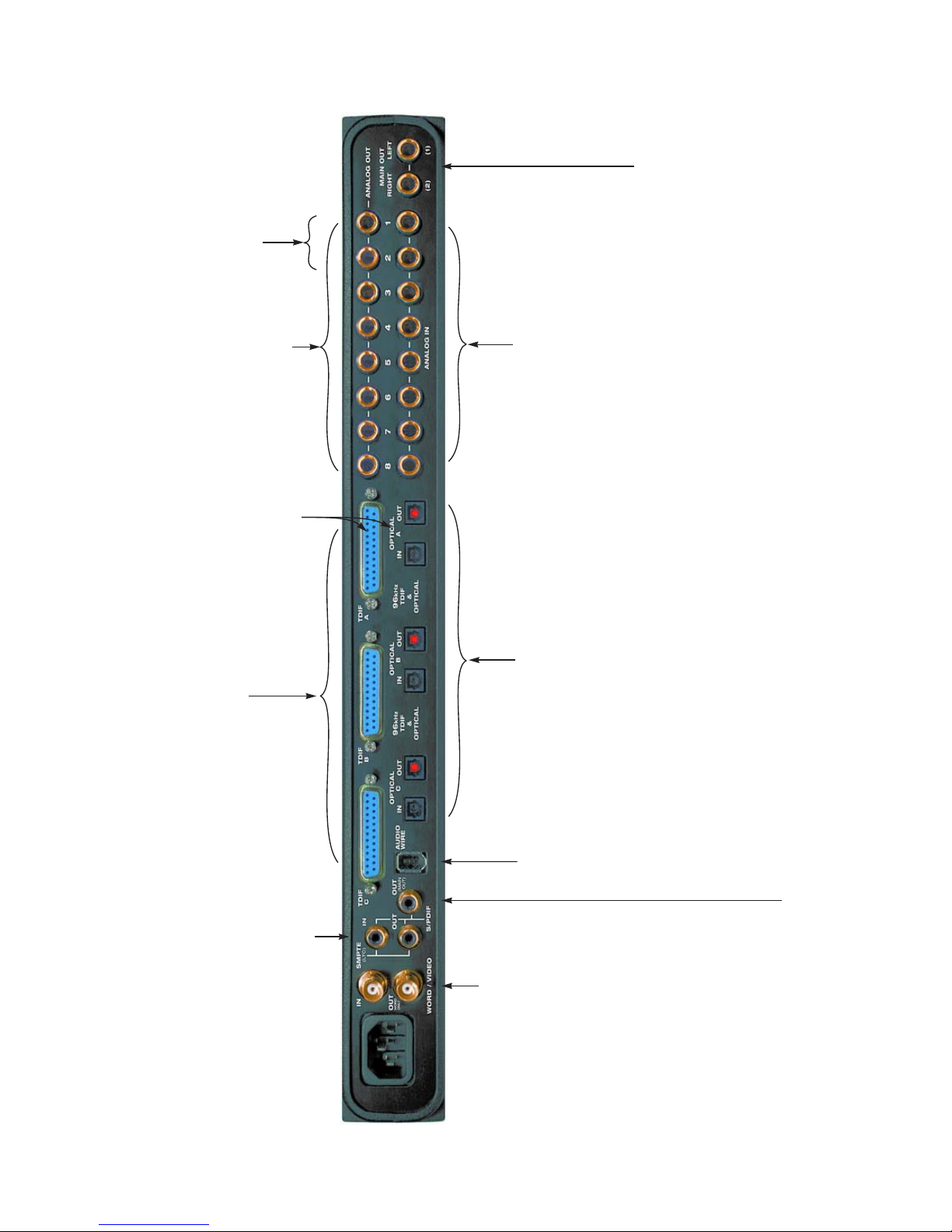
Analog outputs 1 and 2 are dupli-
cated on the 2408mk3’s main
The 2408mk3’s eight
analog outputs are gold-
If you want, you can connect both an
ADAT optical and a TDIF device to a
stereo outputs, as well as the
front panel stereo headphone
jack and the DAT SPDIF output.
plated, balanced +4dB
TRS (tip/ring/sleeve)
quarter-inch connectors.
bank. They will share the same
output (regardless of which format
you choose on the computer), but you
They have 24-bit, 128x
oversampling converters.
can only record input from one format
or the other at a time per bank (as
chosen in the PCI Console software).
The 2408mk3’s eight analog inputs are gold-plated, balanced +4dB
TRS (tip/ring/sleeve) quarter-inch connectors. They have 24-bit,
64x oversampling converters. Each input pair can be set at +4dB or
Connect up to three ADATs or
other ADAT optical digital
I/O devices to these three
-10dB via the PCI-424 configuration window on your computer.
Click the Interface Options button to access the input level settings.
Note that you can use one of these inputs for SMPTE time code
input, instead of the RCA connectors on the left side of the unit.
connectors. Be sure to
connect the optical cables
“OUT to IN” and “IN to OUT”.
These two balanced, quarter-inch jacks serve
as the 2408mk3’s main outputs. They dupli-
cate the material from channels 1 and 2 of
the analog bank. To hear material from them,
choose “Analog” as the desired format for
one of the 2408mk3’s three banks (using the
PCI-424 configuration window on your
computer), and then assign any tracks you
want to hear to Analog channels 1-2. Use the
front panel MAIN OUT volume knob to
control the level from these outputs.
Quick Reference: 2408mk3 I/O Rear Panel
Connect up to three Tascam
digital recorders or other TDIF
compatible digital I/O devices to
these three connectors.
These jacks provide stereo SPDIF digital input and output. To use
them, choose the SPDIF format for one of the three banks in the PCI-
424 configuration window on your computer. Then assign the audio
tracks in your software to the SPDIF outputs that appear in its output
assignment menus.
These jacks also double as (analog audio) SMPTE time code inputs
and outputs. For complete details, see “Syncing to SMPTE time code”
on page 41 and chapter 14, “MOTU SMPTE Console” (page 117).
Connect the 2408mk3
to the PCI-424 card here
Use the word clock input and
output for digital transfers with
devices that cannot slave to the
clock supplied by their digital I/O
connection with the 2408mk3. Via
using the Audio Wire
cable provided with
your 2408mk3 system.
software, you can switch the word
clock output rate to either double
or halve the 2408mk3’s system
word rate. For example, if the
This is an extra SPDIF stereo output jack,
which carries a digital copy of the same
signal as the main outs and Analog 1-2.
You can connect it to whatever you
want. For example, you could connect it
to a DAT machine to record stereo
mixdowns of your 2408mk3 projects.
2408mk3 is running at 96 kHz, it
can transmit 48 kHz word clock
output.
The WORD IN connector can also
serve as a video input, which
allows the 2408mk3 to resolve to
video or blackburst. For details,
see “Syncing to video” on page 42
and chapter 14, “MOTU SMPTE
Console” (page 117).
Page 9
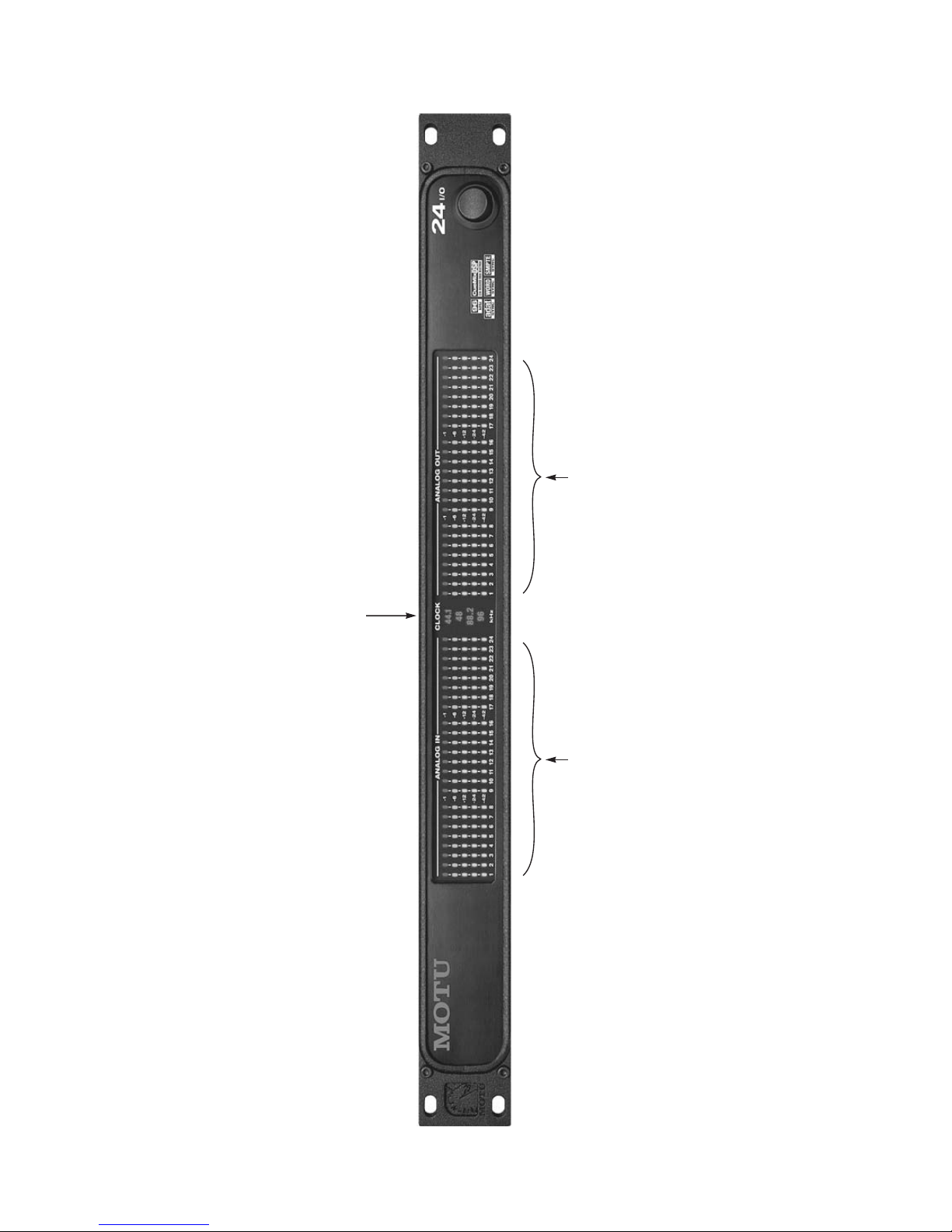
Quick Reference: 24I/O Front Panel
Indicates the current sample rate. If this LED flashes, it means that you
have chosen (via software) an external clock source (such as word
clock), but the 24I/O is not successfully receiving it. Check the 24I/O’s
clock setting in the MOTU PCI Audio Console window, or check your
external clock source and its cable connections to the 24I/O.
Five segment metering for the 24 analog inputs. Five segment metering for the 24 analog outputs.
Page 10
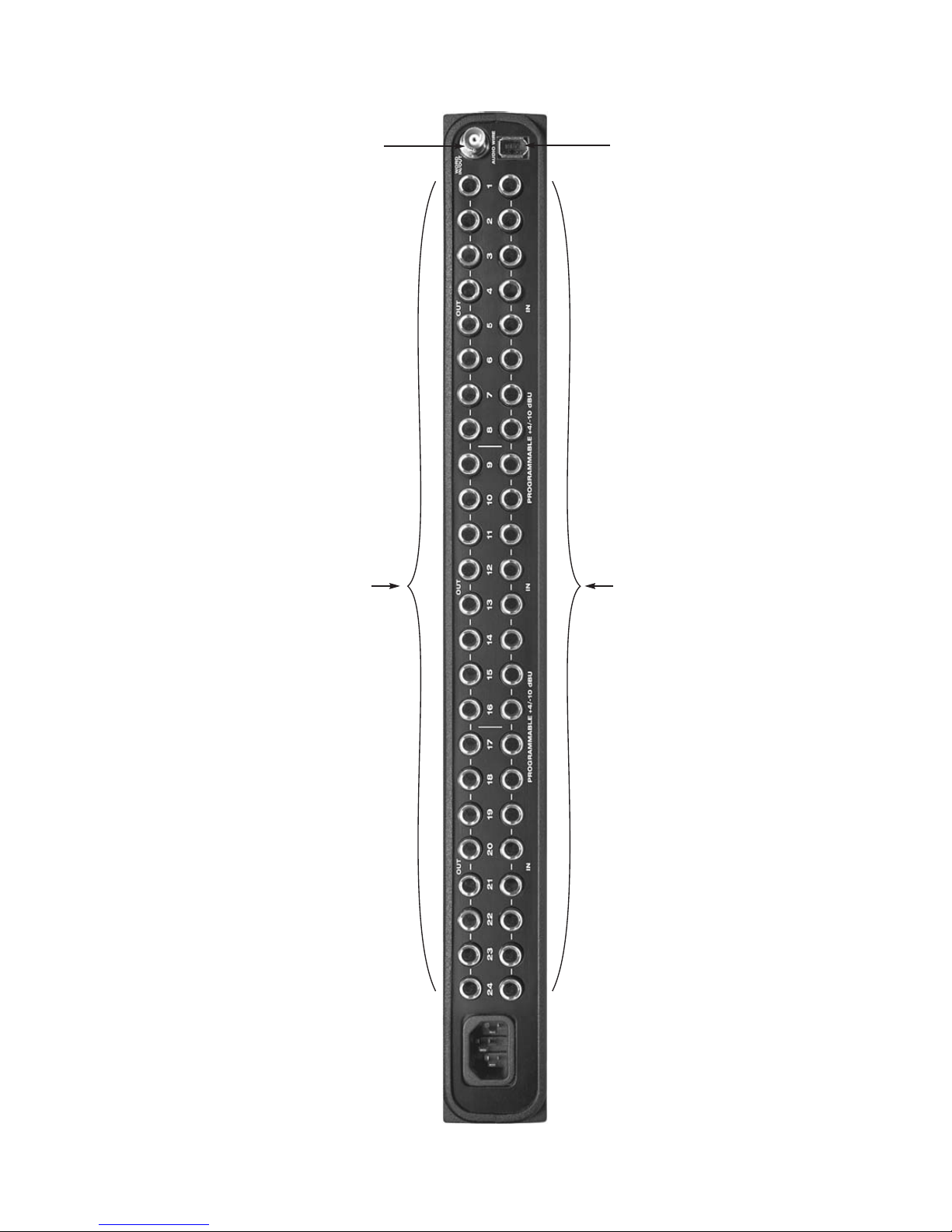
The word clock connector can be config-
Connect the 24I/O to the
PCI-424 card here using the
Audio Wire cable provided
with your 24I/O system.
ured as either an input or an output. When
you choose the 24I/O: Word Clock In
setting from the PCI-424 Clock Source
menu (see “Clock Source” on page 66), the
24I/O’s word clock jack becomes a word
clock input. When you choose any other
clock setting, it operates as a word clock
Quick Reference: 24I/O Rear Panel
The 24I/O’s twenty four analog outputs are gold-
plated, balanced +4 dB TRS connectors. They
have 24-bit, 128x oversampling D/A converters.
The 24I/O’s twenty four analog inputs are gold-plated,
balanced TRS connectors. They have 24-bit, 128x
oversampling A/D converters. From the factory, they
are configured for a +4 dB input reference level. You
can switch them to -10 dB inputs in banks of eight. For
details, see “24I/O interface options” on page 72.
Page 11
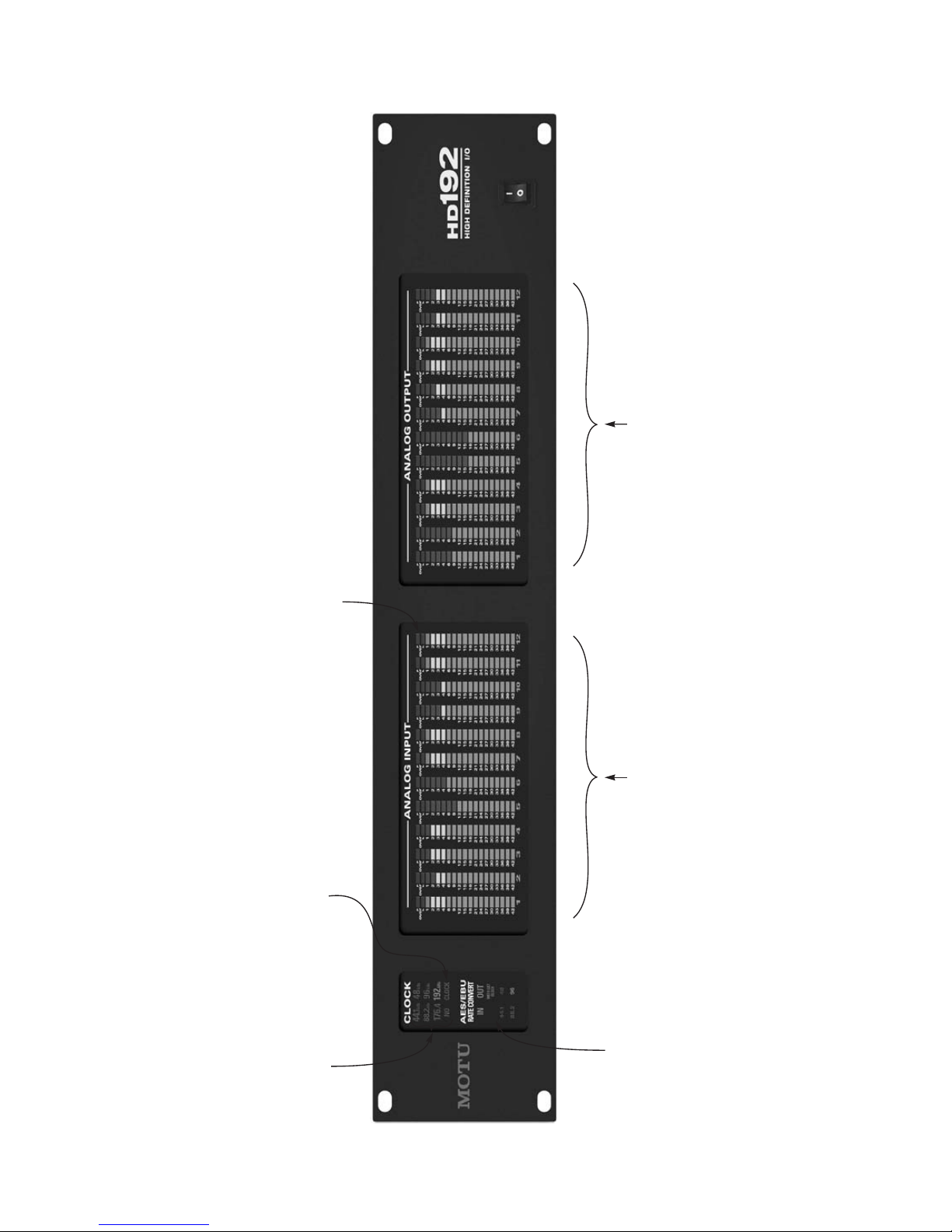
The top red ‘over’ LED lights up when the signal reaches full scale — for
even just one sample — and remains illuminated until you clear it in the
software. The second ‘over’ LED below only lights up momentarily so that
you can continue to adjust level even after clipping has just occurred.
19-segment ladder LEDs
for the twelve XLR analog
outputs.
19-segment ladder LEDs
for the twelve XLR analog
inputs.
Quick Reference: HD192 I/O Front Panel
When the HD192 system has no clock
signal for some reason, the ‘no clock’
LED illuminates. Check your cables and
When the HD192 system has a stable
clock (either internal or external), the
system’s sample rate is illuminated
here. If the HD192 is slaving to an
external clock, and the external clock is
running at either 2 times or one-half
the system clock, then both samples
rates flash. For example, if the HD192
system clock is running at 96 kHz, but
it is slaving to a 48 kHz word clock,
clock settings in the software.
then both rates will flash here.
These LEDs indicate the current clock and sample rate conversion
settings for the AES/EBU section of the HD192. All of these
settings are made in the MOTU PCI Audio Console (see page 15
for a one-page overview).
AES/EBU Rate Convert IN
The AES/EBU input can either 1) slave to the HD192 system clock
(Rate convert AES IN is dark) or 2) sample rate convert the incom-
ing signal (Rate convert AES IN illuminates). To enable sample
rate conversion, check the Rate Convert check box in the Interface
Options window in MOTU PCI Audio Console (page 15).
AES/EBU Rate Convert OUT / with external clock
The AES/EBU output can either 1) match the HD192 system clock
(OUT is dark) or 2) run at different sample rate OUT lights up),
either under its own clock (with external clock is dark) or slaved
to the AES input or AES Word In (with external clock lights up).
44.1, 48, 88.2 or 96 kHz
One of these four orange LEDs lights up to indicate the current
AES OUT clock rate, even if it matches the current HD192 system
clock rate (the large green sample rate above).
Page 12

These jacks provide stereo AES/EBU digital input
and output. For information about configuring
the AES/EBU input and output, see “HD192 inter-
face options” on page 73.
When you’re recording from the AES/EBU input,
either use it as the clock source for the entire
system or use its built-in sample-rate converter.
For details, see “HD192 AES/EBU” on page 31.
Connect the HD192 to the
PCI-424 card here using the
‘AES Word In’ allows you to slave the
AES/EBU output to an independent
Audio Wire cable provided
with your HD192 system.
word clock source, separate from the
HD192 system itself, which slaves to
the ‘System Word’ input.
Use the word clock input
and output for digital trans-
fers with devices that
cannot slave to the clock
supplied by their digital I/O
connection with the HD192.
Quick Reference: HD192 I/O Rear Panel
The HD192’s twelve analog inputs are balanced,
+4dB XLR connectors. They have 24-bit, 128x
enhanced multibit A/D converters capable of
44.1, 48, 88.2, 96, 176.4 and 192 kHz recording.
The HD192’s twelve analog outputs are balanced,
+4dB XLR connectors. They have 24-bit, 128x
enhanced multibit A/D converters capable of
44.1, 48, 88.2, 176.4 and 192 kHz playback.
The HD192 power supply is switchable
between 115v and 240v operation. It should
already be set to the proper voltage for your
country, but you can check the setting and
adjust it if necessary with the red switch just
to the left of this power cord receptacle (on
the side of the metal chassis).
Page 13
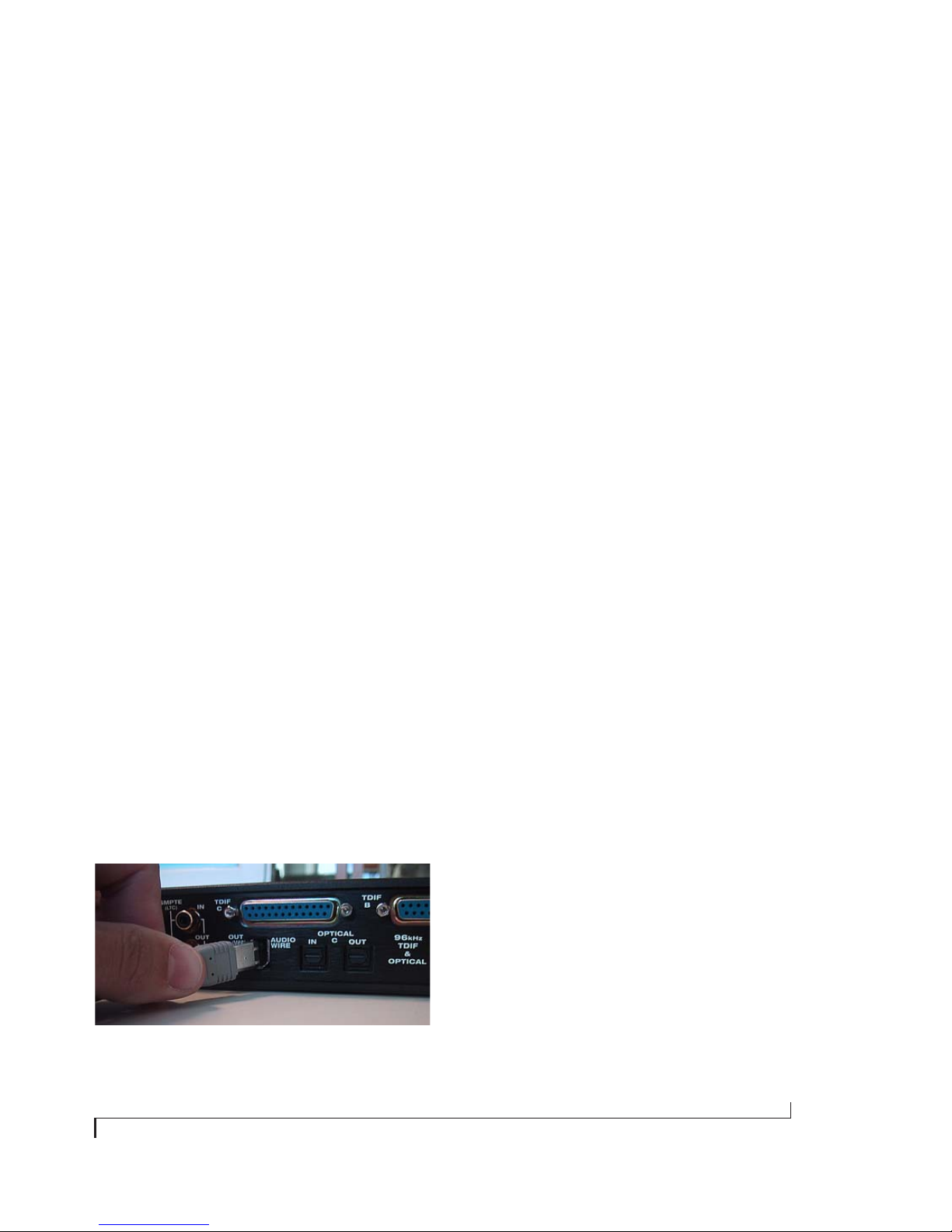
Quick Reference: Expansion Interfaces
CHAPTER
EXPANSION I/O OR CORE SYSTEM?
Read this chapter if you have purchased a MOTU
PCI audio interface as an Expansion I/O for a
PCI-424 core system. If not, skip to the next
chapter.
PACKING LIST FOR AN EXPANSION
INTERFACE
Each MOTU Expansion interface ships with:
■ One rack-mount audio interface (2408mk3,
24I/O or HD192)
■ One 15-foot “Audio Wire” cable
■ One CD-ROM with drivers and Setup Wizard
■ Power cord
■ One 2408mk3 manual and reg card
INSTALLING AN EXPANSION INTERFACE
To connect your expansion interface to a PCI-424
core system, use one of the three available Audio
Wire sockets on your core system’s PCI-424 card as
shown on page 5.
IMPORTANT NOTE
Always power on your expansion interface when
operating your core system. In fact, you should
turn on all audio interfaces connected to the
PCI-424 card.
COMPLETING THE INSTALLATION
To complete the installation, open the PCI Audio
Console to confirm that the PCI-424 card sees the
newly installed interface and to configure your
multi-interface system. For details, turn to
chapter 11, “Expanding Your PCI-424 System”
(page 101).
SYNCHRONIZATION AND CLOCK SOURCE
For details about synchronizing an expanded
system, see “Synchronizing multiple interfaces” on
page 103.
Connect the other end of the Audio Wire cable to
the Audio Wire socket on the interface as
demonstrated below with the 2408mk3 in Figure 1.
Figure 1: Attaching the Audio Wire cable to an expansion interface.
13
Page 14
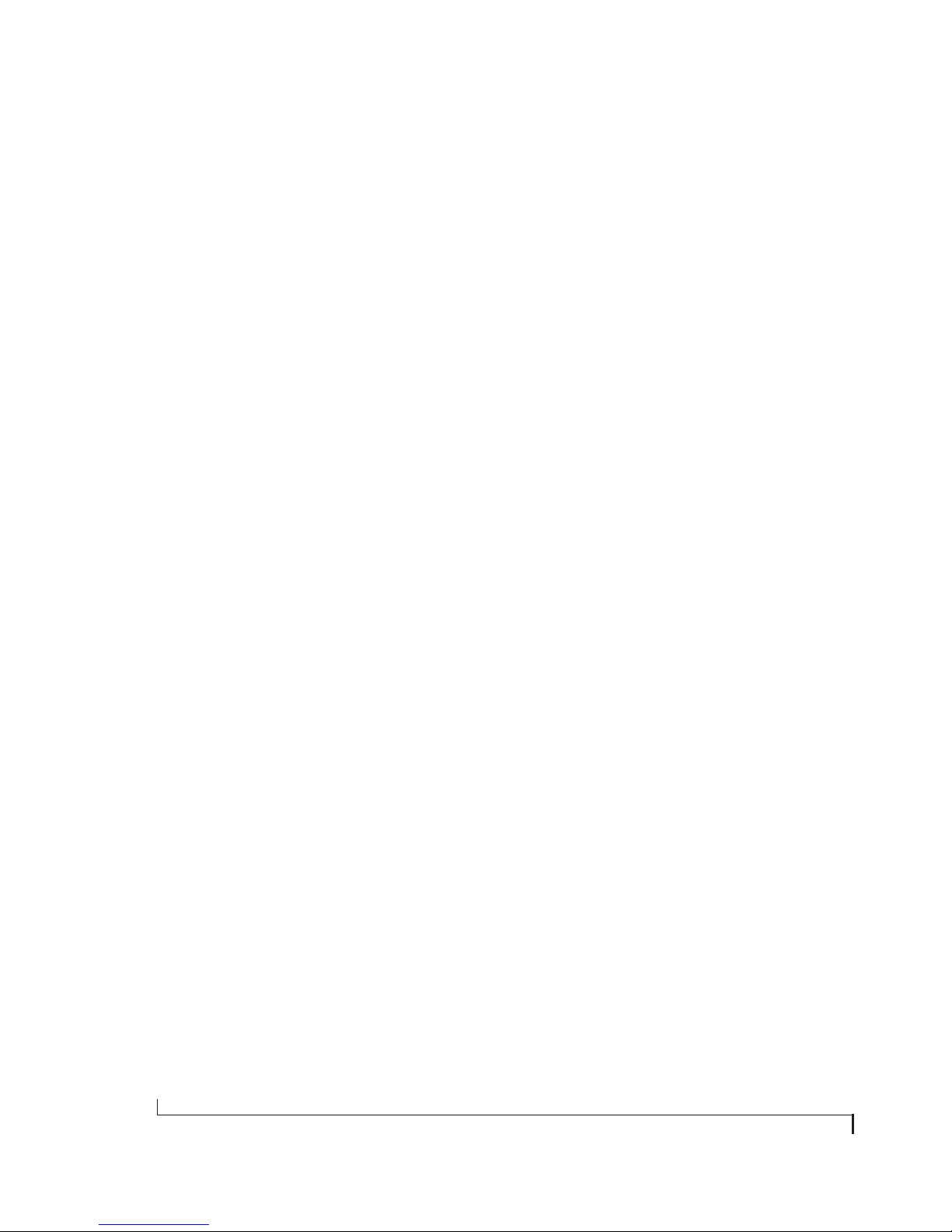
14
Page 15
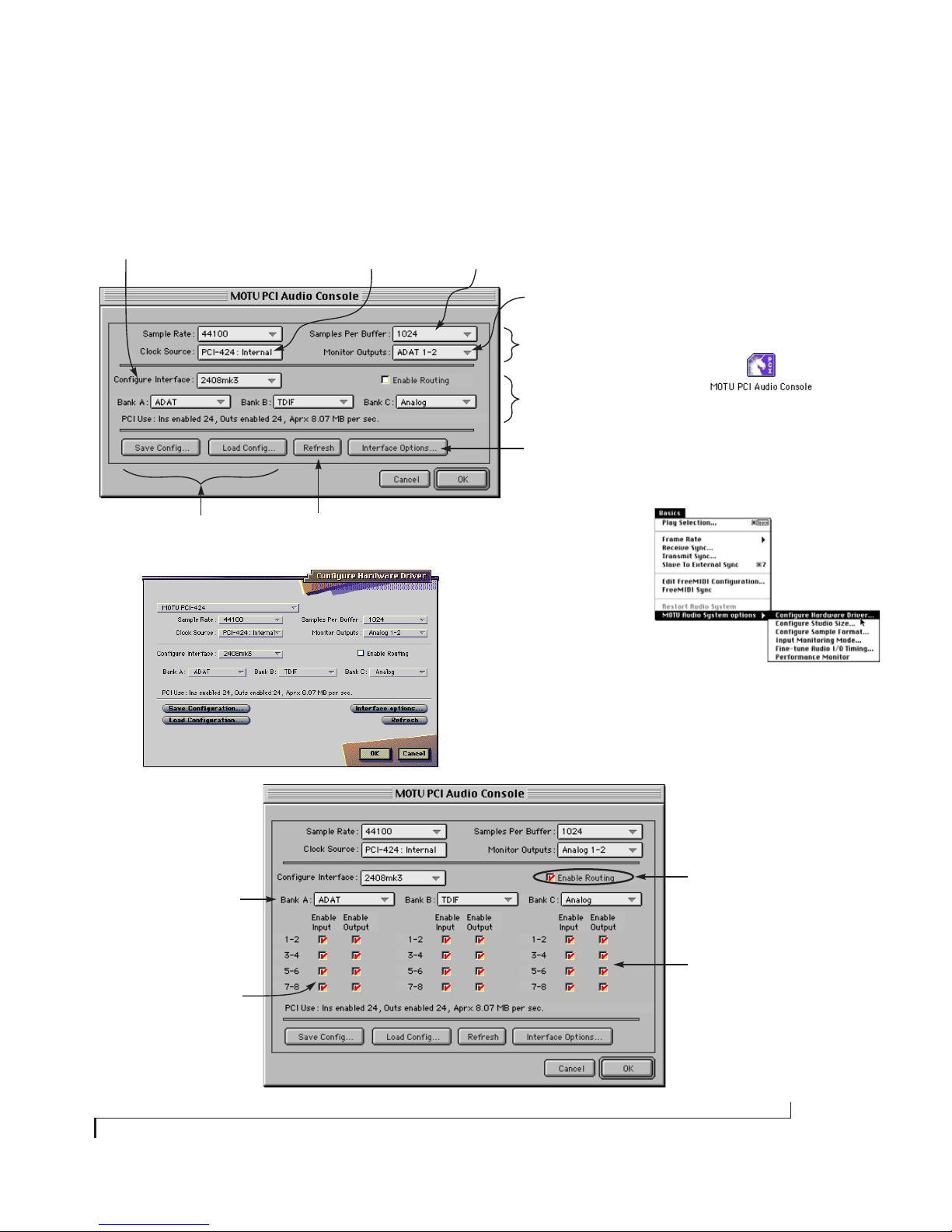
Quick Reference: PCI Audio Console Window
CHAPTER
If you have two or more interfaces
connected to the PCI-424 card in your
computer, use this menu to choose which
one you are controlling with the settings
in the middle portion of this window.
These buttons let you save and
reload the interface settings (in the
middle portion of the window).
The ‘Clock Source’ menu determines the
master clock source for your entire PCI-424
system. This is an important setting, as
PCI-424 interfaces must be carefully
resolved with the clocks in the other digital
audio devices connected to them.
Refresh checks to make sure that the
computer knows about all connected
MOTU PCI interfaces.
Choosing a smaller setting here reduces the
latency you may hear when monitoring live
inputs through plug-in effects in your host
software. But lower settings also increase the
strain on your computer. For details, see
“Samples Per Buffer” on page 69.
The ‘Monitor Outputs’ menu determines which outputs the PCI-424’s
Sound Manager driver will use.
This section of the window
has general settings for the
entire PCI-424 system.
This section of the window shows
the I/O formats provided by the
interface currently chosen in the
Configure Interface menu.
Provides additional settings for the
interface currently chosen in the
Configure Interface menu. For details,
see “Interface options” on page 72.
How to open this window
The MOTU PCI Audio Console Window gives
you complete control over the settings in
your PCI-424 hard disk recording system.
There are several ways to access the PCI
Audio Console window. But the window is
the same, regardless of how you access it.
■ From the Mac OS desktop, run MOTU
PCI Audio Console (the stand-alone
applet for the 2408mk3)
■ From within AudioDesk™ or Digital
Performer™, go to the Basics menu
and choose MOTU Audio System
options> Configure Hardware Driver
In this example, a 2408mk3 interface is configured for ADAT optical
I/O for Bank A, Tascam TDIF I/O for
bank B, and Analog for Bank C.
The ‘Enable Input’ and ‘Enable output’ check boxes refer to input and
output to and from the computer. If
checked, inputs and outputs will be
available in the menus of
AudioDesk, Digital Performer, or
other host audio applications that
support the 2408mk3.
The stand-alone Console window, above,
is the same as the “Configure Hardware
Driver” dialog found in AudioDesk and
Digital Performer (in their Basics menu).
Check ‘Enable Routing’ to expand
the window as shown. This view
lets you enable or disable
individual inputs and outputs.
At low sample rates (44.1 or 48 kHz),
digital I/O banks provide 8 channels.
At high sample rates (88.2 or 96
kHz), digital I/O banks provide 4
channels (two stereo pairs).
15
Page 16
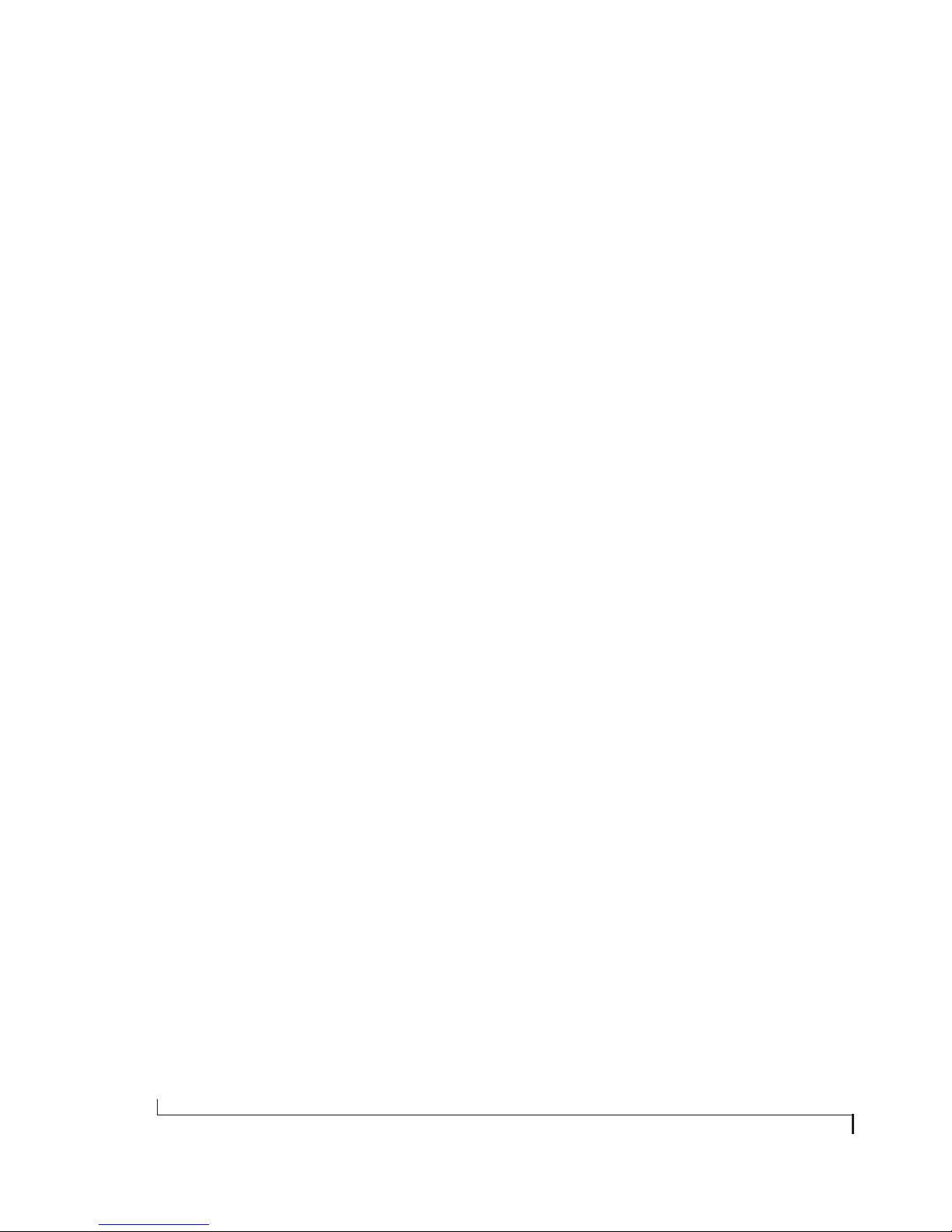
16
Page 17
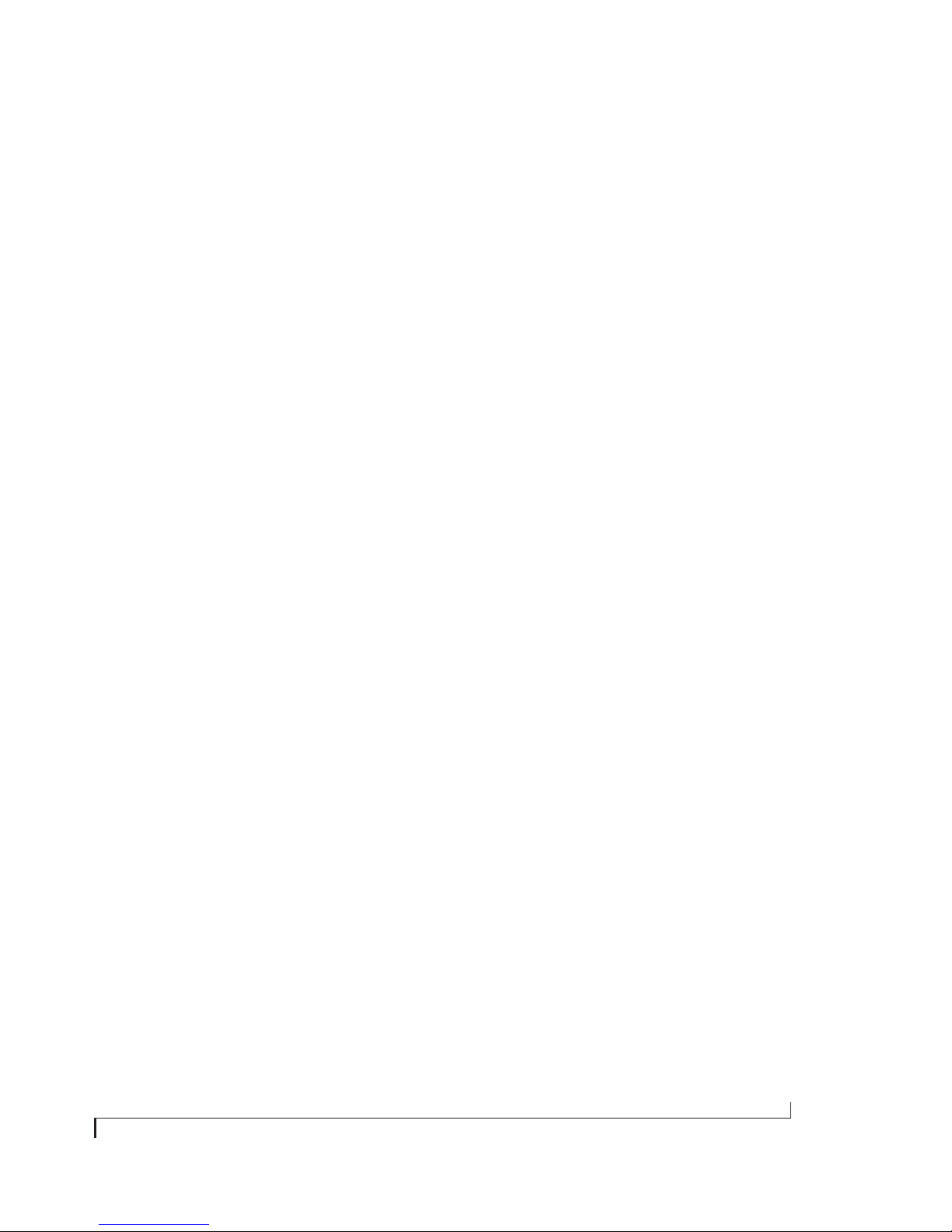
CHAPTER
1 About the PCI-424 System
OVERVIEW
The PCI-424 core system is a computer-based hard
disk recording system for Mac OS and Windows
that offers 24 simultaneous inputs and outputs per
Audio Wire cable, expandable to 96
inputs/outputs. A core system consists of a PCI
card connected to a standard 19-inch,
single-space, rack-mountable audio interface.
The system includes AudioDesk™, full-featured
audio workstation software for Mac OS that
supports both 16-bit and 24-bit recording at any
standard sample rate up to 192 kHz.
For Windows, a WDM driver is included for
compatibility with audio applications that support
standard multi-channel WDM and Wave drivers.
Also included are Macintosh and Windows ASIO
drivers for multi-channel operation with Steinberg
Cubase and other ASIO-compatible software.
A note about Mac OS X
This manual covers the operation of the PCI-424
system under Mac OS 9. Visit www.motu.com for
the latest information about using the PCI-424
system with Mac OS X.
The PCI-424 card . . . . . . . . . . . . . . . . . . . . . . . . . .17
The 2408mk3 interface. . . . . . . . . . . . . . . . . . . . . .18
The 24I/O interface. . . . . . . . . . . . . . . . . . . . . . . . .20
The HD192 interface . . . . . . . . . . . . . . . . . . . . . . .20
THE PCI-424 CARD
A PCI-424 core system ships with a single PCI
audio card called the PCI-424. The card features a
custom processor, a powerful DSP chip, four 6-pin
Audio Wire connectors and an ADAT SYNC IN
connector.
High definition audio
The PCI-424 system can operate at the following
high sample rates: 44.1, 48, 88.2, 96, 176.4 and 192
kHz. All MOTU PCI-424 audio interfaces support
rates up to 96 kHz. In addition, the HD192
interface offers analog recording and playback at
176.4 or 192 kHz.
Audio Wire expansion
The PCI-424 card provides four Audio Wire jacks,
which are used to attach MOTU PCI audio
interfaces to the card installed in the computer.
Each Audio Wire is capable of transmitting 24
simultaneous channels of 96 kHz digital audio
input and output or 12 simultaneous channels of
192 kHz input and output.
Up to four MOTU PCI audio interfaces can be
connected to a single PCI-424 card for a maximum
of 96 possible input and output connections. All
MOTU PCI audio interfaces (including the
2408mk3, 24I/O and HD192) can also be “mixed
and matched” on the PCI-424 card, along with
legacy PCI-324 interfaces, such as the 2408,
2408mII, 1296, 1224, 24i and 308.
16-bit and 24-bit recording . . . . . . . . . . . . . . . . . .21
AudioDesk . . . . . . . . . . . . . . . . . . . . . . . . . . . . . . . .21
Digital Performer . . . . . . . . . . . . . . . . . . . . . . . . . .21
Other Audio Software. . . . . . . . . . . . . . . . . . . . . . .21
A computer-based system . . . . . . . . . . . . . . . . . . .21
Audio Wire carries a proprietary communication
protocol between the card and the external I/O to
handle the extremely low latencies required by the
system. The heart of the PCI-424 card is a
custom-programmed VLSI chip capable of simultaneously processing all 96 inputs and outputs (192
17
Page 18
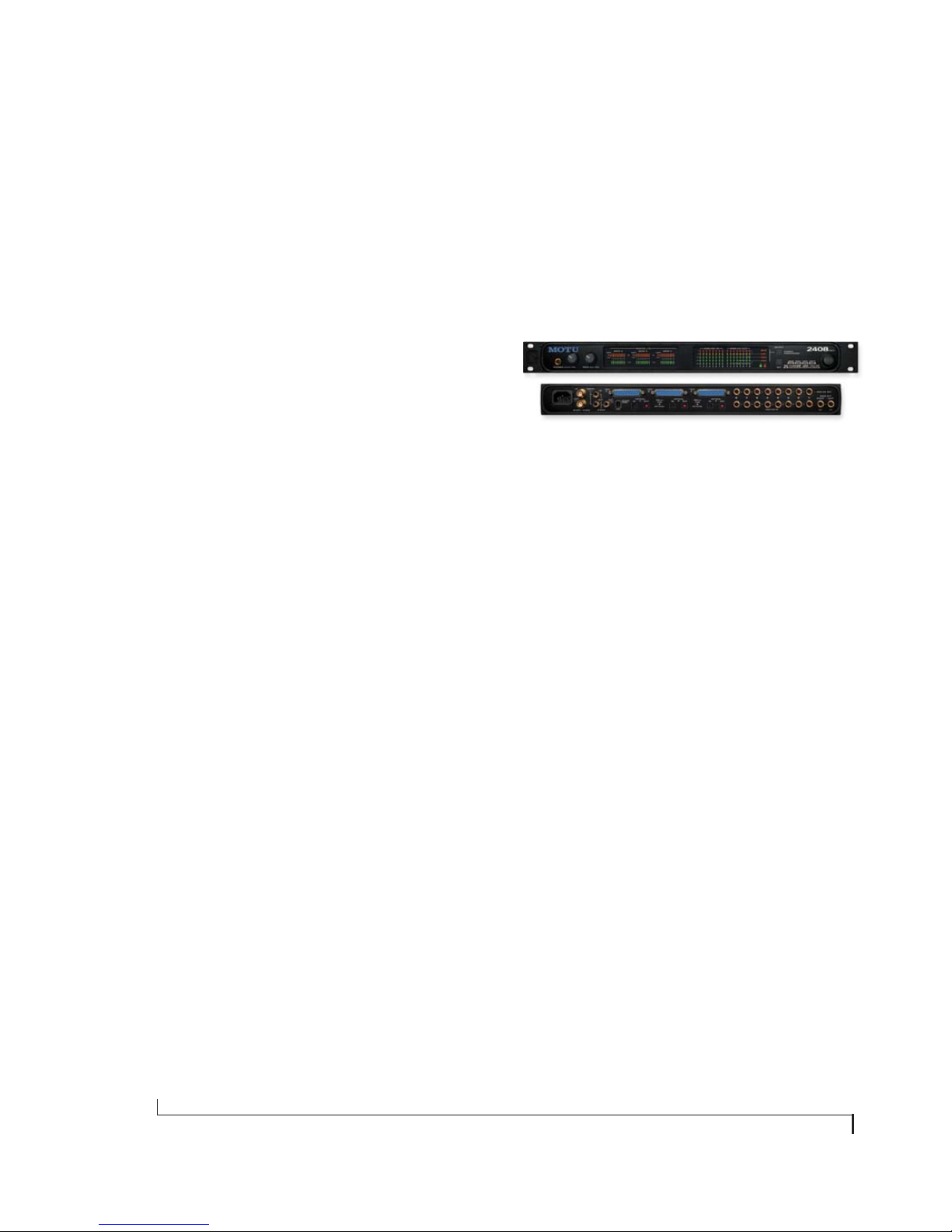
channels total) at samples rates up to 96 KHz. At
176.4 or 192 kHz, this chip can process 48
simultaneous channels of input and output.
The custom chip handles all of the system’s I/O
processing, freeing up the host computer’s
processing bandwidth for real-time DSP effects
and hard disk I/O.
CueMIx DSP
The PCI–424 card features CueMix DSP™, a
flexible DSP-driven mixing and monitoring matrix
that provides the same near-zero monitoring
latency as today’s latest digital mixers. CueMix
DSP™ allows you to connect keyboards, synth
modules, drum machines, and even effects
processors and then monitor these live inputs with
no audible delay and no processor drain on the
host computer’s CPU. The CueMix DSP engine
resides on the PCI–424 card, so it works across all
interfaces connected to the card. The included
CueMix Console software provides an on-screen
mixer that gives you hands-on control of your
mo nit or m ix, re gar dle ss of wh at aud io so ftwa re y ou
prefer to use. Digital Performer users have the
additional option of controlling CueMix DSP
directly within Digital Performer’s mixing
environment. CueMix DSP completely eliminates
the buffer latency associated with monitoring on
host-based recording systems.
Sample-accurate synchronization
The PCI-424 card’s standard 9-pin ADAT SYNC
IN connector provides sample-accurate synchronization with all ADATs or other ADAT
Sync-compatible devices connected to the system.
For example, if you digitally transfer a single track
of material from the ADAT via light pipe into the
2408mk3’s Macintosh workstation software, and
then transfer the track back to the ADAT, it will be
recorded exactly at its original location, down to
the sample.
Video and SMPTE time code synchronization
The entire PCI-424 system, including all connected
interfaces, can resolve directly to SMPTE time
being received on any analog input in the system.
In addition, the 2408mk3 interface provides a BNC
video input for resolving the entire system directly
to video.
THE 2408MK3 INTERFACE
24 simultaneous inputs and outputs
The 2408mk3 I/O is a single-space, rack mountable
chassis with gold-plated analog and digital audio
connec tors on it s rear pa nel and s tatus LE Ds on the
front. The rear panel has seven banks of 8-channel
I/O at 44.1 or 48 kHz in the following formats:
■ One bank of 8 balanced (+4 dB) analog
quarter-inch (TRS) inputs and outputs.
■ Three Tascam DA-88 ‘TDIF’ 8-channel digital
I/O connectors.
■ Three Alesis ADAT optical ‘light pipe’ 8-channel
digital I/O connectors.
Three banks of 8-channel I/O at 44.1/48 kHz
Internally, the 2408mk3 has three 8-channel I/O
busses (A, B and C) for a total of 24 simultaneous
inputs and outputs at 44.1 or 48 kHz. Using the
included console software (available for both Mac
and PC), you can freely choose any I/O format for
each bank. For example, you can choose analog for
Bank A, ADAT optical for Bank B, and Tascam
TDIF for Bank C. Or you can choose ADAT optical
for all three banks.
Three banks of 4-channel digital I/O at 88.2/96
At 88.2 or 96 kHz, the 2408mk3 interface offers 4
channels of I/O per bank for the ADAT optical and
Tascam TDIF formats, along with 8 channels of 96
18
ABOUT THE PCI-424 SYSTEM
Page 19
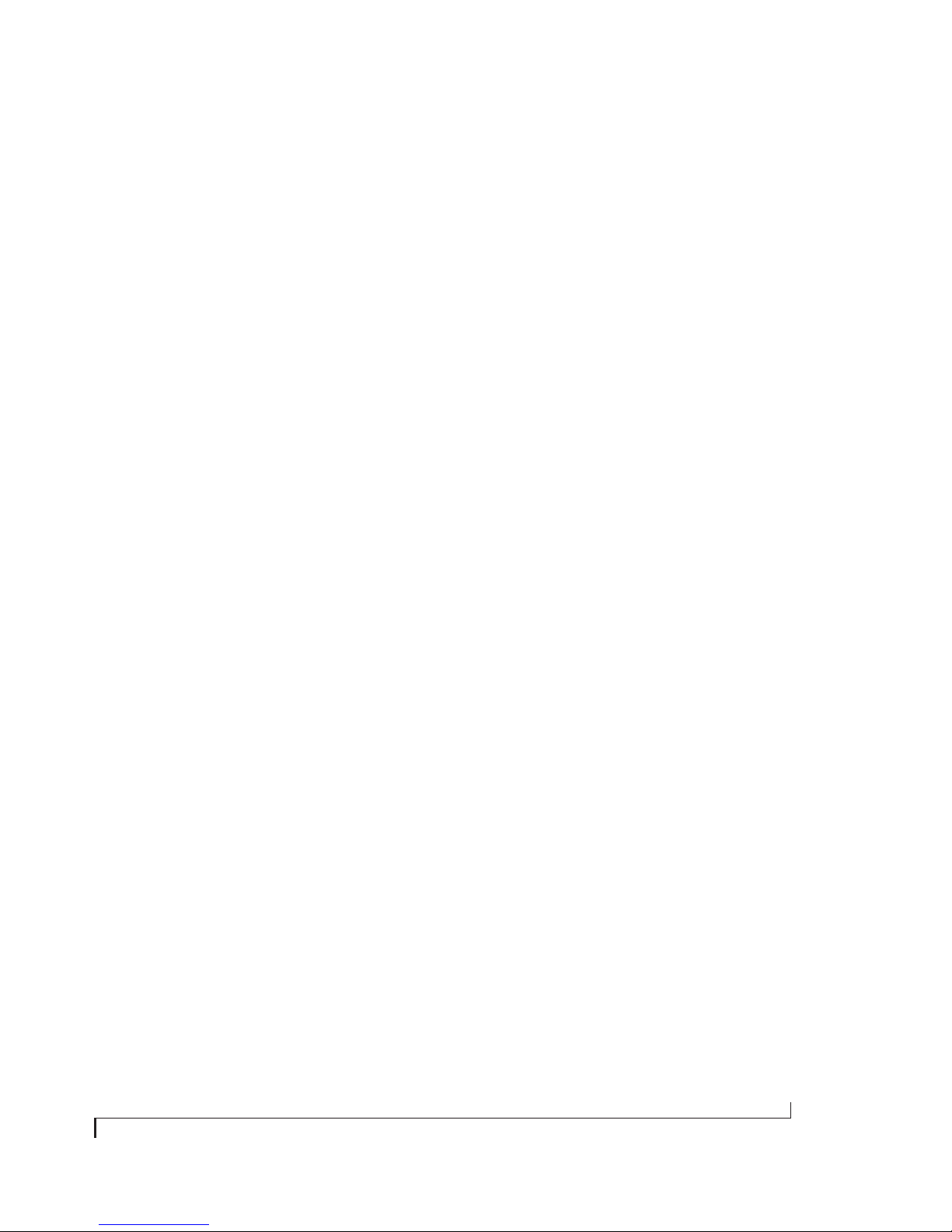
kHz analog input and output. Therefore, the
2408mk3 interface offers a maximum of 16
channels of input and output at 96 kHz (2 banks of
4-channel digital I/O plus 8 channels of analog
I/O). The maximum number of digital inputs and
outputs at 96 kHz is 12 (3 banks of 4-channel I/O).
Analog bank
The analog inputs are equipped with 24-bit,
96 kHz 64x oversampling A/D converters. The
analog outputs have 24-bit, 96 kHz 128x
oversampling D/A converters.
The entire analog section of the circuit board
inside the 2408mk3 is physically isolated from the
rest of the board to help ensure quiet analog
performance.
Each of the 2408mk3’s eight analog stereo input
pairs can be switched between -10 dB and +4 dB
operating levels to support a wide variety of input
sources, including synths, samplers and other
equipment.
Main Outs
For main stereo output, analog outputs 1 and 2 are
duplicated on the rear panel as a stereo pair of
balanced, +4dB quarter-inch TRS jacks. A
dedicated knob on the front panel gives you
volume control of the main outs.
SPDIF
The 2408mk3 rear panel has three SPDIF stereo
pairs. The SPDIF output on the right is dedicated
to duplicating the stereo main out so that you can,
for example, conveniently record a stereo mix to
you r DAT deck without sw apping cables w ith other
SPDIF devices. The other two SPDIF connectors
serve as independent stereo inputs/outputs. They
can be used with any SPDIF compatible device,
such as an effects processor or other device.
Word Clock
BNC Word clock connectors (in and out) are
provided for synchronization with standard word
clock devices. Via software, the word output can be
made to either double or halve the 2408mk3’s
system word rate. For example, if the 2408mk3 is
running at 96 kHz, it can generate 48 kHz word
clock output.
Video sync
The BNC input connector can be switched via
software to become a dedicated video input, allow
you to slave your PCI-424 system to NTSC or
PAL/SECAM video (or blackburst) without a
dedicated synchronizer. The PCI-424 card
provides a DSP-driven phase-lock engine with
sophisticated filtering that provides fast lockup
times and sub-frame accuracy.
SMPTE time code
The RCA jacks for SPDIF input/output can be
switched via software to become a dedicated
SMPTE time code (LTC) input and output,
allowing you to slave your PCI-424 system to time
co de and/or generate tim e code . If you prefer to use
them for SPDIF digital I/O, you can use any analog
input to receive SMPTE time code. Any active
channel, digital or analog, can be chosen as a
SMPTE time code output.
Level Meters
The front panel of the 2408mk3 I/O displays
several banks of status LEDs. On the left are three
banks of eight LEDs (A, B and C) that show audio
signal on the 2408mk3’s three ADAT/TDIF digital
I/O buses. On the right are eight vertical,
five-segment LEDs that show input level from the
eight analog inputs measured from -40 dB to 0 dB.
A similar bank of dedicated five-segment LEDs is
provided for the analog outputs. These LEDs also
provide status information, such as the system
clock sample rate and other settings.
ABOUT THE PCI-424 SYSTEM
19
Page 20
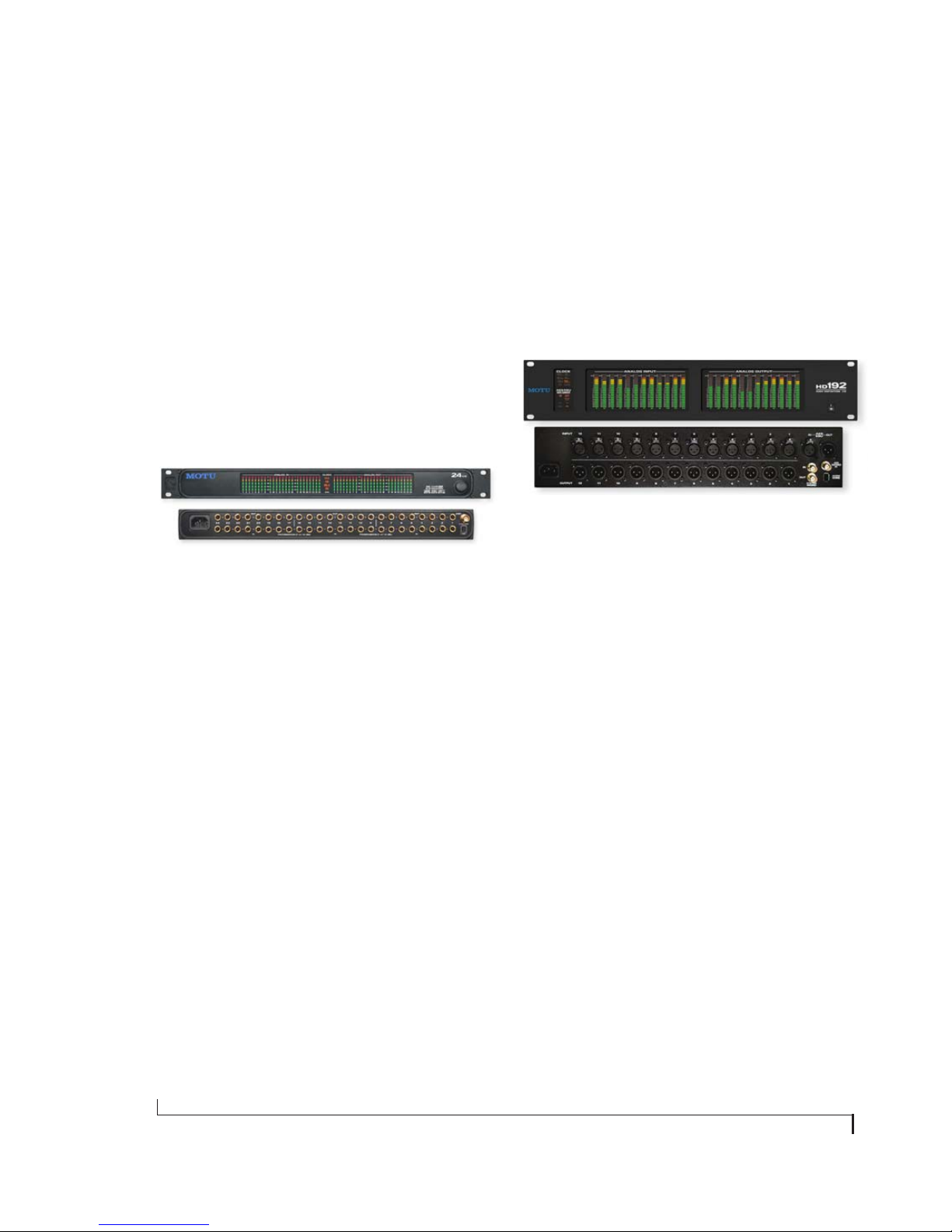
Stand-alone Format Conversion
Finally, several additional LEDs, along with
accompanying set/select buttons, allow you to
access the 2408mk3 I/O’s stand-alone format
conversion features. With these controls, you can
bounce any I/O format to any other format without
a computer.
Headphone output
The 2408mk3 front panel includes a quarter-inch
stereo headphone output jack and volume knob.
The headphone output matches the main stereo
outs, which have their own volume knob.
THE 24I/O INTERFACE
24 analog 24-bit/96 kHz inputs and outputs
The 24I/O is a single-space, rack mountable chassis
with gold-plated analog audio connectors on its
rear panel and level meters on the front. The rear
panel has 24 gold-plated, balanced +4dB TRS
analog inputs and outputs with 24-bit A/D
converters. All inputs and outputs can be accessed
simultaneously. Internally, the 24I/O has a 24-bit
data path to and from the computer so that all
audio data is carried to/from the computer in 24
bits.
Level Meters
The front panel of the 24I/O displays 48 level
meters, arranged in three banks of 8 channels. For
each channel, there is a five-segment meter that
measures from -42 dB to 0 dB.
The clock section in the middle of the front panel
indicates the current sample rate.
THE HD192 INTERFACE
High definition audio recording
The HD192 provides the very best A/D and D/A
conversion available. It can operate at any standard
sample rate from 44.1 kHz to 192 kHz.
12 analog inputs and 12 outputs
The HD192 I/O is a two-space, rack mountable
chassis with XLR audio connectors on its rear
panel and level meters on the front. The rear panel
has four banks of I/O in the following formats:
■ One bank of 12 XLR inputs
■ One bank of 12 XLR outputs
Converters
All analog-to-digital and digital-to-analog inputs
on the 24I/O are equipped with 24-bit, 128x
oversampling, extremely high-quality,
latest-generation converters.
Word clock in and out
BNC Word clock connector can be programmed
via software for either input or output for synchronization with standard word clock devices.
20
■ One pair of AES/EBU stereo digital I/O
connectors
All analog inputs and outputs can be accessed
simultaneously.
AES/EBU digital I/O
The HD192 rear panel includes an AES/EBU stereo
digital input and output. Both of these connectors
are capable of handling 24-bit digital audio at
sample rates up to 96 kHz. The AES/EBU input and
ABOUT THE PCI-424 SYSTEM
Page 21
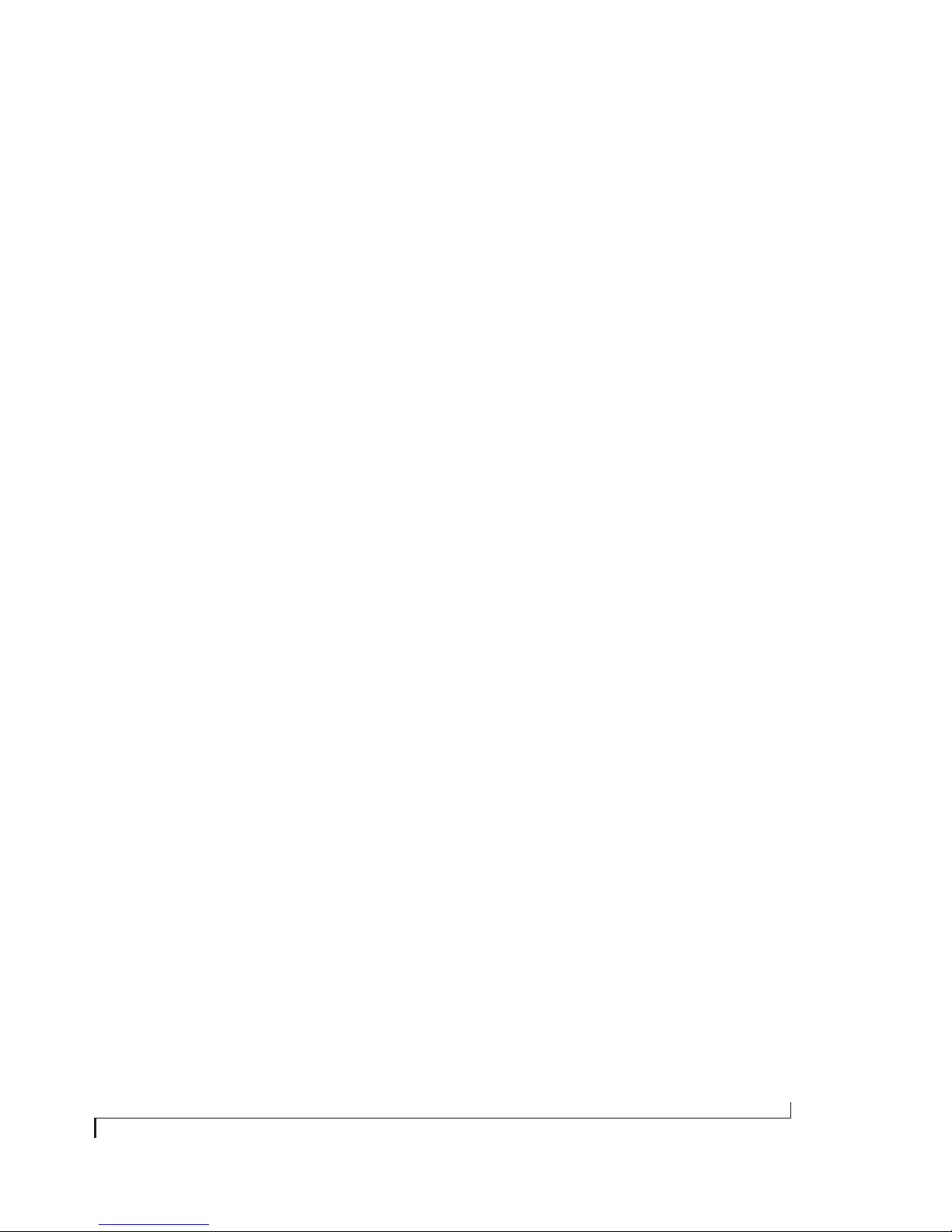
output each has its own independent sample rate
converter for real-time conversion between any
two sample rates between 40 and 100 kHz.
recording at 176.4 or 192 kHz. On Windows, 24-bit
audio files can be recorded with any compatible
host application that supports 24-bit recording.
System word clock in and out
BNC ‘System’ Word clock connectors (in and out)
are provided for synchronizing the HD192’s main
system clock with other standard word clock
devices.
AES word clock in
A BNC Word clock input connector is provided for
independently synchronizing the AES/EBU output
of the HD192 to a standard input clock.
Level Meters
The front panel of the HD192 I/O displays several
banks of status LEDs.
On the right are two banks of meters for the twelve
analog inputs and twelve analog outputs. For each
channel, there is a 19-segment meter that measures
from -42 dB to 0 dB, along with two red ‘over’
lights. The top LED remains illuminated after
clipping occurs until it is cleared via software
(either manually or via a configurable time-out
period). The red LED below it only lights
momentarily when clipping.
AUDIODESK
AudioDesk is a full-featured, 24-bit audio
workstation software package for Macintosh
included with each PCI-424 core system.
AudioDesk provides multi-channel waveform
editing, automated virtual mixing, graphic editing
of ramp automation, real-time effects plug-ins with
32-bit floating point processing, crossfades,
support for many third-party audio plug-ins (in
the MOTU Audio System and Adobe Premiere
formats), background processing of file-based
operations, sample-accurate editing and
placement of audio, and more.
DIGITAL PERFORMER
The PCI-424 system is fully integrated with
MOTU’s award-winning Digital Performer audio
sequencer software package.
OTHER AUDIO SOFTWARE
The PCI-424 system ships with a standard WDM
driver that allows you to record, edit, play back and
mix your projects using your favorite WDM- and
Wave-compatible Windows software.
The Clock section on the left displays the current
system clock setting (44.1, 48, 88.2, 96, 176.4, 192
or no clock), as well as the AES/EBU clock setting if
sample rate conversion is taking place
independently of the system clock.
16-BIT AND 24-BIT RECORDING
The PCI-424 system handles all data with a 24-bit
signal path, regardless of the I/O format. Using
AudioDesk™, the PCI-424 system’s Macintosh
workstation software (included), you can record
and play back 16-bit or 24-bit audio files at 44.1, 48,
88.2 or 96 KHz via any of the system’s analog or
digital inputs and outputs. The HD192 also offers
ABOUT THE PCI-424 SYSTEM
The PCI-424 system also ships with standard Mac
OS audio drivers.
The PCI-424 also includes a Macintosh and
Windows ASIO driver for multi-channel
compatibility with Steinberg Cubase and other
ASIO-compatible software.
A COMPUTER-BASED SYSTEM
Regardless of what software you use with the
PCI-424 system, the host computer determines the
number of tracks the software can record and play
simultaneously, as well as the amount of real-time
effects processing you can apply to your mix. A
faster computer with more RAM and faster hard
21
Page 22
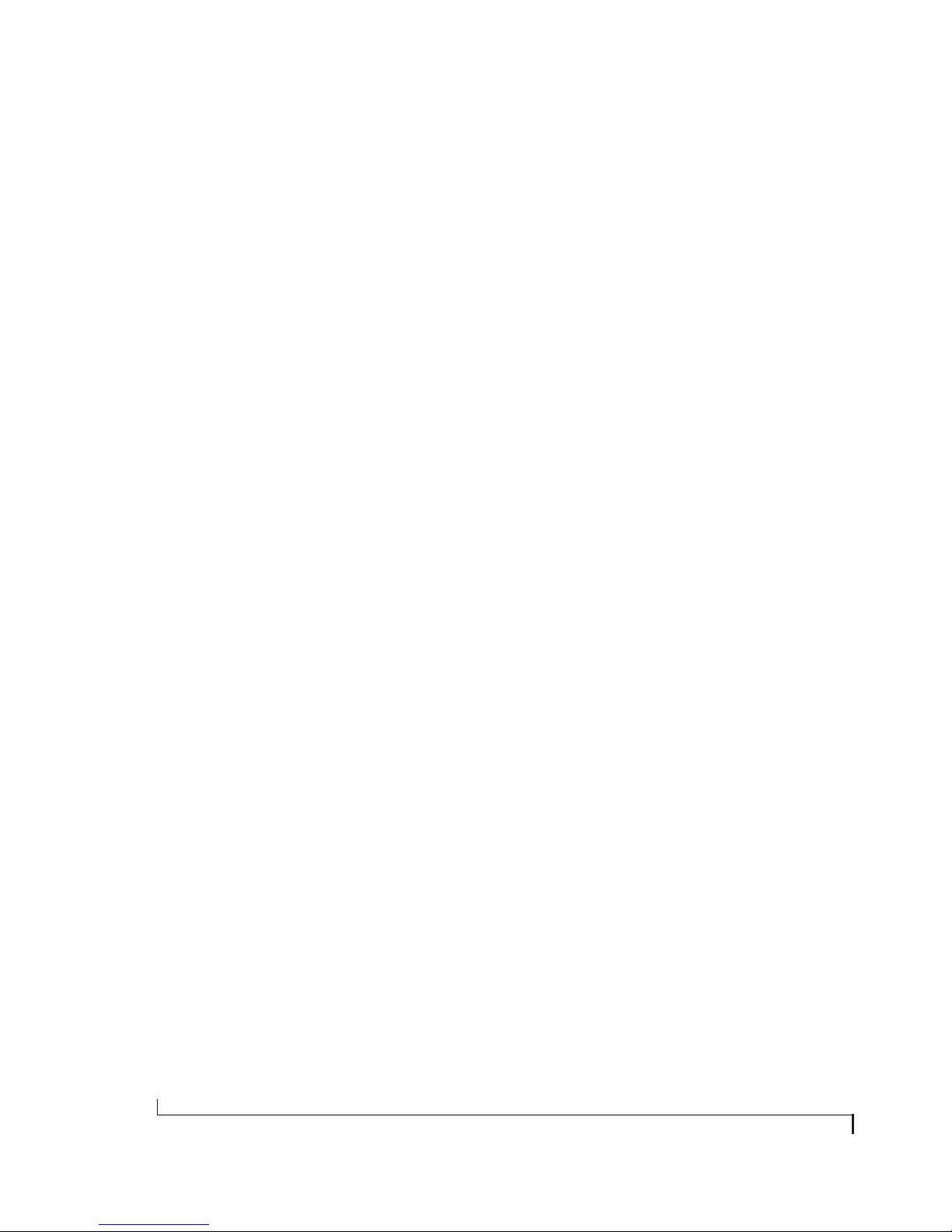
drives will allow more simultaneous tracks and
real-time effects than a slower computer with less
RAM and slower hard drives. Standard third-party
system acceleration products can also help you
achieve higher track counts.
22
ABOUT THE PCI-424 SYSTEM
Page 23
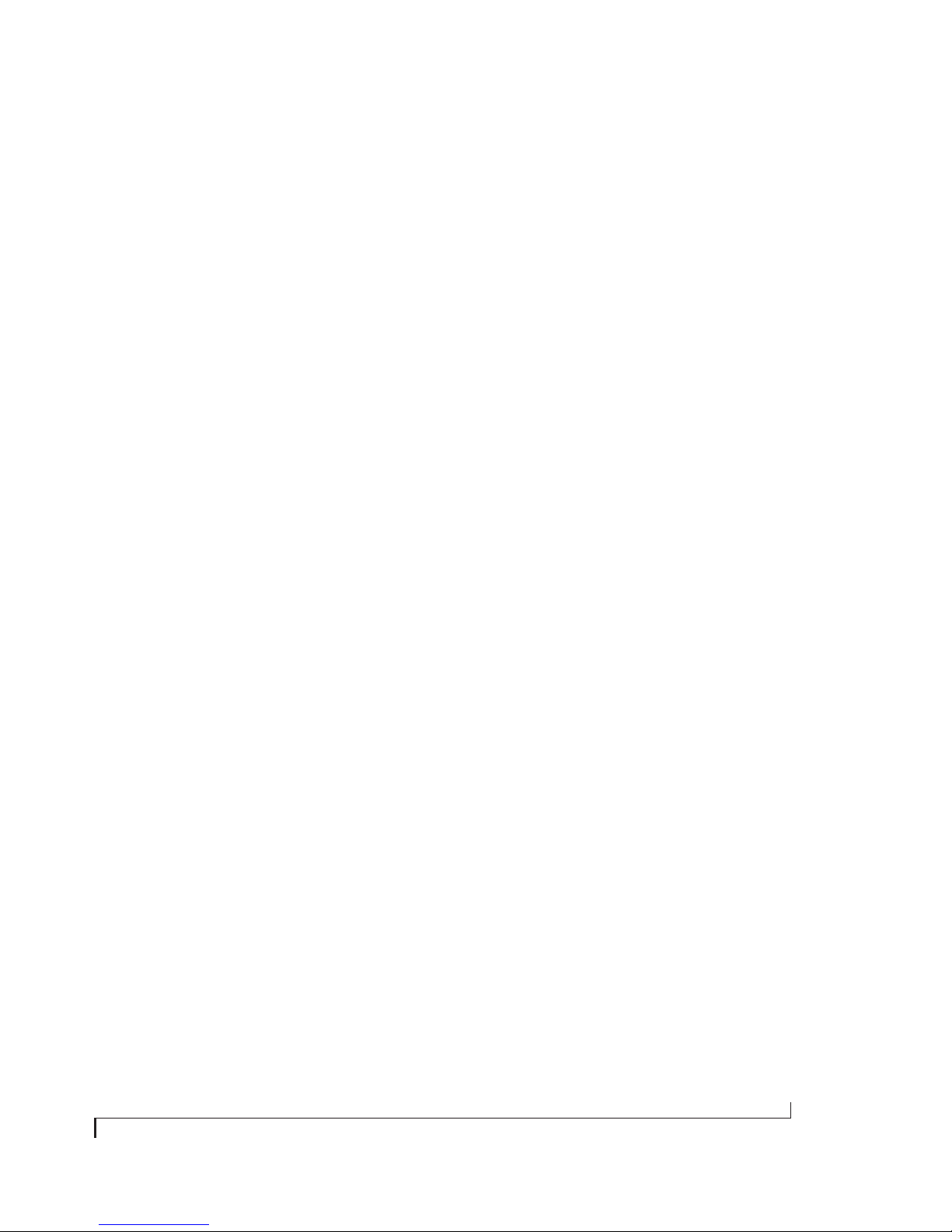
CHAPTER
2 Packing List and Macintosh System
Requirements
PACKING LIST
A MOTU PCI-424 core system ships with the items
listed below. If any of these items are not present in
your core system box when you first open it, please
immediately contact your dealer.
■ One rack-mountable audio interface (2408mk3,
24I/O or HD192)
■ One PCI-424 audio card
■ One 15-foot “Audio Wire” cable
■ Power cord
■ One PCI-424 Mac/Windows “flip book” manual
■ One AudioDesk Manual (for Mac OS only)
■ One cross-platform CD-ROM
■ Product registration card
MACINTOSH SYSTEM REQUIREMENTS
The PCI-424 system requires the following
Macintosh system:
■ A G3/500 or G4 Power Macintosh or faster
■ At least 128 Mb (megabytes) of RAM (512 Mb or
more is recommended)
■ One available PCI slot
■ Mac OS version 9 or later
■ A large hard drive (preferably at least 20 GB)
PLEASE REGISTER TODAY!
Please send in the registration card included with
your PCI-424 system. As a registered user, you will
be eligible to receive on-line technical support
email and announcements about product
enhancements as soon as they become available.
Only registered users receive these special update
notices, so please, complete and mail this
registration card!
There is also an AudioDesk software registration
card found at the beginning of your AudioDesk
manual. Please be sure to fill out and return this
card as well, so that you will be eligible to receive
on-line technical support email and
announcements about AudioDesk software
enhancements as soon as they become available.
Thank you for taking the time to register your new
MOTU products!
23
Page 24
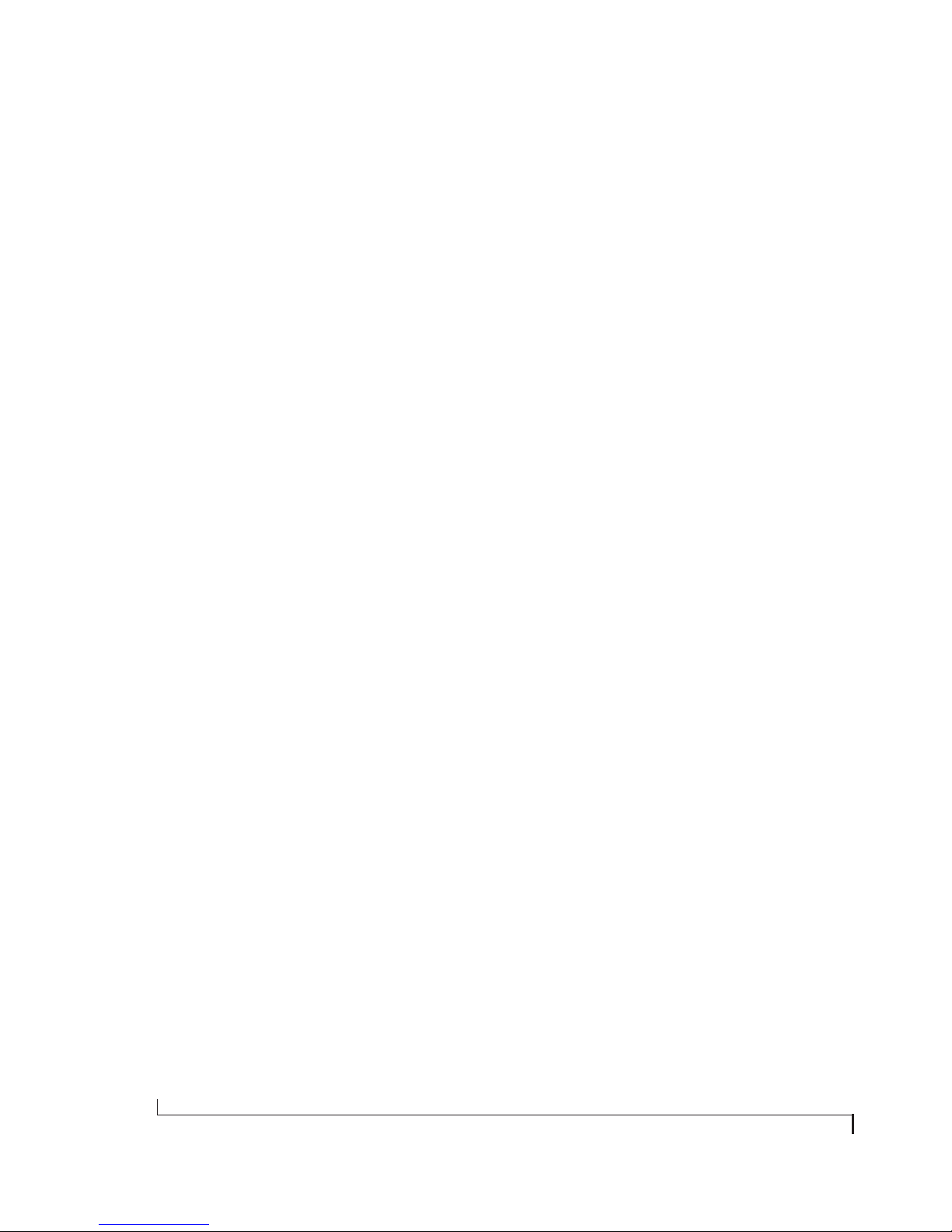
24
PACKING LIST AND MACINTOSH SYSTEM REQUIREMENTS
Page 25

CHAPTER
3 Installing the PCI-424 Hardware
OVERVIEW
Try the Setup Wizard . . . . . . . . . . . . . . . . . . . . . . .25
Install the PCI-424 audio card . . . . . . . . . . . . . . .26
Connect the audio interface . . . . . . . . . . . . . . . . .27
2408mk3 input & output connections . . . . . . . .28
24I/O input and output connections. . . . . . . . . .30
HD192 input and output connections . . . . . . . .31
Make sync connections . . . . . . . . . . . . . . . . . . . . .35
Do you need a synchronizer? . . . . . . . . . . . . . . . .36
Sample-accurate sync. . . . . . . . . . . . . . . . . . . . . . .37
Sample-accurate ADAT sync. . . . . . . . . . . . . . . . .38
Sample-accurate ADAT sync with no
synchronizer. . . . . . . . . . . . . . . . . . . . . . . . . . . . . . .39
Sample-accurate Tascam sync . . . . . . . . . . . . . . .40
Syncing to SMPTE time code . . . . . . . . . . . . . . . .41
Syncing to video . . . . . . . . . . . . . . . . . . . . . . . . . . .42
Syncing to video and/or SMPTE time code using
a synchronizer . . . . . . . . . . . . . . . . . . . . . . . . . . . . .43
TRY THE SETUP WIZARD
The PCI-424 software installer provides an easyto-use Setup Wizard. This interactive software
tutorial will help you figure out the best way to
connect all your gear to the PCI-424 card and
connected audio interfaces. This chapter covers
important general concepts regarding connections
and synchronization, but the Setup Wizard asks
you specific questions about your gear and then
makes specific recommendations for you based on
your answers. To use the Wizard, just run the
software installer on the 2408mk3 CD, and then
look for it on your hard drive when the installation
is done.
Syncing to ADAT or Tascam devices using
SMPTE time code . . . . . . . . . . . . . . . . . . . . . . . . . .44
Syncing to a DA-88/98 time code track . . . . . . .45
Syncing ADAT ‘lightpipe’ devices. . . . . . . . . . . . .46
Syncing Tascam ‘TDIF’ devices . . . . . . . . . . . . . .47
Syncing SPDIF devices. . . . . . . . . . . . . . . . . . . . . .48
Syncing word clock devices. . . . . . . . . . . . . . . . . .49
Sync for 2408mk3 stand-alone operation . . . . .50
Syncing large systems. . . . . . . . . . . . . . . . . . . . . . .51
25
Page 26

INSTALL THE PCI-424 AUDIO CARD
1 Switch off and unplug your computer.
☛ Failure to do so may result in serious shock or
injury.
2 Open your computer.
3 Find an available PCI slot.
4 Remove the slot cover, if necessary.
5 Before removing the PCI-424 card from it’s anti-
static bag, touch the power supply inside your
computer to discharge any static electricity that
may have built up on you.
8 Secure the bulkhead of the PCI-424 card to the
computer chassis with the bolt from the slot cover.
☛ We strongly recommend securing the
PCI-424 card in this manner. Doing so allows you
to ensure secure connections to the card later on in
the installation.
6 Remove the PCI-424 card from its anti-static
bag.
7 Gently but firmly insert the card into any
available PCI slot.
26
9 Place the cover back on your computer.
10 Reconnect the power cord to the computer
before proceeding.
INSTALLING THE PCI-424 HARDWARE
Page 27

CONNECT THE AUDIO INTERFACE
1 Plug one end of the Audio Wire cable (included)
into the Audio Wire socket next to the 9-Pin ADAT
Sync connector on the PCI-424 card as shown
below in Figure 3-1.
2 Plug the other end of the Audio Wire cable into
the audio interface as shown below in Figure 3-1.
Step 1
Connect the Audio
Wire to the socket
closest to the
ADAT SYNC port.
Step 2
2408mk3 interface
24I/O interface
HD192 interface
Figure 3-1: Connecting the audio interface to the PCI-424 audio card.
INSTALLING THE PCI-424 HARDWARE
27
Page 28
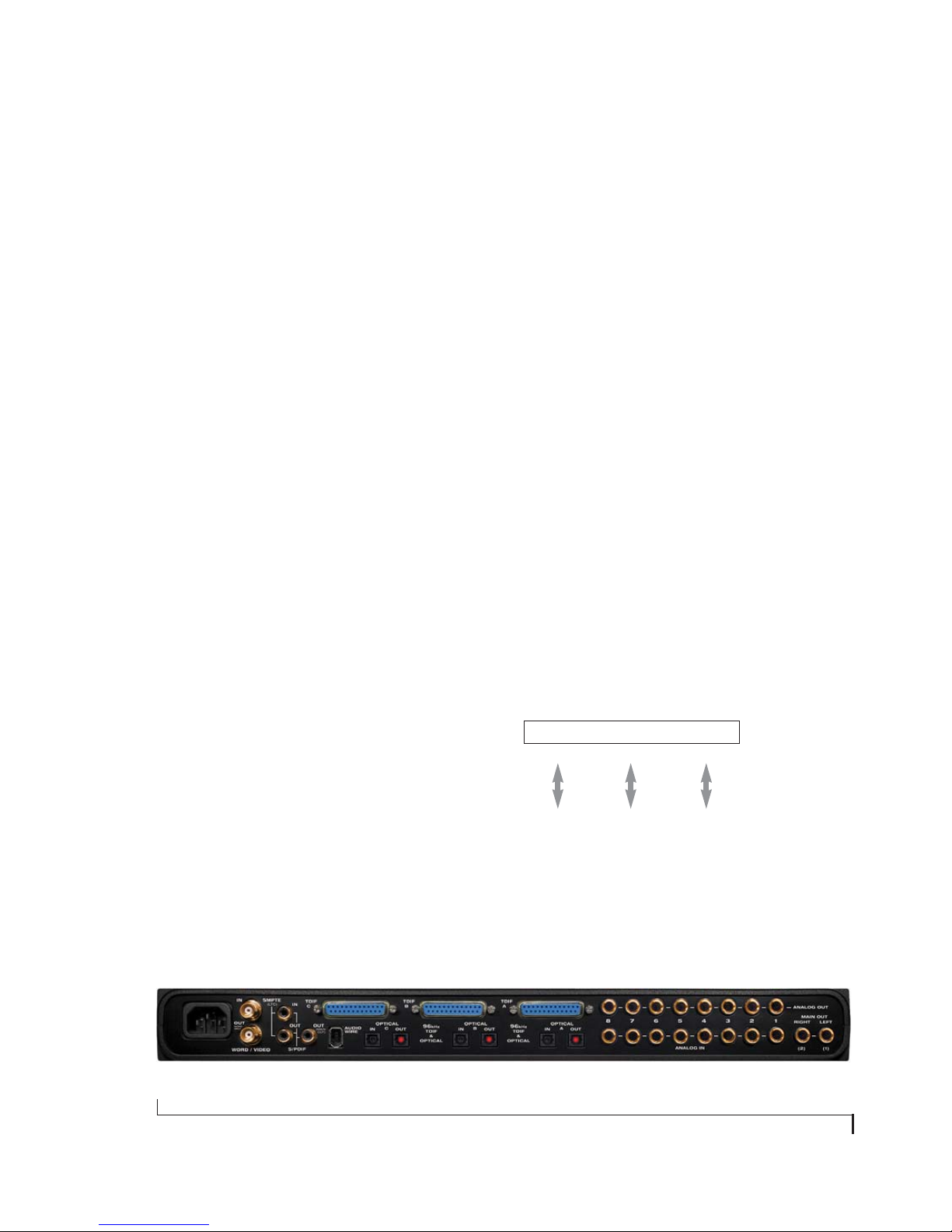
2408MK3 INPUT & OUTPUT CONNECTIONS
The 2408mk3 audio interface has the following
input and output connectors:
■ 8 balanced, +4 dB quarter-inch analog in/out
■ 2 balanced, +4 dB quarter-inch TRS main out
■ 1 pair of RCA SPDIF stereo in and out
■ 1 extra RCA SPDIF stereo out
■ 3 banks of Alesis ADAT optical digital in and out
■ 3 banks of Tascam TDIF digital in and out
Here are a few things you should keep in mind as
you are making these connections to other devices.
Internally, the 2408mk3 has three separate banks of
8-channel input/output. You can choose any
format you want for each bank, and you can freely
switch between them at any time. Therefore, you
don’t have to be too concerned about where you
plug things in, with the exceptions noted below.
SPDIF can only be used on Bank C. Therefore, if
you would like to use another I/O format at the
same time as SPDIF, connect it to Bank A or B.
Here’s another example, if you have one ADAT and
one Tascam recorder, and you want to use them
independently at the same time, connect them to
different banks.
On the other hand, you can connect an ADAT
optical de vice a nd Tasc am TDIF dev ice to the sa me
bank, if you like. For input, you’ll only be able to
record from one format or the other at one time
(on that bank). But on output, the 2408mk3
actually plays back audio on both formats at the
same time, regardless of which one is currently
active. This lets you send the same audio material
to both formats (but not different audio).
The mai n outputs, as well as the DAT SPDIF output
and the headphone output on the front panel,
match the output from Analog outputs 1-2. If none
of the 2408mk3’s three internal banks are set to the
Analog format, the 2408mk3’s analog output bank
will duplicate one of the three banks. The MOTU
PCI Audio Console Window has an Interface
Options setting that lets you choose which bank.
For details, see “Interface options” on page 72.
Here are some example connections:
Reminder: ADAT optical goes OUT to IN and IN
to OUT, like MIDI.
2408mk3 interface
Bank A Bank B Bank C
It doesn’t matter which bank you connect ADAT or
TDIF devices to, unless you want to be using them
simultaneously with other formats. For example, if
you have one ADAT, plus a DAT deck in your
studio, and you want to be able to use them both at
ADAT Analog SPDIF
Figure 3-3: A recommended setup for one ADAT optical device, a DAT
deck, and miscellaneous analog devices.
the same time, don’t connect the ADAT to Bank C
(since SPDIF can only be used on that bank).
Figure 3-2: You can connect up to three ADAT optical devices, three Tascam TDIF devices, eight analog and two SPDIF devices to the 2408mk3.
28
INSTALLING THE PCI-424 HARDWARE
Page 29
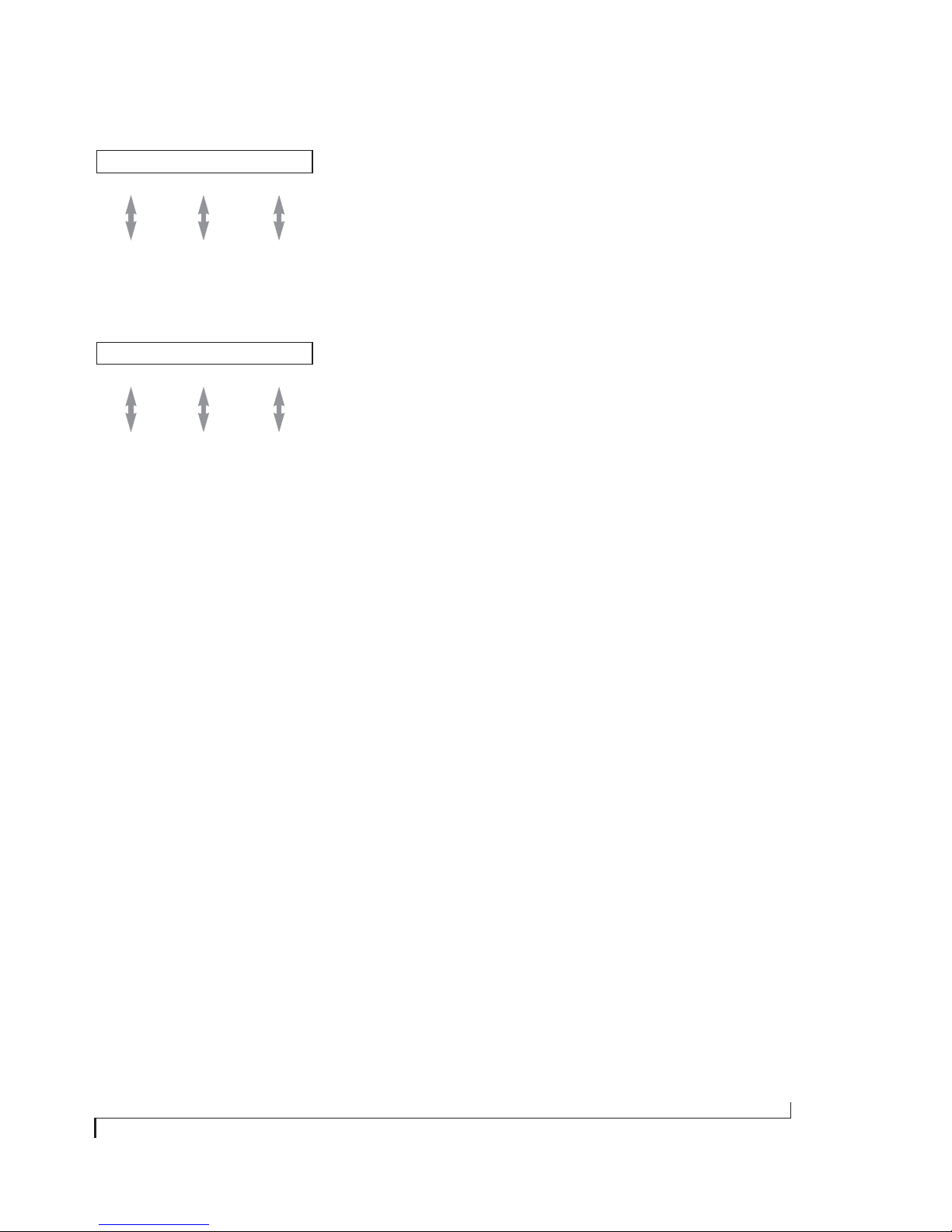
2408mk3 interface
Bank A Bank B Bank C
Mixer
(ADAT optical)
Figure 3-4: A recommended setup for a digital mixer with ADAT
optical I/O, one TDIF device, a DAT deck and analog devices.
2408mk3 interface
Bank A Bank B Bank C
TDIF SPDIF
Analog
CueMix DSP gives you a great number of choices
for mixing and monitoring inputs in your studio.
For example, you could connect the analog output
of a synth module to a pair of 2408mk3 (or other
interface) analog inputs, and then bus that signal
via CueMix DSP to a pair of analog outputs
connected to an effects processor – say a rackmount reverb unit. The output from the effects
processor could then be fed back into a second pair
of 2408mk3 inputs (just like an aux return) and
then routed to audio software running on the host
computer, as well as the 2408mk3 main outputs.
ADAT
TDIF
Analog
Figure 3-5: A recommended setup for a full blown setup of three ADAT
optical devices, three TDIF devices, analog and SPDIF.
ADAT
TDIF
ADAT
TDIF
SPDIF
Connecting analog devices with -10 dB signals
From the factory, the 2408mk3 provides +4 dB of
headroom for analog input signals. However, if
you’re connecting a synthesizer, drum machine,
sampler, or other device w ith a -10 dB analog input
signal, you can switch it’s analog input pair to
-10 dB. For details see “2408mk3 interface options”
on page 72.
Mixing live inputs with CueMix DSP
The PCI-424 system is ideal for computer-based
studios where mixing is done entirely in the
computer and for more advanced installations built
around a digital mixer of any size. For the
computer-based studio, the PCI–424 card features
CueMix DSP™, a flexible DSP-driven mixing and
monitoring matrix that provides the same nearzero monitoring latency as today’s latest digital
mixers.
The result is that you can apply hardware reverb to
the live synth input, listen to it on your studio
monitors with no audible delay while also
recording it into your workstation software (either
wet or dr y), also with no delay. The performance of
this signal path is the same as an send/return loop
on a conventional digital mixer. CueMix DSP
completely eliminates the buffer latency associated
with monitoring live inputs on host-based
recording systems, and it places no processor drain
on your host computer.
If you have a fast computer, CueMix DSP can, of
course, be combined with signals monitored
through host-based effects as well. A fast computer
allows you to drop the host buffer settings low
enough to greatly reduce – and even eliminate –
audible buffer latency. The combination of CueMix
DSP and host-based monitoring with effects
processing provides a flexible, powerful system.
For more information, see chapter 12, “Reducing
Monitoring Latency” (page 105).
INSTALLING THE PCI-424 HARDWARE
29
Page 30

24I/O INPUT AND OUTPUT CONNECTIONS
Here are a few things to keep in mind when m aking
connections to the 24I/O inputs and outputs.
Connect them all, if you like
All of the 24i’s inputs and outputs can be active
simultaneously.
samplers, or other devices with a -10 dB analog
input signal, you can switch the 24I/O inputs to
-10 dB in banks of eight inputs. For example, you
might configure inputs 1 through 16 as inputs from
a console at +4 dB, while configuring inputs 17-24
at -10 dB for MIDI instruments. For details see
“24I/O interface options” on page 72.
Avoid adaptors
If you don’t have the right cable, you’ll avoid
headaches later on — and ensure the best possible
audio quality — by taking the time to obtain the
correct cable.
Connecting analog devices with -10 dB signals
From the factory, the 24I/O provides +4 dB of
headroom for analog input signals. However, if
you’re connecting synthesizers, drum machines,
Mixing live inputs with CueMix DSP
As you plan the I/O routing for your 24I/O
interface, refer to “Mixing live inputs with CueMix
DSP” on page 29. CueMix DSP™ is a flexible
DSP-driven mixing and monitoring matrix that
provides the same near-zero monitoring latency as
today’s latest digital mixers, and it will help you
determine the mixing and monitoring scheme for
your studio.
Figure 3-6: You can connect up to 24 analog inputs and outputs to the 24I/O.
30
INSTALLING THE PCI-424 HARDWARE
Page 31

HD192 INPUT AND OUTPUT CONNECTIONS
Here are a few things to keep in mind when m aking
connections to the HD192 inputs and outputs.
Connect them all, if you like
All of the HD192’s inputs and outputs can be active
simultaneously.
+4 dB analog inputs/outputs
The HD192’s analog connectors are calibrated at
+4 dB, so if you are plugging in a microphone,
you’ll need a mic preamp of some kind (or a
connection to a mixer with a mic pre).
Internally, the HD192 is “hard-wired” to provide a
maximum of 12 independent inputs and outputs.
Both the analog section and AES/EBU section
share these I/O resources, with AES/EBU taking up
one pair of the 12 virtual ins and outs. For example,
in the MOTU PCI Audio Console, you could use
channels 1 through 10 for analog input and
channels 11-12 for AES/EBU input. AES/EBU
completely takes over the inputs, entirely disabling
the corresponding analog inputs. For output,
however, AES/EBU mirrors its corresponding pair
of analog outputs, so you can send the same stereo
mix to both analog and AES/EBU simultaneously.
Mixing live inputs with CueMix DSP
As you plan the I/O routing for your HD192
interface, refer to “Mixing live inputs with CueMix
DSP” on page 29. CueMix DSP™ is a flexible
DSP-driven mixing and monitoring matrix that
provides the same near-zero monitoring latency as
today’s latest digital mixers, and it will help you
determine the mixing and monitoring scheme for
your studio.
HD192 AES/EBU
If you would like to transfer stereo audio digitally
between the HD192 and another device that has
AES/EBU I/O, connect it to the HD192’s AES/EBU
jacks with balanced, AES/EBU grade audio cables.
Connecting the HD192’s AES/EBU jacks to RCA
SPDIF connectors via adaptors is not
recommended. The HD192’s AES/EBU connectors
support 24-bit digital audio at any sample rate up
to 100 kHz.
Therefore, if you plan to use AES/EBU at the same
time as the analog inputs/outputs of the HD192,
think about which analog pair you are least likely to
need while transferring audio via AES/EBU. Plug
those analog ins/outs into the sockets on the rear
panel that correspond to the channel numbers
you’d like to use for AES/EBU. (The channels
numbers you use for AES/EBU don’t matter. Use
whatever you like.)
AES/EBU clock and sample rate conversion
The HD192 AES/EBU section is equipped with
real-time sample rate converters on both input and
output. In addition, the AES/EBU section has its
own clo ck cr ystal, allow ing it to run at a completely
independent sample rate from the HD192 system
clock. Together, these features provide a great deal
of flexibility in making digital transfers. For
example, you can:
Figure 3-7: You can connect up to 12 analog inputs and outputs, plus stereo AES/EBU, to the HD192.
INSTALLING THE PCI-424 HARDWARE
31
Page 32

■ Trans fer digi tal audi o in to or o ut o f t he H D192 at
a sample rate that is completely different than the
HD192 system clock rate.
■ Transfer digital audio into the HD192 without
the need for any external synchronization
arrangements.
■ Receive AES/EBU input at one sample rate, run
the HD192 system clock at a second sample rate,
and send AES/EBU output at yet a third sample
rate.
Rate conversion does not add any appreciable noise
to the audio signal (under -120 dB).
Digital I/O without sample rate conversion
Without sample rate conversion, when you transfer
digital audio between two devices, their audio
clocks must be in phase with one another — or
phase-locked, as discussed in “Choosing a digital
audio clock master” on page 35.
Master
Slave
Figure 3-8: With the HD192’s sample rate conversion turned off, you
need to keep it phased-locked with the other AES/EBU device by
choosing a clock master.
Master
Slave Slave
Digital I/O with sample rate conversion
With sample rate conversion (SRC), an extra level
of master/slave clocking is added to the equation,
as demonstrated below in Figure 3-9, which shows
the clocking going on when you transfer digital
audio from the HD192 (AES/EBU OUT) to a DAT
deck (AES/EBU IN) using SRC. Notice that with
SRC, the DAT deck is not slaved to the HD192’s
system clock. Instead, their clocks are running
completely independently of one another. But also
notice that the DAT deck must still slave to the
sample-rate-converted output from the HD192 for
a clean digital audio transfer (unless it has its own
rate converter on its AES/EBU input).
HD192 master clock
Input
HD192 Sample
Rate converter
Figure 3-9: Clock relationships when sending audio from the HD192
to a DAT deck using sample rate conversion. The DAT deck needs to be
slaving to its AES/EBU input. *Note: the HD192 AES/EBU output can
actually be clocked from a number of different sources. In this
example, it is running under its own crystal. For details about other
possible clock sources, see “HD192 interface options” on page 73.
clock
Output
clock
DAT deck
(master)
(slaves to HD192 master clock)
(master*)
(slaves to HD192 SRC output clock)
System clock, AES clock & rate convert settings
When you are setting up AES/EBU input and
output with the HD192, pay careful attention to the
following settings in the MOTU PCI Audio
Console window:
■ System clock
■ AES input options (Interface options button)
■ AES output options (Interface options button)
Clocking scenarios for AES/EBU input
There are three possible clocking scenarios for the
HD192 AES/EBU input:
1. Simple transfer (slave the HD192 system clock to
the AES/EBU input signal — no sample rate
conversion).
2. Sample rate convert the AES/EBU input.
32
INSTALLING THE PCI-424 HARDWARE
Page 33

3. Use word clock to resolve the HD192 system
clock and the other AES/EBU device with each
other.
AES/EBU input with rate conversion
Master
These three AES/EBU input scenarios are
summarized below.
Scenario 1 Scenario 2 Scenario 3
Description
HD192 system
clock setting
AES/EBU input
rate convert
Required HD192
cable
connections
Are the devices
continuously
resolved?
Is the signal
being sample
rate converted?
Example
application
Simple
transfer
HD192: AES/
EBU
unchecked
(off)
AES/EBU IN AES/EBU IN AES/EBU IN
Yes No Yes
No Yes No
Simple digital
transfer into
the HD192
from DAT
deck or digital mixer.
Rate
convert
Any setting
except
HD192: AES/
EBU
checked
(on)
Transfer from
digital mixer
running at a
different
sample rate.
Use word
clock
HD192:
Word Clock
unchecked
(off)
and Word
Clock IN
Both the
HD192 and
other AES/
EBU device
are slaved to
‘house” word
clock.
AES/EBU OUT
AES/EBU IN
Slave
Figure 3-11: Rate-converting AES/EBU input.
HD192 clock source:
PCI-424: Internal
AES input Rate
Conversion option
is checked.
AES/EBU input with word clock
‘House’ word clock master
(Slave)
Word clock IN
AES/EBU OUT/IN
(Slave)
System Word clock IN
AES/EBU IN/OUT
HD192 clock source:
HD192: Word Clock In
Figure 3-12: In this scenario, the HD192 and other AES/EBU device are
both resolved to one another via a third master word clock source.
AES input Rate
Convention option
is unchecked.
Some example scenarios are demonstrated below.
Simple AES/EBU input transfer (no rate convert)
Master
AES/EBU OUT
AES/EBU IN
Slave
Figure 3-10: Slaving the HD192 to an AES/EBU device. For the
HD192’s clock source, choose ‘HD192: AES/EBU’.
INSTALLING THE PCI-424 HARDWARE
HD192 clock source:
HD192: AES/EBU
AES input Rate
Convention option
is unchecked.
Clocking scenarios for AES/EBU output
The HD192 AES/EBU output is equipped with an
independent sample rate converter. In addition, it
can be clocked from one of several possible
sources, including its own crystal and separate ‘AES
Wor d In p ut’ . T h es e op t io ns, s how n b el ow i n
Figure 3-13, are briefly summarized in the
following sections. For further details, see “HD192
interface options” on page 73.
33
Page 34

Figure 3-13: Click the ‘Interface Options’ button in the MOTU PCI
Audio Console window to access the AES/EBU output clock options.
System
To make the AES/EBU output sample rate match
the System sample rate, choose System. No
additional connections are necessary. And no
sample rate conversion occurs when this setting is
chosen.
AES Input
To make the AES/EBU output sample rate match
the sample rate currently being received by the
HD192’s AES/EBU input, choose AES Input. This
setting requires a connection to the HD192’s AES/
EBU input from a device that is transmitting an
AES/EBU clock signal.
This BNC connector lets you
resolve the HD192 AES/EBU
output to a word clock source
that is different than the
system word clock input.
Figure 3-14: Resolving the AES/EBU output to its own independent
word clock.
44.1 / 48 / 88.2 / 96 kHz
Choose one of these sample rates when the desired
AES/ EBU out put r ate nee ds to be different than the
HD192 system clock rate. When you choose one of
these rates, an additional option appears called
Fixed Frequency, which lets you resolve the AES/EU
output rate to the HD192 system clock. In either
case, sample rate conversion occurs if the sample
rate you’ve chosen is different than the HD192
system clock rate. For further details about this
option, see “HD192 interface options” on page 73.
☛ Be careful when both the HD192’s AES/EBU
input and output are connected to the same
external device: this option is likely to create a
clock loop.
AES Word In
If you have an external word clock source, and you
would like the HD192 AES/EBU output to resolve
to it, connect the word clock source to the ‘HD192
AES Word In’ as shown below in Figure 3-14. Then,
choose AES Word In from the AES Output Clock
menu (Figure 3-13 above).
34
INSTALLING THE PCI-424 HARDWARE
Page 35

MAKE SYNC CONNECTIONS
Synchronization between the PCI-424 system and
the devices connected to it is critical, even if you
don’t plan to synchronize your PCI-424 system
wit h an outsi de t ime reference such a s SM PTE time
code. While there are dozens of ways to
synchronize the system, the next few pages discuss
common recommended setups.
Synchronization is essential for digital I/O
Synchronization is critical in any audio system, but
it is especially important when you are transferring
audio between digital audio devices. Your success
in using the PCI-424 system depends almost
entirely on proper synchronization. The following
sections guide you through several recommended
scenarios.
Do you need to synchronize the PCI-424?
If you will be using only analog inputs and out puts,
and you have no plans to synchronize your
PCI-424 system to SMPTE time code, you don’t
need to make any sync connections. You can skip
this section and proceed to chapter 4, “Installing
the PCI-424 Macintosh Software” (page 53). After
you install the 2408mk3 software, you’ll open the
PCI Audio Console Window and set the Clock
Source setting to Internal as shown below in
Figure 3-15. For details, see chapter 6, “MOTU PCI
Audio Console” (page 65).
Figure 3-15: You can run the PCI-424 system under its own internal
clock when it has no digital audio connections and you are not
synchronizing the PCI-424 system to SMPTE time code or video.
Situations that require synchronization
There are three general cases in which you will
need to synchronize the PCI-424 system with other
devices:
Choosing a digital audio clock master
When you transfer digital audio between two
devices, their audio clocks must be in phase with
one another — or phase-locked. Otherwise, you’ll
hear clicks, pops, and distortion in the audio — or
perhaps no audio at all.
Not phase-locked Phase-locked
Device A
Device B
Figure 3-16: When transferring audio, two devices must have
phased-locked audio clocks to prevent clicks, pops or other artifacts.
There are two ways to achieve phase lock: slave one
device to the other, or slave both devices to a third
master clock. If you have three or more digital
audio devices, you need to slave them all to a single
master audio clock.
Master
Slave
Master
Slave Slave
■ The 2408mk3 or other interface is connected to
other digital audio devices, and their digital audio
clocks need to be phase-locked (as shown in
Figure 3-16).
■ You need to resolve (synchronize) the PCI-424
system to SMPTE time code and/or video.
■ Both of the above.
INSTALLING THE PCI-424 HARDWARE
Figure 3-17: To maintain phase-lock between the PCI-424 system and
other digital audio devices connected to it, choose a clock master.
Also remember that audio phase lock can be
achieved independently of time code (location).
For example, one device can be the time code
master while another is the audio clock master. But
only one device can be the audio clock master. If
you set things up with this rule in mind, you’ll have
trouble-free audio transfers.
35
Page 36

DO YOU NEED A SYNCHRONIZER?
Whether or not you’ll need a synchronizer depends
on your gear and what you will be doing with your
PCI-424 system. The following pages give you
specific information about common sync
scenarios. At least one of them will likely apply to
you. Here are some general considerations to help
you figure out if you need (or want) a synchronizer
for you PCI-424 system.
You don’t need a synchronizer if...
As explained earlier, the PCI-424 system’s digital
audio clock must be phase-locked (synchronized)
with other connected digital audio devices to
achieve clean digital transfers between them. Can
this be accomplished without an additional digital
audio synchronizer? It depends on the nature of the
other devices, and what you want to do with them.
You don’t need a synchronizer if the device has a
way of locking itself directly to the PCI-424
system’s clock (via ADAT lightpipe or word clock,
for example), AND if the device carries no sense of
location in time. A digital mixer is a good example:
it can slave to its ADAT lightpipe connection from
a 2408mk3, and it has no sense of time; it just
passes audio through for mixing.
A stand-alone digital recorder, on the other hand,
does have a sense of location in time, either via
SMPTE time code or via its own sample address.
For example, if you want to fly tracks back and
forth between your computer and an Alesis hard
disk recorder while maintaining the audio’s
position in time, the ADAT Sync port on the
PCI-424 card lets you do so without a separate
synchronizer — and with sample-accurate
precision, as long as you’re using AudioDesk,
Digital Performer, or other sample-accurate
software. Just connect the PCI-424 card directly to
the Alesis recorder (or other ADAT SYNCcompatible device) as discussed in “Sampleaccurate ADAT sync with no synchronizer” on
page 39. But if you also want transport control over
the entire rig (including the hard disk recorder)
from your audio software, you’ll need a MIDI
Machine Control-compatible synchronizer such as
MOTU’s MIDI Timepiece AV, as discussed in
“Sample-accurate sync” on page 37. If you are
simply using the stand-alone recorder as a way to
capture live tracks that you then transfer in one
pa ss into th e co mput er, no sy nchron ize r is requi red
because the tracks will remain in perfect phase lock
with each other as you transfer them together. In
this scenario, you can simply slave the stand-alone
recorder to the optical output from a 2408mk3 as
explained in “Syncing ADAT ‘lightpipe’ devices” on
page 46.
Transport control from your computer
If you have stand-alone digital recorders connected
to a 2408mk3, and they support ADAT Sync or
Tascam Sync, your audio software — if it supports
MIDI Machine Control (MMC) — allows you to
control the transports of everything from your
computer. Most advanced audio programs suppor t
MMC. To do this, you’ll also need an MMCcompatible ADAT or Tascam synchronizer, such as
a MOTU MIDI Timepiece AV or Digital
Timepiece. Synchronizers like these allow you to
play, stop, rewind and locate all of your tape decks
using the transport controls in the audio software.
If your audio software supports sample-accurate
sync (like Digital Performer and AudioDesk), you
can do all of this with sample-accurate precision.
The following pages show you how to achieve
MMC control, where possible.
Continuous sync to video & SMPTE time code
The PCI-424 system can synchronize directly to
video and/or SMPTE time code. If your audio
software supports sample-accurate sync (like
Digital Performer and AudioDesk), it can also
resolve to video and/or time code via the PCI-424.
If your software does not support sample-accurate
sync, you need a dedicated synchronizer, as
illustrated on the following pages.
36
INSTALLING THE PCI-424 HARDWARE
Page 37

SAMPLE-ACCURATE SYNC
Your PCI-424 system provides you with the most
advanced, accurate synchronization possible with
Alesis and Tascam modular digital tape decks and
hard disk recorders—or any device that supports
the sample-accurate ADAT and Tascam sync
formats. Figure 3-18 below shows a few best-case
scenarios. Below is a brief explanation of the
benefits you achieve with these setups.
Sample accurate locating
With sample accurate locating, when you transfer
audio between AudioDesk (or any other sampleaccurate host software) and a sample-accurate
recorder, the audio will not drift in time — even by
as little as one sample. This is the tightest possible
synchronization between digital audio devices.
The timing in your audio wi ll not be affected in any
way by the process of transferring it between the
PCI-424 system and the recorder.
Transport control from your computer
If you have a MIDI Timepiece AV, Digital
Timepiece, Alesis BRC, or any ADAT synchronizer
that also supports MIDI Machine Control (MMC),
you can play, stop, rewind and locate all of your
Alesis recorders (or other ADAT SYNC-compatible
devices) using the transport controls in the audio
software running on your computer. This includes
cueing features like markers, position bars,
playback wipers, time rulers, etc. If you have
Tascam recorders, a Digital Timepiece (or other
MMC-compatible Tascam synchronizer) provides
this feature.
Is your audio software sample-accurate?
Sample-accurate locating is only possible with
software that supports this feature, such as
Figure 3-19: AudioDesk and Digital Performer support sampleaccurate transfers with Alesis and Tascam modular digital tape decks
and hard disk recorders.
AudioDesk or Digital Performer. For third-party
software, sample-accurate performance (if it’s
supported) is achieved through the PCI-424’s
ASIO Version 2 driver.
Sample
Sync format Software Synchronizer
ADAT AudioDesk, Cubase,
ADAT AudioDesk, Cubase,
ADAT AudioDesk, Cubase,
Tascam
(and/or ADATs)
Figure 3-18: These recommended combinations of hardware and software offer the tightest sync possible between the PCI-424 system and
digital audio recorders in the form of sample-accurate locating between the software and the hardware. Sample-accurate locating is possible
with Alesis recorders even without a MIDI Timepiece AV or Digital Timepiece, although you give up transport control from the computer.
or Digital Performer
or Digital Performer
or Digital Performer
AudioDesk, Cubase,
or Digital Performer
MIDI Timepiece AV Yes Yes Yes
Digital Timepiece Yes Yes Yes
BRC (or any MMC capable ADAT synchronizer)
Digital Timepiece Yes Yes Yes
accurate
locating
Yes Yes Yes
Transport
control
from computer
Continuous sync
to SMPTE / MTC
INSTALLING THE PCI-424 HARDWARE
37
Page 38

SAMPLE-ACCURATE ADAT SYNC
This page shows an ideal setup for using the
PCI-424 and a 2408mk3 interface with one or more
ADATs, Alesis hard disk recorders or any ADAT
SYNC-compatible devices. Connect the PCI-424
card to the end of the ADAT chain and make the
software settings as shown below in Figure 3-20.
This setup is also ideal if you have both Alesis and
Tascam decks. If so, connect your Tascam
equipment to the Digital Timepiece as directed in
the Digital Timepiece manual.
Use this setup if you have:
ADATs, Alesis hard disk recorders or any ADAT SYNC
✓
compatible device(s).
✓A MOTU Digital Timepiece, MIDI Timepiece AV or other
ADAT synchronizer.
✓Host software that supports sample-accurate sync.
This setup provides:
Sample-accurate locating between all ADAT SYNC-compati-
✓
ble devices, the 2408mk3 and your software (AudioDesk,
Digital Performer or other sample-accurate software).
✓With a Digital Timepiece, this setup provides sample-accurate
locating across all devices: ADAT, Tascam and the 2408mk3.
☛ For ADAT optical digital mixers, see “Syncing
ADAT ‘lightpipe’ devices” on page 46.
In AudioDesk or Digital Performer:
1. Choose Receive Sync the Basics
menu.
2. Choose the Sample-accurate
option shown to the left.
Macintosh computer running AudioDesk, Digital
Performer or other sample-accurate software
USB cable (or other bi-directional MIDI
connection) bearing MMC transport
commands from AudioDesk or
Digital Performer to the Digital Timepiece
(or other synchronizer)
PCI-424 card
ADAT Sync In
If you have a DTP or
MTP AV, set their sync
mode to Internal.
ADATs
or ADAT SYNC-compatible recorders
Digital Timepiece, MIDI Timepiece AV, Alesis BRC or
any other MMC-compatible ADAT synchronizer
ADAT
Sync Out
ADAT
sync cables
Sync In
Sync Out
Sync In
Sync Out
Sync In
Sync Out
etc.
✓Transport control of everything from the computer, OR
continuous sync to SMPTE time code and other sync sources
(the other source is the transport master in this case).
To set the PCI-424 hardware clock source for sample-accurate sync:
1. Choose MOTU Audio System>Configure Hardware Driver from the
Basics menu in AudioDesk or Digital Performer, or run the MOTU
PCI Audio Console application.
2. Choose PCI-424: ADAT from the Clock Source menu as shown to
above.
3. Make sure the Sample Rate setting matches the other recorders.
For sample-accurate sync settings in Cubase, see “Sampleaccurate sync with Cubase or Nuendo” on page 95.
Tas c am
Sync Out
Optional
Tascam sync
chain
AudioDesk automatically scans the
DTP or MTP AV for Alesis and Tascam
recorders, and they appear here.
Just make sure you have the DTP or
MTP AV in your FreeMIDI setup.
The above is also
true for any version
of Digital Performer
later than 2.41.
For Dig ital
Performer 2.41 or
earlier, see the
Digital Timepiece
manual chapter
called “Digital
Timepiece and
Performer”.
In AudioDesk or Digital
Performer, turn on MIDI
Machine Control by
pressing this button (to
make the arrow black).
This brings on line all the
tape decks connected to
the DTP or MTP AV.
Figure 3-20: Connections for sample-accurate ADAT sync.
38
INSTALLING THE PCI-424 HARDWARE
Page 39

SAMPLE-ACCURATE ADAT SYNC WITH NO
SYNCHRONIZER
Even if you don’t have an ADAT synchronizer, you
can achieve sample-accurate sync between ADAT
SYNC-compatible devices, a 2408mk3, and
AudioDesk, Digital Performer or other sampleaccurate software. Just connect the PCI-424 card to
the end of the ADAT sync chain as shown below.
But without the synchronizer, you don’t get
transport control from your computer, nor can you
slave the system to external SMPTE time code.
Instead, you have to play, stop, rewind and cue the
system from the transports on your ADATcompatible recorder.
In AudioDesk or Digital Performer:
1. Choose Receive Sync from the
Basics menu.
2. Choose the Sample-accurate
option shown to the left.
Macintosh computer running AudioDesk, Digital
Performer or other sample-accurate software
Use this setup if you have:
ADATs, Alesis hard disk recorders or any ADAT SYNC
✓
compatible device(s).
✗ No ADAT synchronizer.
✓ Host software that supports sample-accurate sync.
This setup provides:
Sample-accurate locating between all ADAT SYNC-compati-
✓
ble devices, the 2408mk3 and your software (AudioDesk,
Digital Performer or other sample-accurate software).
✗ No sync with Tascam recorders.
✗ No transport control of everything from the computer.
✗ No sync to SMPTE time code or other sync sources.
To set the PCI-424 hardware clock source for sample-accurate sync:
1. Choose MOTU Audio System>Configure Hardware Driver from the
Basics menu in AudioDesk or Digital Performer, or run the MOTU PCI
Audio Console application.
2. Choose PCI-424: ADAT from the Clock Source menu as shown to above.
3. Make sure the Sample Rate setting matches the tape decks.
PCI-424 card
ADAT Sync In
or ADAT SYNC-compatible recorders
Figure 3-21: Sample-accurate sync between AudioDesk or Digital Performer and
one or more ADAT SYNC-compatible devices—without an ADAT synchronizer.
INSTALLING THE PCI-424 HARDWARE
ADATs
Sync In
Sync Out
Sync In
Sync Out
Sync In
Sync Out
ADAT
sync cables
etc.
In AudioDesk or Digital Performer:
1. Make sure that Slave to External Sync is checked in the Basics menu.
2. Click the play or record button. The software will then wait for you to
start your ADAT.
3. Press the Play button on the front panel of your ADAT to initiate
playback or recording.
For sample-accurate sync settings in Cubase, see “Sampleaccurate sync with Cubase or Nuendo” on page 95.
39
Page 40

SAMPLE-ACCURATE TASCAM SYNC
This page shows how to set up sample-accurate
locating (the most accurate synchronization
possible) between a 2408mk3 interface and Tascam
digital recorders. This setup requires a Digital
Timepiece (or other MMC-compatible Tascam
sy nchroni zer). If you also have Alesis recorders , see
page 38. If you have a DA-88/SY-88 or DA-98 and
you want to operate in offset mode from the time
code track, see “Syncing to a DA-88/98 time code
track” on page 45.
In AudioDesk or Digital Performer:
1. Choose Receive Sync from the
Basics menu.
2. Choose the Sample-accurate
option shown to the left.
Macintosh computer running
AudioDesk or Digital Performer
USB cable (or other bi-directional MIDI
communication) bearing
MMC transport commands from
AudioDesk or
Digital Performer
PCI-424 card
ADAT Sync In
Digital Timepiece or any other
Optional ADAT
sync chain
(See page 38)
Figure 3-22: Connections for sample-accurate sync between
one or more Tascam recorders and a 2408mk3 interface.
MMC-compatible Tascam synchronizer
ADAT
Sync out port
Tascam Decks
Sync Out
Sync Out
Sync Out
Sync In
Sync In
Sync In
Tas c am
Sync Out port
Tas c am
sync cables
etc.
Use this setup if you have:
Tascam DA-series digital tape decks or hard disk recorders.
✓
✓A Digital Timepiece or other Tascam synchronizer.
✓Host software that supports sample-accurate sync.
This setup provides:
Sample-accurate locating between all Tascam sync-compatible
✓
devices, the 2408mk3 and your software (AudioDesk,
Digital Performer or other sample-accurate software).
✓If you also have ADATs, this setup provides sample-accurate
locating across all devices: ADAT, Tascam and the 2408mk3.
Transport control of everything from the computer, OR
✓
continuous sync to SMPTE time code and other sync sources
(the other source is the transport master in this case).
To set the PCI-424 hardware clock source for sample-accurate sync with
Tas c am :
1. Choose MOTU Audio System>Configure Hardware Driver from the
Basics menu in AudioDesk or Digital Performer, or run the MOTU PCI
Audio Console application.
2. Choose PCI-424: ADAT from the Clock Source menu as shown to
above.
3. Make sure the Sample Rate setting matches the tape decks.
For sample-accurate sync settings in Cubase, see “Sample-accurate sync
with Cubase or Nuendo” on page 95.
Set the Digital Timepiece
sync mode to Internal.
AudioDesk automatically
scans the DTP or MTP AV for
Alesis and Tascam recorders,
and they appear here.
Just make sure you
have the DTP or MTP
AV in your FreeMIDI
setup.
The above is also true
for any version of
Digital Performer later
than 2.41.
For Digital Performer
2.41 or earlier, see the
Digital Timepiece
manual chapter called
“Digital Timepiece and
In AudioDesk or Digital Performer, turn
on MIDI Machine Control by pressing
this button (to make the arrow black).
This brings “on line” all the tape decks
connected to the DTP or MTP AV.
40
INSTALLING THE PCI-424 HARDWARE
Page 41

SYNCING TO SMPTE TIME CODE
The PCI-424 system can resolve directly to SMPTE
time code from any analog input on any audio
interface. It can also generate time code and word
clock, under its own clock or while slaving to time
code. Therefore, the system can act both as an
audio interface and digital audio synchronizer, to
which you can slave other digital audio devices.
You can use the PCI-424 system to slave your audio
soft ware to SMPT E as wel l, as long as your sof tware
supports sample-accurate sync, which is the means
by which the software follows the PCI-424. The
accuracy may not be sample-accurate, but in most
cases it will be pretty close. If you would like to
resolve to video and SMPTE, see the next page.
SMPTE time code source
audio cable bearing LTC
(Longitudinal Time Code)
When lockup is achieved,
the LOCK light illuminates
and the TACH light blinks
once per second.
Use this setup if you have:
✓ A SMPTE time code source, such as a multitrack tape deck.
A PCI-424 core system by itself, OR an expanded PCI-424
✓
system that includes other MOTU PCI interfaces and maybe
one other slaved device (such as a digital mixer).
✓ Host software that supports sample-accurate sync.
This setup provides:
No sample-accurate locating.
✗
✓ Continuous sync to SMPTE time code.
✓ Sub-frame timing accuracy.
✓ Transport control from the SMPTE time code source.
In AudioDesk or Digital Performer, choose Receive Sync from
the Basics menu. Choose the Sample-accurate option. For
sample-accurate sync settings in Cubase, see “Sampleaccurate sync with Cubase or Nuendo” on page 95.
SMPTE IN
RCA jack
(or any analog input)
2408mk3 interface
SMPTE
Word
out
Out
audio
cable
Other digital audio
device slaved to the
PCI-424 system
Figure 3-23: Connections for synchronizing the
PCI-424 system directly to SMPTE time code.
INSTALLING THE PCI-424 HARDWARE
video
cable
Audio Wire cable
PCI-424 card
Macintosh computer running
AudioDesk, Digital Performer or other
sample-accurate software.
Choose PCI-424: SMPTE as the clock source in AudioDesk, Digital
Performer, or the MOTU PCI Audio Console application. This setting
can also be made in the MOTU SMPTE Console (shown below).
Launch the MOTU SMPTE Console and specify the SMPTE Source, which is
the analog input receiving the SMPTE time code. Also, confirm that the
Clock Source is PCI-424: SMPTE/SMPTE. For details about the other settings,
see chapter 14, “MOTU SMPTE Console” (page 117).
41
Page 42

SYNCING TO VIDEO
The 2408mk3 interface can continuously resolve
directly to video, while at the same time
referencing SMPTE time code, with no additional
synchronization device required. When you
choose video as the clock source (as shown below),
the Word Clock BNC connector switches to a video
input. Both NTSC and PAL/SECAM rates are
supported. The MOTU SMPTE Console software
provides options for freewheeling both time code
and video time base. To resolve your audio
software to video as well, it must support sampleaccurate sync. For details, see “Is your audio
software sample-accurate?” on page 37.
Video deck
or other video source
Video cable
audio cable bearing LTC
(Longitudinal Time Code)
When lockup is achieved,
the LOCK light illuminates
and the TACH light blinks
once per second.
Use this setup if you have:
✓ A video deck or other video source, with SMPTE time code.
A 2408mk3 core system by itself, OR a small 2408mk3 system
✓
that includes other MOTU PCI interfaces and maybe one other
device (such as a digital mixer) slaved to the 2408mk3.
✓ Host software that supports sample-accurate sync.
This setup provides:
No sample-accurate locating.
✗
✓ Continuous sync to SMPTE time code.
✓ Sub-frame timing accuracy.
✓ Transport control from the SMPTE time code source.
In AudioDesk or Digital Performer, choose Receive Sync from the
Basics menu. Choose the Sample-accurate option.
For sample-accurate sync settings in Cubase, see “Sample-accurate
sync with Cubase or Nuendo” on page 95.
WORD (video) IN
BNC jack
SMPTE
out
audio
cable
Other digital audio
device slaved to the
2408mk3
Figure 3-24: Connections for synchronizing a 2408mk3-based
PCI-424 system directly to video.
SMPTE IN
RCA jack
(or any analog input)
Word
Out
video
cable
PCI-424 card
Audio Wire cable
Macintosh computer running
AudioDesk, Digital Performer or other
sample-accurate software.
42
2408mk3 interface
Choose PCI-424: Video as the clock source in AudioDesk, Digital
Performer, or the MOTU PCI Audio Console application. This setting
can also be made in the MOTU SMPTE Console (shown below).
Launch the MOTU SMPTE Console and specify the SMPTE Source, which is
the analog input receiving the SMPTE time code. Also, confirm that the
Clock Source is PCI-424: SMPTE/SMPTE. For details about the other
settings, see chapter 14, “MOTU SMPTE Console” (page 117).
INSTALLING THE PCI-424 HARDWARE
Page 43

SYNCING TO VIDEO AND/OR SMPTE TIME
CODE USING A SYNCHRONIZER
If your host audio software does not support the
PCI-424’s on-board SMPTE sync features (because
your software does not support sample-accurate
sync), you need a universal synchronizer, such as a
MOTU MIDI Timepiece AV or Digital Timepiece.
These dedicated sync boxes can read video and
SMPTE time code and then convert it into word
clock and MIDI Time Code (MTC). The word
clock goes to your MOTU PCI audio interface
(such as a 2408mk3) to resolve the audio hardware,
and MIDI Time Code is fed to your host audio
software, which locks to it, as shown below in
Figure 3-25.
Use this setup if you have:
✓ Video and/or a SMPTE time code source.
✓ A PCI-424 system of any size.
✓ A Digital Timepiece, MIDI Timepiece AV or other universal
synchronizer.
✓ Host software that does not support sample-accurate sync
(although you can use this setup even if it does).
This setup provides:
No sample-accurate locating.
✗
✓ Continuous sync to SMPTE time code.
✓ Sub-frame timing accuracy.
✓ Transport control from the SMPTE time code source.
Video deck
or other source for video and/or SMPTE time code
audio cable bearing LTC
(Longitudinal Time Code)
MOTU MIDI Timepiece AV or
Digital Timepiece slaving to
video and/or SMPTE time code
word clock MIDI Time Code
(Via MIDI interface)
Any MOTU PCI interface
Macintosh computer running any audio software
Choose Word Cl ock In as the clock source in the MOTU PCI
Audio Console application. If you have multiple interfaces
connected, be sure to choose the Word Clock In option that
corresponds to the interface receiving the time code.
Figure 3-25: If your host audio software does not support sample-accurate sync and the PCI-424’s built-in
SMPTE sync features, use a universal synchronizer such as the MOTU MIDI Timepiece AV or Digital Timepiece.
Set up your audio software to
slave to MIDI Time Code.
INSTALLING THE PCI-424 HARDWARE
43
Page 44

SYNCING TO ADAT OR TASCAM DEVICES
USING SMPTE TIME CODE
The 2408mk3’s built-in SMPTE time code sync
features described on page 41 and page 42 are ideal
for small PCI-424 systems. But if your audio
software doesn’t support sample-accurate sync, or
if you have an elaborate setup that perhaps involves
multiple Alesis and/or Tascam digital recorders,
then a dedicated synchronizer such as the Digital
Timepiece can serve as the “sync hub” for your
digital studio. The Digital Timepiece becomes the
clock master over the PCI-424 system, your audio
software, and other slaved devices so that they
remain phased-locked with each other and share a
unified time code address. This setup is also the
one to use for syncing your PCI-424 system to time
code or video if your audio software does not
support sample-accurate sync.
Macintosh computer running
any audio software
USB cable (or other bi-directional MIDI
communication) bearing MMC transport
commands from the software and MIDI Time
Code from the synchronizer
PCI-424 card
ADAT Sync In
If you have a DTP or
MTP AV, set their sync
mode to Internal.
MIDI
Time
Code
MMC transport
commands
ADAT
Sync out port
Tas c am
Sync Out port
Use this setup if you have:
ADATs, Alesis hard disk recorders or any ADAT SYNC
✓
compatible device(s),
AND/OR
Tascam DA-series digital tape decks or hard disk recorders.
✓ A MOTU Digital Timepiece, MIDI Timepiece AV or other
ADAT synchronizer.
✓ Host software that does not support sample-accurate sync
(although you can use this setup even if it does).
Note: for transport control from the computer, your software
must support MIDI Machine Control (MMC).
This setup provides:
No sample-accurate locating.
✗
✓ Sub-frame timing accuracy.
Transport control of everything from the computer, OR
✓
continuous sync to SMPTE time code and other sync sources
(the other source is the transport master in this case).
Set up MIDI Machine Control in your audio software. Doing so
makes the audio software send MMC transport commands (play,
stop, rewind, locating, etc.) to the synchronizer. The synchronizer
then generates MIDI Time Code for the software while at the same
time driving the ADATs and/or Tascam decks connected to it. This
provides continuous, hardware-based synchronization among your
audio software, the 2408mk3 and the digital recorders.
Digital Timepiece, MIDI Timepiece AV or any
other MMC-compatible ADAT synchronizer
Optional ADAT sync chain
Figure 3-26: An ADAT synchronizer like the Digital Timepiece or MIDI Timepiece AV gives you the best possible synchronization setup for a
2408mk3 with audio software and ADATs. A Digital Timepiece is ideal for Tascam decks (or both ADAT and Tascam).
44
Tascam Decks
Sync In
Sync Out
Sync In
Sync Out
Sync In
Sync Out
Tas c am
sync cables
etc.
INSTALLING THE PCI-424 HARDWARE
Set the PCI-424 clock source as follows:
1. Run the MOTU PCI Audio Console application.
2. If you have a Digital Timepiece, MIDI Timepiece AV or other
ADAT synchronizer, connect the PCI-424 card to the end of
the ADAT chain and choose PCI-424: ADAT from the Clock
Source menu.
3. Make sure the Sample Rate setting matches the tape decks.
Alternately, you could send word clock from the synchronizer to
the 2408mk3 interface (instead of ADAT sync). In this case,
chose 2408mk3: Word Clock In as the clock source.
Page 45

SYNCING TO A DA-88/98 TIME CODE TRACK
If you have a Tascam DA-88 equipped with an
SY-88 card, or a DA-98, and you would like to slave
your entire system to its time code track, the
DA-88/98 serves as the SMPTE time code master,
while the PCI-424 system serves as the word clock
master over the DA-88/98. In this setup, you feed
MIDI Time Code (MTC) to the computer from the
DA-88/98. To establish word clock phase-lock
between the DA-88/98, you can either feed word
clock from a MOTU PCI audio interface to the
DA-88/98 or the opposite (feed word clock from
the DA-88/98 to the MOTU interface). Or you can
slave them both to a third word clock master, such
as a MOTU Digital Timepiece.
Word Clock Out
Use this setup if you have:
Tascam DA-88 with an SY-88 sync card, a Tascam
✓
DA-98 or any other Tascam deck with a time code track.
This setup provides:
No sample-accurate locating.
✗
No transport control from the computer (transport
✗
control is from the DA-88/98 itself).
✓ Timing accuracy that is at least as good as MIDI time
code (quarter-frame)— and maybe even tighter.
✓ Continuous sync to SMPTE time code on the time code
track of the tape in your DA-88/98.
Any MOTU PCI interface
Word Clock In
DA-88 or DA-98
MIDI OUT
MIDI connection (via a MIDI interface)
to the computer bearing MIDI Time
Code from the DA-88/98
Figure 3-27: This setup shows how you can slave your audio software to the time code track on a Tascam DA-88/98 tape. This is the simplest
case, with no other devices involved. But regardless of your setup, make sure that the DA-88 and PCI-424 system share the same audio clock.
MIDI Time Code
Macintosh computer running any audio software
With this setup, in the MOTU PCI Audio Console window, you
can choose any clock source, since the DA-88/98 is slaving to
the 2408mk3. The DA-88/98 will slave to the 2408mk3,
regardless of what the PCI-424 system is slaving to.
INSTALLING THE PCI-424 HARDWARE
45
Page 46

SYNCING ADAT ‘LIGHTPIPE’ DEVICES
The word lightpipe is our short-hand way of
referring to any device that connects to a 2408mk3
interface via an ADAT optical cable. But we make a
further distinction: a lightpipe device is also one
that doesn’t care about sample location. An
example is a digital mixer. Since the digital mixer is
not a recording device, it has no sense of sample
location like an ADAT. An ADAT can cue to a
specific sample number (e.g. sample number
43,478, 103) — as can any device that supports
ADAT sync, but a digital mixer simply mixes and
processes audio digitally, with no sense of location
in time. There are many other devices that fall into
this category, including digital effects processors,
synthesizers, A/D converters, and many more.
For Alesis recorders or other devices that support
ADAT sync, sync them with a 2408mk3 as
described in the previous sections of this chapter.
For lightpipe devices, such as digital mixers, all you
have to do is make sure that their digital audio
clock is phase-locked (in sync with) the 2408mk3.
There are three ways to do this:
■ Slave the lightpipe device to the 2408mk3
■ Slave the 2408mk3 to the lightpipe device
■ Slave both the lightpipe device and the 2408mk3
to a third master clock (such as a Digital Timepiece
or MIDI Timepiece AV synchronizer)
2408mk3
Digital mixer
or other lightpipe
device
With this setup, in the MOTU PCI
Audio Console window, choose
Internal, or any clock source
setting except one of the three
Optical In settings. The lightpipe
device slaves to the 2408mk3
(via its optical cable connection).
ADAT Optical OUT
ADAT Optical IN
Digital Timepiece
set to Internal
Digital mixer
or other lightpipe
device
2408mk3
Word Clock IN
Digital mixer
or other lightpipe
device
Word Clock Out
With this setup, in the MOTU PCI Audio
Console window, choose Optical In and
the Bank (A, B or C) to which the lightpipe device is connected. The 2408mk3
slaves to the lightpipe device via their
optical cable connection.
ADAT Optical OUT
ADAT Optical IN
MOTU PCI Audio Console
Clock Source setting
ADAT
Sync out port
PCI-424 card
ADAT Sync In
Figure 3-28: Three setups for synchronizing a lightpipe device with a 2408mk3. You can slave the lightpipe device to the 2408mk3 or vice
versa with their optical connections. For more elaborate setups, you can slave both to a digital audio synchronizer like the Digital Timepiece.
Don’t use any of these setups for an ADAT or other optical device that records. Instead, see “Sample-accurate ADAT sync” on page 38.
46
bi-directional
lightpipe
INSTALLING THE PCI-424 HARDWARE
Computer with PCI-424 system
Page 47

SYNCING TASCAM ‘TDIF’ DEVICES
The acronym TDIF is our short-hand way of
referring to any device that connects to a 2408mk3
via a Tascam TDIF digital I/O cable. But we make a
further distinction: a TDIF device is also one that
doesn’t care about sample location. An example is
the Tascam DM-24 digital mixer. Since the DM-24
is not a recording device, it has no sense of sample
location like a Tascam recorder does. A Tascam
recorder can cue to a specific sample number (e.g.
sample number 43,478, 103) — as can any device
that supports Tascam sync, but the DM-24 digital
mixer simply mixes digital audio, with no sense of
location in time.
2408mk3
Word Clock Out
Word Clock In
TDIF
TDIF
For Tascam recorders, such as the MX-2424, or
other devices that support Tascam Sync, connect
them as described in the previous sections of this
chapter.
For TDIF devices, all you have to do is make sure
that their digital audio clock is phase-locked (in
sync with) the 2408mk3. However, unlike the
ADAT optical format, the TDIF format does not
carry any form of word clock along with the actual
audio signal. Therefore, sync cannot be achieved
by the TDIF connection. It is always necessary to
synchronize TDIF devices with the 2408mk3 via
one of the following sync connections:
■ Wo r d cl oc k
■ Tascam sync (if the TDIF device supports it)
With this setup, in the MOTU PCI Audio
Console window, choose Internal, or any
other clock source setting. The TDIF device
slaves to the 2408mk3 via word clock.
Tascam DM-24
or other TDIF
device
Note to Yamaha mixer users (01V,
03D, 02R, etc.): for best results, make
sure that you are using Yamaha’s
Version 2.0 TDIF card (or later) for
your mixer. This card can be identified
by the text string “CD8-TDII” printed
on the card. Set DIP switch #8 on the
card to “DA-88 EXT’.
Figure 3-29: Two setups for synchronizing a TDIF device with a 2408mk3. You can slave the TDIF device to word clock from the 2408mk3 or vice
versa (not shown). For more elaborate setups, you can slave both to a digital audio synchronizer like the Digital Timepiece. Don’t use any of
these setups for a DA-38/88/98 or other TDIF device that supports Tascam sync. Instead, see the Tascam-related sections earlier in this chapter.
INSTALLING THE PCI-424 HARDWARE
Digital Timepiece
set to Internal
Tascam DM-24
or other TDIF
device
Word Cloc k Ou t
Word Clock IN
bi-directional
TDIF
ADAT
Sync out port
PCI-424 card
ADAT Sync In
Computer with 2408mk3 system
(PCI-424 card connected to 2408mk3 I/O)
MOTU PCI Audio Console
Clock Source setting
47
Page 48

SYNCING SPDIF DEVICES
DAT decks and other SPDIF devices will sync to a
2408mk3 interface in one of two ways:
■ Via the SPDIF connection itself
■ Via word clock
SPDIF devices with no word clock
If your DAT deck or other SPDIF device has no
word clock sync connectors, just connect it to the
2408mk3 via the SPDIF connectors. When the
SPDIF device is programmed to receive digital
audio on its input (from the 2408mk3), it will
simply synchronize to the clock provided by the
audio input.
On the other hand, when you transfer audio from
the SPDIF device into the 2408mk3, you’ll have to
slave the 2408mk3 to the SPDIF input. If you have
other digital audio devices connected to the
2408mk3, and they are not slaved directly to the
2408mk3 itself, you may hear clicks and pops
resulting from their unsynchronized audio clock. If
so, just turn them off during the transfer.
SPDIF devices with word clock
If your SPDIF device has a Word Clock input,
connect the 2408mk3’s word clock Output to the
SPDIF device’s Word Clock input. You can then
freely transfer audio between the 2408mk3 and the
SPDIF device, regardless of how the rest of your
2408mk3 rig is synchronized.
2408mk3
DAT deck
or other TDIF device
SPDIF
SPDIF
2408mk3
DAT deck
or other SPDIF device
MOTU PCI Audio Console window
Clock Source setting
Word Clock Out
Word Clock In
SPDIF
SPDIF
When transferring from
the 2408mk3 to the SPDIF device
When transferring from
the SPDIF device to the 2408mk3
MOTU PCI Audio Console window
Clock Source setting
With this setup, in the MOTU PCI Audio
Console window, choose Internal, or any
other clock source setting except SPDIF.
The DAT deck (or other SPDIF device)
slaves to the 2408mk3 via word clock for
SPDIF transfers in both directions.
Figure 3-30: Two setups for synchronizing a SPDIF device with a 2408mk3. In the top diagram, sync is achieved via the SPDIF connection itself. In
this case, you have to choose SPDIF as the PCI-424 system’s clock source when recording from the SPDIF device. If you don’t want to have to worry
about switching the Clock Source setting depending on the direction of the SPDIF transfer, you can slave the SPDIF device to word clock from the
2408mk3 or vice versa (not shown). The Word Clock connection maintains sync, regardless of the direction of the transfer.
48
INSTALLING THE PCI-424 HARDWARE
Page 49

SYNCING WORD CLOCK DEVICES
All MOTU PCI audio interfaces provide a word
clock input and/or output that allows you to
synchronize the PCI-424 system clock with other
word clock devices.
The HD192 interface has two word clock inputs:
System Word and AES Word In. Use the System
Word I n pu t for general purpose word clock sync.
For details about the AES Word In, see “Clocking
scenarios for AES/EBU input” on page 32.
the 24I/O interface provides one BNC Wor d Clo c k
jack that can be switched via software between
input or output. For details, see “24I/O interface
options” on page 72.
For standard word clock sync, you need to choose
an audio clock master (as explained in “Choosing a
digital audio clock master” on page 35). In the
simplest case, you have two devices and one is the
word clock master and the other is the slave as
shown below in Figure 3-31 and Figure 3-32.
Master
Word clock OUT
Don’t chain word clock
If you have three or more digital audio devices that
you need to synchronize, avoid chaining their word
clock connections (OUT to IN, OUT to IN, etc.), as
this causes problems. Instead, use a dedicated
synchronizer like the Digital Timepiece or a word
clock distribution device of some kind.
Slaving to 2x and 1/2x word clock
All MOTU PCI interfaces that support 96 kHz
operation (see “Sample rate” on page 66 for a
summary) have the ability to slave to a word clock
signal running at either twice or half the current
PCI-424 system clock. For example, the PCI-424
system could be running at 96 kHz while slaving to
a 48 kHz word clock signal from a MOTU Digital
Timepiece. Similarly, the PCI-424 system could
run at 88.2 kHz and slave to 44.1 kHz word clock.
Conversely, the PCI-424 system could run at
48 kHz and slave to a 96 kHz word clock signal. In
all of these cases, the front panel clock LEDs flash
both sample rates to indicate that the PCI-424
system is slaving to word clock at either twice or
half its system clock rate. But if the PCI-424 system
is running at 96 kHz, it cannot slave to word clock
running at 44.1 kHz.
Word clock IN
Slave
Figure 3-31: Slaving another digital audio device to the PCI-424
system via the word clock of the PCI interface (an HD192 in this
example). For the PCI-424 system clock source, choose any source
besides word clock, as it is not advisable to chain word clock.
MOTU Digital Timepiece universal synchronizer
Audio
clock
Master
Slave
Figure 3-32: Slaving the PCI-424 system to word clock. For the
PCI-424 system clock source, choose the word clock input of the interface receiving the word clock.
INSTALLING THE PCI-424 HARDWARE
Word clock OUT
Word clock IN
Other device
Remember, the word clock signal must be one of
the following:
■ the same as the PCI-424 system clock
■ twice the PCI-424 system clock
■ half of the PCI-424 system clock
49
Page 50

SYNC FOR 2408MK3 STAND-ALONE
OPERATION
The 2408mk3 interface goes into stand-alone mode
whenever it is not under control of the PCI-424
software driver. In other words, whenever there
isn’t any 2408mk3-related software running on the
computer, the 2408mk3 I/O will operate as a standalone format converter.
In most cases, when the 2408mk3 is performing
stand-alone format conversion, the source of the
transfer should serve as the clock source. Many of
the synchronization scenarios already discussed in
this chapter can be used. Below is a summary. For
details on how to make these settings from the
front panel, see “Clock” on page 60 and “Source”
on page 62.
For further details about this, see chapter 5,
“2408mk3 Front Panel Operation” (page 57).
Front panel SOURCE setting Front panel CLOCK setting Required sync connections
ADAT Bank A Dig (Digital) ADAT optical
ADAT Bank B Dig (Digital) same as above
ADAT Bank C Dig (Digital) same as above
ADAT Bank A, B, C Dig (Digital) same as above
(OUT from the source device
to IN on the 2408mk3)
Tascam A Wrd (word clock) (with no synchronizer)
OR
PCI
(Use PCI if the 2408mk3 is slaved to a synchronizer
via ADAT sync on the PCI-424 card, and the
Tascam source is also slaved to the synchronizer)
Note: Tascam itself cannot be used as the clock
source, since TDIF carries no clock
Tascam B Same as above Figure 3-29 on page 47
Tascam C Same as above Figure 3-29 on page 47
Tascam A, B, C Same as above Figure 3-29 on page 47
SPDIF Dig (Digital)
OR
Wrd (Word clock)
Analog Any setting that synchronizes the 2408mk3
with the destination format
Figure 3-29 on page 47
Figure 3-30 on page 48
ADAT: Figure 3-28 on page 46
Tascam: Figure 3-29 on page 47
SPDIF: Figure 3-30 on page 48
50
INSTALLING THE PCI-424 HARDWARE
Page 51

SYNCING LARGE SYSTEMS
If you are connecting the PCI-424 to a lot of other
digital audio gear, get a Digital Timepiece. It can
synchronize a wide variety of devices, and it offers
sample accurate synchronization for devices that
support it. You will also be able to control
everything from the transport controls of your
audio software. If you have even more devices than
a single Digital Timepiece can support, consider a
word clock distribution device. Products like this
offer multiple word clock outputs.
INSTALLING THE PCI-424 HARDWARE
51
Page 52

52
INSTALLING THE PCI-424 HARDWARE
Page 53

CHAPTER
4 Installing the PCI-424 Macintosh
Software
OVERVIEW
The PCI-424 system ships with this software:
Software
component Location Purpose
MOTU
Folder
MOTU
PCI Audio
Console
MOTU
SMPTE
Console
AudioDesk
Workstation
Software
ASIO MOTU
PCI Driver
Extensions
Folder
Top level of
your startup
disk
Top level of
your startup
disk
Top level of
your startup
disk
In the ASIO
Drivers folder
of Cubase or
any other
ASIO compliant audio program
Contains the drivers and
hard disk recording engine
for the PCI-424 card and
hardware. Required for
2408mk3 operation.
Provides access to all of the
settings in the PCI-424 card
and the audio interfaces
connected to it. Required
for PCI-424 operation.
Provides access to the
PCI-424 system’s SMPTE
time code & video sync features.
Provides complete multitrack recording, mixing and
processing. Optional.
Allows Cubase or other
ASIO-compliant software to
do multi-channel input and
output with the 2408mk3.
Only required if you are
using Cubase or another
ASIO-dependent program.
Running the MOTU Audio/AudioDesk software
installer . . . . . . . . . . . . . . . . . . . . . . . . . . . . . . . . . . .54
Setup Wizard . . . . . . . . . . . . . . . . . . . . . . . . . . . . . . 54
MOTU Folder . . . . . . . . . . . . . . . . . . . . . . . . . . . . . 54
MOTU PCI Audio Console. . . . . . . . . . . . . . . . . . 54
AudioDesk workstation software . . . . . . . . . . . . 55
ASIO MOTU PCI Driver. . . . . . . . . . . . . . . . . . . . 55
MOTU PCI Sound Manager Driver . . . . . . . . . . 56
CueMix Console . . . . . . . . . . . . . . . . . . . . . . . . . . . 56
MOTU PCI
Sound
Manager
Driver
AudioDesk
Demo Project
MOTU
Setup Wizard
CueMix
Console
Extensions
Folder
Anywhere you
want
Top level of
your startup
disk
Top level of
your startup
disk
Allows any Sound Manager
compatible software to do
stereo input and output with
the 2408mk3 hardware.
Optional.
Provides a multi-track mix
that you can open, play, and
mix in AudioDesk.
Optional.
Asks you questions about
the gear you’ll connect to
the 2408mk3, and then
helps you set everything up,
including the software
Gives you complete control
over the PCI-424’s
CueMix DSP feature, which
provides no-latency monitoring of live inputs through
your PCI-424 system.
53
Page 54

RUNNING THE MOTU AUDIO/AUDIODESK
SOFTWARE INSTALLER
Insert the Macintosh and Windows compatible
installer CD-ROM into your Macintosh and run
the MOTU Audio/AudioDesk installer on the CD.
It will guide you through the installation. If you are
unsure about what components to install, refer to
the rest of the sections in this chapter, which
explain the purpose of each software item.
SETUP WIZARD
Check out the Setup Wizard. It helps you figure out
how to connect your gear to the PCI-424 audio
interfaces, and it even configures the PCI-424
driver for you based on your setup.
MOTU FOLDER
The MOTU Folder goes in the Extensions Folder
inside the System Folder on the Macintosh startup
disk.
Figure 4-1: The MOTU Folder contains the software driver for the
PCI-424 card and the ‘MOTU Audio System’ hard disk recording
engine.
MOTU PCI AUDIO CONSOLE
The MOTU PCI Audio Console application is
placed by the PCI-424 software installer on the top
level of your Mac’s startup disk. It gives you access
to all of the basic settings in your PCI-424 card and
the interfaces connected to it, such as clock source
settings and routing to and from the computer.
For complete details, see chapter 6, “MOTU PCI
Audio Console” (page 65).
The MOTU Folder contains the “under the hood”
software dr ivers and hard disk recording engine for
the PCI-424 hardware. It also holds the real-time
effects processing plug-ins used by MOTU Audio
system compatible software, such as AudioDesk
and Digital Performer.
The items in the MOTU Folder are required for
PCI-424 operation.
54
Figure 4-2: The MOTU PCI Audio Console application gives you access
to all of the settings in the PCI-424 card and the audio interfaces
connected to it.
INSTALLING THE PCI-424 MACINTOSH SOFTWARE
Page 55

AUDIODESK WORKSTATION SOFTWARE
The PCI-424 installer places AudioDesk on the top
level of your Macintosh’s startup volume.
AudioDesk is an advanced workstation software
package for the PCI-424 system that lets you
record, edit, mix, process, bounce and master
multi-track digital audio recording projects.
Advanced features include real-time 32-bit effects
processing, sample-accurate synchronization with
ADATs and Tascam tape decks, 24-bit recording,
and much more.
See the AudioDesk manual included with your
system for details.
ASIO MOTU PCI DRIVER
ASIO stands for Audio Streaming Input and Output.
The ASIO MOTU PCI driver allows the PCI-424
audio card to do multi-channel input and output
with Steinberg’s Cubase software, or any other
audio application that supports ASIO drivers.
The ASIO MOTU PCI driver is only required if you
are using Cubase or other audio software that
depends on the ASIO driver to do multi-channel
I/O with the PCI-424 system).
Digital Performer and AudioDesk do not use the
ASIO MOTU PCI driver.
The ASIO MOTU PCI driver should be placed in
the ASIO folder of Cubase or other ASIOcompliant software.
For details about using Cubase with the PCI-424
system, see chapter 9, “Cubase, Nuendo and other
ASIO Software” (page 89).
Figure 4-3: AudioDesk.
INSTALLING THE PCI-424 MACINTOSH SOFTWARE
Figure 4-4: The ASIO MOTU PCI Driver.
55
Page 56

MOTU PCI SOUND MANAGER DRIVER
The MOTU PCI Sound Manager driver is placed
by the software installer in the Extensions Folder of
the System Folder on your Mac’s startup disk. This
system extension allows the Apple Sound Manager
to use the PCI-424 hardware for stereo input and
output. In turn, any Sound Manager compatible
software can also use the PCI-424 hardware for
stereo input and output.
☛ Sound Manager only supports stereo input
and output. Therefore, Sound Manager
applications can only record and play through two
inputs and outputs at a time.
For details about Sound Manager, see chapter 10,
“Sound Manager” (page 97).
Figure 4-5: The MOTU PCI Sound Manager Driver.
CUEMIX CONSOLE
This program provides a mixing console that gives
you control over the PCI-424 card’s no-latency
CueMix DSP features. For details, see “CueMix
DSP hardware monitoring” on page 108.
56
INSTALLING THE PCI-424 MACINTOSH SOFTWARE
Page 57

CHAPTER
5 2408mk3 Front Panel Operation
OVERVIEW
The 2408mk3 interface has two modes of
operation:
■ PCI mode
■ Stand-alone mode
In PCI mode, the 2408mk3 is under complete
control of the PCI-424 card and any 424-related
software running on your computer. The front
panel LEDs serve entirely as status indicators.
In Stand-alone mode, the 2408mk3 front panel
buttons and LEDs give you control over the
2408mk3’s stand-alone format conversion features.
PCI MODE
PCI mode . . . . . . . . . . . . . . . . . . . . . . . . . . . . . . . . . 58
What is PCI mode?. . . . . . . . . . . . . . . . . . . . . . . . . 58
Analog metering vs. clock settings . . . . . . . . . . . 58
Clock status . . . . . . . . . . . . . . . . . . . . . . . . . . . . . . .58
When the sample rate LEDs flash . . . . . . . . . . . . 58
Analog metering . . . . . . . . . . . . . . . . . . . . . . . . . . .58
STAND-ALONE OPERATION
Stand-alone format conversion . . . . . . . . . . . . . . 60
The SELECT button . . . . . . . . . . . . . . . . . . . . . . . . 60
No clock . . . . . . . . . . . . . . . . . . . . . . . . . . . . . . . . . . 60
Clock . . . . . . . . . . . . . . . . . . . . . . . . . . . . . . . . . . . . . 60
Bounce . . . . . . . . . . . . . . . . . . . . . . . . . . . . . . . . . . . 61
Source . . . . . . . . . . . . . . . . . . . . . . . . . . . . . . . . . . . . 62
Analog metering . . . . . . . . . . . . . . . . . . . . . . . . . . .63
SYNC
LOCK and TACH . . . . . . . . . . . . . . . . . . . . . . . . . . 63
METERING
Digital activity LEDs . . . . . . . . . . . . . . . . . . . . . . . 63
57
Page 58

PCI MODE
The 2408mk3 goes into PCI mode as soon as you
launch any program that uses the PCI-424 software
driver. (The 2408mk3 must, of course, be
connected to the PCI-424 card with an Audio Wire
cable.) Here are some examples of how you can put
the 2408mk3 into PCI mode:
■ Launch the MOTU PCI Console
■ Launch AudioDesk
■ Launch Digital Performer
■ Launch any other host audio program that uses a
PCI-424 driver
■ Choose a PCI-424 driver from within your host
audio program
■ Start up your Macintosh after installing the
MOTU PCI Sound Manager driver in your
Extensions folder, which gets loaded as the
machine boots up
What is PCI mode?
In PCI mode, the 2408mk3 I/O is completely under
control of the PCI-424 card, and you can only
make changes to its settings with the MOTU PCI
Audio Console software. You still have access to all
of its features, but in PCI mode, you control it
entirely from the PCI Audio Console window
running on the computer, not from the front panel
buttons.
Analog metering vs. clock settings
In PCI mode, the only front panel button that does
anything is the SELECT button, which lets you
switch the ANALOG OUT bank of LEDs between
analog output metering and a display of the
2408mk3’s current clock settings as shown on the
next page in Figure 5-1.
Clock status
In PCI mode, you know that the 2408mk3 is
displaying its clock status when all three CLOCK,
SOURCE, and BOUNCE LEDs are illuminated as
shown in Figure 5-1. If they aren’t, press the
SELECT button. In this mode the top two rows of
LEDs (CLOCK) tell you the sync settings in the
2408mk3 hardware as determined by the MOTU
PCI Audio Console software running on the
computer. To change the settings, use the PCI
Audio Console window as explained in “Clock
Source” on page 66.
When the sample rate LEDs flash
In PCI mode, the 48/44.1 sample rate LEDs flash
when the 2408mk3 has no clock from the currently
selected clock source (as chosen in the PCI Audio
Console window). For example, if you choose a
PCI-424 clock source setting in the console
(Internal or ADAT), the PCI LED becomes
illuminated. PCI indicates that the 2408mk3
interface is slaved to the PCI-424 card. But if you
then switch off the computer, the 2408mk3 has no
clock from the card, and the 48/44.1 lights flash to
alert you that the 2408mk3 interface is not
receiving a digital audio clock. As another
example, if you’ve chosen PCI-424: ADAT as the
Clock source in the PCI Audio Console window,
but your ADAT is turned off, the LEDs will also
flash.
Analog metering
In PCI mode, press the SELECT button (if
necessary) to illuminate the METERS LED as
shown at the top of Figure 5-1. This LED indicates
that the LEDs in the ANALOG OUT section are
serving as five-segment output level meters.
STAND-ALONE OPERATION
The 2408mk3 I/O goes into stand-alone mode
whenever it is not under control of the PCI-424
software driver. In other words, whenever there
isn’t any 2408mk3-related software running on the
computer, the 2408mk3 I/O will operate as a standalone format converter.
Here are some ways in which you can put the
2408mk3 into stand-alone operation:
58
2408MK3 FRONT PANEL OPERATION
Page 59

PCI Mode,
Analog metering
display
PCI Mode,
Clock display
PCI Mode,
Clock display,
No clock
Use the SELECT button to toggle the
ANALOG OUT bank of LEDs between the
analog metering display (above) and
the clock status display (below). If the
2408mk3 has no clock, it won’t switch
out of the clock display (into metering).
In PCI mode, these two rows display the current
clock settings in the 2408mk3 (as set in the PCI
Audio Console software on the computer).
These three LEDs indicate that the 2408mk3 is in PCI
mode and displaying its current clock settings (as
chosen in the PCI Audio Console software).
The two sample rate LEDs flash when the PCI-424
system cannot detect a digital audio clock. For
example, if you’ve chosen ADAT sync as the Clock
Source in the PCI Audio Console window, but there
is no ADAT connected (or it is turned off), the 44.1
and 48 kHz LEDs will flash.
PCI Mode,
Clock display,
locked to word clock
PCI Mode,
Clock display,
locked to SPDIF
In this example, the clock source is the
SPDIF digital input of the 2408mk3
(which is active on Bank C).
PCI Mode,
Clock display,
locked to the
PCI-424 card
“PCI” means that the 2408mk3 is
slaved to the PCI-424 card’s audio clock.
(Internal or ADAT)
Figure 5-1: In PCI mode, the 2408mk3 settings can only be changed from the computer, and the SELECT button toggles the
ANALOG OUT bank of LEDs between analog output metering and a status display of the 2408mk3’s current settings.
2408MK3 FRONT PANEL OPERATION
59
Page 60

■ Shut down the computer.
■ Quit AudioDesk, Digital Performer or any other
software that uses a PCI-424 driver.
☛ If you have installed the MOTU PCI Sound
Manager Driver Extension on your Macintosh, it
will put the 2408mk3 I/O into PCI mode as soon as
the computer starts up (as soon as the PCI Sound
Manager Extension is loaded). So in this case,
you’ll need to shut down the computer entirely.
■ Unplug the Audio Wire cable from the 2408mk3
(although this is not generally recommended).
Stand-alone format conversion
In stand-alone mode, the 2408mk3 I/O acts as a
digital audio format converter. It lets you transfer
audio from ADAT optical to Tascam TDIF, or vice
versa, up to 24 channels at a time. It also lets you
transfer ADAT or Tascam to SPDIF, or vice versa.
Several basic track shifting options are provided.
The SELECT button
In stand-alone mode, the SELECT button lets you
cycle through the four LEDs to its left, as shown
below. These LEDs blink continuously to confirm
that the 2408mk3 is in stand-alone mode.
and 48 kHz sample rate lights flash to alert you that
no signal can be detected. For example, if you’ve
chosen SPDIF as the clock source (as explained in
the next section), but there is no SPDIF signal
detected, the 44.1 and 48 kHz LEDs will flash.
Clock
The CLOCK setting determines the digital audio
clock source for the 2408mk3 when it is operating
as a stand-alone format converter. Press the
SELECT button repeatedly until the CLOCK LED
is illuminated. Then press the SET button
repeatedly to make your clock setting choice.
Notice that for the Internal setting, you also specify
the sample rate (44.1, 48, 88.2 or 96 kHz). For the
Dig (Digital) setting, you choose between low and
high sample rates (44.1/48 and 88.2/96, respectively). The same is true for the Wrd (word clock)
setting.
For further information about what clock settings
to choose, see “Sync for 2408mk3 stand-alone
operation” on page 50.
Figure 5-2: The SELECT button cycles through the four LEDs, each of
which lets you make a format conversion setting with the SET button.
The METERS setting switches the LEDs in the ANALOG OUT section
over to output metering, as described in “Analog metering” on
page 58.
No clock
In stand-alone operation, you specify a clock
source as explained in the next section. However, if
you choose an external clock source, and the
2408mk3 does not detect a clock signal, the 44.1
60
Sample rates (44.1, 48, 88.2, 96)
The top row of LEDs let you specify the sample rate
for a stand-alone transfer for the following clock
sources: Internal (Int), Digital (Dig) and Word
Clock (Wrd ). Just press the SET button repeatedly
to cycle through the desired sample rates.
For the Int setting, the SET button cycles through
all four possible sample rates, letting you choose
the desired rate.
2408MK3 FRONT PANEL OPERATION
Page 61

For the Dig and Wrd settings, however, the SET
button cycles through low and high sample rate
settings only (44.1/48 and 88.2/96, respectively).
Choose the pair that corresponds to the sample
rate of the incoming clock source.
☛ At high sample rates (88.2 and 96 kHz), the
2408mk3 does not support stand-alone transfers to
or from the SPDIF input or output. Use CueMix
Console for digital transfers to and from SPDIF.
Int (Internal)
Use the 2408mk3’s own Internal clock when you
are using Analog as the source of the transfer. Press
the SET button repeatedly to choose the desired
sample rate.
PCI
The PCI setting does not apply to stand-alone
operation, so it is not available as a clock source in
stand-alone mode.
Dig (Digital)
The Dig (Digital) setting refers to the digital device
you have chosen in the SOURCE row of LEDs as
the source of a digital transfer. For example, it
might be an ADAT optical device connected to
Bank A or a SPDIF device on Bank C. If you are not
using any other means to synchronize the external
devices you are transferring between, use the Dig
setting, which makes the 2408mk3 slave to the
digital input source. (The destination device can
slave to the output from the 2408mk3.)
Use the Dig setting if you are using SPDIF as the
source of the transfer.
Wrd (word clock)
Use the Wrd clock source setting when you are
slaving the 2408mk3 to its word clock input. For
example, if you have the 2408mk3 synchronized to
a word clock device that is also serving as a word
clock master for the digital audio device you have
chosen as the source of the digital transfer.
☛ Only use the Wrd setting if the 2408mk3 is
slaved to the same word clock source as the device
that is the source of the transfer, either directly
from the device itself or from a third device that is
serving as a word clock master.
The Wrd setting has two possible sample rates: low
(44.1/48) or high (88.2/96). Press the SET button
repeatedly to choose the setting that matches the
sample rate of the word clock source.
Vid (Video)
The Vid setting does not apply to stand-alone
operation, so it is not available as a clock source in
stand-alone mode.
LTC (Longitudinal Time Code)
The LT C setting does not apply to stand-alone
operation, so it is not available as a clock source in
stand-alone mode.
Bounce
The BOUNCE setting lets you shift all tracks
during the transfer. Press the SELECT button
repeatedly until the BOUNCE LED is illuminated.
Th en press the SET b utto n repeated ly to m ake your
bounce setting.
The Dig setting has two possible sample rates: low
(44.1/48) or high (88.2/96). Press the SET button
repeatedly to choose the setting that matches the
sample rate of the digital input clock source.
2408MK3 FRONT PANEL OPERATION
Figure 5-3: The Bounce setting lets you shift tracks during a transfer.
61
Page 62

In most cases, when you make a digital audio
transfer, you won’t need to bounce, as you’ll want
the destination tracks to match their source tracks.
There may be times, however, when you’d like to
shift tracks. For example, lets say that you had a
stereo guitar part on ADAT tracks 3-4, and you’d
like to transfer them to Tascam tracks 1-2. To
accomplish this, you would use the Bounce setting
shown below.
Figure 5-4: Shifting tracks 3-4 to tracks 1-2.
All other tracks are shifted in a similar fashion.
For example, if the 2408mk3 is mapping channels
3-4 to 1-2, channels 1-2 are wrapped back around
to the top of the bank to channels 7-8. the rest of
the channels are shifted in a similar fashion.
Swap L to R (Left to Right)
For each track shift option, you have the choice of
making a straight shift, such as that shown in
Figure 5-4 above, but if you press the Set button
one more time, you are also given the choice of
swapping the left and right channels of each track
pair, as demonstrated below.
Figure 5-5: Swapping the left and right channels, in addition to shifting the tracks.
In Figure 5-5, not only is the 2408mk3 shifting
tracks 3-4 to tracks 1-2, it is also swapping the
channels within each pair. So channel 4 is actually
being mapped to channel 1, and channel 3 is being
mapped to channel 2. This gives you enough
flexibility to map any channel to any other channel.
Source
The SOURCE setting determines the audio source
for the transfer. Press the SELECT button
repeatedly until the SOURCE LED is illuminated.
Th en press the SET b utto n repeated ly to m ake your
choice.
Figure 5-6: Choosing a source for a transfer. Press the SET button
repeatedly to choose which audio format you want to record from,
and from which bank(s) (A, B or C, or all three combined).
☛ At high sample rates (88.2 and 96 kHz), the
2408mk3 does not support stand-alone transfers to
or from the SPDIF input or output. Therefore, if
you choose SPDIF as the source, then there will be
no output to the ADAT or TDIF banks. Conversely,
if you choose ADAT or TDIF as the source, there is
no output sent to SPDIF. Use CueMix Console for
digital transfers to and from SPDIF.
Anlg (Analog)
When you choose Analog as the source in standalone mode, the analog bank is hard-wired to Bank
C (this is arbitrary and doesn’t matter because
there is only one bank of analog). With Analog as
the source, the Analog bank gets sent to
(duplicated on) all three output banks (A, B and C)
in both ADAT and Tascam formats. In addition,
channels 1-2 of the Analog input bank are sent to
the SPDIF outputs.
Swapping is applied to all other track pairs as well.
62
2408MK3 FRONT PANEL OPERATION
Page 63

There are three variations for the analog source
setting. Press the SET button repeatedly to choose
the desired variation as explained below:
Analog
source setting Explanation
All in +4 All analog inputs are set to a +4 dB input level.
All in -10 All analog inputs are set to a -10 dB input level.
Mixed +4 /-10 Analog input levels match the settings
Figure 5-7: The three variations for the analog input source setting.
specified in the MOTU PCI Audio Console (as
explained in “Input Reference Level” on
page 72).
SPDIF
When you want to transfer from SPDIF, there is
only one choice: Bank C (since SPDIF can only be
used on Bank C.)
When you choose an individual bank, it is mapped
to all three output banks, duplicated on each bank.
For example, if ADAT Bank B is the source, it will
be sent to TDIF banks A, B and C. (It will also be
sent to ADAT banks A, B and C.)
When you choose all three banks together as the
source, they pass audio straight through, i.e. Bank
A to A, B to B, and C to C.
Analog metering
Press the SELECT button repeatedly (if necessary)
to illuminate the METERS LED as shown in
Figure 5-10 below. This LED indicates that the
LEDs in the ANALOG OUT section are serving as
five-segment output level meters.
Figure 5-8: Choosing SPDIF as a source for a transfer.
The SPDIF input is mapped to the rest of the
channel pairs of the bank, and then it is also
mapped to all three ADAT banks and all three
Tascam banks.
ADAT and TDIF
When you want to transfer from either ADAT or
TDIF, you can choose Bank A, B or C, or all three
banks at once, as shown below in Figure 5-9.
Figure 5-9: Choosing a source for a transfer. Press the SET button
repeatedly to choose Bank A, B or C, or all three combined as shown.
Figure 5-10: You can ignore the LED labels in the ANALOG OUT
section of the front panel when the LEDs are acting as output level
meters.
LOCK AND TACH
When the 2408mk3 is resolving to video or SMPTE
time code (v ia its built-in sync features), the LOCK
light glows green when lockup has been achieved.
The TACH light blinks once per second when the
2408mk3 is successfully reading address (time
code) information. For details, see “Syncing to
SMPTE time code” on page 41 and “Syncing to
video” on page 42.
DIGITAL ACTIVITY LEDs
The Activity LEDs in the ADAT/TDIF section show
input and output activity on all three banks of
digital input and output. A signal of -40dB or
stronger illuminates these LEDs.
2408MK3 FRONT PANEL OPERATION
63
Page 64

Figure 5-11: The 2408mk3’s ADAT/TDIF activity LEDs are triggered by
a signal of -40dB or greater.
64
2408MK3 FRONT PANEL OPERATION
Page 65

CHAPTER
6 MOTU PCI Audio Console
OVERVIEW
The MOTU PCI Audio Console Window gives you
complete control over the settings in your PCI-424
hard disk recording system.
Accessing the PCI Audio Console window . . . .65
Quick Reference. . . . . . . . . . . . . . . . . . . . . . . . . . . .66
PCI-424 Settings . . . . . . . . . . . . . . . . . . . . . . . . . . .66
Sample rate. . . . . . . . . . . . . . . . . . . . . . . . . . . . . . . .66
Clock Source . . . . . . . . . . . . . . . . . . . . . . . . . . . . . .66
Samples Per Buffer . . . . . . . . . . . . . . . . . . . . . . . . .69
Monitor Outputs . . . . . . . . . . . . . . . . . . . . . . . . . . .69
Interface settings. . . . . . . . . . . . . . . . . . . . . . . . . . .70
Working with multiple interfaces . . . . . . . . . . . .70
Bank A / B / C (240mk3 interface) . . . . . . . . . . . .70
ADAT and TDIF banks at high sample rates. . .70
ADAT & TDIF always share the same output . .70
Disabling banks to conserve resources. . . . . . . .70
ACCESSING THE PCI AUDIO CONSOLE
WINDOW
There are several ways to access the PCI Audio
Console window:
■ From the Mac OS desktop, run MOTU PCI
Audio Console (the stand-alone applet for the
PCI-424 system)
■ From within AudioDesk™ or Digital
Performer™, go to the Basics menu and choose
MOTU Audio System options>Configure Hardware
Driver
Enable routing . . . . . . . . . . . . . . . . . . . . . . . . . . . . .71
PCI use . . . . . . . . . . . . . . . . . . . . . . . . . . . . . . . . . . .71
Interface options . . . . . . . . . . . . . . . . . . . . . . . . . . .72
Analog output bank mirroring . . . . . . . . . . . . . .72
Word Out Rate . . . . . . . . . . . . . . . . . . . . . . . . . . . . .72
Saving and recalling routings . . . . . . . . . . . . . . . .75
The Refresh button . . . . . . . . . . . . . . . . . . . . . . . . .75
Choosing a Config before opening a file. . . . . . .75
It doesn’t matter which way you access the window.
The settings are the same either way.
65
Page 66

QUICK REFERENCE
For a one-page overview of the MOTU PCI Audio
Console, see “Quick Reference: PCI Audio Console
Window” on page 15.
(such as a 2408, 2408mkII, 1224 or 308) will be
taken off line, with the exception of the 1296, which
supports PCI-424 operation at 88.2 or 96 kHz.
Below is a table that summarizes MOTU PCI audio
interface supported sample rates:
Interface 44.1 48 88.2 96 176.4 192
HD192
✓✓✓✓✓✓
PCI-424 SETTINGS
The top of the MOTU PCI Audio Console window,
as shown in Figure 6-1, has several settings for the
PCI-424 card itself. These are settings that are not
dependent on the interfaces connected to the card.
Instead, they impact the function of the system as a
whole.
Figure 6-1: The PCI-424 settings at the top of the window are global
settings that apply to the system as a whole, regardless of the MOTU
PCI audio interface connected to it.
Sample rate
Choose the desired sample rate for recording and
playback. The PCI-424 system can operate at 44.1,
48, 88.2 or 96 KHz. If an HD192 interface is
connected, it can also run at 176.4 or 192 kHz. The
entire PCI-424 system will run at the sample rate
chosen in this menu. Interfaces that do not suppor t
the system’s current sample rate are temporarily
taken off line. For example, if you run the HD192
interface(s) at 192 kHz, all other audio interfaces
are taken off line. As another example, if you run a
PCI-424 interface (2408mk3, 24I/O or HD192) at
96 kHz, any connected legacy PCI-324 interfaces
2408mk3
24I/O
1296
2408mkII
2408
1224
24i
308
✓✓✓✓
✓✓✓✓
✓✓✓✓
✓✓
✓✓
✓✓
✓✓
✓✓
Make absolutely sure that all of the devices
connected digitally to all PCI-424 interfaces match
the PCI-424 system’s sample rate. Also make sure
that your Digital Timepiece, MIDI Timepiece AV
or other digital audio synchronizer matches it as
well.
☛ Mismatched sample rates cause distortion and
crackling. If you hear this sort of thing, check the
sample rate settings in your hardware and here in
the PCI Audio Console window.
Clock Source
66
MOTU PCI AUDIO CONSOLE
Page 67

The clock source determines the digital audio clock
that the PCI-424 system will use as its time base.
For a complete explanation of synchronization
issues, see “Make sync connections” on page 35.
The following sections briefly discuss each clock
source setting.
PCI-424: Internal
Use the PCI-424: Internal setting when you want
the PCI-424 system to operate under its own digital
audio clock. For example, you may be in a situation
where all you are doing is playing tracks off hard
disk in your digital audio software on the
computer. In a situation like this, you most often
don’t need to reference an external clock of any
kind. For example, you might simply be playing the
hard disk tracks and mixing them to the analog
outputs of your MOTU audio interface. In this
case, no other digital audio clocks are involved.
Another example is transferring a mix to DAT. You
can operate the PCI-424 system on its internal
clock, and then slave the DAT deck to the PCI-424
system, either via the SPDIF connection (usually
DAT decks slave to their SPDIF input when you
choose the SPDIF input as their record source) or
via the word clock output of your MOTU PCI
audio interface (if your DAT deck has a word clock
input).
PCI-424: ADAT
ADAT refers to the ADAT Sync digital audio
synchronization format. It allows the entire
PCI-424 system to slave to the ADAT sync chain
connected to your PCI-424 audio card (via the
9-pin connector on the card). ADAT sync also
carries precise, sample location information,
which allows AudioDesk, Digital Performer or
other sample-accurate software to transfer audio to
and from ADATs without drifting by as much as
one sample.
Use this setting when you are using the PCI-424
system with one or more ADATs or other ADAT
Sync-compatible devices. Make sure the PCI-424
card is connected to the end of the ADAT sync
chain.
You should also use this setting if you have a
MOTU MIDI Timepiece AV or Digital Timepiece
universal synchronizer, which allows you to drive
your entire system from the transport controls of
AudioDesk, Digital Performer or other computer
software.
PCI-424: SMPTE
Choose this setting to resolve the PCI-424 card
(and all connected interfaces) directly to SMPTE
time code (LTC) being received v ia an analog input
on any connected interface. To specify the analog
input for time code, use the MOTU SMPTE
Console application. For details, see “SMPTE
Source” on page 119.
2408mk3: Video
Choose this setting to resolve the PCI-424 card
(and all connected interfaces) directly to video
being received via the Video In BNC connector on
a 2408mk3 interface. (Only the 2408mk3 interface
supports this feature.) In this sync mode, the
system can also reference SMPTE time code via
any analog input. To specify the input for time
code, use the MOTU SMPTE Console application.
For details, see “SMPTE Source” on page 119.
2408mk3: Word Clock In
24I/O: Word Clock In
HD192: Word Clock In
These settings refer to the Word Clock In BNC
connector on their respective interface. Choosing
one of these settings allows the entire PCI-424
system (including other 2408mk3 I/Os connect to
the PCI-424 card) to slave to an external word
clock source, such as the word clock output from a
digital mixer.
MOTU PCI AUDIO CONSOLE
67
Page 68

The 24I/O: Word Clock In setting is unique because
it switches the operation of the single BNC word
clock connector on the 24I/O interface. When you
choose the 24I/O: Word Clock In setting, the 24I/O’s
word clock jack becomes a word clock input. When
you choose any other clock source setting, it
operates as a word clock output.
2408mk3: Bank A/B/C Optical In
These settings refer to the clock provided by the
ADAT optical inputs on the 2408mk3 interface.
This setting can be used to slave the entire PCI-424
system directly to an optical input connection.
These settings are useful if you just need to make a
simple, click-free digital transfer between the
2408mk3 and another device — where a time code
reference and shared transport control are not
needed — without having to set up a full-fledged
synchronization scenario.
2408mk3: SPDIF
This setting refers to the SPDIF RCA input
connector on the 2408mk3 interface. This setting
allows the entire PCI-424 system (including other
2408mk3 I/Os connect to the PCI-424 card) to
slave to another SPDIF device.
Use this setting whenever you are recording input
from a DAT deck or other SPDIF device into the
2408mk3. It is not necessary in the opposite
direction (when you are transferring from the
2408mk3 to the DAT machine).
HD192: Bank C AES/EBU
This setting refers to the AES/EBU digital input
jack on the HD192 interface. This setting allows the
entire PCI-424 system (including other interfaces
connect to the PCI-424 card) to slave to another
AES/EBU device connected to the HD192 AES/
EBU digital input.
In many cases, you can set up a better operating
scenario that uses one of the other synchronization
options. However, there may be occasions when
you have an ADAT optical compatible device that
has no way of synchronizing digitally to the
2408mk3 or an external synchronizer such as the
Digital Timepiece. In this case, the “Bank A/B/C
Optical In” setting lets you slave the 2408mk3 to
the device itself via its digital input to the 2408mk3.
Note: TDIF can’t be used as a clock source
Please note that TDIF cannot be used as a clock
source. This is because the TDIF I/O format does
not contain a stable clock source. Therefore, if you
have selected TDIF as the audio format for one of
the three banks, and you then try to choose ADAT
optical from that bank as the clock source, the PCI
Audio Console will alert you that it cannot use the
TDIF input as a clock source.
Use this setting whenever you are recording input
from a DAT deck or other AES/EBU dev ice into the
HD192, and you are not using the HD192’s sample
rate conversion features.
HD192: Internal
24I/O: Internal
These settings produce the highest possible audio
performance (best signal to noise ratio, etc.) from a
PCI-424 system with one of these interfaces
connected. Use this setting when you want the
PCI-424 system to operate under its own digital
audio clock. For example, you may be in a situation
where all you are doing is playing tracks off hard
disk in your digital audio software on the
computer. In a situation like this, you most often
don’t need to reference an external clock of any
kind. For example, you might simply be playing the
hard disk tracks and mixing them to the main
outputs of your audio interface. In this case, no
other digital audio clocks are involved.
68
MOTU PCI AUDIO CONSOLE
Page 69

For all practical purposes, this clock source setting
produces the same results as the PCI-424: Internal
setting explained on page 67.
Samples Per Buffer
The Samples Per Buffer setting lets you reduce the
delay you hear when patching live audio through
your audio software. For example, you might have
a live microphone input that you would like to run
through a reverb plug-in that you are running in
your host audio software. When doing so, you may
hear or feel some “sponginess” (delay) between the
source and the processed signal. If so, don’t worry.
This effect only affects what you hear: it is not
present in what is actually recorded.
Yo u ca n us e Samples Per Buffer setting to reduce
this monitoring delay—and even make it
completely inaudible.
☛ If you don’t need to process an incoming live
signal with software plug-ins, you can monitor the
signal with no delay at all using CueMix Console,
which routes the signal directly to your speakers
via hardware. For details, see chapter 13, “CueMix
Console” (page 111).
Adjusting the Samples Per Buffer setting impacts
the following things:
■ The strain on your computer’s CPU
increase the Samples Per Buffer, you reduce the load
on your computer, freeing up bandwidth for
effects, mixing and other real-time operations. But
don’t set the Samples Per Buffer too low, or it may
cause distortion in your audio.
If you don’t process live inputs with software
plug-ins, leave this setting at its default value of
1024 samples. If you do, try settings of 256 samples
or less, if your computer seems to be able to handle
them. If your host audio software has a processor
meter, check it. If it starts getting maxed out, or if
the computer seems sluggish, raise the Samples Per
Buffer until performance returns to normal.
If you are at a point in your recording project where
you are not currently working with live, patchedthru material (e.g. you’re not recording vocals), or
if you have a way of externally monitoring input,
choose a higher Samples Per Buffer setting.
Depending on your computer’s CPU speed, you
might find that settings in the middle work best.
The Samples Per Buffer setting also impacts how
quickly your audio s oft ware w ill respo nd whe n you
begin playback, although not by amounts that are
very noticeable. Lowering the Samples Per Buffer
will make your software respond faster; raising the
Samples Per Buffer will make it a little bit slower, but
barely enough to notice.
■ The delay you hear when routing a live signal
through your host audio software plug-ins
■ How responsive the transport controls are in
AudioDesk, Digital Performer or other software
This setting presents you with a trade-off between
the processing power of your computer and the
delay of live audio as it is being processed by
plug-ins. If you reduce the Samples Per Buffer, you
reduce patch thru latency, but significantly increase
the overall processing load on your computer,
leaving less CPU bandwidth for things like realtime effects processing. On the other hand, if you
MOTU PCI AUDIO CONSOLE
Monitoring live inputs without plug-in effects
As mentioned earlier, CueMix Console allows you
to monitor dry, unprocessed live inputs with no
delay at all. For complete details, see chapter 12,
“Reducing Monitoring Latency” (page 105).
Monitor Outputs
The Monitor Outputs option determines which
outputs the MOTU PCI Sound Manager driver will
use.
69
Page 70

INTERFACE SETTINGS
The middle portion of the MOTU PCI Audio
Console Window displays settings for the audio
interface(s) connected to your PCI-424 card.
Figure 6-2: The interface settings for the 2408mk3, 24I/O and HD192
interfaces.
Working with multiple interfaces
If you have two or more audio interfaces connected
to your PCI-424 card, the PCI Audio Console
displays settings for one interface at a time. To view
the settings for a particular interface, choose it
from the Configure interface menu as shown in
Figure 6-1 on page 66.
work with the ADAT optical format on all three
banks. You can freely switch between formats at
any time.
ADAT and TDIF banks at high sample rates
When using ADAT or TDIF banks on a 2408mk3
interface, and the PCI-424 system clock is set to a
sample rate higher than 48 kHz, these banks
change to four channels each, as these formats only
support four channels at 88.2 or 96 kHz.
ADAT & TDIF always share the same output
If you have both TDIF and ADAT optical devices
connected to the same bank, use the
corresponding menu to switch between formats.
Your choice, however, only affects input for the
bank. For output, the 2408mk3 always sends the
same material to both digital formats on a bank.
For example, if you chose ADAT for Bank B, you
would be able to record tracks in your computer
software from the ADAT optical inputs connected
to Bank B on your 2408mk3 interface. At the same
time, however, any tracks you play back on Bank B
would be output to both the ADAT and TDIF
devices connected to Bank B.
Disabling banks to conserve resources
If you are not using a bank, it is a good idea to
choose Disable from the bank menu to disable the
bank entirely and free up PCI bus bandwidth and
other system resources.
Figure 6-3: The console displays one interface at a time. Choose the
desired interface from the Configure Interface menu.
Bank A / B / C (240mk3 interface)
The three 2408mk3 Bank menus (Bank A, Bank B
and Bank C) let you choose the type of I/O format
you would like to use for each of the 2408mk3’s
three internal banks of 8-channel I/O. For example,
you could work with an ADAT connected to bank
A, the 2408mk3’s 8 analog inputs and outputs on
Bank B, and SPDIF I/O on bank C. Or you could
70
☛ The Disable menu item does not appear in the
menu when the Enable Routing box is checked.
Figure 6-4: Disabling a bank to conserve system resources.
MOTU PCI AUDIO CONSOLE
Page 71

Disabling banks does not affect CueMix DSP
When you disable a bank as shown in Figure 6-4
above, it only affects PCI bus routing to the
computer and your host software. Disabling a bank
here has no effect on CueMix DSP mixing.
Therefore, feel free to disable banks that you don’t
need for your software, even if you are using them
for CueMix DSP live mixing and monitoring.
ENABLE ROUTING
The Enable Routing check box expands the
window to display each individual input and
output pair. Each check box represents the
availability of that input or output pair to audio
software running on your computer. Check the
Enable Input check box to make it available as
inputs to your audio software; check the Enable
Output check box to make the output pair available
to your host software. When a box is checked, the
input or output pair will appear in the input or
output source menus in AudioDesk, Digital
Performer or other host audio application. When it
is unchecked, it won’t. But as described above,
unchecking inputs has no effect on CueMix DSP
mixing and monitoring.
PCI USE
Enabled banks (or individual inputs and outputs)
take up a small portion of your computer’s
processing power. And while the amount is quite
small for individual I/O pairs, a core PCI-424
system lets you enable up to 24 inputs and outputs
at a time (a total of 48). An expanded PCI-424
system with four interfaces lets you enable up to 96
inputs and outputs at a time (a total of 192). To
conserve your computer’s processing power, only
enable banks (or individual inputs and outputs)
when you are actually using them. Otherwise, leave
them unchecked.
Figure 6-6: Keep an eye on the PCI bus resources when using two or
more audio interfaces.
The PCI Use status display tells you the
approximate PCI bandwidth being used by the
PCI-424 card for the currently enabled inputs and
outputs. This display is mostly intended for
expanded PCI-424 systems, which push the limits
of the PCI bus itself. A higher number will alert you
that there are a significant number of inputs and
outputs enabled, perhaps including the ones you
are not currently viewing.
Figure 6-5: Check the ‘Enable Routing’ check box (circled above) to
expand the window. You can then disable (or enable) individual input
and output pairs.
☛ Remember: ADAT and TDIF banks show four
channels (instead of eight) at sample rates higher
than 48 kHz.
MOTU PCI AUDIO CONSOLE
While the theoretical maximum PCI bandwidth is
132 MB per second, there are no hard and fast rules
for how much bandwidth is actually available on
any given computer. Many factors come in to play,
including the efficiency of the bridge chip that
controls the PCI bus and the number of other PCI
devices on the bus competing for bandwidth.
Practically speaking, most of today’s personal
71
Page 72

computers seem to have approximately 30-50 MB
per second of PCI bandwidth for the 2408mk3 and
other PCI cards in the computer.
INTERFACE OPTIONS
The Interface options button opens a dialog that
provides several settings for the interface currently
chosen in the Configure Interface menu.
2408mk3 interface options
Each 2408mk3 interface has the following options:
Input Reference Level
These settings let you specific the input reference
level for the four analog input pairs on the
2408mk3 interface. The factory default setting is
+4 dB. If an input signal sounds weak, try the
-10 dB setting.
Word Out Rate
The Word O ut Ra te menu lets you either double or
halve the current system word clock rate.
If the current PCI-424 system word rate is a high
sample rate (88.2 or 96 kHz), then the word clock
out put can eit her match it or oper ate at hal f the rate
(44.1 or 48 kHz).
If the current system word rate is a low sample rate
(44.1 or 48 kHz), the word clock output can either
match it or operate at twice the rate (88.2 or
96 kHz).
24I/O interface options
Each 24I/O interface has the options shown below
in Figure 6-8.
Figure 6-7: The 2408mk3 interface options.
Analog output bank mirroring
The B ank to mir ror on An alo g menu lets you choose
what comes out of the Analog outputs when none
of the 2408mk3’s three banks (A, B or C) are set to
Analog.
Even when Analog is not currently selected on any
of the three banks in the PCI Audio Console
window, the Analog outputs of the 2408mk3
mirror — or duplicate — one of the three banks.
By default, they mirror Bank A. To choose another
bank, click the Interface Options button and choose
the desired bank from the menu as shown above in
Figure 6-7.
72
Figure 6-8: The 24I/O interface options.
Input Reference Level
These settings let you specific the input reference
level for the inputs on the 24I/O interface. On the
24I/O, the input reference level is set in banks of 8
inputs at a time. The factory default setting is
+4 dB. If an input signal sounds weak, try the
-10 dB setting.
MOTU PCI AUDIO CONSOLE
Page 73

Wor d O u t R at e
The Word O ut Ra te menu lets you either double or
halve the current PCI-424 system word clock rate.
If the current s ystem word rate is a h igh sample rate
(88.2 or 96 kHz), then the word clock output can
either match it or operate at half the rate (44.1 or 4 8
kHz).
If the current system word rate is a low sample rate
(44.1 or 48 kHz), the word clock output can either
match it or operate at twice the rate (88.2 or
96 kHz).
HD192 interface options
The Interface options button opens a dialog that
provides several options for the HD192’s AES/EBU
section and front-panel the level meters.
Steal inputs
Internally, the AES/EBU stereo section shares the
same bus as the analog section of the HD192. The
Steal Inputs menu lets you choose which pair of
analog inputs to replace with AES/EBU input. For
example, if you choose inputs 11-12 from this
menu, analog inputs 11 and 12 are temporarily
disabled and replaced by the AES/EBU inputs. In
your host audio software, inputs 11-12 now refer to
the AES/EBU input.
Rate Convert
Enable the Rate Convert option when you wish to
convert the sample rate of the incoming AES/EBU
digital audio signal to the sample rate at which the
HD192 system clock is running. For example, if the
HD192 system clock is running at 96 kHz, and the
AES/EBU input signal is at 44.1 kHz, enable Rate
Convert to transform the 44.1 kHz signal into a 96
kHz signal. Rate conversion is applied in real time
as the signal passes through the AES/EBU input’s
sample rate converter.
Figure 6-9: The HD192 interface options.
The HD192 AES/EBU section has flexible clocking
options and separate sample rate converters on
both input and output. Below is a brief summary of
the possible settings for these features.
Mirror Analog
Choose the analog output pair you would like to
match for AES/EBU output. For example, if you
choose analog Outs 3-4 from the Mirror analog
menu, then the audio signal being sent out analog
outputs 3-4 will also be sent to the AES/EBU stereo
output. This would allow you, for example, to
monitor a stereo mix via analog outs 3-4 while at
the same time transferring the same stereo mix via
AES/EBU to a DAT deck or other AES/EBU device.
Figure 6-10: The choices in the Mirror Analog menu for the HD192’s
AES/EBU output.
MOTU PCI AUDIO CONSOLE
73
Page 74

As shown above in Figure 6-10, notice that the
AES/EBU output can also directly mirror a pair of
HD192 analog inputs. In effect, this lets you route
any analog input pair directly to the AES/EBU
output.
AES Output Clock
The AES Output Clock menu provides several
clock sources and sample rate options for the AES/
EBU output.
Figure 6-11: Clock sources for the AES/EBU output.
Each clock option is briefly explained below.
System
Choose System when you want the AES/EBU
output sample rate to match the HD192’s system
clock, and you don’t need to convert to a different
sample rate or resolve the output to some other
external clock. No sample rate conversion will
occur when this option is chosen.
‘AES Word In’ BNC jack. If necessary, the AES/EBU
output signal will be sample rate converted to
match the AES Word In rate.
44.1 / 48 / 88.2 / 96 kHz
Choose one of these sample rates when you need to
convert the AES/EBU output to a rate different
than the HD192’s sample rate. When you choose
one of these rates, the additional Fixed Frequency
option appears, as shown below in Figure 6-12.
Figure 6-12: The Fixed Frequency option.
Check the Fixed Frequency option to generate the
chosen sample rate with AES/EBU output
independently driven by its own clock crystal (not
resolved to the system clock).
AES Input
Choose AES Input when you would like the AES/
EBU output sample rate to match — and
continuously resolve to — the sample rate
currently being received by the AES/EBU input. If
necessary, the AES/EBU output signal will be
sample rate converted to match the AES input rate.
☛ Be careful when both the HD192’s AES/EBU
input and output are connected to the same
external device: this option is likely to create a
clock loop.
AES Word In
Choose AES Word In when you would like the AES/
EBU output to match — and continuously resolve
to — word clock being received from the HD192’s
74
Uncheck the Fixed Frequency option to generate
the chosen sample rate but also resolve to the
System clock. For example, if the system clock is set
to 48 kHz and the AES/EBU output is set to
96 kHz, the AES/EBU output will run at exactly
twice the sample rate of the system clock. This will
be true even if the system clock is running faster or
slower than 48 kHz because the HD192 system is
slaving to an external clock.
Metering options
The HD192 provides several options for the frontpanel input and output meters.
MOTU PCI AUDIO CONSOLE
Page 75

Clip Time-Out
The Clip Time-Out option controls how long the
top red LED remains illuminated after clipping
occurs (see Figure 6-13 below).
The ‘Clip Time-Out’ option controls how
long this LED remains illuminated.
This LED lights up momentarily.
Figure 6-13: The Clip Time-Out option.
If you want the ability to clear the LED manually
from your host audio software or CueMix Console,
Choose Infinite from the Clip Time-Out menu.
Then, in CueMix Console, click the Clear Clip
button as shown in Figure 13-1 on page 111.
In Digital Performer or AudioDesk, you can clear
the HD192 clip LEDs by choosing Audio
menu>Clear All Clipping Indicators.
Peak/Hold Time-Out
The HD192 front-panel level meters support
standard peak/hold metering, where the LED for
the highest level recently measured on the channel
remains illuminated for a brief period of time while
the rest of the LEDs below it remain fully dynamic.
The Peak/Hold Time-Out controls how long the
peak-hold LED remain illuminated before going
dark again.
SAVING AND RECALLING ROUTINGS
If you have several interfaces connected to your
system, there are a lot of banks to configure in the
middle portion of the PCI Audio Console window
(one entire “page” for each). For your convenience,
the Save Config button lets you save the current
routing configuration (including the routing for
the 2nd, 3rd and 4th interfaces, if you have them)
so you can recall the configuration later on with an
easy click of the Load Config button. Save the file in
the standard fashion. Note that only the settings in
the middle portion of the window (i.e. the input
and output routings) are saved. The PCI-424
settings are not included as part of the configuration, as they are usually system-wide settings that
you won’t change very often.
THE REFRESH BUTTON
The Refresh button makes the MOTU PCI Audio
Console window query the audio interfaces
connected to the PCI-424 card to make sure that
the settings in the window accurately reflect the
settings in the hardware. Under normal operations,
this should never be necessary. Even if you switch
off the interfaces, the PCI-424 software driver is
designed to re-establish contact with the hardware.
Even so, if you suspect that the hardware might be
in a different state than what you see in the window,
click Refresh.
CHOOSING A CONFIG BEFORE OPENING A
FILE
The settings in the PCI Audio Console window are
not saved with the files you create and save with
host audio applications like AudioDesk, Digital
Performer, or third party audio programs. To save
time, you can save the current PCI Audio Console
Window settings as a file on disk (as explained
earlier), along with your host audio program files.
If you work on the project later on, you can quickly
load the configuration file, without having to
remember how the PCI Audio Console window
was configured.
Some host audio applications, like AudioDesk and
Digital Performer, remember the PCI Audio
Console Window’s input and output settings at the
time you last saved a project file. This means that
even if the PCI Audio Console Window doesn’t
currently have the exact same settings, AudioDesk
and Digital Performer display the inputs and
outputs that were in effect when the file was last
saved. Unavailable inputs/outputs are displayed in
italics.
MOTU PCI AUDIO CONSOLE
75
Page 76

Some third-party host applications, however, lose
their input and output settings if they are not
available at the time you open the file. You can save
yourself the time of reassigning them by saving a
424 configuration along with the file. For details,
see “Saving and recalling routings” on page 75.
76
MOTU PCI AUDIO CONSOLE
Page 77

CHAPTER
7 Digital Performer
OVERVIEW
Digital Performer Version 2.42 or higher is
required for the PCI-424 system. Version 2.42
supports all of the advanced features of the
PCI-424 system, including sample-accurate
synchronization with ADATs and the Digital
Timepiece.
Setting up your system . . . . . . . . . . . . . . . . . . . . . .77
The MOTU PCI Audio Console window . . . . . .77
Brief overview of PCI-424 settings . . . . . . . . . . .78
Enabling inputs and outputs. . . . . . . . . . . . . . . . .79
Be sure you have enough voices . . . . . . . . . . . . . .79
24-bit operation. . . . . . . . . . . . . . . . . . . . . . . . . . . .79
Input monitoring mode. . . . . . . . . . . . . . . . . . . . .80
Fine-tuning I/O timing . . . . . . . . . . . . . . . . . . . . .80
Synchronization . . . . . . . . . . . . . . . . . . . . . . . . . . .80
MIDI Machine Control (MMC) . . . . . . . . . . . . . .81
Reducing delay when processing live inputs with
plug-ins . . . . . . . . . . . . . . . . . . . . . . . . . . . . . . . . . . .82
SETTING UP YOUR SYSTEM
In addition to FreeMIDI and the other required
System elements supplied by the Digital Performer
installer, the PCI-424 software installer updates the
drivers in the MOTU Folder (in the Extensions
Folder). As described in chapter 4, “Installing the
PCI-424 Macintosh Software” (page 53), the
Digital Performer and 2408mk3 software installers
will properly install and update everything for you.
For your convenience, here is a brief summary of
what Digital Performer requires to run with the
PCI-424:
■ The MOTU PCI Audio Driver must be in the
MOTU folder (as shown in Figure 4-1 on page 54).
■ The MOTU Audio System item in the MOTU
Folder (as shown in Figure 4-1 on page 54) must be
the same version as that which gets installed by the
2408mk3 installer CD-ROM (or later).
■ FreeMIDI must be installed (from either the
Digital Performer or 2408mk3 installer CD).
Exchanging projects with AudioDesk. . . . . . . . .82
Monitoring system performance . . . . . . . . . . . . .82
Sound Manager and Digital Performer . . . . . . .82
■ If you are using a MIDI Timepiece AV or Digital
Timepiece for synchronization, be sure they are
present in your FreeMIDI setup.
THE MOTU PCI AUDIO CONSOLE WINDOW
The MOTU PCI Audio Console window gives you
direct access to all of the settings in your PCI-424
system hardware. To open it, choose MOTU Audio
System options>Configure Hardware Driver from
the Basics menu. If you don’t see the MOTU PCI
Audio Console window as shown below in
Figure 7-1, choose MOTU PCI Audio from the
menu at the top of the Configure Hardware dialog.
77
Page 78

The PCI Audio Console window is central to the
operation of your PCI-424 hardware with Digital
Performer. For complete details about the
important settings in this window, see chapter 6,
“MOTU PCI Audio Console” (page 65).
BRIEF OVERVIEW OF PCI-424 SETTINGS
Before you begin using your PCI-424 hardware
with Digital Performer, review the settings in the
PCI Audio Console window (shown on the
previous page in Figure 7-1). The following
sections provide a brief explanation of each setting
from the perspective of Digital Performer. For a
more complete overview of the settings in the
MOTU PCI Audio Console window, see chapter 6,
“MOTU PCI Audio Console” (page 65).
Sample rate
Choose the desired overall sample rate for the
PCI-424 system and Digital Performer. Newly
recorded audio in Digital Performer will have this
sample rate. Imported audio or soundbites in
existing files that do not match this sample rate w ill
be displayed in the Soundbites window with a red
‘X’ on its move handle to indicate that it cannot be
played.
Clock Source
This setting is very important because it
determines which audio clock the PCI-424 system
will follow.
Figure 7-1: The ‘Configure Hardware Driver’ menu items opens the
PCI Audio Console window shown above. This window provides all of
the settings for your PCI-424 hardware.
78
If you do not have any digital audio connections to
your audio interface (you are using the analog
inputs and outputs only), and you will not be
slaving Digital Performer to external SMPTE time
code or video, choose Internal.
If you are slaving the PCI-424 system to the ADAT
sync Input connector on the PCI-424 card, choose
PCI-424: ADAT.
If you have multiple digital audio devices
connected, or if you are not sure about the clock
source of your setup, be sure to read “Make sync
connections” on page 35 and “Clock Source” on
page 66.
DIGITAL PERFORMER
Page 79

Monitor Outputs
The Monitor Outputs option determines which
outputs the MOTU PCI Sound Manager driver will
use.
Samples Per Buffer
The Samples Per Buffer setting can be used to
reduce the delay — or latency — that you hear
when live audio is patched through plug-ins in
Digital Performer. For example, you might have a
live microphone input that you would like to run
through a reverb plug-in that you are running in
Digital Performer. When doing so, you may hear or
feel some “sponginess” (delay) between the source
and the processed signal. If so, don’t worry. This
effect only affects what you hear: it is not present in
what is actually recorded.
Yo u ca n us e Samples Per Buffer setting to reduce
this monitoring delay—and even make it
completely inaudible.
Smaller settings reduce latency, but they also put
more demand on your computer’ processor (as
shown in the Performance Monitor window). For
best results, try 256 samples or lower, which
reduces latency enough to be inaudible for most
audio material. Keep an eye on the Processor meter
in the Performance monitor when making this
adjustment. Be sure to try playing some audio, too,
as the processor meter can jump up significantly
during playback at lower settings. Also, use
CueMix Console; it’s message center feature helps
you find the optimum Samples Per Buffer setting
for your system.
For further information about CueMix Console
and reducing latency, see chapter 12, “Reducing
Monitoring Latency” (page 105).
Figure 7-2: When adjusting the ‘Samples Per Buffer’ to reduce patch
thru latency, watch the ‘processor’ meter in the Performance Monitor.
From the Windows menu, choose Performance Monitor. If you hear
distortion, or if the Performance meter is peaking, open CueMix
Console and look at its message center for hints as to what’s going
on.
ENABLING INPUTS AND OUTPUTS
The middle portion of the PCI Audio Console
window determines which inputs and outputs
you’ll see in all of Digital Performer’s audio input
and output menus. To make an input or output
available in Digital Performer, check its box. For
further information about making these settings,
see “Interface settings” on page 70.
BE SURE YOU HAVE ENOUGH VOICES
Once you’ve enabled the desired audio inputs and
outputs on your audio interface(s), go to the Basics
menu and choose MOTU Audio System
Options>Configure Studio Size. Then check to
ma ke sure you have en oug h mono and st ereo aud io
voices for the work you need to do. Consult the
MOTU Audio System chapter in your Digital
Performer manual for further information about
the settings in this dialog.
24-BIT OPERATION
Your PCI-424 hardware fully supports Digital
Performer’s 24-bit recording capabilities, including
both analog and digital 24-bit recording. If you
would like to record and play back 24-bit audio
files, go to the Basics menu, choose Configure
Audio System>Configure Sample Format, and
choose 24-bit recording as the sample format. This
setting is saved with the Digital Performer project.
DIGITAL PERFORMER
79
Page 80

INPUT MONITORING MODE
To determine how Digital Performer will monitor
input from the PCI-424 system, go to the Basics
menu and choose Configure Audio System>Input
Monitoring Mode. For complete details, see your
Digital Performer manual.
FINE-TUNING I/O TIMING
The PCI-424 system has the ability to be sample
accurate. This means that when you transfer audio
between Digital Performer and an ADAT or other
ADAT Sync-compatible recorder, you can record
the audio back and forth as many times as you want
between them and it will remain exactly at its
original sample location (unless you move it in
Digital Performer, of course).
Under normal operating conditions, Digital
Performer’s timing will be sample-accurate with
ADAT Sync-compatible recorders. It will also be
sample-accurate with Tascam sync-compatible
recorders if you are synchronizing them to a
2408mk3 interface with a Digital Timepiece.
Occasionally, you may encounter a situation in
which you observe a slight offset of one sample —
or maybe a few — caused by inherent latencies in
the devices you are using with the 2408mk3.
Usually, these offsets will be consistent, and you
can compensate for them in Digital Performer. To
do so, choose Configure Audio System>Fine-tune
Audio I/O Timing from the Basics menu as shown
in Figure 7-3.
SYNCHRONIZATION
Digital Performer can run under its own transport
control or slave to an external sync source, such as
SMPTE time code or ADAT sync (sample address).
Running DP under its own transport control
If you do not need to synchronize Digital
Performer with time code or another recording
device, such as a tape deck, just leave the Slave to
External Sync command in the Basics menu
unchecked.
However, even though Digital Performer is not
slaving to external sync, you still need to be
concerned with the synchronization of the
PCI-424 system’s digital audio clock with other
devices connected to it digitally (if any). For
example, if you have a digital mixer connected to a
2408mk3 interface via an ADAT optical lightpipe
cable, you need to make sure that their audio clocks
are phase-locked. For details, see “Syncing ADAT
‘lightpipe’ devices” on page 46 and “Make sync
connections” on page 35. If you don’t have any
digital audio devices connected, digital audio
phase-lock does not apply to you.
Resolving DP and the PCI-424 to video and/or
SMPTE time code
If you need to slave Digital Performer and the
PC I-4 24 syst em t o video and /or SMP TE t ime cod e,
you can do so with or without a dedicated
synchronizer.
Resolving directly to video and/or time code
(with no synchronizer)
To resolve your Digital Performer/PCI-424 system
directly to video and/or SMPTE time code with no
additional synchronization devices, use the setup
shown in “Syncing to SMPTE time code” on
page 41 or “Syncing to video” on page 42.
Figure 7-3: Fine-tuning the timing of audio playback and recording.
80
☛ Direct video sync requires a 2408mk3
interface. SMPTE time code sync can be done with
any MOTU PCI audio interface.
DIGITAL PERFORMER
Page 81

Choose Receive Sync from the Basics menu and
choose the Sample accurate option. Then make
sure that the Slave to External Sync command in the
Basic menu is checked. Make sure the Clock Source
setting in the MOTU PCI Audio Console window
is set to PCI-424: SMPTE or PCI-424: Video. Als o,
make sure that you’ve specified the SMPTE time
code input (if necessary) in the MOTU SMPTE
Console applet, as shown in Figure 3-23 on page 41
or Figure 3-24 on page 42.
Resolving to video and/or time code with a
dedicated synchronizer
To resolve your Digital Performer/PCI-424 system
to video and/or SMPTE time code using an
additional synchronization device, use the setup
shown in “Syncing to video and/or SMPTE time
code using a synchronizer” on page 43.
Choose Receive Sync from the Basics menu and
choose the MTC (MIDI Time Code) option. Then
ma ke su re that t he Slave to External Sync command
in the Basic menu is checked. To ensure that your
audio tracks don’t drift out of sync with your MIDI
tracks — or time code, use a hardware
synchronizer like the MIDI Timepiece AV or
Digital Timepiece to resolve the PCI-424 hardware
as well, as shown in Figure 3-25 on page 43. A
digital audio synchronizer is required for drift-free
SMPTE/MIDI time code sync. Make sure the Clock
Source setting in the MOTU PCI Audio Console
window has the appropriate setting for locking the
PCI-424 system to the synchronizer. For example,
in Figure 3-25 on page 43, word clock is being used
to resolve a 2408mk3, so the Clock Source setting is
2408mk3: Word Clock In.
☛ If you have an ADAT sync or a Tascam sync
compatible device, don’t use SMPTE time code.
Instead, use sample-accurate sync as described in
the next section.
Sample-accurate sync
Together, Digital Performer and the PCI-424
system provide you with sample-accurate transfers
with ADATs, Alesis recorders, or any other devices
that support standard ADAT sample address
(ADAT Sync).
Similarly, with the help of a MOTU Digital
Timepiece, Digital Performer and a 2408mk3
system can perform sample-accurate transfers with
Tascam digital recorders.
A sample-accurate transfer is one in which the
original location of the audio is preserved in the
transfer, down to the sample.
For details on how to set up sample-accurate sync,
see “Sample-accurate sync” on page 37. Be sure to
choose the Sample Accurate Sync option in Digital
Performer’s Receive Sync dialog (Basics menu), and
ma ke su re that t he Slave to External Sync command
is checked in the Basic menu, too.
To control the transports of everything together
from Digital Performer, see the next section.
MIDI MACHINE CONTROL (MMC)
If you have ADATs and a MMC-compatible ADAT
synchronizer like the MIDI Timepiece AV and
Digital Timepiece, you can control everything
from your computer screen with Digital
Performer’s transport controls and cueing features
(like Markers, the playback wiper, etc.)
Similarly, if you have Tascam recorders and a
MOTU Digital Timepiece (or other MMCcompatible Tascam synchronizer), can control all
of your Tascam decks (in ABS time) in a similar
fashion from Digital Performer.
See the MIDI Machine Control chapter in your
MIDI Timepiece AV or Digital Timepiece manual
for details on how to set this up.
DIGITAL PERFORMER
81
Page 82

REDUCING DELAY WHEN PROCESSING LIVE
INPUTS WITH PLUG-INS
If you patch a live input (such as MIDI synthesizer)
through a plug-in effect in Digital Performer, you
might hear a slight delay. There are several ways to
reduce this delay. For details, see chapter 12,
“Reducing Monitoring Latency” (page 105).
EXCHANGING PROJECTS WITH AUDIODESK
Digital Performer (Version 2.6 or later) can
exchange files with AudioDesk 1.0. For example,
you can transfer a file from Digital Performer to
AudioDesk, and back again. Just use Save As in
Digital Performer’s File menu and choose the
Aud ioD esk file format. To open AudioDesk files in
Digital Performer, just use the Open command.
(No conversion is required beforehand in
Aud ioD esk. )
If you have an earlier version of Digital Performer
(2.5 or earlier), you can open your Digital
Performer files in AudioDesk (with the Open
command in the File menu), but Digital Performer
2.5 or earlier cannot open AudioDesk files.
MONITORING SYSTEM PERFORMANCE
Because it has so many inputs and outputs, a
PCI-424 system pushes the limits of your
computer’s processing power. Keep the Audio
Performance window open (from the Audio menu)
to keep tabs on the load on your CPU and disk
buffers. If the meters get too high, you can reduce
the load by reducing the number of inputs and
outputs you are working with. Use the MOTU PCI
Audio Console to uncheck input check boxes and
set output source menus to None.
Figure 7-4: Keep the Audio Performance window open to keep tabs
on your computer’s processing power and hard disk performance.
SOUND MANAGER AND DIGITAL
PERFORMER
Digital Performer includes a MOTU Audio System
plug-in called AudioTap that allows you to route
any Sound Manager audio into Digital Performer’s
mixing environment. From there, you can route it
to your 2408mk3 interface via any of Digital
Performer’s extensive audio routing features. For
details, consult your Digital Performer documentation.
82
DIGITAL PERFORMER
Page 83

CHAPTER
8 AudioDesk
OVERVIEW
This chapter provides a brief overview of
AudioDesk’s basic I/O and synchronization
operation with the PCI-424 system. For complete
information about all of AudioDesk’s powerful
workstation features, see the AudioDesk manual
included with your PCI-424 system.
Setting up your system . . . . . . . . . . . . . . . . . . . . . .83
The MOTU PCI Audio Console window . . . . . .83
Brief overview of PCI-424 settings . . . . . . . . . . .84
Enabling inputs and outputs. . . . . . . . . . . . . . . . .85
Be sure you have enough voices . . . . . . . . . . . . . .85
24-bit operation. . . . . . . . . . . . . . . . . . . . . . . . . . . .85
Input monitoring mode. . . . . . . . . . . . . . . . . . . . .85
Synchronization . . . . . . . . . . . . . . . . . . . . . . . . . . .85
MIDI Machine Control (MMC) . . . . . . . . . . . . . .87
Reducing delay when processing live inputs with
plug-ins . . . . . . . . . . . . . . . . . . . . . . . . . . . . . . . . . . .87
Exchanging projects with Digital performer. . .87
Monitoring system performance . . . . . . . . . . . . .87
AudioDesk and MIDI sequencing . . . . . . . . . . . .87
SETTING UP YOUR SYSTEM
As described in chapter 4, “Installing the PCI-424
Macintosh Software” (page 53), the AudioDesk
and PCI-424 software installer will properly install
and update all of the necessary software
components in your Macintosh system. For your
convenience, here is a brief summary of what
AudioDesk requires:
■ The MOTU PCI Audio Driver must be in the
MOTU folder (as shown in Figure 4-1 on page 54).
■ The MOTU Audio System item in the MOTU
Folder (as shown in Figure 4-1 on page 54) must be
the same version as that which gets installed by the
PCI-424 installer CD-ROM (or later).
■ If you will be using AudioDesk’s MIDI Machine
Control (MMC) or MIDI Time Co de sy nc fe atures,
FreeMIDI must be installed. (You can do this from
the PCI-424 installer CD.)
■ If you are using a MIDI Timepiece AV or Digital
Timepiece for synchronization, be sure they are
present in your FreeMIDI setup.
THE MOTU PCI AUDIO CONSOLE WINDOW
The MOTU PCI Audio Console window gives you
direct access to all of the settings in your PCI-424
system hardware. To open it, choose MOTU Audio
System options>Configure Hardware Driver from
the Basics menu and choose MOTU PCI Audio
from the menu at the top of the Configure
Hardware dialog.
The PCI Audio Console window is central to the
operation of your PCI-424 hardware with
AudioDesk. For complete details about the
important settings in this window, see chapter 6,
“MOTU PCI Audio Console” (page 65).
83
Page 84

Clock Source
This setting is very important because it
determines which audio clock the PCI-424 system
will follow.
If you do not have any digital audio connections to
your audio interface (you are using the analog
inputs and outputs only), and you will not be
slaving AudioDesk to external SMPTE time code
or video, choose Internal.
If you are slaving the PCI-424 system to the ADAT
sync Input connector on the PCI-424 card, choose
PCI-424: ADAT.
If you have multiple digital audio devices
connected, or if you are not sure about the clock
source of your setup, be sure to read “Make sync
connections” on page 35 and “Clock Source” on
page 66.
Figure 8-1: The ‘Configure Hardware Driver’ menu items opens the
PCI Audio Console window shown above. This window provides all of
the settings for your PCI-424 hardware.
BRIEF OVERVIEW OF PCI-424 SETTINGS
Before you begin using your PCI-424 hardware
with AudioDesk, review the settings in the PCI
Audio Console window (shown in Figure 8-1). The
following sections provide a brief explanation of
each setting from the perspective of AudioDesk.
For a more complete overv iew of the settings in the
MOTU PCI Audio Console window, see chapter 6,
“MOTU PCI Audio Console” (page 65).
Sample rate
Choose the desired overall sample rate for the
PCI-424 system and AudioDesk. Newly recorded
audio in AudioDesk will have this sample rate.
Imported audio or soundbites in existing files that
do not match this sample rate will be displayed in
the Soundbites window with a red ‘X’ on its move
handle to indicate that it cannot be played.
Samples Per Buffer
The Samples Per Buffer setting can be used to
reduce the delay — or latency — that you hear
when live audio is patched through plug-ins in
AudioDesk. For example, you might have a live
microphone input that you would like to run
through a reverb plug-in that you are running in
AudioDesk. When doing so, you may hear or feel
some “sponginess” (delay) between the source and
the processed signal. If so, don’t worry. This effect
only affects what you hear: it is not present in what
is actually recorded.
Yo u ca n us e Samples Per Buffer setting to reduce
this monitoring delay—and even make it
completely inaudible.
Smaller settings reduce latency, but they also put
more demand on your computer’ processor (as
shown in the Performance Monitor window). For
best results, try 256 samples or lower, which
reduces latency enough to be inaudible for most
audio material. Keep an eye on the Processor meter
84
AUDIODESK
Page 85

in the Performance monitor when making this
adjustment. Be sure to try playing some audio, too,
as the processor meter can jump up significantly
during playback at lower settings. Also, use
CueMix Console; it’s message center feature helps
you find the optimum Samples Per Buffer setting
for your system.
For further information about CueMix console
and reducing latency, see chapter 12, “Reducing
Monitoring Latency” (page 105).
Figure 8-2: When adjusting the ‘Samples Per Buffer’ to reduce patch
thru latency, watch the ‘processor’ meter in the Performance Monitor.
From the Basics menu, choose ‘MOTU Audio System options>Performance Monitor’. If you hear distortion, or if the Performance meter is
peaking, open CueMix Console and look at its message center for
hints as to what’s going on.
you need to do. Consult the MOTU Audio System
chapter in your AudioDesk manual for further
information about the settings in this dialog.
24-BIT OPERATION
Your PCI-424 hardware fully supports AudioDesk’s
24-bit recording capabilities, including both
analog and digital 24-bit recording. If you would
like to record and play back 24-bit audio files, go to
the Basics menu, choose MOTU Audio System
options>Configure Sample Format, and choose
24-bit recording as the sample format. This setting
is saved with the AudioDesk project.
INPUT MONITORING MODE
To determine how AudioDesk will monitor input
from the PCI-424 system, go to the Basics menu
and choose MOTU Audio System options>Input
Monitoring Mode. For complete details, see your
AudioDesk manual.
Monitor Outputs
This setting determines where you’ll hear things
like soundbite auditioning, audio scrubbing, and
real-time previewing of Adobe Premiere audio
plug-ins.
ENABLING INPUTS AND OUTPUTS
The middle portion of the PCI Audio Console
window determines which inputs and outputs
you’ll seen in all of AudioDesk’s audio input and
output menus. To make an input or output
available in AudioDesk, check its box. For further
information about making these settings, see
“Interface settings” on page 70.
BE SURE YOU HAVE ENOUGH VOICES
Once you’ve enabled the desired PCI-424 audio
inputs and outputs, go to the Basics menu and
choose MOTU Audio System Options>Configure
Studio Size. Then check to make sure you have
enough mono and stereo audio voices for the work
SYNCHRONIZATION
AudioDesk can run under its own transport
control or slave to an external sync source, such as
SMPTE time code or ADAT sync (sample address).
Running AudioDesk under its own transport
control
If you do not need to synchronize AudioDesk with
time code or another recording device, such as a
tape deck, just leave the Slave to External Sync
command in the Basics menu unchecked.
However, even though AudioDesk is not slaving to
external sync, you still need to be concerned with
the synchronization of the PCI-424 system’s digital
audio clock with other devices connected to it
digitally (if any). For example, if you have a digital
mixer connected to a 2408mk3 interface via an
ADAT optical lightpipe cable, you need to make
sure that their audio clocks are phase-locked. For
details, see “Syncing ADAT ‘lightpipe’ devices” on
page 46 and “Make sync connections” on page 35.
AUDIODESK
85
Page 86

If you don’t have any digital audio devices
connected, digital audio phase-lock does not apply
to you.
Resolving AudioDesk and the PCI-424 to video
and/or SMPTE time code
If you need to slave AudioDesk and the PCI-424
system to video and/or SMPTE time code, you can
do so with or without a dedicated synchronizer.
Resolving directly to video and/or time code
(with no synchronizer)
To resolve your AudioDesk/PCI-424 system
directly to video and/or SMPTE time code with no
additional synchronization devices, use the setup
shown in “Syncing to SMPTE time code” on
page 41 or “Syncing to video” on page 42.
☛ Direct video sync requires a 2408mk3
interface. SMPTE time code sync can be done with
any MOTU PCI audio interface.
Choose Receive Sync from the Basics menu and
choose the Sample accurate option. Then make
sure that the Slave to External Sync command in the
Basic menu is checked. Make sure the Clock Source
setting in the MOTU PCI Audio Console window
is set to PCI-424: SMPTE or PCI-424: Video. Als o,
make sure that you’ve specified the SMPTE time
code input (if necessary) in the MOTU SMPTE
Console applet, as shown in Figure 3-23 on page 41
or Figure 3-24 on page 42.
Resolving to video and/or time code with a
dedicated synchronizer
To resolve your AudioDesk/PCI-424 system to
video and/or SMPTE time code using an
additional synchronization device, use the setup
shown in “Syncing to video and/or SMPTE time
code using a synchronizer” on page 43.
Choose Receive Sync from the Basics menu and
choose the MTC (MIDI Time Code) option. Then
ma ke su re that t he Slave to External Sync command
in the Basic menu is checked. To ensure that your
audio tracks don’t drift out of sync with your MIDI
tracks — or time code, use a hardware
synchronizer like the MIDI Timepiece AV or
Digital Timepiece to resolve the PCI-424 hardware
as well, as shown in Figure 3-25 on page 43. A
digital audio synchronizer is required for drift-free
SMPTE/MIDI time code sync. Make sure the Clock
Source setting in the MOTU PCI Audio Console
window has the appropriate setting for locking the
PCI-424 system to the synchronizer. For example,
in Figure 3-25 on page 43, word clock is being used
to resolve a 2408mk3, so the Clock Source setting is
2408mk3: Word Clock In.
☛ If you have an ADAT sync or a Tascam sync
compatible device, don’t use SMPTE time code.
Instead, use sample-accurate sync as described in
the next section.
Sample-accurate sync
Together, AudioDesk and the 2408mk3 system
provide you with sample-accurate transfers with
ADATs, Alesis recorders or any other devices that
support standard ADAT sample address (ADAT
Sync).
Similarly, with the help of a MOTU Digital
Timepiece, AudioDesk and a 2408mk3 system can
perform sample-accurate transfers with Tascam
digital recorders.
A sample-accurate transfer is one in which the
original location of the audio is preserved in the
transfer, down to the sample.
For details on how to set up sample-accurate sync,
see “Sample-accurate sync” on page 37. Be sure to
choose the Sample Accurate Sync via PCI-424
option in AudioDesk’s Receive Sync dialog (Basics
menu), and make sure that the Slave to External
Sync command is checked in the Basic menu, too.
To control the transports of everything together
from AudioDesk, see the next section.
86
AUDIODESK
Page 87

MIDI MACHINE CONTROL (MMC)
If you have ADATs and a MMC-compatible ADAT
synchronizer like the MIDI Timepiece AV and
Digital Timepiece, you can control everything
from your computer screen with AudioDesk’s
transport controls and cueing features (like
Markers, the playback wiper, etc.)
Similarly, if you have Tascam recorders and a
MOTU Digital Timepiece (or other
MMC-compatible Tascam synchronizer), can
control all of your Tascam decks (in ABS time) in a
similar fashion from AudioDesk.
See the MIDI Machine Control chapter in your
MIDI Timepiece AV or Digital Timepiece manual
for details on how to set this up.
REDUCING DELAY WHEN PROCESSING LIVE
INPUTS WITH PLUG-INS
If you patch a live input (such as MIDI synthesizer)
through a plug-in effect in AudioDesk, you might
hear a slight delay. There are several ways to reduce
this delay. For details, see “Samples Per Buffer” on
page 84.
EXCHANGING PROJECTS WITH DIGITAL
PERFORMER
AudioDesk 1.0 can exchange files with Digital
Performer (Version 2.6 or later). For example, you
can transfer a file from Digital Performer to
AudioDesk, and back again. Just use Save As in
Digital Performer’s File menu and choose the
Aud ioD esk file format. To open AudioDesk files in
Digital Performer, just use the Open command.
(No conversion is required beforehand in
Aud ioD esk. )
MONITORING SYSTEM PERFORMANCE
Because it has so many inputs and outputs, a
PCI-424 system pushes the limits of your
computer’s processing power. Keep the Audio
Performance window open (from the Audio menu)
to keep tabs on the load on your CPU and disk
buffers. If the meters get too high, you can reduce
the load by reducing the number of inputs and
outputs you are working with. Use the MOTU PCI
Audio Console to uncheck input check boxes and
set output source menus to None.
Figure 8-3: Keep the Audio Performance window open to keep tabs
on your computer’s processing power and hard disk performance.
AUDIODESK AND MIDI SEQUENCING
AudioDesk can play audio as a background
application, allowing you to run a sequencer at the
same time in the foreground. However, there is no
way to continuously synchronize — or resolve — a
sequencer with AudioDesk, so the two programs
wil l eventua lly drif t out of sync, even if you m anage
to start them at the same time. If you’d like to do
integrated MIDI sequencing, your best bet is
Digital Performer, which offers all of the same
features as AudioDesk (and a whole lot more),
along with powerful, state-of-the-art MIDI
sequencing. Talk to your authorized MOTU dealer
for details about upgrading from AudioDesk to
Digital Performer.
If you have an earlier version of Digital Performer
(2.5 or earlier), you can open your Digital
Performer files in AudioDesk (with the Open
command in the File menu), but Digital Performer
2.5 or earlier cannot open AudioDesk files.
AUDIODESK
87
Page 88

88
AUDIODESK
Page 89

CHAPTER
9 Cubase, Nuendo and other ASIO
Software
OVERVIEW
The PCI-424 system includes an ASIO driver that
provides multi-channel I/O and sample-accurate
synchronization with Steinberg’s Cubase family of
digital audio sequencers, including Cubase VST
and Nuendo.
☛ Note to Nuendo Macintosh users: the
examples in this chapter show screen shots of
Nuendo for Windows, but they are very similar to
the Mac version.
Preparation. . . . . . . . . . . . . . . . . . . . . . . . . . . . . . . .89
Run MOTU PCI Audio Console before Cubase 90
Choosing the PCI-424 driver in Cubase. . . . . . .90
Number of channels . . . . . . . . . . . . . . . . . . . . . . . .91
The Launch button . . . . . . . . . . . . . . . . . . . . . . . . .91
Reducing delay when processing live inputs with
plug-ins . . . . . . . . . . . . . . . . . . . . . . . . . . . . . . . . . . .91
Audio clock source . . . . . . . . . . . . . . . . . . . . . . . . .91
PREPARATION
Before you run Cubase with your PCI-424 system,
launch AudioDesk and play back the demo project
to make sure that the PCI-424 hardware software
drivers are set up properly. The AudioDesk demo
project is located on the PCI-424 Installer CD.
Drag it to your hard drive before opening it in
AudioDesk, as your CD drive will be too slow to
play the audio.
To make sure that everything is ready for Cubase,
install Cubase first (if you haven’t already done so),
and then see these chapters before proceeding:
■ chapter 3, “Installing the PCI-424 Hardware”
(page 25).
■ chapter 4, “Installing the PCI-424 Macintosh
Software” (page 53)
■ chapter 8, “AudioDesk” (page 83)
Other System dialog settings . . . . . . . . . . . . . . . .91
Activating PCI-424 inputs. . . . . . . . . . . . . . . . . . .91
Assigning inputs . . . . . . . . . . . . . . . . . . . . . . . . . . .92
Assigning outputs . . . . . . . . . . . . . . . . . . . . . . . . . .93
Changing PCI-424 settings . . . . . . . . . . . . . . . . . .93
Synchronization . . . . . . . . . . . . . . . . . . . . . . . . . . .94
24-bit operation. . . . . . . . . . . . . . . . . . . . . . . . . . . .96
Monitoring system performance . . . . . . . . . . . . .96
Figure 9-1: The PCI-424 installer puts the PCI-424 ASIO driver in the
Cubase ASIO Drivers folder.
89
Page 90

RUN MOTU PCI AUDIO CONSOLE BEFORE
CUBASE
Before you run Cubase, launch the MOTU PCI
Audio Console to configure your PCI-424
hardware. The MOTU PCI Audio Console lets you
configure your audio interface, and it lets you
enable the desired inputs and outputs. Only
enabled inputs and outputs will be available to
Cubase, so this is an important step. For complete
details regarding the MOTU PCI Audio Console,
see chapter 6, “MOTU PCI Audio Console”
(page 65).
device menu. Make the other settings in the dialog
as need for your system and synchronization
scenario.
Nuendo
To activate the PCI-424 driver in Nuendo or , go to
the Device Setup window, click VST Multitrack
and choose MOTU PCI ASIO from the ASIO
Driver menu as shown below. Make the other
settings in the dialog as need for your system and
synchronization scenario.
Cubase VST
Figure 9-2: This example shows a 2408mk3 interface. Configure the
three banks as you would like to use them in Cubase. Only activate
the banks you really need, though, to conserve CPU and PCI
bandwidth.
☛ Changing input and output settings in the
MOTU PCI Audio Console causes Cubase to lose
the input and bussing assignments in any files that
don’t match the new settings. To avoid this, you can
save a PCI-424 setup on disk with your Cubase file.
Then, the next time you open the Cubase file, you
can load the 424 configuration first so that no
settings are lost. For details, see “Saving and
recalling routings” on page 75.
CHOOSING THE PCI-424 DRIVER IN CUBASE
Once you’ve made the preparations described so
far in this chapter, you’re ready to run Cubase.
Cubase VST
To activate the PCI-424 driver in Cubase VST,
choose Audio Setup>System from the Options
menu, and then choose MOTU PCI from the ASIO
Nuendo
Figure 9-3: Activating the PCI-424 driver in Nuendo and Cubase.
90
CUBASE, NUENDO AND OTHER ASIO SOFTWARE
Page 91

NUMBER OF CHANNELS
In Cubase VST, be sure to choose enough channels
in the System dialog (as shown above in
Figure 9-3) to cover the number of inputs and
outputs provided by your PCI-424 system.
THE LAUNCH BUTTON
The Mac version of Cubase does not allow the
MOTU PCI Audio Console to run at the same time
as Cubase. Therefore, the Launch button in the
System dialog as shown in Figure 9-3 will not
launch the MOTU PCI Audio Console. Perhaps
this will be addressed in a future update of Cubase.
In the meantime, you can access the MOTU PCI
Audio Console in one of two ways:
■ Quit Cubase, and then run the MOTU PCI
Audio Console from the Finder, OR
■ Temporaril y sw itch to a d iffe rent ASIO Dev ice i n
the System dialog, and then run the MOTU PCI
Audio Console from the Finder
In either case, any changes you make to the MOTU
PCI Audio Console window will be reflected in
Cubase when you reactivate the MOTU PCI-424
ASIO driver in Cubase.
AUDIO CLOCK SOURCE
This setting is the same as the Clock Source setting
in the MOTU PCI Audio Console window. It
determines which audio clock the PCI-424 system
will slave to. Choose the setting that is most
appropriate for your synchronization scenario. For
complete details, see “Clock Source” on page 66.
OTHER SYSTEM DIALOG SETTINGS
Consult your Cubase or Nuendo documentation
for details about the rest of the settings in this
dialog.
ACTIVATING PCI-424 INPUTS
Once you’ve chosen the MOTU PCI-424 ASIO
driver in the Audio System dialog, choose VST
Inputs from the Panels menu (or the Devices menu
in Cubase SX) to see the PCI-424 inputs. To
activate them, click the Act ive light next to each
input.
The inputs that appear in the VST Inputs window
correspond to the banks you enabled (or
individual inputs you checked) in the MOTU PCI
Audio Console, as shown in Figure 9-2 on page 90.
REDUCING DELAY WHEN PROCESSING LIVE
INPUTS WITH PLUG-INS
If you patch a live input (such as MIDI synthesizer)
through a VST plug-in effect in Cubase, you might
hear a slight delay. There are several ways to reduce
this delay. For details, see chapter 12, “Reducing
Monitoring Latency” (page 105).
ASIO DIRECT MONITORING
The ASIO Direct Monitoring option (Figure 9-3)
allows you to monitor inputs directly in the
hardware with no drain on your computer and
near zero latency. When you enable this option,
Cubase uses the PCI-424’s CueMix monitoring
features whenever you use Cubase’s monitoring
features. For further information, see “Controlling
CueMix DSP from within Cubase” on page 110.
CUBASE, NUENDO AND OTHER ASIO SOFTWARE
91
Page 92

ASSIGNING INPUTS
Once you’ve activated the PCI-424 system inputs as
shown in the previous section, you can then assign
them to Cubase or Nuendo audio channels in the
channel mixers in the usual fashion.
Figure 9-4: Activating PCI-424 inputs in Cubase VST.
Figure 9-6: To assign a PCI-424 input to a Cubase VST audio channel:
command-click the input button at the top of the channel strip. For
Nuendo or , consult your documentation.
Figure 9-5: Activating PCI-424 inputs in Nuendo.
92
CUBASE, NUENDO AND OTHER ASIO SOFTWARE
Page 93

ASSIGNING OUTPUTS
As shown earlier in Figure 9-2 on page 90, any
banks that you have enabled in the MOTU PCI
Audio Console will be available in Cubase or
Nuendo as outputs. In Cubase VST, these outputs
appear in the VST Master Mixer window as output
CHANGING PCI-424 SETTINGS
To change the PCI-424 settings at any time, run the
MOTU PCI Audio Console. See “The Launch
button” on page 91 for details. In Nuendo, go to the
Device Setup window and click the ASIO Control
Panel button, as shown in Figure 9-3 on page 90.
assignments for the master fader and busses, as
shown below in Figure 9-7.In Nuendo, they appear
in the VST Outputs window.
In Cubase VST, use the output buttons at the bottom of each channel strip, including the master fader, to assign PCI-424
outputs to busses. You can then assign channels in the VST Master Mixer window to each bus as desired.
In Nuendo, access the PCI-424 outputs via the busses in the VST Outputs window.
Figure 9-7: Working with PCI-424 outputs in Nuendo or Cubase.
CUBASE, NUENDO AND OTHER ASIO SOFTWARE
93
Page 94

SYNCHRONIZATION
Cubase or Nuendo can run under its own transport
control or slave to SMPTE time code. It can also
perform sample-accurate digital audio transfers
with Alesis digital recorders and Tascam family
digital recorders.
As you read through the following sections to
decide what form of synchronization you might
need with other devices in your studio, be sure to
consult chapter 3, “Installing the PCI-424
Hardware” (page 25) for the proper hardware
connections. Use the synchronization diagrams in
that chapter to be clear about how you will be
synchronizing Cubase to the other components of
your system.
Running Cubase or Nuendo under its own
transport control
If you do not need to synchronize Cubase or
Nuendo with time code or another recording
device, such as a tape deck, just leave its SMPTE
time code synchronization features disabled.
However, even though Cubase or Nuendo is not
slaving to SMPTE time code, you still need to be
concerned with the synchronization of the
PCI-424 system’s digital audio clock with other
devices connected to it digitally (if any). For
example, if you have a digital mixer connected to a
2408mk3 interface via an ADAT optical lightpipe
cable, you need to make sure that their audio clocks
are phase-locked. For details, see “Syncing ADAT
‘lightpipe’ devices” on page 46 and “Make sync
connections” on page 35. If you don’t have any
digital audio devices connected, digital audio
phase-lock does not apply to you.
Resolving Cubase or Nuendo and the PCI-424
to video and/or SMPTE time code
If you need to slave Cubase or Nuendo and the
PCI-424 system to video and/or SMPTE time code,
you can do so with or without a dedicated
synchronizer. SMPTE time code synchronization
can be accomplished via the analog input of any
connected interface. Direct video synchronization
requires as 2408mk3 interface.
Resolving directly to video and/or time code
(with no synchronizer)
To resolve your PCI-424 system directly to video
and/or SMPTE time code with no additional
synchronization devices, use the setup shown in
“Syncing to SMPTE time code” on page 41 or
“Syncing to video” on page 42.
☛ Direct video sync requires a 2408mk3
interface. SMPTE time code sync can be done with
any MOTU PCI audio interface.
First, set up Cubase or Nuendo for sample-accurate
sync as explained in “Sample-accurate sync with
Cubase or Nuendo” on page 95. Make sure the
Clock Source setting in the MOTU PCI Audio
Console window is set to PCI-424: SMPTE or
PCI-424: Video. Also, make sure that you’ve
specified the SMPTE time code input (if necessar y)
in the MOTU SMPTE Console applet, as shown in
Figure 3-23 on page 41 or Figure 3-24 on page 42.
Resolving to video and/or time code with a
dedicated synchronizer
To resolve your PCI-424 system to video and/or
SMPTE time code using an additional synchronization device, use the setup shown in “Syncing to
video and/or SMPTE time code using a
synchronizer” on page 43.
Follow the instructions in your Cubase or Nuendo
manual for slaving them to MIDI Time Code
(MTC). To ensure that your audio tracks don’t drift
out of sync with your MIDI tracks — or time code,
use a hardware synchronizer like the MIDI
Timepiece AV or Digital Timepiece to resolve the
PCI-424 hardware as well, as explained in “Syncing
to video and/or SMPTE time code using a
synchronizer” on page 43. A digital audio
synchronizer is required for drift-free SMPTE/
MIDI time code sync. Make sure the Clock Source
94
CUBASE, NUENDO AND OTHER ASIO SOFTWARE
Page 95

setting in the MOTU PCI Audio Console window
has the appropriate setting for locking the PCI-424
system to the synchronizer. For example, in
Figure 3-25 on page 43, word clock is being used to
resolve a 2408mk3 interface, so the Clock Source
setting is 2408mk3: Word Clock In.
☛ If you have an ADAT sync or a Tascam sync
compatible device, don’t use SMPTE time code.
Instead, use sample-accurate sync as described in
the next section.
Sample-accurate sync with Cubase or Nuendo
Cubase and Nuendo, along with the PCI-424
system and its ASIO 2 driver, provide you with
sample-accurate transfers with ADATs and any
other devices that support standard ADAT sample
address (ADAT Sync).
Similarly, with the help of a MOTU Digital
Timepiece universal A/V synchronizer, Cubase (or
Nuendo) and a 2408mk3-based PCI-424 system
can perform sample-accurate transfers with
Tascam digital recorders.
A sample-accurate transfer is one in which the
original location of the audio is preserved in the
transfer, down to the sample.
For details on how to connect your hardware for
sample-accurate sync, see “Sample-accurate sync”
on page 37. Then, set up Cubase as follows:
2 Go to Cubase or Nuendo’s Synchronization
window, as shown below:
Cubase VST
Nuendo
Figure 9-8: Setting up sample-accurate sync via ASIO 2.
3 If you are not using an MMC-compatible
synchronizer (such as a MOTU MIDI
Timepiece AV, Digital Timepiece or Alesis BRC),
choose the settings shown above in Figure 9-8 that
applies to you. In this scenario, transport control is
handled by the ADAT (or other sample-accurate
sync source).
☛ Before you begin, in Cubase’s MIDI System
Setup window, set OMS compatibility to No OMS.
Cubase does not appear to be able to achieve
sample-accurate sync when running under OMS.
1 Choose PCI-424: ADAT as the Audio Clock
Source setting. In Cubase VST, this setting is in the
Audio System Setup window (Audio menu). In
Nuendo, this setting is in the Device Setup window
(Options menu).
CUBASE, NUENDO AND OTHER ASIO SOFTWARE
4 If you are using an MMC-compatible
synchronizer (such as a MOTU MIDI
Timepiece AV, Digital Timepiece or Alesis BRC),
set Cubase VST’s Sync Source Timecode Base to
ASIO 2.0 MMC or enable Nuendo’s MIDI Machine
Control option. In addition, choose the appropriate
MIDI port for the MMC synchronizer from VST’s
Output menu or Nuendo’s MIDI machine Control
MIDI Output menu. If you’re using a MIDI
Timepiece AV, you can choose any of its MIDI
ports in this menu. Doing so makes Cubase or
95
Page 96

Nuendo send the MMC control messages to the
MTP AV (or other MMC device). In this scenario,
transport control is handled by Cubase or Nuendo
itself.
5 In Cubase VST’s Controls window, enable
SYNC. In Nuendo, enable (check) the Sync Online
command in the Transport menu.
Figure 9-9: Enabling the SYNC button.
6 Begin playback from the sample-accurate sync
source (ADAT, DA-88, etc.) Transport control is
handled by the sample-accurate sync source.
MIDI MACHINE CONTROL (MMC)
If you have ADATs (or other ADAT Synccompatible recorders) and a MMC-compatible
ADAT synchronizer like the MIDI Timepiece AV
and Digital Timepiece, you can control everything
from your computer screen with Cubase’s
transport controls and cueing features (like the
playback wiper, etc.)
enable 24-bit operation in Cubase or Nuendo, it
simply uses all 24-bits supplied by the PCI-424
hardware.
MONITORING SYSTEM PERFORMANCE
Because it has so many inputs and outputs, the
PCI-424 system pushes the limits of your
computer’s processing power. Keep the VST
Per for man ce w indow ope n to keep tab s on th e lo ad
on your CPU and disk buffers. If the meters get too
high, you can reduce the load by reducing the
number of inputs and outputs you are working
with. Use the MOTU PCI Audio Console to
uncheck input check boxes and set output source
menus to None.
Cubase VST
Nuendo
Similarly, if you have Tascam digital recorders and
a MOTU Digital Timepiece (or other MMCcompatible Tascam synchronizer), you can control
all of your Tascam tape decks (in ABS time) in a
similar fashion from Cubase.
See “Sample-accurate sync with Cubase or
Nuendo” on page 95 for details on how to set this
up.
24-BIT OPERATION
Your PCI424 hardware fully supports Cubase and
Nuendo’s 24-bit recording capabilities. Simply
enable 24-bit operation as instructed in your
Cubase or Nuendo manual. The PCI-424 system
always supplies a 24-bit data stream, and when you
96
Figure 9-10: Keep the Audio Performance window open to keep tabs
on your computer’s processing power and hard disk performance.
CUBASE, NUENDO AND OTHER ASIO SOFTWARE
Page 97

CHAPTER
10 Sound Manager
OVERVIEW
The Apple Sound Manager is a standard Mac OS 9
System Extension that provides stereo sound
capabilities on your Power Macintosh.
The PCI-424 system ships with a Sound Manager
driver for the PCI-424 audio card. This driver
allows your Power Macintosh to use any pair of
inputs and outputs (analog or digital) on your
PCI-424 system.
Figure 10-1: The Sound Manager driver System Extension for the
PCI-424.
Using 3rd party audio software . . . . . . . . . . . . . .97
Sound Manager is stereo only. . . . . . . . . . . . . . . .97
Installing the PCI Sound Manager driver . . . . .97
Sound Control Panel is Required. . . . . . . . . . . . .98
Installation summary. . . . . . . . . . . . . . . . . . . . . . .98
Enabling inputs and outputs. . . . . . . . . . . . . . . . .98
USING 3RD PARTY AUDIO SOFTWARE
Just about every dedicated audio application for
Macintosh supports Sound Manager, along with
many other applications, like video editing
software, that handle audio in one form or another.
Once you’ve installed and configured the MOTU
PCI Sound Manager driver as described in this
chapter, you’ll be able to use any pair of 2408mk3
inputs and outputs (analog or digital) to record
and play back audio from any Sound Manager
compatible program.
SOUND MANAGER IS STEREO ONLY
Sound Manager currently only supports stereo
input and output. Therefore, Sound Manager
compatible programs can only record two channels
at a time with your PCI-424 hardware. Similarly,
they can play back audio through one stereo output
pair on a PCI-424 audio interface, although most
multi-track audio applications can internally mix
more than two tracks to stereo. Consult your
software’s documentation for details.
Configuring the Sound Control Panel . . . . . . . .99
Changing the output. . . . . . . . . . . . . . . . . . . . . . .100
Sound Manager and 2408mk3 stand-alone
operation. . . . . . . . . . . . . . . . . . . . . . . . . . . . . . . . .100
Monitoring live inputs . . . . . . . . . . . . . . . . . . . . .100
Deactivating the driver . . . . . . . . . . . . . . . . . . . .100
AudioTap and Digital Performer . . . . . . . . . . . .100
44.1 AND 48 KHZ ONLY
Sound Manager supports sample rates up to
48 kHz, but nothing higher, so be sure to set the
PCI-424 system sample rate to 44.1 or 48 kHz.
INSTALLING THE PCI SOUND MANAGER
DRIVER
The MOTU PCI Sound Manager Driver is a
standard Macintosh System Extension. When
properly installed, it resides in the Extensions
Folder of the System Folder on your computer’s
startup disk.
97
Page 98

To install the PCI-424 Sound Manager driver:
1 Insert the PCI-424 installer CD into your
Macintosh.
2 Run the PCI-424 software installer.
3 Enable (check) the MOTU PCI Sound Manager
Driver option, along with any other packages you
would like to install at this time.
4 Click Install.
5 Complete the installation as instructed by the
installer. Because the MOTU PCI Sound Manager
driver is a System Extension, the installer will ask
you to restart the computer.
■ As part of the standard PCI-424 software
installation, a copy of the MOTU PCI Audio
Console application is now on your hard drive.
If all these things are true, you are ready to activate
the PCI-424 hardware as your Sound Manager
input source and output destination.
ENABLING INPUTS AND OUTPUTS
Before you set up Sound Manager, you need to run
the MOTU PCI Audio Console and enable the
input pair and output pair you would like to use for
Sound Manager.
1 Launch the MOTU PCI Audio Console.
2 Choose the desired sample rate.
SOUND CONTROL PANEL IS REQUIRED
The Sound Control Panel allows you choose your
PCI-424 audio interface as an output for Sound
Manager.
Locating the Sound Control Panel
If the Sound Control Panel is not present in your
Control Panels folder, use Sherlock (command-F)
in the Finder to locate it.
If the Sound Control Panel can’t be found, insert
the Mac OS Installer CD-ROM that shipped with
your computer and try again, searching on the
CD-ROM. It will probably be there.
Once you’ve located the Sound Control Panel, you
can place it anywhere you like on your hard drive,
as it operates like a standard application. Just
double-click it to launch it.
INSTALLATION SUMMARY
Here is what you should have by now:
3 From the Monitor Outputs menu, choose the
desired output pair for Sound Manager as shown
below in Figure 10-2. If the pair you want is not
available in the menu, click the Enable Routing
check box and then click the Enable Output check
box for the desired output pair.
The ‘Monitor Outputs’ setting determines which output pair Sound
Manager will use. If the pair you want is not available in the menu,
click the Enable Routing check box and then click the Enable Output
check box for the desired output pair.
■ The MOTU PCI Sound Manager driver is
installed as a System Extension.
■ The Sound Control panel is somewhere on your
hard drive.
98
Check the output pair you want
to use for Sound Manager.
Figure 10-2: In this example, analog outputs 1-2 on a 2408mk3 interface will be used for Sound Manager output.
SOUND MANAGER
Page 99

4 As shown in Figure 10-2, check the box next to
the input pair you would like to use for Sound
Manager.
5 Quit the MOTU PCI Audio Console.
CONFIGURING THE SOUND CONTROL
PANEL
Once you’ve made the preparations discussed in
the previous section in the MOTU PCI Audio
Console, you are ready to make your final settings
in the Sound Control Panel as follows:
1 Open the Sound Control Panel.
2 Choose Alert Sounds from the menu.
Figure 10-3: Lower the alert sound volume to avoid getting blasted
by it through your PCI-424 hardware.
3 Lower the Alert Volume. This prevents the
Macintosh alert sound from blurting out of your
2408mk3 system.
Figure 10-4: Choosing the desired input for Sound Manager. Any
input pairs that are currently checked in the MOTU PCI Audio Console
will appear in this list.
5 Click the Output tab and choose the PCI-424. To
learn how to specify the output pair, see the next
section, “Changing the output”.
4 Click the Input tab and choose the desired
2408mk3 input pair.
SOUND MANAGER
6 Make sure that the Main Volume setting is not
muted. If your audio software has its own volume
control for Sound Manager output, raise this
volume slider to full volume. You can attenuate it as
needed in your audio software.
99
Page 100

That’s it. You can now run any Sound Manager
compatible audio software, and play back audio
through the PCI-424 outputs you’ve chosen in the
MOTU PCI Audio Console Monitor Outputs menu.
CHANGING THE OUTPUT
To change the PCI-424 output being used by
Sound Manager, run the MOTU PCI Audio
Console, and choose the desired output pair from
the Monitor Outputs menu as shown in Figure 10-2
on page 98.
SOUND MANAGER AND 2408MK3 STANDALONE OPERATION
As discussed earlier in chapter 5, “2408mk3 Front
Panel Operation” (page 57), the 2408mk3 has two
modes: PCI mode and stand-alone mode. It goes
into PCI mode as soon as any 2408mk3-related
software is launched on the Macintosh. It remains
in PCI mode until all 2408mk3-related software
quits. Only then can it operate in stand-alone
mode.
If you’ve installed the Sound Manager driver as
described in this chapter, your 2408mk3 hardware
will go into PCI mode as soon as you start up your
Macintosh (since the MOTU PCI Sound Manager
driver loads at startup, like the rest of the System
Extensions). The 2408mk3 hardware will stay in
PCI mode until you shut down your computer.
Therefore, if you would like to use the 2408mk3 in
stand-alone mode, either shut down your
computer, or simply restart it with the MOTU PCI
Sound Manager Driver extension disabled. See the
next section for how to do so.
MONITORING LIVE INPUTS
If you would like to listen to live inputs as you are
recording them into your Sound Manager
application, you need to use the PCI-424’s CueMix
feature. For details, see “Using CueMix with Sound
Manager” on page 109 and chapter 13, “CueMix
Console” (page 111).
DEACTIVATING THE DRIVER
You can deactivate the MOTU PCI Sound Manager
driver at any time by choosing the Extensions
Manager Control Panel and unchecking it in the
list.
AUDIOTAP AND DIGITAL PERFORMER
Digital Performer includes a MOTU Audio System
plug-in called AudioTap that allows you to route
any Sound Manager audio into Digital Performer’s
mixing environment. From there, you can route it
to your PCI-424 interface via any of Digital
Performer’s extensive audio routing features. For
details, consult your Digital Performer documentation.
100
SOUND MANAGER
