Motorola Mobility T56NM2 User Manual
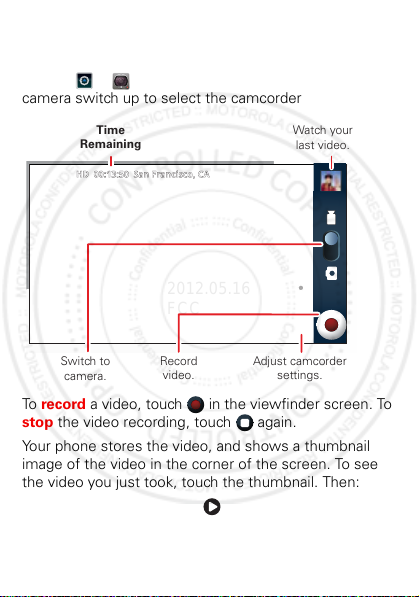
Videos
_
_
_
00:13:50 San Francisco, CA
2012.05.16
FCC
Record & share videos
Find it: > Camcorder, then touch or drag the
camera switch up to select the camcorder
Time
Remaining
HDHD 00:13:50 San Francisco, CA
Watch your
last video.
Switch to
camera.
Record
video.
Adjust camcorder
settings.
To record a video, touch in the viewfinder screen. To
stop the video recording, touch again.
Your phone stores the video, and shows a thumbnail
image of the video in the corner of the screen. To see
the video you just took, touch the thumbnail. Then:
• To play the video, touch .
29Photos & videos
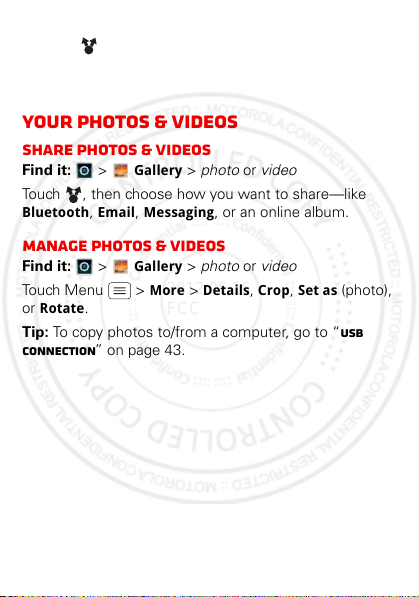
• To send the video in a message or post it online,
2012.05.16
FCC
touch . For more info on sharing your video, see
“Record & share videos” on page 29.
• To delete the video, touch Delete.
your photos & videos
Share photos & videos
Find it: > Gallery > photo or video
Touch , then choose how you want to share—like
Bluetooth, Email, Messaging, or an online album.
Manage photos & videos
Find it: > Gallery > photo or video
Touch Menu > More > Details, Crop, Set as (photo),
or Rotate.
Tip: To copy photos to/from a computer, go to “USB
connection” on page 43.
30 Photos & videos
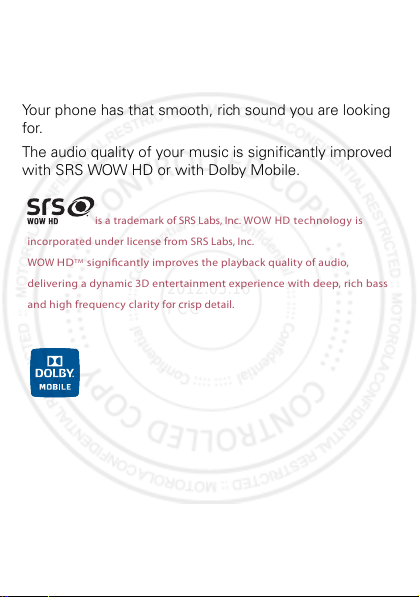
Music
is a trademark of SRS Labs, Inc. WOW H D tec hnology is
incorporated under
license from SRS
Labs, Inc.
WOW
HD
TM
signicantly
improves the
playback quality of audio,
delivering a dynamic
3D entertainment experience with deep, rich
bass
and high frequency clarity
for crisp detail.
2012.05.16
FCC
when music is what you need...
quick start: music
Your phone has that smooth, rich sound you are looking
for.
The audio quality of your music is significantly improved
with SRS WOW HD or with Dolby Mobile.
31Music
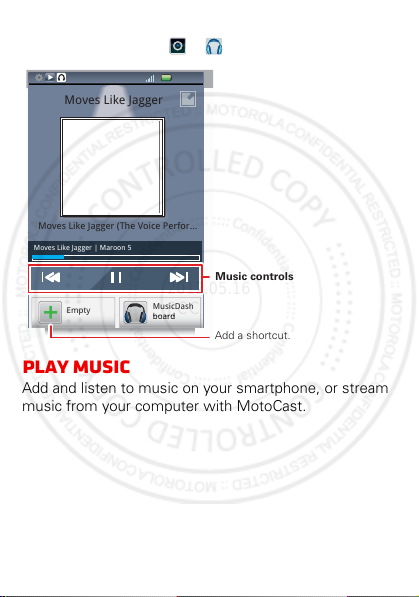
You can access all your smartphone music on your
Moves Like Jagger | Maroon 5
12:05
MusicDash
board
Empty
ppy
y
board
Moves Like Jagger
Moves Like Jagger (The Voice Perfor...
Music controls
Add a shortcut.
2012.05.16
FCC
dashboard, just touch > . Music Dashboard
play Music
Add and listen to music on your smartphone, or stream
music from your computer with MotoCast.
32 Music
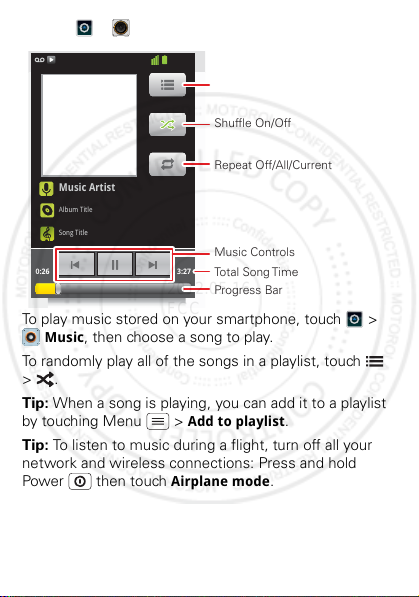
Find it: > Music
Music Artist
Album Title
Song Title
0:26 3:27
11:19
Open Playlist
Shuffle On/Off
Repeat Off/All/Current
Music Controls
Total Song Time
Progress Bar
2012.05.16
FCC
To play music stored on your smartphone, touch >
Music, then choose a song to play.
To randomly play all of the songs in a playlist, touch
>.
Tip: When a song is playing, you can add it to a playlist
by touching Menu > Add to playlist.
Tip: To listen to music during a flight, turn off all your
network and wireless connections: Press and hold
Power then touch Airplane mode.
33Music
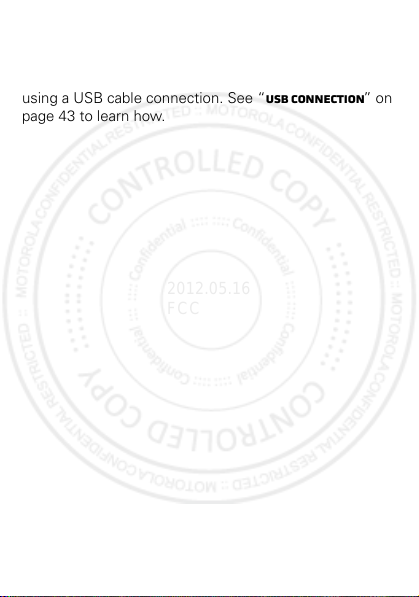
Get music
2012.05.16
FCC
Transfer
Transfer music from your computer to your smartphone
using a USB cable connection. See “USB connection” on
page 43 to learn how.
34 Music
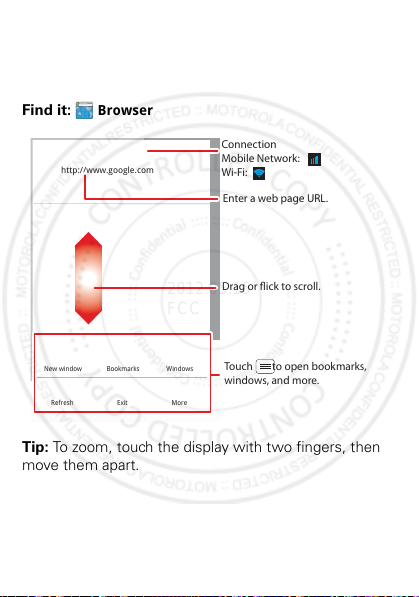
Web
p
:
.
New window
Refresh
Bookmarks
Exit
Windows
More
http://www.google.com
Drag or ick to scroll.
Enter a web page URL.
Touch to open bookmarks,
windows, and more.
Connection
Mobile Network:
Wi-Fi:
2012.05.16
FCC
surf the web with your smartphone
Quick start: Browser
htt
Find it: Browser
//www
Tip: To zoom, touch the display with two fingers, then
move them apart.
35Web
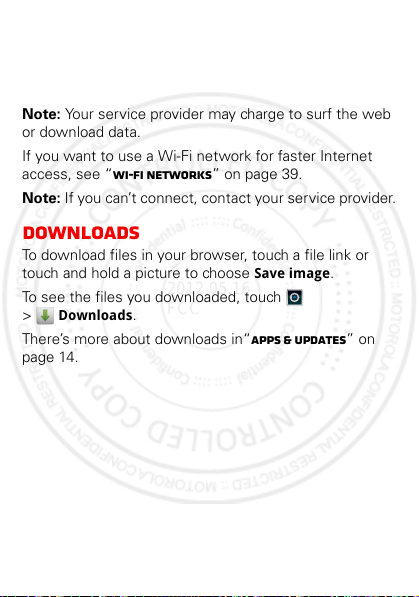
Connect
2012.05.16
FCC
Your smartphone uses the mobile phone network (over
the air) or a Wi-Fi connection to automatically access the
web.
Note: Your service provider may charge to surf the web
or download data.
If you want to use a Wi-Fi network for faster Internet
access, see “Wi-Fi networks” on page 39.
Note: If you can’t connect, contact your service provider.
Downloads
To download files in your browser, touch a file link or
touch and hold a picture to choose Save image.
To see the files you downloaded, touch
> Downloads.
There’s more about downloads in“Apps & updates” on
page 14.
36 Web
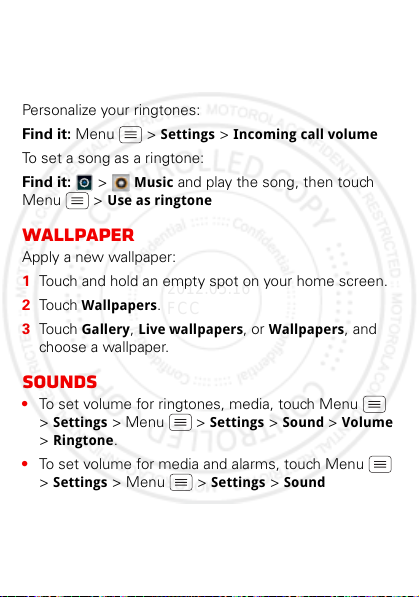
Personalize
2012.05.16
FCC
add your personal touch
Ringtones
Personalize your ringtones:
Find it: Menu > Settings > Incoming call volume
To set a song as a ringtone:
Find it: > Music and play the song, then touch
Menu > Use as ringtone
Wallpaper
Apply a new wallpaper:
1 Touch and hold an empty spot on your home screen.
2 Touch Wallpapers.
3 Touch Gallery, Live wallpapers, or Wallpapers, and
choose a wallpaper.
Sounds
• To set volume for ringtones, media, touch Menu
> Settings > Menu > Settings > Sound > Volume
> Ringtone.
• To set volume for media and alarms, touch Menu
> Settings > Menu > Settings > Sound
> Volume.
37Personalize

Display settings
2012.05.16
FCC
• To set display brightness, touch Menu > Settings
> Brightness.
• To set orientation, touch Menu > Settings
> Auto-rotate screen.
Date & time
Set date, time, time zone, and formats:
Find it: Menu > Settings > Menu > Settings
> Date & time
Language & region
Set your menu language and region:
Find it: Menu > Settings > Menu > Settings
> Language & keyboard
38 Personalize
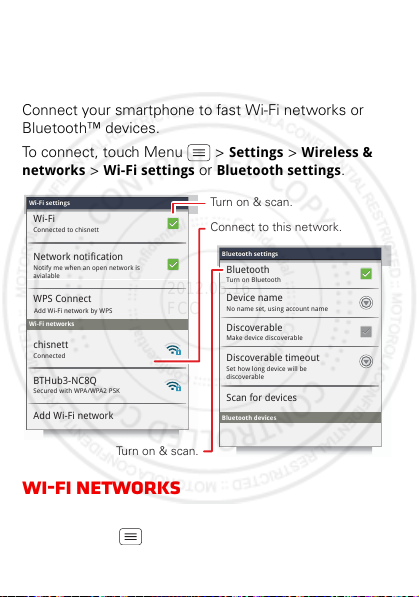
Wireless
Wi-Fi settings
Wi-Fi settings
Connected to chisnett
Secured with WPA/WPA2 PSK
Wi-Fi
Notify me when an open network is
avialable
Network notification
WPS Connect
Wi-Fi networks
BTHub3-NC8Q
Add Wi-Fi network
Connected
chisnett
Make device discoverable
Discoverable
Bluetooth devices
Scan for devices
Turn on Bluetooth
Bluetooth
No name set, using account name
Device name
Set how long device will be
discoverable
Discoverable timeout
Bluetooth settings
Bluetooth settings
Add Wi-Fi network by WPS
Turn on & scan.
Connect to this network.
Turn on & scan.
2012.05.16
FCC
lose the wires
Quick start: Wireless
Connect your smartphone to fast Wi-Fi networks or
Bluetooth™ devices.
To connect, touch Menu > Settings > Wireless &
networks
Wi-Fi networks
Turn Wi-Fi power on or off
Find it: Menu > Settings > WIFI
> Wi-Fi settings or Bluetooth settings.
39Wireless
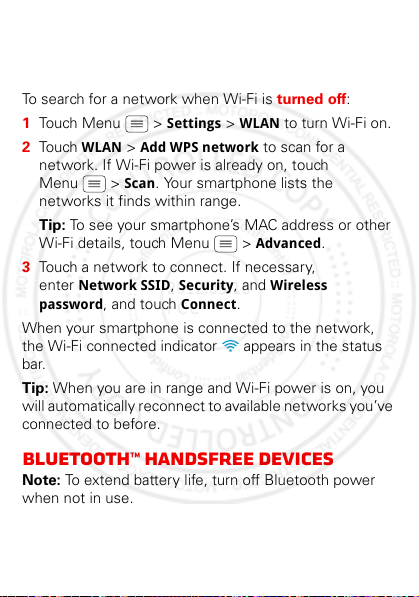
Note: To extend battery life, turn off Wi-Fi power when
2012.05.16
FCC
not in use.
Wi-Fi search & connect
To search for a network when Wi-Fi is turned off:
1 Touch Menu > Settings > WLAN to turn Wi-Fi on.
2 Touch WLAN > Add WPS network to scan for a
network. If Wi-Fi power is already on, touch
Menu > Scan. Your smartphone lists the
networks it finds within range.
Tip: To see your smartphone’s MAC address or other
Wi-Fi details, touch Menu > Advanced.
3 Touch a network to connect. If necessary,
enter Network SSID, Security, and Wireless
password
When your smartphone is connected to the network,
the Wi-Fi connected indicator appears in the status
bar.
Tip: When you are in range and Wi-Fi power is on, you
will automatically reconnect to available networks you’ve
connected to before.
, and touch Connect.
Bluetooth™ handsfree devices
Note: To extend battery life, turn off Bluetooth power
when not in use.
40 Wireless
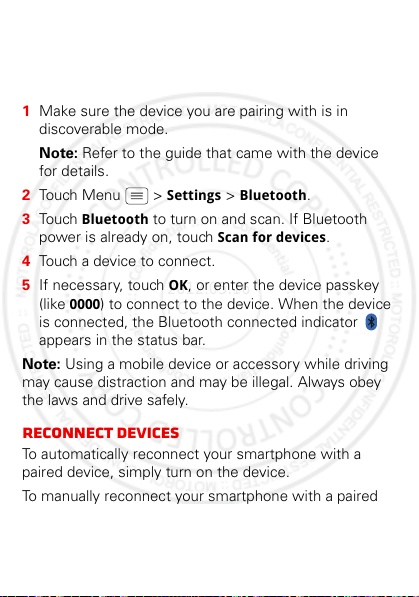
Connect new devices
2012.05.16
FCC
To connect with a new device, you need to pair with it.
You only need to do this once for each device—to
connect again, just turn on the device.
1 Make sure the device you are pairing with is in
discoverable mode.
Note: Refer to the guide that came with the device
for details.
2 Touch Menu > Settings > Bluetooth.
3 Touch Bluetooth to turn on and scan. If Bluetooth
power is already on, touch Scan for devices.
4 Touch a device to connect.
5 If necessary, touch OK, or enter the device passkey
(like 0000) to connect to the device. When the device
is connected, the Bluetooth connected indicator
appears in the status bar.
Note: Using a mobile device or accessory while driving
may cause distraction and may be illegal. Always obey
the laws and drive safely.
Reconnect devices
To automatically reconnect your smartphone with a
paired device, simply turn on the device.
To manually reconnect your smartphone with a paired
device, touch the device name in the Bluetooth devices
list.
41Wireless
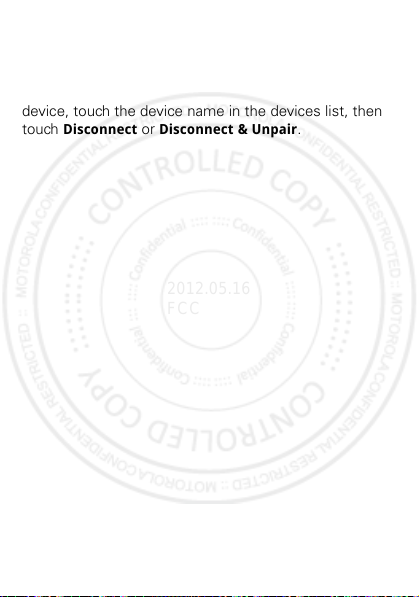
Disconnect devices
2012.05.16
FCC
To automatically disconnect your smartphone from a
paired device, simply turn off the device.
To manually disconnect your smartphone from a paired
device, touch the device name in the devices list, then
touch Disconnect or Disconnect & Unpair.
42 Wireless
