Motorola Mobility T56NJ1 User Manual
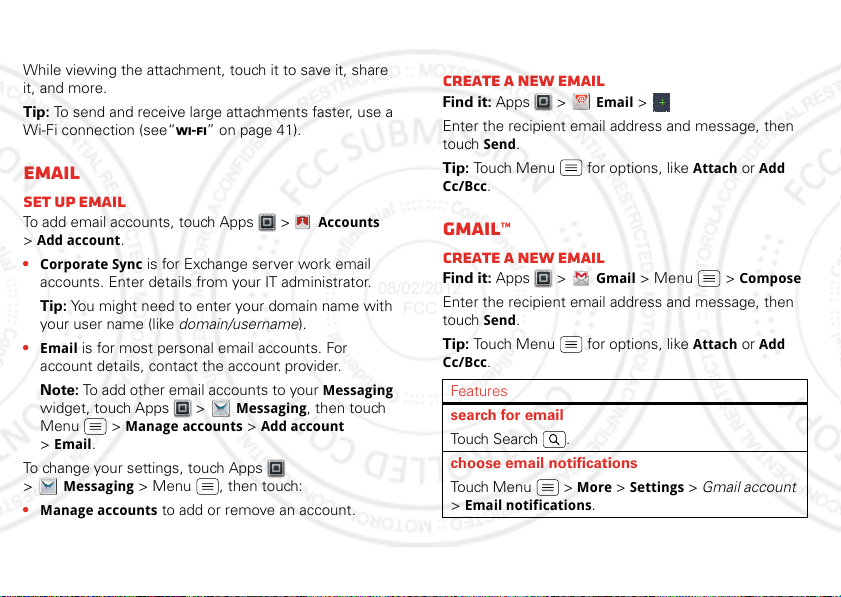
formats can be converted to HTML for faster viewing,
Account Manager
08/02/2012
FCC
and your phone will show
Get HTML version
.
While viewing the attachment, touch it to save it, share
it, and more.
Tip: To send and receive large attachments faster, use a
Wi-Fi connection (see“Wi-Fi” on page 41).
Email
Set up email
To add email accounts, touch Apps >
>
Add account
•
Corporate Sync
.
is for Exchange server work email
accounts. Enter details from your IT administrator.
Tip: You might need to enter your domain name with
your user name (like domain/username).
•
Email
is for most personal email accounts. For
account details, contact the account provider.
Note: To add other email accounts to your
widget, touch Apps >
Menu >
>
Email
Manage accounts >Add account
.
Messaging
To change your settings, touch Apps
>
Messaging
•
Manage accounts
> Menu , then touch:
to add or remove an account.
Accounts
Messaging
, then touch
•
Messaging Settings
to set the notification for each
account type and more.
Create a new email
Find it: Apps >
Enter the recipient email address and message, then
touch
Send
.
Tip: Touch Menu for options, like
Cc/Bcc
.
Email
>
Gmail™
Create a new email
Find it: Apps >
Enter the recipient email address and message, then
touch
Send
.
Tip: Touch Menu for options, like
Cc/Bcc
.
Features
search for email
Tou ch S e ar ch .
choose email notifications
Touch Menu >
>
Email notifications
Gmail
> Menu >
More >Settings
.
Attach
or
Add
Compose
Attach
or
Add
> Gmail account
19Messaging
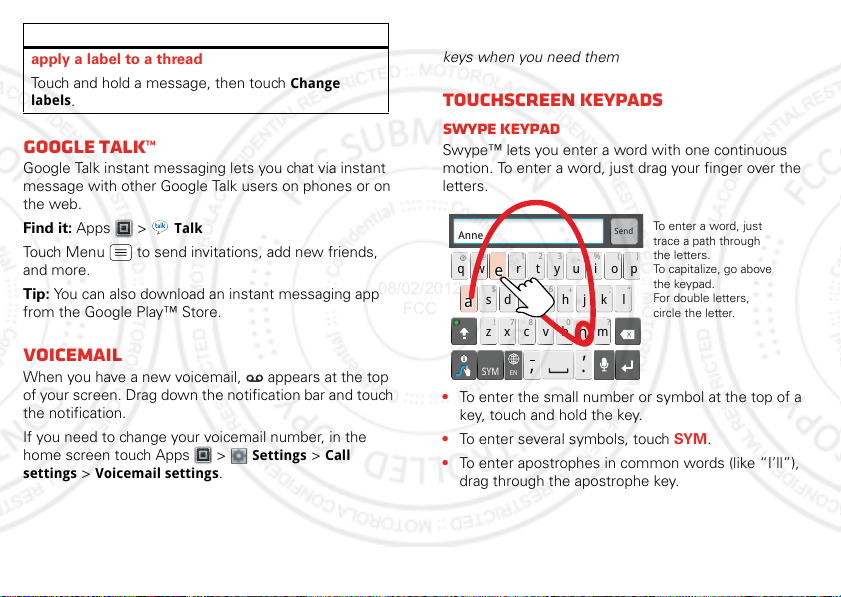
Features
Send
:-)
asdfghj k l
qwe r t y u i op
z
xcvbnm
@#
12 3
_
%()
!7890
/
?
&$456+:;
“
,
,
.
SYM
EN
AnneAnneAnne
a
e
n
a
e
n
To enter a word, just
trace a path through
the letters.
To capitalize, go above
the keypad.
For double letters,
circle the letter.
08/02/2012
FCC
apply a label to a thread
Touch and hold a message, then touch
labels
.
Change
Google Talk™
Google Talk instant messaging lets you chat via instant
message with other Google Talk users on phones or on
the web.
Find it: Apps >
Talk
Touch Menu to send invitations, add new friends,
and more.
Tip: You can also download an instant messaging app
from the Google Play™ Store.
Voicemail
When you have a new voicemail, appears at the top
of your screen. Drag down the notification bar and touch
the notification.
If you need to change your voicemail number, in the
home screen touch Apps >
settings
20 Text entry
>
Voicemail settings
Settings >Call
.
Text entry
keys when you need them
Touchscreen keypads
Swype keypad
Swype™ lets you enter a word with one continuous
motion. To enter a word, just drag your finger over the
letters.
• To enter the small number or symbol at the top of a
key, touch and hold the key.
• To enter several symbols, touch SYM.
• To enter apostrophes in common words (like “I’ll”),
drag through the apostrophe key.
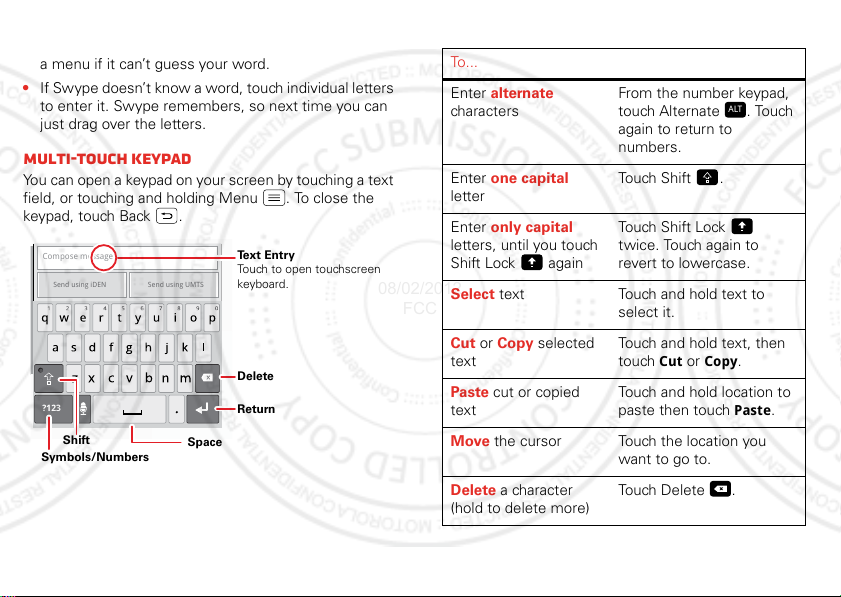
• To correct a word, double-tap it. Swype shows a small
Delete
Return
Space
Symbols/Numbers
Shift
Text Entry
Touch to open touchscreen
keyboard.
x
08/02/2012
FCC
menu of other word options. Swype might also show
a menu if it can’t guess your word.
• If Swype doesn’t know a word, touch individual letters
to enter it. Swype remembers, so next time you can
just drag over the letters.
Multi-touch keypad
You can open a keypad on your screen by touching a text
field, or touching and holding Menu . To close the
keypad, touch Back .
Compose message
Send using iDEN Send using UMTS
?123
Multi-touch Typing tips
To...
Enter alternate
characters
From the number keypad,
touch Alternate . Touch
ALT
again to return to
numbers.
Enter one capital
Touch Shift .
letter
Enter only capital
letters, until you touch
Shift Lock again
Touch Shift Lock
twice. Touch again to
revert to lowercase.
Select text Touch and hold text to
select it.
Cut or Copy selected
text
Paste cut or copied
text
Touch and hold text, then
touch
Cut
or
Copy
.
Touch and hold location to
paste then touch
Paste
Move the cursor Touch the location you
want to go to.
Delete a character
Touch Delete .
(hold to delete more)
.
21Text entry
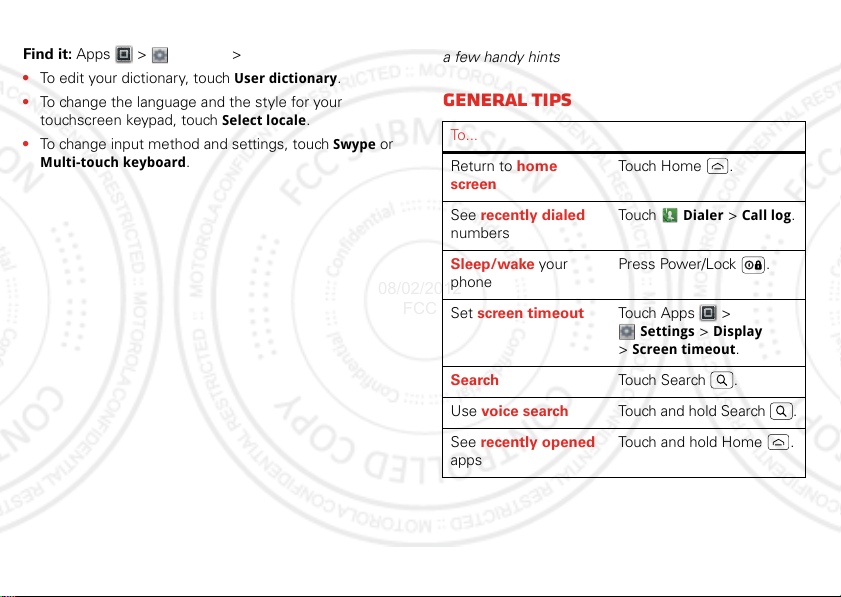
Text input settings
08/02/2012
FCC
Find it: Apps >
• To edit your dictionary, touch
• To change the language and the style for your
touchscreen keypad, touch
• To change input method and settings, touch
Multi-touch keyboard
22 Tips & tricks
Settings >Language & keyboard
User dictionary
Select locale
.
.
.
Swype
or
Tips & tricks
a few handy hints
General tips
To...
Return to home
screen
See recently dialed
numbers
Sleep/wake your
phone
Set screen timeout Touch Apps >
Search Touch Search .
Use voice search Touch and hold Search .
See recently opened
apps
Touch Home .
Touch
Press Power/Lock .
>
Touch and hold Home .
Dialer >Call log
Settings >Display
Screen timeout
.
.
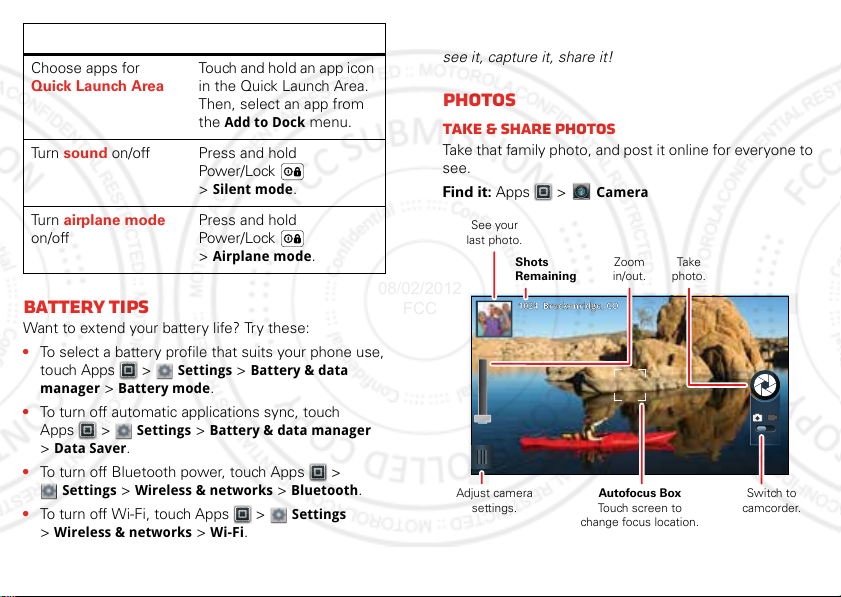
To .. .
1024
Breckenridge, CO
08/02/2012
FCC
Choose apps for
Quick Launch Area
Touch and hold an app icon
in the Quick Launch Area.
Then, select an app from
the
Add to Dock
menu.
Tu rn sound on/off Press and hold
Power/ Lock
>
Tu rn airplane mode
on/off
Silent mode
Press and hold
Power/ Lock
>
Airplane mode
.
.
Battery tips
Want to extend your battery life? Try these:
• To select a battery profile that suits your phone use,
touch Apps >
manager
>
• To turn off automatic applications sync, touch
Apps >
>
Data Saver
• To turn off Bluetooth power, touch Apps >
Settings >Wireless & networks >Bluetooth
• To turn off Wi-Fi, touch Apps >
>
Wireless & networks >Wi-Fi
Settings >Battery & data
Battery mode
Settings >Battery & data manager
.
.
Settings
.
Photos & videos
see it, capture it, share it!
Photos
Take & share photos
Take that family photo, and post it online for everyone to
see.
Find it: Apps >
See your
last photo.
Shots
Remaining
1024
.
Adjust camera
settings.
Camera
Breckenridge, CO
Autofocus Box
Touch screen to
change focus location.
Zoom
in/out.
Tak e
photo.
Switch to
camcorder.
23Photos & videos

Note: To get the clearest photos, wipe the lens clean
08/02/2012
FCC
with a soft, dry cloth before you take a photo.
To take the photo, touch .
Note: Photos are stored on your phone’s internal
memory unless you switch it to a microSD memory card
(sold separately).
Picture Resolution
is
Large
or
unless you change it.
Open your gallery and touch and hold a photo to view
options.
Options
View
Quick Upload
Share
To view the photo.
To upload the photo to an email.
To send the photo in a message
or post it online. For more info on
sharing your photos, see “Share
photos & videos” on page 27.
Edit
Delete
Set as
To edit the photo.
To delete the photo.
To set the photo as a wallpaper,
contact photo, or social network
photo.
Print
24 Photos & videos
To print the photo.
8MP
Camera Settings
You can make adjustments to optimize your shot. Touch
Menu to see these options.
Options
,
Settings
Effects
Scenes
Modes
Set
Picture Resolution
Geo-tag
setting.
Change photo look:
Black and White, Negative
and
Normal
,
, and
more.
Adjust in different environments:
Auto, Portrait, Landscape, Sport
and more. Touch the screen
when finished to return to the
viewfinder.
Choose from
Panorama
Single shot
, or
to take multiple shots
of wide scenes and join them
together to make one large
image.
Tip: When using Panorama
mode, use
Capture Direction
to
specify how shots will be joined:
Move up, Move right, Move left
Move down
.
,
,
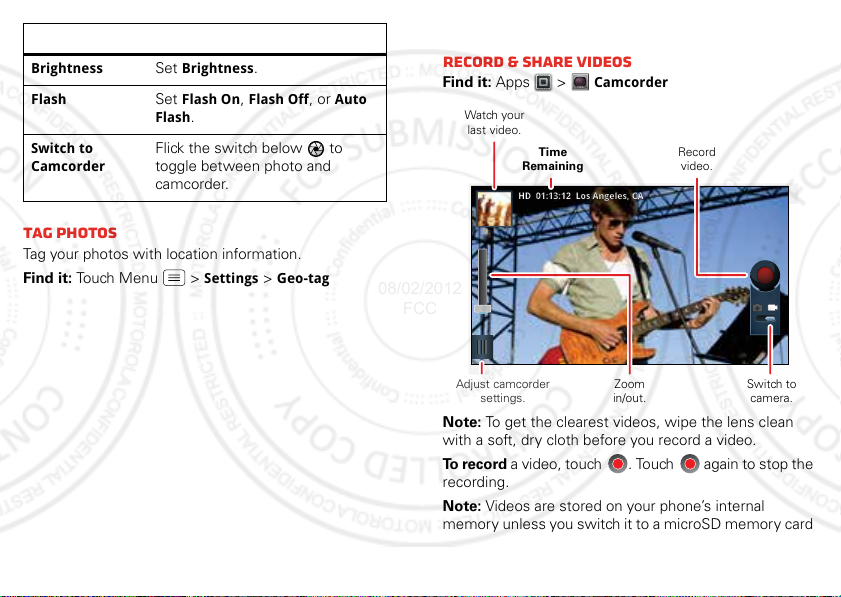
Options
w
5
5
4
4
0
6
6
-
7
HDHD 01:13:12 Los Angeles, CA01:13:12 Los Angeles, CA
Record
video.
Watch your
last video.
Adjust camcorder
settings.
Time
Remaining
Zoom
in/out.
Switch to
camera.
08/02/2012
FCC
Brightness
Flash
Switch to
Camcorder
Brightness
Set
Flash On, Flash Off
Flash
.
Flick the switch below to
toggle between photo and
.
Set
camcorder.
Tag photos
Tag your photos with location information.
Find it: Touch Menu >
Settings
>
, or
Geo-tag
Auto
Videos
Record & share videos
Find it: Apps >
Note: To get the clearest videos, wipe the lens clean
with a soft, dry cloth before you record a video.
To re c o rd a video, touch . Touch again to stop the
recording.
Note: Videos are stored on your phone’s internal
memory unless you switch it to a microSD memory card
Camcorder
25Photos & videos
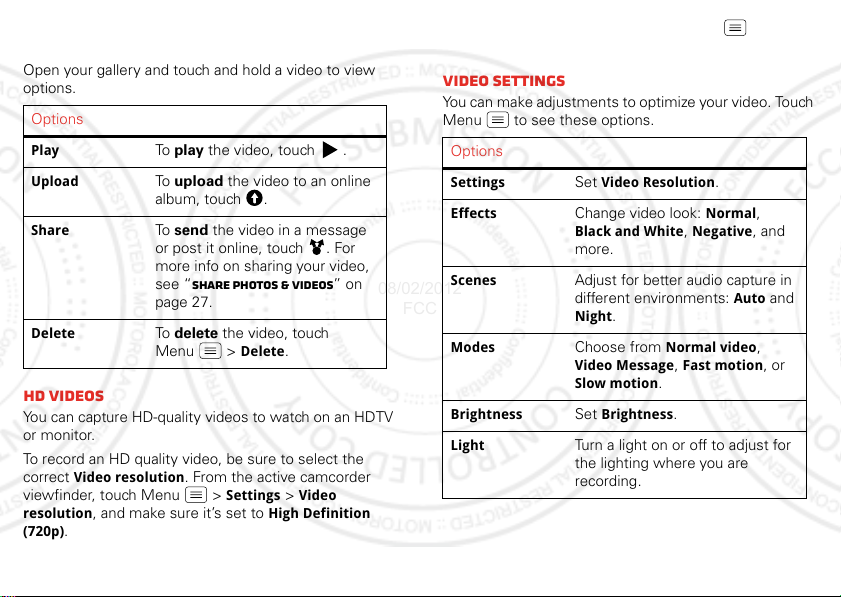
(sold separately).
08/02/2012
FCC
(720p)
unless you change it.
Video Resolution
is
High Definition
Open your gallery and touch and hold a video to view
options.
Options
Play
Upload
To play the video, touch .
To upload the video to an online
album, touch .
Share
To send the video in a message
or post it online, touch . For
more info on sharing your video,
see “Share photos & videos” on
page 27.
Delete
To delete the video, touch
Menu >
Delete
.
HD videos
You can capture HD-quality videos to watch on an HDTV
or monitor.
To record an HD quality video, be sure to select the
correct
Video resolution
viewfinder, touch Menu >
resolution
(720p)
26 Photos & videos
, and make sure it’s set to
.
. From the active camcorder
Settings >Video
High Definition
To enhance the video quality, touch Menu >
or
Effects
.
Scenes
Video Settings
You can make adjustments to optimize your video. Touch
Menu to see these options.
Options
Settings
Effects
Scenes
Modes
Brightness
Light
Set
Video Resolution
Change video look:
Black and White, Negative
.
Normal
,
, and
more.
Adjust for better audio capture in
different environments:
Night
.
Choose from
Video Message, Fast motion
Slow motion
Set
Brightness
Normal video
.
.
Auto
and
,
, or
Turn a light on or off to adjust for
the lighting where you are
recording.
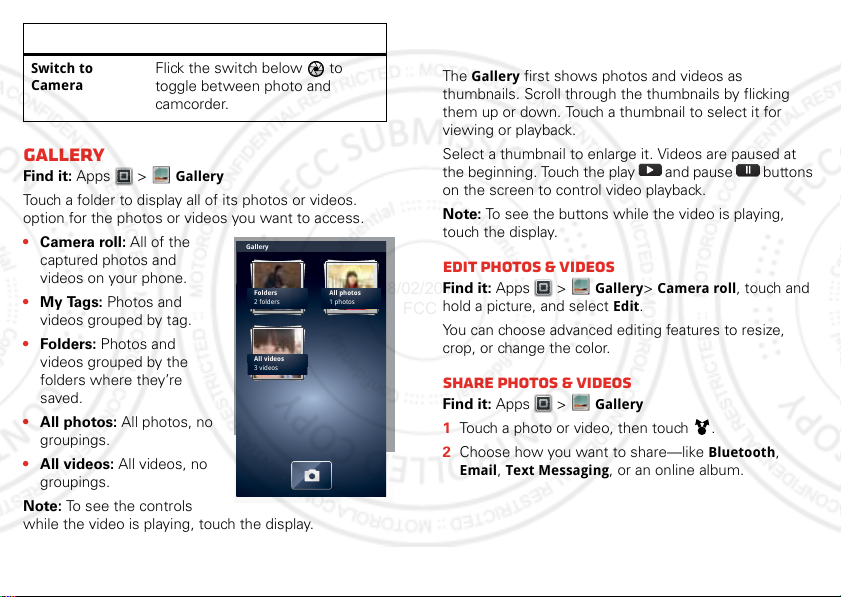
Options
08/02/2012
FCC
Switch to
Camera
Flick the switch below to
toggle between photo and
camcorder.
Gallery
Find it: Apps >
Touch a folder to display all of its photos or videos.
option for the photos or videos you want to access.
• Camera roll: All of the
captured photos and
videos on your phone.
• My Tags: Photos and
videos grouped by tag.
• Folders: Photos and
videos grouped by the
folders where they’re
saved.
• All photos: All photos, no
groupings.
• All videos: All videos, no
groupings.
Note: To see the controls
while the video is playing, touch the display.
Gallery
Gallery
Folders
2 folders
All videos
3 videos
All photos
1 photos
View photos & videos
Tip: Turn the phone sideways for a widescreen view.
The
Gallery
first shows photos and videos as
thumbnails. Scroll through the thumbnails by flicking
them up or down. Touch a thumbnail to select it for
viewing or playback.
Select a thumbnail to enlarge it. Videos are paused at
the beginning. Touch the play and pause buttons
on the screen to control video playback.
Note: To see the buttons while the video is playing,
touch the display.
Edit photos & videos
Find it: Apps >
hold a picture, and select
You can choose advanced editing features to resize,
crop, or change the color.
Gallery> Camera roll
Edit
.
, touch and
Share photos & videos
Find it: Apps >
1 Touch a photo or video, then touch .
2 Choose how you want to share—like
Email, Text Messaging
Gallery
, or an online album.
Bluetooth
,
27Photos & videos
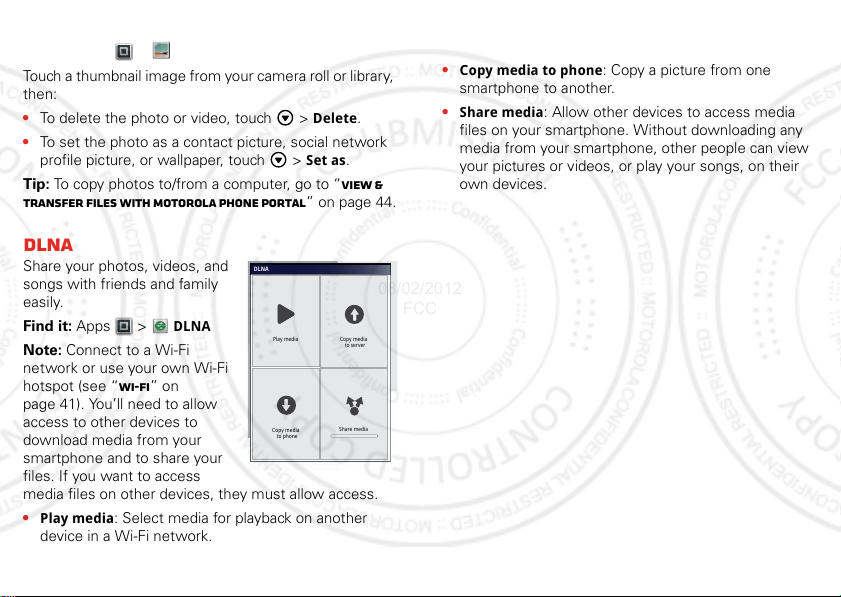
Manage photos & videos
08/02/2012
FCC
Find it: Apps >
Touch a thumbnail image from your camera roll or library,
then:
• To delete the photo or video, touch >
• To set the photo as a contact picture, social network
profile picture, or wallpaper, touch >
Tip: To copy photos to/from a computer, go to “View &
transfer files with Motorola phone portal” on page 44.
Gallery
Delete
Set as
DLNA
Share your photos, videos, and
songs with friends and family
easily.
Find it: Apps >
DLNA
Note: Connect to a Wi-Fi
network or use your own Wi-Fi
hotspot (see “Wi-Fi” on
page 41). You’ll need to allow
access to other devices to
download media from your
smartphone and to share your
files. If you want to access
media files on other devices, they must allow access.
•
Play media
: Select media for playback on another
device in a Wi-Fi network.
28 Photos & videos
DLNA
Play media
Copy media
to phone
.
Copy media
to server
Share media
•
Copy media to server
: Sync the media files on your
smartphone with other devices.
•
Copy media to phone
: Copy a picture from one
smartphone to another.
•
.
Share media
files on your smartphone. Without downloading any
: Allow other devices to access media
media from your smartphone, other people can view
your pictures or videos, or play your songs, on their
own devices.
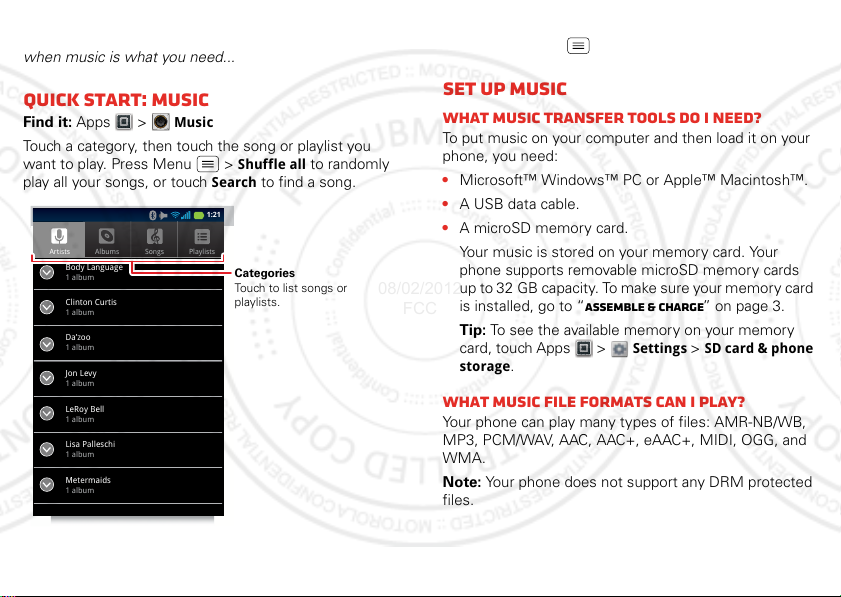
Music
Artists
Body Language
1 album
Clinton Curtis
1 album
Da’zoo
1 album
Jon Levy
1 album
LeRoy Bell
1 album
Lisa Palleschi
1 album
Metermaids
1 album
Albums Songs Playlists
1:21
Categories
Touch to list songs or
playlists.
08/02/2012
FCC
when music is what you need...
Quick start: Music
Find it: Apps >
Touch a category, then touch the song or playlist you
want to play. Press Menu >
play all your songs, or touch
Music
Shuffle all
Search
to randomly
to find a song.
Tip: When a song is playing, you can add it to a playlist
by pressing Menu >
Add to playlist
.
Set up music
What music transfer tools do I need?
To put music on your computer and then load it on your
phone, you need:
• Microsoft™ Windows™ PC or Apple™ Macintosh™.
• A USB data cable.
• A microSD memory card.
Your music is stored on your memory card. Your
phone supports removable microSD memory cards
up to 32 GB capacity. To make sure your memory card
is installed, go to “Assemble & charge” on page 3.
Tip: To see the available memory on your memory
card, touch Apps >
storage
.
What music file formats can I play?
Your phone can play many types of files: AMR-NB/WB,
MP3, PCM/WAV, AAC, AAC+, eAAC+, MIDI, OGG, and
WMA.
Note: Your phone does not support any DRM protected
files.
Settings >SD card & phone
29Music
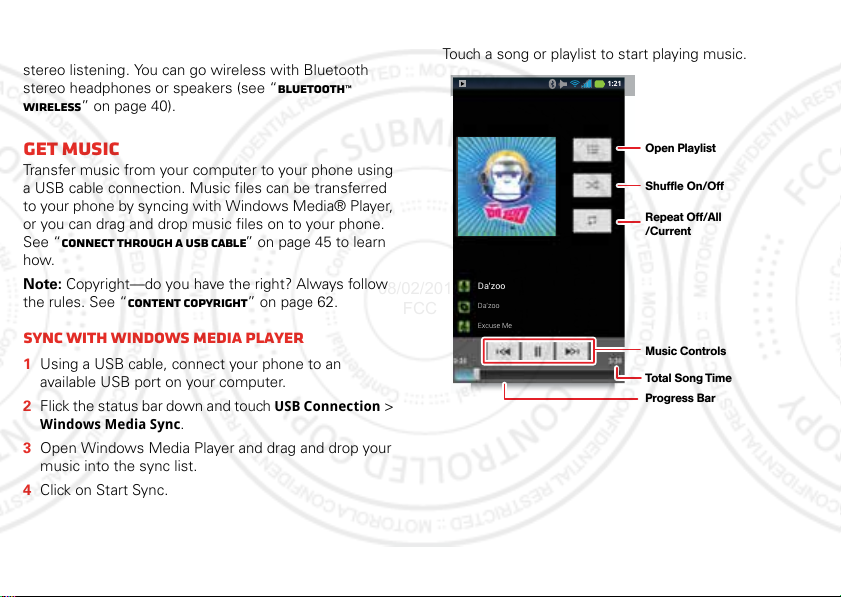
What headphones can I use?
Da’zoo
Da’zoo
Excuse Me
1:21
Open Playlist
Shuffle On/Off
Repeat Off/All
/Current
Music Controls
Total Song Time
Progress Bar
08/02/2012
FCC
Your phone has a 3.5mm headset connector for wired
stereo listening. You can go wireless with Bluetooth
stereo headphones or speakers (see “Bluetooth™
wireless” on page 40).
Get music
Transfer music from your computer to your phone using
a USB cable connection. Music files can be transferred
to your phone by syncing with Windows Media® Player,
or you can drag and drop music files on to your phone.
See “Connect through a USB cable” on page 45 to learn
how.
Note: Copyright—do you have the right? Always follow
the rules. See “Content Copyright” on page 62.
Sync with Windows Media Player
1 Using a USB cable, connect your phone to an
available USB port on your computer.
2 Flick the status bar down and touch
Windows Media Sync
3 Open Windows Media Player and drag and drop your
music into the sync list.
4 Click on Start Sync.
30 Music
.
USB Connection
Play music
Touch a song or playlist to start playing music.
>
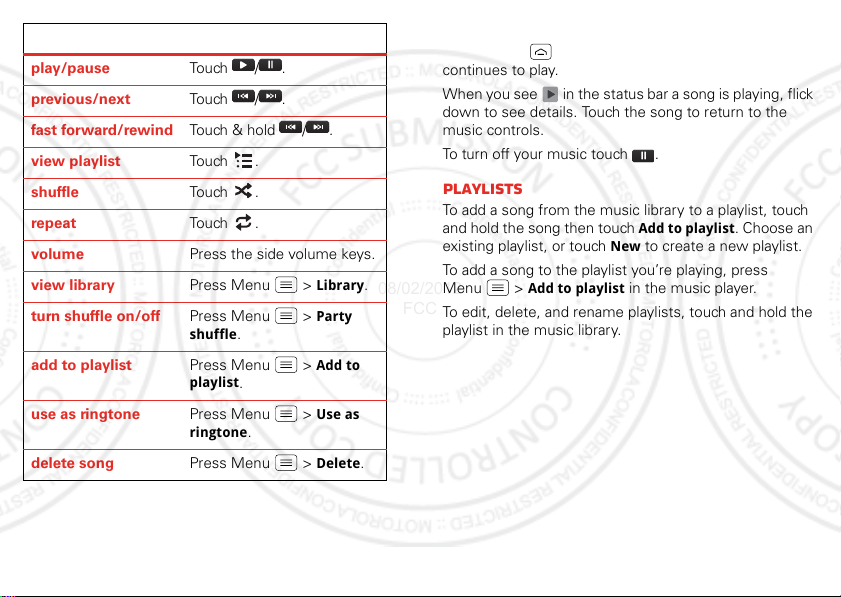
Music player controls
08/02/2012
FCC
play/pause Tou ch / .
previous/next Tou ch / .
fast forward/rewind Touch & hold / .
view playlist Tou ch .
shuffle Tou ch .
repeat Tou ch .
volume Press the side volume keys.
view library Press Menu >
turn shuffle on/off Press Menu >
shuffle
.
add to playlist Press Menu >
playlist
.
use as ringtone Press Menu >
ringtone
.
delete song Press Menu >
Library
Party
Add to
Use as
Delete
Hide, wake, turn off
Press Home to use another app. Your music
continues to play.
When you see in the status bar a song is playing, flick
down to see details. Touch the song to return to the
music controls.
To turn off your music touch .
Playlists
To add a song from the music library to a playlist, touch
and hold the song then touch
existing playlist, or touch
.
To add a song to the playlist you’re playing, press
Menu >
Add to playlist
To edit, delete, and rename playlists, touch and hold the
playlist in the music library.
.
Add to playlist
New
to create a new playlist.
in the music player.
. Choose an
31Music
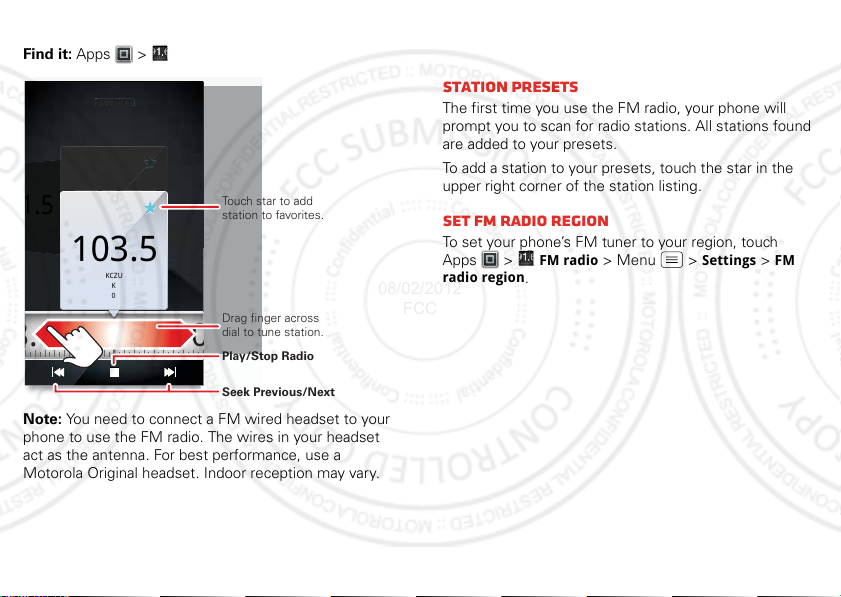
FM Radio
Favorites
Favorites
0
08
Touch star to add
station to favorites.
Drag finger across
dial to tune station.
Play/Stop Radio
Seek Previous/Next
08/02/2012
FCC
Find it: Apps >
Favorites
.5
103.5
KCZU
KCZU
K
0
103.5
KCZU
K
0
103.5 1
.0
Note: You need to connect a FM wired headset to your
phone to use the FM radio. The wires in your headset
act as the antenna. For best performance, use a
Motorola Original headset. Indoor reception may vary.
32 Music
FM radio
Find a station
To tune into a station, drag your finger across the dial.
Station Presets
The first time you use the FM radio, your phone will
prompt you to scan for radio stations. All stations found
are added to your presets.
To add a station to your presets, touch the star in the
upper right corner of the station listing.
set FM radio region
To set your phone’s FM tuner to your region, touch
Apps >
radio region
FM radio
.
> Menu >
Settings
>
FM
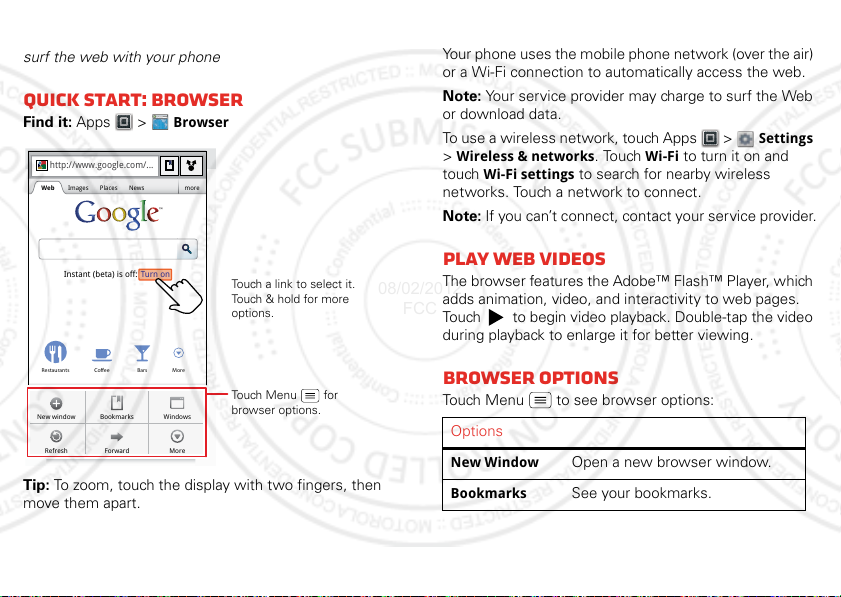
Web
http
://
.
08/02/2012
FCC
surf the web with your phone
Quick start: Browser
Find it: Apps >
http://www.google.com/...
Web Images Places News more
www
Browser
Connect
Your phone uses the mobile phone network (over the air)
or a Wi-Fi connection to automatically access the web.
Note: Your ser vice provider may charge to surf the Web
or download data.
To use a wireless network, touch Apps >
>
Wireless & networks
touch
Wi-Fi settings
. Touch
Wi-Fi
to turn it on and
to search for nearby wireless
networks. Touch a network to connect.
Note: If you can’t connect, contact your service provider.
Settings
Turn onInstant (beta) is off:
Restaurants Coee Bars More
WindowsNew window Bookmarks
Sign in
SettingsiGoogle Help
ForwardRefresh
More
Touch a link to select it.
Touch & hold for more
options.
Touch Menu for
browser options.
Tip: To zoom, touch the display with two fingers, then
move them apart.
Play web videos
The browser features the Adobe™ Flash™ Player, which
adds animation, video, and interactivity to web pages.
Touch to begin video playback. Double-tap the video
during playback to enlarge it for better viewing.
Browser options
Touch Menu to see browser options:
Options
New Window
Bookmarks
Open a new browser window.
See your bookmarks.
33Web
