Motorola Mobility T56MD1 User Manual
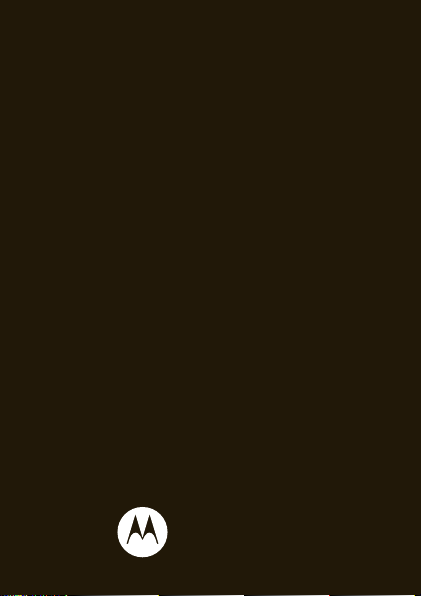
MOTOKEYTM MINI
with DUAL CHIP
LIFE. POWERED.
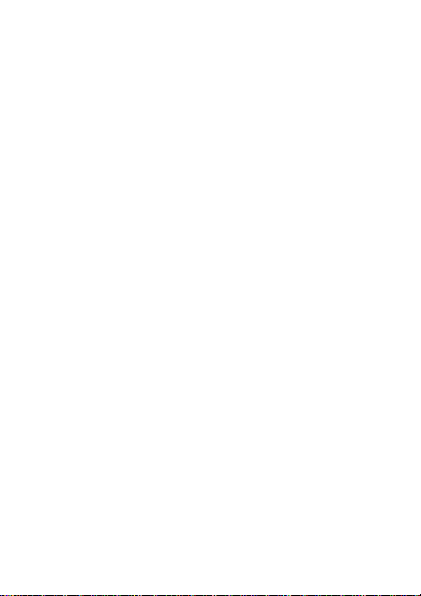

Congratulations
MOTOKEY™ MINI with DUAL CHIP
Your MOTOKEY™ MINI with DUAL CHIP phone is
loaded with premium features, including music,
photos, videos, bro wsing, and more—with an easy to
use QWERTY keypad.
• Dual SIM slots. No need to change SIM cards, use
two SIM cards at the same time.
•Music. Instantly play your music. Just open your
media playe r and select a playlist.
• Photos. Take photos and send them to your friends.
We’ve crammed all the main features of your phone
into this handy guide, and in a matter of minutes we’ll
show you just ho w easy y our ph one is to use. You may
be surprised at what you discover.
Note: Certain apps and features may not be availa bl e
in all countries.
Caution: Befor e assemblin g, c harging, or usi ng your
phone for the first time, please rea d the important
legal and safe ty information packaged with your
product.
1Congratulations
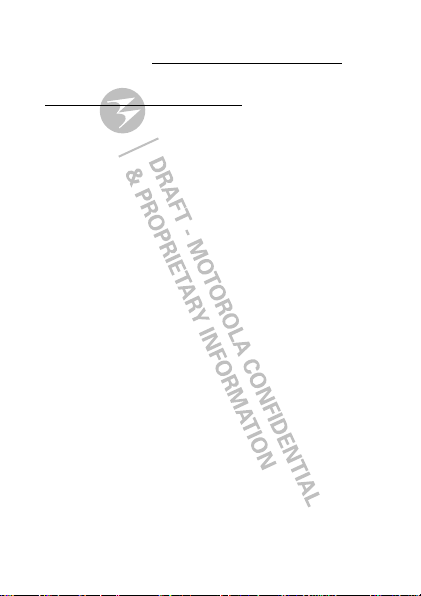
More
• Support: Go to www.motorola.com/support.
• Accessories: Find accessories for your phone at
www.motorola.com/products
2 Congratulations
.

Your phone
Messaging
g
g
ssa
e
Messagin
Menu
u
e
Men
PM
10:35
10/10/2012
/
/
000
12112
2
SIM1 carrier
S
eac
SIM2 carrier
S
eac
10:35
PM
35
0
MP10:3
1
1
2
1
2
3.5mm
Headset
Micro USB
Connector
Charge or
connect to
PC.
Camera
(on back)
Microphone
Left Soft Key
Right
Soft Key
Power/
End Key
Call Key
Select
Key
Navigation
Key
the important keys & connectors
Note: Your phone might look a little different.
3Your phone
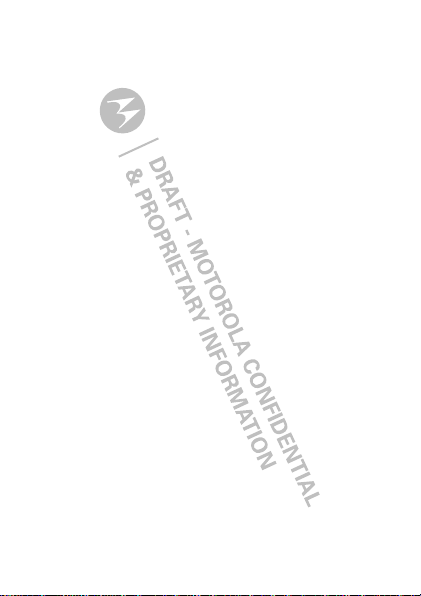
Contents
Let’s go . . . . . . . . . . . . . . . . . . . . . . . . . . . . . . . . . . . 5
Keys . . . . . . . . . . . . . . . . . . . . . . . . . . . . . . . . . . . . . 8
Home screen . . . . . . . . . . . . . . . . . . . . . . . . . . . . . . 10
Calls . . . . . . . . . . . . . . . . . . . . . . . . . . . . . . . . . . . . . 12
Contacts . . . . . . . . . . . . . . . . . . . . . . . . . . . . . . . . . . 15
Messaging . . . . . . . . . . . . . . . . . . . . . . . . . . . . . . . . 17
Text entry . . . . . . . . . . . . . . . . . . . . . . . . . . . . . . . . . 19
Tips & tricks . . . . . . . . . . . . . . . . . . . . . . . . . . . . . . 21
Music . . . . . . . . . . . . . . . . . . . . . . . . . . . . . . . . . . . 23
Radio. . . . . . . . . . . . . . . . . . . . . . . . . . . . . . . . . . . . 26
Photos. . . . . . . . . . . . . . . . . . . . . . . . . . . . . . . . . . . 27
Web . . . . . . . . . . . . . . . . . . . . . . . . . . . . . . . . . . . . 29
Personalize . . . . . . . . . . . . . . . . . . . . . . . . . . . . . . . 30
Manage your life . . . . . . . . . . . . . . . . . . . . . . . . . . . 33
Bluetooth™ wireless . . . . . . . . . . . . . . . . . . . . . . . 36
Memory card & file transfer . . . . . . . . . . . . . . . . . . 38
Security. . . . . . . . . . . . . . . . . . . . . . . . . . . . . . . . . . 40
Troubleshooting . . . . . . . . . . . . . . . . . . . . . . . . . . . 42
Safety, Regulatory & Legal . . . . . . . . . . . . . . . . . . . 44
4 Contents

Let’s go
H
let’s get you up and running
Assemble & charge
1 Cover off 2 SIM cards in
3 microSD in 4 Battery in
5 Cover on 6 Charge up
Caution: Please read“Battery Use & Safety” on
page 44“.
3
5Let’s go
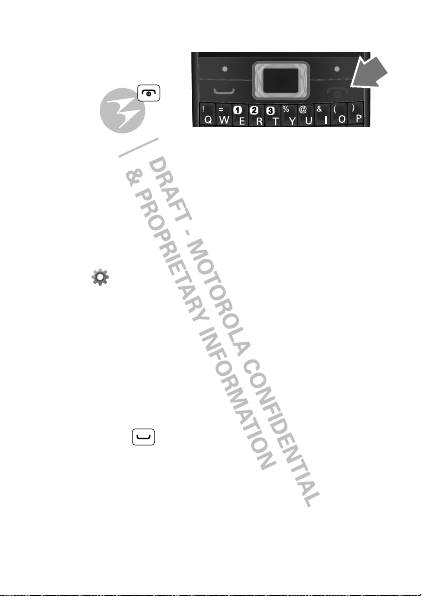
Tu rn i t on & off
To turn your phone on
or off, press and
hold Power/End .
Activate SIM cards
Your phone supports two SIM cards. When two SIM
cards are installed, you can activate one or both SIM
cards.
1 From the home screen, press
Menu
(right soft key)
to open the app menu.
2 Select
3 Select
Dual SIM open, Only SIM1open
Only SIM2open
Settings >DUAL SIMsettings
.
.
, or
Note: If only one SIM card is installed, it wi ll be
activated by default.
Make & answer calls
To make a call from the hom e scr een, en ter a nu mber,
then press Call .
Note: If two SIM cards are activated, choose which
SIM card you want to use.
6 Let’s go
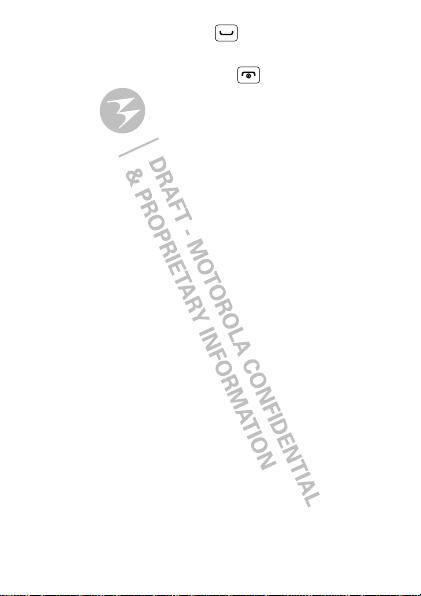
To answer a call, press Call . To turn off the
Reject
incoming call alert, press
.
To end a call, press Power/End .
Cool content & more
Surf the web for cool content and more (see “Web”
on page 29). An optio nal micr oSD memory card ca n be
installed in you r p hone —yo u ca n lo ad i t up wi th mu sic,
photos, and videos from your co mputer (see “Memory
card & file transfer” on page 38).
7Let’s go
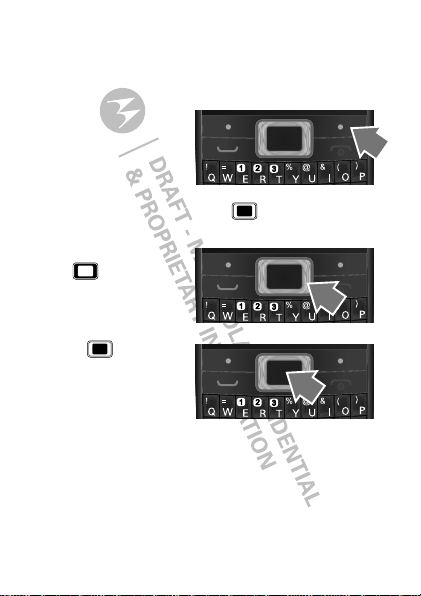
Keys
a few essentials
Menu navigation
1 From the ho me
screen, press
(right soft key) to
open the app menu.
Tip: You can also
press the center Select key to open the app
menu.
2 Press the Navigatio n
key up, down,
left, or right to scroll
and highlight a
menu option.
3 Press to s el ect
the highlighted
option.
8 Keys
Menu
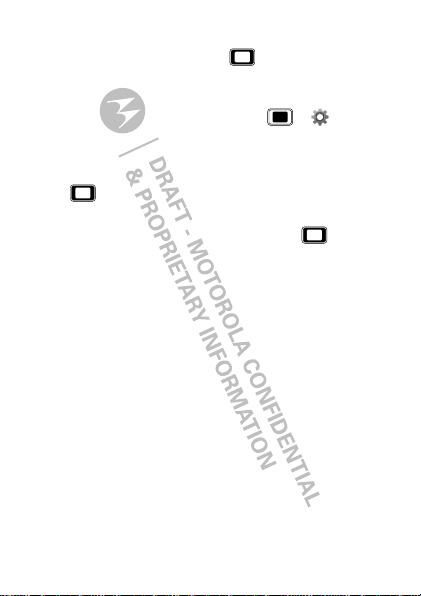
Shortcut keys
From the home screen, press , up, down, left, or
right to quickly open
User profiles
To change your shor tcut k ey s, press >
Phone settings >Dedicated key
>
Media player, Alarm
, or
Tone settings
.
,
Settings
.
Adjust volume
Press up or down to c hange the rin g volume f or an
incoming call, or the earpiece volume during a call.
When playing music or video files, press up or
down to adjust playback volume.
9Keys
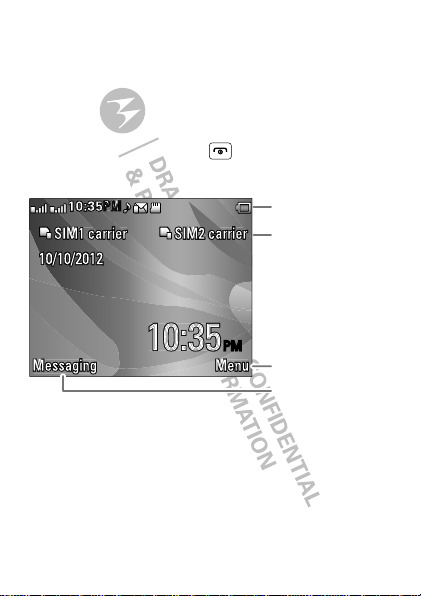
Home screen
Messaging Menu
PM
10:35
10/10/2012
SIM1 carrier SIM2 carrier
1
2
10:35
PM
M
P
2
1
1
Left Soft Key
Right Soft Key
Status Indicators
SIM Card Status
quick access to the things you need most
Quick start: Home screen
The home screen gives you all your latest information
in one place. It’s what you see when you turn on the
phone or press Power/End from a menu. It’s
basically like this:
Note: Your home screen might look a little different.
10 Home screen
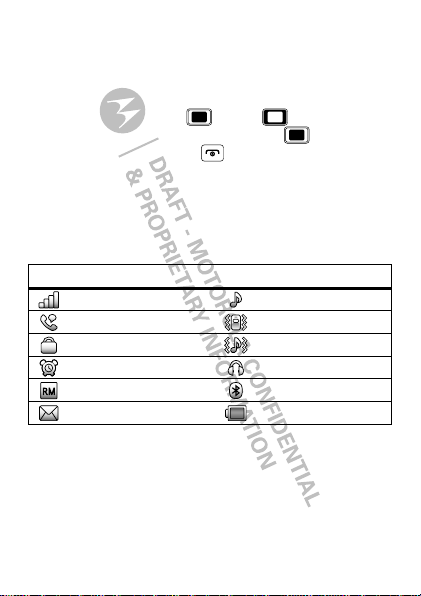
App menu
All the apps on your phone are shown in your app
menu.
To open the app menu from the home screen , press
Menu
(right sof t k e y) or . P ress up, do wn , left,
or right to highlight a n app, the n press to selec t it .
You can press Power/End to return to the home
screen at any time.
Phone status & notifications
The status bar at the top of the screen contains icons
that tell you about messages and phone status.
status i ndicators
Signal Strength General Profile
Active Call Meeting Profile
Phone Lock Outdoor Profile
Alarm Headset
Roaming Service Bluetooth™
New Messages Battery
11Home screen
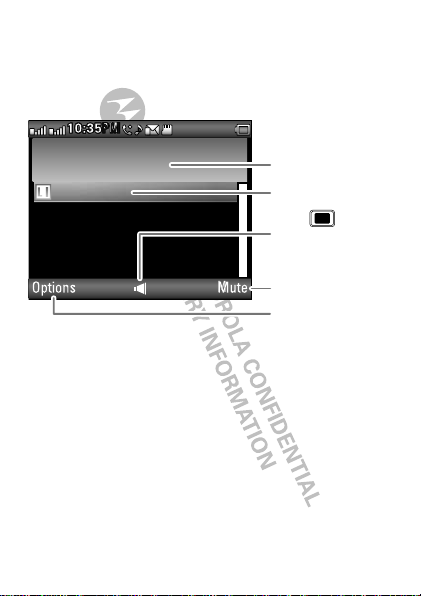
Calls
SIM1 voice active
00:00:11
5555552505
Options Mute
10:35
PM
M
P
2
1
1
Select to hold, end,
make a new call,
& more.
Select to mute or
unmute the call.
Call Timer
Active Call Number
Press to turn
the speakerphone on
or off.
it’s good to talk
In-call options
Note: If two SIM cards are activated, choose which
SIM card you want to use to make a call.
Note: Using a mobile device or accessory while
driving may cause distraction and may be illegal.
Always obey the laws and drive safely .
12 Calls
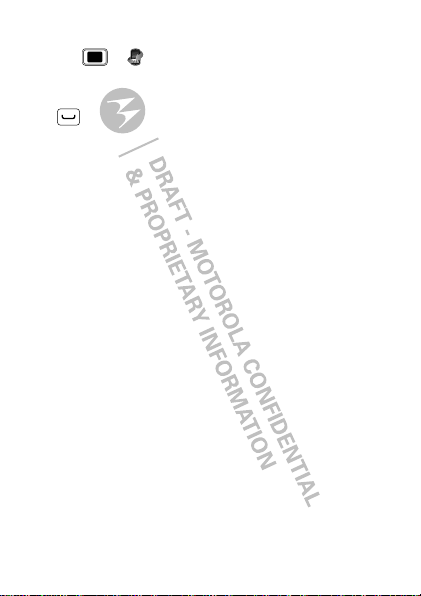
Redial
Find it: >
call history
Highlight the number you want to call, and press
Call .
Save a contact
1 Enter a number in the home screen.
Options >Save toPhonebook
2 Press
Add new contact
>
3 Enter contact details and press
Call center >Call history >SIM1
or
SIM2 call history
or
Replace existing
Done
.
, then
Yes
.
13Calls
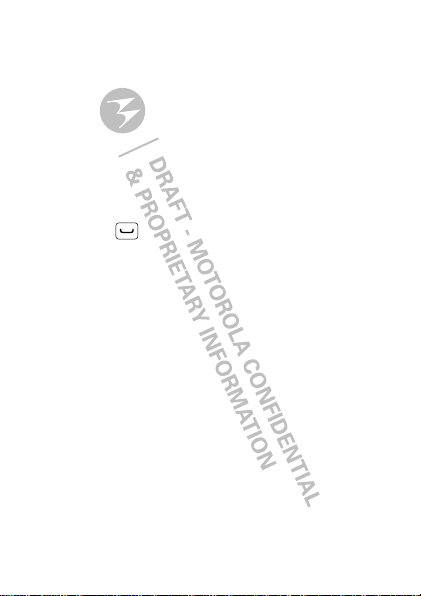
Emergency calls
Note: Your service provider programs one or m ore
emergency phone numbers (such as 911 or 112) that
you can call under an y circumstanc es, ev en when y our
phone is locked. Emergency numbers vary by country.
Your pre-programmed emergency number(s) may not
work in all locations, and sometimes an emergency
call cannot be placed due to network, environmental,
or interference issues.
1 Enter the emergency number in th e home screen.
2 Press Call to call the emergency number.
Cool down
In very limited circumstances, such as where your
phone has been exposed to extreme heat, “Cool
Down ” mes sage scree ns wil l appe ar. To a void possibl e
damage to your battery and phone, you should follow
these instructions until the phone is within its
recommended temperature range. When your phone
is in “Cool Down” mode, only emergency calls can
be made.
14 Calls
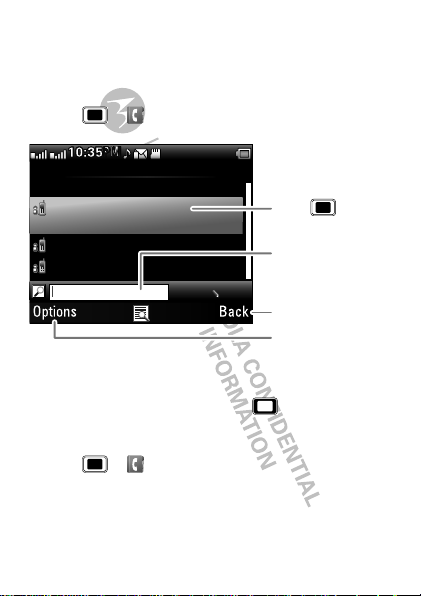
Contacts
Phonebook 2
Add new contact
Alex Pico
2025554567
Dan Smith
Kate Shunneyn
10:35
PM
M
P
2
1
1
0/10
abc
Options Back
Select to call, text,
or do more with
the contact.
Select to go back
to previous screen.
Enter text to search
for a contact.
Press to see
contact details.
contacts like you’ve never had before
Quick start: Contacts
Find it: >
Tip: To see more contacts, press up or down.
Create contacts
Find it: >
Enter the contact name and details. When you’re
finished, press
Phonebook
Phonebook >Add new contact
Done >Yes
to save.
15Contacts
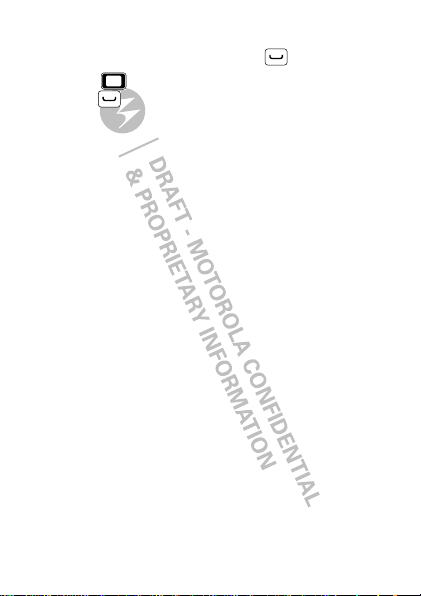
Call contacts
Highlight a contact, then pres s Cal l .
Tip: Press up or down to scroll to a contact, then
press Call .
16 Contacts
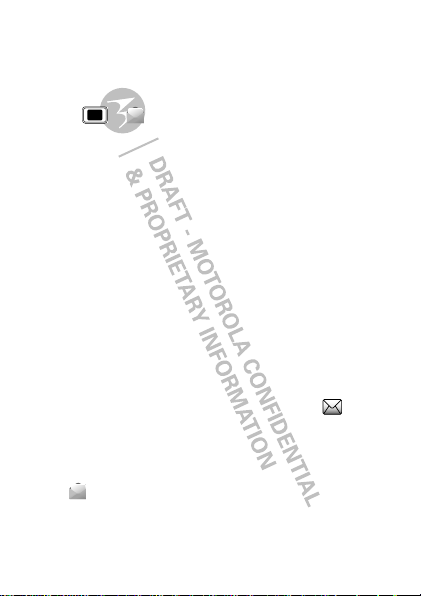
Messaging
sometimes it’s best to text or email...
Create & send messages
Find it: >
Use the keypad to enter your message. Press
to insert a picture, sound, or video.
When you finish composing the message, press
Options >Send to
• To enter a phone number, select
type the number, then press
• To enter a contact, select
To send the message, press
Note: If two SIM cards are activated, choose which
SIM card you want to use.
Receive a message
When you receiv e a message, your phone plays an
alert and shows the new message indicator at the
top of the screen.
To read the new message, press
To read messages stored in your inbox,
press
Messaging >Write message
, then:
Messaging >Inbox
Options
Enter recipient
Options >Done
Add from Phonebook
Options >Send
View
.
.
.
,
.
.
17Messaging
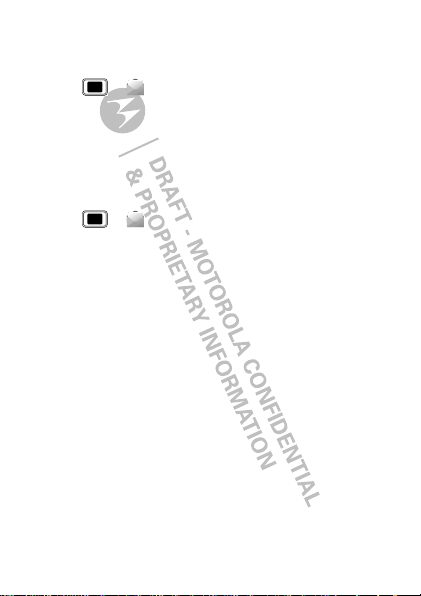
Set up an account
Find it: >
Email accounts
>
Yes
>
Messaging >Email
, press
Options >New account
The email setup wizard will guide you through setting
up your email account.
Create a new email
Find it: >
Messaging >Email >Write Email
Use the keypad to enter a subject and enter your
message, then press
18 Messaging
Options >Send
.
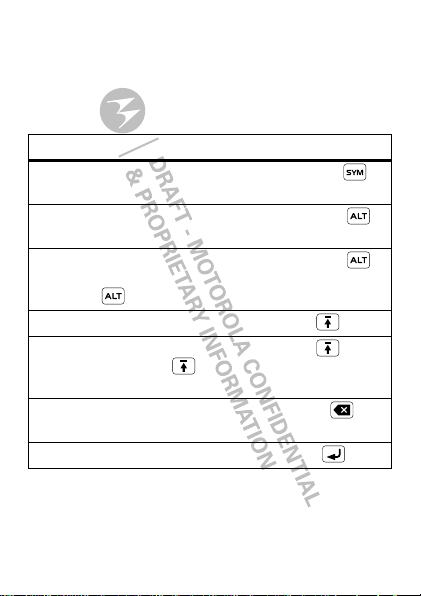
Text entry
think keyboard, now think smaller
Use the keypad to enter text and create messages or
notes. Indicators at the top lef t of the text screen s how
the current text entry mode.
To...
Enter symbols ch osen from
a list
Enter alternate characters
at the top of the keys
Enter only alternate
characters, until you press
Alternate again
Enter one capital letter Press Shift
Enter only capital letters,
until you press Shift
again
Delete characters to the left
of the cursor
Start a new line Press Enter
Press Sym b o l s
Press Alt ernate
Press Alt ernate
twice
Press Shi ft twic e
Press Delete
19Text entry
