Motorola Mobility P56MC1 User Manual
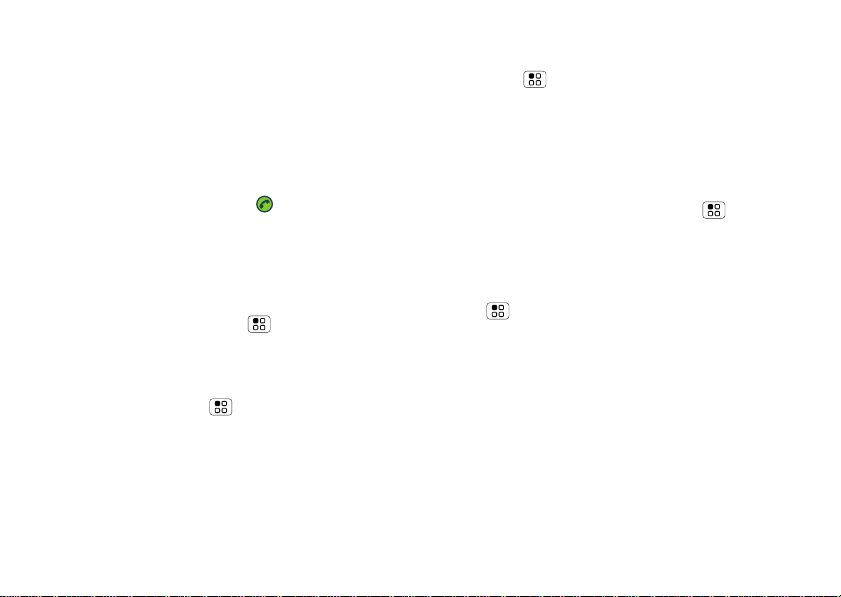
Conference calls
To start a conference call, call the first number. After they
answer, touch Add call and call the next number. When the
next number answers, touch Merge calls. To remove
individual callers, touch Manage.
Call waiting
If you are on a call and a new call arrives:
• With call waiting on, you can drag to the right to
answer the new call and put the old call on hold. Then,
touch Swap to switch between calls, or Merge calls to
combine them.
• With call waiting off, the new call goes straight to your
voicemail.
To turn on call waiting, touch Menu > Settings > Call
settings
> Additional settings > Call waiting.
Call forwarding
To forward calls, touch Menu > Settings > Call settings
> Call forwarding. You c an forward calls all the time, or
only when your phone is busy, unanswered, or unreachable
(not on the network)
10 Calls
Restricted calls
To restrict your phone so that it can only dial a few numbers,
touch Menu > Settings > Call settings > Fixed Dialing
Numbers
.
• To turn fixed dialing on, touch FDN activation.
• To add or delete the allowed numbers, touch FDN list.
Your phone number
To show your phone number, touch Menu > Settings >
About phone > Status > My phone number.
Your caller ID
To hide your number from the people you call, touch
Menu > Settings > Call settings > Additional settings >
Caller ID.
Cool down
In very limited circumstan ces, such as where your pho ne has
been exposed to extreme heat, you may see “Cool Down”
messages. To avoid possible damage to your battery and
phone, you should follow these instructions until the phone
is within its recommended temperature range. When your
phone is in “Cool Down” mode, only emergency calls can be
made.
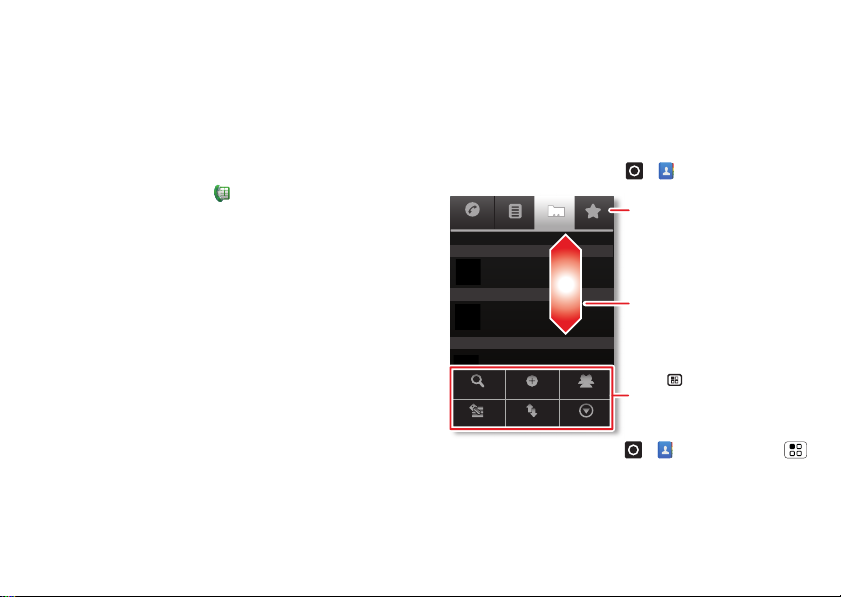
Emergency calls
Phone
Displaying 20 contacts
Contacts
Favorites
Call log
A
B
C
Arthur Baudo
Barry Smyth
Cheyenne Medina
Christine Fanning
Search
New contact
Accounts
Import/Export
More
Display options
Drag or flick to scroll.
Switch to the dialer, recent calls,
or favorites.
Touch to search, create, and
more.
Note: Your service provider programs one or more
emergency phone numbers that you can call under any
circumstances, even when your phone is locked. Emergency
numbers vary by country. Your pre-programmed emergency
number(s) may not work in all locations, and sometimes an
emergency call cann ot be placed due to network,
environmental, or interference issues.
1 Open the phone, then touch (if your phone is locked,
touch Emergency Call).
2 Enter the emergency number.
3 Touch Call to call the emergency number.
Note: Your mobile device can use AGPS satellite signals to
help emergency services find you (“Location Services (GPS
& AGPS)” on page 35).
Contacts
contacts like you’ve never had before
Keep each friend’s email, phone number, and even address
all in your Contacts for quick access.
Quick start: Contacts
From the home screen, touch > Contacts.
• To create a contact, touch > Contacts > Menu
> New contact, choose where you want to store the
11Contacts
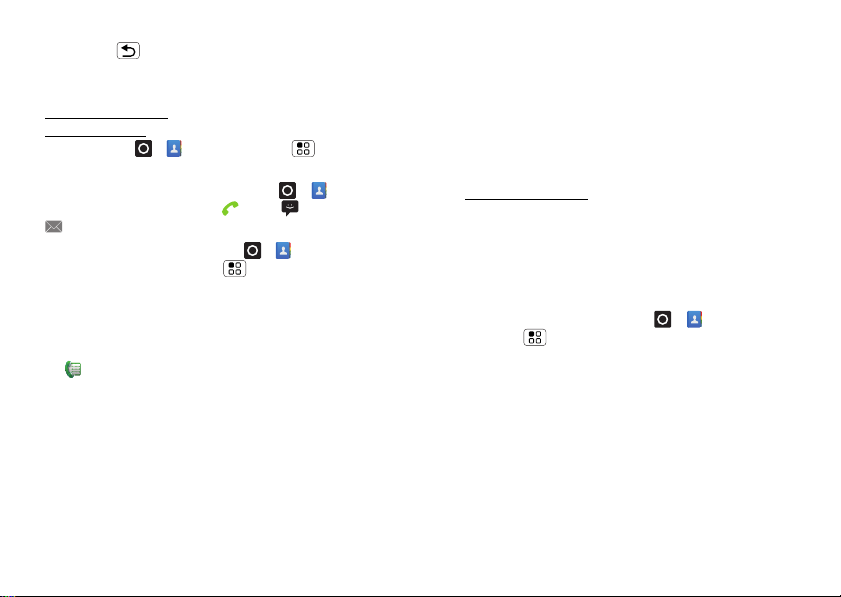
contact, then enter details (to close the display keyboard,
touch Back ).
Contacts shows the contacts from your Google™
account, which you can open from any computer at
contacts.google.com (or open your contacts within
mail.google.com). To stop synchronizing with your
account, touch > Contacts > Menu > Accounts,
touch your Google account, then uncheck Sync Contacts.
• To call, text, or email a contact, touch > Contacts,
touch the contact, then touch (call), (text), or
(email).
• To edit or delete a contact, touch > Contacts, touch
the contact, then touch Menu .
Favorites
For quick access to a favorite contact, open the contact, then
touch the star next to their name. To show your favorites,
touch and touch Favorites at the top.
To add a shortcut to your favorites, touch and hold a blank
spot on your home screen, then touch Folders > Starred
contacts
. You can also add a shortcut for an individual
contact: Touch and hold a blank spot on your home screen,
then choose Shortcuts > Contacts.
12 Contacts
Storage & transfer
When you create a new contact, your phone asks if you want
to store it in your Google™ acco unt, phon e mem ory, or SIM
card. Contacts in all three places appear in your Contacts
list, but if you change phones:
• Contacts in your Google™ account can download when
you log into your Google account on a new Android™
device. You can open these contacts from any computer at
contacts.google.com.
• Contacts on your SIM card can load to a new device
when you insert your SIM card.
• Contacts in your phone memory stay in your old phone,
unless you export them.
To import or export contacts between your phone memory
and a SIM or memory card, touch > Contacts, then
touch Menu > Import/Export.
