Page 1
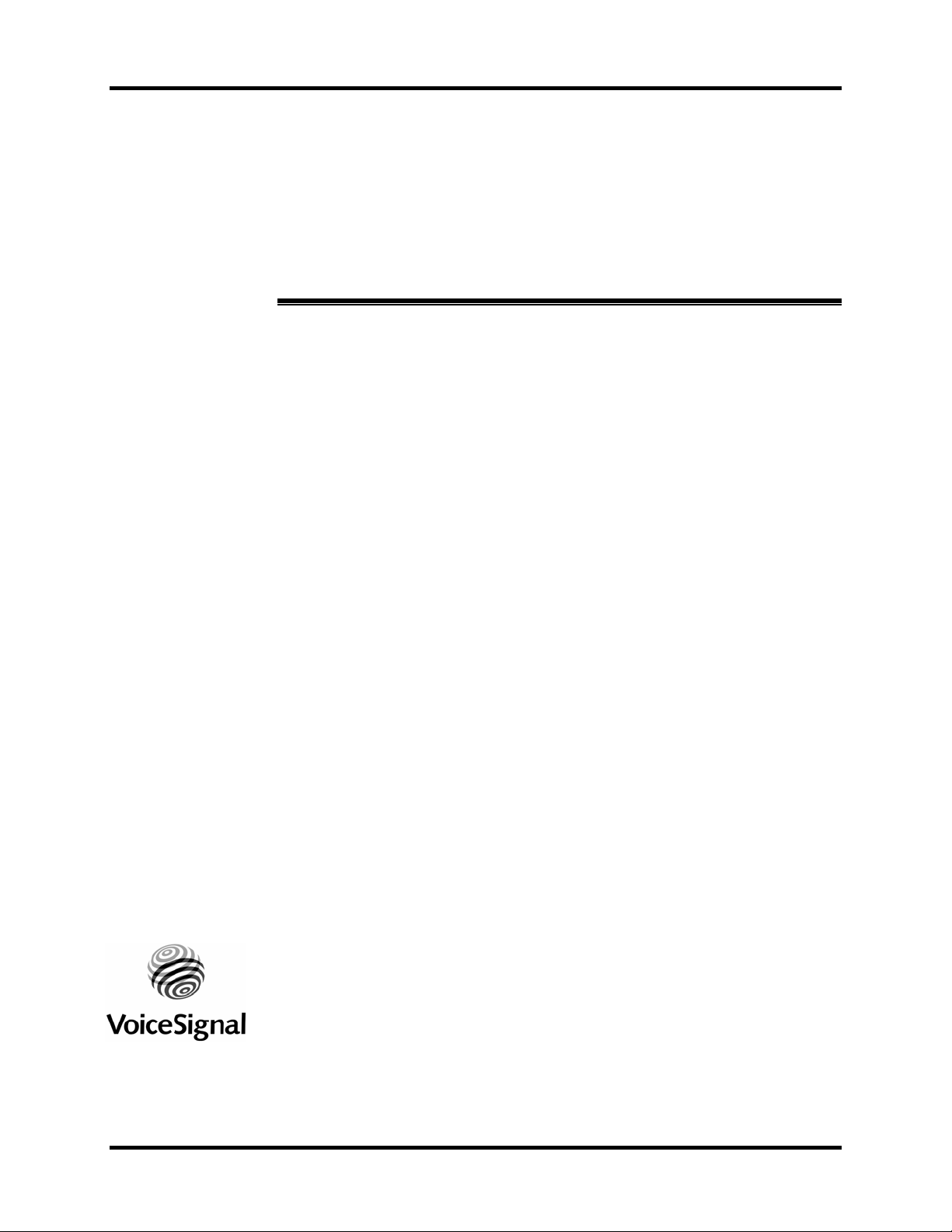
VSuite
TM
2.1
for the Motorola Q Phone
User Guide
Page 2
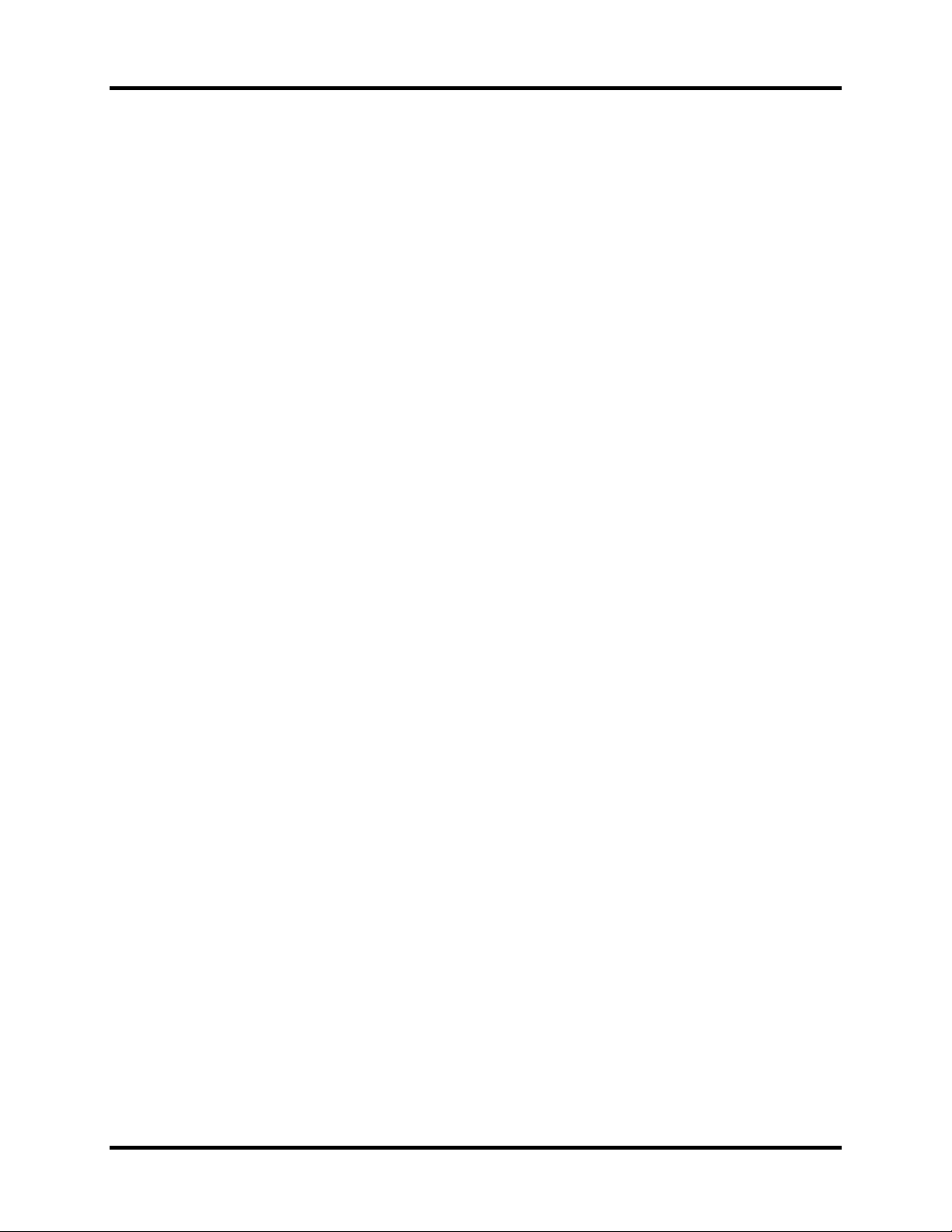
VSuite 2.1 User Guide
July 2007
Copyright 2005, 2007Voice Signal Technologies, Inc. All rights reserved.
No part of this manual may be reproduced in any form or by any means, electronic or mechanical, including
photocopying, recording, or by any information storage and retrieval systems, without the express written
consent of Voice Signal Technologies, Inc.
The content of this manual is furnished for informational use only, is subject to change without notice, and
should not be construed as a commitment by Voice Signal Technologies, Inc. Voice Signal Technologies, Inc.
assumes no responsibility or liability for any errors or inaccuracies that may appear in this manual.
VoiceSignal is a trademark and the VoiceSignal logo is a registered trademark of Voice Signal Technologies,
Inc. Other trademarks and trade names may be used in this document to refer to either the entities claiming
the marks and names or their products. Voice Signal Technologies, Inc. disclaims any proprietary interest in
trademarks and trade names other than its own.
- ii -
Page 3
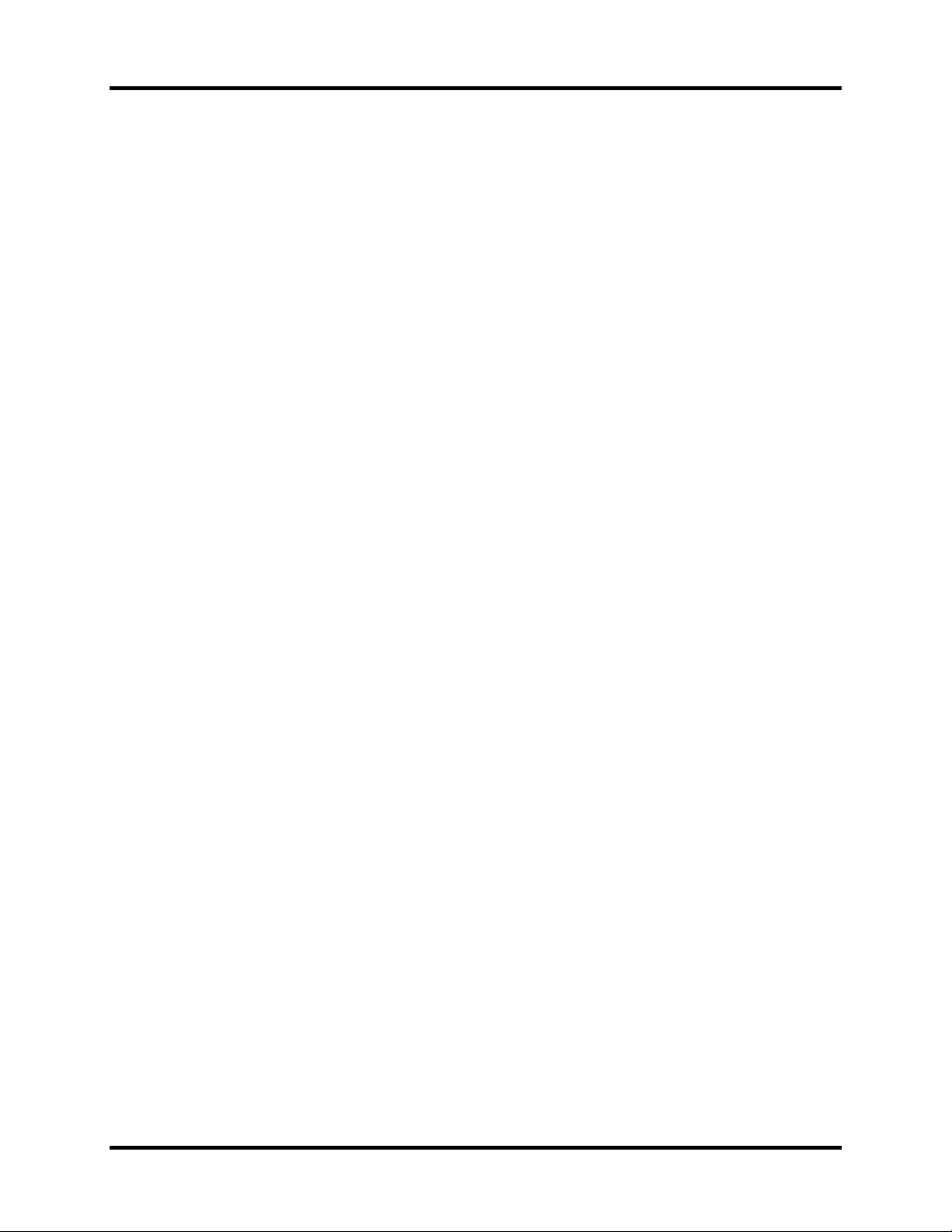
VSuite 2.1 User Guide
Table of Contents
ABOUT VSUITETM 2.1.......................................................................................4
STARTING VSUITE...........................................................................................5
CALLING A NAME OR NUMBER..................................................................6
SENDING A TEXT MESSAGE.........................................................................8
LOOKING UP A CONTACT.............................................................................9
OPENING AN APPLICATION.......................................................................10
APPENDIX: VSUITE SETTINGS...................................................................11
CHOICE LISTS...................................................................................................11
DIGIT DIALING.................................................................................................12
SENSITIVITY.....................................................................................................12
SOUND..............................................................................................................13
LANGUAGE.......................................................................................................13
APPLICATION LAUNCHER ................................................................................13
CONTACTS UPDATE .........................................................................................14
- iii -
Page 4
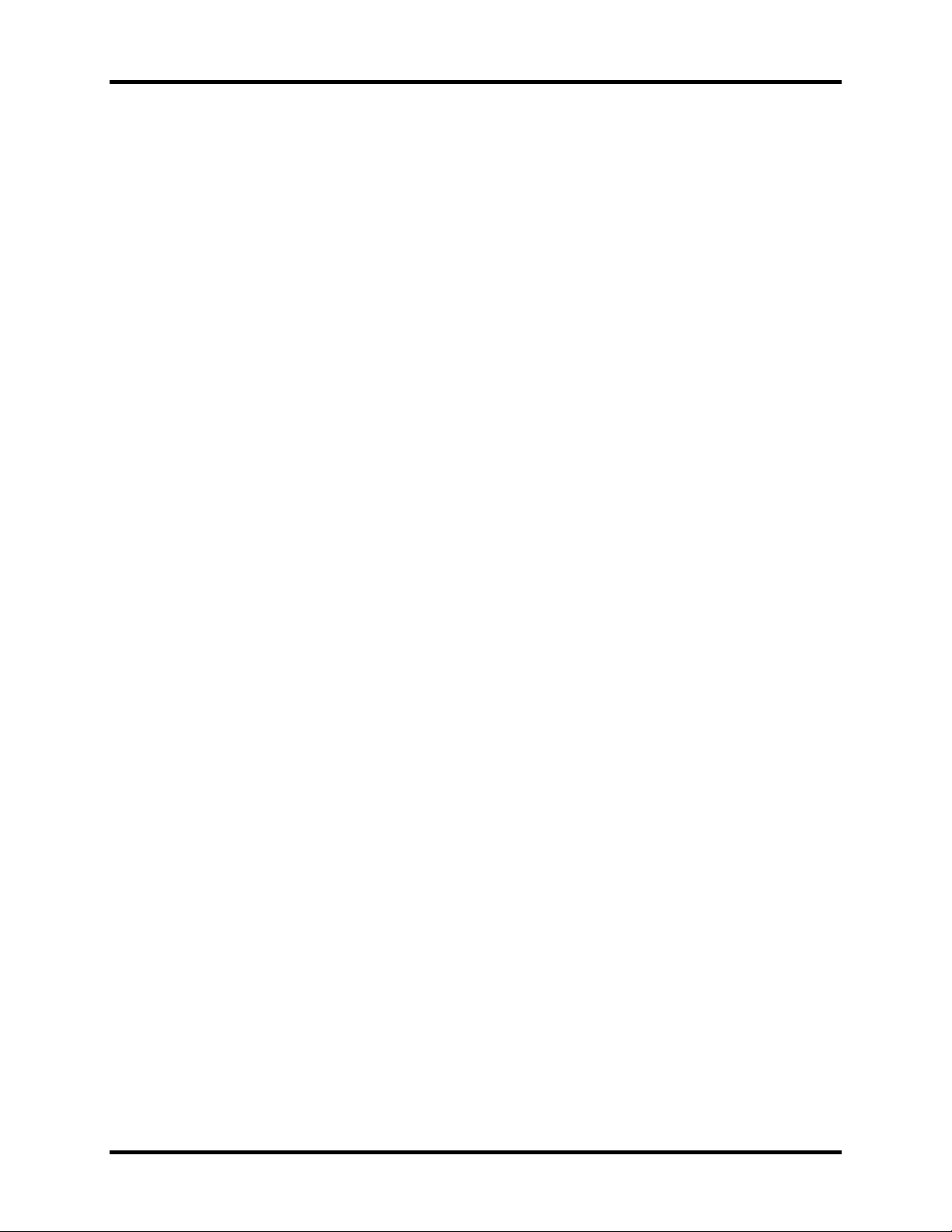
VoiceSignal 2.1 User Guide
About VSuiteTM 2.1
VSuiteTM 2.1 by VoiceSignal is an exciting upgrade to the VSuite 1.3 voice
recognition application for wireless handsets and devices. VSuite 2.1 offers new
features, even better performance, and access to a wide variety of voice-enabled
dialing and application services.
VSuite 2.1 includes the following features:
• The Call command provides natural, one-step commands for placing calls to
contact names or numbers. For example, you could say
“Call John Smith’s Mobile” or “Call 781 987-6543.”
• The Send Text command lets you initiate sending a text message to anyone
in your contact list or to a specified number. For example, you could say
”Send Text John Smith” or “Send Text 781-555-1212.”
• The Lookup command lets you retrieve contact information for any entry in
your contacts database. For example, you could say “Lookup John Smith.”
• The Open command provides one-step access to applications and menus. For
example, you could say “Open Calendar” to launch the phone’s Calendar
application.
Page 5
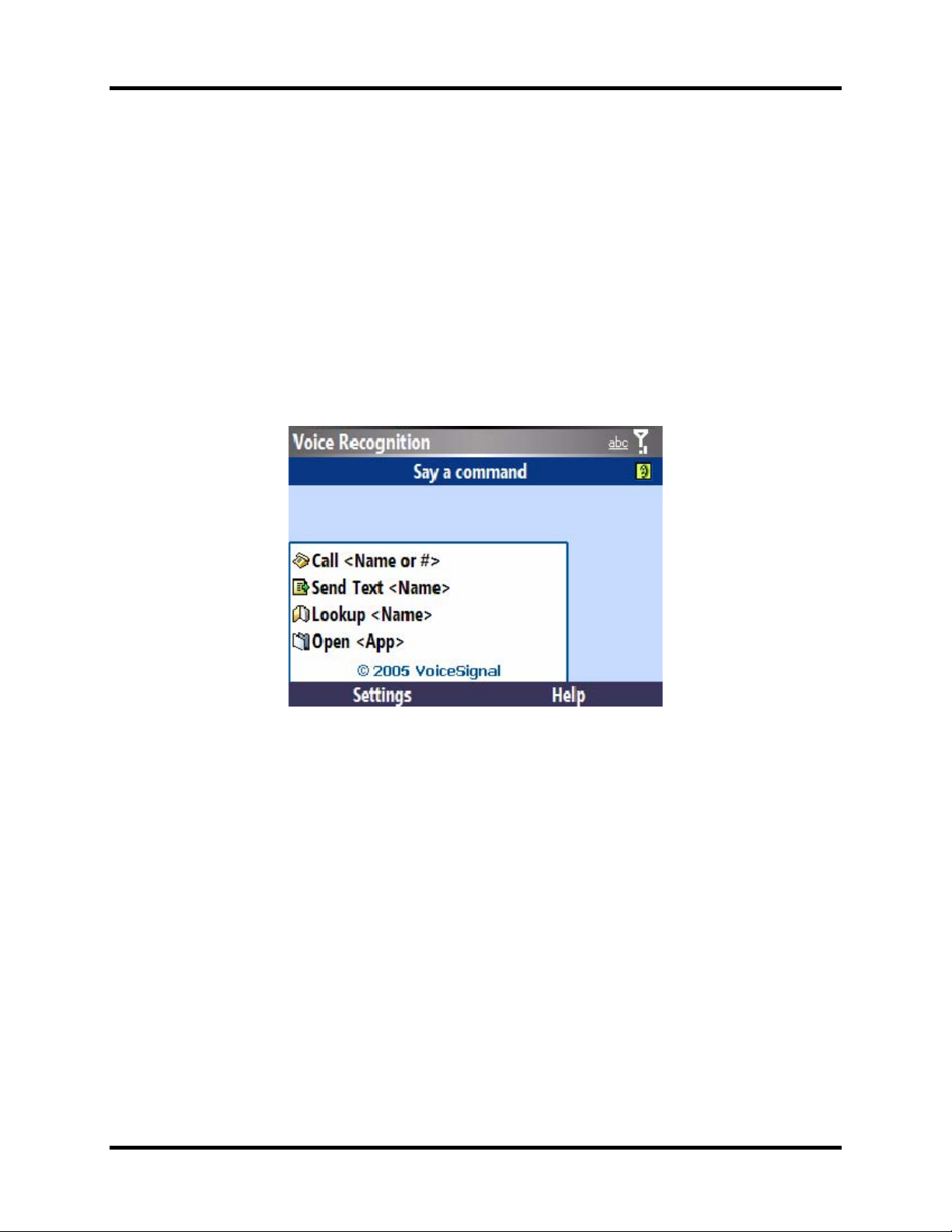
VSuite 2.1 User Guide
Starting VSuite
To start VSuite 2.1, you can either:
f Press and hold the SpeakerPhone Key
or…
f From the Start menu, select Voice Recognition
VSuite prompts you to “Say a command” and displays the available commands at
the bottom of the screen.
Note: When you first start VSuite, it voice-activates the names stored in your
contact list. If you have a large number of contacts, you might see the following
message while VSuite is reading your contacts:
Please wait while Voice Recognition updates your contacts.
VSuite will only recognize the first 3,000 names stored in your contact list.
Note: You can change VSuite settings by starting VSuite and then selecting the
“Settings” soft key. Refer to the appendix “VSuite Settings” for more
information.
- 5 -
Cancel
Page 6

VSuite 2.1 User Guide
Calling a Name or Number
Use the Call command to place a call. If the number you want to call is stored in
your contact list, you can say the contact name and, optionally, which number
(home, mobile, etc.) you want to call. If the number is not in your contact list,
you can say the number itself.
f To call a name or number:
1. Start VSuite.
You hear “Say a command.”
2. Say “Call” or…
Say “Call” followed by the name of a person in your contact list, and optionally,
the number location (home, work, mobile, etc.) to call or…
Say “Call” followed by a valid telephone number.
Examples
Call Angela Martinez
Call Tom Stewart at Work
Call Donna Harper’s Mobile
Call 781 987-6543
3. After you say a name or number, you might be prompted
“Did you say, ‘Call…?’” followed by the first of up to three names or numbers.
- 6 -
Page 7

VSuite 2.1 User Guide
To confirm a name or number, wait for the beep and then say “Yes.”
You can also choose the correct name or number from the choice list using the
phone’s arrow keys. For information on customizing the behavior of choice lists,
see the appendix, “VSuite Settings.”
Hints for using Call:
• Wait for the beep before saying the command.
• When saying a name, speak clearly and say the name of a person in your
contact list, first name followed by last name.
• If you say “Call” followed by a name, and there are multiple numbers stored
for that name, VSuite prompts you with “Which Number.” Say the label
(home, work, mobile, etc.) associated with the number you wish to call.
• When saying a telephone number, pronounce each digit clearly and distinctly
but do not pause between the digits. VSuite recognizes the digits one, two,
three, four, five, six, seven, eight, nine, zero, and “oh.” It does not recognize
expressions such as “one eight hundred.” Instead, say
“one eight zero zero.”
• If VSuite doesn’t recognize numbers correctly, try adapting digit dialing to
your voice. To adapt digit dialing, choose
Digit Dialing tAdapt Digits from the VSuite Settings menu.
- 7 -
Page 8

VSuite 2.1 User Guide
Sending a Text Message
Use the Send Text command to address a text message to any number stored in
your contact list or to a specified number.
f To call a name or number:
1. Start VSuite.
You hear “Say a command.”
2. Say “Send Text” followed immediately by the name of a person in your contact
list or a valid telephone number.
3. After you say a name or number, you might be prompted,
“Did you say, ‘Send Text to…?’” followed by the first of up to three names or
numbers.
When your command is recognized, the phone displays the message application
with the destination filled in.
Examples
Send Text Angela Martinez
Send Text Tom Stewart at Work
Send Text to Donna Harper’s Mobile
Send Text 781 987-6543
Note that the Send Text command will open the message type that was last used
(i.e., email, text message, or MMS message). For example, if the last message
type that was opened is MMS, the Send Text command will open a new MMS
message.
- 8 -
Page 9

VSuite 2.1 User Guide
Looking Up a Contact
Use the Lookup command to look up contact information for any person stored
in your contact list.
f To look up contact information:
1. Start VSuite.
You hear “Say a command.”
2. Say “Lookup” followed by the name of a person in your contact list.
Examples
Lookup Angela Martinez
Lookup Tom Stewart
3. After you say a name, you might be prompted “Did you say, ‘Lookup…?’”
followed by the first of up to three names. To confirm a name, wait for the beep
and then say “Yes.” You can also choose the correct item from the choice list
using the phone’s arrow keys.
Hints for using Lookup:
• Wait for the beep before saying the command.
• When saying a name, speak clearly and say the name of a person in your
contact list, first name followed by last name.
- 9 -
Page 10

VSuite 2.1 User Guide
Opening an Application
Use the “Open” command to open an application on your device.
f To open an application or access a menu:
1. Start VSuite.
You hear “Say a command.”
2. Say “Open” or…
Say “Open” followed by the application you want to open.
Examples
Open (To see a list of applications you can open)
Open Calendar (etc.)
Hints for using Open:
• Wait for the beep before saying the command.
• To see a list of applications/menu items you can open, say “Open.” VSuite
displays a list and prompts you with “Please Choose.” You can then say the
name of the application to open.
• If the list is too long to fit on one screen, the screen will contain the choice
“Next Menu.” You can say one of the application or menu names on the list,
or say “Next Menu” to view the next screen
• You can customize which applications you can launch by voice by choosing
Application Launcher from the VSuite Settings menu. Refer to the
appendix “VSuite Settings” for more information.
- 10 -
Page 11

VSuite 2.1 User Guide
Appendix: VSuite Settings
You can customize the behavior of the VSuite application using the VSuite
Settings menu. To access the menu, start VSuite and then select the Settings soft
key.
Choice Lists
If VSuite is not absolutely confident that it has correctly identified a name or
number, it can display a choice list of up to three possibilities, and prompt you to
confirm the correct one.
You can control when choice lists appear by changing the Choice Lists setting to
Automatic, Always On, or Always Off.
VSuite displays a choice list when it is not
Automatic
Always On
Always Off
confident it has identified the correct choice
from among multiple alternatives.
When there are multiple alternatives, VSuite
always displays a choice list.
VSuite never displays a choice list.
Instead, the application picks the best from
among the possible choices.
- 11 -
Page 12

VSuite 2.1 User Guide
Digit Dialing
Use the Digit Dialing menu to adapt digit dialing to your voice.
Note: Only adapt digit dialing if the phone is having consistent difficulty
recognizing numbers when you use the Call command.
Lets you adapt digits, which can improve
Adapt Digits
Reset Digits
voice recognition of phone numbers.
Adaptation takes about 60 seconds.
Erases any digit adaptation you have done
and resets digit recognition to the factory
default. If you have not adapted digits, this
option is grayed out.
Sensitivity
In VSuite, Sensitivity controls the balance between rejecting too much, which
means the phone frequently does not recognize names, numbers, or commands,
and rejecting too little, which means it frequently recognizes something even if
nothing was said.
When VSuite rejects an utterance, it displays a message such as “Please
repeat…” or “No match found.” If you frequently experience these messages,
you might be able to get better recognition by adjusting the Sensitivity setting
toward Reject Less.
If you frequently experience false activations (VSuite detects a wrong match),
you might be able to get better performance by adjusting the Sensitivity setting
toward Reject More.
Commands
Names
Adjusts the sensitivity of command
recognition.
Adjusts the sensitivity of name recognition.
- 12 -
Page 13

VSuite 2.1 User Guide
Sound
You can customize the VSuite user interface by turning playback on or off for
prompts, names, and numbers. You can also change the speed and volume of
name playback.
When you first start using the VSuite application, it is recommended that you
leave playback of prompts on. Once you are familiar with the application, you
can turn playback of prompts off for faster voice dialing and voice control of
applications.
Prompts
Digits
Names
Name Settings
Turns playback on or off for prompts such as
“Say a command.”
Turns playback on or off for digits, for
example, when confirming a phone number.
Turns playback on or off for names.
Adjusts the speed and volume of name
playback.
Language
The Language menu lets users choose the language to use for VSuite’s menus
and text screens, audio prompts, voice recognition, and text-to-speech. The user
can also choose “Automatic”, in which case VSuite will match the phone
language setting.
Once a user chooses a new language and clicks on “OK”, the new language
immediately takes effect.
When changing language, digit adaptation (see Digit Dialing above) will be lost.
Application Launcher
VSuite lets you launch applications and access menus on your phone by saying
“Open” followed by the name of the application or menu item. You can also
specify which applications you want to be able to launch in this way. When you
choose Application Launcher from the Settings menu, VSuite displays a list of
applications.
Applications marked with a “9” can be launched by voice. To mark or unmark
an application, click on the check box to the left of the application name. When
you are done, select Back.
- 13 -
Page 14

VSuite 2.1 User Guide
Contacts Update
When you first start VSuite, it voice-activates all the names that it finds in your
contact list. If you have added or changed contacts since the last time you used
VSuite, it automatically re-activates the entire list of names.
If you never want to wait for the application to update names, you can configure
VSuite to turn off automatic contacts update. This allows you to update the list
manually at your convenience.
Lets you set Contacts Update to either
Automatic (the default) or Manual.
Configure
Update now
Help
When set to Automatic, VSuite reads the
contact list whenever contacts have been
added or changed. When set to Manual, you
must choose “Update now” to voice-activate
new contacts.
Causes VSuite to read and voice-activate all
the contacts in the contact list (used only
when Contacts Update has been set to
Manual).
Displays help for the Contacts Update
feature.
- 14 -
