Motorola Talkabout T62 Owner's Manual
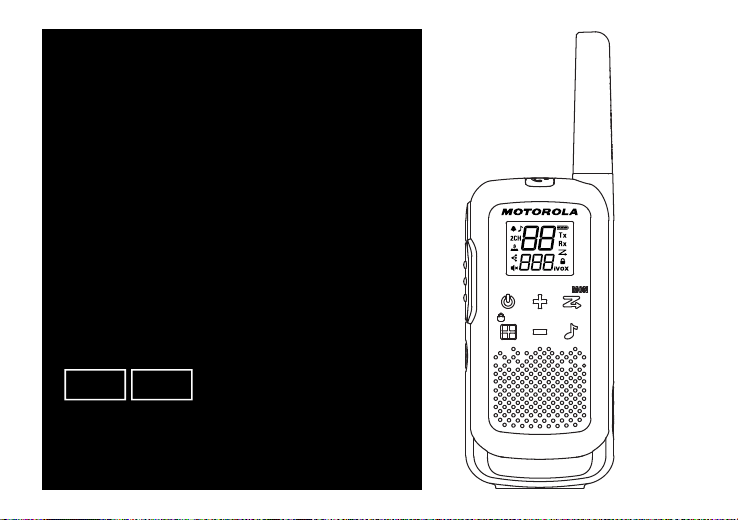
Talkabout T62
OWNER’S MANUAL
B
en-US
id-ID
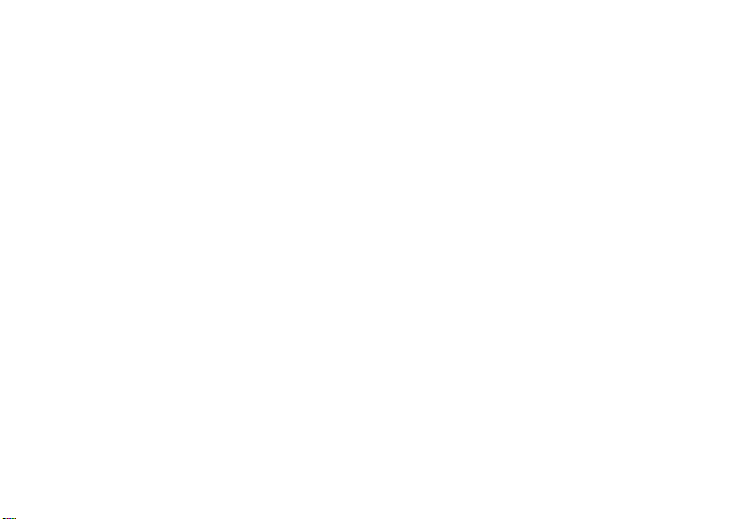
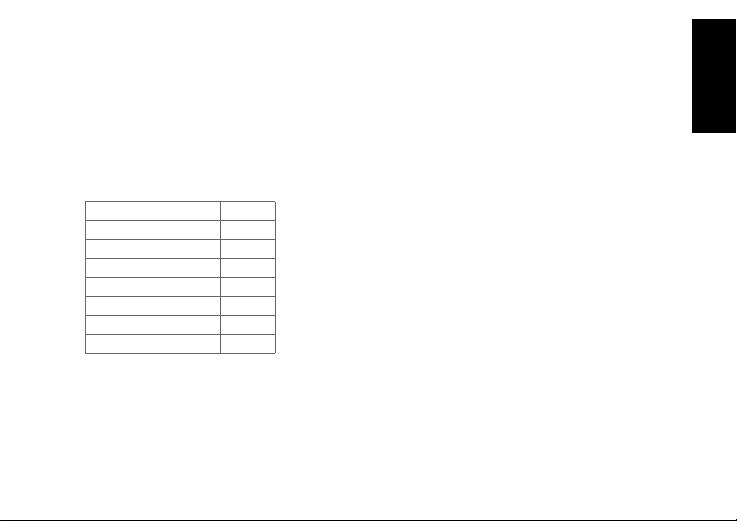
RF ENERGY EXPOSURE AND PRODUCT SAFETY GUIDE FOR PORTABLE TWO-WAY RADIOS
ATT ENT ION!
Before using this product, read the RF Energy Exposure and
Product Safety Guide that ships with the radio which
contains instructions for safe usage and RF energy
awareness and control for compliance with applicable
standards and regulation.
Package Contents
Package Content
Radio
Belt clip
Battery
Power Supply
Stickersheet
Owner’s manual
Safety Manual
Personalization Stickers:
Stickers are provided in order to personalize and keep track
of radios. Use permanent marker for the blank stickers.
T62 Twin
2
2
2
1
16
1
1
Frequency Chart
Channel Frequency
1 409.75000 8 409.83750 15 409.92500
2 409.76250 9 409.85000 16 409.93750
3 409.77500 10 409.86250 17 409.95000
4 409.78750 11 409.87500 18 409.96250
5 409.80000 12 409.88750 19 409.97500
6 409.81250 13 409.90000 20 409.98750
7 409.82500 14 409.91250
Features and Specifications
• 20 Analog Channels
• 121 Sub-Codes (38 CTCSS Codes & 83 DCS codes)
• Up to 8 km Range*
• iVOX/VOX
• Easy Pairing
• 20 Selectable Call Tone Alerts
• Backlit LCD Display
• Roger Tone
• Micro USB Connector for charging
• Battery Level Meter
• Channel Monitor
• Channel Scan
• Dual Channel Monitor
• Keypad Lock
• Auto Squelch Control
• Auto Repeat (Scrolling)
• Battery Low Alert
• Keypad Tone (On/Off)
• Power Source: NiMH battery Pack/3 x AA Alkaline
batteries
• Battery Life: Up to16 Hours (Typical battery life, 5/5/90
profile. Actual observed runtimes may vary)
Note: *Range may vary depending on environmental and/or topographical
conditions.
(MHz)
Channel Frequency
(MHz)
Channel Frequency
(MHz)
1
English

Radio Control Buttons and Display
Power
1. Channel [1–20]
2. Call Tone [Off, 1–20]
3. Roger Tone [On/Off]
4. Dual Channel Monitor
5. Keypad Tone [On/Off]
6. Easy Pairing
7. Speaker Volume [0–7]
8. Battery Indicator
[3 Battery Levels]
9. Status [Transmit]
10. Status [Receive]
11. Scan Indicator
12. Keypad Lock
13. iVOX [Off, L1, L2, L3]
VOX [Off, L1, L2, L3]
14. Sub-Code [0–121]
2
3
4
5
1
6
7
8
9
11
13
10
12
14
Menu/
Lock
Screen
Speaker
Antenna
Micro-USB
Charging Port
Easy Pairing Button
Microphone
Call Tone
Scroll
Scan/Monitor
PTT Button
Accessory Port
Space for Personalization
Stickers
English
2
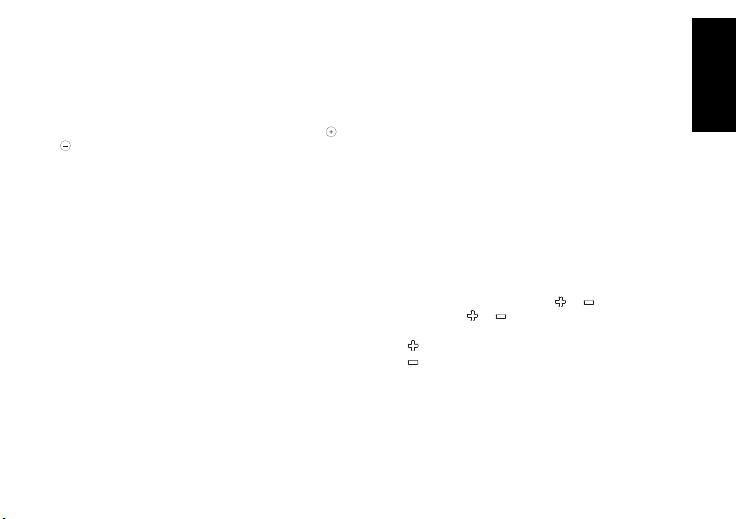
Installing the Batteries
Each radio can either use a NiMH rechargeable battery pack
or three units of AA Alkaline Battery, and beeps when the
batteries are low.
1. Make sure your radio is turned off.
2. To remove the battery compartment door, press the tab
at the bottom of the compartment door.
3. For NiMH battery pack, insert the battery pack with the
and signs facing you. Observe polarity.
For AA Alkaline batteries, insert the batteries. Observe
polarity.
4. Close the battery compartment door.
Radio Battery Meter
The number of bars (0–3) on the Radio Battery icon shown
indicates the charge remaining in the battery. When the radio
battery meter shows one segment left, the radio chirps
periodically or after releasing the PTT button (Low Battery
Alert).
Battery Capacity Maintenance
1. Charge the NiMH batteries once every three months
when not in use.
2. For storage purposes, remove the battery from the radio.
3. Store the NiMH batteries in a temperature between
-20 °C to 35 °C and in low humidity. Avoid damp
conditions and corrosive materials.
Using the Micro-USB Charger
The micro-USB charger allows you to charge your NiMH
battery pack.
1. Power off your radio before start charging.
2. Plug the micro-USB cable into the micro-USB charging
port on your radio. Connect the other end of the microUSB charger to wall power outlet.
3. An empty battery will be fully charged in 8 hours.
4. The battery meter bar will scroll when the battery is
charging.
Note: When moving between hot and cold temperatures , do not charge
the NiMH battery pack until the temperature acclimates (us ually
about 20 minutes).
For optimal battery life, remove the radio from the charger with in
16 hours. Do not store the radio while connected to th e charger.
Turning your Radio On and Off
Press and hold the Power button to turn the radio on or off.
1. In the on position, the radio chirps and briefly shows all
feature icons available on the radio.
2. The display screen then shows the current channel,
code, and all features that are enabled.
Setting the Volume
From Standby Mode, press on either or to show the
current value. Press or again to adjust the volume
setting.
1. Press to increase the speaker volume.
2. Press to decrease the speaker volume.
Do not hold the radio close to your ear. If the volume is set to
an uncomfortable level, it could hurt your ear. Adjust ‘0’ to
mute the speaker.
Talking and Listening
All radios in your group must be set to the same channel and
Sub-Code in order to communicate.
1. Hold your radio 2–3 cm from your mouth.
3
English
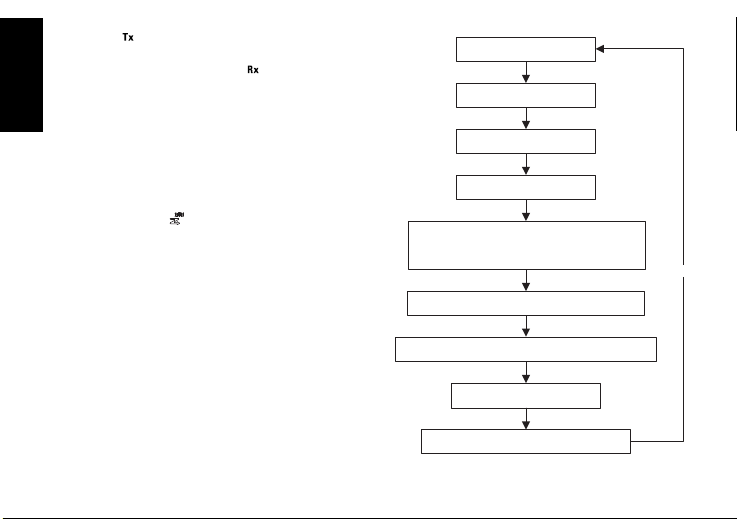
2. Press and hold the PTT button while speaking. The
Menu Key
Menu Key
Menu Key
Menu Key
Menu Key
Menu Key
Menu Key
Menu Key
Menu Key
Two Way Mode
Channel (1-)
Sub-Code (0-121)
Call Tone (Off, 1-20)
Keypad Tones (On/Off)
Roger Tones (On/Off)
Dual Channel Monitor Channel (1-)
Dual Channel Monitor Sub-Code (0-121)
Internal Voice Operated Transmission/
Voice Operated Transmission
(iVOX,VOX) (Off, L1,L2,L3)
English
Transmit icon appears on the display.
3. Release the PTT button. You can now receive incoming
calls. When you do, the Receive icon appears on the
display.
For maximum clarity, hold the radio 2 to 3 cm away and
avoid covering the microphone while talking.
Talk Range
Your radio is designed to maximize performance and
improve transmission range. Ensure the radios are at least
5 feet apart when in used.
Monitor Button
Pressing and holding Scan/Monitor for 3 seconds to enter
Monitor mode and listen for weak signals on the current
channel. You can also listen to the volume level of the radio
when you are not receiving. This allows you to adjust the
volume, if necessary.
Push-to-Talk Time-out Timer
To prevent accidental transmissions and save battery life,
the radio emits a continuous warning tone and stops
transmitting if you press the PTT button for 60 seconds
continuously.
4
Menu Options
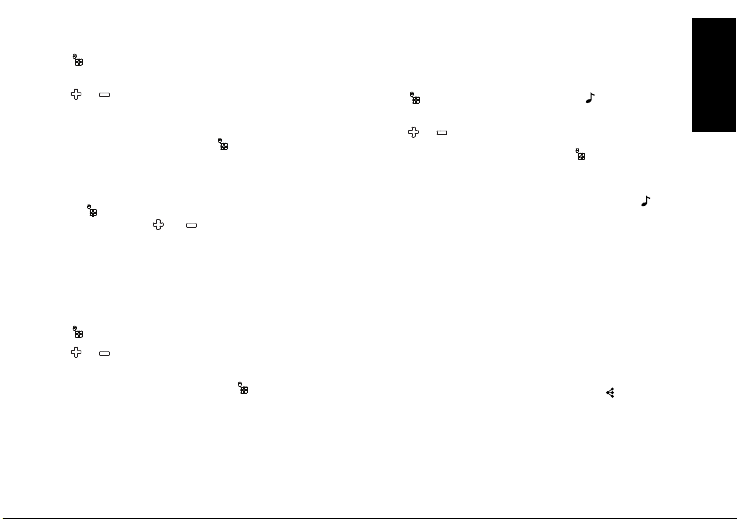
Selecting the Channel
The channel is the frequency of the radio uses to transmit.
1. Press Menu/Lock until the channel number starts to
flash.
2. Press or to change the channel. Long press on
these keys allows you to scroll through the channels
rapidly to browse the codes.
3. Press PTT button to exit menu or Menu/Lock to
continue set up.
Note: Your radio has eight channels by default. In countries where
16 channels are allowed, you can activate Channel s 9 to 16 with
the following steps:
1. Press Menu/Loc k until the channel number starts to flash.
2. Press and hold down and simultaneously for 3 seconds
until you hear a beep and “16 CH” is displayed br iefly.
Selecting the Sub-Code
Sub-Codes help minimize interference by blocking
transmissions from unknown sources. Your radio has
121 Sub-Codes.
To set the code for a channel:
1. Press Menu/Lock until the code starts to flash.
2. Press or to select the code. You can hold down the
button to speed up scrolling through the codes.
3. Press the PTT button to exit menu or Menu/Lock to
continue set up.
Setting and Transmitting Call Tones
Your radio can transmit different call tones to other radios
in your group so you can alert them that you want to talk.
Your radio has 20 call tones for you to choose from.
To set a call tone:
1. Press Menu/Lock until the Call Tone icon appears.
The current call tone setting will flash.
2. Press or to change and listen to the call tone.
3. Press the PTT button to exit menu or Menu/Lock to
continue set up.
In order to transmit your call tone to other radios, set up the
same channel and Sub-Code on your radio and press Call
Ton e .
Easy Pairing
The Easy Pairing feature allows a group of radio users to
program all their radios to the same Channel and Sub-Code
settings quickly and simultaneously. Any one radio within the
group can be designated as the “Leader’s radio” and have
it’s Channel and Sub-Code settings transmitted to and
copied by all the other radios in the group (Members’ radios).
1. Pick any one of the radios as the “Leader’s radio”. On this
radio, program the Channel and Sub-Code to the desired
settings.(See “Selecting the Channel” and “Selecting the
Sub-Code” sections in this user manual)
2. To copy the channel and Sub-Code combination to all the
other “Members’ radios”, press and hold the button on
the Members’ radios until you hear a beep. Release the
button after the beep, and wait for the transmission from
the Leader’s radio.
5
English
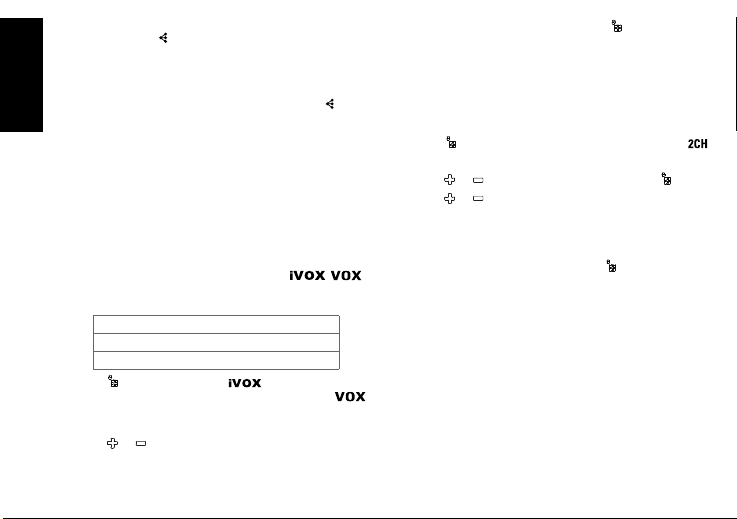
Note:
English
• You will see the icon blinking on the display. This confirms that
the radio is in Easy Pairing mode waiting to receive the Channel
and Sub-Code settings from the Leader’s radi o. All Members’
radios will remain in this mode for 3 minutes.
• A group with many radios should have all users take this step at
the same time, so all radios can be programmed in one go.
3. On the Leader’s radio, press and hold down the button
until you hear a double beep.
Note:
• At the double beep, this radio’s Channel and Sub-Code settings
will be transmitted, which will be received and co pied by all the
other (Members’) radios.
• The Leader’s radio must make this transmission when all the
Members’ radios are still in the Easy Pairing mode, oth erwise the
transmission will not be picked up.
• On the Leader’s radio, user must remember not t o release the
button on the first (single) beep, otherwise this radio will become
another Member’s radio. If that happens, you can p ress PTT to
escape, and retry the steps described in #3 again.
Internal Voice Operated Transmission/ Voice Operated Transmission ( / )
Transmission is initiated by speaking into the microphone of
the radio/audio accessory instead of pushing the PTT button.
1. Press Menu/Lock until the icon appears on the
L3 = High Sensitivity for quiet environments
L2 = Medium Sensitivity for most environments
L1 = Low Sensitivity for noisy environments
display. When audio accessory is connected, the
icon will be shown. The current setting (Off, L1–L3) will
flash.
2. Press or to select the sensitivity level.
6
3. Press the PTT button to exit menu or Menu/Lock to
continue set up.
Note: When using iVOX/VOX, there will be a short delay.
Dual Channel Monitor
Enables you to scan the curre nt channel and another
channel alternately.
To set another channel and start Dual Channel Monitor:
1. Press Menu/Lock until the Dual Channel Monitor
icon appears. The Dual Channel Monitor icon will flash.
2. Press or to select the channel then press Menu.
3. Press or to select the Sub-Code.
4. Press the PTT button or wait until time out to activate
Dual Channel Monitor. The screen will alternate between
home channel and Dual Channel Monitor channel.
5. To end Dual Channel Monitor, press Menu/Lock.
Note: If you set the same channel and Sub-Code as the current channel,
Dual Channel Monitor does not work.
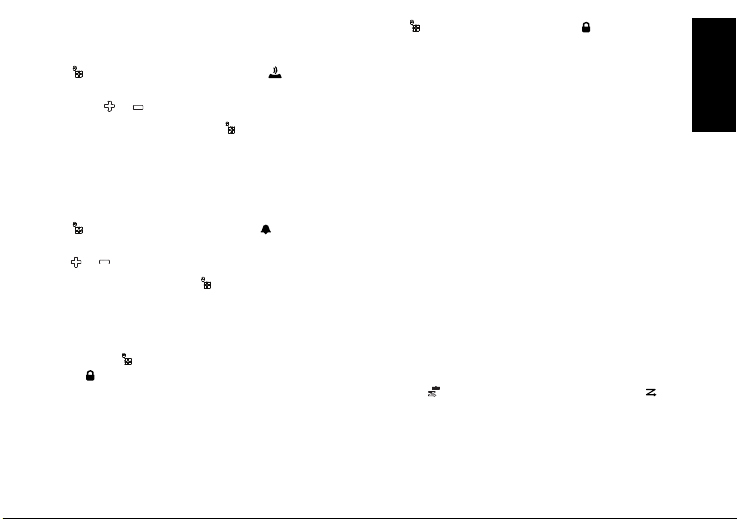
Keypad Tones
You may enable or disable the keypad tones. You will hear
the key tone each time a button is pushed.
1. Press Menu/Lock until the Keypad Tone icon
appears. The current setting on/off will flash.
2. Press either or to turn on/off.
3. Press the PTT button to confirm or Menu/Lock to
continue set up.
Roger Tone
You can set your radio to transmit a unique tone when you
finish transmitting. It is like saying “Roger” or “Over” to let
others know you have finished talking.
1. Press Menu/Lock until the Roger Tone icon
appears. The current setting on/off flashes.
2. Press or to turn on or off.
3. Press the PTT button to set or Menu/Lock to continue
set up.
Keypad Lock
To avoid accidentally changing your radio settings:
1. Press and hold Menu/Lock until the Key Lock
Indicator icon displays.
2. You can turn the radio on and off, adjust the volume,
receive, transmit, send a call tone, send Emergency
Alert, and monitor channels when in the lock mode. All
other functions remain locked.
3. Press Menu/Lock and hold until the Key Lock
Indicator is no longer displayed to unlock the radio.
Scanning
Use the scan function to do the following:
• Search all channels for transmissions from unknown
parties.
• Find someone in your group who has accidentally
changed channels or
• To quickly find unused channels for your own use.
There is a priority feature and two modes of scanning (basic and advanced) to make your search more effective.
• The “Basic Scan” mode uses the channel and code
combinations for each of the channel as you have set
them (or with the default code value of 1).
• The “Advance Scan” mode will scan all channels for any
and all codes; detect any code in use and use that code
value temporary for that channel.
• Priority is given to the “Home Channel” (i.e. the channel
and Sub-Code your radio is set to when you start the
scan). This means the initial channel (and code settings)
is scanned more often than the other seven channels and
your radio will respond quickly to any activity occurr ing on
the home channel as a priority.
To start Basic Scanning:
1. Press the Scan/Monitor button briefly. The Scan
icon will appear in the display and the radio will begin to
scroll through the channel and code combinations.
2. When the radio detects channel activities matching the
channel and Sub-Code combination, the radio will stop
scrolling and you can hear the transmission.
7
English
