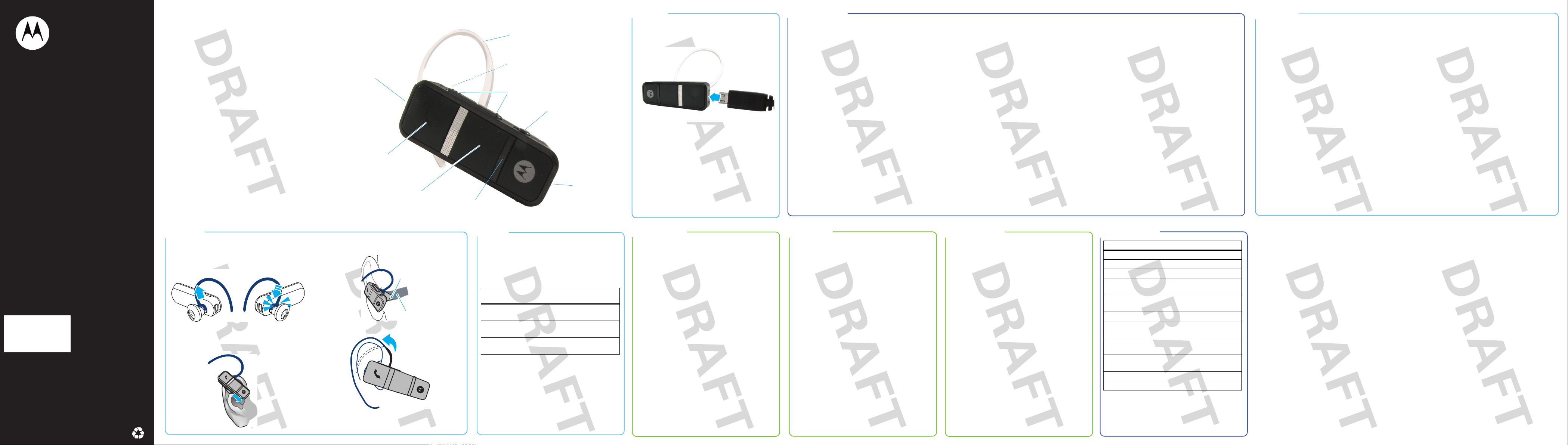
MOTOPURE
Hxx (Shasta)
Getting Started Guide
™
congratulations! your headset
Congratulations!
Congratulations on your purchase of the cool
MOTOPURE
Instead of traditional microphone technology, your
MOTOPURE
ear canal when you talk and transforms them into
audible sound while reducing background noises in
the environment.
Whether you use one or two phones, the
MOTOPURE
simultaneously. With the use of voice prompts,
operating your headset is easy.
First follow the easy steps in this guide to get your
handsfree headset charged and talking to your
phone. Then learn how to wear and use your
handsfree headset with this handy guide that’s easy
to take along with you.
If you’d like even more information about how to use
your new MOTOPURE
Headset, visit
So, let’s go!
Caution: Before using your headset, read the
important safety and legal information pamphlet and
follow its instructions.
™
Hxx Bluetooth® Handsfree Headset.
™
Hxx captures bone vibrations in the
™
Hxx can also connect to both
™
www.motorola.com/Bluetoothsupport
Hxx Bluetooth® Handsfree
.
Charging
Port
Button
Call
Indicator
Light
Microphone Mode Button
Earhook
Speaker and
Bone Conduction
Microphone
Volume
Buttons
Power
Switch
Crystal Talk
Microphone
charging battery
You’ll need to charge your headset before using it.
Plug the charger into the charging port on your
headset and a wall outlet.
The indicator light will turn red or yellow while
charging. When the battery is fully charged, the
indicator light turns green.
Disconnect the headset from your charger when
charging is complete.
Note: Your battery is designed to last the life of your
headset. It should only be removed by a recycling
facility. Any attempt to remove or replace your
battery will damage your headset.
pair & connectcharge it
pairing and connecting
Once charged, get your headset connected to up to
two phones.
connect with your first phone
“phone 1”
1 Turn off any Bluetooth devices previously paired
(linked) with your headset.
2 Turn on the Bluetooth feature on your phone.
3 Turn on your headset by sliding the Power
switch to ON (orange not showing).
The indicator light becomes steadily lit in blue
and you hear “ready to pair”.
4 Follow voice prompts to connect your phone to
your headset.
When your headset successfully pairs with your
phone, you hear “pairing complete”. When
connected, you hear “phone 1 connected” and see
the indicator light rapidly flash in red and purple.
connect with your second phone
“phone 2” (optional)
1 Turn off first phone and any other Bluetooth
devices previously paired (linked) with your
headset.
2 Turn your headset off by sliding the Power
switch to OFF (orange showing).
3 Turn on the Bluetooth feature on your phone.
4 Turn on your headset by sliding the Power
switch to ON (orange not showing).
The indicator light becomes steadily lit in blue.
5 Follow voice prompts to connect your phone to
your headset.
When your headset successfully pairs and connects
with your phone, you hear “pairing complete”.
When connected, you hear “phone 2 connected”
and see the indicator light rapidly flash in red and
purple.
am i connected?
To confirm connection to your phones:
1 Place the headset over your ear (see “put it on”
for help).
2 One phone at a time, dial the number you want
to call and press Call or Send key on your
phone.
If your phone and headset are successfully
paired, you will hear ringing on the headset.
will I need to do this every time?
No. After initially pairing your phone(s) and headset,
you don’t need to do it again.
For daily use, just make sure that your headset is ON
and that your phone’s Bluetooth feature is ON. Your
headset and phone will connect automatically!
problems?
My headset will not enter pairing
mode.
Make sure that any devices previously paired with
your headset are turned off. If the indicator light is
flashing in blue, first turn off the other device, then
turn the headset off and on. The indicator light
becomes steadily lit in blue and you hear “ready to
pair”.
My phone doesn’t find my headset
when searching.
Make sure the indicator light on your headset is
steadily lit in blue when your phone is searching for
devices. If not, press and hold the Call button and
both Volume buttons until you hear “ready to pair”
and see the indicator light steadily lit in blue.
My headset will not pair with my
phone.
If the indicator light is not steadily lit in blue when
your phone is searching for your headset, you can
reset the headset by pressing and holding the Call
button and both Volume buttons until the indicator
light is steadily lit in blue. Then follow the pair &
connect instructions in this guide.
My headset connected before, but now
it’s not.
Make sure the indicator light on your headset is
steadily lit in blue when your phone is searching for
devices. If not, press and hold the Call and both
Vol ume buttons until you hear “ready to pair” and
see the indicator light steadily lit in blue.
Support.
If you need more help, contact us at
1-8 77-M OTOBLU or visit us at
Bluetoothsupport
.
www.motorola.com/
Motorola, Inc.
Motorola, Inc.
Consumer Advocacy Office
Consumer Advocacy Office
1307 East Algonquin Road
1307 East Algonquin Road
Schaumburg, IL 60196
Schaumburg, IL 60196
www.motorola.com
www.hellomoto.com
1-877-MOTOBLU
1-877-MOTOBLU
1-888-390-6456 (TTY/TDD United States for
1-888-390-6456 (TTY/TDD United States for
hearing impaired)
hearing impaired)
Guide Number: 68000201945-A (DRAFT 1)
Guide Number: 6809500A86-O
Bluetooth QD ID:Bxxxxxx
MOTOROLA and the Stylized M Logo are registered in the US
Patent & Trademark Office. The use of wireless devices and their
accessories may be prohibited or restricted in certain areas.
Always obey the laws and regulations on the use of these
products. The Bluetooth trademarks are owned by their
proprietor and used by Motorola, Inc. under license. All other
product or service names are the property of their respective
owners.
© 2009 Motorola, Inc. All rights reserved.
put it on
choose an ear
Your headset comes ready for the right ear. To
change for the left ear:
21
wear it
1 Insert headset earpiece into your ear canal.
2 Ensure bone conduction microphone is in
contact with your ear canal.
Microphone
Ear canal
3 Flex the ear hook and loop it over your ear.
Tip: For optimal audio performance and comfort, be
sure to point the headset as shown.
basics
turn on & off
Slide the Power switch. When the headset is turned
on, no orange is shown under the switch.
check battery level
Press both Volume buttons while not on a call.
indicator
light
Red “battery level is
Yellow “battery level is
Green “battery level is
turn voice prompts on & off
Press either Volume button and the Call button while
not on a call. You hear the current voice prompt
status (“voice prompt on” or “voice prompt off”).
voice prompt available talk time
less than 2 hours
low”
medium”
high”
between 2 and 4.5
hours
more than 4.5
hours
receive calls
When you receive a call, the indicator light flashes in
blue (for phone 1) or purple (for phone 2), and you
hear call on phone 1 (or “phone 2”) and a ringtone
over your headset.
answer a call
Press the Call button.
reject a call
Press and hold either Volume button. You hear “call
ignored”.
make calls
\
make a voice dial call
1 Press the Call button and you hear “voice dial”.
You are prompted on how to make the call:
• “press Call button for phone 1”
• “press Call button and either Volume
button for phone 2”
2 Press the button(s) as prompted. For phone 2,
make sure to press the Call button and either
Volu me button at the same time.
3 After the tone, clearly speak the name of the
contact you want to call.
redial last call
1 Press and hold the Call button and you hear
“last number redial”. You are prompted how to
make the call:
• “press Call button for phone 1”
• “press Call button and either Volume
button for phone 2”
2 Press the button(s) as prompted. For phone 2,
make sure to press the Call button and either
Volu me button at the same time.
while on a call
mute & unmute a call
Press and hold both Volume buttons until you hear
“mute on” or “mute off”.
end a call
Press the Call button. If a call is on hold, you hear
“phone 1 (or “phone 2”) audio retrieved” and the
call is reconnected to your headset.
second incoming call
• To answer, press the Call button. You hear
“phone 1 (or “phone 2”) audio placed on
hold” and the active call is placed on hold.
• To ignore, press and hold either Volume button
until you hear a tone.
• To retrieve a call on hold, press the Call button.
You hear “retrieve held call”, then “press Call
button for phone 1” and “press Call button
and either Volume button for phone 2”.
Press the button(s) as prompted. For phone 2,
make sure to press the Call button and either
Vol ume button at the same time.
turn bone conduction feature on & off
Press Noise Reduction button while on a call. You
hear the current feature status (“bone conduction
on” or “bone conduction off”).
headset status
indicator light status
Off Power off
Three blue flashes Powering on/off
Steady blue Pairing mode
Quick blue flash Incoming call on
phone 1
Quick purple flash Incoming call on
phone 2
Slow blue pulse On a call
Slow blue flash Standby (connected to
one phone)
Slow green flash Standby (connected to
two phones)
Slow red flash Idle (not connected to
any phone)
Slow purple pulse Call muted
Quick red flash Low battery
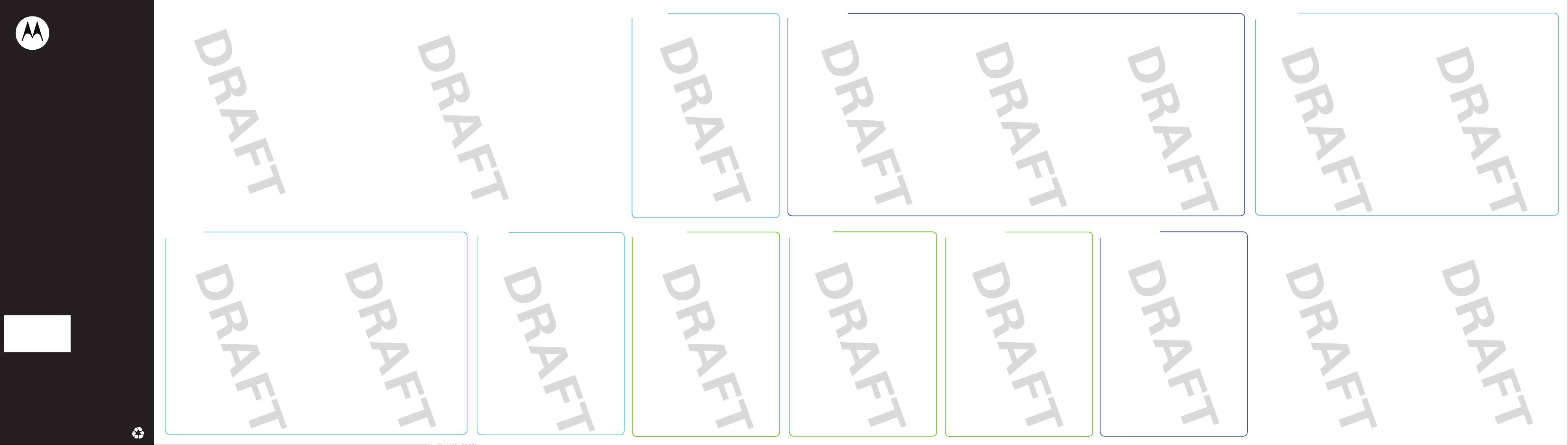
congratulations! your headset
pair & connectcharge it
problems?
MOTOPURE
™
Hxx (Shasta)
Getting Started Guide
Motorola, Inc.
Motorola, Inc.
Consumer Advocacy Office
Consumer Advocacy Office
1307 East Algonquin Road
1307 East Algonquin Road
Schaumburg, IL 60196
Schaumburg, IL 60196
www.motorola.com
www.hellomoto.com
1-877-MOTOBLU
1-877-MOTOBLU
1-888-390-6456 (TTY/TDD United States for
1-888-390-6456 (TTY/TDD United States for
hearing impaired)
hearing impaired)
Guide Number: 68000201945-A (DRAFT 1)
Guide Number: 6809500A86-O
put it on
basics
receive calls
make calls
while on a call
headset status
Bluetooth QD ID:Bxxxxxx
MOTOROLA and the Stylized M Logo are registered in the US
Patent & Trademark Office. The use of wireless devices and their
accessories may be prohibited or restricted in certain areas.
Always obey the laws and regulations on the use of these
products. The Bluetooth trademarks are owned by their
proprietor and used by Motorola, Inc. under license. All other
product or service names are the property of their respective
owners.
© 2009 Motorola, Inc. All rights reserved.
