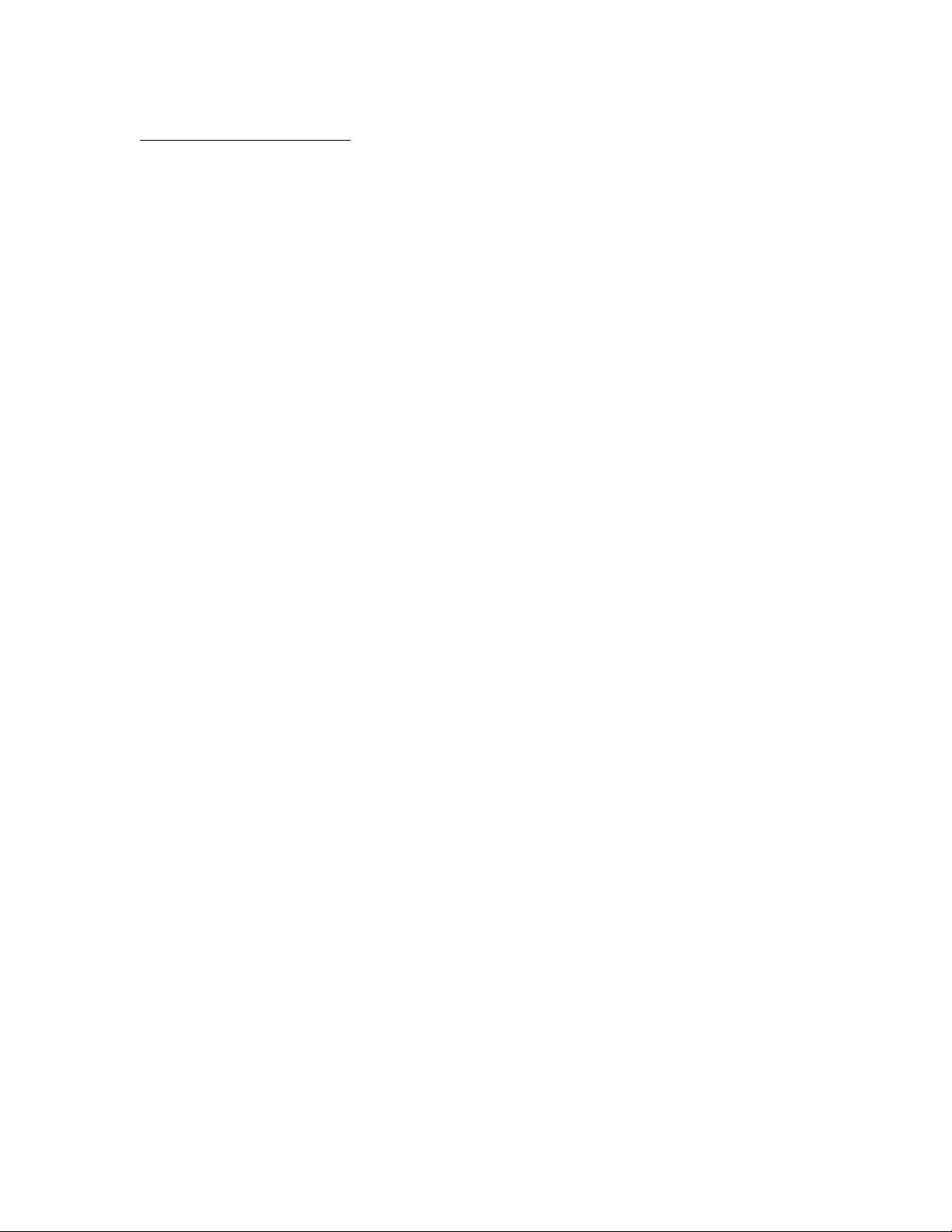
APPLICANT MOTOROLA INC. FCC ID: IHDT6KH1
INSTRUCTION MANUAL
A representative version of the user's manual follows:
Exhibit 8
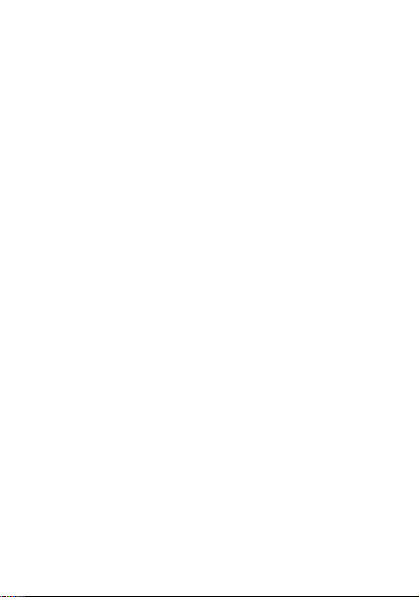
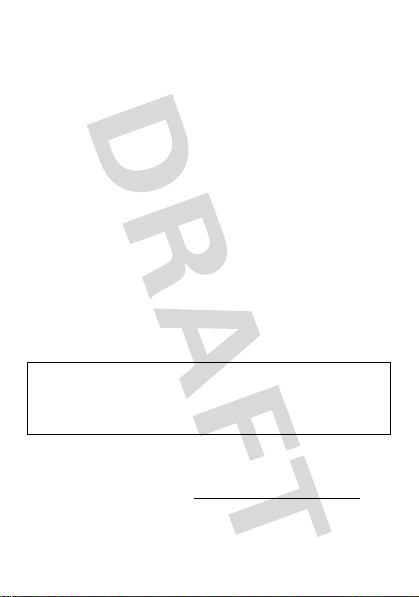
congratulations
The Motorola A1210 touchscreen phone does it all. It
gives you so much and, with its stand out from the
crowd design, it’s sure to get attention.
• Connect on many levels
voice (page 16), text messaging (page 30), e-mail
(page 32).
• Rich Music Experience
(page 44) and the FM Radio (page 45) to listen to
your favorite songs.
• Photos and Videos made clear
moment with photos (page 39) and videos
(page 41).
—Stay connected with
—Use the music player
—Capture the
Caution:
please read the important
information at the back of this guide (page 63).
Before using your phone for the first time,
legal and safety
more information
To learn even more, go to
www.motorola.com/support
.
1
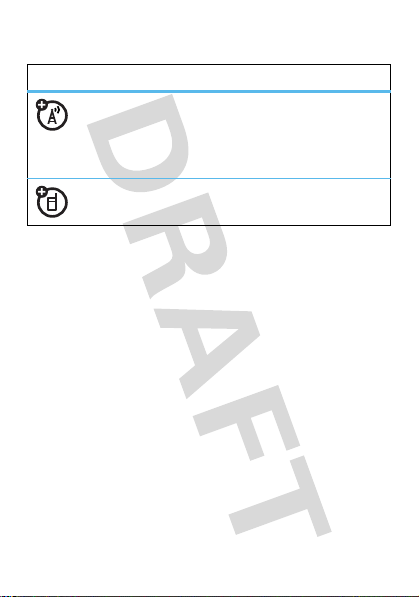
this guide
symbols in this guide
This means a feature is network, SIM card, or
subscription dependent and may not be
available in all areas. Contact your service
provider for more information.
This means a feature requires an optional
accessory.
2
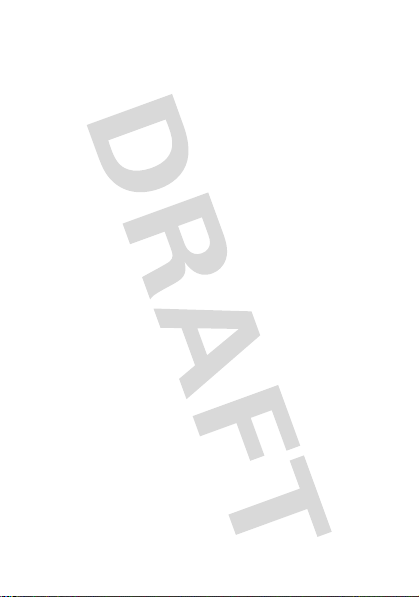
contents
your phone . . . . . . . . . . . . . . . . . . . . . . . . . . . . . . . . . . . . . 4
main menu . . . . . . . . . . . . . . . . . . . . . . . . . . . . . . . . . . . . . 5
let’s go. . . . . . . . . . . . . . . . . . . . . . . . . . . . . . . . . . . . . . . . . 6
basics . . . . . . . . . . . . . . . . . . . . . . . . . . . . . . . . . . . . . . . . . 7
home screen . . . . . . . . . . . . . . . . . . . . . . . . . . . . . . . . . . . 12
calls . . . . . . . . . . . . . . . . . . . . . . . . . . . . . . . . . . . . . . . . . . 16
address book . . . . . . . . . . . . . . . . . . . . . . . . . . . . . . . . . . 25
messages . . . . . . . . . . . . . . . . . . . . . . . . . . . . . . . . . . . . . 30
email . . . . . . . . . . . . . . . . . . . . . . . . . . . . . . . . . . . . . . . . . 32
text entry . . . . . . . . . . . . . . . . . . . . . . . . . . . . . . . . . . . . . 34
tips & tricks . . . . . . . . . . . . . . . . . . . . . . . . . . . . . . . . . . . 35
personalize . . . . . . . . . . . . . . . . . . . . . . . . . . . . . . . . . . . . 36
photos . . . . . . . . . . . . . . . . . . . . . . . . . . . . . . . . . . . . . . . . 39
videos . . . . . . . . . . . . . . . . . . . . . . . . . . . . . . . . . . . . . . . . 41
music. . . . . . . . . . . . . . . . . . . . . . . . . . . . . . . . . . . . . . . . . 42
FM radio . . . . . . . . . . . . . . . . . . . . . . . . . . . . . . . . . . . . . . 45
Web . . . . . . . . . . . . . . . . . . . . . . . . . . . . . . . . . . . . . . . . . . 46
Bluetooth® wireless . . . . . . . . . . . . . . . . . . . . . . . . . . . . 49
cable connections . . . . . . . . . . . . . . . . . . . . . . . . . . . . . . 53
memory card . . . . . . . . . . . . . . . . . . . . . . . . . . . . . . . . . . 56
synchronize . . . . . . . . . . . . . . . . . . . . . . . . . . . . . . . . . . . 57
tools . . . . . . . . . . . . . . . . . . . . . . . . . . . . . . . . . . . . . . . . . 58
security . . . . . . . . . . . . . . . . . . . . . . . . . . . . . . . . . . . . . . . 61
service & repairs . . . . . . . . . . . . . . . . . . . . . . . . . . . . . . . 62
legal & safety . . . . . . . . . . . . . . . . . . . . . . . . . . . . . . . . . . 63
3
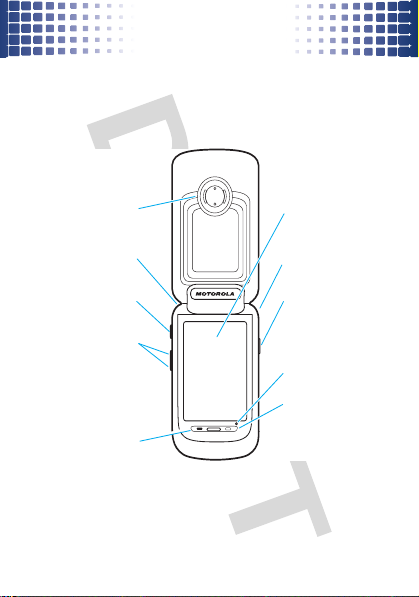
your phone
Volume Keys
Earpiece
Microphone
Touchscreen Display
Camera Key
Stylus
Plug in headphones.
Make & answer calls.
Turn on/off, & hang up.
Charge up or connect.
your phone
the important keys & connectors
4
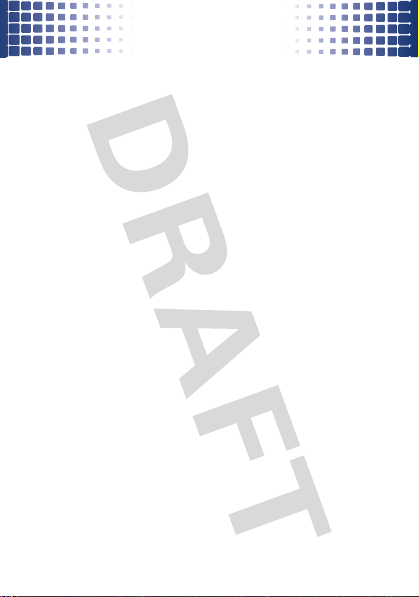
main menu
q
0
H
f
E
+
G
Ã
P
5
A
r
j
.
v
9
l
F
P
Calls
Bluetooth
®
Camera
FM Radio
Browser
My Favorites
Calendar
Music Player
Email
Time
Alarm
Video
Video Player
Recorder
STK*
Photo Editor
Notes
Calculator
Gmail
main menu
u
Setup
• Ringer Alert Style
• Wallpaper
• Color Scheme
• Language
• PC Connection
• Input Setup
• Screen Calibration
•Power
• Home Screen
• Data Network
• Security
• Master Reset
• Master Clear
* optional features
This is the standard main menu layout.
Your phone’s menu may be
different.
Management
Setup
5
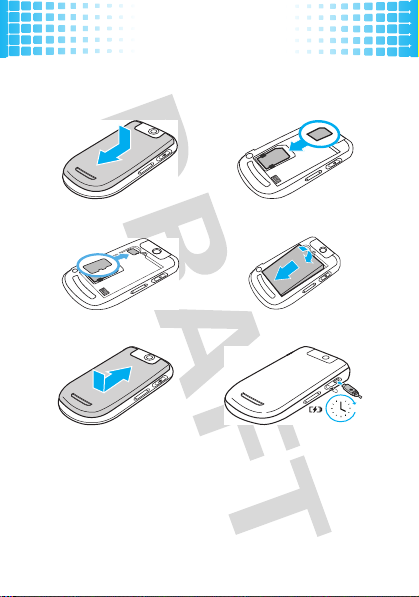
let’s go
let’s go
let’s get you up & running
1
cover off
3
microSD in
5
cover on
2
4
6
SIM in
battery in
charge
4H
Caution:
information.
6
See page 63 for battery use & safety
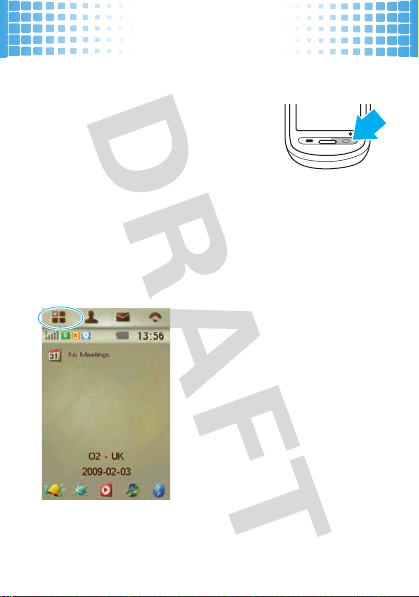
basics
basics
here are some basics to get you started
turn it on & off
Press and hold(for a few
seconds or until the display lights
up.
touch tips
Three handy ways to navigate:
tap
Gently apply pressure on the
touchscreen to select an item.
Tr y th is : tap
application main menu.
1
to open the
7
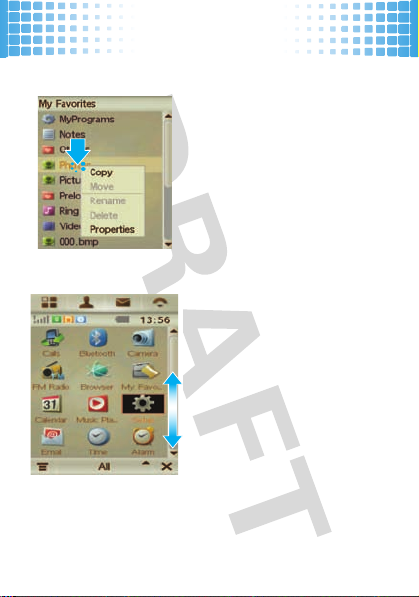
tap & hold
11
12
drag
8
basics
Tap and hold to see further
menu options.
1
Tr y t h i s : tap
+ My Favorites
Photos
hold
Note:
window.
Tap and hold the scroll bar,
then drag up or down.
Tr y t h i s : drag through a
Website.
>
then tap and
to view the options.
Tap ó to close the
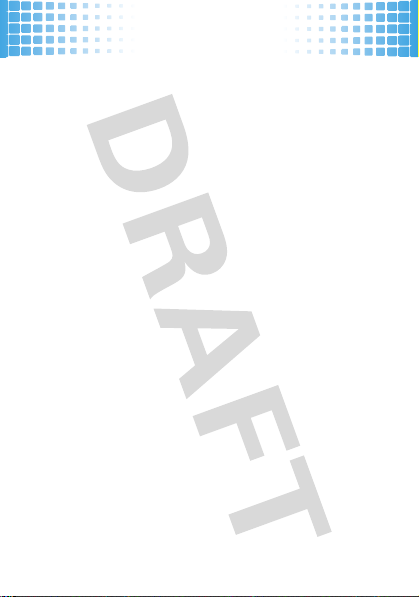
basics
find it
Let’s find a feature! Here’s an example:
Find it: 1 >
That means:
1
From the home screen, tap 1 to open the
application main menu.
2
Ta p
Wallpaper
3
Tap to highlight and select a
save.
In certain screens, you can tap
options.
u Setup
>
Wallpaper
Setup
to open the phone setup menu, then tap
to open it.
Wallpaper
é
to show the menu
, then tap
Ok
to
9
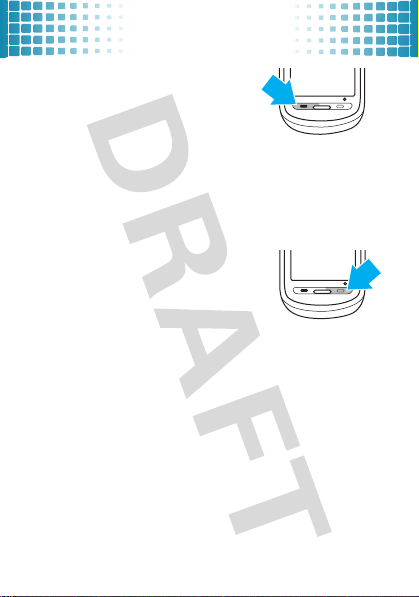
basics
make & answer calls
To make a call
tap the keypad keys to enter the
phone number, and tap
To answer a call
Answer
tap
end calls
Ta p
End
10
, tap o. Then,
when your phone rings and/or vibrates,
or press).
or press(.
Call
or press).
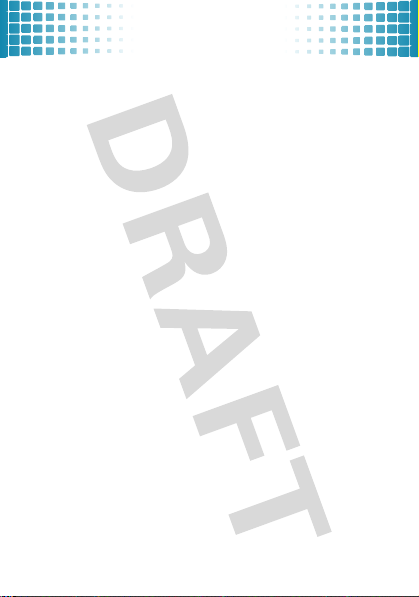
basics
store contacts
Find it: Ô > é >
1
Tap each field as needed to enter contact details.
Pull down the scroll bar to see additional fields.
2
When you are finished entering information, tap
to store the contact.
call a contact
1
Ta p Ô to open the address book.
2
Tap a contact name to see the details.
3
Tap the phone number then tap
contact.
Tip:
During a call, tap
speakerphone on or off.
New Contact
Call
to call the
Spkr
to turn the handsfree
Done
11
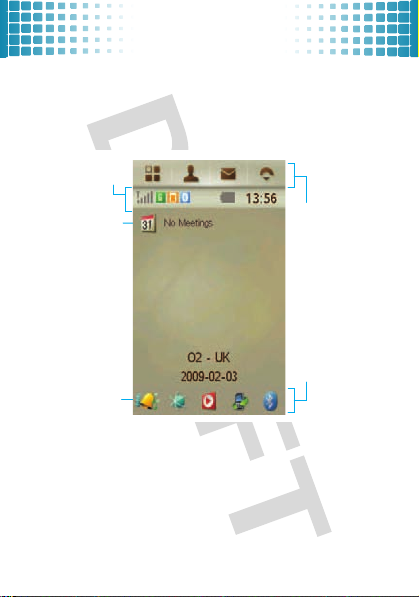
home screen
Tap C to
set a ring
alert profile.
Tap
J
to
open the
calendar.
Global
Navigation
Bar
Status Bar
Application
Icons
home screen
you can always go home
The home screen appears when you turn on the phone,
(
or any time you press
Note:
Your home screen might look different from the
one shown, depending on your service provider.
. It looks similar to this:
12
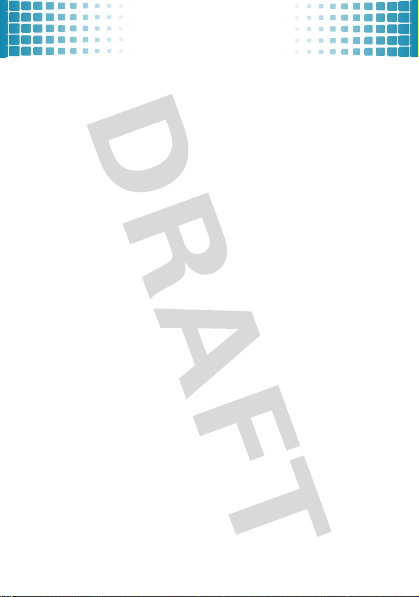
home screen
global navigation bar
Icons in the top global navigation bar give you easy
access to your phone’s primary functions:
1
Tap to open the application main menu.
Tap to open the Address Book.
Ô
?
Tap to open Messages.
o
Tap to open the phone.
button bar
The button bar shows functions you can select in the
active application. Typical buttons include:
é
Menu Tap to open context sensitive
ó
Return Tap to return to previous
â
Exit Tap to exit current application.
menu.
screen.
13
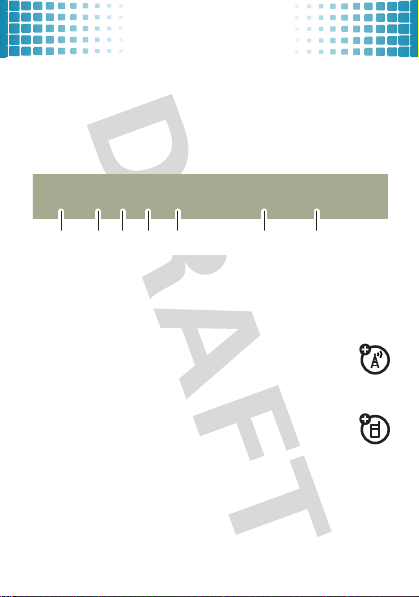
home screen
status bar
Tap the status bar to open the device status screen and
see phone status information.
Indicators can appear in the status bar:
A
2 4 6135 7
1
Signal Strength Indicator –
strength of the network connection. You can’t make
or receive calls when
2
Network Indicator –
phone is using a fast
EDGE (E
) network connection.
3
Memory card –
is installed in your phone.
4
Bluetooth® Indicator –
connection is active.
5
FM Radio –
14
Shows when a memory card
Shows when the FM Radio is on.
Vertical bars show the
=
or ~ appears.
Shows when your
GPRS (G
), or faster
Shows when Bluetooth
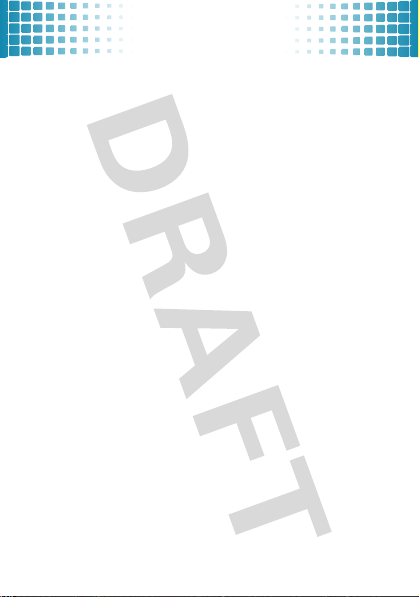
home screen
6
Battery Level Indicator –
battery charge level. Recharge the battery when your
phone’s display shows
7
Clock –
Shows current time.
Vertical bars show the
Low Battery
.
15
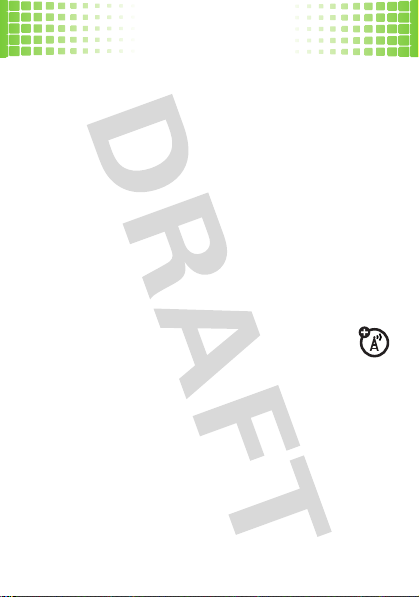
calls
calls
it’s good to talk
For the basics, see page 10.
redial a number
1
From the home screen, press ) to see a list of
recent calls.
2
Ta p
Answered Calls, Missed Calls
3
Tap the entry you want to call and press ), then
Call
.
then
caller ID
Caller ID shows the caller’s name when they’re
stored in your phonebook, or
caller ID information isn’t available.
To show or hide
person you call:
Find it: o > é >
1
Ta p
caller ID for outgoing calls.
2
Ta p OK to save your settings.
16
your phone number
Show ID
then tap On or
Setup
, or
Dialed Calls
.
Incoming Call
when
from the next
Off
to show or hide your
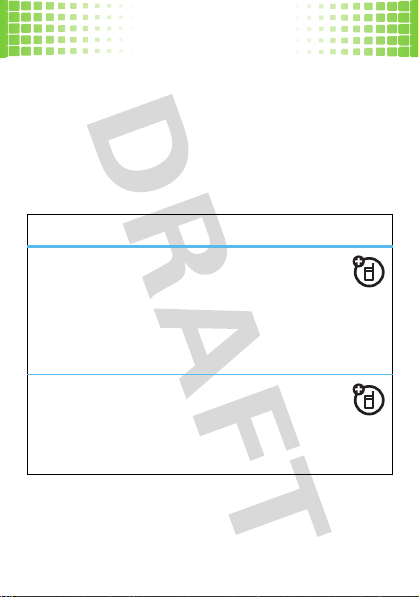
calls
3
Ta p ó to exit the phone setup menu.
Tip:
Select
your caller ID status.
Network Controlled
go handsfree
Make calls without holding the phone to your ear.
features
use the speakerphone
To turn the handsfree speaker on or off during a
Spkr
call, tap
Note:
phone is connected to a handsfree headset accessory.
use a Bluetooth® headset
Go wireless and use a mono or stereo
Bluetooth headset. See page 49 for more on
Bluetooth.
.
The handsfree speaker also works when your
to let the network determine
17
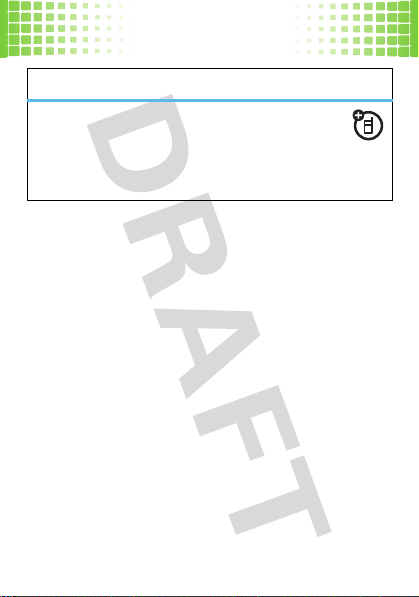
calls
features
set auto answer
Tap o > é >
beside
answer is activated.
Note:
The use of wireless phones while driving may
cause distraction. Discontinue a call if you can’t
concentrate on driving. Additionally, the use of wireless
devices and their accessories may be prohibited or
restricted in certain areas. Always obey the laws and
regulations on the use of these products.
turbo dial
You can store up to nine phone numbers in the turbo dial
list.
turbo dial
To
1
Ta p o.
2
Tap and hold the single-digit turbo dial number.
18
Setup
Auto Answer
, then tap the check box e
. A check mark d indicates that auto
a phone number:
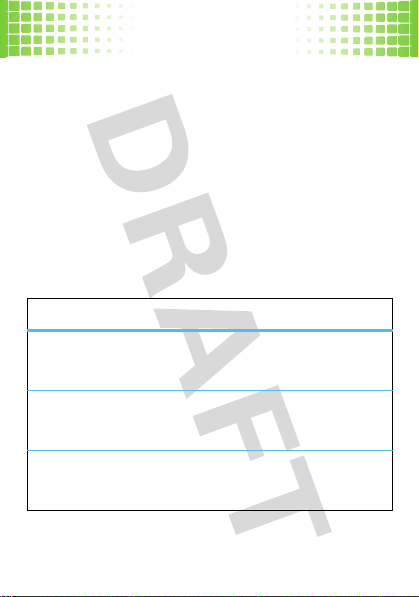
calls
If no number is stored, your phone prompts you to store
a phone number in the turbo dial numbers list.
set up
To
Find it: o > é >
1
2
in-call options
During a call:
the turbo dial numbers list:
Setup
Ta p
Turbo Dialing
to open the turbo dial list.
Enter phone numbers in the turbo dial list.
features
put a call on hold
Tap
Hold
.
mute a call
Tap
Mute
.
record a call
Tap é >
Start Recording
.
19
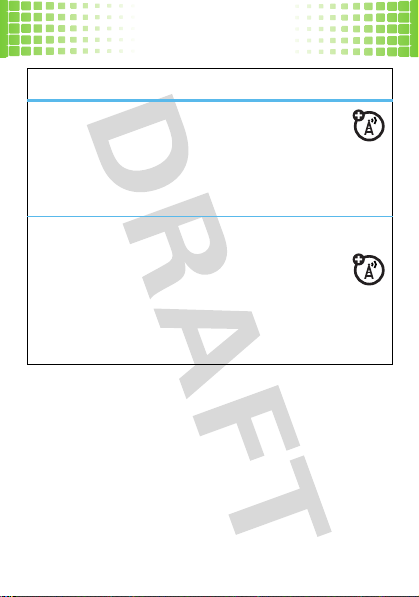
calls
features
answer a second call
Tap
Answer
:
•
To connect the two calls, tap
•
To end the call on hold, tap
start a conference call
Dial the next number and tap
number answers, tap
conference call.
Tip:
Ta p
Hold
before you dial the next number, to put the
first caller on hold.
20
Link
End
Call
. When the next
to create the
Link
.
.
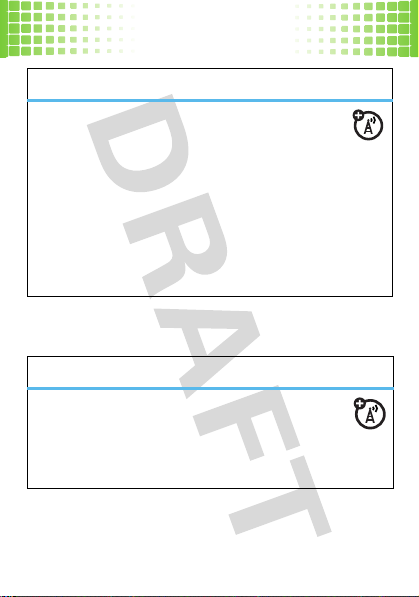
calls
features
transfer a call
Tap the keypad button à to open the phone
keypad, then dial the number.
l
to return to the in-call screen.
Tap
Note:
If the transfer fails, your phone might put the
first call on hold and try to call the transfer number. If
that call connects, you can tap
in a conference call.
more calls features
features
make international calls
Tap and hold 0 to insert the international
access code (shown as
and phone number.
Link
to connect everyone
+
). Then, dial the country code
21
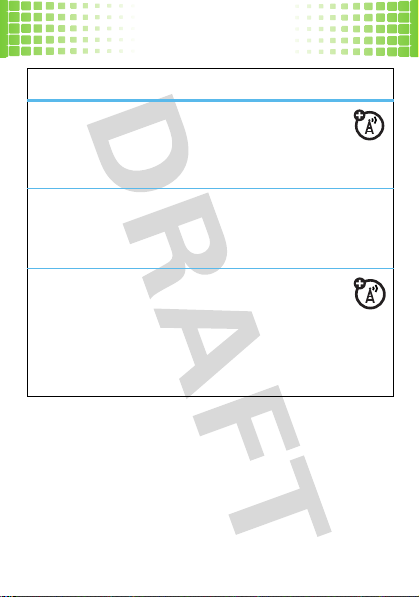
calls
features
divert calls
Tap
Call Divert
to open the call divert list.
Enter phone numbers in the call divert list.
silence ringtone
When your phone rings, press the side volume keys to
silence your ringtone.
network settings
View network information and adjust network
settings:
o
> é >
Setup
Tap
networks list.
22
, then tap
Network Setup
to open the
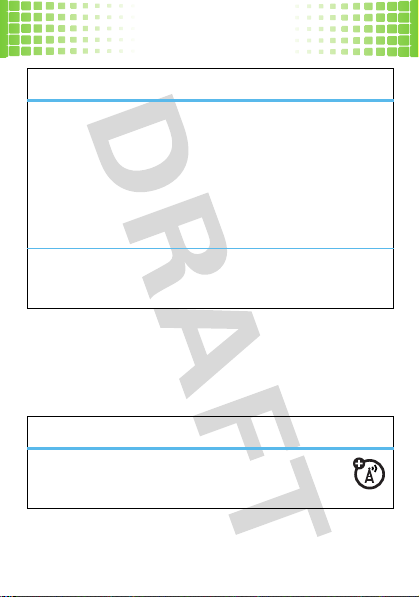
calls
features
flip or auto answer
Tap o > é >
Flip Answer
flip answer or auto answer is activated.
Note:
You can only use auto answer can when a
headset is connected to your phone.
see your phone number
Tap o > é, then tap
call times
These features give you a rough idea of how much call
time you’ve used.
features
view call metres
Tap o > é >
or
Setup
, then tap the check box e beside
Auto Answer
. A check mark d indicates that
My Number
.
Setup
, then tap
Call Metres
.
23

calls
emergency calls
Ta p o to open the phone keypad, then enter the
emergency number using the numeric keypad. Tap
make the call.
Your service provider programs one or more emergency
phone numbers, such as 911 or 112, that you can call
under any circumstances, even when your phone is
locked or the SIM card is not inserted.
Note:
Check with your service provider, as emergency
numbers vary by countr y. Your phone may not work in all
locations, and sometimes an emergency call cannot be
placed due to network, environmental, or interference
issues. Do not solely rely on your wireless phone for
essential communications, such as medical
emergencies.
24
Call
to

address book
address book
your contacts come with options
To store and call contacts, see page 11.
delete contact
Find it: ? > é >
1
Check the contact(s) you want to delete, then tap
Delete
.
2
Ta p OK to confirm the deletion.
copy contacts
You can copy contacts between your phone and SIM
card. This procedure does not delete the original contact.
Note:
Your SIM card can store only a name and one
phone number per contact. When you copy an entry
from the phone to the SIM card, your phone prompts you
to specify the number you want to store for the contact.
Find it: ? > é >
1
Select
Phone to SIM
Delete Contacts
Copy to SIM/Phone
or
SIM to Phone
, then tap OK.
25

address book
2
Check the number(s) you want to copy. If you copy
from the SIM card to phone memory, specify the
number type.
3
Ta p OK to copy the numbers to the new location.
Note:
The number of entries you can store on your SIM
card depends on the SIM card capacity. The types of
entries that can be copied to the SIM card may vary
depending on the function of the SIM card.
view contact list
Find it: ? > é >
To change the way your contact list is shown, tap the
Default List Display
Thumbnail View
Ta p
contacts. Tap
Memory
your contacts.
Ta p
26
.
Sort Names
or
Phone/SIM Memory
Save
to store your changes.
Setup
drop-down menu to select
by
Last name
or
First Name
to display your
Default Memory Location
to set
as the default location to store
List View
or
Phone Memory, SIM Card

address book
use category views
Defining categories for your contacts helps you manage
address book information. You can classify contacts in
different categories according to your communication
needs, and see contacts by category. Your phone
provides the following basic categories:
•All
– Lists all contacts stored on your phone and
on your SIM card.
• Phone
•SIM Card
•Group
In the contact list, tap the category button in the bottom
button bar and select a categor y name to see only the
contacts in that category.
– Lists contacts stored on your phone
that are not assigned to a user-defined category.
This is the default categor y setting for new
contacts.
– Lists contacts stored on your SIM
card.
– Lists contacts stored in a user defined
category.
27

address book
view and edit contact details
1
In the contact list, tap a contact name to see its
details.
2
Ta p
Edit
to edit the contact. Your phone shows
complete contact details.
3
To edit contact information, tap in the field you want
to edit.
4
When you are finished editing contact information,
Done
to store your changes and return to the
tap
contact list.
share contact
You can share contact information with others by sending
the data as a vCard to another phone, PC, or hand-held
device.
1
Ta p Ô.
2
Tap the name of the contact you want to send. Your
phone shows contact details.
3
Ta p é, then tap
28
Share
.

address book
4
Ta p
Bluetooth
, then tap OK to exchange the data through
a Bluetooth wireless connection.
or
Ta p
Message
or
Email
, then tap OK to send the contact
data in an MMS or email message.
5
Complete the setup procedure for the transfer
method you selected.
6
Ta p OK to send the contact information in a vCard.Tap
é
, then tap
For more information about using a Bluetooth wireless
connection, see page 49.
Share
.
29

messages
messages
sometimes it’s better to say it in a message
You can send and receive two types of messages
?
using the
(SMS) and multimedia messages (MMS).
send messages
1
Ta p ? >
2
Tap anywhere in the
text entry drop down menu
method.
Shortcut:
pre-written text selection.
3
When you have finished tap ë to hide the
entry keyboard
4
Ta p To to select contacts from your address book, or
tap on the line in the
e-mail address.
Tip:
5
Ta p
30
messages feature: text messages
Compose
.
message area
Ta p é >
Load > Quick Text
or
pad
.
To
field to enter a number or
Tap é to see more messaging options.
Send
to send the message.
and then tap the
to select an entry
to insert a
text

messages
receive messages
Your phone shows a new message icon Ù in the
global navigation bar to notify you of a new
message. Tap
to read the message later.
Read
to read the message or tap Ù
31

email
e-mail even when you're away from your PC?
You must set up your email mailbox before you can
Note:
send and receive email messages. Usually, your service
provider has already set up the email mailbox for you. If
not, contact your service provider to get these settings.
send an email
You can send an email message to one or more
recipients. You can manually enter each recipient’s
email address, or select addresses from the
address book.
To compose and send an email message:
Find it: 1 >
1
Tap in the
message.
2
Tap the message field, then tap the text entry
method drop-down menu and select an entry
method. When you are finished, tap
text entry keyboard or pad.
32
P Email
> é >
New Email
Subject
field to enter a subject for the
ë
to hide the

email
3
Ta p To to select contacts from your address book, or
To
tap in the
4
Ta p
receive an email message
Email messages that you receive are stored on
your service provider’s email server until you
download them to your phone.
1
Ta p
received messages to your phone.
When you download an email message:
•
•
•
field to enter an email address.
Send
to send the message.
> P
Email
, then tap
Ta p Ù to see message details.
Tap the message to read it.
Ta p
Reply
to send an email reply to the message.
Send/Rec.
to download new
33

text entry
text entry
how fast can u text?
Multiple text entry methods make it easy for you to enter
names, numbers, and messages. Text entry options are
available when the keyboard icon shows at the bottom of
the screen. Tap
entry modes
Keyboard
Numeric Pad
Handwriting
Symbol pad
t
)
(
34
Y
to change to another method:
Tap the letters and numbers on the
keyboard to enter them in the text
entry window (language specific).
Tap to enter numbers.
Use the stylus as a pen to write letters,
numbers, and punctuation directly on
the screen.
Tap
t
in any text entry method to
open the symbol pad. Tap to enter
symbols.

tips & tricks
tips & tricks
make your phone even faster
To... Do this...
view status
change ring
style
change ring
style (flip
closed)
call your
voicemail
return to the
home
screen
open the
camera
From the home screen, tap the status
bar (see page 14).
From the home screen, tap @.
Press the volume key to select a ring
style, then press
In the home screen, tap and hold 1
to call your voicemail.
Press(to cancel and return to the
home screen.
PressS.
OK
.
35

personalize
personalize
add your personal touch
ring style
Each ring style profile uses a different set of sounds or
vibrations for incoming calls and other events.
To personalize your profile:
1
>
u Setup
>
Ta p
Shortcut:
home screen
profile edit menu.
To change your ring style profile from the
Ringer Alert Style > Edit
, tap the
Ringer Alert Style
display settings
features
choose wallpaper
Tap 1 >
choose a color scheme
Tap 1 >
set display brightness
Tap 1 >
36
u Setup
u Setup
u Setup
>
Wallpaper
>
Color Scheme
>
Power Management
.
icon @ to access the
.
.
>
Backlight

personalize
features
save battery life
Your keypad backlight and display turns off when you’re
not using the phone. To set the delay time for this, tap
1
>
u Setup
>
Power Management
home screen shortcuts
In the home screen, you can use the application
shortcuts
icons as
can change the features that these keys open.
1
> u
Ta p
features. Tap
screen display.
to your favorite features. You
Setup
>
Home Screen Setup
Save
to apply your settings to the home
application main menu
To view your
icons or a text-based list, tap
Thumbnail View
application main menu
.
>
Auto Power-Off
to select your favorite
either as graphic
1
> é >
List View
.
or
37

personalize
time
Find it: 1 >
Your phone can show the current time and date for
multiple cities around the world.
You can reset the time and date for a listed city. Tap the
time and/or date field to change it. Tap
changes.
é
Ta p
formats.
To replace a city listing in the world time screen, tap the
city name, then tap
the city name again to see a city list. Select a new city,
then tap
language
Set menu language:
Find it: 1 >
38
5 Time
, then tap
OK
to store it.
u Setup
OK
to save your
Setup
to adjust date and time display
Browse...
to see the time zone map. Tap
>
Language

photos
photos
see it...take it...send it!
take & send photos
To get the clearest pictures, wipe the lens clean with
a dry cloth before you take a picture.
1
> H
Find it:
To change camera settings, tap é before you take the
photo.
To take the photo, tap
•
To
•
To
•
To
active viewfinder, tap
Camera
Capture
. Then:
save
the photo, tap
send
the photo in a message, tap
discard
the photo and return to the
Save
Delete
.
Share
.
.
39

photos
edit a photo
Find it: 1 > 9 Photo Editor
Use the photo editor to edit photos and images stored on
your phone, or create new drawings or illustrations. To
edit an existing photo or picture, tap
select the photo you want to open.
With the photo on the screen, tap:
•Â to draw on the photo.
•
¯
to add glasses and mask.
•
±
to select a color.
•
°
to see a full-screen view.
Save
to save your changes to the photo.
Ta p
40
é
, tap
Open
, then

videos
videos
capture moments you want to remember
record & send videos
To get the clearest videos, wipe the lens clean with a
dry cloth before you record a video.
Find it:
1
> r
Find it:
To r ec o rd
Done
. Then:
•
•
•
play video clips
Find it: 1 > j
To start playing a video, tap the file and then tap
While the video is playing, tap
Share
your video.
Video
the video, tap
To
save
To
send
To
discard
active viewfinder, tap
Record. To s t o p
the video, tap
the video in a message, tap
the video and return to the
Video Player
Save
Delete
é
.
.
to
the video, tap
Share
Play
Delete, Move, Copy
.
.
, or
41

music
music
when you need music, all you need is your phone
transfer music
You can use your phone as a modem, to connect your PC
to the Internet, or as a storage device, to transfer music
to/from the PC.
Find it: 1 >
USB Mass Storage
modem
Motorola PhoneTools software includes a PC modem
application that makes it easy to use your phone as a
modem, and to set up a USB cable connection without
first having to activate your phone’s modem application.
USB mass storage
On your computer:
1
Use the “My Computer” window to find
“Removable Disk”.
2
Click on the “Removable Disk” icon to access the
memory card.
42
u Setup
>
PC Connection
>
Modem
or

music
3
To copy music files between your computer and
phone, drag and drop into the music files: \
files\audio\music
4
When you’re done, use the “Safely Remove
Hardware” feature to finish.
folder.
music file formats
To
copy
files between your phone and a computer, you
will need a computer with music files in one of these
formats:
formats bit rate
AAC, AAC+, Enhanced AAC+, or
M4A (to be verified)
MP3 or MP4 (to be verified) up to 320 kbps
up to 128 kbps
media
43

music
play music
Find it: 1 >
To
play
to play.
Tip:
Tap é to add or delete files in the playlist
music player controls
The music player displays the name, playing time, and
length of the song that is playing. Tap:
•¥ to play and ¤ to pause.
•§ to play previous song or ¨ to play next song.
•
•
•
44
à Music Player
music files, tap
ª
no repeat, ®single repeat, and
©
toggle repeat.
¬
to play or cancel random songs.
À
to mute volume and Á to unmute volume.
Playlist
, then tap the file you want

FM radio
FM radio
listen to news and music anywhere, for free
play stations
Find it: 1 > f FM Radio
To tune in a station
To change volume
volume keys
To mute the radio
To hide the radio
use radio presets
To s to r e
the current station as a preset, just tap U and
assign a channel number.
To g o t o
a preset station, tap it.
adjust radio settings
To manage
, tap T or S.
, tap the volume slider or press the
.
, tap Y.
, tap
Hide
.
the radio settings, tap é.
45

Web
Web
surf the Web from your phone
browser
Find it: 1 > E
Note:
If you are unable to establish a network
connection with the browser, contact your service
provider.
interact with Web pages
Pull down the scroll bar to scroll through a text page or
option list. Tap an option to select it. Tap
to return to the previous screen.
Some Web pages may contain text fields for exchanging
information with a Website. Tap the field and enter text in
the usual way.
é
to open the browser options:
Ta p
options
Set Home Page
46
Browser
ó
at any time
Set a WAP/Web address (URL) to
to be your home page.

options
Find...
Find Next
Bookmarks
Saved Pages
Select Encoding
View
Web
Go Backward or Forward (your
entry must be a complete word
and is case-sensitive).
Find next entry (your entry must be
a complete word and is case
sensitive).
Shows a list of your bookmarks.
é
to save a
Tap
Open
the highlighted bookmark.
Shows a list of WAP/Websites you
have visited. Tap
the highlighted Website.
Auto select /GB2312/BIG-5/
Unicode (UTF-8).
Set browser view to
Fit to Screen
New
bookmark, or
é
to
Save
a or
Open
Show Image
.
or
47

Web
options
Tools
Ta p â to close and exit the browser.
48
Setup browser profiles and
preferences, show SSL certificates,
check browser history, empty the
cache, and delete cookies.

Bluetooth® wireless
Bluetooth® wirel ess
don’t let wires tie you down
connect new devices
To connect with a new device, you need to pair
with it. You only need to do this once for each device - to
connect again, see page 50.
1
Make sure the device you are pairing with is in
discoverable mode.
2
Ta p 1 > 0
3
Ta p
4
Ta p
5
Your phone lists the devices it finds within range.
Select a device and tap
6
If necessary, tap
(such as
device is connected, the Bluetooth indicator
appears in the home screen.
Tip:
For specific information about a device, check the
instructions that came with it.
Bluetooth
.
On (Discoverable)
Search
to activate Bluetooth power.
to search for Bluetooth devices.
Bond
.
Yes,OK
0000
) to connect to the device. When the
or enter the device passkey
O
49

Bluetooth® wireless
The use of wireless phones while driving may
Note:
cause distraction. Discontinue a call if you can’t
concentrate on driving. Additionally, the use of wireless
devices and their accessories may be prohibited or
restricted in certain areas. Always obey the laws and
regulations on the use of these products.
reconnect devices
To automatically reconnect
paired device, simply turn the device on.
manually reconnect
To
tap and hold on the device name in the device list, then
Create Bond
tap
.
disconnect devices
To automatically disconnect
paired device, simply turn the device off.
To manually disconnect
device,
50
tap é to
Remove Device
your phone with a
your phone with a paired device,
your phone from a
your phone from a paired
.

Bluetooth® wireless
send files
You can use a Bluetooth connection to send a
media file, contact, datebook event, or Web shortcut
from your phone to a computer or other device.
1
On your phone, scroll to the item that you want to
transfer.
2
For media files, contacts and calendar events
Share >Bluetooth
tap
3
Select a recognized device name, or
for the device.
4
Ta p
Send
.
If your phone could not transfer the file to the other
device, make sure the device is in discoverable mode.
Also, make sure the device is not busy with another
similar Bluetooth connection.
Note:
Once you connect your phone to a Bluetooth
device, that device can start similar Bluetooth
connections with your phone. Your display shows the
Bluetooth indicator
Bluetooth connection.
.
Search
to search
O
in the status bar when there is a
51

Bluetooth® wireless
receive files
If you do not see the Bluetooth indicatorO in the
status bar, turn on your phone’s Bluetooth feature.
1
> 0
Ta p
1
2
Your phone tells you when file transfer is complete. If
necessary, tap
Note:
is contrary to the provisions of the Copyright Laws of the
United States and other countries. This device is
intended solely for copying non-copyrighted materials,
materials in which you own the copyright, or materials
which you are authorized or legally permitted to copy. If
you are uncertain about your right to copy any material,
please contact your legal advisor.
52
Bluetooth > On (Discoverable
Place your phone near the device, and send the file
from the device.
If your phone and the sending device don’t recognize
each other, place your phone in discoverable mode
so the sending device can locate it: Tap
Bluetooth > Discoverable
Ta pOk on your phone to accept the file.
The unauthorized copying of copyrighted materials
.
Save
to save the file.
).
1
> 0

cable connections
4H
cable connecti ons
your computer wants a friend
connect
Your phone has a micro USB
port so you can connect it to a
computer to transfer data.
Before you connect a cable, tell
your phone what type of USB
connection you want to use.
1
Ta p 1 > u Setup
2
Select
USB Mass Storage
transfer or select
3
Connect your phone to your PC using a Motorola
micro USB data cable.
Note:
Motorola Original USB data cables
and supporting software are sold separately.
Check your computer or hand-held device to
determine the type of cable you need.
>
PC Connection
for synchronization and file
Modem
to use as a modem.
.
53

cable connections
transfer
Note:
Memory cards are optional. To insert a
memory card, see page 6.
Using a cable connection, you can connect to your
computer to access your phone’s memory card.
Note:
When your phone is connected to a computer and
is being used for mass storage, it cannot be used for
anything else, including making emergency calls. To
restore the phone to normal use, disconnect it from the
PC.
On your computer:
1
Use the “My Computer” window to find
“Removable Disk”.
2
Click on the “Removable Disk” icon to access the
memory card.
3
To copy files between your computer and phone,
drag and drop into the appropriate folders.
Use the folders on your memory card for the file
types indicated:
54

cable connections
picture files: \
•
•
video files: \
•
music files: \
ringtones: \
•
4
When you’re done, use the “Safely Remove
Hardware” feature to finish.
media files\image
media files\video
media files\audio\music
media files\audio\ringtones
.
.
.
modem
See your PC modem feature for details of how to use it.
Note:
Motorola PhoneTools software includes a PC
modem that makes it easy to use your phone as a
modem, and to set up a USB cable connection without
first having to activate your phone’s modem application.
55

memory card
memory card
store more
show & manage files
Find it: 1 > +
Note:
To insert a memory card, see page 6.
Do not remove your memory card while your
phone is using it or writing files on it.
To copy or move a file
memory card
Memory Card
To see your card’s available memory and other
information: tap
é
>
tap
Note:
If you download a copyrighted file and store it on
your memory card, you can use the file only while your
memory card is inserted in your phone. You cannot send,
copy, or change copyrighted files.
56
My Favorites
>
Memory Card
from your phone to your
, highlight it in the list and tap é>
or
Move to Memory Card
1
Properties
.
> +
.
My Favorites
>
Memory Card
Copy to
, then

synchronize
synchronize
keep up-to-date
synchronize
You can synchronize information between your phone
and PC, or even a server, using the Motorola mobile
PhoneTools software accessory product. Motorola
PhoneTools software is designed to synchronize with
basic features of many popular Personal Information
Management (PIM) software and hardware products.
See the Motorola PhoneTools user’s guide for more
information.
57

tools
tools
keep up with life
calendar
add new events
Find it: 1 > G
. Tap in a field to enter event details. Pull down the
Event
scroll bar to see additional fields. When you’re done, tap
Save
.
Note:
You’ll need to create an event to use the reminder
alarm.
see or edit events
Find it: 1 > G
Edit
.
send events to other devices
Tap an the event, then tap é>
voice records
To create voice records
are ready, press
58
Calendar
, tap the day, tap é, then tap
Calendar
, tap the day, the event, then tap
Share >Bluetooth
, tap 1 > .
k
and speak into the phone.
Recorder
New
.
. When you

tools
To play voice records
tap the voice record, and then tap
, tap 1 > .
Ok
Recorder
.
> é>
Open
alarms
Find it: 1 > A
To set an alarm
activate it. A check mark
activated. Tap below the alarm name to set the alarm
time. Set the desired time, then tap
Snooze
to set the snooze period. Tap
settings.
Note:
When you select
clock setup screen, your phone turns itself on to sound
the alarm.
To turn off the alarm
Snooze
tap
Alarm
, tap the check box e beside an alarm to
d
indicates that the alarm is
OK
to store it. Tap
Save
to store your
Alarm When Powered Off
, tap
Dismiss
.
. To delay the alarm,
in the alarm
my favorites
Find it: 1 >
The file manager makes it easy for you to create personal
folders to store and manage your files and applications.
My Favorites
59
,

tools
Your phone lists the available storage devices (such as
Phone
memory, and an optional removable
Your phone includes several predefined folders:
Memory Card
).
• MyPrograms
download and install on your phone.
•Notes
•Others
• Photos
• Pictures
Bluetooth transfers.
•Preload
• Ring Tone
tones.
•Videos
•Memory Card
Note:
Your phone’s folders and files may be a little
different.
60
– Stores applications that you have
– Stores your notes.
– Stores other files.
– Stores your photos.
– Stores pictures from MMS and
– Stores preloaded media files.
– Stores your sounds, videos and ring
– Stores your videos.
– Stores tour memory card files.

security
security
keep your phone safe
codes & passwords
Your phone’s four-digit
1234
. The six-digit
000000
. If your service provider didn’t change these
codes, you should change them:
Find it: 1 > u
You can also change your
If you forget your unlock code:
prompt, try entering 1234 or the last four digits of your
phone number. If that doesn’t work enter your six-digit
security code instead.
If you forget other codes:
code, SIM PIN code, PIN2 code, or call barring password,
contact your ser vice provider.
unlock code
security code
Setup
>
is originally set to
Security
>
Change Passwords
SIM PIN
At the
If you forget your security
is originally set to
password.
Enter Phone Lock Code
61

service & repairs
service & repairs
we’re here to help
If you have questions or need assistance, go to
www.motorola.com/support
number of customer care options. You can also contact
the Motorola Customer Support Center at
1-800-331-6456 (United States), 1-888-390-6456 (TTY/
TDD United States for hearing impaired), or
1-800-461-4575 (Canada).
62
, where you can select from a

legal & safety
battery use & safety
IMPORTANT: HANDLE AND STORE BATTERIES PROPERLY TO AVOID
INJURY OR DAMAGE.
batteries, and particularly from the continued use of damaged batteries.
DON’Ts
• Don’t disassemble, crush, puncture, shred, or otherwise attempt to
change the form of your battery.
• Don’t let the phone or battery come in contact with water.
into the phone’s circuits, leading to corrosion. If the phone and/or battery get
wet, have them checked by your carrier or contact Motorola, even if they appear
to be working properly.
• Don’t allow the battery to touch metal objects.
jewelry, stay in prolonged contact with the battery contact points, the battery
could become very hot.
• Don’t place your battery near a heat source.
phone or the battery. High temperatures can cause the battery to swell, leak, or
malfunction. Therefore:
•
Do
not
dry a wet or damp battery with an appliance or heat source, such as a
hair dryer or microwave oven.
•
Avoid leaving your phone in your car in high temperatures.
DOs
• Do avoid dropping the battery or phone.
a hard surface, can potentially cause damage.
• Do contact your service provider or Motorola if your phone or battery
has been damaged from dropping or high temperatures.
IMPORTANT: USE MOTOROLA ORIGINAL PRODUCTS FOR QUALITY
ASSURANCE AND SAFEGUARDS.
Motorola batteries from non-original or counterfeit batteries (that may not have
adequate safety protection), Motorola provides holograms on its batteries.
Most battery issues arise from improper handling of
Water can get
If metal objects, such as
Excessive heat can damage the
Dropping these items, especially on
To aid consumers in identifying authentic
63

Consumers should confirm that any battery they purchase has a “Motorola Original”
hologram.
Motorola recommends you always use Motorola-branded batteries and
chargers.
Motorola mobile devices are designed to work with Motorola batteries.
If you see a message on your display such as
the following steps:
•
Remove the battery and inspect it to confirm that it has a “Motorola Original”
hologram;
•
If there is no hologram, the battery is not a Motorola battery;
•
If there is a hologram, replace the battery and retry charging it;
•
If the message remains, contact a Motorola Authorized Service Center.
Important:
Motorola’s warranty does not cover damage to the phone caused by
non-Motorola batteries and/or chargers.
Warn ing:
Use of a non-Motorola battery or charger may present a risk of fire,
explosion, leakage, or other hazard.
PROPER AND SAFE BATTERY DISPOSAL AND RECYCLING
Proper battery disposal is not only important for safety, it benefits the environment.
Consumers may recycle their used batteries in many retail or service provider
locations. Additional information on proper disposal and recycling may be found on
the Web:
•
www.motorola.com/recycling
•
www.rbrc.org/call2recycle/
Disposal:
Promptly dispose of used batteries in accordance with local
regulations. Contact your local recycling center or national recycling
organizations for more information on how to dispose of batteries.
Warn ing:
Never dispose of batteries in a fire because they may
explode.
Invalid Battery
(in English only)
or
Unable to Charge
, take
battery charging
Notes for charging your phone’s battery:
•
When charging your battery, keep it near room temperature. Never expose
batteries to temperatures below 0°C (32°F) or above 45°C (113°F) when
charging.
64

•
New batteries are not fully charged.
•
New batteries or batteries stored for a long time may take more time to charge.
•
Motorola batteries and charging systems have circuitry that protects the battery
from damage from overcharging.
SAR Data
65

Specific Absorption Rate Data
The model wireless phone meets the government’s requirements
for exposure to radio waves.
Your wireless phone is a radio transmitter and receiver. It is designed and
manufactured not to exceed limits for exposure to radio frequency (RF)
energy set by the Federal Communications Commission (FCC) of the U.S.
Government and by the Canadian regulatory authorities. These limits are
part of comprehensive guidelines and establish permitted levels of RF
energy for the general population. The guidelines are based on standards
that were developed by independent scientific organi zations through
periodic and thorough evaluation of scientific studies. The standard s
include a substantial safety margin designed to assure the safety of all
persons, regardl es s of ag e or health.
The exposure standard for wireless mobile phon es employs a unit of
ment known as the Specific Absorption Rate, or SAR. The SAR
measure
limit set by the FCC and by the Canadian regulatory authorities is 1.6
1
kg
Tests for SAR are conducted using stand ard operating positions
accepted by the FCC and by Industry Canada with the phone transmitting
at it
s highest certified power level in all tested frequency bands. Although
the SAR is determined at the highest certified power level, the actual SAR
level of the phone while operating can be well below the maximum value.
This is because the phone is designed to operate at multiple power levels
so as to use only the power required to reach the network. In general, the
closer you are to a wireless base station, the lower the power output.
Before a phone model is available for sale to the public in the U.S. and
Canada, i
that it does not exceed the limit established by each government for safe
exposure. The tests are performed in positions and locations (e.g., at the
ear and worn on the body) reported to the FCC and available for review b y
Industry Canada. The highest SAR value for this model phone when
tested for use at the ear is 0.36
t must be tested and certified to the FCC and I ndustry Canada
nd when worn on the body, as
W/kg, a
W/
65A

described in thi s user guide, is 0.14 W/kg. (Body-worn measurements
differ among phone models, depending upon available accessories and
regulatory requirements).
While there may be differences between the SAR levels of various phones
and at various positions, they all meet the governmental requirements for
safe e xposure. Please note that impr ovements to this product mod el
could cause differences in the SAR value for later products; in all cases,
products are designed to be within the guidelines.
Additional information on Specific Absorption Rates (SAR) can be found
o
n the Cell
site:
http://www.phonefacts.net
or the Canadian Wireless Telecommunications Association (CWTA) Web
site:
http://www.cwta.ca
1.
2. A
ular Telecommunications & Internet Association (CTIA) Web
In the United States and Canada, the SAR limit for mobile phones used by
the public is 1.6 watts/kg (W/kg) averaged over one gram of tissue. The
standard incorporates a substantial margin of safety to give additional
protection for the public and to account for any variations in measurements.
The SAR information includes the Motorola testing protocol, assessment
procedure, and measurement uncertainty range for this product.
2
65B

Additional Information can be found on the websites of the World Health
Organization (
http://www.who.int/emf
www.motorola.com/rfhealth
1. The tests are carried out in accordance with international guidelines for testing.
The limit incorporates a substantial margin for safety to give additional
protection for the public and to account for any variations in measurements.
Additional related information includes the Motorola testing protocol,
assessment procedure, and measurement uncertainty range for this product.
2. Please see the Safety and General Information section about body worn
operation.
).
) or Motorola, Inc. (
http://
European Union Directives
Conformance Statement
EU Conformance
Hereby, Motorola declares that this product is in compliance
with:
•
The essential requirements and other relevant provisions of
Directive 1999/5/EC
•
All other relevant EU Directives
0168
The above gives an example of a typical Product Approval Number.
You can view your product’s Declaration of Conformity (DoC) to Directive 1999/5/EC
(to R&TTE Directive) at
66
www.motorola.com/rtte
Product
Approval
Number
. To find your DoC, enter the

Product Approval Number from your product’s label in the “Search” bar on the Web
site.
Open Source Software Information
OSS Information
For instructions on how to obtain a copy of any source code being made publicly
available by Motorola related to software used in this Motorola mobile device you
may send your request in writing to:
MOTOROLA, INC.
OSS Management
600 North US Hwy 45
Libertyville, IL 60048
USA
The Motorola website
regarding Motorola’s use of open source.
Motorola has created the
interaction with the software community-at-large.
To view additional information regarding licenses, acknowledgments and required
copyright notices for open source packages used in this Motorola mobile device,
please tap
Safety and General Information
Safety Information
This section contains important information on the safe and efficient
operation of your mobile device. Read this information before using your
mobile device.
Exposure to Radio Frequency (RF) Energy
Your mobile device contains a transmitter and receiver. When it is ON, it receives
and transmits RF energy. When you communicate with your mobile device, the
system handling your call controls the power level at which your mobile device
transmits.
opensource.motorola.com
1
> é >
opensource.motorola.com
Legal Notices
.
also contains information
to serve as a portal for
67

Your Motorola mobile device is designed to comply with local regulatory
requirements in your country concerning exposure of human beings to RF energy.
Operational Precautions
For optimal mobile device performance, and to be sure that human exposure to RF
energy does not exceed the guidelines set forth in the relevant standards, always
follow these instructions and precautions.
Product Operation
When placing or receiving a phone call, hold your mobile device just like you would
a landline phone.
If you wear the mobile device on your body, always place the mobile device in a
Motorola-supplied or approved clip, holder, holster, case, or body harness. If you do
not use a body-worn accessory supplied or approved by Motorola, keep the mobile
device and its antenna at least 2.5 centimeters (1 inch) from your body when
transmitting.
Using accessories not supplied or approved by Motorola may cause your mobile
device to exceed RF energy exposure guidelines. For a list of Motorola-supplied or
approved accessories, visit our Web site at:
www.motorola.com
.
RF Energy Interference/Compatibility
Nearly every electronic device is subject to RF energy interference from external
sources if inadequately shielded, designed, or otherwise configured for RF energy
compatibility. In some circumstances your mobile device may cause interference
with other devices.
Follow Instructions to Avoid Interference Problems
Turn off your mobile device in any location where posted notices instruct you to do
so.
In an aircraft, turn off your mobile device whenever instructed to do so by airline
staff. If your mobile device offers an airplane mode or similar feature, consult airline
staff about using it in flight.
Implantable Medical Devices
If you have an implantable medical device, such as a pacemaker or defibrillator,
consult your physician before using this mobile device.
68

Persons with implantable medical devices should observe the following precautions:
•
ALWAYS keep the mobile device more than 20 centimeters (8 inches) from the
implantable medical device when the mobile device is turned ON.
•
DO NOT carry the mobile device in the breast pocket.
•
Use the ear opposite the implantable medical device to minimize the potential
for interference.
•
Turn OFF the mobile device immediately if you have any reason to suspect that
interference is taking place.
Read and follow the directions from the manufacturer of your implantable medical
device. If you have any questions about using your mobile device with your
implantable medical device, consult your healthcare provider.
Driving Precautions
The use of wireless phones while driving may cause distraction. Discontinue a call if
you can’t concentrate on driving.
Additionally, the use of wireless devices and their accessories may be prohibited or
restricted in certain areas. Always obey the laws and regulations on the use of
these products.
Responsible driving practices can be found in the “Smart Practices While Driving”
section in this guide (or separate guide).
Operational Warnings
Obey all posted signs when using mobile devices in public areas.
Potentially Explosive Atmospheres
Areas with potentially explosive atmospheres are often, but not always, posted and
can include fueling areas, such as below decks on boats, fuel or chemical transfer or
storage facilities, or areas where the air contains chemicals or particles, such as
grain dust, or metal powders.
When you are in such an area, turn off your mobile device, and do not remove,
install, or charge batteries. In such areas, sparks can occur and cause an explosion
or fire.
69

Symbol Key
032374o
032376o
032375o
Your battery, charger, or mobile device may contain symbols, defined as follows:
Symbol Definition
Important safety information follows.
Do not dispose of your battery or mobile device in a fire.
Your battery or mobile device may require recycling in
accordance with local laws. Contact your local regulatory
authorities for more information.
Do not throw your battery or mobile device in the trash.
Do not let your battery, charger, or mobile device get wet.
Listening at full volume to music or voice through a headset
may damage your hearing.
Batteries & Chargers
Caution: Improper treatment or use of batteries may present a danger of
fire, explosion, leakage, or other hazard. For more information, see the
“battery use & safety” section in the user’s guide.
Keep Your Mobile Device and Its Accessories
Away From Small Children
These products are not toys and may be hazardous to children. For example:
70

•
A choking hazard may exist for small, detachable parts.
•
Improper use could result in loud sounds, possibly causing hearing injury.
•
Improperly handled batteries could overheat and cause a burn.
Glass Parts
Some parts of your mobile device may be made of glass. This glass could break if
the product is dropped on a hard surface or receives a substantial impact. If glass
breaks, do not touch or attempt to remove. Stop using your mobile device until the
glass is replaced by a qualified service center.
Seizures/Blackouts
Some people may be susceptible to epileptic seizures or blackouts when exposed to
flashing ligh ts, such as when playing video games . These may occur even if a per son
has never had a previous seizure or blackout.
If you have experienced seizures or blackouts, or if you have a family history of such
occurrences, please consult with your physician before playing video games or
enabling a flashing-lights feature (if available) on your mobile device.
Discontinue use and consult a physician if any of the following symptoms occur:
convulsion, eye or muscle twitching, loss of awareness, involuntary movements, or
disorientation. It is always a good idea to hold the screen away from your eyes,
leave the lights on in the room, take a 15-minute break every hour, and stop use if
you are tired.
Caution About High Volume Usage
Warning:
Exposure to loud noise from any source for extended
periods of time may affect your hearing. The louder the volume
sound level, the less time is required before your hearing could be
•
•
•
If you experience hearing discomfort, including the sensation of pressure or fullne ss
in your ears, ringing in your ears, or muffled speech, you should stop listening to the
device through your headset or headphones and have your hearing checked.
affected. To protect your hearing:
Limit the amount of time you use headsets or headphones at high volume.
Avoid turning up the volume to block out noisy surroundings.
Turn the volume down if you can’t hear people speaking near you.
71

For more information about hearing, see our Web site at
hearingsafety
(in English only).
www.motorola.com/
Repetitive Motion
When you repetitively perform actions such as pressing keys or entering
finger-written characters, you may experience occasional discomfort in your hands,
arms, shoulders, neck, or other parts of your body. If you continue to have discomfort
during or after such use, stop use and see a physician.
[Mar0108]
FCC Notice to Users
FCC Notice
The following statement applies to all products that have received FCC
approval. Applicable products bear the FCC logo, and/or an FCC ID in the
format FCC-ID:xxxxxx on the product label.
Motorola has not approved any changes or modifications to this device by the user.
Any changes or modifications could void the user’s authority to operate the
equipment. See 47 CFR Sec. 15.21.
This device complies with part 15 of the FCC Rules. Operation is subject to the
following two c onditions: (1) This devic e may not cause harmful interfer ence, and (2)
this device must accept any interference received, including interference that may
cause undesired operation. See 47 CFR Sec. 15.19(3).
This equipment has been tested and found to comply with the limits for a Class B
digital device, pursuant to part 15 of the FCC Rules. These limits are designed to
provide reasonable protection against harmful interference in a residential
installation. This equipment generates, uses and can radiate radio frequency energy
and, if not installed and used in accordance with the instructions, may cause
harmful interference to radio communications. However, there is no guarantee that
interference will not occur in a particular installation. If this equipment does cause
harmful interference to radio or television reception, which can be determined by
turning the equipment off and on, the user is encouraged to try to correct the
interference by one or more of the following measures:
•
Reorient or relocate the receiving antenna.
•
Increase the separation between the equipment and the receiver.
72

•
Connect the equipment to an outlet on a circuit different from that to which the
receiver is connected.
•
Consult the dealer or an experienced radio/TV technician for help.
Use and Care
Use and Care
To care for your Motorola phone, please keep it away from:
liquids of any kind
Don’t expose your phone to water, rain, extreme humidity,
sweat, or other moisture. If it does get wet, don’t try to
accelerate drying with the use of an oven or dryer, as this may
damage the phone.
dust and dirt
Don’t expose your phone to dust, dirt, sand, food, or other
inappropriate materials.
extreme heat or cold
Avoid temperatures below 0°C/32°F or above 45°C/113°F.
cleaning solutions
To clean your phone, use only a dry soft cloth. Don’t use alcohol
or other cleaning solutions.
microwaves
Don’t try to dry your phone in a microwave oven.
the ground
Don’t drop your phone.
73

Information from the World Health
Organization
WHO Informat ion
Present scientific information does not indicate the need for any special precautions
for the use of mobile phones. If you are concerned, you may want to limit your own
or your children’s RF exposure by limiting the length of calls or by using handsfree
devices to keep mobile phones away from your head and body.
Source: WHO Fact Sheet 193
Further information:
http://www.who.int./peh-emf
Caring for the Environment by
Recycling
Recycling Infor mation
This symbol on a Motorola product means the product
should not be disposed of with household waste.
Accessories
Disposal of your Mobile Device and
Please do not dispose of mobile devices or electrical accessories (such as chargers,
headsets, or batteries) with your household waste. These items should be disposed
of in accordance with the national collection and recycling schemes operated by
your local or regional authority. Alternatively, you may return unwanted mobile
devices and electrical accessories to any Motorola Approved Service Center in your
region. Details of Motorola approved national recycling schemes, and further
information on Motorola recycling activities can be found at:
recycling
www.motorola.com/
Disposal of your Mobile Device Packaging and
User’s Guide
Product packaging and user’s guides should only be disposed of in accordance with
national collection and recycling requirements. Please contact your regional
authorities for more details.
74

Privacy and Data Security
Privacy and Data Securi ty
Motorola understands that privacy and data security are important to everyone.
Because some features of your mobile device may affect your privacy or data
security, please follow these recommendations to enhance protection of your
information:
• Monitor access
others may have unmonitored access. Lock your device’s keypad where this
feature is available.
• Keep software up to date
releases a patch or software fix for your mobile device which updates the
device’s security, install it as soon as possible.
• Erase before recycling
mobile device pri or to disposing of it or turni ng it in for recycling. F or step-by-step
instructions on how to delete all personal information from your device, see the
section entitled “master clear” or “delete data” in this user’s guide.
Note:
go to
consumer Web page for “Motorola Backup” or “Motorola Phone Tools.”
• Understanding AGPS
requirements of the FCC, certain Motorola mobile devices incorporate Assisted
Global Positioning System (AGPS) technology. AGPS technolog y also can be used
in non-emergency applications to track and monitor a user’s location—for
example, to provide driving directions. Users who prefer not to permit such
tracking and monitoring should avoid using such applications.
If you have further questions regarding how use of your mobile device may impact
your privacy or data security, please contact Motorola at
contact your service provider.
Smart Practices While Driving
Driving Safety
Check the laws and regulations on the use of mobile devices and their
accessories in the areas where you drive. Always obey them. The use of
—Keep your mobile device with you and do not leave it where
—If Motorola or a software/application vendor
—Delete personal information or data from your
For information on backing up your mobile device data before erasing it,
www.motorola.com
and then navigate to the “downloads” section of the
—In order to comply with emergency caller location
privacy@motorola.com
Drive Safe, Call Smart
, or
75

these devices may be prohibited or restricted in certain areas -- for
example, handsfree use only. Go to
only) for more information.
Your mobile device lets you communicate by voice and data—almost anywhere,
anytime, wherever wireless service is available and safe conditions allow. When
driving a car, driving is your first responsibility. If you choose to use your mobile
device while driving, remember the following tips:
• Get to know your Motorola mobile device and its features such as speed
dial and redial.
taking your attention off the road.
• When available, use a handsfree device.
an additional layer of convenience to your mobile device with
one of the many Motorola Original handsfree accessories
available today.
• Position your mobile device within easy reach.
to access your mobile device without removing you r eyes from
the road. If you receive an incoming call at an inconvenient time, if possible, let
your voicemail answer it for you.
• Let the person you are speaking with know you are driving; if necessary,
suspend the call in heavy traffic or hazardous weather conditions.
sleet, snow, ice, and even heavy traffic can be hazardous.
• Do not take notes or look up phone numbers while driving.
“to do” list or going through your address book takes attention away from your
primary responsibility—driving safely.
• Dial sensibly and assess the traffic; if possible, place calls when your
car is not moving or before pulling into traffic.
moving, dial only a few numbers, check the road and your mirrors, then continue.
• Do not engage in stressful or emotional conversations that may be
distracting.
suspend conversations that can divert your attention away from the road.
• Use your mobile device to call for help.
number in the case of fire, traffic accident, or medical emergencies.*
• Use your mobile device to help others in emergencies.
accident, crime in progress, or other serious emergency where lives are in
If available, these features help you to place your call without
Make people you are talking with aware you are driving and
www.motorola.com/callsmart
If possible, add
Be able
If you must make a call while
Dial 911 or other local emergency
If you see an auto
(in English
Rain,
Jotting down a
76

danger, call 911 or other local emergency number, as you would want others to
do for you.*
• Call roadside assistance or a special non-emergency wireless
assistance number when necessary.
posing no serious hazard, a broken traffic signal, a minor traffic accident where
no one appears injured, or a vehicle you know to be stolen, call roadside
assistance or other special non-emergency wireless number.*
* Wherever wireless phone service is available.
If you see a broken-down vehicle
77

Motorola, Inc.
Consumer Advocacy Office
1307 East Algonquin Road
Schaumburg, IL 60196
www.hellomoto.com
1-800-331-6456 (United States)
1-888-390-6456 (TTY/TDD United States for hearing impaired)
1-800-461-4575 (Canada)
Certain mobile phone features are dependent on the capabilities and settings of
your service provider’s network. Additionally, certain features may not be activated
by your service provider, and/or the provider’s network settings may limit the
feature’s functionality. Always contact your service provider about feature
availability and functionality. All features, functionality, and other product
specifications, as well as the information contained in this user’s guide are based
upon the latest available information and are believed to be accurate at the time of
printing. Motorola reserves the right to change or modify any information or
specifications without notice or obligation.
MOTOROLA and the Stylized M Logo are registered in the US Patent & Trademark
Office. All other product or service names are the property of their respective
owners. The Bluetooth trademarks are owned by their proprietor and used by
Motorola, Inc. under license. Java and all other Java-based marks are trademarks or
registered trademarks of Sun Microsystems, Inc. in the U.S. and other countries.
Microsoft, Windows and Windows Me are registered trademarks of Microsoft
Corporation; and Windows XP is a trademark of Microsoft Corporation.
© 2009 Motorola, Inc. All rights reserved.
Caution:
Changes or modifications made in the radio phone, not expressly approved
by Motorola, will void the user’s authority to operate the equipment.
Manual Number: 68XXXXX360
U.S. patent Re. 34,976
78
