Page 1
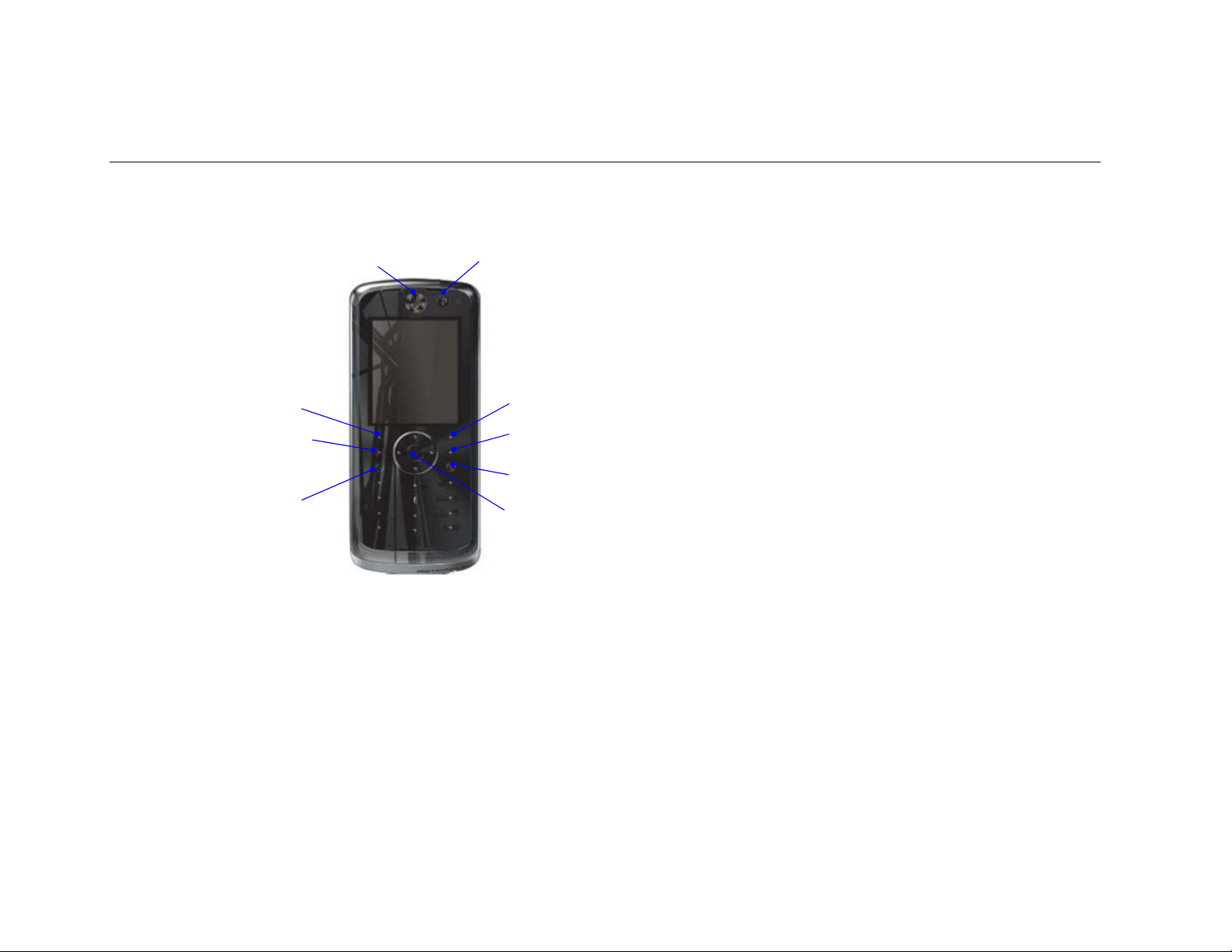
HELLOMOTO
Introducing your new MOTO Yintai RF GSM and TD-SCDMA wireless phone.
LED LightCamera Lens
Left Soft Key Right Soft Key
Send2 key
(Make video call)
Send1 key
(Make voice call)
Clear/Back Key
Power/End Key
5-Way Navigation Key
Note: The pictures used in the manual are only used as the function illustration pictures. Maybe your mobile phone displays differently. Please
take your mobile phone as the standard.
1
Page 2
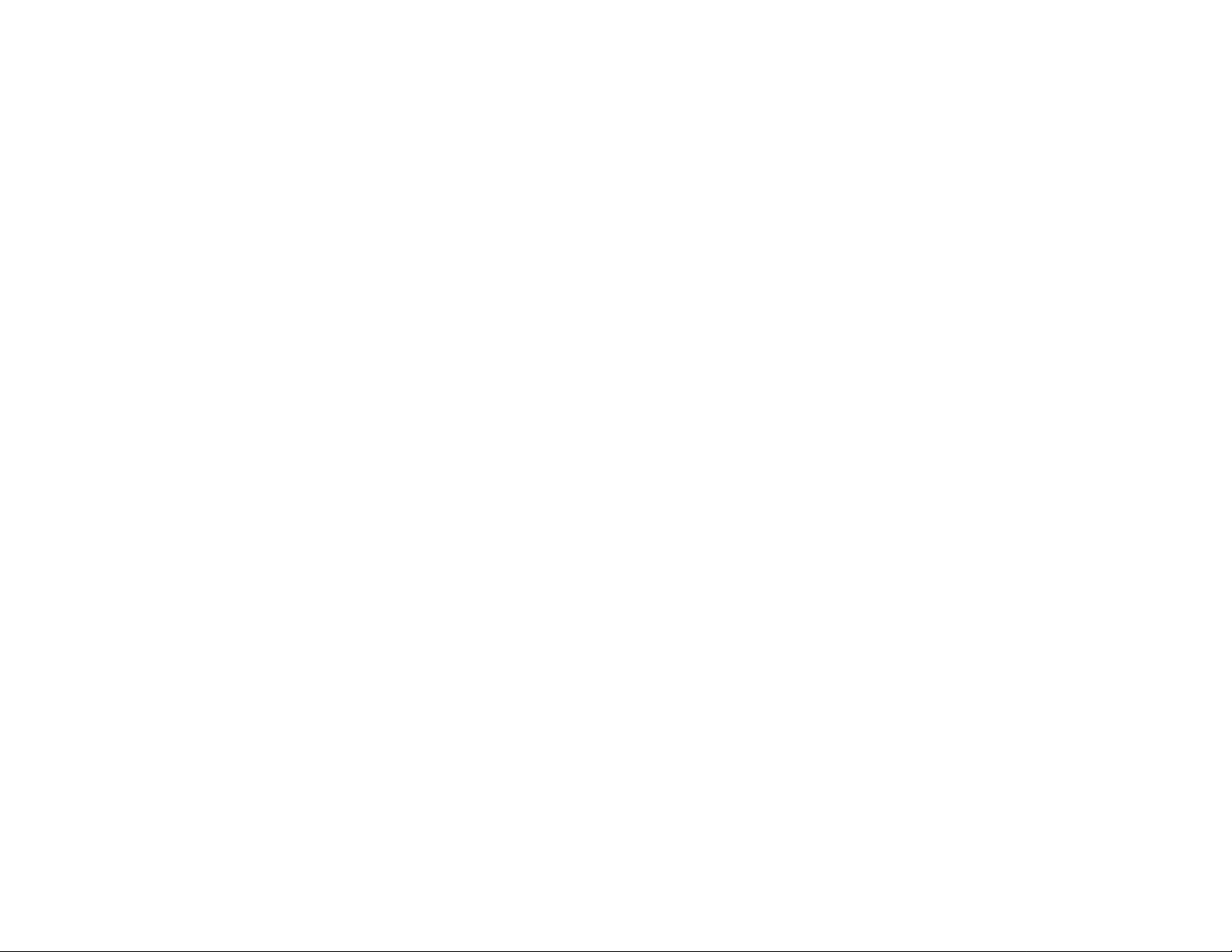
Motorola, Inc.
Consumer Advocacy Office
1307 East Algonquin Road
Schaumburg, IL 60196
www.hellomoto.com
1-800-331-6456 (United States)
1-888-390-6456 (TTY/TDD United States for hearing impaired)
1-800-461-4575 (Canada)
Certain mobile phone features are ependent on the capabilities
and settings of your service provider’s network. Additionally,
certain features may not be activated by your service provider,
and/or the provider’s network settings may limit the feature’s
functionality. Always contact your service provider about feature
availability and functionality. All features, functionality, and other
product specifications, as well as the information contained in this
user’s guide are based upon the latest available information and
are believed to be accurate at the time of printing. Motorola
reserves the right to change or modify any information or
specifications without notice or obligation.
MOTOROLA and the Stylized M Logo are registered in the US
Patent & Trademark Office. All other product or service names are
the property of their respective owners. The Bluetooth trademarks
are owned by their proprietor and used by Motorola, Inc. under
license. Java and all other Java-based marks are trademarks or
registered trademarks of Sun Microsystems, Inc. in the U.S. and
other countries. Microsoft and Windows are registered trademarks
of Microsoft Corporation; and Windows XP is a trademark of
Microsoft Corporation. Macintosh is a registered trademark of
Apple Computer, Inc.
© Motorola, Inc., 2008.
Caution: Changes or modifications made in the radio phone, not
expressly approved by Motorola, will void the user’s authority to
operate the equipment.
Software Copyright Notice
The Motorola products described in this manual may include
copyrighted Motorola and third-party software stored in
semiconductor memories or other media. Laws in the United
States and other countries preserve for Motorola and third-party
software providers certain exclusive rights for copyrighted
software, such as the exclusive rights to distribute or reproduce
the copyrighted software. Accordingly, any copyrighted software
contained in the Motorola products may not be modified,
reverse-engineered, distributed, or reproduced in any manner to
the extent allowed by law. Furthermore, the purchase of the
Motorola products shall not be deemed to grant either directly or
by implication, estoppel, or otherwise, any license under the
copyrights, patents, or patent applications of Motorola or any
third-party software provider, except for the normal, non-exclusive,
royalty-free license to use that arises by operation of law in the
sale of a product.
Manual Number: 68XXXXX184-O
2
Page 3
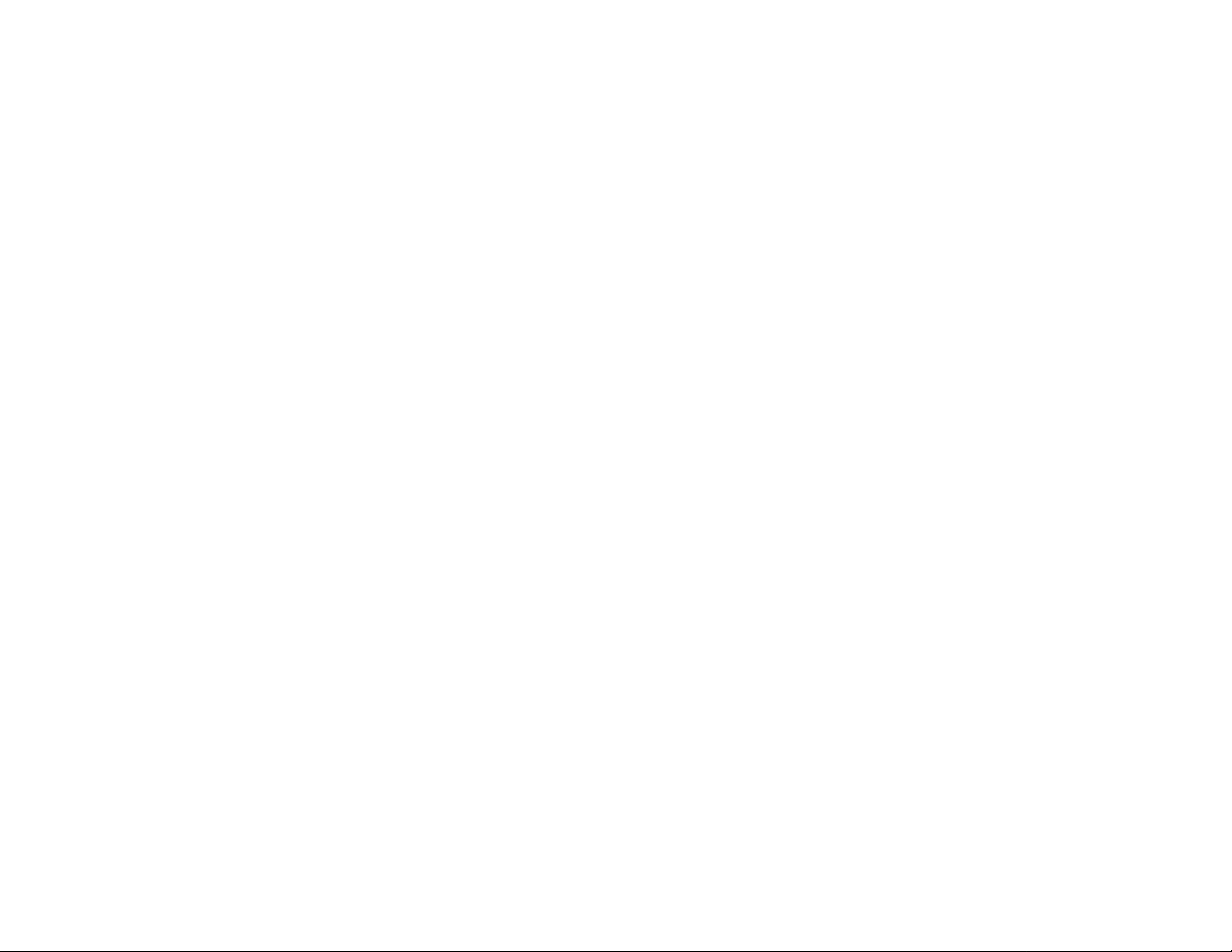
Content
HELLOMOTO.................................................................1
Content...........................................................................3
Safety and General Information.....................................5
FCC Notice To Users .....................................................8
Use and Care.................................................................9
European Union Directives Conformance Statement..10
Caring for the Env iro n m ent by Recycling ....................11
Disposal of your Mobile Telephone and Accessories..11
Esentials.......................................................................12
About this guide ...........................................................12
SIM card.......................................................................12
Battery..........................................................................12
Turn it on & off .............................................................. 1 3
Make a call...................................................................13
Answer a call................................................................13
Your phone number......................................................13
Basics...........................................................................15
Indicator bar .................................................................15
Navigation key..............................................................15
Text entry...................................................................... 15
5-way navigatio n k e y ...................................................16
Unlock keypad..............................................................16
Speakerphone..............................................................16
Volume key...................................................................16
Codes & passwor d s .....................................................16
Lock & unlock phone....................................................17
Share informat i o n.........................................................17
Customize ....................................................................18
Profiles .........................................................................18
Home screen................................................................18
Main menu ...........................................................................18
Themes.................................................................................18
Wallpaper.............................................................................18
Set time & date.....................................................................19
Auto key lock.......................................................................19
Backlight time......................................................................19
Language..............................................................................19
Master reset..........................................................................19
Master clear..........................................................................19
Airplane mode......................................................................19
Lock application...................................................................19
Network settings...................................................................19
Open source..........................................................................20
Calls.....................................................................................21
Redial...................................................................................21
Cancel incoming call............................................................21
Close incoming call message................................................21
Adjust volume during call ....................................................21
Hold or mute a call...............................................................21
Emergency calls ...................................................................21
International calls .................................................................21
Dial extension number directly.............................................21
Dial extension number during a call ..................................... 21
Recent calls ..........................................................................22
Turbo dial.............................................................................22
Call waiting..........................................................................22
IP code..................................................................................22
Dial new call during the call.................................................23
Conference call.....................................................................23
Record a voice call ...............................................................23
V ideo calls............................................................................23
Make a video call .................................................................23
V ideo conference..................................................................23
3
Page 4
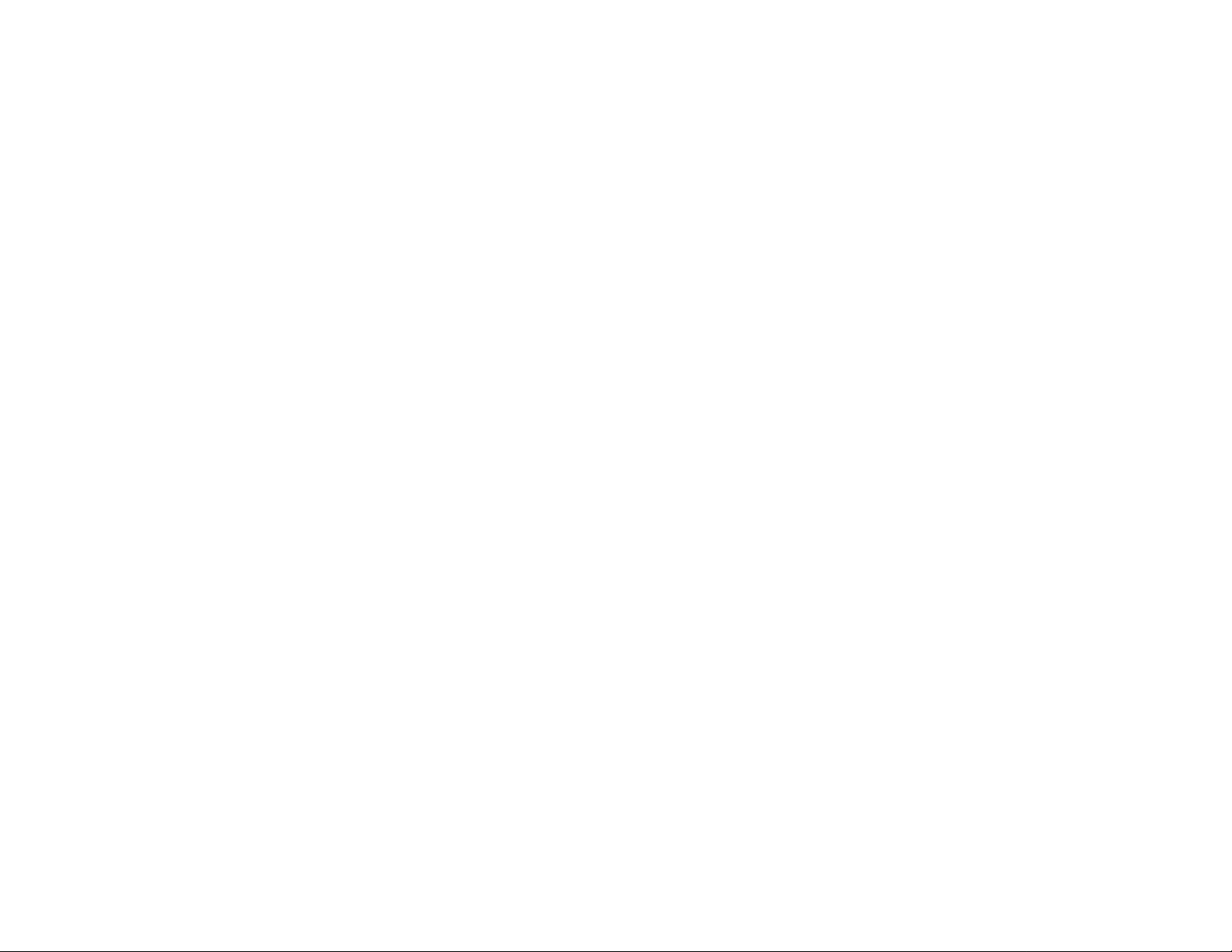
Call forwarding ....................................................................23
Caller ID...............................................................................23
Call barring...........................................................................24
Fixed dial..............................................................................24
Call times & costs................................................................. 24
Use handsfree device............................................................24
Auto answer .........................................................................24
Voice mail.............................................................................24
Phonebook...........................................................................25
Contact list ...........................................................................25
Add new contact...................................................................26
Search...................................................................................26
View .....................................................................................26
Delete contact.......................................................................26
Select Multiple to .................................................................26
Manage Contacts..................................................................26
Copy contact.........................................................................26
Storage status........................................................................26
V iew and edit contact details................................................26
Messages..............................................................................28
Signature ..............................................................................28
Send text messages...............................................................28
Receive text message............................................................28
Send multimedia message.....................................................28
Receive multimedia message................................................29
Unsent messages ..................................................................29
Sent message........................................................................29
Drafts ...................................................................................29
Hot messages........................................................................ 29
Quick notes ..........................................................................29
Set up message inbox ...........................................................30
Storage status........................................................................30
Browser messages ................................................................30
Information services.............................................................30
Office applications...............................................................32
Alarm...................................................................................32
Unit converter.......................................................................32
Calculator.............................................................................32
Calendar...............................................................................32
Anniversary..........................................................................33
World clock ..........................................................................33
Notepad................................................................................ 33
Currency...............................................................................33
Countdown...........................................................................33
Stopwatch.............................................................................33
Media applications...............................................................34
Browser................................................................................34
Game and appications ..........................................................35
USAT ...................................................................................36
Media player ........................................................................36
Camera.................................................................................36
V ideo cam era........................................................................37
Voice recorder ......................................................................37
Extra applications................................................................38
Sync between and mobile.....................................................38
Modem.................................................................................38
Bluetooth™ wireless............................................................38
Service and repairs...............................................................40
Specific Absorption Rate Data.............................................41
Information from the World Health Organization ...............42
4
Page 5
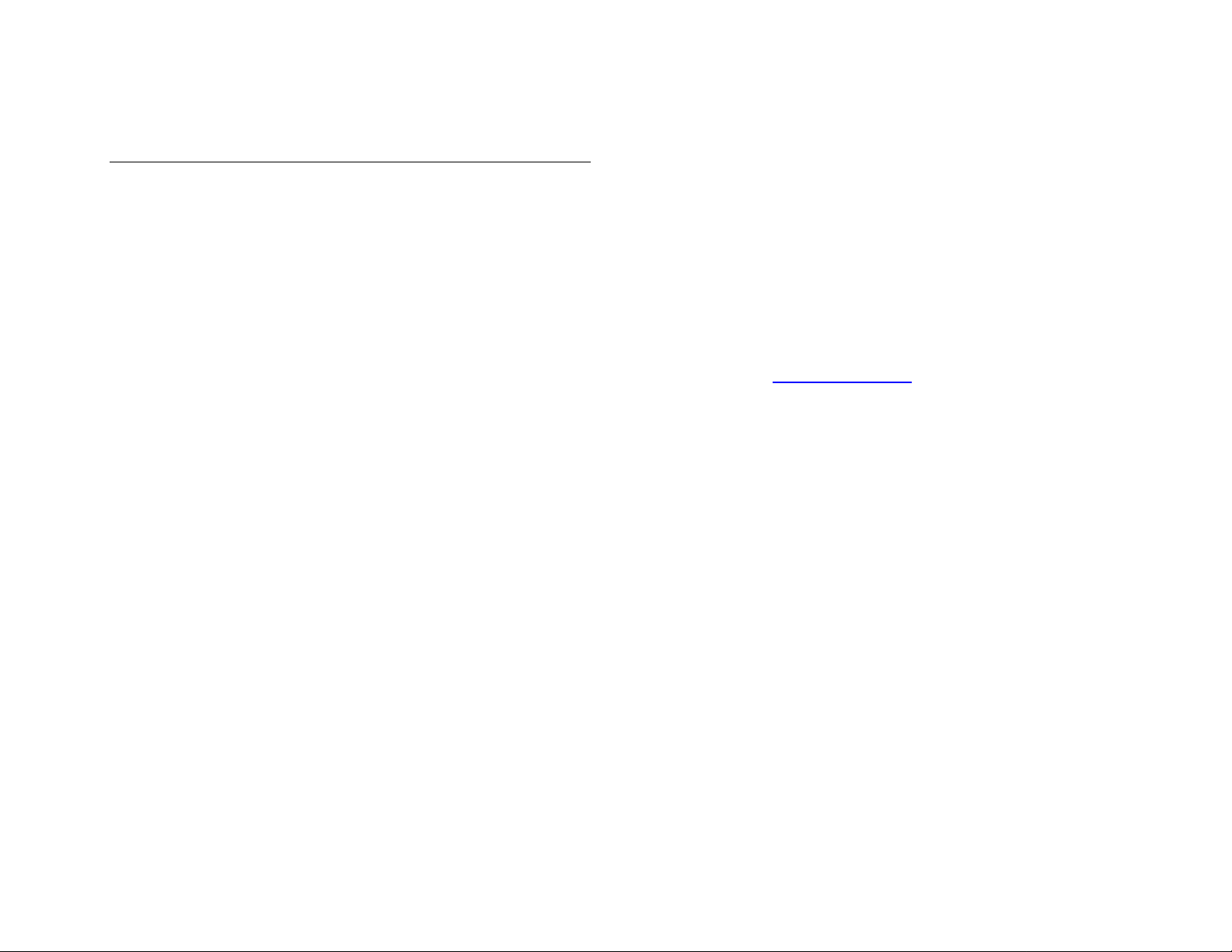
Safety and General Information
This section contains important information on the safe and efficient operation
of your mobile device. Read this information before using your mobile device.
Exposure to Radio Frequency (RF) Energy
Your mobile device contains a transmitter and receiver. When it is
ON, it receives and transmits RF energy. When you communicate
with your mobile device, the system handling your call controls the
power level at which your mobile device transmits.
Your Motorola mobile device is designed to comply with local
regulatory requirements in your country concerning exposure of
human beings to RF energy.
Note: The information provided in this document supersedes the
general, safety information in user’s guides published prior to April
2008.
Operational Precautions
For optimal mobile device performance and to be sure that human
exposure to RF energy does not exceed the guidelines set forth in
the relevant standards, always follow these instructions and
precautions.
External Antenna Care
If your mobile device has an external antenna, use only a
Motorola-supplied or approved replacement antenna. Use of
unauthorized antennas, modifications, or attachments could
damage the mobile device and/or may result in your device not
complying with local regulatory requirements in your country.
DO NOT hold the external antenna when the mobile device is IN
USE. Holding the external antenna affects call quality and may
cause the mobile device to operate at a higher power level than
needed.
Product Operation
When placing or receiving a phone call, hold your mobile device
just like you would a landline phone.
If you wear the mobile device on your body, always place the
mobile device in a Motorola-supplied or approved clip, holder,
holster, case, or body harness. If you do not use a body-worn
accessory supplied or approved by Motorola, keep the
mobiledevice and its antenna at least 2.5 centimeters (1 inch) from
your body when transmitting.
When using any data feature of the mobile device, with or without
an accessory cable, position the mobile device and its antenna at
least 2.5 centimeters (1 inch) from your body.
Using accessories not supplied or approved by Motorola may
cause your mobile device to exceed RF energy exposure
guidelines. For a list of Motorola-supplied or approved accessories,
visit our Web site at:
www.motorola.com.
RF Energy Interference/Compatibility
Nearly every electronic device is subject to RF energy interference
from external sources if inadequately shielded, designed, or
otherwise configured for RF energy compatibility. In some
circumstances your mobile device may cause interference with
other devices.
Follow Instructions to Avoid
Interference Problems
Turn off your mobile device in any location where posted notices
instruct you to do so. These locations include hospitals or health
care facilities that may be using equipment that is sensitive to
external RF energy.
In an aircraft, turn off your mobile device whenever instructed to
do so by airline staff. If your mobile device offers an airplane mode
or similar feature, consult airline staff about using it in flight.
Pacemakers
If you have a pacemaker, consult your physician before using this
device.
Persons with pacemakers should observe the following
5
Page 6
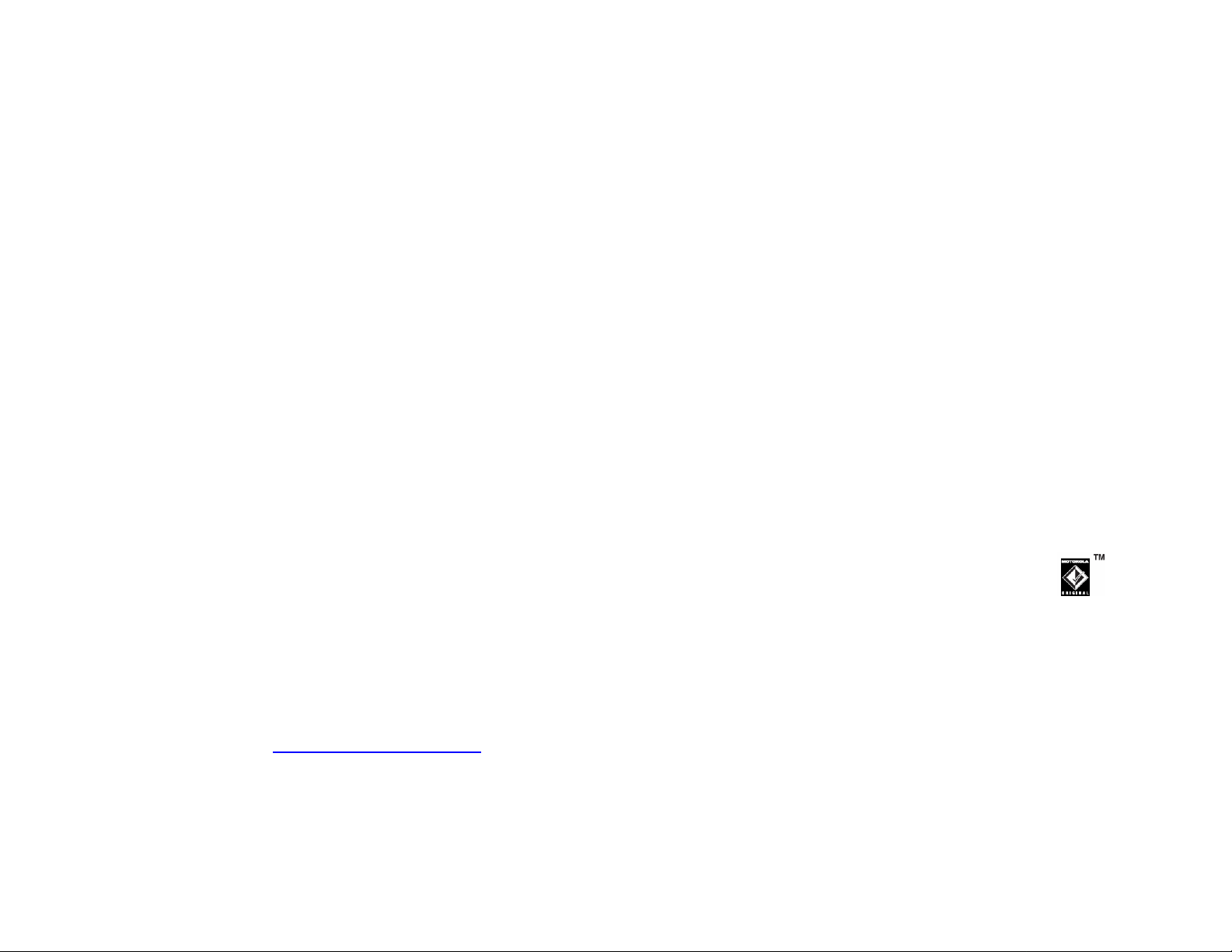
precautions:
• ALWAYS keep the mobile device more than 20 centimeters (8
inches) from your pacemaker when the mobile device is turned
ON.
• DO NOT carry the mobile device in the breast pocket.
• Use the ear opposite the pacemaker to minimize the
potential for interference.
• Turn OFF the mobile device immediately if you have any
reason to suspect that interference is taking place.
Hearing Aids
Some mobile devices may interfere with some hearing aids. In the
event of such interference, you may want to consult your hearing
aid manufacturer or physician to discuss alternatives.
Other Medical Devices
If you use any other personal medical device, consult your
physician or the manufacturer of your device to determine if it is
adequately shielded from RF energy.
Driving Precautions
Check the laws and regulations on the use of mobile devices in
the area where you drive. Always obey them.
When using your mobile device while driving, please:
• Give full attention to driving and to the road. Using a
mobile device may be distracting. Discontinue a call if you
can’t concentrate on driving.
• Use handsfree operation, if available.
• Pull off the road and park before making or answering a
call if driving conditions so require.
Responsible driving practices can be found in the “Smart Practices
While Driving” section at the end of this guide and/or at the
Motorola Web site:
www.motorola.com/callsmart.
Operational Warnings
Obey all posted signs when using mobile devices in public areas,
such as health care facilities or blasting areas.
Automobile Air Bags
Do not place a mobile device in the air bag deployment area.
Potentially Explosive Atmospheres
Areas with potentially explosive atmospheres are often but not
always posted, and can include fueling areas such as below decks
on boats, fuel or chemical transfer or storage facilities, or areas
where the air contains chemicals or particles, such as grain, dust,
or metal powders.
When you are in such an area, turn off your mobile device, and do
not remove, install, or charge batteries. In such areas, sparks can
occur and cause an explosion or fire.
Damaged Products
If your mobile device or battery has been submerged in water,
punctured, or subjected to a severe fall, do not use it until you take
it to a Motorola Authorized Service Center. Do not attempt to dry it
with an external heat source, such as a microwave oven.
Batteries and Chargers
If jewelry, keys, beaded chains, or other conductive
materials touch exposed battery terminals, this could
complete an electrical circuit (short circuit), become
very hot, and could cause damage or injury. Be careful when
handling a charged battery, particularly when placing it inside a
pocket, purse, or other container with metal objects. Use only
Motorola Original batteries and chargers.
Caution: To avoid risk of personal injury, do not dispose of your
battery in a fire.
Your battery, charger, or mobile device may contain symbols,
defined as follows:
6
Page 7
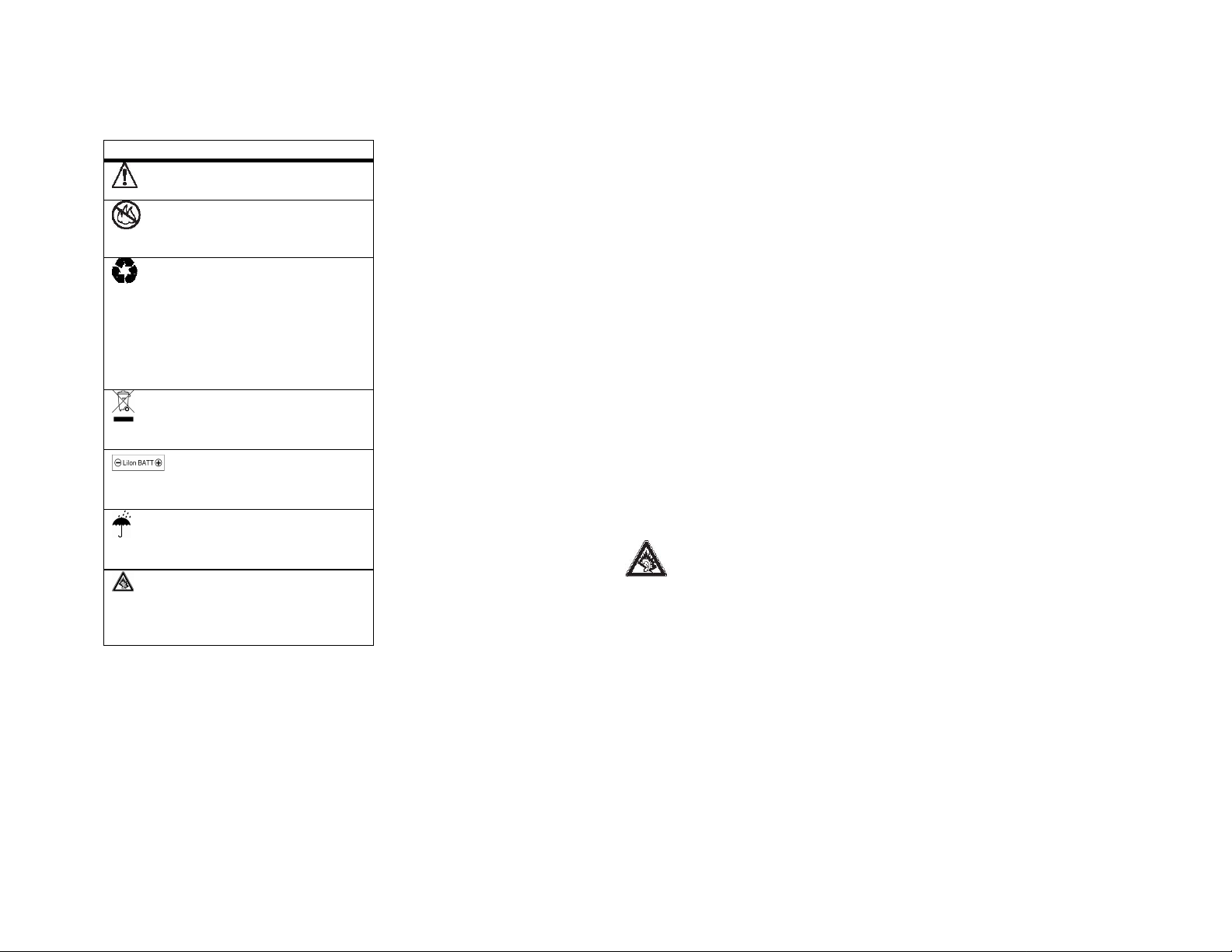
Symbol Definition
Important safety
information follows.
Do not dispose of your
battery or mobile device
in a fire.
Your battery or mobile
device may require
recycling in accordance
with local laws. Contact
your local regulatory
authorities for more
information.
Do not throw your battery
or mobile device in the
trash.
Your mobile device
contains an internal
lithium ion battery.
Do not let your battery,
charger, or mobile device
get wet.
Listening at full volume to
music or voice through a
headset may damage
your hearing.
Choking Hazards
Your mobile device or its accessories may include detachable
parts, which may present a choking hazard to small children. Keep
your mobile device and its accessories away from small children.
Glass Parts
Some parts of your mobile device may be made of glass. This
glass could break if the product is dropped on a hard surface or
receives a substantial impact. If glass breaks, do not touch or
attempt to remove. Stop using your mobile device until the glass is
replaced by a qualified service center.
Seizures/Blackouts
Some people may be susceptible to epileptic seizures or
blackouts when exposed to flashing lights, such as when playing
video games. These may occur even if a person has never had a
previous seizure or blackout.
If you have experienced seizures or blackouts, or if you have a
family history of such occurrences, please consult with your
physician before playing video games or enabling a flashing-lights
feature (if available) on your mobile device.
Discontinue use and consult a physician if any of the following
symptoms occur: convulsion, eye or muscle twitching, loss of
awareness, involuntary movements, or disorientation. It is always
a good idea to hold the screen away from your eyes, leave the
lights on in the room, take a 15-minute break every hour, and stop
use if you are very tired.
Caution About High Volume Usage
Listening at full volume to music or voice through a
headset may damage your hearing.
Repetitive Motion
When you repetitively perform actions such as pressing keys or
entering finger-written characters, you may experience occasional
discomfort in your hands, arms, shoulders, neck, or other parts of
your body. If you continue to have discomfort during or after such
use, stop use and see a physician.
7
Page 8
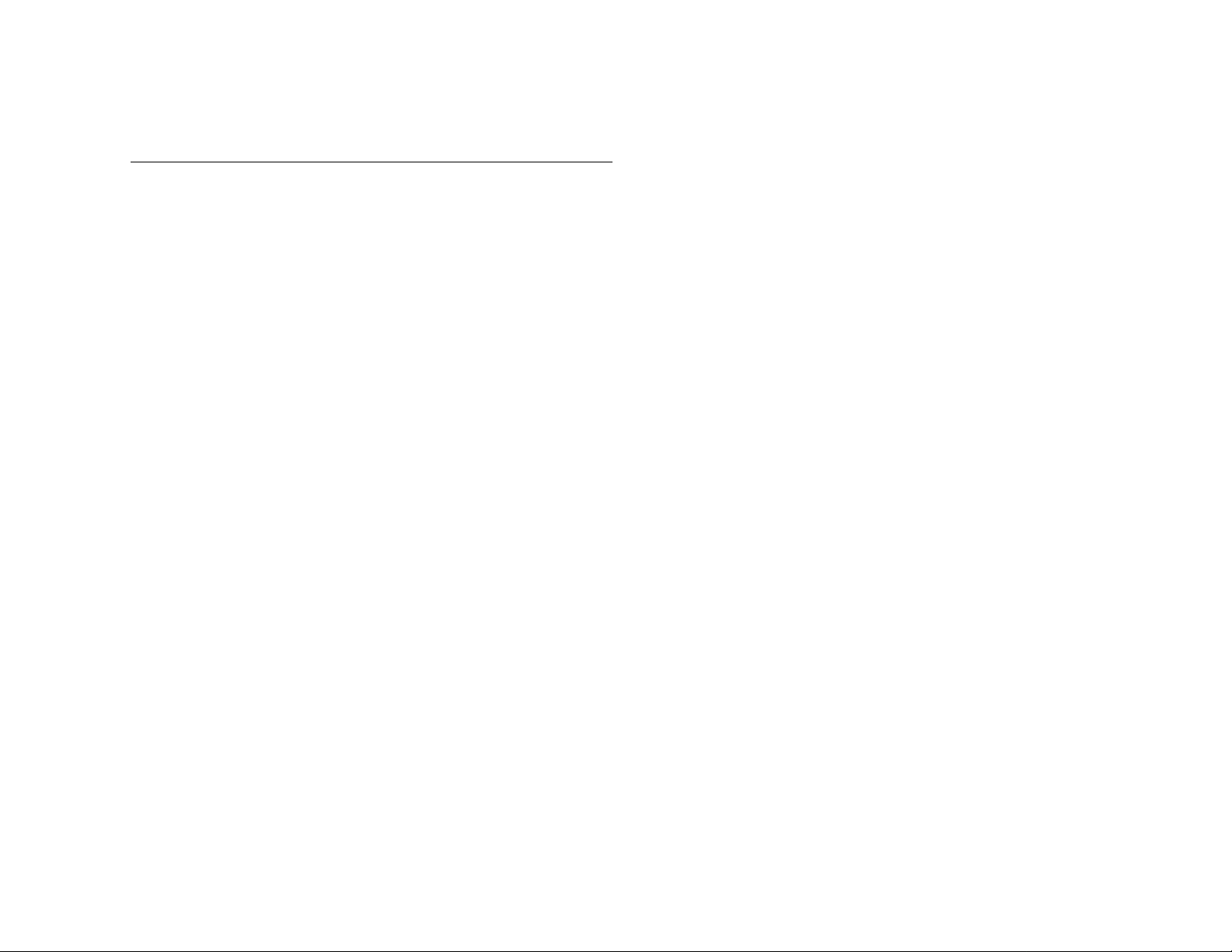
FCC Notice To Users
Motorola has not approved any changes or modifications to this
device by the user. Any changes or modifications could void the
user’s authority to operate the equipment. See 47 CFR Sec. 15.21.
This device complies with part 15 of the FCC Rules. Operation is
subject to the following two conditions: (1) This device may not
cause harmful interference, and (2) this device must accept any
interference received, including interference that may cause
undesired operation. See 47 CFR Sec. 15.19(3).
If your mobile device or accessory has a USB connector, or is
otherwise considered a computer peripheral device whereby it can
be connected to a computer for purposes of transferring data, then
it is considered a Class B device and the following statement
applies:
This equipment has been tested and found to comply with the
limits for a Class B digital device, pursuant to part 15 of the FCC
Rules. These limits are designed to provide reasonable protection
against harmful interference in a residential installation. This
equipment generates, uses and can radiate radio frequency
energy and, if not installed and used in accordance with the
instructions,
may cause harmful interference to radio communications.
However, there is no guarantee that interference will not occur in a
particular installation. If this equipment does cause harmful
interference to radio or television reception, which can be
determined by turning the equipment off and on, the user is
encouraged to try to correct the interference by one or more of the
following measures:
• Reorient or relocate the receiving antenna.
• Increase the separation between the equipment and the
receiver.
• Connect the equipment to an outlet on a circuit different
from that to which the receiver is connected.
• Consult the dealer or an experienced radio/TV technician
for help.
8
Page 9
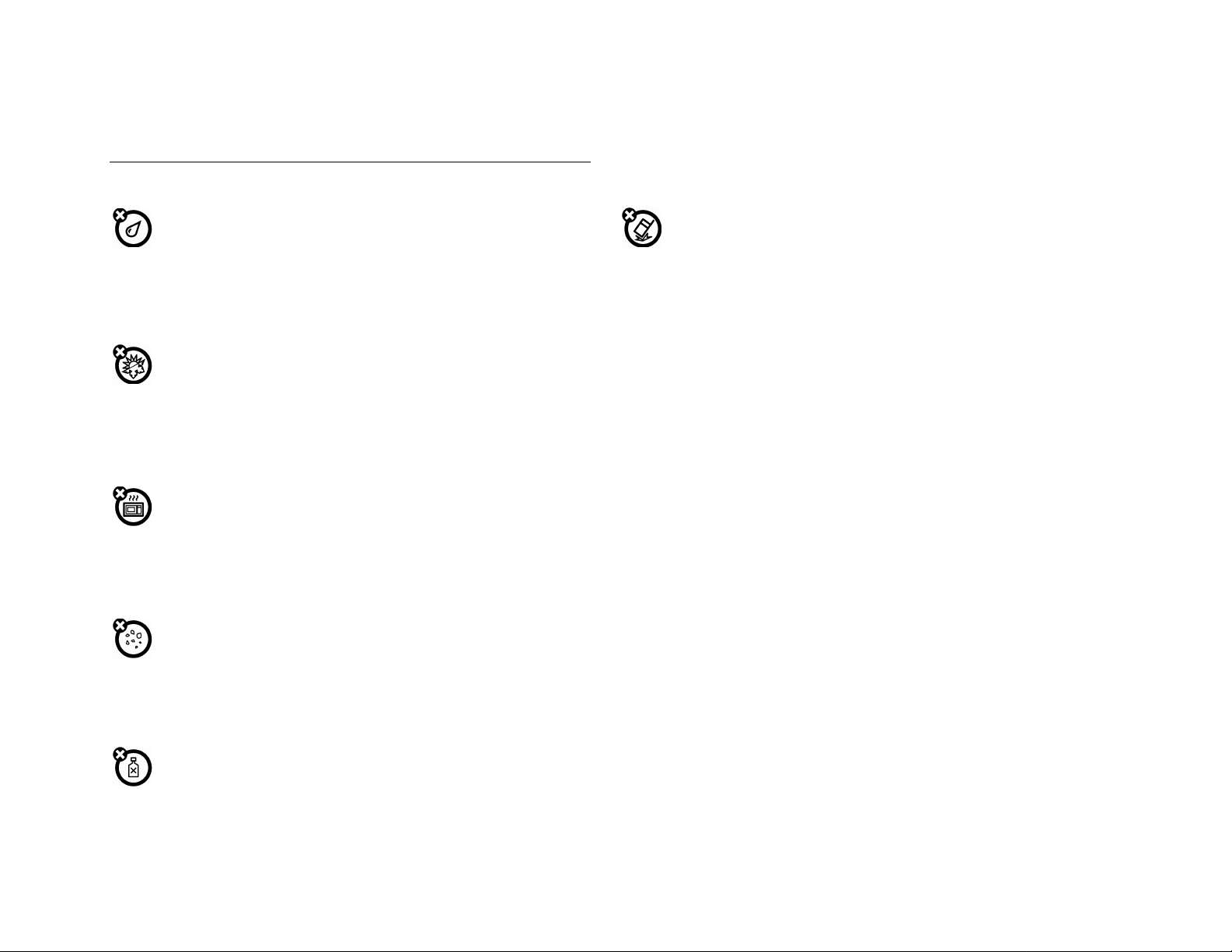
Use and Care
To care for your Motorola phone, please keep it away from:
liquids of any kind
Don’t expose your phone to water, rain, extreme humidity,
sweat, or other moisture.
extreme heat or cold
Avoid temperatures below -10°C/14°F or
above 45°C/113°F.
microwaves
Don’t try to dry your phone in a microwave
oven.
dust and dirt
Don’t expose your phone to dust, dirt, sand,
food, or other inappropriate materials.
cleaning solutions
To clean your phone, use only a dry soft cloth.
Don’t use alcohol or other cleaning solutions.
the ground
Don’t drop your phone.
9
Page 10
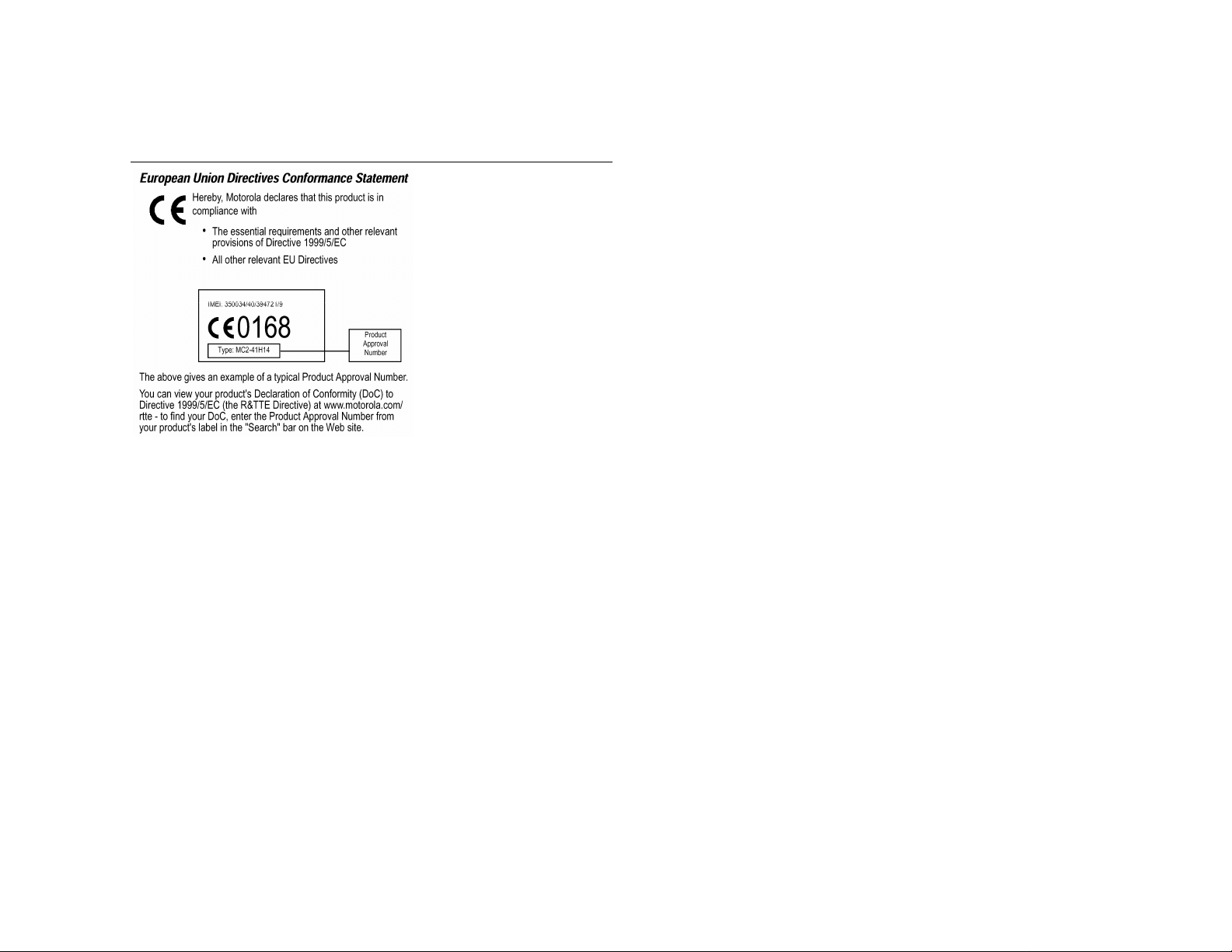
European Union Directives Conformance Statement
The above gives an example of a typical Product Approval
Number. You can view your product’s Declaration of Conformity
(DoC) to Directive 1999/5/EC (to R&TTE Directive) at
www.motorola.com/rtte. To find your DoC, enter the product
Approval Number from your product’s label in the “Search” bar on
the Web site.
10
Page 11
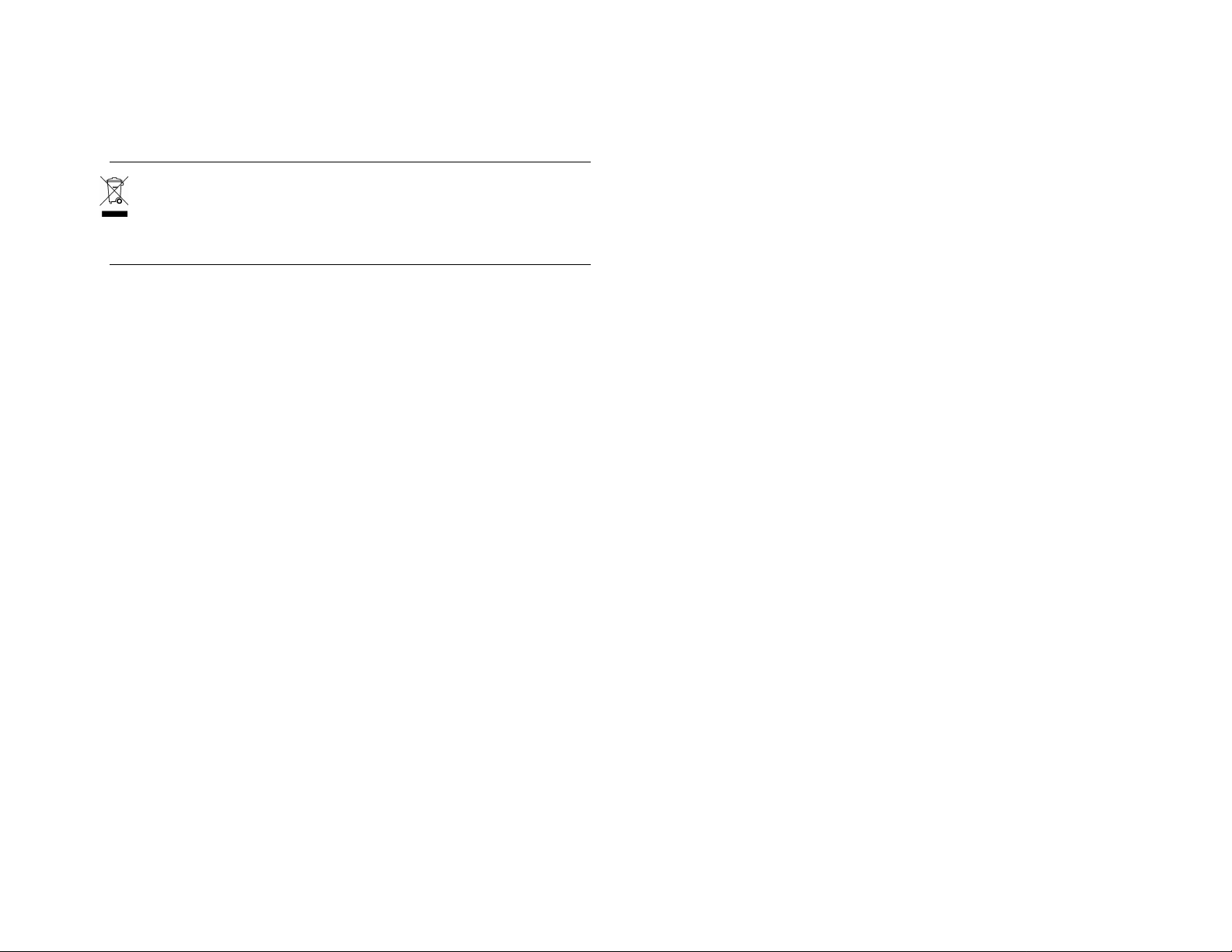
Caring for the Environment by Recycling
This symbol on a Motorola product means the product should
not be disposed of with household waste.
Disposal of your Mobile Telephone and Accessories
Please do not dispose of mobile telephones or electrical
accessories, such as chargers or headsets, with your household
waste. In some countries or regions, collection systems have been
set up to handle waste electrical and electronic items. Please
contact your regional authorities for more details. If no suitable
scheme exists, you may return unwanted mobile telephones and
electrical accessories to any Motorola Approved Service Centre in
your region.
11
Page 12
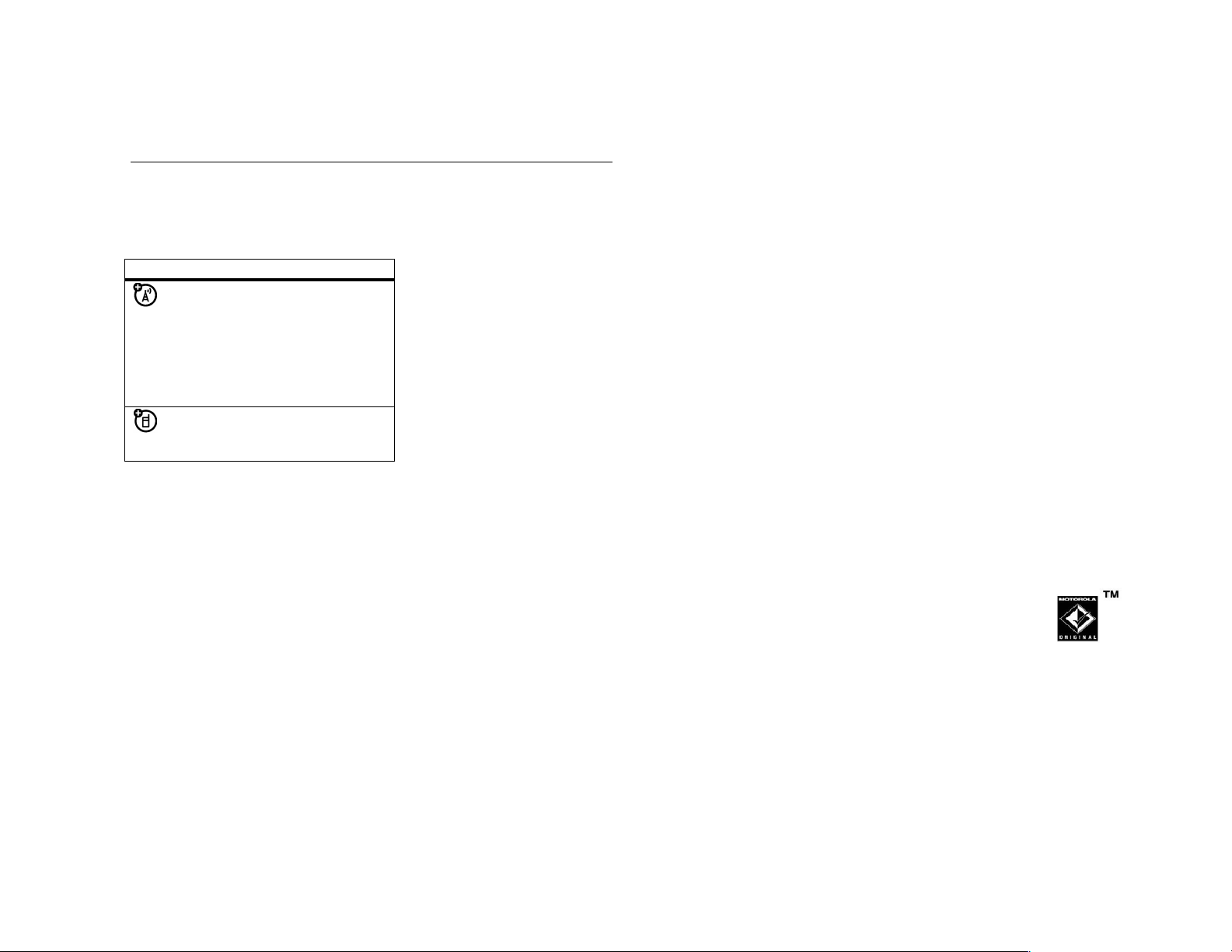
Esentials
About this guide
This guide describes the basic features of your Motorola wireless
phone.
Symbol Definition
This means a feature is
network, SIM card, or
subscription dependent
and may not be available
in all areas. Contact your
service provider for more
information.
This means a feature
requires an optional
accessory.
SIM card
Your Subscriber Identity Module (SIM) card contains personal
information like your phone number and contacts list.
Caution: Don’t bend or scratch your SIM card. Keep it away from
static electricity, water, and dirt. Turn off your phone and remove the
battery before you install or remove the SIM card.
1 Press the bottom of the battery door and slide it down to remove the
door.
2 Hold the SIM card with the notch in the lower left corner and the
gold plate facing down. Slide the SIM card under the metal tabs and
into the card slot.
Battery
Battery installation
Caution: Always turn off your phone before you remove the battery.
1 Slide the battery door down and lift it off of the phone.
2 Insert the battery under the tab at the top of the battery
compartment. Push the battery up under the tab and lower it into the
battery compartment.
3 Slide the battery down toward the bottom of the battery
compartment to lock it in place.
4 Place the battery door on the phone and slide it up to lock shut.
Battery charging
New batteries are not fully charged. Open the protective cover on
your phone’s USB port, then plug the battery charger into the phone.
Plug the other end into an electrical outlet. Your phone might take
several seconds to start charging the battery, and might require
several hours to charge fully. The display shows Charge completed
when finished.
Tip: Relax, you can’t overcharge your battery. It will perform best
after you fully charge and discharge it a few times.
Note: You can charge the battery when the phone is off or the battery
is completely discharged.
Note: You can charge your battery by connecting a cable
from your phone’s ini-USB port to a USB port on a
computer. Both your phone and the computer must be
turned on, and your computer must have the correct
software drivers installed. Cables and software drivers are available
in Motorola Original data kits, sold separately.
Battery tips
Battery life depends on the network, signal strength, temperature,
features, and accessories you use.
• Always use Motorola Original batteries and chargers. The warranty
does not cover damage caused by non-Motorola batteries. and/or
chargers.
12
Page 13
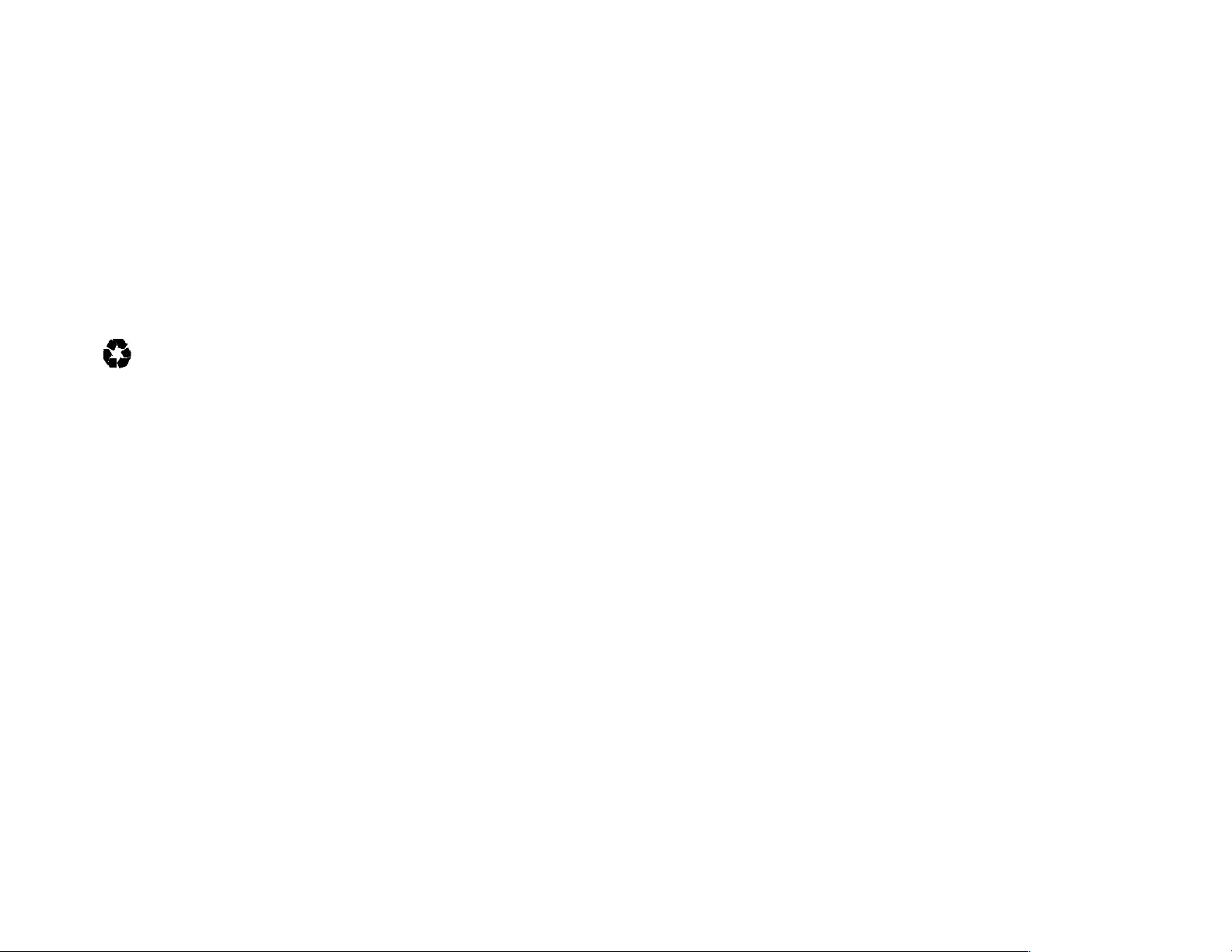
• New batteries or batteries stored for a
long time may take more time to charge.
• When charging your battery, keep it near room temperature.
• When storing your battery, keep it uncharged in a cool, dark, dry
place.
• Never expose batteries to temperatures below -10°C (14°F) or
above 45°C (113°F). Always take your phone with you when you
leave your vehicle.
• It is normal for batteries to gradually wear down and require longer
charging times. If you notice a change in your battery life, it is
probably time to purchase a new battery.
Contact your local recycling center for proper battery disposal.
Warning: Never dispose of batteries in a fire because they
explode.
Before using your phone, read the battery safety information in the
“Safety and General Information” section included in this guide.
may
Turn it on & off
Caution: On power up, the phone may prompt you to enter your SIM
card PIN code to unlock the SIM card. If you enter an incorrect PIN
code three times before the correct code, your SIM card is disabled
and your display shows SIM blocked. Contact your service provider.
To turn on your phone, press and hold the
Power key. If prompted, enter your SIM card PIN code.
If you don’t insert a SIM card, your phone shows Emergency only.
You can turn off the phone’s Airplane Mode where wireless phone
use is prohibited, or when you just want to use the phone’s
non-calling features (games, personal
organizer, multimedia player). In standby screen, press OK to enter
main menu, press Airplane Mode from Settings to select On or Off.
To turn off your phone, press and hold power key.
Make a call
1 In standby screen, press number keys to enter phone number.
2 Press Voice Call from Options or Send1 key to make a voice call, or
press Video Call from Options or Send2 key to make a video call.
3 When you have finished, press End key to end the call.
Tip: 1. In standby screen, press number key and # key to get phone
number in corresponding position of SIM card, then press Send1 key
or press Voice Call from Options to make a voice call, or press Send2
key or press Video Call from Options to make a video call.
2 In contact list of Phonebook, select one contact, press Send1
key to make a voice call or Send2 key to make a video call.
3. In standby screen, hold down number key 2-9 to make quick
dial (need setting).
4. In a list of answered calls, missed calls or dialed calls, press
Send1 key to make a voice call or Send2 key to make a video call.
Answer a call
When you receive a call, your phone rings and/or vibrates and shows
an incoming call message.
Press Answer or Send key to answer the call, and press Reject to
hang up the call.
Tip: You can press the volume keys shortly to mute the ringer before
answering the call, or hold down the volume key to hangup the call.
Tip: If you prefer not to answer the call, you
can press Reject to hang up on the caller and transmit a busy tone
signal to the caller.
Your phone number
To view your phone number:
1. In standby screen, press OK key to enter main menu screen.
2. In main menu screen, hold down number 0 key to enter My
Number screen.
3. Press Phonebook. In contact list of Phonebook, press Options
and then My Number to view own phone number.
To store or edit your name and phone number on your SIM card:
1. In standby screen, press OK key to enter main menu screen.
2. In main menu, hold down number 0 key to enter My Number
screen; or in contact list of Phonebook, Press My Number from
Options to enter my number screen.
3. Press Edit to enter number editor.
4. Enter your phone number and press OK to store the information.
13
Page 14

If you don’t know your phone number, contact your service
provider.
14
Page 15

Basics
Indicator bar
In standby screen, you can get status of your mobile from indicator
bar.
It includes the following indicators:
1 Signal strength – Vertical bars show the
strength of the network connection. You can’t make or receive calls
when the no signal indicator
2 TD-SCDMA/GPRS – The indicator T shows when your phone is
using a high-speed TD-SCDMA network connection. Alternatively, the
indicator G shows when your phone is using a high-speed GPRS
network connection.
3 Bluetooth– Shows the status of Bluetooth.
4 Battery level – Vertical bars show the
battery charge level. Recharge the battery
when your phone shows Low battery.
5 Roam – Shows that you are out of your network coverage.
6 Ring style – Shows the ring style setting.
7 Reminder – Shows reminder icon when you set an alarm, or an
alert for a calendar event.
8 Message – Shows new message.
Note: The indicator is up to the status of your mobile.
Navigation key
Press the navigation key up, down, left, or right to scroll to items in the
display. When you scroll to an item, press the center key to
select it.
Text entry
Multiple text entry methods make it easy for
you to enter names, numbers, and messages.
The method you select remains active until
you select another method.
In text entry, press # key to switch input methods and press * key to
shows.
enter symbol input method.
There are following input method in your phone:
PINYIN input method;
Stroke input method;
Number input method;
English smart initial input method;
English smart lowercase input method ;
English capitalization input method;
English lowercase input method;
PINYIN input method
The icon is as follows:
With this input method, press the number key with the letter and input
the spelling letters of Chinese characters. Press left or right key to
move focus and then center key to enter candidate area. In candidate
area, press left key or right key to move focus left or right, up or down
key to go to previous or next page. After move focus to the character
you desire, press OK to finish.
Stroke input method
The icon is as follows:
With this input method, you can input the Chinese character
according to its stoke on the number 1-9 key.
Number input method
The icon is as follows:
With this input method,
keys.
you can input nubmer by pressing number 0-9
English smart initial input method
15
Page 16

The icon is as follows:
Press number keys 2-9 to input the corresponding letter. In candidate
area, press left key or right key to move focus left/right, or up key or
down key to go to previous/next page. Press center key to finish
selecting.
English smart lowercase input method
The icon is as follows:
This input method is similar with English smart intial input method.
The difference is that all inputted letters are lowercase.
English capitalization input method
The icon is as follows:
This input method is similar with English smart intial input method.
The difference is that all inputted letters are capital.
English lowercase input method
The icon is as follows:
This input method is similar with English capitalization input method.
The difference is that all inputted letters are lowercase.
Symbol input method
In text entry area, press * key to enter symbol input method.
Press left, right, up, down key to select the symbol you desire and
then press center key to confirm.
5-way navigation key
Press the five-way navigation key up, down, left, or right to scroll to
and highlight menu items. When you highlight something, press
center key to select it.
Unlock keypad
When Auto Key Lock function is enabled, your phone automatically
locks the side phone keys after a period of inactivity, to prevent
accidental keypresses (for example, when carrying the phone in a
purse or pocket). To unlock the phone keys, press center key and *
key one by one to unlock.
Speakerphone
When you activate your phone’s handsfree speakerphone, you can
talk to the other party without holding the phone to your ear.
During a call, press Handfree to turn the handsfree speakerp hone o n.
The handsfree speakerphone remains on until you press Speake r or
turn the phone off.
The handsfree speakerphone may be disabled when you connect
your phone to a handsfree headset accessory.
Volume key
Press the volume keys to:
• press the volume keys shortly to turn off an incoming call alert or
event alert and hold down to reject the call
• change the earpiece or speakerphone volume during a call
• change the speaker volume when playing a song or video clip
Codes & passwords
Your phone’s four-digit unlock code is originally set to 1234. The
six-digit security code is originally set to 000000. If your
service provider didn’t change these codes, you should change them.
You can also change your SIM PIN password.
To change a code or password,
1. In standby screen, press center key to enter main menu;
2. Press Settings.
3. Press Security
4. Press SIM PIN and then PIN1 or PIN2
5. Press Change PIN to change PIN code.
You can also change your initial password.
1 In standby screen, press center key to enter main menu;
2. Press Settings.
16
Page 17

3. Press Security.
4. Press Change Initial Password.
If you forget your security code, SIM PIN code, PIN2 code, or call
barring password, contact your service provider.
Lock & unlock phone
You can lock your phone to keep others from using it. To lock or
unlock your phone, you need the speaker verification passphrase or
four-digit unlock code.
1. In standby screen, press center key to enter main menu;
2. Press Settings.
3. Press Security.
4. Press Phone lock.
5. Press Activate to enable or disable the phone lock. Press Change
Password to change the phone lock password.
Tip: Your phone’s unlock code is originally set to 1234.
Note: You can make emergency calls on a locked phone.
Share information
You can share information with another phone, PC, or hand-held
device. You can share phonebook contacts, calendar events,
notepad, voice records, pictures, photos, and sound files by sending
or receiving the data through a Bluetooth wireless connection, or i n an
MMS.
Send data
1 Locate the data you want to share (such as contact details, or a list
of files in Multimedia).
2 Press Options and then Send MMS or Send via Bluetooth to send
the data via MMS or Bluetooth.
3 Complete the setup procedure for the
transfer method you selected.
4 Press OK key to send the data via Bluetooth, or press Send key to
send the data by MMS.
Receive data
The sending device must establish a transmission link with your
phone through a Bluetooth or MMS connection. If necessary, turn on
Bluetooth power on your phone to let the other device establish a
wireless link.
Your phone alerts you when it receives a data transfer request from
the other device.
17
Page 18

Customize
Profiles
You can quickly change your phone’s ring alert profile to match your
activity, environment, or personal requirements. Each profile uses a
different set of sounds or vibrations for incoming calls and other
events. The Silent profile silences your phone until you set another
profile. Here are the profiles you can choose:
Loud;
Soft;
Vibrate;
Vibe & Ring;
Vibe Then Ring
Silent
The profile indicator shows in the indicator bar
of thestandby screen.
Set the ring alert profile
1. In standby screen, press center key to enter main menu.
2. Press Settings
3. Press Ring Styles
4. Move up/down key to select the profile and press center key to
enable it.
Edit a ring alert profile
1 In standby screen, press center key to enter main menu.
2 Press Settings
3 Press Ring Styles
4 Move up/down key to select the profile and press Edit to adjust
alert settings to personalize the profile. You can change the alerts
used to notify you of incoming calls and messages, info Svcs,
datebook and anniversary, and adjust alert volume, and ring volume.
Home screen
You can set home keys and layout:
1 In standby screen, press center key to enter main menu.
2 Press Settings
3 Press Personalize
4 Press Home Screen
5 Press Icons to show or hide icon; press Layout to adjust the layout
Main menu
Set the show style of main menu.
1 In standby screen, press center key to enter main menu.
2 Press Settings
3 Press Personalize
4 Press Main Menu and then View to set whether to display the
main menu by icon or list.
Themes
Set the theme of mobile.
1 In standby screen, press center key to enter main menu.
2 Press Settings
3 Press Personalize
4 Press Themes and select the theme you like.
Note: This feature changes the look and feel
of the phone’s user interface.
Wallpaper
Set a photo or picture as a wallpaper (background) image in your
phone’s display.
1 In standby screen, press center key to enter main menu.
2 Press Settings
3 Press Personalize
4 Press Wallpaper and select the picture you like. Press center key
to preview and then press Set to set it as wallpaper.
18
Page 19

Set time & date
1 In standby screen, press center key to enter main menu.
2 Press Settings
3 Press Initial Setup and then Time&Date to set time, time format
and date.
Auto key lock
1 In standby screen, press center key to enter main menu.
2 Press Settings
3 Press Initial Setup and then Auto Key Lock to enable or disable
this function.
Backlight time
1 In standby screen, press center key to enter main menu.
2 Press Settings
3 Press Initial Setup and then Backlight Time to adjust backlight
time.
Note: Your phone’s display is visible only when the display backlight
is on, or when the display is viewed in direct sunlight. To extend
battery life, the backlight turns off automatically when no activity is
detected for a period of time. The backlight turns back on when you
tap the screen or press any key.
Language
Set the language.
1 In standby screen, press center key to enter main menu.
2 Press Settings
3 Press Initial Setup and then Language to set the language.
Master reset
Reset all default phone settings except for
the lifetime timer:
1 In standby screen, press center key to enter main menu.
2 Press Settings
3 Press Initial Setup and then Master Reset.
You need to input correct security code.
Master clear
Master clear erases all information you have entered (including
phonebook and calendar entries) and content you have
downloaded (including photos and sounds) stored in your phon e’s
memory. After you erase the information, you can’t recover it.
Clear all settings and entries you made
except SIM card information, erase downloaded pictures and sound
files, and
reset all options except for the lifetime
timer:
1 In standby screen, press center key to enter main menu.
2 Press Settings
3 Press Initial Setup and then Master Clear.
You need to input correct security code.
Airplane mode
After airplance mode is enabled, you just want to use the phone’s
non-calling features (games, personal organizer, multimedia player).
1 In standby screen, press center key to enter main menu.
2 Press Settings
3 Press Initial Setup and then Airplane Mode to enable or disable
the mode.
Lock application
Protect the application you desire.
1 In standby screen, press center key to enter main menu.
2 Press Settings
3 Press Security and then Lock Application to enable/disable the
function and set the application you want to protect.
Network settings
View and set the network settings.
1. In standby screen, press center key to enter main menu
screen.
19
Page 20

2. Press Settings and then Network.
3. Press Operator Selection to select the operator by auto or
manual or set preferred network; press Network Mode to make
corresponding setting; press Connection Settings to set the
connection profile.
Open source
For instructions on how to obtain a copy of any source code being
made publicly available by Motorola related to software used in this
Motorola mobile device, which may be subject to GNU's General
Public License, please send an e-mail to
ossmanagement@motorola.com".
Besides, you may send your request in writing to:
MOTOROLA, INC.
OSS Management
600 North US Hwy 45
Libertyville, IL 60048
USA.
The Motorola website opensource.motorola.com also contains
information regarding Motorola's use of open source.
Motorola has created the opensource.motorola.com to serve as a
portal for interaction with the software community-at-large.
To view additional information regarding licenses, acknowledgments
and required copyright notices for open source packages used in this
Motorola mobile device, please do as follows:
1. In standby screen, press centerkey to enter main menu and then
press Settings.
2. Press Open Source to learn information about it.
20
Page 21

Calls
Redial
With this function, if you dial a call and hear a busy signal and you
see call failed, number busy, the mobile will automatically redial
the number.
To set redial function:
1. In standby screen, press center key to enter main menu
screen.
2. Press Settings and then In-Call-Setup.
3. Press Auto Redial to enable or disable this function.
Cancel incoming call
While the phone is ringing or vibrating, press Reject to cancel the
incoming call.
Depending on your phone settings and/or
service subscription, the call may be forwarded to another number,
or the caller
may hear a busy signal.
Emergency calls
Your service provider programs one or more emergency phone
numbers, such as 911 or 112, that you can call under any
circumstances, even when your phone is locked or the SIM card is
not inserted.
Note: Emergency numbers vary by country.
Your phone’s preprogrammed emergency
number(s) may not work in all locations, and sometimes an
emergency call cannot be placed due to network, environmental,
or interference issues.
1. In standby screen, press number key to enter phone number.
2. Press Send key to make the call.
International calls
In standby screen, hold down 0 key to input +. Then, press the
keypad keys to dial the country code and phone number.
Close incoming call message
If there is an incoming call message, hold down volume keys to
close the message.
Adjust volume during call
During the call, press the volume keys to adjust the volume.
Hold or mute a call
To put all active calls on hold, press Hold from Options. Press
Active to resume the call.
To turn off your phone’s microphone during a call, press Mute from
Options. Press Unmute to resume the
21
call.
Dial extension number directly
1. In standby screen, press number key to open dial pad.
2. Hold * key to enter P at the cursor location.
3. Enter the extension number.
4. Press Send1key or Voice Call from Options to make a voice
call; press Send2 key or Video Call from Options to make a video
call.
Your phone dials the phone numbe r, waits for the call to connect,
then dials the remaining digits.
Dial extension number during a call
1. Press number key to enter extension number.
2. Press Back to the in-call screen.
Page 22

Recent calls
Your phone keeps lists of answered, missed and dialed calls. The
most recent calls are listed first. The oldest calls are replaced by
new calls.
Shortcut: In standby screen, press the send1 or send2 key to go
to the recent call list. Press the five-way navigation key to scroll to
a number, then press Send1 or Send2 key to call it.
To dial a number in the recent calls list:
1. In standby screen, press center key to enter main menu screen.
2. Press Call History.
3. Press Answered Calls, Missed Calls, or Dialed Calls to select
a call list.
4. Press an entry.
5. Press Send1 key to make a voice call and press Send2 key to
make a video call.
6. Press center key to view detail like time, date and duration.
7. Press Options to open the menu as follows:
Definition
Options
Go To
Store Stored the number to
Send
SMS
Send
MMS
Voice
Call
Switch between missed,
dialed and answered
calls.
phonebook contact.
Open a new SMS with
the number in the To
field.
Open a new MMS with
the number in the To
field.
Make a voice call to the
entry.
Video
Call
IP Dial Make an IP call to the
Delete Delete the entry.
Delete
All
Make a video call to the
entry.
entry.
Delete all entries.
Turbo dial
You can store up to nine phone numbers in the turbo dial list, then
dial the numbers by holding a single keypad number key.
set up the turbo dial numbers list:
To
1. In standby screen, press center key to enter main menu
screen.
2. Press Settings and then Initial Setup.
3. Press Speed Dial to open the turbo dial list. Press 5-way
navigation to select one number and then center key to enter
number editor. After enter the number, press OK to finish
bonding. Press Delete to cancel bonding.
Call waiting
To set the call waiting:
1. In standby screen, press center key to enter main menu
screen.
2. Press Settings and then In-Call-Setup.
3. Press Call Waiting to enable or disable the function.
IP code
To set IP code:
1. In standby screen, press center key to enter main menu
screen.
4. Press Settings and then Initial Setup.
22
Page 23

5. Press IP Code to open IP code editor. After enter the number,
press OK to finish.
Dial new call during the call
During the call, you can make a new call:
1. Press number key to enter number; press New Call from
Options and enter phone number.
2. Press OK to dial the call. The first call will be on hold.
Conference call
During the call, press number key to enter phone number and
press Send1 key to make a new call. When the call connects,
press Conference to link these two calls.
Repeat to add additional parties to the call.
Record a voice call
Note: Recording of phone calls is subject to varying national laws
regarding privacy and recording of phone conversations. Always
obey the laws and regulations on the use of this feature.
You can record a voice call as a voice record.
During a voice call:
1. Press Record from Options to start recording.
2. Press Stop Recording from Options to stop recording the call
and store the voice record.
The recording stops automatically if the call ends, holds or you
reach your memory limit.
To view the voice record:
1. In standby screen, press center key to enter main menu.
2. Press Multimedia and then Ring Tone.
3. Press Sounds and then Voice Memo.
Video calls
If you call someone who has a 3G video phone, you can see each
other while you talk. If your phone is roaming on a non-3G network,
video calls will not work.
Make a video call
1 Enter a phone number, then press Send2 key to make the call.
During the call, press Options to carry out function as follows:
Brightness, Zoom, Camera On/Off, Camera Switch, Screen Mode,
Mute, Applications.
When there is an incoming video call message, press Send1 key
to change the video call to voice call and press Send2 key to
answer the video call.
Video conference
You can use the handset to make video and voice call of
multi-party. You can dial specific number to join video conference.
During the conference, you can adjust brightness, zoom and so
on.
Call forwarding
Set up or cancel call forwarding:
1. In standby screen, press center key to enter main menu
screen.
2. Press Settings and then Call Forward.
3. Press Voice Calls to setup call forwarding of voice call.
4. Press Video Call to setup forwarding of video call.
5. Press Cancel All to cancel all call forwarding.
6. Press Forward Status to get information of forward status.
Caller ID
Calling line identification (caller ID) shows the phone number for an
incoming call in your phone’s display.
To show or hide your phone number for the calls that you make:
1. In standby screen, press center key to enter main menu
screen.
2. Press Settings and then In-Call-Setup.
3. Press My Caller ID to make corresponding setting.
23
Page 24

Call barring
Restrict outgoing or incoming calls:
1. In standby screen, press center key to enter main menu.
2. Press Settings and then Security.
3. Press Call Barring to set up incoming voice call, incoming
video calls, outgoing voice calls, outgoing video calls, cancel
voice call barring, cancel video call barring and modify
password.
Fixed dial
When you turn on fixed dialing, you can call only numbers stored in
the fixed dial list.
Turn fixed dialing on or off:
1. In standby screen, press center key to enter main menu.
2. Press Settings and then Security.
3. Press Fixed Dial to enable or disable it.
Call times & costs
The amount of network connection time you track on your resettable
timer may not equal the amount of time for which you are billed by
your service provider. For billing information, contact your service
provider.
1. In standby screen, press center key to enter main menu.
2. Press Call History and then Call Times to view call time of
last call, dialed call, received call and total time. Press
Clear to reset the timer.
Use handsfree device
Note: The use of wireless phones while driving may cause distraction.
Discontinue a call if you can’t concentrate on driving.
Additionally, the use of wireless devices and their accessories may be
prohibited or restricted in certain areas. Always obey the laws and
regulations on the use of these products.
Auto answer
When the handset connects to earphone, handsfree device or other
external device, you can set the handset to answer the call in few
seconds.
1. In standby screen, press center key to enter main menu.
2. Press Settings and then Car Settings.
3. Press Auto answer to enable or disable this function.
Voice mail
Your network stores the voicemail messages you receive. To listen to
your messages, call your voicemail number.
Note: Your service provider may include additional information about
using this feature.
To check voicemail messages:
1. In standby screen, press center key to enter main menu.
2. Press Messages and then Voice Mail.
Shortcuts: In standby screen, hold number 1 key to enter voice
mail screen.
24
Page 25

Phonebook
You can store a contact list of names, phone numbers, and email
addresses in your phone’s electronic address book.
Contact list
Shortcut: In standby screen, press down key to enter contact list.
1. In standby screen, press center key to enter main menu.
2. Press Phonebook to enter contact list.
Press Options to do as follows:
Definition
Options
Send SMS
Send MMS Send MMS to the
Create
New
View Switch show type of
Find Find contact by name
Delete
Contact
Select
Multiple to
Manage
Contacts
Copy to
Phone/SIM
My
Number
Storage
Status
Send SMS to the
contact.
contact.
Add a new contact.
contacts.
or number.
Delete the contact.
Carry out operation
to multiple contact.
Sybchronise contact,
send the contact as
quick dial and edit
phone group.
Copy contact
between SIM card
and phone.
View and edit my
phone number.
View storage status.
25
Page 26

Add new contact
Note: You can enter only a name and a single phone number for
each contact that you store
on the SIM card.
1. In standby screen, press center key to enter main menu.
2. Press Phonebook to enter contact list.
3. Press Options and then Create New.
4. Select contact type and enter relative entry.
5. Press OK to finish it.
Search
1. In standby screen, press center key to enter main menu.
2. Press Phonebook to enter contact list.
3. Press Options and then Find to search contact by .name or
number.
Your phone shows the search result, or notifies you that no match can
be found.
View
Set up view type:
In contact list, press View to set the type optionally.
Delete contact
1. In standby screen, press center key to enter main menu.
2. Press Phonebook to enter contact list.
3. Select one entry and press Options
4. Press Delete Contact and then OK to confirm deletion.
Select Multiple to
1. In standby screen, press center key to enter main menu.
2. Press Phonebook to enter contact list.
3. Press Options and then Select Multiple to.
4. Carry out operations as follows to multiple contacts: Send
SMS, Send MMS, Delete, Copy Phone to SIM and Copy SIM
to Phone.
Manage Contacts
1. In standby screen, press center key to enter main menu.
2. Press Phonebook to enter contact list.
3. Press Options and then Manage Contacts to carry out
operations as follows: Synchronise, Speed dial and edit phone
group.
Copy contact
You can copy contacts between your phone
and SIM card. This procedure does not delete the original contact.
Note: The SIM card can store only a name
and one phone number per contact. When
you copy an entry from the phone to the SIM
card, your phone prompts you to specify the
number you want to store for the contact.
1. In standby screen, press center key to enter main menu.
2. Press Phonebook to enter contact list.
3. Select the entry, and press Options.
4. Press Copy to Phone/SIM to copy the entry to phone/SIM.
Storage status
View the storage status of the handset.
1. In standby screen, press center key to enter main menu.
2. Press Phonebook to enter contact list.
3. Press Options and then Storage Status.
View and edit contact details
1. In the contact list, select the entry and press center key to
shows complete contact details.
2. Press Edit Contact or center key directly to edit contact
information
26
Page 27

3. When you are finished editing contact information, press OK to
store your changes
and return to the contact list.
27
Page 28

Messages
You can send and receive short text-based SMS messages, and
multimedia MMS messages containing media objects, such as photos,
pictures, sounds, voice records, and video clips.
It includes the following function:
Create Message: Create SMS/MMS.
Message Inbox: Store received message.
Outbox:Store messages that are not sent successfully.
Sent: Store the messages that are sent successfully.
Drafts: Store the messages that are not finished.
Hot Messages: Store the messages that are transferred from inbox.
Quick Notes: Store SMS templates.
Settings: Make SMS and MMS settings.
Storage Status: View the storage status of messages.
Info Serivices: A network service, such as stock updates, news
headlines, or sports scores.
Voice Mail: Store the voicemail messages you receive
Press center key or right key to enter contact list to select receiver;
press center key to select the contact and then OK to finish
selection.
If there is receiver, press center key to enter number editor.
Press Options to do as follows:Phonebook, Group, Enter Number,
Receiver List, Save to Drafts and Cancel Message.
Note: If there is receiver, RSK changes to Send. Press Send or
jSend key to sent the message out.
Edit content
Press the navigation keys and scroll to Body. Press center key to
enter content editor.
In content editor, press Options to do as follows: Send, Insert
Contact, Insert Quick Note, Save as Quick Note, Save to Drafts,
Cancel Message.
Signature
You can store your signature, and automatically append it to MMS
you send.
1. In standby screen, press center key to enter main menu.
2. Press Messages and then Settings.
3. Press MMS Settings and then Send.
4. Press Auto Signature to enable, disable and edit the
signature.
Send text messages
Send SMS to other contact.
1. In standby screen, press center key to enter main menu.
2. Press Messages and then Create Message.
3. Press SMS to enter new SMS screen.
Edit receiver
Press the navigation keys and scroll to To.
28
Receive text message
When you receive a message, your phone plays an alert, and the
display shows New Message with a message indicator. Press
View to open the message.
In reading SMS screen, press Options to do as follows: Reply,
Delete, Forward, Get Number, Get Email, Get Link URL, Voice
Call, Video Call, IP Dial, Copy to SIM/Phone, Move To Hot
Messages, Save as Quick Note.
Send multimedia message
Send SMS to other contact.
1. In standby screen, press center key to enter main menu
2. Press Message and then Create Message
3. Press MMS to enter new MMS screen.
Edit receiver
Press the navigation keys and scroll to To.
Page 29

Press center key or right key to enter contact list to select receiver;
press center key to select the contact and then OK to finish
selection.
If there is receiver, press center key to enter number editor.
Press Options to do as follows:Phonebook, Group, Enter Number,
Receiver List, Read Report On/Off, Delivery Report On/Off, Save
to Drafts, Preview, and Message Details.
Note: If there is receiver, RSK changes to Send. Press Send or
Send key to sent the message out.
Edit Subject
Press the navigation keys and scroll to Subject. Press center key
to enter subject editor.
Edit content
Press the navigation keys and scroll to Body. Press center key to
enter content editor.
In content editor, press Options to do as follows: Insert (Insert
picture, video, ring tone, quick note, or call camera, video camera
or voice recorder ), Edit Text, preview, arrange, delete (delete
picture, video, ring tone and texct),multi-slide.
Receive multimedia message
In message list of message inbox, press the MMS to enter details
screen and then Center key to read it.
In MMS details screen, press Options to do as follows: read, reply,
delete, forward, get number, get Email, get link URL, voice call,
video call, IP dial, move to hot messages.
Sent message
The sent messages are stored in Sent.
1. In standby screen, press center key to enter main menu and then
press Messages.
2. Press Sent to enter message list.
3. Press one message to read it. In detail screen, press Options to
carry out operations as follows: Forward and Delete.
Drafts
Messages that you are still writing are stored
in the drafts folder.
1. In standby screen, press center key to enter main menu and then
press Messages.
2. Press Drafts to enter message list.
3. Press one message to read it. In detail screen, press Options to
carry out operations as follows: Edit and Delete.
You can edit the message while it is open, and
then send it immediately.
Hot messages
The messages that are moved from inbox are stored in Hot
Messages.
1. In standby screen, press center key to enter main menu and then
press Messages.
2. Press Hot Messages to enter message list.
3. Press one message to read it. Press Options to carry out
operations as follows: Read and Delete.
Unsent messages
Outgoing messages that failed to send are stored in the outbox.
1. In standby screen, press center key to enter main menu and then
press Messages.
2. Press Outbox to enter message list.
3. Press one message to read it. In detail screen, press Options to
carry out operations as follows: Resend, Edit and Delete.
29
Quick notes
The text templates are stored in Quick Notes.
1. In standby screen, press center key to enter main menu and then
press Messages.
2. Press Quick Notes to enter message list.
3. Press one message to read it. Press Options to carry out
operations as follows: Create, Edit and Delete.
Page 30

Set up message inbox
1. In standby screen, press center key to enter main menu and then
press Messages.
2. Press Settings to make SMS and MMS settings.
SMS settings
Note: Actual field names and values may vary
depending on the technologies available to
your service provider. Some settings may not
be available for all phone models.
Settings
Send type
SMS
Center
Valid
Period
Delivery
Report
Storage
Type
Definition
Set the type of
sending SMS.
Set number of the
center that handles
your outgoing text
messages.
Set the maximum time
that outgoing
messages can store in
message center.
Send a delivery report
for an incoming MMS
message when
requested.
Set the save location
of messages
Reset Reset SMS settings
MMS settings
Note: Actual field names and values may vary depending on the
technologies available to your service provider. Some settings may
not be available for all phone models.
Settings
Connection
Settings
Send
Receive
Black List
Definition
Setup MMS network
profile.
Set Validity period,
Read report, Delivery
report, Priority and
Auto Signature.
Set Auto Receive and
Reply Read Report.
Set a filter list
Reset Reset MMS settings
Storage status
View the storage status of messages.
Browser messages
Your network’s Web server can send you browser m e ssage s that you
read.
1. In standby screen, press center key to enter main menu and then
press Messages.
2. Press Inbox to enter message list.
3. Press one WAP Push message.
4. Press center key to read it. In detail screen, press Options to carry
out as follows: Browse, Add To Bookmark, Delete.
Information services
Information service messages are broadcast messages that you can
receive, such as stock updates, news headlines, or sports scores.
Note: You must set up your information services message inbox
before you can receive information service messages.
30
Page 31

Usually, your service provider has already set up the information
services message inbox for you.
1. In standby screen, press center key to enter main menu and then
press Messages.
2. Press Info Services.
3. Press Receive to enable or disable info service on your phone.
Press Topics to carry out operations such as Add, Edit and Delete.
31
Page 32

Office applications
Alarm
Your phone has an alarm clock with five
separate alarms that you can set to alert you
at the time(s) you specify.
1. In standby screen, press center key to enter main menu and then
press Tools.
2. Press Alarm Clock.
3. Press one alarm to enter setup screen.
4. Press Status to
5. Press Time to set the desired time,
6. Press Ring to set the ring of alarm alert.
7. Press Volume to set the volume of alarm alert.
8. Press Period to set the alert frequency.
9. Press Snooze to activate/deactivate the function.
10. Press Name to rename the alarm.
When the alarm expires, your phone shows an alarm reminder and
sounds an alert.
In the event that the handset is power off, the alarm will still work and
may be stopped by any key.
Unit converter
1. In standby screen, press center key to enter main menu and then
press Tools.
2. Press Unit Converter.
3. Press the content you want to set, press Select or center key to edit
window. After select Type, Unit, Amount, the result appears
automatically.
Calculator
You can use your phone as a calculator.
1. In standby screen, press center key to enter main menu and then
press Tools.
2. Press Calculator.
activate/deactivate it.
3. Press the numeric and calculation keys to perform a calculation.
Press center key to get the result.
Press the following keys to perform the described functions:
Settings
0-9
Definition
Enter number.
Up Execute addition
Down
Execute subtraction
Left Execute multiplication
Right Execute division
*
Change the entry’s
sign
(positive/negative).
# Enter decimal
Center key Get the result.
Left soft
key
Delete the inputted
character one by
one.
Calendar
You can use your phone’s calendar to Schedule.
1. In standby screen, press center key to enter main menu and then
pressTools.
2. Press Datebook.
3. Press Options to carry out operations as follows.
Input Date
After the first access, the current date is shown; press left/right key to
move focus left/right and press number key to enter date, press
32
Page 33

center key to locate the date in calendar screen.
Create new event
Note: You must create an event to use the reminder alarm.
1. In standby screen, press center key to enter main menu and then
press Tools.
2. Press Datebook.
3. Press Options and then Create New Event.
4. Press Subject to enter subject editor.
5. Press Location to enter location editor.
6. Press Date to enter date editor.
7. Press Time to enter time.
8. Press Note to add content about the schedule.
9. Press Period to set
set the alert frequency.
10. Press Status to enable or disable the schedule.
Alert
Set the schedule alert.
Datebook list
View all datebook events.
In list screen, press Options to do as follows:
1. Press View to view the schedule.
2. Press Create New Event to add new schedule.
3. Press Send via Bluetooth to send the schedule out by Bluetooth.
4. Press Send All via BT to send all events by Bluetooth.
5. Press Delete to delete the schedule.
6. Press Delete All to delete all events.
View summary
View the total/unused number of schedule events.
Anniversary
1. In standby screen, press center key to enter main menu and then
press Anniversary to enter anniversary list.
2. Press Options to do as follows: View, Create New Event, Delete,
Delete All.
If no anniversary event, press Create to add new event.
World clock
1. In standby screen, press center key to enter main menu and then
press Tools.
2. Press World Clock. Press up/down key to select city of one time
zeon and press left/right key to select time zone.
Notepad
1. In standby screen, press center key to enter main menu and then
press Tools.
2. Press Notepad. Press Options to do as follows: Edit Item, Send
SMS, Delete, Delete All.
Currency
1. In standby screen, press center key to enter main menu and then
press Tools.
2. Press Currency. Select From, To, Rate, Amount and get the result.
Countdown
1. In standby screen, press center key to enter main menu and then
press Tools.
2. Press Countdown. Move left/right key to move focus and enter
number key to input number.
Stopwatch
1. In standby screen, press center key to enter main menu and then
press Tools.
2. Press Stopwatch. Press Start to start counting; press Recor d to
record current count, press Pause to pause the count. In pause
screen, press Continue to continue counting and press Reset to clear
the count.
33
Page 34

Media applications
Browser
The browser lets you access Web pages and Web-based ap plications
on your phone. Contact your service provider to set up access, if
necessary.
Start a browser session
1. In standby screen, press center key to enter main menu.
2. Press WebAccess.
If you are unable to establish a network
connection with the browser, contact your
service provider.
Offline status
1. In standby screen, press center key to enter main menu.
2. Press WebAccess to do as follows:
Function
Browser
Web
Shortcuts
Stored
Pages
Definition
Launch homepage.
View websites stored
in bookmark. Press
Options to do as
follows: Go TO URL,
View, Edit, Reset. If
the bookmark is not
edited, it has only
“Edit” in Options.
View offline pages.
Press Options to do
as follows: Browse,
Delete, Delete All.
History See a list of Web sites
you have visited.
. Press Options to do
as follows: Browse,
Delete, Delete All.
Go to URL Input URL and
Go to Last
Page
Browser
Setup
Data
Traffic
access it.
Link the last page
that is accessed.
Set up network
connection settings,
clear cache, enable or
disable image
download and
background music as
well as set character
set.
View and clear data
traffic.
34
Page 35

Access network
Pull down the scroll bar to scroll through a text
page or option list.
Some Web pages may contain text fields for exchanging information
with a Web site. Press the field and enter text in the usual way.
Press Options to perform various browser operations. The browser
menu can include the following options:
Function
Add To
Bookmark
Homepage
Web
Shortcuts
Go to URL Input URL and
Refresh Refresh the
Options Save snapshot or
Stored
Pages
History
Definition
Add the URL as
bookmark.
Launch homepage.
View websites stored
in bookmark. Press
Options to do as
follows: Go TO URL,
View, Edit, Reset. If
the bookmark is not
edited, it has only
“Edit” in Options.
access it.
webpage.
show URL. If there is
picture and sound,
the option Save
Music and Save
Picture appear.
View offline pages.
Press Options to do
as follows: Browse,
Delete, Delete All.
See a list of Web sites
you have visited.
. Press Options to do
as follows: Browse,
Browser
Setup
Data
Delete, Delete All.
Set up clear cache,
enable or disable
image download and
background music as
well as set character
set.
View data traffic.
Traffic
Download file
You can download a file, game, or application from a Web page onto
your phone by selecting its link.
Your phone must have sufficient memory storage space to store the
file.
Notes:
• Call charges apply during download sessions.
• Some games might make your phone vibrate. Some ring tones
vibrate automatically. If you use one of these tones, your phone
vibrates even when it is not set to a vibrate ring style.
Close the browser
Press Power key to exit from browser.
Game and appications
In the handset, there are some preset game and applications.
You can also download game and applications to your handset.
1. In standby screen, press center key to enter main menu.
2. Press Games&APP.
To make Java settings:
1. In standby screen, press center key to enter main menu.
2. Press Settings and then Java Settings to setup items.
35
Page 36

USAT
Your SIM card may contain additional SIM Toolkit (STK) applications
that add features and functionality to your phone.
Some screens may contain text fields where you must provide
information in order to use a service or feature. Press the field and
enter text in the usual way.
1. In standby screen, press center key to enter main menu.
2. Press Tools and then USAT. Press a service or feature to select it.
Your phone shows the service or feature screen.
For more information about the USAT applications available on your
USIM card, contact your service provider.
Media player
Your phone has media player that you can use to play audio, video
and streaming files.
1. In standby screen, press center key to enter main menu.
2. Press Multimedia and then Media Player.
Press Options to do as follows: press Open File to open local files or
go to URL to access browser; press Settings to set cycle mode, step
setting and connect settings; Press Minimize to play music in
background; press Play List to enter play list, press the play list to
play the list; press Website List to enter the list, press the list and play
the file online.
In the media player window:
Press up key to play or pause playing;
Press down key to stop playing;
Press left/right key shortly to go to provious/next file and hold left/right
key to step backfoward/forward.
Press volume key to adjust the volume.
Camera
Your phone has two camera lens and one of them is 2 megapixel
camera that can take photos at up to 1200 x 1600 pixels resolution.
Shortcut: In standby screen, press the camera key to activate the
camera. Press the camera key again to take a photo.
1. In standby screen, press center key to enter main menu.
2. Press Multimedia and then Camera.
The active viewfinder image appears in the display.
Use the viewfinder
Point the camera lens at the photo subject. Press up/down key a s
indicated to zoom in/out and press left/right key as indicated to adjust
image brightness. Alternatively, you can press the volume keys to
zoom in or out.
Take a photo
Press center key to take a photo. Alternatively, you can press the
camera key to take a photo.
In single mode, after shooting picture, press Options to do as follows:
press Save to save the picture; press Send MMS to send the picture
by MMS; press Apply As Wallpaper to set the picture as wallpaper;
press Apply As contact to set the picture as the head picture of
contact.
In burst mode, after shooting picture, press Options to do as follows:
press Save to save the picture, press Save All to save all pictures;
press Auto Show to view the pictures automatically; press Single to
switch to single picture mode.
View and delete photos or video clips
To view a photo or video clip:
1. In viewfinder screen, press Options and then My Favorites to
open the file where your photos or video clips are stored.
2. Press one phone or video to view or play
the video.
To delete photos or video clips:
1. In viewfinder screen, press Options and then My Favorites to open
the file.
2. Press Options and then Delete, Multi-delete or Delete All.
3. Press Delete or Delete All to pop up the prompt screen and press
OK or center key to delete the picture(s) or video(s).
4. In muliti-delete screen, press center key to select the entry, * key to
select all, # key to deselect all and then Confirm Select from Options.
36
Page 37

In delete prompt screen, press OK or center key to confirm deleting.
Setup options
In viewfinder screen, press Options and then Settings to open the
photo setup menu.
You can set or adjust the following options:
Options
Camera
Switch
Switch to
Definition
Switch between front
and rear camera.
Go to video camera.
Video
Camera
Mode
My
Favorites
Set the shooting
mode.
Enter corresponding
folder to view photo
or video that you
shoot.
Settings Set the environment,
effect, shutter sound
or other item. The
items is up to the
shooting mode.
Delay timer
1. In standby screen, press center key to enter main menu.
2. Press Multimedia and then Camera.
3. Press Options and then Settings.
4. Press Self Timer to enable or disable the function.
The timer indicator appears in the upper-right corner of the
viewfinder.
The timer counts down from several seconds, and then takes a photo.
camera. Press Switch to Video Camera to enter video camera. Press
the camera key again to start recording.
1. In standby screen, press center key to enter main menu.
2. Press Multimedia and then Video Camera. Press center key or
camera key to start recording and press center key or camera key
again to stop recording.
Voice recorder
You can record personal messages and phone calls o n your phone.
Note: Recording of phone calls is subject to varying State and
Federal laws regarding privacy and recording of phone
conversations.
Always obey the laws and regulations on the use of this feature.
Make a recording
1. In standby screen, press center key to enter main menu.
2. Press Multimedia and then Voice Recorder.
3. Press center key or REC from Options to start recording.
4. Press Stop or center key to sop recording. Then press center key
to save the voice record. Press Options to do as follows: press
Preview to listen to the record; press Save to store the record.
Play a recording
1. In standby screen, press center key to enter main menu.
2. Press Multimedia and then Voice Recorder.
3. Press Options and then Recorder List.
4. In recorder list, press one record to play it. Press option to play or
rename the record.
Video camera
Shortcut: In standby screen, press the camera key to activate the
37
Page 38

Extra applications
Sync between and mobile
You can use a USB cable connection to transfer and synchronize
data between your phone and a PC.
Note: You may use Sync to synchronize contacts, schedule, SMS
and other data between your phone and PC. Not all devices are
compatible with a cable connection. Check your PC to determine the
type of cable you need. If use sync function, you should activate
modem mode as follows:
1. In standby screen, press center key to enter main menu.
2. Press Connect and then USB Mode to enable or disable Modem
Mode.
Modem
You can use your phone as a modem, to connect your PC to the
Internet or transfer data to/from the PC. To use the phone as a
modem, you must connect it to the PC using a Bluetooth wireless
connection or USB cable connection.
Bluetooth™ wireless
Your phone supports Bluetooth wireless pairing (also called linking or
bonding).
You can pair your phone with a Bluetooth headset to make handsfree
calls, or pair your phone with a phone or computer that supports
Bluetooth connections to exchange files.
Effective distance off Bluetooth is ten meter.
Note: The use of wireless phones while driving may cause distra ction.
Discontinue a call if you can’t concentrate on driving.
Additionally, the use of wireless devices and their accessories may be
prohibited or restricted in certain areas. Always obey the laws and
regulations on the use of these products.
For maximum Bluetooth security, you should always pair Bluetooth
devices in a safe, private environment.
Bluetooth visibility
1.In standby screen,enter into main main by pressing center key
and then select Bluetooth in Connection application.
2.Press Visibility to turn on or off visibility of phone. If you forget to
disable the visibility, your phone will close the visibility in 3
minutes.
Device manage
If your phone has paired with other Bluetooth, it will display
device list.
1. Press center key in standby screen to enter into main menu.
2. Press Connection to select Bluetooth. If necessary, turn on
Bluetooth.
3. Press My Devices to view device list.
4. Press Add to search new device if it is not paired with other device;
Press Search More in Option to search new device if it is connected
with device
5. Your phone shows a list of device(s) located within range of the
phone. 6. User can select a device to pair.
To connect to a device, select it from the list and press Pair. The
device may request permission to bond with your phone. Enter the
correct PIN code to create a secure connection with the device.
Paired Bluetooth must be stay in standby, BT Data Exchange and
Modem screen.
Setup
1. Press center key in standby screen to enter into main menu.
2. Press Connection to select Bluetooth.
3. Press Setup to launcher related setup.
4. Press Activation on/off to open and close Bluetooth function.
5. Press My Phone’s Info to set Phone’s Name, Phone’s Address and
Bluetooth Services.
38
Page 39

BT Data Exchange
1. Press center key in standby screen to enter into main menu.
2. Press Connection to select Bluetooth.
3. Press BT Data Exchange to enter into data exchange screen.
Exchange files with another device
You can exchange multimedia files and electronic file by Bluetooth
wireless connection with other devices (Phone, Computer and so o n).
At this time, your phone must be stayed in BT data exchange screen.
Send files to another device
1. Press file you want and then press Options to select Send via
Bluetooth
2. Display device list.
3. Press device name that you want in list, or you can search new
device by pressing Search More in Options.
4. Press center key to send the file after pair successfully. If
necessary, input correct password to create secure connection with
device.
.
Receive files from another device
When receiving request that ask to transfer files from other device,
the phone will prompt. Press center key to receive files.If necessary,
input correct password to create secure connection with device.
Connect Bluetooth stereo earphone
1. First make Bluetooth stereo earphone stay in pair
mode when you want to use Bluetooth stereo earphone
and use search device function to find Bluetooth stereo
earphone.
2. Press Bluetooth stereo earphone name you want in device list
and then press Pair to bond with Bluetooth stereo earphone.
At this time,your phone will auto bond using default
password.
Tips: User can view details of the earphone by pressing name of
Bluetooth stereo earphone
3. After bonding, it will pop up menu, press center key to connect
the earphone. .
Note: Please use description about detailed operation step.
39
Page 40

Service and repairs
If you have questions or need assistance, we're here to help.
Go to
www.motorola.com/consumer/support, where you can select from a
number of customer care options. You can also contact the Motorola
Customer Support Center at 1-800-331-6456 (United States),
1-888-390-6456 (TTY/TDD United States for hearing impaired), or
1-800-461-4575 (Canada).
40
Page 41

Specific Absorption Rate Data
SAR Data
This model wireless phone meets the
government’s requirements for exposure to radio
waves.
Your wireless phone is a radio transmitter and receiver. It is
designed and manufactured not to exceed limits for exposure to
radio frequency (RF) energy set by the Federal Communications
Commission (FCC) of the U.S. Government and by the Canadian
regulatory authorities. These limits are part of comprehensive
guidelines and establish permitted levels of RF energy for the
general population. The guidelines are based on standards that
were developed by independent scientific organizations through
periodic and thorough evaluation of scientific studies. The
standards include a substantial safety margin designed to assure
the safety of all persons, regardless of age or health.
The exposure standard for wireless mobile phones employs a unit
of measurement known as the Specific Absorption Rate, or SAR.
The SAR limit set by the FCC and by the Canadian regulatory
authorities is 1.6 W/kg.
standard operating positions accepted by the FCC and by Industry
Canada with the phone transmitting at its highest certified power
level in all tested frequency bands. Although the SAR is
determined at the highest certified power level, the actual SAR
1
Tests for SAR are conducted using
level of the phone while operating can be well below the
maximum value. This is because the phone is designed to operate
at multiple power levels so as to use only the power required to
reach the network. In general, the closer you are to a wireless
base station, the lower the power output.
Before a phone model is available for sale to the public in the U.S.
and Canada, it must be tested and certified to the FCC and Industry
Canada that it does not exceed the limit established by each
government for safe exposure. The tests are performed in
positions and locations (e.g., at the ear and worn on the body)
reported to the FCC and available for review by Industry Canada.
The highest SAR value for this model phone when tested for use at
the ear is
this
among phon
regulatory requirements).
While there may be differences between the SAR levels of various
phones and at various positions, they all meet the governmental
requirements for safe exposure. Please note that improvements to
this product model could cause differences in the SAR value for
later products; in all cases, products are designed to be within the
guidelines.
26 W/kg, and when worn on the body, as described in
1.
user guide, is
0.41 W/kg. (Body-worn measurements differ
e models, depending upon available accessories and
2
41
service & repairs
Page 42

Information from the World Health Organization
Present scientific information does not indicate the need for any
special precautions for the use of mobile phones. If you are
concerned, you may want to limit your own or your children’s RF
exposure by limiting the length of calls or by using handsfree devices
to keep mobile phones away from your head and body.
Source: WHO Fact Sheet 193
Further information: http://www.who.int./peh-emf
42
