Motorola T6JC1 Users manual
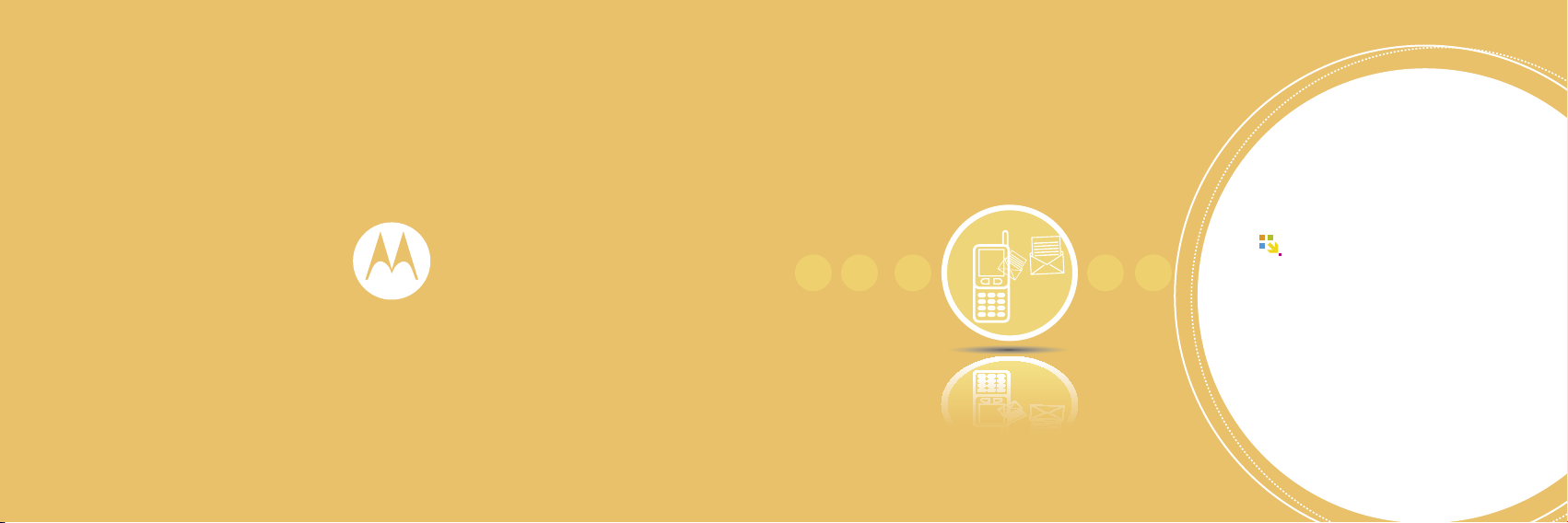
54
55
03
Entering Text
1 Entering text mode ...................... 56
2
Using menu when entering text
.. 58
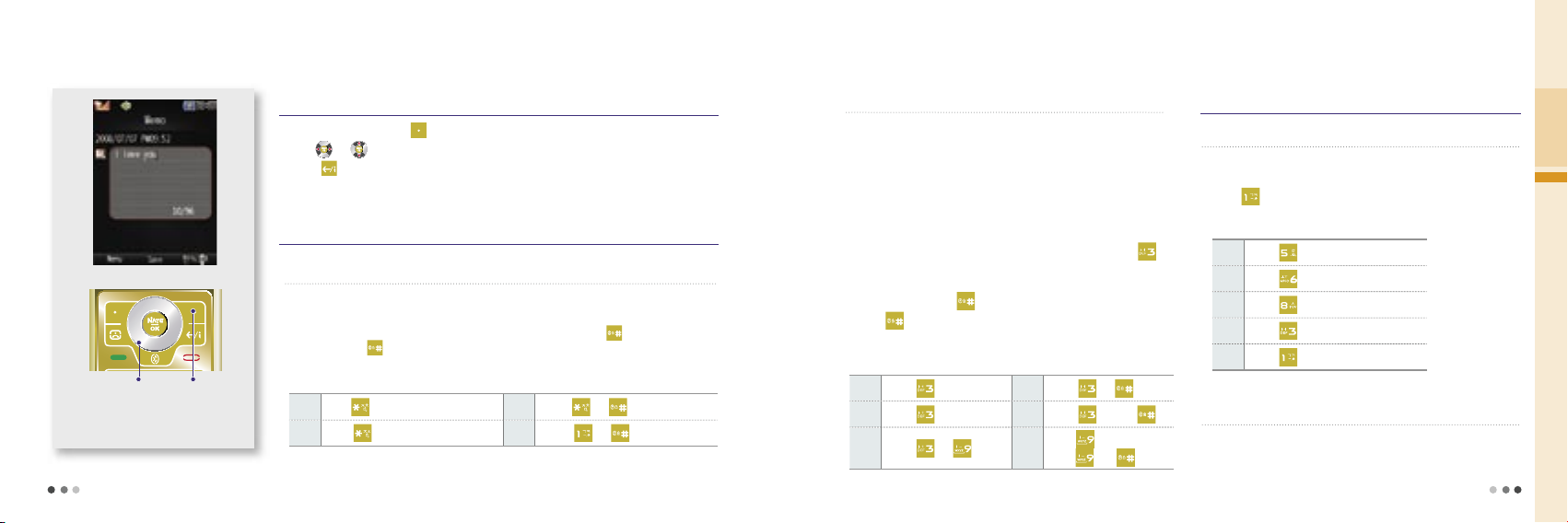
56
ㅈ
Press once
ㅊ
Press
and
ㅉ
Press
twice
ㅋ
Press
and
03
Entering Text
1.
Entering text mode
change text
mode
Entering text on memo
Entering text mode
➊
Writing consonants
Select a mode by pressing (Right) in the text mode.
Use
or to move the cursor and enter letters.
Press to delete a character, press and hold to delete all.
•
Press a key once to write the first consonant marked on the key. Press the key
twice to enter the hard sound of the consonant.
•
You can enter the sound consonant by pressing the first consonant plus
,
and if you press again the first consonant is delete.
Writing Korean
Enter the text and
move the cursor
ㅏ
Press
once.
ㅑ
Press
and .
ㅓ
Press
twice.
ㅕ
Press
twice and .
ㅐ
Press
and .
ㅢ
Press three times, or
press
ands .
Example
Writing English and numbers
➋
Writing vowels
•
Enter an initial consonant, a medial vowel and a final consonant in
accordance with Korean orthography. If the final consonant does not
meet Korean orthography, it is moved to the initial consonant of the next
character.
-
Initial consonant:
‘ㅎ’
is initial consonant in
‘홍’
-
Medial vowel:
‘ㅗ’
is medial vowel in
‘홍’
-
Final consonant:
‘ㅇ’
is final consonant in
‘홍’
•
To enter a second vowel on a key, press the key twice. ( If it
’s‘
’,
’ㅓ’
is a second vowel. )
•
To enter a diphthong, press the key in order of the strokes, or enter the
basic vowel and press
.
•
Press
again to change to basic from diphthong.
➊
Writing English characters and numbers
•
Press the key once, twice and three times in order to write the first,
second and the third English character on a key.
•
Press
in the English mode (upper or lower case) once and twice
to enter ‘@’ and ‘.’.
L
Press three times.
O
Press
three times.
V
Press
three times.
E
Press twice.
.
Press twice.
➋
Writing numbers
•
Press the number button to write in the number mode.
•
Press and hold the number button in any other mode.
Example
57
Example
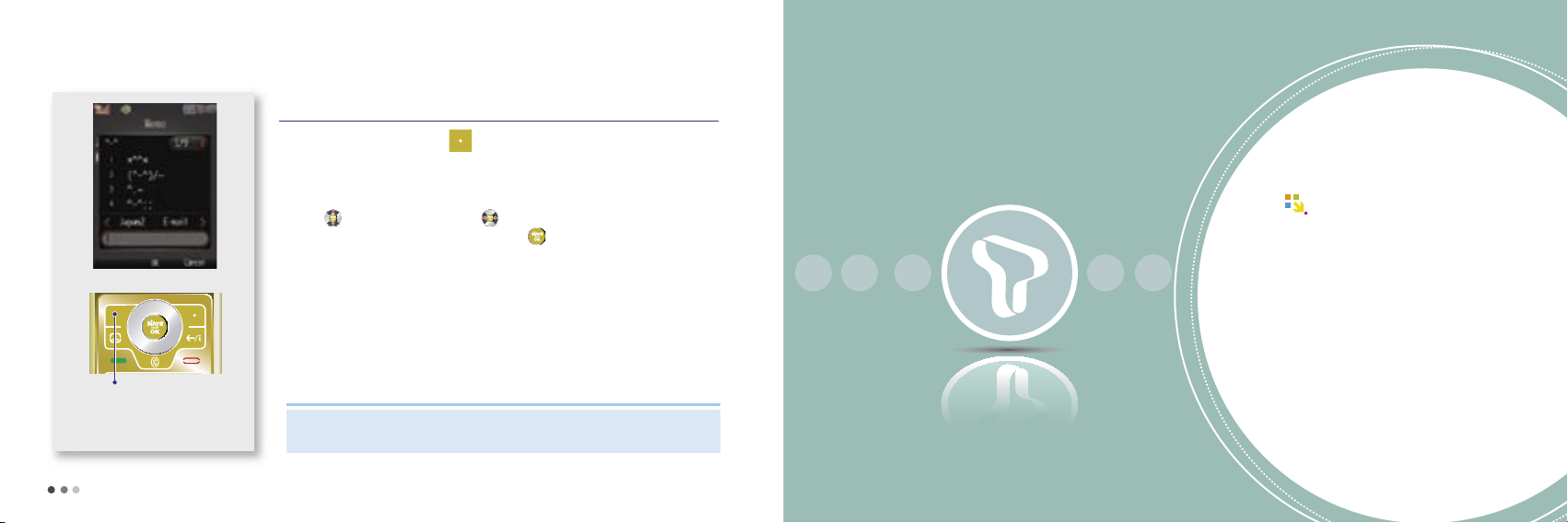
58
59
2.
Using menu when entering text
Select the text
mode
Entering the text in memo
You can select and enter generally used symbols.
(^-^, Mail, Genera, Graphics1, Graphics2, Ruled Lines, Measurement Symbols, Circles,
Parentheses, Japanese1, Japanese2)
Press
to select a symbol, and press to scroll pages.
Press the key of the desired symbol, and then press [OK] to write the symbol.
Select a menu by pressing (Left) button in the text mode.
Emoticons
Service
1 Roaming ......................................... 60
2 M Service Center
.......................... 61
3 T Service .......................................... 62
4 NATE ......................................... 63
5 W .......................................... 64
6 Game Box ....................................... 68
7 Melon
......................................... 69
8 T MAP ......................................... 76
9 WINC(Mobile Address) ............... 80
10 NATE Mobile Homepage ........ 81
11 T Interactive ................................. 81
04
Note
You can use richer menu (character color, picture/character emoticons, and phrases) and symbols when writing
in the message mode than in text mode (New message, see p.160)
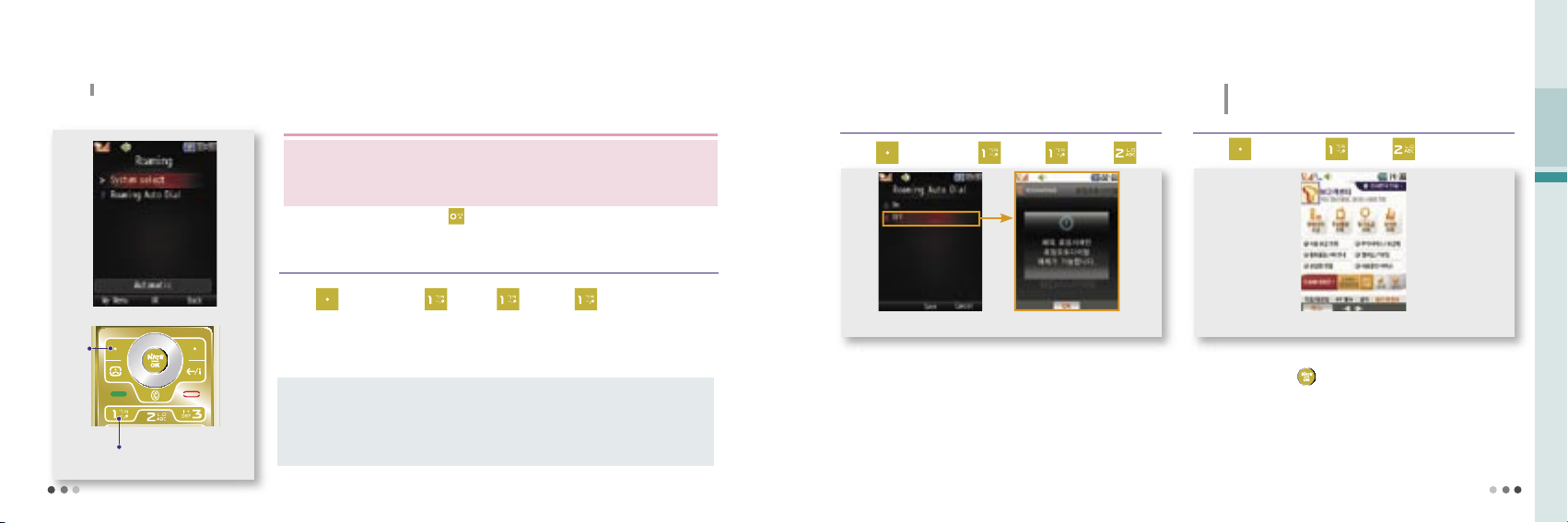
60
CAUTION
04
T Service
1.
Roaming
Global roaming screen
Select system
You can use your own phone abroad without subscribing for any service.
•
If you wish to change the setting for the global roaming service, please contact the Customer
Center.
-
Changing the settings at your own discretion may disable the phone.
•
Select the other wireless service provider from the system when a call does not fuction properly.
For international call, press and hold
and insert international telephone code(+).
Press
Press
You can select the roaming service system provider of each country.
The default password is ‘0000’.
Press (Left)▶Press ▶Press ▶
Press
▶ Enter password
Roaming auto dial
When placing a call from abroad, you don’t have to enter the international call access number and national code.
- You can place a call from the number in the phonebook or the call history list.
The roaming auto dial screen is displayed on the standby screen when
you set the roaming auto dial function.
Press (Left) ▶Press ▶Press ▶Press
2.
M Service Center
You can connect to NATE directly by entering **114 from standby
screenand and then
button.
You can query bill, view information on supplementary services, service
rate and membership, and use the real time service.
When you select the area, you can get area information, location, and
phone number.
Press (Left)
▶
Press
▶
Press
M Customer Service start-up screen
You can contact SKT Customer Center to receive various
customer support services.
61
Auto Select : You can check if mobile phone services are available for such place and it automatically
connects to the availble service system.
Manual Select : You can select after searching the available roaming services. (If you have selected
unavailable roaming service system, you cannot make a call. Select other service or
change to place a call.)
Menu description
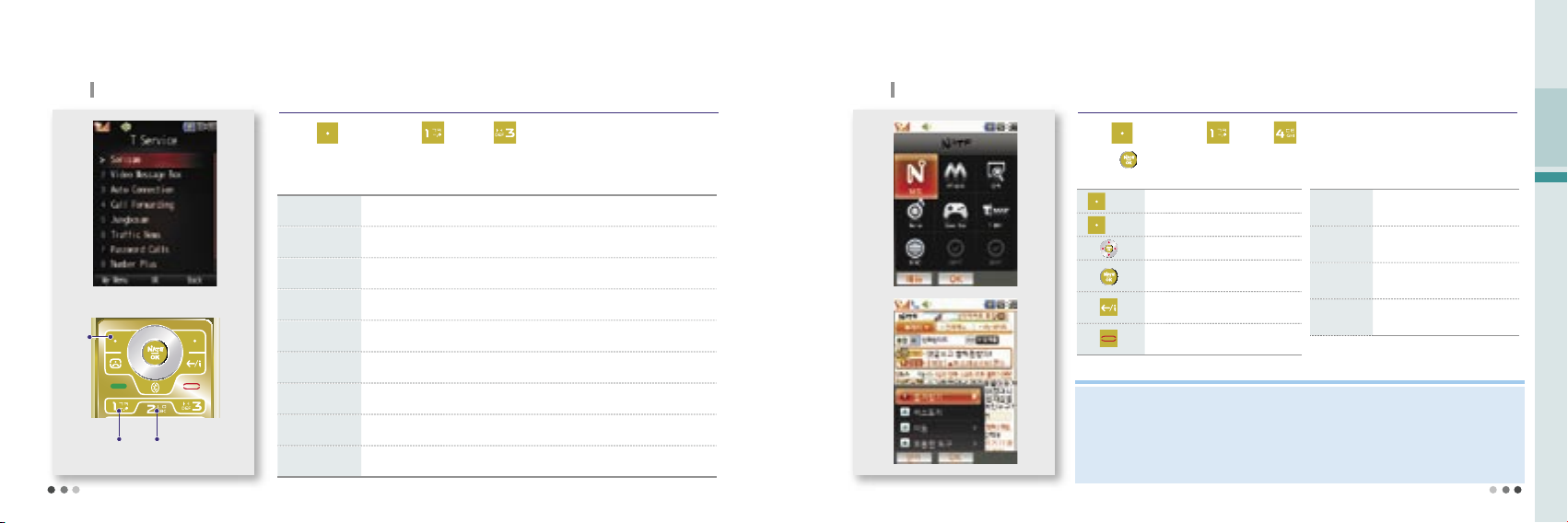
62
04
T Service
3.
T Service
T service menu
Press (Left)
▶
Press
▶
Press
You can subscribe, cancel subscription or use
Press
Press Press
4.
NATE
You can access NATE to search information or download various content such as games and ringtones.
Press (Left)
▶
Press
▶
Press
▶Select NATE
Press to connect NATE.
(Left)
Move to NATE browser menu
(Right)
Move to previous page
Navigate
Press-select/run
Press and hold-NATE start up page
Move to previous page
End NATE
Favorite
You can register and move to
frequently accessed web pages.
History
Shows the list of recently accessed
sites.
Move
You can enter a web page address
and move to the site.
Tools
Provides you with useful tools you can
use for NATE service.
Description of NATE button Description on menu
63
Sorisam You can retrieve the voice messages which were received when you couldn’t answer the calls.
Video Message Box You can save and check the caller’s video message.
Auto Connection
If you cannot receive a call before the receiving signal (ring/vibration) is expired, the call is
redirected to the designated number.
Call Forwarding The incoming call is automatically connected to the registered number.
Jungbosam You can receive the messages on the selected news, sports news at the designated time.
Traffic News
You can receive traffic information on expressways, highways, railroads, air traffic
and Seoul local traffic.
Password Call You can set the password to prevent others from using your phone.
Number Plus You can receive a separate receive-only number other than the SKT number.
Edit T Service If an SKT supplementary service number is changed, you can change the access number.
Menu description
Note
•
Data call rate and information service fee are charged when you use NATE. Visit M customer center
or contact SKT customer center.
•
If you download content from wireless internet (NATE, june, ⓜPlayon, Game Box, etc.) when you have no
sufficient free space in the memory, ‘lack of memory’ message is displayed. You can download the content by
executing the memory manager and deleting the content stored in the phone. (Managing Memory, see
p.126)
• I
f the memory is full, you might not be able to use some munu functions on the downloaded content.
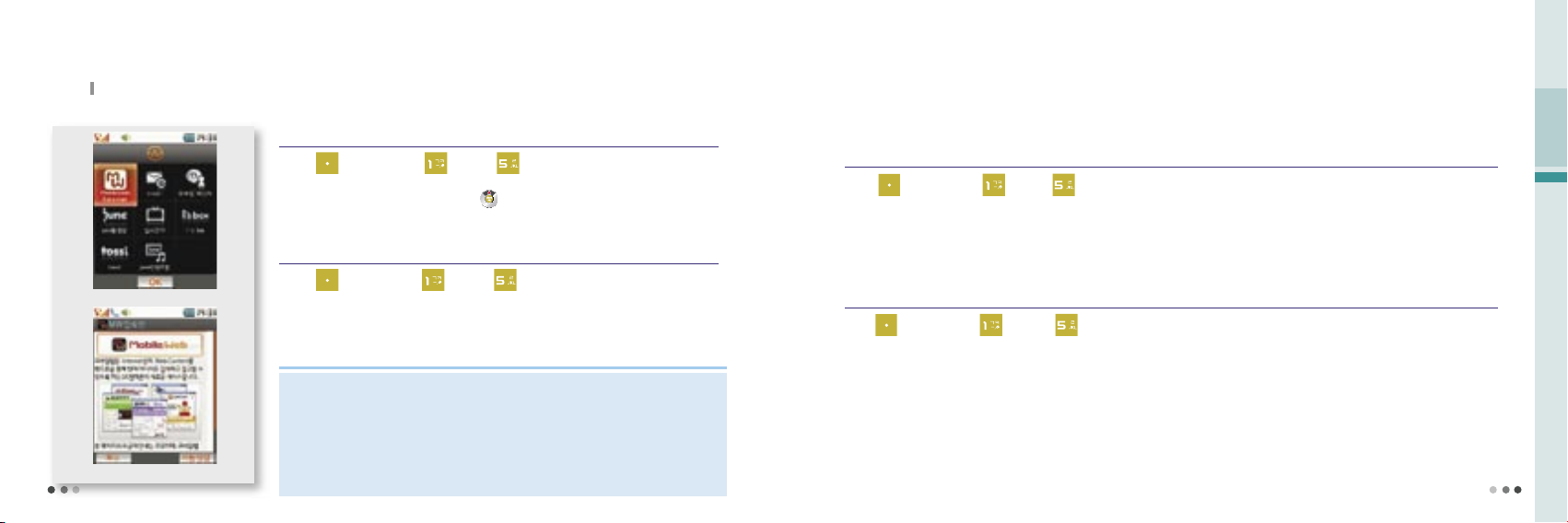
64
04
T Service
5.
W
You can enjoy various content such as wireless internet, chatting, real-time TV, i’s box, etc,.
Move to W menu
You can go to W menu directly by pressing button standby screen.
Press (Left)▶Press ▶Press
W main screen
Mobile Web Internet
You can search or insert URL address and acess various contents.
If you want to zoom in/out the screen press Volume button.
Press (Left)
▶
Press
▶
Press ▶ Select Mobile Web Internet
Mobile Web Internet
You can enjoy mobie web surfing with the same screen on the mobile phone as on PC.
e-mail
Press (Left)
▶
Press
▶
Press
▶
Select e-mail
you can manage your email, image, photo, file attachment by using e-mail feature. (e-mail, see p.163)
Mobile Messenger
Press (Left)
▶
Press
▶
Press
▶
Select Mobile Messenger
You can search numbers in the phone or enter numbers to use the real time messenger service.(Mobile Messenger, see p.163)
65
Note
• You can download any contents while using internet until the memory gets full.
• W
service screen and content are subject to change depending on the circumstances
of the service providers.
• The Mobile Web Internet service does not support payment, internet banking, file
opening/execution, file attaching/downloading, music play and Active X control.
• To use the Mobile Web Internet service, you need to subscribe for the plus data
rate service. Note that all excessive data service fee can be charged depending
on the rate service you select.
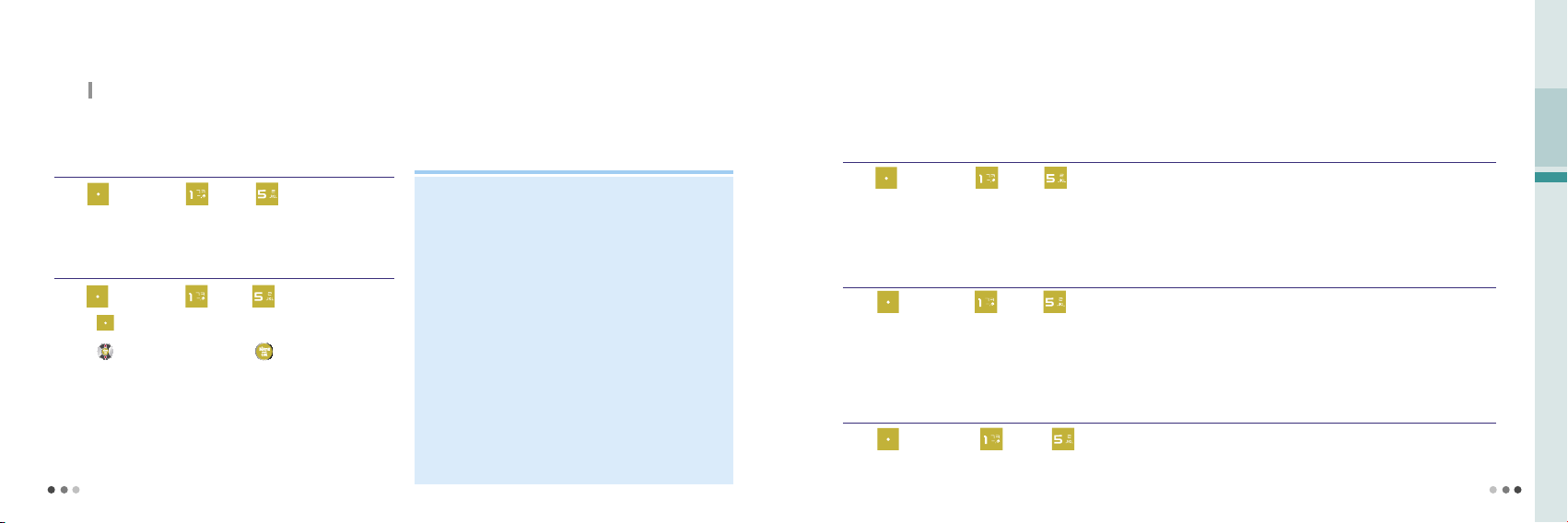
66
5.
(Cont’d)
W
You can enjoy various content such as wireless internet, chatting, real-time TV, i’s box, etc,.
June Video
You can enjoy various types of content including TV, movie, music, game, sports
and ringtone, and download multimedia content using the premium service.
Press (Left)
▶
Press
▶
Press
▶
Select june video
Real-time TV
You can watch the ground-wave and cable TV.
Press (Left)
Press and set the current channel to the default or select the schedule
and time to view the program schedule specifically.
Press
You can adjust volume by pressing Volume button.
※ f
or the real-time TV service. Note that an excessive call rate may be charged
if you don’t subscribe for SKT’s rate system. See the rate system guide or
contact SKT Customer Center for further information.
▶
to select the channel, and press to watch it.
Press
▶
Press ▶ Select Real- time TV
Note
•
june service screen and content are subject to change depending on the
circumstances of the service providers.
•
The default june content provided are not recoverable if you delete them at your
own discretion or by mistake.
•
You can check the downloaded june content in the june content box. You can
download any june content from the web until the june memory gets full
•
If you fail to download a full content, you can resume downloading.
•
You can receive calls while using the june service. When the call is finished, june
screen is displayed.
•
TSM(Memory Manager) is
download new content when the memory is full.
•
If you download content from wiress internet (NATE, june, ⓜPlayon, Game
Box etc,.) when you have no sufficient free space in the memory, TSM (memory
manager) is started. You can download the content by executing the memory
manager and deleting the content stored in the phone. (excluding protected
june downloaded content live ringtone content and live screen content)
•
If you download content, an information service fee is charged.
a service that allows you to delete the old contents and
i’s box
Saved or captured photos or movies, you can make the movie as UCC and register to the i’s box to share with other users.
Press (Left) ▶Press
※
You need to register the service first in order to use it, and a call rate and an additional information service fee are charged.
▶
Press
▶select i’s box
tossi
Tossi is essentially a microblogging service that you can send and share your emotions in a simple form.
Press (Left)
※
A call rate and an additional information service fee are charged. For more informations and rate guide, see tossi homepage
(http://www.tossi.com).
▶
Press
▶
Press
▶select tossi
june Contents Box
You can manage, save, and play downloaded music contents or MP3 files. (june Contents Box, see p.105)
Press (Left) ▶ Press ▶ Press ▶select june Contents Box
※
Contents sill play even if you close the folder.
04
T Service
67
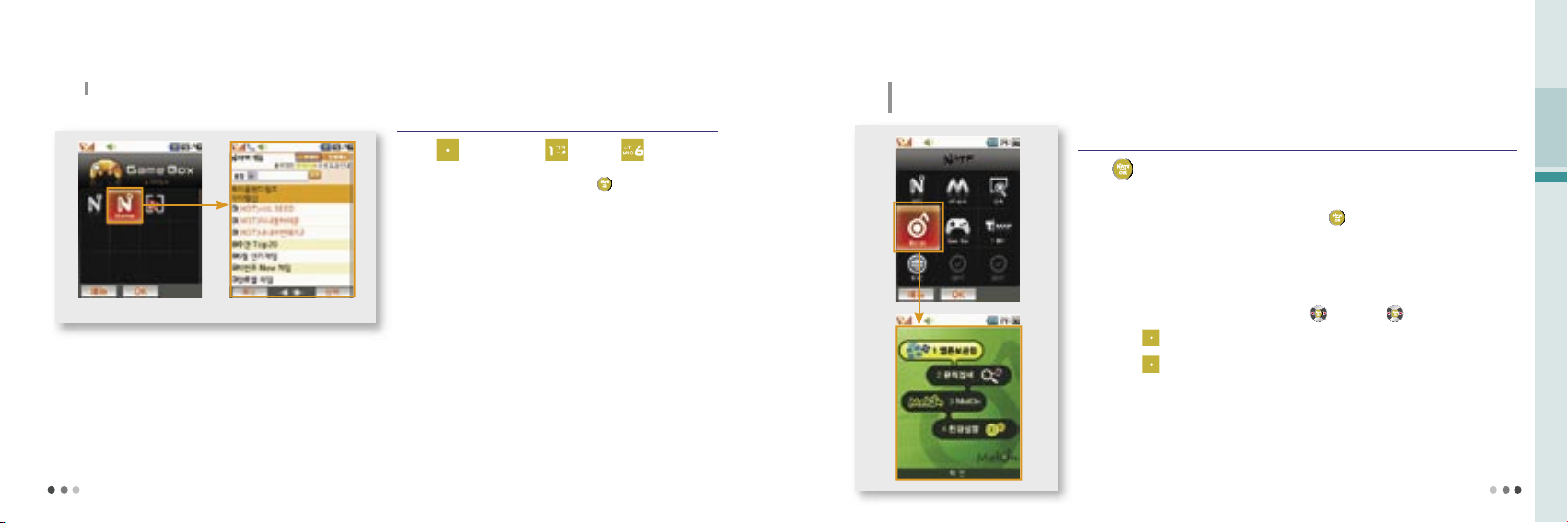
68
04
T Service
8.
Melon
With the wired/wireless integrated service provided by Melon, you can search content, streams or downloads MP3
music content.
You can save, manage and play the music content downloaded from June or Melon.
You can select the content you want to play by pressing
button.
You can download the music content as long as the memory capacity allows.
You can receive a call while playing the music content. The phone returns to the music play mode after
the call.
You can control volume with Volume button as the content is being played. The phone
continues playing music even if you close the slide while the phone is playing music content.
You can select a section to be repeated by pressing
. If you press again, the selected section is
repeated.
If you press (Left), you can use the multi-tasking function to change settings, to access
wireless internet, or to manage text messages while playing music content.
If you press
(Left) while you are connected to wireless internet, the previous screen is
displayed.
Once you purchase content, you can download it with no extra charge for 1 year from My page >
List of purchased content, or from Melon (www.melon.com).
Press
▶
Select Melon
Melon box
69
Press (Left) ▶Press ▶Press
6.
Game Box
You can play 3D games downloaded from the mobile internet or computer.
After selecting GXG connection icon, press
button to connect to
NATE game site and download many different types of games.
※
If you want to send GXG game using PC, download from GXG homepage
(www.gxg.com)and install it.
※
Service fee is charged when downloading from the wirless internet. For
further information, please contact Customer Center.
Game Box main screen
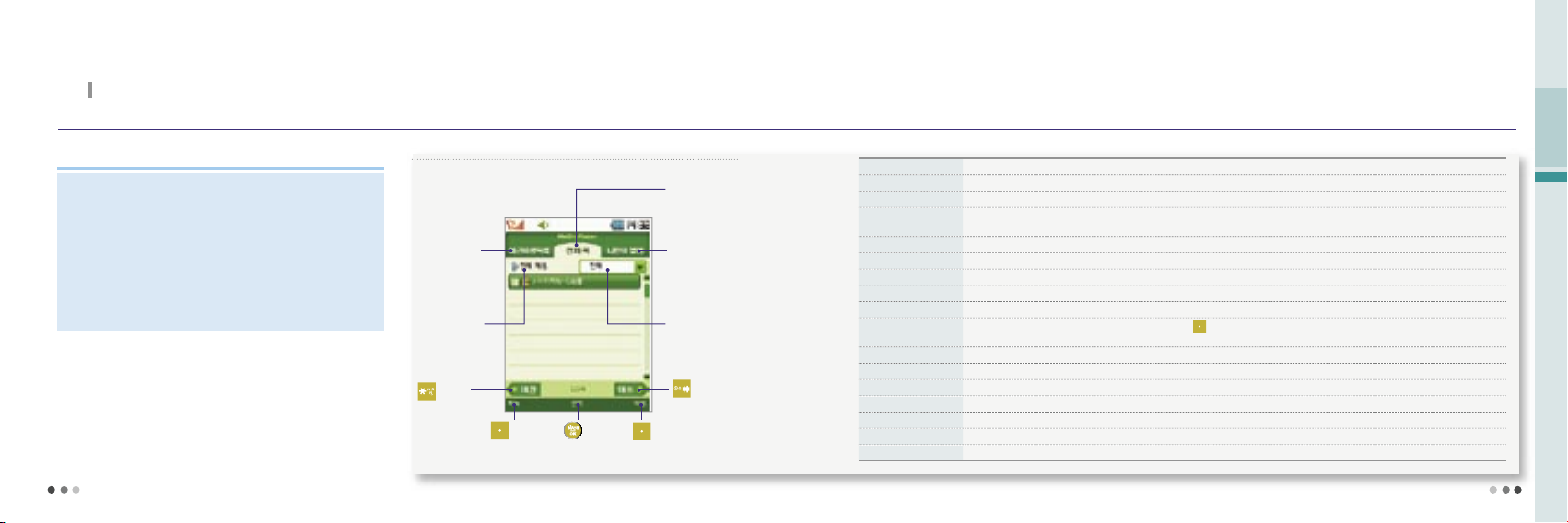
70
04
T Service
71
8.
Melon
(cont’d)
With the wired/wireless integrated service provided by Melon, you can search content, streams or downloads MP3 music content.
Melon box
➊
Melon player screen and keys
The last played
content folder
Play all
move to
previous song
(Left) Menu select
(Right) Play
Change list by
all/singer/album/genre
move to next
song
Registered album
folder
All the content folders
stored in the phone
Note
•
If you download content from wireless internet (Nate, June, ⓜPlayon, GXG, Melon,
etc.) when you have no sufficient free space in the memory, the lack of memory message displayed. You can download the content by executing the memory manager
and deleting the content stored in the phone.
•
You can listen to music content with bluetooth. See bluetooth and the user manual
of the device. (Bluetooth, see p.127)
•
A content service fee and a data service fee are charged if you use Melon service.
See the rate system guide or contact SKT Customer center for further information.
Delete all list You can delete the list of content from the last played list.
Delete all You can delete all the content except the proctected content.
Sort You can change the order of content by genre, title, date of downloading and singer.
Extend Validity of all
content
You can extend the validity of the music content.
Search
You can search music in Melon or Melon box with keyword or by genre.
Manage message You can use e-mail, mobile messenger functions and send/read messages.
Delete list You can delete two or more content lists.
Add to my album You can save the selected content in My album.
Delete You can delete the selected content or all the content (except the protected content).
View content information
You can view information on the selected content. If you press
(Left) [Menu], you can rename file, set/release protection, delete, access wireless
internet or manage message.
Lyrics You can download or update lyrics in Melon.
Wireless Internet You can search information on selected content in melon.
Add album You can add a content album folder to My album.
Rename album You can rename the alubum folder in My album.
Move album You can move content between albums.
Add to favorites You can add an album folder to the favorites list.
Manage favorites You can change order or delete the album folder in the favorites list.
Using menu on the Melon player window
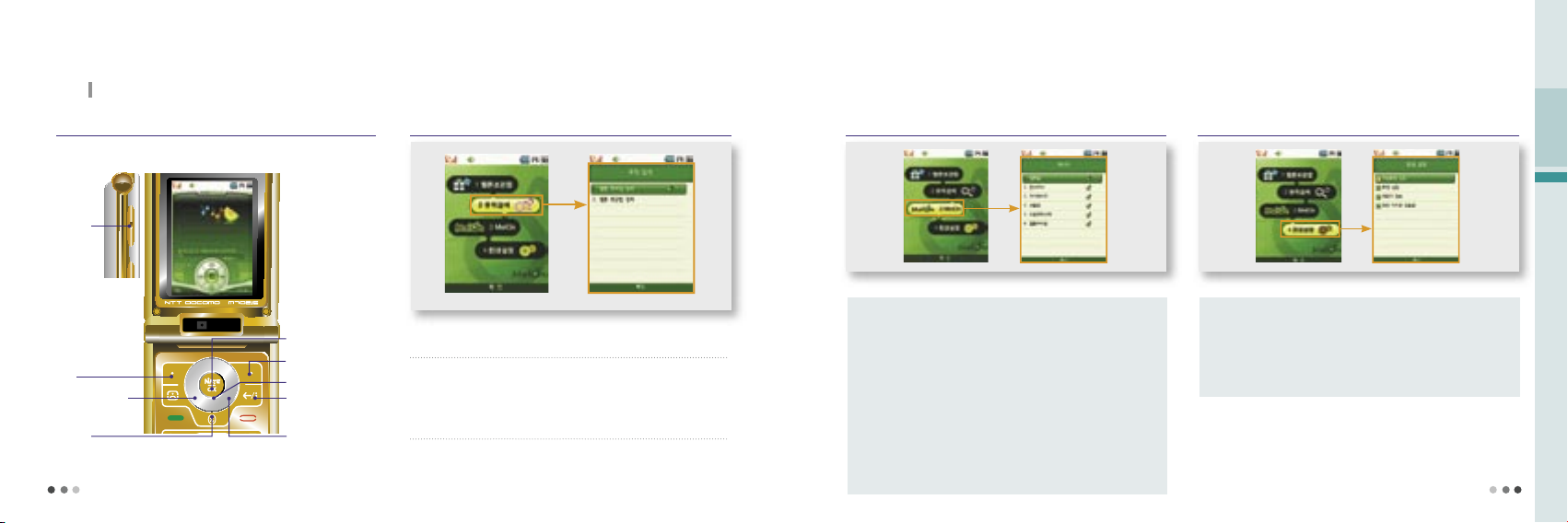
72
04
T Service
73
8.
Melon
(cont’d)
With the wired/wireless integrated service provided by Melon, you can search content, streams or downloads MP3 music content.
Melon
(Cont’d)
➋
Buttons while playing music content
Searching music
Menu
Volume button
(control volume)
Press-Previous
Press & Hold-Rewind
Play option
Set repeat
View list
Pause/Play
Stop
(Previous menu)
Press-Next
Press & Hold-Fast Foward
➊
Searching Melon mobile
•
You can search content with a keyword, view information on the content, and download and play the content.
➋
Searching Melon box
•
You can search content in the phone with a keyword by genre.
Melon
Melon home : You can search content in Melon, and stream or download
MP3 content.
Cart : You can pay for the selected content at a time.
You can download or stream the selected content.
My page :
You can check the user data in relation with Melon, including cash
payment and history.
Gift box : You can view and download the list of content you have received
or sent.
Download history : You can check the list of the downloaded content.
Melon free zone : You can download hot music videos, music dramas, and
hot content free of charge.
Menu description
Preference
Play Setting : You can set various types of enviroment for content play.
Screen : You can select the skin and lyrics and lyrics image
.
Memory : You can check the total space, used space, and free space of
internal/external memory.
Genre icon help : You can check the icon names by genre.
Menu description
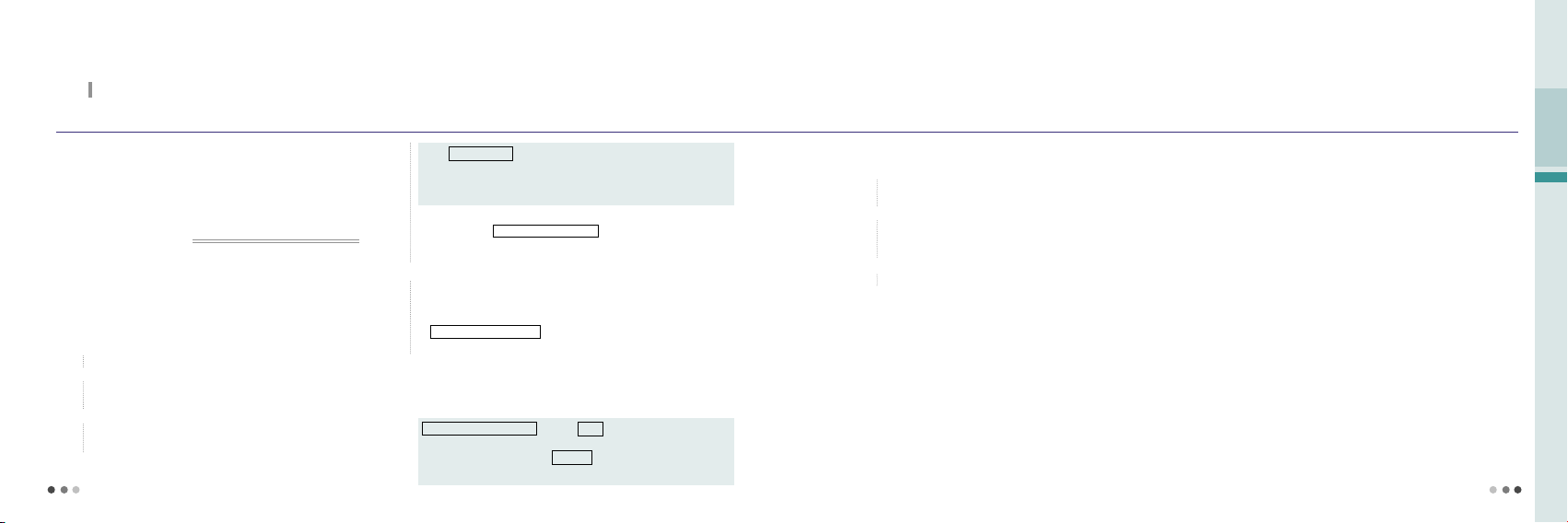
74
8.
Melon
(cont’d)
With the wired/wireless integrated service provided by Melon, you can search content, streams or downloads MP3 music content.
Melon MP3
You can download ‘Melon Player’ program from SKT, save, play, send
and manage MP3 files. Contact the service provider or visit Melon
homepage (www.melon.com) for further information of ‘Melon Player’.
About SKT Melon Player?
Melon player is the free exclusive PC software operating in PC. You can
download, save, play, send or manage MP4 files (DCF files).
➊
Downloading Melon Player
1)
Access Motorola (http://www.mymotorola.co.kr), subscribe, and log in.
2)
Select the Download Center in ‘MOTOPRODUCT Product Information’,
and click Melon MP3 Player.
3)
If there is no USB driver program installed in the PC, click ‘USB Driver
Download’ on the MP3 Player installation Guide. (Make sure to connect
the phone with PC before installing the USB driver.)
Click DOWNLOAD of the model
downloading message box ▶ Select a folder and click Save
Execute the file in the folder and click install
installation complete window
※
An erro may occur when installing a USB driver depending on the enviroment of PC. Click Error in Driver Installation on the installation guide window
and check the description.
4)
Connect the phone with PC with the 5PIN USB data cable.
※
The PC with automatically recognize the phone and install the
program. If an error occurs in recognizing the phone, click
Error in Driver Installation on the installation guide window
and check the description.
5)
Contact the Melon homepage (http://www.melon.com), download a
Melon player program, and install it on PC.
※
Click ‘DOWNLOAD start’ in Melon MP3 Player on the Motorola homepage.
Click DOWNLOAD Start ▶ Click Save on the file downloading
message box ▶ Select a folder and click Save ▶ Click the file
in the saved folder ▶ Click Execute on the file open window ▶
Install Melon Player ▶ Finish installation
▶
Click Save on the file
▶
Click OK on the
▶
➋
Downloading MP3 files
1)
Access the Melon homepage (www.melon.com) and subscribe to it
as a member.
2)
In case of saving an MP3 file in the mobile phone, make sure to turn
on the mobile phone, and connect it to PC via a 5PIN USB data cable
before executing the Melon Player.
3)
After executing the Melon Player, try log-in.
4)
After selecting a desired song, you can enjoy music with an MP3 player
or send this MP3 file to the mobile phone.
※
To send file to the phone, SKT integrated USB driver is required.
(See Melon homepage Customer Center for further information.)
※
When sending an MP3 file to the phone via PC, do not remove the 5PIN
USB data cable by force. Such act may cause malfunction of the phone.
※
Service fee is charged for downloading MP3 files to PC or saving MP3
files to the phone. The fee will be charged based on SKT’s Melon.
➌
Playing MP3 files
You can check the MP3 file downloaded to the phone via ‘Melon box’.
(Melon Contents, see p70)
Only MP3 files with extension ‘DOF’ can be played in the phone.
※
This service is available for the customers who have an integrated ID
issued from SKT membership site T-World (http://www.tworld.co.kr)
※
In case of downloading or listening MP3 files on PC, it is not necessary to
connect the phone.
※
It is possible to send PC-downloaded MP3 files to the phone again.
However, it is impossible to send files from the phone to PC again.
※
To send MP3 files to the phone, make sure that you have an MP3-only
phone and have the mobile phone authorized. (Contact the service
provider or see Melon homepage Customer Center for further information.)
04
T Service
75
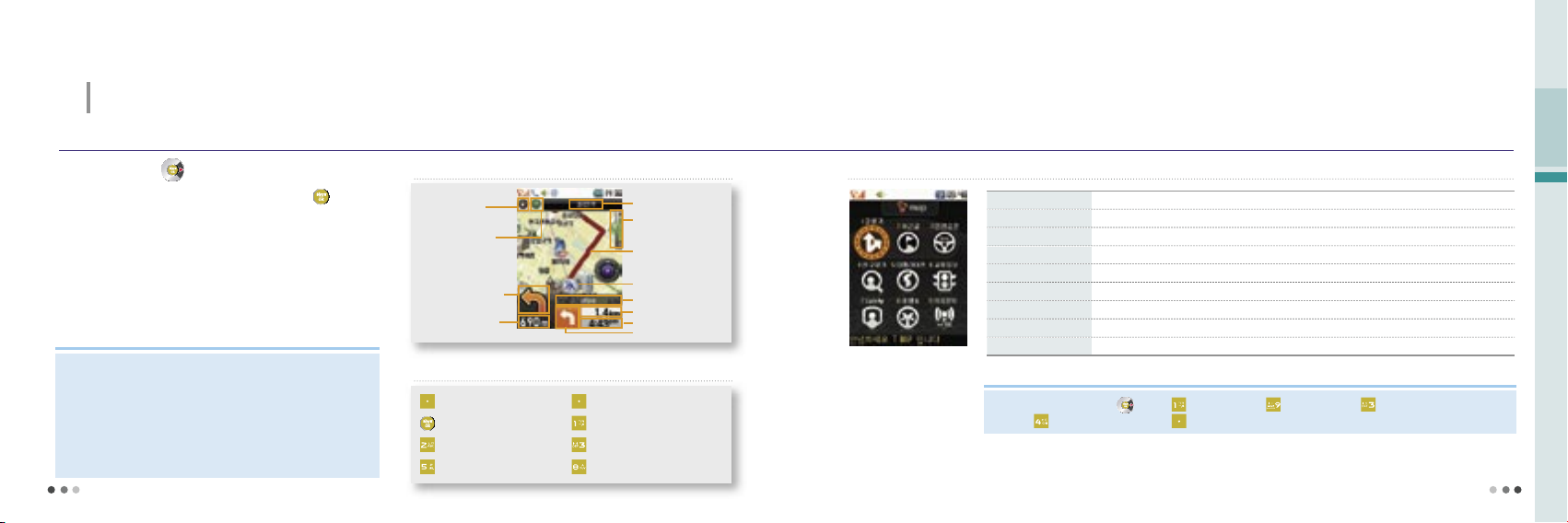
76
04
T Service
Before Using T MAP
You can move to T MAP menu by pressing and holding
button on
standby screen.
You can use the T MAP service on the electronic map.
The phone may fail to detect the accurate location in the underground or
thrnel where GPS signal is blocked.
If the vehicle vibrates severely, there can be a vibration on the screen.
9.
T MAP
With the satelite-based GPS function, you can use various navigations services including traffic information, location and route
guide, and other driver convenience services.
Press and hold
▶
Select T MAP
T MAP navigation screen
77
GPS signal strength
Note
Find route The phone searches the routes to the destination.
Recent route The phone shows the recently used routes.
Safe driving The phone provides supplementary information for safe driving.
Find friend The phone shows the current location of a friend or family memeber.
T MAP life
The phone provides real time traffic information on highway/national road/metropolitan area
Traffic information You can receive real time information on the traffic status of expressways/national roads/metropolitan area.
Safety The phone provides the location of users for safety.
Travel & The phone provides variety of information on travel and navigation service.
Location WAP You can receive information from the navigation service internet sites.
T MAP menu description
•
To reset T-MAP press and hold ▶ press (Find route) ▶ press (Set/Guide) ▶ press (Preferences)
▶
press (Setting map memory) ▶ select (Left).
Current map level
Route
Current location
Road/District
Distance to destination
Time to destination
Next turn
GPS signal strength
Compass
Distance to the next
turn or crossroad
Current status/Turn
T MAP buttons
(Left) :
Select Menu
: Select/Reselect
: Fix map (original position)
:
Zoom in map
(Right) :
Previous menu
:
Turn map (counterclockwise)
: Turn map (clockwise)
:
Zoom out map
Note
•
It is dangerous to use the phone while driving a car. Make sure to check the
navigation information before driving a car.
•
If the information from T MAP service is different from that on the road, make
sure to follow the traffic regulations and actual road situation.
•
A service fee is charged when you use the T MAP service. Contact the service
provider or visit T MAP homepage (http://tmap.tworld.co.kr) for service and
other further information.
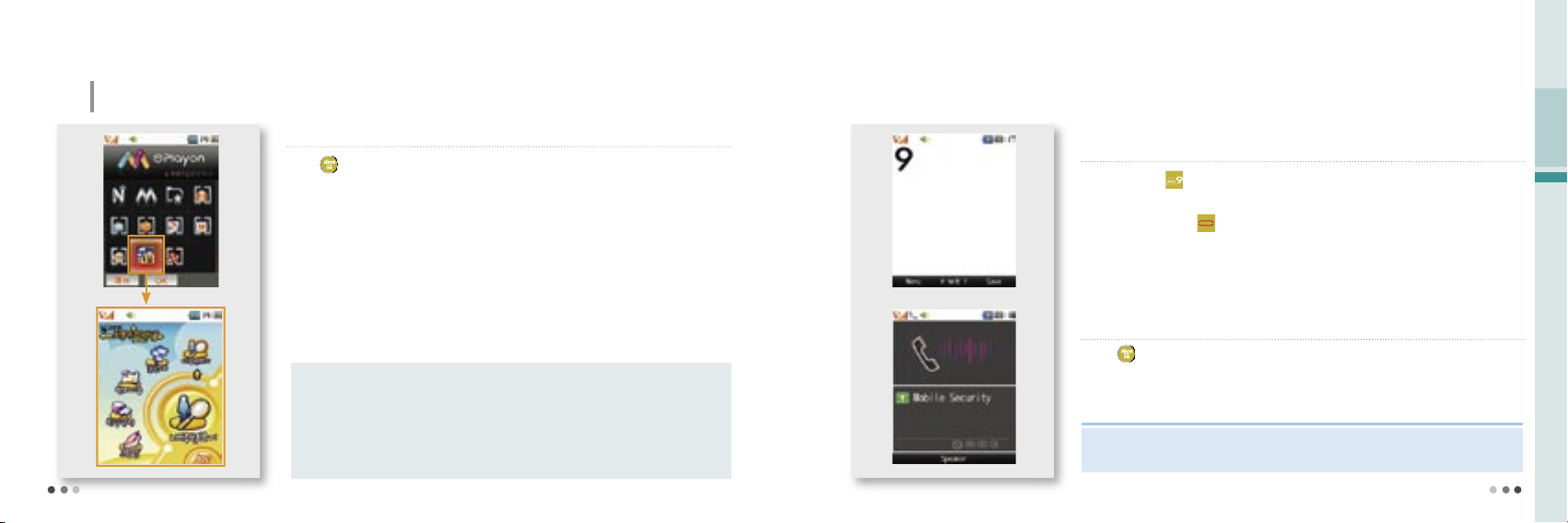
78
04
T Service
9.
T MAP
(Cont’d)
NATE Pedestrian Navigation
Press on the standby screen
▶ ⓜ
Playon
▶
Select navigation for pedestrian
•
The service provides the route to the destination on the map in the phone.
•
The service is not available if you are in the building or underground.
79
With the satelite-based GPS function, you can use various navigations services including traffic information, location and route
guide, and other driver convenience services.
※
See HELP for a service fee and further information.
Emergency Call
Press and hold on the standby screen
▶
The mobile security screen is
displayed after a vibration
▶
Connect to the designated number
•
To cancel the call, press
. Try again if a failure message is displayed.
•
You cannot delete the default mobile security number.
※
See Help for more informations and service rate fee.
If an emergency occurs, a notice is sent to the designated number.
Register Mobile Security
Press
▶
Press T MAP ▶ Press Safety ▶ Select GPS
My location : Your current location is displayed on the electronic map.
Navigation : You can use various search menu to find the route to the destination.
Convenience : You can use building information, marathon assistance, biorhythm, calorie calculator, daily
exercise log, and other convenience functions.
Preference : You may change various settings of the navigation service.
Help : You can use variety of information on pedestrian navigation service.
Menu description
Note
•
A data call rate is charged for accessing GPS exclusive menu. See the rate system service guide
or visit GPS emergency call service homepage (http://soscall.nate.com).

80
04
T Service
10.
WINC(Mobile address)
81
•
You can access the wireless internet site by pressing on standby screen.
•
List of recommended phone pages may vary depending on the circumstances of the service provider.
You can easily access a wireless internet site by entering numbers instead of a complex domain address.
※
Contact the service provider or visit WINC homepage (http://www.winc.or.kr) for further
information.
Site Mobile address Site Mobile address
SKTelecom 11
Lotte M Mall
452
Daum 3355
Seoul Metropolitan
Government
702
Naver 369 Korea Tourist Organization 1330
Yahoo Korea 9090 Bus Guide Service 287
SBS
Ⓜ
727
National Internet
Development Korea
6432
GS eshop 4747 Korea E-government 6468
Recommended phone page
11.
NATE Phone P
Enter the phone number on the standby screen ▶Press
You can use Mobile Cyworld on your phone.
Select a mobile number in the phonebook, press (Left)[Menu],
and select ‘Cyworld’.
※
Contact the service provider or visit Cyworld Mobile homepage (http://
cymobile.cyworld.com) for a service fee and further information.
12. T Interactive
On the standby screen, press
You can use the frequently used phone functions/
contact information and mobile internet services from
the standby screen.
On the T Interactive service screen, press to move to the service
you want.
If you install the T interactive service, the service initial screen is actived
automatically on the standby screen. If you don’t want the service to be
automatically started, press
(Left)[Menu], and release the setting in
preferences.
※
A service fee is charged when you use the service. Contact the service
provider or visit T-interactive homepage (www.tinteractive.co.kr) for
application for the service and further information.
