Motorola T6HA1 User Manual
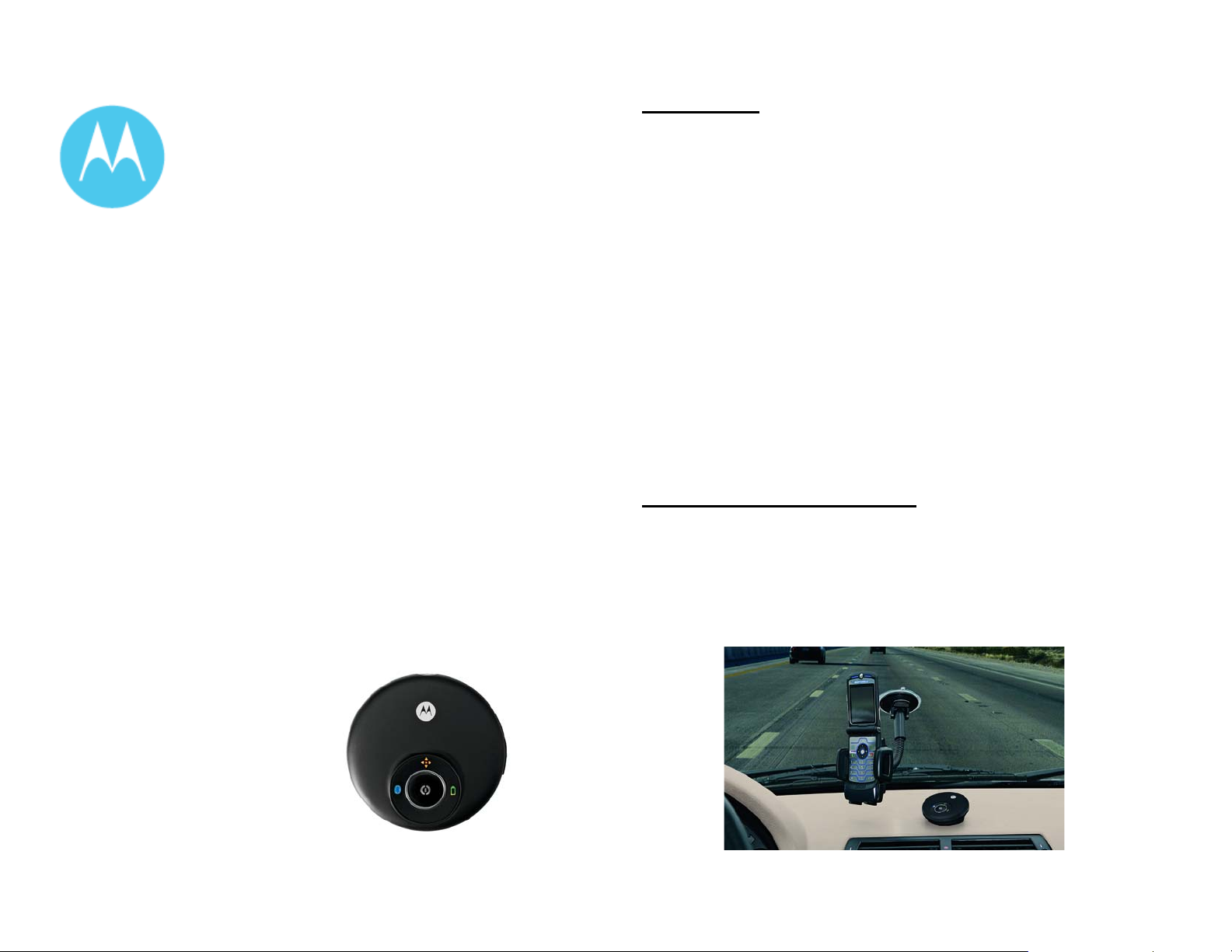
motorola
Phone-based
Navigation System T805
featuring MOTONAV
Quick Start Guide – BETA
Dear User,
Thank you for being part of the T805 Beta program. We are
grateful for your participation – and more importantly, for your
feedback. We’re eager to hear all your feedback as soon as
possible – so please use the attached documentation and set-up
information to get started using your Phone-based T805.
Below, you’ll find set-up information and a compass link
containing sell-in tools, product photography, feedback forms,
phone compatibility spreadsheets and other useful information
related to the T805. Please pass along relevant information to any
customers that you will work with to trial the T805.
- The T805 Team
Compatibility:
Full version:
• Motorola RAZR V3x, V3xx, maxx V6
Lite version:
• Motorola RAZR V3i, KRZR K1, RIZR Z3, SLVR L6, L7
MOTONAV will run on many other Motorola, Nokia, Sony Ericsson and other
mid-range phones with Bluetooth and Java. The version supported depends
on the capabilities of the phone model.
Key features:
• Turn-by-turn navigation with voice guidance
• Moving map display
• Local search for businesses and points-of-interest
• Web address entry and synchronization
• Share location s wit h others
• Pedestrian navigation mode (full version only)
• Announce street names during guidance (full version only)
• Traffic updates (full version only – not complete yet)
• Quick start GPS (full version only – not complete yet)
Physical installation instructions:
1. Attach the adjustable phone holder to the suction cup mount and slide
the L-shape legs into the groove on the holder.
2. Attach the suction cup mount to your windshield or to the enclosed
circular disc which can be affixed to your dash.
3. Place your phone in the phone mount and squeeze the sides
together. Press the button on the left side to release your phone.
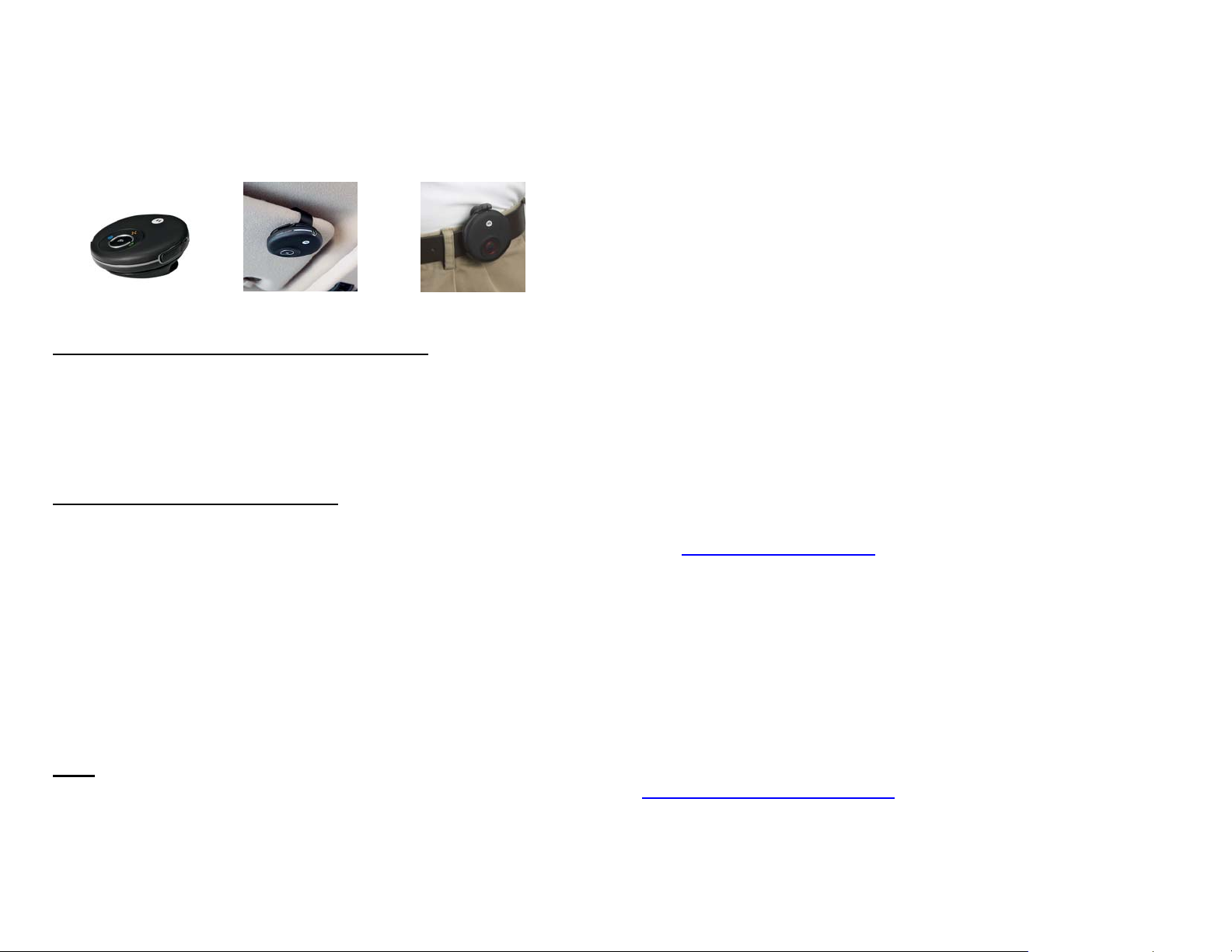
4. Choose a mount for your GPS receiver:
• Use the wedge mount to stick or Velcro to your dashboard, or
• Use the visor clip to mount the GPS receiver on your sun visor, or
• Use the belt clip holder or lanyard hook when not in your vehicle.
Dash mount Visor mount Belt clip
MOTONAV software installation instructions:
1. You will need data service on your mobile phone plan. If you do not
have a data plan, contact your service provider.
2. Check that the date and time are correct on your phone.
3. Follow th e steps on the T805 Installation Guide to install and
activate MOTONAV on your phone.
MOTONAV operation instructions:
1. Press and hold power button on the GPS receiver for 2 seconds.
Lights should start blinking.
2. Start MOTONAV (in Games/Apps menu on phone)
3. Follow onscr ee n in s t r uc tions for initial setup (full version only).
4. For Lite version, select ‘Options/Settings’ to setup:
a. Login – enter Username and Password from initial SMS
b. GPS – select ‘Search for GPS’
c. Voice Announcements – select ‘Available
downloads/Standard/Susan’
5. Select Navigate, select a destination, and go!
6. If prompted to enter Bluetooth passcode, enter ‘0000’.
Tips:
1. The Blue LED blinks until the Bluetooth link with a phone is
established.
2. The Amber LED blinks until the GPS receiver locks onto satellite
signals and can determine position.
.
3. Once Bluetooth and GPS stop blinking, the LEDs turn off for normal
operation to avoid distraction. Press the button and they will turn on
momentarily to confirm that the unit is on.
4. The Red LED will blink when the battery is low.
5. The GPS receiver will automatically power off after an hour to save
battery power if no Bluetooth link is active.
6. If the GPS receiver won’t turn on, unplug it and try again.
7. To lock onto satellite signals and determine position, the GPS receiver
should be outside buildings with a clear view of the sky.
8. While the GPS receiver is in use, you will not be able to use a
Bluetooth h ands free device with most phones. You can use a wired
headset or the speakerphone to take calls.
9. Create a shortcut to the application by assigning MOTONAV to one of
the phone softkeys.
10. Use the Companion Website (see below for access instructions) to
enter destinations conveniently.
11. Use Local Search to find restaurants, fuel, hotels, shopping, etc.
12. Save commonly used destinations for future use.
13. For pedestrian use, before you start the route, select ‘Options/Route
settings/Activate Pedestrian Mode’ from the Navigate menu.
Go to http://www.motonav-beta.com for access to the Companion Website,
feedback forms and to register to be informed about possible downtimes and
updates.
• To login to the Beta site, click on “access” and enter the following
credentials: Username: motorola
Password: motonav2007
• To login to the Companion Website, click on the ‘Login Companion
Website’ link and use your MOTONAV Username and Password.
For technical support loading MOTONAV on your phone, contact customer
care: +49 89 189 169 10
For more product information contact your Motorola sales representative.
Motorola associates: for sales information and product feedback forms go to:
http://compass.mot.com/go/229551370
This product is still under development and we appreciate hearing from
you.
