Page 1
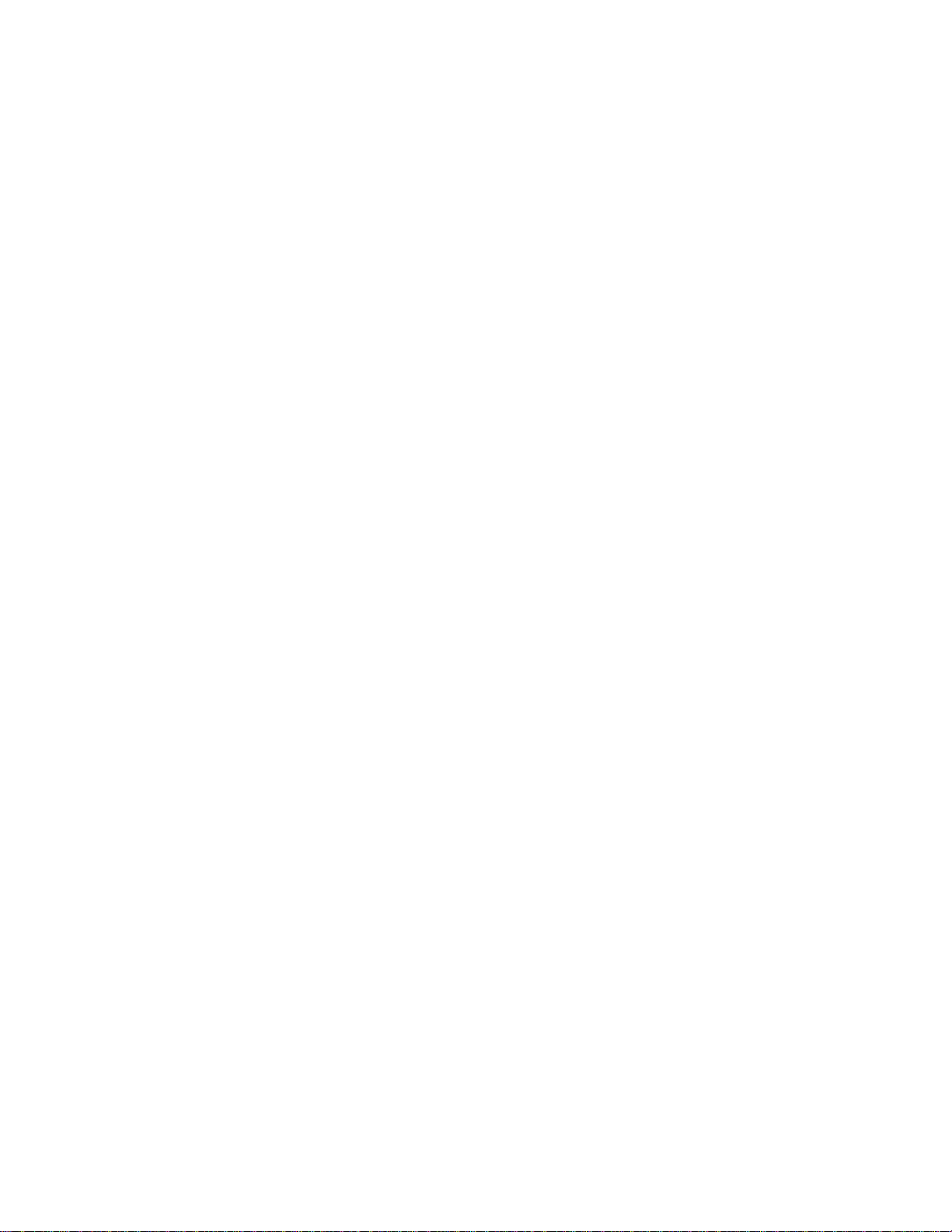
APPLICANT: MOTOROLA, INC. FCC ID: IHDT6GP1
INSTRUCTION MANUAL
• A preliminary draft copy of the User’s Manual follows this cover page.
• The User’s Manual will have the following text added to it:
"NOTE: This equipment has been tested and found to comply with the limits for a Class B
digital device, pursuant to Part 15 of the FCC Rules. These limits are designed to provide
reasonable protection against harmful interference in a residential installation. This equipment
generates, uses and can radiate radio frequency energy and, if not installed and used in
accordance with the instructions, may cause harmful interference to radio communications.
However, there is no guarantee that interference will not occur in a particular installation. If
this equipment does cause harmful interference to radio or television reception, which can be
determined by turning the equipment off and on, the user is encouraged to try to correct the
interference by one or more of the following measures:
. Reorient or relocate the receiving antenna.
. Increase the separation between the equipment and receiver.
. Connect the equipment into an outlet on a circuit different from that to which the receiver is
connected.
. Consult the dealer or an experienced radio/TV technician for help."
EXHIBIT 8
Page 2

ROKR
E6
GSM
motorola.com
Page 3
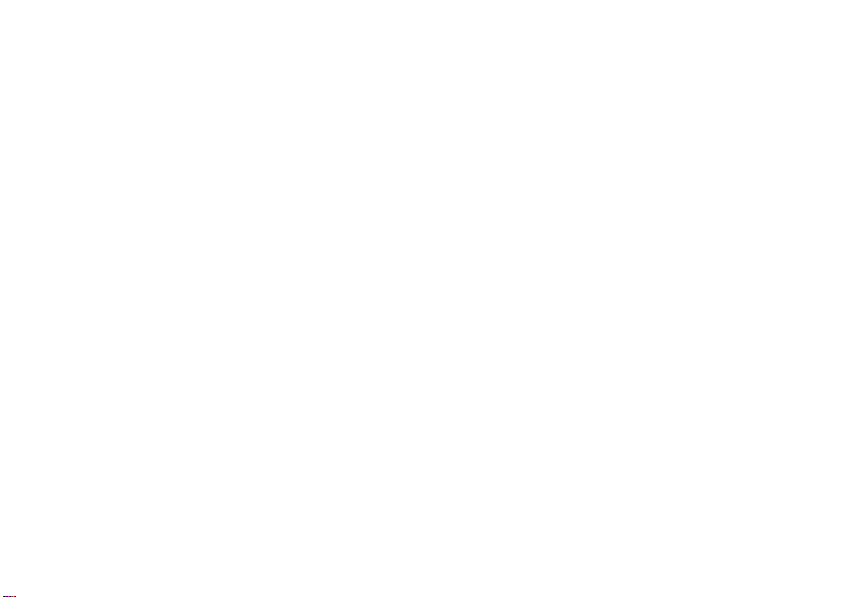
Page 4
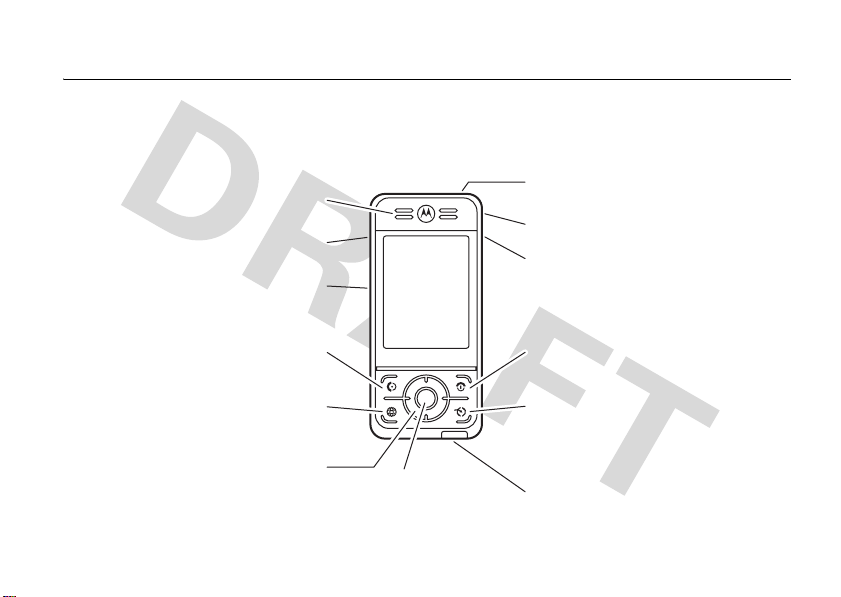
HELLOMOTO
Introducing your new Motorola ROKR E6 GSM wireless phone. Here’s a quick anatomy lesson.
Earpiece
Side Up/Down Keys
Memory Card Slot
Send Key
Make & answer calls.
Browser Key
Navigation Key
Navigate menus.
Select menu items.
Center Key
Headset Jack
Camera Key
Phone Lock Switch
Power/End Key
Turn on/off, hang up, exit menus,
open application launcher in home screen.
Media Player Key
Launch media player, or move media player to
foreground (when running in background)
Mini-USB Port
.
1
Page 5

Adjust volume, navigate menus.
Side Up/Down Keys
Insert SD memory card, store and
retrieve multimedia content (music
Press
media player. In the media player,
press
previous or next file in a playlist.
Press and hold
Memory Card Slot
files, video clips, photos).
Media Player Keys
i
to launch the RealOne
i
to pause or play a file or
Press h or j to play the
h
rewind or fast forward.
playlist.
or j to
2
Mini-USB Port
Insert battery charger
or phone accessories.
Camera Key
Activate camera and take photos.
Phone Lock Switch
Lock phone to prevent unwanted
keypresses or touchscreen
activation. Slide
up
to unlock.
down
to lock, slide
Page 6

Camera Key
Activate camera and take photos.
slide
Slide
down
up
to set
to set
macro
Camera Mode Switch
normal
picture mode,
mode (for close-up
shots of business cards or small objects).
Stylus
Use with touchscreen display.
Speaker
Listen to audio playback
of music & video clips.
mega pixels
2.0
Camera Lens
Mirror
Aim camera lens for self-portraits.
3
Page 7

Motorola, Inc.
Consumer Advocacy Office
1307 East Algonquin Road
Schaumburg, IL 60196
www.hellomoto.com
1-800-331-6456 (United States)
1-888-390-6456 (TTY/TDD United States for hearing impaired)
1-800-461-4575 (Canada)
Certain mobile phone features are dependent on the capabilities
and settings of your service provider’s network. Additionally,
certain features may not be activated by your service provider,
and/or the provider’s network settings may limit the feature’s
functionality. Always contact your service provider about feature
availability and functionality. All features, functionality, and other
product specifications, as well as the information contained in this
user’s guide are based upon the latest available information and
are believed to be accurate at the time of printing. Motorola
reserves the right to change or modify any information or
specifications without notice or obligation.
MOTOROLA and the Stylized M Logo are registered in the US
Patent & Trademark Office. All other product or service names are
the property of their respective owners. The Bluetooth trademarks
are owned by their proprietor and used by Motorola, Inc. under
license. Java and all other Java-based marks are trademarks or
registered trademarks of Sun Microsystems, Inc. in the U.S. and
other countries.
© Motorola, Inc., 2006.
4
Caution:
Changes or modifications made in the radio phone, not
expressly approved by Motorola, will void the user’s authority to
operate the equipment.
Software Copyright Notice
The Motorola products described in this manual may include
copyrighted Motorola and third-party software stored in
semiconductor memories or other media. Laws in the United
States and other countries preserve for Motorola and third-party
software providers certain exclusive rights for copyrighted
software, such as the exclusive rights to distribute or reproduce
the copyrighted software. Accordingly, any copyrighted software
contained in the Motorola products may not be modified,
reverse-engineered, distributed, or reproduced in any manner to
the extent allowed by law. Furthermore, the purchase of the
Motorola products shall not be deemed to grant either directly or
by implication, estoppel, or otherwise, any license under the
copyrights, patents, or patent applications of Motorola or any
third-party software provider, except for the normal, non-exclusive,
royalty-free license to use that arises by operation of law in the
sale of a product.
Manual Number: 68XXXXX140-O
Page 8
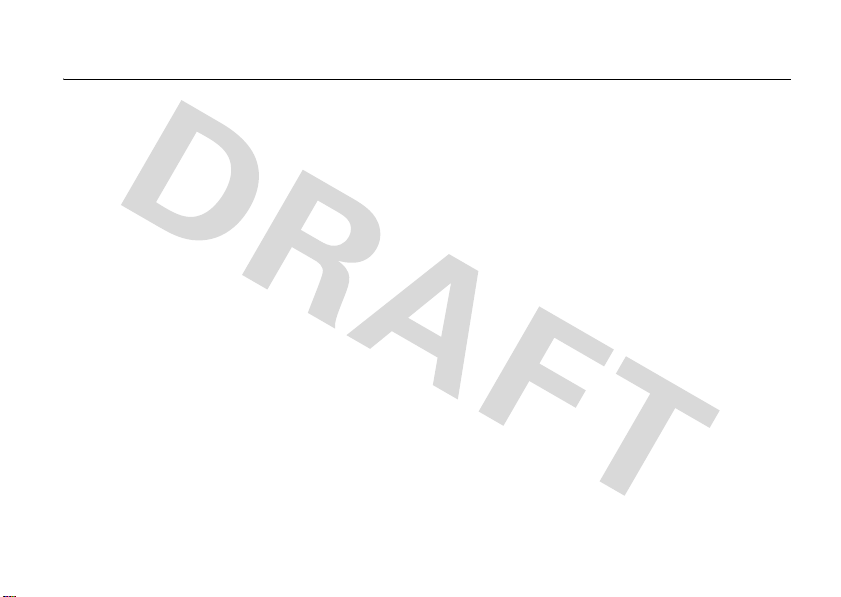
contents
Safety Information . . . . . 8
Use and Care . . . . . . . . 13
EU Conformance . . . . . 14
Recycling Information . 15
essentials . . . . . . . . . . . 16
about this guide . . . . . 16
SIM card . . . . . . . . . . . 16
battery . . . . . . . . . . . . 18
memory card . . . . . . . 21
turn it on & off . . . . . . 22
make a call . . . . . . . . . 23
answer a call. . . . . . . . 23
your phone number . . 24
basics. . . . . . . . . . . . . . . 25
display . . . . . . . . . . . . 25
global navigation bar. . 26
application launcher . . 27
button bar . . . . . . . . . . 28
status bar . . . . . . . . . . 29
text entry . . . . . . . . . . 30
tap & hold. . . . . . . . . . 33
volume . . . . . . . . . . . . 33
navigation key. . . . . . . 33
speakerphone. . . . . . . 34
codes & passwords . . 34
lock & unlock phone . . 35
share information . . . . 35
customize . . . . . . . . . . . 37
profiles . . . . . . . . . . . . 37
wallpaper . . . . . . . . . . 38
color scheme . . . . . . . 38
backlight . . . . . . . . . . . 39
calls . . . . . . . . . . . . . . . . 40
recent calls . . . . . . . . . 40
redial. . . . . . . . . . . . . . 41
hold or mute a call . . . 41
call waiting . . . . . . . . . 42
caller ID . . . . . . . . . . . 42
cancel incoming call . . 43
emergency calls . . . . . 43
international calls . . . . 43
turbo dial. . . . . . . . . . . 44
dial extension or
voicemail number . . . . 44
dial extension
number during a call . . 45
contents
5
Page 9

address book . . . . . . . . . 46
view contact list . . . . . 46
add new contact . . . . . 47
create group . . . . . . . . 48
call or send message. . 48
search . . . . . . . . . . . . . 49
sort . . . . . . . . . . . . . . . 49
delete contact . . . . . . . 49
storage location. . . . . . 50
copy contacts . . . . . . . 50
categories . . . . . . . . . . 51
check capacity . . . . . . . 52
share contact. . . . . . . . 52
synchronize contacts . . 53
owner’s information. . . 53
messages . . . . . . . . . . . . 55
message center. . . . . . 55
signature . . . . . . . . . . . 56
send text message . . . 57
contents
6
send multimedia
message . . . . . . . . . . . 58
unsent messages . . . . 60
tips for sending
messages . . . . . . . . . . 61
receive message . . . . . 61
read and reply . . . . . . . 63
store message object . 63
sort messages. . . . . . . 63
drafts . . . . . . . . . . . . . . 64
deleted messages . . . . 64
messages on
SIM card . . . . . . . . . . . 64
create folder . . . . . . . . 64
move messages . . . . . 65
set up
message service . . . . . 66
browser messages . . . 69
information
service messages . . . . 69
office applications . . . . . 71
email . . . . . . . . . . . . . . 71
calendar. . . . . . . . . . . . 77
tasks . . . . . . . . . . . . . . 82
notes . . . . . . . . . . . . . . 83
viewer . . . . . . . . . . . . . 83
calculator . . . . . . . . . . . 84
alarm clock. . . . . . . . . . 85
file manager. . . . . . . . . 85
business card reader . . 89
media applications . . . . 93
browser . . . . . . . . . . . . 93
RealOne media player . 97
camera. . . . . . . . . . . . 100
voice recorder . . . . . . 104
video camera . . . . . . . 105
photo editor . . . . . . . . 106
FM radio . . . . . . . . . . 108
Page 10

extra applications. . . . . 110
Bluetooth™ wireless . 110
synchronize
phone information . . . 114
modem. . . . . . . . . . . . 114
stk. . . . . . . . . . . . . . . . 115
world time . . . . . . . . . 116
other features . . . . . . . . 118
advanced calling . . . . . 118
setup . . . . . . . . . . . . . 119
call times & costs . . . 122
handsfree . . . . . . . . . 123
security. . . . . . . . . . . 124
service and repairs . . . 126
SAR Data. . . . . . . . . . . 127
WHO Information . . . . 128
GNU License . . . . . . . . 129
index . . . . . . . . . . . . . . 130
contents
7
Page 11
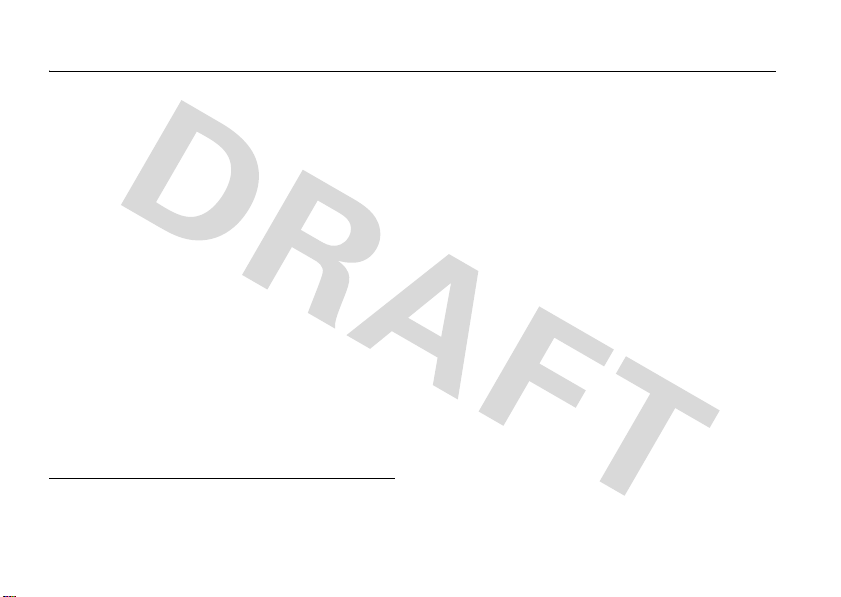
Safety and General Information
Safety In formatio n
This section contains important information on the safe and
efficient operation of your mobile device. Read this
information before using your mobile device.
Exposure to Radio Frequency (RF)
Energy
Your mobile device contains a transmitter and receiver. When it is
ON, it receives and transmits RF energy. When you communicate
with your mobile device, the system handling your call controls the
power level at which your mobile device transmits.
Your Motorola mobile device is designed to comply with local
regulatory requirements in your country concerning exposure of
human beings to RF energy.
* The information provided in this document supersedes the general
safety information in user’s guides published prior to May 1, 2006.
Safety Information
8
*
Operational Precautions
For optimal mobile device performance and to be sure that human
exposure to RF energy does not exceed the guidelines set forth in
the relevant standards, always follow these instructions and
precautions.
External Antenna Care
If your mobile device has an external antenna, use only a
Motorola-supplied or approved replacement antenna. Use of
unauthorized antennas, modifications, or attachments could
damage the mobile device and/or may result in your device not
complying with local regulatory requirements in your country.
DO NOT hold the external antenna when the mobile device is IN
USE. Holding the external antenna affects call quality and may
cause the mobile device to operate at a higher power level than
needed.
Product Operation
When placing or receiving a phone call, hold your mobile device
just like you would a landline phone.
If you wear the mobile device on your body, always place the
mobile device in a Motorola-supplied or approved clip, holder,
Page 12

holster, case, or body harness. If you do not use a body-worn
accessory supplied or approved by Motorola, keep the mobile
device and its antenna at least 2.5 centimeters (1 inch) from your
body when transmitting.
When using any data feature of the mobile device, with or without
an accessory cable, position the mobile device and its antenna at
least 2.5 centimeters (1 inch) from your body.
Using accessories not supplied or approved by Motorola may
cause your mobile device to exceed RF energy exposure
guidelines. For a list of Motorola-supplied or approved
accessories, visit our Web site at:
www.motorola.com
.
RF Energy Interference/Compatibility
Nearly every electronic device is subject to RF energy interference
from external sources if inadequately shielded, designed, or
otherwise configured for RF energy compatibility. In some
circumstances your mobile device may cause interference with
other devices.
Follow Instructions to Avoid Interference
Problems
Turn off your mobile device in any location where posted notices
instruct you to do so. These locations include hospitals or health
care facilities that may be using equipment that is sensitive to
external RF energy.
In an aircraft, turn off your mobile device whenever instructed to
do so by airline staff. If your mobile device offers an airplane mode
or similar feature, consult airline staff about using it in flight.
Pacemakers
If you have a pacemaker, consult your physician before using this
device.
Persons with pacemakers should observe the following
precautions:
•
ALWAYS keep the mobile device more than
20 centimeters (8 inches) from your pacemaker when the
mobile device is turned ON.
•
DO NOT carry the mobile device in the breast pocket.
•
Use the ear opposite the pacemaker to minimize the
potential for interference.
•
Turn OFF the mobile device immediately if you have any
reason to suspect that interference is taking place.
Hearing Aids
Some mobile devices may interfere with some hearing aids. In the
event of such interference, you may want to consult your hearing
aid manufacturer or physician to discuss alternatives.
Safety Information
9
Page 13

Other Medical Devices
If you use any other personal medical device, consult your
physician or the manufacturer of your device to determine if it is
adequately shielded from RF energy.
Driving Precautions
Check the laws and regulations on the use of mobile devices in the
area where you drive. Always obey them.
When using your mobile device while driving, please:
•
Give full attention to driving and to the road. Using a
mobile device may be distracting. Discontinue a call if you
can’t concentrate on driving.
•
Use handsfree operation, if available.
•
Pull off the road and park before making or answering a
call if driving conditions so require.
Responsible driving practices can be found in the “Smart Practices
While Driving” section at the end of this guide and/or at the
Motorola Web site:
10
www.motorola.com/callsmart
Safety Information
.
Operational Warnings
Obey all posted signs when using mobile devices in public areas,
such as health care facilities or blasting areas.
Automobile Air Bags
Do not place a mobile device in the air bag deployment area.
Potentially Explosive Atmospheres
Areas with potentially explosive atmospheres are often but not
always posted, and can include fueling areas such as below decks
on boats, fuel or chemical transfer or storage facilities, or areas
where the air contains chemicals or particles, such as grain, dust,
or metal powders.
When you are in such an area, turn off your mobile device, and do
not remove, install, or charge batteries. In such areas, sparks can
occur and cause an explosion or fire.
Damaged Products
If your mobile device or battery has been submerged in water,
punctured, or subjected to a severe fall, do not use it until you take
it to a Motorola Authorized Service Center. Do not attempt to dry it
with an external heat source, such as a microwave oven.
Page 14
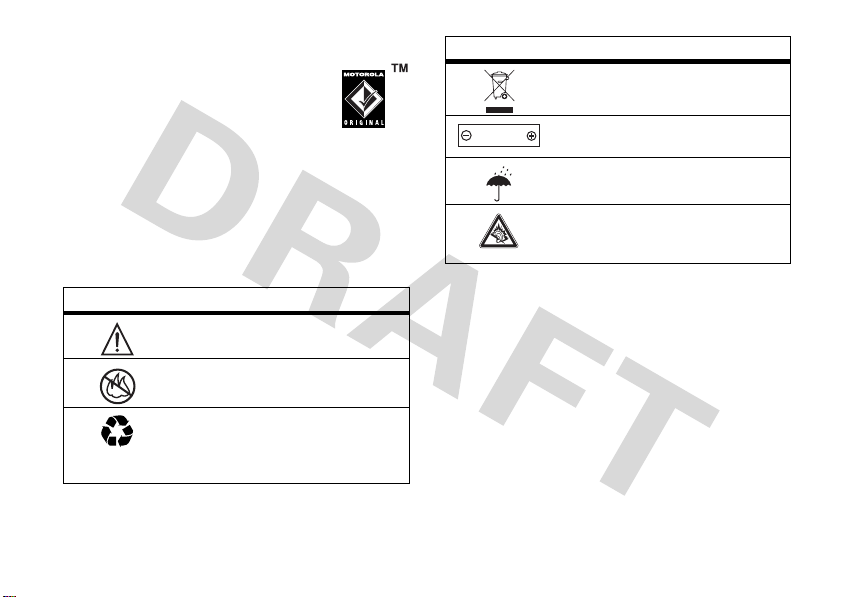
Batteries and Chargers
If jewelry, keys, beaded chains, or other conductive
materials touch exposed battery terminals, this
could complete an electrical circuit (short circuit),
become very hot, and could cause damage or
injury. Be careful when handling a charged battery,
particularly when placing it inside a pocket, purse, or other
container with metal objects.
batteries and chargers.
Caution:
To avoid risk of personal injury, do not dispose of your
battery in a fire.
Your battery, charger, or mobile device may contain symbols,
defined as follows:
Symbol Definition
032374o
032376o
032375o
Use only Motorola Original
Important safety information follows.
Do not dispose of your battery or mobile
device in a fire.
Your battery or mobile device may require
recycling in accordance with local laws.
Contact your local regulatory authorities
for more information.
Symbol Definition
Do not throw your battery or mobile device
in the trash.
Li Ion BATT
032378o
Your mobile device contains an internal
lithium ion battery.
Do not let your battery, charger, or mobile
device get wet.
Listening at full volume to music or voice
through a headset may damage your
hearing.
Choking Hazards
Your mobile device or its accessories may include detachable
parts, which may present a choking hazard to small children. Keep
your mobile device and its accessories away from small children.
Glass Parts
Some parts of your mobile device may be made of glass. This glass
could break if the product is dropped on a hard surface or receives
a substantial impact. If glass breaks, do not touch or attempt to
remove. Stop using your mobile device until the glass is replaced
by a qualified service center.
Safety Information
11
Page 15

Seizures/Blackouts
Some people may be susceptible to epileptic seizures or blackouts
when exposed to flashing lights, such as when playing video
games. These may occur even if a person has never had a previous
seizure or blackout.
If you have experienced seizures or blackouts, or if you have a
family history of such occurrences, please consult with your
physician before playing video games or enabling a flashing-lights
feature (if available) on your mobile device.
Discontinue use and consult a physician if any of the following
symptoms occur: convulsion, eye or muscle twitching, loss of
awareness, involuntary movements, or disorientation. It is always
a good idea to hold the screen away from your eyes, leave the
lights on in the room, take a 15-minute break every hour, and stop
use if you are very tired.
Caution About High Volume Usage
Listening at full volume to music or voice through a
headset may damage your hearing.
Safety Information
12
Repetitive Motion
When you repetitively perform actions such as pressing keys or
entering finger-written characters, you may experience occasional
discomfort in your hands, arms, shoulders, neck, or other parts of
your body. If you continue to have discomfort during or after such
use, stop use and see a physician.
Page 16
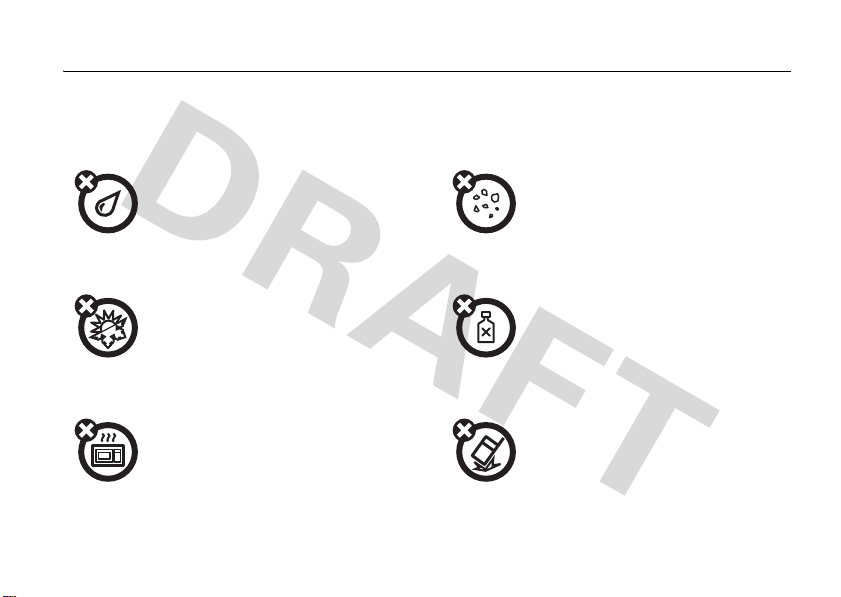
Use and Care
Use and Care
To care for your Motorola phone, please keep it away from:
liquids of any kind dust and dirt
Don’t expose your phone to water, rain,
extreme humidity, sweat, or other moisture.
extreme heat or cold cleaning solutions
Avoid temperatures below -10°C/14°F or
above 45°C/113°F.
microwaves the ground
Don’t try to dry your phone in a microwave
oven.
Don’t expose your phone to dust, dirt, sand,
food, or other inappropriate materials.
To clean your phone, use only a dry soft cloth.
Don’t use alcohol or other cleaning solutions.
Don’t drop your phone.
Use and Care
13
Page 17
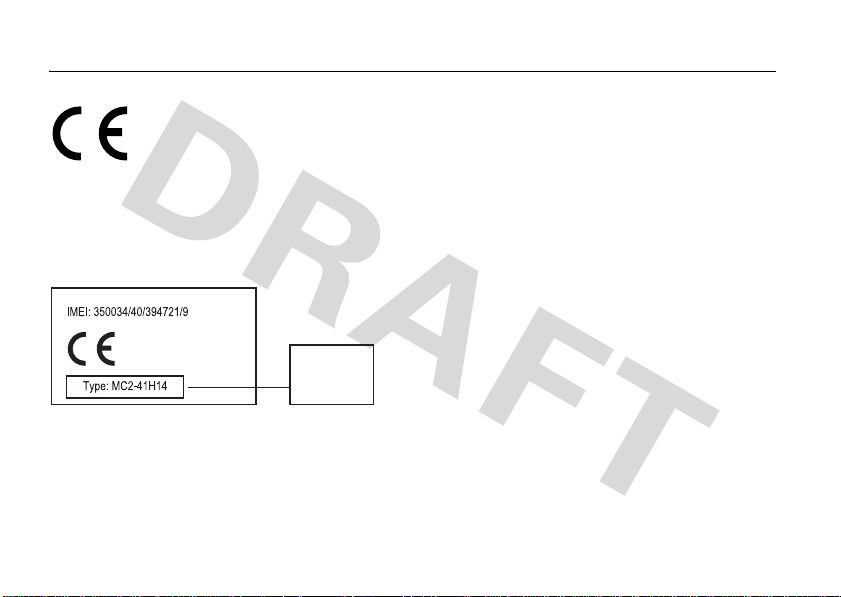
European Union Directives Conformance Statement
EU Conformance
•
•
The above gives an example of a typical Product Approval Number.
You can view your product’s Declaration of Conformity (DoC) to
Directive 1999/5/EC (to R&TTE Directive) at
www.motorola.com/rtte
14
Hereby, Motorola declares that this product is in
compliance with:
The essential requirements and other relevant provisions
of Directive 1999/5/EC
All other relevant EU Directives
0168
. To find your DoC, enter the
Product
Approval
Number
EU Conformance
product Approval Number from your product’s label in the “Search”
bar on the Web site.
Page 18
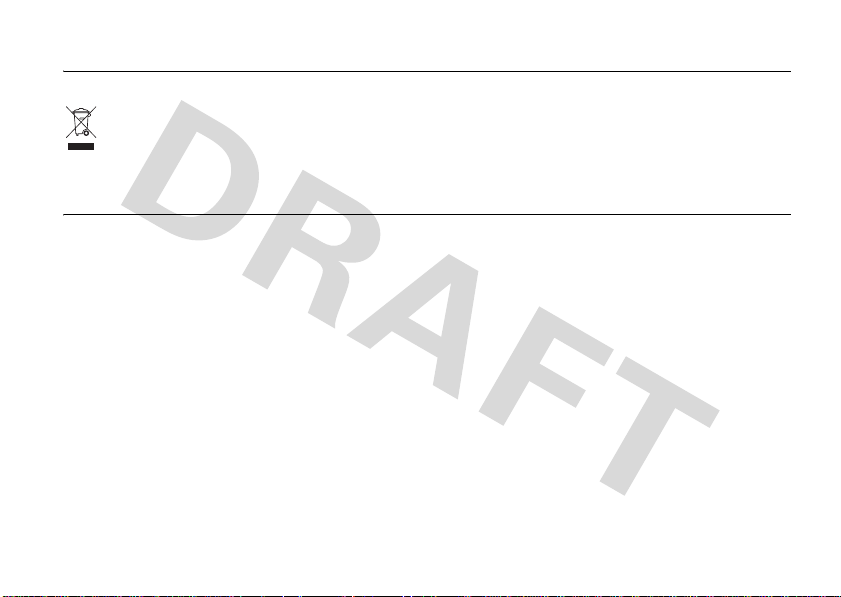
Recycling Information
Caring for the Environment by Recycling
This symbol on a Motorola product means the product
should not be disposed of with household waste.
Disposal of your Mobile Telephone and Accessories
Please do not dispose of mobile telephones or electrical
accessories, such as chargers or headsets, with your household
waste. In some countries or regions, collection systems have been
set up to handle waste electrical and electronic items. Please
contact your regional authorities for more details. If no suitable
scheme exists, you may return unwanted mobile telephones and
electrical accessories to any Motorola Approved Service Centre in
your region.
Recycling Information
15
Page 19
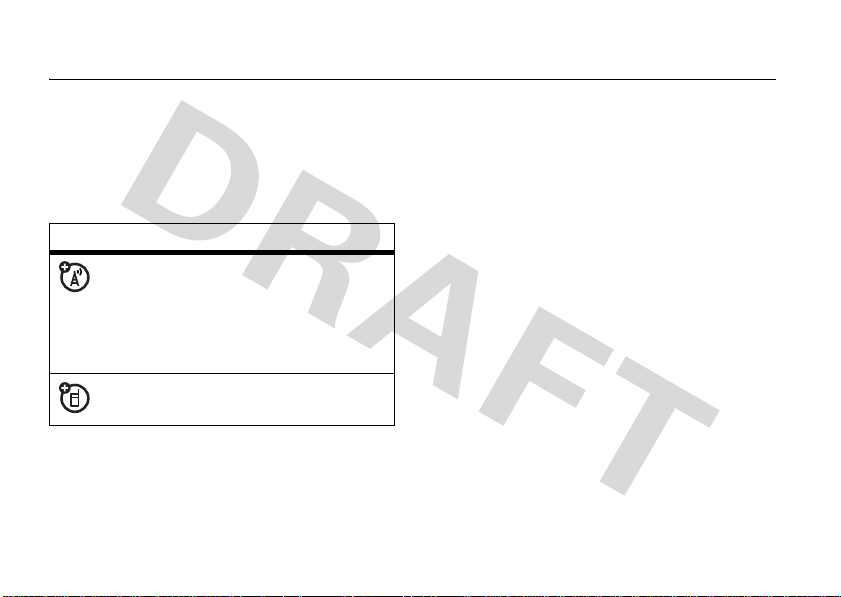
essentials
about this guide
This guide describes the basic features of
your Motorola wireless phone.
symbols
This means a feature is network,
SIM card, or subscription
dependent and may not be available
in all areas. Contact your service
provider for more information.
This means a feature requires an
optional accessory.
essentials
16
SIM card
Your Subscriber Identity Module (SIM) card
contains personal information like your phone
number and contacts list.
Caution:
Keep it away from static electricity, water, and
dirt.
Don’t bend or scratch your SIM card.
Page 20

1
Pull the stylus halfway out of the phone.
2
Press down the release latch, then slide
the battery door away from the camera
lens and remove it from the phone.
3
Gently slide the SIM card latch down.
4
Hold the SIM card with the gold plate
facing down. Slide the SIM card under
the metal tabs and into the card slot.
essentials
17
Page 21

5
Slide the SIM card latch up to lock the
SIM card in place.
essentials
18
battery
battery installation
1
Pull the stylus halfway out of the phone.
Page 22

2
Press down the release latch, then slide
the battery door away from the camera
lens and remove it from the phone.
3
Insert the battery under the tabs on the
left side of the battery compartment
and push down.
4
Pull the stylus halfway out of the phone,
then place the battery door on the
phone and slide it up to lock shut.
battery charging
New batteries
are not fully
charged. Insert
the battery
charger plug
into the
mini-USB port
essentials
19
Page 23
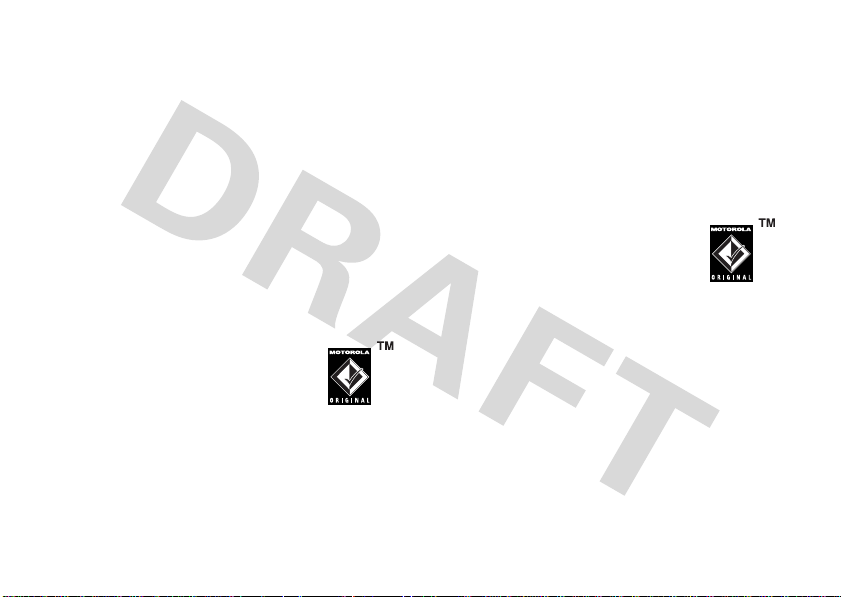
at the base of your phone as shown, and plug
the other end into an electrical outlet. Your
phone might take several seconds to start
charging the battery, and might require
several hours to charge fully. The display
Charge Complete
shows
Tip:
Relax, you can’t overcharge your battery.
It will perform best after you fully charge and
discharge it a few times.
Note:
You can charge the battery when the
phone is off or the battery is completely
discharged.
Note:
You can charge your battery
by connecting a cable from your
phone’s mini-USB port to a USB
port on a computer. Both your
phone and the computer must be turned on,
and your computer must have the correct
software drivers installed. Cables and
essentials
20
when finished.
software drivers are available in
Motorola Original data kits, sold separately.
battery tips
Battery life depends on the network, signal
strength, temperature, features, and
accessories you use.
•
Always use
Motorola Original batteries
and chargers. The warranty
does not cover damage
caused by non-Motorola batteries
and/or chargers.
•
New batteries or batteries stored for a
long time may take more time to
charg e.
•
When charging your battery, keep it
near room temperature.
Page 24
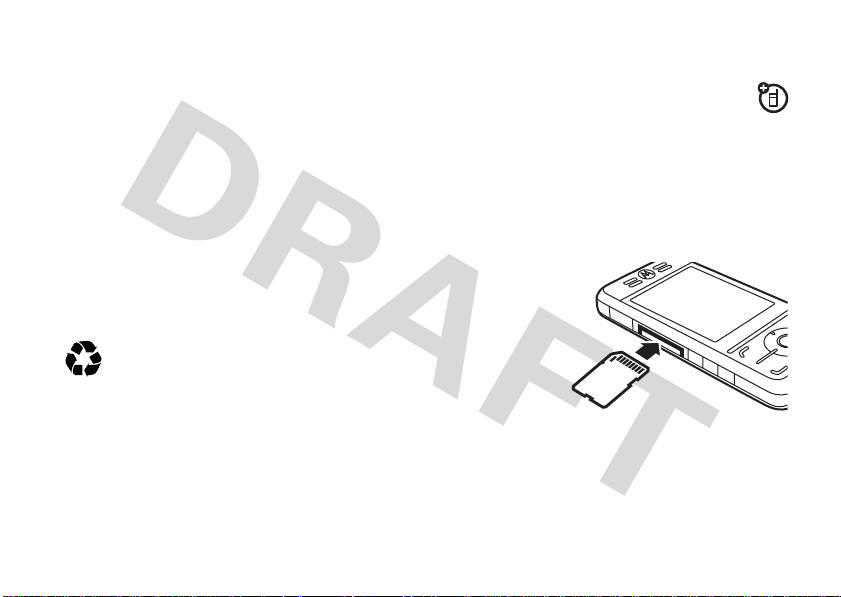
•
When storing your battery, keep it
uncharged in a cool, dark, dry place.
•
Never expose batteries to
temperatures below -10°C (14°F) or
above 45°C (113°F). Always take your
phone with you when you leave your
vehicle.
•
It is normal for batteries to gradually
wear down and require longer charging
times. If you notice a change in your
battery life, it is probably time to
purchase a new battery.
Contact your local recycling center for
proper battery disposal.
Warn i ng :
because they may explode.
Before using your phone, read the battery
safety information in the “Safety and General
Information” section included in this guide.
Never dispose of batteries in a fire
memory card
You can use an optional removable SD
memory card with your phone to store
and retrieve multimedia content (such
as music files, video clips, and photos).
Caution:
card. Keep it away from static electricity,
water, and dirt.
Open the
protective
cover on your
phone’s
memory card
slot, then
insert the
memory card
into the memory card slot on the side of your
phone until it clicks into place.
Don’t bend or scratch your memory
essentials
21
Page 25

To remove the memory card
1
Tap the status bar at the top of the display
:
to open the device status screen.
2
Tap the scroll bar to scroll down to the
Memory Card
3
Wait for your phone to indicate that it’s
option, then tap the
Eject
button.
safe to remove the memory card, then tap
OK
.
4
Push the card in until it clicks. It begins to
slide out, and you can slide it the rest of
the way out.
turn it on & off
Caution:
prompt you to enter your SIM card PIN code
to unlock the SIM card. If you enter an
incorrect PIN code three times before the
correct code, your SIM card is disabled and
22
On power up, the phone may
essentials
your display shows
SIM Blocked
. Contact your
service provider.
To turn on your phone,
press and hold the
O
power key
until the
display lights up. If
prompted, enter your
eight-digit SIM card PIN
code and/or four-digit unlock code.
If you don’t insert a SIM card, your phone
No SIM Card
shows
make an emergency call) or
. You can select
Antenna Off
Antenna On
(to use
(to
the phone’s non-calling features).
You can turn off the phone’s
antenna
in
locations where wireless phone use is
prohibited, or when you just want to use the
phone’s non-calling features (games, personal
organizer, multimedia player). Tap the status
bar at the top of the display to open the
Page 26
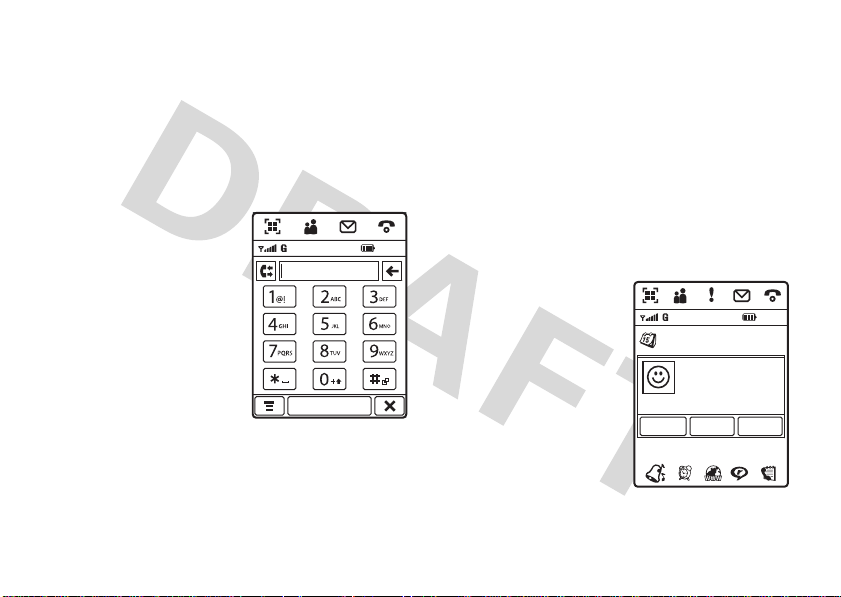
device status screen, then tap the
drop-down menu to select
Antenna
On
or
Off
.
To turn off your phone, press and hold
two seconds.
make a call
1
Ta p9 in the top
global navigation
bar to open the
phone keypad.
2
Tap the keypad
keys to dial the
phone number.
3
Ta p
Call
or press the
N
send key
to
make the call.
4
When you are finished, tap
O
the end key
to end the call.
Call
Call
End
or press
O
for
10:0 3
Tip:
TapP to select a number from a list of
recent received or dialed calls.
Tip:
If you need to use the phone keypad
during a call (for example, to dial an extension
or make a conference call), tap the keypad
à
button
phone button
from the in-call screen. Tap the
l
to return to the in-call screen.
answer a call
When you receive a
call, your phone rings
and/or vibrates and
shows an incoming call
message.
Tip:
You can press the
volume keys to mute
the ringer before
answering the call.
No Meetings
Incoming Call...
+1234567890
Answer IgnoreBusy
10/16/2008
10:0 3
essentials
23
Page 27

Tap
Answer
or press the send keyNto answer
the call.
End
When you are finished, tap
O
end key
Tip:
can tap
Busy
to transmit a busy tone signal to the caller
(tapping
to end the call.
If you prefer not to answer the call, you
Ignore
to hang up on the caller, or tap
Busy
may divert the incoming call to
or press the
your voicemail inbox).
your phone number
To
view
your phone number:
1
Tap9 in the top global navigation bar to
open the phone keypad.
2
Tap é in the bottom button bar to open
the phone menu.
3
Tap
24
My Number
essentials
to see your phone number.
To see your phone number while you’re on a
call, tap
store
To
and then tap
or edit your name and phone
My Number
.
é
number on your SIM card:
1
Tap9 in the top global navigation bar to
open the phone keypad.
2
Tap é, then tap
Setup
to open the phone
setup menu.
3
Tap
My Number
4
Enter your name and number (for line 1
and
line 2, if applicable), then tap
to open the number editor.
Done
to
store the information.
If you don’t know your phone number, contact
your service provider.
Page 28
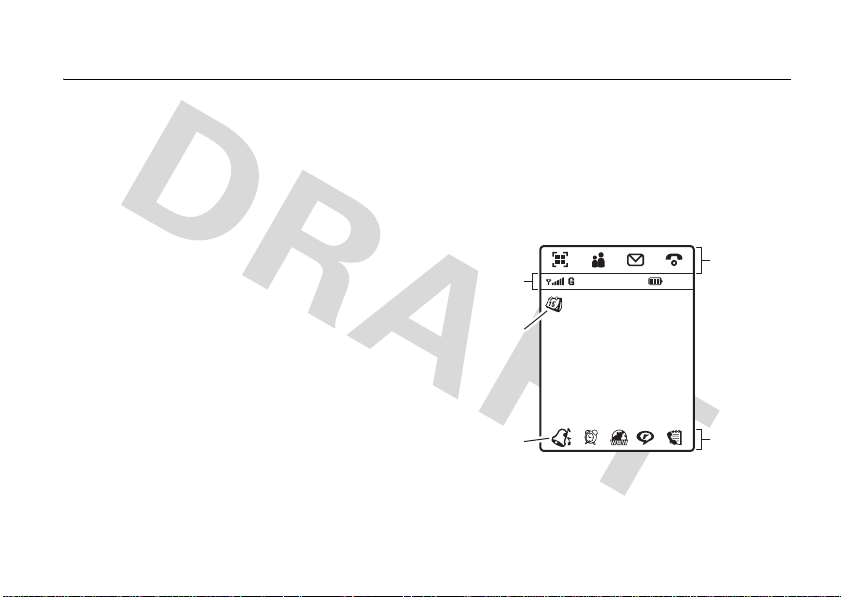
basics
See pages 1-3 for basic phone diagrams.
Tip:
Want some help? Tap6 at the top of
Help
the screen, then tap the
icon to find
information about phone features.
display
The home screen appears when you turn on
your phone.
Global
Navigation
Status Bar
Tap
J
to
open the
calendar.
Tap E to set
a ring alert
profile.
No Meetings
10/16/2008
10:0 3
basics
Bar (GNB)
Application
Icons
25
Page 29

The home screen shows the next scheduled
calendar event for the day. Icons at the
bottom of the screen provide shortcuts to
commonly used applications.
To use your phone’s features, tap on the
global navigation bar icons, application icons,
buttons, and text with the provided stylus.
To change the options that you see in the
6
home screen, tap
launcher, tap
Tip:
Tap an unused area of the home screen
to see an unobstructed fullscreen view of the
background wallpaper image. Tap the
fullscreen wallpaper image to return to the
home screen display.
basics
26
to open the application
T Setup
, then tap
Home Screen Setup
global navigation bar
Icons in the top global navigation bar give you
easy access to your phone’s primary
functions:
6
Application Launcher
5
Address Book
7
Messages
9
.
Your phone also shows a new message icon
in the global navigation bar to notify you of a
new message or a missed call. Tap
information about the message or missed
call.
Phone
8
to see
8
Page 30
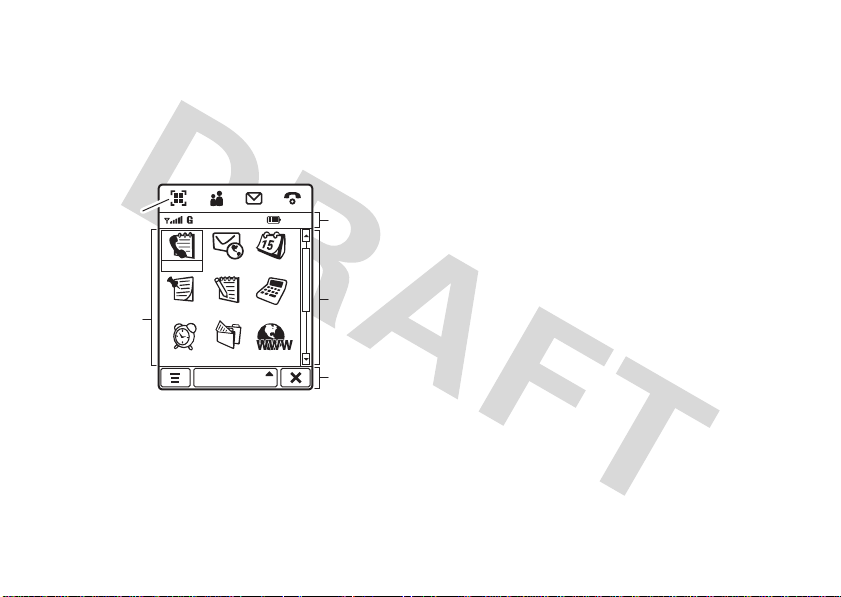
application launcher
Tap the application launcher icon6 in the
global navigation bar to open the application
launcher.
Application
Applications
Tap the button in the bottom center of the
screen to see
application icons in predefined categories. If
necessary, tap the scroll bar on the right side
Launcher
Icon
(Selected)
10:0 3
Status Bar
Calls CalendarEmail
Tasks CalculateNotes
Alarm Browser File Ma...
All
All
application icons, or to see
Scroll Bar
Button
Bar
of the screen to see additional icons. Tap an
icon to select it.
Tip:
To show applications in an text-based list,
é
tap
tap
, then tap
é
, then tap
List View
. From list view,
Thumbnail View
to reset the
graphic icons.
You can select the following icons on the
application launcher screens:
office applications
E Recent Calls I Email
J Calendar L Tasks
U Notes Q Calculator
Z Alarm Clock 2 File Manager
ñ Viewer 0 Business Card
Reader
basics
27
Page 31

multimedia applications
button bar
/ Browser F Camera
% Recorder K Video Camera
3 Photo Editor G Media Player
1 FM Radio
extra applications
T Setup , Modem
0 Bluetooth R Sync
8 STK 9 World Time
games
Your phone may contain Java™ games or
applications that add features and
functionality to your phone. Instructions are
included with each game. You select Java
games from the application launcher screen.
basics
28
The button bar shows functions you can
select in the active application. Standard
buttons include:
é
ó
â
Menu
Return
Exit
Tap to open context
sensitive menu.
Tap to return to
previous screen.
Tap to exit current
application.
Page 32

status bar
Tip:
Tap the status bar to see additional phone
status information.
The following indicators can appear in the
status bar:
10:03
2 846135 7
1 signal strength –
strength of the network connection. You
can’t make or receive calls when the no
signal indicator
indicator
2GPRS –
using a high-speed General Packet
~
Shows when your phone is
Vertical bars show the
=
or no transmission
shows.
Radio Service (GPRS) network
connection.
3 Bluetooth –
power is turned on. When Bluetooth
power is on, your phone can make a
wireless connection with a headset
accessory or other external device.
4memory card –
card is inserted in your phone.
5 RealOne –
media player is playing media content.
6TTY –
set up for use with an optional TTY
device.
7 battery level –
battery charge level. Recharge the battery
when your phone shows
8 clock –
Shows that Bluetooth™
Shows when a memory
Shows when the RealOne
Shows when your phone is
Vertical bars show the
Low Battery
Shows the current time.
.
basics
29
Page 33

text entry
Multiple text entry methods make it easy for
you to enter names, numbers, and messages.
The method you select remains active until
you change it.
Tap a text entry area on the screen to open a
text entry window. If necessary, tap the entry
method drop-down menu at the bottom of the
screen to select a text entry method.
ë
in the lower right corner of the screen
Tap
to hide the text entry keyboard or pad when
you’re finished, or when you want to use the
button bar functions.
handwriting
You can use the stylus as a pen to write
letters, numbers, and punctuation directly on
the screen.
basics
30
In a text entry window,
tap the entry method
drop-down menu and
Handwriting
tap
the handwriting pad. Tap a button on the
handwriting pad to select Chinese characters,
English text, or numbers.
Use the stylus to write in either of the two
writing spaces. For best performance,
alternate between writing spaces so that the
character in one space can be recognized
while you write in the other. You can write a
symbol (instead of text) in the symbol box in
the lower right corner of the writing area.
Write a character, then wait for your phone to
recognize and place it in the text entry
window. If the phone places an incorrect
character, tap the character in the choice area
that you want to replace it.
to open
Page 34

Your phone can predict the word you are
writing. Tap a word in the prediction area to
place it in the text entry window. To activate
predictive text entry, see page 32.
To enter special characters or edit text, use
the function buttons described on page 32.
Pinyin keyboard
In a text entry window,
tap the entry method
drop-down menu and
Pinyin Board
tap
Chinese characters with the Pinyin keyboard.
Tap keyboard characters to spell the pinyin.
Your letters appear in the pinyin area, and
corresponding Chinese characters appear in
the choice area. To see additional characters,
tap the previous button
Tap the desired character to place it at the
cursor location in the entry window.
to enter
î
or next buttonì.
Your phone predicts the pinyin you are
spelling, and highlights the next letters you
can type to finish the word.
Zhuyin keyboard
In a text entry window,
tap the entry method
drop-down menu and
Zhuyin Board
tap
words using Zhuyin characters.
to enter
English keyboard
In a text entry window,
tap the entry method
drop-down menu and
English Keyboard
tap
enter letters and numbers at the cursor
location.
to
basics
31
Page 35

numeric pad
In a text entry window,
tap the entry method
drop-down menu and
Numeric Pad
tap
digits or numeric symbols at the cursor
location.
to enter
function buttons
Tap t with any text entry method to open
the symbol pad, to enter a symbol at the
r
cursor location. Tap
symbol pad. Tap other buttons to perform the
following functions:
w
Delete character to left of cursor.
v
Move cursor to next line.
u
Enter space at cursor location.
basics
32
to lock or unlock the
Tip:
Tap a location in the text entry window to
move the cursor to that location.
adjust text input settings
You can set your preferred input method,
primary and secondary language preferences,
specify your writing hand (left or right) and
handwriting speed, activate word prediction
and word completion, activate a user
dictionary, and apply a watermark to the text
you enter.
T Setup
Tap
then tap
screen. Adjust settings, then tap
your settings and return to the setup screen.
in the application launcher screen,
Input Setup
to open the input setting
Save
to save
Page 36

tap & hold
When using phone applications, in many
cases you can tap and hold on an icon, file, or
field to open a pop-up menu to perform
various operations on the selected item. If the
specific task you want to perform in an
application is not already listed in the display,
try using tap and hold to see if the feature you
want is available in a pop-up menu.
volume
Press the side up/down keys to:
•
turn off a call alert (the
ringer that announces an
incoming call
•
change the earpiece or
speakerphone volume during a call
•
change the speaker volume when
playing a song or video clip
:
in the home screen to set the ring
Ta p
alert profile. For more information, see
page 37.
navigation key
Press the navigation
S
up, down, left, or
key
right to scroll and
highlight menu items.
When you highlight
something, press the
s
center key
This guide describes how to use the stylus
and touchscreen to use your phone’s features.
In most cases, it doesn’t include the
equivalent navigation key control for using the
feature.
to select it.
basics
33
Page 37

speakerphone
When you activate your phone’s handsfree
speakerphone, you can talk to the other party
without holding the phone to your ear.
Spkr
During a call, tap
speakerphone on or off. The handsfree
speakerphone remains on until you tap
again or turn the phone off.
The handsfree speakerphone is disabled
when you connect your phone to a handsfree
car kit or headset accessory.
to turn the handsfree
Spkr
codes & passwords
Your phone’s four-digit
originally set to
is originally set to
code
service provider didn’t change these codes,
you should change them.
basics
34
unlock code
1234
. The six-digit
000000
is
security
. If your
You can also change your
barring passwords.
To change a code or password, tap
the application launcher screen, tap
then tap
passwords screen.
If you forget your unlock code:
Enter Unlock Code
last four digits of your phone number. If that
doesn’t work, tap
bypass screen. Enter your security code, then
tap
If you forget other codes:
security code, SIM PIN code, PIN2 code, or
call barring password, contact your service
provider.
Change Passwords
prompt, try entering 1234 or the
OK
to submit the security code.
SIM PIN
to open the change
é
to open the unlock code
or call
T Setup
in
Security
,
At the
If you forget your
Page 38

lock & unlock phone
You can lock your phone to keep others from
using it. To lock or unlock your phone, you
need the four-digit unlock code.
automatically lock
To
specified period of inactivity: Tap
the application launcher screen, tap
then select a
phone prompts you to enter the unlock code.
Enter your unlock code to activate phone lock.
To automatically lock your phone whenever
you turn it on: Tap
launcher screen, tap
Power On
to
To
unlock
Enter Unlock Code
to unlock the phone.
Tip:
Your phone’s unlock code is originally set
to 1234. Many service providers reset the
Phone Lock
.
your phone: When you see the
prompt, enter your unlock code
your phone after a
timer setting. Your
T Setup
in the application
Security
, then set
T Setup
Security
Phone Lock
in
,
unlock code to the last four digits of your
phone number.
Note:
You can make emergency calls on a
locked phone (for more information, see
page 43). You also can receive and answer
incoming calls when the phone is locked.
share information
You can share information with another
phone, PC, or hand-held device. You can share
address book contacts, calendar events,
tasks, note pad entries, voice records,
pictures, photos, and sound files by sending
or receiving the data through a Bluetooth
wireless connection, or in an MMS or email
message.
Tip:
In some cases, the share option is only
available from the tap and hold pop-up menu.
basics
35
Page 39

send data
1
Locate the data you want to share (such
as contact details, or a list of files in the
é
file manager), tap
, then tap
select one or more items to share.
or
Tap and hold an item to open a pop-up
Share
menu, then tap
to see a list of share
options.
2
Tap
Bluetooth
, then tap OK to exchange the
data through a Bluetooth wireless
connection.
or
Tap
MMS
or
Email
, then tap OK to send the
data in an MMS or email message.
3
Complete the setup procedure for the
transfer method you selected.
4
TapOK to send the data.
basics
36
Share
to
For more information about using a Bluetooth
wireless connection, see page 110.
receive data
The sending device must establish a
transmission link with your phone through a
Bluetooth, MMS, or email connection.
If necessary, turn on Bluetooth power on your
phone to let the other device establish a
wireless link (to turn Bluetooth power on, see
page 110.
Your phone alerts you when it receives a data
transfer request from the other device. If
OK
necessary, tap
Your phone notifies you when data transfer is
complete. If the transfer is not successful,
your phone shows the message
to accept the data.
Failed to Receive
.
Page 40

customize
profiles
You can quickly change your phone’s ring alert
profile to match your activity, environment, or
personal requirements. Each profile uses a
different set of sounds or vibrations for
Silent
incoming calls and other events. The
profile silences your phone until you set
another profile. Here are the profiles you can
choose:
E Ring Loud D Vibe And Ring Loud
D Vibe Then Ring Loud @ Ring Soft
C Vibe Then Ring Soft B Silent
A Vibrate
The current profile icon shows in the lower-left
corner of the home screen.
set the ring alert profile
Ta p : in the home screen to set the ring
alert profile.
edit a ring alert profile
You can change the alerts that a profiles uses
to notify you of incoming calls and other
events.
Note:
You can’t set an alert for the
profile, or change some settings for some
profiles.
1
Ta p
T Setup
in the application launcher
screen, then tap
Ringer Alert Style
customize
.
Silent
37
Page 41

2
Tap a profile, then tap
Edit
to adjust alert
settings to personalize the profile. You can
change the alerts used to notify you of
incoming calls and messages, set ringer
IDs, and adjust alert volume, touchscreen
volume, and keypad volume. Any changes
you make are saved to the profile.
3
Tap OK to save your setting.
Tip:
Tap an unused area of the homescreen to
see an unobstructed fullscreen view of the
wallpaper image. Tap the fullscreen wallpaper
image to return to the home screen.
color scheme
wallpaper
Set a photo or picture as a wallpaper
(background) image in your phone’s display.
The wallpaper image appears as a faint
watermark in text and menu displays.
1
Tap
T Setup
in the application launcher
Wallpaper
screen, then tap
2
Tap a photo/picture thumbnail image to
set it as the wallpaper image. Tap the
fullscreen image preview to return to the
wallpaper menu.
customize
38
.
Set the colors that your phone uses for
buttons, highlights, and the status bar.
Note:
This feature changes the look and feel
of the phone’s user interface, including the
icons that you see in the top global navigation
bar.
1
Tap
T Setup
in the application launcher
screen, then tap
2
Tap a thumbnail image to select it as the
Color Scheme
.
color scheme. Your phone shows a brief
preview of the selected color scheme.
Page 42

3
Ta p OK to save your setting.
backlight
1
Ta p
T Setup
in the application launcher
screen, then tap
2
Ta pî andì to decrease or increase
Backlight Setup
backlight brightness.
3
Ta p
Backlight Sleep Time
to set the amount of
time that the backlight remains on.
4
Ta p
Save
to save your settings.
Tip:
Press and hold the send keyN in any
screen to maximize backlight brightness.
N
Press and hold
again to return to the
default brightness setting.
Note:
Your phone’s display normally is visible
only when the display backlight is on, or when
the display is viewed in direct sunlight. To
extend battery life, the backlight turns off
.
automatically when no activity is detected for
a period of time. The backlight turns back on
when you tap the screen or press any key.
customize
39
Page 43

calls
To make and answer calls, see page 23.
recent calls
Your phone keeps lists of incoming and
outgoing calls, even for calls that didn’t
connect. The most recent calls are listed first.
The oldest calls are deleted as new calls are
added.
Shortcut:
recent calls list. Press the navigation key
to scroll and select a call list, scroll to a
number, press
To
1
40
Press the send keyN to open the
N
to call it.
dial
a number in the recent calls list:
Tap9 in the global navigation bar to
open the phone keypad.
calls
S
2
Tap P to open the recent calls menu.
3
Tap
Answered Calls, Missed Calls
select a call list.
4
Tap an entry to call its number.
To
see
details or perform other operations on
an entry in the recent calls list:
1
Tap
E Recent Calls
launcher screen to open the call history
screen.
2
Tap
Answered Calls, Missed Calls
select a call list.
3
Tap an entry to see call details (time, date,
duration).
4
Tap
Call
to call its number, or tap é to
perform the following operations:
, or
Dialed Calls
in the application
, or
Dialed Calls
to
to
Page 44

options
Store
Create an address book entry
with the number stored in the
number type field you specify.
Send SMS
Send MMS
Open a new text message with
the number in the
To
Open a new multimedia
message with the number in
To
field.
the
Delete
Delete the entry.
redial
1
Ta p9 in the global navigation bar to
open the phone keypad.
2
Ta p P, then tap
dialed calls list.
3
Tap the number you want to redial.
Dialed Calls
to open the
field.
If you hear a
Call Failed, Number Busy
busy signal
, tap
Redial
and you see
to
automatically redial the number.
To
activate
1
the automatic redial feature:
Ta p9 in the global navigation bar to
open the phone keypad.
2
Ta p é, then tap
Setup
to open the phone
setup menu.
3
Tap the check box e beside
d
check mark
indicates that automatic
Auto Redial
. A
redial is activated.
4
Ta p ó to exit the phone setup menu.
hold or mute a call
To put all active calls on hold, tap
again to resume the call.
To turn off your phone’s microphone during a
Mute
. Tap
Mute
call, tap
again to resume the call.
Hold
. Tap
Hold
calls
41
Page 45

call waiting
When you’re on a call, you’ll hear an
alert if you receive a second call.
Tap
Answer
to put the first call on hold and
answer the new call.
To switch between calls, tap
To connect the two calls, tap
Switch
Link
.
.
caller ID
Calling line identification (caller ID)
shows the phone number for an
incoming call in your phone’s display.
Your phone shows the caller’s name and
picture when they’re stored in your address
book, or
isn’t available.
42
Incoming Call
calls
when caller ID information
You can set your phone to play a unique call
alert for an entry stored in your address book
(for more information, see page 47).
To show or hide
calls that you make:
1
Tap9 in the global navigation bar to
open the phone keypad.
2
Tap é, then tap
setup menu.
3
Tap
Show ID
hide your caller ID for outgoing calls.
4
Tap ó to exit the phone setup menu.
Tip:
Select
determine your caller ID status.
your phone number
Setup
to open the phone
, then tap On or
Network Controlled
to let the network
Off
for the
to show or
Page 46

cancel incoming call
While the phone is ringing or vibrating,
Ignore
tap
Depending on your phone settings and/or
service subscription, the call may be
forwarded to another number, or the caller
may hear a busy signal.
to cancel the incoming call.
placed due to network, environmental, or
interference issues.
1
Ta p9 in the global navigation bar to
open the phone keypad.
2
Tap the keypad keys to dial the
emergency number.
3
Ta p
Send
to make the call.
emergency calls
Your service provider programs one or more
emergency phone numbers, such as 911 or
112, that you can call under any
circumstances, even when your phone is
locked or the SIM card is not inserted.
Note:
Emergency numbers vary by country.
Your phone’s preprogrammed emergency
number(s) may not work in all locations, and
sometimes an emergency call cannot be
international calls
Open the phone keypad, tap é, tap
Insert
, then select
local international access code
(indicated by
dial the country code and phone number.
Shortcut:
phone keypad to insert your international
access code.
Insert +
to insert your
+
). Then, tap the keypad keys to
Tap and hold the0 key on the
calls
43
Page 47

turbo dial
You can store nine phone numbers in the
turbo dial list, then dial the numbers by
tapping and holding a single keypad number
key.
turbo dial
To
1
Tap9 in the global navigation bar to
open the phone keypad.
2
Tap and hold a keypad key to dial the
phone number assigned to the key.
If no number is stored, your phone prompts
you to store a phone number in the turbo dial
numbers list.
set up
To
1
Tap9 in the global navigation bar to
open the phone keypad.
2
Tap é, then tap
setup menu.
44
a phone number:
the turbo dial numbers list:
Setup
to open the phone
calls
3
Tap
Turbo Dialing
4
Enter phone numbers in the turbo dial list.
to open the turbo dial list.
dial extension or voicemail number
To
direct dial
voicemail number, you can insert a pause
character (
1
Use the keypad key to dial the phone
number.
2
When you need to insert a pause, tap é,
tap
at the cursor location.
3
Dial the extension number.
4
Tap
an extension number or
P
) in the dialing sequence.
Insert
, then select
Call
to make the call.
Insert Pause
to insert a P
Page 48

Your phone dials the phone number, waits for
the call to connect, then dials the remaining
digits.
Tip:
Use the same procedure to insert a wait
W
character (
phone dials the number, waits for the call to
connect, then prompts you for confirmation
before it dials the remaining digits.
) in the dialing sequence. Your
dial extension number during a call
1
Tap the keypad button à to open the
phone keypad.
2
Dial the extension number.
3
Ta p í to return to the in-call screen.
calls
45
Page 49

address book
You can store a contact list of names, phone
numbers, and email addresses in your
phone’s electronic address book.
view contact list
Tap5 in the global navigation bar to open the
address book. To change the way your contact
é
, tap
Setup
list is shown, tap
Default List Display
List View
drop-down menu to select
or
Thumbnail View
use category views
Defining categories for your contacts helps
you manage address book information. You
can classify contacts in different categories
according to your communication needs, and
address book
46
, then tap the
.
see contacts by category. Your phone
provides the following basic categories:
All
– Lists all contacts stored on your phone
and on your SIM card.
Unfiled
– Lists contacts stored on your phone
that are not assigned to a user-defined
category. This is the default category setting
for new contacts.
SIM Card
– Lists contacts stored on your SIM
card.
In the contact list, tap the category button in
the bottom button bar and select a categor y
name to see only the contacts in that
category.
Tip:
To
create
and/or
edit
your own
user-defined categories, see page 51.
Page 50

view and edit contact details
1
In the contact list, tap a contact name to
see its details.
2
Ta p
Edit
to edit the contact. Your phone
shows complete contact details.
3
To edit contact information, tap the direct
line in the field you want to edit.
4
When you are finished editing contact
Done
information, tap
to store your changes
and return to the contact list.
add new contact
Contacts can be stored to phone memory or
SIM card memory. To set the default storage
location, see page 50.
Note:
You can enter only a name and a single
phone number for each contact that you store
on the SIM card.
1
Ta p5 in the global
navigation bar to
open the address
book.
2
Ta p é, then tap
New Contact
3
On the new
.
contact screen, tap
Photo
the
field to
First Name:
Last Name:
<Mobile>
<Home>
<Work>
<Fax>
<Email>
Category: Unfiled
Done
assign a picture ID to the entry. Your
phone shows the picture when you
receive a call from this contact.
4
Tap the direct line in a field to enter
contact details. Pull down the scroll bar to
see additional fields.
5
To set a distinctive ring tone for the
Ring Tone
contact, tap the
Browse
. Scroll to select the desired tone
OK
and tap
. Your phone sounds the tone
field and select
when you receive a call from this contact.
address book
47
Page 51

6
When you are finished entering
Done
information, tap
to store the contact.
4
When you finish entering information, tap
Save
to store the group.
create group
You can create a group mailing list consisting
of multiple contacts stored in the address
book. Groups make it easy for you to send a
message to multiple recipients
simultaneously.
1
Tap5 in the global navigation bar to open
the address book.
2
Tap é, then tap
3
Tap
Messaging
type of message to send to the group,
then tap
the group, and the group must contain at
least one member.
address book
48
New Distribution List
or
Email
to specify the default
OK
. You must enter a name for
.
call or send message
1
Tap5 in the global navigation bar to open
the address book.
2
Tap a contact name to see its details.
3
In the details list:
•
Tap the phone number following the
c
mobile phone indicator
contact’s mobile phone. Other
indicators may identify other numbers
stored for the contact (such as home,
work, or fax).
•
Tap the message indicatora to the
right
of a phone number to send an
SMS or MMS message to the number.
to call the
Page 52

•
Tap the email address following the
b
email indicator
to send an email
message to the address. Alternatively,
a
tap the message indicator
right
of the email address to send an
to the
MMS message to the address.
search
1
Ta p5 in the global navigation bar to open
the address book.
2
Ta p é, tap
3
Select
the desired information in the
field, then tap
Your phone shows the search result, or
notifies you that no match can be found.
To continue searching, tap
To return to the contact list, tap
More
, then tap
Contact’s Name, Number
Find
.
Find New
Find Contacts
, or
Other
, enter
Search Text
.
ó
.
sort
1
Ta p5 in the global navigation bar to open
the address book.
2
Ta p é, then tap
3
Tap t he
Sort Names By
sort the contact list by
Last Name
.
4
Ta p
Save
to save the setting.
.
delete contact
1
Ta p5 in the global navigation bar to open
the address book.
2
Ta p é, then tap
3
Check the contact(s) you want to delete,
then tap
4
Ta p OK to confirm the deletion.
Delete
Setup
.
drop-down menu to
First Name
Delete Contacts
.
or
.
address book
49
Page 53

storage location
copy contacts
Contacts can be stored to phone memory or
SIM card memory. You can set the default
memory location where new address book
contacts are stored.
Note:
You can enter only a name and a single
phone number for each contact that you store
on the SIM card.
1
Tap5 in the global navigation bar to open
the address book.
2
Tap é, then tap
3
Tap the
Default Memory Location
Setup
.
drop-down
menu to set the default memory location.
4
Tap
Save
to save the setting.
address book
50
You can copy contacts between your phone
not
and SIM card. This procedure does
delete
the original contact.
Note:
The SIM card can store only a name
and one phone number per contact. When
you copy an entry from the phone to the SIM
card, your phone prompts you to specify the
number you want to store for the contact.
1
Tap5 in the global navigation bar to open
the address book.
2
Tap é, then tap
3
Select
Phone to SIM
OK
.
4
Check the number(s) you want to copy. If
Copy to SIM/Phone
or
SIM to Phone
.
, then tap
you copy from the SIM card to phone
memory, specify the number type.
Page 54

5
Ta p OK to copy the numbers to the new
location.
Note:
The number of entries you can store on
your SIM card depends on the SIM card
capacity. The types of entries that can be
copied to the SIM card may vary depending
on the function of the SIM card.
categories
Your can create user-defined categories to
organize your contacts.
create a new category
1
Ta p5 in the global navigation bar to open
the address book.
2
Tap the categor y button in the bottom
button bar, then tap
Edit Category
.
3
Ta p é, then tap
New
to create a new
category.
4
Tap t he
Name
field to assign a name to the
OK
category, then tap
5
Ta p
Add Members
.
, then check the contacts
you want to add to the category.
6
Ta p
Select
to add the selected contacts to
the category.
add members to a user
category
1
Ta p5 in the global navigation bar to open
the address book.
2
Tap the category button in the bottom
button bar, then tap
3
Select the category, tap
Edit Category
check the contacts you want to add to the
category.
.
Add Members
, then
address book
51
Page 55

4
Tap
Select
to add the selected contacts to
the category.
delete a user category
Note:
You can
not
delete the predefined
categories in your address book.
1
Tap5 in the global navigation bar to open
the address book.
2
Tap the category button in the bottom
button bar, then tap
3
Select the category, tap é, then tap
4
Tap OK to confirm the deletion.
Edit Category
.
Delete
check capacity
You can see the number of address book
entries currently stored on the phone and SIM
card, and the total number of entries you can
store on the SIM card.
address book
52
1
Tap5 in the global navigation bar to open
the address book.
2
Tap é, tap
More
, then tap
Memory Status
phone shows the number of phone and
SIM card contacts, and the SIM card
capacity (number of contacts).
3
Tap ó to return to the address book.
share contact
You can share contact information with others
.
by sending the data as a vCard to another
phone, PC, or hand-held device.
1
Tap5 in the global navigation bar to open
the address book.
2
Tap the name of the contact you want to
send. Your phone shows contact details.
3
Tap é, then tap
Share
.
. Your
Page 56

4
Ta p
Bluetooth
, then tap OK to exchange the
data through a Bluetooth™ wireless
connection.
or
Ta p
Message
or
Email
, then tap OK to send the
contact data in an MMS or email
message.
5
Complete the setup procedure for the
transfer method you selected.
6
Ta p OK to send the contact information in a
vCard.
For more information about using a Bluetooth
wireless connection, see page 110.
synchronize contacts
You can synchronize contacts with your
PC through a Bluetooth wireless
connection or USB cable connection
using Motorola mobile PhoneTools software.
For more information, see page 114.
owner’s information
You can store information about yourself in
the address book. Then, if you lose your
phone, the person who finds it can contact
you to return the phone.
1
Ta p5 in the global navigation bar to open
the address book.
2
Ta p é, then tap
3
If owner’s information is stored, the
phone show the owner’s contact details.
Edit
to edit the owner’s information.
Ta p
Owner’s Information
.
address book
53
Page 57

4
If owner’s information is not stored, the
phone shows the owner’s information
entry screen. Enter information as you
would for a new contact (see page 47.).
5
When you are finished entering
Done
information, tap
to store the owner’s
information.
address book
54
Page 58

messages
You can send and receive short
text-based SMS messages, and
multimedia MMS messages containing
media objects such as photos, pictures,
animations, sounds, voice records, and video
clips.
Note:
Your phone sends an SMS text
message by default, unless you insert
multimedia content or perform a function
reserved for MMS multimedia messages.
Instant messaging lets you exchange
messages in real time with other wireless
phone users.
message center
Note:
You must set up your message service
before
you can send and receive messages.
Usually, your service provider has already set
up the message inbox for you. For setup
instructions, see page 66.
7
in the global
Ta p
navigation bar to open
the message center.
Your messages are
stored in different
folders in the message
center. The number to
the right of each folder
name indicates the
Inbox
SIM Card
Drafts
Outbox
Sent Items
Tra sh
Compose
messages
0 [0]
0 [0]
0 [0]
0 [0]
0 [0]
0 [0]
55
Page 59

number of messages it contains. Tap a folder
to see its contents.
The message center contains the following
folders:
Inbox –
Stores SMS and MMS messages you
have received. You can move messages from
the Inbox to other folders, including personal
folders that you create. For more information
about creating folders, see page 64.
SIM Card –
Contains SMS messages stored
on your SIM card. You can move these
messages to other folders.
Drafts –
Temporarily stores messages that
you are still writing.
Outbox –
Stores your messages that have
not yet been sent.
Sent Items –
Stores copies of messages you
have sent.
messages
56
Tr a sh –
Stores messages you have deleted. If
you have not permanently deleted a message,
you can retrieve it.
You can create additional personal folders to
organize and store your messages.
signature
You can store your signature, and
automatically or manually append it to the
messages you send.
1
Tap7 in the global navigation bar to
open the message center.
2
Tap é, then tap
signature editing screen.
3
Tap the direct line in the
to enter your signature.
4
If you want your phone to automatically
add your signature to all outgoing
Signature Editing
Signature Content
to open the
field
Page 60

messages, tap the check boxe below
d
the signature. A check mark
indicates
that automatic signature is activated.
5
Ta p
Save
to store your signature.
send text message
You can send an SMS short text
message to other wireless phone
users, and to email addresses.
To compose and send an SMS message:
1
Ta p7 in the global navigation bar to
open the message center.
2
Ta p
Compose
.
3
Tap the message field, then tap the text
entry method drop-down menu at the
bottom of the screen and select an entry
method to enter text in the message field.
ë
When you are finished, tap
in the
lower right corner of the screen to hide
the text entry keyboard or pad.
Alternatively, you can tap
Quick Text
tap
to insert a prewritten quick
é
, tap
Load
, then
text note in the message field
4
Ta p To to select contacts from your
address book, or tap the direct line in the
To
field to enter a phone number or email
address.
5
Ta p
Send
to send the message.
When composing an SMS message, you can
é
to perform various operations on the
tap
message prior to sending it. The SMS menu
can include the following options:
options
Load
Insert a quick text note or
auto-signature in the message.
messages
57
Page 61

options
Save To
Save the message to the
Drafts
folder.
Send
Options
Receipt Request
: Request a delivery
report for the message.
Expire After
: Set the expiration
time for an undelivered
message.
Delete
Delete the message.
send multimedia message
A Multimedia Messaging Service
(MMS) multimedia message contains
one or more pages with text and
embedded media objects (including photos,
pictures, animations, sounds, voice records,
and/or video clips). You can send an MMS
messages
58
message to other wireless phone users, and
to email addresses.
To compose and send an MMS message:
1
Tap7 in the global navigation bar to
open the message center.
2
Tap
Compose
to open
the message
composition
To .. .
MMS
0.00k 1/1
screen.
3
Tap the message
field, then tap the
text entry method
drop-down menu
at the bottom of
Send
the screen and
select an entry method to enter text in the
message field. When you are finished,
ë
in the lower right corner of the
tap
screen to hide the text entry keyboard or
pad.
Page 62

4
Tap a button in the media toolbar at the
bottom of the screen to insert media
objects on the page or attach files to the
message.
•
Ta pj to insert a picture, video, or
new drawing on the page.
•
Ta pF to insert a sound file or new
voice record on the page.
•
Ta pG to activate the camera, take a
photo or record a video clip, and insert
it on the page.
•
Ta ph to attach a contact, event,
task, or file to the message.
5
To add a new page after the current page,
i
. Repeat steps 3 and 4 to enter
tap
contents for the new page.
6
Ta p To to select contacts from your
address book, or tap the direct line in the
To
field to enter a phone number or email
address.
7
Ta p Cc,
Bcc
, or
Subject
to enter additional
recipients or a message subject. (Use the
MMS menu, described below, to show or
hide these fields.)
8
Ta p
Send
to send the message.
When composing an MMS message, you can
é
to perform various operations on the
tap
message prior to sending it. The MMS menu
can include the following options:
options
Load
Insert a quick card, quick text
note, or auto-signature in the
message.
Save To
Save the message to the
Drafts
folder, or save it as a quick card.
messages
59
Page 63

options
Send To
Blog
Page
Duration
Preview
Show
60
Send the message to
your personal Web log.
Set the number of seconds each
page is shown.
Preview the MMS message.
Show or hide the Cc,
Subject
header fields. Use Cc or
to carbon-copy or
blind-carbon-copy the message
to additional recipients. Use
Subject
to specify a subject for the
message.
messages
Bcc
, and/or
Bcc
options
Send
Options
Delete
Receipt Request
report for the message.
Expire After
time for an undelivered
message.
Priority
Expire After
for your phone to send the
message.
Delete the current page, delete
an object on the page, or delete
the message.
: Request a delivery
: Set the expiration
: Set message priority.
: Set a time and date
unsent messages
Outgoing messages that failed to send or
have not yet been sent are stored in the
outbox.
Page 64

On the message center screen, tap
see its contents. Messages in the outbox are
sorted from newest to oldest.
Tap a message to read it. You can edit the
message while it is open.
Outbox
to
tips for sending messages
•
When you enter an SMS text message,
a counter at the top right corner of the
display shows the number of
characters left on the current page, and
the number of pages you have written
(character#/ page#). Network charges
are based on the number of pages
sent.
•
When you enter an MMS multimedia
message, a counter at the top of the
display shows the current message
size in kilobytes. Another counter
shows the number of pages.
•
When you manually enter phone
numbers and/or email addresses in the
To
field, you must insert a comma
between each entry.
receive message
Your phone shows the new message
8
in the global navigation bar when
icon
you receive a new message.
Ta p
8
to see message details (sender,
subject, time, and size).
Ta p
Read
to read an SMS message. Tap
to download an MMS message to your
Read
phone, then tap
to read it.
Download
messages
61
Page 65

Tapó to return to the previous screen
without reading the message. The message
is stored in the inbox.
é
to perform various operations on the
Tap
message. The received message menu can
include the following options:
options
Reply With
Original
Include a copy of the original
message in your reply. (SMS
only)
Call Back
Call a phone number embedded
in the message header or
message body.
Forward
Save
Address
Save Object
Open a copy of the message,
To
with an empty
field.
Save the sender’s email
address.
Save a media object in the
message. (MMS only)
messages
62
options
Save As
Quick Card
Save the current MMS page as
a quick card. You can insert the
quick card into MMS messages
that you compose. (MMS only)
Move To
Folder
Delete
Move the message to another
folder.
Delete the message.
Message
When your phone shows
Memory is Full!
, you
must delete some existing messages from
your inbox, outbox, or drafts folder to receive
new messages.
Page 66

read and reply
store message object
Messages that you receive are stored in the
inbox.
On the message center screen, tap
see its contents. Messages in the inbox are
sorted from newest to oldest.
Tap a message to read it. Your phone shows
the sender’s name (if stored in your address
book) or phone number, the message
contents, and the time it was sent.
•
Ta p
Reply
to send a reply to the
message
•
Ta pó to return to the previous screen
without making any changes.
Inbox
to
To store a media object contained in a
multimedia message, tap and hold the
object to open a pop-up menu, then
Save
select
If the object is contained in a message
attachment, tap and hold the attachment to
open a pop-up menu, then select
the object.
to store the object on your phone.
Save
to store
sort messages
On the
tap
Name
Inbox, Outbox
Sort By
to sort messages by
.
, or
Trash
screen, tapé, then
messages
Time, Subject
, or
63
Page 67

drafts
messages on SIM card
Messages that you are still writing are stored
in the drafts folder.
On the message center screen, tap
see its contents. Tap a message to read it.
You can edit the message while it is open, and
then send it immediately.
Drafts
to
deleted messages
Messages that you delete are stored in the
trash folder.
On the message center screen, tap
see its contents. Tap a message to read it.
You can edit the message while it is open.
Delete All
Tap
messages in the trash folder.
64
to permanently delete all
messages
Trash
to
On the message center screen, tap
see the messages stored on your SIM card.
Tap a message to read it.
SIM Card
to
create folder
You can create one or more personal folders
to store your messages, and lock your
personal folders to prevent other users from
reading the messages stored in them.
To create a personal folder:
1
Tap7 in the global navigation bar to
open the message center.
2
Tapé, then tap
3
Tap the direct line in the
a name for the folder.
New Folder
.
Name
field to enter
Page 68

4
To lock the folder to prevent unauthorized
e
access, tap the check box
Protected by Lock Code?
. A check markd
beside
indicates that the folder lock feature is
activated.
5
Ta p
Done
to save the folder.
The personal folder is listed on the message
center screen along with your other folders. If
the personal folder is locked, your phone
prompts you to enter the phone unlock code
when you try to open the folder or move a
message to it. Enter your unlock code to open
the folder.
edit
a personal folder, open it and tapé,
To
then tap
Folder Setup
. You can change the folder
name, and turn the folder lock feature on or
off as desired.
delete
To
tap
a personal folder, open it and
é
, then tap
Delete Folder
. Tap OK to confirm
the deletion.
Note:
You must remove all messages from a
personal folder in order to delete it.
move messages
You can move messages between folders. For
example, you can move a message from the
inbox to the SIM card folder and take it with
you when you use your SIM card in another
phone, or move it to a locked personal folder
to prevent others from reading it.
To move messages to another folder:
1
Ta p7 in the global navigation bar to
open the message center.
2
Open the folder that contains the
message(s) you want to move.
3
Ta pé, then tap
4
Tap the check boxe beside each
message you want to move, or tap the
Move
.
messages
65
Page 69

check box beside
messages. A check mark
the message is selected.
5
Tap OK to open the move to folder screen.
6
Tap the destination folder, then tap OK to
move the messages.
Tip:
To quickly move a single message, tap
and hold the message to open a pop-up
menu, then select
All
to select all
Move to Folder
d
indicates that
.
set up message service
1
Tap7 in the global navigation bar to
open the message center.
2
Tapé, then tap
3
Tap
Short Message
configure your SMS or MMS inbox
settings as described in the following
section.
messages
66
Service Setup
or
Multimedia Message
.
to
4
When you’re finished, tap OK to save your
settings.
SMS setup options
Note:
Actual field names and values may vary
depending on the technologies available to
your service provider. Some settings may not
be available for all phone models.
options
Server
Center
Number
Expire After
Number of the center that
handles your outgoing text
messages.
Number of days your network
should attempt to send
undelivered text messages.
MMS setup options
Note:
Actual field names and values may vary
depending on the technologies available to
Page 70

your service provider. Some settings may not
be available for all phone models.
options
Default
Profile
Select an MMS network profile.
(See next section to edit profile
settings or create a new
network profile.)
Expire After
Number of days your network
should attempt to send
undelivered MMS messages.
Max
Sending Size
Maximum size of incoming
multimedia message to be
downloaded to your phone.
Auto
Download
Automatically download MMS
messages to your phone. You
can set this function to be
disabled when roaming, and set
a maximum file size for
auto-downloaded messages.
options
Show My
Number
Allow
Delivery
Report
Block
Senders
Reject Read
Reply
Request
Auto Retry
Send your number with
outgoing MMS messages.
Send a delivery report for an
incoming MMS message when
requested.
Block incoming MMS messages
from specific senders.
Do not send a reply to the
sender when you read a new
received message.
Automatically attempt to resend
messages when delivery fails.
MMS network profile setup
You can edit an existing MMS network profile
or create a new MMS network profile.
1
Ta p7 in the global navigation bar to
open the message center.
messages
67
Page 71

2
Tapé, then tap
3
Tap
Multimedia Message
Service Setup
.
to open the MMS
inbox setup editor.
4
Tap the folder tree icon_ in the
Default Profile
field to open the MMS profile
list.
5
To edit an existing MMS network profile,
é
highlight the profile, tap
, then tap
Edit
or
To create a new MMS network profile,
é
, then tap
tap
6
When you’re finished, tap
New
.
Save
to save
your settings.
You must enter the following configuration
settings. If necessary, contact your service
provider to obtain the following information:
messages
68
options
Profile
Enter the profile name.
Name
MMSC
Select the server you want to
use (information may be
viewable only).
Network
.
Profile
Select a network connection
profile to connect to the
Internet. For more information,
see page 95.
WAP
Gateway IP
Primary service gateway IP
address for your WAP service
provider.
Port Number
WAP
Gateway
Primary service port number.
Secondary service gateway IP
address.
IP(2)
Port Number
Secondary service port number.
Page 72

browser messages
5
Ta p
Save
to save the setting.
You r network’s Web server can send
you browser messages that you read in
your micro-browser.
8
Your phone shows the new message icon
in
the global navigation bar when you receive a
Read
new browser message. Tap
to read the
message.
You must activate the feature to receive
browser messages.
1
Ta p7 in the global navigation bar to
open the message center.
2
Ta pé, then tap
3
Ta p
Browser Message
Service Setup
.
to open the WAP push
editor.
4
Ta p
Receive All
messages, or
to receive all browser
Restricted
to restrict the
browser messages you receive.
information service messages
Information service messages are
broadcast messages that you can
receive, such as stock updates, news
headlines, or sports scores.
8
Read
in
to
69
Your phone shows the new message icon
the global navigation bar when you receive a
new information service message. Tap
read the message.
Note:
You must set up your information
before
service
you can receive information
service messages. Usually, your service
provider has already set up the information
service for you.
messages
Page 73

1
Tap7 in the global navigation bar to
open the message center.
2
Tapé, then tap
3
Tap
Info Service
Service Setup
.
to open the info service
setup editor.
4
Tap
Service On
to activate info service on
your phone.
5
Tap
Active Channels...
to set subscription
channels.
6
Tapé, then tap
New Channel
to add a new
channel.
or
Tapé, then tap
Delete Channels
to delete one
or more channels.
7
Tap
Save
to save your settings.
8
Tap OK to exit the active channels menu.
messages
70
9
Tap
Languages
to set the languages in which
you receive cell broadcasts.
10
Set the first and second languages, then
Save
to save the language settings.
tap
11
Tap
Save
to save your info service settings.
Page 74

office applications
You can send and receive email
messages with your wireless phone.
Tip:
To send and receive email messages, you
must have an Internet connection, and have a
POP3, IMAP, or SMTP email account on the
Internet or your service provider’s network. If
necessary, see page 95 for information on
how to set up a network connection profile.
mailboxes and folders
Note:
You must set up your email mailbox
before
you can send and receive email
messages. Usually, your service provider has
already set up the email mailbox for you. For
setup instructions, see page 74.
I Email
Ta p
to launch the email application.
Email messages are stored in different folders
in your email mailbox:
Inbox –
Outbox –
yet been sent.
You may have additional folders in an email
mailbox, such as
personal folders that you create.
If you have separate mailboxes for different
email accounts, tap the
of the email message screen to select the
mailbox you want to use. Your phone shows
the folders associated with the selected
mailbox.
in the application launcher screen
Email messages you have received.
Your emaill messages that have not
Drafts, Sent Items, Trash
Mailbox
, or
field at the top
office applications
71
Page 75

send an email message
You can send an email message to one
or more recipients. You can manually
enter each recipient’s email address, or
select addresses from the address book.
When you manually enter email addresses,
you must insert a comma, semicolon, or colon
between each address.
To compose and send an email message:
1
Tap
I Email
screen to launch the email application.
2
Tapé, then tap
email message composition screen.
3
Tap the direct line in the
enter a subject for the message.
4
Tap the message field, then tap the text
entry method drop-down menu at the
bottom of the screen and select an entry
office applications
72
in the application launcher
New Email
to open the
Subject
field to
method to enter text in the message field.
ë
When you are finished, tap
in the
lower right corner of the screen to hide
the text entry keyboard or pad.
5
Tap To to select contacts from your
address book, or tap the direct line in the
To
field to enter an email address.
6
Tap
Send
to send the message.
When composing an email message, you can
é
to perform various operations on the
tap
message prior to sending it. The email menu
can include the following options:
options
Save to
Draft
Insert
Signature
Save the message to the
Drafts
folder.
Append your signature to the
end of the message.
Page 76

options
Cc and Bcc
Options
Attachments
Priority
Delete
Attachment
Show Cc and/or
to carbon-copy or
blind-carbon-copy the message
to additional recipients.
Attach a contact, calendar
event, task, or media object to
the message.
Set message priority.
Delete message attachments.
Bcc
header fields
receive an email message
Email messages that you receive are
stored on your service provider’s email
server until you download them to your
phone.
I Email
Ta p
to launch the email application. Tap
in the application launcher screen
Send/Rec.
to
download new received messages to your
phone.
When you download an email message:
•
Ta p. to see message details (sender,
subject, time, and size).
•
Tap the message to read it.
•
Ta p
Reply
to send an email reply to the
message.
•
Ta pé to perform various operations
on the message. The received email
message menu can include the
following options:
options
Save File
Move To
Folder
Save a media object attached to
the message.
Move the message to another
folder.
office applications
73
Page 77

options
Delete
Delete the message.
Message
create a personal folder
The procedures for creating and using a
personal folder are similar to the
corresponding message center procedures.
See page 68 for more information.
set up the email mailbox
If the phone cannot locate your email mailbox,
it opens the mailbox setup screen for you to
configure your mailbox settings.
automatic setup
1
Select your email service provider from
OK
the mailbox setup list, then tap
office applications
74
.
2
Enter your User
Name
and
Password
in the
appropriate fields, confirm your password
Reenter Password
in the
3
To edit email sending, receiving,
field, then tap OK.
signature, connections options, tap the
mail box name you wish to edit. Then
enter settings as described in the
following section.
manual setup
If your service provider is not listed on the
mailbox setup list, you can manually set up
your email mailbox as follows:
1
Tap
Setup Manually
on the mailbox setup
screen to manually enter email settings,
OK
.
Mailbox Name
field and enter your
2
then tap
Tap the
mailbox name.
Page 78

3
Ta p
Send Setup
and
Receive Setup
to configure
your email sending server and receiving
server settings as described below.
4
Ta p
Signature Setup
, If you want your phone
to automatically append your signature to
all outgoing email messages, tap the
e
beside
check box
. A check markd indicates that
messages
Add signature to all outgoing
automatic signature is activated.
5
Tap the signature field and enter your
signature.
6
Ta p OK to save your signature.
7
Ta p
Connections Setup
connection desired and tap
8
Ta p OK to store your mailbox settings.
, then select the type of
OK
.
send setup options
Note:
Actual field names and values may vary
depending on the technologies available to
your service provider. Some settings may not
be available for all phone models.
options
Server
IP address or host name that
handles your outgoing email.
Port
Email
Nickname
Port number for sending host.
Your email address.
Name to be inserted before
your return address, if desired.
office applications
75
Page 79

options
Authentication
Set
Authentication
to On if you
need a user name and
password to access your
outgoing email server.
Same as Receive
Set
if user name
and password are the same as
for your incoming email
server.
Otherwise, enter your
outgoing email server
Password
and
, and confirm your
password in the
User Name
Reenter Password
field.
receive setup options
Note:
Actual field names and values may vary
depending on the technologies available to
your service provider. Some settings may not
be available for all phone models.
office applications
76
options
POP3
or
Select the protocol to
IMAP
Server
communicate with the receiving
POP3
or
IMAP
host:
.
IP address or host name that
handles your incoming email.
Port
User Name
User
Password
Reenter
Password
Check All
Folders
Port number for receiving host.
Your user name.
Your user password.
Confirm your user password.
Select to check all folders for
email.
Set the
Root Folder Path
that your
phone should search.
Page 80

options
Save
Special
Folders
Message
Size
Limitation
Keep on
Server
Select to specify additional
email folders.
You can set the
the
Drafts Path
.
Sent Items Path
and
Maximum size of an email
message to be downloaded to
your phone.
Select to save copies of your
email messages on the remote
server. (For POP3, prevents
message deletion on remote
server after message is
downloaded to your phone. For
IMAP, prevents message
deletion on remote server after
message is deleted on your
phone.)
calendar
You can use your phone’s calendar to
schedule and organize events such as
appointments and meetings.
J Calendar
Ta p
screen to schedule or review calendar events.
month view
The calendar initially
shows a calendar for
the month.
î
orì to go to the
Ta p
previous or next
month.
An indicator in the
lower left corner of the
date box indicates that
one or more events are scheduled for the day.
in the application launcher
Oct 2008
SFTWTMS
40
41
42
43
44
1234
8 91011567
15 16 17 1812 13 14
22 23 24 2519 20 21
29
Month
30 3126 27 28
office applications
77
Page 81

Tap the date box to see the day’s events. Tap
an event to see event details.
week view
Tap the
Month
button in
the bottom button bar,
Week
then select
to see
the week view.
Tap
î
orì to go to the
previous or next week.
Vertical bars indicate
scheduled events for
the day. A horizontal
bar below the date indicates a full-day event.
Tap the day to see the day’s events. Tap an
event to see event details.
office applications
78
Oct 2008 Week 42
SSFTWTM
12 181716151413
8am
9am
10am
11am
12pm
1pm
Week
day view
Tap a day in the month
or week view to see
the day’s events.
Alternatively, you can
Month
tap the
button in
the bottom button bar,
Day
then select
to see
the highlighted day.
Tap
î
orì to go to the
8am
9am
10am
11am
12pm
1pm
2pm
Thu Oct 16 2008
Date
Day
previous or next day.
Tap an event to see event details.
add new event
You can create an event, and set your phone
to remind you when the event time arrives.
1
Tap
J Calendar
screen to open the calendar.
in the application launcher
Page 82

2
Tap the day to which you want to add an
event. Your phone lists the day’s events.
3
Ta pé, then tap
New Event
to open
the new event
editor.
Shortcut:
hour in the day
view to add an
event at that time.
4
Tap the direct line
Tap an
Create new event
Subject...
Location...
All day event
Start:
12:00
10-16-2008
End:
13:00
10-16-2008
Save
in a field to enter event details. Pull down
the scroll bar to see additional fields.
5
When you’re finished entering
Save
information, tap
to store the event.
schedule a meeting
You can send a meeting request
message to other wireless phone
users, and to email addresses. The
meeting is added to your calendar, and to the
calendars of the message recipients.
1
Ta p
J Calendar
screen to open the calendar.
2
Ta pé, then tap
the meeting request editor.
3
Tap the direct line in a field to enter
meeting details. Pull down the scroll bar
to see additional fields.
4
When you’re finished entering
information, tap
request and add the meeting to your
calendar.
in the application launcher
New Meeting Request
Send
to send the meeting
to open
office applications
79
Page 83

edit an event
1
Tap the event to see event details.
2
Tap
Edit
to open the event editor.
3
Tap the direct line in a field to edit its
contents. Pull down the scroll bar to see
additional fields.
4
When you’re finished editing information,
Save
to store the event.
tap
delete an event
1
Tap the event to see event details.
2
Tapé, then tap
3
Tap OK to confirm the deletion.
Alternatively, to delete an event, tap and hold
the event title, then select
pop-up menu.
office applications
80
Delete
.
Delete
from the
dismiss reminder alarm
When you set a reminder alarm for an event,
the phone shows an event reminder and
sounds a reminder alarm.
Snooze
Tap
to turn off the reminder alarm for a
short period of time. The reminder alarm
sounds again when the snooze period
expires.
Cancel
Tap
to dismiss the reminder alarm.
If you have more than one event set up for the
same time, the phone shows each event in
sequence. As you read and dismiss each
event reminder, the next event is shown.
change the calendar setup
You can set the calendar’s default view
(month, week, day), weekly start day, daily
start time, reminder snooze period, event
Page 84

storage period, alarm timeout, and lunar
calendar.
When you select
Alarm When Power Off
in the
calendar setup screen, your phone turns itself
on if necessary to remind you about
scheduled events.
1
Ta p
J Calendar
in the application launcher
screen to open the calendar.
2
Ta pé, then tap
3
Tap a field to change its setting. Pull down
Setup
.
the scroll bar to see additional fields.
4
When you’re finished changing settings,
Save
to store the settings.
tap
share event information
You can share calendar events with others by
sending the data as a vCalendar entry to
another phone, PC, or hand-held device.
1
Ta p
J Calendar
in the application launcher
screen to open the calendar.
2
Tap the name of the event you want to
send. Your phone shows event details.
3
Ta pé, then tap
4
Ta p
Bluetooth
Share
.
, then tap OK to exchange the
data through a Bluetooth™ wireless
connection.
or
Ta p
Message
or
Email
, then tap OK to send the
event data in an MMS or email message.
5
Complete the setup procedure for the
transfer method you selected.
6
Ta p OK to send the event information in a
vCalendar entry.
For more information about using a Bluetooth
wireless connection, see page 110.
office applications
81
Page 85

synchronize calendar entries
You can synchronize calendar entries
with your PC through a Bluetooth
wireless connection or USB cable
connection using Motorola mobile
PhoneTools software. For more information,
see page 114.
tasks
You can create and review a checklist of tasks
you need to perform, and set your phone to
notify you when task deadlines arrive.
add new task
1
Tap
L Tasks
in the application launcher
screen to open the task list.
2
Tapé, then tap
office applications
82
New
.
3
Tap the direct line in a field to enter task
details.
4
When you’re finished entering
Save
information, tap
to store the task.
view tasks
Tap
L Tasks
in the application launcher screen
to open the task list. Tap a task to see its
e
Share, Edit
tasks,
beside the task
, or
Delete
the task.
Due Tasks
, or
details.Tap the check box
name to indicate that you’ve completed the
task.
Tap and hold on a task to open a pop-up menu
from which you can
To sort the task list, tap the sort order button
in the bottom button bar. You can choose to
All Tasks, Unchecked
see
Completed
tasks.
Tap
é
to perform various operations on the
task list.
Page 86

notes
viewer
You can write and store notes on your phone.
1
Ta p
U Notes
in the application launcher
screen to open the notes editor.
2
Tap the text line and enter the information
on the keypad you want to record.
3
When you are finished entering
information, tap to close the keypad and
Save
.
tap
4
Enter a name, storage location, and type
for the note.
5
Ta p
Save
to save the note.
To read a note that you have saved, tap
Open
, then select the note you want to
tap
open.
é
,
The viewer application provides an easy way
for you to read documents stored on your
phone.
ñ Viewer
Ta p
screen to open the viewer application.
Your phone shows the file folders included on
your phone (see page 85 for folder
descriptions). Tap a folder to see its contents.
Tap a document to open it in the viewer.
You can scroll through a large document by
dragging the stylus across the screen and
“dragging” the document in the direction you
want to move.
To zoom in or out on a document, tap the
center of the screen, release, then quickly tap
and hold the screen and drag the stylus up or
down to adjust the document size.
in the application launcher
office applications
83
Page 87

To reflow the text or make other view
é
adjustments, tap
View
, then tap
Fit to Width
For more information about how to use the
viewer, tap
Help
, or
é
.
to open the menu, tap
Rotate Screen, Reload
Fit to Height
.
to open the menu, then tap
the document,
calculator
You can use your phone as a calculator.
Tap
Q Calculator
application launcher
screen to open the
calculator.
Tap the numeric and
calculation keys to
perform a calculation.
84
in the
office applications
=
to calculate the result.
Tap
C
to clear the calculation. Tapò to clear
Tap
the last entry, one digit at a time, when
performing a calculation.
â
to exit the calculator and return to the
Tap
application launcher screen.
Tap the following keys to perform the
described functions:
functions
+/-
M
MR
MC
Change the entry’s sign
(positive/negative).
Store the current number in
memory.
Show the stored number.
Clear the stored number.
Page 88

alarm clock
Your phone has an alarm clock with two
separate alarms that you can set to alert you
at the time(s) you specify.
1
Ta p
Z Alarm Clock
the application
launcher screen to
open the alarm
clock setup screen.
2
Tap the check
e
beside an
box
alarm to activate it.
A check mark
indicates that the
alarm is activated.
3
Tap below the alarm name to set the
alarm time. Set the desired time, then tap
OK
to store it.
4
Ta p
Snooze
in
Alarm 1
17:00
Alarm 2
17:15
Snooze: 5 min
Alarm when powered off
d
Save
to set the snooze period.
5
Ta p
Save
to store your settings.
When the alarm time arrives, your phone
shows an alarm reminder and sounds an alert.
Snooze
Ta p
to turn off the event reminder for a
short period of time. The alarm sounds again
when the snooze period expires.
Dismiss
Ta p
When you select
to turn off the alarm.
Alarm When Power Off
in the
alarm clock setup screen, your phone turns
itself on if necessary to alert you when the
alarm expires.
file manager
The file manager application makes it easy for
you to create personal folders to store and
manage your files and applications.
2 File Manager
Ta p
screen to open the file manager.
in the application launcher
office applications
85
Page 89

Your phone lists the available storage devices
Phone
(such as
removable
Tap a storage device to see the root directory
for the device.
Your phone includes several predefined
folders:
MyImages
MyAudio
MyVideo
MyNotes
86
memory, and an optional
MicroSD
or
TransFlash
memory card).
Stores photos that you take
with your phone’s
Stores ring tones you
download to your phone, and
sound files you record with the
% Recorder
Stores video clips that you
record with your phone’s
F Camera
Stores notes that you write
with the
office applications
application.
.
U Notes
application.
F Camera
.
MyPrograms
Preload
Note:
from those listed above.
Stores applications that you
download and install on your
phone.
Stores preloaded media files
installed on your phone.
Your phone’s files and folders may differ
edit files and folders
Tap and hold a file or folder to open a pop-up
menu to perform various operations on the
file/folder. The edit menu can include the
following options:
options
Open With
Specify the application your
phone should use to open the
file (files only).
Page 90

options
Share
Install
Copy
or
Move To
Rename
Delete
Properties
Send the file to another
phone, PC, or hand-held
device (files only).
Install the selected file (files
only).
Cut
Copy or cut the file or folder to
the clipboard. (Tap
Paste
to paste the clipboard
tap
contents in the current folder.)
Move the file or folder to a
new location.
Rename the file or folder.
Delete the file or folder.
See information about the file
or folder.
é
, then
create new folder
1
Ta p
2 File Manager
in the application
launcher screen to open the file manager.
2
If necessary, tap the folder tree icon_ to
select the location (phone or memory
card) where you want to create the folder.
3
Ta pé, then tap
4
Enter a name for the folder.
5
Ta p
Save
to save the folder.
New Folder
.
view
To change the way your files and folders are
é
shown, tap
Thumbnail View
, then select
.
List View
or
office applications
87
Page 91

sort
To change the way your files and folders are
é
sorted, tap
, then tap
files or folders by
Sort by
Time, Name, Size
. You can sort
, or
Type
.
search
To search for a specific file:
1
Tapé, tap
2
Enter the name of the file in the
field.
3
Specify the file type in the
4
Tap
If the file is found, the filename is listed. Tap
the filename to open the file. Tap and hold the
filename to see the file path.
If the file is not found, tap
file manager screen, or tap
search.
88
More
, then tap
Search
to begin the search.
office applications
Search
.
File Name
File Type
field.
ó
to return to the
Retry
to try another
folder tree
Tap the folder tree icon_ in the file manager
screen to see the folder structure and
organization of your phone, or a storage
device connected to the phone.
removable memory card
You can use an optional removable
MicroSD memory card with your phone
to store and retrieve multimedia objects
(such as photos, video clips, and music files).
To insert a memory card in your phone, see
page 21.
2 File Manager
Tap
name to see its root directory.
Tip:
Tap and hold on the memory card’s name
to open a pop-up menu to
card or see memory card
, then tap the memory card’s
Format
the memory
Properties
.
Page 92

Ta pé to perform various operations on the
memory card. The storage device menu can
include the following options:
options
New Folder
List View
Thumbnail
View
Share
Move
Paste
Sort By
Create a new folder on the
memory card.
or
See memory card files and
folders in a text-based
or graphic icon
Send a file to another phone,
PC, or hand-held device.
Move a file to a new location.
Paste the clipboard contents
at the current location.
Sort memory card files or
folders by
Type
Time, Name, Size
.
List View
Thumbnail View
, or
.
options
Delete
More Search
Delete a memory card file or
folder.
for a memory card file or
folder. Tap
information about a file or
folder.
Properties
business card reader
The business card reader application lets you
use your phone’s camera to capture a
business card image, then store the card’s
information as a contact in the phone’s
electronic address book.
to see
office applications
89
Page 93

capture business card image
Tap
0 BC Reader
application launcher
screen to open the
business card reader
application.
Tip:
Tap
instructions on how to
position and frame the
business card that you
want to capture.
Slide the camera
mode switch
to put the camera
lens in macro mode.
Capture Business Card
Tap
to activate the
camera and open the
office applications
90
Help
in the
to see
down
Up
Business Card Reader
Capture Business Card
Help
Camera Mode Switch
=
normal
picture mode.
Down
=
macro
mega pixels
2.0
mode.
Optical Character Recognition (OCR)
viewfinder.
Use the red border in the OCR viewfinder to
vertically frame the business card you want to
capture. Position the camera so that the card
fills the frame without extending beyond the
frame borders. The framing border and center
indicator turn green when the business card is
properly framed.
Your phone automatically captures a business
card image when the card is properly framed
in the OCR viewfinder. (To activate or
deactivate the auto-capture feature, see
“business card reader settings” on page 91).
If auto-capture is turned off, press the camera
Capture
key, tap
, or press the center keys to
capture the business card.
Page 94

edit business card information
Your phone interprets the text on the captured
business card image, and sorts the text into
logical categories.
The character recognition software may
misinterpret a text string or assign it to the
wrong category. On the edit business card
screen, tap a category name to change the
assigned category. Tap the direct line in a
category to edit its contents. If more
categories are available, pull down the scroll
bar on the right side of the screen to see and
edit their contents.
add
another category to the list, tapé,
To
Add Items
then tap
delete
To
list, tap
To
details, tap
é
see the business card
.
one or more categories from the
, then tap
é
Delete Items
, then tap
.
while you edit its
Show Card Image
. To
move
the card image, tap and drag the image
in the direction you want to move. To
on the card image, tapé, then tap
in/out
Zoom In
or
Zoom Out
. On the card image, tap the
small box to the left of an outlined text string
to see its assigned category and content in
the upper part of the screen.
When you’re finished editing business card
Save
details, tap
new contact in your phone’s address book.
to save the information as a
zoom
business card reader settings
Ta pé, then tap
reader settings.
Auto Capture
Select
automatically capture a business card image
when the card is properly framed in the OCR
viewfinder.
You can set your phone to automatically
Delete Image
Setup
to adjust business card
to have your phone
or
Save Image
for a captured business
office applications
91
Page 95

card after you save its contact information in
the address book.
Use the
categories that you always want to show in
the edit business card screen.
Always Show
list to select information
recognize stored business card
To recognize and edit a business card image
that you’ve already captured and stored on
your phone, tap
launcher screen to open the business card
reader application, tap
then tap the card you want to recognize and
add to the contact list.
office applications
92
0 BC Reader
in the application
é
, tap
Open Business Card
,
Page 96

media applications
browser
The browser lets you access Web
pages and Web-based applications on
your phone. Contact your service
provider to set up access, if necessary.
start a browser session
Press the browser keyT to launch the
browser.
If you are unable to establish a network
connection with the browser, contact your
service provider.
interact with web pages
Pull down the scroll bar to scroll through a text
page or option list. Tap an option to select it.
ó
at any time to return to the previous
Ta p
screen.
Some Web pages may contain text fields for
exchanging information with a Web site. Tap
the field and enter text in the usual way.
é
to perform various browser operations.
Ta p
The browser menu can include the following
options:
options
Go To Page
Enter a Web address (URL) to
go to a Web site.
media applications
93
Page 97

options
Home
Bookmarks
History
File Save
View
media applications
94
Go to the homepage of the
current Browser profile.
See a list of your bookmarks.
é
to add a
Tap
Open, Edit, Delete
or
highlighted bookmark.
See a list of Web sites you
have visited. Tap
Delete
the highlighted Web site.
a file or
browser window,
About Opera
tap
information.
Set browser view to
Full Screen
or
Small, Medium
or out on the Web page, or
select a
New
bookmark,
, or
Share
é
to
Save All
files in the
Copy
to see browser
, set text size to
, or
Large
, zoom in
Custom Zoom
setting.
the
Open
or
a file,
Fit to Screen
options
Active Pages
Setup
Bookmark the active page,
show the security level, or
change encoding of the active
page.
Add and edit browser profiles,
adjust browser preferences,
show SSL and WTLS
certificates, empty the cache,
and delete cookies.
download files
You can download a file, game, or application
from a Web page onto your phone by
selecting its link.
You must specify the location where you want
to save the file, and your phone must have
sufficient memory storage space to store the
file.
Page 98

You can purchase games, applications, and
multimedia content for your phone. In most
cases, you can download and preview content
before you purchase it. After previewing the
content, you can choose to discard it, or
purchase it and install it on your phone.
Notes:
•
Call charges apply during download
sessions.
•
Some games might make your phone
vibrate. Some ring tones vibrate
automatically. If you use one of these
tones, your phone vibrates even when
it is not set to a vibrate ring style.
close the browser
Ta pâ to close and exit the browser
application.
network connection profiles
You can use different Internet accounts
to connect to the Internet in different
ways. Use the network feature to select
or create a network connection profile for an
Internet account.
select a profile
To select a network connection profile, tap
T Setup
in the application launcher screen, tap
Data Network
then tap
using the selected profile.
create a new profile
To create a new network connection profile:
1
2
. tap the profile you want to use,
Connect
to connect to the Internet
Ta p
T Setup
in the application launcher
screen, then tap
Ta pé, then tap
Data Network
New
to open the new
profile menu.
.
media applications
95
Page 99

3
Enter configuration settings as described
in the following table. Tap the direct line in
a field to enter the setting. Pull down the
scroll bar to see additional fields.
4
When you’re finished entering
Save
information, tap
to store the profile.
options
Profile Name
GPRS APN
Enter the profile name.
GPRS access point name (the
name of the WAP service
provider).
GPRS User
Name
GPRS
Password
GPRS Timeout
User name for GPRS APN
connection.
Password for GPRS APN
connection.
Inactivity interval at which the
phone disconnects the GPRS
connection.
media applications
96
options
GPRS DNS
and
Server 1
2
CSD Dial In
Number
CSD User
Name
CDS Password
CSD Baud Rate
CSD Line Type
CDS Timeout
CSD DNS
and
Server 1
2
Primary and backup DNS IP
servers.
Phone number to use to set
up a CSD connection.
User name for CSD
connection.
Password for CSD connection.
Connection speed for CSD
connection.
Line type (modem or ISDN)
for CSD connection.
Inactivity interval at which the
phone disconnects the CSD
connection.
Primary and backup DNS IP
servers.
Page 100

use browser profiles
To select the active browser profile:
1
Ta p
/ Browser
screen to start the browser.
2
Ta pé, then tap
setup menu.
3
Ta p
Profiles
use.
4
Ta p
Save
the active profile.
To create a new browser profile:
1
Ta p
/ Browser
screen to start the browser.
2
Ta pé, then tap
setup menu.
3
Ta p
Profiles
4
Ta pé, then tap
in the application launcher
Setup
to open the browser
, then tap the profile you want to
to save the highlighted profile as
in the application launcher
Setup
to open the browser
to open the profiles menu.
New
to create the profile.
You must set the
Port
number,
and
number,
Homepage
Profile Name, Primary Gateway IP
Secondary Gateway IP
, and the
and
Network Link
Port
(the
network connection profile you want to use)
for a browser profile.
To edit an existing browser profile, select it,
é
, tap
Setup
tap
, then tap
Edit
to change the
settings described above.
RealOne media player
Your phone has a RealOne media player that
you can use to play audio and video files.
G Media Player
Ta p
screen to launch the media player.
Alternatively, you can press the side
play/pause key to launch the media player.
When you see the prompt
, tap
Now?
Refresh
in the application launcher
Refresh “My Library”
to add any new media files
media applications
97
